Page 1
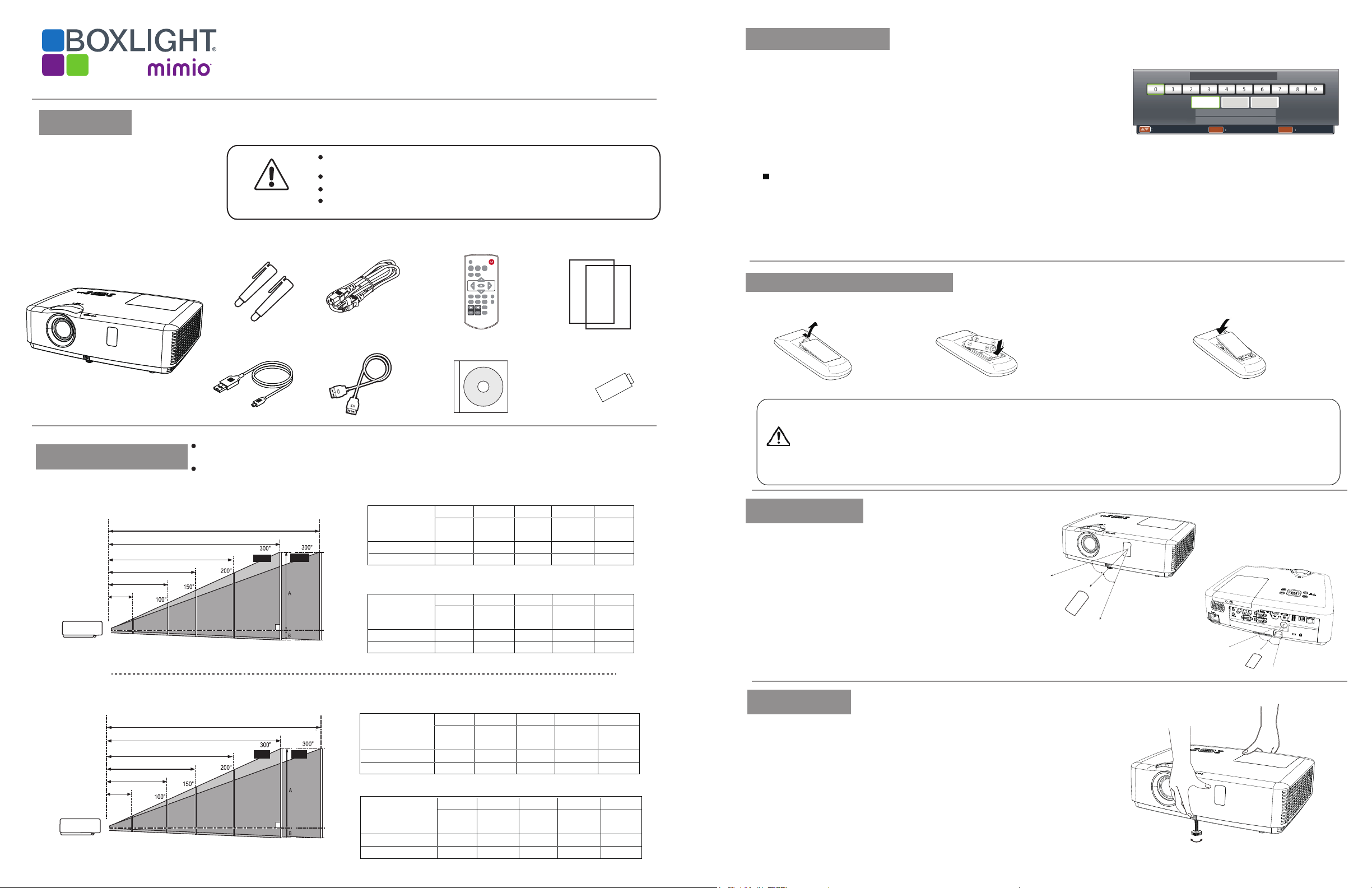
Accessories
Please make sure that following items
are in luded in the box, along with the
main. If any items missing, contact
your deale .
Projector
P9 WX36N
QuickStart Guide
Brfore using, read the “ Quick Start Guide ” and the owner’s manual to ensure
correct usage through understanding.
After reading, store them in a safe place for future reference.
Do not look into the lens while the projector’s power is turned on.
WARNING
2 Pens
USB Mini cable
Do not put something close the lens when power on the projector, it may damage
the projector or may cause fire hazard.
AC Power cord
HDMI cable
Remote control with batteries Quick start guide
INPUT
VGA VIDEO HDMI
AUTO
MENU
IMAGE
FREEZE
PATTERNKEYSTONE
INFO.SCREEN
MUTE
LAMP
BLANK
+ +
D.ZOOMVOLUME
TIMER
- -
User's Manual (CD)
WiFi Dongle
(Optional)
Turn on the projector
1.Complete peripheral connections (with a computer, VCR,etc.) before
turning on theprojector.
2.Connect the projector’s AC power cord into the AC outlet. The POWER
indicator turns red.
3.Press the POWER button on the top control or on the remote control. The
POWER indicator becomes green and the cooling fans start to work. The
preparation display appears on the screen.
4.If the projector is locked with a PIN code, a PIN code input dialog box
appears. Enter the PIN code as instructed below.
Enter a PIN code
Press the OK button, press button to select a number and press the OK button to enter it to the PIN code
box, then number changes to "*", automatically move the cursor to next box.
If you fixed an incorrect number, press MENU button to reset it again.
Repeat the steps to complete entering a threedigit number. After entering the three-digit number, automatically
move the cursor to "Set", press the OK button then you can start to operate the projector.
If you entered an incorrect "PIN code", the number (***) turn red. PIN code will be reset within one
second automatically, Enter the correct PIN code all over again.
移动
Install remote control batteries
①
Open the battery cover.
②Install new batteries.
Two AAA batteries
For correct polarity
(+ and –), be sure
battery terminals
are in contact
with pins in the
compartment.
PIN Code
*
Set
Cancel
Move Select Back
Move the cursor to "Set", and press "OK".
OK Esc
③Put the cover back.
Positioning the projector
XGA
6.058m(6.602m)
4.537m(4.945m)
3.017m(3.288m)
0.888m(0.969m)
30”
WXGA
6.432m(6.602m)
4.811m(4.945m)
3.199m(3.288m)
0.942m(0.969m)
30”
The brightness in a room has a great influence on picture quality. It is recommended to limit the ambient lighting in
order to get the best image.
All measurements are approximate and may vary from the actual sizes.
4:3
30" 100" 150" 200" 300"
610x457 2032x1524
3048x2286 4064x3048
6096x4572
0.9m 3.0m 4.5m 6.1m 9.1m
1.1m 3.6m 5.5m 7.3m 10.9m
10.937m(11.918m)
9.099m(9.915m)
(Diagonal:Inch)
Max.
Min.
Screen size
(WxH)mm
4:3 aspect ratio
Maximum
Minimum
16:9
30" 100" 150" 200" 300"
664x374 2214x1245
3321x1868 4428x2491
6641x3736
1.0m 3.3m 5.0m 6.6m 9.9m
1.2m 4.0m 6.0m 7.9m 11.9m
(Center)
Screen size
(WxH)mm
16:9 aspect ratio
Maximum
Minimum
16:10
11.595m(11.918m)
9.647m(9.915m)
(Diagonal:Inch)
Max.
Min.
Screen size
(WxH)mm
16:10 aspect ratio
Maximum
Minimum
30" 100" 150" 200" 300"
646x404 2154x1346
3231x2019 4308x2692
6462x4039
0.9m 3.2m 4.8m 6.4m 9.6m
1.1m 3.8m 5.8m 7.7m 11.6m
16:9
30" 100" 150" 200" 300"
664x374 2214x1245
3321x1868 4428x2491
6641x3736
1.0m 3.3m 5.0m 6.6m 9.9m
1.2m 4.0m 6.0m 7.9m 11.9m
(Center)
Screen size
(WxH)mm
16:9 aspect ratio
Maximum
Minimum
To ensure safe operation, please observe the following precautions:
●
Use two (2) AAA or LR3 type alkaline batteries.
●
Always replace batteries in sets.
●
Do not use a new battery with a used battery.
●
Avoid contact with water or liquid matter.
●
Do not expose the remote control to moisture or heat.
●
Do not drop the remote control.
●
If the battery has leaked in the remote control, carefully wipe the case clean
and install new batteries.
●
Risk of explosion if two batteries are replaced by an incorrect type.
●
Dispose of used batteries according to the instructions on the battery or local
regulations or guides.
Operating range
Point the remote control toward the remote control receivers
on the projector (front and back) when pressing any button.
The maximum operating range for the remote control is
about 5 meters and 60 degrees.
5m
Adjustable foot
The projector can be adjusted up to 40 mm (10 degree) with the
adjustable foot. Rotate the adjustable foot to lift the projector to
a certain height. During lifting, rotate the footclockwise.
To lower or retract the adjustable foot, rotate the foot counterclockwise.
Keystone distortion of projected images can be corrected by auto
settings, remote control operation or menu operation.
30°
30°
5m
Adjustable foot
30°
30°
Page 2
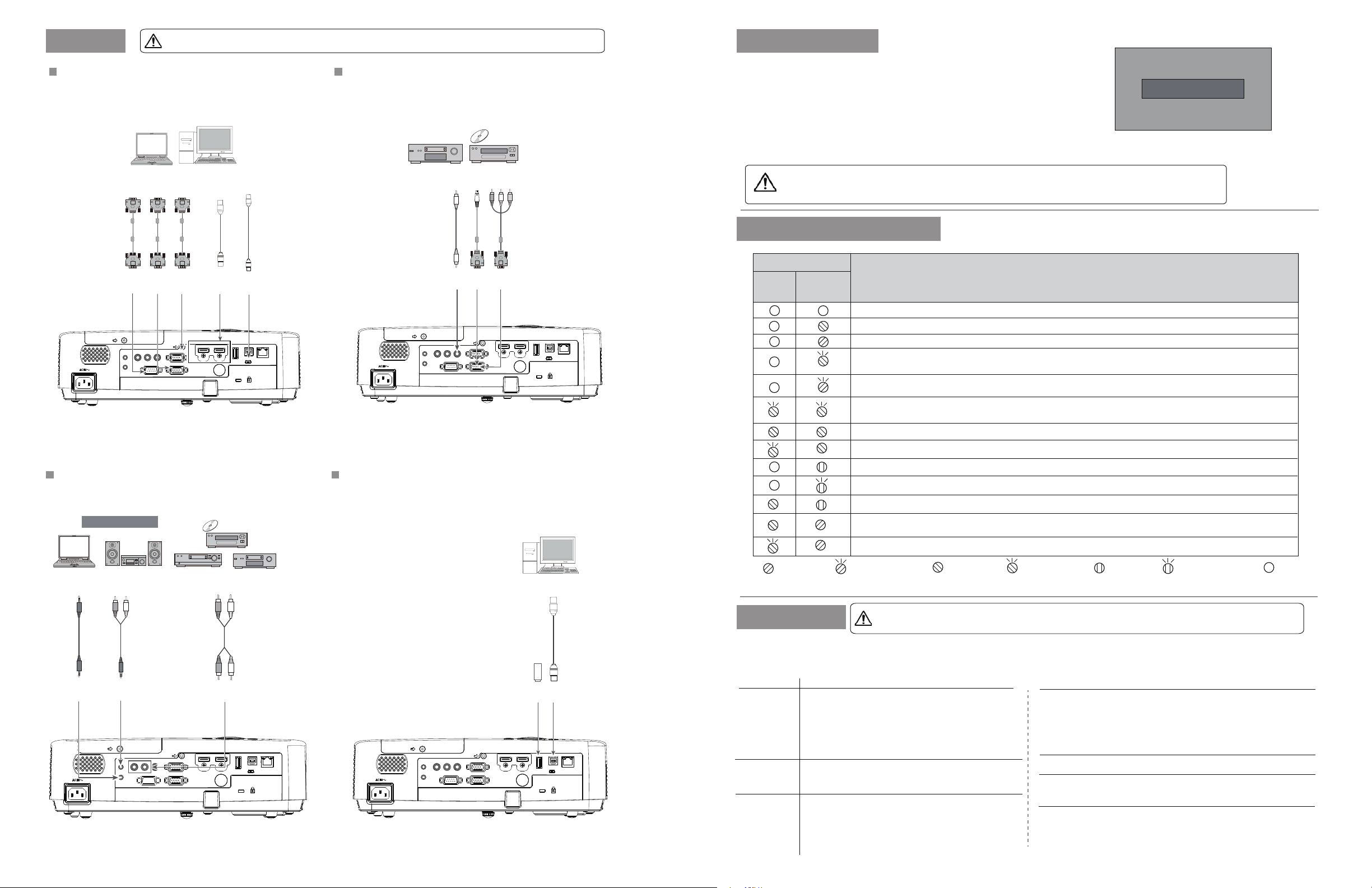
Installation
Unplug the power cords of both the projector and external equipment from the AC outlet before connecting the cables.
Turn off the projector
Connecting to computer (Digital and analog RGB)
●
VGA cable ● RS232 cable
● USB
cable
(*=Cables are not supplied with the projector)
●
HDMI cable*
( it's supplied by model)
VGA
RS232
output
output
VGA
RS232
cable
RS232
input
AUDIO
OUT
AUDIO IN
cable
R L
VGA
input
RS-232C
VGA
cable
VIDEO IN
VGA
input/output
VGA
output/input
VGA IN 2 / VGA OUT
VGA IN 1 / YPbPr / S-VIDEO IN
USB
HDMI
output
output
HDMI
cable
HDMI
USB
input
input
HDMI/
MHL
USB-A
HDMI
USB-Mini
Connecting to audio equipment
●
Audio cable*
(*=Cables are not supplied with the projector)
External audio equipment
(crossover type)*
USB
cable
LAN
USB-B
Connecting to video equipment (Video, S-Video)
S-video cable* *
●
(*=Cables are not supplied with the projector)
(**=Dedicated cable is reguired and can be ordered through your dealer)
●
●
Component conversion cable*
Component
Video
cable
R L
Video
input
RS-232C
S-video
VIDEO IN
ouput
S-video
cable
S-video
input
VGA IN 2 / VGA OUT
VGA IN 1 / YPbPr / S-VIDEO IN
output
Component
conversion cable
Component
input
HDMI/
MHL
USB-A
HDMI
Video ouput
AUDIO
OUT
AUDIO IN
USB-B
USB-Mini
Connecting to USB device (USB-A, USB-B)
USB-B cable*
●
(*=Cables are not supplied with the projector)
WiFi Dingle(Optional) or USB-A device*
●
Video cable*
LAN
1. Press the POWER button on the top control or on the remote control, and
"Power off?" appears on the screen.
2. Then, press the POWER button again in 4 seconds. The POWER indicator
starts to flash red, and the cooling fans keep running (You can select the fan
noise and running speed). Now you can unplug the AC power cord after the
fans stop running. Otherwise, the service life of the projector will be affected
or the projector will can not be turned on or turn on abnormal.
3. When the projector has cooled down enough to be turned on again, the
POWER indicator stops flashing.
●
To maintain the lamp life, once you turn the projector on, wait at least 5 minutes before turning it off.
●
Do not operate the projector continuously without reset. Continuous use may result in shortening the lamp
life. Turn off the projector and let it standby for about an hour in every 24 hours.
Indicator and projector state
Indicator
WARNING
(Red)
POWER
(Green/Red/Yellow)
Your projector is in Off status (without AC power supply).
Your projector is in standby status. Press Standby button to turn it on.
Your projector is in normal status.
It is ready for standby or the lamp is cooling. You may power on your projector only after the lamp is fully cooled and
the POWER light indicator stops flashing.
Your projector is in Ready mode.
Your projector cannot power on, as its internal temperature is too high. You may power it on after it is fully cooled,
temperature backs to normal, and the POWER light indicator turns red.
Your projector detects lamp abnormality and switches into standby mode.
Your projector detects the temperature abnormality and switches into standby mode.
Your projector detects power abnormality.
Your projector detects fan abnormality
Your projector detects IRIS abnormality.
Your projector detects its usage time ≥ the life of the projector -300H when the projector usage time <1.1 times the
life of the projector.
Your projector detects its usage time ≥ 1.1times the life of the projector.
Check the indicator to know about the state of projector.
Power off ?
“Power off ? ” disappears after 4 seconds.
State of projector
Audio output
Audio
input
Audio cable
(stereo)
Audio input
Audio cable
(stereo)
Audio
output
AUDIO
OUT
AUDIO IN
R L
VIDEO IN
RS-232C
BOXLIGHT.COM
VGA IN 2 / VGA OUT
VGA IN 1 / YPbPr / S-VIDEO IN
Audio
cable
HDMI/
MHL
Audio output
(R) (L)
Note: The left and right
channels are combined
when there is only the
L(mono) is inserted.
(R) (L)
Audio input
USB-A
HDMI
USB-Mini
USB-A
output
Green
Flash green
*
Red
When the lamp reaches the end of its life, the LAMP indicator lights Yellow. In this case, replace the lamp with a new one promptly.
Flash red
Yellow
Flash Yellow
Off
● High voltages are used to operate this projector. Do not attempt to open the cabinet.
Troubleshooting
USB-B
USB-A
input
USB-A
HDMI
USB-Mini
cable
USB-B
input
USB-B
LAN
USB-A device
or
WiFi Dongle
LAN
USB-B
AUDIO
VIDEO IN
R L
OUT
RS-232C
AUDIO IN
VGA IN 2 / VGA OUT
VGA IN 1 / YPbPr / S-VIDEO IN
HDMI/
MHL
Before calling your dealer or service center for assistance, check the items below once again:
- Make sure you have properly connected the projector to peripheral equipment.
- Make sure all equipment is connected to the AC outlet and the power is turned on.
- If the projector does not project an image when it is connected to a PC, restart the PC.
Problems Solutions
No power - Plug the power cord of the projector into the AC power outlet.
Input signals are
automatically
switched (can’t
be switched)
Ambiguous images
- Check whether the POWER indicator lights red.
- Only when the POWER indicator lights red you can power on the
projector again.
- Check the WARNING indicator. If it is blinking red, the projector
can not be powered on.
- Check the projection lamp.
- Unlock the “Key lock” function.
- Properly adjust the Input search function.
- Adjust the focus.
- Set a more proper projection distance.
- Check whether the lens needs to be cleaned.
- When moved from a environment with low temperature to
the one with higher temperature, water will be condensed
on the lens. If so, you have to wait till the condensed water
disappears.
Warning
● If problems still persist after following all operating instructions, contact the dealer where you purchased the
projector or the service center.
Problems
No image
Indicators light
or flash
PIN code dialog
box appears at
start-up
The remote
control does not
work
Solutions
- Check the connection between Computer or video equipment and
the projector.
- Images can show up only about 20 seconds after the projector is
powered on.
- If BLANK function is enabled, no image will appear on the screen.
You can then press the BLANK button or other button on the remote
control.
- Refer to Indicators and projector condition to check the status of
the projector.
- PIN code lock is being set.
- Check the batteries.
- Make sure no obstruction is between the projector and the
remote control.
- Make sure you are not too far from the projector when using the
remote control. Maximum operating range is 5 m.
- Unlock the Key lock function in the Setting menu for the remote
control.
