Page 1

USER’S GUIDE
BOXLIGHT MP60e/63e
Page 2
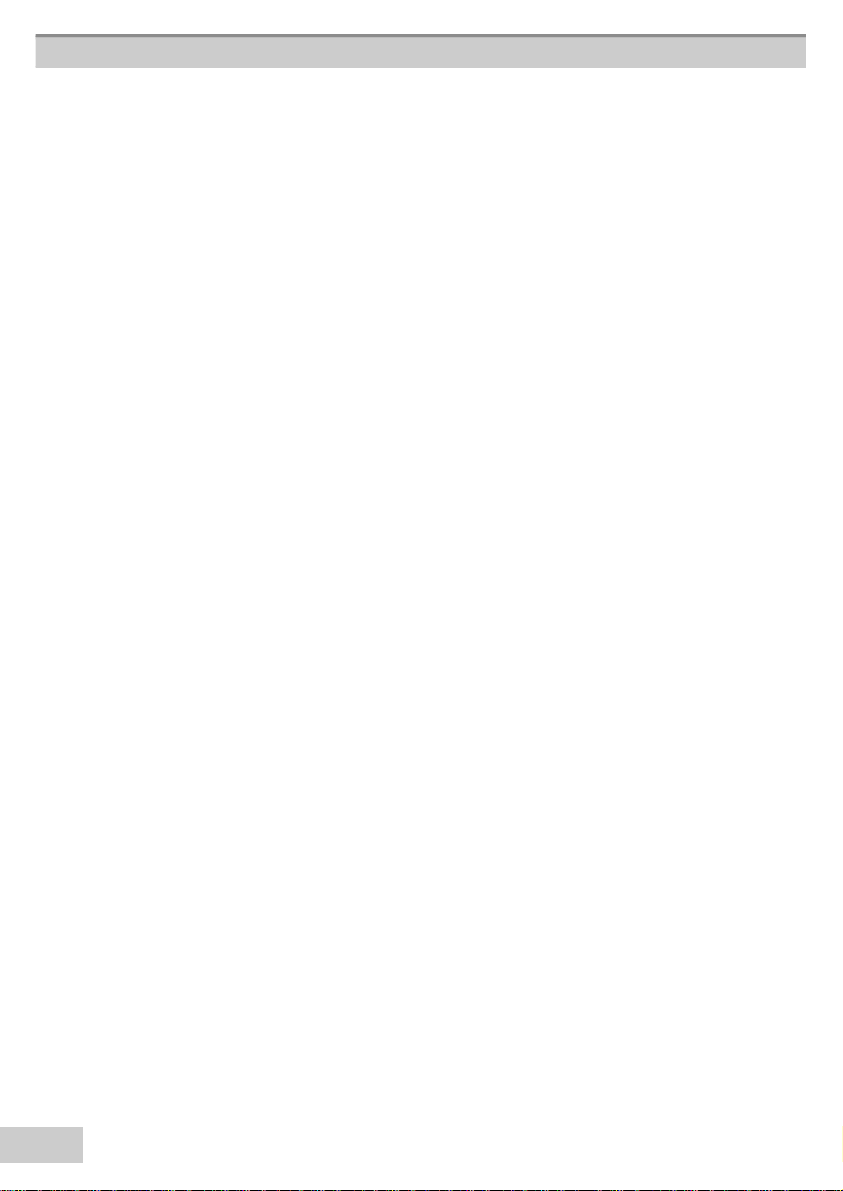
2
Abo ut the User ’s Manua l
Thank yo u fo r purchas ing t he MP60e/63e Pro ject o r. Please read t his user's
manual t ho ro ughly t o ensure co rrect usage of the projector and its features.
After read ing, st o re t his inst ruc t io n manual in a safe place fo r fut ur e refere nce.
Feat ures
* Brilliant 3000/360 0 AN SI Lume ns
*2- Way (horizontal & vertical) ke yst o ne funct io n
*True XGA, VGA~ SXGA compatible
*HDTV 1080i/7 20p ready, progressive scan suppo rt
*PIP/PIG funct io n
*RS-232 cable control
*Aut o Ceiling Mount Detection
Th e con ten t of th is man ual is subject to chan ge with out prior n otice
All rights reserved.
Issue of edition 03.09_01
Page 3
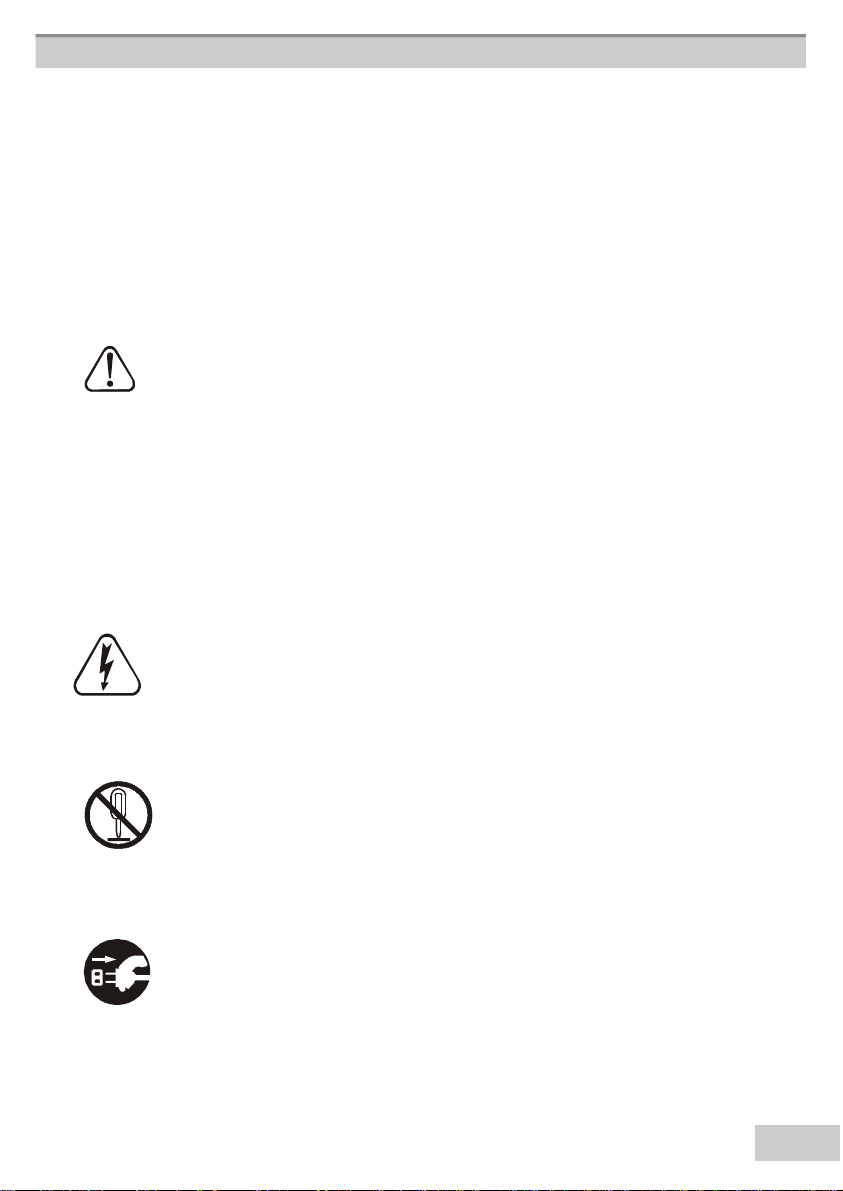
3
About the symbols
Various symbols are used in this instruction manual and on the product itself
to en sure corr ect usage, to pr even t dan ger to users an d oth er s, an d to pr even t
property damage. The meanings of these symbols are described below. It is
impor tan t th at you r ead th ese warnings th oroughly an d fully un der stan d th e contents.
Warning This symbol indicates information that, if ignored, could possibly
result in person al in jur y or even death.
Caution This symbol indicates information that, if ignored, could result
in per son al in jury or ph ysical damage.
Typical Symbols
Th is symbol indicates an additional warn ing (including caution s). An illustration
is pr ovided to clar ify th e con ten ts (for example, th e illustr ation to th e left
indicates danger of electrical shock).
This symbol indicates a prohibited action. The contents will be clearly indicated in an illustr ation or description near the symbol (for example, th e symbol to the left
shows that disassembly is pr oh ibited).
This symbol indicates a compulsory action. The contents will be clearly
in dicated in an illustr ation or description near the symbol (for example, th e symbol to
to the left shows that th e power plug sh ould be discon n ected fr om th e power outlet).
Page 4
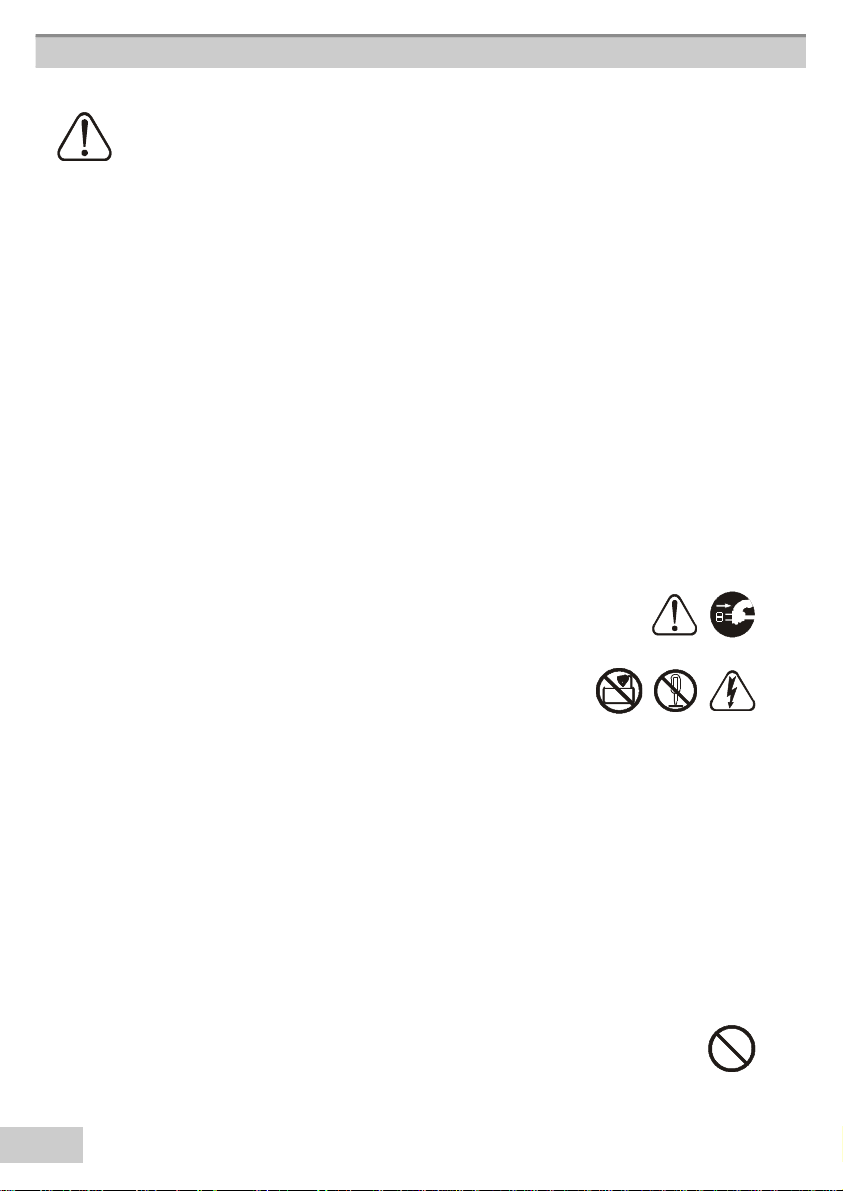
4
Warning
*If a problem should occu r.
• If smoke or a strange odors arise, continued use could result in fire or electrical shock.
In such case, immediately turn off the power switch and dis connect the power plug from
the power outlet. After maki ng sure that the smoke or odor has stopped, contact your
dealer for repairs. Never attempt to make repairs yourself because this is dangerous.
• Do not use this projector if there is no image or sound, or if the sound is distorted.
Continued use could result in fire or electrical shock.In such case, immediately turn off
the power switch, disconnect the power plug from the power outl et and contact your
dealer.
• If the projector is exposed to water, immediately turn off the power switch, disconnect
the power plug from the power outlet and contact your dealer
*Do not install on an unstable su rface.
Do not install this projector on an unstable surface such as a wobbly stand or incline
because this could result in the projector falling and causing injury.
*Do not open the cabinet.
Never open the cabinet.There is high voltage inside which can cause electrical shock.
Contact your dealer for internal inspection, adjustment and repair.
*Do not modify.
Do not modify this projector because this could result in fire or electrical shock.
*Do not u se in the bathroom.
Do not use this projector in the bathroom because this could result in fire or electrical
shock.
*Do not insert objects into the projector.
• Do not insert anything throungh the ventilation openings, etc., of this projector or drop
anything inside, this could result in fire or electrical shock.
• If a foreign object should e nter thi s projector, immediately turn off the powe r
switch, disconnect the power plug from the power outlet and contact your dealer.
• Continued use could result in fire or electrical shock. U se special caution in households
where children are present.
Page 5
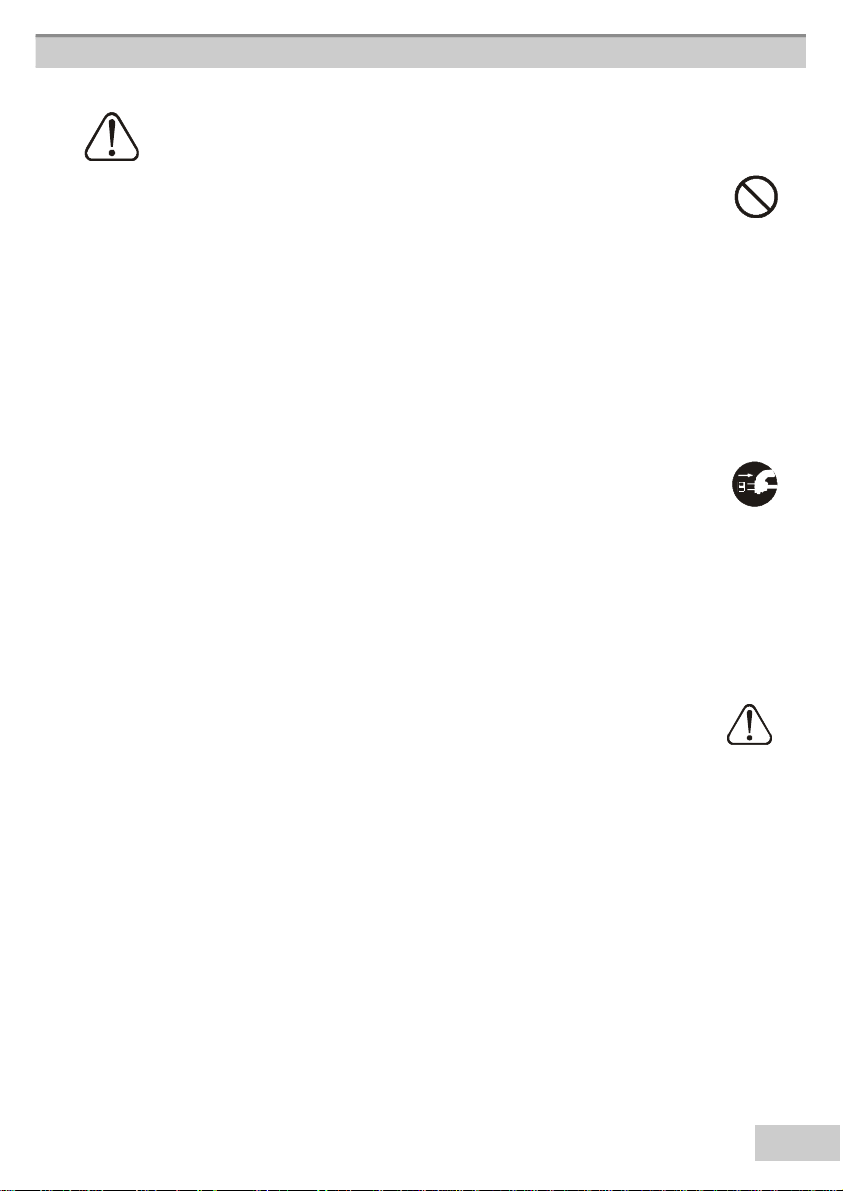
5
Warning
*Do not look through the lens when the lamp is on.
Never look through the lens when the lamp is on. The powerful light could adversely
affect vision. Use special caution in households where children are present.
*A void shock or impact on the projector.
• If the projector should fall resulting in damage to the cabinet, immediately turn off the
pow er switch, disconnect the power plug from the power outlet and contact your dealer.
• Continued use could result in fire or electrical shock.
*Do not place this projector in a container containing li quid.Do not place flower
vases , flower pots, cups, cosmetics, liquids such as water, etc., on top of this projector.
*Do not u se any power cables except those supplid with the projector.
The use of any other power cable could result in fire or electrical shock.
*Do not shine the laser beam onto yourself or others..
• The laser pointer function of projector remote control emits a class II laser beam.
• Do not look directly into the laser beam outlet or direct the laser beam at other people.
Vision can be impaired if the laser beam is shined into the eyes. Use special care if
children are present.
*High temperatures are generated when the lamp is lit, do not place objects in
front of the lens.
Page 6
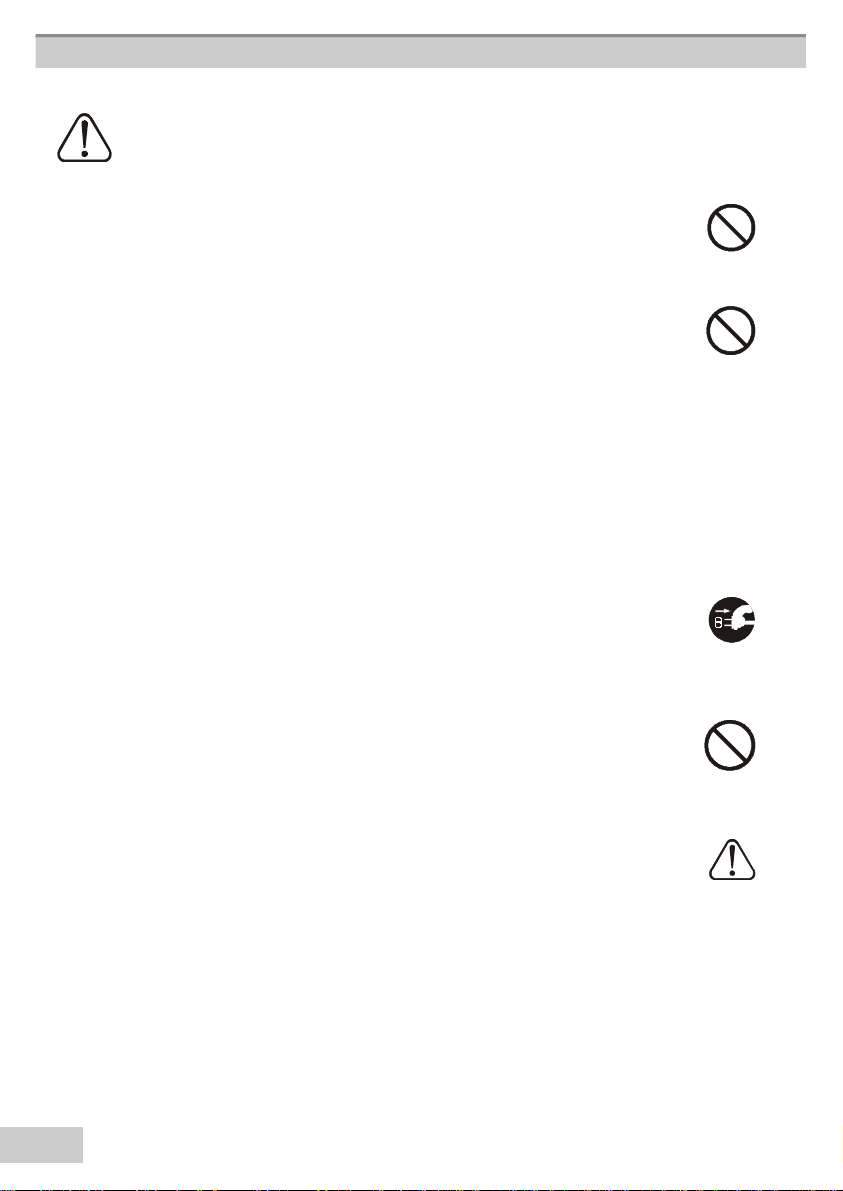
6
Caution
Placing heavy objects on top of this projector could result in loss of balance or falling and
cause personal injury or damage the projector.
*Do not block the ventilation openings.
*Do not block the ventilation openings of this projector. Blocking ventilation could
lead to internal overheating which will reduce lamp life and could result in fire.
• Do not place this projector on its side during use or place it in a poorly
ventilated location. Do not place this projector on carpet or bedding or cover it with a
table cloth, etc. When installing the projector, make sure there is at least 30cm(12 in)
clearance around the projector.
*Care and maintenance.
For safety purposes, disconnect the power plug from the power outlet before performing
any care or maintenance o the projector.
*Battery u sage.
• Replace the batteries with the same type only. Do not mix old and new batteries , this
could result in fire or personal injury due to battery cracking or leakage.
• Make su re the plus and minus terminals are correctly aligned when
load ing the batteries.
• Incorrect loading could result in personal injury or contamination of the surroundings
due to battery cracking or leakage.
*Have the projector interior cleaned every two years. Contact your dealer
or Boxlight Technical Support to arrange for this service. Accumulations of dust in-
side the projector can result in fire or malfunction if not cleaned for an extended period.
*Ask your dealer for details about internal cleaning.
Page 7
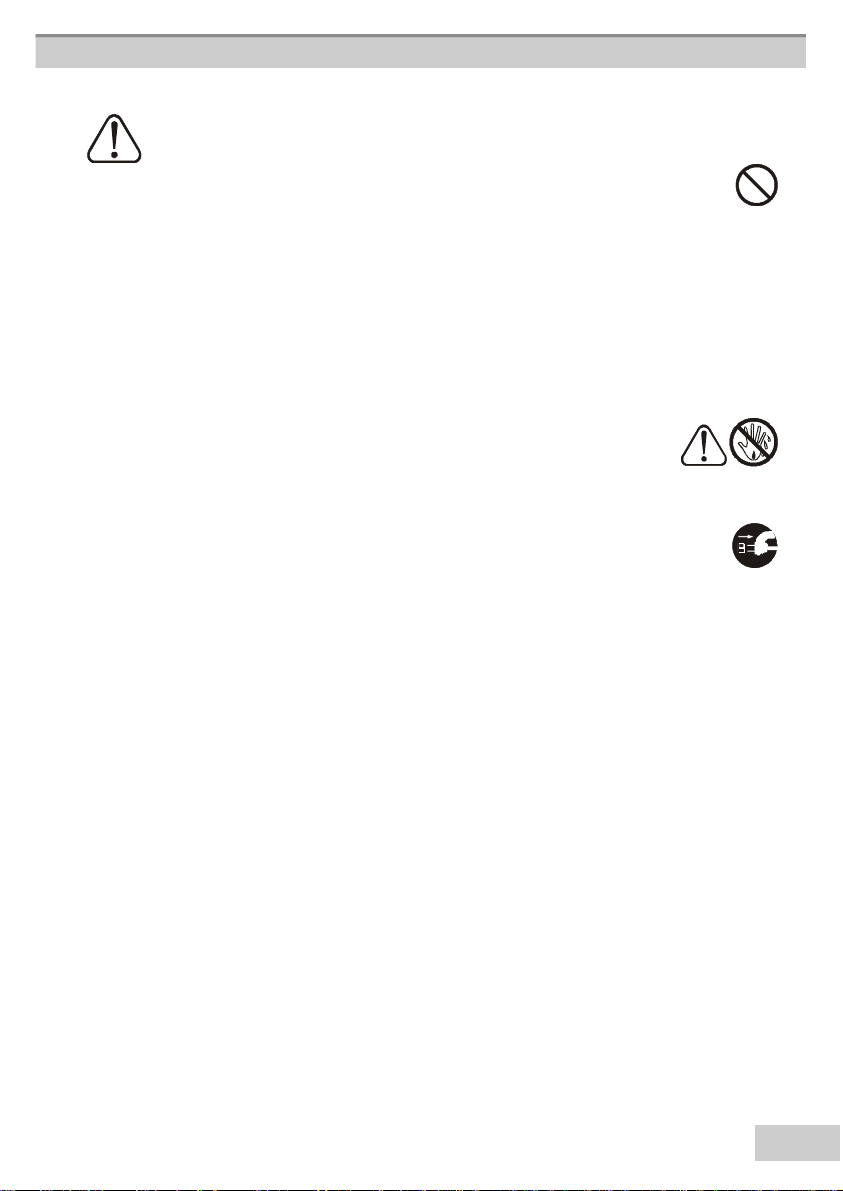
7
Caution
*A void installation in humid or dusty locations.
Do not install this projector in a humid or dusty location. This could result in fire
or electrical shock.
*Do not handle the power cord roughly.
• Keep the power cord away from heaters, the heat could melt the pow er cord and
cause fire or electrical shock.
• Do not touch the power plug with wet hands, this could result in electrical shock.
• When disconnecting the power plug, do not pull on the power cord. This could
damage the power cord and cause fire or electrical shock.
Always grip the plug when disconnecting.
*When the projector is not to be used for an extended period.
If the projector is not to be used for an extended period because of travel, etc.,
disconnect the power plug from the power outletnd replace lens cover
Page 8
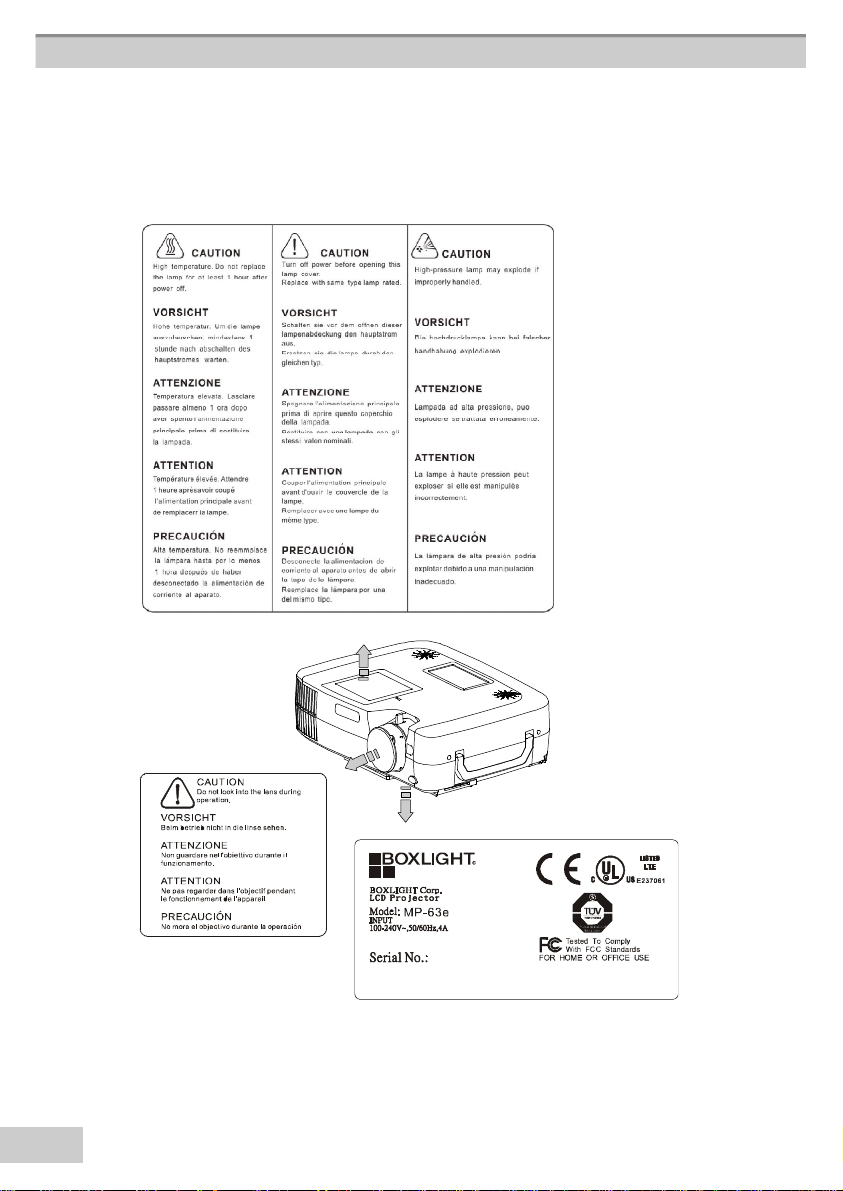
8
Lo cat io n o f produc t s afe ty labels
*Safety labels are used on or within the projector to alert you to items or
areas requiring your attention.
Page 9
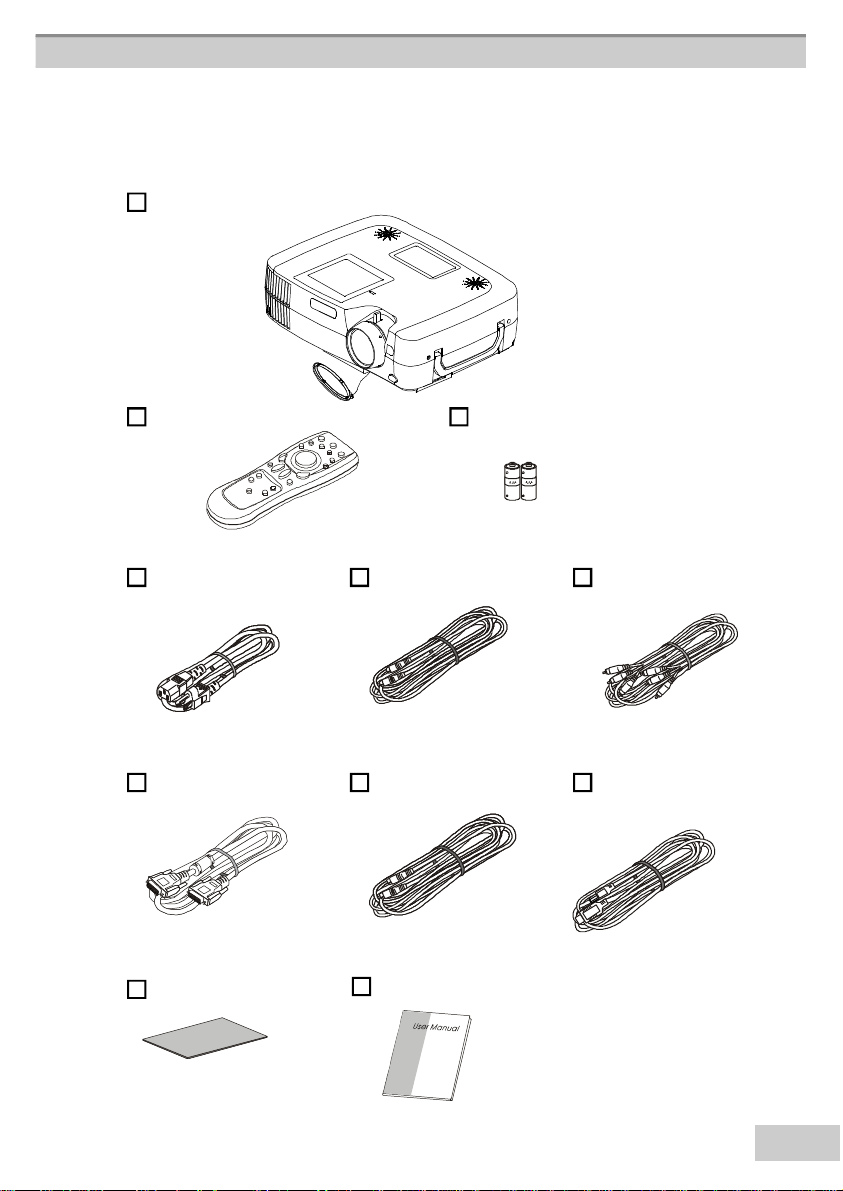
9
Checking the Package Contents
Projector with Lens cover
Remote Con trol 2AAA Batteries
Power Cord S-Video Cable Audio/Video Cable
Computer cable Phone Jack USB Mouse Cable
Filter Sponge User Manual
Page 10
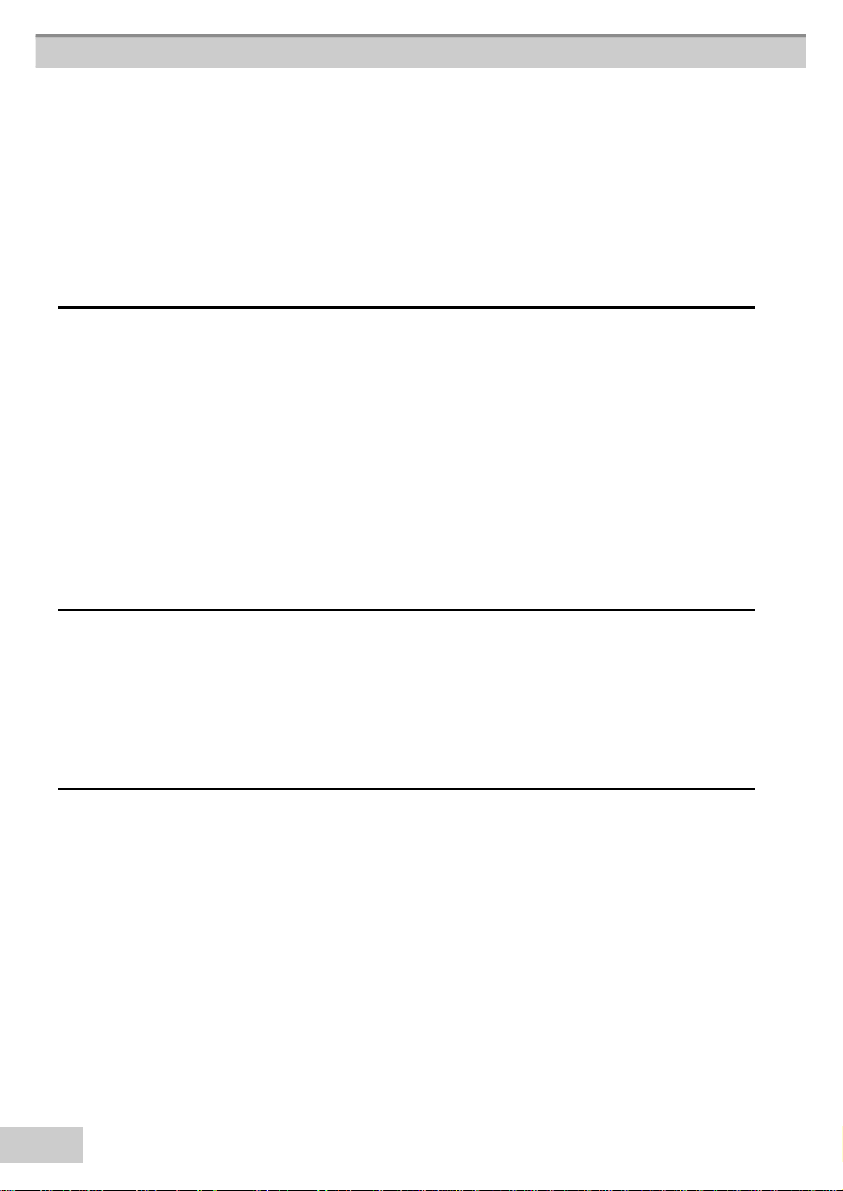
1
0
Table of Content s
Safety Instructions ..8
Checking the package content ..9
Before Use
Names and Function of Each Part
M ain Unit ..12
Keypad control ..14
Rear View / IO Board ..16
Bottom View ..18
Remote Controller ..19
Inserting the batteries ..20
Installation
Setting Up the Projector ..21
Screen Size and Projection Distance ..23
Adjusters the Image Position ..24
Moving the projector ..25
How to connect
Desktop PC ..26
Laptop PC ..27
External Speaker ..29
USB Mouse ..30
V ideo ..31
Page 11
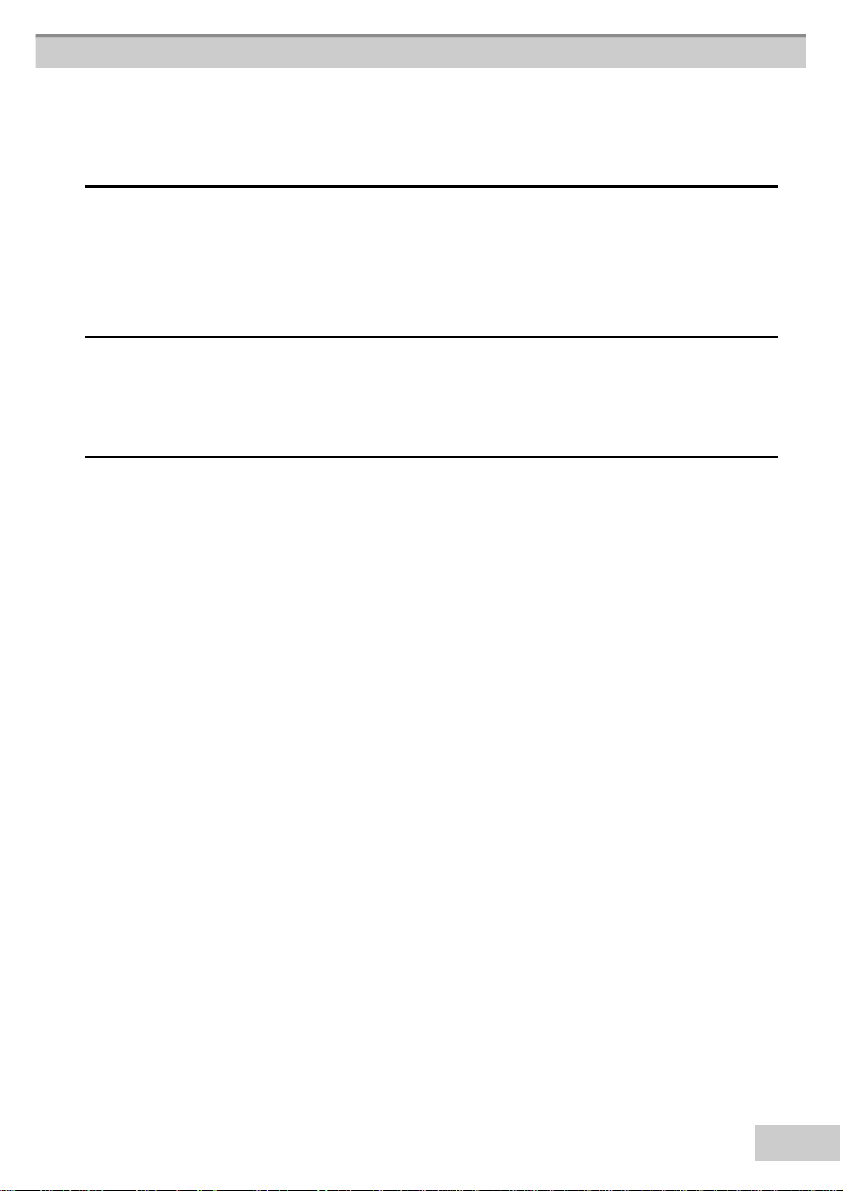
1
1
Basic Operation
Turning on the projector ..33
Adjusting the image ..35
Turning off the power ..36
Function of Menu(OSD)
Computer Mode ..38
V ideo Mode ..45
Maintenance and Trou bleshooting
Cleaning the projector ..51
Cleaning the lens ..51
Cleaning Air Filter ..52
Replacing the Projection Lamp ..53
Indicators ..54
List of Su pport Display Modes ..55
Specification ..56
Page 12
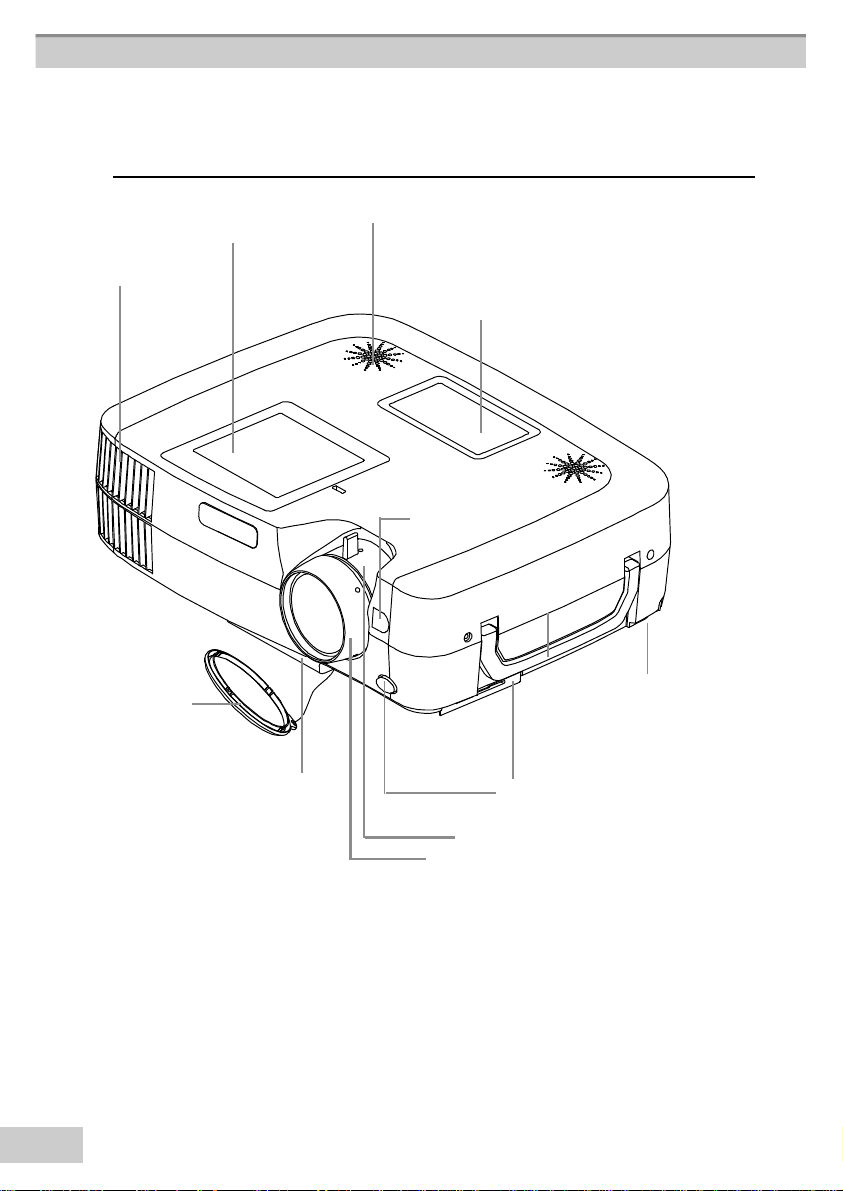
1
2
Names and Function of Each part
Main Unit
3.Lamp Cover
Outlet Ventilation
9.Lens cover
5.Front adjustable foot
Speaker
10.Cont rol panel
(Keyp ad)
7.IR receiver
8.Handle
5.Rear adjustable foot
4.Filter cover
6.Foot adjuster button
1.Zoom Ring
Use the Zoom Ring to adjust the size of the projected image.
Rotate the Zoom Ring until the image is the desired size.
2.Focus Ring
Use the Focus Ring to focus the projected image.
Rotate the Focus Ring until the image is clear.
1.Zoom Ring
2.Focus Ring
Page 13
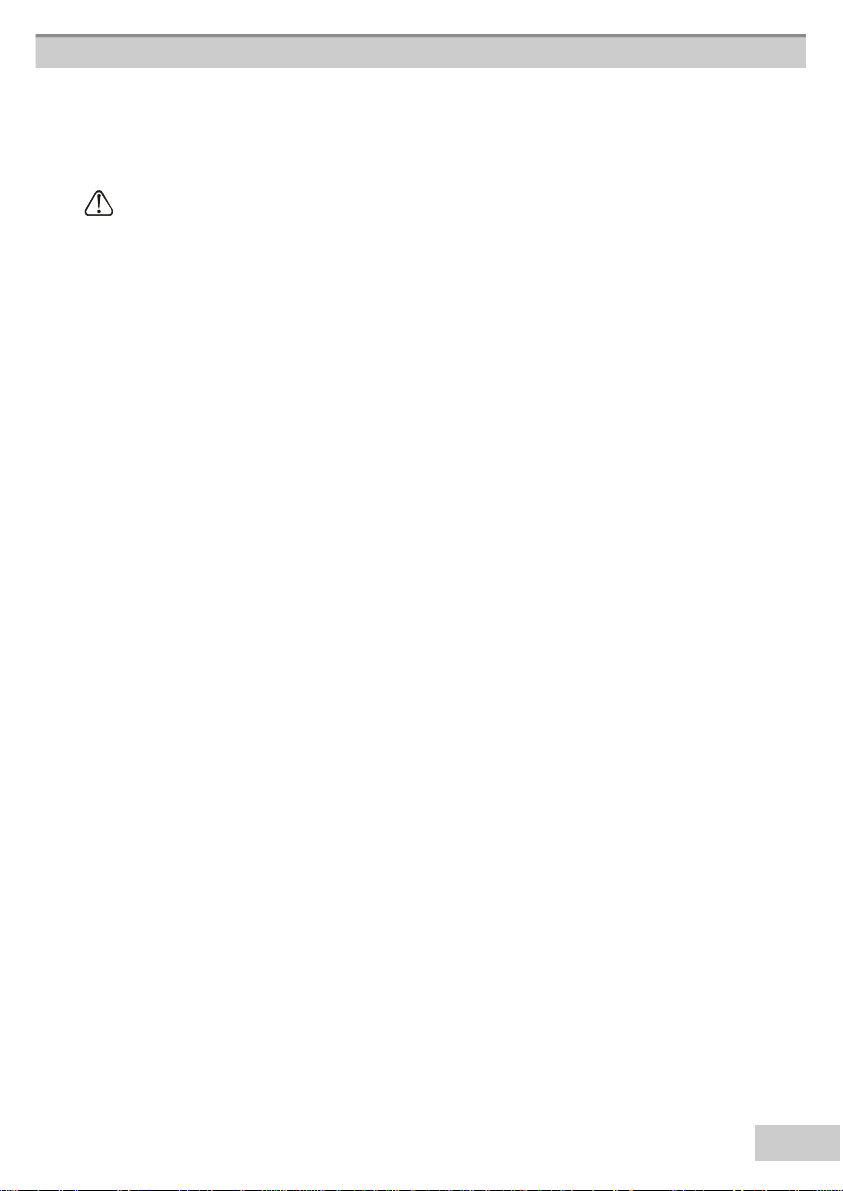
1
3
3.Lamp cover
Remove the Lamp cover to replace the old lamp.
CAUTION
Allow the lamp to cool for 1 hour prior to replacing the lamp.
Turn off power b efore opening this lamp cover. Replace with same type lamp rated.
4.Filter cover
Prevents dust and other foreign particles from being drawn into projector.
Remove the Filter cover to clean the air filter.
5.Front / Rear adjustable foot
Extend and retract to adjust the projection angle
6.Foot adjuster button
Lock/unlock the adjustable foot.
7.IR receiver
When using the remote control, point the remote control at this sensor
8.Projector handle
Holding the projector when lifting and transporting.
9.Lens cover
Attach w hen not using to protect the lens from becoming dirty or
damaged
10.Control panel ( key pads )
Operating system.
Page 14
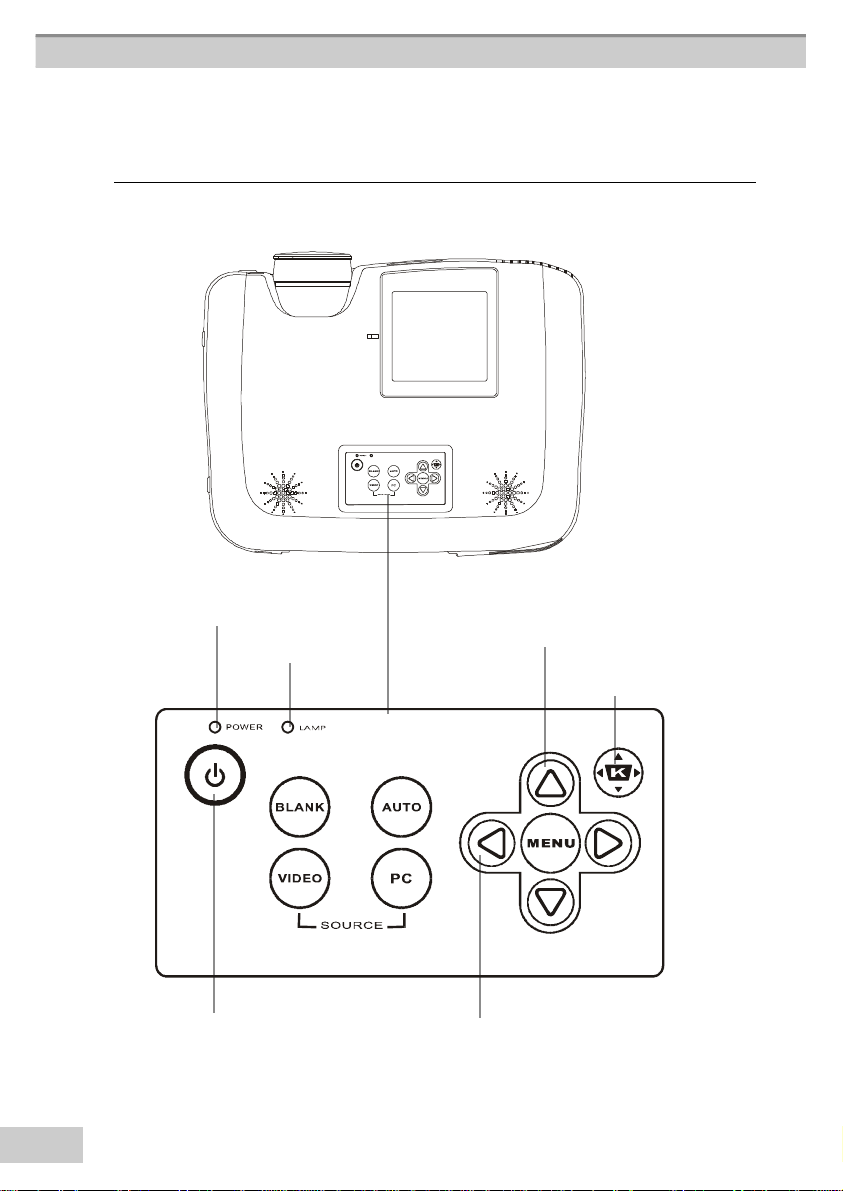
1
4
Keypad control
10.Power indicator
11.Lamp indicator
7 . M e n u -u p /
Menu-down
9.Keystone
1.Power button
8.Menu-left /
Menu-right
Page 15
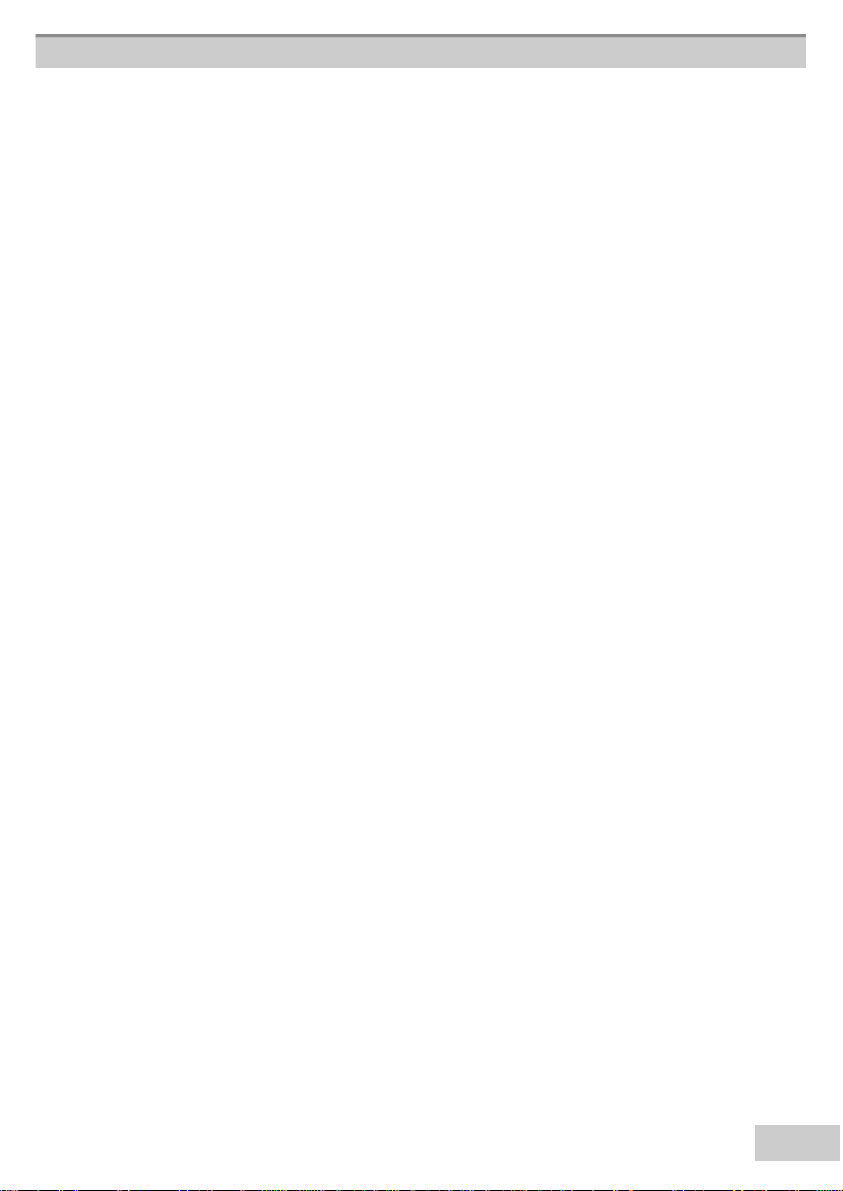
1
5
1.Power button
Power on / operation mode, Standby mode, Cooling-down mode
2.Compu ter source
S e l e c t s b e t w e e n RG B i n p u t s o u r c es — C o m p u t e r 1 ,
Computer2/RGB (Computer 2/YPbPr), DVI
3.Video source
Select between Video input source – Composite Video, S-Video,,
Compon en t Video (YCbCr )
4. Blank
Blanks the projected image. If the projector is left in Blank mode for more than 15
minutes, the projector will automatically shut off the lamp and enter cool-down mode.
5.Auto
Automatically adjusts the settings to match the current input.
6.Menu
Displays or h ides th e OSD main menu page.
7.Menu-up / Menu-down
Used to navigate through the OSD menus.
8.Menu-right / Menu -left
Used to select an d adjust OSD men u functions.
9.Keystone
Adjusts the vertical keystone with menu-right, menu-left
10.Power indicator
Ligh ts or flash es to in dicate th e oper atin g status of th e pr ojector (see page 54)
11.Lamp indicator
In dicates the projector is in cool down mode, the internal temperature is too high, or
there is a problem with the lamp cover (see page54)
Page 16
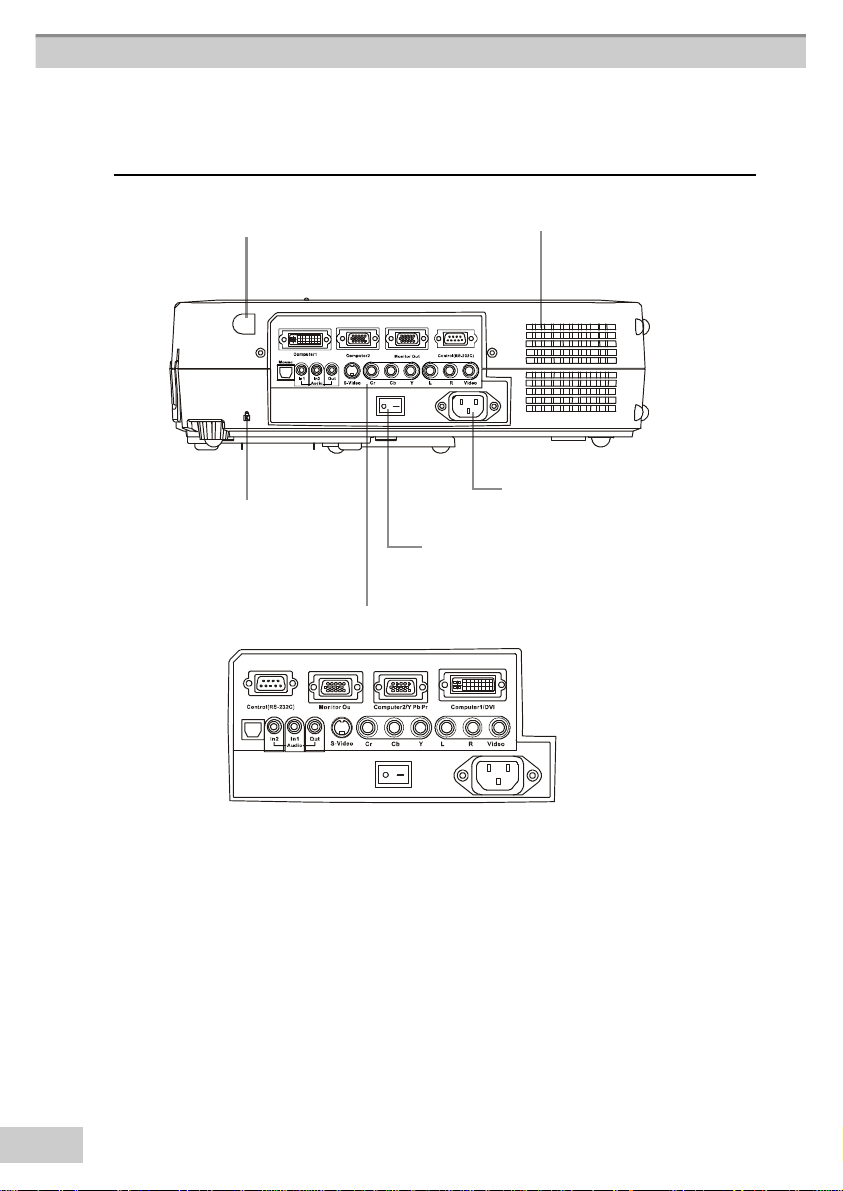
1
6
Rear View / IO Board
12.Rear IR Receiver
Security lock
Input / Output connector
Inlet Ventilation
10.Power socket
11.Power Switch
1.Compu ter1/ DVI connector
An alog / Digital RGB input sign al fr om a computer
2.Compu ter2 / RGB IN and Y Pb Pr (Component video) connector
A n a l o g R G B s i g n a l f r o m a c o m p u t e r o r Component Video (YPbPr )
sign al from a video sour ce .
Page 17
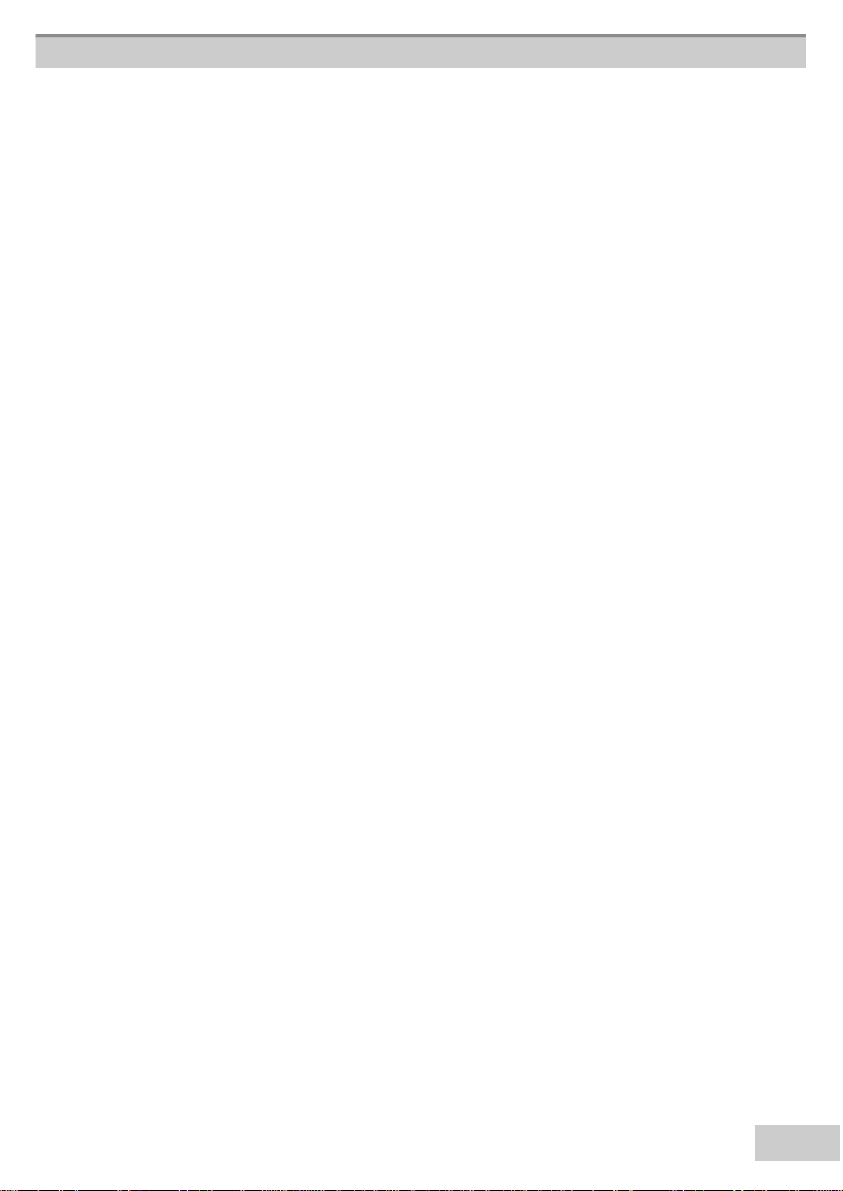
1
7
3.Monitor out connector
the remote control.
Connect an external monitor to this connection to view the Computer 2 input.
4.RS-232 connector
Ser ial data por t for controlling the projector with a computer or other
RS-232 control device.
5. Audio in 1 / Audio in 2 connector
Ster eo min i jack for PC audio in put
6.Audio ou t connector
Con n ect to an exter nal speaker system.
7.Video/Audio connector
C o m p o s i t e v i d e o s i g n a l f r o m a v i d e o s o u r c e .
There is also R&L RCA Jacks for Audio input.
8.Component video connector(Y Cb Cr)
Compon en t video (Y Cb Cr ) sign al fr om a video sour ce.
9.USB mou se connector
Con n ect a USB mouse cable to the computer to control computer mouse functions with
10.Power inlet
Con nect th e power cord to this connection
11.Power switch
Tur ns th e projector power on /off .
12.Rear IR receiver
When using the remote control, point the remote control at this sensor.
Page 18
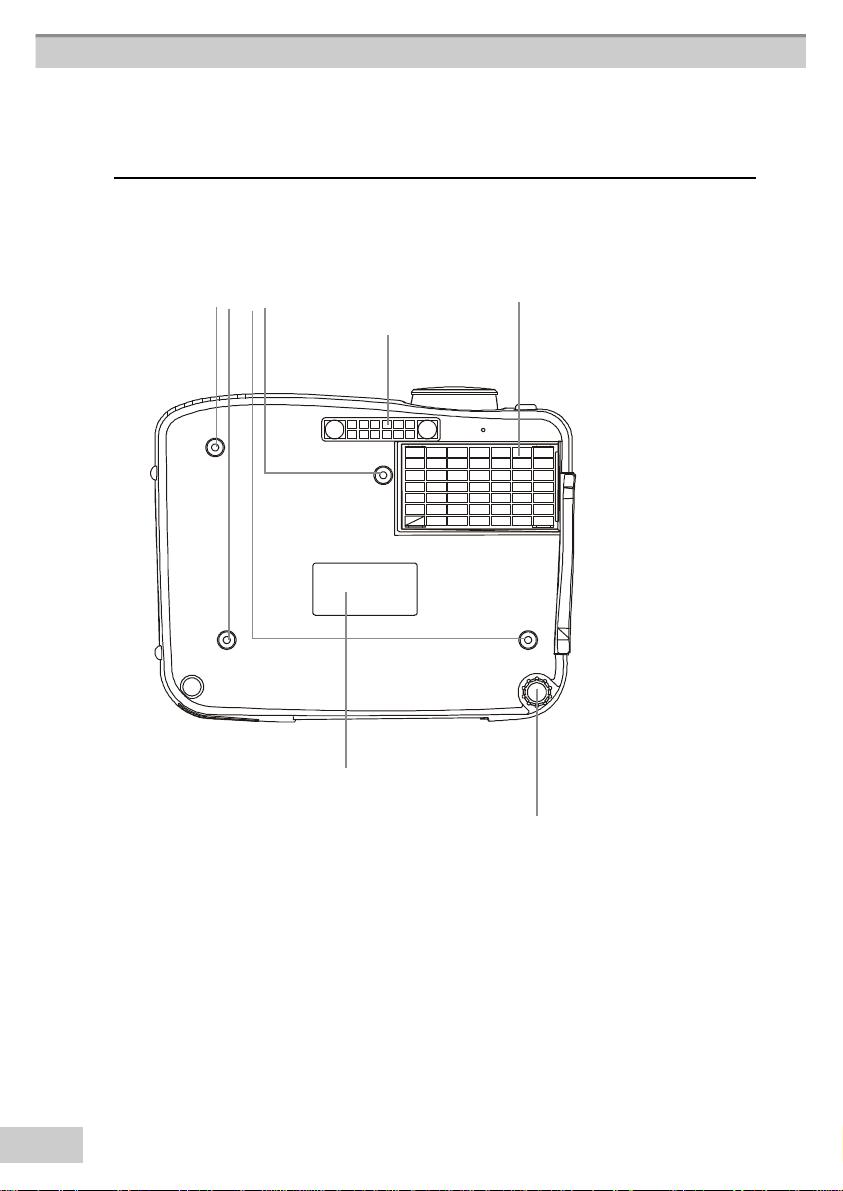
1
8
Bottom View
1.Suspension bracket
fixing points(4)
2.Air Filter cover
Front Adjustable foot
EMI Label
Rear Adjustable foot
1.Suspension bracket fixing points(4 points)
Install the optional ceiling mount here when suspending the projector from the
ceiling.
2.Air filter
Prevents dust and other foregin particles from being drawn into the projector.
Page 19

1
9
Remote Co ntrol
1.Power
Power on / operation mode ,
Standby mode, Cooling-down
mode
3.Mouse Left
Left mouse click.
2.Laser pointer
Press and hold to turn on the
laser pointer.
8.Keystone up /down
Adjusts th e h orizon tal keystone function
5.Menu
Displays or h ides th e OSD
main men u page.
10.Compu ter source
Selects between RGB input
source — computer1,computer2/RGB,computer2/
YPbPr,DVI
11.Video sou rce
Select between Video input
source – Composite Video, SV ideo, Y Cb Cr Video
12.Auto Sync
Optimizes th e cur r en t image.
4.Mouse Right
Right mouse click.
6.Menu-up / Menu-down
Navigates up/down through
the OSD menu.
7.Menu-right / Menu -left
Selects an d adjusts OSD menu
functions.
9.Volu me up / down
Soun d louder or softer
16.Mute
Mute audio
17.Zoom in / Zoom out
Zoom in or zoom out
14.Blank
Hi d es t h e im a g e, displays
a blank, black screen.
13.Pip
Show picture in
picture function.
15.Still
Freezes the curr en t image on th e scr een .
Page 20

2
0
Inserting the batteries
Loading AAA batteries into the remote control.
1. Remove the battery cover.
Push the knob w hile lifting up the battery cover.
2. Loading the batteries.
Make sure the plus and minus poles are correctly oriented.
3. Clos e the battery cover.
Caution
• Avoid excessive heat and humidity.
• Do not drop the remote control.
• Do not expose the remote control to water or moisture, this
could result in malfunction.
• When the remote control will not be used for an extended period,
remove the batteries.
• Replace the batteries when the remote control becomse sluggish or unresponsive.
• Do not place the remote control close to the cooling fan of the projector.
• Do not disassemble the remote control. If the remote control needs service,
contact your dealer or Boxlight Technical Support.
Warning
The laser pointer function emits a class II laser beam. Do not look directly
into the laser beam outlet or point the laser beam at other people.
Vision can be impaired by shining the beam into the eyes.
Page 21

2
1
Inst allati on
Setting Up the Projector
The projector supports the following four different projection methods
* Front proje ction
* Rear
A special method of installion is required in order to suspend the
projector from the ceiling. Please ask your dealer for details.
Page 22

2
2
* Rear ceiling projection
* Front ceiling proje ction
A special method of installion is require dinorder to suspend the
projector from the ceiling. Please ask your dealer for details.
Page 23

2
3
Screen Size and Projection Distance
The distance between the projector and screen determines the actual image size.
Refer to th e table below to determine the image size at a given distance.
Image Size (inch) Distance(M)
30 1.05 1.36
40 1.33 1.79
50 1.72 2.23
60 2.05 2.67
80 2.73 3.54
100 3.41 4.42
200 6.78 8.79
300 10.15 13.16
Page 24

2
4
Ad justing the Image Position
Use th e adjustable foot at the front of the projector to set the image height. Rotate the
adjustable foot at the rear of the projector to fine tune the image position.
When the foot is adjusted, it may cause the shape of the projected image to become
distorted. Use the keystone correction function to correct this distortion.
To retract the front adjustable foot, press the foot release button . The front
adjustable foot will slowly retract in side the projector.
Page 25

2
5
Moving the projector
1.Use the carrying handle when moving the projector.
2.Replace the lens cover and retract the front adjus table foot when moving the projector
to prevent damage to the projector.
Caution
Th e optional car r y bag is in ten ded to pr otect th e pr ojector fr om dust an d scratch es
on the sur face of th e cabinet. It is n ot design ed to protect th e pr ojector from exter n al shock.
Do not transpor t th e projector in this or any other un suitable tr an sport case when using a
courier or transpor t ser vice. Th is may cause damage to th e pr ojector.
Soft carrying bag
Page 26

2
6
How to connect
Desktop PC
Before Starting, make sure that the projector and computer are both turned off.
1. Connect the computer cable.
1.1 Connect either end of the computer cable to the projector’s
computer 2 / Y Pb Pr input port.
1.2 Disconnect the monitor cable from the computer and connect the other end of
th e projector cable wh er e th e mon itor cable was discon n ected fr om th e computer.
1.3 If n eeded, con n ect th e computer mon itor cable to th e
pr ojector ’s Computer out connection.
1.4 Tighten all conn ector s.
Desktop PC
1.
2.Con n ect th e audio cable (optional).
2.1 Con n ect on e en d of the audio cable to th e Audio in 2 jack on the pr ojector .
2.2 Con n ect th e other en d of th e audio cable to th e audio output por t on the
computer sound card.
Page 27

2
7
Laptop PC
Before beginning, make sure that the projector and computer are both turned off.
1. Connect the computer cable.
1.1 Connect either end of the computer cable to the projector’s computer 2 / Y Pb Pr
input port.
1.2 Con nect the other en d of the projector cable to the monitor out
connection on the laptop.
1.3 Tighten all connectors.
1.
Laptop PC
1.
2.Con n ect th e audio cable if n ecessar y (optional).
2.1 Con n ect on e en d of the audio cable to th e Audio in 2 jack on the pr ojector .
2.2 Con n ect th e other en d of th e audio cable to th e audio output por t on the laptop PC.
Page 28

2
8
A PC desktop computer (DVI-I port)
Before beginning, make sure that the projector and computer are both turned off.
1. Connect the computer D VI cable.
1.1Connect either end of the computer cable to the projector’s computer 1 input
port.
1.2Disconnect the monitor cable from the computer and connect the other end of
th e computer cable wh er e th e mon itor cable was discon n ected fr om th e computer.
1.3Tigh ten all conn ector s.
Desktop PC
2.Con n ect th e audio cable (optional).
2.1 Con n ect on e en d of th e audio cable to th e Audio in 1 jack on th e pr ojector .
2.2 Con n ect th e other en d of th e audio cable to th e audio output por t on the computer .
Page 29

2
9
Exte rnal Speaker
1. Con n ect a 3.5mm stereo min i-plug from the external speaker system
to the projector Audio out jack.
Speaker
Page 30

3
0
USB Mouse
automatically.
USB mouse compatible MS-Window98/2000/NT/XP/Me, Macintosh :OS8.6~10.1, and
a Microsoft Mouse dr iver must be in stalled.
1. In ser t th e en d of th e USB Cable (B-Type) to th e pr ojector ’s USB por t.
2. Con nect th e en d of th e USB Cable (A-type) to th e computer ’s USB por t.
3. When the projector and computer are turned on, the appropriate drivers should load
Page 31

3
1
Video
A. Connecting to a video source
The Projector can receive composite Video/stereo-audio, S-Video or Component video
(YCbCr) signals.
1.Th e composite video an d ster eo-audio inputs, are the yellow, white and red RCA
connections on the projector. Con nect the yellow RCA plug at one end of the
video/ster eo-audio cable to th e yellow video jack. Con n ect th e oth er
yellow RCA plug to the video-out Jack on the video source.
2. The red and white connections are audio connections. To use the projector speakers
connect the audio cable between the projector and the audio source as shown below.
2.1. Insert the white plug into the L-Jack and red plug into the R-Jack.
2.2. Con n ect th e other end of the cable to the output jacks of th e audio sour ce.
3. For S-Video, in sert one en d of th e S-Video cable in to th e pr ojector’s S-Video jack.
In ser t th e oth er en d into th e S-Video out jack on your S-Video sour ce.
Video
3.
1. & 2.
Page 32

3
2
4. Th e Compon en t video (Y Cb Cr ) input uses th e green, red, and blue RCA
connections on the back of the projector. Con nect th e gr een RCA plug at on e en d of
th e componen t video cable to th e pr ojector ’s Y Jack (gr een connection ). Connect the blue RCA
pl ug a t on e en d of t h e comp on en t vid eo cabl e to th e pr oject or ’s Cb Jack (blu e connection ).
Conn ect th e r ed RCA plug at on e en d of th e compon en t video cable to th e pr ojector ’s Cr
Jack (r ed connection).
Note : When using the S-Video or YCbCr inputs, connect the video/stereo-audio cable
to the red and white R and L jacks on the projector:
Insert the red RCA plug to the right chan nel an d wh ite RCA plug to the left ch an n el.
Video
4.
B. Connecting to a Component Video (RGB) source
The Projector can also receive Video(RGB) signals via the Computer2/YPbPr Connection.
1. Use th e option al HD15/compon en t video cable to con n ect th e video sour ce to th e
Computer 2/ YPbPr connector at the rear of the projector.
Note: When using the RGB Video input, connect the video/stereo-audio cable to the
red and white R and L jacks on the projector:
Insert the red RCA plug to the right chan nel an d wh ite RCA plug to the left ch an n el.
Video
Page 33

3
3
Basic Operation_
Turning on the projector
Procedure
1. Ensure the power switch is tur n ed off an d all external components are
con nected to th e projector .
2. Remove the lens cover.
3. Connect the pow er cord to the projector.
4. Turn on the power switch.
5. Press the button on the control panel or [POWER] button on the
r emote con tr ol.
5.
3.
4.
2.
Page 34

3
4
6. The power in dicator will flash gr een .
7. Press the [VIDEO]/[PC] button on the control panel or the Computer/Video buttons
on the remote control to select th e appropriate sour ce.
8.Use the focus r in g to adjust th e focus.
Page 35

3
5
Adjust the Imag e
the image cannot be adjusted to fit the screen, the you will have to move the projector.
1.Adjustin g th e image size
Tur n th e zoom rin g on th e pr ojector to adjust th e size of the image. If
2.Adjustin g th e image height.
Extend or r etr act th e fr on t adjustable foot to adjust th e height of the image.
3.Correcting Keystone Distortion
Use the [ Keystone]button on the projector's control panel.
*Correcting vertical keystone distortion
Page 36

3
6
Turning off the projector
1. Press th e power button on th e pr ojector or r emote contr ol. Th e power off
con fir ma ti on mess ag e app ears .I f you d o n ot wan t to p ower off t h e pr ojector,
ign or e th e message an d it will disappear.
2. Press the power button again and the projector will enter cool-down mode.
The lamp shuts off, the lamp indicator flashes red,and the fans contiune to run for
approximately two minutes.During the cool down sequence the projector will not
respond to any control panel or remote control buttons.
Caution: Do not set the power switch to off or unplug the projector during the
cool-down sequence. Not allowing the lamp to cool properly will greatly reduce
the life of the lamp.
3. After the cool-down sequence is complete the fans will shut off and the lamp
indicator will stop flashing. The projector is now in standby mode and can be
turned back on with the remote control or control panel. If the projector will not
be used for an extended period, set the power switch to off and disconnect the
power cord.
Page 37

3
7
Func tions of Me nu(O SD )
Keypad Operating:
1. : turn on and turn off the projector
2. BLA NK : Blanks the projected image. If the projector is left in Blank mode
for more than 15 minutes, the projector will automatically shut off the
lamp and enter cool-down mode.
3.AUTO : Automatically adjusts the settings to match the current input.
4.SOURCE : Selects VIDEO or PC input source.
5.MENU : En ter or exit th e main men u (Sh ow an d h ide the OSD)
6. : Up / Down ar row buttons, used to navigate through the OSD Menus.
7. :Right / Left arr ow buttons, used to select and adjust OSD Menu functions.
8. : Adjusts the vertical keystone with the right and left arrow buttons.
Page 38

3
8
Computer mode
1. PICTURE
brightness -64/+63 adjusts the overall image brightness
contrast -64/+63 adjusts the difference between light and
dark areas of the image
color Temp adjusts the color temperature of the image
6500K
7300K
9300K
User
sets color temperature to 6500K
sets color temperature to 7300K
sets color temperature to 9300K
enables the seperate User color temperature
adjustments of each RGB color
User Red
User Green
User Blue
-128/+127
-128/+127
-128/+127
Page 39

3
9
2. AUDIO
volume 0/+31 adjusts the volume
base -8/+7 adjusts the base tone
balance -31/+31 adjusts the balance setting
treble -8/+7 adjusts the treble tone
mute
On/Off mutes the volume on / off
Page 40

4
0
3. SETTING
h position -128/+127 move the image position horizontally
v position -128/+127 move the image position vertically
phase -128/+127 sets the synchornization polarity
frequency 1294/1394 sets the horizontal scanning frequency
keystone V
keystone H -128/+127
-128/+127 corrects vertical keystone distortion in
image
corrects horizontal keystone distortion in
image
auto sync execute sets all of the above settings automatically
Page 41

414
Page 42

2
4. ADVANCED
temporarily enlarge a portion of the
zoom/pan execute
still on / off freezes the current image on the screen
image and view portions of the image
that are not visible in the display area
blank on / off
reset all execute
Eng select the language that the OSD Menu
language
select source
Computer2
mode
RGB/
YPbPr
Hides the image, displays a blank, black
screen * (see below)
resets all OSD Menu functions to their
factory default values *(see below)
and on screen massage are displayed in
English/Chinese(s)/
Chinese(t)/Italian/Spanish/French/German
select the input source from:
computer1 / computer2(RGB) /
computer2(YPbPr) / DVI / video /
s-video / Y Cb Cr
Switches computer2 input:RGB /Y Pb Pr
*Blan k on
If th e pr ojector is left in Blan k mode for mor e than 15 min utes, th e
projector will automatically shut off the lamp and enter cool-down mode.
*Reset all
1. After you select [reset all] on the OSD men u, the following confirmation
message will appear on th e scr een .
2. Press reset button on the remote control or the button on the
keypad to reset the OSD Menu values. Press the ESC button or ignore
the message to exit the Reset All fuction without changing any settings.
Page 43

4
3
5. PIP (Picture In Picture)
PIP size off 1 2 3 sets the PIP image size
PIP position 9-position moves the PIP image postion
PIP source
PIP brightness -64/+63
PIP contrast
PIP sharpness -128/+127
PIP color -128/+127
PIP tint -128/+127
c, s ,
YCbCr
selects the PIP input source
adjusts the brightness of the PIP
image
-64/+63 adjusts the difference between light and
dark areas of the PIP image
adjusts the image sharpness of the PIP
image
adjusts the color intensity of the PIP image
adjusts the tint of the PIP image
Page 44

4
4
6. PRESENTATION
automatically inverts the image when the
auto ceiling on / off
projector is turned upside down i.e. when
the projector is mounted on the ceiling
front execute normal projection mode
ceiling execute
rear execute
inverts the image vertically, used when the
projector is mounted upside down
inverts the image horizontally, used when
projecting onto a rear projection screen
inverts the image horizontally and vertically,
ceiling and
rear
execute
used when the projector is mounted upside
down and projecting onto a rear
projection screen
lamp mode
normal economic mode reduces the lamp brightness
economic to extend lamp life and quiet the projector
Page 45

4
5
Video Mode_
1. PICTURE
brightness -64/+63 Adjusts the image brightness
contrast -64/+63
Adjusts the difference between light and
dark areas of the image
sharpness -128/+127 Adjusts the image sharpness
color -64/+63 Adjusts the image color
tint -64/+63 Adjusts the image tint
color temp Adjusts the color temperature
6500K
7300K
9300K
User
Sets the color temperature to 6500K
Sets the color temperature to 7300K
Sets the color temperature to 9300K
Enables the separate User Color temperature
adjustment of each RGB color
User Red
User Green
User Blue
-128/+127
-128/+127
-128/+127
Page 46

4
6
2. AUDIO
volume 0/63 Adjusts the volume
base -8/+7 Adjusts the base tone
balance -31/+31 Adjusts the balance setting
treble -8/+7 Adjusts the treble tone
mute
On/Off Mutes the volume
Page 47

4
7
3. SETTING
H Position -128/+127
Unavailable in Video Mode
V Position -128/+127 Unavailable in Video Mode
Phase -128/+127 Unavailable in Video Mode
Frequency 1294/1394
Keystone V
-128/+127 corrects vertical keystone distortion in
Keystone H -128/+127
Auto sync execute
Unavailable in Video Mode
image
corrects horizontall keystone distortion in
image
Unavailable in Video Mode
Page 48

484
Page 49

9
4. ADVANCED
temporarily enlarge a portion of the
zoom/pan execute
still on / off freezes the current image on the screen
image and view portions of the image
that are not visible in the display area
blank on / off
reset all execute
Eng select the language that the OSD Menu
language
select source
Computer2
mode
RGB/
YPbPr
Hides the image, displays a blank, black
screen * (see below)
resets all OSD Menu functions to their
factory default values *(see below)
and on screen massage are displayed in
English/Chinese(s)/
Chinese(t)/Italian/Spanish/French/German
select the input source from:
computer1 / computer2(RGB) /
computer2(YPbPr) / DVI / video /
s-video / Y Cb Cr
Switches computer2 input :RGB /Y Pb Pr
*Blank on
If the projector is left in Blank mode for more than 15 minutes, the
pr ojector will automatically sh ut off th e lamp and en ter cool-down mode.
*Reset all
1. After you select [reset all] on the OSD men u, the following confirmation
message will appear on th e scr een .
2. Press reset button on the remote control or the button on the
keypad to reset the OSD Menu values. Press the ESC button or ignore
the message to exit the Reset All fuction without changing any settings.
Page 50

5
0
5. PRESENTAION
automatically inverts the image when the
auto ceiling on / off
projector is turned upside down i.e. when
the projector is mounted on the ceiling
front execute normal projection mode
ceiling execute
rear execute
inverts the image vertically, used when the
projector is mounted upside down.
inverts the image horizontally, used when
projecting onto a rear projection screen
inverts the image horizontally and vertically,
ceiling and
rear
execute
used when the projector is mounted upside
down and projecting onto a rear
projection screen
lamp mode
normal economic mode reduces the lamp brightness
economic to extend lamp life and quiet the projector
Page 51

5
1
Maintenance and Troubleshooting_
Cleaning the projector
Warning: Always unplug the projector before performing any maintenance.
Clean the projector case by wiping it gently with a soft cloth.
If necessary, the case can be cleaned using a neutral detergent and a soft cloth
ensure the case is completely dry before turning the projector back on.
Cleaning the lens
Use a commer cially-available air blower, or use len s clean in g paper and lens
cleaner approved for use on optical coatings.
Do n ot clean the len s with h ar sh mater ials or subject th e len s to sh ock, as it can
easily become damaged. Close th e len s cover when th e pr ojector n ot in use.
Page 52

5
2
Cleaning the Air Filter
A. Wh en th e air filter becomes clogged with dust, etc., th e pr ojector may overheat
and turn itself off to prevent internal damage.
When cleaning the filter, stand the projector up on its side to prevent dust from
entering the projector. Use a vacuum to remove the dust fr om th e outside of the
air filter. Do not operate th e pr ojector with th e air filter r emoved.
B. Clean the air filter ever y 100 h our s.
*If the filter is difficult to clean or if it is deteriorating, it should be replaced
1..Remove th e filter cover from th e bottom of pr ojector.
2..Pull out the air filter.
3..Install the new air filter .
1.
2.
Page 53

5
3
Replacing the Projection Lamp
Caution: The lamp and inside of the projector become very hot while the
projection lamp is lit. Allow the projector to cool for at least 15 minutes prior to
opening the lamp door.
1. Release the Lamp Door Latch using a small screwdriver or similar tool to slide the
latch towards the projector lens.
2. Remove the Lamp Door.
3. Remove the two Phillips head screws that hold the lamp in place.
4. Grasp the handle on the top of the lamp and pull the lamp straight up out of the projector.
Warning: Do not touch the bulb. Touching the bulb will greatly
decrease the life of the lamp and could cause the bulb to explode.
5. Slide the replacement lamp into place and press firmly to seat the lamp.
6. Reinstall the screws removed in step 3.
7. Reinstall the lamp door and press on the side closest to the lens until the latch snaps
into place and the lamp door is flush with the top of the projector.
Page 54

Indicato rs
Th e Power an d Lamp in dicator s sh ow the status of th e pr ojector. Befor e requesting
rep air, check th e p r ojector st atu s u sin g th e ch ar t below. If the p r obl em can n ot be
resolved contact your dealer or Boxlight Technical Support for assistance.
Power (Green) Lamp (Red) Conditions Notes
slow flashing off standy by mode *projector is ready to be turned on(normal)
on off on mode *projector is on and operating normally
on slow flashing cool-down
mode
*projector is in cool-down mode and will
not respond to user input (normal)
on fast flashing fan-fault mode * the projector has detected a problem
with an internal fan, the lamp will shut off
automatically, contact your dealer
fast flashing on lamp-cover
open
*the lamp cover is open or there is a
problem with the lamp. If the lamp door is
closed and replacing the lamp does not
correct the issue, contact your dealer.
fast flashing fast flashing High
temperature
*the projector has overheated and shut the
lamp off. Correct the overtemp condition
immediately.
1. Check that the ventilation slots are free
from obstructions
2. Check the cleanliness of the air filter.
3. If the condition persists, contact your
dealer or Boxlight Technical Support for
service.
Symptom Possible cause Remedy
The power is not turnedon*The main power switch is not turned on.
No video or audio *The input is not correctly connected.
No audio *The projector is not correctly connected.
No Image *The projector is not correctly connected.
.Colors are pale *Color density and color matching are not
Images are dark *Brightness and contrast are not correctly
Video is blurred *Focus or phase is out of adjustment. *Adjust the focus or phase.
*The power cord is disconnected.
*No signal input
*The volume is set to minimum.
*Mute is turned on
*The lens cover is still on
correctly adjusted.
adjusted.
*The lamp is nearing the end of its service
life
*Turn on the main power switch.
*Plug the power cord into an AC power outlet
*Select the appropriate input source
*Connect correctly
*Connect correctly.
*Press VOLUME+ on the remote control or
display the menu screen and adjust the
volume.
*Press the MUTE button
*Connect correctly.
*Remove the lens cover
*Adjust the setting in the OSD Menu.
*Adjust the S-video.
*Replace with a new lamp
Page 55

55
Lis t of S uppor ted Display Mo des
55
Signal Refresh Rate(Hz) Resolution
PC98 640x400 1024x640 640x400
EGA 640x350 1024x560 640x350
VGA 60 640x480 1024x768 640x480
VGACGA 640x400 1024x640 640x400
VGAEGA 640x350 1024x560 640x350
VGA text
VESA
SVGA
XGA
SXGA 70/75/85/100 1152x864 1024x768 1152x864
SXGA 60/75/85 1280x960 1024x768 1280x960
SXGA 43I/60/70/75 /85 1280x1024 960x768 1280x1024
SXGA+ 60/75/85 1400x1050 1024x768 1400x1050
UXGA
MAC13" 640x480 1024x768 640x480
MAC16" 832x624 1024x768 832x624
MAC19" 1024x768 1024x768 1024x768
MAC21" 1152x870 1016x768 1152x870
TV(525i) 60 640x480 1024x768 640x480
TV(625i) 50 720x540 1024x768 720x540
SDTV(525p) 60 640x480 1024x768 640x480
HDTV(750P) 60 1280x720 1024x576
HDAV(1125i-
,1125p)
72/75/85/120,
iMAC
56/60/72/75/85/120,iMAC
43I/60/70/75/85/-
120,iMAC
48i/60/65/70/
75/80/85
60 1920x1080 1024x576
720x350 1024x568 720x400
720x350 1024x498 720x350
640x480 1024x768 640x480
800x600 1024x768 800x600
1024x768 1024x768 1024x768
1600x1200 1024x768 1600x1200
Resolution for
resized display
Resolution for
normal display
Page 56

5
Specifications
6
Computer Compatibility UXGA, SXGA, XGA, SVGA, VGA
Projection Display Epson 0.99" Poly-Silicon TFT LCDx3
Resolution True XGA, 1024x768 / SVGA, 800x600
Projection Lens Manual, F#1.7~2.41, f=33.4~43.3mm, zoom1
Image Size 30"~300"
Projection Distance 0.9M~10M
Uniformity Typical 85%image center-to-corner
Color Temperature 6400 K~ 6800 K
Scanning Frequency Horizontal: 15~107kHz, V-syns.43~120Hz
Video Compatibility NTSC, PAL, SECAM, HDTV720P
Computer : x1 DVI-I
Computer : x1 Mini D-sub 15 pin(female)
Monitor Out: x1 Mini D-sub 15 pin(female)
Audio in 1 : x1 Stereo mini jack
Audio in 2 : x1 Stereo mini jack
Inputs / Outputs
Power Consumption 350W at normal operation
Audio out 1 : x1 Stereo mini jack
Control(RS-232) : x1 Mini D-sub 9 pin
S-Video : x1 Mini DIN 4-pin
Video : x1 RCA pin jack
Mouse : x1 USB connector (B-type)
Component x1 RCA pin jack
Power Supply 350W fully range from 100V~240V 50/60Hz
Installation Front / Rear /Ceiling
Dimension(WxHxD) 364x110x285 mm
Weight 5.3 kg
Operation Temperature +5~+35 degreC
Storage Temperature -10~+60 degreC
Operation Humidity 20~80%RH
Digital Keystone Correction +-5 degre(H/V)
Aspect Ratio 4:3 (support 16:9)
Page 57

LIMITED WARRANTY
Boxlight (“Boxlight”) warrants that each Boxlight MP-60e and MP-63e (“the Product”) sold
hereunder will conform to and function in accordance with the written specifications of Boxlight. Said
limited warranty shall apply only to the first person or entity that purchases the Product for personal
or business use and not for the purpose of distribution or resale. Said warranty shall continue for a
period of two (2) years from the date of such purchase. The standard limited warranty excludes the
lamps in projectors after 120 days or 500 hours (whichever comes first) and the accessories after one
year. Boxlight does not warrant that the Product will meet the specific requirements of the first person
or entity that purchases the Product for personal or business use. Boxlight’s liability for the breach of
the foregoing limited warranty is limited to the repair or replacement of the Product or refund of the
purchase price of the Product, at Boxlight’s sole option. Replacement Product may be re-furbished in
“like-new” condition, at Boxlight’s sole discretion. To exercise the Purchaser’s rights under the
foregoing warranty, the Product must be returned at the Purchaser’s sole cost and expense, to Boxlight
or to any authorized Boxlight service center, and the Product must be accompanied by a written letter
explaining the problem and which includes (i) proof of date of purchase; (ii) the dealer’s name; and
(iii) the model and serial number of the Product. When sending your unit in for repair, please ship
your unit in its original packing material or a Boxlight approved ATA Shipping Case, or have a
professional packaging company pack the unit. Please insure your shipment for its full value. A
return authorization number, issued by the Boxlight Customer Service department, must also
be clearly displayed on the outside of the shipping carton containing the Product.
WARRANTY LIMITATION AND EXCLUSION
Boxlight shall have no further obligation under the foregoing limited warranty if the Product has been
damaged due to abuse, misuse, neglect, accident, unusual physical or electrical stress (unusual
physical and electrical stress includes unusually long operation, exposure to smoke and other airborne
contaminants), unauthorized modifications, tampering, altera tions, or service other than by Boxlight
or its authorized agents, causes other than from ordinary use or failure to properly use the Product in
the application for which said Product is intended.
Page 58

DISCLAIMER OF UNSTATED WARRANTIES
THE WARRANTY PRINTED ABOVE IS THE ONLY WARRANTY APPLICABLE TO THIS
PURCHASE. ALL OTHER WARRANTIES, EXPRESS OR IMPLIED, INCLUDING, BUT NOT
LIMITED TO, THE IMPLIED WARRANTIES OF MERCHANTABILITY AND FITNESS FOR A
PARTICULAR PURPOSE ARE DISCLAIMED. THERE ARE NO WARRANTIES THAT EXTEND
BEYOND THE FACE HEREOF AND THE FOREGOING WARRANTY SHALL NOT BE
EXTENDED, ALTERED OR VARIED EXCEPT BY WRITTEN INSTRUMENT SIGNED BY
BOXLIGHT. SOME STATES DO NOT ALLOW LIMITATIONS ON HOW LONG AN IMPLIED
WARRANTY MAY LAST, SO SUCH LIMITATIONS MAY NOT APPLY TO YOU.
LIMITATION OF LI ABILITY
IT IS UNDERSTOOD AND AGREED THAT BOXLIGHT’S LIABILITY WHETHER IN
CONTRACT, IN TORT, UNDER ANY WARRANTY, IN NEGLIGENCE OR OTHERWISE SHALL
NOT EXCEED THE RETURN OF THE AMOUNT OF THE PURCHASE PRICE PAID BY
PURCHASER AND UNDER NO CIRCUMSTANCES SHALL BOXLIGHT BE LIABLE
FOR SPECIAL, INDIRECT, INCIDENTAL OR CONSEQUENTIAL DAMAGES OR LOST
PROFITS, LOST REVENUES OR LOST SAVINGS. THE PRICE STATED FOR THE PRODUCT
IS A CONSIDERATION IN LIMITING BOXLIGHT’S LIABILITY. NO ACTION,
REGARDLESS OF FORM, ARISING OUT OF THE AGREEMENT TO PURCHASE THE
PRODUCT MAY BE BROUGHT BY PURCHASER MORE THAN ONE YEAR AFTER THE
CAUSE OF ACTION HAS ACCRUED. SOME STATES DO NOT ALLOW THE EXCLUSION OR
LIMITATION OF INCIDENTAL OR CONSEQUENTIAL DAMAGES SO THE ABOVE
LIMITATION OR EXCLUSION MAY NOT APPLY TO YOU. THIS LIMITED WARRANTY
GIVES YOU SPECIFIC LEGAL RIGHTS, AND YOU MAY ALSO HAVE OTHER RIGHTS THAT
VARY FROM STATE TO STATE.
Boxlight Corporation
19332 Powder Hill Place
Poulsbo, WA 98370-7407 USA
USA and Canada 800.762.5757
International +1.360.779.7901
www.boxlight.com
