Page 1

SERVICE MANUAL
ORIGINAL VERSION
REFERENCE NO. SM5110521
BOXLIGHT MP-45t
SERVICE MANUAL
Chassis No. MR3-MP-45t00
NOTE: Match the Chassis No. on the unit’s
back cover with the Chassis No. in the
Service Manual.
If the Original Version Service
Manual Chassis No. does not match
the unit’s, additional Service
Literature is required.You must refer to
“Notices” to the Original Service
Manual prior to servicing the unit.
PRODUCT CODE
MR3E MP-45t : 1 122 185 04
Page 2
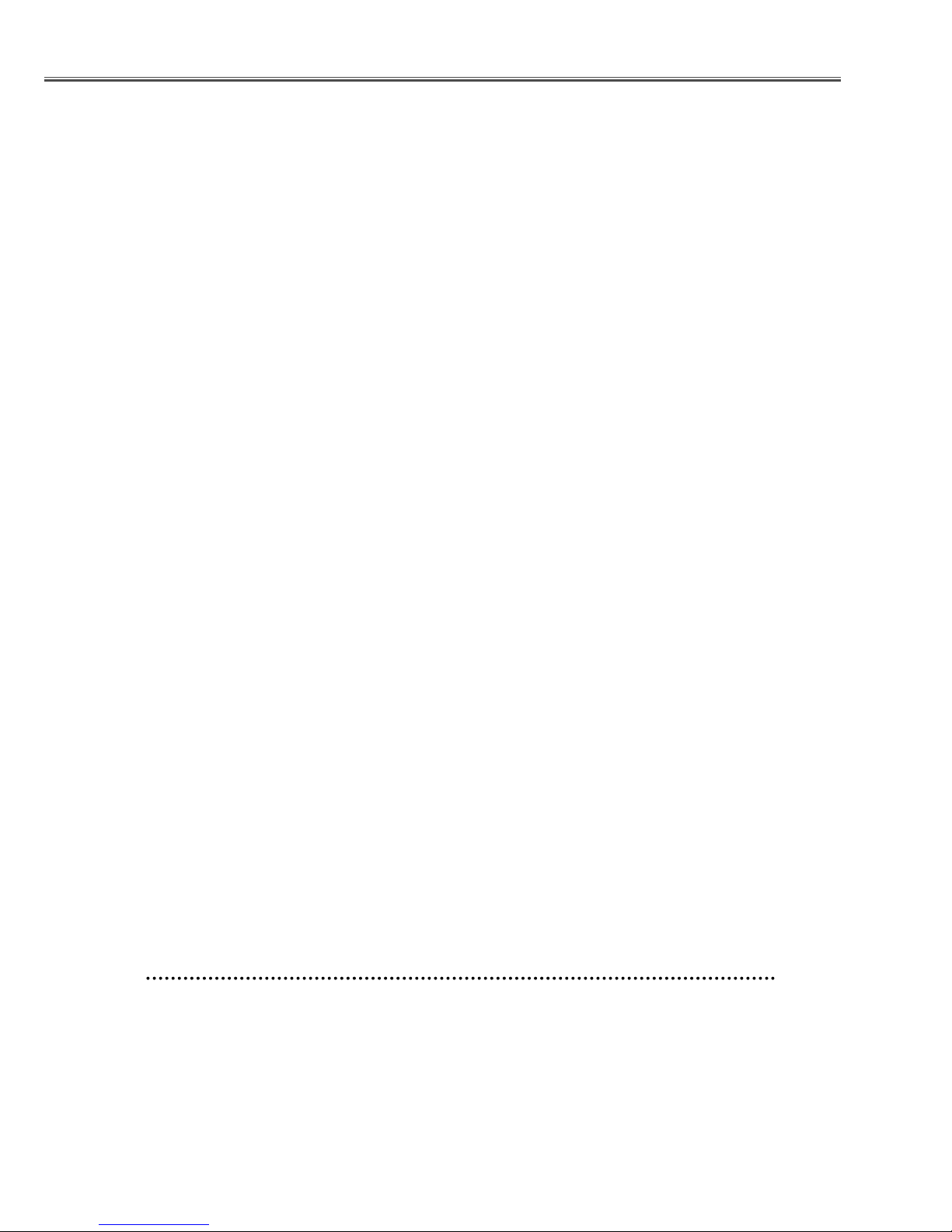
2
■ Contents
■ Safety instructions ________________________________________________3
■ Specifications __________________________________________________ 4
■ Adjustments after parts replacement ________________________________ 5
■ Circuit protections ______________________________________________ 6-7
● Fuse ____________________________________________________ 6
● Thermal switch ____________________________________________ 6
● Interlock switch ____________________________________________ 6
● Warning temperature and power failure protection ________________ 7
■ Mechanical disassemblies ______________________________________ 8-12
■ Optical parts disassemblies ____________________________________ 13-16
■ LCD panel/prism ass’y replacement ________________________________ 17
■ Lamp replacement ______________________________________________ 18
■ Optical adjustments __________________________________________ 19-21
● Contrast adjustment ________________________________________ 19
● Condenser adjustment ______________________________________ 20
● Relay lens adjustment ______________________________________ 21
■ Electric adjustments __________________________________________ 22-40
● Service adjustment menu operation ____________________________ 22
● Circuit adjustments ______________________________________ 23-27
● Service adjustment data table ______________________________ 28-39
● Test points and locations ____________________________________ 40
■ Circuit block diagrams ________________________________________ 41-45
■ Power supply lines ______________________________________________ 46
■ Troubleshooting ______________________________________________ 47-51
● No power ______________________________________________ 47-48
● No picture ________________________________________________ 49
● No sound ________________________________________________ 50
● Lens motor problems ______________________________________ 51
■ Control port functions ________________________________________ 52-56
■ Waveforms ____________________________________________________ 57
■ Cleaning ______________________________________________________ 58
■ IC block diagrams ____________________________________________ 59-70
■ Service parts lists __________________________________________ 71-111
● Electrical parts list ______________________________________ 71-105
● Mechanical parts list __________________________________ 106-108
● Optical parts list ______________________________________ 109-111
Drawings & Diagrams ______________________________________ A1-A17
■ Parts description and reading in schematic diagram____________________ A2
■ Schematic diagrams ________________________________________ A3-A10
■ Printed wiring board diagrams ________________________________ A11-A16
■ Pins description of ICs, transistors, diodes __________________________ A17
Page 3
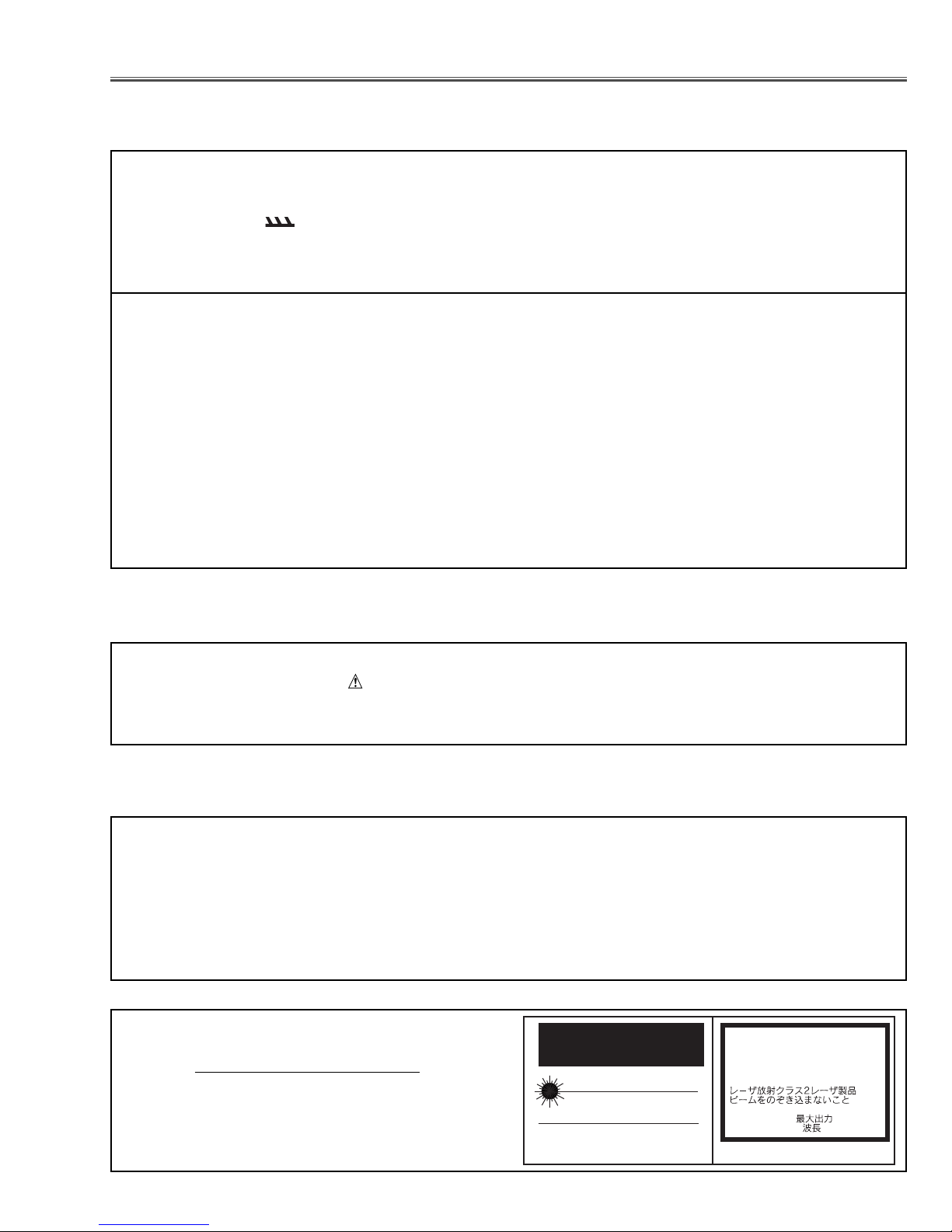
3
■ Safety Instructions
WARNING:
The chassis of this projector is isolated (COLD) from AC line by using the converter transformer. Primary side of
the converter and lamp power supply unit circuit is connected to the AC line and it is hot, which hot circuit is identified with the line ( ) in the schematic diagram. For continued product safety and protection of personnel
injury, servicing should be made with qualified personnel.
The following precautions must be observed.
SAFETY PRECAUTIONS
1: An isolation transformer should be connected in the
power line between the projector and the AC line
before any service is performed on the projector.
2: Comply with all caution and safety-related notes pro-
vided on the cabinet back, cabinet bottom, inside the
cabinet or on the chassis.
3: When replacing a chassis in the cabinet, always be
certain that all the protective devices are installed
properly, such as, control knobs, adjustment covers
or shields, barriers, etc.
DO NOT OPERATE THIS PROJECTOR WITHOUT
THE PROTECTIVE SHIELD IN POSITION AND
PROPERLY SECURED.
4: Before replacing the cabinet cover, thoroughly
inspect the inside of the cabinet to see that no stray
parts or tools have been left inside.
Before returning any projector to the customer, the
service personnel must be sure it is completely safe to
operate without danger of electric shock.
SERVICE PERSONNEL WARNING
Eye damage may result from directly viewing the light produced by the Lamp used in this equipment. Always turn
off Lamp before opening cover. The Ultraviolet radiation eye protection required during this servicing.
Never turn the power on without the lamp to avoid electric-shock or damage of the devices since the stabilizer
generates high voltages(15kV - 25kV) at its starts.
Since the lamp is very high temperature during units operation replacement of the lamp should be done at least
45 minutes after the power has been turned off, to allow the lamp cool-off.
PRODUCT SAFETY NOTICE
Product safety should be considered when a component replacement is made in any area of the projector.
Components indicated by mark in the parts list and the schematic diagram designate components in which
safety can be of special significance. It is, therefore, particularly recommended that the replacement of there parts
must be made by exactly the same parts.
DO NOT ATTEMPT TO SERVICING THE
REMOTE CONTROL UNIT.
Laser Beam may be leaked out when in disassemble
the Unit. As the Laser Beam used in this Remote control unit is harmful to the eyes.
LASER RADIATION
DO NOT STARE INTO BEAM
MAX. OUTPUT: 1mW
WAVE LENGTH: 650± 20nm
CLASS
II LASER PRODUCT
This product is complied with 21 CFR
part 1040.10
CAUTION
LASER RADIATION
DO NOT STARE INTO BEAM
CLASS 2 LASER PRODUCT
LASER-STRAHLING
NICHT IN DEN STRAHL BLICKEN
LASER KLASSE 2
IEC60825-1, Am. 1 1997
MAX OUTPUT ( ) : 1 mW
WAVE LENGTH ( ) : 650±20nm
Page 4
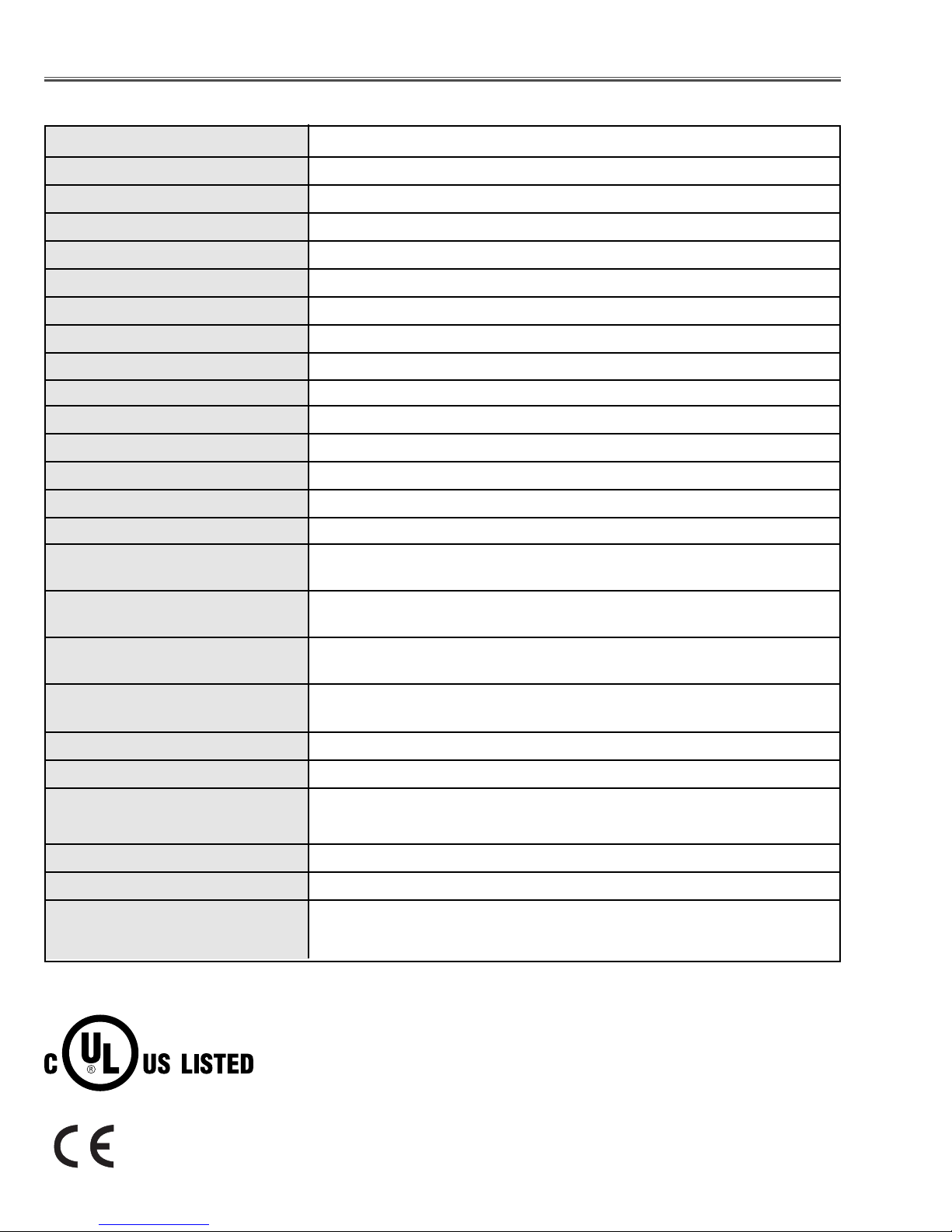
4
■ Specifications
● The specifications are subject to change without notice.
This symbol on the nameplate means the product is Listed by Underwriters
Laboratories Inc. It is designed and manufactured to meet rigid U.L. safety standards against risk of fire, casualty and electrical hazards.
Projector Type Multi-media Projector
Dimensions (W x H x D) 12.6” x 6.6” x 18.5” (319mm x 168mm x 470mm)
Net Weight 20.3 lbs (9.2 kg)
LCD Panel System 1.3” TFT Active Matrix type, 3 panels
Panel Resolution 1024 x 768 dots
Number of Pixels 2,359,296 (1024 x 768 x 3 panels)
Color System PAL, SECAM, NTSC, NTSC4.43, PAL-M and PAL-N
High Definition TV SIgnals 480i, 480p, 575i, 575p, 720p, 1035i and 1080i
Scanning Frequency H-sync. 15 ~ 100kHz, V-sync. 50 ~ 100Hz
Projection Lens F 1.7 ~2.0 lens with f=48.2mm ~ 62.6mm motor zoom and focus
Throw Distance 4.6’ ~ 48.3’ (1.4m ~ 14.7m)
Motorized Lens Shift Up and Down
Projection Image Size (Diagonal) Adjustable from 31” to 400”
Horizontal Resolution 800 TV lines (HDTV)
Projection Lamp 300 watt type
Input 1/Monitor Output Jacks DVI Terminal (Digital) HDCP Compatible, HDB 15-pin Terminal (Analog)
and Stereo Mini Type Jack (Audio)
Input 2 Jacks BNC Type x 5 (G or VIDEO/Y, B or Cb/Pb, R or Cr/Pr, H and V),
Stereo Mini Type Jack (Audio)
Input 3 Jacks RCA Type x 3 (VIDEO/Y, Cb/Pb, Cr/Pr), RCA Type x 2 (Audio R and L)
and DIN 4-pin (S-Video)
Other Jacks DIN 8-pin (Control port), USB port (Series B receptacle),
and Wired Remote Jack
Built-in Speakers INT. SP. Stereo (R and L), 2 watts RMS (T.H.D. 10%)
Feet Adjustment 0˚ to 10.5˚
Voltage and AC 100 ~ 120V (5.0A Max. Ampere), 50/60Hz (The U.S.A and Canada)
Power Consumption AC 200 ~ 240V (2.5A Max. Ampere), 50/60Hz (Continental Europe)
Operating Temperature 41 ˚F ~ 95 ˚F (5˚C ~ 35˚C)
Storage Temperature 14 ˚F ~ 140 ˚F (-10˚C ~ 60˚C)
Remote Control Transmitter Wireless/Wired Remote Control, batteries AA, UM3 or R06 Type x 2
The CE Mark is a Directive conformity mark of the European Community (EC).
Page 5
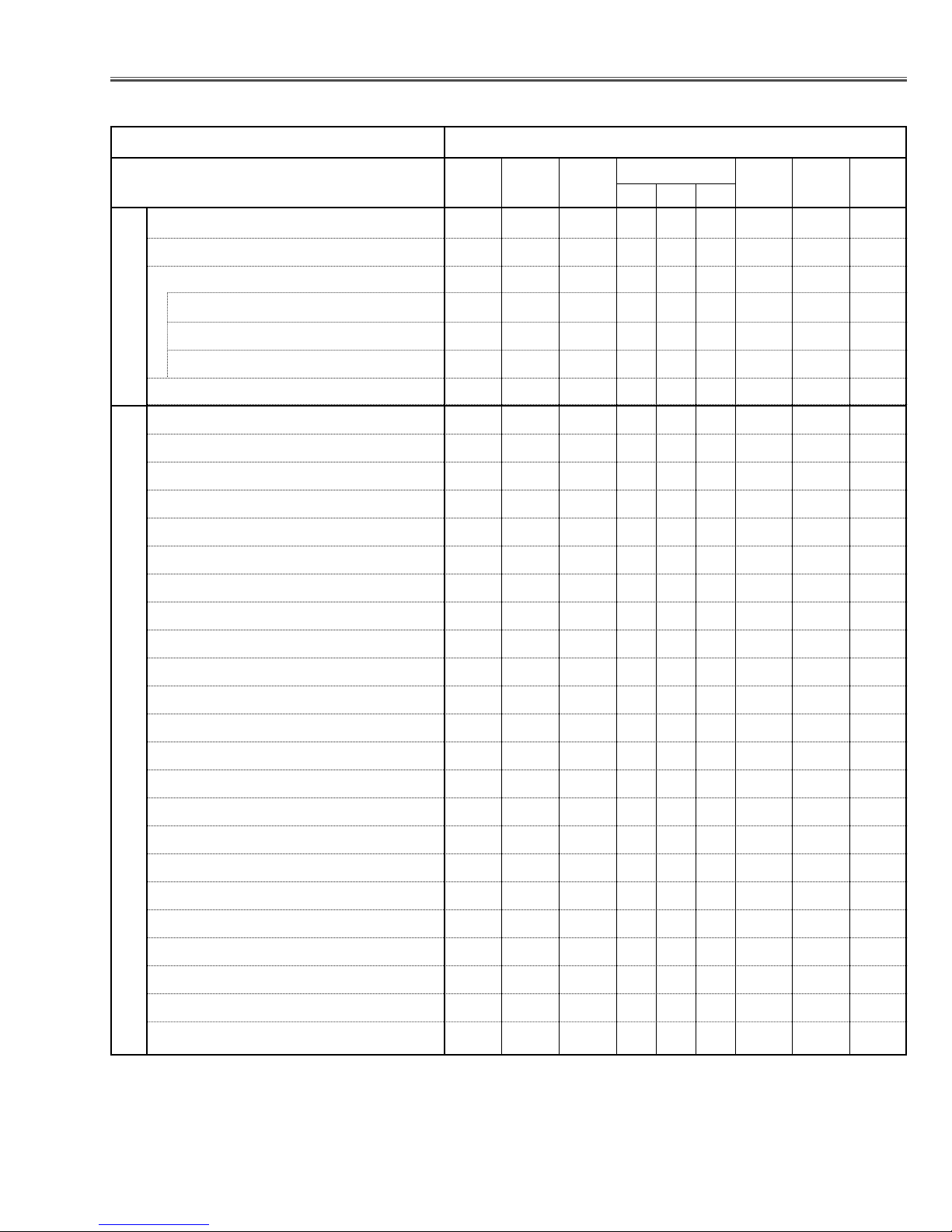
5
● : Adjustment necessary ❍ : Check necessary
■ Adjustments after Parts Replacement
Condenser lens adjustment ❍●
Relay lens adjustment ❍●
Contrast Adjustment
R-Contrast adjustment ●
G-Contrast adjustment ●
B-Contrast adjustment ●
Output voltage adjustment ●
+16 V adjustment ●
Fan output voltage adjustment ●●
Video center adjustment ●
PSIG adjustment ●
PC pedestal adjustment ●
PC gain adjustment ●
PC gamma gain adjustment ●
PC black level adjustment ●
Video A/D reference voltage top & bottom adj. ●
Video pedestal adjustment ●
Video gain adjustment ●
Video black level adjustment ●
Component pedestal adjustment ●
Component A/D reference voltage top adjustment ●
Component gain adjustment ●
RGB pedestal adjustment ●
RGB A/D reference voltage top adjustment ●
RGB gain adjustment ●
Common center adjustment ●●
PC white balance adjustment ❍❍
Video white balance adjustment ❍❍
Disassembly / Replaced Parts
LCD/
Prism
Ass’y
Condenser
Lens
Polarized glass
RGB
Optical Adjustments
Electrical Adjustments
Sub
Powe r
Board
Main
Board
Relay
Lens
Powe r
Board
Page 6
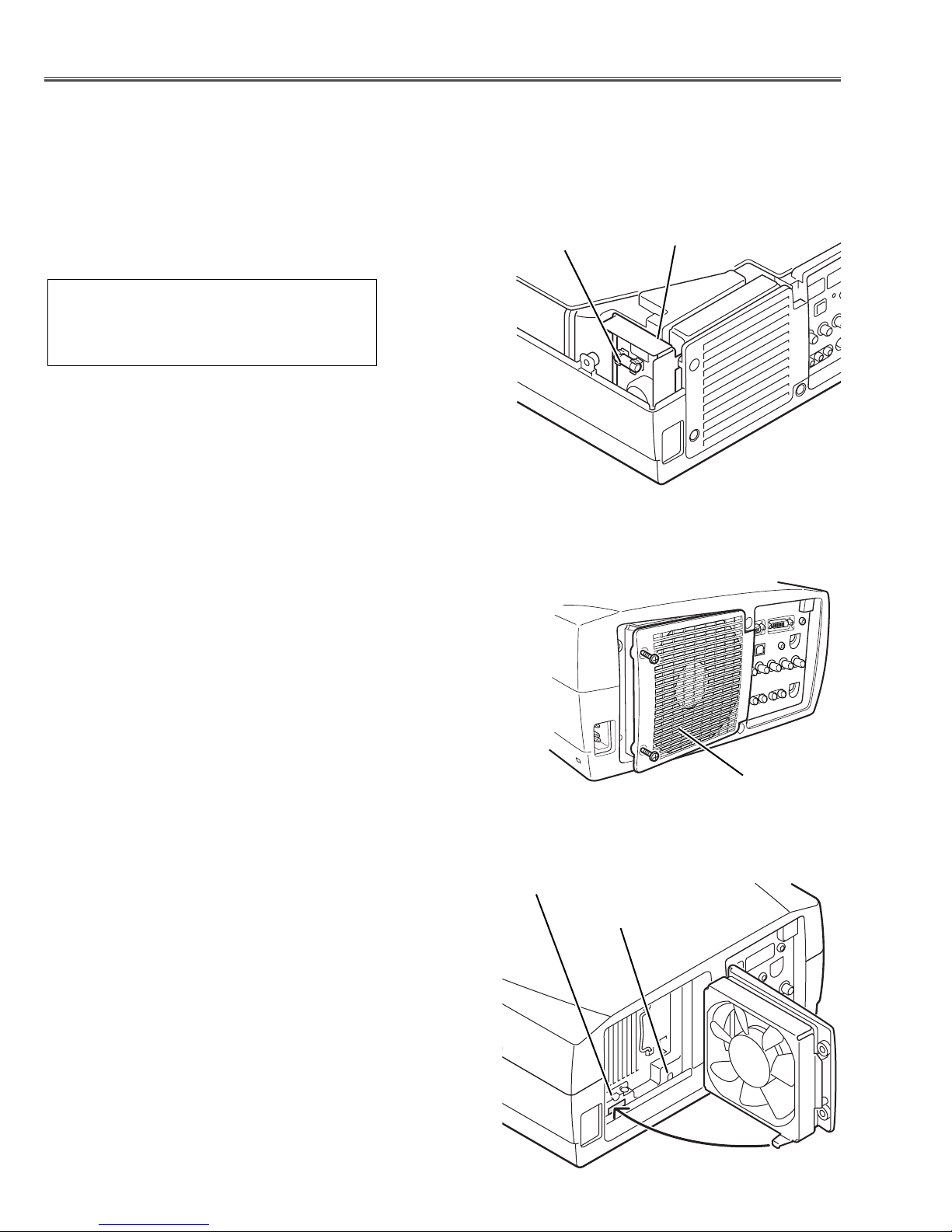
-6-
● Interlock switch
The interlock switch (SW902) cuts off the AC mains power supply
when the lamp cover is removed. After opening the lamp cover for
replacing the lamp ass’y, place the lamp cover correctly otherwise
the projector can not turn on.
● Thermal switch
There is the thermal switch (SW905) inside of the projector to
prevent the internal temperature from rising abnormally. When the
internal temperature reaches near 90˚C, turn off the AC main
power supply automatically.
The thermal switch is not reset to normal automatically even if the
internal temperature becomes normal. Reset the thermal switch
following procedure.
Check the resistance between terminals of thermal switch by
using the tester. If it has high impedance, thermal switch may be
in operative.
How to reset the thermal switch
1.
Loosen 2 screws and open the lamp cover.
2. Press the reset button on the thermal switch with a sharp-
pointed tool.
CAUTION:
Before press the reset button, disconnect the AC cord from the
projector.
■ Circuit Protections
This projector is equipped with the following circuit protections to operate in safety. If the abnormality occurs inside
the projector, it will automatically turn off by operating one of the following protection circuits.
● Fuse
The fuse is located inside of the projector. When either the LAMP
indicator or the READY indicator is not illuminated, fuse may be
opened. Check the fuse as following steps.
It should be used the specified fuse as follows;
How to replace the fuse
1. Remove the cabinet top following to “Mechanical
Disassemblies”.
2. Remove the fuse from fuse holder.
To install the fuse, take reversed step in the above.
Fuse Part No.: 423 025 1201
TYPE T8AH 250V FUSE
LITTEL FUSE INC. TYPE 215008
Fuse
Line Filter Board
Interlock switch
Thermal switch
Lamp cover
Page 7
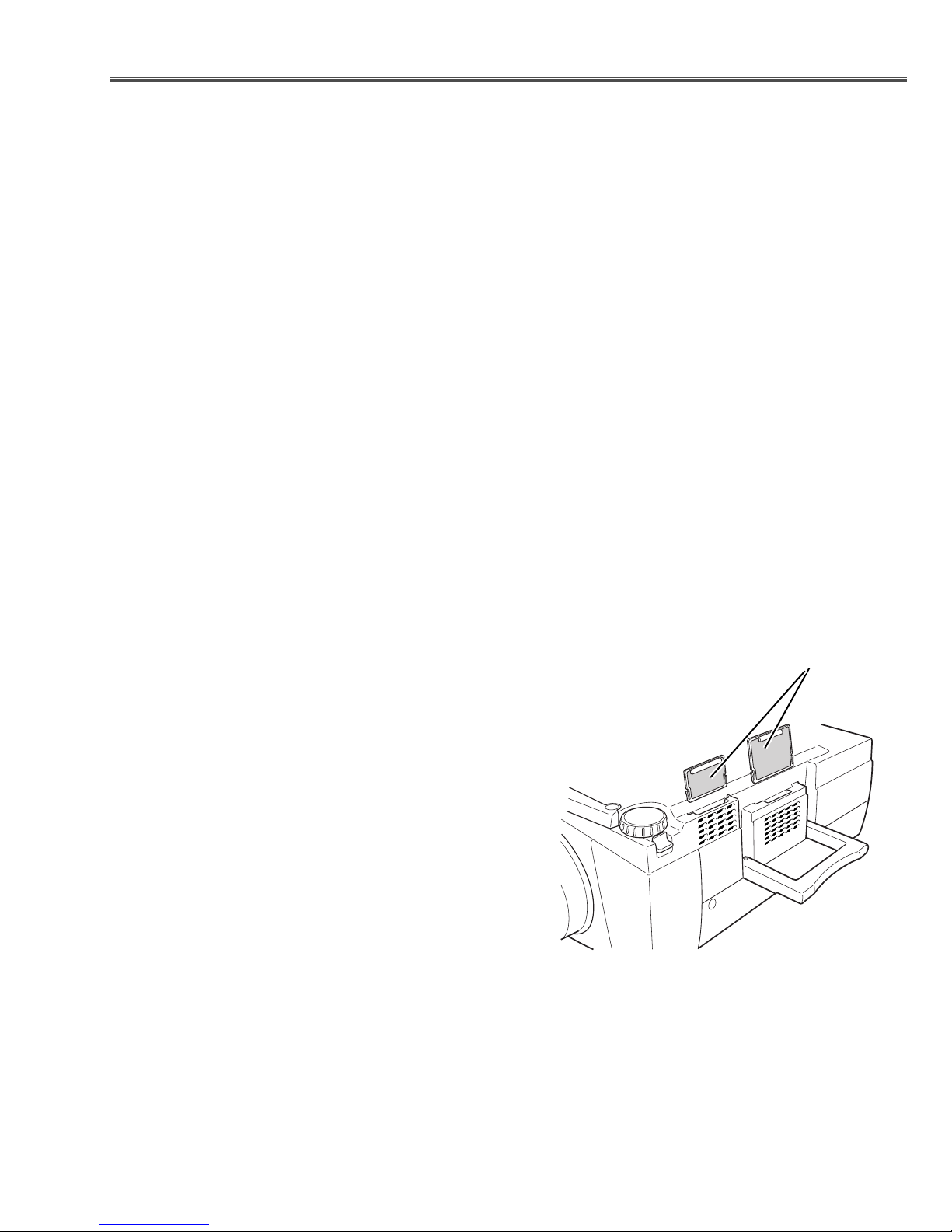
-7-
Circuit Protections
● Warning temperature and power failure protection
The TEMP WARNING indicator flashes red and the projector will automatically turn off when the internal temperature of the projector exceeds the normal temperature or when stopping cooling fans or when the internal power
supply lines are failed.
Check the following possible causes and wait until stopping the TEMP WARNING indicator flashing.
Possible causes
- Air filter is clogged with dust particles. Remove dust from the air filter by following instructions in the “Air filter
care and cleaning” below.
- Ventilation slots of the projector are blocked. In such an event, reposition the projector so that ventilation slots are
not obstructed.
- Check if projector is used at higher temperature place (Normal operating temperature is 5 to 35 ˚C or 41 to 95˚F)
If the TEMP WARNING indicator still continues to flash, there may be defects on cooling fans or power supply circuits. Please check fan operation and power supply lines referring to the “Power Supply Lines Chart”.
Air filter care and cleaning
The removable air filter prevents dust from accumulation on the surface of the projection lens and projection mirror.
Should the air filter become clogged with dust particles, it will reduce the cooling fan’s effectiveness and may result
in internal heat build up and reduce the life of the projector.
To clean up the air filters, follow the cleaning procedure
below:
1. Tu rn the power off, and disconnect the AC power cord
from the AC outlet.
2. Tu rn the projector upside down and remove the air fil-
ters by pulling the latches of them upward.
3. Clean the air filters with brush or wash out the dust and
particles.
4. Replace each air filter properly. Make sure that the air
filters are fully inserted.
CAUTION:
Do not operate the projector with the air filter removed. The
dust is stuck on the LCD panel and the mirror, and it may
spoil the fine picture image.
Do not put the small parts into the air intake vents. It may
result in the malfunction of the projector. The air filter is
small parts. Take care that children don’t eat or swallow it.
RECOMMENDATION
We recommend to avoid dusty, smoky place for operating the projector. Using in dusty place may cause the picture
of poor quality.
When using under the dusty or smoky conditions, dust may accumulate on the LCD panel and lens inside it, and
may resultantly be projected on the screen together with the picture.
When the above symptoms are noticed, please clean up the LCD panel and lens following to the “Cleaning
Method”.
Air filters
Page 8
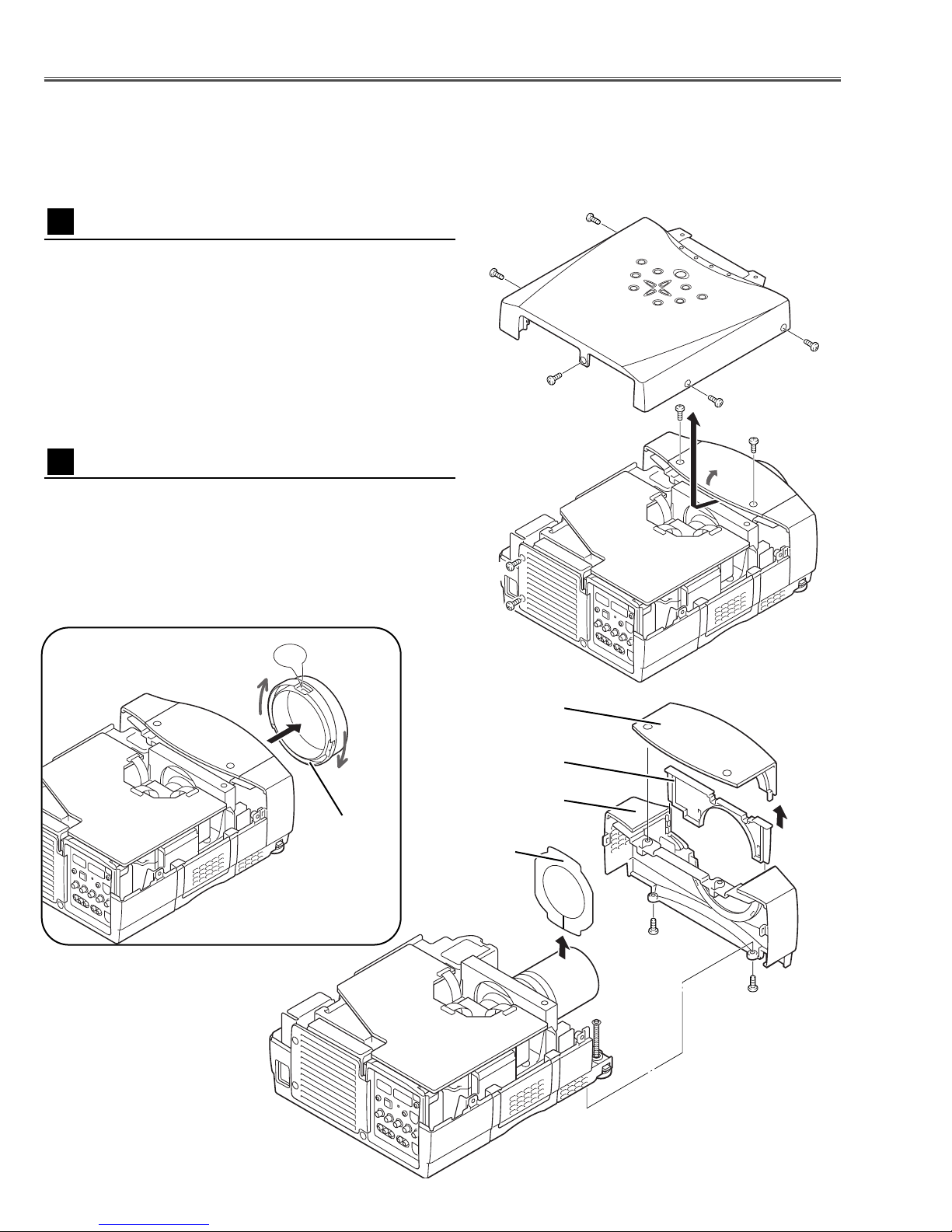
-8-
1 Remove 5 screws A, 2 screws B, and loosen 2 screws
C, and then take the Cabinet Top upward off.
Note: If you want to remove the Cabinet Front-Top only,
you do not need to remove screws A. Remove 2 screws B
and Lens Front Cover.
■ Mechanical Disassemblies
Mechanical disassemble should be made following procedures in numerical order.
Following steps show the basic procedures, therefore unnecessary step may be ignored.
Caution:
The parts and screws should be placed exactly the same position as the original otherwise it may cause loss of
performance and product safety.
Fig.1
1 Tu rn the Lens Front Cover counter-clockwise and to take
it off by pulling forward as shown in Fig.2-1.
2 Remove the Cabinet Front-Top, Lens Cover Holder and
Lens Cover upward off.
3 Remove 2 screws D to take the Cabinet Front off.
4 Remove the RC Board and speakers on the Cabinet
Front.
Fig.2
-2
Cabinet Top removal
1
Cabinet Front removal
2
UP
Fig.2-1
C
B
A
A
A
A
B
A
D
D
Cabinet Front-Top
Lens
Front
Cover
Lens Cover Holder
Cabinet Front
Lens Cover
C
Page 9
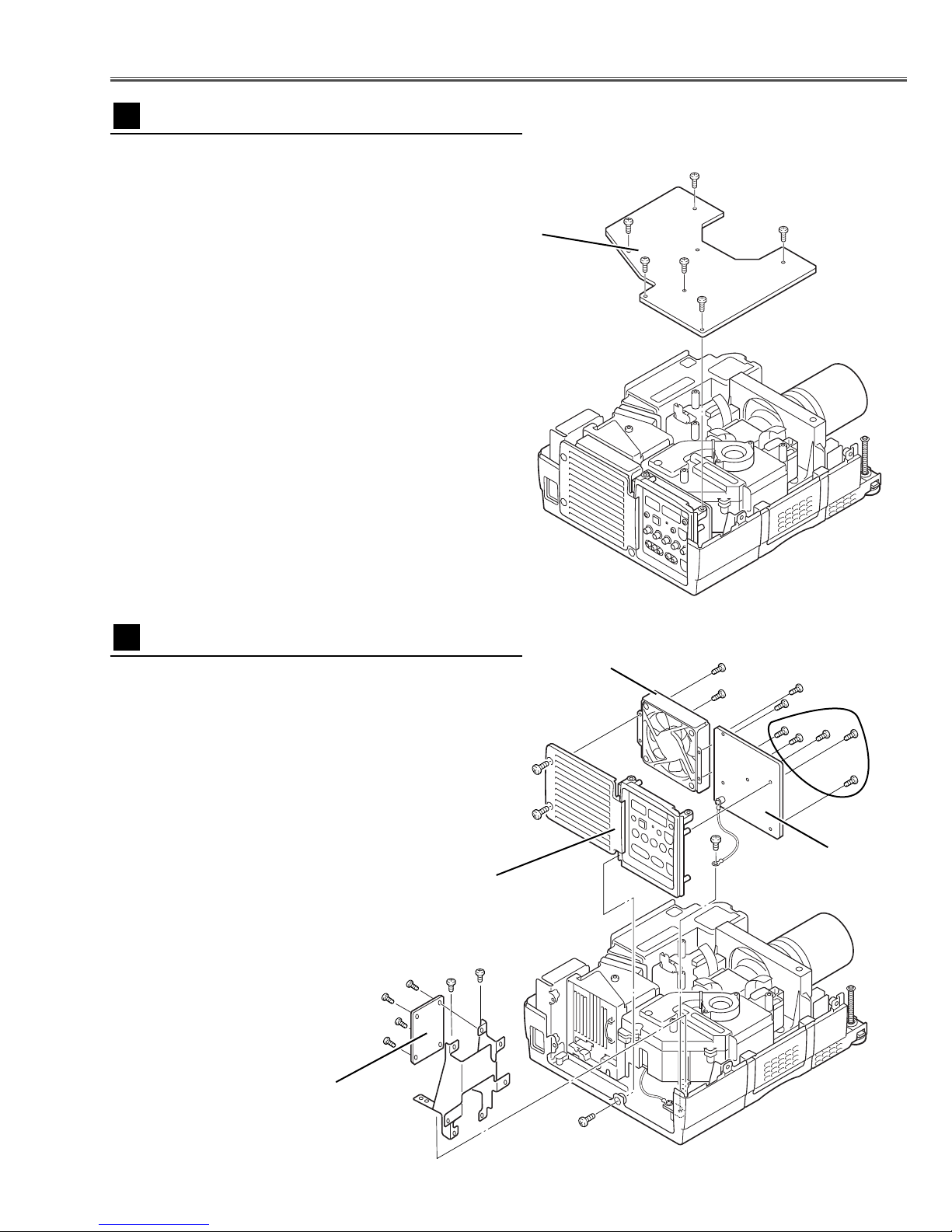
-9-
Mechanical Disassemblies
1 Remove 6 screws to take the Main Board upward.
Fig.3
Fig.4
1 Remove 1 screw A and take the Rear Panel ass’y
upward off.
2 Remove 4 screws B to take the fan (FN905) off.
3 Remove 5 screws C and 1 screw D to take AV Board
from the Rear Panel ass’y off.
4 Remove 2 screws E and grounding leads and then pull
up the I/F Board and Holder assy from the bottom cabinet.
5 Remove 4 screws F to take the I/F Board.
Main Board removal
3
AV , I/F Board & Rear Panel removal
4
Main Board
A
B
B
B
B
C
D
Rear Panel Ass’y
FN905
AV Board
I/F Board
F
F
F
F
E
E
Page 10
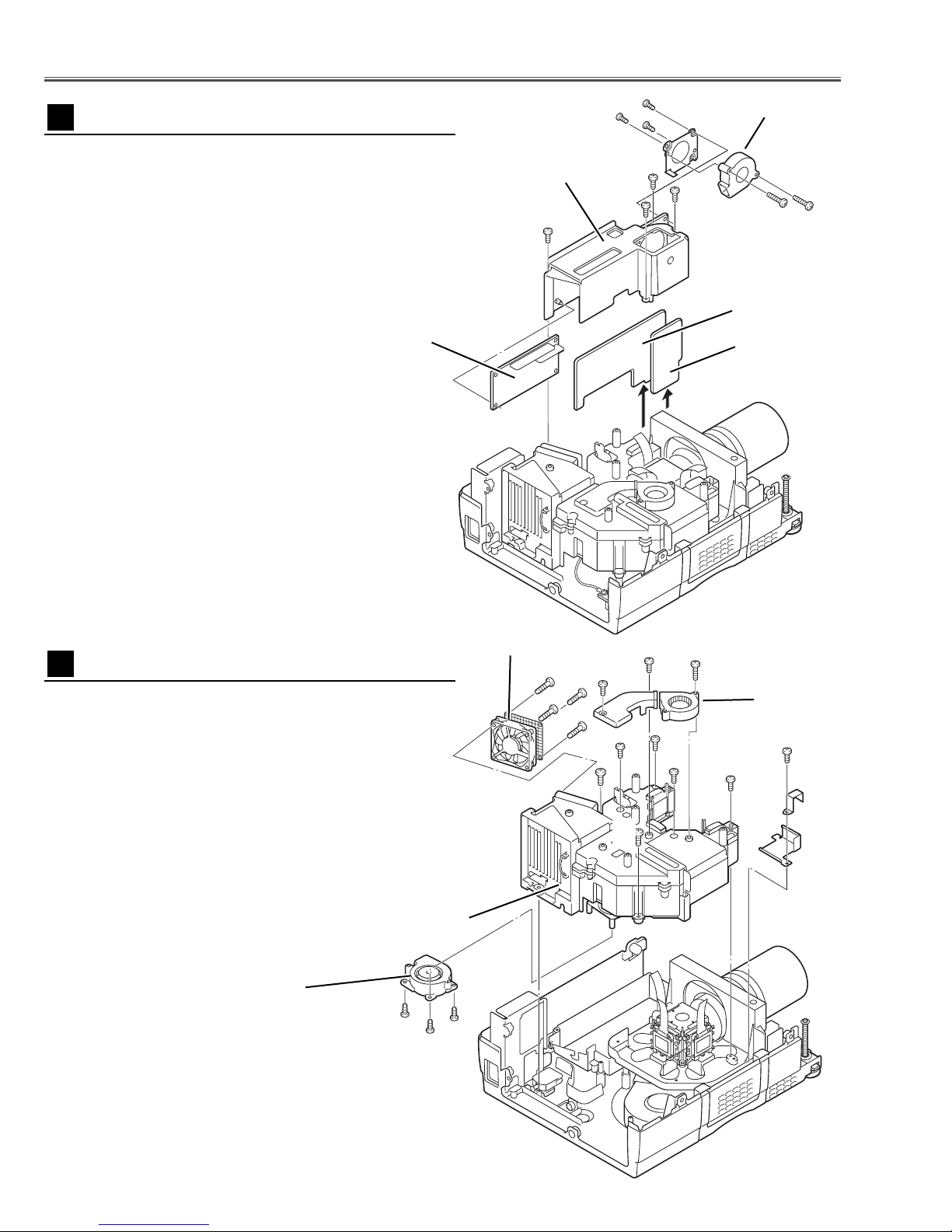
-10-
Mechanical Disassemblies
1 Remove 4 screws A to take the Ballast Cover upward
off.
2 Remove 3 screws B to take the Fan (FN904) and the
Fan mounting base off.
3 Remove 2 screws C to take the Fan (FN904) off from
the Fan mounting base.
4 Remove the Sub Power Board and Drive Board by
pulling them upward.
Fig.5
Lamp Ballast Unit removal
5
A
Ballast Board
FN904
Sub Power
Board
Drive Board
A
A
A
C
C
Ballast Cover
1 Remove 1 screw A and then remove the holder.
2 Remove 2 screws B and 4 screws C(small) and pull the
Optical Unit upward off.
3 Remove 4 screws D to take the Fan (FN906) off.
4 Remove 1 screws E to take the Fan (FN903) off and 2
screws F to take the air duct off.
5 Remove 3 screws G to take the Fan (FN907) off.
Fig.6
Optical Unit removal
6
FN906
FN903
Optical Unit
B
B
C
C
C
C
D
D
D
E
F
F
A
FN907
G
G
G
B
B
B
Page 11
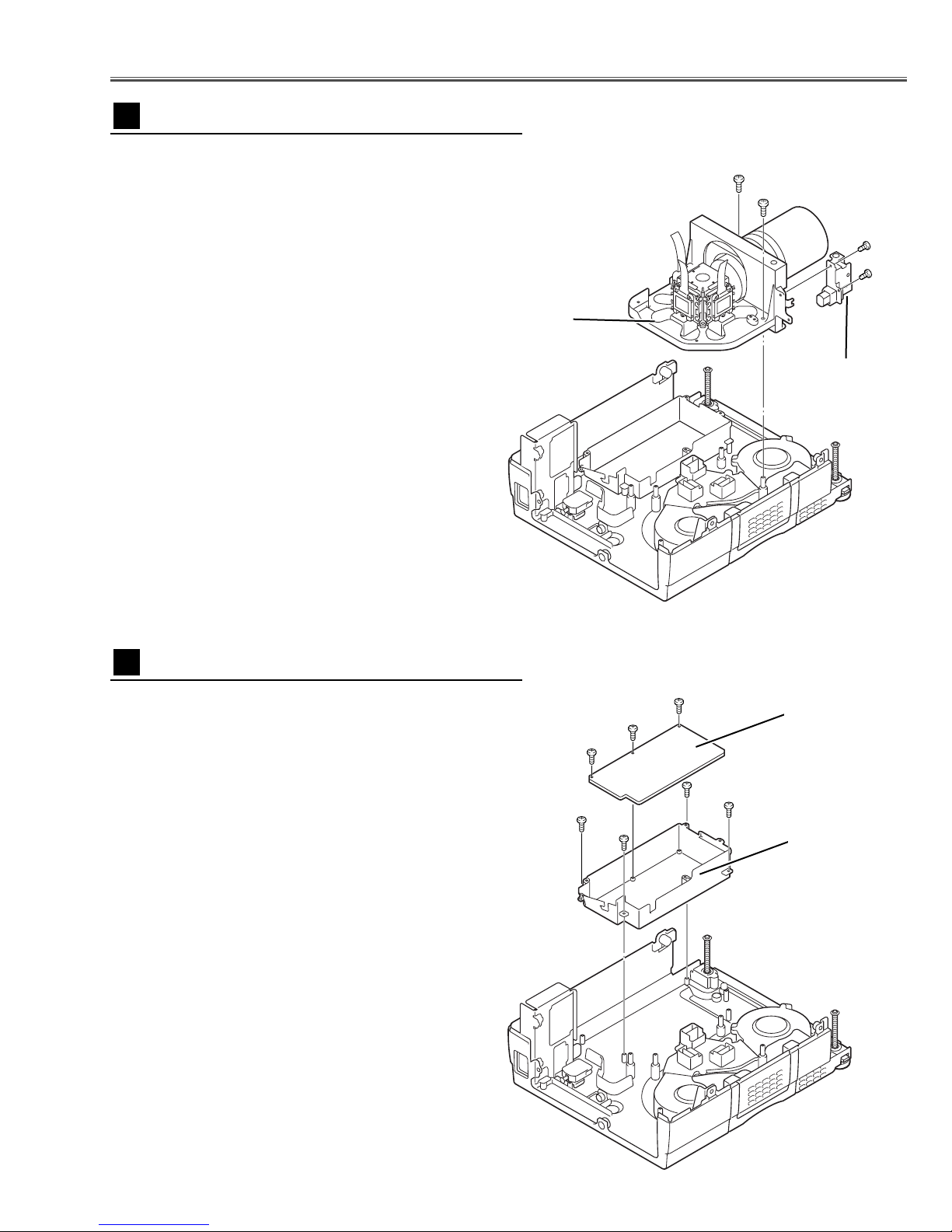
-11-
1 Remove 2 screws A to take the Prism Base ass’y
upward off.
2 Remove 2 screws B to take the Lens Shift Motor and
Sensor SW Holder from the Base.
Mechanical Disassemblies
1 Remove 3 screws A to take the Power Board off.
2 Remove 4 screws B to take Holder off from the cabinet
bottom.
Fig.8
Fig.7
Prism Base removal
7
Power Board removal
8
Prism Base Ass’y
Motor and
Sensor Holder
B
B
A
A
Power Board
Power Board
Holder
B
B
A
A
B
B
A
Page 12
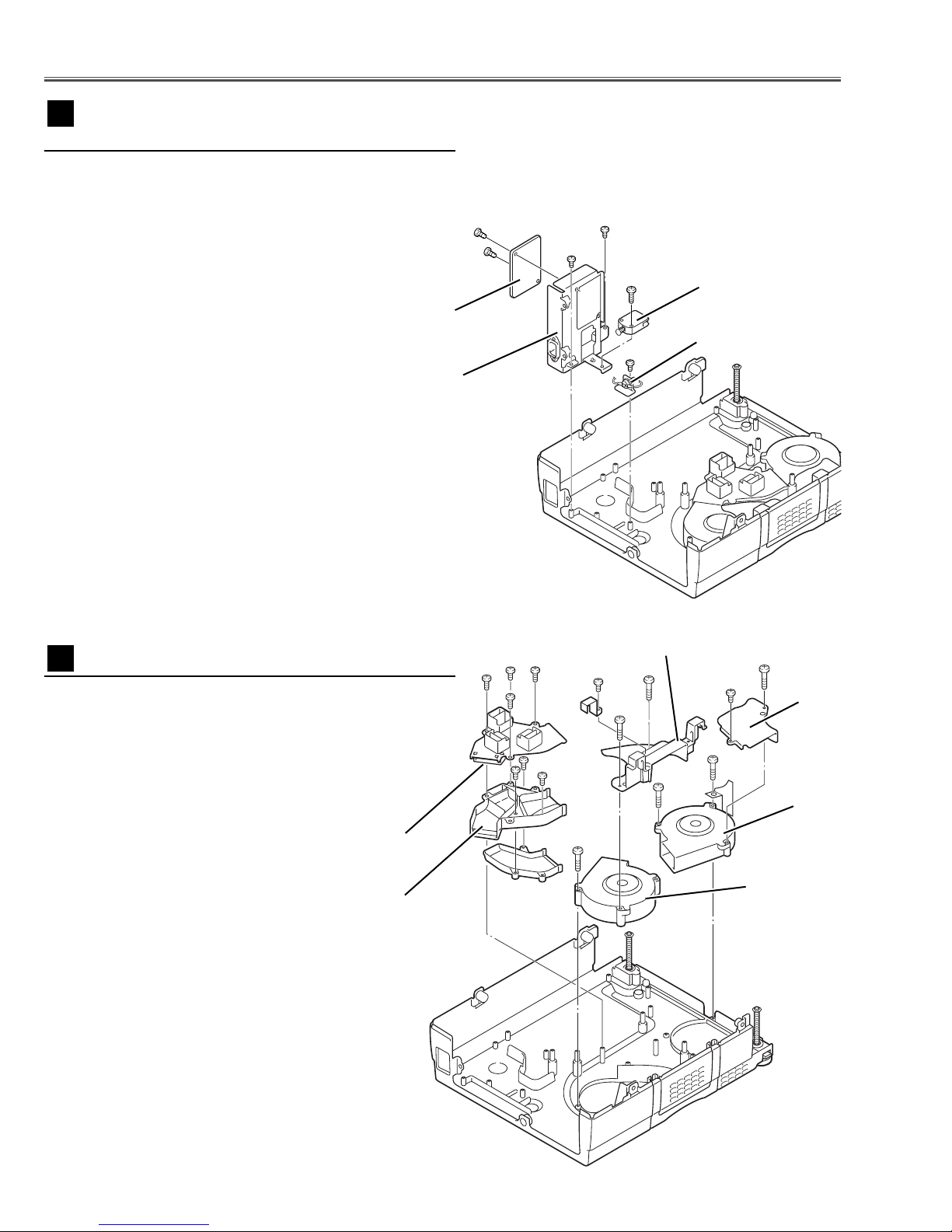
1 Remove 1 screw A to take Interlock Switch(SW902).
2 Remove 2 screws B to take Filter Board Holder and
remove 2 screws C to take Filter Board from the Holder.
3 Remove 1 screw D to take Thermal Switch(SW905).
-12-
Mechanical Disassemblies
Fig.9
Filter Board & Interlock SW & Thermal SW
removal
9
D
Interlock Switch
(SW902)
Filter Board
C
C
A
B
B
Holder
Thermal Switch
(SW905)
1 Remove 4 screws A to take Air-duct Top off.
2 Remove 1 screw B (small) and 1 screw C (big) to take
Duct Cover-A.
3 Remove 2 screws D to take Fan (FN901) off.
4 Remove 1 screw E (small) and 2 screws F (big) to take
Air-duct-A and Fan (FN902) off.
Fig.10
Fans (FN901, FN902) removal
10
A
A
AA
B
C
D
D
E
F
F
F
Duct
Cover
-A
FN901
FN902
Air-duct-A
Air-duct
To p
Duct
Cover-B
Page 13
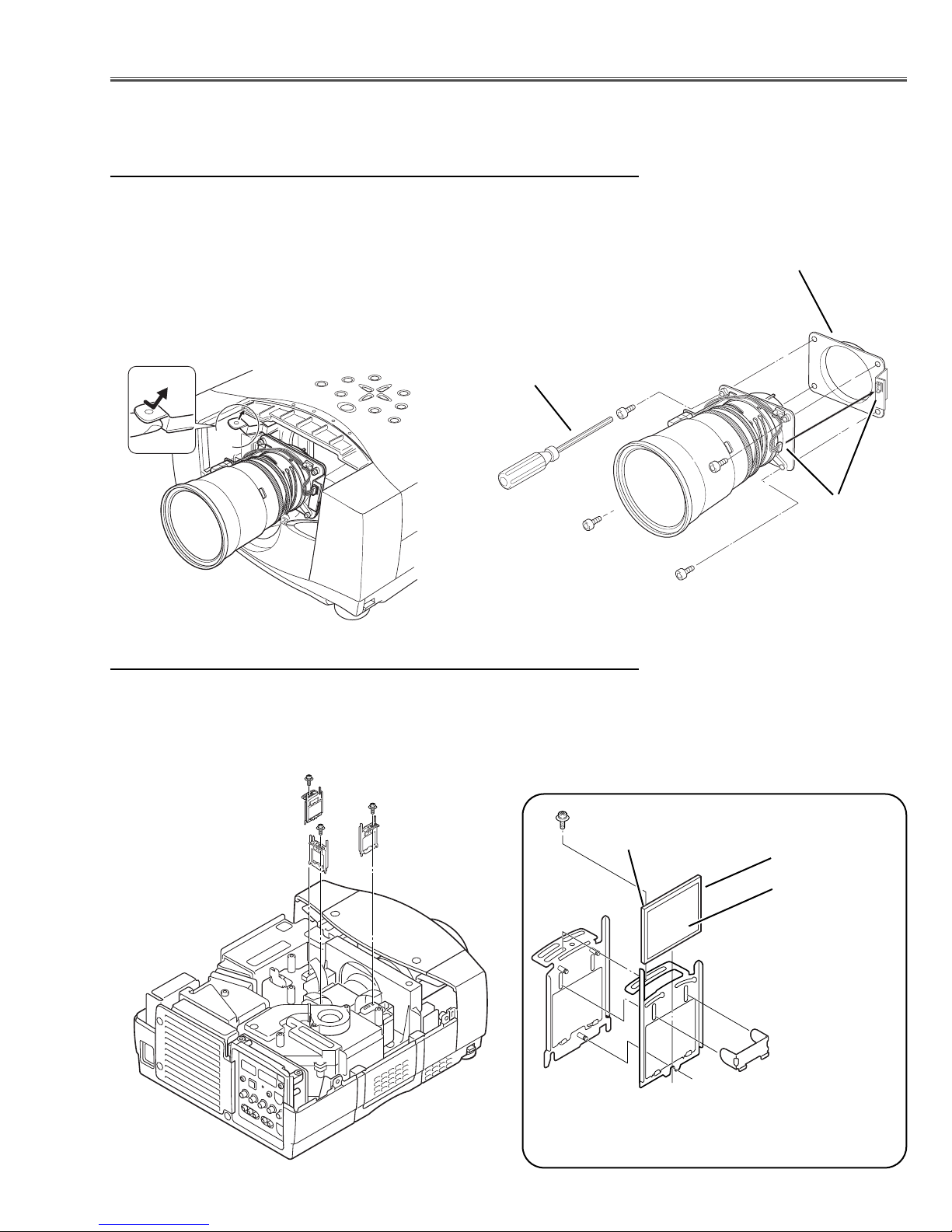
-13-
■ Optical Parts Disassemblies
Before taking this procedure, remove Cabinet Top and Main Board following to the “Mechanical Disassemblies”.
Disassembly requires a 2.0mm or 2.5mm hex wrench and a slot screwdriver.
1 Remove each hex screw and pull the Polarized Glass-In ass’y upward.
2 Remove a stopper and take the glass off upward.
Polarized Glass-In removal
Fig.2-1
Fig.2-2
Stopper
polarized glass
* Glass should be placed as the
printed marker comes to the
upper left corner.
Phase Sheet
Part No. is printed on
upper side.
Lens attachment
4.0mm hex wrench
Fig.1-2Fig.1-1
B
B
B
B
A
1 Shift the Projection lens to the low end by the LENS SHIFT function.
2 Remove Cabinet Front-Top following to the chapter “Mechanical
Disassemblies”.
3 Slide the lens lock lever A on the projector to "UNLOCK"(UPPER) posi-
tion and remove the Projection Lens ass’y off.
Note : When making unlocking, attach your hand to prevent the lens fall.
4 Disconnect the connector and remove 4 screws B and take the
Projection lens from the lens attachment.
Projection Lens removal
Connector
Page 14
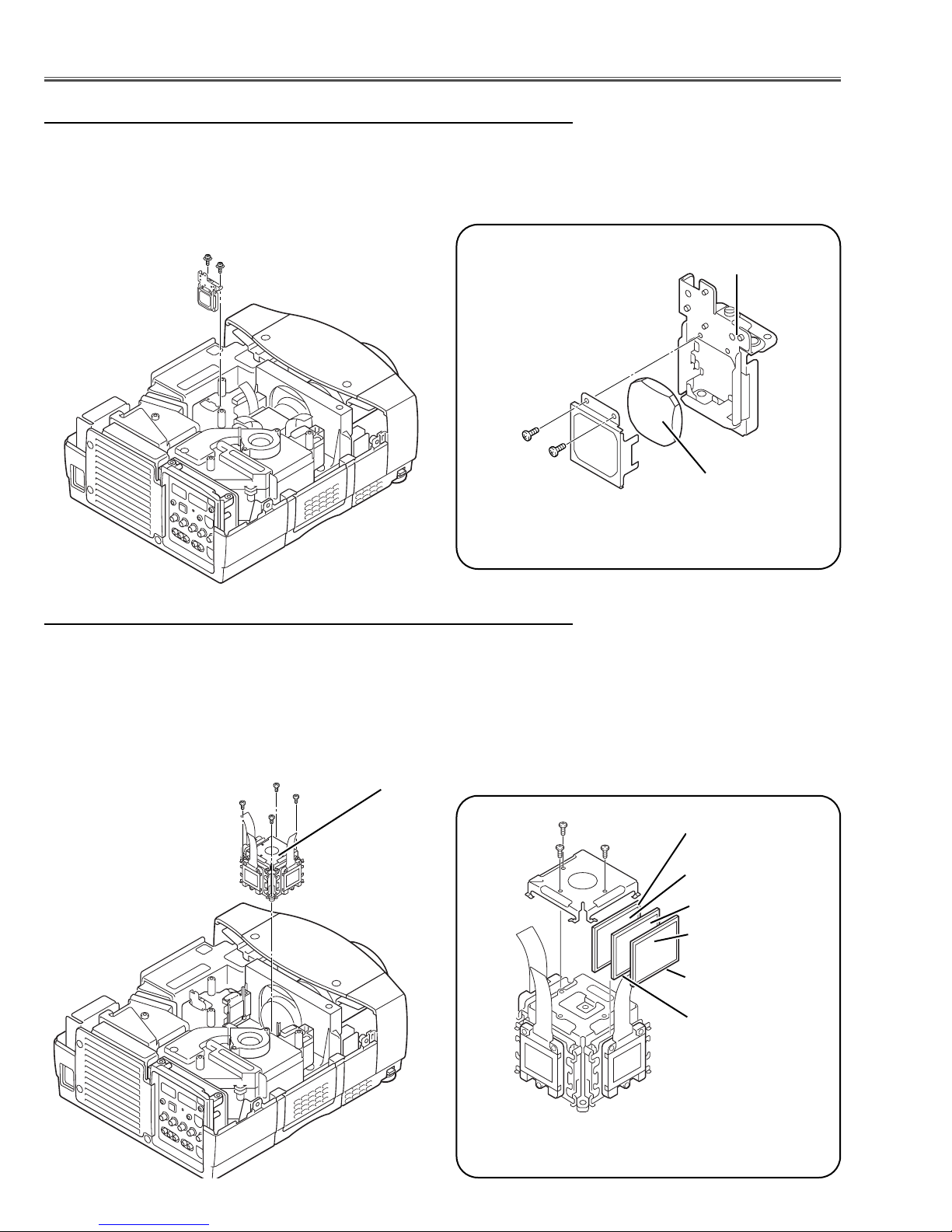
-14-
1 Remove 4 hex screws A and take the LCD/Prism ass’y off upward.
2 Remove 3 screws B and take the Glass Holder, and then pull the polarized
Glass-Out and the wide view glass upwards off.These glasses are mount-
ed for R, G and B LCD panels respectively.
Note:
To avoid the CG and focus alignments slipping off, please be careful to handle the LCD/Prism ass'y.
LCD Panel/Prism Ass’y
Note:
Do not replace the LCD panel
separately otherwise it can
not obtain proper picture.
Fig.4-1
Polarized Glass-Out and Wide view Glass removal
A
A
A
Optical Pats Disassemblies
1 Remove 2 hex screws A and pull the Relay Lens ass’y upward.
2 Remove 2 screws B to take the Lens off from the holder.
Note:
There is no mounting direction of the lens.
A
Fig.3-2
Fig.3-1
B
B
Holder
Relay Lens
A
Relay Lens disassembly
*2 Glasses should be placed as the
sheet attached side comes to
the LCD panel side.
Fig.4-2
B
B
B
Pre-Polarized
Glass-Out (*1)
Phase Sheet
Wide view Glass
Phase Sheet
Polarized GlassOut
*1 Pre-polarized Glass-
Out should be placed
into the Green and
Blue LCD panels.
Phase Sheet (*1)
Page 15
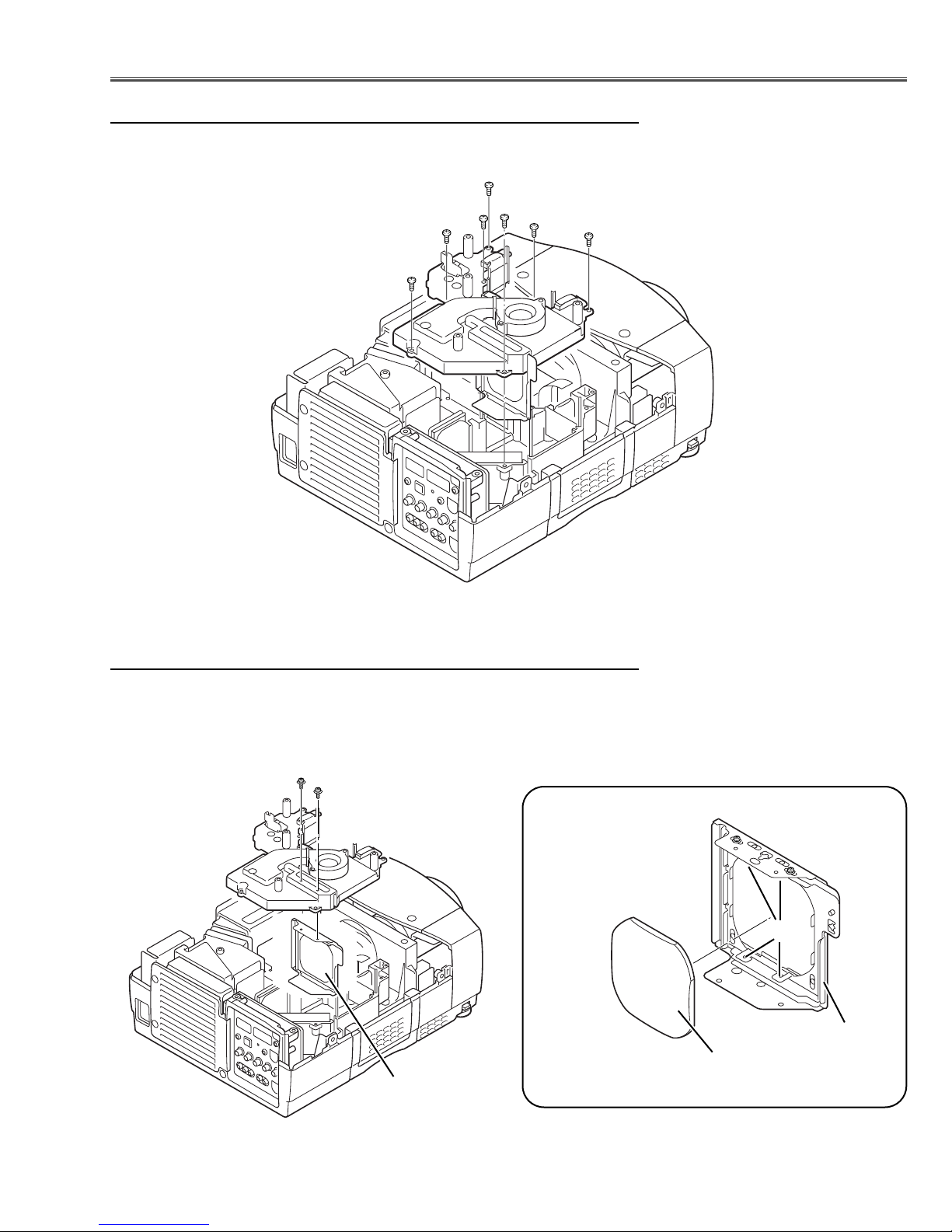
-15-
Optical Parts Disassemblies
1 Remove 7 screws to take the Optical Unit Top off upward.
Optical Unit Top removal
1 Remove 2 hex screws A and take the Condenser Lens ass’y.
2 Release 4 hooks B to take the Lens off from the holder.
A
Fig.6-2
Fig.6-
1
B
Holder
Condenser Lens
A
Condenser Lens disassembly
*Lens should be placed
as the flat surface side
comes to the holder
side.
Condenser Lens
Fig.5
Page 16
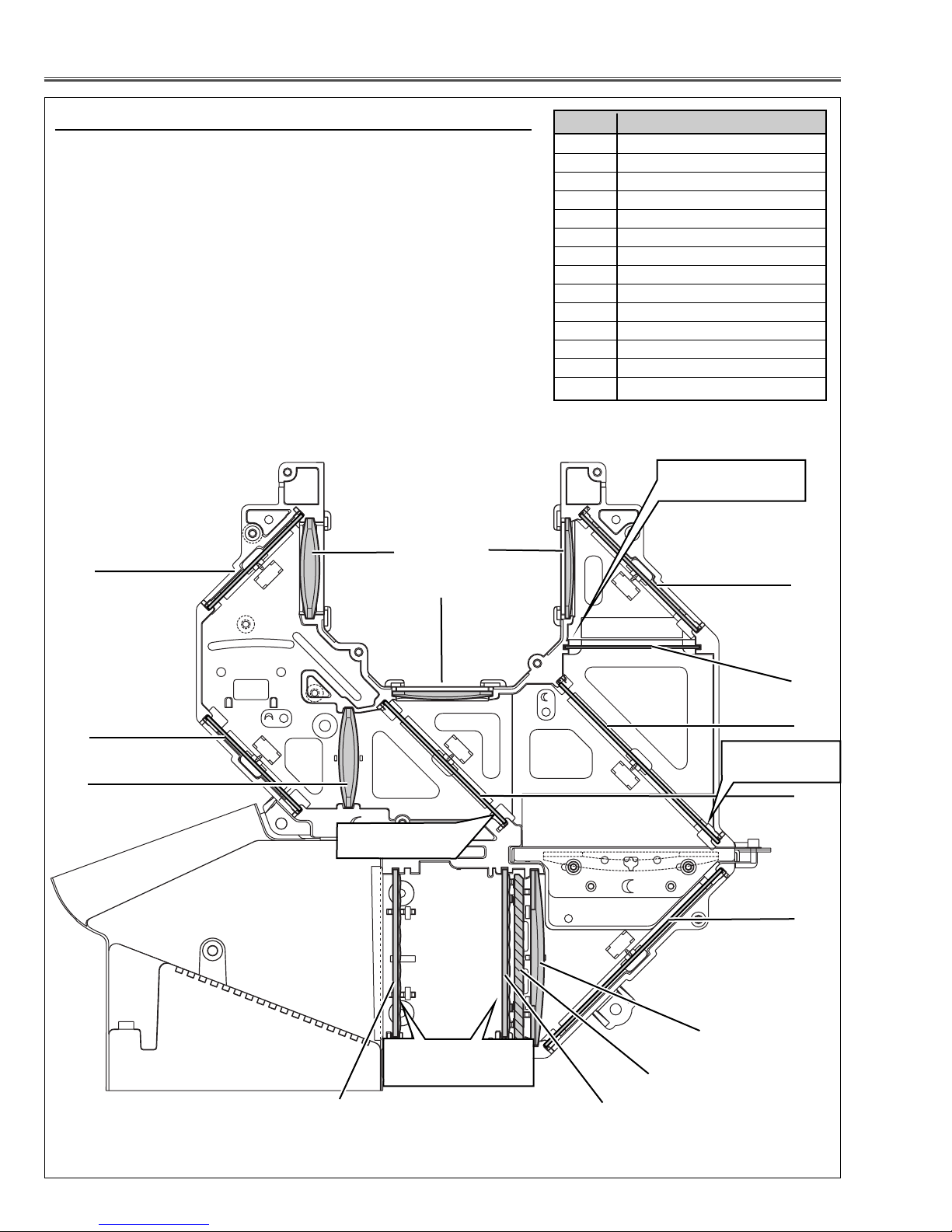
-16-
Optical Parts Disassemblies
When the optical parts in the optical unit mounting or assembling, the
parts must be mounted in the specified location and direction as
shown in figure below.
14
12
8
Fig.7
3
14
1
2
4
9
Locations and Directions
13
6
1 Condenser lens (R)
2 Condenser lens
3 Condenser lens
4 Mirror (B)
5 Optical filter (UV cut)
6 Dichroic mirror (B
7 Dichroic mirror (G)
8 Mirror (W)
9 Condenser lens (IN)
10 PBS (prism beam splitter)
11 Integrator lens (OUT)
12 Integrator lens (IN)
13 Relay lens (IN)
14 Mirror (R)
Key No. Description
7
10
11
5
The printed marker
comes this side.
The cutting corner
comes to this side up.
Place the lens as the both
rugged surface sides in the
same direction.
The printed marker
comes this side.
Page 17
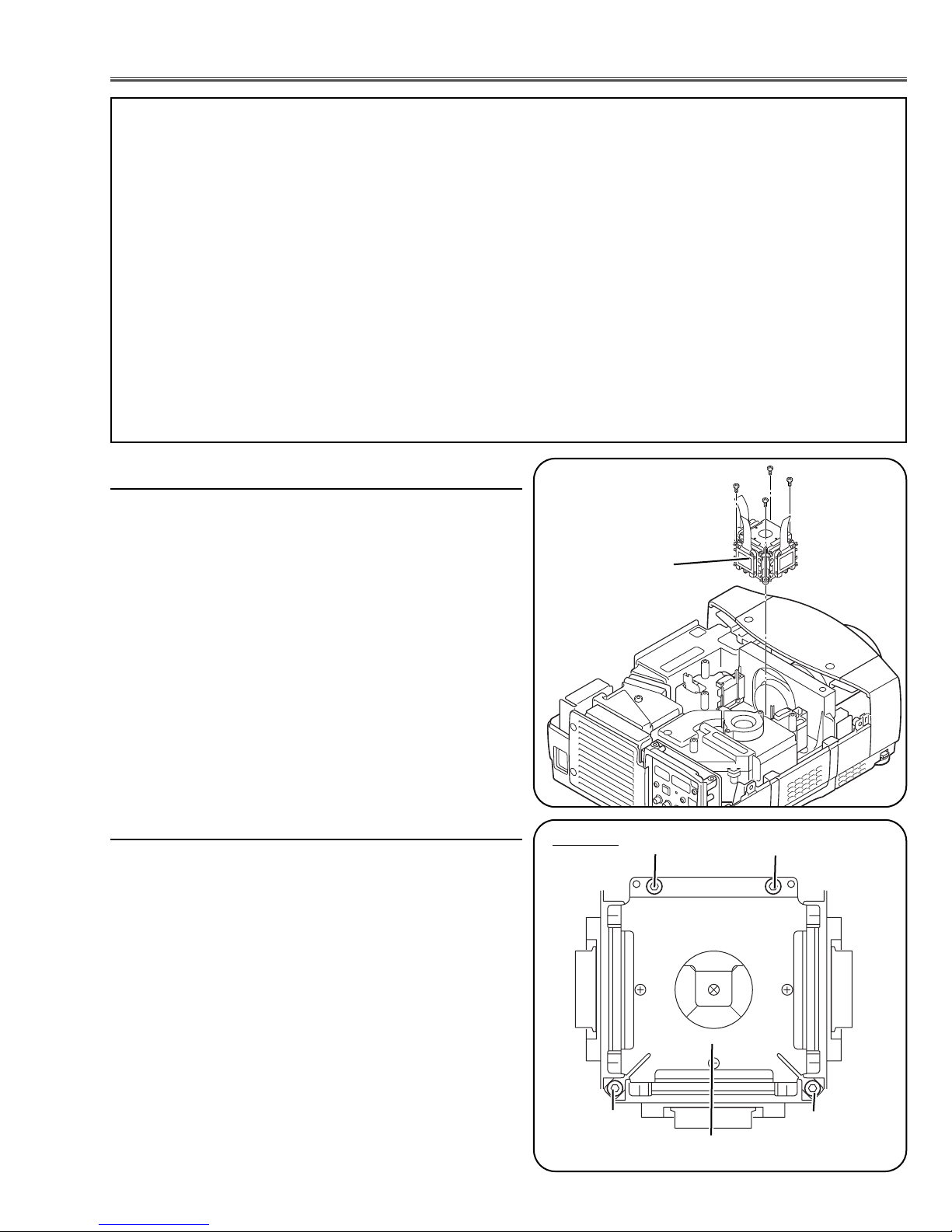
-17-
■ LCD Panel/Prism Ass’y Replacement
1 Remove the cabinet top and main board following to
“Mechanical Disassemblies”.
2 Remove 4 screws by using the 2.0 mm hex driver and
take the LCD Panel/Prism ass’y off upward from the
optical unit.
LCD Panel/Prism
Ass’y
After replacing or installing the LCD Panel/Prism ass'y,
please make sure to obtain the best focus in both TELE
and WIDE zoom. If the focus adjustment is required,
please adjust the positioning of LCD Panel/Prism Ass’y by
following the below procedure.
Mounting Procedure:
1 Loosen 4 screws A on the LCD Panel/Prism ass'y with
2.0 mm hex driver.
2 Tu rn the projector on and project the image with WIDE
zoom, and adjust the FOCUS control to obtain the best
focus.
3 Tu rn the ZOOM control to the TELE position.
4 Move the LCD Panel/Prism Ass’y backward or forward
(about 0mm ~ 0.8mm) to obtain the proper focus.
Confirm the focus at TELE and WIDE zoom.
5 Tighten 4 screws A to fix the LCD Panel/Prism ass'y.
T
op View
A
A
A
A
LCD Panel/Prism Ass’y
Note:
Do not replace the LCD
panel separately otherwise
it can not obtain proper picture.
IMPORTANT NOTICE on LCD Panel/Prism Ass'y Replacement
LCD panels used for this model can not be replaced separately. Do not disassemble the LCD Panel/Prism Ass’y.
These LCD panels are installed with precision at the factory. When replacing the LCD panel, should be replaced
whole of the LCD panels and prism ass’y at once.
After replacing LCD Panel/Prism ass’y, please check the following adjustments.
- Check the “Condenser Lens Adjustment” and “Relay Lens Adjustment” following to chapter “Optical
Adjustment”.
- Check the “White Balance Adjustment” and “Common Centre Adjustment” following to chapter
“Electrical Adjustment”.
- Check the white uniformity on the screen.
If you find the color shading, please adjust the white uniformity by using the proper computer and
“Color Shading Correction” software supplied separately.
LCD Panel/Prism Ass’y removal
Note on LCD Panel/Prism Ass’y Mounting
Page 18
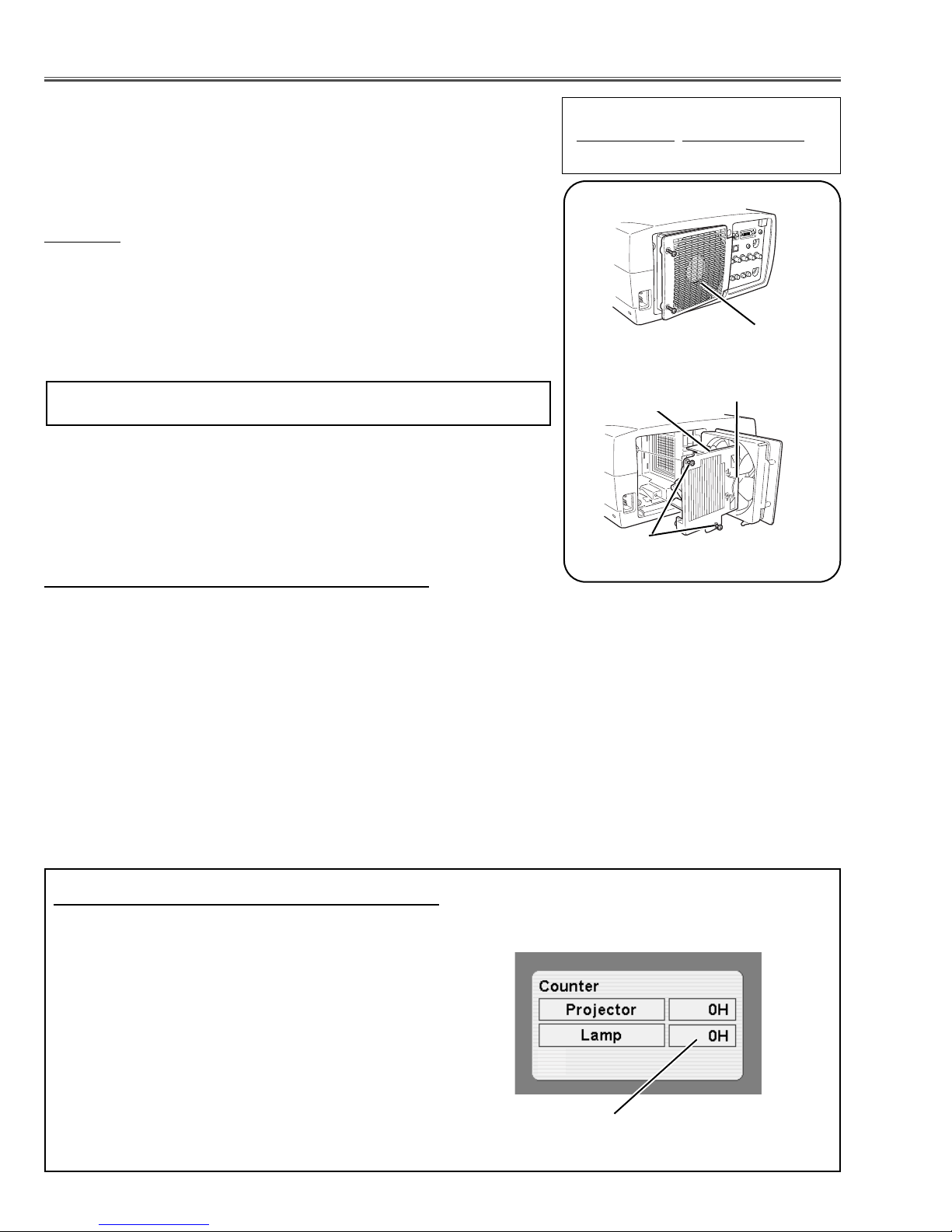
-18-
WARNING:
- For continued safety, replace with a lamp assembly of the same type.
- Allow the projector to cool for at least 45 minutes before you open the
lamp cover. The inside of the projector can become very hot.
- Do not drop the lamp module or touch the glass bulb! The glass can
shatter and cause injury.
Procedure
1 Tu rn off the projector and disconnect the AC cord. Allow the projector to
cool for at least 45 minutes.
2 Loosen 2 screws with a screwdriver and open the lamp cover.
3 Loosen 2 screws and pull out the lamp assembly by grasping the handle.
4 Replace the lamp assembly securely and tighten 2 screws.
5 Close the lamp cover and tighten 2 screws.
6 Connect the AC cord to the projector and turn on.
Note:
- Do not reset the Lamp Replace Counter, except after lamp is replaced.
- The projector can not be turned-on with lamp cover removed, because
when the lamp cover is removed, the interlock switch is also released to
switch off the mains power for safety.
7 Reset the Lamp Replace Counter, see below explanation.
■ Lamp Replacement
1 Tu rn the projector on, and press the MENU button
and the on-screen menu will appear. Press the POINT
LEFT/RIGHT buttons to move a red frame pointer to
SETTING menu icon.
2 Press the POINT DOWN button to move a red frame
pointer to “Lamp counter reset” and then press the
SELECT button.The message “Lamp replace counter
reset?” is displayed. Move the pointer to [Yes] and the
press the SELECT button.
3 Another confirmation dialog box appears and select
[Yes] to reset Lamp Replace Counter .
Please refer to the owners manual for further information.
Recommendation
Should the air filter become clogged with dust particles,
it will reduce the cooling fan’s effectiveness and may
result in internal heat build up and short lamp life. We
recommend cleaning the air filter after the projection
lamp is replaced.
Refer to “Air Filter Cleaning”.
The LAMP REPLACEMENT indicator will illuminate
when the Lamp Replace Counter reaches 1500
hours. This is to indicate that lamp replacement is
required.
You can check the lamp replace counter following to
below procedure.
1 Press and hold the POWER button on the projector or
the remote control unit for more than 20 seconds.
2 The Lamp replace Counter service menu appears
on the center of the screen briefly.
Remark :
The upper display "Projector Counter" is not reset by
resetting Lamp Replace Counter.
Lamp cover
Lamp replace counter data
ORDER REPLACEMENT LAMP
T
ype No.
Service Parts No.
POA-LMP67 610 306 5977
How to reset Lamp Replace Counter
How to check Lamp Replace Counter
Screws
Handle
Lamp Assembly
Page 19
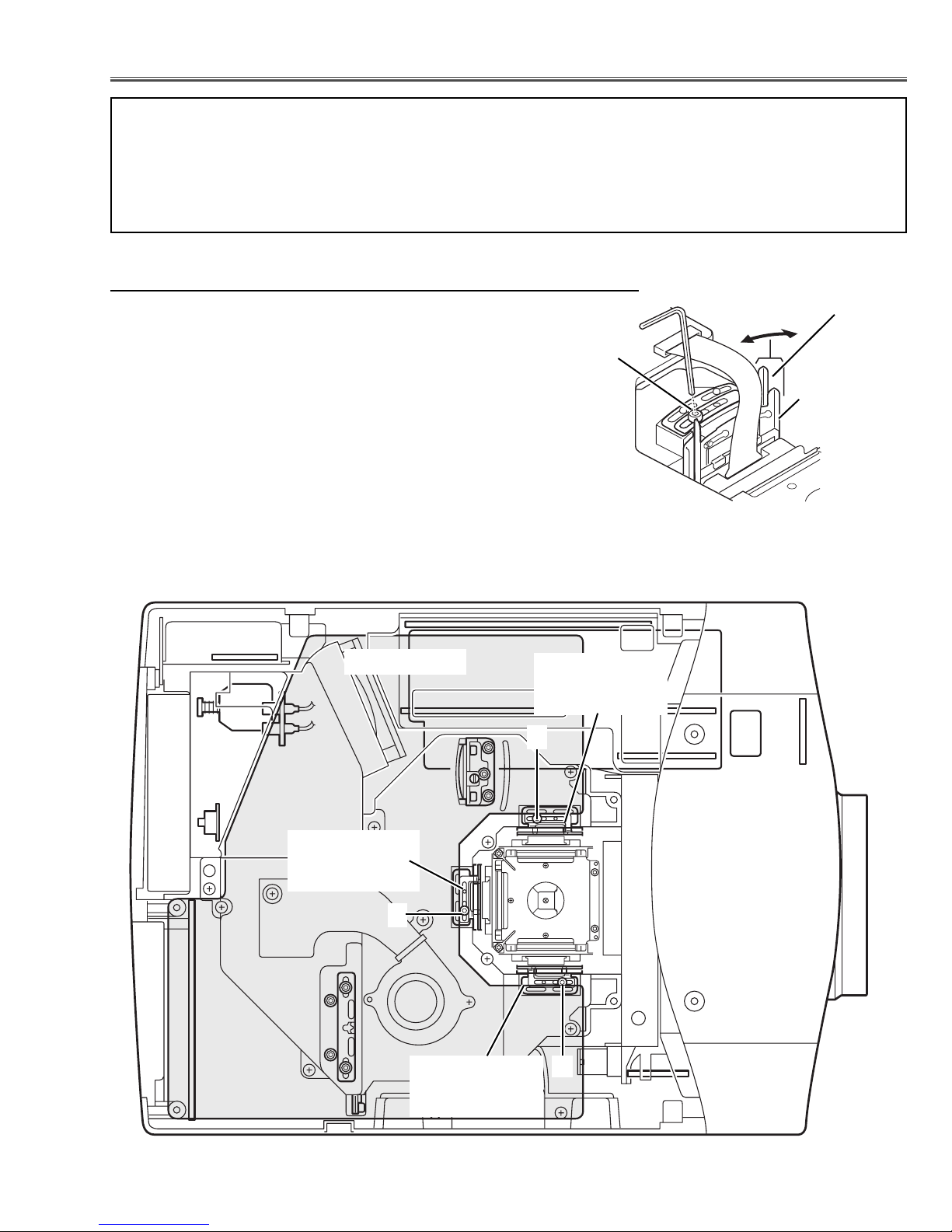
-19-
B-Polarized Glass
Mounting Ass'y
and Base
R-Polarized Glass
Mounting Ass'y
and Base
G-Polarized Glass
Mounting Ass'y
and Base
A
A
A
Fig.1-2
■ Optical Adjustments
Main Board
Before taking optical adjustments below, remove the Cabinet Top and Main Board following to the “Mechanical
Disassemblies”
Adjustments require a 2.0mm hex wrench and a slot screwdriver.
Note: Do not disconnect connectors K8L, K8X, K8D, K8G and K8E on the main board, because the projector can
not turn on due to operate the power failure protection.
Fig.1-1
Polarized glass
mounting base
A
Polarized
glass
mounting ass'y
[Before Adjustment]
- Input a 100% of black raster signal.
[R/G/B-CONTRAST ADJUSTMENT]
1 Loosen a screw A (Fig.1-1/1-2) on the polarized glass mounting
base which you intend to adjust.
2 Tu rn the polarized glass mounting ass'y and the polarized glass
mounting base at the same time as shown in Fig.1-1 to obtain the
darkest brightness on the screen.
Note: Both of them should be moved at the same time and in the
same direction.
3 Tighten the screw A to fix the polarized glass mounting base.
Repeat steps 1 to 3 for remaining polarized glasses.
Contrast adjustment
Page 20
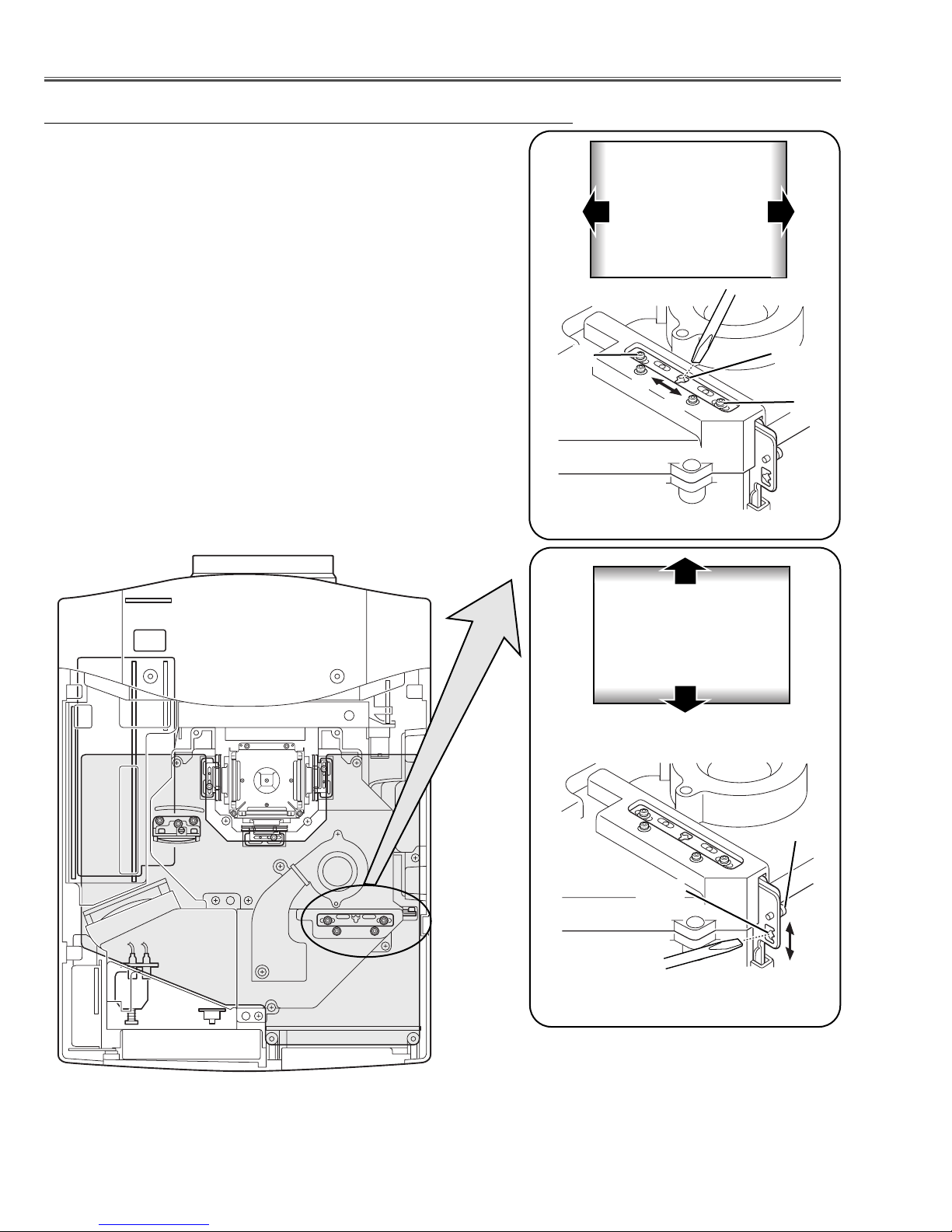
-20-
Optical Adjustments
Fig.2-2
1 Tu rn the projector on by a state of without FPC cables.
2 Adjust the adjustment base of condenser lens ass’y to make color
uniformity in white.
1) If the shading appears on the left or right of the screen as
shown in Fig.2-1, loosen 2 screws A with the 2.0mm hex driver, and adjust the slot B to make color uniformity in green by
using a slot screwdriver.
2) If the shading appears on the top or bottom of the screen as
shown in Fig.2-2, loosen 1 screw C with the 2.0mm hex driver,
and adjust the slot D to make color uniformity in green by using
a slot screwdriver
3 Tighten screws A and C to fix the Condenser lens unit.
Note:
The relay lens adjustment must be carried out after completing this
adjustment.
y
x
Moving of Slot D
Slot D
a
b
a
b
Moving of slot B
Fig.2-1
Slot B
A
C
y
x
White
White
Condenser Lens adjustment
A
Page 21
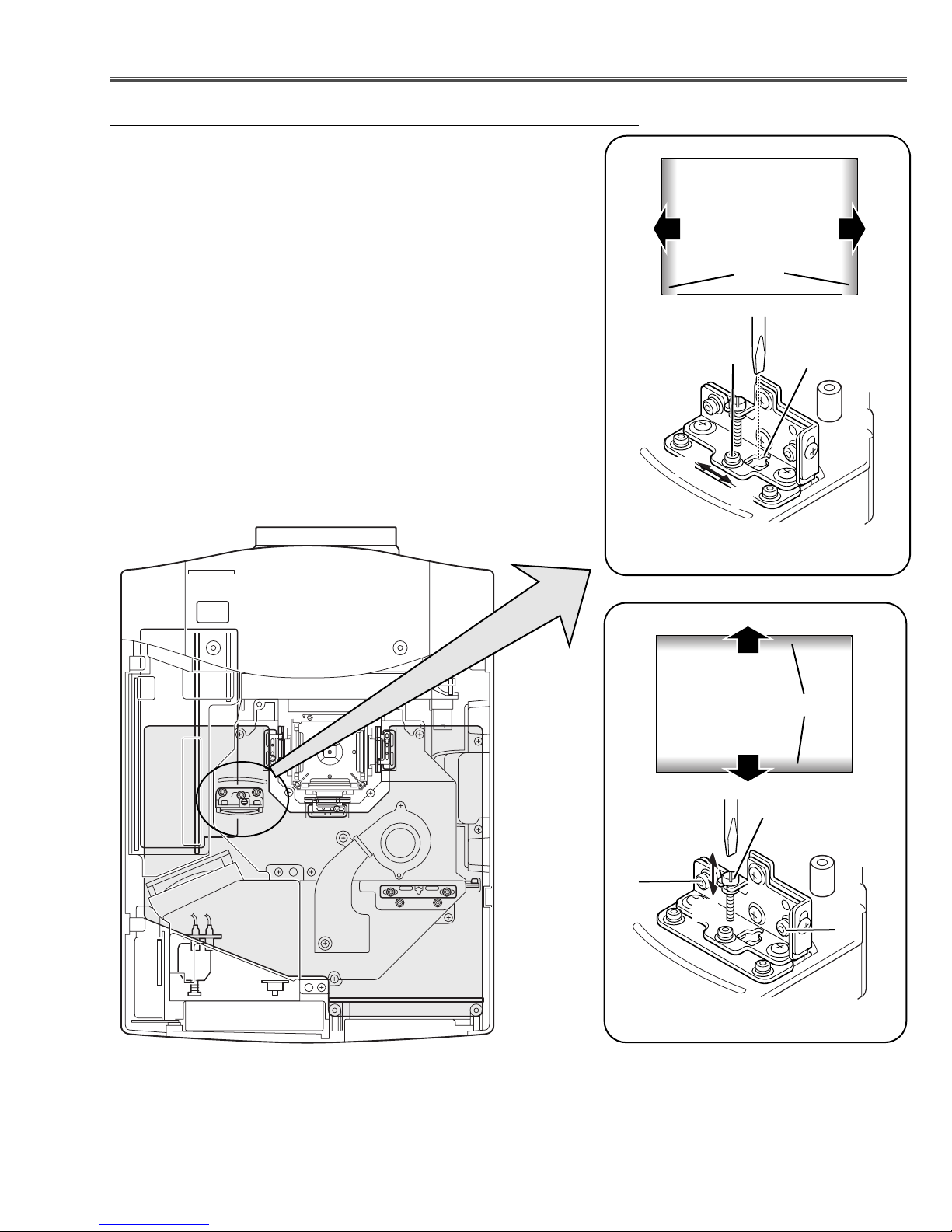
-21-
1 Tu rn the projector on by a state of without FPC cables.
2 Adjust the adjustment base of relay lens ass’y to make color unifor-
mity in white.
1) If the cyan bar appears on the left or right of the screen as shown
in Fig.4-1, loosen 1 screw A with the 2.0mm hex driver, and
adjust the slot B to make color uniformity in white by using a slot
screwdriver.
2) If the cyan bar appears on the top or bottom of the screen as
shown in Fig.4-2, loosen 2 screws C with the 2.0mm hex driver,
and adjust the screw D to make color uniformity in white by using
a slot screwdriver.
3 Tighten the screws A and C to fix the relay lens unit.
Fig.4-1
A
Slot B
a
b
a
Moving of slot B
b
White
Fig.4-2
Screw D
Moving of slot D
y
x
C
Optical Adjustments
y
x
Relay lens-Out adjustment
White
C
Cyan
Cyan
Page 22
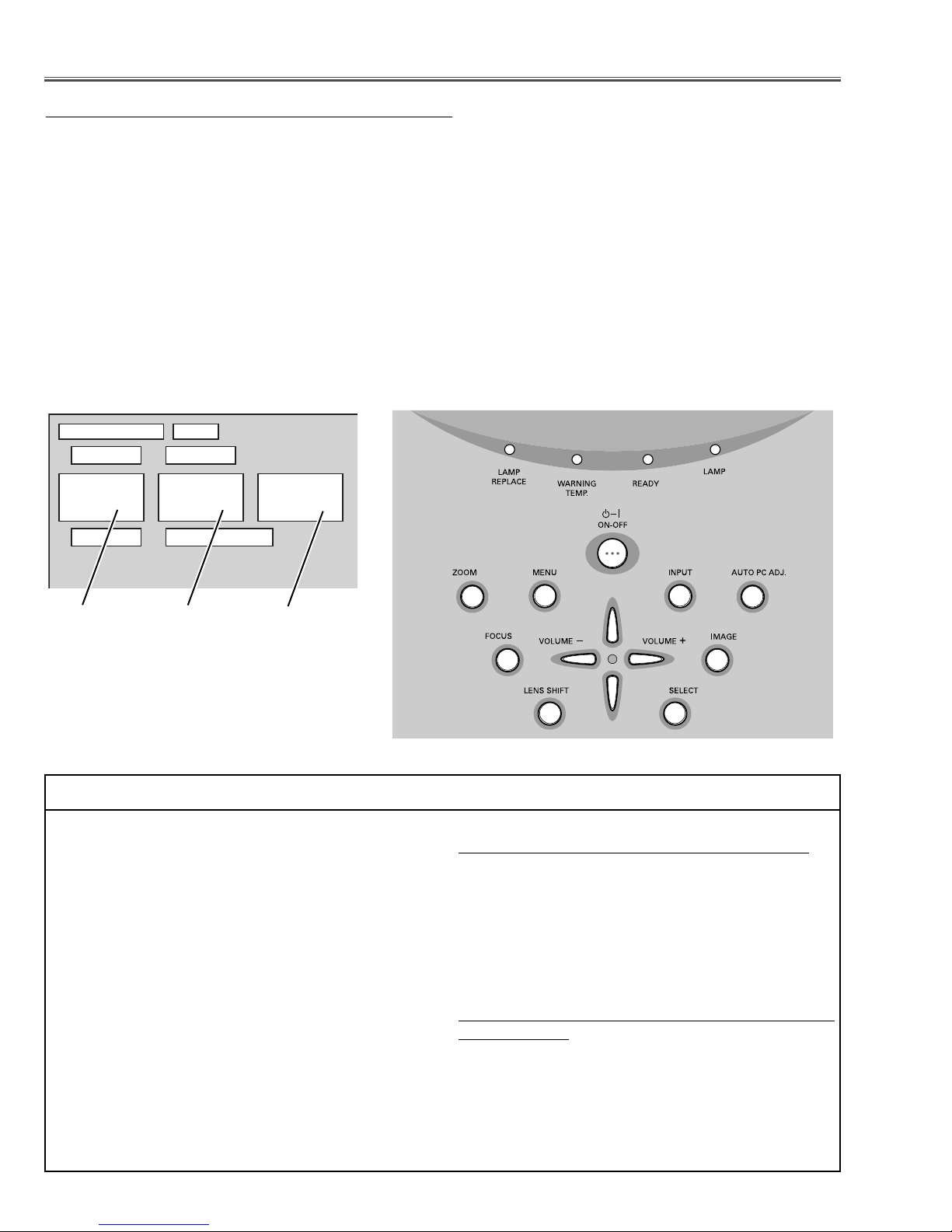
-22-
■ Electrical Adjustments
To enter the service mode
To enter the “Service Mode”, press and hold the MENU and IMAGE button on the projector at the same time for
more than 3 seconds, or press and hold the MENU button on the remote control unit for more than 20 seconds.
The service menu appears on the screen as follows.
To adjust service data
Select the adjustment group no. by pressing the MENU or IMAGE button, and select the adjustment item no. by
pressing the pointer UP or DOWN button, and change the data value by pressing the VOLUME – or VOLUME +
button. Refer to the “Service Adjustment Data Table” for further description of adjustment group no., item no. and
data value.
To exit the service mode
To exit the service mode, press the POWER ON-OFF button on the projector or remote control unit.
● Service Adjustment Menu Operation
IC808 on the main board stores the data for the service adjustments, and should not be replaced except for
the case of defective device.
If replaced, it should be performed the re-adjustments
following to the “Electrical Adjustments”.
The data of lamp replacement monitor timer is stored
in the IC808.
Please note that the lamp replace counter is reset
when the memory IC (IC808) is replaced.
(Lamp replace counter can not be set to the previous
value.)
● Caution to memory IC replacement
When IC808 is replaced with new one, the CPU writes
down the default data of the service adjustments to the
replaced IC, refer to the service adjustment table. As
these data are not the same data as factory shipped
data, it should be required to perform the re-adjust-
ments following to the “Electrical Adjustments”.
Please note that the lamp replace counter is reset.
● Caution of Main Board replacement (in the case
IC808 is not defective)
When the main board is replaced, IC808 should be
replaced with the one on previous main board. After
replacement, it should be required to perform the readjustments following to the “Electrical Adjustments”.
In this case, the lamp replace counter can be kept the
v
alue as before.
● Memory IC Replacement
Group No. Data valueItem No.
Service Mode
Input 1
Group No. Data
0 0 0
Ver.
Page 23
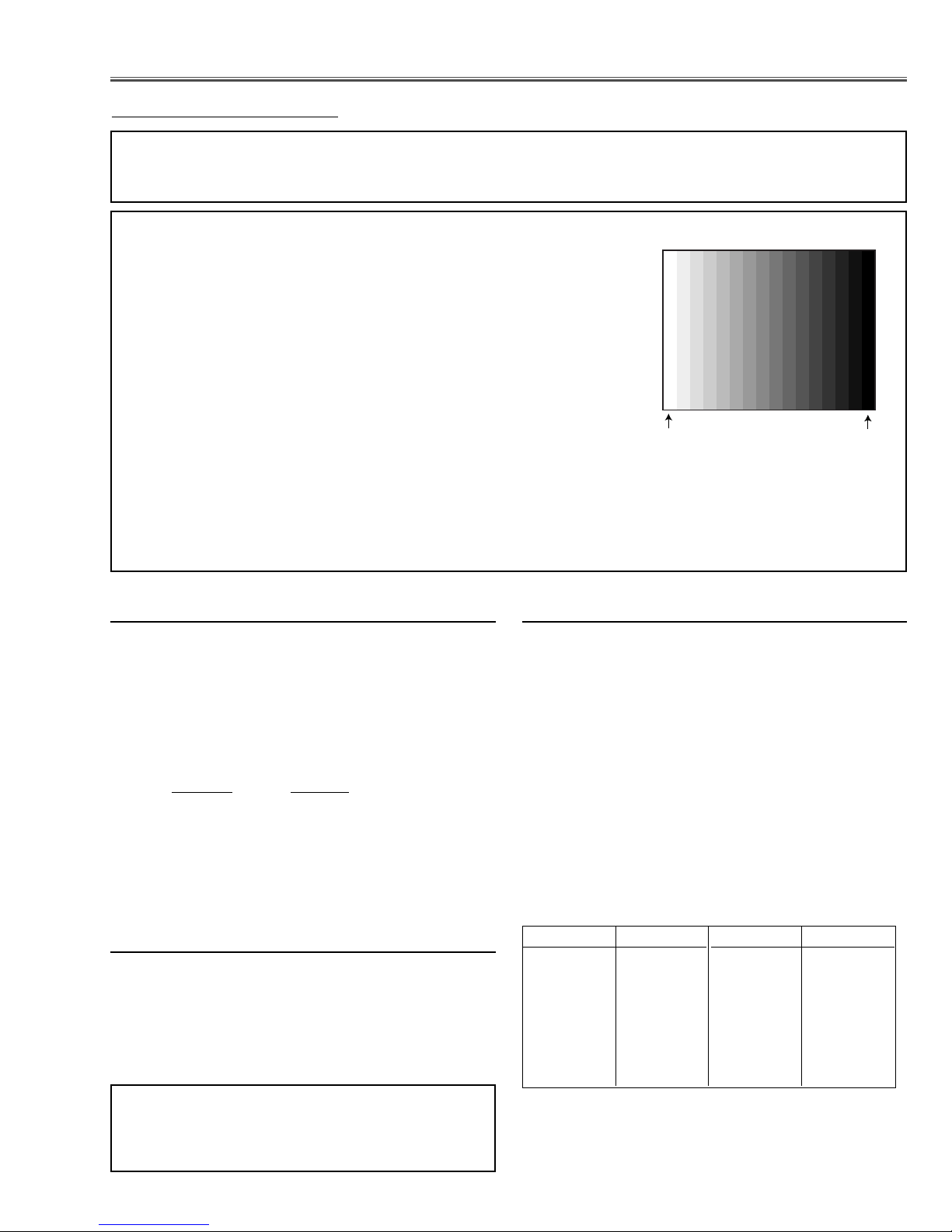
-23-
● Circuit Adjustments
CAUTION: The each circuit has been made by the fine adjustment at factory. Do not attempt to adjust the follow-
ing adjustments except requiring the readjustments in servicing otherwise it may cause loss of performance and product safety.
Electrical Adjustments
[Adjustment Condition]
● Input signal
Video signal .......................... 1.0Vp-p/75Ω terminated, 16 steps gray
scale, white 100% and black 0% pattern (Composite video signal)
Computer signal .................... 0.7Vp-p/75Ω terminated, 16 steps gray
scale pattern (XGA)
Component Video signal ........ 0.7Vp-p/75Ω terminated, 16 steps gray
scale, white 100% and black 0% pattern (480i format)
RGB Video signal .................. 0.7Vp-p/75Ω terminated, 16 steps gray
scale, white 100% and black 0% pattern (480p format)
● Picture control mode ................ “STANDARD” mode unless otherwise noted.
Note:
* Please refer to “Service Adjustment Menu Operation” for entering to the service mode and adjusting the service
data.
After replacing the Power Board readjust the Output
voltage adjustment as follows.
1. Connect a digital voltmeter to pin 1 (+) of K6A and
chassis ground (-).
2. Adjust the voltage by using VR601 on the power
board as following.
AC Input Reading
230V 370 ±2Vdc
or 120V 356 ±2Vdc
Caution:
Be sure to connect the lamp when taking this adjustment.
z Output Voltage adjustment
1. Receive the 16-step gray scale video signal with
Input 3 [VIDEO] mode.
2. Connect a digital voltmeter to pin 3 (+) of CN6A and
chassis ground (-).
3. Adjust the voltage to be 15.8 ±0.1Vdc by using
VR681 on the power board.
x +16V adjustment
16 steps gray scale pattern
1. Enter the service mode.
2. Connect a digital multimeter to test point “TPFN❊”(+)
and chassis ground (-). (as shown below)
3. Select group no. “11”, item no. “24” and change data
value of the fan number. (as shown below)
4. Select item no.“41” and change data value to adjust
the fan max. output voltage to be 14.0 ±0.1V.
5. Select item no.“42” and change data value to adjust
the fan min. output voltage to be 6.5 ±0.1V.
6. Each fan should be adjusted refer to item 2 - 5.
Note:
The location of each fan is refer to the parts list.
c Fan Voltage adjustment
FAN No. Group/Item
FN901 11 / 24
FN902 11 / 24
FN903 11 / 24
FN904 11 / 24
FN905 11 / 24
FN906 11 / 24
FN907 11 / 24
Data Test point
0 TPFN1
0 TPFN1
2 TPFN3
5 TPFN4
1 TPFN5
4 TPFN6
3 TPFN7
Note:
The Power Board for replacing is already adjusted in
the factory, so it is not required to perform readjustment of item1 and 2.
White 100%
Black 100%
Page 24
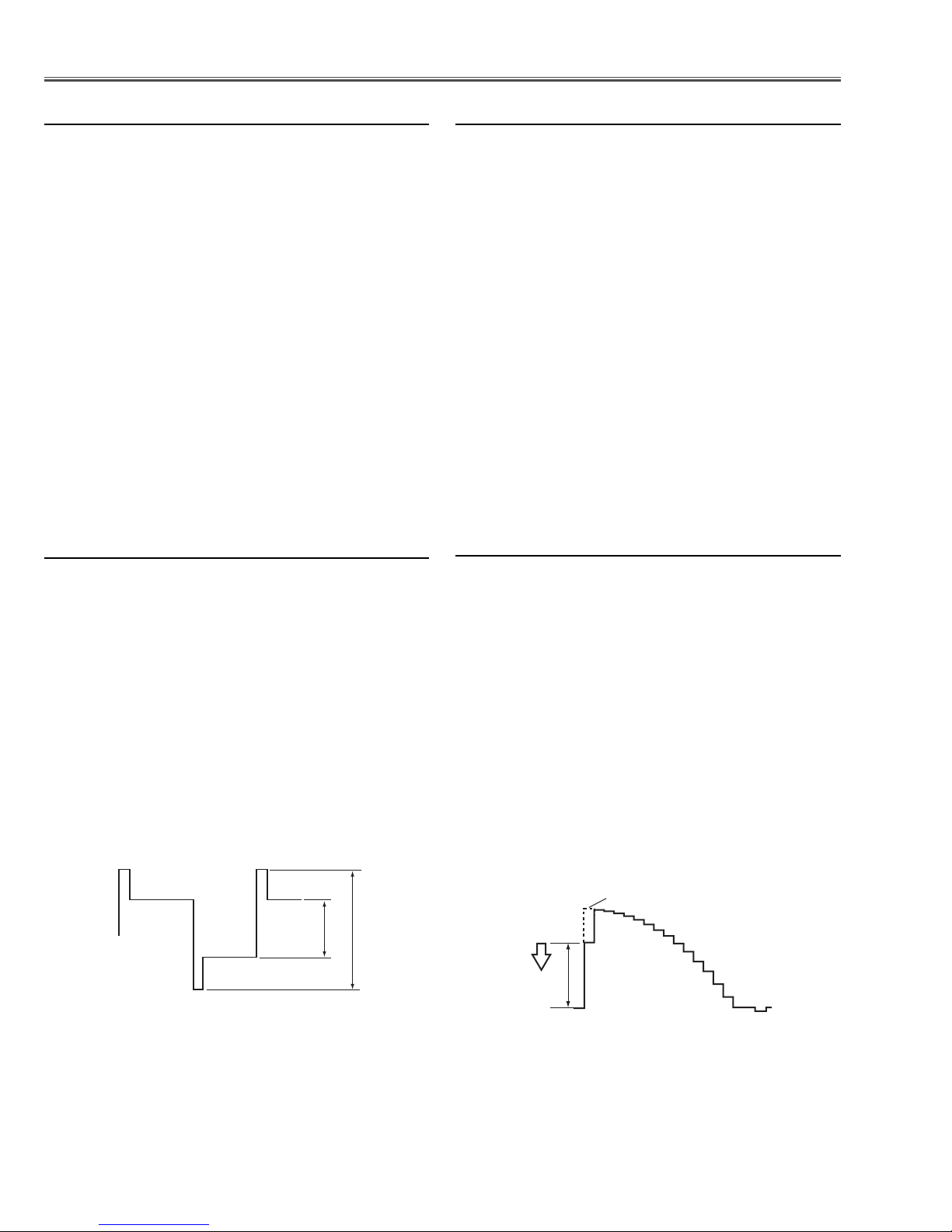
-24-
1. Receive the 16-step gray scale computer signal with
Input 1 [RGB(Analog)] mode.
2. Enter the service mode.
3. Connect a digital voltmeter to test point “TP531”(+)
and chassis ground (-).
4. Select group no. “4”, item no. “6” and change data
value to adjust the voltage to be 7.50 ±0.1Vdc.
5. Connect a digital voltmeter to test point “TP561”(+)
and chassis ground (-).
6. Select item no. “7” and change data value to adjust
the voltage to be 7.50 ±0.1Vdc.
7. Connect a digital voltmeter to test point “TP501”(+)
and chassis ground (-).
8. Select item no. “8” and change data value to adjust
the voltage to be 7.70 ±0.1Vdc.
v Video Center adjustment
Electrical Adjustments
1. Receive the 16-step gray scale computer signal with
Input 1 [RGB(Analog)] mode.
2. Enter the service mode.
3. Select group no. “500”, item no. “0” and change data
value to adjust the green noise on the white 0% area
of screen to the first point of the deepest green.
4. Select item no. “1” and change data value to adjust
the blue noise on the white 0% area of screen to the
first point of the deepest blue.
4. Select item no. “2” and change data value to adjust
the red noise on the white 0% area of screen to the
first point of the deepest red.
n PC Pedestal adjustment
1. Receive the 16-step gray scale computer signal with
Input 1 [RGB(Analog)] mode.
2. Enter the service mode.
3. Connect an oscilloscope to test point “TP533” (+) and
chassis ground (-).
4. Select group no. “4”, item no. “18” and change data
value to adjust amplitude “a” to be 10.0 ±0.1V.
4. Select item no. “21” and change data value to adjust
amplitude “b” to be 4.0 ±0.1V.
3. Connect an oscilloscope to test point “TP503” (+) and
chassis ground (-).
4. Select group no. “4”, item no. “20” and change data
value to adjust amplitude “a” to be 10.0 ±0.1V.
5. Select item no. “
23” and change data value to adjust
amplitude “b” to be
4.0 ±0.1V.
b PSIG adjustment
1. Receive the 16-step gray scale computer signal with
Input 1 [RGB(Analog)] mode.
2. Enter the service mode.
3. Connect an oscilloscope to test point “TP531”(+) and
chassis ground (-).
4. Select group no. “4”, item no. “0” and change data
value to adjust waveform “a” to be minimum amplitude.
5. Connect an oscilloscope to test point “TP561”(+) and
chassis ground (-).
6. Select item no. “1” and change data value to adjust
waveform “a” to be minimum amplitude.
7. Connect an oscilloscope to test point “TP501”(+) and
chassis ground (-).
8. Select item no. “2” and change data value to adjust
waveform “a” to be minimum amplitude.
m PC Gain adjustment
(b)
White Level
(a)
(a)
Page 25
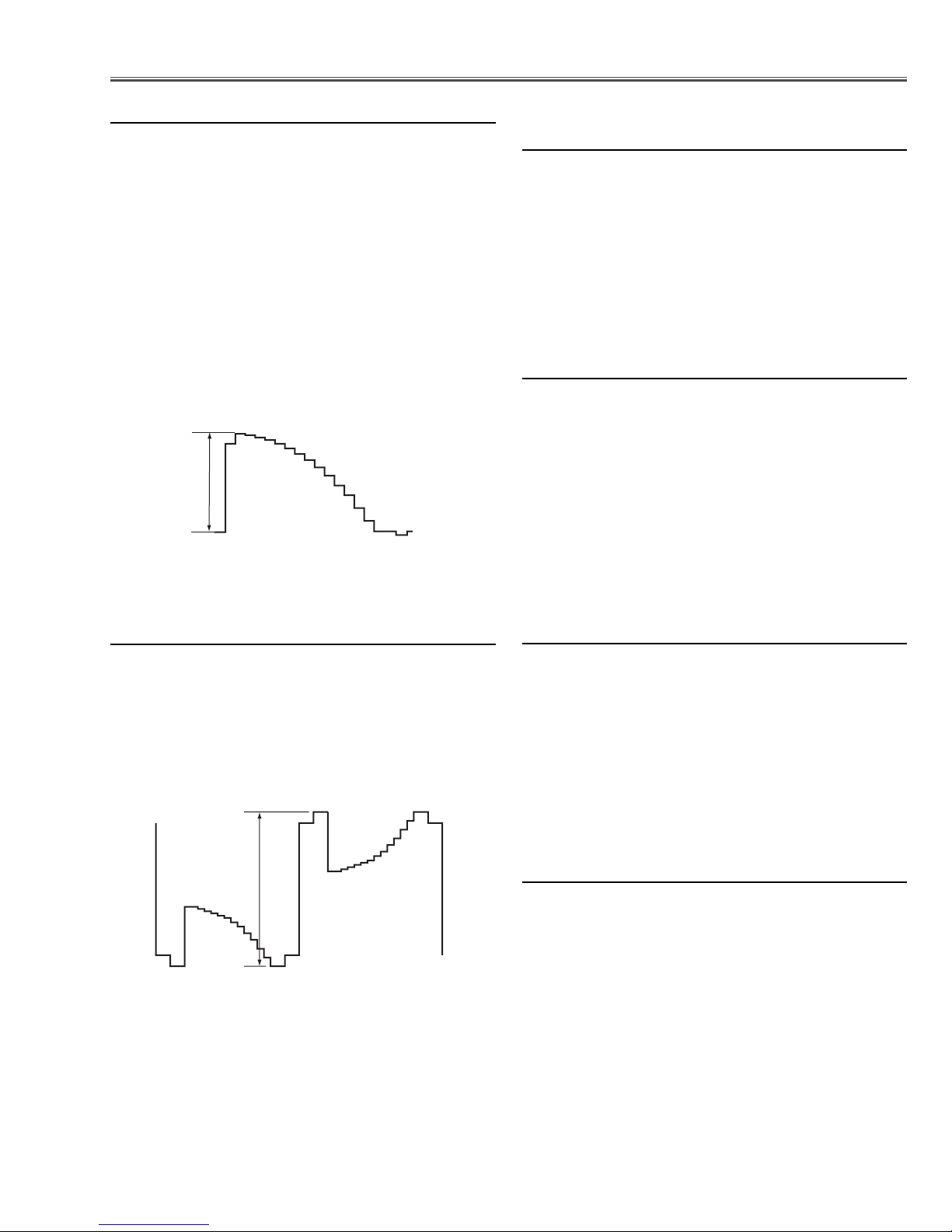
-25-
1. Receive the 16-step gray scale computer signal with
Input 1 [RGB(Analog)] mode.
2. Enter the service mode.
3. Connect an oscilloscope to test point “TP531”(+)
and chassis ground (-).
4. Select group no. “4”, item no. “12” and change data
value to adjust amplitude “a” to be 9.8 ±0.1V.
. PC black Level adjustment
1. Receive the 16-step gray scale video signal with
Input 1 [RGB(Analog)] mode.
2. Enter the service mode.
3. Connect an oscilloscope to test point “TP531” (+) and
chassis ground (-).
4. Select group no. “4”, item no. “9” and change data
value to adjust amplitude “a” to be 4.0 ±0.1V.
5. Connect an oscilloscope to test point “TP561” (+) and
chassis ground (-).
6. Select item no. “10” and change data value to adjust
amplitude “a” to be 4.0 ±0.1V.
7. Connect an oscilloscope to test point “TP501” (+) and
chassis ground (-).
8. Select item no. “11” and change data value to adjust
amplitude “a” to be 4.0 ±0.1V.
, PC gamma gain adjustment
1. Receive the 16-step gray scale computer signal with
Input 3 [Video] mode.
2. Enter the service mode.
3. Connect a digital voltmeter to test point “TPVRB”(+)
and chassis ground (-).
4. Select group no. “5”, item no. “17” and change data
value to adjust the voltage to be 0.70 ±0.03Vdc.
⁄0 Video A/D reference voltage (bottom
side) adjustment
1. Receive the black 0% composite video signal with
Input 3 [Video] mode.
2. Enter the service mode.
3. Select group no. “5”, item no. “11” and change data
value to adjust the green noise on the screen to the
deepest green.
1. Receive the white 100% composite video signal with
Input 3 [Video] mode.
2. Enter the service mode.
3. Select group no. “5”, item no. “18” and change data
value to adjust the magenta noise on the screen to
the deepest magenta.
1. Receive the black 0% composite video signal with
Input 3 [Video] mode.
2. Enter the service mode.
3. Select group no. “5”, item no. “12” and change data
value to adjust the blue noise on the screen to the
deepest blue.
4. Select group no. “5”, item no. “13” and change data
value to adjust the red noise on the screen to the
deepest red.
⁄3 Video Cb/Cr pedestal adjustment
Electrical Adjustments
⁄1 Video Y pedestal adjustment
⁄2 Video A/D reference voltage (top
side) adjustment
(a)
black level
(a)
black level
Page 26
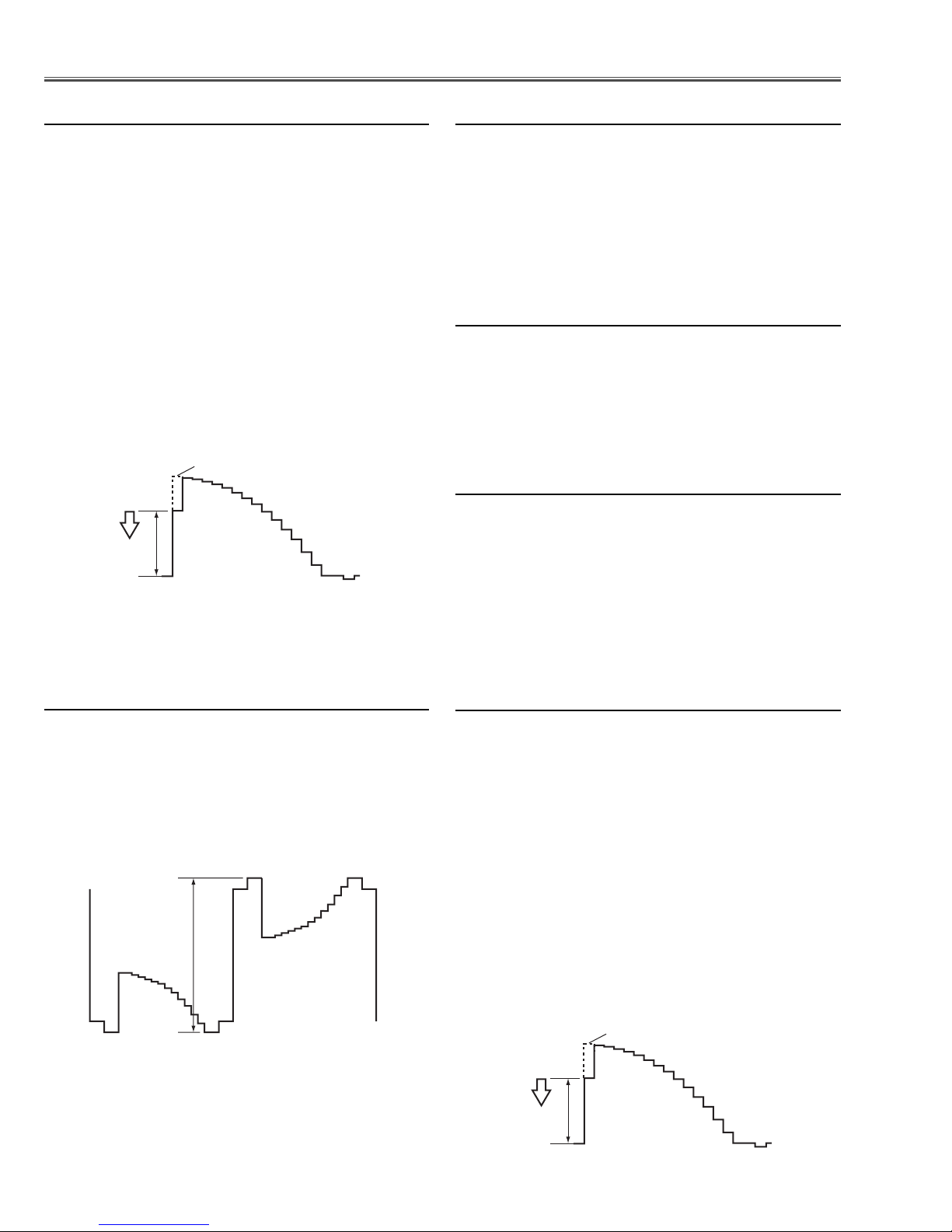
-26-
Electrical Adjustments
1. Receive the 16-step gray scale computer signal with
Input 3 [video] mode.
2. Enter the service mode.
3. Connect an oscilloscope to test point “TP531” (+) and
chassis ground (-).
4. Select group no. “4”, item no. “0” and change data
value to adjust waveform “a” to be minimum amplitude.
5. Connect an oscilloscope to test point “TP561” (+) and
chassis ground (-).
6. Select item no. “1” and change data value to adjust
waveform “a” to be minimum amplitude.
7. Connect an oscilloscope to test point “TP501” (+) and
chassis ground (-).
8. Select item no. “2” and change data value to adjust
waveform “a” to be minimum amplitude.
⁄4 Video Gain adjustment
1. Receive the 16-step gray scale computer signal with
Input 3 [Video] mode.
2. Enter the service mode.
3. Connect an oscilloscope to test point “TP531”(+)
and chassis ground (-).
4. Select group no. “4”, item no. “12” and change data
value to adjust amplitude “a” to be 9.8 ±0.1V.
⁄5 Video black Level adjustment
1. Receive the black 0% component 480i video signal
with Input 3 [Component] mode.
2. Enter the service mode.
3. Select group no. “5”, item no. “11” and change data
value to adjust the green noise on the screen to the
deepest green.
⁄6 Component Y pedestal adjustment
1. Receive the white 100% component 480i video signal
with Input 3 [Component] mode.
2. Enter the service mode.
3. Select group no. “5”, item no. “18” and change data
value to adjust the magenta noise on the screen to
the deepest magenta.
⁄7 Component A/D reference voltage
(top side) adjustment
1. Receive the black 0% component 480i video signal
with Input 3 [Component] mode.
2. Enter the service mode.
3. Select group no. “5”, item no. “12” and change data
value to adjust the blue noise on the screen to the
deepest blue.
4. Select item no. “13” and change data value to adjust
the red noise on the screen to the deepest red.
⁄8 Component Cb/Cr pedestal adjustment
1. Receive the 16-step gray scale component 480i signal with Input 3 [Component] mode.
2. Enter the service mode.
3. Connect an oscilloscope to test point “TP531”(+) and
chassis ground (-).
4. Select group no. “4”, item no. “0” and change data
value to adjust waveform “a” to be minimum amplitude.
5. Connect an oscilloscope to test point “TP561”(+) and
chassis ground (-).
6. Select item no. “1” and change data value to adjust
waveform “a” to be minimum amplitude.
7. Connect an oscilloscope to test point “TP501”(+) and
chassis ground (-).
8. Select item no. “2” and change data value to adjust
waveform “a” to be minimum amplitude.
⁄9 Component Gain adjustment
White Level
(a)
black level
(a)
black level
White Level
(a)
Page 27
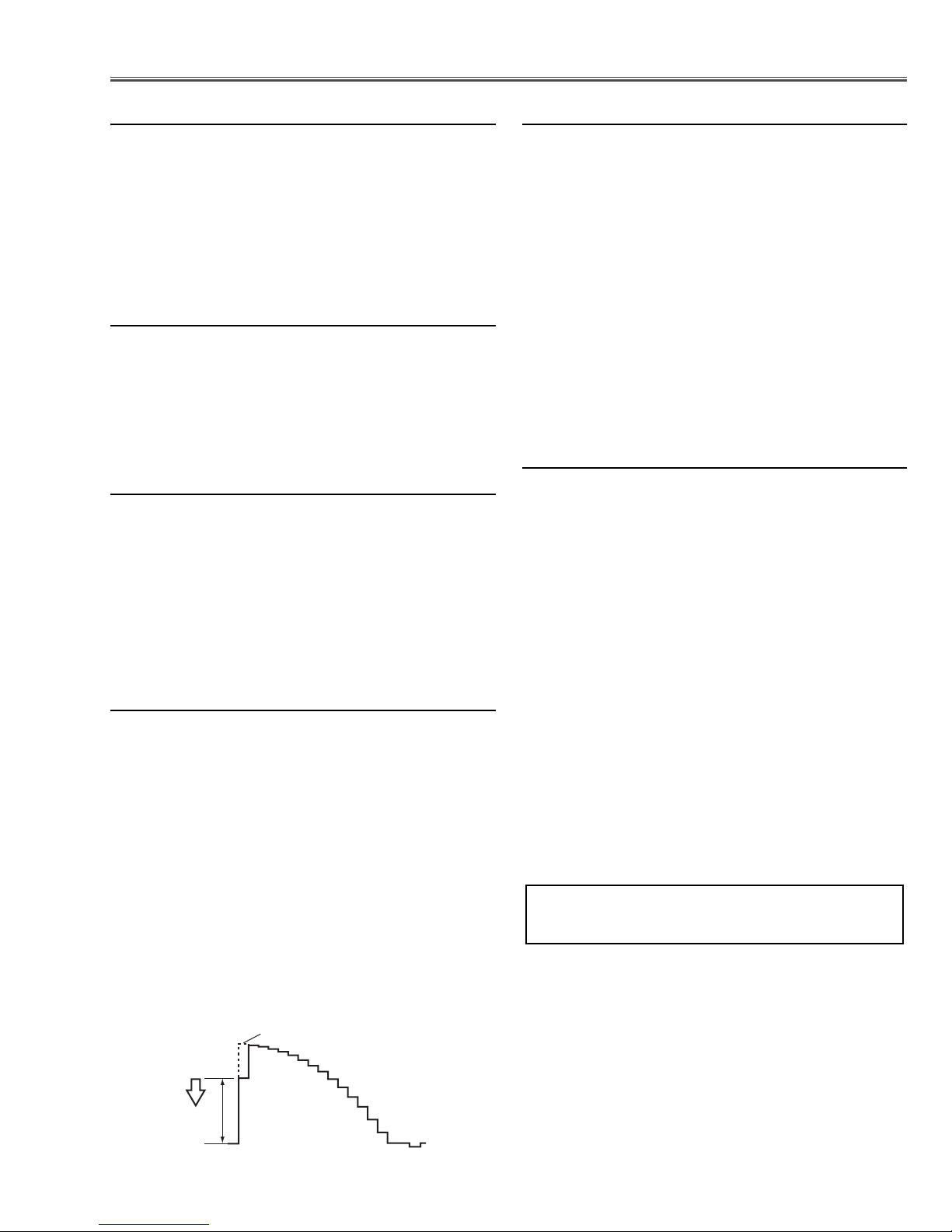
-27-
1. Receive the 16-step gray scale computer signal with
Input 1 [RGB(Analog)] mode.
2. Enter the service mode.
3. Project only green light component to the screen.
4. Select group no. “4”, item no. “15” and change data
value to obtain the minimum flicker on the screen.
5. Project only blue light component to the screen.
6. Select item no. “16” and change data value to obtain
the minimum flicker on the screen.
7. Project only red light component to the screen.
8. Select item no. “17” and change data value to obtain
the minimum flicker on the screen.
¤4 Common Center adjustment
[PC WHITE BALANCE ADJUSTMENT]
1. Receive the 16-step gray scale computer signal with
Input 1 [RGB(Analog)] mode.
2. Enter the service mode, select group no. “4”, item no.
“13” (Red) or “14” (Blue), and change data values
respectively to make a proper white balance.
[AV WHITE BALANCE ADJUSTMENT]
3. Receive the 16-step gray scale video signal with
Input 3 [Video] mode.
4. Enter the service mode, select group no. “4”, item no.
“13” (Red) or “14” (Blue), and change data values
respectively to make a proper white balance.
Confirm that the same white balance is obtained in
video and computer input.
¤5 White Balance adjustment
Electrical Adjustments
1. Receive the black 0% RGB 480p video signal with
Input 2 [RGB] mode.
2. Enter the service mode.
3. Select group no. “5”, item no. “11” and change data
value to adjust the green noise on the screen to the
deepest green.
¤0 RGB G pedestal adjustment
1. Receive the white 100% RGB 480p video signal with
Input 2 [RGB] mode.
2. Enter the service mode.
3. Select group no. “5”, item no. “18” and change data
value to adjust the magenta noise on the screen to
the deepest magenta.
¤1 RGB A/D reference voltage (top side)
adjustment
1. Receive the black 0% RGB 480p video signal with
Input 2 [RGB] mode.
2. Enter the service mode.
3. Select group no. “5”, item no. “12” and change data
value to adjust the blue noise on the screen to the
deepest blue.
4. Select item no. “13” and change data value to adjust
the red noise on the screen to the deepest red.
¤2 RGB B/R pedestal adjustment
1. Receive the 16-step gray scale RGB 480p signal with
Input 2 [RGB] mode.
2. Enter the service mode.
3. Connect an oscilloscope to test point “TP531” (+) and
chassis ground (-).
4. Select group no. “4”, item no. “0” and change data
value to adjust waveform “a” to be minimum amplitude.
5. Connect an oscilloscope to test point “TP561” (+) and
chassis ground (-).
6. Select item no. “1” and change data value to adjust
waveform “a” to be minimum amplitude.
7. Connect an oscilloscope to test point “TP501” (+) and
chassis ground (-).
8. Select item no. “2” and change data value to adjust
waveform “a” to be minimum amplitude.
¤3 RGB Gain adjustment
If you find the color shading on the screen, please
adjust the white uniformity by using the proper computer and “Color Shading Correction” software supplied
separately.
NOTE ON WHITE UNIFORMITY
ADJUSTMENT
White Level
(a)
Page 28
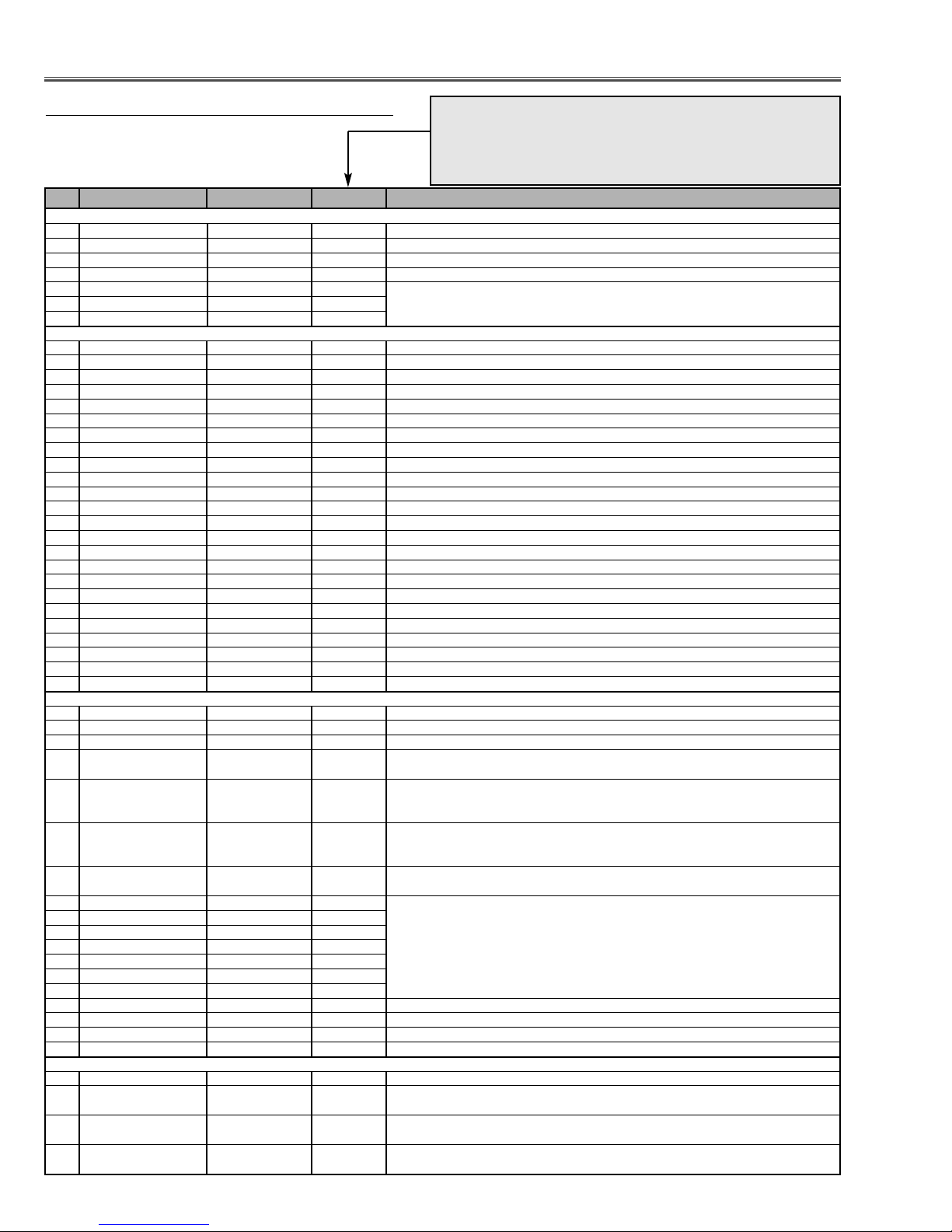
-28-
Group: 0 TA1370
0 SEP_LEV 3 / 3 / 3 0 ~ 3 YCbCr-1080i,1035i,720p / RGB-1080i,1035i,720p / others
1 YCLP_PHS 0 / 1 / 1 0 or 1 YCbCr-1080i,1035i,720p / RGB-1080i,1035i,720p / others
2 HD_PHASE 37 / 40 / 36 / 37 / 40 / 0 ~ 63 YCbCr-1080i,1035i / 720p / 1080i_50 / RGB-1080i / RGB-720p /
36 / 37 / 37 / 32 RGB-1080i_50 / 575p / 480p / others
3 V_FREQ - - Read only
4H_FREQ - -
5 HD_IN - -
Group: 1 uPD64083
0 NRMD 0 0 ~ 3
1 HDP 4 0 ~ 7
2 CDL 4 0 ~ 7
3DYCOR 4 0 ~ 15 DY detect coring level (Y movement detect coring)
4DYGAIN 15 0 ~ 15 DY detect gain (Y movement detect gain)
5 DCCOR 2 0 ~ 15 DC detect coring level (C movement detect coring)
6 DCGAIN 13 0 ~ 15 DC detect gain (C movement detect gain)
7VAPGAIN 3 0 ~ 15
8VAPINV 2 0 ~ 15
9 YPFT 3 0 ~ 3
10 YPFG 12 0 ~ 15
11 V1PSEL 3 0 ~ 3
12 VEGSEL 3 0 ~ 3
13 CC3N 0 0 or 1
14 SELD2FH 1 0 or 1
15 SELD1FL 1 0 or 1
16 YHCOR 0 0 ~ 3
17 HPLLFG 1 0 or 1
18 PLLFS 1 0 or 1
19 KILR 3 0 ~ 15
20 HSSL 12 0 ~ 15
21 VSSL 3 0 ~ 15
22 BGPS 7 0 ~ 15
23 BGPW 3 0 ~ 15
Group: 2 TB1274AF
0 TINT 32 0 ~ 63
1 SHP_EQ 2 0 ~ 3
2 SHP_FO 2 0 ~ 3
3 SHP_GAIN 11 / 11 / 8 / 6 0 ~ 15 Video NT / PAL,PALM,PALN / SECAM,BW60,BW50 / NT443 /
6 / 9 / 8 / 8 PAL60 / S-Video / YCbCr / Scart
4 Y_OUT_LEVEL 33 / 31 / 32 / 32 / 35 / 0 ~ 63 Video NT / NT443 / PAL,PALM,PALN / PAL60 / SECAM,BW /
0.7V 31 / 31 / 32 / 32 S-Video NT,BW / NT443 / PAL,PALM,PALN / PAL60
32 / 35 / 38 SECAM / YCbCr / Scart
5 C_OUT_LEVEL 25 / 24 / 31 / 25 / 41 / 0 ~ 63 Video NT / NT443 / PAL,PALM,PALN / PAL60 / SECAM,BW /
0.6V 26 / 26 / 32 / 25 / S-Video NT,BW / NT443 / PAL,PALM,PALN / PAL60
42 / 35 / 35 / 35 SECAM / 480i / 575i / Scart
6 Y_DELAY 5 / 5 / 4 / 4 / 4 / 0 ~ 15 Video NT,BW60 / PAL,PALM,PALN,BW50 / SECAM / NT443 / PAL60
4 / 4 / 3 / 3 / 4 S-Video NT,BW60 / PAL,PALM,PALN,BW50 / SECAM / NT443 / PAL60
7 COL_SYS - - Read Only
8X’TAL - -
9 NOISE_DET - -
10 V_FREQ - -
11 Vert. Std - -
12 CID - -
13 V_SIG - -
14 MVM 0 0 or 1
15 AFC_GAIN 1 0 ~ 3
16 SECAM_GP, SECAM_ID 7 0 ~ 15
17 LPF 1 / 1 0 or 1 Not-Scart / Scart
Group: 3 CXA2151
0MATOUT 0 / 0 / 0 / 2 / 1 0 ~ 3 RGB / YCbCr 480i&575i / YCbCr 480p&575p / YCbCr 1080i&720p / YCbCr 1035i
1 V_TC 0 / 0 / 0 / 0 / 0 ~ 3 RGB-480i,575i / 480p,575p / 720p,1080i / 1035i
0 / 0 / 0 / 0 YCbCr-480i,575i / 480p,575p / 720p,1080i / 1035i
2 HSEP_SEL 0 / 0 / 0 / 0 / 0 or 1 RGB-480i,575i / 480p,575p / 720p,1080i / 1035i
0 / 0 / 0 / 0 YCbCr-480i,575i / 480p,575p / 720p,1080i / 1035i
3 HD_TC 0 / 0 / 0 / 0 / 0 or 1 RGB-480i,575i / 480p,575p / 720p,1080i / 1035i
0 / 0 / 0 / 0 YCbCr-480i,575i / 480p,575p / 720p,1080i / 1035i
No. Adjustment Item Initial Value Range Input source / Description
Electrical Adjustments
● Service Adjustment Data T
able
These initial values are the reference data written from the CPU
ROM to memory IC when replaced new memory IC. The adjustment items indicated with “✻” are required to readjust following
to the “Electrical adjustments”. Other items should be used with
the initial data value.
Page 29

-29-
4 HS_MASK 0 / 0 / 0 / 0 / 0 or 1 RGB-480i,575i / 480p,575p / 720p,1080i / 1035i
0 / 0 / 0 / 0 YCbCr-480i,575i / 480p,575p / 720p,1080i / 1035i
5MACRO 1 / 1 / 0 / 0 or 1 RGB-480i,575i / 480p,575p / 720p,1035i,1080i
1 / 1 / 0 YCbCr-480i,575i / 480p,575p / 720p,1035i,1080i
6 CB_GAIN 6 / 6 / 6 / 6 / 6 0 ~ 15 RGB / YCbCr-480i,575i / YCbCr-480p,575p / YCbCr-1080i,720p / YCbCr-1035i
7 CR_GAIN 6 / 6 / 6 / 6 / 6 0 ~ 15 RGB / YCbCr-480i,575i / YCbCr-480p,575p / YCbCr-1080i,720p / YCbCr-1035i
8 Y_GAIN 6 / 6 / 6 / 6 / 6 0 ~ 15 RGB / YCbCr-480i,575i / YCbCr-480p,575p / YCbCr-1080i,720p / YCbCr-1035i
9 GAIN_SEL 1 / 1 0 ~ 3 without RGB Video / RGB Video
Group: 4 PANEL (CXD3531R, CXA7004R)
0 G_SUB_GAIN 67 / 67 / 62 / 67 0 ~ 255 PC / AV / DVI / HD White 100% Adjustment ✻ Gain adjustment [G]
1 B_SUB_GAIN 67 / 67 / 62 / 67 0 ~ 255 ✻ Gain adjustment [B]
2R_SUB_GAIN 67 / 67 / 62 / 67 0 ~ 255 ✻ Gain adjustment [R]
3 G_SUB_BRT 0 / 0 -4096 ~ 4095 PC / DVI,AV
4 B_SUB_BRT 0 / 0 -4096 ~ 4095
5 R_SUB_BRT 0 / 0 -4096 ~ 4095
6 G_SIG_CNTR 33 0 ~ 255 Panel Center Adjustment ✻ Signal center adjustment [G]
7B_SIG_CNTR 33 0 ~ 255 ✻ Signal center adjustment [B]
8 R_SIG_CNTR 33 0 ~ 255 ✻ Signal center adjustment [R]
9 G_GAIN_CTRL 160 0 ~ 255 ✻ Gamma gain adjustment [G]
10 B_GAIN_CTRL 160 0 ~ 255 ✻ Gamma gain adjustment [B]
11 R_GAIN_CTRL 160 0 ~ 255 ✻ Gamma gain adjustment [R]
12 G_BRT_CTRL 100 / 90 0 ~ 255 PC(A,D) / AV,RGB-VIDEO ✻ Black level adjustment [G]
13 R_BRT_CTRL 100 / 90 0 ~ 255 PC(A,D) / AV,RGB-VIDEO ✻ White balance adjustment [R]
14 B_BRT_CTRL 100 / 90 0 ~ 255 PC(A,D) / AV,RGB-VIDEO ✻ White balance adjustment [B]
15 G_VCOM_CTRL 100 0 ~ 255 ✻ Common center adjustment [G]
16 B_VCOM_CTRL 100 0 ~ 255 ✻ Common center adjustment [B]
17 R_VCOM_CTRL 100 0 ~ 255 ✻ Common center adjustment [R]
18 G_PSIGA 21 0 ~ 255 ✻ Psig adjustment [G]
19 B_PSIGA 21 0 ~ 255
20 R_PSIGA 21 0 ~ 255 ✻ Psig adjustment [R,B]
21 G_PSIGB 212 0 ~ 255 ✻ Psig adjustment [G]
22 B_PSIGB 212 0 ~ 255
23 R_PSIGB 212 0 ~ 255 ✻ Psig adjustment [R,B]
24 Cinema G_BRT_CTRL 0 / 0 -128 ~ 127 PC(A,D) / AV,RGB-VIDEO
25 Cinema R_BRT_CTRL 0 / 0 -128 ~ 127 PC(A,D) / AV,RGB-VIDEO
26 Cinema B_BRT_CTRL 0 / 0 -128 ~ 127
27 SHP 23 0 ~ 63
28 GC_ON 0 0 ~ 1
29 G_GC_ATT 0 0 ~ 255
30 B_GC_ATT 0 0 ~ 255
31 R_GC_ATT 0 0 ~ 255
Group: 5 DAC
0 G_VIDEO_CENTER 120 0 ~ 255 dac1
1 B_VIDEO_CENTER 120 0 ~ 255 dac1
2R_VIDEO_CENTER 120 0 ~ 255 dac1
3 REF_G 60 0 ~ 255 dac1
4 REF_B 60 0 ~ 255 dac1
5 REF_R 60 0 ~ 255 dac1
6 NRSB 160 0 ~ 255
7 NRSA 40 0 ~ 255
8 G_V_COM 55 0 ~ 255 dac2
9 B_V_COM 55 0 ~ 255 dac2
10 R_V_COM 55 0 ~ 255 dac2
11 G_CLMP 125 / 208 / 208 / 208 0 ~ 255 PC(not RGB Video) / RGB Video / Video / Component ✻ Y/G pedestal adjustment
12 B_CLMP 181 / 158 / 224 / 224 0 ~ 255 PC(not RGB Video) / RGB Video / Video / Component ✻ Cb/B pedestal adjustment
13 R_CLMP 184 / 158 / 224 / 224 0 ~ 255 PC(not RGB Video) / RGB Video / Video / Component ✻ Cr/R pedestal adjustment
14 SGAIN + - 0 ~ 255
15 SGAIN - 128 0 ~ 255
16 LF_LEV 255 / 255 / 255 / 0 / 0 0 ~ 255 SCART / RGB-480i,575i / YCbCr-480i,575i / VIDEO,S-VIDEO / Others
17 DAC_VRB 34 0 ~ 255 ✻ A/D reference voltage bottom adjustment
18 DAC_GY 112 / 112 / 112 0 ~ 255 Composite / Component / RGB Video ✻ A/D reference voltage top adjustment
19 DAC_BCB 113 / 113 / 113 0 ~ 255 Composite / Component / RGB Video
20 DAC_RCR 113 / 113 / 113 0 ~ 255 Composite / Component / RGB Video
Group: 6 TC90A69F
0Y-EQ_GAIN 3 0 ~ 3
1Y-EQ_N_C_LIM 3 0 ~ 3
2V-ENH_GAIN 4 0 ~ 7
3 V_ENH_CORING 2 0 ~ 3
4 NTSC443_SW 1 0 ~ 1 0 : NTSC4.43 1 : PAL60 (Available for NTSC4.43)
Group: 10 Option
0 Lamp Time Monitor - 0 ~ 8738 Read only
1 RS232C Baudrate 0 0 ~ 1 0: 19200bps 1: 9600bps
Electrical Adjustments
No. Adjustment Item Initial Value Range Input source / Description
Page 30
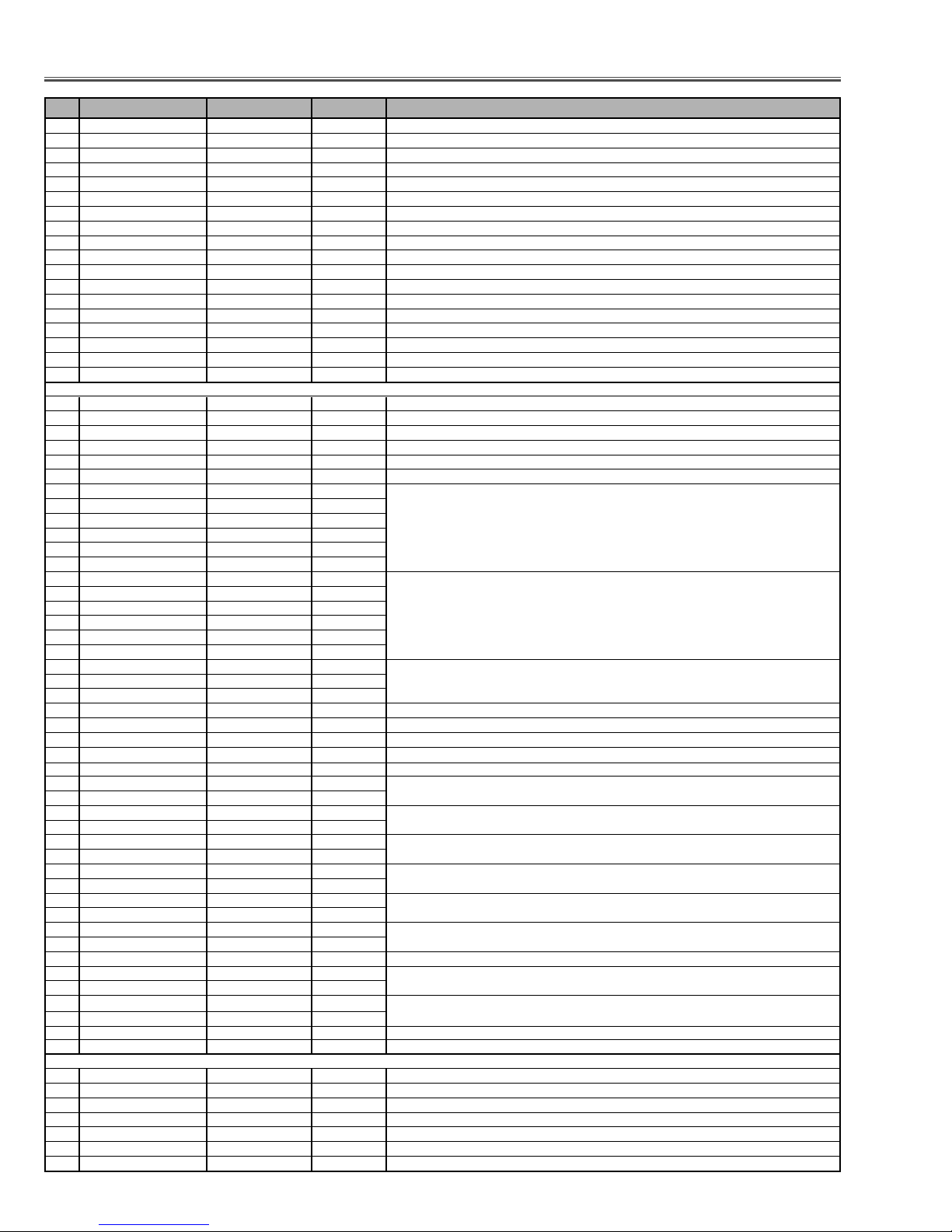
-30-
2 Shootout Mode 0 0 ~ 1 0: Disable 1: Enable
3 Cooling Time 3 0 ~ 15 Set cooling period, 1: 30 sec. 3: 90 sec. 15: 450 sec. 0: continuos
4Hi-Land SW 0 0 ~ 1 0: Normal 1: Highland mode (Fan spin speed max.)
5V-Douki SW 0 0 ~ 1 0: Synchronized Vertical 1: non-synchronized Vertical
6 Lamp Total Time - 0 ~ 65535 Read only
7 Net Board RESET 1 0 ~ 1 0: Disable 1: Enable
8Keystone Option 0 0 ~ 1 0: Maximum correction (fix) 1: Changeable for Input signal
9 Syukka SW 0 0 ~ 10 Set 10 to Shipping Condition
10 Color Shading SW 1 0 ~ 1 0: OFF 1: ON
11 RC Enable/Disable 0 0 ~ 3 0: Both enable 1: Front Disable 2: Rear Disable 3: Both Disable
12 Lamp Dim Level 15 0 ~ 15 0: the darkest 1: the brightest
13 Lamp Warning Time 1500 0 ~ 65535 Unit = hour
14 Forced NOBRAND 0 0 ~ 1 0: Normal 1: No brand
15 Forced Video Mute Off 0 0 ~ 1 0: Video Mute ON 1:Video Mute OFF
16 ANZEN FAN Control Fix SW 0 0 ~ 4 0: Normal 1: Normal min. 2: Normal max 3: Eco min. 4: Eco max
17 DJTR_SW - - Not used
18 HDCP Option 0 0 ~ 3 0: XGA 1: Not XGA
19 HDCP Reset 0 0 ~ 10 Set 10 and write EDID Data for HDCP
Group: 11 FAN (Fan Control)
0FAN_TEMP_A_WARNING 460 30 ~ 1000 Temperature to judge abnormal A (Not memorized) Inside projector
1FAN_TEMP_B_WARNING 800 30 ~ 1000 Temperature to judge abnormal A (Not memorized) Lamp
2FAN_TEMP_C_WARNING 510 30 ~ 1000 Temperature to judge abnormal A (Not memorized) LCD Panel
3FAN_TEMP_B-A_WARNING 520 0 ~ 1000
4FAN_TEMP_C-A_WARNING 200 0 ~ 1000
5FAN_CONTROL_SW 0 0 or 1 0: Auto-control all Fans 1: Manual control all Fans
6FAN1 Manual Out 1350 0 ~ 2000 These are effective when FAN_CONTROL_SW is set to "1".
7FAN2 Manual Out 1350 0 ~ 2000
8FAN4 Manual Out 1350 0 ~ 2000
9FAN5 Manual Out 1350 0 ~ 2000
10 FAN6 Manual Out 1350 0 ~ 2000
11 FAN7 Manual Out 1350 0 ~ 2000
12 FAN1 Now Out - Read only Reading voltage of each Fan
13 FAN2 Now Out -
14 FAN4 Now Out -
15 FAN5 Now Out -
16 FAN6 Now Out -
17 FAN7 Now Out -
18 Temp Monitor A - - Read only
19 Temp Monitor B - -
20 Temp Monitor C - -
21 Pressure Monitor - - Read only
22 FAN_BALLAST_SW 0 0 or 1 Fan control depend on Ballast Output Voltage 0: OFF 1: ON
23 Ser vice Target MODE -1 -1 ~ 3 -1: Current Mode 0: Normal Mode 1: Eco Mode
24 Ser vice Target FAN 0 0 ~ 5 Service taget 0: FAN1 1: FAN2 2: FAN4 3: FAN5 4: FAN6 5: FAN7 ✻ Fan adjustment [Setting]
25 Control Switch 0 Control Switch for the operated Fan 0: Auto 1: Manual
26 Temp Source Range High 400 Control range of Temperature for Temperature Sensor A
27 Temp Source Range Low 330
28 Temp Fan-Out Range High 1350 / 1000 Control range of Fan control voltage by Temperature Sensor A
29 Temp Fan-Out Range Low 780 / 700 / 1000
30 Diff (UP)Src Range High 180 Difference of temperature between temp-A and temp-C for Fan additional voltage (upward)
31 Diff (UP)Src Range Low 150
32 Diff(DWN)Src Range High 80 Difference of temperature between temp-A and temp-C for Fan additional voltage (downward)
33 Diff(DWN)Src Range Low 60
34 Press Source Range Low Control range of Pressure Sensor
35 Press Source Range High
36 Press FanAdd Range High 0 Control range of Fan additional voltage by Pressure sensor
37 Press FanAdd Range Low 500
38 Ceil-Add Fan additional voltage when ceiling
39 Fan Out Limit Volt MAX 1400 Limit voltage of current Fan output voltage
40 Fan Out Limit Volt MIN. 650
41 Fan Out Limit DAC MAX 0 ~ 255 Limit of DAC output for current Fan ✻ Fan adjustment [max.]
42 Fan Out Limit DAC MIN. 0 ~ 255 ✻ Fan adjustment [min.]
43 Manual Out 0 ~ 2000 Output voltage of current Fan at manual mode
44 Now Out - Reading voltage of current Fan
Group: 12 PC Real / AV Cinema
0 PC Real Contrast 32 0 ~ 63
1 PC Real Br ightness 32 0 ~ 63
2 PC Real Color 32 0 ~ 63
3 PC Real Tint 32 0 ~ 63
4 PC Real Red 32 0 ~ 63
5 PC Real Green 30 0 ~ 63
6PC Real Blue 29 0 ~ 63
Electrical Adjustments
No. Adjustment Item Initial Value Range Input source / Description
Page 31

-31-
7 PC Real Shar pness 0 0 ~ 31
8 PC Real Gamma 8 0 ~ 15
9 PC Real N.R. 1 0 ~ 2
10 PC Real PROGRESSIVE 1 0 or 1
11 AV Cinema Contrast 32 0 ~ 63
12 AV Cinema Brightness 32 0 ~ 63
13 AV Cinema Color 32 0 ~ 63
14 AV Cinema Tint 32 0 ~ 63
15 AV Cinema Red 32 0 ~ 63
16 AV Cinema Green 30 0 ~ 63
17 AV Cinema Blue 29 0 ~ 63
18 AV Cinema Sharpness 15 0 ~ 31
19 AV Cinema Gamma 8 0 ~ 15
20 AV Cinema N.R. 1 0 ~ 2
21 AV Cinema PROGRESSIVE 1 0 or 1
Group: 20 IP_Converter
0IMAGE_IN_FUNC_POL 0/0/0/0/0/ 0/0/0/0/0 0 or 1 000-b4 (reg 0) NTSC / PAL / 480p / 575p / 1035i / 1080i / 1080i50 / 720p / 480i / 575i
1IMAGE_IN_HD_SEL 1/1/1/1/1/ 1/1/1/1/1 0 or 1 000-b3
2IMAGE_IN_HD_POL 1/1/1/1/1/ 1/1/1/1/1 0 or 1 000-b2
3IMAGE_IN_VD_POL 1/1/1/1/1/ 1/1/1/1/1 0 or 1 000-b1
4IMAGE_IN_LPF_SEL 0/0/0/0/0/ 0/0/0/0/0 0 or 1 000-b0
5IMAGE_OUT_CLK_POL 0/0/0/0/0/ 0/0/0/0/0 0 or 1 001-b5
6IMAGE_OUT_HD_POL 0/0/0/0/0/ 0/0/0/0/0 0 or 1 001-b4
7IMAGE_OUT_VD_POL 0/0/0/0/0/ 0/0/0/0/0 0 or 1 001-b3
8IMAGE_OUT_CS_SEL 0/0/0/0/0/ 0/0/0/0/0 0 or 1 001-b2
9IMAGE_OUT_DEMUX 1/1/1/1/1/ 1/1/1/1/1 0 or 1 001-b1
10 IMAGE_OUT_THROUGH 0/0/1/1/0/ 0/0/1/0/0 0 or 1 001-b0
11 IMAGE_IN_TOTAL_H Same as G510 - G517 0 ~ 2047 002 / 003 Same as G510 - G517 Read only
12 IMAGE_IN_START_H 190/ 200/ 171/ 196/ 124/ 0 ~ 2047 004 / 005
124/ 113/ 219/ 190/ 205
13 IMAGE_IN_SIZE_H 9/10/9/9/8/ 8/10/10/9/10 0 ~ 15 006 Read only
14 IMAGE_IN_START_V, 10 / 15 / 32 / 26 / 13/ 0 ~ 1023 007 / 008
10 / 10 / 20 / 10 / 16
15 IMAGE_IN_SIZE_V, 250 / 295 / 490 / 0 ~ 1023 009 / 010
545 / 545 / 545 / 545/
725 / 250 / 296
16 CLAMP_H, 100 / 130 / 100 / 110 / 0 ~ 2047 011 / 012 NTSC / PAL / Comp480p / Comp575p /
45 / 45 / 88 / 115 / Comp1035i / Comp1080i,1080i50 / Comp720p / Comp480i /
130 / 100 / 110 / 45 / Comp575i / RGB480p / RGB575p / RGB1035i /
45 / 88 / 115 / 130 RGB1080i,1080i50 / RGB720p / RGB480i / RGB575i
17 CLAMP_L, 140 / 160 / 130 / 145 / 0 ~ 2047 013 / 014
70 / 70 / 142 / 145 /
160 / 130 / 145 / 70 /
70 / 142 / 145 / 160
18 IMAGE_OUT_DELAY_H, 0 ~ 2047 015 / 016 (reg 2) NTSC / PAL / 480p /
- Read only 575p / 1035i / 1080i,1080i50 /
720p / 480i / 575i
19 SYNC_OUT_DELAY_H, 0 ~ 2047 017 / 018
- Read only
20 SYNC_OUT_DELAY_V, - 0 ~ 2047 019 / 020
Read only
21 IMAGE_OUT_START_H, 0 Set 0 021 / 022
22 IMAGE_OUT_END_H, 2047 Set 2047 023 / 024
23 IMAGE_OUT_START_V, 0/ 0/ 0/ 0/ 0/ 0/ 0/ 0/ 0 0 ~ 2047 025 / 026 + F440
24 IMAGE_OUT_END_V, 517 / 618 / 1038 / 0 ~ 2047 027 / 028
1250 / 1119 / 1119 /
1490 / 517 / 618
25 G_Y_IN_OS, 0 / 0 0 ~ 255 029 (reg 3) Not_RGB / RGB
26 B_CB_IN_OS, 128 / 0 0 ~ 255 030
27 R_CR_IN_OS, 128 / 0 0 ~ 255 031
28 G2Y, 256 / 150 0 ~ 1023 032 / 033 (reg 4) Not_RGB / RGB
29 B2Y, 0 / 29 0 ~ 1023 034 / 035
30 R2Y, 0 / 77 0 ~ 1023 036 / 037
31 G2CB, 0 / 939 0 ~ 1023 038 / 039
32 B2CB, 256 / 128 0 ~ 1023 040 / 041
33 R2CB, 0 / 983 0 ~ 1023 042 / 043
34 G2CR, 0 / 917 0 ~ 1023 044 / 045
35 B2CR, 0 / 1003 0 ~ 1023 046 / 047
36 R2CR, 256 / 128 0 ~ 1023 048 / 049
37 HUE_M, 37 / 35 0 ~ 255 050
38 GAIN_M, 0 / 0 0 ~ 127 051
Electrical Adjustments
No. Adjustment Item Initial Value Range Input source / Description
Page 32

-32-
39 DG_M_R, 0 / 0 0 ~ 63 052 (reg 4) Not_RGB / RGB
40 HUE_R, 77 / 73 0 ~ 255 053
41 GAIN_R, 0 / 0 0 ~ 127 054
42 DG_R_Y, 0 / 0 0 ~ 63 055
43 HUE_Y, 121 / 124 0 ~ 255 056
44 GAIN_Y, 0 / 0 0 ~ 127 057
45 DG_Y_G, 0 / 0 0 ~ 63 058
46 HUE_G, 165 / 163 0 ~ 255 059
47 GAIN_G, 0 / 0 0 ~ 127 060
48 DG_G_C, 0 / 0 0 ~ 63 061
49 HUE_C, 205 / 201 0 ~ 255 062
50 GAIN_C, 0 / 0 0 ~ 127 063
51 DG_C_B, 0 / 0 0 ~ 63 064
52 HUE_B, 249 / 252 0 ~ 255 065
53 GAIN_B, 0 / 0 0 ~ 127 066
54 DG_B_M, 0 / 0 0 ~ 63 067
55 DNR_Y_NOISE_TH, 8 / 8 0 ~ 255 068 (reg 5) DNR-OFF / DNR-ON
56 DNR_Y_SENSE, 0 / 6 0 ~ 15 069
57 DNR_Y_MOTION_TH, 0 / 0 0 ~ 255 070
58 DNR_Y_MOTION_SLOPE, 4 / 4 0 ~ 7 071
59 DNR_Y_MOTION_F2_F0, 0 / 0 0 ~ 3 072
60 DNR_Y_MOTION_F4_F2, 3 / 3 0 ~ 3 073
61 DNR_C_NOISE_TH, 8 / 8 0 ~ 255 074
62 DNR_C_SENSE, 0 / 8 0 ~ 255 075
63 DNR_C_MOTION_TH, 0 / 0 0 ~ 255 076
64 DNR_C_MOTION_SLOPE, 4 / 4 0 ~ 7 077
65 DNR_C_MOTION_F2_F0, 0 / 0 0 ~ 3 078
66 DNR_C_MOTION_F4_F2, 3 / 3 0 ~ 3 079
67 IP_DEBUG, 0 / 0 / 0 0 ~ 7 080 (reg 6) IP-ON=NTSC,PAL,1035i,1080i,1080i50 /
68 IP_CTL_Y, 0 / 1 / 1 0 or 1 081-1 IP-ON&OFF=720p,480p,575p /
69 IP_CTL_C, 1 / 1 / 1 0 or 1 081-0 IP-OFF=NTSC,PAL,1035i,1080i,1080i50
70 IP_DIR, 10 / 0 / 0 0 ~ 15 082 (reg 7) IP-ON=NTSC,PAL /
71 IP_VAR_GAI, 8 / 0 / 0 0 ~ 15 083 IP-ON=1035i,1080i,1080i50 / IP-ON&OFF=720p,480p,575p /
72 IP_BPF_CORR, 4 / 0 / 0 0 ~ 255 084 IP-OFF=NTSC,PAL,1035i,1080i,1080i50
73 IP_BPF_GAIN, 32 / 0 / 0 0 ~ 63 085
74 IP_REL_H_GAIN, 63 / 0 / 0 0 ~ 63 086
75 IP_REL_V_GAIN, 63 / 0 / 0 0 ~ 63 087
76 MOTION_LPF_SEL, 7/ 7/ 7/ 7/ 7/ 7/ 7/ 7 0 ~ 7 088 (reg 8) DNR-ON=NTSC,PAL / DNR-OFF=NTSC,PAL / 1035i,1080i,1080i50 / 720p,480p,575p /
77 MOTION_TH_MIN., 8/ 8/ 8/ 8/ 22/ 22/ 22/ 22 0 ~ 255 089 L2&&DNR-ON =NT,PAL/L2&&DNR-OFF=NT,PAL/L2=1035i,1080i,1080i50/L2=720p,480p,575p
78 MOTION_TH_MAX, 16 / 16 / 16 / 16 / 0 ~ 255 090
38 / 38 / 38 / 38
79 MOTION_TH_DL, 8/ 12/ 8/ 8/ 8/ 12/ 8/ 8 0 ~ 255 091
80 MOTION_WEIGHT_0, 9/ 9/ 9/ 9/ 9/ 9/ 9/ 9 0 ~ 15 092
81 MOTION_WEIGHT_1, 8/ 8/ 8/ 8/ 8/ 8/ 8/ 8 0 ~ 15 093
82 MOTION_WEIGHT_2, 7/ 7/ 7/ 7/ 7/ 7/ 7/ 7 0 ~ 15 094
83 MOTION_WEIGHT_3, 6/ 6/ 6/ 6/ 6/ 6/ 6/ 6 0 ~ 15 095
84 MOTION_WEIGHT_4, 5/ 5/ 5/ 5/ 5/ 5/ 5/ 5 0 ~ 15 096
85 MOTION_WEIGHT_5, 4/ 4/ 4/ 4/ 4/ 4/ 4/ 4 0 ~ 15 097
86 MOTION_WEIGHT_6, 3/ 3/ 3/ 3/ 3/ 3/ 3/ 3 0 ~ 15 098
87 MOTION_WEIGHT_7, 2/ 2/ 2/ 2/ 2/ 2/ 2/ 2 0 ~ 15 099
88 MOTION_WEIGHT_8, 1/ 1/ 1/ 1/ 1/ 1/ 1/ 1 0 ~ 15 100
89 MOTION_SUM_0, 20/ 20/ 0/ 0/ 20/ 20/ 0/ 0 0 ~ 1023 101
90 MOTION_SUM_1, 32/ 32/ 9/ 9/ 32/ 32/ 9/ 9 0 ~ 1023 103
91 MOTION_SUM_2, 86/ 86/ 0/ 0/ 86/ 86/ 0/ 0 0 ~ 1023 105
92 MOTION_SUM_3, 110 / 110 / 63 / 63 / 0 ~ 1023 107
110 / 110 / 63 / 63
93 PEAK_V_LPF_SEL, 1 0 or 1 109 (reg 9) fix
94 PEAK_V_CORR, 0 0 ~ 255 110
95 PEAK_V_GAIN, - 0 ~ 63 111 Read only
96 PEAK_V_GAIN_TH, 0 0 ~ 255 112
97 PEAK_V_GAIN_SLOPE, 0 0 ~ 7 113
98 PEAK_V_MAX, 255 0 ~ 255 114
99 TI_Y_TH_MIN., 1 0 ~ 255 115
100 TI_Y_TH_MAX, 255 0 ~ 255 116
101 TI_Y_CORR, 1 0 ~ 255 117
102 TI_Y_GAIN, 1 0 ~ 63 118
103 TI_Y_GAIN_TH, 0 0 ~ 255 119
104 TI_Y_GAIN_SLOPE, 0 0 ~ 7 120
105 TI_Y_GAIN_SEL, 1 0 ~ 7 121
106 TI_C_TH_MIN., 0 0 ~ 255 122
107 TI_C_TH_MAX, 0 0 ~ 255 123
108 TI_C_CORR, 0 0 ~ 255 124
No. Adjustment Item Initial Value Range Input source / Description
Electrical Adjustments
Page 33

-33-
109 TI_C_GAIN, 0 0 ~ 63 125 (reg 9) fix
110 TI_C_GAIN_TH, 0 0 ~ 7 126
111 TI_C_GAIN_SLOPE, 0 0 ~ 7 127
112 TI_C_GAIN_SEL, 0 0 ~ 7 128
113 PEAK_H_BPF_SEL, 0 / 1 0 ~ 3 129 (reg A) NTSC,PAL,480p,575p / 720p,1035i,1080i,1080i50
114 PEAK_H_CORR, 3 / 0 0 ~ 255 130
115 PEAK_H_GAIN, - / - 0 ~ 63 131
116 PEAK_H_GAIN_TH, 0 / 0 0 ~ 255 132
117 PEAK_H_GAIN_SLOPE, 2 / 2 0 ~ 7 133
118 PEAK_H_GAIN_SEL, 1 / 1 0 ~ 3 134
119 PEAK_H_MAX, 255 / 255 0 ~ 255 135
120 Y2G, - / - 0 ~ 1023 136 / 137 (reg B) NTSC,PAL,480p,575p / 1035i,1080i,1080i50,720p
121 CB2G, - / - 0 ~ 1023 138 / 139
122 CR2G, - / - 0 ~ 1023 140 / 141
123 Y2B, - / - 0 ~ 1023 142 / 143
124 CB2B, - / - 0 ~ 1023 144 / 145
125 CR2B, - / - 0 ~ 1023 146 / 147
126 Y2R, - / - 0 ~ 1023 148 / 149
127 CB2R, - / - 0 ~ 1023 150 / 151
128 CR2R, - / - 0 ~ 1023 152 / 153
129 G_Y_OUT_OS, 0 0 ~ 255 154 (reg C) fix
130 G_Y_OUT_MIN., 0 0 ~ 255 155
131 G_Y_OUT_DC, 0 0 ~ 255 156
132 G_Y_OUT_MAX, 255 0 ~ 255 157
133 B_CB_OUT_OS, 0 0 ~ 255 158
134 B_CB_OUT_MIN., 0 0 ~ 255 159
135 B_CB_OUT_DC, 0 0 ~ 255 160
136 B_CB_OUT_MAX, 255 0 ~ 255 161
137 R_CR_OUT_OS, 0 0 ~ 255 162
138 R_CR_OUT_MIN., 0 0 ~ 255 163
139 R_CR_OUT_DC, 0 0 ~ 255 164
140 R_CR_OUT_MAX, 255 0 ~ 255 165
141 CINEMA_START_H, 0 / 0 / 0 0 ~ 255 166 (reg D) IP-ON=NTSC / IP-ON=NTà»äO / IP-OFF
142 CINEMA_SIZE_H, 160 / 0 / 0 0 ~ 255 167
143 CINEMA_START_V, 1 / 0 / 0 0 ~ 255 168
144 CINEMA_SIZE_V, 60 / 0 / 0 0 ~ 255 169
145 CINEMA_MOTION_TH, 16 / 0 / 0 0 ~ 255 170
146 CINEMA_DET_TH, 384 / 0 / 0 0 ~ 65535 171 / 172
147 CINEMA_DET_FIELD, 7 / 0 / 0 0 ~ 7 173
148 CINEMA_CTL_SWAP, 20 / 0 / 0 0 ~ 31 174
149 CINEMA_CTL_Y, 0 / 1 / 1 0 or 1 175-1
150 CINEMA_CTL_C, 1 / 1 / 1 0 or 1 175-0
151 EXT_CINEMA_DET, 0 / 0 / 0 0 or 1 176-2
152 EXT_CINEMA_MODE, 0 / 0 / 0 0 or 1 176-1
153 EXT_CINEMA_SWAP, 0 / 0 / 0 0 or 1 176-0
154 STINT 0 / 0 / 0 0 ~ 31 177 (reg E) without RGB = NTSC,PAL,480p,575p / without RGB = 720p,1035i,1080i,1080i50 / RGB
155 SCOL 140 / 140 / 180 0 ~ 255 178
156 CB2B_STD 454 / 454 / 454 0 ~ 1023 179 / 180
157 CR2B_STD 0 / 0 / 0 0 ~ 1023 181 / 182
158 CB2R_STD 0 / 0 / 0 0 ~ 1023 183 / 184
159 CR2R_STD 359 / 359 / 359 0 ~ 1023 185 / 186
160 CB2G_STD 1015 / 105 / 1015 0 ~ 1023 187 / 188
161 CR2G_STD 842 / 842 / 842 0 ~ 1023 189 / 190
162 S_SHP 8 / 10 / 0 0 ~ 63 191
Group: 21 IP (MB40C348)
0 V_AMP 0 0 or 1 adr0-2
1 DSEL 1 0 or 1 adr0-1
2CE00 or 1 adr0-0
3 COUNTER_W 64 0 ~ 4095 adr1,adr2(3-0)
4 ADC_OUT 0 0 or 1 adr3-7
5 HSYNC_POL 1 0 or 1 adr3-6
6CLK_DELAY 0 0 ~ 63 adr3(5-0)
7 DSYNC_DELAY 1 0 ~ 3 adr4(7-6)
8 ADCLK_B 1 0 or 1 adr4-5
9 ADCLK_A 1 0 or 1 adr4-4
10 DSYNC_B 1 0 or 1 adr4-3
11 DSYNC 1 0 or 1 adr4-2
12 CLK_B 1 0 or 1 adr4-1
13 CLK 1 0 or 1 adr4-0
14 DIVIDER 0 0 ~ 3 adr5(7-6)
15 VCO_CHG 0 0 or 1 adr5-5
16 CURRENT 0 0 or 3 adr5(4-3)
No. Adjustment Item Initial Value Range Input source / Description
Electrical Adjustments
Page 34

-34-
17 counter 1 0 or 1 adr5-2
18 out_clk 0 0 or 1 adr5-1
19 clk_chb 1 0 or 1 adr5-0
Group: 22 ICS1523
0ICS_R0_EnDLS 0/ 0/ 0/ 0/ 0/ 0/ 0/ 0 0 ~ 1 R0
1ICS_R0_EnPLS 1/ 1/ 1/ 1/ 1/ 1/ 1/ 1 0 ~ 1 NTSC & 480i / PAL & SECAM & 525i / 1035i / 1080i60 / 1080i50 / 720p / 480p / 575p
2 ICS_R0_Func_Sel 0/ 0/ 0/ 0/ 0/ 0/ 0/ 0 0 ~ 1
3ICS_R0_Fbk_Sel 0/ 0/ 0/ 0/ 0/ 0/ 0/ 0 0 ~ 1
4ICS_R0_Fbk_Pol 0/ 0/ 0/ 0/ 0/ 0/ 0/ 0 0 ~ 1
5 ICS_R0_Ref_Pol 1/ 1/ 1/ 1/ 1/ 1/ 1/ 1 0 ~ 1
6 ICS_R0_PD_Pol 1/ 1/ 1/ 1/ 1/ 1/ 1/ 1 0 ~ 1
7ICS_R0_Pden 0/ 0/ 0/ 0/ 0/ 0/ 0/ 0 0 ~ 1
8 ICS_R1_PSD 2/ 2/ 0/ 0 0/ 0/ 0/ 0 0 ~ 3 R1 (Left Data : Progressive = ON , Right Data : Progressive = OFF)
9 ICS_R1_PFD 6/ 6/ 6/ 6 6/ 5/ 5/ 5 0 ~ 7 NTSC & 480i / PAL & SECAM & 525i / 1035i / 1080i60 /1080i50 / 720p / 480p / 575p
10 ICS_R3_FBD 2600/ 2654/ 2458/ 2458 0 ~ 8191 R3_R2
2866/ 1343/ 1273/ 1276 NTSC & 480i / PAL & SECAM & 525i / 1035i / 1080i60 / 1080i50 / 720p / 480p / 575p
11 ICS_R4_Fil_Sel 0 0 ~ 1 R4
12 ICS_R4_DPA_OS 0 0 ~ 63 NTSC & 480i / PAL & SECAM & 525i / 1035i & 1080i60 & 1080i50 / 720p & 480p & 575p
13 ICS_R5_Mask_Rev 0 0 ~ 63 R5
14 ICS_R5_DPA_Res 0 0 ~ 3 NTSC & 480i / PAL & SECAM & 525i / 1035i & 1080i60 & 1080i50 / 720p & 480p & 575p
15 ICS_R6_Out_Scl 0 0 ~ 3 R6
16 ICS_R6_Ck2_Inv 0 0 ~ 1 NTSC & 480i / PAL & SECAM & 525i / 1035i & 1080i60 & 1080i50 / 720p & 480p & 575p
17 ICS_R6_OE_F 1 0 ~ 1
18 ICS_R6_OE_T2 0 0 ~ 1
19 ICS_R6_OE_P2 0 0 ~ 1
20 ICS_R6_OE_Tck 0 0 ~ 1
21 ICS_R6_OE_Pck 1 0 ~ 1
22 ICS_R7_In_Sel 0 0 ~ 1 R7
23 ICS_R7_Osc_Div 0 0 ~ 127 NTSC & 480i / PAL & SECAM & 525i / 1035i & 1080i60 & 1080i50 / 720p & 480p & 575p
24 ICS_R8_PLL 0 0 ~ 15 R8
25 ICS_R8_DPA 10 0 ~ 15 NTSC & 480i / PAL & SECAM & 525i / 1035i & 1080i60 & 1080i50 / 720p & 480p & 575p
Group: 30 SAM3
0 SAM3_AREA_DISP_ON_ud 0 0 ~ 1 Aper ture compensation Area Display 0: OFF 1: ON
1 SAM3_SA_ON_ud 0 0 ~ 1 Y signal converter switch 0: OFF 1: ON
2 SAM3_MONI_SEL_ON_ud 0 0 ~ 1 CPU data monitor switch 0: OFF 1: ON
3 SAM3_SHP_EN_SET_ud 194 0 ~ 4095 Set aperture compensation effective period
4 SAM3_SHP_EN_RST_ud 1538 0 ~ 4095 Reset aperture compensation effective period
5 SAM3_Area_ON_Pic_LEVEL 31 0 ~ 255
6 SAM3_Area_ON_Pic_MON 0 0 ~ 1
7 SAM3_ColoM_Point_MON 0 0 ~ 1
8 SAM3_TURBO_OFF_GAIN 0 0 ~ 255
9 SAM3_TURBO_ON_GAIN 25 0 ~ 255
Group: 31 SAM3 Enhanser
0 SAM3_ENH_PC_ON/OFF 0 0 ~ 1 Enhanser for PC 0: Disable 1: Enable
1 SAM3_ENH_AV_ON/OFF 0 0 ~ 1 Enhanser for AV 0: Disable 1: Enable
2 SAM3_ENH_Change_L_ud 17 0 ~ 100 Enhanser
3 SAM3_ENH_CORE_L_ud 63 0 ~ 127
4 SAM3_ENH_DNR_Y_ud 64 0 ~ 1023
5 SAM3_AB_ON_ud 3 0 ~ 3
6 SAM3_EGE_ud 0 0 ~ 3
7 SAM3_Enh_Hset_PC_X_ud 18 0 ~ 255
8 SAM3_Enh_Hrst_PC_X_ud 138 0 ~ 255
9 SAM3_Enh_Vset_PC_X_ud 0 0 ~ 255
10 SAM3_Enh_Vrst_PC_X_ud 97 0 ~ 255
11 SAM3_Enh_Hset_PC_F_ud 18 0 ~ 255
12 SAM3_Enh_Hrst_PC_F_ud 138 0 ~ 255
13 SAM3_Enh_Vset_PC_F_ud 12 0 ~ 255
14 SAM3_Enh_Vrst_PC_F_ud 85 0 ~ 255
15 SAM3_Enh_Hset_PC_V_ud 68 0 ~ 255
16 SAM3_Enh_Hrst_PC_V_ud 115 0 ~ 255
17 SAM3_Enh_Vset_PC_V_ud 18 0 ~ 255
18 SAM3_Enh_Vrst_PC_V_ud 79 0 ~ 255
19 SAM3_Enh_Hset_AV_F_ud 18 0 ~ 255
20 SAM3_Enh_Hrst_AV_F_ud 138 0 ~ 255
21 SAM3_Enh_Vset_AV_F_ud 12 0 ~ 255
22 SAM3_Enh_Vrst_AV_F_ud 85 0 ~ 255
23 SAM3_Enh_Hset_AV_Z_ud - 0 ~ 255
24 SAM3_Enh_Hrst_AV_Z_ud - 0 ~ 255
25 SAM3_Enh_Vset_AV_Z_ud - 0 ~ 255
26 SAM3_Enh_Vrst_AV_Z_ud - 0 ~ 255
27 SAM3_Enh_Hset_AV_N_ud 18 0 ~ 255
28 SAM3_Enh_Hrst_AV_N_ud 138 0 ~ 255
No. Adjustment Item Initial Value Range Input source / Description
Electrical Adjustments
Page 35

-35-
29 SAM3_Enh_Vset_AV_N_ud 0 0 ~ 255
30 SAM3_Enh_Vrst_AV_N_ud 97 0 ~ 255
31 SAM3_Enh_PC_LEVEL0 0 0 ~ 31
32 SAM3_Enh_PC_LEVEL1 21 0 ~ 31
33 SAM3_Enh_PC_LEVEL2 21 0 ~ 31
34 SAM3_Enh_PC_AREA_HS 0 0 ~ 3
35 SAM3_Enh_PC_AREA_VS 3 0 ~ 7
36 SAM3_Enh_PC_AREA_HE 3 0 ~ 3
37 SAM3_Enh_PC_AREA_VE 5 0 ~ 7
38 SAM3_Enh_PC_AREA1 50 0 ~ 655
39 SAM3_Enh_PC_AREA2 50 0 ~ 655
40 SAM3_Enh_AV_LEVEL0 23 0 ~ 31
41 SAM3_Enh_AV_LEVEL1 23 0 ~ 31
42 SAM3_Enh_AV_LEVEL2 22 0 ~ 31
43 SAM3_Enh_AV_AREA_HS 1 0 ~ 3
44 SAM3_Enh_AV_AREA_VS 0 0 ~ 7
45 SAM3_Enh_AV_AREA_HE 2 0 ~ 3
46 SAM3_Enh_AV_AREA_VE 7 0 ~ 7
47 SAM3_Enh_AV_AREA1 0 0 ~ 655
Group: 32 SAM3 Auto Picture
0 SAM3_Cont_ON/OFF 1 0 ~ 2 Enable Flag 0 : Disable 1 : Enable(recovery) 2 : Enable(re-judgement)
1 SAM3_Cont_L1_MD1_L 3 0 ~ 31
2 SAM3_Cont_L1_MD2_L 3 0 ~ 31
3 SAM3_Cont_L1_MD3_L 3 0 ~ 31
4 SAM3_Cont_L2_MD1_L 5 0 ~ 31
5 SAM3_Cont_L2_MD2_L 5 0 ~ 31
6 SAM3_Cont_L2_MD3_L 5 0 ~ 31
7 SAM3_Cont_OFFSET 10 0 ~ 511
8 SAM3_Cont_APL_LEVEL 400 0 ~ 511
9 SAM3_Cont_APL_M_LEVEL 400 0 ~ 511
10 SAM3_Cont_APL_SPEED 4 1 ~ 64
11 SAM3_Cont_Chg_LEVEL1 15 0 ~ 127
12 SAM3_Cont_Chg_LEVEL2 30 0 ~ 127
13 SAM3_Cont_Hst_PC_X_ud 90 0 ~ 4095
14 SAM3_Cont_Vst_PC_X_ud 2 0 ~ 4095
15 SAM3_Cont_Hblk_PC_X_ud 31 0 ~ 63
16 SAM3_Cont_Vblk_PC_X_ud 23 0 ~ 63
17 SAM3_Cont_Hst_PC_F_ud 90 0 ~ 4095
18 SAM3_Cont_Vst_PC_F_ud 97 0 ~ 4095
19 SAM3_Cont_Hblk_PC_F_ud 31 0 ~ 63
20 SAM3_Cont_Vblk_PC_F_ud 17 0 ~ 63
21 SAM3_Cont_Hst_PC_V_ud 283 0 ~ 4095
22 SAM3_Cont_Vst_PC_V_ud 146 0 ~ 4095
23 SAM3_Cont_Hblk_PC_V_ud 19 0 ~ 63
24 SAM3_Cont_Vblk_PC_V_ud 14 0 ~ 63
25 SAM3_Cont_Hst_AV_F_ud 90 0 ~ 4095
26 SAM3_Cont_Vst_AV_F_ud 98 0 ~ 4095
27 SAM3_Cont_Hblk_AV_F_ud 31 0 ~ 63
28 SAM3_Cont_Vblk_AV_F_ud 17 0 ~ 63
29 SAM3_Cont_Vst_AV/F/V_ud 178 0 ~ 4095
30 SAM3_Cont_Vblk/AV/F/V_ud 12 0 ~ 63
31 SAM3_Cont_Vst_AV/F/V_ud 210 0 ~ 4095
32 SAM3_Cont_Vblk/AV/F/V_ud 10 0 ~ 63
33 SAM3_Cont_Hst_AV_Z_ud - 0 ~ 4095
34 SAM3_Cont_Vst_AV_Z_ud - 0 ~ 4095
35 SAM3_Cont_Hblk_AV_Z_ud - 0 ~ 63
36 SAM3_Cont_Vblk_AV_Z_ud - 0 ~ 63
37 SAM3_Cont_Vst_AV/Z/C_ud - 0 ~ 4095
38 SAM3_Cont_Vblk/AV/Z/C_ud - 0 ~ 63
39 SAM3_Cont_Hst_AV_N_ud 90 0 ~ 4095
40 SAM3_Cont_Vst_AV_N_ud 2 0 ~ 4095
41 SAM3_Cont_Hblk_AV_N_ud 31 0 ~ 63
42 SAM3_Cont_Vblk_AV_N_ud 23 0 ~ 63
43 SAM3_Cont_Vst/AV/N/V_ud 98 0 ~ 4095
44 SAM3_Cont_Vblk/AV/N/V_ud 17 0 ~ 63
45 SAM3_Cont_Vst/AV/N/C_ud 162 0 ~ 4095
46 SAM3_Cont_Vblk/AV/N/C_ud 13 0 ~ 63
47 SAM3_Level-up_Mode_EQ 2 0 ~ 16
Group: 33 SAM3 ColorM (Color Management)
0 SAM3_COLM_Yrange_ud 8 0 ~ 32
1 SAM3_COLM_UVphase_ud 6 0 ~ 32
2 SAM3_COLM_UVcomp_ud 95 50 ~ 100
No. Adjustment Item Initial Value Range Input source / Description
Electrical Adjustments
Page 36

-36-
3 SAM3_ColM_MinSlope_ud 3 0 ~ 10
4 SAM3_ColM_MaxSlope_ud 18 10 ~ 30
5 SAM3_ColM_ConvPT_ud 3 1 ~ 5
6 SAM3_ColM_BASE_X_ud 24 0 ~ 1024
7 SAM3_ColM_BASE_Y_ud 1 0 ~ 1024
8 SAM3_ColM_Get_Y_ud 9 1, 3, 5, 9
9 SAM3_ColM_Nsh_Yrange 32 0 ~ 64
10 SAM3_ColM_Fsh_UVnor m 3 0 ~ 10
11 SAM3_ColM_Fsh_UVphase 100 0 ~ 900
12 SAM3_ColM_Fcut_UVnor m 50 0 ~ 640
13 SAM3_ColM_Ncut_MinY 0 0 ~ 127
14 SAM3_ColM_Ncut_MaxY 255 128 ~ 255
15 SAM3_ColM_Sci_Col_ud 0 0 ~ 4
16 SAM3_ColM_View_Yinc_ud 76 0 ~ 128
17 SAM3_ColM_View_Rinc_ud 4 0 ~ 8
18 SAM3_ColM_View_Ginc_ud 4 0 ~ 8
19 SAM3_ColM_View_Binc_ud 4 0 ~ 8
20 SAM3_ColM_General_ud 98 0 ~ 255
21 SAM3_ColM_PC_XS_N_ud 0 0 ~ 2048 Mouse cursor moving range at PC mode start X position (Screen Nor mal)
22 SAM3_ColM_PC_XE_N_ud 1024 0 ~ 2048 end X position
23 SAM3_ColM_PC_YS_N_ud 0 0 ~ 2048 star t Y position
24 SAM3_ColM_PC_YE_N_ud 768 0 ~ 2048 end Y position
25 SAM3_ColM_PC_XS_N_ud 0 0 ~ 2048 Mouse cursor moving range at PC mode start X position (Screen Full)
26 SAM3_ColM_PC_XE_N_ud 1024 0 ~ 2048 end X position
27 SAM3_ColM_PC_YS_N_ud 0 0 ~ 2048 star t Y position
28 SAM3_ColM_PC_YE_N_ud 768 0 ~ 2048 end Y position
29 SAM3_ColM_AV_XS_N_ud 0 0 ~ 2048 Mouse cursor moving range at AV mode start X position (Screen Normal)
30 SAM3_ColM_AV_XE_N_ud 1024 0 ~ 2048 end X position
31 SAM3_ColM_AV_YS_N_ud 0 0 ~ 2048 start Y position
32 SAM3_ColM_AV_YE_N_ud 768 0 ~ 2048 end Y position
33 SAM3_ColM_AV_XS_N_ud 0 0 ~ 2048 Mouse cursor moving range at AV mode start X position (Screen Full)
34 SAM3_ColM_AV_XE_N_ud 1024 0 ~ 2048 end X position
35 SAM3_ColM_AV_YS_N_ud 0 0 ~ 2048 start Y position
36 SAM3_ColM_AV_YE_N_ud 768 0 ~ 2048 end Y position
Group: 40 DIMMER
0 DIMMER_AREA_HS 27 0 ~ 2047
1 DIMMER_AREA_HR 1051 0 ~ 2047
2DIMMER_AREA_VS 4 0 ~ 2047
3 DIMMER_AREA_VR 772 0 ~ 2047
4DIMMER_CTRL_LEVEL1 75 0 ~ 32767
5DIMMER_CTRL_LEVEL2 150 0 ~ 32767
6DIMMER_CTRL_LEVEL3 225 0 ~ 32767
7DIMMER_CTRL_LEVEL4 300 0 ~ 32767
8DIMMER_CTRL_LEVEL5 375 0 ~ 32767
9DIMMER_CTRL_LEVEL6 450 0 ~ 32767
10 DIMMER_CTRL_LEVEL7 525 0 ~ 32767
11 DIMMER_CTRL_LEVEL8 600 0 ~ 32767
12 DIMMER_CTRL_LEVEL9 675 0 ~ 32767
13 DIMMER_CTRL_LEVEL10 750 0 ~ 32767
14 DIMMER_CTRL_LEVEL11 825 0 ~ 32767
15 DIMMER_CTRL_LEVEL12 900 0 ~ 32767
16 DIMMER_CTRL_LEVEL13 975 0 ~ 32767
17 DIMMER_CTRL_LEVEL14 1050 0 ~ 32767
18 DIMMER_CTRL_LEVEL15 1125 0 ~ 32767
19 DIMMER_AVERAGE_POINT 4 1 ~ 16
20 DIMMER_AVERAGE_DATA - 0 ~ Read only
21 DIMMER_COLOR_DATA - 0 ~ Read only
22 DIMMER_LEVEL - 0 ~ 15 Read only
Group: 100 GAMMA
0 Standard GAMMA 0 0 / 0 0 ~ 1023 PC,DVI standard / AV Standard
1 Standard GAMMA 1 220 / 220 0 ~ 1023 Read only
2 Standard GAMMA 2 340 / 300 0 ~ 1023 Bright OFF Standard
3 Standard GAMMA 3 440 / 408 0 ~ 1023
4 Standard GAMMA 4 528 / 502 0 ~ 1023
5 Standard GAMMA 5 587 / 559 0 ~ 1023
6 Standard GAMMA 6 660 / 628 0 ~ 1023
7 Standard GAMMA 7 705 / 682 0 ~ 1023
8 Standard GAMMA 8 742 / 720 0 ~ 1023
9 Standard GAMMA 9 770 / 751 0 ~ 1023
10 Standard GAMMA 10 795 / 780 0 ~ 1023
11 Standard GAMMA 11 820 / 810 0 ~ 1023
12 Standard GAMMA 12 847 / 843 0 ~ 1023
No. Adjustment Item Initial Value Range Input source / Description
Electrical Adjustments
Page 37

-37-
13 Standard GAMMA 13 875 / 867 0 ~ 1023 PC,DVI standard / AV Standard
14 Standard GAMMA 14 920 / 900 0 ~ 1023 Read only
15 Standard GAMMA 15 1023 / 960 0 ~ 1023 Bright OFF Standard
16 Real/Cinema GAMMA 0 0 / 0 -512 ~ 511
17 Real/Cinema GAMMA 1 10 / 15 -512 ~ 511
18 Real/Cinema GAMMA 2 6 / 9 -512 ~ 511
19 Real/Cinema GAMMA 3 3 / 7 -512 ~ 511
20 Real/Cinema GAMMA 4 2 / 4 -512 ~ 511
21 Real/Cinema GAMMA 5 0 / 0 -512 ~ 511
22 Real/Cinema GAMMA 6 -2 / -2 -512 ~ 511
23 Real/Cinema GAMMA 7 -4 / -4 -512 ~ 511
24 Real/Cinema GAMMA 8 -7 / -7 -512 ~ 511
25 Real/Cinema GAMMA 9 -9 / -9 -512 ~ 511
26 Real/Cinema GAMMA 10 -11 / -11 -512 ~ 511
27 Real/Cinema GAMMA 11 -13 / -13 -512 ~ 511
28 Real/Cinema GAMMA 12 -16 / -16 -512 ~ 511
29 Real/Cinema GAMMA 13 -20 / -20 -512 ~ 511
30 Real/Cinema GAMMA 14 -24 / -24 -512 ~ 511
31 Real/Cinema GAMMA 15 0 / 0 -512 ~ 511
Group: 101 COLSHD (Color Shading Correction)
0Level R-MAX 748 0 ~ 1023
1Level R-MID1 628 0 ~ 1023
2Level R-MID2 548 0 ~ 1023
3Level G-MAX 748 0 ~ 1023
4Level G-MID1 628 0 ~ 1023
5Level G-MID2 548 0 ~ 1023
6Level B-MAX 748 0 ~ 1023
7Level B-MID1 628 0 ~ 1023
8Level B-MID2 548 0 ~ 1023
Group: 500 ADC
0 ADC G-OFFSET 55 0 ~ 255 ✻ Pedestal adjustment [G]
1 ADC B-OFFSET 55 0 ~ 255 ✻ Pedestal adjustment [B]
2 ADC R-OFFSET 55 0 ~ 255 ✻ Pedestal adjustment [R]
3ADC G-GAIN 61 0 ~ 255
4 ADC B-GAIN 63 0 ~ 255
5 ADC R-GAIN 65 0 ~ 255
6ADC BandWidth PC 3 0 ~ 3
7 ADC BandWidth AV 3 0 ~ 3
Group: 510 NTSC Gakaku
0 NTSC TOTAL DOTS 1316 0 ~ 2048
1 NTSC DISP DOTS 1024 0 ~ 2048 NT
2 NTSC H BACK PORCH 573 0 ~ 2048
3 NTSC V BACK PORCH 41 0 ~ 2048
4 NTSC DISP LINE 457 0 ~ 2048
5 NTSC CLAMP 0 0 ~ 2048
Group: 511 PAL Gakaku
0PAL TOTAL DOTS 1352 0 ~ 2048
1PAL DISP DOTS 1024 0 ~ 2048 PAL
2PAL H BACK PORCH 665 0 ~ 2048
3PAL V BACK PORCH 57 0 ~ 2048
4PAL DISP LINE 535 0 ~ 2048
5PAL CLAMP 0 0 ~ 2048
Group: 512 HDTV 1080i-60 Gakaku
0TOTAL DOTS 1206 0 ~ 2048
1 DISP DOTS 1024 0 ~ 2048 1080i60
2H BACK PORCH 391 0 ~ 2048
3V BACK PORCH 50 0 ~ 2048
4 DISP LINE 1053 0 ~ 2048
5 CLAMP 7 0 ~ 2048
Group: 513 HDTV 1080i-50 Gakaku
0TOTAL DOTS 1444 0 ~ 2048
1 DISP DOTS 1024 0 ~ 2048 1080i50
2H BACK PORCH 386 0 ~ 2048
3V BACK PORCH 51 0 ~ 2048
4 DISP LINE 1050 0 ~ 2048
5 CLAMP 7 0 ~ 2048
Group: 514 HDTV 1035i Gakaku
0TOTAL DOTS 1206 0 ~ 2048
1 DISP DOTS 1024 0 ~ 2048 1035i
2H BACK PORCH 391 0 ~ 2048
3V BACK PORCH 87 0 ~ 2048
4 DISP LINE 1012 0 ~ 2048
No. Adjustment Item Initial Value Range Input source / Description
Electrical Adjustments
Page 38

-38-
5 CLAMP 7 0 ~ 2048
Group: 515 HDTV 720p Gakaku
0 TOTAL DOTS 1352 0 ~ 2048
1 DISP DOTS 1024 0 ~ 2048 720p
2H BACK PORCH 871 0 ~ 2048
3V BACK PORCH 54 0 ~ 2048
4 DISP LINE 702 0 ~ 2048
5 CLAMP 8 0 ~ 2048
Group: 516 HDTV 575p Gakaku
0 TOTAL DOTS 1320 0 ~ 2048
1 DISP DOTS 1024 0 ~ 2048 575p
2H BACK PORCH 858 0 ~ 2048
3V BACK PORCH 101 0 ~ 2048
4 DISP LINE 547 0 ~ 2048
5 CLAMP 8 0 ~ 2048
Group: 517 HDTV 480p Gakaku
0 TOTAL DOTS 1283 0 ~ 2048
1 DISP DOTS 1024 0 ~ 2048 480p
2H BACK PORCH 822 0 ~ 2048
3V BACK PORCH 82 0 ~ 2048
4 DISP LINE 460 0 ~ 2048
5 CLAMP 7 0 ~ 2048
Group: 518 RGB NTSC Gakaku
0 TOTAL DOTS 1314 0 ~ 2048
1 DISP DOTS 1024 0 ~ 2048 RGB NTSC
2H BACK PORCH 555 0 ~ 2048
3V BACK PORCH 40 0 ~ 2048
4 DISP LINE 459 0 ~ 2048
5 CLAMP 4 0 ~ 2048
Group: 519 RGB PAL Gakaku
0 TOTAL DOTS 1352 0 ~ 2048
1 DISP DOTS 1024 0 ~ 2048 RGB PAL
2H BACK PORCH 651 0 ~ 2048
3V BACK PORCH 57 0 ~ 2048
4 DISP LINE 535 0 ~ 2048
5 CLAMP 4 0 ~ 2048
Group: 520 RGB 1080i-60 Gakaku
0 TOTAL DOTS 1206 0 ~ 2048
1 DISP DOTS 1024 0 ~ 2048 RGB 1080i60
2H BACK PORCTH 391 0 ~ 2048
3V BACK PORCTH 50 0 ~ 2048
4 DISP LINE 1053 0 ~ 2048
5 CLAMP 7 0 ~ 2048
Group: 521 RGB 1080i-50 Gakaku
0 TOTAL DOTS 1444 0 ~ 2048
1 DISP DOTS 1024 0 ~ 2048 RGB 1080i50
2H BACK PORCTH 386 0 ~ 2048
3V BACK PORCTH 51 0 ~ 2048
4 DISP LINE 1050 0 ~ 2048
5 CLAMP 7 0 ~ 2048
Group: 522 RGB 1035i Gakaku
0 TOTAL DOTS 1206 0 ~ 2048
1 DISP DOTS 1024 0 ~ 2048 RGB 1035i
2H BACK PORCTH 391 0 ~ 2048
3V BACK PORCTH 87 0 ~ 2048
4 DISP LINE 1013 0 ~ 2048
5 CLAMP 7 0 ~ 2048
Group: 523 RGB 720p Gakaku
0 TOTAL DOTS 1352 0 ~ 2048
1 DISP DOTS 1024 0 ~ 2048 RGB 720p
2H BACK PORCTH 871 0 ~ 2048
3V BACK PORCTH 56 0 ~ 2048
4 DISP LINE 702 0 ~ 2048
5 CLAMP 8 0 ~ 2048
Group: 524 RGB 575p Gakaku
0 TOTAL DOTS 1320 0 ~ 2048
1 DISP DOTS 1024 0 ~ 2048 RGB 575p
2H BACK PORCTH 856 0 ~ 2048
3V BACK PORCTH 100 0 ~ 2048
4 DISP LINE 547 0 ~ 2048
5 CLAMP 8 0 ~ 2048
No. Adjustment Item Initial Value Range Input source / Description
Electrical Adjustments
Page 39

-39-
Group: 525 RGB 480p Gakaku
0TOTAL DOTS 1283 0 ~ 2048
1 DISP DOTS 1024 0 ~ 2048 RGB 480p
2H BACK PORCTH 822 0 ~ 2048
3V BACK PORCTH 83 0 ~ 2048
4 DISP LINE 462 0 ~ 2048
5 CLAMP 7 0 ~ 2048
Group: 526 SCART 575i Gakaku
0TOTAL DOTS 1352 0 ~ 2048
1 DISP DOTS 1024 0 ~ 2048 SCART 575i
2H BACK PORCTH 661 0 ~ 2048
3V BACK PORCTH 57 0 ~ 2048
4 DISP LINE 535 0 ~ 2048
5 CLAMP 0 0 ~ 2048
Group: 527 SCART 480i Gakaku
0TOTAL DOTS 1314 0 ~ 2048
1 DISP DOTS 1024 0 ~ 2048 SCART 480i
2H BACK PORCTH 564 0 ~ 2048
3V BACK PORCTH 39 0 ~ 2048
4 DISP LINE 459 0 ~ 2048
5 CLAMP 0 0 ~ 2048
Group: 550 Gakaku Option
0480i H Offset 243 0 ~ 255 Horizontal position offset of Component signal
1575i H Offset 247 0 ~ 255
2 HDCP Over Scan 0 0 ~ 3 HDCP 0 : No over scan 1 : 103% 2 : 106% 3 : 109%
No. Adjustment Item Initial Value Range Input source / Description
Electrical Adjustments
Page 40

-40-
Electrical Adjustments
● MAIN BOARD
Test Points and Locations
K8H
TP9885
TP9884
TP1301E
IC341
TP351
K8W
TP1312
TP9851
TP9852
TP1311
IC9851
TP805
IC804
K8C
TPFN5
TPFN5
TPFN1
TPFN1
TP401DA
TP401CL
K8N
TPFN6
TPFN6
IC801
K8V
IC808
TE801
TP801
IC7801
TPFN4
TPFN4
K8M
K8EK8R K8U
K10Q
K10P
K10R
TP814
TP815
TP20R
TP20G
TP20B
TE20
TP21G
TE201
TPCKB
TP21R
TP21B
TP21R
TP21G
TP21B
TP301
TPHS
TPGBLK
TPCOAST
TPVS
TPBVCLP1
TPGLK
IC231
TP23D
TE13
TP304
TP302
TP303
TPAD
IC212
TE301
TP306
TP308
TP307
TE202
TP8002
IC3101
IC3212
IC3213
IC3211
TPGPEN
TP13BCB
TP13RCR
TP13GY
TPT2
TPT0
TPT3
IC4261
IC4271
IC4251
TP2361
TP13BCB
TP13RCR
TP13GY
IC9501
TP9502
TPGHS
IC2311
TPVRB
TPVRB
TP9501
TPHO
TPVD
TPGHS
TPGVS
TPSW
TE9401
TRGFBK
TPGVS
TP9507
TP9506
TP9504
TP9503
TP533
TP533
TP4021D
TE2301
IC806
TP401E
IC531
IC2402
IC6301
TP532
TP1533
TP8302
TE4202
TP531
TP531
TP1532
TP1531
TE8601
TP4201B
TP1305
K25G
TP4201C
TPFN7
TPFN7
IC1801
TP4201A
TP1306
TP4201E
K8O
TP1502
TP1501
TP503
TP503
TE4231
TP4201
IC4231
IC6303
TPFN3
TPFN3
K8P
1AA4B10C34700
TPEXTFB
TP501CL
TP501EN
IC1501
TP502
TP501E
TP501DA
TP1503
TP501
IC1561
TP1562
TP562
TP1563
K25R
K25B
TP501
TP561
TP1561
A_side
K8D
TP561
TP1534
K8S
K8J
Page 41

-41-
■ Chassis Block Diagrams
Chassis over view
R-LCD PANEL G-LCD PANEL B-LCD PANEL
PSIG
IC501
R-PANEL
DRIVER
IC1501
R-PANEL
R
DRIVER
IC401
DIGITAL
GAMMA
PSIG
IC531
G-PANEL
DRIVER
IC1531
DRIVER
G-PANEL
G
IC561
B-PANEL
SGRAM
IC6301,02,03,04
IC6301
IC9501
CAPTURE
IC304
EEPROM
BUFFER
IC3211,12,13
IC9401
COLOR
AI PICTURE,
IC301
SCAN
SYSTEM
CONVERTER,
A/D
IC231
MANAGEMENT
CONTROL
SDRAM
IC351
FLASH
IC341
SRAM
H/V
BUFFER
IC4251,61,71
VCO
IC4231
H/V
IC4541
BUFFER
H/V
H/V
H/V
RGB
H/V
RECEIVER
RGB
RGB
IC201
RGB-SW
IC1201
RGB
RGB-SW
DIGITAL
RGB
DVI-D
INPUT-1
DIGITAL INPUT
RGB
IC3214
BUFFER
IC211
CLAMP
IC3251
IC3224
BUFFER
Y,Cb,Cr
IC4281
SYNC SEP.
BUFFER
H/V
IC4101
RGB
RGB
IC1202
ANALOG
RGB
MON. SW
D-SUB_15
INPUT-1
ANALOG INPUT
BUFFER
IC7301
SELECTOR
RGB
B
G
INPUT-2
R
Y/C
HSYNC
Video
V
H
H/V
IC5304
SYNC SEP.
IC5302
SYNC SW
H/V
IC5301
MON. SW
H/V
ANALOG
RGB
D-SUB_25
NETWORK
DVI
IC8001
H/V
IC1561
DRIVER
I/P
IC4201
A/D
IC2311
IC4503
SW
Y
Cb,Cr
Y
IC4531
YUV SW
VIDEO
IC3101
DECODER
Y/C
IC1141
NT/PAL-SW
IC1101
3D-Y/C
IC1141
NT/PAL-SW
CVBS
IC4104
CSYNC SW
VIDEO
Component
Y
PB
B
DRIVER
B-PANEL
CONVERTER
Y,Cb,Cr
Y/C
3L-Y/C
IC2101
Y
Y,Cb,Cr
PR
INPUT-3
MOTORS
IC1601
LENS SHIFT
IC2341
CLAMP
IC4501
SHARPNESS
YUV
Y/C
Y/C
Y/C
S-VIDEOCOMPONENT
MMM
ZOOM
IC1602
IC1611
FOCUS
I/O
IC1641
EXPANDER
IC808
S-RAM
IC804
FLASH ROM
IC1631,IC1632
AUDIO-AMP.
IC1651
PRE-AMP.
IC1652
AUDIO-CONTROL
IC5001
AUDIO-SW
L/R
L/R
L/R
PC1
PC2
AUDIO
FANS
FANS
IC6602,03
FAN CONTROL
DAC
IC7801
FAN CONTROL
FAIL
POWER
PF_BUFFER
IC5801,31,61,81
IC7821,41,61,81
IC801
Audio-L/R
IC3801
L/R
SPEAKER
VIDEO
LAMP
LAMP
BALLAST
IC1801
I/O EXPANDER
CPU
IC3803
MOUSE
DECODER
F
/
I
IC3802
MOUSE
DRIVER
RS-232C
PORT
CONTROL
SWITCHING
F_R/C
R_R/C
AC
100~240V
LINE
FILTER
FILTER
ACTIVE
POWER
SUPPLY
POWER
IC806
PRESSURE
TEMP.
IC1691
TEMP.
IC1871,72
IC808
EEPROM
USB
IC9801
CONTROLLER
USB
LEDS
SENSOR
SENSOR
SENSOR
Page 42

-42-
Inputs & video signal processing stage in AV BOARD
Chassis Block Diagrams
TO MAIN BOARD "K10A"
K30P
DIGITAL RGB
IC5308
M OUT
1
IC1202
RGB SW.
<AD8075>
101214
IC5312
MONITOR OUT ON : L
MONITOR OUT OFF : H
CG_HSYNC
IC5306
13
IC5304
SYNC SEP.
<BA7078>
2
HH
AMP.
15
IC5302
SYNC SW.
<4053>
2,5
PC1_H/V
13,3
IC5301
12,5
15,16
CG_VSYNC
IC5307
11
5
3
V
G_SYNC
4
1,3
SW.
<4053>
14,4
TO MAIN BOARD "K10B" TO MAIN BOARD "K10C"
K30Q K30R
3,4
1370_H
16
IC7301
SYNC SEP.
<TA1370>
24
2616
4
YG
2
22
H
IN2
44,45
7,8
11,12
1370_V
28
NOR
IC4102
<TC7SH02>
1
23
V
IN3
3,2,1
15,16
17,18
IC4104
CSYNC SW.
<NJM2535>
153
45,46
CVBS
7
3,4
7,8
17,18
PC_R/G/B CG_R/G/B
PC2_H/V
IC1201
RGB SW.
<AD8185>
1,3,5
11,12
20,18,16
12,10,8
INPUT 1 : L
INPUT 2 : H
CG1/CG2
22
33,34
SCART
PC1_H
2151_Y/CB/CR
SCL1/SDA1
27,26,25
IC4101
SELECTOR
<CXA2151>
IN1
36,37
33,34,35
43,42,41
49,50,53,54
SVIDEO_Y/C
SEL0:SEL1 = H : H --> INPUT 1
SEL0:SEL1 = L : H --> INPUT 2
SEL0:SEL1 = L : L --> INPUT 3
AV SEL0/1
2,4
DDC_CLK/DATA
DIGITAL TMDS DATA
DVI-D
PC1_R
PC1_G
D-SUB
INPUT 1
DIGITAL (DVI-D)
ANALOG (D-SUB15)
INPUT
RGB(DIGITAL)
PC1_V
PC1_B
PC1_H
IN/OUT
RGB(ANALOG)
INPUT 2 (BNC)
B/CB/PB
G/Y/VIDEO
H/V
R/CR/PR
V
INPUT 3 (RCA)
CB/PB
Y/VIDEO
S_IN Yes : L
S_SW IN
CR/PR
INPUT 3 (DIN)
S_IN No : H
S-VIDEO
Page 43

-43-
Chassis Block Diagrams
Video signal processing stage
131
GR
IC3211
BUFFER
D_R
DDC_DATA
GG
IC3212
BUFFER
D_G
IC8001
DVI-RECEIVER
<SII169>
HDCP_CLK/DATA
IC8071
BUS SW
IC8081
PC_DDC
EEPROM
GB
IC3213
BUFFER
D_B
47
D_V
TP21R
48
D_H
2184
TP21B
TP21G
AD_HS
45
IC3214
GR
GB
GG
IC231
A/D
<AD9888>
5,13,20
16
BUFFER
<74LCX541>
100
101
IIC_AD
GHS_PW
31,32
44
TPGHS
CG/NET_VS
181516
IC3251
BUFFER
<74LCX541>
2
4
SCL1/SDA1
GVS_PW
1513
181516
IC3224
BUFFER
2
IC301
SCAN
CONVERTER
TPHD
5
7
IC4281
BUFFER
<74LCX541>
TPVD
TPGVS
SCL3/SDA3
TA1370 : L
TB1274 : H
<74LCX541>
4
1274EN2
5
H
IC4251
BUFFER
24123
189
FUNC_IPV_HSYNC
VCO
IC4231
<ICS1523>
H/V
IC4541
2
9
V
H
GR
IC4261
BUFFER
IC4201
IP CONVERTER
<TC240C4FTB>
189
118
TP13RCR
V_VSYNC
BUFFER
12
V
IC4551
CXA2151 : L
TB1274 : H
1274EN1
GG
IC2311
A/D
<MB40C348>
5
1
TP13BCB
IC4552
15
14
IC4531
YUV SW
1
12
13
GB
IC4271
BUFFER
3
TP13GY
IC4553
1
IC4503
SW
4
2
3
RGB : L
OTHERS : H
NOT_RGB
5
786
5
SGRAM
<MS82V16520>
IC6301, IC6302,IC6303,IC6304
SCLK3/SDATA3
6
IC4501
<NJM1496>
SHARPNESS
IC8061
DDC_CLK
IC8091
HD_DDC
DIGITAL TMDS DATA
DDC_CLK/DATA
K10A
From AV BOARD "K30P"
BUS SW
EEPROM
SCL6/SDA6 SCL3/SDA3
22
11,12
RGB
PC Analog : L
PJ Net : H
CG OUT
20,18,16
IC201
RGB-SW
<AD8183>
8,10,12
NET_RGB
7,8
3,4
15,16
K40A
K70A
K70C
IC212
DAC
<M62393>
IC211
CLAMP
<LT1250>
1,3,5
I/F BOARD
9
4
SCL1/SDA1
VIDEO DECODER
For RGB(SCART) source
NET_H/VSYNC
CG_H/VSYNC
CG_RGB
SCART(CVBS for RGB Scart Sync Signal)
41
25,26,27
RGB
NT/PAL-SW
1
84
IC1101
88
13
C
83
3
Y
NT 3D-Y/C SEP.
<uPD64083>
76
1370_H/V
K10B K10C
CR
23
IC3101
<TB1274>
5
Y
15
IC1141
<4053>
2
Y
PAL 3L-Y/C SEP.
<TC90A69>
IC1141
NT/PAL-SW
<4053>
4
1
IC141
3
CVBS
CB
22
7
C
14
C
25
IC2101
7
5
SVIDEO_Y/C
12
27
Q1143
Y
21
CLAMP
IC2341
<LT1250>
1
43,44
C_V
C, Y
PAL : L
NTSC : H
9
17
NT-PAL
DAC
IC9405
<M62392>
SCL1/SDA1
2151_Y/CB/CR
NETWORK
From AV BOARD "K30R"From AV BOARD "K30Q"
Page 44

-44-
LCD panel driving stage
Chassis Block Diagrams
K25R
TP503
TP501
IC501
R-LCD DRIVER
DRSH
R-LCD
PA N E L
R
+
PSIG
IC2501
BUFFER
24
IC1501
<CXA7004R>
R-LCD DRIVER
K25G
TP531
<LT1206>
IC531
<CXA7004R>
G-LCD DRIVER
DGSH
G-LCD
PA N E L
G
TP533
+
PSIG
IC2531
BUFFER
24
IC1531
<CXA7004R>
K25B
TP561
<LT1206>
IC561
<CXA7004R>
G-LCD DRIVER
B-LCD DRIVER
DBSH
B-LCD
PA N E L
B
IC1561
<CXA7004R>
B-LCD DRIVER
3,4,5
<CXA7004R>
SCLK3/SDATA3/ENB3
SCL5/SDA5
IC9402
SDRAM
<EM638325>
PW_RXD/TXD
BAOUT
IC9401
AI PICTURE,
SDIF
COLOR MANAGEMENT
<JS1110074>
RD/WRL/WRH/CS
DR
IC401
DIGITAL GAMMA
CORRECTION
<CXD3531R>
BAOUT
GAOUT
DB
DG
66
67
96
23
DHS
DVS
TP308
TP307
323
244
IC301
SCAN
CONVERTER
62
60
IC9501
CAPTURE
<uPD65943>
IC341
S-RAM
A0-A16
D0-D15
RD/WRL/CS
ROM
IC351
FLASH
A1-A19
D0-D15
IC304
CONTROL
PW_SDA
PW_SCL
MEMORY
<24LC168>
Page 45

-45-
Chassis Block Diagrams
System Controls
M DRIVE BOARDMAIN BOARD
PORT
IC1641
K16R
K8T
BOARD
POWER
BOARD
SUB POWER
MOTOR
4-5
CONTROL
OUT
I/O
DSUB
SW
RESET
R/C
JACK
DVI-DDDC_CLK/DATA
AV BOARD
IC7301
SYNC SEP.
IC4101
EXPANDER
K30R
21-24 35-36 31-26 37-38 51-54 41-42
K10C
SELECTOR
CLAMP
ANALOG
OUT
PORT
IC9405
DAC
CLAMP
CG/NET
OUT
PORT
IC212
DAC
VIDEO
CONTROL
OUT
PORT
IC9931
I/O
EXPANDER
IC3101
VIDEO
DECODER
IC2101
3L-Y/C
BOARD
SENSOR
TEMP.
IC1691
SENSOR
K16I
3,5
K8X
FAN
CONTROL
OUT
PORT
IC7801
DAC
IC1872
TEMP.
SENSOR
IC1871
TEMP.
SENSOR
K30P
K10A
SDA6
SCL6
SDA3
SCL3
SDA5
SCL5
R_R/C
IC8091
EEPROM
IC8061
IC8081
EEPROM
IC8071
PC
DDC
IC8001
RECEIVER
IC231
IC301
SCAN
CONV.
IC4231
I/P-VCO
BUS SW
BUS SW
DVI
A/D
SCL_AD
SDA_AD
USB
USB
IC9801
CONTROL
K30Q
K10B
HD_DDC
CONTROL
I/F
IC3802
MOUSE.
IC3803
MOUSE.
IC3801
DECODER
LAMP
BOARD
BALLAST
K7B
RXD/TXD
IC9501
CAPTURE
IC9401
AI
PICTURE
IC4201
I/P
CONV.
LCD DRIVER
IC501,IC1501,
IC531,IC1531,
IC561,IC1561
IC2311
A/D
PORT
DRIVER
RS232C
PARALLEL
K8L
1,5
PARALLEL
BUFFER
FLIPFLOP
NETWORK
K70C
K70A
K40A
IC9884
SERIAL-
IC9851
SERIAL-
IC4861
VIDEO
CONTROL
OUT
PORT
IC9883
IC804
SRAM
I/F BOARD
KEY
SWITTCH
K8J K68A118
59
11
WARNING
9
IO_ENB
LED
CONTROL BOARD
LED-On: L
READY
LAMP_REP
60
61
26
IC1801
I/O EXPANDER
From the power fail
detection diodes.
PANEL_ENB
IC5801,IC5831,
IC5861,IC5881
BUFFER
R_R/C
5
1,7
3
Q1851
RC1: L
RC2: L
RC1_SW
RC2_SW
25
R/C
RECEIVER
K28A
2
K8U
R/C1
2
6
FRONT RC BOARD
IC1851
Q1852
K8D CN66AK66D CN6A
IC1101
3D-Y/C
See "Power supply &
protection circuit"
SCL1/SDA1
29,30
SCL2/SDA2
51,52
IC808
EEPROM
Always Available
SDA5
SCL5
SCL*/SDA*
DIGITAL
GAMMA
IIC_3 : 113,114
IIC_4 : 109,110
IIC_5 : 59,69
IC401
IIC_6 : 58,36
RX*/TX*
CPU
IC801
SCLK/SDATA
139,140
IC803
FLASH
ROM
CPU_RESET
98
WRL/READ
Always Available
5
POWER
KEY1
119
KEY2
120
KEY3
OPTION
OPT1
CPUD0-7
121
122
RESISTORS
OPT2
R_C
143
Page 46

-46-
■ Power Supply Lines
Power supply & protection circuit
FN904 FN906
FN907
FN903
FN901
FN905 FN902
FILTER
SW905
SW902
AV BOARD
S-5V
K10U
268 4
K66G
P_FAIL
S-5V
121212
K66L K66M
K66S
12VF2
FA N_CONT2
Q6626
IC6602
BOARD
SUB POWER
CN66A
9-107-8
R697,R698
CN6C
K6AC
BOARD
SWITCH
THERMAL
SWITCH
INTERLOCK
49-52
K30P
9V
IC6601
10VA
Q6627
16V
CN6A
BOARD
LAMP
S5V
S5V
IC6609
IC6616
5V
S
K7B
9VAV
5VAV
9VAV
5VAV
IC6621
IC6622
12VF1
FA N_CONT1
Q6603
IC6603
10VA
15.7V
12 13 3-4 2 159-11
K6AK7A
LAMP
BALLAST
9
I/F
3.3V
IC6618
15.7V
Q6611
S6V
POWER
K8L
415
RXD
TXD
K70C
5VPC
5VD_N
CN16C
3.3V_N
1.8V_N
9-107-8648
9VA
6VPC
BOARD
K70B
1-2
K66N
M_DRIVE BOARD
K16R
1-210-1257
1-2 9-105-6
891011 476 1-2
K8D K8G K8E
LAMP_DET
Lamp-On: H
111
138
P_FAIL
LAMP_SW
Power-On: H
5VA
5VD
Q6629
BOARD
IC9882
IC9851
6VPC
L6617
Q6622
K66E
L6606
15VP
IC6607
K66D K66F
PFC_SW
IC_RESET
P_FAIL P_FAIL
FA N_DRIVE
FA N_CONT1
FA N_CONT2
IC4891
23
22
CPU
Lamp Error: H
D0-7
UART
15.7V
IC1621
12VMD
S5V
21
5VA
5VD
15.5V
3.3V
S-5V
15VP
9V
S5V
S6V
FA N_DRIVE
Q4807
FA N_SW
137
49-52
K10A
FA N_CONT1
D4819
FA N_CONT1
FA N_CONT2
IC_RESET
Power-On: H
Reset : L
46
2
K8M K8N K8O
IC7821
FA N_DRIVE
FA N_CONT2
15
45
D1101
D2351
3.3V_AV
IC2351
IC1102
IC3102
C3.3V
D8063
D4809
IC806
PRESSURE
PFC_SW
SENSOR
4
123
IC7841
14
D234
D1103
2.5V_YC
3.3V_AD1
IC234
IC1161
D4817
D4816
D4815
IC391
IC8031
S3.3V
3.3V_DVI
D391
12
IC7861
13
DAC
IC7801
D235
D236
3.3V_AD2
IC235
D1431
IC392
S2.5V
D4814
D392
For FAN CONTROL
121212
K8P
IC7881
12
32
D2353
3.3V_AD3
IC236
IC2353
D4818
IC8611
IC1451
IC1431
1.8V
2.5V1
2.5V_IP
D1451
D8033
IC3103
IC3102
5V2
5V1
D3102
D3101
P-FAIL
IC5861,5881
IC5801,5831,
CPU
D0-7
BUFFER
SENSOR BOARD
53
Power Fail: L
51
IC1691
TEMP. SENSOR
SCL2
SDA2
2
2
SCL2
SDA2
52
K8X K16I
MAIN BOARD
IC1872
TEMP. SENSOR
1
SCL2
SDA2
IC1871
TEMP. SENSOR
1
SCL2
SDA2
For ABNORMAL TEMP. DETECT
and for FAN CONTROL
AC CORD
IC801
CPU
Page 47

-47-
No Power
- When all the LED indicators are not lighting, the symptom indicates that the primary power supply circuit
does not operate properly. Check the power primary circuit and parts as follow;
AC cord
F601 (Fuse)
Line filter board
SW905 (Thermal sw.) ......short in normal
SW905 opens when the surrounding temperature of the switch exceeds 90°C.
SW902 (Interlock sw.) ......short in normal
Check the lamp cover is fixed firmly. The projector cannot turn on with lamp cover removal.
Overload or over-voltage of power circuit
When the feedback circuit detects overload or over-voltage, check the PC602 and peripheral circuits.
This projector provides a function which can be specified a defective area simply by indicating the LEDs on the control panel. Connect the AC cord and press the Power button once and then check the LED indication.
- When both of the TEMP WARNING (red) and READY (green) indicators are flashing at the same time,
the symptom indicates that the projector detected an abnormality in the cooling fan operation or in the power
supply secondary circuits. Check fan operation and power supply lines, and the driving signal status.
Detected the abnormality on the secondary power supply lines.
Power failure detection diodes detect abnormal voltage on the power supply circuits.
POWER_FAIL (Error:L) signals are sent to IC5801, IC5831, IC5861, IC5881 and each IC detect the power
fail signal, the main CPU IC801 sets the projector into the standby mode and indicates error mode with the
LEDs flashing.
Check the shortage of secondary circuits, ICs, condensers, etc.
Check power supply lines, 9VA and 15.7V on the Drive Board, and 3.3V, 5VD, 5VA, S5V, 9V, 15VP and
15.5V on Main Board.
Check detection diodes, D1653, D1604 on Drive Board. Check detection diodes on Main Board (refer to
the block diagram of power supply systems).
Detected the operation stop of cooling fans.
Power failure detection diodes detect the fan operation stop. Check Fans FN901, FN902, FN903, FN904,
FN905, FN906 and FN907.
Check fan's power supply lines and detection diodes and transistors D6610, D6614, D6616, D6617, D6618
and Q6609 on Sub Power Board and D7831, D7832, D7851, D7852, D7871, D7872, D7891 and D7892 on
Main Board.
Abnormality on power starter signals (FAN_DRIVE/ FAN_SW).
FAN_SW signal is output from pin 137 of IC801 and applied to power switching circuit through Q4807. It
drives the power oscillation circuit in Power Board and power supply for the cooling fans in Sub Power
Board.
FAN_DRIVE/FAN_SW .............. High in power on
Check FAN_DRIVE and FAN_SW signals, switching circuit Q6623, Q6624, Q6604, IC6602, IC6603 and
peripheral circuit on Sub Power Board.
Abnormality on fan drive signal (IC_RESET).
IC_RESET signal is output from pin 2 of IC801 and sent to Q6616, Q6612 and Q6613 on Sub Power
Board. They switch power supply lines, 3.3V, 9V, 10VA, 15.7V, 15VP, 15.5V, 5VAV and 9VAV.
IC_RESET ................................ High in power on
Check IC_RESET signal, IC801 on Main Board, drive transistors and ICs Q6616, Q6617, Q6612, Q6611,
Q6613, Q6614, IC6608, IC6618, IC6607 and peripheral circuits.
■ Troubleshooting
Page 48

-48-
Reset switch
The microprocessor inside the projector may occasionally
malfunction and does not allow any controls. In this case,
press the reset switch on the rear panel with a sharp tool to
restart the projector.
- When the WARNING TEMP indicator (red) is flashing, the symptom indicates that the projector detected an
abnormal temperature risen inside the projector. Check the air filters and remove the object near the intake and
exhaust fan openings, and wait until the WARNING TEMP indicator flashing stops, and then try to turn on the
projector.
Temperature sensor ICs detect abnormal temperature.
Check peripheral circuits and sensor ICs IC1691 on Sensor1 Board, IC1871 and IC1872 on Main Board.
- LAMP Circuit
Abnormality on power drive signal (LAMP_SW).
LAMP_SW signal is output from pin 138 of IC801 and sent to pin 4 of K8L on Main Board through IC4891,
and to drive the Lamp Ballast Unit.
LAMP_SW ..................................High in power on
The lamp does not light
LAMP_DET signal (Error: H) is sent from the lamp ballast board and input to pin 111 of IC801, and the
CPU turns off the projector. The cooling fans rotate at full speed for cooling down period and then the projector goes to stand-by mode.
The Locations of Protectors and sensors
Troubleshooting
F601
SW902
IC1872
SW905
IC1871
IC1691
Page 49

-49-
Troubleshooting
No Picture
The possible causes of No Picture are listed below. Please
check following and refer to video signal processing diagrams in the figure.
1. No picture from Video source
Composite Video Input
Check composite video signal at pins 3 (Input 2) and 5
(Input 3) of IC4104.
Check AV SEL0/1 switching signals at pins 2 and 4 of
IC4104. (refer to the block diagram)
Check composite video signal at pins 45 and 46 of K30R
on AV Board and K10C on Main Board.
Check Y, C signals at pins 15 and 14 of IC1141.
Check Y, C signals at pins 5 and 7 of IC3101.
S-Video Input
Check S-video signals at pins 49-50 (Y), 53-54(C) of
K30R and K10C.
Check Y, C signals at pins 43 and 44 of IC3101.
Component Input
Check component signals at pins 41 (Pr), 42 (Pb) and 43
(Y) of IC4101.
Check component signals at pins 3-4 (Y), 7-8 (Pb) and
11-12 (Pr) of K30R and K10C.
Check component signals at pins 2 (Pb), 5 (Y) and 12
(Pr) of IC4531.
All of video signals
Check component signals (Y, Cb, Cr) at test points
TP13GY, TP13BCB and TP13RCR.
Check Sync signals (AV_HSYNC, AV_VSYNC) at pins 4
and 9 of IC3101.
Check Sync signals (AV_HSYNC, AV_VSYNC) at pins 16
and 28 of IC7301.
Check RGB signals at pin 21, 22 and 23 of IC3101.
Check RGB signals at pins 15, 14 and 4 of IC4531.
Check Sync signals (AV_HSYNC, AV_VSYNC) at pins 5
and 7 of IC4281.
2.
No picture from Computer source
RGB (Analog) Input
Check RGB(Input 1) signals at pins 1, 3 and 5 of IC1201
and at pins 33, 34 and 35 of IC4101.
( IC4101 is for RGB Video source. )
Check RGB(Input 2) signals at pins 12,10 and 8 of
IC1201.
Check CG1/CG2 signal at pin 22 of IC1201.
IN1 : Low, IN2 : High
Check RGB signals at pins 3-4, 7-8 and 11-12 of K30Q
on AV Board and K10B on Main Board.
Check RGB signals at pins 1, 3 and 5 of IC201.
Check RGB signals at test point TP21R,TP21G and
TP21B.
Check Sync signals (CG_H/VSYNC) at pins 15-16and 1718 of K30Q on AV Board and K10B on Main Board.
Check Sync signals (CG_H/VSYNC) at pins 2 and 4 of
IC3224.
RGB (Scart) Input
Check RGB(Scart) signal at pins 1, 3 and 5 of IC1201.
Check RGB signals at pins 3-4, 7-8 and 11-12 of K30Q
on AV Board and K10B on Main Board.
Check RGB signal at pins 25,26 and 27 of IC3101.
Check Scart Sync signal at pins 33 and 34 of K30Q on
AV Board and K10B on Main Board.
Check Scart (composite video signal )Sync signal at pin
41 of IC3101.
RGB (Network) Input
Check RGB signals at pins 8, 10 and 12 of IC201.
Check RGB signals at test point TP21R,TP21G and
TP21B.
Check Sync signals (NET_H/VSYNC) at pins 2 and 4 of
IC3251.
Check CG-OUT signal at pin 22 of IC201.
Network : High, PC Analog : Low
3.
No picture from DVI sour
ce.
RGB (Digital) Input
Check 5V power supply(5VDVI) at pins 1 and 2 of K10P.
Check Sync signal at pins 47 and 48 of IC8001.
Check ICs IC8001 and peripheral circuits.
4.
No picture from all of sources
Check HSYNC signal at test point TPGHS and VSYNC
signal at TPGVS.
Check RGB S&H signals at test points TP501, TP531 and
TP561.
Check PSIG signals at test point TP503 and TP533.
Check power supply circuit 15.5V and 15VP and peripheral circuit.
Check ICs IC501, IC531, IC561, IC1501, IC1531, IC1561,
IC9401, IC401 and peripheral circuits.
SIGNAL K30Q/K10B
R 3-4
G 7-8
B 11-12
CG_H-Sync 15-16
CG_V-Sync 17-18
CG1/CG2-SW 25-26
Scart-Sync 33-34
SIGNAL K30R/K10C
AV_Y 3-4
AV_PB 7-8
AV_PR 11-12
AV_H-Sync 15-16
AV_V-Sync 17-18
S_SW-IN 37-38
AV SEL-SW 39-42
C-Video 45-46
S-Y 49-50
S-C 53-54
Page 50

-50-
Troubleshooting
No Sound
1.
No audio signals at AV input circuit.
Check audio signals at pins 1, 12 (CG1), 5, 14 (CG2) and
2, 15 (VIDEO) of IC5001 on AV Board. Check IC5001 and
peripheral circuits.
2. Incorrect operation of Input mode switching.
Check AUDIO_SW1/AUDIO_SW2 switching signals at pins
9 and 10 of IC5001. The AUDIO_SW1/AUDIO_SW2 signals are output from pins 4 and 5 of IC1801. See the truth
table below for input mode selection.
3.
No audio output signal at speakers.
Check audio signals at pins 3, 4 and 1, 2 of K16S on M
Drive Board.
Check MUTE signal at pin 8 of K16R/K8T.
The MUTE signal is output from pin 49 of IC1801.
Mute On : High
Check MUTE signal at pins 3 and 14 of IC1652.
Check SP OFF signal at pin 9 of K16R/K8T.
The SP OFF signal is output from pin 8 of IC1801 and sent
to pin 7 of IC1631/IC1632 through Q1681/Q1682.
SP OFF signal from IC1801 : High
Check SP OFF signal at pin 7 of IC1631/IC1632.
SP OFF signal to IC1631/IC1632 : Low
Check sound volume signal at pin 7 of K16R/K8T.
The VOLUME signal is output from pin 8 of IC9405 and it
is controlled by IC801 via the IIC bus.
Volume Min.: Low
Check audio signals at IC1651,IC1631, IC1632 and peripheral circuits.
4. No power supply at audio circuit.
Check 9VA(9V AUDIO) power supply line.
Logic Table of IC5001
Pin 10 Pin 9 Mode
LLCOMPUTER 1
HLCOMPUTER 2
LHVIDEO
Audio signal processing circuit
AV BOARD
10
AU SW1
9
AUDIO-SW
3
IC5001
13
12
65
K30Q
K10B
AU SW2
Q5002
Q5001
IC5002
SW
23
M OUT
L
R
A MUTE
K30P
K10A
VIDEO
AUDIO-IN
PC2
AUDIO-IN
PC1
AUDIO-IN/OUT
(VARIABLE
OUTPUT
for PC2 only)
2
L
15
R
<4052>
5
L
14
R
1
L
12
R
Q5005
Q5006
Q5007
Monitor out ON : L
Monitor out OFF : H
43 45 41
M DRIVE BOARD
AUDIO-CONTROL
15
<BH3540>
3
2
1
K16S
K10T
12
5
6
VOLUME
7
10
IC1652
7
3,14
A MUTE
98
IC1651
PRE AMP.
<EL2244>
5
3
SP OFF
K16R
K8T
7
1
Q1681/Q1682
IC1631
-
AMP.
L
<TDA7056>
7
L
5
5
R
7
IC1632
-
AMP.
R
<TDA7056>
Mute: L
14
17
14
17
K16N
3
4
1
2
SP901
L
SP902
R
91
DATA 1
48
IC801
CPU
WRL CPU
43
READ CPU
29
30
IICSCL
IICSDA
3
IC9883
F. F.
<M66500>
31
30
2
IC9405
DAC
3
18
I/O EXPANDER
4
IC1801
5
49
8
8
A SW1
A SW2
A MUTE
SP OFF
VOLUME
MAIN BOARD
Mute: H
Mute: H
Page 51

-51-
1. No drive signals supplied at motors
Check drive signals at pins 1 and 2 of K16M for focus
motor, pins 3 and 4 of K16M for zoom motor and pins 1
and 3 of K16L for lens shift motor on M Drive Board.
Check drive signals at pins 2 and 10 of ICs IC1611,
IC1602 and IC1601.
Check ICs IC1611, IC1602 and IC1601 and peripheral circuits. Check motor drive power supply (15.7V).
2. No drive signals supplied at motor drive ICs.
Check drive signals at pins 5 and 6 of ICs IC1611, IC1602
and IC1601. They are supplied from pins 4 and 5 for focus
drive, pins 6 and 7 for zoom drive and pins 9 and 10 for
lens shift drive of IC1641 D/A control IC.
3. No drive signals output from CPU.
The motor dive signals are supplied from IC801, main
CPU, via the IIC bus control lines.
4. No key switch signals input to CPU.
Check signals at pins 118 to 120 of IC801 when pressing
the key buttons. Check key buttons.
Logic Table of IC1611/IC1602/IC1601
Input Output Operation
56102
HL LHForward drive
LHHLReverse drive
HH LLBraking
LL --Stand by
Lens Motor Problems
Troubleshooting
Motor driving circuit
EXPANDER
IC1801
I/O
13
15
K8S
1
3
LENS TOP DET.
LENS BOTTOM DET.
LENS SHIFT
CONNECT
BOARD
1
K9C
3
K9B
K9A
LENS SHIFT
M
IC801
CPU
29
30
IICSCL
IICSDA
K8T
5
4
MAIN BOARD DRIVE BOARD
5
4
K16R
I/O EXPANDER (MOTER DIRIVE)
<M62320>
2
3
9,10 5,6
4,5
IC1641
6,7
IC1601
LENS SHIFT DRIVE
<LB1645N>
5,6
IC1611
FOCUS DRIVE
<LB1641>
5,6
IC1602
ZOOM DRIVE
<LB1641>
10
2
10
2
10
2
K16L
K16M
1
3
FOCUS
1
2
M
ZOOM
3
4
M
Page 52

-52-
● System Control & I/O Port Table (IC801)
■ Control Port Functions
1PA23/WRHH USB RESET USB Reset Signal Active L O
2 PE14/TIOC4C/DACK0/AH IC RESET Power on/off control except FAN and LAMP Active L O
3PA22/WRHL CLB_CPU SAM3 O
4PA21/CASHH NET_SP_RESET PJ Net Reset L : Reset O
5 PE15/TIOC4D/DACK1/IRQOUT POWER SW LAMP LED L: Power OFF H: Power ON O
6 VSS GND
7 PC0/A0 ADDRESS0 Address Bus 0 O
8 PC1/A1 ADDRESS1 Address Bus 1 O
9 PC2/A2 ADDRESS2 Address Bus 2 O
10 PC3/A3 ADDRESS3 Address Bus 3 O
11 PC4/A4 ADDRESS4 Address Bus 4 O
12 VCC 5V
13 PC5/A5 ADDRESS5 Address Bus 5 O
14 VSS GND
15 PC6/A6 ADDRESS6 Address Bus 6 O
16 PC7/A7 ADDRESS7 Address Bus 7 O
17 PC8/A8 ADDRESS8 Address Bus 8 O
18 PC9/A9 ADDRESS9 Address Bus 9 O
19 PC10/A10 ADDRESS10 Address Bus 10 O
20 PC11/A11 ADDRESS11 Address Bus 11 O
21 PC12/A12 ADDRESS12 Address Bus 12 O
22 PC13/A13 ADDRESS13 Address Bus 13 O
23 PC14/A14 ADDRESS14 Address Bus 14 O
24 PC15/A15 ADDRESS15 Address Bus 15 O
25 PB0/A16 ADDRESS16 Address Bus 16 O
26 VCC 5V
27 PB1/A17 ADDRESS17 Address Bus 17 O
28 VSS GND
29 PA20/CASHL SCL 1 IIC Bus 1 Clock I/O
30 PA19/BACK/DRAK1 SDA 1 IIC Bus 1 Data I/O
31 PB2/IRQ0/POE0/RAS RESET_CPU IP Reset O
32 PB3/IRQ1/POE1/CASL Not used
33 PA18/BREQ/DRAK0 SYS SW Peripheral IC Power SW (ON=L, OFF=H) O
34 PB4/IRQ2/POE2/CASH AFT-V Vertical Sync. Signal for Panel Drive I
35 VSS GND
36 PB5/IRQ3/POE3/RDWR SDA 6 IIC Bus 6 Data I/O
37 PB6/IRQ4/A18/BACK ADDRESS18 Address Bus 18 O
38 PB7/IRQ5/A19/BREQ ADDRESS19 Address Bus 19 O
39 PB8/IRQ6/A20/WAIT ADDRESS20 Address Bus 20 O
40 VCC 5V
41 PB9/IRQ7/A21/ADTRG ADDRESS21 Address Bus 21 O
42 VSS GND
43 PA14/RD READ Read signal Active L O
44 WDTOVF WDT Over flow output from Watch dog timer Not used O
45 PD31/D31/ADTRG RTS RS232C RTS (Request To Send) Not used I
46 PD30/D30/IRQOUT PFC_SW Main Power ON/OFF Fan ON = H O
47 PA13/WRH WRH Write signal (Higher 8 bit) Active L O
48 PA12/WRL WRL Write signal (Lower 8 bit) Active L O
49 PA11/CS1 SRAM_CS SRAM Chip Select Active L O
50 PA10/CS0 CS0 Flash Memory Chip Select Active L O
51 PA9/TCLKD/IRQ3 SCL 2 IIC Bus 2 Clock I/O
52 PA8/TCLKC/IRQ2 SDA 2 IIC Bus 2 Data I/O
53 PA7/TCLKB/CS3 CS3 USB / IP / CHO / iO EXP Chip Select Active L O
54 PA6/TCLKA/CS2 CS2 SAM3 Chip Select Active L O
55 VSS GND
56 PD29/D29/CS3 IPOUT_CPU IP Output Enable AV = L O
57 PD28/D28/CS2 PW_SEL PW365 RS232C Select SAM3 = L O
58 PD27/D27/DACK1 SCL 6 IIC Bus 6 Clock O
59 PD26/D26/DACK0 SCL 5 IIC Bus 6 Data O
60 PD25/D25/DREQ1 PW_OUT0 PW_365 Data output (reserve) O
61 VSS GND
62 PD24/D24/DREQ0 NET_H/L PJ Net Command waiting Active L O
63 VCC 5V
64 PD23/D23/IRQ7 SAM3_INT SAM3 (reserve) I
65 PD22/D22/IRQ6 DVI_OUT DVI = L O
66 PD21/D21/IRQ5 CHO_RESET M66230 (for LAMP Control) Reset H - L - H = Reset O
67 PD20/D20/IRQ4 SAM_HZ SAM3 High impedance Hi-Z = L O
68 PD19/D19/IRQ3 CHO_INT M66230 (for LAMP Control) Dividing signal input Active L I
69 PD18/D18/IRQ2 SDA 5 IIC Bus 5 Data I/O
70 PD17/D17/IRQ1 PW_IN0 PW365 AD Power down input Down = L I
71 VSS GND
Pin No. Name Function Name Function Polarity I/O
Page 53

-53-
72 PD16/D16/IRQ0 reserve
73 PD15/D15 DATA15 Data Bus 15 I/O
74 PD14/D14 DATA14 Data Bus 14 I/O
75 PD13/D13 DATA13 Data Bus 13 I/O
76 PD12/D12 DATA12 Data Bus 12 I/O
77 VCC 5V
78 PD11/D11 DATA11 Data Bus 11 I/O
79 VSS GND
80 PD10/D10 DATA10 Data Bus 10 I/O
81 PD9/D9 DATA9 Data Bus 9 I/O
82 PD8/D8 DATA8 Data Bus 8 I/O
83 PD7/D7 DATA7 Data Bus 7 I/O
84 PD6/D6 DATA6 Data Bus 6 I/O
85 VCC 5V
86 PD5/D5 DATA5 Data Bus 5 I/O
87 VSS GND
88 PD4/D4 DATA4 Data Bus 4 I/O
89 PD3/D3 DATA3 Data Bus 3 I/O
90 PD2/D2 DATA2 Data Bus 2 I/O
91 PD1/D1 DATA1 Data Bus 1 I/O
92 PD0/D0 DATA0 Data Bus 0 I/O
93 VSS GND
94 XTAL XTAL Oscillator Input I
95 MD3 Mode 3 Multiplex setting with Mode 2 (set H) I
96 EXTAL EXTAL Oscillator output O
97 MD2 Mode 2 Multiplex setting with Mode 3 (set L) I
98 NMI CPU_RESET Manual Reset (Non-maskalable input) I
99 VCC (FWP) FWP Write Mode for Flash memory I
100PA16/AH FLASH MODE FWP Control O
101 PA17/WAIT FAN ON/OFF Not used O
102 MD1 Mode 1 MCU Mode setting with Mode 0 (set H) I
103 MD0 Mode 0 MCU Mode setting with Mode 1 (set L) I
104 PLLVCC PLLVCC Power for PLL
105 PLLCAP PLLCAP PLL Filter
106 PLLVSS PLLGND GND for PLL
107PA15/CK M-CLK CPU Clock output Not used O
108 RES RESET RESET Input Active L I
109 PE0/TIOC0A/DREQ0 SCL 4 IIC Bus 4 Clock I/O
110 PE1/TIOC0B/DRAK0 SDA 4 IIC Bus 4 Data I/O
111 PE2/TIOC0C/DREQ1 LAMP_DET Detection Lamp Error Error = H I
112 VC C 5 V
113 PE3/TIOC0D/DRAK1 SDA3 IIC Bus 3 Data I/O
114 PE4/TIOC1A SCL3 IIC Bus 3 Clock I/O
115 PE5/TIOC1B USB_BRST Pull-up resistor on/off for USB ON = L O
116 PE6/TIOC2A Not used O
117 VSS GND
118 PF0/AN0 KEY1 Key input 1 I
119 PF1/AN1 KEY2 Key input 2 I
120 PF2/AN2 KEY3 Key input 3 I
121 PF3/AN3 OPT1 Option Destination I
122 PF4/AN4 OPT2 Option Panel Maker I
123 PF5/AN5 PRESSER Air pressure sensor I
124AVSS GND GND for A/D
125 PF6/AN6 POWER FAIL Power Fail Not used I
126 PF7/AN7 OPT3 Not used I
127AVREF 5 V Reference Voltage for A/D I
128 AVCC 5 V Power for A/D I
129 VSS GND
130PA0/RXD0 PW_RX PW365 Rx Active L I
131PA1/TXD0 PW_TX PW365 Tx Active L O
132PA2/SCK0/DREQ0/IRQ0 NET_SP_INT Dividing signal input from M66230 Active L I
133PA3/RXD1 RXD RS232C Rx Active L I
134PA4/TXD1 SH_TXD RS232C Tx Active L O
135 VCC 5V
136PA5/SCK1/DREQ1/IRQ1 USB INTR USB Dividing signal input Active L I
137 PE7/TIOC2B FAN SW FAN ON/OFF output Fan ON = H O
138 PE8/TIOC3A LAMP SW LAMP ON/OFF output Active H O
139 PE9/TIOC3B SDATA OUT Serial Data output O
140 PE10/TIOC3C SCLK Serial Clock output O
141 VSS GND
142 PE11/TIOC3D EXP RESET I/O Expander Active H O
143 PE12/TIOC4A R/C Remote Control signal input Active L I
144 PE13/TIOC4B/MRES PW RESET PW365 Reset signal output Active L O
Pin No. Name Function Name Function Polarity I/O
Control Port Functions
Page 54

-54-
1 PF6 PLLSTB_CPU CXD3531 Reset ( Reset = PLLSTB/XCLR : H/L --> L/L --> L/H ) O
2 PF7 XCLR_CPU CXD3531 Reset O
3 Vcc 5 V 4 PE0 A SW1 Audio SW 1 ( SW1/SW2 : L/L = IN-1, H/L = IN-2, L/H = IN-3 ) O
5 PE1 A SW2 Audio SW 2 O
6 PE2 SYNC_OFF Sync OFF for RGB input Sync OFF = L O
7 PE3 IPSEL_CSA CPU Strobe signal for IP Conversion Active L O
8 PE4 SP_OFF Speaker output On/Off On = H O
9 PE5 IPANEL_ENB CXA7004R Enable Active L O
10 PE6 Not used
11 PE7 IO_ENB BUS I/O Enable Enable = L O
12 GND3 GND 13 PB0 LENS_TOP Lens Top Detection Top=L I
14 PB1 Not used
15 PB2 LENS_BOTTOM Lens Bottom Detection Bottom=L I
16 PB3 Not used I
17 PB4 Not used I
18 PB5 S-SWIN S-Input Detection Yes/No Yes = H I
19 PB6 Not used I
20 PB7 Not used I
21 PA7 RC_RESET Air Mouse IC Reset H - L - H = Reset I
22 PA6 RCIDSW3 Remote control code SW ( 1/2/3 : LLL = Code1, HLL = Code2, - - - ) O
23 PA5 RCIDSW2 Remote control code SW O
24 PA4 RCIDSW1 Remote control code SW O
25 PA3 RC2_SW Rear remote control pre-amp. output On/Off Enable = L O
26 PA2 RC1_SW Front remote control pre-amp output On/Off Enable = L O
27 PA1 ECO_SW Lamp Eco Mode sw Eco = H O
28 PA0 TURBO_LED Bright LED Drive O
29 Vcc 5V
30 RD READ_CPU Read Select Active L I
31 WR WRL_CPU Write Select Active L I
32 CS IO_CS Chip Select Active L I
33 RESET EXP_RST Reset input Active H I
34 GND1 GND 35 A2 PORT_SEL2 Port Select 2 I
36 A1 PORT_SEL1 Port Select 1 I
37 A0 PORT_SEL0 Port Select 0 I
38 D0 D0 Data Bus 0 I/O
39 D1 D1 Data Bus 1 I/O
40 D2 D2 Data Bus 2 I/O
41 D3 D3 Data Bus 3 I/O
42 D4 D4 Data Bus 4 I/O
43 D5 D5 Data Bus 5 I/O
44 D6 D6 Data Bus 6 I/O
45 D7 D7 Data Bus 7 I/O
46 PC7 MOUSE/CPU_SW CPU/Air Mouse Select Mouse = L O
47 PC6 NET_SW Network Imager On/Off Net On = L O
48 PC5 NET_OUT Network Imager Sync Enable Enable = L O
49 PC4 A_MUTE Mute output O
50 PC0 CG1/CG2 Computer 1/Computer 2 SW CG1 = L O
51 PC1 CG_OUT RGB (PC Analog)/ RGB (PJ Net) signal selector PC = L O
52 PC2 NOT_RGB Soft Sharpness SW RGB = L O
53 PC3 DDC_CONT DDC PC/CPU SW CPU = H O
54 PG0 Not used I
55 PG1 NET_DET Network Imager detection Network = L I
56 PG2 Not used
57 PG3 SCDT_DIF DVI Sync Detection DVI = H I
58 GND2 GND
59 PF0 WARNING Temp Warning LED Drive output LED On = L O
60 PF1 LAMP_REP Lamp Replace LED Drive output LED On = L O
61 PF2 READY Ready LED Drive output LED On = L O
62 PF3 PD_DIF PD DVI power down output Lamp ON = L O
63 PF4 DVI_CONT PD0 DVI power down output Enable = L O
64 PF5 DDC_WRITE HD-DDC PC/CPU SW CPU = H O
Pin No. Name Function Name Function Polarity I/O
● Parallel I/O Expander (IC1801, M66500FP)
Control Port Functions
Page 55

-55-
1SO Serial Data output port (Not connected) O
2 SCL IIC BUS SCL I
3SDA IIC BUS SDA I/O
4D0 FOCUS+ FOCUS + Active H O
5D1 FOCUS- FOCUS - Active H O
6D2ZOOM+ ZOOM + Active H O
7D3ZOOM- ZOOM - Active H O
8 Vss GND -
9D4 LENS UP LENS UP Active H O
10 D5 LENS DOWN LENS DOWN Active H O
11 D6 BRIGHT ON BRIGHT ON Active H O
12 D7 BRIGHT OFF BRIGHT OFF Active H O
13 Vdd Power supply +5V 14 CS2 Slave address setting port 2 (GND) I
15 CS1 Slave address setting port 1 (GND) I
16 CS0 Slave address setting port 0 (GND) I
Pin No. Name Function Action I/O
● IIC Bus I/O Expander (IC1641, M62320FP) Port Functions
Control Port Functions
1SO Serial Data output port (Not connected) O
2 SCL IIC BUS SCL I
3SDA IIC BUS SDA I/O
4D0 SMODE Soft Sharpness Set H O
5D1 CONT2_ON M2SEL0/1 Short/Open Short = L O
6D2 PJ_ON Serial Mouse setting for Network Forced = L O
7D3 PIXS (DVI Pixel select mode) 2 pixel per clock mode Set H O
8 Vss GND -
9D4 Not used O
10 D5 Not used O
11 D6 Not used O
12 D7 Not used O
13 Vdd Power supply +5V 14 CS2 Slave address setting port 2 (GND) I
15 CS1 Slave address setting port 1 (GND) I
16 CS0 Slave address setting port 0 (Vdd) I
Pin No. Name Function Action I/O
● IIC Bus I/O Expander (IC9931, M62320FP) Port Functions
1R Reset input I
2 SCL IIC BUS SCL I
3SDA IIC BUS SDA I/O
4 A07 DAC_VRB AV black level Adjustment O
5 A08 DAC_RCR AV white level Adjustment O
6 A09 DAC_GY AV white level Adjustment O
7A10 DAC_BCB AV white level Adjustment O
8A11 V OLUME - O
9A12 LF_LEV - O
10 VrefL DAC Lower Reference Voltage input -
11 VrefU1 DAC Upper Reference Voltage input (CH5~CH8) 12 Vss GND 13 VrefU2 DAC Upper Reference Voltage input (CH1~CH 4) 14 A01 SGAIN+ Soft Sharpness control O
15 A02 SGAIN- Soft Sharpness control O
16 A03 RCR_CLP AV Cr/R pedestal Adjustment O
17 A04 GY_CLP AV Y/G Pedestal Adjustment O
18 A05 BCB_CLP AV Cb/B Pedestal Adjustment O
19 A06 Not used
20 Vcc Power Supply for Output Buffer (4.5V ~ 5.5V) 21 Vdd Power Supply +5V 22 CS2 Slave address setting port 2 (GND) I
23 CS1 Slave address setting port 1 (Vdd) I
24 CS0 Slave address setting port 0 (GND) I
Pin No. Name Function I/O
● IIC Bus DA Converter (IC9405, M62392FP) Port Functions
Page 56

-56-
1R Reset Input I
2 SCL IIC BUS SCL I
3SDA IIC BUS SDA I/O
4 A05 FAN_CONT1 FN901,FN902 = Intake Fans O
5 A06 FAN_CONT2 FN905 = Exhaust Fan O
6 A07 Not used O
7 A08 Not used O
8 VrefL DAC Lower Reference Voltage input 9 VrefU 1 DAC Upper Reference Voltage input (CH5~CH8) -
10 Vss GND -
11 VrefU 2 DAC Upper Reference Voltage input (CH1~CH 4) 12 A01 FAN_CONT4 FN903 = Cooling Fan for PBS O
13 A02 FAN_CONT5 FN907 = Cooling Fan for Lamp Bottom O
14 A03 FAN_CONT6 FN906 = Cooling Fan for Lamp Front O
15 A04 FAN_CONT7 FN904 = Cooling Fan for Power Board O
16 Vcc Power Supply for Output Buffer (12V) 17 Vdd Power Supply +5V 18 CS2 Slave address setting port 2 (Vdd) I
19 CS1 Slave address setting port 1 (Vdd) I
20 CS0 Slave address setting port 0 (Vdd) I
Pin No. Name Function I/O
● IIC Bus D/A Converter (IC7801, M62399FP) Port Functions
Control Port Functions
1OE IO_ENB I
2D0 D0 I
3D1 D1 I
4D2 D2 I
5D3 D3 I
6D4 D4 I
7D5 D5 I
8D6 D6 I
9D7 D7 I
10 GND GND -
11 CK ADD1_CS Output Port Chip Select Enable = L I
12 Q7 1274EN2 IP input sync SW ( TA1370 = L , TB1274 = H ) O
13 Q6 1274EN1 IP input component signal SW ( CXA2151 = L , TB1274 = H ) O
14 Q5 AV_SEL1 TB274 input composite sync signal SW O
15 Q4 AV_SEL0 ( SEL0/SEL1 : H/H = IN1<Scart>, L/H = IN2, L/L = IN3 ) O
16 Q3 DVI_RESET DVI Receiver IC reset Reset = H O
17 Q2 Not used O
18 Q1 M_OUT MONITOR OUT On/Off On = L O
19 Q0 DDC_SW Select EEPROM for DDC ( PC = L , HDCP = H ) O
20 Vdd Power Supply +5V -
Pin No. Name Function I/O
● Serial Controlled Output Expander (IC9883, TC74VHC574FT) Port Functions
1R Serial Data output port (Not connected) O
2 SCL IIC BUS SCL I
3SDA IIC BUS SDA I/O
4 A05 Not used O
5 A06 Not used O
6 A07 Not used O
7 A08 Not used O
8 VrefL DAC Lower Reference Voltage input 9 VrefU 1 DAC Upper Reference Voltage input (CH5~CH8) -
10 Vss GND -
11 VrefU2 DAC Upper Reference Voltage input (CH1~CH 4) 12 A01 AV_RCLP O
13 A02 AV_GCLP O
14 A03 AV_BCLP O
15 A04 VOLUME O
16 Vcc Power Supply for Output Buffer (4.5V ~ 5.5V) 17 Vdd Power Supply +5V 18 CS2 Slave address setting port 2 (Vdd) I
19 CS1 Slave address setting port 1 (GND) I
20 CS0 Slave address setting port 0 (GND) I
Pin No. Name Function I/O
● IIC Bus D/A Converter (IC212, M62393FP) Port Functions
Page 57

-57-
■ Waveforms
VIDEO-IN <IC3101-1> Y-IN <IC3101-5>
C-IN <IC3101-7>
H-SYNC-OUT <IC3101-9> V-SYNC-OUT <IC3101-4>
Sandcastle-OUT <IC3101-10>
Y-IN <TP13GY> CB-IN <TP13BCB>
CR-IN <TP13BCR>
R <TP21R> G <TP21G>
B <TP21B>
R-S&H OUT <TP501> G-S&H OUT <TP531>
B-S&H OUT <TP561>
Page 58

-58-
■ Cleaning
Cleaning with air spray
1. Remove the cabinet top following to “Mechanical
Disassemblies”.
2. Clean up the LCD panel and polarizing plate by using
the air spray from the cabinet top opening.
Caution:
Use a commercial (inert gas) air spray designed for
cleaning camera and computer equipment. Use a resinbased nozzle only. Be vary careful not to damage optical parts with the nozzle tip. Never use any kind of
cleanser on the unit. Also, never use abrasive materials
on the unit as this may cause irreparable damage.
After long periods of use, dust and other particles will accumulate on the LCD panel, prism, mirror, polarized glass,
lens, etc., causing the picture to darken or color to blur. If this occurs, clean the inside of optical unit.
Remove dust and other particles using air spray. If dirt cannot be removed by air spray, disassemble and clean
the optical unit.
Disassembly Cleaning
Disassembly cleaning method should only be performed when the unit is considerable dirty and cannot
be sufficiently cleaned by air spraying alone.
Be sure to readjust the optical system after performing disassembly cleaning.
1. Remove the cabinet top and main units following to
“Mechanical Disassemblies”.
2. Remove the optical base top following to “Optical Unit
Disassemblies”. If the LCD panel needs cleaning,
remove the LCD panel unit following to “LCD panel
replacement”.
3. Clean the optical parts with a soft cloth. Clean
extremely dirty areas using a cloth moistened with
alcohol.
Caution:
The surface of the optical components consists of multiple dielectric layers with varying degrees of refraction.
Never use organic solvents (thinner, etc.) or any kind of
cleanser on these components.
Since the LCD panel is equipped with an electronic circuit, never use any liquids (water, etc.) to clean the unit.
Use of liquid may cause the unit to malfunction.
Page 59

-59-
■ IC Block Diagrams
● AD8183ARU/AD8185ARU
<Selector, IC201, IC1201>
● AD8075ARU
<Selector, IC1202>
● AD9888 <Analog Flat Panel Interface, IC231>
IN0A
DGND
IN1A
GND
IN2A
V
CC
V
EE
IN2B
GND
IN1B
GND
1
2
3
4
5
6
7
8
9
10
11
AD8183/AD8185
SELECT
DISABLE
0
1
2
24
23
22
21
20
19
18
17
16
15
14
V
CC
OE
SEL A/B
V
CC
OUT0
V
EE
OUT1
V
CC
OUT2
V
EE
DVCC
AD8074 /AD8075
1
IN2
IN1
IN0
V
EE
2
G =
3
+1/+2
4
G =
5
+1/+2
6
G =
7
+1/+2
8
DGND
AGND
AGND
16
15
13
12
10
14
11
9
V
CC
V
CC
OUT2
V
EE
OUT1
V
CC
OUT0
V
EE
IN0B
12
13
V
CC
R
R
G
G
B
B
HSYNC
HSYNC
VSYNC
VSYNC
SOGIN
SOGIN
COAST
CLAMP
CKINV
CKEXT
FILT
IN
IN
IN
IN
IN
IN
2:1
MUX
2:1
MUX
2:1
MUX
2:1
MUX
2:1
MUX
2:1
MUX
CLAMP
CLAMP
CLAMP
SYNC
PROCESSING
AND
CLOCK
GENERATION
A/D
A/D
A/D
8
8
8
2
REF
AD9888
8
R
OUTA
8
R
OUTB
8
G
OUTA
8
G
OUTB
8
B
OUTA
8
B
OUTB
DATACK
HSOUT
VSOUT
SOGOUT
REF
BYPASS
SCL
SDA
A0
SERIAL REGISTER
AND
POWER MANAGEMENT
Page 60

-60-
IC Block Diagrams
● BH3540 <Volume Control, IC1652>
● BA7078AF <Sync Detector, IC5304>
Page 61

-61-
● CXA2151Q <RGB Matrix, IC4101>
● CXA7004R <LCD Driver, IC501, IC531, IC561, IC1501, IC1531, IC1561>
IC Block Diagrams
Page 62

-62-
● CXD3531R <Digital Signal Driver & Timing Generator , IC401>
● ICS1523M <Clock Driver, IC4231>
IC Block Diagrams
Page 63

-63-
IC Block Diagrams
● FA5502M <P. F. Controller, IC601>
● FA7701V <Switching Power Supply Controller, IC6602, IC6603, IC6616>
RT
REF
IN–
FB
1
2
3
4
VREF
VREF
2.2V
BIAS
Power Good Signal
0.88V
+
–
ER.AMP
OSC
UVLO
1.5V
+
–
+
PWM
ON/OFF
1.5V
S.C.DET
+
–
OFF
0.3V
ON/OFF
–
+
S.C.P
+
–
2.2V
5.5V
8
7
6
5
CS
VCC
OUT
GND
Page 64

-64-
IC Block Diagrams
● LB1641 <Motor Drive, IC1602, IC1611>
● LB1645 <Motor Drive, IC1601>
Page 65

-65-
● NJM1496 <Balanced Modulator & Demodulator, IC4501>
IC Block Diagrams
● MB40C348V <A/D Converter for Visual Image, IC2311>
Output (+) Output (
-
)
Carrier Input
Signal Input
Gain Adjustment
Bias
Page 66

-66-
● M62393 <D/A, IC212>, M62399 <D/A, IC7801>
IC Block Diagrams
● ML60851 <USB Interface, IC9801>
Page 67

-67-
IC Block Diagrams
● PW365 <System Control & Scan Converter, IC301>
● M66230FP <Serial Data Receiver & Transmitter, IC9851, IC9884>
Reset Input
Command Data Control Input
Read Control Input
Write Control Input
Chip Select Input
Data Bus
Clock Input
Clock Output
RESET
C / D
RD
WR
CS
D0
D1
D2
D3
D4
D5
D6
D7
X1
X2
CONTROL
WRITE
READ
DATA
BUS
BUFFER
TRANSMIT DATA
BUFFER
TRANSMIT CONTROL, ERROR DETECT
COMMAND REGISTER
STATUS REGISTER
RECEIVE CONTROL, ERROR DETECT
RECEIVE DATA BUFFER
BAUD RATE
GENERATOR
TRANSMIT
BUFFER
RECEIVE
BUFFER
Sampling Clock
1/16 DIVIDER
Clock
Vcc
GND
TxD
Tr ansmit Data Output
Clear To Send Input
CTS
Request To Send Output
RTS
RxD
Receive Data Input
P0
Port Output
P1
INT
Interrupt Input
Page 68

-68-
IC Block Diagrams
● STR-Z2156 <Power Switching, IC651>
● Sii169CT <DVI Interface supporting HDCP, IC8001>
Page 69

-69-
IC Block Diagrams
● TB1274AF <Video Decoder, IC3101>
● TA1370FG <Sync Separator, Frequency Counter, IC7301>
Page 70

-70-
● TDA7056 <Audio Output, IC1631, IC1632>
● TC90A69F <3 Line Digital Comb Filter, IC2101>
IC Block Diagrams
Page 71

MR3-MP-45t00
-71-
■ Electrical Parts List
Product safety should be considered when a component replacement is made in any area of a projector.
Components indicated by a ! mark in this parts list and the circuit diagram show components whose value have
special significance to product safety. It is particularly recommended that only parts specified on the following parts
list be used for components replacement pointed out by the mark.
● Read Description in the parts list
Read description in the Capacitor and Resistor as follows:
CAPACITOR
CERAMIC 100P K 50V
Rated Voltage
Tolerance Symbols:
Less than 10pF
A : Not specified B : ±0.1pF C : ±0.25pF
D : ±0.5pF E : +0 -1pF F : ±1PF
G : ±2pF H : +0.1 -0pF L : +0 -0.1pF
R : ±0.25 -0pF S : +0-0.25pF
More than 10pF
A : Not specified B : ±0.1% C : ±0.25%
D : ±0.5% F : ±1% G : ±2%
H : ±3% J : ±5% K : ±10%
L : ±15% M : ±20% N : ±30%
P : +100-0% Q : +30-10% T : +50-10%
U : +75-10% V : +20-10% W : +100-10%
X : +40-20% Y : +150-10% Z : +80-20%
Rated value: P=pico farad, U=micro farad
Material:
CERAMIC........... Ceramic
MT-PAPER......... Metallized Paper
POLYESTER...... Polyester
MT-POLYEST.....Metallized Polyester
POLYPRO.......... Polypropylene
MT-POLYPRO.... Metallized Polypropylene
COMPO FILM..... Composite film
MT-COMPO........ Metallized Composite
STYRENE........... Styrene
TA-SOLID........... Tantalum Oxide Solid Electrolytic
AL-SOLID........... Aluminium Solid Electrolytic
ELECT................ Aluminum Foil Electrolytic
NP-ELECT.......... Non-polarised Electrolytic
OS-SOLID.......... Aluminium Solid with Organic Semiconductive Electrolytic
POS-SOLID........ Polymerized Organic Semiconductive
DL-ELECT.......... Double Layered Electrolytic
PPS-FILM...........Polyphenylene Sulfide Film
MT-PPS-FILM.....Metalized Polyphenylene Sulfide Film
MT-PEN-FILM.....Metalized Polyethylenenaphthalate Film
CAPACITOR.......Other
RESISTOR
CARBON 4.7K J A 1/4W
Material:
CARBON........... Carbon
MT-FILM............ Metal Film
OXIDE-MT......... Oxide Metal Film
SOLID................ Composition
MT-GLAZE......... Metal Glaze
WIRE WOUND... Wire Wound
CERAMIC RES.. Ceramic
FUSIBLE RES.... Fusible
RESISTOR ........ Other
Rated Wattage
Performance Symbols:
A: General B: Non flammable Z: Low noise
Other: Temperature coefficient
T: ±10ppm/°C U: ±25ppm/°C C: ±50ppm/°C
D: ±100ppm/°C E: ±200ppm/°C F: ±250ppm/°C
G: ±350ppm/°C H: ±1000ppm/°C±10% W: ±1200ppm/°C±10%
Y: ±1400ppm/°C±10% J: ±2000ppm/°C±10% K: ±2400ppm/°C±10%
L: ±2700ppm/°C±10% M: ±3000ppm/°C±10% N: ±3300ppm/°C±10%
P: ±3600ppm/°C±10% Q: ±3900ppm/°C±10% R: ±4200ppm/°C±10%
S: ±4300ppm/°C±10% V: ±4500ppm/°C±10% X: ±8000ppm/°C±10%
Tolerance Symbols:
A: ±0.05% B: ±0.1% C: ±0.25% D: ±0.5%
F: ±1% G: ±2% J: ±5% K: ±10%
M: ±20% P: +5-15% Z: 0 ohm
Rated value, ohms:
K: 1,000, M: 1,000,000
Page 72

MR3-MP-45t00
Electrical Parts List
-72-
● OUT OF CIRCUIT BOARD
F601
Fuse
Power Board
Thermal Switch
(SW905)
Note: Parts order must contain Chassis No., Part No., and Descriptions.
FN901
Intake Fan
I/F Board
FN903
Cooling Fan
Interlock switch
(SW902)
Drive Board
RC Front Board
AV Board
Main Board
Filter
Board
Lamp Ballast
Board
FN902
Intake Fan
FN905
Exhaust Fan
Sensor1
Board
FN904
Cooling Fan
FN906
Cooling Fan
Sub Power
Board
FN907
Cooling Fan
Page 73

MR3-MP-45t00
-73-
Electrical Parts List
!610 293 1815 ASSY,PWB,CONTROL MA8A
!610 293 1839 ASSY,PWB,RC FRONT MA8A
!610 294 8233 ASSY,PWB,SENSOR 1 MA8A
!610 310 7769 ASSY,PWB,MAIN MR3E
!610 305 1710 ASSY,PWB,POWER MR3A
!610 305 1727 ASSY,PWB,SUB POWER MR3A
!610 305 1734 ASSY,PWB,DRIVE MR3A
!610 305 1741 ASSY,PWB,FILTER MR3A
!610 304 8895 ASSY,PWB,A/V MR3A
!610 304 8857 ASSY,PWB,I/F MR3A
!LF901 645 042 4489 UNIT,NOISE FILTER
!LP900 610 306 5977 COMPL,OPTICAL LAMP-MR3A
L901 645 003 3834 CORE,FERRITE
L902 645 003 3834 CORE,FERRITE
!A901 645 060 4034 UNIT,BALLAST
!FN901 645 061 7539 MOTOR,FAN DC 13.0W
!FN902 645 061 7539 MOTOR,FAN DC 13.0W
!FN903 645 053 7523 MOTOR,FAN DC 1.68W
!FN904 645 053 7523 MOTOR,FAN DC 1.68W
!FN905 645 061 4897 MOTOR,FAN DC 5.28W
!FN906 645 048 4001 MOTOR,FAN DC 2.4W
!FN907 645 061 4903 MOTOR,FAN DC 2.04W
SP901 645 047 7584 SPEAKER,8
SP902 645 047 7584 SPEAKER,8
!SW902 645 031 7743 SWITCH,PUSH 2P-2TX2
!SW905 645 050 3580 SWITCH,THERMAL
610 293 1815 ASSY,PWB,CONTROL MA8A
CAPACITOR
C6871 403 164 0204 CERAMIC 0.1U Z 25V
C6881 403 164 0204 CERAMIC 0.1U Z 25V
C6891 403 164 0204 CERAMIC 0.1U Z 25V
C6892 403 164 0204 CERAMIC 0.1U Z 25V
RESISTOR
R6871 401 105 2904 MT-GLAZE 22K JA 1/16W
R6872 401 105 1600 MT-GLAZE 15K JA 1/16W
R6873 401 105 6001 MT-GLAZE 5.6K JA 1/16W
R6874 401 105 5301 MT-GLAZE 4.7K JA 1/16W
R6875 401 105 3307 MT-GLAZE 2.7K JA 1/16W
R6876 401 105 4106 MT-GLAZE 3.3K JA 1/16W
R6878 401 105 5202 MT-GLAZE 470 JA 1/16W
R6887 401 105 1501 MT-GLAZE 1.5K JA 1/16W
R6888 401 105 5202 MT-GLAZE 470 JA 1/16W
R6891 401 105 2904 MT-GLAZE 22K JA 1/16W
R6892 401 105 3802 MT-GLAZE 30K JA 1/16W
R6893 401 105 7909 MT-GLAZE 0.000 ZA 1/16W
R6894 401 105 7909 MT-GLAZE 0.000 ZA 1/16W
R6895 401 105 7909 MT-GLAZE 0.000 ZA 1/16W
R6896 401 105 7909 MT-GLAZE 0.000 ZA 1/16W
R6897 401 105 1501 MT-GLAZE 1.5K JA 1/16W
R6898 401 105 5202 MT-GLAZE 470 JA 1/16W
DIODE
D6871 407 223 0501 ZENER DIODE 02DZ12Y(TPH3)
D6872 407 223 0501 ZENER DIODE 02DZ12Y(TPH3)
D6881 407 223 0501 ZENER DIODE 02DZ12Y(TPH3)
D6891 407 223 0501 ZENER DIODE 02DZ12Y(TPH3)
D6892 407 203 7803 LED SML-210LT T86 M
D6893 407 203 7902 LED SML-210MT T86 M
D6894 407 203 7803 LED SML-210LT T86 M
D6895 407 203 7704 LED SML-210DT T86 L
MISCELLANEOUS
K68A 645 005 6970 PLUG,SIDE-ZR-SM3 9P
SW6871 645 026 2791 SWITCH,PUSH 1P-1TX1
SW6872 645 026 2791 SWITCH,PUSH 1P-1TX1
SW6873 645 026 2791 SWITCH,PUSH 1P-1TX1
SW6874 645 026 2791 SWITCH,PUSH 1P-1TX1
SW6875 645 026 2791 SWITCH,PUSH 1P-1TX1
SW6876 645 026 2791 SWITCH,PUSH 1P-1TX1
SW6878 645 026 2791 SWITCH,PUSH 1P-1TX1
SW6887 645 026 2791 SWITCH,PUSH 1P-1TX1
SW6888 645 026 2791 SWITCH,PUSH 1P-1TX1
SW6891 645 026 2791 SWITCH,PUSH 1P-1TX1
SW6892 645 026 2791 SWITCH,PUSH 1P-1TX1
SW6897 645 026 2791 SWITCH,PUSH 1P-1TX1
SW6898 645 026 2791 SWITCH,PUSH 1P-1TX1
610 293 1839 ASSY,PWB,RC FRONT MA8A
CAPACITOR
C2801 403 283 6309 CERAMIC 1U Z 10V
C2802 403 157 6206 CERAMIC 220P K 50V
C2803 403 304 2105 ELECT 47U M 6.3V
RESISTOR
R2801 401 105 0405 MT-GLAZE 100 JA 1/16W
R2802 407 225 0202 DIODE RB751S-40
R2803 401 105 7909 MT-GLAZE 0.000 ZA 1/16W
MISCELLANEOUS
AU2801 645 034 5029 UNIT,REMOCON RECEIVER
K28A 645 005 6918 PLUG,SIDE-ZR-SM3 3P
610 294 8233 ASSY,PWB,SENSOR 1 MA8A
INTEGRATED CIRCUIT
IC1691 409 481 8602 IC LM76CHMX-5
CAPACITOR
C1691 403 281 5205 CERAMIC 0.22U Z 16V
C1692 403 155 1609 CERAMIC 33P J 50V
C1693 403 155 1609 CERAMIC 33P J 50V
RESISTOR
R1691 401 105 0405 MT-GLAZE 100 JA 1/16W
R1692 401 105 0306 MT-GLAZE 10 JA 1/16W
R1693 401 105 0306 MT-GLAZE 10 JA 1/16W
610 304 4156 ASSY,PWB,MAIN MR3A
TRANSISTOR
Q1101 405 134 5905 TR 2SA1037AK-T146-R
405 147 2205 TR 2SA1037AK-S-T146
405 002 0308 TR 2SA1037K T146 R
405 002 0407 TR 2SA1037K T146 S
405 002 6706 TR 2SA1179-M6-TB
MAIN BOARD
SENSOR 1 BOARD
RC FRONT BOARD
CONTROL BOARD
OUT OF CIRCUIT BOARDS
ASSEMBLIED BOARDS
Key No. Part No. Description Key No. Part No. Description
Page 74

MR3-MP-45t00
Electrical Parts List
-74-
405 002 6904 TR 2SA1179-M7-TB
405 163 1503 TR 2SA1179N-M6-TB
405 163 2708 TR 2SA1179N-M7-TB
Q1141 405 134 5905 TR 2SA1037AK-T146-R
405 147 2205 TR 2SA1037AK-S-T146
405 002 0308 TR 2SA1037K T146 R
405 002 0407 TR 2SA1037K T146 S
405 002 6706 TR 2SA1179-M6-TB
405 002 6904 TR 2SA1179-M7-TB
405 163 1503 TR 2SA1179N-M6-TB
405 163 2708 TR 2SA1179N-M7-TB
Q1142 405 134 5905 TR 2SA1037AK-T146-R
405 147 2205 TR 2SA1037AK-S-T146
405 002 0308 TR 2SA1037K T146 R
405 002 0407 TR 2SA1037K T146 S
405 002 6706 TR 2SA1179-M6-TB
405 002 6904 TR 2SA1179-M7-TB
405 163 1503 TR 2SA1179N-M6-TB
405 163 2708 TR 2SA1179N-M7-TB
Q1143 405 014 4509 TR 2SC2412K T146 R
405 014 4608 TR 2SC2412K T146 S
405 015 8704 TR 2SC2812-L6-TB
405 015 8902 TR 2SC2812-L7-TB
405 163 1602 TR 2SC2812N-L6-TB0
405 163 1701 TR 2SC2812N-L7-TB0
Q1144 405 134 5905 TR 2SA1037AK-T146-R
405 147 2205 TR 2SA1037AK-S-T146
405 002 0308 TR 2SA1037K T146 R
405 002 0407 TR 2SA1037K T146 S
405 002 6706 TR 2SA1179-M6-TB
405 002 6904 TR 2SA1179-M7-TB
405 163 1503 TR 2SA1179N-M6-TB
405 163 2708 TR 2SA1179N-M7-TB
Q1145 405 014 4509 TR 2SC2412K T146 R
405 014 4608 TR 2SC2412K T146 S
405 015 8704 TR 2SC2812-L6-TB
405 015 8902 TR 2SC2812-L7-TB
405 163 1602 TR 2SC2812N-L6-TB0
405 163 1701 TR 2SC2812N-L7-TB0
Q1146 405 134 5905 TR 2SA1037AK-T146-R
405 147 2205 TR 2SA1037AK-S-T146
405 002 0308 TR 2SA1037K T146 R
405 002 0407 TR 2SA1037K T146 S
405 002 6706 TR 2SA1179-M6-TB
405 002 6904 TR 2SA1179-M7-TB
405 163 1503 TR 2SA1179N-M6-TB
405 163 2708 TR 2SA1179N-M7-TB
Q1147 405 134 5905 TR 2SA1037AK-T146-R
405 147 2205 TR 2SA1037AK-S-T146
405 002 0308 TR 2SA1037K T146 R
405 002 0407 TR 2SA1037K T146 S
405 002 6706 TR 2SA1179-M6-TB
405 002 6904 TR 2SA1179-M7-TB
405 163 1503 TR 2SA1179N-M6-TB
405 163 2708 TR 2SA1179N-M7-TB
Q1148 405 134 5905 TR 2SA1037AK-T146-R
405 147 2205 TR 2SA1037AK-S-T146
405 002 0308 TR 2SA1037K T146 R
405 002 0407 TR 2SA1037K T146 S
405 002 6706 TR 2SA1179-M6-TB
405 002 6904 TR 2SA1179-M7-TB
405 163 1503 TR 2SA1179N-M6-TB
405 163 2708 TR 2SA1179N-M7-TB
Q1149 405 014 4509 TR 2SC2412K T146 R
405 014 4608 TR 2SC2412K T146 S
405 015 8704 TR 2SC2812-L6-TB
405 015 8902 TR 2SC2812-L7-TB
405 163 1602 TR 2SC2812N-L6-TB0
405 163 1701 TR 2SC2812N-L7-TB0
Q1151 405 134 5905 TR 2SA1037AK-T146-R
405 147 2205 TR 2SA1037AK-S-T146
405 002 0308 TR 2SA1037K T146 R
405 002 0407 TR 2SA1037K T146 S
405 002 6706 TR 2SA1179-M6-TB
405 002 6904 TR 2SA1179-M7-TB
405 163 1503 TR 2SA1179N-M6-TB
405 163 2708 TR 2SA1179N-M7-TB
Q1161 405 134 5905 TR 2SA1037AK-T146-R
405 147 2205 TR 2SA1037AK-S-T146
405 002 0308 TR 2SA1037K T146 R
405 002 0407 TR 2SA1037K T146 S
405 002 6706 TR 2SA1179-M6-TB
405 002 6904 TR 2SA1179-M7-TB
405 163 1503 TR 2SA1179N-M6-TB
405 163 2708 TR 2SA1179N-M7-TB
Q1163 405 134 5905 TR 2SA1037AK-T146-R
405 147 2205 TR 2SA1037AK-S-T146
405 002 0308 TR 2SA1037K T146 R
405 002 0407 TR 2SA1037K T146 S
405 002 6706 TR 2SA1179-M6-TB
405 002 6904 TR 2SA1179-M7-TB
405 163 1503 TR 2SA1179N-M6-TB
405 163 2708 TR 2SA1179N-M7-TB
Q141 405 014 4509 TR 2SC2412K T146 R
405 014 4608 TR 2SC2412K T146 S
405 015 8704 TR 2SC2812-L6-TB
405 015 8902 TR 2SC2812-L7-TB
405 163 1602 TR 2SC2812N-L6-TB0
405 163 1701 TR 2SC2812N-L7-TB0
Q142 405 014 4509 TR 2SC2412K T146 R
405 014 4608 TR 2SC2412K T146 S
405 015 8704 TR 2SC2812-L6-TB
405 015 8902 TR 2SC2812-L7-TB
405 163 1602 TR 2SC2812N-L6-TB0
405 163 1701 TR 2SC2812N-L7-TB0
Q143 405 014 4509 TR 2SC2412K T146 R
405 014 4608 TR 2SC2412K T146 S
405 015 8704 TR 2SC2812-L6-TB
405 015 8902 TR 2SC2812-L7-TB
405 163 1602 TR 2SC2812N-L6-TB0
405 163 1701 TR 2SC2812N-L7-TB0
Q144 405 134 5905 TR 2SA1037AK-T146-R
405 147 2205 TR 2SA1037AK-S-T146
405 002 0308 TR 2SA1037K T146 R
405 002 0407 TR 2SA1037K T146 S
405 002 6706 TR 2SA1179-M6-TB
405 002 6904 TR 2SA1179-M7-TB
405 163 1503 TR 2SA1179N-M6-TB
405 163 2708 TR 2SA1179N-M7-TB
Q147 405 014 4509 TR 2SC2412K T146 R
405 014 4608 TR 2SC2412K T146 S
405 015 8704 TR 2SC2812-L6-TB
405 015 8902 TR 2SC2812-L7-TB
405 163 1602 TR 2SC2812N-L6-TB0
405 163 1701 TR 2SC2812N-L7-TB0
Q148 405 134 5905 TR 2SA1037AK-T146-R
405 147 2205 TR 2SA1037AK-S-T146
405 002 0308 TR 2SA1037K T146 R
405 002 0407 TR 2SA1037K T146 S
405 002 6706 TR 2SA1179-M6-TB
405 002 6904 TR 2SA1179-M7-TB
405 163 1503 TR 2SA1179N-M6-TB
405 163 2708 TR 2SA1179N-M7-TB
Q149 405 014 4509 TR 2SC2412K T146 R
Key No. Part No. Description Key No. Part No. Description
Page 75

MR3-MP-45t00
-75-
Electrical Parts List
405 014 4608 TR 2SC2412K T146 S
405 015 8704 TR 2SC2812-L6-TB
405 015 8902 TR 2SC2812-L7-TB
405 163 1602 TR 2SC2812N-L6-TB0
405 163 1701 TR 2SC2812N-L7-TB0
405 173 9803 TR 2SC3928A1R
405 173 9902 TR 2SC3928A1S
Q1851 405 014 4509 TR 2SC2412K T146 R
405 014 4608 TR 2SC2412K T146 S
405 015 8704 TR 2SC2812-L6-TB
405 015 8902 TR 2SC2812-L7-TB
405 163 1602 TR 2SC2812N-L6-TB0
405 163 1701 TR 2SC2812N-L7-TB0
Q1852 405 014 4509 TR 2SC2412K T146 R
405 014 4608 TR 2SC2412K T146 S
405 015 8704 TR 2SC2812-L6-TB
405 015 8902 TR 2SC2812-L7-TB
405 163 1602 TR 2SC2812N-L6-TB0
405 163 1701 TR 2SC2812N-L7-TB0
Q2101 405 014 4509 TR 2SC2412K T146 R
405 014 4608 TR 2SC2412K T146 S
405 015 8704 TR 2SC2812-L6-TB
405 015 8902 TR 2SC2812-L7-TB
405 163 1602 TR 2SC2812N-L6-TB0
405 163 1701 TR 2SC2812N-L7-TB0
Q2102 405 014 4509 TR 2SC2412K T146 R
405 014 4608 TR 2SC2412K T146 S
405 015 8704 TR 2SC2812-L6-TB
405 015 8902 TR 2SC2812-L7-TB
405 163 1602 TR 2SC2812N-L6-TB0
405 163 1701 TR 2SC2812N-L7-TB0
Q2361 405 014 4509 TR 2SC2412K T146 R
405 014 4608 TR 2SC2412K T146 S
405 015 8704 TR 2SC2812-L6-TB
405 015 8902 TR 2SC2812-L7-TB
405 163 1602 TR 2SC2812N-L6-TB0
405 163 1701 TR 2SC2812N-L7-TB0
Q3103 405 014 4509 TR 2SC2412K T146 R
405 014 4608 TR 2SC2412K T146 S
405 015 8704 TR 2SC2812-L6-TB
405 015 8902 TR 2SC2812-L7-TB
405 163 1602 TR 2SC2812N-L6-TB0
405 163 1701 TR 2SC2812N-L7-TB0
Q3111 405 134 5905 TR 2SA1037AK-T146-R
405 147 2205 TR 2SA1037AK-S-T146
405 002 0308 TR 2SA1037K T146 R
405 002 0407 TR 2SA1037K T146 S
405 002 6706 TR 2SA1179-M6-TB
405 002 6904 TR 2SA1179-M7-TB
405 163 1503 TR 2SA1179N-M6-TB
405 163 2708 TR 2SA1179N-M7-TB
Q3112 405 134 5905 TR 2SA1037AK-T146-R
405 147 2205 TR 2SA1037AK-S-T146
405 002 0308 TR 2SA1037K T146 R
405 002 0407 TR 2SA1037K T146 S
405 002 6706 TR 2SA1179-M6-TB
405 002 6904 TR 2SA1179-M7-TB
405 163 1503 TR 2SA1179N-M6-TB
405 163 2708 TR 2SA1179N-M7-TB
Q3113 405 134 5905 TR 2SA1037AK-T146-R
405 147 2205 TR 2SA1037AK-S-T146
405 002 0308 TR 2SA1037K T146 R
405 002 0407 TR 2SA1037K T146 S
405 002 6706 TR 2SA1179-M6-TB
405 002 6904 TR 2SA1179-M7-TB
405 163 1503 TR 2SA1179N-M6-TB
405 163 2708 TR 2SA1179N-M7-TB
Q3161 405 014 4509 TR 2SC2412K T146 R
405 014 4608 TR 2SC2412K T146 S
405 015 8704 TR 2SC2812-L6-TB
405 015 8902 TR 2SC2812-L7-TB
405 163 1602 TR 2SC2812N-L6-TB0
405 163 1701 TR 2SC2812N-L7-TB0
Q3162 405 014 4509 TR 2SC2412K T146 R
405 014 4608 TR 2SC2412K T146 S
405 015 8704 TR 2SC2812-L6-TB
405 015 8902 TR 2SC2812-L7-TB
405 163 1602 TR 2SC2812N-L6-TB0
405 163 1701 TR 2SC2812N-L7-TB0
Q3163 405 014 4509 TR 2SC2412K T146 R
405 014 4608 TR 2SC2412K T146 S
405 015 8704 TR 2SC2812-L6-TB
405 015 8902 TR 2SC2812-L7-TB
405 163 1602 TR 2SC2812N-L6-TB0
405 163 1701 TR 2SC2812N-L7-TB0
Q3301 405 014 4509 TR 2SC2412K T146 R
405 014 4608 TR 2SC2412K T146 S
405 015 8704 TR 2SC2812-L6-TB
405 015 8902 TR 2SC2812-L7-TB
405 163 1602 TR 2SC2812N-L6-TB0
405 163 1701 TR 2SC2812N-L7-TB0
Q3302 405 014 4509 TR 2SC2412K T146 R
405 014 4608 TR 2SC2412K T146 S
405 015 8704 TR 2SC2812-L6-TB
405 015 8902 TR 2SC2812-L7-TB
405 163 1602 TR 2SC2812N-L6-TB0
405 163 1701 TR 2SC2812N-L7-TB0
Q4501 405 014 4509 TR 2SC2412K T146 R
405 014 4608 TR 2SC2412K T146 S
405 015 8704 TR 2SC2812-L6-TB
405 015 8902 TR 2SC2812-L7-TB
405 163 1602 TR 2SC2812N-L6-TB0
405 163 1701 TR 2SC2812N-L7-TB0
Q4502 405 014 4509 TR 2SC2412K T146 R
405 014 4608 TR 2SC2412K T146 S
405 015 8704 TR 2SC2812-L6-TB
405 015 8902 TR 2SC2812-L7-TB
405 163 1602 TR 2SC2812N-L6-TB0
405 163 1701 TR 2SC2812N-L7-TB0
Q4503 405 014 4509 TR 2SC2412K T146 R
405 014 4608 TR 2SC2412K T146 S
405 015 8704 TR 2SC2812-L6-TB
405 015 8902 TR 2SC2812-L7-TB
405 163 1602 TR 2SC2812N-L6-TB0
405 163 1701 TR 2SC2812N-L7-TB0
Q4504 405 134 5905 TR 2SA1037AK-T146-R
405 147 2205 TR 2SA1037AK-S-T146
405 002 0308 TR 2SA1037K T146 R
405 002 0407 TR 2SA1037K T146 S
405 002 6706 TR 2SA1179-M6-TB
405 002 6904 TR 2SA1179-M7-TB
405 163 1503 TR 2SA1179N-M6-TB
405 163 2708 TR 2SA1179N-M7-TB
Q4506 405 134 5905 TR 2SA1037AK-T146-R
405 147 2205 TR 2SA1037AK-S-T146
405 002 0308 TR 2SA1037K T146 R
405 002 0407 TR 2SA1037K T146 S
405 002 6706 TR 2SA1179-M6-TB
405 002 6904 TR 2SA1179-M7-TB
405 163 1503 TR 2SA1179N-M6-TB
405 163 2708 TR 2SA1179N-M7-TB
Q4507 405 134 5905 TR 2SA1037AK-T146-R
405 147 2205 TR 2SA1037AK-S-T146
405 002 0308 TR 2SA1037K T146 R
Key No. Part No. Description Key No. Part No. Description
Page 76

MR3-MP-45t00
Electrical Parts List
-76-
405 002 0407 TR 2SA1037K T146 S
405 002 6706 TR 2SA1179-M6-TB
405 002 6904 TR 2SA1179-M7-TB
405 163 1503 TR 2SA1179N-M6-TB
405 163 2708 TR 2SA1179N-M7-TB
Q4508 405 014 4509 TR 2SC2412K T146 R
405 014 4608 TR 2SC2412K T146 S
405 015 8704 TR 2SC2812-L6-TB
405 015 8902 TR 2SC2812-L7-TB
405 163 1602 TR 2SC2812N-L6-TB0
405 163 1701 TR 2SC2812N-L7-TB0
Q4541 405 014 4509 TR 2SC2412K T146 R
405 014 4608 TR 2SC2412K T146 S
405 015 8704 TR 2SC2812-L6-TB
405 015 8902 TR 2SC2812-L7-TB
405 163 1602 TR 2SC2812N-L6-TB0
405 163 1701 TR 2SC2812N-L7-TB0
Q4544 405 014 4509 TR 2SC2412K T146 R
405 014 4608 TR 2SC2412K T146 S
405 015 8704 TR 2SC2812-L6-TB
405 015 8902 TR 2SC2812-L7-TB
405 163 1602 TR 2SC2812N-L6-TB0
405 163 1701 TR 2SC2812N-L7-TB0
Q4546 405 014 4509 TR 2SC2412K T146 R
405 014 4608 TR 2SC2412K T146 S
405 015 8704 TR 2SC2812-L6-TB
405 015 8902 TR 2SC2812-L7-TB
405 163 1602 TR 2SC2812N-L6-TB0
405 163 1701 TR 2SC2812N-L7-TB0
Q4554 405 014 4509 TR 2SC2412K T146 R
405 014 4608 TR 2SC2412K T146 S
405 015 8704 TR 2SC2812-L6-TB
405 015 8902 TR 2SC2812-L7-TB
405 163 1602 TR 2SC2812N-L6-TB0
405 163 1701 TR 2SC2812N-L7-TB0
Q4556 405 014 4509 TR 2SC2412K T146 R
405 014 4608 TR 2SC2412K T146 S
405 015 8704 TR 2SC2812-L6-TB
405 015 8902 TR 2SC2812-L7-TB
405 163 1602 TR 2SC2812N-L6-TB0
405 163 1701 TR 2SC2812N-L7-TB0
Q4557 405 014 4509 TR 2SC2412K T146 R
405 014 4608 TR 2SC2412K T146 S
405 015 8704 TR 2SC2812-L6-TB
405 015 8902 TR 2SC2812-L7-TB
405 163 1602 TR 2SC2812N-L6-TB0
405 163 1701 TR 2SC2812N-L7-TB0
Q4651 405 134 5905 TR 2SA1037AK-T146-R
405 147 2205 TR 2SA1037AK-S-T146
405 002 0308 TR 2SA1037K T146 R
405 002 0407 TR 2SA1037K T146 S
405 002 6706 TR 2SA1179-M6-TB
405 002 6904 TR 2SA1179-M7-TB
405 163 1503 TR 2SA1179N-M6-TB
405 163 2708 TR 2SA1179N-M7-TB
Q4682 405 014 4509 TR 2SC2412K T146 R
405 014 4608 TR 2SC2412K T146 S
405 015 8704 TR 2SC2812-L6-TB
405 015 8902 TR 2SC2812-L7-TB
405 163 1602 TR 2SC2812N-L6-TB0
405 163 1701 TR 2SC2812N-L7-TB0
Q4683 405 134 5905 TR 2SA1037AK-T146-R
405 147 2205 TR 2SA1037AK-S-T146
405 002 0308 TR 2SA1037K T146 R
405 002 0407 TR 2SA1037K T146 S
405 002 6706 TR 2SA1179-M6-TB
405 002 6904 TR 2SA1179-M7-TB
405 163 1503 TR 2SA1179N-M6-TB
405 163 2708 TR 2SA1179N-M7-TB
Q4801 405 134 5905 TR 2SA1037AK-T146-R
405 147 2205 TR 2SA1037AK-S-T146
405 002 0308 TR 2SA1037K T146 R
405 002 0407 TR 2SA1037K T146 S
405 002 6706 TR 2SA1179-M6-TB
405 002 6904 TR 2SA1179-M7-TB
405 163 1503 TR 2SA1179N-M6-TB
405 163 2708 TR 2SA1179N-M7-TB
Q4802 405 134 5905 TR 2SA1037AK-T146-R
405 147 2205 TR 2SA1037AK-S-T146
405 002 0308 TR 2SA1037K T146 R
405 002 0407 TR 2SA1037K T146 S
405 002 6706 TR 2SA1179-M6-TB
405 002 6904 TR 2SA1179-M7-TB
405 163 1503 TR 2SA1179N-M6-TB
405 163 2708 TR 2SA1179N-M7-TB
Q4803 405 134 5905 TR 2SA1037AK-T146-R
405 147 2205 TR 2SA1037AK-S-T146
405 002 0308 TR 2SA1037K T146 R
405 002 0407 TR 2SA1037K T146 S
405 002 6706 TR 2SA1179-M6-TB
405 002 6904 TR 2SA1179-M7-TB
405 163 1503 TR 2SA1179N-M6-TB
405 163 2708 TR 2SA1179N-M7-TB
Q4804 405 134 5905 TR 2SA1037AK-T146-R
405 147 2205 TR 2SA1037AK-S-T146
405 002 0308 TR 2SA1037K T146 R
405 002 0407 TR 2SA1037K T146 S
405 002 6706 TR 2SA1179-M6-TB
405 002 6904 TR 2SA1179-M7-TB
405 163 1503 TR 2SA1179N-M6-TB
405 163 2708 TR 2SA1179N-M7-TB
Q4805 405 014 4509 TR 2SC2412K T146 R
405 014 4608 TR 2SC2412K T146 S
405 015 8704 TR 2SC2812-L6-TB
405 015 8902 TR 2SC2812-L7-TB
405 163 1602 TR 2SC2812N-L6-TB0
405 163 1701 TR 2SC2812N-L7-TB0
Q4807 405 014 4509 TR 2SC2412K T146 R
405 014 4608 TR 2SC2412K T146 S
405 015 8704 TR 2SC2812-L6-TB
405 015 8902 TR 2SC2812-L7-TB
405 163 1602 TR 2SC2812N-L6-TB0
405 163 1701 TR 2SC2812N-L7-TB0
Q4808 405 014 4509 TR 2SC2412K T146 R
405 014 4608 TR 2SC2412K T146 S
405 015 8704 TR 2SC2812-L6-TB
405 015 8902 TR 2SC2812-L7-TB
405 163 1602 TR 2SC2812N-L6-TB0
405 163 1701 TR 2SC2812N-L7-TB0
Q5801 405 014 4509 TR 2SC2412K T146 R
405 014 4608 TR 2SC2412K T146 S
405 015 8704 TR 2SC2812-L6-TB
405 015 8902 TR 2SC2812-L7-TB
405 163 1602 TR 2SC2812N-L6-TB0
405 163 1701 TR 2SC2812N-L7-TB0
Q5802 405 014 4509 TR 2SC2412K T146 R
405 014 4608 TR 2SC2412K T146 S
405 015 8704 TR 2SC2812-L6-TB
405 015 8902 TR 2SC2812-L7-TB
405 163 1602 TR 2SC2812N-L6-TB0
405 163 1701 TR 2SC2812N-L7-TB0
Q7821 405 014 4509 TR 2SC2412K T146 R
405 014 4608 TR 2SC2412K T146 S
405 015 8704 TR 2SC2812-L6-TB
Key No. Part No. Description Key No. Part No. Description
Page 77

MR3-MP-45t00
-77-
Electrical Parts List
405 015 8902 TR 2SC2812-L7-TB
405 163 1602 TR 2SC2812N-L6-TB0
405 163 1701 TR 2SC2812N-L7-TB0
Q7841 405 014 4509 TR 2SC2412K T146 R
405 014 4608 TR 2SC2412K T146 S
405 015 8704 TR 2SC2812-L6-TB
405 015 8902 TR 2SC2812-L7-TB
405 163 1602 TR 2SC2812N-L6-TB0
405 163 1701 TR 2SC2812N-L7-TB0
Q7861 405 014 4509 TR 2SC2412K T146 R
405 014 4608 TR 2SC2412K T146 S
405 015 8704 TR 2SC2812-L6-TB
405 015 8902 TR 2SC2812-L7-TB
405 163 1602 TR 2SC2812N-L6-TB0
405 163 1701 TR 2SC2812N-L7-TB0
Q7881 405 014 4509 TR 2SC2412K T146 R
405 014 4608 TR 2SC2412K T146 S
405 015 8704 TR 2SC2812-L6-TB
405 015 8902 TR 2SC2812-L7-TB
405 163 1602 TR 2SC2812N-L6-TB0
405 163 1701 TR 2SC2812N-L7-TB0
Q7921 405 014 4509 TR 2SC2412K T146 R
405 014 4608 TR 2SC2412K T146 S
405 015 8704 TR 2SC2812-L6-TB
405 015 8902 TR 2SC2812-L7-TB
405 163 1602 TR 2SC2812N-L6-TB0
405 163 1701 TR 2SC2812N-L7-TB0
Q8036TM 405 045 8705 TR 2SK536-TB
Q8037TM 405 045 8705 TR 2SK536-TB
Q8038 405 014 4509 TR 2SC2412K T146 R
405 014 4608 TR 2SC2412K T146 S
405 015 8704 TR 2SC2812-L6-TB
405 015 8902 TR 2SC2812-L7-TB
405 163 1602 TR 2SC2812N-L6-TB0
405 163 1701 TR 2SC2812N-L7-TB0
Q8039 405 014 4509 TR 2SC2412K T146 R
405 014 4608 TR 2SC2412K T146 S
405 015 8704 TR 2SC2812-L6-TB
405 015 8902 TR 2SC2812-L7-TB
405 163 1602 TR 2SC2812N-L6-TB0
405 163 1701 TR 2SC2812N-L7-TB0
Q8041 405 014 4509 TR 2SC2412K T146 R
405 014 4608 TR 2SC2412K T146 S
405 015 8704 TR 2SC2812-L6-TB
405 015 8902 TR 2SC2812-L7-TB
405 163 1602 TR 2SC2812N-L6-TB0
405 163 1701 TR 2SC2812N-L7-TB0
Q8042TM 405 045 8705 TR 2SK536-TB
Q9801 405 134 5905 TR 2SA1037AK-T146-R
Q9802 405 014 4509 TR 2SC2412K T146 R
405 014 4608 TR 2SC2412K T146 S
405 015 8704 TR 2SC2812-L6-TB
405 015 8902 TR 2SC2812-L7-TB
405 163 1602 TR 2SC2812N-L6-TB0
405 163 1701 TR 2SC2812N-L7-TB0
Q9803 405 045 8705 TR 2SK536-TB
Q9804 405 045 8705 TR 2SK536-TB
INTEGRATED CIRCUIT
IC1101 409 515 9803 IC UPD64083GF-3BA
IC1102 409 416 6406 IC BA033FP-E2
409 410 1001 IC UPC2933T-E1
IC1141 409 434 8109 IC TC4053BFT-(EL)
IC1161 409 499 1701 IC PQ025EZ01ZP
409 461 7700 IC PQ2TZ15
IC1401 409 339 3605 IC 24LC16BT/SN-T
IC141 410 300 4804 IC MM1031XM
IC1431 409 499 1800 IC PQ018EZ01ZP
IC1451 409 534 1703 IC SI-3025LSA-TL
IC1501 409 545 7206 IC CXA7004R
IC1531 409 545 7206 IC CXA7004R
IC1561 409 545 7206 IC CXA7004R
IC1801 409 475 3705 IC M66500FP
IC1802 410 364 6905 IC TC74ACT138FT-EL
IC1803 410 364 6905 IC TC74ACT138FT-EL
IC1851 409 359 1100 IC TC7W240FU-TE12L
IC1871 409 481 8602 IC LM76CHMX-5
IC1872 409 481 8602 IC LM76CHMX-5
IC1881 409 301 5309 IC TC7S32FU-TE85L
IC201 409 470 2604 IC AD8183ARU
IC2101 409 504 5007 IC TC90A69F
IC211 409 357 6602 IC LT1260CS
IC212 409 458 3401 IC M62393FP
IC213 410 343 7008 IC SN74AHCT1G14DBVR
IC231 409 520 4305 IC AD9888KS-140
IC2311 410 429 8202 IC MB40C348VPFV
IC234 409 416 6406 IC BA033FP-E2
409 410 1001 IC UPC2933T-E1
IC2341 409 357 6602 IC LT1260CS
IC235 409 416 6406 IC BA033FP-E2
409 410 1001 IC UPC2933T-E1
IC2351 409 416 6406 IC BA033FP-E2
409 410 1001 IC UPC2933T-E1
IC2353 409 416 6406 IC BA033FP-E2
409 410 1001 IC UPC2933T-E1
IC236 409 416 6406 IC BA033FP-E2
409 410 1001 IC UPC2933T-E1
IC2401 409 251 0300 IC TC7W04F-(TE12L)
IC2402 410 471 2906 IC TC74HC4040AF(EL)
IC2403 409 327 6700 IC TC7W02FU-TE12L
IC2404 409 301 5507 IC TC7S08FU(TE85L)
IC2501 409 343 0201 IC LT1206CS8
IC2502 409 394 9307 IC TC7SH14FU(TE85L)
IC2531 409 343 0201 IC LT1206CS8
IC2532 409 394 9307 IC TC7SH14FU(TE85L)
IC2562 409 394 9307 IC TC7SH14FU(TE85L)
IC301 409 501 8308 IC PW365-10U
IC304 409 339 3605 IC 24LC16BT/SN-T
IC306 409 301 5309 IC TC7S32FU-TE85L
IC3101 409 504 9005 IC TB1274AF
IC3102TM 409 416 6505 IC BA05FP-E2
IC3103TM 409 416 6505 IC BA05FP-E2
IC3211 410 321 8300 IC TC74VCX16244FT
IC3212 410 321 8300 IC TC74VCX16244FT
IC3213 410 321 8300 IC TC74VCX16244FT
IC3214 410 362 6501 IC TC74LCX541FT
IC3224 410 362 6501 IC TC74LCX541FT
IC3251 410 362 6501 IC TC74LCX541FT
IC341 410 352 8508 IC IDT71V016S15PHTR
410 397 0406 IC IC61LV6416-15T
IC351 410 499 7105 IC MBM29LV800TA90C208A
IC361 409 501 9107 IC ICS512MT
IC362 409 501 9107 IC ICS512MT
IC391 409 416 6406 IC BA033FP-E2
409 410 1001 IC UPC2933T-E1
IC392 409 534 1703 IC SI-3025LSA-TL
IC401 409 545 7305 IC CXD3531R
IC4201 410 426 8106 IC TC240C4FTB-C006(O)
IC4231 409 444 8700 IC ICS1523M-ER
IC4251 410 401 7506 IC TC74VCX16374FT
IC4261 410 401 7506 IC TC74VCX16374FT
IC4271 410 401 7506 IC TC74VCX16374FT
IC4281 410 362 6501 IC TC74LCX541FT
IC431 410 356 7507 IC SN74HCT244PWR
IC432 410 356 7507 IC SN74HCT244PWR
Key No. Part No. Description Key No. Part No. Description
Page 78

MR3-MP-45t00
Electrical Parts List
-78-
IC4501 409 545 7404 IC NJM1496V
IC4502 410 337 0503 IC TC74LCX14FT
IC4503 409 323 8906 IC TC4W53FU(TE12L)
IC451 410 386 1902 IC TC74VCX125FT
IC4521 409 461 7304 IC AD8057ART
IC4531 409 434 8109 IC TC4053BFT-(EL)
IC4541 410 348 7409 IC TC74LCX125FT(EL)
IC4551 409 461 7304 IC AD8057ART
IC4552 409 461 7304 IC AD8057ART
IC4553 409 461 7304 IC AD8057ART
IC4801 409 416 6406 IC BA033FP-E2
409 410 1001 IC UPC2933T-E1
IC481 410 386 1902 IC TC74VCX125FT
IC4811 410 325 4605 IC TC74LCX244FT
410 325 4704 IC HD74LVC244AT
IC4821 410 325 4605 IC TC74LCX244FT
410 325 4704 IC HD74LVC244AT
IC4831 410 365 5600 IC SN74LVCC4245APWR
IC4841 410 365 5600 IC SN74LVCC4245APWR
IC4851 410 325 4605 IC TC74LCX244FT
410 325 4704 IC HD74LVC244AT
IC4861 410 325 4605 IC TC74LCX244FT
410 325 4704 IC HD74LVC244AT
IC4891 409 404 7200 IC TC7SET00FU-(TE85L)
IC501 409 545 7206 IC CXA7004R
IC531 409 545 7206 IC CXA7004R
IC561 409 545 7206 IC CXA7004R
IC5801 410 362 6600 IC TC74ACT541FT
IC5831 410 362 6600 IC TC74ACT541FT
IC5861 410 362 6600 IC TC74ACT541FT
IC5881 410 362 6600 IC TC74ACT541FT
IC6301 410 365 4603 IC MS82V16520-8AGA
IC6302 410 365 4603 IC MS82V16520-8AGA
IC6303 410 365 4603 IC MS82V16520-8AGA
IC6304 410 365 4603 IC MS82V16520-8AGA
IC7801 409 428 9600 IC M62399FP
IC7821 409 461 7809 IC PQ20WZ11
IC7841 409 461 7809 IC PQ20WZ11
IC7843 409 301 5309 IC TC7S32FU-TE85L
IC7861 409 461 7809 IC PQ20WZ11
IC7881 409 461 7809 IC PQ20WZ11
IC8001 NOT SERVICE PARTS IC SII169CT100
IC801 410 484 2009 IC HD64F7045F28-C291
IC802 409 344 1900 IC MN1382-Q-TX
IC803 410 499 8201 IC MBM29F160BE-90-C197A
IC8031 409 416 6406 IC BA033FP-E2
IC804 410 473 9200 IC CY7C1041B-15ZC
IC805 409 438 5609 IC TC74ACT08FT
IC8071 409 434 8109 IC TC4053BFT-(EL)
IC808 409 339 3605 IC 24LC16BT/SN-T
IC8081 409 487 5803 IC 24C01CT/SN
IC8091 409 558 7200 IC 24C02CT/SN
IC8092 409 434 8109 IC TC4053BFT-(EL)
IC811 409 155 8006 IC TC7S04F-TE85L
IC812 410 325 4605 IC TC74LCX244FT
410 325 4704 IC HD74LVC244AT
IC813 409 152 5404 IC TC7S08F-TE85L
IC814 410 362 6501 IC TC74LCX541FT
IC815 410 362 6501 IC TC74LCX541FT
IC816 410 362 6600 IC TC74ACT541FT
IC8611 409 534 1703 IC SI-3025LSA-TL
IC9401 409 511 2006 IC JS1110074
IC9402 410 457 4207 IC EM638325TS-6
IC9405 409 506 0406 IC M62392FP
IC9451 410 325 4605 IC TC74LCX244FT
410 325 4704 IC HD74LVC244AT
IC9501 410 468 8706 IC UPD65943GC-100-7EA
IC9801 409 468 8908 IC ML60851CTB
409 521 4502 IC ML60851DTB
IC9822 409 336 3202 IC TC7SH02FU(TE85L)
IC9851 409 418 8606 IC M66230FP-200D
IC9882 410 356 8009 IC SN74LV14APWR
IC9883 410 471 3002 IC TC74VHC574FT
IC9884 409 418 8606 IC M66230FP-200D
IC9931 409 404 6302 IC M62320FP
CAPACITOR
C1101 403 164 0204 CERAMIC 0.1U Z 25V
C1102 403 164 0204 CERAMIC 0.1U Z 25V
C1103 403 164 0204 CERAMIC 0.1U Z 25V
C1105 403 321 2607 ELECT 10U M 16V
C1106 403 164 0204 CERAMIC 0.1U Z 25V
C1107 403 164 0204 CERAMIC 0.1U Z 25V
C1108 403 164 0204 CERAMIC 0.1U Z 25V
C1109 403 164 0204 CERAMIC 0.1U Z 25V
C1111 403 321 2607 ELECT 10U M 16V
C1112 403 164 0204 CERAMIC 0.1U Z 25V
C1113 403 164 0204 CERAMIC 0.1U Z 25V
C1114 403 164 0204 CERAMIC 0.1U Z 25V
C1115 403 322 7809 ELECT 220U M 6.3V
403 349 4706 ELECT 220U M 6.3V
C1116 403 304 3102 ELECT 22U M 16V
C1117 403 164 0204 CERAMIC 0.1U Z 25V
C1118 403 323 1301 CERAMIC 0.47U Z 10V
C1119 403 164 0204 CERAMIC 0.1U Z 25V
C1121 403 323 1301 CERAMIC 0.47U Z 10V
C1122 403 304 2105 ELECT 47U M 6.3V
C1123 403 145 9905 CERAMIC 22P J 50V
C1124 403 145 9905 CERAMIC 22P J 50V
C1125 403 304 1801 ELECT 100U M 6.3V
403 373 7704 ELECT 100U M 6.3V
C1126 403 164 0204 CERAMIC 0.1U Z 25V
C1127 403 155 1302 CERAMIC 150P J 50V
C1128 403 155 1302 CERAMIC 150P J 50V
C1129 403 215 2201 CERAMIC 0.01U K 50V
C1131 403 304 1801 ELECT 100U M 6.3V
403 373 7704 ELECT 100U M 6.3V
C1132 403 164 0204 CERAMIC 0.1U Z 25V
C1133 403 321 2607 ELECT 10U M 16V
C1134 403 164 0204 CERAMIC 0.1U Z 25V
C1135 403 322 7809 ELECT 220U M 6.3V
403 349 4706 ELECT 220U M 6.3V
C1136 403 322 7809 ELECT 220U M 6.3V
403 349 4706 ELECT 220U M 6.3V
C1137 403 323 1301 CERAMIC 0.47U Z 10V
C1141 403 164 0204 CERAMIC 0.1U Z 25V
C1142 403 149 9208 CERAMIC 0.01U Z 50V
C1143 403 304 3300 ELECT 47U M 16V
C1144 403 164 0204 CERAMIC 0.1U Z 25V
C1145 403 321 2607 ELECT 10U M 16V
C1146 403 283 6309 CERAMIC 1U Z 10V
C1148 403 164 0204 CERAMIC 0.1U Z 25V
C1162 403 139 7306 CERAMIC 18P J 50V
C1163 403 157 3106 CERAMIC 56P J 50V
C1165 403 266 8108 NP-ELECT 1U M 50V
C1401 403 304 1801 ELECT 100U M 6.3V
403 373 7704 ELECT 100U M 6.3V
C1402 403 164 0204 CERAMIC 0.1U Z 25V
C1403 403 164 0204 CERAMIC 0.1U Z 25V
C141 403 162 6208 ELECT 1U M 50V
C142 403 175 4802 NP-ELECT 10U M 10V
C143 403 164 0204 CERAMIC 0.1U Z 25V
C144 403 321 2607 ELECT 10U M 16V
C145 403 283 6309 CERAMIC 1U Z 10V
C1451 403 304 1801 ELECT 100U M 6.3V
Key No. Part No. Description Key No. Part No. Description
Page 79

MR3-MP-45t00
-79-
Electrical Parts List
403 373 7704 ELECT 100U M 6.3V
C1452 403 164 0204 CERAMIC 0.1U Z 25V
C1453 403 304 1801 ELECT 100U M 6.3V
403 373 7704 ELECT 100U M 6.3V
C1454 403 164 0204 CERAMIC 0.1U Z 25V
C146 403 164 0204 CERAMIC 0.1U Z 25V
C147 403 304 3300 ELECT 47U M 16V
C150 403 304 3300 ELECT 47U M 16V
C1501 403 304 3300 ELECT 47U M 16V
C1502 403 164 0204 CERAMIC 0.1U Z 25V
C1503 403 304 3300 ELECT 47U M 16V
C1504 403 164 0204 CERAMIC 0.1U Z 25V
C1505 403 164 0204 CERAMIC 0.1U Z 25V
C1506 403 164 0204 CERAMIC 0.1U Z 25V
C1507 403 164 0204 CERAMIC 0.1U Z 25V
C151 403 283 6309 CERAMIC 1U Z 10V
C152 403 351 4206 ELECT 1U M 50V
C1531 403 304 3300 ELECT 47U M 16V
C1532 403 164 0204 CERAMIC 0.1U Z 25V
C1533 403 304 3300 ELECT 47U M 16V
C1534 403 164 0204 CERAMIC 0.1U Z 25V
C1535 403 164 0204 CERAMIC 0.1U Z 25V
C1536 403 164 0204 CERAMIC 0.1U Z 25V
C1537 403 164 0204 CERAMIC 0.1U Z 25V
C1561 403 304 3300 ELECT 47U M 16V
C1562 403 164 0204 CERAMIC 0.1U Z 25V
C1563 403 304 3300 ELECT 47U M 16V
C1564 403 164 0204 CERAMIC 0.1U Z 25V
C1565 403 164 0204 CERAMIC 0.1U Z 25V
C1566 403 164 0204 CERAMIC 0.1U Z 25V
C1567 403 164 0204 CERAMIC 0.1U Z 25V
C165 403 113 3805 CERAMIC 1000P K 50V
C1801 403 164 0204 CERAMIC 0.1U Z 25V
C1802 403 164 0204 CERAMIC 0.1U Z 25V
C1803 403 164 0204 CERAMIC 0.1U Z 25V
C1804 403 304 1801 ELECT 100U M 6.3V
403 373 7704 ELECT 100U M 6.3V
C1851 403 164 0204 CERAMIC 0.1U Z 25V
C1861 403 164 0204 CERAMIC 0.1U Z 25V
C1862 403 164 0204 CERAMIC 0.1U Z 25V
C1871 403 164 0204 CERAMIC 0.1U Z 25V
C1872 403 164 0204 CERAMIC 0.1U Z 25V
C1874 403 155 1609 CERAMIC 33P J 50V
C1875 403 155 1609 CERAMIC 33P J 50V
C1876 403 155 1609 CERAMIC 33P J 50V
C1877 403 155 1609 CERAMIC 33P J 50V
C201 403 164 0204 CERAMIC 0.1U Z 25V
C202 403 164 0204 CERAMIC 0.1U Z 25V
C206 403 164 0204 CERAMIC 0.1U Z 25V
C207 403 322 7809 ELECT 220U M 6.3V
403 349 4706 ELECT 220U M 6.3V
C208 403 149 9208 CERAMIC 0.01U Z 50V
C209 403 164 0204 CERAMIC 0.1U Z 25V
C210 403 322 7809 ELECT 220U M 6.3V
403 349 4706 ELECT 220U M 6.3V
C2101 403 149 9208 CERAMIC 0.01U Z 50V
C2102 403 149 9208 CERAMIC 0.01U Z 50V
C2103 403 304 1801 ELECT 100U M 6.3V
403 373 7704 ELECT 100U M 6.3V
C2104 403 164 0204 CERAMIC 0.1U Z 25V
C2106 403 149 9208 CERAMIC 0.01U Z 50V
C2107 403 149 9208 CERAMIC 0.01U Z 50V
C2108 403 266 8108 NP-ELECT 1U M 50V
C211 403 164 0204 CERAMIC 0.1U Z 25V
C2110TM 403 093 6407 OS-SOLID 100U M 10V
C2111 403 304 2105 ELECT 47U M 6.3V
C2112 403 164 0204 CERAMIC 0.1U Z 25V
C2113 403 304 2105 ELECT 47U M 6.3V
C2114 403 164 0204 CERAMIC 0.1U Z 25V
C2116 403 164 0204 CERAMIC 0.1U Z 25V
C2117 403 304 2105 ELECT 47U M 6.3V
C2118 403 164 0204 CERAMIC 0.1U Z 25V
C2119 403 164 0204 CERAMIC 0.1U Z 25V
C2121 403 305 9905 CERAMIC 680P J 25V
C2122 403 149 9208 CERAMIC 0.01U Z 50V
C2123 403 149 9208 CERAMIC 0.01U Z 50V
C2127 403 164 0204 CERAMIC 0.1U Z 25V
C213 403 157 2505 CERAMIC 27P J 50V
C217 403 157 2505 CERAMIC 27P J 50V
C219 403 157 2505 CERAMIC 27P J 50V
C227 403 322 7809 ELECT 220U M 6.3V
403 349 4706 ELECT 220U M 6.3V
C228 403 283 6309 CERAMIC 1U Z 10V
C229 403 322 7809 ELECT 220U M 6.3V
403 349 4706 ELECT 220U M 6.3V
C230 403 283 6309 CERAMIC 1U Z 10V
C2307 403 267 0804 NP-ELECT 47U M 6.3V
C2308 403 267 0804 NP-ELECT 47U M 6.3V
C2309 403 267 0804 NP-ELECT 47U M 6.3V
C231 403 149 9208 CERAMIC 0.01U Z 50V
C2314 403 164 0204 CERAMIC 0.1U Z 25V
C2315 403 164 0204 CERAMIC 0.1U Z 25V
C2316 403 283 6309 CERAMIC 1U Z 10V
C2317 403 283 6309 CERAMIC 1U Z 10V
C2318 403 283 6309 CERAMIC 1U Z 10V
C2319 403 283 6309 CERAMIC 1U Z 10V
C232 403 149 9208 CERAMIC 0.01U Z 50V
C2324 403 283 6309 CERAMIC 1U Z 10V
C2325 403 283 6309 CERAMIC 1U Z 10V
C2326 403 280 0508 ELECT 470U M 4V
C2327 403 283 6309 CERAMIC 1U Z 10V
C2328 403 283 6309 CERAMIC 1U Z 10V
C2329 403 283 6309 CERAMIC 1U Z 10V
C233 403 149 9208 CERAMIC 0.01U Z 50V
C2331 403 283 6309 CERAMIC 1U Z 10V
C2332 403 280 0508 ELECT 470U M 4V
C2333 403 283 6309 CERAMIC 1U Z 10V
C2334 403 283 6309 CERAMIC 1U Z 10V
C2335 403 283 6309 CERAMIC 1U Z 10V
C2336 403 283 6309 CERAMIC 1U Z 10V
C2337 403 283 6309 CERAMIC 1U Z 10V
C2338 403 283 6309 CERAMIC 1U Z 10V
C2339 403 164 0204 CERAMIC 0.1U Z 25V
C234 403 164 0204 CERAMIC 0.1U Z 25V
C2341 403 298 9609 CERAMIC 0.1U K 16V
403 325 3303 CERAMIC 0.1U K 16V
C2342 403 113 3805 CERAMIC 1000P K 50V
C2343 403 283 6309 CERAMIC 1U Z 10V
C2344 403 283 6309 CERAMIC 1U Z 10V
C2346 403 164 0204 CERAMIC 0.1U Z 25V
C2347 403 164 0204 CERAMIC 0.1U Z 25V
C2348 403 304 1801 ELECT 100U M 6.3V
403 373 7704 ELECT 100U M 6.3V
C235 403 322 7809 ELECT 220U M 6.3V
403 349 4706 ELECT 220U M 6.3V
C2353TM 403 265 3203 CERAMIC 1000P J 50V
C2354 403 164 0204 CERAMIC 0.1U Z 25V
C2356 403 164 0204 CERAMIC 0.1U Z 25V
C2357 403 304 1801 ELECT 100U M 6.3V
403 373 7704 ELECT 100U M 6.3V
C2358 403 283 6309 CERAMIC 1U Z 10V
C2359 403 283 6309 CERAMIC 1U Z 10V
C236 403 280 1604 ELECT 220U M 16V
C2360 403 164 0204 CERAMIC 0.1U Z 25V
Key No. Part No. Description Key No. Part No. Description
Page 80

MR3-MP-45t00
Electrical Parts List
-80-
C2361 403 164 0204 CERAMIC 0.1U Z 25V
C2362 403 164 0204 CERAMIC 0.1U Z 25V
C2363 403 164 0204 CERAMIC 0.1U Z 25V
C2364 403 304 1801 ELECT 100U M 6.3V
403 373 7704 ELECT 100U M 6.3V
C2365 403 283 6309 CERAMIC 1U Z 10V
C2366 403 304 2402 ELECT 100U M 10V
C2367 403 164 0204 CERAMIC 0.1U Z 25V
C2368 403 283 6309 CERAMIC 1U Z 10V
C2369 403 283 6309 CERAMIC 1U Z 10V
C237 403 164 0204 CERAMIC 0.1U Z 25V
C2371 403 283 6309 CERAMIC 1U Z 10V
C2372 403 283 6309 CERAMIC 1U Z 10V
C2373 403 283 6309 CERAMIC 1U Z 10V
C2381 403 283 6309 CERAMIC 1U Z 10V
C2382 403 283 6309 CERAMIC 1U Z 10V
C2383 403 304 1801 ELECT 100U M 6.3V
403 373 7704 ELECT 100U M 6.3V
C2384 403 113 3805 CERAMIC 1000P K 50V
C239 403 164 0204 CERAMIC 0.1U Z 25V
C241 403 349 4716 ELECT 220U M 6.3V
403 322 7819 ELECT 220U M 6.3V
C2419 403 164 0204 CERAMIC 0.1U Z 25V
C242 403 164 0204 CERAMIC 0.1U Z 25V
C243 403 164 0204 CERAMIC 0.1U Z 25V
C244 403 205 2808 CERAMIC 0.047U K 25V
C245 403 283 6309 CERAMIC 1U Z 10V
C247 403 164 0204 CERAMIC 0.1U Z 25V
C248 403 164 0204 CERAMIC 0.1U Z 25V
C249 403 283 6309 CERAMIC 1U Z 10V
C2501 403 157 3601 CERAMIC 100P J 50V
C2502 403 149 9208 CERAMIC 0.01U Z 50V
C2503 403 321 2607 ELECT 10U M 16V
C2504 403 164 0204 CERAMIC 0.1U Z 25V
C2506 403 164 0204 CERAMIC 0.1U Z 25V
C251 403 164 0204 CERAMIC 0.1U Z 25V
C252 403 205 2808 CERAMIC 0.047U K 25V
C2521 403 164 0204 CERAMIC 0.1U Z 25V
C2522 403 164 0204 CERAMIC 0.1U Z 25V
C2523 403 321 2607 ELECT 10U M 16V
C2524 403 164 0204 CERAMIC 0.1U Z 25V
C2525 403 321 2607 ELECT 10U M 16V
C2526 403 321 2607 ELECT 10U M 16V
C2527 403 321 2607 ELECT 10U M 16V
C253 403 283 6309 CERAMIC 1U Z 10V
C2531 403 157 3601 CERAMIC 100P J 50V
C2532 403 164 0204 CERAMIC 0.1U Z 25V
C2533 403 321 2607 ELECT 10U M 16V
C2534 403 164 0204 CERAMIC 0.1U Z 25V
C2536 403 164 0204 CERAMIC 0.1U Z 25V
C2541 403 164 0204 CERAMIC 0.1U Z 25V
C2542 403 164 0204 CERAMIC 0.1U Z 25V
C2543 403 321 2607 ELECT 10U M 16V
C2544 403 164 0204 CERAMIC 0.1U Z 25V
C256 403 164 0204 CERAMIC 0.1U Z 25V
C2561 403 164 0204 CERAMIC 0.1U Z 25V
C257 403 283 6309 CERAMIC 1U Z 10V
C259 403 205 2808 CERAMIC 0.047U K 25V
C2591 403 229 3508 ELECT 100U M 16V
403 335 0408 ELECT 100U M 16V
C2592 403 164 0204 CERAMIC 0.1U Z 25V
C2593 403 229 3508 ELECT 100U M 16V
403 335 0408 ELECT 100U M 16V
C2594 403 164 0204 CERAMIC 0.1U Z 25V
C2596 403 164 0204 CERAMIC 0.1U Z 25V
C2597 403 164 0204 CERAMIC 0.1U Z 25V
C2598 403 321 2607 ELECT 10U M 16V
C2599 403 164 0204 CERAMIC 0.1U Z 25V
C261 403 283 6309 CERAMIC 1U Z 10V
C262 403 164 0204 CERAMIC 0.1U Z 25V
C263 403 283 6309 CERAMIC 1U Z 10V
C264 403 283 6309 CERAMIC 1U Z 10V
C266 403 283 6309 CERAMIC 1U Z 10V
C267 403 283 6309 CERAMIC 1U Z 10V
C268 403 283 6309 CERAMIC 1U Z 10V
C269 403 283 6309 CERAMIC 1U Z 10V
C271 403 283 6309 CERAMIC 1U Z 10V
C272 403 157 7203 CERAMIC 3900P K 50V
C273 403 338 0108 CERAMIC 0.039U K 25V
C274 403 283 6309 CERAMIC 1U Z 10V
C276 403 283 6309 CERAMIC 1U Z 10V
C277 403 283 6309 CERAMIC 1U Z 10V
C278 403 283 6309 CERAMIC 1U Z 10V
C279 403 283 6309 CERAMIC 1U Z 10V
C281 403 283 6309 CERAMIC 1U Z 10V
C282 403 283 6309 CERAMIC 1U Z 10V
C283 403 283 6309 CERAMIC 1U Z 10V
C285 403 164 0204 CERAMIC 0.1U Z 25V
C286 403 164 0204 CERAMIC 0.1U Z 25V
C287 403 304 1801 ELECT 100U M 6.3V
403 373 7704 ELECT 100U M 6.3V
C289 403 164 0204 CERAMIC 0.1U Z 25V
C291 403 164 0204 CERAMIC 0.1U Z 25V
C292 403 304 1801 ELECT 100U M 6.3V
403 373 7704 ELECT 100U M 6.3V
C293 403 164 0204 CERAMIC 0.1U Z 25V
C294 403 164 0204 CERAMIC 0.1U Z 25V
C296 403 304 1801 ELECT 100U M 6.3V
403 373 7704 ELECT 100U M 6.3V
C301 403 164 0204 CERAMIC 0.1U Z 25V
C302 403 304 1801 ELECT 100U M 6.3V
403 373 7704 ELECT 100U M 6.3V
C304 403 164 0204 CERAMIC 0.1U Z 25V
C307 403 164 0204 CERAMIC 0.1U Z 25V
C308 403 164 0204 CERAMIC 0.1U Z 25V
C309 403 164 0204 CERAMIC 0.1U Z 25V
C3101 403 164 0204 CERAMIC 0.1U Z 25V
C3102 403 164 0204 CERAMIC 0.1U Z 25V
C3102TM3 403 093 6407 OS-SOLID 100U M 10V
C3102TM4 403 093 6407 OS-SOLID 100U M 10V
C3103 403 164 0204 CERAMIC 0.1U Z 25V
C3104 403 149 9208 CERAMIC 0.01U Z 50V
C3106 403 304 2105 ELECT 47U M 6.3V
C3107 403 343 8809 CERAMIC 0.47U Z 16V
C3108 403 304 2105 ELECT 47U M 6.3V
C3109 403 343 8809 CERAMIC 0.47U Z 16V
C311 403 164 0204 CERAMIC 0.1U Z 25V
C3111 403 164 0204 CERAMIC 0.1U Z 25V
C3112 403 164 0204 CERAMIC 0.1U Z 25V
C3113 403 164 0204 CERAMIC 0.1U Z 25V
C3114 403 162 5300 ELECT 4.7U M 25V
C3116 403 304 2105 ELECT 47U M 6.3V
C3117 403 164 0204 CERAMIC 0.1U Z 25V
C3118 403 164 0204 CERAMIC 0.1U Z 25V
C3119 403 304 2105 ELECT 47U M 6.3V
C312 403 164 0204 CERAMIC 0.1U Z 25V
C3121 403 157 1805 CERAMIC 9P D 50V
C3122 403 164 0204 CERAMIC 0.1U Z 25V
C3123 403 149 9208 CERAMIC 0.01U Z 50V
C3124 403 162 6000 ELECT 0.47U M 50V
C3126 403 164 0204 CERAMIC 0.1U Z 25V
C3127 403 149 9208 CERAMIC 0.01U Z 50V
C3128 403 164 0204 CERAMIC 0.1U Z 25V
C3129 403 164 0204 CERAMIC 0.1U Z 25V
Key No. Part No. Description Key No. Part No. Description
Page 81

MR3-MP-45t00
-81-
Electrical Parts List
C313 403 164 0204 CERAMIC 0.1U Z 25V
C3131 403 284 4304 CERAMIC 0.022U K 50V
C3132 403 162 6604 ELECT 2.2U M 50V
C3133 403 113 3805 CERAMIC 1000P K 50V
C3134 403 157 2901 CERAMIC 47P J 50V
C3135 403 322 7809 ELECT 220U M 6.3V
403 349 4706 ELECT 220U M 6.3V
C3136 403 164 0204 CERAMIC 0.1U Z 25V
C3137 403 164 0204 CERAMIC 0.1U Z 25V
C3138 403 341 3905 POS-SOLID 100U M 6.3V
C314 403 164 0204 CERAMIC 0.1U Z 25V
C315 403 164 0204 CERAMIC 0.1U Z 25V
C3151 403 164 0204 CERAMIC 0.1U Z 25V
C3152 403 164 0204 CERAMIC 0.1U Z 25V
C3153 403 164 0204 CERAMIC 0.1U Z 25V
C3154 403 283 6309 CERAMIC 1U Z 10V
C3156 403 164 0204 CERAMIC 0.1U Z 25V
C3157 403 145 9905 CERAMIC 22P J 50V
C3158 403 145 9905 CERAMIC 22P J 50V
C3159 403 157 1904 CERAMIC 10P D 50V
C316 403 164 0204 CERAMIC 0.1U Z 25V
C3161 403 157 2901 CERAMIC 47P J 50V
C3162 403 157 3601 CERAMIC 100P J 50V
C3163 403 157 2901 CERAMIC 47P J 50V
C3164 403 157 3601 CERAMIC 100P J 50V
C3166 403 145 9905 CERAMIC 22P J 50V
C3167 403 157 2505 CERAMIC 27P J 50V
C317 403 164 0204 CERAMIC 0.1U Z 25V
C318 403 164 0204 CERAMIC 0.1U Z 25V
C319 403 164 0204 CERAMIC 0.1U Z 25V
C321 403 164 0204 CERAMIC 0.1U Z 25V
C3210 403 304 1801 ELECT 100U M 6.3V
403 373 7704 ELECT 100U M 6.3V
C3211 403 164 0204 CERAMIC 0.1U Z 25V
C3212 403 164 0204 CERAMIC 0.1U Z 25V
C3213 403 164 0204 CERAMIC 0.1U Z 25V
C3214 403 164 0204 CERAMIC 0.1U Z 25V
C3215 403 164 0204 CERAMIC 0.1U Z 25V
C3216 403 164 0204 CERAMIC 0.1U Z 25V
C3217 403 164 0204 CERAMIC 0.1U Z 25V
C3218 403 164 0204 CERAMIC 0.1U Z 25V
C322 403 164 0204 CERAMIC 0.1U Z 25V
C3227 403 164 0204 CERAMIC 0.1U Z 25V
C3228 403 164 0204 CERAMIC 0.1U Z 25V
C3229 403 149 9208 CERAMIC 0.01U Z 50V
C323 403 164 0204 CERAMIC 0.1U Z 25V
C3232 403 304 2105 ELECT 47U M 6.3V
C324 403 164 0204 CERAMIC 0.1U Z 25V
C3257 403 164 0204 CERAMIC 0.1U Z 25V
C3258 403 164 0204 CERAMIC 0.1U Z 25V
C3259 403 149 9208 CERAMIC 0.01U Z 50V
C326 403 149 9208 CERAMIC 0.01U Z 50V
C3262 403 304 2105 ELECT 47U M 6.3V
C329 403 164 0204 CERAMIC 0.1U Z 25V
C331 403 164 0204 CERAMIC 0.1U Z 25V
C332 403 164 0204 CERAMIC 0.1U Z 25V
C333 403 164 0204 CERAMIC 0.1U Z 25V
C334 403 164 0204 CERAMIC 0.1U Z 25V
C336 403 164 0204 CERAMIC 0.1U Z 25V
C337 403 164 0204 CERAMIC 0.1U Z 25V
C338 403 164 0204 CERAMIC 0.1U Z 25V
C339 403 164 0204 CERAMIC 0.1U Z 25V
C341 403 304 2105 ELECT 47U M 6.3V
C342 403 164 0204 CERAMIC 0.1U Z 25V
C343 403 164 0204 CERAMIC 0.1U Z 25V
C344 403 164 0204 CERAMIC 0.1U Z 25V
C346 403 164 0204 CERAMIC 0.1U Z 25V
C347 403 164 0204 CERAMIC 0.1U Z 25V
C351 403 304 2105 ELECT 47U M 6.3V
C352 403 164 0204 CERAMIC 0.1U Z 25V
C361 403 164 0204 CERAMIC 0.1U Z 25V
C362 403 164 0204 CERAMIC 0.1U Z 25V
C363 403 233 3808 CERAMIC 10P C 50V
C364 403 233 3808 CERAMIC 10P C 50V
C3642 403 304 1801 ELECT 100U M 6.3V
403 373 7704 ELECT 100U M 6.3V
C366 403 233 3808 CERAMIC 10P C 50V
C367 403 233 3808 CERAMIC 10P C 50V
C391 403 164 0204 CERAMIC 0.1U Z 25V
C392 403 304 1801 ELECT 100U M 6.3V
403 373 7704 ELECT 100U M 6.3V
C393 403 164 0204 CERAMIC 0.1U Z 25V
C394 403 304 1801 ELECT 100U M 6.3V
403 373 7704 ELECT 100U M 6.3V
C395 403 164 0204 CERAMIC 0.1U Z 25V
C396 403 347 5507 POS-SOLID 470U M 4V
C397 403 157 1607 CERAMIC 6P D 50V
C401 403 304 2105 ELECT 47U M 6.3V
C402 403 304 2105 ELECT 47U M 6.3V
C403 403 164 0204 CERAMIC 0.1U Z 25V
C404 403 164 0204 CERAMIC 0.1U Z 25V
C405 403 283 6309 CERAMIC 1U Z 10V
C406 403 164 0204 CERAMIC 0.1U Z 25V
C407 403 164 0204 CERAMIC 0.1U Z 25V
C408 403 164 0204 CERAMIC 0.1U Z 25V
C409 403 164 0204 CERAMIC 0.1U Z 25V
C414 403 164 0204 CERAMIC 0.1U Z 25V
C416 403 164 0204 CERAMIC 0.1U Z 25V
C417 403 164 0204 CERAMIC 0.1U Z 25V
C418 403 164 0204 CERAMIC 0.1U Z 25V
C419 403 164 0204 CERAMIC 0.1U Z 25V
C4201 403 164 0204 CERAMIC 0.1U Z 25V
C4202 403 304 1801 ELECT 100U M 6.3V
403 373 7704 ELECT 100U M 6.3V
C4203 403 164 0204 CERAMIC 0.1U Z 25V
C4204 403 164 0204 CERAMIC 0.1U Z 25V
C4206 403 164 0204 CERAMIC 0.1U Z 25V
C421 403 164 0204 CERAMIC 0.1U Z 25V
C4211 403 164 0204 CERAMIC 0.1U Z 25V
C4212 403 304 1801 ELECT 100U M 6.3V
403 373 7704 ELECT 100U M 6.3V
C4213 403 164 0204 CERAMIC 0.1U Z 25V
C4214 403 164 0204 CERAMIC 0.1U Z 25V
C4216 403 164 0204 CERAMIC 0.1U Z 25V
C4217 403 164 0204 CERAMIC 0.1U Z 25V
C4218 403 164 0204 CERAMIC 0.1U Z 25V
C422 403 164 0204 CERAMIC 0.1U Z 25V
C4221 403 164 0204 CERAMIC 0.1U Z 25V
C4222 403 164 0204 CERAMIC 0.1U Z 25V
C4223 403 164 0204 CERAMIC 0.1U Z 25V
C4224 403 164 0204 CERAMIC 0.1U Z 25V
C4226 403 164 0204 CERAMIC 0.1U Z 25V
C4227 403 164 0204 CERAMIC 0.1U Z 25V
C4228 403 164 0204 CERAMIC 0.1U Z 25V
C4229 403 164 0204 CERAMIC 0.1U Z 25V
C423 403 164 0204 CERAMIC 0.1U Z 25V
C4230 403 164 0204 CERAMIC 0.1U Z 25V
C4231 403 304 2105 ELECT 47U M 6.3V
C4233 403 164 0204 CERAMIC 0.1U Z 25V
C4234 403 304 2105 ELECT 47U M 6.3V
C4236 403 164 0204 CERAMIC 0.1U Z 25V
C4237 403 155 1302 CERAMIC 150P J 50V
C4238 403 155 2200 CERAMIC 3300P K 50V
C4239 403 304 2105 ELECT 47U M 6.3V
Key No. Part No. Description Key No. Part No. Description
Page 82

MR3-MP-45t00
Electrical Parts List
-82-
C4241 403 164 0204 CERAMIC 0.1U Z 25V
C4246 403 164 0204 CERAMIC 0.1U Z 25V
C4247 403 164 0204 CERAMIC 0.1U Z 25V
C4251 403 304 1801 ELECT 100U M 6.3V
403 373 7704 ELECT 100U M 6.3V
C4252 403 164 0204 CERAMIC 0.1U Z 25V
C4253 403 164 0204 CERAMIC 0.1U Z 25V
C426 403 164 0204 CERAMIC 0.1U Z 25V
C4262 403 164 0204 CERAMIC 0.1U Z 25V
C4263 403 164 0204 CERAMIC 0.1U Z 25V
C427 403 164 0204 CERAMIC 0.1U Z 25V
C4272 403 164 0204 CERAMIC 0.1U Z 25V
C4273 403 164 0204 CERAMIC 0.1U Z 25V
C428 403 164 0204 CERAMIC 0.1U Z 25V
C4281 403 164 0204 CERAMIC 0.1U Z 25V
C429 403 164 0204 CERAMIC 0.1U Z 25V
C4295 403 347 5507 POS-SOLID 470U M 4V
C431 403 164 0204 CERAMIC 0.1U Z 25V
C432 403 164 0204 CERAMIC 0.1U Z 25V
C433 403 164 0204 CERAMIC 0.1U Z 25V
C434 403 164 0204 CERAMIC 0.1U Z 25V
C436 403 164 0204 CERAMIC 0.1U Z 25V
C437 403 164 0204 CERAMIC 0.1U Z 25V
C438 403 164 0204 CERAMIC 0.1U Z 25V
C439 403 164 0204 CERAMIC 0.1U Z 25V
C441 403 164 0204 CERAMIC 0.1U Z 25V
C442 403 164 0204 CERAMIC 0.1U Z 25V
C443 403 164 0204 CERAMIC 0.1U Z 25V
C4501 403 070 2606 CERAMIC 0.1U Z 50V
C4502 403 175 3508 ELECT 22U M 35V
C4503 403 164 0204 CERAMIC 0.1U Z 25V
C4504 403 164 0204 CERAMIC 0.1U Z 25V
C4506 403 164 0204 CERAMIC 0.1U Z 25V
C4507 403 229 3508 ELECT 100U M 16V
C4508 403 164 0204 CERAMIC 0.1U Z 25V
C4509 403 164 0204 CERAMIC 0.1U Z 25V
C451 403 164 0204 CERAMIC 0.1U Z 25V
C4511 403 157 2901 CERAMIC 47P J 50V
C4512 403 233 3808 CERAMIC 10P C 50V
C4516 403 164 0204 CERAMIC 0.1U Z 25V
C4531 403 164 0204 CERAMIC 0.1U Z 25V
C4532TM 403 139 7306 CERAMIC 18P J 50V
C4533TM 403 139 7306 CERAMIC 18P J 50V
C4534TM 403 139 7306 CERAMIC 18P J 50V
C4541 403 283 6309 CERAMIC 1U Z 10V
C4542 403 283 6309 CERAMIC 1U Z 10V
C4543 403 283 6309 CERAMIC 1U Z 10V
C4544 403 280 1604 ELECT 220U M 16V
C4545 403 164 0204 CERAMIC 0.1U Z 25V
C4546 403 157 1904 CERAMIC 10P D 50V
C4547 403 157 1904 CERAMIC 10P D 50V
C4548 403 157 1904 CERAMIC 10P D 50V
C4581 403 155 1609 CERAMIC 33P J 50V
C4582 403 155 1609 CERAMIC 33P J 50V
C4583 403 155 1609 CERAMIC 33P J 50V
C4584 403 157 1508 CERAMIC 3P C 50V
C4586 403 157 1508 CERAMIC 3P C 50V
C4587 403 157 1508 CERAMIC 3P C 50V
C4652 403 233 3808 CERAMIC 10P C 50V
C4801 403 164 0204 CERAMIC 0.1U Z 25V
C4802 403 164 0204 CERAMIC 0.1U Z 25V
C4803 403 164 0204 CERAMIC 0.1U Z 25V
C4804 403 164 0204 CERAMIC 0.1U Z 25V
C481 403 164 0204 CERAMIC 0.1U Z 25V
C4813 403 304 1801 ELECT 100U M 6.3V
403 373 7704 ELECT 100U M 6.3V
C4814 403 164 0204 CERAMIC 0.1U Z 25V
C4821 403 164 0204 CERAMIC 0.1U Z 25V
C4822 403 164 0204 CERAMIC 0.1U Z 25V
C4831 403 164 0204 CERAMIC 0.1U Z 25V
C4836 403 164 0204 CERAMIC 0.1U Z 25V
C4841 403 164 0204 CERAMIC 0.1U Z 25V
C4842 403 164 0204 CERAMIC 0.1U Z 25V
C4851 403 164 0204 CERAMIC 0.1U Z 25V
C4861 403 164 0204 CERAMIC 0.1U Z 25V
C4862 403 164 0204 CERAMIC 0.1U Z 25V
C4881 403 322 7809 ELECT 220U M 6.3V
403 349 4706 ELECT 220U M 6.3V
C4882 403 298 9609 CERAMIC 0.1U K 16V
403 325 3303 CERAMIC 0.1U K 16V
C4883 403 322 7809 ELECT 220U M 6.3V
403 349 4706 ELECT 220U M 6.3V
C4884 403 298 9609 CERAMIC 0.1U K 16V
403 325 3303 CERAMIC 0.1U K 16V
C4891 403 298 9609 CERAMIC 0.1U K 16V
403 325 3303 CERAMIC 0.1U K 16V
C501 403 304 2105 ELECT 47U M 6.3V
C502 403 164 0204 CERAMIC 0.1U Z 25V
C503 403 304 3300 ELECT 47U M 16V
C504 403 164 0204 CERAMIC 0.1U Z 25V
C505 403 164 0204 CERAMIC 0.1U Z 25V
C506 403 304 3300 ELECT 47U M 16V
C507 403 164 0204 CERAMIC 0.1U Z 25V
C508 403 164 0204 CERAMIC 0.1U Z 25V
C509 403 304 3300 ELECT 47U M 16V
C511 403 164 0204 CERAMIC 0.1U Z 25V
C512 403 164 0204 CERAMIC 0.1U Z 25V
C531 403 304 2105 ELECT 47U M 6.3V
C532 403 164 0204 CERAMIC 0.1U Z 25V
C533 403 304 3300 ELECT 47U M 16V
C534 403 164 0204 CERAMIC 0.1U Z 25V
C535 403 164 0204 CERAMIC 0.1U Z 25V
C536 403 304 3300 ELECT 47U M 16V
C537 403 164 0204 CERAMIC 0.1U Z 25V
C538 403 164 0204 CERAMIC 0.1U Z 25V
C539 403 304 3300 ELECT 47U M 16V
C541 403 164 0204 CERAMIC 0.1U Z 25V
C542 403 164 0204 CERAMIC 0.1U Z 25V
C561 403 304 2105 ELECT 47U M 6.3V
C562 403 164 0204 CERAMIC 0.1U Z 25V
C563 403 304 3300 ELECT 47U M 16V
C564 403 164 0204 CERAMIC 0.1U Z 25V
C565 403 164 0204 CERAMIC 0.1U Z 25V
C566 403 304 3300 ELECT 47U M 16V
C567 403 164 0204 CERAMIC 0.1U Z 25V
C568 403 304 3300 ELECT 47U M 16V
C569 403 164 0204 CERAMIC 0.1U Z 25V
C571 403 164 0204 CERAMIC 0.1U Z 25V
C572 403 164 0204 CERAMIC 0.1U Z 25V
C5801 403 164 0204 CERAMIC 0.1U Z 25V
C5831 403 164 0204 CERAMIC 0.1U Z 25V
C5861 403 164 0204 CERAMIC 0.1U Z 25V
C5881 403 164 0204 CERAMIC 0.1U Z 25V
C6300 403 164 0204 CERAMIC 0.1U Z 25V
C6301 403 164 0204 CERAMIC 0.1U Z 25V
C6302 403 304 1801 ELECT 100U M 6.3V
403 373 7704 ELECT 100U M 6.3V
C6303 403 164 0204 CERAMIC 0.1U Z 25V
C6304 403 113 3805 CERAMIC 1000P K 50V
C6305 403 113 3805 CERAMIC 1000P K 50V
C6306 403 164 0204 CERAMIC 0.1U Z 25V
C6307 403 164 0204 CERAMIC 0.1U Z 25V
C6308 403 164 0204 CERAMIC 0.1U Z 25V
C6309 403 164 0204 CERAMIC 0.1U Z 25V
Key No. Part No. Description Key No. Part No. Description
Page 83

MR3-MP-45t00
-83-
Electrical Parts List
C6311 403 113 3805 CERAMIC 1000P K 50V
C6312 403 164 0204 CERAMIC 0.1U Z 25V
C6313 403 113 3805 CERAMIC 1000P K 50V
C6314 403 164 0204 CERAMIC 0.1U Z 25V
C6322 403 341 3905 POS-SOLID 100U M 6.3V
C6323 403 164 0204 CERAMIC 0.1U Z 25V
C6324 403 113 3805 CERAMIC 1000P K 50V
C6326 403 164 0204 CERAMIC 0.1U Z 25V
C6327 403 164 0204 CERAMIC 0.1U Z 25V
C6328 403 164 0204 CERAMIC 0.1U Z 25V
C6329 403 164 0204 CERAMIC 0.1U Z 25V
C6331 403 164 0204 CERAMIC 0.1U Z 25V
C6332 403 113 3805 CERAMIC 1000P K 50V
C6333 403 164 0204 CERAMIC 0.1U Z 25V
C6334 403 113 3805 CERAMIC 1000P K 50V
C6335 403 164 0204 CERAMIC 0.1U Z 25V
C6341 403 164 0204 CERAMIC 0.1U Z 25V
C6343 403 164 0204 CERAMIC 0.1U Z 25V
C6344 403 113 3805 CERAMIC 1000P K 50V
C6346 403 164 0204 CERAMIC 0.1U Z 25V
C6347 403 164 0204 CERAMIC 0.1U Z 25V
C6348 403 164 0204 CERAMIC 0.1U Z 25V
C6349 403 164 0204 CERAMIC 0.1U Z 25V
C6351 403 164 0204 CERAMIC 0.1U Z 25V
C6352 403 113 3805 CERAMIC 1000P K 50V
C6353 403 164 0204 CERAMIC 0.1U Z 25V
C6354 403 113 3805 CERAMIC 1000P K 50V
C6355 403 164 0204 CERAMIC 0.1U Z 25V
C6361 403 164 0204 CERAMIC 0.1U Z 25V
C6362 403 341 3905 POS-SOLID 100U M 6.3V
C6364 403 164 0204 CERAMIC 0.1U Z 25V
C6365 403 113 3805 CERAMIC 1000P K 50V
C6366 403 113 3805 CERAMIC 1000P K 50V
C6368 403 164 0204 CERAMIC 0.1U Z 25V
C6369 403 164 0204 CERAMIC 0.1U Z 25V
C6371 403 164 0204 CERAMIC 0.1U Z 25V
C6372 403 113 3805 CERAMIC 1000P K 50V
C6373 403 164 0204 CERAMIC 0.1U Z 25V
C6374 403 113 3805 CERAMIC 1000P K 50V
C6376 403 164 0204 CERAMIC 0.1U Z 25V
C7801 403 164 0204 CERAMIC 0.1U Z 25V
C7802 403 164 0204 CERAMIC 0.1U Z 25V
C7803 403 164 0204 CERAMIC 0.1U Z 25V
C7806 403 304 3300 ELECT 47U M 16V
C7807 403 304 3300 ELECT 47U M 16V
C7821 403 321 7404 ELECT 100U M 16V
C7822 403 164 0204 CERAMIC 0.1U Z 25V
C7831 403 164 0204 CERAMIC 0.1U Z 25V
C7832 403 321 7503 ELECT 220U M 16V
C7833 403 280 1604 ELECT 220U M 16V
C7841 403 321 7404 ELECT 100U M 16V
C7842 403 164 0204 CERAMIC 0.1U Z 25V
C7851 403 164 0204 CERAMIC 0.1U Z 25V
C7852 403 321 7503 ELECT 220U M 16V
C7853 403 229 3508 ELECT 100U M 16V
C7861 403 321 7503 ELECT 220U M 16V
C7862 403 164 0204 CERAMIC 0.1U Z 25V
C7871 403 164 0204 CERAMIC 0.1U Z 25V
C7872 403 321 7503 ELECT 220U M 16V
C7873 403 280 1604 ELECT 220U M 16V
C7881 403 321 7503 ELECT 220U M 16V
C7882 403 164 0204 CERAMIC 0.1U Z 25V
C7891 403 164 0204 CERAMIC 0.1U Z 25V
C7892 403 321 7503 ELECT 220U M 16V
C7893 403 280 1604 ELECT 220U M 16V
C8001 403 304 1801 ELECT 100U M 6.3V
403 373 7704 ELECT 100U M 6.3V
C8002 403 283 6309 CERAMIC 1U Z 10V
C8003 403 304 1801 ELECT 100U M 6.3V
403 373 7704 ELECT 100U M 6.3V
C8004 403 283 6309 CERAMIC 1U Z 10V
C8006 403 169 2807 CERAMIC 330P J 50V
C8007 403 304 1801 ELECT 100U M 6.3V
403 373 7704 ELECT 100U M 6.3V
C8008 403 283 6309 CERAMIC 1U Z 10V
C8009 403 157 3601 CERAMIC 100P J 50V
C8011 403 157 3601 CERAMIC 100P J 50V
C8012 403 157 3601 CERAMIC 100P J 50V
C8013 403 157 3601 CERAMIC 100P J 50V
C8014 403 157 3601 CERAMIC 100P J 50V
C8016 403 164 0204 CERAMIC 0.1U Z 25V
C8017 403 164 0204 CERAMIC 0.1U Z 25V
C8018 403 304 1801 ELECT 100U M 6.3V
403 373 7704 ELECT 100U M 6.3V
C8019 403 283 6309 CERAMIC 1U Z 10V
C802 403 164 0204 CERAMIC 0.1U Z 25V
C8021 403 155 1500 CERAMIC 180P J 50V
C8022 403 169 2807 CERAMIC 330P J 50V
C8023 403 169 2807 CERAMIC 330P J 50V
C8024 403 155 1500 CERAMIC 180P J 50V
C8026 403 169 2807 CERAMIC 330P J 50V
C8027 403 155 1500 CERAMIC 180P J 50V
C8028 403 169 2807 CERAMIC 330P J 50V
C803 403 155 1609 CERAMIC 33P J 50V
C8031 403 304 1801 ELECT 100U M 6.3V
403 373 7704 ELECT 100U M 6.3V
C8032 403 298 9609 CERAMIC 0.1U K 16V
403 325 3303 CERAMIC 0.1U K 16V
C804 403 155 1609 CERAMIC 33P J 50V
C805 403 164 0204 CERAMIC 0.1U Z 25V
C806 403 304 2105 ELECT 47U M 6.3V
C8061 403 304 2105 ELECT 47U M 6.3V
C8062 403 164 0204 CERAMIC 0.1U Z 25V
C807 403 164 0204 CERAMIC 0.1U Z 25V
C8071 403 164 0204 CERAMIC 0.1U Z 25V
C808 403 215 1006 CERAMIC 470P J 50V
C8081 403 164 0204 CERAMIC 0.1U Z 25V
C809 403 283 6309 CERAMIC 1U Z 10V
C8091 403 164 0204 CERAMIC 0.1U Z 25V
C8092 403 164 0204 CERAMIC 0.1U Z 25V
C8093 403 304 2105 ELECT 47U M 6.3V
C810 403 164 0204 CERAMIC 0.1U Z 25V
C811 403 164 0204 CERAMIC 0.1U Z 25V
C812 403 164 0204 CERAMIC 0.1U Z 25V
C813 403 164 0204 CERAMIC 0.1U Z 25V
C814 403 304 1801 ELECT 100U M 6.3V
403 373 7704 ELECT 100U M 6.3V
C815 403 164 0204 CERAMIC 0.1U Z 25V
C816 403 164 0204 CERAMIC 0.1U Z 25V
C817 403 164 0204 CERAMIC 0.1U Z 25V
C818 403 304 1801 ELECT 100U M 6.3V
403 373 7704 ELECT 100U M 6.3V
C819 403 164 0204 CERAMIC 0.1U Z 25V
C820 403 164 0204 CERAMIC 0.1U Z 25V
C821 403 164 0204 CERAMIC 0.1U Z 25V
C822 403 164 0204 CERAMIC 0.1U Z 25V
C823 403 164 0204 CERAMIC 0.1U Z 25V
C824 403 164 0204 CERAMIC 0.1U Z 25V
C8305 403 283 6309 CERAMIC 1U Z 10V
C831 403 164 0204 CERAMIC 0.1U Z 25V
C832 403 283 6309 CERAMIC 1U Z 10V
C834 403 164 0204 CERAMIC 0.1U Z 25V
C8611 403 304 1801 ELECT 100U M 6.3V
403 373 7704 ELECT 100U M 6.3V
Key No. Part No. Description Key No. Part No. Description
Page 84

MR3-MP-45t00
Electrical Parts List
-84-
C8612 403 304 1801 ELECT 100U M 6.3V
403 373 7704 ELECT 100U M 6.3V
C8613 403 164 0204 CERAMIC 0.1U Z 25V
C8614 403 164 0204 CERAMIC 0.1U Z 25V
C9401 403 304 1801 ELECT 100U M 6.3V
403 373 7704 ELECT 100U M 6.3V
C9402 403 304 1801 ELECT 100U M 6.3V
403 373 7704 ELECT 100U M 6.3V
C9403 403 304 1801 ELECT 100U M 6.3V
403 373 7704 ELECT 100U M 6.3V
C9404 403 164 0204 CERAMIC 0.1U Z 25V
C9406 403 304 1801 ELECT 100U M 6.3V
403 373 7704 ELECT 100U M 6.3V
C9407 403 164 0204 CERAMIC 0.1U Z 25V
C9411 403 164 0204 CERAMIC 0.1U Z 25V
C9412 403 164 0204 CERAMIC 0.1U Z 25V
C9413 403 164 0204 CERAMIC 0.1U Z 25V
C9414 403 164 0204 CERAMIC 0.1U Z 25V
C9416 403 164 0204 CERAMIC 0.1U Z 25V
C9417 403 164 0204 CERAMIC 0.1U Z 25V
C9418 403 164 0204 CERAMIC 0.1U Z 25V
C9419 403 164 0204 CERAMIC 0.1U Z 25V
C9421 403 164 0204 CERAMIC 0.1U Z 25V
C9422 403 164 0204 CERAMIC 0.1U Z 25V
C9423 403 164 0204 CERAMIC 0.1U Z 25V
C9426 403 164 0204 CERAMIC 0.1U Z 25V
C9427 403 164 0204 CERAMIC 0.1U Z 25V
C9428 403 164 0204 CERAMIC 0.1U Z 25V
C9429 403 164 0204 CERAMIC 0.1U Z 25V
C9431 403 164 0204 CERAMIC 0.1U Z 25V
C9432 403 164 0204 CERAMIC 0.1U Z 25V
C9433 403 164 0204 CERAMIC 0.1U Z 25V
C9434 403 164 0204 CERAMIC 0.1U Z 25V
C9436 403 164 0204 CERAMIC 0.1U Z 25V
C9437 403 164 0204 CERAMIC 0.1U Z 25V
C9438 403 164 0204 CERAMIC 0.1U Z 25V
C9439 403 164 0204 CERAMIC 0.1U Z 25V
C9441 403 164 0204 CERAMIC 0.1U Z 25V
C9442 403 164 0204 CERAMIC 0.1U Z 25V
C9443 403 164 0204 CERAMIC 0.1U Z 25V
C9444 403 164 0204 CERAMIC 0.1U Z 25V
C9451 403 304 1801 ELECT 100U M 6.3V
403 373 7704 ELECT 100U M 6.3V
C9452 403 164 0204 CERAMIC 0.1U Z 25V
C9453 403 164 0204 CERAMIC 0.1U Z 25V
C9454 403 164 0204 CERAMIC 0.1U Z 25V
C9456 403 164 0204 CERAMIC 0.1U Z 25V
C9457 403 164 0204 CERAMIC 0.1U Z 25V
C9458 403 164 0204 CERAMIC 0.1U Z 25V
C9459 403 164 0204 CERAMIC 0.1U Z 25V
C9461 403 164 0204 CERAMIC 0.1U Z 25V
C9462 403 164 0204 CERAMIC 0.1U Z 25V
C9463 403 164 0204 CERAMIC 0.1U Z 25V
C9465 403 164 0204 CERAMIC 0.1U Z 25V
C9501 403 304 2402 ELECT 100U M 10V
C9502 403 164 0204 CERAMIC 0.1U Z 25V
C9503 403 164 0204 CERAMIC 0.1U Z 25V
C9504 403 164 0204 CERAMIC 0.1U Z 25V
C9506 403 164 0204 CERAMIC 0.1U Z 25V
C9507 403 164 0204 CERAMIC 0.1U Z 25V
C9508 403 164 0204 CERAMIC 0.1U Z 25V
C9509 403 164 0204 CERAMIC 0.1U Z 25V
C9511 403 164 0204 CERAMIC 0.1U Z 25V
C9512 403 164 0204 CERAMIC 0.1U Z 25V
C9513 403 164 0204 CERAMIC 0.1U Z 25V
C9514 403 164 0204 CERAMIC 0.1U Z 25V
C9516 403 164 0204 CERAMIC 0.1U Z 25V
C9801 403 304 1801 ELECT 100U M 6.3V
403 373 7704 ELECT 100U M 6.3V
C9802 403 164 0204 CERAMIC 0.1U Z 25V
C9803 403 153 9102 CERAMIC 5P C 50V
C9804 403 113 3805 CERAMIC 1000P K 50V
C9805 403 298 9609 CERAMIC 0.1U K 16V
403 325 3303 CERAMIC 0.1U K 16V
C9806 403 164 0204 CERAMIC 0.1U Z 25V
C9807 403 304 1801 ELECT 100U M 6.3V
403 373 7704 ELECT 100U M 6.3V
C9808 403 164 0204 CERAMIC 0.1U Z 25V
C9809 403 164 0204 CERAMIC 0.1U Z 25V
C9822 403 164 0204 CERAMIC 0.1U Z 25V
C9851 403 298 9609 CERAMIC 0.1U K 16V
403 325 3303 CERAMIC 0.1U K 16V
C9852 403 155 1609 CERAMIC 33P J 50V
C9853 403 155 1609 CERAMIC 33P J 50V
C9882 403 298 9609 CERAMIC 0.1U K 16V
403 325 3303 CERAMIC 0.1U K 16V
C9884 403 298 9609 CERAMIC 0.1U K 16V
403 325 3303 CERAMIC 0.1U K 16V
C9885 403 155 1609 CERAMIC 33P J 50V
C9886 403 155 1609 CERAMIC 33P J 50V
C9887 403 175 4802 NP-ELECT 10U M 10V
RESISTOR
RB1503 645 037 3107 R-NETWORK 10X4 0.063W
645 028 5981 R-NETWORK 10X4 1/16W
RB1533 645 037 3107 R-NETWORK 10X4 0.063W
645 028 5981 R-NETWORK 10X4 1/16W
RB1563 645 037 3107 R-NETWORK 10X4 0.063W
645 028 5981 R-NETWORK 10X4 1/16W
RB401 645 037 3107 R-NETWORK 10X4 0.063W
645 028 5981 R-NETWORK 10X4 1/16W
RB402 645 037 3107 R-NETWORK 10X4 0.063W
645 028 5981 R-NETWORK 10X4 1/16W
RB403 645 037 3107 R-NETWORK 10X4 0.063W
645 028 5981 R-NETWORK 10X4 1/16W
RB404 645 037 3107 R-NETWORK 10X4 0.063W
645 028 5981 R-NETWORK 10X4 1/16W
RB406 645 037 3107 R-NETWORK 10X4 0.063W
645 028 5981 R-NETWORK 10X4 1/16W
RB407 645 037 3107 R-NETWORK 10X4 0.063W
645 028 5981 R-NETWORK 10X4 1/16W
RB408 645 037 3107 R-NETWORK 10X4 0.063W
645 028 5981 R-NETWORK 10X4 1/16W
RB409 645 037 3107 R-NETWORK 10X4 0.063W
645 028 5981 R-NETWORK 10X4 1/16W
RB411 645 037 3107 R-NETWORK 10X4 0.063W
645 028 5981 R-NETWORK 10X4 1/16W
RB503 645 037 3107 R-NETWORK 10X4 0.063W
645 028 5981 R-NETWORK 10X4 1/16W
RB504 645 037 3107 R-NETWORK 10X4 0.063W
645 028 5981 R-NETWORK 10X4 1/16W
RB533 645 037 3107 R-NETWORK 10X4 0.063W
645 028 5981 R-NETWORK 10X4 1/16W
RB534 645 037 3107 R-NETWORK 10X4 0.063W
645 028 5981 R-NETWORK 10X4 1/16W
RB563 645 037 3107 R-NETWORK 10X4 0.063W
645 028 5981 R-NETWORK 10X4 1/16W
RB564 645 037 3107 R-NETWORK 10X4 0.063W
645 028 5981 R-NETWORK 10X4 1/16W
RB5801 645 028 0726 R-NETWORK 100KX4 1/32W
RB5802 645 028 0719 R-NETWORK 10KX4 1/32W
RB5811 645 037 0816 R-NETWORK 0X4 1/32W
RB5812 645 037 0816 R-NETWORK 0X4 1/32W
RB5831 645 028 0719 R-NETWORK 10KX4 1/32W
RB5832 645 028 0719 R-NETWORK 10KX4 1/32W
Key No. Part No. Description Key No. Part No. Description
Page 85

MR3-MP-45t00
-85-
Electrical Parts List
RB5841 645 037 0816 R-NETWORK 0X4 1/32W
RB5842 645 037 0816 R-NETWORK 0X4 1/32W
RB5861 645 028 0719 R-NETWORK 10KX4 1/32W
RB5862 645 028 0719 R-NETWORK 10KX4 1/32W
RB5871 645 037 0816 R-NETWORK 0X4 1/32W
RB5872 645 037 0816 R-NETWORK 0X4 1/32W
RB5881 645 028 0719 R-NETWORK 10KX4 1/32W
RB5882 645 028 0719 R-NETWORK 10KX4 1/32W
RB5891 645 037 0816 R-NETWORK 0X4 1/32W
RB5892 645 037 0816 R-NETWORK 0X4 1/32W
RB8001 645 037 3107 R-NETWORK 10X4 0.063W
645 028 5981 R-NETWORK 10X4 1/16W
RB8002 645 037 3107 R-NETWORK 10X4 0.063W
645 028 5981 R-NETWORK 10X4 1/16W
RB8003 645 037 3107 R-NETWORK 10X4 0.063W
645 028 5981 R-NETWORK 10X4 1/16W
RB8004 645 037 3107 R-NETWORK 10X4 0.063W
645 028 5981 R-NETWORK 10X4 1/16W
RB8005 645 037 3107 R-NETWORK 10X4 0.063W
645 028 5981 R-NETWORK 10X4 1/16W
RB8006 645 037 3107 R-NETWORK 10X4 0.063W
645 028 5981 R-NETWORK 10X4 1/16W
RB8007 645 037 3107 R-NETWORK 10X4 0.063W
645 028 5981 R-NETWORK 10X4 1/16W
RB8008 645 037 3107 R-NETWORK 10X4 0.063W
645 028 5981 R-NETWORK 10X4 1/16W
RB8009 645 037 3107 R-NETWORK 10X4 0.063W
645 028 5981 R-NETWORK 10X4 1/16W
RB801 645 037 4920 R-NETWORK 3.3KX4 0.063W
645 031 4070 R-NETWORK 3.3KX4 1/16W
RB8011 645 037 3107 R-NETWORK 10X4 0.063W
645 028 5981 R-NETWORK 10X4 1/16W
RB8012 645 037 3107 R-NETWORK 10X4 0.063W
645 028 5981 R-NETWORK 10X4 1/16W
RB8013 645 037 3107 R-NETWORK 10X4 0.063W
645 028 5981 R-NETWORK 10X4 1/16W
RB8014 645 037 3107 R-NETWORK 10X4 0.063W
645 028 5981 R-NETWORK 10X4 1/16W
RB802 645 037 4920 R-NETWORK 3.3KX4 0.063W
645 031 4070 R-NETWORK 3.3KX4 1/16W
RB803 645 037 4920 R-NETWORK 3.3KX4 0.063W
645 031 4070 R-NETWORK 3.3KX4 1/16W
RB804 645 037 4920 R-NETWORK 3.3KX4 0.063W
645 031 4070 R-NETWORK 3.3KX4 1/16W
RB9411 645 027 1519 R-NETWORK 0X4 1/16W
RB9412 645 027 1519 R-NETWORK 0X4 1/16W
RB9413 645 027 1519 R-NETWORK 0X4 1/16W
RB9414 645 027 1519 R-NETWORK 0X4 1/16W
RB9416 645 027 1519 R-NETWORK 0X4 1/16W
RB9417 645 027 1519 R-NETWORK 0X4 1/16W
RB9418 645 027 1519 R-NETWORK 0X4 1/16W
RB9419 645 027 1519 R-NETWORK 0X4 1/16W
RB9802 645 021 0365 R-NETWORK 100KX4 0.063W
645 025 5397 R-NETWORK 100KX4 1/16W
RB9806 645 021 0365 R-NETWORK 100KX4 0.063W
645 025 5397 R-NETWORK 100KX4 1/16W
R1101 401 105 7909 MT-GLAZE 0.000 ZA 1/16W
R1102 401 105 7909 MT-GLAZE 0.000 ZA 1/16W
R1103 401 105 7909 MT-GLAZE 0.000 ZA 1/16W
R1104 401 105 7909 MT-GLAZE 0.000 ZA 1/16W
R1105 401 105 7909 MT-GLAZE 0.000 ZA 1/16W
R1106 401 105 7909 MT-GLAZE 0.000 ZA 1/16W
R1107 401 105 2706 MT-GLAZE 220 JA 1/16W
R1108 401 105 2706 MT-GLAZE 220 JA 1/16W
R1109 401 105 5202 MT-GLAZE 470 JA 1/16W
R1112 401 105 7909 MT-GLAZE 0.000 ZA 1/16W
R1113 401 105 0702 MT-GLAZE 100K JA 1/16W
R1114 401 105 7909 MT-GLAZE 0.000 ZA 1/16W
R1115 401 105 0504 MT-GLAZE 1K JA 1/16W
R1116 401 105 0504 MT-GLAZE 1K JA 1/16W
R1117 401 105 7909 MT-GLAZE 0.000 ZA 1/16W
R1118 401 105 7909 MT-GLAZE 0.000 ZA 1/16W
R1121 401 105 0504 MT-GLAZE 1K JA 1/16W
R1123 401 105 7909 MT-GLAZE 0.000 ZA 1/16W
R1124 401 105 0504 MT-GLAZE 1K JA 1/16W
R1126 401 105 7909 MT-GLAZE 0.000 ZA 1/16W
R1127 401 105 4601 MT-GLAZE 3.9K JA 1/16W
R1128 401 105 0603 MT-GLAZE 10K JA 1/16W
R1129 401 105 8104 MT-GLAZE 56K JA 1/16W
R1131 401 105 5400 MT-GLAZE 47K JA 1/16W
R1132 401 105 0504 MT-GLAZE 1K JA 1/16W
R1133 401 105 2003 MT-GLAZE 1.8K JA 1/16W
R1134 401 105 6506 MT-GLAZE 680 JA 1/16W
R1135 401 105 3307 MT-GLAZE 2.7K JA 1/16W
R1136 401 105 2706 MT-GLAZE 220 JA 1/16W
R1137 401 105 6506 MT-GLAZE 680 JA 1/16W
R1139 401 105 5103 MT-GLAZE 47 JA 1/16W
R1141 401 105 0504 MT-GLAZE 1K JA 1/16W
R1142 401 105 8104 MT-GLAZE 56K JA 1/16W
R1143 401 105 5400 MT-GLAZE 47K JA 1/16W
R1144 401 105 0504 MT-GLAZE 1K JA 1/16W
R1145 401 105 2003 MT-GLAZE 1.8K JA 1/16W
R1146 401 105 6506 MT-GLAZE 680 JA 1/16W
R1147 401 105 3307 MT-GLAZE 2.7K JA 1/16W
R1148 401 105 2706 MT-GLAZE 220 JA 1/16W
R1149 401 105 6506 MT-GLAZE 680 JA 1/16W
R1153 401 105 5103 MT-GLAZE 47 JA 1/16W
R1154 401 105 0504 MT-GLAZE 1K JA 1/16W
R1155 401 105 5202 MT-GLAZE 470 JA 1/16W
R1156 401 105 7909 MT-GLAZE 0.000 ZA 1/16W
R1157 401 105 7909 MT-GLAZE 0.000 ZA 1/16W
R1160 401 105 0603 MT-GLAZE 10K JA 1/16W
R1162 401 105 0504 MT-GLAZE 1K JA 1/16W
R1163 401 105 0504 MT-GLAZE 1K JA 1/16W
R1164 401 105 4601 MT-GLAZE 3.9K JA 1/16W
R1316 401 105 7909 MT-GLAZE 0.000 ZA 1/16W
R140 401 105 2805 MT-GLAZE 2.2K JA 1/16W
R1401 401 105 7909 MT-GLAZE 0.000 ZA 1/16W
R1402 401 105 0306 MT-GLAZE 10 JA 1/16W
R1403 401 105 0306 MT-GLAZE 10 JA 1/16W
R1404 401 105 7909 MT-GLAZE 0.000 ZA 1/16W
R1406 401 113 5904 MT-GLAZE 1.3K JA 1/16W
R1407 401 113 5904 MT-GLAZE 1.3K JA 1/16W
R1408 401 105 0306 MT-GLAZE 10 JA 1/16W
R1409 401 105 0306 MT-GLAZE 10 JA 1/16W
R141 401 105 2904 MT-GLAZE 22K JA 1/16W
R1411 401 113 5904 MT-GLAZE 1.3K JA 1/16W
R1412 401 113 5904 MT-GLAZE 1.3K JA 1/16W
R142 401 105 1600 MT-GLAZE 15K JA 1/16W
R143 401 105 0504 MT-GLAZE 1K JA 1/16W
R1431 401 105 0603 MT-GLAZE 10K JA 1/16W
R144 401 105 0504 MT-GLAZE 1K JA 1/16W
R145 401 105 4809 MT-GLAZE 390K JA 1/16W
R1451 401 105 7909 MT-GLAZE 0.000 ZA 1/16W
R146 401 105 4106 MT-GLAZE 3.3K JA 1/16W
R147 401 105 6001 MT-GLAZE 5.6K JA 1/16W
R148 401 105 0405 MT-GLAZE 100 JA 1/16W
R149 401 105 0504 MT-GLAZE 1K JA 1/16W
R1501 401 105 7909 MT-GLAZE 0.000 ZA 1/16W
R1503 401 105 7909 MT-GLAZE 0.000 ZA 1/16W
R1507 401 105 7909 MT-GLAZE 0.000 ZA 1/16W
R1509 401 105 7909 MT-GLAZE 0.000 ZA 1/16W
R151 401 105 6506 MT-GLAZE 680 JA 1/16W
R1512 401 105 7909 MT-GLAZE 0.000 ZA 1/16W
Key No. Part No. Description Key No. Part No. Description
Page 86

MR3-MP-45t00
Electrical Parts List
-86-
R1515 401 105 0504 MT-GLAZE 1K JA 1/16W
R1517 401 105 0504 MT-GLAZE 1K JA 1/16W
R152 401 105 3307 MT-GLAZE 2.7K JA 1/16W
R153 401 105 0504 MT-GLAZE 1K JA 1/16W
R1531 401 105 7909 MT-GLAZE 0.000 ZA 1/16W
R1533 401 105 7909 MT-GLAZE 0.000 ZA 1/16W
R1537 401 105 7909 MT-GLAZE 0.000 ZA 1/16W
R154 401 105 0405 MT-GLAZE 100 JA 1/16W
R1542 401 105 7909 MT-GLAZE 0.000 ZA 1/16W
R1546 401 105 0504 MT-GLAZE 1K JA 1/16W
R1548 401 105 0504 MT-GLAZE 1K JA 1/16W
R1561 401 105 7909 MT-GLAZE 0.000 ZA 1/16W
R1566 401 105 7909 MT-GLAZE 0.000 ZA 1/16W
R1567 401 105 7909 MT-GLAZE 0.000 ZA 1/16W
R1568 401 105 7909 MT-GLAZE 0.000 ZA 1/16W
R1572 401 105 7909 MT-GLAZE 0.000 ZA 1/16W
R1576 401 105 0504 MT-GLAZE 1K JA 1/16W
R1578 401 105 0504 MT-GLAZE 1K JA 1/16W
R159 401 105 3000 MT-GLAZE 220K JA 1/16W
R161 401 105 5400 MT-GLAZE 47K JA 1/16W
R162 401 105 0504 MT-GLAZE 1K JA 1/16W
R163 401 105 2805 MT-GLAZE 2.2K JA 1/16W
R164 401 105 5202 MT-GLAZE 470 JA 1/16W
R165 401 105 5301 MT-GLAZE 4.7K JA 1/16W
R167 401 105 0405 MT-GLAZE 100 JA 1/16W
R168 401 105 2706 MT-GLAZE 220 JA 1/16W
R1801 401 105 0603 MT-GLAZE 10K JA 1/16W
R1802 401 105 0603 MT-GLAZE 10K JA 1/16W
R1803 401 105 2805 MT-GLAZE 2.2K JA 1/16W
R1804 401 105 2805 MT-GLAZE 2.2K JA 1/16W
R1805 401 105 7909 MT-GLAZE 0.000 ZA 1/16W
R1806 401 105 0603 MT-GLAZE 10K JA 1/16W
R1808 401 105 7909 MT-GLAZE 0.000 ZA 1/16W
R1809 401 105 0603 MT-GLAZE 10K JA 1/16W
R1811 401 105 7909 MT-GLAZE 0.000 ZA 1/16W
R1812 401 105 7909 MT-GLAZE 0.000 ZA 1/16W
R1813 401 105 7909 MT-GLAZE 0.000 ZA 1/16W
R1814 401 105 7909 MT-GLAZE 0.000 ZA 1/16W
R1815 401 105 0603 MT-GLAZE 10K JA 1/16W
R1816 401 105 7909 MT-GLAZE 0.000 ZA 1/16W
R1817 401 105 7909 MT-GLAZE 0.000 ZA 1/16W
R1818 401 105 6001 MT-GLAZE 5.6K JA 1/16W
R1819 401 105 7909 MT-GLAZE 0.000 ZA 1/16W
R1821 401 105 0603 MT-GLAZE 10K JA 1/16W
R1822 401 105 0603 MT-GLAZE 10K JA 1/16W
R1823 401 105 0603 MT-GLAZE 10K JA 1/16W
R1824 401 105 7909 MT-GLAZE 0.000 ZA 1/16W
R1833 401 105 7909 MT-GLAZE 0.000 ZA 1/16W
R1834 401 105 7909 MT-GLAZE 0.000 ZA 1/16W
R1836 401 105 7909 MT-GLAZE 0.000 ZA 1/16W
R1842 401 105 0603 MT-GLAZE 10K JA 1/16W
R1843 401 105 0603 MT-GLAZE 10K JA 1/16W
R1852 401 105 0603 MT-GLAZE 10K JA 1/16W
R1853 401 105 5400 MT-GLAZE 47K JA 1/16W
R1857 401 105 0603 MT-GLAZE 10K JA 1/16W
R1858 401 105 5400 MT-GLAZE 47K JA 1/16W
R1861 401 105 7909 MT-GLAZE 0.000 ZA 1/16W
R1862 401 105 7909 MT-GLAZE 0.000 ZA 1/16W
R1865 401 105 7909 MT-GLAZE 0.000 ZA 1/16W
R1871 401 105 7909 MT-GLAZE 0.000 ZA 1/16W
R1872 401 105 7909 MT-GLAZE 0.000 ZA 1/16W
R1881 401 105 0603 MT-GLAZE 10K JA 1/16W
R1882 401 105 0603 MT-GLAZE 10K JA 1/16W
R1883 401 105 0603 MT-GLAZE 10K JA 1/16W
R1884 401 105 2805 MT-GLAZE 2.2K JA 1/16W
R1887 401 105 0603 MT-GLAZE 10K JA 1/16W
R1888 401 105 0603 MT-GLAZE 10K JA 1/16W
R1891 401 105 5301 MT-GLAZE 4.7K JA 1/16W
R1892 401 105 0405 MT-GLAZE 100 JA 1/16W
R1893 401 105 5301 MT-GLAZE 4.7K JA 1/16W
R1894 401 105 0405 MT-GLAZE 100 JA 1/16W
R2000 401 105 0405 MT-GLAZE 100 JA 1/16W
R2001 401 105 0405 MT-GLAZE 100 JA 1/16W
R201 401 105 0405 MT-GLAZE 100 JA 1/16W
R202 401 113 4402 MT-GLAZE 75 JA 1/16W
R203 401 105 0405 MT-GLAZE 100 JA 1/16W
R204 401 113 4402 MT-GLAZE 75 JA 1/16W
R205 401 105 0405 MT-GLAZE 100 JA 1/16W
R206 401 113 4402 MT-GLAZE 75 JA 1/16W
R207 645 050 8561 IMPEDANCE,120 OHM P
R208 401 105 0900 MT-GLAZE 120 JA 1/16W
R209 645 050 8561 IMPEDANCE,120 OHM P
R210 401 105 0900 MT-GLAZE 120 JA 1/16W
R2101 401 105 4601 MT-GLAZE 3.9K JA 1/16W
R2102 401 105 7909 MT-GLAZE 0.000 ZA 1/16W
R2103 401 105 0405 MT-GLAZE 100 JA 1/16W
R2104 401 105 0405 MT-GLAZE 100 JA 1/16W
R2106 401 105 4007 MT-GLAZE 330 JA 1/16W
R2107 401 105 0504 MT-GLAZE 1K JA 1/16W
R2108 401 105 0504 MT-GLAZE 1K JA 1/16W
R2109 401 105 0504 MT-GLAZE 1K JA 1/16W
R211 645 050 8561 IMPEDANCE,120 OHM P
R2111 401 105 0504 MT-GLAZE 1K JA 1/16W
R2112 401 105 6605 MT-GLAZE 6.8K JA 1/16W
R2113 401 105 3307 MT-GLAZE 2.7K JA 1/16W
R212 401 105 0900 MT-GLAZE 120 JA 1/16W
R213 401 105 7909 MT-GLAZE 0.000 ZA 1/16W
R214 401 105 7909 MT-GLAZE 0.000 ZA 1/16W
R215 401 105 7909 MT-GLAZE 0.000 ZA 1/16W
R216 401 105 7909 MT-GLAZE 0.000 ZA 1/16W
R217 401 105 7909 MT-GLAZE 0.000 ZA 1/16W
R219 401 105 3901 MT-GLAZE 33 JA 1/16W
R221 401 105 7909 MT-GLAZE 0.000 ZA 1/16W
R224 401 105 7909 MT-GLAZE 0.000 ZA 1/16W
R226 401 105 3901 MT-GLAZE 33 JA 1/16W
R228 401 105 7909 MT-GLAZE 0.000 ZA 1/16W
R231 401 105 7909 MT-GLAZE 0.000 ZA 1/16W
R2319 401 105 0504 MT-GLAZE 1K JA 1/16W
R2320 401 105 0405 MT-GLAZE 100 JA 1/16W
R2321 401 105 0504 MT-GLAZE 1K JA 1/16W
R2322 401 105 1105 MT-GLAZE 12K JA 1/16W
R2323 401 219 1008 MT-GLAZE 1.6K FA 1/16W
R2324 401 105 0603 MT-GLAZE 10K JA 1/16W
R233 401 105 3901 MT-GLAZE 33 JA 1/16W
R2331 401 105 0306 MT-GLAZE 10 JA 1/16W
R2332 401 105 0306 MT-GLAZE 10 JA 1/16W
R2333 401 105 0306 MT-GLAZE 10 JA 1/16W
R2334 401 105 0504 MT-GLAZE 1K JA 1/16W
R2336 401 105 7909 MT-GLAZE 0.000 ZA 1/16W
R2339 401 105 0306 MT-GLAZE 10 JA 1/16W
R2341 401 217 4100 MT-GLAZE 22K FA 1/16W
R2342 401 217 4100 MT-GLAZE 22K FA 1/16W
R2344 401 217 4100 MT-GLAZE 22K FA 1/16W
R2345 401 105 0504 MT-GLAZE 1K JA 1/16W
R2346 401 105 0504 MT-GLAZE 1K JA 1/16W
R2348 401 105 7909 MT-GLAZE 0.000 ZA 1/16W
R235 401 105 7909 MT-GLAZE 0.000 ZA 1/16W
R2351 401 234 5609 MT-GLAZE 82K FA 1/16W
R2352 401 105 0603 MT-GLAZE 10K JA 1/16W
R2353 401 234 5609 MT-GLAZE 82K FA 1/16W
R2354 401 105 0603 MT-GLAZE 10K JA 1/16W
R2356 401 105 7909 MT-GLAZE 0.000 ZA 1/16W
R2357 401 105 0603 MT-GLAZE 10K JA 1/16W
R2361 401 105 2003 MT-GLAZE 1.8K JA 1/16W
Key No. Part No. Description Key No. Part No. Description
Page 87

MR3-MP-45t00
-87-
Electrical Parts List
R2362 401 105 7909 MT-GLAZE 0.000 ZA 1/16W
R2369 401 105 7909 MT-GLAZE 0.000 ZA 1/16W
R2370 401 105 7909 MT-GLAZE 0.000 ZA 1/16W
R2371 401 105 7909 MT-GLAZE 0.000 ZA 1/16W
R2372 401 105 0405 MT-GLAZE 100 JA 1/16W
R2373 401 105 0405 MT-GLAZE 100 JA 1/16W
R2374 401 105 0405 MT-GLAZE 100 JA 1/16W
R2376 401 105 7909 MT-GLAZE 0.000 ZA 1/16W
R2380 401 105 7909 MT-GLAZE 0.000 ZA 1/16W
R2382 401 105 7909 MT-GLAZE 0.000 ZA 1/16W
R2383 401 105 7909 MT-GLAZE 0.000 ZA 1/16W
R2385 401 105 7909 MT-GLAZE 0.000 ZA 1/16W
R2387 401 105 7909 MT-GLAZE 0.000 ZA 1/16W
R2388 401 105 7909 MT-GLAZE 0.000 ZA 1/16W
R2389 401 105 7909 MT-GLAZE 0.000 ZA 1/16W
R2390 401 105 7909 MT-GLAZE 0.000 ZA 1/16W
R2393 401 105 7909 MT-GLAZE 0.000 ZA 1/16W
R2394 401 105 7909 MT-GLAZE 0.000 ZA 1/16W
R2395 401 105 7909 MT-GLAZE 0.000 ZA 1/16W
R2397 401 105 1600 MT-GLAZE 15K JA 1/16W
R2402 401 105 7909 MT-GLAZE 0.000 ZA 1/16W
R2403 401 105 7909 MT-GLAZE 0.000 ZA 1/16W
R2405 401 105 7909 MT-GLAZE 0.000 ZA 1/16W
R2406 401 105 7909 MT-GLAZE 0.000 ZA 1/16W
R2407 401 105 7909 MT-GLAZE 0.000 ZA 1/16W
R2408 401 105 7909 MT-GLAZE 0.000 ZA 1/16W
R2410 401 105 7909 MT-GLAZE 0.000 ZA 1/16W
R2411 401 105 7909 MT-GLAZE 0.000 ZA 1/16W
R244 401 105 0405 MT-GLAZE 100 JA 1/16W
R245 401 105 0405 MT-GLAZE 100 JA 1/16W
R247 401 105 0504 MT-GLAZE 1K JA 1/16W
R248 401 105 0405 MT-GLAZE 100 JA 1/16W
R249 401 105 0504 MT-GLAZE 1K JA 1/16W
R250 401 105 0405 MT-GLAZE 100 JA 1/16W
R2501 401 105 0504 MT-GLAZE 1K JA 1/16W
R2502 401 148 6006 MT-GLAZE 2.2 JA 1/16W
R2503 401 105 5905 MT-GLAZE 560 JA 1/16W
R2504 401 105 7909 MT-GLAZE 0.000 ZA 1/16W
R2505 401 105 7909 MT-GLAZE 0.000 ZA 1/16W
R2506 401 105 7909 MT-GLAZE 0.000 ZA 1/16W
R2507 401 105 7909 MT-GLAZE 0.000 ZA 1/16W
R2508 401 105 0504 MT-GLAZE 1K JA 1/16W
R2509 401 105 7909 MT-GLAZE 0.000 ZA 1/16W
R251 401 105 0504 MT-GLAZE 1K JA 1/16W
R252 401 105 0405 MT-GLAZE 100 JA 1/16W
R253 401 105 0504 MT-GLAZE 1K JA 1/16W
R2531 401 105 0504 MT-GLAZE 1K JA 1/16W
R2532 401 105 2805 MT-GLAZE 2.2K JA 1/16W
R2533 401 105 7909 MT-GLAZE 0.000 ZA 1/16W
R2536 401 148 6006 MT-GLAZE 2.2 JA 1/16W
R2538 401 105 0504 MT-GLAZE 1K JA 1/16W
R2539 401 105 7909 MT-GLAZE 0.000 ZA 1/16W
R2561 401 105 0504 MT-GLAZE 1K JA 1/16W
R2562 401 105 7909 MT-GLAZE 0.000 ZA 1/16W
R257 401 105 0504 MT-GLAZE 1K JA 1/16W
R258 401 105 0504 MT-GLAZE 1K JA 1/16W
R2591 401 113 4808 MT-GLAZE 160 JA 1/16W
R2592 401 113 4808 MT-GLAZE 160 JA 1/16W
R260 401 105 7909 MT-GLAZE 0.000 ZA 1/16W
R261 401 105 7909 MT-GLAZE 0.000 ZA 1/16W
R262 401 105 7909 MT-GLAZE 0.000 ZA 1/16W
R263 401 105 7909 MT-GLAZE 0.000 ZA 1/16W
R265 401 105 7909 MT-GLAZE 0.000 ZA 1/16W
R269 401 105 7909 MT-GLAZE 0.000 ZA 1/16W
R270 401 105 7909 MT-GLAZE 0.000 ZA 1/16W
R271 401 105 7909 MT-GLAZE 0.000 ZA 1/16W
R272 401 105 0405 MT-GLAZE 100 JA 1/16W
R274 401 105 7909 MT-GLAZE 0.000 ZA 1/16W
R277 401 105 0405 MT-GLAZE 100 JA 1/16W
R278 401 105 0405 MT-GLAZE 100 JA 1/16W
R279 401 105 0306 MT-GLAZE 10 JA 1/16W
R280 401 105 0900 MT-GLAZE 120 JA 1/16W
R281 401 105 0603 MT-GLAZE 10K JA 1/16W
R282 401 105 7909 MT-GLAZE 0.000 ZA 1/16W
R283 401 105 0306 MT-GLAZE 10 JA 1/16W
R286 401 105 4106 MT-GLAZE 3.3K JA 1/16W
R287 401 105 0603 MT-GLAZE 10K JA 1/16W
R288 401 105 7909 MT-GLAZE 0.000 ZA 1/16W
R289 401 105 0405 MT-GLAZE 100 JA 1/16W
R291 401 105 0405 MT-GLAZE 100 JA 1/16W
R292 401 105 0405 MT-GLAZE 100 JA 1/16W
R293 401 105 2003 MT-GLAZE 1.8K JA 1/16W
R294 401 105 2003 MT-GLAZE 1.8K JA 1/16W
R298 401 105 0900 MT-GLAZE 120 JA 1/16W
R299 401 105 0900 MT-GLAZE 120 JA 1/16W
R301 401 105 7909 MT-GLAZE 0.000 ZA 1/16W
R304 401 105 7909 MT-GLAZE 0.000 ZA 1/16W
R308 401 105 7909 MT-GLAZE 0.000 ZA 1/16W
R3101 401 105 7909 MT-GLAZE 0.000 ZA 1/16W
R3102 401 105 6605 MT-GLAZE 6.8K JA 1/16W
R3103 401 105 5301 MT-GLAZE 4.7K JA 1/16W
R3104 401 105 0405 MT-GLAZE 100 JA 1/16W
R3106 401 105 0405 MT-GLAZE 100 JA 1/16W
R3107 401 105 7909 MT-GLAZE 0.000 ZA 1/16W
R3108 401 105 7909 MT-GLAZE 0.000 ZA 1/16W
R311 401 105 7909 MT-GLAZE 0.000 ZA 1/16W
R3114 401 105 7909 MT-GLAZE 0.000 ZA 1/16W
R3116 401 105 7909 MT-GLAZE 0.000 ZA 1/16W
R3117 401 105 7909 MT-GLAZE 0.000 ZA 1/16W
R3118 401 105 7909 MT-GLAZE 0.000 ZA 1/16W
R3119 401 105 7909 MT-GLAZE 0.000 ZA 1/16W
R312 401 105 7909 MT-GLAZE 0.000 ZA 1/16W
R3121 401 105 7909 MT-GLAZE 0.000 ZA 1/16W
R3122 401 105 7909 MT-GLAZE 0.000 ZA 1/16W
R3123 401 105 0603 MT-GLAZE 10K JA 1/16W
R3124 401 105 7909 MT-GLAZE 0.000 ZA 1/16W
R3125 401 177 2406 MT-GLAZE 10M JA 1/16W
R3128 401 105 2805 MT-GLAZE 2.2K JA 1/16W
R3129 401 177 2406 MT-GLAZE 10M JA 1/16W
R313 401 105 7909 MT-GLAZE 0.000 ZA 1/16W
R3131 401 105 3406 MT-GLAZE 27K JA 1/16W
R3132 401 105 7503 MT-GLAZE 82K JA 1/16W
R3133 401 105 1006 MT-GLAZE 1.2K JA 1/16W
R3134 401 105 0504 MT-GLAZE 1K JA 1/16W
R3136 401 105 0504 MT-GLAZE 1K JA 1/16W
R3137 401 105 0405 MT-GLAZE 100 JA 1/16W
R3139 401 105 0504 MT-GLAZE 1K JA 1/16W
R3141 401 105 5905 MT-GLAZE 560 JA 1/16W
R3142 401 105 3307 MT-GLAZE 2.7K JA 1/16W
R3143 401 105 0504 MT-GLAZE 1K JA 1/16W
R3144 401 105 5905 MT-GLAZE 560 JA 1/16W
R3145 401 105 3307 MT-GLAZE 2.7K JA 1/16W
R3146 401 105 0504 MT-GLAZE 1K JA 1/16W
R3147 401 105 5905 MT-GLAZE 560 JA 1/16W
R3148 401 105 3307 MT-GLAZE 2.7K JA 1/16W
R3149 401 105 0504 MT-GLAZE 1K JA 1/16W
R3160 401 105 3307 MT-GLAZE 2.7K JA 1/16W
R3161 401 105 6605 MT-GLAZE 6.8K JA 1/16W
R3162 401 105 4106 MT-GLAZE 3.3K JA 1/16W
R3163 401 105 4106 MT-GLAZE 3.3K JA 1/16W
R3164 401 105 4106 MT-GLAZE 3.3K JA 1/16W
R3166 401 105 4106 MT-GLAZE 3.3K JA 1/16W
R3167 401 105 4106 MT-GLAZE 3.3K JA 1/16W
R3168 401 105 4106 MT-GLAZE 3.3K JA 1/16W
Key No. Part No. Description Key No. Part No. Description
Page 88

MR3-MP-45t00
Electrical Parts List
-88-
R317 401 105 0306 MT-GLAZE 10 JA 1/16W
R3171 401 105 4106 MT-GLAZE 3.3K JA 1/16W
R3172 401 105 4106 MT-GLAZE 3.3K JA 1/16W
R3173 401 105 4106 MT-GLAZE 3.3K JA 1/16W
R3174 401 105 0504 MT-GLAZE 1K JA 1/16W
R3176 401 105 0504 MT-GLAZE 1K JA 1/16W
R3177 401 105 0504 MT-GLAZE 1K JA 1/16W
R3178 401 105 0405 MT-GLAZE 100 JA 1/16W
R3179 401 105 0405 MT-GLAZE 100 JA 1/16W
R318 401 105 7909 MT-GLAZE 0.000 ZA 1/16W
R3181 401 105 0405 MT-GLAZE 100 JA 1/16W
R320 401 105 7909 MT-GLAZE 0.000 ZA 1/16W
R3211 401 105 7909 MT-GLAZE 0.000 ZA 1/16W
R3212 401 105 7909 MT-GLAZE 0.000 ZA 1/16W
R3213 401 105 7909 MT-GLAZE 0.000 ZA 1/16W
R3214 401 105 7909 MT-GLAZE 0.000 ZA 1/16W
R322 401 105 7909 MT-GLAZE 0.000 ZA 1/16W
R3221 401 105 7909 MT-GLAZE 0.000 ZA 1/16W
R3222 401 105 7909 MT-GLAZE 0.000 ZA 1/16W
R3223 401 105 7909 MT-GLAZE 0.000 ZA 1/16W
R3224 401 105 7909 MT-GLAZE 0.000 ZA 1/16W
R3239 401 105 7909 MT-GLAZE 0.000 ZA 1/16W
R3240 401 105 7909 MT-GLAZE 0.000 ZA 1/16W
R3241 401 105 7909 MT-GLAZE 0.000 ZA 1/16W
R3242 401 105 7909 MT-GLAZE 0.000 ZA 1/16W
R3243 401 105 7909 MT-GLAZE 0.000 ZA 1/16W
R3251 401 105 7909 MT-GLAZE 0.000 ZA 1/16W
R3252 401 105 7909 MT-GLAZE 0.000 ZA 1/16W
R3253 401 105 7909 MT-GLAZE 0.000 ZA 1/16W
R3254 401 105 7909 MT-GLAZE 0.000 ZA 1/16W
R326 401 105 7909 MT-GLAZE 0.000 ZA 1/16W
R3269 401 105 7909 MT-GLAZE 0.000 ZA 1/16W
R327 401 105 7909 MT-GLAZE 0.000 ZA 1/16W
R3270 401 105 7909 MT-GLAZE 0.000 ZA 1/16W
R3271 401 105 7909 MT-GLAZE 0.000 ZA 1/16W
R3272 401 105 7909 MT-GLAZE 0.000 ZA 1/16W
R3273 401 105 7909 MT-GLAZE 0.000 ZA 1/16W
R328 401 105 7909 MT-GLAZE 0.000 ZA 1/16W
R330 401 105 0306 MT-GLAZE 10 JA 1/16W
R332 401 105 7909 MT-GLAZE 0.000 ZA 1/16W
R333 401 105 7909 MT-GLAZE 0.000 ZA 1/16W
R334 401 105 7909 MT-GLAZE 0.000 ZA 1/16W
R336 401 105 7909 MT-GLAZE 0.000 ZA 1/16W
R337 401 105 0603 MT-GLAZE 10K JA 1/16W
R338 401 105 7909 MT-GLAZE 0.000 ZA 1/16W
R341 401 105 7909 MT-GLAZE 0.000 ZA 1/16W
R342 401 105 2003 MT-GLAZE 1.8K JA 1/16W
R343 401 105 2003 MT-GLAZE 1.8K JA 1/16W
R344 401 105 7909 MT-GLAZE 0.000 ZA 1/16W
R345 401 105 7909 MT-GLAZE 0.000 ZA 1/16W
R352 401 105 0603 MT-GLAZE 10K JA 1/16W
R354 401 105 7909 MT-GLAZE 0.000 ZA 1/16W
R356 401 105 7909 MT-GLAZE 0.000 ZA 1/16W
R358 401 105 7909 MT-GLAZE 0.000 ZA 1/16W
R359 401 105 7909 MT-GLAZE 0.000 ZA 1/16W
R361 401 105 7909 MT-GLAZE 0.000 ZA 1/16W
R362 401 105 7909 MT-GLAZE 0.000 ZA 1/16W
R363 401 105 4007 MT-GLAZE 330 JA 1/16W
R364 401 105 7909 MT-GLAZE 0.000 ZA 1/16W
R366 401 105 0603 MT-GLAZE 10K JA 1/16W
R368 401 105 7909 MT-GLAZE 0.000 ZA 1/16W
R369 401 105 0603 MT-GLAZE 10K JA 1/16W
R370 401 105 7909 MT-GLAZE 0.000 ZA 1/16W
R371 401 105 0603 MT-GLAZE 10K JA 1/16W
R373 401 105 0603 MT-GLAZE 10K JA 1/16W
R376 401 105 7909 MT-GLAZE 0.000 ZA 1/16W
R379 401 105 7909 MT-GLAZE 0.000 ZA 1/16W
R382 401 105 7909 MT-GLAZE 0.000 ZA 1/16W
R384 401 105 7909 MT-GLAZE 0.000 ZA 1/16W
R387 401 105 7909 MT-GLAZE 0.000 ZA 1/16W
R392 401 105 7909 MT-GLAZE 0.000 ZA 1/16W
R394 401 105 0603 MT-GLAZE 10K JA 1/16W
R396 401 105 0603 MT-GLAZE 10K JA 1/16W
R398 401 105 0603 MT-GLAZE 10K JA 1/16W
R401 401 105 7909 MT-GLAZE 0.000 ZA 1/16W
R402 401 105 7909 MT-GLAZE 0.000 ZA 1/16W
R403 401 105 7909 MT-GLAZE 0.000 ZA 1/16W
R404 401 105 7909 MT-GLAZE 0.000 ZA 1/16W
R406 401 105 7909 MT-GLAZE 0.000 ZA 1/16W
R407 401 105 7909 MT-GLAZE 0.000 ZA 1/16W
R408 401 105 0504 MT-GLAZE 1K JA 1/16W
R412 401 105 7909 MT-GLAZE 0.000 ZA 1/16W
R413 401 105 7909 MT-GLAZE 0.000 ZA 1/16W
R414 401 105 0504 MT-GLAZE 1K JA 1/16W
R415 401 105 7909 MT-GLAZE 0.000 ZA 1/16W
R418 401 105 0504 MT-GLAZE 1K JA 1/16W
R419 401 105 0504 MT-GLAZE 1K JA 1/16W
R420 401 105 7909 MT-GLAZE 0.000 ZA 1/16W
R4201 401 105 4106 MT-GLAZE 3.3K JA 1/16W
R4202 401 105 7909 MT-GLAZE 0.000 ZA 1/16W
R4204 401 105 7909 MT-GLAZE 0.000 ZA 1/16W
R4205 401 105 7909 MT-GLAZE 0.000 ZA 1/16W
R4207 401 105 7909 MT-GLAZE 0.000 ZA 1/16W
R4208 401 105 7909 MT-GLAZE 0.000 ZA 1/16W
R4209 401 105 7909 MT-GLAZE 0.000 ZA 1/16W
R4211 401 105 7909 MT-GLAZE 0.000 ZA 1/16W
R4213 401 105 0405 MT-GLAZE 100 JA 1/16W
R4216 401 105 7909 MT-GLAZE 0.000 ZA 1/16W
R4217 401 105 7909 MT-GLAZE 0.000 ZA 1/16W
R422 401 105 0306 MT-GLAZE 10 JA 1/16W
R423 401 105 0306 MT-GLAZE 10 JA 1/16W
R4231 401 105 7909 MT-GLAZE 0.000 ZA 1/16W
R4232 401 105 7909 MT-GLAZE 0.000 ZA 1/16W
R424 401 105 0306 MT-GLAZE 10 JA 1/16W
R4241 401 105 0306 MT-GLAZE 10 JA 1/16W
R4243 401 105 6605 MT-GLAZE 6.8K JA 1/16W
R4246 401 105 2805 MT-GLAZE 2.2K JA 1/16W
R4248 401 113 4600 MT-GLAZE 110 JA 1/16W
R4251 401 113 4600 MT-GLAZE 110 JA 1/16W
R4252 401 105 0306 MT-GLAZE 10 JA 1/16W
R4253 401 105 0306 MT-GLAZE 10 JA 1/16W
R4254 401 113 5003 MT-GLAZE 240 JA 1/16W
R4256 401 113 5003 MT-GLAZE 240 JA 1/16W
R4263 401 105 0306 MT-GLAZE 10 JA 1/16W
R4264 401 105 0306 MT-GLAZE 10 JA 1/16W
R4268 401 105 0306 MT-GLAZE 10 JA 1/16W
R4269 401 105 0306 MT-GLAZE 10 JA 1/16W
R4274 401 105 0306 MT-GLAZE 10 JA 1/16W
R4275 401 105 0306 MT-GLAZE 10 JA 1/16W
R4278 401 105 0603 MT-GLAZE 10K JA 1/16W
R4281 401 105 7909 MT-GLAZE 0.000 ZA 1/16W
R4282 401 105 7909 MT-GLAZE 0.000 ZA 1/16W
R4283 401 105 7909 MT-GLAZE 0.000 ZA 1/16W
R4284 401 105 7909 MT-GLAZE 0.000 ZA 1/16W
R4285 401 105 7909 MT-GLAZE 0.000 ZA 1/16W
R4286 401 105 7909 MT-GLAZE 0.000 ZA 1/16W
R4287 401 105 7909 MT-GLAZE 0.000 ZA 1/16W
R4288 401 105 7909 MT-GLAZE 0.000 ZA 1/16W
R4289 401 105 7909 MT-GLAZE 0.000 ZA 1/16W
R4295 401 105 0405 MT-GLAZE 100 JA 1/16W
R4296 401 105 0405 MT-GLAZE 100 JA 1/16W
R431 401 105 0306 MT-GLAZE 10 JA 1/16W
R432 401 105 0306 MT-GLAZE 10 JA 1/16W
R433 401 105 0306 MT-GLAZE 10 JA 1/16W
Key No. Part No. Description Key No. Part No. Description
Page 89

MR3-MP-45t00
-89-
Electrical Parts List
R434 401 105 0306 MT-GLAZE 10 JA 1/16W
R436 401 105 0306 MT-GLAZE 10 JA 1/16W
R437 401 105 0306 MT-GLAZE 10 JA 1/16W
R438 401 105 0306 MT-GLAZE 10 JA 1/16W
R439 401 105 0306 MT-GLAZE 10 JA 1/16W
R441 401 105 0306 MT-GLAZE 10 JA 1/16W
R442 401 105 0306 MT-GLAZE 10 JA 1/16W
R443 401 105 0306 MT-GLAZE 10 JA 1/16W
R444 401 105 0306 MT-GLAZE 10 JA 1/16W
R446 401 105 0306 MT-GLAZE 10 JA 1/16W
R4501 401 105 4007 MT-GLAZE 330 JA 1/16W
R4502 401 105 5202 MT-GLAZE 470 JA 1/16W
R4503 401 105 1501 MT-GLAZE 1.5K JA 1/16W
R4504 401 105 2003 MT-GLAZE 1.8K JA 1/16W
R4506 401 105 6506 MT-GLAZE 680 JA 1/16W
R4507 401 105 4106 MT-GLAZE 3.3K JA 1/16W
R4508 401 105 0504 MT-GLAZE 1K JA 1/16W
R4509 401 105 1501 MT-GLAZE 1.5K JA 1/16W
R451 401 105 7909 MT-GLAZE 0.000 ZA 1/16W
R4511 401 105 0504 MT-GLAZE 1K JA 1/16W
R4512 401 105 7909 MT-GLAZE 0.000 ZA 1/16W
R4513 401 105 2805 MT-GLAZE 2.2K JA 1/16W
R4514 401 105 2805 MT-GLAZE 2.2K JA 1/16W
R4515 401 105 7404 MT-GLAZE 8.2K JA 1/16W
R4516 401 105 1402 MT-GLAZE 150 JA 1/16W
R4517 401 105 0504 MT-GLAZE 1K JA 1/16W
R4518 401 105 1402 MT-GLAZE 150 JA 1/16W
R4519 401 105 1402 MT-GLAZE 150 JA 1/16W
R452 401 105 0306 MT-GLAZE 10 JA 1/16W
R4521 401 105 2805 MT-GLAZE 2.2K JA 1/16W
R4523 401 105 4106 MT-GLAZE 3.3K JA 1/16W
R4524 401 105 7909 MT-GLAZE 0.000 ZA 1/16W
R4526 401 105 1501 MT-GLAZE 1.5K JA 1/16W
R4527 401 105 0603 MT-GLAZE 10K JA 1/16W
R453 401 105 0306 MT-GLAZE 10 JA 1/16W
R4532 401 105 7909 MT-GLAZE 0.000 ZA 1/16W
R4533 401 105 1501 MT-GLAZE 1.5K JA 1/16W
R4534 401 105 1501 MT-GLAZE 1.5K JA 1/16W
R4539 401 105 7909 MT-GLAZE 0.000 ZA 1/16W
R454 401 105 0306 MT-GLAZE 10 JA 1/16W
R4541 401 105 7909 MT-GLAZE 0.000 ZA 1/16W
R4542 401 105 6605 MT-GLAZE 6.8K JA 1/16W
R4543 401 105 6605 MT-GLAZE 6.8K JA 1/16W
R4544 401 105 4007 MT-GLAZE 330 JA 1/16W
R4545 401 105 7909 MT-GLAZE 0.000 ZA 1/16W
R4547 401 105 7909 MT-GLAZE 0.000 ZA 1/16W
R4548 401 105 0504 MT-GLAZE 1K JA 1/16W
R4549 401 105 7909 MT-GLAZE 0.000 ZA 1/16W
R4550 401 105 0504 MT-GLAZE 1K JA 1/16W
R4553 401 105 7909 MT-GLAZE 0.000 ZA 1/16W
R4555 401 230 2503 MT-GLAZE 1K FA 1/16W
R4559 401 105 7909 MT-GLAZE 0.000 ZA 1/16W
R456 401 105 0306 MT-GLAZE 10 JA 1/16W
R4562 401 230 2503 MT-GLAZE 1K FA 1/16W
R4566 401 105 7909 MT-GLAZE 0.000 ZA 1/16W
R4568 401 230 2503 MT-GLAZE 1K FA 1/16W
R457 401 105 0306 MT-GLAZE 10 JA 1/16W
R4571 401 105 5202 MT-GLAZE 470 JA 1/16W
R4572 401 105 0603 MT-GLAZE 10K JA 1/16W
R4573 401 105 7909 MT-GLAZE 0.000 ZA 1/16W
R4574 401 105 5202 MT-GLAZE 470 JA 1/16W
R4575 401 105 4106 MT-GLAZE 3.3K JA 1/16W
R4576 401 105 5202 MT-GLAZE 470 JA 1/16W
R4577 401 105 5202 MT-GLAZE 470 JA 1/16W
R4578 401 105 7909 MT-GLAZE 0.000 ZA 1/16W
R4579 401 105 6506 MT-GLAZE 680 JA 1/16W
R458 401 105 0306 MT-GLAZE 10 JA 1/16W
R4581 401 105 7909 MT-GLAZE 0.000 ZA 1/16W
R459 401 105 0504 MT-GLAZE 1K JA 1/16W
R4590 401 105 4106 MT-GLAZE 3.3K JA 1/16W
R4596 401 105 4106 MT-GLAZE 3.3K JA 1/16W
R4597 401 105 1501 MT-GLAZE 1.5K JA 1/16W
R4598 401 105 1501 MT-GLAZE 1.5K JA 1/16W
R4599 401 105 1501 MT-GLAZE 1.5K JA 1/16W
R4651 401 105 0504 MT-GLAZE 1K JA 1/16W
R4652 401 105 0504 MT-GLAZE 1K JA 1/16W
R4663 401 105 1501 MT-GLAZE 1.5K JA 1/16W
R4664 401 105 1501 MT-GLAZE 1.5K JA 1/16W
R4666 401 105 1501 MT-GLAZE 1.5K JA 1/16W
R4682 401 105 3505 MT-GLAZE 270K JA 1/16W
R4683 401 105 4700 MT-GLAZE 39K JA 1/16W
R4684 401 105 8005 MT-GLAZE 1M JA 1/16W
R4685 401 105 0405 MT-GLAZE 100 JA 1/16W
R4686 401 105 3307 MT-GLAZE 2.7K JA 1/16W
R4687 401 105 1501 MT-GLAZE 1.5K JA 1/16W
R4801 401 105 0603 MT-GLAZE 10K JA 1/16W
R4802 401 105 0405 MT-GLAZE 100 JA 1/16W
R4803 401 105 0603 MT-GLAZE 10K JA 1/16W
R4804 401 105 0405 MT-GLAZE 100 JA 1/16W
R4805 401 105 0603 MT-GLAZE 10K JA 1/16W
R4806 401 105 0405 MT-GLAZE 100 JA 1/16W
R4807 401 105 0504 MT-GLAZE 1K JA 1/16W
R4808 401 105 0504 MT-GLAZE 1K JA 1/16W
R4809 401 105 5202 MT-GLAZE 470 JA 1/16W
R481 401 105 0306 MT-GLAZE 10 JA 1/16W
R4811 401 105 2003 MT-GLAZE 1.8K JA 1/16W
R4812 401 105 5301 MT-GLAZE 4.7K JA 1/16W
R4814 401 105 0405 MT-GLAZE 100 JA 1/16W
R4815 401 105 2904 MT-GLAZE 22K JA 1/16W
R4816 401 105 5202 MT-GLAZE 470 JA 1/16W
R4817 401 105 0405 MT-GLAZE 100 JA 1/16W
R482 401 105 0306 MT-GLAZE 10 JA 1/16W
R4822 401 105 0603 MT-GLAZE 10K JA 1/16W
R4823 401 105 4502 MT-GLAZE 390 JA 1/16W
R4824 401 105 4502 MT-GLAZE 390 JA 1/16W
R4825 401 105 4502 MT-GLAZE 390 JA 1/16W
R4826 401 105 2904 MT-GLAZE 22K JA 1/16W
R4827 401 105 2904 MT-GLAZE 22K JA 1/16W
R4828 401 105 0405 MT-GLAZE 100 JA 1/16W
R4829 401 105 7909 MT-GLAZE 0.000 ZA 1/16W
R483 401 105 0306 MT-GLAZE 10 JA 1/16W
R4831 401 105 7909 MT-GLAZE 0.000 ZA 1/16W
R4834 401 105 2805 MT-GLAZE 2.2K JA 1/16W
R4835 401 105 7909 MT-GLAZE 0.000 ZA 1/16W
R4837 401 105 2904 MT-GLAZE 22K JA 1/16W
R4838 401 036 1403 MT-GLAZE 220 JA 1/8W
R4839 401 105 4700 MT-GLAZE 39K JA 1/16W
R4841 401 105 0603 MT-GLAZE 10K JA 1/16W
R4844 401 105 0306 MT-GLAZE 10 JA 1/16W
R4845 401 105 0306 MT-GLAZE 10 JA 1/16W
R4847 401 105 7909 MT-GLAZE 0.000 ZA 1/16W
R4861 401 037 5004 MT-GLAZE 0.000 ZA 1/10W
R4862 401 105 0405 MT-GLAZE 100 JA 1/16W
R4863 401 105 0405 MT-GLAZE 100 JA 1/16W
R4871 401 105 7909 MT-GLAZE 0.000 ZA 1/16W
R4872 401 105 7909 MT-GLAZE 0.000 ZA 1/16W
R4873 401 105 7909 MT-GLAZE 0.000 ZA 1/16W
R4874 401 105 7909 MT-GLAZE 0.000 ZA 1/16W
R4878 401 105 7909 MT-GLAZE 0.000 ZA 1/16W
R4879 401 105 7909 MT-GLAZE 0.000 ZA 1/16W
R4897 401 105 0504 MT-GLAZE 1K JA 1/16W
R501 401 105 7909 MT-GLAZE 0.000 ZA 1/16W
R503 401 105 7909 MT-GLAZE 0.000 ZA 1/16W
R507 401 105 7909 MT-GLAZE 0.000 ZA 1/16W
Key No. Part No. Description Key No. Part No. Description
Page 90

MR3-MP-45t00
Electrical Parts List
-90-
R509 401 105 7909 MT-GLAZE 0.000 ZA 1/16W
R512 401 105 7909 MT-GLAZE 0.000 ZA 1/16W
R513 401 105 0504 MT-GLAZE 1K JA 1/16W
R514 401 105 0306 MT-GLAZE 10 JA 1/16W
R517 401 105 0504 MT-GLAZE 1K JA 1/16W
R518 401 105 0504 MT-GLAZE 1K JA 1/16W
R521 401 105 0306 MT-GLAZE 10 JA 1/16W
R522 401 105 0306 MT-GLAZE 10 JA 1/16W
R523 401 105 0306 MT-GLAZE 10 JA 1/16W
R524 401 105 0306 MT-GLAZE 10 JA 1/16W
R531 401 105 7909 MT-GLAZE 0.000 ZA 1/16W
R533 401 105 7909 MT-GLAZE 0.000 ZA 1/16W
R537 401 105 7909 MT-GLAZE 0.000 ZA 1/16W
R542 401 105 7909 MT-GLAZE 0.000 ZA 1/16W
R543 401 105 0504 MT-GLAZE 1K JA 1/16W
R544 401 105 0306 MT-GLAZE 10 JA 1/16W
R547 401 105 0504 MT-GLAZE 1K JA 1/16W
R548 401 105 0504 MT-GLAZE 1K JA 1/16W
R551 401 105 0306 MT-GLAZE 10 JA 1/16W
R552 401 105 0306 MT-GLAZE 10 JA 1/16W
R553 401 105 0306 MT-GLAZE 10 JA 1/16W
R554 401 105 0306 MT-GLAZE 10 JA 1/16W
R561 401 105 7909 MT-GLAZE 0.000 ZA 1/16W
R563 401 105 7909 MT-GLAZE 0.000 ZA 1/16W
R567 401 105 7909 MT-GLAZE 0.000 ZA 1/16W
R568 401 105 7909 MT-GLAZE 0.000 ZA 1/16W
R572 401 105 7909 MT-GLAZE 0.000 ZA 1/16W
R573 401 105 0504 MT-GLAZE 1K JA 1/16W
R574 401 105 0306 MT-GLAZE 10 JA 1/16W
R577 401 105 0504 MT-GLAZE 1K JA 1/16W
R578 401 105 0504 MT-GLAZE 1K JA 1/16W
R5801 401 105 7909 MT-GLAZE 0.000 ZA 1/16W
R5803 401 105 7909 MT-GLAZE 0.000 ZA 1/16W
R5805 401 105 7909 MT-GLAZE 0.000 ZA 1/16W
R5806 401 105 7909 MT-GLAZE 0.000 ZA 1/16W
R5808 401 105 7909 MT-GLAZE 0.000 ZA 1/16W
R581 401 105 0306 MT-GLAZE 10 JA 1/16W
R5811 401 105 7909 MT-GLAZE 0.000 ZA 1/16W
R5813 401 105 7909 MT-GLAZE 0.000 ZA 1/16W
R5816 401 105 7909 MT-GLAZE 0.000 ZA 1/16W
R5818 401 105 7909 MT-GLAZE 0.000 ZA 1/16W
R582 401 105 0306 MT-GLAZE 10 JA 1/16W
R583 401 105 0306 MT-GLAZE 10 JA 1/16W
R5831 401 105 7909 MT-GLAZE 0.000 ZA 1/16W
R5833 401 105 7909 MT-GLAZE 0.000 ZA 1/16W
R5836 401 105 7909 MT-GLAZE 0.000 ZA 1/16W
R5838 401 105 7909 MT-GLAZE 0.000 ZA 1/16W
R584 401 105 0306 MT-GLAZE 10 JA 1/16W
R5841 401 105 7909 MT-GLAZE 0.000 ZA 1/16W
R5843 401 105 7909 MT-GLAZE 0.000 ZA 1/16W
R5846 401 105 7909 MT-GLAZE 0.000 ZA 1/16W
R5848 401 105 7909 MT-GLAZE 0.000 ZA 1/16W
R5851 401 105 0603 MT-GLAZE 10K JA 1/16W
R5852 401 105 1600 MT-GLAZE 15K JA 1/16W
R5853 401 105 0603 MT-GLAZE 10K JA 1/16W
R5854 401 113 6406 MT-GLAZE 5.1K JA 1/16W
R5856 401 105 5301 MT-GLAZE 4.7K JA 1/16W
R5861 401 105 7909 MT-GLAZE 0.000 ZA 1/16W
R5863 401 105 7909 MT-GLAZE 0.000 ZA 1/16W
R5866 401 105 7909 MT-GLAZE 0.000 ZA 1/16W
R5868 401 105 7909 MT-GLAZE 0.000 ZA 1/16W
R5869 401 105 7909 MT-GLAZE 0.000 ZA 1/16W
R5871 401 105 7909 MT-GLAZE 0.000 ZA 1/16W
R5873 401 105 7909 MT-GLAZE 0.000 ZA 1/16W
R5876 401 105 7909 MT-GLAZE 0.000 ZA 1/16W
R5878 401 105 7909 MT-GLAZE 0.000 ZA 1/16W
R5881 401 105 7909 MT-GLAZE 0.000 ZA 1/16W
R5883 401 105 7909 MT-GLAZE 0.000 ZA 1/16W
R5886 401 105 7909 MT-GLAZE 0.000 ZA 1/16W
R5888 401 105 7909 MT-GLAZE 0.000 ZA 1/16W
R6316 401 105 7909 MT-GLAZE 0.000 ZA 1/16W
R6317 401 105 7909 MT-GLAZE 0.000 ZA 1/16W
R6318 401 105 7909 MT-GLAZE 0.000 ZA 1/16W
R6319 401 105 7909 MT-GLAZE 0.000 ZA 1/16W
R7801 401 105 0405 MT-GLAZE 100 JA 1/16W
R7802 401 105 0405 MT-GLAZE 100 JA 1/16W
R7806 401 105 0504 MT-GLAZE 1K JA 1/16W
R7807 401 105 0504 MT-GLAZE 1K JA 1/16W
R7808 401 105 7909 MT-GLAZE 0.000 ZA 1/16W
R7809 401 105 7909 MT-GLAZE 0.000 ZA 1/16W
R7811 401 105 7909 MT-GLAZE 0.000 ZA 1/16W
R7816 401 036 2707 MT-GLAZE 270 JA 1/8W
R7821 401 105 0504 MT-GLAZE 1K JA 1/16W
R7823 401 105 0504 MT-GLAZE 1K JA 1/16W
R7824 401 105 6605 MT-GLAZE 6.8K JA 1/16W
R7826 401 105 7909 MT-GLAZE 0.000 ZA 1/16W
R7827 401 113 6703 MT-GLAZE 9.1K JA 1/16W
R7828 401 105 2409 MT-GLAZE 2K JA 1/16W
R7829 401 035 4108 MT-GLAZE 0.000 ZA 1/8W
R7831 401 105 0603 MT-GLAZE 10K JA 1/16W
R7832 401 290 1508 MT-GLAZE 0.1 JE 1/2W
R7833 401 290 1508 MT-GLAZE 0.1 JE 1/2W
R7834 401 290 1508 MT-GLAZE 0.1 JE 1/2W
R7835 401 290 1508 MT-GLAZE 0.1 JE 1/2W
R7836 401 290 1508 MT-GLAZE 0.1 JE 1/2W
R7837 401 035 4108 MT-GLAZE 0.000 ZA 1/8W
R7838 401 035 4108 MT-GLAZE 0.000 ZA 1/8W
R7839 401 035 4108 MT-GLAZE 0.000 ZA 1/8W
R7841 401 105 0504 MT-GLAZE 1K JA 1/16W
R7843 401 105 0504 MT-GLAZE 1K JA 1/16W
R7844 401 105 6605 MT-GLAZE 6.8K JA 1/16W
R7845 401 113 6703 MT-GLAZE 9.1K JA 1/16W
R7846 401 105 7909 MT-GLAZE 0.000 ZA 1/16W
R7847 401 105 7909 MT-GLAZE 0.000 ZA 1/16W
R7848 401 105 2409 MT-GLAZE 2K JA 1/16W
R7849 401 105 7909 MT-GLAZE 0.000 ZA 1/16W
R7850 401 105 7909 MT-GLAZE 0.000 ZA 1/16W
R7851 401 290 1508 MT-GLAZE 0.1 JE 1/2W
R7852 401 105 0603 MT-GLAZE 10K JA 1/16W
R7854 401 290 1508 MT-GLAZE 0.1 JE 1/2W
R7856 401 105 0603 MT-GLAZE 10K JA 1/16W
R7861 401 105 0504 MT-GLAZE 1K JA 1/16W
R7863 401 105 0504 MT-GLAZE 1K JA 1/16W
R7864 401 105 6605 MT-GLAZE 6.8K JA 1/16W
R7866 401 105 7909 MT-GLAZE 0.000 ZA 1/16W
R7867 401 113 6703 MT-GLAZE 9.1K JA 1/16W
R7868 401 105 2409 MT-GLAZE 2K JA 1/16W
R7871 401 290 1508 MT-GLAZE 0.1 JE 1/2W
R7872 401 105 0603 MT-GLAZE 10K JA 1/16W
R7881 401 105 0504 MT-GLAZE 1K JA 1/16W
R7883 401 105 0504 MT-GLAZE 1K JA 1/16W
R7884 401 105 6605 MT-GLAZE 6.8K JA 1/16W
R7886 401 105 7909 MT-GLAZE 0.000 ZA 1/16W
R7887 401 113 6703 MT-GLAZE 9.1K JA 1/16W
R7888 401 105 2409 MT-GLAZE 2K JA 1/16W
R7891 401 290 1508 MT-GLAZE 0.1 JE 1/2W
R7892 401 105 0603 MT-GLAZE 10K JA 1/16W
R8001 401 105 4007 MT-GLAZE 330 JA 1/16W
R8002 401 105 3109 MT-GLAZE 27 JA 1/16W
R8006 401 105 4205 MT-GLAZE 33K JA 1/16W
R8008 401 105 0603 MT-GLAZE 10K JA 1/16W
R801 401 105 5301 MT-GLAZE 4.7K JA 1/16W
R8011 401 105 0603 MT-GLAZE 10K JA 1/16W
R8012 401 105 4205 MT-GLAZE 33K JA 1/16W
Key No. Part No. Description Key No. Part No. Description
Page 91

MR3-MP-45t00
-91-
Electrical Parts List
R8013 401 105 7909 MT-GLAZE 0.000 ZA 1/16W
R8014 401 105 7909 MT-GLAZE 0.000 ZA 1/16W
R8016 401 113 6406 MT-GLAZE 5.1K JA 1/16W
R8019 401 113 6406 MT-GLAZE 5.1K JA 1/16W
R802 401 105 5301 MT-GLAZE 4.7K JA 1/16W
R8026 401 105 7909 MT-GLAZE 0.000 ZA 1/16W
R8027 401 105 7909 MT-GLAZE 0.000 ZA 1/16W
R803 401 105 0405 MT-GLAZE 100 JA 1/16W
R8036 401 105 0405 MT-GLAZE 100 JA 1/16W
R8037 401 105 0405 MT-GLAZE 100 JA 1/16W
R8038 401 105 0405 MT-GLAZE 100 JA 1/16W
R8039 401 105 0405 MT-GLAZE 100 JA 1/16W
R804 401 105 0405 MT-GLAZE 100 JA 1/16W
R806 401 105 7909 MT-GLAZE 0.000 ZA 1/16W
R8061 401 105 7909 MT-GLAZE 0.000 ZA 1/16W
R8062 401 105 7909 MT-GLAZE 0.000 ZA 1/16W
R8063 401 105 7909 MT-GLAZE 0.000 ZA 1/16W
R8064 401 105 7909 MT-GLAZE 0.000 ZA 1/16W
R8071 401 105 7909 MT-GLAZE 0.000 ZA 1/16W
R8072 401 105 7909 MT-GLAZE 0.000 ZA 1/16W
R8073 401 105 7909 MT-GLAZE 0.000 ZA 1/16W
R8074 401 105 7909 MT-GLAZE 0.000 ZA 1/16W
R808 401 105 7909 MT-GLAZE 0.000 ZA 1/16W
R8082 401 105 7909 MT-GLAZE 0.000 ZA 1/16W
R8083 401 105 0603 MT-GLAZE 10K JA 1/16W
R8084 401 105 0603 MT-GLAZE 10K JA 1/16W
R8086 401 105 7909 MT-GLAZE 0.000 ZA 1/16W
R8087 401 105 7909 MT-GLAZE 0.000 ZA 1/16W
R8092 401 105 7909 MT-GLAZE 0.000 ZA 1/16W
R8093 401 105 0603 MT-GLAZE 10K JA 1/16W
R8094 401 105 0603 MT-GLAZE 10K JA 1/16W
R8096 401 105 7909 MT-GLAZE 0.000 ZA 1/16W
R8097 401 105 7909 MT-GLAZE 0.000 ZA 1/16W
R8098 401 105 7909 MT-GLAZE 0.000 ZA 1/16W
R8101 401 105 7909 MT-GLAZE 0.000 ZA 1/16W
R8102 401 105 7909 MT-GLAZE 0.000 ZA 1/16W
R8103 401 105 7909 MT-GLAZE 0.000 ZA 1/16W
R8104 401 105 7909 MT-GLAZE 0.000 ZA 1/16W
R8106 401 105 7909 MT-GLAZE 0.000 ZA 1/16W
R8108 401 105 0603 MT-GLAZE 10K JA 1/16W
R811 401 105 0603 MT-GLAZE 10K JA 1/16W
R8111 401 105 7909 MT-GLAZE 0.000 ZA 1/16W
R8112 401 105 7909 MT-GLAZE 0.000 ZA 1/16W
R8113 401 105 4007 MT-GLAZE 330 JA 1/16W
R8114 401 035 4108 MT-GLAZE 0.000 ZA 1/8W
R8116 401 105 5301 MT-GLAZE 4.7K JA 1/16W
R8117 401 105 5301 MT-GLAZE 4.7K JA 1/16W
R813 401 105 7909 MT-GLAZE 0.000 ZA 1/16W
R815 401 105 0405 MT-GLAZE 100 JA 1/16W
R816 401 105 5301 MT-GLAZE 4.7K JA 1/16W
R817 401 105 0405 MT-GLAZE 100 JA 1/16W
R818 401 105 5301 MT-GLAZE 4.7K JA 1/16W
R819 401 105 7909 MT-GLAZE 0.000 ZA 1/16W
R820 401 105 7909 MT-GLAZE 0.000 ZA 1/16W
R821 401 105 7909 MT-GLAZE 0.000 ZA 1/16W
R822 401 105 0603 MT-GLAZE 10K JA 1/16W
R823 401 105 7909 MT-GLAZE 0.000 ZA 1/16W
R824 401 105 4601 MT-GLAZE 3.9K JA 1/16W
R825 401 105 4502 MT-GLAZE 390 JA 1/16W
R826 401 105 5301 MT-GLAZE 4.7K JA 1/16W
R827 401 105 7909 MT-GLAZE 0.000 ZA 1/16W
R828 401 105 2904 MT-GLAZE 22K JA 1/16W
R829 401 105 2904 MT-GLAZE 22K JA 1/16W
R831 401 105 0900 MT-GLAZE 120 JA 1/16W
R832 401 105 5301 MT-GLAZE 4.7K JA 1/16W
R833 401 105 0603 MT-GLAZE 10K JA 1/16W
R8341 401 105 0603 MT-GLAZE 10K JA 1/16W
R835 401 105 2607 MT-GLAZE 22 JA 1/16W
R836 401 105 0603 MT-GLAZE 10K JA 1/16W
R838 401 105 0603 MT-GLAZE 10K JA 1/16W
R839 401 105 7909 MT-GLAZE 0.000 ZA 1/16W
R841 401 105 0603 MT-GLAZE 10K JA 1/16W
R842 401 105 8203 MT-GLAZE 68K JA 1/16W
R843 401 105 0504 MT-GLAZE 1K JA 1/16W
R846 401 105 0603 MT-GLAZE 10K JA 1/16W
R848 401 105 2904 MT-GLAZE 22K JA 1/16W
R849 401 105 2904 MT-GLAZE 22K JA 1/16W
R850 401 105 0603 MT-GLAZE 10K JA 1/16W
R8511 401 105 2904 MT-GLAZE 22K JA 1/16W
R854 401 105 0603 MT-GLAZE 10K JA 1/16W
R855 401 105 0405 MT-GLAZE 100 JA 1/16W
R856 401 105 2003 MT-GLAZE 1.8K JA 1/16W
R857 401 105 4106 MT-GLAZE 3.3K JA 1/16W
R858 401 105 0603 MT-GLAZE 10K JA 1/16W
R860 401 105 7909 MT-GLAZE 0.000 ZA 1/16W
R8601 401 105 7909 MT-GLAZE 0.000 ZA 1/16W
R8603 401 105 7909 MT-GLAZE 0.000 ZA 1/16W
R861 401 105 0603 MT-GLAZE 10K JA 1/16W
R863 401 105 0603 MT-GLAZE 10K JA 1/16W
R866 401 105 0405 MT-GLAZE 100 JA 1/16W
R867 401 105 0405 MT-GLAZE 100 JA 1/16W
R868 401 105 7909 MT-GLAZE 0.000 ZA 1/16W
R869 401 105 0603 MT-GLAZE 10K JA 1/16W
R872 401 105 7909 MT-GLAZE 0.000 ZA 1/16W
R874 401 105 7909 MT-GLAZE 0.000 ZA 1/16W
R875 401 105 7909 MT-GLAZE 0.000 ZA 1/16W
R876 401 105 7909 MT-GLAZE 0.000 ZA 1/16W
R877 401 105 7909 MT-GLAZE 0.000 ZA 1/16W
R878 401 105 7909 MT-GLAZE 0.000 ZA 1/16W
R879 401 105 0603 MT-GLAZE 10K JA 1/16W
R881 401 105 0603 MT-GLAZE 10K JA 1/16W
R882 401 105 0603 MT-GLAZE 10K JA 1/16W
R883 401 105 7909 MT-GLAZE 0.000 ZA 1/16W
R884 401 105 7909 MT-GLAZE 0.000 ZA 1/16W
R886 401 105 7909 MT-GLAZE 0.000 ZA 1/16W
R887 401 105 7909 MT-GLAZE 0.000 ZA 1/16W
R888 401 105 7909 MT-GLAZE 0.000 ZA 1/16W
R889 401 105 7909 MT-GLAZE 0.000 ZA 1/16W
R890 401 105 7909 MT-GLAZE 0.000 ZA 1/16W
R891 401 105 7909 MT-GLAZE 0.000 ZA 1/16W
R892 401 105 7909 MT-GLAZE 0.000 ZA 1/16W
R893 401 105 7909 MT-GLAZE 0.000 ZA 1/16W
R894 401 105 7909 MT-GLAZE 0.000 ZA 1/16W
R895 401 105 7909 MT-GLAZE 0.000 ZA 1/16W
R896 401 105 7909 MT-GLAZE 0.000 ZA 1/16W
R897 401 105 7909 MT-GLAZE 0.000 ZA 1/16W
R898 401 105 7909 MT-GLAZE 0.000 ZA 1/16W
R899 401 105 0603 MT-GLAZE 10K JA 1/16W
R9000 401 105 7909 MT-GLAZE 0.000 ZA 1/16W
R9001 401 105 7909 MT-GLAZE 0.000 ZA 1/16W
R9401 401 105 0603 MT-GLAZE 10K JA 1/16W
R9402 401 105 0603 MT-GLAZE 10K JA 1/16W
R9407 401 105 0603 MT-GLAZE 10K JA 1/16W
R9408 401 105 0603 MT-GLAZE 10K JA 1/16W
R9409 401 105 7909 MT-GLAZE 0.000 ZA 1/16W
R9410 401 105 0603 MT-GLAZE 10K JA 1/16W
R9413 401 105 7909 MT-GLAZE 0.000 ZA 1/16W
R9414 401 105 0306 MT-GLAZE 10 JA 1/16W
R9419 401 105 0603 MT-GLAZE 10K JA 1/16W
R9421 401 105 0603 MT-GLAZE 10K JA 1/16W
R9422 401 105 0603 MT-GLAZE 10K JA 1/16W
R9423 401 105 0603 MT-GLAZE 10K JA 1/16W
R9426 401 105 0603 MT-GLAZE 10K JA 1/16W
R9427 401 105 0603 MT-GLAZE 10K JA 1/16W
Key No. Part No. Description Key No. Part No. Description
Page 92

MR3-MP-45t00
Electrical Parts List
-92-
R9429 401 105 0603 MT-GLAZE 10K JA 1/16W
R9431 401 105 0603 MT-GLAZE 10K JA 1/16W
R9432 401 105 0306 MT-GLAZE 10 JA 1/16W
R9433 401 105 0405 MT-GLAZE 100 JA 1/16W
R9434 401 105 1907 MT-GLAZE 180 JA 1/16W
R9436 401 105 7909 MT-GLAZE 0.000 ZA 1/16W
R9437 401 105 7909 MT-GLAZE 0.000 ZA 1/16W
R9438 401 105 7909 MT-GLAZE 0.000 ZA 1/16W
R9439 401 105 7909 MT-GLAZE 0.000 ZA 1/16W
R9441 401 105 7909 MT-GLAZE 0.000 ZA 1/16W
R9442 401 105 7909 MT-GLAZE 0.000 ZA 1/16W
R9444 401 105 0603 MT-GLAZE 10K JA 1/16W
R9445 401 105 0603 MT-GLAZE 10K JA 1/16W
R9446 401 105 0603 MT-GLAZE 10K JA 1/16W
R9449 401 105 7909 MT-GLAZE 0.000 ZA 1/16W
R9450 401 105 7909 MT-GLAZE 0.000 ZA 1/16W
R9451 401 105 0306 MT-GLAZE 10 JA 1/16W
R9452 401 105 7909 MT-GLAZE 0.000 ZA 1/16W
R9455 401 105 0603 MT-GLAZE 10K JA 1/16W
R9456 401 105 7909 MT-GLAZE 0.000 ZA 1/16W
R9457 401 105 7909 MT-GLAZE 0.000 ZA 1/16W
R9458 401 105 7909 MT-GLAZE 0.000 ZA 1/16W
R9459 401 105 7909 MT-GLAZE 0.000 ZA 1/16W
R9460 401 105 7909 MT-GLAZE 0.000 ZA 1/16W
R9461 401 105 7909 MT-GLAZE 0.000 ZA 1/16W
R9463 401 105 0306 MT-GLAZE 10 JA 1/16W
R9464 401 105 0306 MT-GLAZE 10 JA 1/16W
R9467 401 105 4007 MT-GLAZE 330 JA 1/16W
R9468 401 105 0405 MT-GLAZE 100 JA 1/16W
R9469 401 105 7909 MT-GLAZE 0.000 ZA 1/16W
R9471 401 105 0603 MT-GLAZE 10K JA 1/16W
R9472 401 105 0603 MT-GLAZE 10K JA 1/16W
R9473 401 105 0603 MT-GLAZE 10K JA 1/16W
R9474 401 105 0603 MT-GLAZE 10K JA 1/16W
R9475 401 105 0603 MT-GLAZE 10K JA 1/16W
R9476 401 105 0603 MT-GLAZE 10K JA 1/16W
R9477 401 105 7909 MT-GLAZE 0.000 ZA 1/16W
R9478 401 105 7909 MT-GLAZE 0.000 ZA 1/16W
R9479 401 105 7909 MT-GLAZE 0.000 ZA 1/16W
R9482 401 105 0603 MT-GLAZE 10K JA 1/16W
R9483 401 105 7909 MT-GLAZE 0.000 ZA 1/16W
R9484 401 105 7909 MT-GLAZE 0.000 ZA 1/16W
R9486 401 105 0603 MT-GLAZE 10K JA 1/16W
R9487 401 105 4007 MT-GLAZE 330 JA 1/16W
R9488 401 105 0405 MT-GLAZE 100 JA 1/16W
R9491 401 105 7305 MT-GLAZE 820 JA 1/16W
R9495 401 105 0405 MT-GLAZE 100 JA 1/16W
R9501 401 105 0603 MT-GLAZE 10K JA 1/16W
R9502 401 105 7909 MT-GLAZE 0.000 ZA 1/16W
R9503 401 105 0603 MT-GLAZE 10K JA 1/16W
R9504 401 105 7909 MT-GLAZE 0.000 ZA 1/16W
R9505 401 105 7909 MT-GLAZE 0.000 ZA 1/16W
R9506 401 105 0603 MT-GLAZE 10K JA 1/16W
R9507 401 105 0603 MT-GLAZE 10K JA 1/16W
R9508 401 105 0603 MT-GLAZE 10K JA 1/16W
R9509 401 105 0603 MT-GLAZE 10K JA 1/16W
R9510 401 105 7909 MT-GLAZE 0.000 ZA 1/16W
R9514 401 105 0603 MT-GLAZE 10K JA 1/16W
R9516 401 105 0603 MT-GLAZE 10K JA 1/16W
R9517 401 105 0603 MT-GLAZE 10K JA 1/16W
R9518 401 105 0603 MT-GLAZE 10K JA 1/16W
R9519 401 105 0603 MT-GLAZE 10K JA 1/16W
R9801 401 105 1501 MT-GLAZE 1.5K JA 1/16W
R9803 401 105 8005 MT-GLAZE 1M JA 1/16W
R9804 401 105 0405 MT-GLAZE 100 JA 1/16W
R9805 401 105 0405 MT-GLAZE 100 JA 1/16W
R9806 401 105 0405 MT-GLAZE 100 JA 1/16W
R9807 401 105 0405 MT-GLAZE 100 JA 1/16W
R9808 401 105 7909 MT-GLAZE 0.000 ZA 1/16W
R9812 401 105 5400 MT-GLAZE 47K JA 1/16W
R9813 401 105 7909 MT-GLAZE 0.000 ZA 1/16W
R9814 401 105 7909 MT-GLAZE 0.000 ZA 1/16W
R9816 401 105 2805 MT-GLAZE 2.2K JA 1/16W
R9817 401 105 2805 MT-GLAZE 2.2K JA 1/16W
R9819 401 105 7909 MT-GLAZE 0.000 ZA 1/16W
R9821 401 105 7909 MT-GLAZE 0.000 ZA 1/16W
R9824 401 105 7909 MT-GLAZE 0.000 ZA 1/16W
R9825 401 105 7909 MT-GLAZE 0.000 ZA 1/16W
R9826 401 105 0405 MT-GLAZE 100 JA 1/16W
R9827 401 105 0504 MT-GLAZE 1K JA 1/16W
R9829 401 105 0603 MT-GLAZE 10K JA 1/16W
R9851 401 105 7909 MT-GLAZE 0.000 ZA 1/16W
R9852 401 105 7909 MT-GLAZE 0.000 ZA 1/16W
R9853 401 105 7909 MT-GLAZE 0.000 ZA 1/16W
R9854 401 105 7909 MT-GLAZE 0.000 ZA 1/16W
R9856 401 105 7909 MT-GLAZE 0.000 ZA 1/16W
R9857 401 105 7909 MT-GLAZE 0.000 ZA 1/16W
R9858 401 105 7909 MT-GLAZE 0.000 ZA 1/16W
R9859 401 105 7909 MT-GLAZE 0.000 ZA 1/16W
R9861 401 105 0405 MT-GLAZE 100 JA 1/16W
R9862 401 105 0405 MT-GLAZE 100 JA 1/16W
R9863 401 105 7909 MT-GLAZE 0.000 ZA 1/16W
R9864 401 105 7909 MT-GLAZE 0.000 ZA 1/16W
R9866 401 105 8005 MT-GLAZE 1M JA 1/16W
R9867 401 105 0405 MT-GLAZE 100 JA 1/16W
R9868 401 105 0405 MT-GLAZE 100 JA 1/16W
R9869 401 105 0405 MT-GLAZE 100 JA 1/16W
R9871 401 105 7909 MT-GLAZE 0.000 ZA 1/16W
R9872 401 105 7909 MT-GLAZE 0.000 ZA 1/16W
R9884 401 105 7909 MT-GLAZE 0.000 ZA 1/16W
R9885 401 105 7909 MT-GLAZE 0.000 ZA 1/16W
R9886 401 105 7909 MT-GLAZE 0.000 ZA 1/16W
R9887 401 105 7909 MT-GLAZE 0.000 ZA 1/16W
R9888 401 105 7909 MT-GLAZE 0.000 ZA 1/16W
R9889 401 105 7909 MT-GLAZE 0.000 ZA 1/16W
R9890 401 105 7909 MT-GLAZE 0.000 ZA 1/16W
R9891 401 105 7909 MT-GLAZE 0.000 ZA 1/16W
R9892 401 105 0405 MT-GLAZE 100 JA 1/16W
R9893 401 105 0405 MT-GLAZE 100 JA 1/16W
R9894 401 105 7909 MT-GLAZE 0.000 ZA 1/16W
R9895 401 105 7909 MT-GLAZE 0.000 ZA 1/16W
R9896 401 105 8005 MT-GLAZE 1M JA 1/16W
R9897 401 105 0405 MT-GLAZE 100 JA 1/16W
R9898 401 105 0405 MT-GLAZE 100 JA 1/16W
R9899 401 105 0405 MT-GLAZE 100 JA 1/16W
R9900 401 105 7909 MT-GLAZE 0.000 ZA 1/16W
R9901 401 105 7909 MT-GLAZE 0.000 ZA 1/16W
R9931 401 105 0405 MT-GLAZE 100 JA 1/16W
R9932 401 105 0405 MT-GLAZE 100 JA 1/16W
R9933 401 105 0405 MT-GLAZE 100 JA 1/16W
R9934 401 105 0603 MT-GLAZE 10K JA 1/16W
R9936 401 105 2508 MT-GLAZE 20K JA 1/16W
R9994 401 105 7909 MT-GLAZE 0.000 ZA 1/16W
R9996 401 105 7909 MT-GLAZE 0.000 ZA 1/16W
TRANSFORMER
T1151 645 044 3626 FILTER,LP 7MHZ
T1161 645 044 3626 FILTER,LP 7MHZ
T161 645 044 3626 FILTER,LP 7MHZ
COIL
L1101 645 026 0964 INDUCTOR,10U K
L1102 645 026 0964 INDUCTOR,10U K
L1103 645 026 0964 INDUCTOR,10U K
L1104 645 026 0971 INDUCTOR,15U K
Key No. Part No. Description Key No. Part No. Description
Page 93

MR3-MP-45t00
-93-
Electrical Parts List
L1105 645 026 0964 INDUCTOR,10U K
L1151 645 026 1008 INDUCTOR,3.3U M
L1161 645 026 0964 INDUCTOR,10U K
L1501 645 020 1776 INDUCTOR,3.3U M
L1502 645 020 1776 INDUCTOR,3.3U M
L1531 645 020 1776 INDUCTOR,3.3U M
L1532 645 020 1776 INDUCTOR,3.3U M
L1561 645 020 1776 INDUCTOR,3.3U M
L1562 645 020 1776 INDUCTOR,3.3U M
L201 645 020 1776 INDUCTOR,3.3U M
L202 645 020 1776 INDUCTOR,3.3U M
L203 645 020 1776 INDUCTOR,3.3U M
L2101 645 021 1669 INDUCTOR,22U J
L2102 401 037 5004 MT-GLAZE 0.000 ZA 1/10W
L2103 401 037 5004 MT-GLAZE 0.000 ZA 1/10W
L2116 401 037 5004 MT-GLAZE 0.000 ZA 1/10W
L2351 645 050 8448 IMPEDANCE,1000 OHM P
L2361 401 105 7909 MT-GLAZE 0.000 ZA 1/16W
L2381 645 050 8448 IMPEDANCE,1000 OHM P
L2382 401 105 7909 MT-GLAZE 0.000 ZA 1/16W
L241 401 035 4108 MT-GLAZE 0.000 ZA 1/8W
L2501 645 021 1669 INDUCTOR,22U J
L2531 645 021 1669 INDUCTOR,22U J
L2591 401 035 4108 MT-GLAZE 0.000 ZA 1/8W
L2592 401 035 4108 MT-GLAZE 0.000 ZA 1/8W
L3101 401 037 5004 MT-GLAZE 0.000 ZA 1/10W
L3102 401 037 5004 MT-GLAZE 0.000 ZA 1/10W
L3102TM1 645 030 5900 INDUCTOR,600 OHM
L3102TM2 645 030 5900 INDUCTOR,600 OHM
L3103 401 035 4108 MT-GLAZE 0.000 ZA 1/8W
L3103TM1 645 030 5900 INDUCTOR,600 OHM
L3103TM2 645 030 5900 INDUCTOR,600 OHM
L3161 645 021 1669 INDUCTOR,22U J
L3162 645 021 1669 INDUCTOR,22U J
L3163 645 026 0964 INDUCTOR,10U K
L3211 645 020 1776 INDUCTOR,3.3U M
L3221 645 020 1776 INDUCTOR,3.3U M
L3251 645 020 1776 INDUCTOR,3.3U M
L4214 645 030 5931 INDUCTOR,1300 OHM
L4231 401 037 5004 MT-GLAZE 0.000 ZA 1/10W
L4232 645 001 4512 INDUCTOR,10U K
L4501 645 026 0964 INDUCTOR,10U K
L4541 645 050 8448 IMPEDANCE,1000 OHM P
L4581 645 021 1744 INDUCTOR,5.6U J
L4582 645 021 1744 INDUCTOR,5.6U J
L4583 645 021 1744 INDUCTOR,5.6U J
L4881 645 020 1776 INDUCTOR,3.3U M
L501 645 020 1776 INDUCTOR,3.3U M
L502 645 020 1776 INDUCTOR,3.3U M
L503 645 020 1776 INDUCTOR,3.3U M
L531 645 020 1776 INDUCTOR,3.3U M
L532 645 020 1776 INDUCTOR,3.3U M
L533 645 020 1776 INDUCTOR,3.3U M
L561 645 020 1776 INDUCTOR,3.3U M
L562 645 020 1776 INDUCTOR,3.3U M
L563 645 020 1776 INDUCTOR,3.3U M
L6301 645 050 8448 IMPEDANCE,1000 OHM P
L6302 401 105 7909 MT-GLAZE 0.000 ZA 1/16W
L6303 401 105 7909 MT-GLAZE 0.000 ZA 1/16W
L6304 401 105 7909 MT-GLAZE 0.000 ZA 1/16W
L7801 645 026 1008 INDUCTOR,3.3U M
L8001 645 026 0988 INDUCTOR,2.2U M
L8002 645 026 0988 INDUCTOR,2.2U M
L8003 645 026 0988 INDUCTOR,2.2U M
L8004 645 026 0988 INDUCTOR,2.2U M
L9801 645 021 1645 INDUCTOR,2.2U J
DIODE
D1101 407 149 0807 DIODE 1SS355-TE-17
D1102 407 149 0807 DIODE 1SS355-TE-17
D1103 407 149 0807 DIODE 1SS355-TE-17
D1104 407 149 0807 DIODE 1SS355-TE-17
D1106 407 149 0807 DIODE 1SS355-TE-17
D1107 407 149 0807 DIODE 1SS355-TE-17
D1108 407 149 0807 DIODE 1SS355-TE-17
D1109 407 149 0807 DIODE 1SS355-TE-17
D1111 407 149 0807 DIODE 1SS355-TE-17
D1112 407 149 0807 DIODE 1SS355-TE-17
D1113 407 149 0807 DIODE 1SS355-TE-17
D1114 407 149 0807 DIODE 1SS355-TE-17
D1117 407 149 0807 DIODE 1SS355-TE-17
D1431 407 149 0807 DIODE 1SS355-TE-17
D1451 407 149 0807 DIODE 1SS355-TE-17
D234 407 149 0807 DIODE 1SS355-TE-17
D235 407 149 0807 DIODE 1SS355-TE-17
D2351 407 149 0807 DIODE 1SS355-TE-17
D2353 407 149 0807 DIODE 1SS355-TE-17
D236 407 149 0807 DIODE 1SS355-TE-17
D2381 407 149 0807 DIODE 1SS355-TE-17
D2591 407 223 1607 ZENER DIODE 02DZ13Y(TPH3)
D2592 407 149 0807 DIODE 1SS355-TE-17
D3101 407 149 0807 DIODE 1SS355-TE-17
D3102 407 149 0807 DIODE 1SS355-TE-17
D3211 407 149 0807 DIODE 1SS355-TE-17
D3261 407 149 0807 DIODE 1SS355-TE-17
D3262 407 149 0807 DIODE 1SS355-TE-17
D391 407 149 0807 DIODE 1SS355-TE-17
D392 407 149 0807 DIODE 1SS355-TE-17
D4202 407 149 0807 DIODE 1SS355-TE-17
D4541 407 149 0807 DIODE 1SS355-TE-17
D4552 407 149 0807 DIODE 1SS355-TE-17
D4681 407 149 0807 DIODE 1SS355-TE-17
D4801 407 223 0501 ZENER DIODE 02DZ12Y(TPH3)
D4802 407 223 0501 ZENER DIODE 02DZ12Y(TPH3)
D4803 407 223 0501 ZENER DIODE 02DZ12Y(TPH3)
D4804 407 223 0501 ZENER DIODE 02DZ12Y(TPH3)
D4805 407 223 0501 ZENER DIODE 02DZ12Y(TPH3)
D4806 407 223 0501 ZENER DIODE 02DZ12Y(TPH3)
D4807 407 223 0501 ZENER DIODE 02DZ12Y(TPH3)
D4808 407 223 0501 ZENER DIODE 02DZ12Y(TPH3)
D4809 407 149 0807 DIODE 1SS355-TE-17
D4810 407 223 1102 ZENER DIODE 02DZ6.2Y(TPH3
D4811 407 223 1102 ZENER DIODE 02DZ6.2Y(TPH3
D4812 407 223 1102 ZENER DIODE 02DZ6.2Y(TPH3
D4813 407 223 1102 ZENER DIODE 02DZ6.2Y(TPH3
D4814 407 149 0807 DIODE 1SS355-TE-17
D4815 407 149 0807 DIODE 1SS355-TE-17
D4816 407 149 0807 DIODE 1SS355-TE-17
D4817 407 149 0807 DIODE 1SS355-TE-17
D4818 407 149 0807 DIODE 1SS355-TE-17
D4819 407 149 0807 DIODE 1SS355-TE-17
D6301 407 149 0807 DIODE 1SS355-TE-17
D7801 407 071 0104 ZENER DIODE DZD12Y-TA
407 175 2806 ZD 02CZ12Y(TE85R)
D7831 407 149 0807 DIODE 1SS355-TE-17
D7832 407 149 0807 DIODE 1SS355-TE-17
D7851 407 149 0807 DIODE 1SS355-TE-17
D7852 407 149 0807 DIODE 1SS355-TE-17
D7871 407 149 0807 DIODE 1SS355-TE-17
D7872 407 149 0807 DIODE 1SS355-TE-17
D7891 407 149 0807 DIODE 1SS355-TE-17
D7892 407 149 0807 DIODE 1SS355-TE-17
D8001 407 149 0807 DIODE 1SS355-TE-17
D801 407 149 0807 DIODE 1SS355-TE-17
D8033 407 149 0807 DIODE 1SS355-TE-17
Key No. Part No. Description Key No. Part No. Description
Page 94

MR3-MP-45t00
Electrical Parts List
-94-
D8061 407 201 2701 DIODE RB051L-40-TE25
D8062 407 201 2701 DIODE RB051L-40-TE25
D8063 407 149 0807 DIODE 1SS355-TE-17
D8064 407 149 0807 DIODE 1SS355-TE-17
D8066 407 149 0807 DIODE 1SS355-TE-17
D8067 407 149 0807 DIODE 1SS355-TE-17
D8068 407 149 0807 DIODE 1SS355-TE-17
MISCELLANEOUS
IC1876 401 105 7909 MT-GLAZE 0.000 ZA 1/16W
IC1877 401 105 7909 MT-GLAZE 0.000 ZA 1/16W
IC806 407 221 9704 SENSOR MPXA4115A6T1
X1101 645 045 9122 OSC,CRYSTAL 20MHZ
X3101 645 047 1568 OSC,CRYSTAL 16.200MHZ
X361 645 047 6587 OSC,CRYSTAL 26.000MHZ
X362 645 047 6846 OSC,CRYSTAL 24.000MHZ
X801 645 053 4973 OSC,CRYSTAL 6.4512MHZ
X9801 645 035 8906 OSC,CRYSTAL 48MHZ
X9851 645 035 2249 OSC,CRYSTAL 6.7584MHZ
X9884 645 035 2249 OSC,CRYSTAL 6.7584MHZ
MAIN Board includes V GATE Board as follows:
ASSY,PWB,V GATE MR3A (NOT SERVICE PARTS)
INTEGRATED CIRCUIT
IC7209 409 422 5707 IC MC74HC08ADT
IC7210 409 301 5309 IC TC7S32FU-TE85L
CAPACITOR
C7207 403 164 0204 CERAMIC 0.1U Z 25V
C7208 403 164 0204 CERAMIC 0.1U Z 25V
RESISTOR
R7201 401 105 0405 MT-GLAZE 100 JA 1/16W
R7202 401 105 0405 MT-GLAZE 100 JA 1/16W
R7203 401 105 0405 MT-GLAZE 100 JA 1/16W
R7204 401 105 7909 MT-GLAZE 0.000 ZA 1/16W
R7205 401 105 0405 MT-GLAZE 100 JA 1/16W
R7206 401 105 0405 MT-GLAZE 100 JA 1/16W
610 305 1710 ASSY,PWB,POWER MR3A
TRANSISTOR
Q601 405 161 9600 TR SPP20N60S5
Q602 405 161 9600 TR SPP20N60S5
Q621 405 014 4509 TR 2SC2412K T146 R
Q622 405 134 5905 TR 2SA1037AK-T146-R
Q623 405 014 4509 TR 2SC2412K T146 R
Q624 405 134 5905 TR 2SA1037AK-T146-R
Q681 405 014 4509 TR 2SC2412K T146 R
INTEGRATED CIRCUIT
IC601 409 523 1400 IC FA5502M
IC651 409 558 4209 IC STR-Z2156A
IC681 409 344 6509 IC UPC1093T-E1
CAPACITOR
C607 403 260 1600 MT-POLYEST 1U J 400V
C608 403 222 1303 CERAMIC 1000P K 1K
C609 403 222 1303 CERAMIC 1000P K 1K
C611 403 260 1600 MT-POLYEST 1U J 400V
C612 403 356 1804 ELECT 220U M 35V
C613 403 341 6104 ELECT 100U M 25V
C614 403 341 6104 ELECT 100U M 25V
C616 404 093 9603 ELECT 390U M 450V
C618 403 323 8706 MT-POLYEST 0.047U K 450V
C619 403 298 9609 CERAMIC 0.1U K 16V
C621 403 205 2808 CERAMIC 0.047U K 25V
C622 403 157 6404 CERAMIC 330P K 50V
C623 403 215 2201 CERAMIC 0.01U K 50V
C624 403 164 0204 CERAMIC 0.1U Z 25V
C625 403 175 3706 ELECT 4.7U M 50V
C626 403 164 0204 CERAMIC 0.1U Z 25V
C627 403 164 0204 CERAMIC 0.1U Z 25V
C628 403 157 3304 CERAMIC 68P J 50V
C629 403 157 6602 CERAMIC 470P K 50V
C631 403 298 9609 CERAMIC 0.1U K 16V
C632 403 164 0204 CERAMIC 0.1U Z 25V
C633 403 164 0204 CERAMIC 0.1U Z 25V
C634 403 164 0204 CERAMIC 0.1U Z 25V
C636 403 323 8706 MT-POLYEST 0.047U K 450V
C651 403 162 6604 ELECT 2.2U M 50V
C652 403 237 7901 MT-COMPO 0.22U J 50V
C653 403 113 3805 CERAMIC 1000P K 50V
C654 403 247 3306 CERAMIC 330P K 2K
C656 403 164 0204 CERAMIC 0.1U Z 25V
C657 403 218 8804 CERAMIC 220P K 2K
C658 403 083 4307 POLYPRO 0.022U J 400V
C659 403 157 6800 CERAMIC 680P K 50V
C661 403 162 6208 ELECT 1U M 50V
C662 403 356 1804 ELECT 220U M 35V
C663 403 164 0204 CERAMIC 0.1U Z 25V
C664 403 281 5205 CERAMIC 0.22U Z 16V
C681 403 355 9504 ELECT 4700U M 25V
C682 403 164 0204 CERAMIC 0.1U Z 25V
C683 403 368 8808 ELECT 4700U M 10V
C684 403 164 0204 CERAMIC 0.1U Z 25V
C685 403 325 8605 ELECT 220U M 16V
C686 403 323 1301 CERAMIC 0.47U Z 10V
C688 403 164 0204 CERAMIC 0.1U Z 25V
C689 403 325 8506 ELECT 1000U M 16V
C692 403 323 8805 CERAMIC 2.2U Z 16V
RESISTOR
R602 401 242 3901 MT-GLAZE 240K JA 1/2W
R603 401 242 3901 MT-GLAZE 240K JA 1/2W
R604 401 258 8204 MT-GLAZE 680 JA 1/3W
R606 402 080 8806 MT-GLAZE 680 KA 1W
R607 401 237 0007 MT-GLAZE 47K JA 1W
R608 401 237 0007 MT-GLAZE 47K JA 1W
R609 401 237 0007 MT-GLAZE 47K JA 1W
R610 401 237 0007 MT-GLAZE 47K JA 1W
R611 401 237 0007 MT-GLAZE 47K JA 1W
R612 401 237 0007 MT-GLAZE 47K JA 1W
R613 402 095 0604 RESISTER 0.15 JB 5W
R614 402 095 0604 RESISTER 0.15 JB 5W
R615 401 105 0405 MT-GLAZE 100 JA 1/16W
R616 401 105 0504 MT-GLAZE 1K JA 1/16W
R617 401 105 1600 MT-GLAZE 15K JA 1/16W
R618 401 105 0306 MT-GLAZE 10 JA 1/16W
R619 401 105 7909 MT-GLAZE 0.000 ZA 1/16W
R620 401 105 0405 MT-GLAZE 100 JA 1/16W
R621 401 105 2607 MT-GLAZE 22 JA 1/16W
R622 401 224 6005 MT-GLAZE 36K FA 1/16W
R623 401 105 4304 MT-GLAZE 330K JA 1/16W
R624 401 105 1907 MT-GLAZE 180 JA 1/16W
R625 401 158 4108 MT-GLAZE 4.7 JA 1/16W
R626 401 105 4007 MT-GLAZE 330 JA 1/16W
R627 401 158 4108 MT-GLAZE 4.7 JA 1/16W
R628 401 105 0405 MT-GLAZE 100 JA 1/16W
R630 401 105 4502 MT-GLAZE 390 JA 1/16W
R631 401 105 0603 MT-GLAZE 10K JA 1/16W
R632 401 113 6307 MT-GLAZE 4.3K JA 1/16W
R633 401 105 5509 MT-GLAZE 470K JA 1/16W
R634 401 105 3505 MT-GLAZE 270K JA 1/16W
POWER BOARD
Key No. Part No. Description Key No. Part No. Description
Page 95

MR3-MP-45t00
-95-
Electrical Parts List
R635 401 105 0405 MT-GLAZE 100 JA 1/16W
R636 401 105 0504 MT-GLAZE 1K JA 1/16W
R637 401 218 4406 MT-GLAZE 1.2K FA 1/16W
R638 401 259 9002 MT-GLAZE 150K FA 1/2W
R639 401 259 9002 MT-GLAZE 150K FA 1/2W
R641 401 259 9002 MT-GLAZE 150K FA 1/2W
R642 401 259 9002 MT-GLAZE 150K FA 1/2W
R643 401 105 2805 MT-GLAZE 2.2K JA 1/16W
R644 401 105 3307 MT-GLAZE 2.7K JA 1/16W
R646 401 105 1600 MT-GLAZE 15K JA 1/16W
R647 401 111 6309 MT-GLAZE 470 JA 1/2W
R648 401 111 6309 MT-GLAZE 470 JA 1/2W
R649 401 105 3000 MT-GLAZE 220K JA 1/16W
R650 401 105 5301 MT-GLAZE 4.7K JA 1/16W
R651 401 237 0007 MT-GLAZE 47K JA 1W
R652 401 237 0007 MT-GLAZE 47K JA 1W
R653 401 237 0007 MT-GLAZE 47K JA 1W
R654 401 237 0007 MT-GLAZE 47K JA 1W
R655 401 105 5301 MT-GLAZE 4.7K JA 1/16W
R656 401 237 0007 MT-GLAZE 47K JA 1W
R657 401 237 0007 MT-GLAZE 47K JA 1W
!R658 402 081 2902 FUSIBLE RES 22 JH 1/2W
R659 401 238 4509 MT-GLAZE 47 JA 1/3W
!R661 424 006 1302 FUSE 250V 2.5A
R671 401 105 0504 MT-GLAZE 1K JA 1/16W
R672 401 257 7406 MT-GLAZE 120 JA 1/3W
R673 401 105 5301 MT-GLAZE 4.7K JA 1/16W
R674 401 105 0603 MT-GLAZE 10K JA 1/16W
R680 401 212 0206 MT-GLAZE 33K FA 1/16W
R681 401 105 0603 MT-GLAZE 10K JA 1/16W
R682 401 105 3208 MT-GLAZE 270 JA 1/16W
R683 401 105 0504 MT-GLAZE 1K JA 1/16W
R685 401 105 4601 MT-GLAZE 3.9K JA 1/16W
R686 401 105 0504 MT-GLAZE 1K JA 1/16W
R687 401 212 0503 MT-GLAZE 6.8K FA 1/16W
R689 401 105 0504 MT-GLAZE 1K JA 1/16W
R690 401 105 0306 MT-GLAZE 10 JA 1/16W
R691 401 105 3307 MT-GLAZE 2.7K JA 1/16W
R692 401 105 0504 MT-GLAZE 1K JA 1/16W
R693 401 105 0603 MT-GLAZE 10K JA 1/16W
R694 401 105 5301 MT-GLAZE 4.7K JA 1/16W
R695 401 105 0504 MT-GLAZE 1K JA 1/16W
R697 401 299 1608 MT-GLAZE 1 JE 1/2W
R698 401 299 1608 MT-GLAZE 1 JE 1/2W
R699 401 238 4202 MT-GLAZE 1.5K JA 1/3W
VARIABLE RESISTOR
VR601 645 025 7414 VR,SEMI,1K S
VR681 645 025 7414 VR,SEMI,1K S
TRANSFORMER
TSW601 645 026 4511 SWITCH,THERMAL
645 043 3009 THERMOSTATS
T601 645 051 9369 INDUCTOR,625U
!T651 645 028 0641 TRANS,POWER,PULSE
COIL
L603 645 052 6213 LINE FILTER
L651 645 020 1776 INDUCTOR,3.3U M
L681 645 048 5381 INDUCTOR,100U K
DIODE
DB601 408 045 4906 DIODE RBV-1506 LF-B
407 143 6003 DIODE RBV-1506
DS601 407 219 0805 THYRISTOR TF861S
DS602 407 219 0805 THYRISTOR TF861S
D601 407 190 4106 DIODE SFPL-52V
D602 407 190 4106 DIODE SFPL-52V
D603 407 149 6304 DIODE SFPB-54V
D604 407 225 4408 DIODE FMX-G26S
D605 407 223 0808 ZENER DIODE 02DZ22Y(TPH3)
D606 407 149 0807 DIODE 1SS355-TE-17
D607 407 149 0807 DIODE 1SS355-TE-17
D608 407 149 0807 DIODE 1SS355-TE-17
D609 407 149 0807 DIODE 1SS355-TE-17
D610 407 149 6304 DIODE SFPB-54V
D611 407 223 1102 ZENER DIODE 02DZ6.2Y(TPH3
D612 407 149 0807 DIODE 1SS355-TE-17
D614 407 149 0807 DIODE 1SS355-TE-17
D615 407 149 0807 DIODE 1SS355-TE-17
D651 407 190 4106 DIODE SFPL-52V
D652 407 075 5303 DIODE ERA38-06
D653 407 223 0501 ZENER DIODE 02DZ12Y(TPH3)
D681 407 202 9808 DIODE FMB-26L
D682 407 202 9808 DIODE FMB-26L
D683 407 190 4106 DIODE SFPL-52V
D684 407 190 4106 DIODE SFPL-52V
D686 407 223 1102 ZENER DIODE 02DZ6.2Y(TPH3
MISCELLANEOUS
FB601 610 229 3531 CORE
FB602 610 229 3531 CORE
!PC601 407 223 7302 PC TLP421F(D4-GB-TP4)
407 223 8309 PC TLP421F(D4-GR-TP4)
!PC602 407 223 7302 PC TLP421F(D4-GB-TP4)
407 223 8309 PC TLP421F(D4-GR-TP4)
!PC603 407 223 7302 PC TLP421F(D4-GB-TP4)
407 223 8309 PC TLP421F(D4-GR-TP4)
PTH601 408 037 4600 THERMISTOR NTH11D8R0LA
610 305 1727 ASSY,PWB,SUB POWER MR3A
TRANSISTOR
Q6603 405 047 9007 TR 2SB1204-S-TL
405 047 9106 TR 2SB1204-T-TL
Q6604 405 014 4509 TR 2SC2412K T146 R
Q6609 405 014 4509 TR 2SC2412K T146 R
Q6611 405 047 9007 TR 2SB1204-S-TL
405 047 9106 TR 2SB1204-T-TL
Q6612 405 014 4509 TR 2SC2412K T146 R
Q6613 405 014 4509 TR 2SC2412K T146 R
Q6614 405 014 4509 TR 2SC2412K T146 R
Q6616 405 014 4509 TR 2SC2412K T146 R
Q6617 405 014 4509 TR 2SC2412K T146 R
Q6618 405 164 2707 TR SI9803DY
Q6622 405 156 0209 TR 2SK2376
Q6623 405 014 4509 TR 2SC2412K T146 R
Q6624 405 014 4509 TR 2SC2412K T146 R
Q6626 405 047 9007 TR 2SB1204-S-TL
405 047 9106 TR 2SB1204-T-TL
Q6627 405 047 9007 TR 2SB1204-S-TL
405 047 9106 TR 2SB1204-T-TL
Q6628 405 014 4509 TR 2SC2412K T146 R
Q6629 405 156 0209 TR 2SK2376
Q6651 405 139 7706 TR IMZ1A-T108
Q6652 405 139 7706 TR IMZ1A-T108
Q6661 405 014 4509 TR 2SC2412K T146 R
INTEGRATED CIRCUIT
IC6601 409 461 7809 IC PQ20WZ11
IC6602 409 531 6206 IC FA7701V-TE1
IC6603 409 531 6206 IC FA7701V-TE1
IC6607 409 461 7809 IC PQ20WZ11
IC6608 409 501 9206 IC LTC1622CS8
IC6609 409 461 7809 IC PQ20WZ11
IC6611 409 344 6509 IC UPC1093T-E1
SUB POWER BOARD
Key No. Part No. Description Key No. Part No. Description
Page 96

MR3-MP-45t00
Electrical Parts List
-96-
IC6612 409 344 6509 IC UPC1093T-E1
IC6616 409 531 6206 IC FA7701V-TE1
IC6621 409 497 6302 IC BA09FP-E2
IC6622 409 416 6505 IC BA05FP-E2
CAPACITOR
C6601 403 164 0204 CERAMIC 0.1U Z 25V
C6602 403 164 0204 CERAMIC 0.1U Z 25V
C6603 403 229 3508 ELECT 100U M 16V
C6605 403 348 3700 ELECT 470U M 25V
C6606 403 333 0806 ELECT 1000U M 10V
C6608 403 348 3700 ELECT 470U M 25V
C6609 403 281 5205 CERAMIC 0.22U Z 16V
C6611 403 155 2309 CERAMIC 4700P K 50V
C6613 403 325 8506 ELECT 1000U M 16V
C6614 403 164 0204 CERAMIC 0.1U Z 25V
C6617 403 164 0204 CERAMIC 0.1U Z 25V
C6618 403 281 5205 CERAMIC 0.22U Z 16V
C6619 403 325 8506 ELECT 1000U M 16V
C6620 403 164 0204 CERAMIC 0.1U Z 25V
C6621 403 155 2309 CERAMIC 4700P K 50V
C6622 403 229 3508 ELECT 100U M 16V
C6624 403 348 3700 ELECT 470U M 25V
C6625 403 164 0204 CERAMIC 0.1U Z 25V
C6626 403 164 0204 CERAMIC 0.1U Z 25V
C6627 403 325 8506 ELECT 1000U M 16V
C6628 403 333 0806 ELECT 1000U M 10V
C6629 403 325 8605 ELECT 220U M 16V
C6632 403 325 8506 ELECT 1000U M 16V
C6633 403 334 6906 ELECT 1000U M 6.3V
C6634 403 334 6906 ELECT 1000U M 6.3V
C6636 403 333 0806 ELECT 1000U M 10V
C6637 403 333 0806 ELECT 1000U M 10V
C6639 403 157 6602 CERAMIC 470P K 50V
C6640 403 164 0204 CERAMIC 0.1U Z 25V
C6641 403 157 3601 CERAMIC 100P J 50V
C6642 403 157 3601 CERAMIC 100P J 50V
C6643 403 333 0806 ELECT 1000U M 10V
C6644 403 164 0204 CERAMIC 0.1U Z 25V
C6645 403 164 0204 CERAMIC 0.1U Z 25V
C6646 403 164 0204 CERAMIC 0.1U Z 25V
C6647 403 354 8409 ELECT 2200U M 6.3V
C6653 403 347 5507 POS-SOLID 470U M 4V
C6654 403 164 0204 CERAMIC 0.1U Z 25V
C6655 403 162 5300 ELECT 4.7U M 25V
C6659 403 164 0204 CERAMIC 0.1U Z 25V
C6660 403 164 0204 CERAMIC 0.1U Z 25V
C6661 403 164 0204 CERAMIC 0.1U Z 25V
C6662 403 325 8605 ELECT 220U M 16V
C6667 403 331 0303 ELECT 470U M 16V
C6668 403 331 0303 ELECT 470U M 16V
C6669 403 348 3700 ELECT 470U M 25V
C6671 403 352 8203 CERAMIC 0.47U Z 16V
C6672 403 155 2309 CERAMIC 4700P K 50V
C6673 403 164 0204 CERAMIC 0.1U Z 25V
C6674 403 325 8506 ELECT 1000U M 16V
C6678 403 354 8409 ELECT 2200U M 6.3V
C6701 403 164 0204 CERAMIC 0.1U Z 25V
C6702 403 094 2606 OS-SOLID 47U M 16V
C6703 403 164 0204 CERAMIC 0.1U Z 25V
C6704 403 281 5205 CERAMIC 0.22U Z 16V
C6705 403 094 2606 OS-SOLID 47U M 16V
C6706 403 164 0204 CERAMIC 0.1U Z 25V
C6707 403 281 5205 CERAMIC 0.22U Z 16V
C6708 403 164 0204 CERAMIC 0.1U Z 25V
C6709 403 094 2606 OS-SOLID 47U M 16V
C6711 403 164 0204 CERAMIC 0.1U Z 25V
C6712 403 348 3700 ELECT 470U M 25V
C6713 403 348 3700 ELECT 470U M 25V
C6778 403 205 7803 TA-SOLID 2.2U M 16V
RESISTOR
R6601 401 105 7909 MT-GLAZE 0.000 ZA 1/16W
R6602 401 219 1107 MT-GLAZE 1.8K FA 1/16W
R6604 401 203 9904 MT-GLAZE 4.7K FA 1/16W
R6606 401 105 0405 MT-GLAZE 100 JA 1/16W
R6610 401 238 4202 MT-GLAZE 1.5K JA 1/3W
R6611 401 299 1608 MT-GLAZE 1 JE 1/2W
R6620 401 230 4705 MT-GLAZE 680 JA 1W
R6621 401 105 8005 MT-GLAZE 1M JA 1/16W
R6623 401 105 4007 MT-GLAZE 330 JA 1/16W
R6624 401 290 1508 MT-GLAZE 0.1 JE 1/2W
R6625 401 113 8400 MT-GLAZE 75K JA 1/16W
R6626 401 105 0603 MT-GLAZE 10K JA 1/16W
R6627 401 105 2904 MT-GLAZE 22K JA 1/16W
R6628 401 202 4009 MT-GLAZE 10K FA 1/16W
R6629 401 219 1107 MT-GLAZE 1.8K FA 1/16W
R6630 401 105 0702 MT-GLAZE 100K JA 1/16W
R6631 401 105 4007 MT-GLAZE 330 JA 1/16W
R6632 401 105 5301 MT-GLAZE 4.7K JA 1/16W
R6633 401 105 0603 MT-GLAZE 10K JA 1/16W
R6634 401 105 3406 MT-GLAZE 27K JA 1/16W
R6635 403 164 0204 CERAMIC 0.1U Z 25V
R6636 401 105 7909 MT-GLAZE 0.000 ZA 1/16W
R6637 401 105 7909 MT-GLAZE 0.000 ZA 1/16W
R6638 401 105 1501 MT-GLAZE 1.5K JA 1/16W
R6640 401 105 5301 MT-GLAZE 4.7K JA 1/16W
R6641 401 105 0603 MT-GLAZE 10K JA 1/16W
R6642 401 212 0503 MT-GLAZE 6.8K FA 1/16W
R6643 401 105 0603 MT-GLAZE 10K JA 1/16W
R6644 401 105 5301 MT-GLAZE 4.7K JA 1/16W
R6645 401 290 1508 MT-GLAZE 0.1 JE 1/2W
R6646 401 113 8400 MT-GLAZE 75K JA 1/16W
R6647 401 105 4007 MT-GLAZE 330 JA 1/16W
R6648 401 230 4705 MT-GLAZE 680 JA 1W
R6649 401 105 3406 MT-GLAZE 27K JA 1/16W
R6650 401 105 0603 MT-GLAZE 10K JA 1/16W
R6651 401 105 7909 MT-GLAZE 0.000 ZA 1/16W
R6652 401 105 0702 MT-GLAZE 100K JA 1/16W
R6654 401 177 2406 MT-GLAZE 10M JA 1/16W
R6655 401 290 1508 MT-GLAZE 0.1 JE 1/2W
R6656 401 240 6409 MT-GLAZE 2.2 JE 1/2W
R6657 401 105 7909 MT-GLAZE 0.000 ZA 1/16W
R6658 401 105 1501 MT-GLAZE 1.5K JA 1/16W
R6659 401 105 5301 MT-GLAZE 4.7K JA 1/16W
R6660 401 105 0603 MT-GLAZE 10K JA 1/16W
R6661 401 105 0603 MT-GLAZE 10K JA 1/16W
R6662 401 105 0504 MT-GLAZE 1K JA 1/16W
R6663 401 238 4202 MT-GLAZE 1.5K JA 1/3W
R6664 401 105 0603 MT-GLAZE 10K JA 1/16W
R6665 401 299 1608 MT-GLAZE 1 JE 1/2W
R6666 401 105 5301 MT-GLAZE 4.7K JA 1/16W
R6667 401 105 0603 MT-GLAZE 10K JA 1/16W
R6668 401 105 0504 MT-GLAZE 1K JA 1/16W
R6669 401 105 0603 MT-GLAZE 10K JA 1/16W
R6670 401 105 5301 MT-GLAZE 4.7K JA 1/16W
R6671 401 203 9904 MT-GLAZE 4.7K FA 1/16W
R6672 401 105 5202 MT-GLAZE 470 JA 1/16W
R6673 401 177 2406 MT-GLAZE 10M JA 1/16W
R6675 401 247 0202 MT-GLAZE 3.9K FA 1/16W
R6676 401 105 0702 MT-GLAZE 100K JA 1/16W
R6677 401 230 2503 MT-GLAZE 1K FA 1/16W
R6678 401 105 7305 MT-GLAZE 820 JA 1/16W
R6679 401 247 0202 MT-GLAZE 3.9K FA 1/16W
R6681 401 212 0008 MT-GLAZE 15K FA 1/16W
R6682 401 230 4705 MT-GLAZE 680 JA 1W
Key No. Part No. Description Key No. Part No. Description
Page 97

MR3-MP-45t00
-97-
Electrical Parts List
R6683 401 105 4007 MT-GLAZE 330 JA 1/16W
R6684 401 290 1508 MT-GLAZE 0.1 JE 1/2W
R6686 401 113 8400 MT-GLAZE 75K JA 1/16W
R6687 401 105 5301 MT-GLAZE 4.7K JA 1/16W
R6689 401 105 0603 MT-GLAZE 10K JA 1/16W
R6690 401 105 3307 MT-GLAZE 2.7K JA 1/16W
R6691 401 105 0603 MT-GLAZE 10K JA 1/16W
R6692 401 235 4403 MT-GLAZE 560 FA 1/16W
R6694 401 225 5601 MT-GLAZE 2.2 JA 1W
R6695 401 290 1508 MT-GLAZE 0.1 JE 1/2W
R6708 401 219 1107 MT-GLAZE 1.8K FA 1/16W
R6709 401 219 1107 MT-GLAZE 1.8K FA 1/16W
R6710 401 105 1402 MT-GLAZE 150 JA 1/16W
R6717 401 105 0306 MT-GLAZE 10 JA 1/16W
R6718 401 105 0306 MT-GLAZE 10 JA 1/16W
R6719 401 105 0504 MT-GLAZE 1K JA 1/16W
R6720 401 105 7909 MT-GLAZE 0.000 ZA 1/16W
R6722 401 105 0603 MT-GLAZE 10K JA 1/16W
R6725 401 290 1508 MT-GLAZE 0.1 JE 1/2W
R6730 401 290 1508 MT-GLAZE 0.1 JE 1/2W
R6731 401 105 0603 MT-GLAZE 10K JA 1/16W
R6732 401 105 0603 MT-GLAZE 10K JA 1/16W
R6736 401 203 9904 MT-GLAZE 4.7K FA 1/16W
R6737 401 105 5202 MT-GLAZE 470 JA 1/16W
R6738 401 247 0202 MT-GLAZE 3.9K FA 1/16W
R6739 401 105 5301 MT-GLAZE 4.7K JA 1/16W
R6742 401 105 5301 MT-GLAZE 4.7K JA 1/16W
R6751 401 105 2904 MT-GLAZE 22K JA 1/16W
R6752 401 105 2409 MT-GLAZE 2K JA 1/16W
R6753 401 105 0603 MT-GLAZE 10K JA 1/16W
R6754 401 105 0504 MT-GLAZE 1K JA 1/16W
R6756 401 105 0603 MT-GLAZE 10K JA 1/16W
R6757 401 113 5706 MT-GLAZE 910 JA 1/16W
R6761 401 105 2904 MT-GLAZE 22K JA 1/16W
R6762 401 105 2409 MT-GLAZE 2K JA 1/16W
R6763 401 105 0603 MT-GLAZE 10K JA 1/16W
R6764 401 105 0504 MT-GLAZE 1K JA 1/16W
R6766 401 105 0603 MT-GLAZE 10K JA 1/16W
R6767 401 113 5706 MT-GLAZE 910 JA 1/16W
R6777 401 294 5502 MT-GLAZE 0.03 JX 1/4W
R6779 401 294 5502 MT-GLAZE 0.03 JX 1/4W
R6781 401 105 0603 MT-GLAZE 10K JA 1/16W
R6782 401 105 5301 MT-GLAZE 4.7K JA 1/16W
R6783 401 105 0603 MT-GLAZE 10K JA 1/16W
R6784 401 105 5301 MT-GLAZE 4.7K JA 1/16W
R6785 401 219 1107 MT-GLAZE 1.8K FA 1/16W
R6786 401 105 0603 MT-GLAZE 10K JA 1/16W
R6787 401 230 2503 MT-GLAZE 1K FA 1/16W
R6788 401 203 9805 MT-GLAZE 2.7K FA 1/16W
R6795 401 035 4108 MT-GLAZE 0.000 ZA 1/8W
COIL
L6604 645 048 5381 INDUCTOR,100U K
L6606 645 048 5688 INDUCTOR,47U K
L6607 645 037 4791 INDUCTOR,100U M
L6608 645 048 5688 INDUCTOR,47U K
L6609 645 046 1996 INDUCTOR,5.6U N
L6611 645 007 8125 INDUCTOR,47U K
L6612 645 048 5688 INDUCTOR,47U K
L6613 645 007 7975 INDUCTOR,100U K
L6614 645 048 5688 INDUCTOR,47U K
L6616 645 048 5381 INDUCTOR,100U K
L6617 645 048 5688 INDUCTOR,47U K
L6619 645 007 7975 INDUCTOR,100U K
L6701 645 048 5688 INDUCTOR,47U K
DIODE
D6606 407 223 5001 DIODE D1FM3
D6607 407 222 1301 DIODE CMS04
D6608 407 149 0807 DIODE 1SS355-TE-17
D6609 407 223 5001 DIODE D1FM3
D6610 407 149 0807 DIODE 1SS355-TE-17
D6611 407 223 5001 DIODE D1FM3
D6614 407 149 0807 DIODE 1SS355-TE-17
D6616 407 149 0807 DIODE 1SS355-TE-17
D6617 407 149 0807 DIODE 1SS355-TE-17
D6618 407 149 0807 DIODE 1SS355-TE-17
D6661 407 223 0501 ZENER DIODE 02DZ12Y(TPH3)
D6662 407 149 0807 DIODE 1SS355-TE-17
D6663 407 223 0907 ZENER DIODE 02DZ4.7Y(TPH3
D6664 407 149 0807 DIODE 1SS355-TE-17
610 305 1734 ASSY,PWB,DRIVE MR3A
TRANSISTOR
Q1681 405 045 8705 TR 2SK536-TB
Q1682 405 045 8705 TR 2SK536-TB
INTEGRATED CIRCUIT
IC1601 409 085 1900 IC LB1645N
IC1602 409 114 4803 IC LB1641
IC1611 409 114 4803 IC LB1641
IC1621 409 124 5906 IC L78M12T-TL
IC1631 410 405 9308 IC TDA7056AT/N2
IC1632 410 405 9308 IC TDA7056AT/N2
IC1641 409 404 6302 IC M62320FP
IC1651 409 390 6201 IC EL2244CS
IC1652 409 367 1604 IC BH3540AFS-E2
CAPACITOR
C1601 403 325 8506 ELECT 1000U M 16V
C1602 403 149 9208 CERAMIC 0.01U Z 50V
C1603 403 149 9208 CERAMIC 0.01U Z 50V
C1604 403 325 8605 ELECT 220U M 16V
C1606 403 149 9208 CERAMIC 0.01U Z 50V
C1607 403 149 9208 CERAMIC 0.01U Z 50V
C1608 403 325 8605 ELECT 220U M 16V
C1612 403 149 9208 CERAMIC 0.01U Z 50V
C1613 403 149 9208 CERAMIC 0.01U Z 50V
C1614 403 325 8605 ELECT 220U M 16V
C1621 403 331 0303 ELECT 470U M 16V
C1622 403 331 0303 ELECT 470U M 16V
C1623 403 164 0204 CERAMIC 0.1U Z 25V
C1624 403 164 0204 CERAMIC 0.1U Z 25V
C1626 403 331 0303 ELECT 470U M 16V
C1631TM 403 325 8605 ELECT 220U M 16V
C1632 403 323 8805 CERAMIC 2.2U Z 16V
C1633 403 164 0204 CERAMIC 0.1U Z 25V
C1634 403 323 8805 CERAMIC 2.2U Z 16V
C1636 403 325 8605 ELECT 220U M 16V
C1637 403 164 0204 CERAMIC 0.1U Z 25V
C1641 403 164 0204 CERAMIC 0.1U Z 25V
C1642 403 304 1801 ELECT 100U M 6.3V
C1643 403 164 0204 CERAMIC 0.1U Z 25V
C1661 403 323 8805 CERAMIC 2.2U Z 16V
C1671 403 323 8805 CERAMIC 2.2U Z 16V
C1672 403 323 8805 CERAMIC 2.2U Z 16V
C1673 403 304 3102 ELECT 22U M 16V
C1674 403 229 3508 ELECT 100U M 16V
C1675 403 229 3508 ELECT 100U M 16V
C1676 403 304 3102 ELECT 22U M 16V
C1677 401 037 5004 MT-GLAZE 0.000 ZA 1/10W
C1678 401 037 5004 MT-GLAZE 0.000 ZA 1/10W
C1679 403 164 0204 CERAMIC 0.1U Z 25V
DRIVE BOARD
Key No. Part No. Description Key No. Part No. Description
Page 98

MR3-MP-45t00
Electrical Parts List
-98-
RESISTOR
R1601 401 105 4106 MT-GLAZE 3.3K JA 1/16W
R1602 401 105 4106 MT-GLAZE 3.3K JA 1/16W
R1603 401 105 0504 MT-GLAZE 1K JA 1/16W
R1604 401 105 4106 MT-GLAZE 3.3K JA 1/16W
R1606 401 105 4106 MT-GLAZE 3.3K JA 1/16W
R1607 401 105 0504 MT-GLAZE 1K JA 1/16W
R1612 401 105 4106 MT-GLAZE 3.3K JA 1/16W
R1613 401 105 4106 MT-GLAZE 3.3K JA 1/16W
R1614 401 105 0504 MT-GLAZE 1K JA 1/16W
R1621 401 184 2000 MT-GLAZE 2.2 JA 1/2W
R1622 401 184 2000 MT-GLAZE 2.2 JA 1/2W
R1623 401 184 2000 MT-GLAZE 2.2 JA 1/2W
R1624 401 190 1400 MT-GLAZE 0.000 ZA 1/2W
R1630 401 276 4707 MT-GLAZE 0.000 ZA 1/3W
R1631 401 276 4707 MT-GLAZE 0.000 ZA 1/3W
R1632 401 105 7909 MT-GLAZE 0.000 ZA 1/16W
R1633 401 105 5301 MT-GLAZE 4.7K JA 1/16W
R1635 401 105 5301 MT-GLAZE 4.7K JA 1/16W
R1636 401 105 7909 MT-GLAZE 0.000 ZA 1/16W
R1638 401 105 7909 MT-GLAZE 0.000 ZA 1/16W
R1639 401 105 7909 MT-GLAZE 0.000 ZA 1/16W
R1641 401 105 0405 MT-GLAZE 100 JA 1/16W
R1642 401 105 0405 MT-GLAZE 100 JA 1/16W
R1643 401 105 6100 MT-GLAZE 560K JA 1/16W
R1644 401 105 6100 MT-GLAZE 560K JA 1/16W
R1651 401 105 2409 MT-GLAZE 2K JA 1/16W
R1652 401 105 2409 MT-GLAZE 2K JA 1/16W
R1653 401 105 2409 MT-GLAZE 2K JA 1/16W
R1656 401 105 2409 MT-GLAZE 2K JA 1/16W
R1657 401 105 7909 MT-GLAZE 0.000 ZA 1/16W
R1658 401 105 7909 MT-GLAZE 0.000 ZA 1/16W
R1661 401 189 8304 MT-GLAZE 180 JA 1/3W
R1671 401 105 1501 MT-GLAZE 1.5K JA 1/16W
R1674 401 105 6506 MT-GLAZE 680 JA 1/16W
R1680 401 105 4700 MT-GLAZE 39K JA 1/16W
R1681 401 105 7909 MT-GLAZE 0.000 ZA 1/16W
R1683 401 113 6406 MT-GLAZE 5.1K JA 1/16W
R1684 401 113 6307 MT-GLAZE 4.3K JA 1/16W
R1685 401 105 4700 MT-GLAZE 39K JA 1/16W
R1686 401 105 7909 MT-GLAZE 0.000 ZA 1/16W
R1688 401 113 6406 MT-GLAZE 5.1K JA 1/16W
R1689 401 113 6307 MT-GLAZE 4.3K JA 1/16W
DIODE
D1601 407 223 0501 ZENER DIODE 02DZ12Y(TPH3)
D1602 407 208 9703 ZD UDZS-TE-175.6B
D1604 407 149 0807 DIODE 1SS355-TE-17
D1611 407 223 1003 ZENER DIODE 02DZ5.1Y(TPH3
D1653 407 149 0807 DIODE 1SS355-TE-17
D1675 407 223 1003 ZENER DIODE 02DZ5.1Y(TPH3
610 305 1741 ASSY,PWB,FILTER MR3A
CAPACITOR
!C601 404 081 4702 MT-POLYEST 0.22U M 275V
!C602 404 081 4702 MT-POLYEST 0.22U M 275V
!C603 404 073 5106 CERAMIC 470P K 250V
!C604 404 073 5106 CERAMIC 470P K 250V
RESISTOR
!R600 401 238 1003 MT-GLAZE 120K JA 1/2W
!R601 401 238 1003 MT-GLAZE 120K JA 1/2W
VARIABLE RESISTOR
!VA601 407 130 2902 VARISTOR ENC471D-14A
COIL
!L601 645 061 3999 LINE FILTER
MISCELLANEOUS
!F601 423 025 1201 FUSE 250V 8A
F601A 645 000 5077 HOLDER,FUSE
F601B 645 000 5077 HOLDER,FUSE
610 304 8895 ASSY,PWB,A/V MR3A
TRANSISTOR
Q1001 405 134 5905 TR 2SA1037AK-T146-R
405 147 2205 TR 2SA1037AK-S-T146
405 002 0308 TR 2SA1037K T146 R
405 002 0407 TR 2SA1037K T146 S
405 002 6706 TR 2SA1179-M6-TB
405 002 6904 TR 2SA1179-M7-TB
405 163 1503 TR 2SA1179N-M6-TB
405 163 2708 TR 2SA1179N-M7-TB
Q1002 405 134 5905 TR 2SA1037AK-T146-R
405 147 2205 TR 2SA1037AK-S-T146
405 002 0308 TR 2SA1037K T146 R
405 002 0407 TR 2SA1037K T146 S
405 002 6706 TR 2SA1179-M6-TB
405 002 6904 TR 2SA1179-M7-TB
405 163 1503 TR 2SA1179N-M6-TB
405 163 2708 TR 2SA1179N-M7-TB
Q1003 405 134 5905 TR 2SA1037AK-T146-R
405 147 2205 TR 2SA1037AK-S-T146
405 002 0308 TR 2SA1037K T146 R
405 002 0407 TR 2SA1037K T146 S
405 002 6706 TR 2SA1179-M6-TB
405 002 6904 TR 2SA1179-M7-TB
405 163 1503 TR 2SA1179N-M6-TB
405 163 2708 TR 2SA1179N-M7-TB
Q1004 405 116 6302 TR 2SA1815-4-TB
Q1006 405 116 6302 TR 2SA1815-4-TB
Q1007 405 116 6302 TR 2SA1815-4-TB
Q1008 405 116 6302 TR 2SA1815-4-TB
Q1009 405 116 6302 TR 2SA1815-4-TB
Q1011 405 116 6302 TR 2SA1815-4-TB
Q1012 405 116 6302 TR 2SA1815-4-TB
Q1013 405 116 6302 TR 2SA1815-4-TB
Q1014 405 116 6302 TR 2SA1815-4-TB
Q1016 405 116 6302 TR 2SA1815-4-TB
Q1201 405 014 4509 TR 2SC2412K T146 R
405 014 4608 TR 2SC2412K T146 S
405 015 8704 TR 2SC2812-L6-TB
405 015 8902 TR 2SC2812-L7-TB
405 163 1602 TR 2SC2812N-L6-TB0
405 163 1701 TR 2SC2812N-L7-TB0
Q1202 405 014 4509 TR 2SC2412K T146 R
405 014 4608 TR 2SC2412K T146 S
405 015 8704 TR 2SC2812-L6-TB
405 015 8902 TR 2SC2812-L7-TB
405 163 1602 TR 2SC2812N-L6-TB0
405 163 1701 TR 2SC2812N-L7-TB0
Q1203 405 014 4509 TR 2SC2412K T146 R
405 014 4608 TR 2SC2412K T146 S
405 015 8704 TR 2SC2812-L6-TB
405 015 8902 TR 2SC2812-L7-TB
405 163 1602 TR 2SC2812N-L6-TB0
405 163 1701 TR 2SC2812N-L7-TB0
Q1204 405 014 4509 TR 2SC2412K T146 R
405 014 4608 TR 2SC2412K T146 S
405 015 8704 TR 2SC2812-L6-TB
A/V BOARD
FILTER BOARD
Key No. Part No. Description Key No. Part No. Description
Page 99

MR3-MP-45t00
-99-
Electrical Parts List
405 015 8902 TR 2SC2812-L7-TB
405 163 1602 TR 2SC2812N-L6-TB0
405 163 1701 TR 2SC2812N-L7-TB0
Q1206 405 014 4509 TR 2SC2412K T146 R
405 014 4608 TR 2SC2412K T146 S
405 015 8704 TR 2SC2812-L6-TB
405 015 8902 TR 2SC2812-L7-TB
405 163 1602 TR 2SC2812N-L6-TB0
405 163 1701 TR 2SC2812N-L7-TB0
Q2001 405 134 5905 TR 2SA1037AK-T146-R
405 147 2205 TR 2SA1037AK-S-T146
405 002 0308 TR 2SA1037K T146 R
405 002 0407 TR 2SA1037K T146 S
405 002 6706 TR 2SA1179-M6-TB
405 002 6904 TR 2SA1179-M7-TB
405 163 1503 TR 2SA1179N-M6-TB
405 163 2708 TR 2SA1179N-M7-TB
Q2002 405 134 5905 TR 2SA1037AK-T146-R
405 147 2205 TR 2SA1037AK-S-T146
405 002 0308 TR 2SA1037K T146 R
405 002 0407 TR 2SA1037K T146 S
405 002 6706 TR 2SA1179-M6-TB
405 002 6904 TR 2SA1179-M7-TB
405 163 1503 TR 2SA1179N-M6-TB
405 163 2708 TR 2SA1179N-M7-TB
Q2003 405 134 5905 TR 2SA1037AK-T146-R
405 147 2205 TR 2SA1037AK-S-T146
405 002 0308 TR 2SA1037K T146 R
405 002 0407 TR 2SA1037K T146 S
405 002 6706 TR 2SA1179-M6-TB
405 002 6904 TR 2SA1179-M7-TB
405 163 1503 TR 2SA1179N-M6-TB
405 163 2708 TR 2SA1179N-M7-TB
Q2004 405 134 5905 TR 2SA1037AK-T146-R
405 147 2205 TR 2SA1037AK-S-T146
405 002 0308 TR 2SA1037K T146 R
405 002 0407 TR 2SA1037K T146 S
405 002 6706 TR 2SA1179-M6-TB
405 002 6904 TR 2SA1179-M7-TB
405 163 1503 TR 2SA1179N-M6-TB
405 163 2708 TR 2SA1179N-M7-TB
Q2006 405 134 5905 TR 2SA1037AK-T146-R
405 147 2205 TR 2SA1037AK-S-T146
405 002 0308 TR 2SA1037K T146 R
405 002 0407 TR 2SA1037K T146 S
405 002 6706 TR 2SA1179-M6-TB
405 002 6904 TR 2SA1179-M7-TB
405 163 1503 TR 2SA1179N-M6-TB
405 163 2708 TR 2SA1179N-M7-TB
Q3801 405 014 4509 TR 2SC2412K T146 R
405 014 4608 TR 2SC2412K T146 S
405 015 8704 TR 2SC2812-L6-TB
405 015 8902 TR 2SC2812-L7-TB
405 163 1602 TR 2SC2812N-L6-TB0
405 163 1701 TR 2SC2812N-L7-TB0
Q4101 405 134 5905 TR 2SA1037AK-T146-R
405 147 2205 TR 2SA1037AK-S-T146
405 002 0308 TR 2SA1037K T146 R
405 002 0407 TR 2SA1037K T146 S
405 002 6706 TR 2SA1179-M6-TB
405 002 6904 TR 2SA1179-M7-TB
405 163 1503 TR 2SA1179N-M6-TB
405 163 2708 TR 2SA1179N-M7-TB
Q4102 405 014 4509 TR 2SC2412K T146 R
405 014 4608 TR 2SC2412K T146 S
405 015 8704 TR 2SC2812-L6-TB
405 015 8902 TR 2SC2812-L7-TB
405 163 1602 TR 2SC2812N-L6-TB0
405 163 1701 TR 2SC2812N-L7-TB0
Q4104 405 014 4509 TR 2SC2412K T146 R
405 014 4608 TR 2SC2412K T146 S
405 015 8704 TR 2SC2812-L6-TB
405 015 8902 TR 2SC2812-L7-TB
405 163 1602 TR 2SC2812N-L6-TB0
405 163 1701 TR 2SC2812N-L7-TB0
Q4107 405 014 4509 TR 2SC2412K T146 R
405 014 4608 TR 2SC2412K T146 S
405 015 8704 TR 2SC2812-L6-TB
405 015 8902 TR 2SC2812-L7-TB
405 163 1602 TR 2SC2812N-L6-TB0
405 163 1701 TR 2SC2812N-L7-TB0
Q4109 405 014 4509 TR 2SC2412K T146 R
405 014 4608 TR 2SC2412K T146 S
405 015 8704 TR 2SC2812-L6-TB
405 015 8902 TR 2SC2812-L7-TB
405 163 1602 TR 2SC2812N-L6-TB0
405 163 1701 TR 2SC2812N-L7-TB0
Q4111 405 014 4509 TR 2SC2412K T146 R
405 014 4608 TR 2SC2412K T146 S
405 015 8704 TR 2SC2812-L6-TB
405 015 8902 TR 2SC2812-L7-TB
405 163 1602 TR 2SC2812N-L6-TB0
405 163 1701 TR 2SC2812N-L7-TB0
Q4112 405 014 4509 TR 2SC2412K T146 R
405 014 4608 TR 2SC2412K T146 S
405 015 8704 TR 2SC2812-L6-TB
405 015 8902 TR 2SC2812-L7-TB
405 163 1602 TR 2SC2812N-L6-TB0
405 163 1701 TR 2SC2812N-L7-TB0
Q4113 405 134 5905 TR 2SA1037AK-T146-R
405 147 2205 TR 2SA1037AK-S-T146
405 002 0308 TR 2SA1037K T146 R
405 002 0407 TR 2SA1037K T146 S
405 002 6706 TR 2SA1179-M6-TB
405 002 6904 TR 2SA1179-M7-TB
405 163 1503 TR 2SA1179N-M6-TB
405 163 2708 TR 2SA1179N-M7-TB
Q4114 405 014 4509 TR 2SC2412K T146 R
405 014 4608 TR 2SC2412K T146 S
405 015 8704 TR 2SC2812-L6-TB
405 015 8902 TR 2SC2812-L7-TB
405 163 1602 TR 2SC2812N-L6-TB0
405 163 1701 TR 2SC2812N-L7-TB0
Q5001 405 014 4509 TR 2SC2412K T146 R
405 014 4608 TR 2SC2412K T146 S
405 015 8704 TR 2SC2812-L6-TB
405 015 8902 TR 2SC2812-L7-TB
405 163 1602 TR 2SC2812N-L6-TB0
405 163 1701 TR 2SC2812N-L7-TB0
Q5002 405 014 4509 TR 2SC2412K T146 R
405 014 4608 TR 2SC2412K T146 S
405 015 8704 TR 2SC2812-L6-TB
405 015 8902 TR 2SC2812-L7-TB
405 163 1602 TR 2SC2812N-L6-TB0
405 163 1701 TR 2SC2812N-L7-TB0
Q5003 405 014 4509 TR 2SC2412K T146 R
405 014 4608 TR 2SC2412K T146 S
405 015 8704 TR 2SC2812-L6-TB
405 015 8902 TR 2SC2812-L7-TB
405 163 1602 TR 2SC2812N-L6-TB0
405 163 1701 TR 2SC2812N-L7-TB0
Q5004 405 014 4509 TR 2SC2412K T146 R
405 014 4608 TR 2SC2412K T146 S
405 015 8704 TR 2SC2812-L6-TB
Key No. Part No. Description Key No. Part No. Description
Page 100

MR3-MP-45t00
Electrical Parts List
-100-
405 015 8902 TR 2SC2812-L7-TB
405 163 1602 TR 2SC2812N-L6-TB0
405 163 1701 TR 2SC2812N-L7-TB0
Q5006 405 014 4509 TR 2SC2412K T146 R
405 014 4608 TR 2SC2412K T146 S
405 015 8704 TR 2SC2812-L6-TB
405 015 8902 TR 2SC2812-L7-TB
405 163 1602 TR 2SC2812N-L6-TB0
405 163 1701 TR 2SC2812N-L7-TB0
Q5007 405 014 4509 TR 2SC2412K T146 R
405 014 4608 TR 2SC2412K T146 S
405 015 8704 TR 2SC2812-L6-TB
405 015 8902 TR 2SC2812-L7-TB
405 163 1602 TR 2SC2812N-L6-TB0
405 163 1701 TR 2SC2812N-L7-TB0
Q5301 405 134 5905 TR 2SA1037AK-T146-R
405 147 2205 TR 2SA1037AK-S-T146
405 002 0308 TR 2SA1037K T146 R
405 002 0407 TR 2SA1037K T146 S
405 002 6706 TR 2SA1179-M6-TB
405 002 6904 TR 2SA1179-M7-TB
405 163 1503 TR 2SA1179N-M6-TB
405 163 2708 TR 2SA1179N-M7-TB
Q5302 405 014 4509 TR 2SC2412K T146 R
405 014 4608 TR 2SC2412K T146 S
405 015 8704 TR 2SC2812-L6-TB
405 015 8902 TR 2SC2812-L7-TB
405 163 1602 TR 2SC2812N-L6-TB0
405 163 1701 TR 2SC2812N-L7-TB0
Q5304 405 014 4509 TR 2SC2412K T146 R
405 014 4608 TR 2SC2412K T146 S
405 015 8704 TR 2SC2812-L6-TB
405 015 8902 TR 2SC2812-L7-TB
405 163 1602 TR 2SC2812N-L6-TB0
405 163 1701 TR 2SC2812N-L7-TB0
Q5308 405 014 4509 TR 2SC2412K T146 R
405 014 4608 TR 2SC2412K T146 S
405 015 8704 TR 2SC2812-L6-TB
405 015 8902 TR 2SC2812-L7-TB
405 163 1602 TR 2SC2812N-L6-TB0
405 163 1701 TR 2SC2812N-L7-TB0
INTEGRATED CIRCUIT
IC1201 409 462 6009 IC AD8185ARU
IC1202 409 536 5600 IC AD8075ARU
IC3801 409 380 6303 IC HIN232CB
IC3802 410 466 3109 IC TWM7000-170010
410 457 7109 IC UPD78F9801GB-8ES-MC3A
IC3803 410 457 0100 IC TWM7000-210010
410 457 7000 IC UPD78F9116BMC-5A4-MC3A
IC3804 409 395 5902 IC TC7SH00FU-(TE85L)
IC3807 410 356 7507 IC SN74HCT244PWR
IC4101 409 490 8006 IC CXA2151Q
IC4102 409 336 3202 IC TC7SH02FU(TE85L)
IC4104 409 474 5304 IC NJM2535V
IC4105 409 394 9307 IC TC7SH14FU(TE85L)
IC4145 409 461 7304 IC AD8057ART
IC5001 409 438 5500 IC TC4052BFT
IC5002 409 271 7303 IC TC4W66F-TE12L
IC5301 409 434 8109 IC TC4053BFT-(EL)
IC5302 409 434 8109 IC TC4053BFT-(EL)
IC5303 410 343 7008 IC SN74AHCT1G14DBVR
IC5304 409 484 2003 IC BA7078AF-E2
IC5306 410 482 0908 IC SN74AHCT1G126DCK
IC5307 410 482 0908 IC SN74AHCT1G126DCK
IC5308 410 349 4100 IC TC7W241FU(TE12L)
IC5312 409 461 7304 IC AD8057ART
IC7301 409 545 7503 IC TA1370FG
IC7302 409 394 9307 IC TC7SH14FU(TE85L)
IC7303 409 394 9307 IC TC7SH14FU(TE85L)
CAPACITOR
C1001 403 164 0204 CERAMIC 0.1U Z 25V
C1002 403 283 6309 CERAMIC 1U Z 10V
C1003 403 329 2401 CERAMIC 22U Z 10V
C1004 403 157 4202 CERAMIC 220P J 50V
C1006 403 164 0204 CERAMIC 0.1U Z 25V
C1007 403 164 0204 CERAMIC 0.1U Z 25V
C1008 403 164 0204 CERAMIC 0.1U Z 25V
C1009 403 321 2607 ELECT 10U M 16V
C1011 403 321 2607 ELECT 10U M 16V
C1016 403 157 3601 CERAMIC 100P J 50V
C1017 403 157 3601 CERAMIC 100P J 50V
C1018 403 157 3601 CERAMIC 100P J 50V
C1019 403 157 3601 CERAMIC 100P J 50V
C1021 403 321 2607 ELECT 10U M 16V
C1022 403 164 0204 CERAMIC 0.1U Z 25V
C1023 403 164 0204 CERAMIC 0.1U Z 25V
C1024 403 321 2607 ELECT 10U M 16V
C1204 403 164 0204 CERAMIC 0.1U Z 25V
C1206 403 164 0204 CERAMIC 0.1U Z 25V
C1207 403 164 0204 CERAMIC 0.1U Z 25V
C1209 403 164 0204 CERAMIC 0.1U Z 25V
C1211 403 164 0204 CERAMIC 0.1U Z 25V
C1212 403 164 0204 CERAMIC 0.1U Z 25V
C1213 403 164 0204 CERAMIC 0.1U Z 25V
C1216 403 164 0204 CERAMIC 0.1U Z 25V
C1217 403 164 0204 CERAMIC 0.1U Z 25V
C1222 403 164 0204 CERAMIC 0.1U Z 25V
C1223 403 164 0204 CERAMIC 0.1U Z 25V
C1224 403 164 0204 CERAMIC 0.1U Z 25V
C1226 403 283 6309 CERAMIC 1U Z 10V
C1227 403 164 0204 CERAMIC 0.1U Z 25V
C1228 403 164 0204 CERAMIC 0.1U Z 25V
C1229 403 164 0204 CERAMIC 0.1U Z 25V
C1231 403 157 3106 CERAMIC 56P J 50V
C1232 403 157 3106 CERAMIC 56P J 50V
C1233 403 157 3106 CERAMIC 56P J 50V
C1234 403 164 0204 CERAMIC 0.1U Z 25V
C1236 403 164 0204 CERAMIC 0.1U Z 25V
C2004 403 164 0204 CERAMIC 0.1U Z 25V
C2006 403 164 0204 CERAMIC 0.1U Z 25V
C2013 403 157 3601 CERAMIC 100P J 50V
C2014 403 157 3601 CERAMIC 100P J 50V
C2016 403 164 0204 CERAMIC 0.1U Z 25V
C2017 403 164 0204 CERAMIC 0.1U Z 25V
C2018 403 164 0204 CERAMIC 0.1U Z 25V
C2019 403 235 0102 CERAMIC 39P J 50V
C2021 403 155 1609 CERAMIC 33P J 50V
C2022 403 235 0102 CERAMIC 39P J 50V
C2023 403 155 1609 CERAMIC 33P J 50V
C3003 403 164 0204 CERAMIC 0.1U Z 25V
C3004 403 304 2402 ELECT 100U M 10V
C3006 403 164 0204 CERAMIC 0.1U Z 25V
C3007 403 347 3503 OS-SOLID 120U M 10V
C3008 403 164 0204 CERAMIC 0.1U Z 25V
C3009 403 357 7102 OS-SOLID 47U M 10V
C3011 403 164 0204 CERAMIC 0.1U Z 25V
C3012 403 357 7102 OS-SOLID 47U M 10V
C3013 403 164 0204 CERAMIC 0.1U Z 25V
C3801 403 283 6309 CERAMIC 1U Z 10V
C3802 403 283 6309 CERAMIC 1U Z 10V
C3803 403 283 6309 CERAMIC 1U Z 10V
C3804 403 283 6309 CERAMIC 1U Z 10V
C3806 403 283 6309 CERAMIC 1U Z 10V
C3807 403 329 2401 CERAMIC 22U Z 10V
Key No. Part No. Description Key No. Part No. Description
