Page 1

Projecto
Write
DX25N-U
Page 2
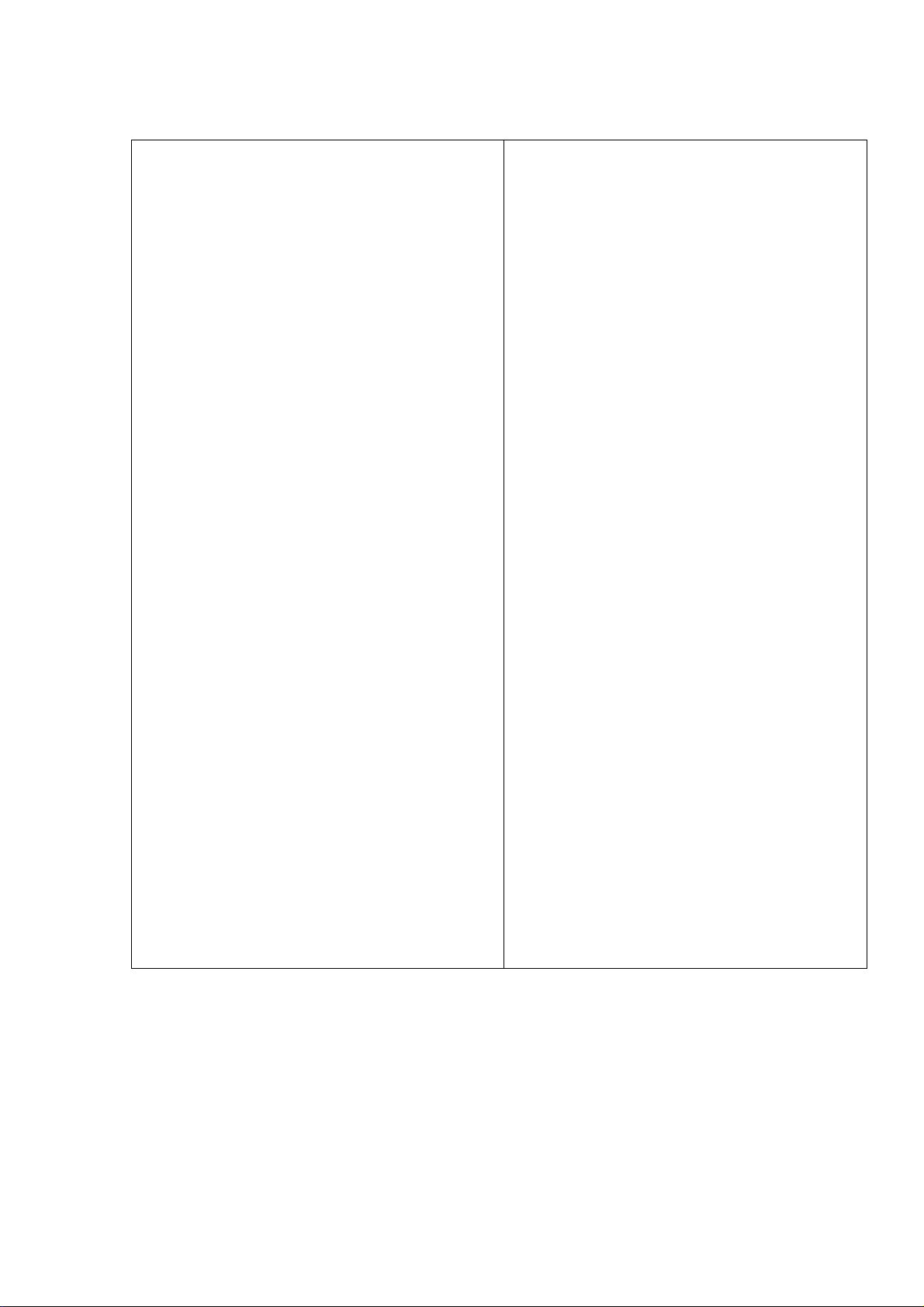
Table of contents
Important Safety instructions ......3
Introduction....................................5
Projector features ................................. ……….5
Shipping contents............................................. .6
Projector exterior view………………………. …..7
Controls and functions ......................... .…........8
Remote control effective range……..……………9
Positioning your projector..........10
Choosing a location..........................................10
Projection dimensions………..…………..……..11
Connection ..................................12
Connecting a computer or monitor by VGA
connectors…………………………....................12
Connecting a Composite Video source
devices ............................................................13
Connecting to computer or laptop for Ethernet
function………………………………….…………13
Maintenance ..............................26
Care of the projector .....................................26
Cleaning the lens………………………………26
Cleaning the projector case……………..……26
Storing the projector…………...………………26
Transporting the projector……………………..26
Lamp information
Getting to know the lamp hour………………..27
Timing for replacing the lamp..........................27
Replacing the Lamp........................................27
Resetting the lamp timer………………….…....29
............................27
LED Indicator ……………………30
Trouble shooting .......................31
Specifications ............................32
Projector specifications...................................32
Dimensions .............................................……33
Timing chart ...................................................34
Connecting an Audio source device……….…..14
Operation .....................................15
Starting up the projector...................................15
Use the menu...................................................16
Menu/ Source…………….................................16
Menu/ Picture……………………… ……….......17
Menu/ Display……………………. .………..…...19
Menu/ System Setup-Basic……………………..21
Menu/ System Setup-Advance.........................22
Menu/ Information………………….….….....…..23
IR Remote Control………………….….……..….24
Use Ethernet function………………………..…..25
Shutting down the projector ……......................25
2
Page 3
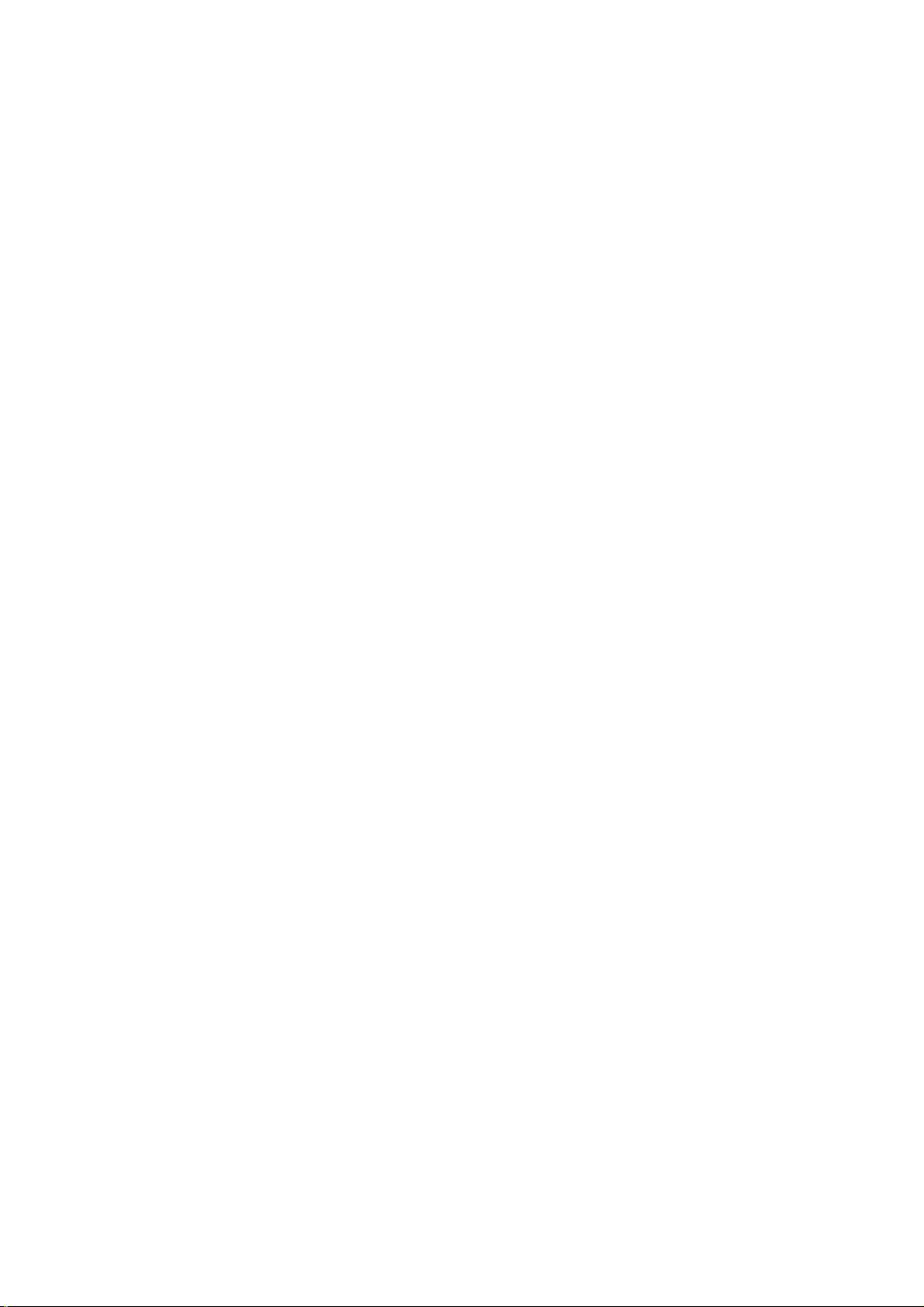
Important safety instructions
Safety Instructions
1. Read these instructions.
2. Keep these instructions.
3. Heed all warnings.
4. Follow all instructions.
5. Do not use this unit near water.
6. Clean with a soft, dry cloth.
7. Do not block any ventilation openings. Install the unit in accordance with the manufacturer’s
instructions.
8. Do not install near any heat sources such as radiators, heat registers, stoves, or other devices
(including amplifiers) that produce heat.
9. Do not defeat the safety purpose of the polarized or grounding-type plug. A polarized plug has two
blades with one wider than the other. A grounding type plug has two blades and a third grounding
prong. The wide blade and the third prong are provided for your safety. If the provided plug does not fit
into your outlet, consult an electrician for replacement of the obsolete outlet.
10. Protect the power cord from being walked on or pinched particularly at plugs. Convenience
receptacles and the point where they exit from the unit. Be sure that the power outlet is located near
the unit so that it is easily accessible.
12. use only with the stand, bracket, or table specified by the manufacturer, or sold with the unit.
13. Unplug this unit when unused for long periods of time.
14. Refer all servicing to qualified service personnel. Servicing is required when the unit has been
damaged in any way, such as: if the power-supply cord or plug is damaged, if liquid is spilled onto or
objects fall into the unit, if the unit is exposed to rain or moisture, or if the unit does not operate
normally or has been dropped.
15. Please read this manual before you operate your projector. Save it for future reference.
16. Do not look straight at the projector lens during operation. The intense light beam may damage your
eyes.
17. Refer servicing to qualified service personnel.
18. Always remove the lens cap when the projector lamp is on.
19. In some countries, the line voltage is NOT stable. This projector is designed to operate safely within a
mains voltage between 100 to 240 volts AC, but could fail if power cuts or surges of ±10 volts occur.
In areas where the voltage may fluctuate or cut out, it is recommended that you connect your
projector through a power stabilizer, surge protector or uninterruptible power supply (UPS).
20. Do not block the projection lens with any objects when the projector is under operation as this could
cause the objects to become heated and deformed or even cause a fire. To temporarily turn off the
lamp, press BLANK on the projector or remote control.
21. The lamp becomes extremely hot during operation. Allow the projector to cool for approximately 45
3
Page 4
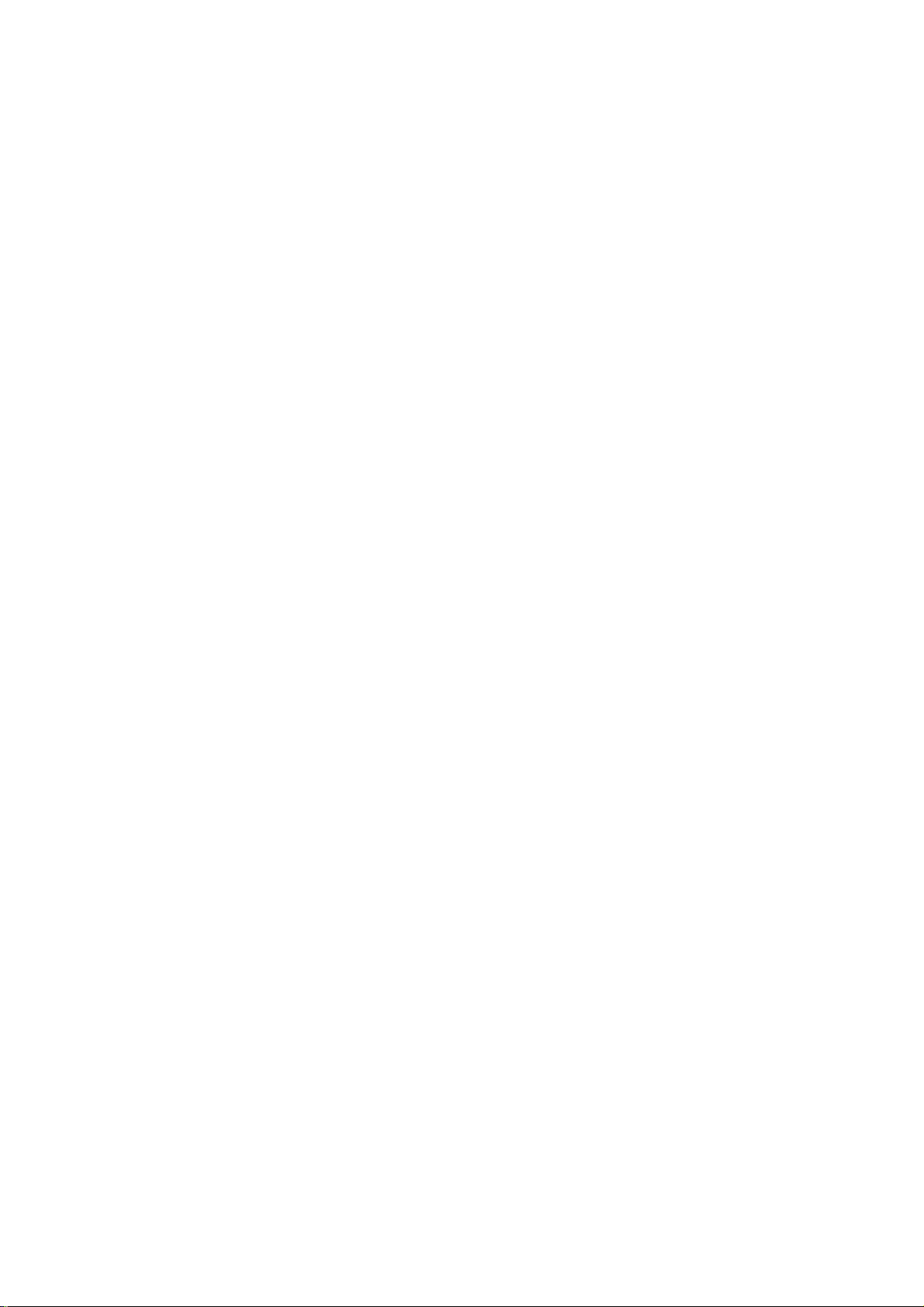
minutes prior to removing the lamp assembly for replacement.
22. Do not operate lamps beyond the rated lamp life. Excessive operation of lamps beyond the rated life
could cause them to break on rare occasions.
23. Never replace the lamp assembly or any electronic components unless the projector is unplugged.
24. Do not place this product on an unstable cart, stand, or table. The product may fall, sustaining serious
damage.
25. Do not attempt to disassemble this projector. There are dangerous high voltages inside which may
cause death if you should come into contact with live parts. The only user serviceable part is the lamp
which has its own removable cover. Under no circumstances should you ever undo or remove any
other covers. Refer servicing only to suitably qualified professional service personnel.
26. Do not place this projector in any of the following environments.
- Space that is poorly ventilated or confined. Allow at least 50 cm clearance from walls and free flow of
air around the projector.
- Locations where temperatures may become excessively high, such as the inside of a car with all
windows rolled up.
- Locations where excessive humidity, dust, or cigarette smoke may contaminate optical components,
shortening the projector’s life span and darkening the picture.
- Locations near fire alarms.
- Locations with an ambient temperature above 40°C / 104°F
- Locations where the altitudes are higher than 3000 m (10000 feet).
27. Do not block the ventilation holes. If the ventilation holes are seriously obstructed, overheating inside
the projector may result in a fire.
- Do not place this projector on a blanket, bedding or any other soft surface.
- Do not cover this projector with a cloth or any other item.
- Do not place inflammables near the projector.
28. Always place the projector on a level, horizontal surface during operation. - Do not use if tilted at an
angle of more than 10 degrees left to right, nor at angle of more than 15 degrees front to back. Using
the projector when it is not fully horizontal may cause a malfunction of, or damage to, the lamp.
29. Do not stand the projector on end vertically. Doing so may cause the projector to fall over, causing
injury or resulting in damage to the projector.
30. Do not step on the projector or place any objects upon it. Besides probable physical damage to the
projector, doing so may result in accidents and possible injury.
31. Do not place liquids near or on the projector. Liquids spilled into the projector may cause it to fail. If
the projector does become wet, disconnect it from the power supply’s wall socket and call your local
service center to have the projector serviced.
32. When the projector is under operation, you may sense some heated air and odor from its ventilation
grill. It is a normal phenomenon and not a product defect.
33. Do not use the Security bar for transporting or installation. It should be used with a commercially
available theft prevention cable.
4
Page 5
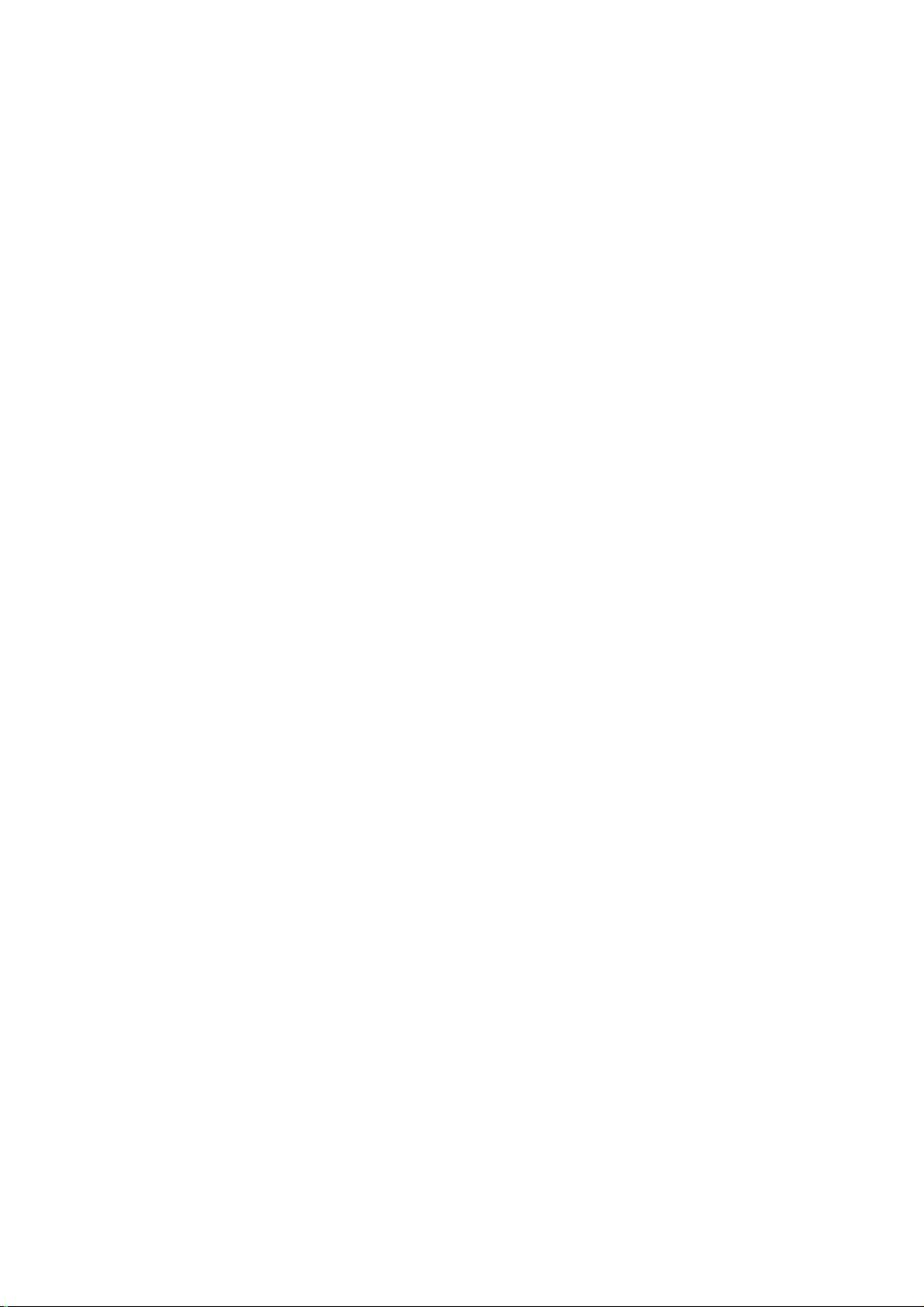
Introduction
Projector features
The projector integrates high-performance optical engine projection and a user-friendly design to deliver
high reliability and ease of use.
The projector offers the following features.
• Short throw projection.
• Screen Color correction allowing projection on surfaces of several predefined colors
• Quick auto search speeding up the signal detecting process
• Digital keystone correction to correct distorted images
• Ability to display 16.7 million colors
• Multi-language On-Screen Display (OSD) menus
• Component HDTV compatibility (YPbPr) (optional)
• The apparent brightness of the projected image will vary depending on the ambient lighting conditions,
selected input signal contrast/brightness settings, and is directly proportional to projection distance.
• The lamp brightness will decline over time and may vary within the lamp manufacturers’ specifications.
This is normal and expected behavior.
5
Page 6
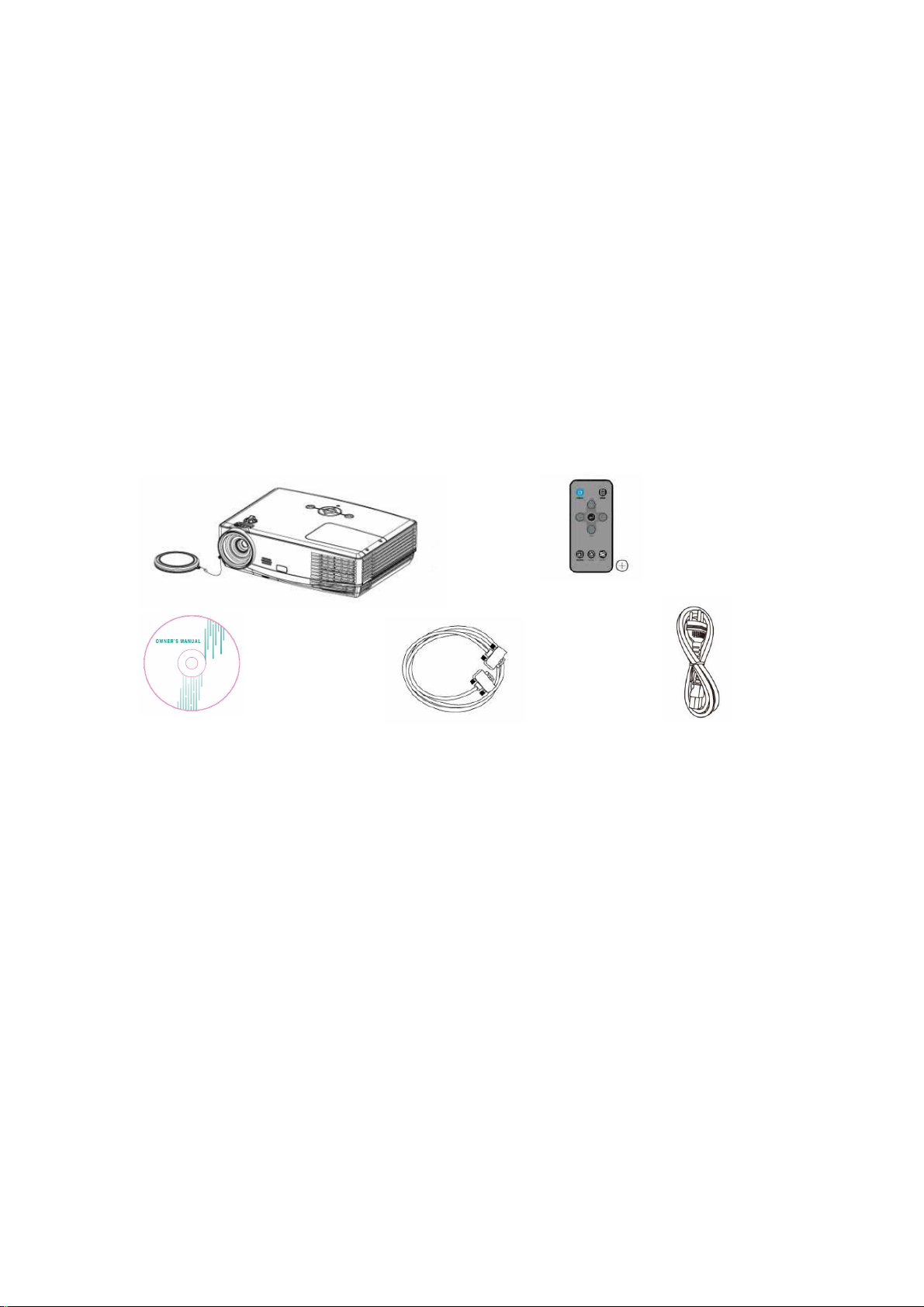
Shipping contents
Carefully unpack and verify that you have all of the items shown below. If any of these items are missing,
please contact your place of purchase.
Standard Contents
. Projector*1
. Remote control *1
. Power cord*1
. VGA cable*1
. Owner’s manual*1
The supplied accessories will be suitable for your region, and may differ from those illustrated.
6
Page 7
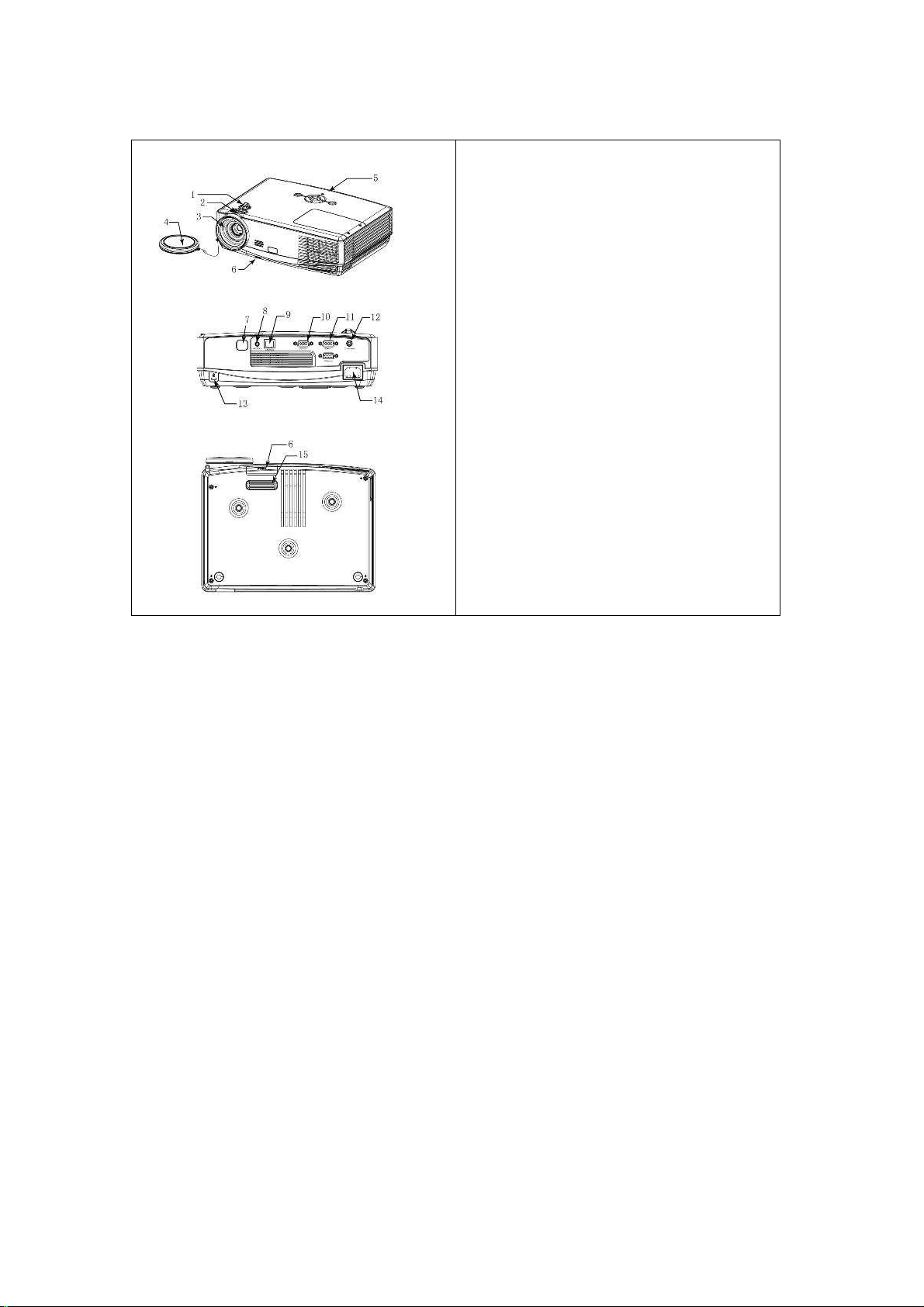
Projector exterior view
1. Lens shift
2. Focus Ring
3. Projection Lens
4. Lens Cover
5. Keypad
6. Adjustable foot stand
7. Rear IR receiver sensor
8. Audio phone jacket
9. RJ 45
10. VGA out
11. VGA in *2
12. Composite
13. Security lock
14. Power cord socket
15. Skid-proof pad
Warning
• THIS APPARATUS MUST BE EARTHED.
• When installing the unit, incorporate a readily accessible disconnect device in the fixed wiring, or connect
the power plug to an easily accessible socket-outlet near the unit. If a fault should occur during operation of
the unit, operate the disconnect device to switch the power supply off, or disconnect the power plug.
7
Page 8
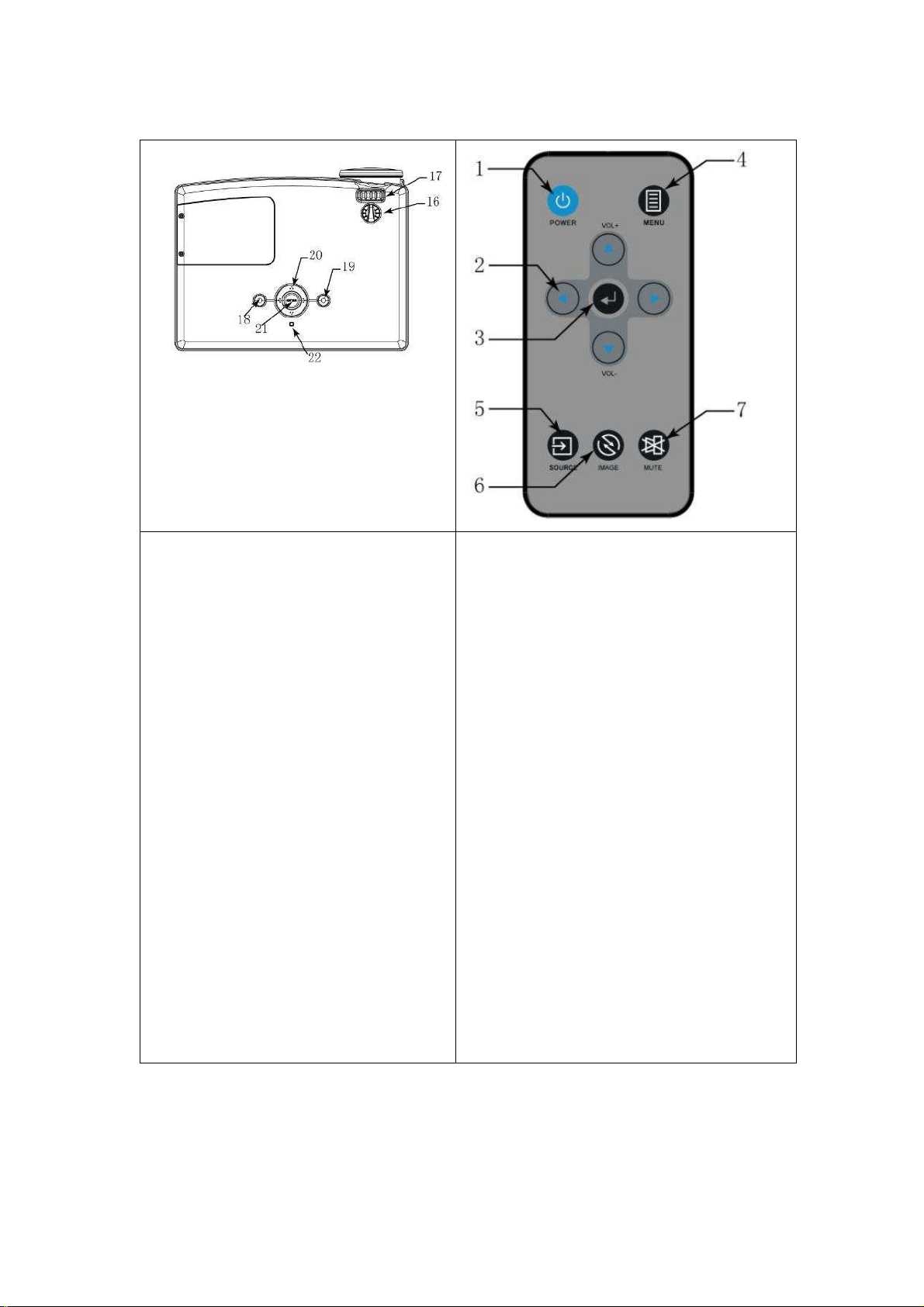
Controls and functions
16. Lens shift
To adjust the projection position up and down.
17. Focus ring
Adjusts the focus of the projected image.
18. Power on/ Stand-By button
To power on/ off the projection
19. Menu button
To enter the OSD menu
20. UP/ Down/ Left/Right button
To adjust the OSD selection
21. Enter button
To confirm the OSD selection
22. Power indicator light
Projector situation indication.
.Stand-by: orange light always on
.Lamp strike: red light flashing
.Normal operation: green light always on
1. POWER
To turn on/off power.
2. Arrow keys ( Left/Right/ Up /Down)
To adjust the OSD menu.
3. Enter
To confirm the OSD selection
4. MENU
To enter the OSD menu
5. Source
To select the input source
6. Image
To adjust the projection mode
7. Mute
To mute the sound of projector.
.Fan error: red light flash
.
Or you can see page 32 for LED indicator
8
Page 9
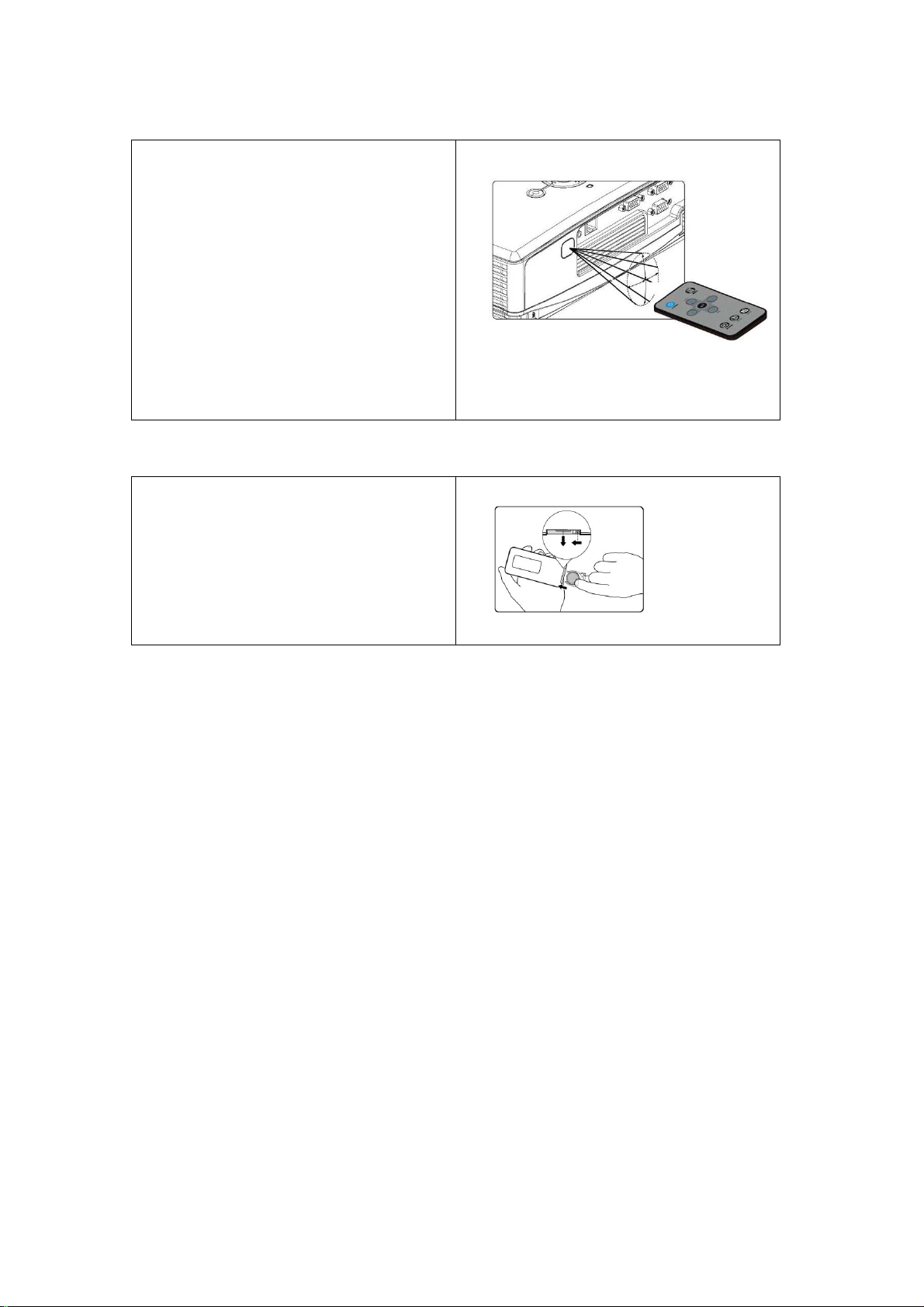
Remote control effective range
Infra-Red (IR) remote control sensor is located on
the front and rear of the projector. The remote control
must be held at an angle within 20 degrees
perpendicular to the projector's IR remote control
sensor to function correctly. The distance between
the remote control and the sensor should not exceed
5 meters (~ 16 feet).
Make sure that there are no obstacles between the
remote control and the IR sensor on the projector
that might obstruct the infra-red
Replacing the Battery
1. Pull out the battery,
instructions. Push and hold the locking arm while
pulling out the battery holder.
2. Insert the new battery in the holder. Note the
positive polarity should face outward.
CAUTION
Avoid excessive heat and humidity.
There may be battery damage if the battery is incorrectly replaced.
Replace only with the same or equivalent type recommended by the battery manufacturer.
Dispose of the used battery according to the battery manufacturer’s instructions.
Never throw a battery into a fire. There may be danger of an explosion.
If the battery is dead or if you will not be using the remote control for a long time, remove the battery to prevent damage to the
Please follow the illustrated
remote control from possible battery leakage.
9
Page 10
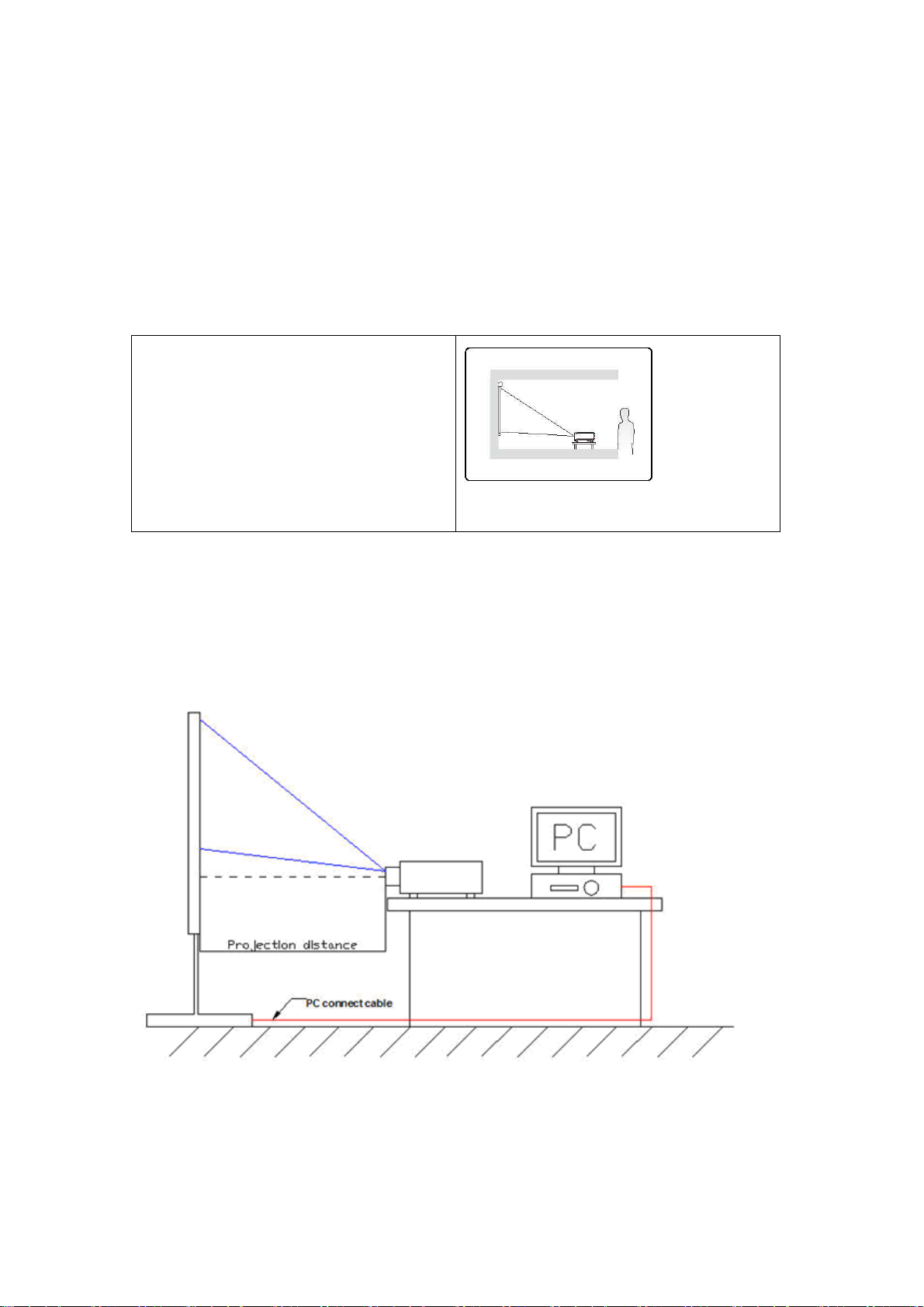
Positioning your projector
Choosing a location
Your room layout or personal preference will dictate which installation location you select.
Take into consideration the size and position of your screen, the location of a suitable power outlet, as well as
the location and distance between the projector and the rest of your equipment.
Your projector is designed to be installed in the following installation locations:
1. Front Table
Select this location with the projector placed near the
floor in front of the screen. This is the most common
way to position the projector for quick setup and
portability.
Projection dimensions
Refer to "Dimensions" on page 35 for the center of lens dimensions of this projector before calculating the
appropriate position.
4:3 image on a 4:3 screen
Projector
Projector
ProjectorProjector
10
Page 11
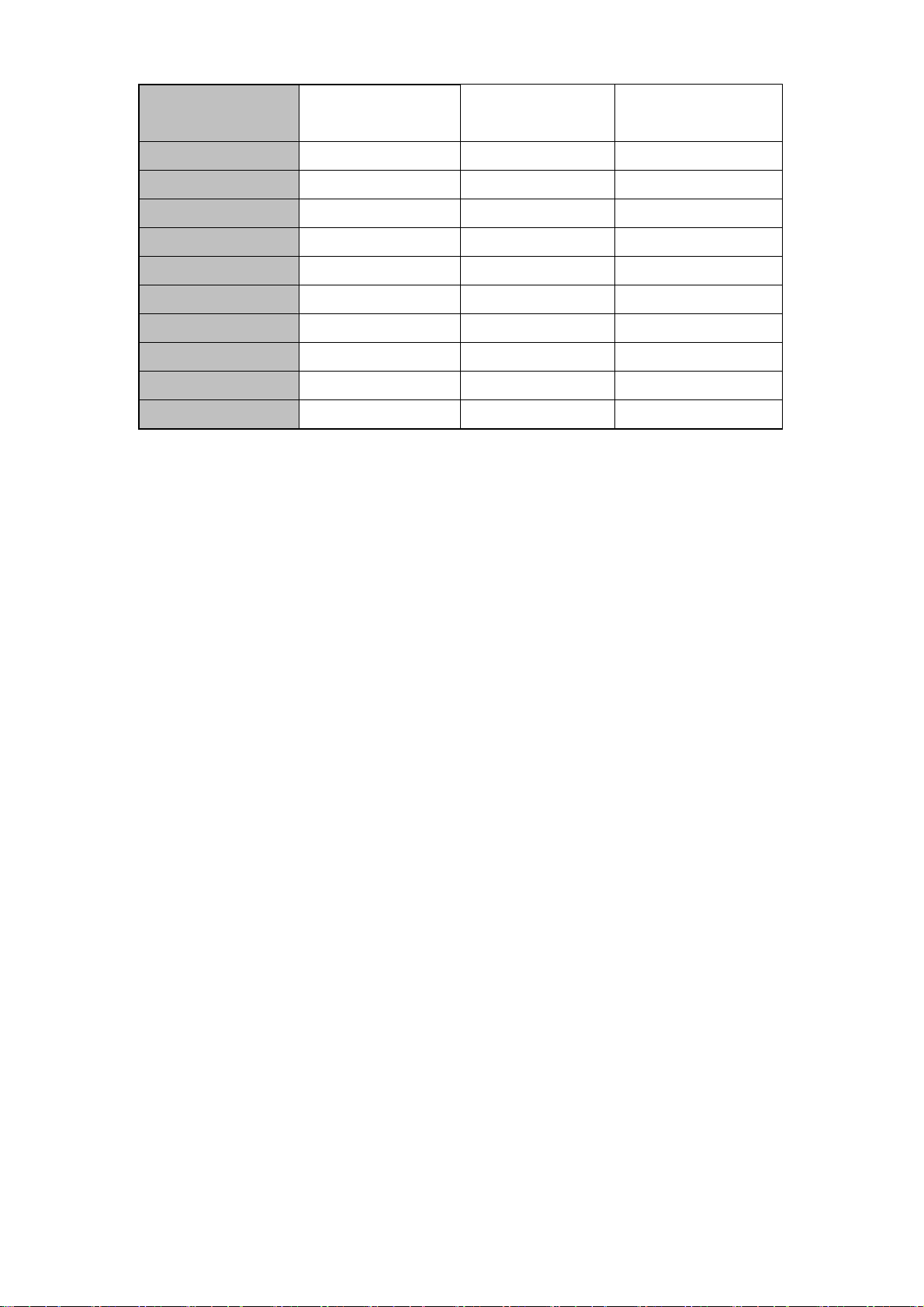
Image Diagonal
(inch)
Projection
Image Width(mm) Image Height(mm)
Distance(mm)
30
45
60
80
100
120
150
200
250
300
There is 3% tolerance among these numbers due to optical component variations. It is recommended that if you intend to
permanently install the projector, you should physically test the projection size and distance using the actual projector in situ
before you permanently install it, so as to make allowance for this projector's optical characteristics. This will help you
determine the exact mounting position so that it best suits your installation location.
378 610 457
567 914 686
756 1219 914
1008 1626 1219
1260 2032 1524
1512 2438 1829
1890 3048 2286
2520 4064 3048
3150 5080 3810
3780 6096 4572
11
Page 12

Connection
When connecting a signal source to the projector, be sure to:
1 Turn all equipment off before making any connections.
2 Use the correct signal cables for each source.
3 Ensure the cables are firmly inserted.
In the connections shown below, some cables may not be included with the projector (see "Shipping contents" on page 6).
They are commercially available from electronics stores.
Connecting a computer or monitor by VGA connectors
To connect the projector to a notebook or desktop computer:
1 Take the supplied VGA cable and connect one end to the D-Sub output socket of the computer.
2 Connect the other end of the VGA cable to one of the VGA signal input socket on the projector.
The final connection path should be like that shown in the following diagram:
Many notebooks do not turn on their external video ports when connected to a projector. Usually a key combo like FN +
F3 or CRT/LCD key turns the external display on/off. Locate a function key labeled CRT/LCD or a function key with a monitor
symbol on the notebook. Press FN and the labeled function key simultaneously. Refer to your notebook's documentation to
find your notebook's key combination
12
Page 13

Connecting a Composite Video source device
Examine your Video source device to determine if it has a set of unused Composite Video output sockets
available:
1. If so, you can continue with this procedure.
2. If not, you will need to reassess which method you can use to connect to the device.
Connecting to computer or laptop for Ethernet
function
1 Computer and projector use Ethernet cables to link to different intra net ports or linked trough IP router
2 Adjust OSD of the unit to Information Item to find IP address
3 Key in IP address to link the computer and projector so the projector can be control by computer.
13
Page 14

Connecting an Audio source device
Examine your Audio source device to determine if it has a set of unused audio output sockets available:
1.If so, you can continue with this procedure.
2.If not, you will need to reassess which method you can use to connect to the device.
14
Page 15

Operation
Starting up the projector
1. Plug the power cord into the projector and into
a wall socket. Turn on the wall socket switch (where
fitted). Check that the POWER indicator shows
steady orange light after power has been applied.
2. Remove the lens cap. If it is closed, it could
become deformed due to the heat produced by the
projection lamp.
3. Press On/Stand-By of the projector or remote
control to start the projector. The POWER indicator
light shows flash orange light to start the projector
and remain green light when the projector works.
The start up procedure takes about 30 seconds. In
the later stage of start up, a startup logo is projected.
(If necessary) Rotate the focus ring to adjust the
image clearness.
If the projector is still hot from previous activity, it will run the cooling fan for approximately 90 seconds before
energizing the lamp.
To maintain the lamp life, once you turn the projector on, wait at least 5 minutes before turning it off.
1.Switch all of the connected equipment on.
2.The projector will start to search for input signals. The current input signal being scanned displays in the
down right corner of the screen. If the projector doesn't detect a valid signal, the message 'No Signal' will
continue displaying until an input signal is found. You can also press SOURCE on the projector or remote
control to select your desired input signal.
If the frequency/resolution of the input signal exceeds the projector's operating range, you will see the message 'Out of
Range' displayed on a blank screen. Please change to an input signal which is compatible with the projector's resolution or
set the input signal to a lower setting.
15
Page 16

Use the Menu
The projector is equipped with On-Screen Display (OSD) menus for making various adjustments and settings.
Below is the overview of the OSD menu. To use the OSD menus, please set them to your familiar language
first.
Menu/ Source
1. Press MENU of the remote control or unit to turn on the OSD.
2. Press to select the beneath function for your needs.
3. Press Enter Key to confirm the selection
4. Press the Menu key to leave the Menu or press
Features
Quick Auto Search
Main Input Allows the user to select which Input is to be displayed on the projector:
Description
If Quick Auto search sets to “On”, the system autos to search the next source.
If Quick Auto search sets to “Off”, the source retains on the selected source that
user selected last time.
( Default is VGA)
VGA / YCbCr
VGA 2 /YCbCr 2
Composite Video
16
Page 17

Menu/ Picture
Shown only when Signal Source is attached
1. Press MENU of remote control or unit to turn on the OSD.
2. Press
to picture category.
3. Press to select the beneath function for your needs.
4. Press the key to adjust the modes or function values
5. Press Enter key to confirm the selection
6. Press MENU to leave the menu or press ▲ to back to menu category after Enter key confirming the
selection.
Feature Description
It’s including Brightness, Contrast, Color, Tint, Sharpness,
Dynamic mode: is appropriate for playing colorful movies, video clips from digital
cameras or DVs through the PC input for best viewing in a blackened (little light)
environment
Picture mode
Brightness
Presentation mode: maximizes the brightness of the projected image. This mode is
suitable for environments where extra-high brightness is required, such as using the
projector in well lit rooms
User mode: allowing users to set the different image values, brightness, contrast,
color, Tint, and sharpness, according the users’ environment.
When Picture mode is selected on User mode, this function can be active.
Adjusts the brightness of the image. The higher the setting the brighter the image.
And the lower the setting, the darker the image.
When Picture mode is selected on User mode, this function can be active.
Contrast
Adjusts the degree of difference between the dark and light in the image. The higher
the value, the greater the contrast.
17
Page 18

When Picture mode is selected on User mode, this function can be active.
Color
Tint
Sharpness
Adjusts the intensity of the Color in the image.
There is no the function support for VGA input source
When Picture mode is selected on User mode, this function can be active.
Adjusts the balance of red-to-green necessary for realistic representation of Video
signals. (+ is green and – is reddish)
There is no the function support for VGA input source.
When Picture mode is selected on User mode, this function can be active.
Adjusts the image to make it look sharper. (At higher values, will switch to Detail
Enhancement)
18
Page 19

Menu/ Display
Shown only when Signal Source is attached
1. Press MENU of remote control or unit to turn on the OSD.
2. Press
to Display category.
3. Press to select the beneath function for your needs.
4. Press the key to adjust the function values
5. Press Enter key to confirm the selection
6. Press MENU to leave the menu or press ▲ to back to menu category after Enter key confirming the
selection.
Feature Description
Including Auto, Native, 4:3, 16:9, aspect ratio allows user to set the aspect ratio of the
image displayed on the projector. This is helpful when the input resolution is not at the
Aspect Ratio
Keystone Vertical keystone correction +/- 10°
Horizontal Position
native resolution of the content or if the user wishes to fill the projector.
For example, many DVD players allow a widescreen output that squeezes 16:9
sources into the 4:3 format. The function preserves the native line resolution without
adding black bars to the top or bottom of the image.
Adjusts the horizontal position of the projected image.(Only VGA Active).
Maximum and Minimum range is +/-5, but different source timing gets the different
range, some sources may get the narrow range.
Adjusts the vertical position of the projected image.(Only VGA Active).
Vertical Position
Maximum and Minimum range is +/-5, but different source timing get the different
range, some sources may get the narrow range.
19
Page 20

Phase
This function allows the user to adjust the clock phase to reduce image distortion.
(Only VGA Active) Base-On ADC’s Phase:0 ~ 31
This function allows the user to adjust the horizontal width of the image. (Only VGA
H Size
Digital Zoom
Active)
Digital Zoom scales part of the input image to a larger size to increase visibility at a
distance.
20
Page 21

Menu/ System Setup-Basic
1. Press MENU of remote control or unit to turn on the OSD.
2. Press
3. Press to select the beneath function for your needs.
4. Press the key to adjust the modes
5. Press Enter key to confirm the selection
6. Press MENU to leave the menu or press ▲ to back to menu category after Enter key confirming the
selection.
Feature Description
Language
Projector position
Blank Screen
to System Setup-Basic category.
Allows user to select the Menu language:
English/ Japanese/ Traditional Chinese/ Simplified Chinese
Allow user to select the projector position:
Front Table/ Rear Table/ Rear Ceiling/ Front Ceiling
Allow user to select the Black / Blue / Splash screen item when lost signal, or auto search
source.
21
Page 22

Menu/ System Setup-Advance
1. Press MENU of remote control or unit to turn on the OSD.
2. Press
1. Press to select the beneath function for your needs.
2. Press the key to adjust the modes or values
3. Press Enter key to confirm the selection
4. Press MENU to leave the menu or press ▲ to back to menu category after Enter key confirming the
selection.
Feature Description
High Altitude Mode
Volume
Mute
Menu Position
Lamp mode Set the lamp mode including Bright/ Normal/ Eco
to System Setup-Advance category
Allow user to set the Fan running at full speed when Altitude On. Default value set as
Off
Allow user to adjust audio volume from 0 to 100. When setting 0, the sound is Muted
automatically.
Allow user to mute the audio volume, Press “Enter” key to Enable/Disable this
function.
Menu displays position including: Center/ Top-Left/ Top-Right/ Bottom-Right/
Bottom-Left
Reset Lamp Timer Allow user reset lamp hour to 0 when user change to new lamp.
Reset All Settings
Reset all setting but “Language” , “Projector position” , “High altitude mode” items will
remain to the user setting value and can not to be reset
22
Page 23

Menu/ Information
1. Press MENU of remote control or unit to turn on the OSD.
2. Press
3. Press MENU to leave the menu.
Feature Description
Active Source Display the current input source information
Picture Mode Display the picture mode information
Resolution Display the current source resolution information
Equivalent lamp hour Display the used lamp hours information
Color system Display the color space information
IP Address Display IP address that RJ45 connector of unit linked to intranet.
to Information category.
23
Page 24

IR Remote Control
Command Description
Unit off- press Power button once to turn unit on
Unit On - press Power button once to initiate turn off notice, press again to return
product to standby state
Power Button
Source Button
Mute Button
Menu Button
Pressing Source button will sequentially switch through inputs (First initial press
brings up the current selected source)(each selection requires a button press)
Mute's sound when pressed, returns to previous volume setting when pressed
again
Initiates On Screen Menu. Exits on screen menu when menu opened
Select picture mode for Dynamic, Presentation, or User mode.
IMAGE Button
Moves upwards/ downwards/ left/ right through selections in menu
Increases/ decreases adjusted values of selected function
▲▼
Button
Enter Button
Confirm the selection
24
Page 25

Use Ethernet function
The function allows users to remote control the projector through computer system in “Intranet environment”.
Operation Instruction
1. Computer system links to intra net port and the projector links to anther intra net port through Ethernet
cables.
2. Or use IP Router to link Computer/ Intra Net port/ Projector by Ethernet cables.
3. Adjust OSD of the unit to Information category to find IP address
4. Key in IP address to link the computer and projector, then projector can be controlled by the computer.
Shutting down the projector
Press ON/STANDY-BY button of unit or POWER button of
remote control and a confirmation message displays
prompting you. If you don't respond in a few seconds, the
message will disappear.
Press ON/STANDY-BY or POWER button a second time.
The POWER indicator light flashes red, the projection lamp
shuts down, and the fans will continue to run for
approximately 120 seconds to cool down the projector.
Disconnect the power cord from the wall socket if the
projector will not be used in an extended period of time.
CAUTION
To protect the lamp, the projector will not respond to any commands during the cooling process.
Do not unplug the power cord before the projector shutdown sequence is completed or during the 120-second cooling down
process.
If the projector is not properly shut down, to protect the lamp, when you attempt to re-start the projector, the fans will run for
a few minutes to cool down. Press POWER again to start the projector after the fans stop and the POWER indicator light
steady orange.
25
Page 26

Maintenance
Care of the projector
Your projector needs little maintenance. The only thing you need to do on a regular basis is to keep the lens
clean.
Never remove any parts of the projector except the lamp. Contact your dealer if other parts need replacing.
Cleaning the lens
Clean the lens whenever you notice dirt or dust on the surface.
Use a canister of compressed air to remove dust.
If there is dirt or smears, use lens-cleaning paper or moisten a soft cloth with lens cleaner and gently wipe the
lens surface.
CAUTION
Never rub the lens with abrasive materials.
Cleaning the projector case
Before you clean the case, turn the projector off using the proper shutdown procedure as described in "Shutting
down the projector" on page 26 and unplug the power cord.
To remove dirt or dust, wipe the case with a soft, lint-free cloth.
To remove stubborn dirt or stains, moisten a soft cloth with water and a neutral pH detergent. Then wipe the
case.
CAUTION
Never use wax, alcohol, benzene, thinner or other chemical detergents. These can damage the case.
Storing the projector
If you need to store the projector for an extended time, please follow the instructions below:
Make sure the temperature and humidity of the storage area are within the recommended range for the
projector. Please refer to "Specifications" on page 34 or consult your dealer about the range.
Retract the adjuster feet.
Remove the battery from the remote control.
Pack the projector in its original packing or equivalent.
Transporting the projector
It is recommended that you ship the projector with its original packing or equivalent.
26
Page 27

Lamp information
Getting to know the lamp hour
When the projector is in operation, the duration (in hours) of lamp usage is automatically calculated by the
built-in timer.
To obtain the lamp hour information:
Press MENU and then press to the Information category
You will see the Equivalent lamp hour information displaying on the menu
To leave the menu, press MENU.
Timing for replacing the lamp
When a message appears “Please change the lamp”, please install a new lamp or consult your dealer. An old
lamp may cause a malfunction in the projector and in some instances the lamp may explode.
CAUTION
The Lamp indicator light and Temperature warning light will light up if the lamp becomes too hot. Turn the power off and let
the projector cool for 45 minutes. If the Lamp or Temp indicator still lights up after turning the power back on, please contact
your dealer. See "Indicators" on page 46 for details.
The following lamp warning displays will remind you to change the lamp.
Status Message
The lamp has been in operation for 2000 hours. Install a new
lamp for optimal performance. You may continue to operate
the projector. “Please change the lamp” will be shown every
time when the projector is on.
Replacing the lamp
To prepare a new lamp, contact your dealer for details.
Type number: OSRAM E20.6 180-230W lamp
To reduce the risk of injuries to fingers and damage to internal components, use caution when
removing lamp glass that has shattered into sharp pieces. Before replacing the lamp, clean the lamp
compartment and dispose of cleaning materials. Be careful of sharp edges in the lamp compartment.
Wash hands after lamp replacement.
Only manufacturer certified lamps are tested with this projector. Use of other lamps may cause
electrical shock and fire.
Turn the power off and disconnect the projector from the wall socket before replace the lamp. Follow
with below instruction... Contact your dealer for details.
27
Page 28

1. To remove the screws showed as 1 to open the lamp door showed as A
2. To remove the screws showed as 2 then use the handle showed as B to draw up the lamp holder
3. To remove the screw showed as A and press the E point forward to loose the lamp
4. To pull out the 2 pins of lamp ( B&C ) and push the lamp to D direction then lamp can be removed.
5.To change the new lamp and use the inverse procedure to reassemble the unit.
28
Page 29

WARNING
Hg - Lamp contains mercury. Manage in accordance with local disposal laws. See
www.lamprecycle.org
To reduce the risk of electrical shock, always turn the projector off and disconnect the power cord before changing the lamp.
To reduce the risk of severe burns, allow the projector to cool for at least 45 minutes before replacing the lamp.
To reduce the risk of injuries to fingers and damage to internal components, use caution when removing lamp glass that has
shattered into sharp pieces. Before replacing the lamp, clean the lamp compartment and dispose of cleaning materials. Be
careful of sharp edges in the lamp compartment. Wash hands after lamp replacement.
Turn the power off and disconnect the projector from the wall socket before replace the lamp. Follow with below
instruction.
CAUTION Do not turn the power on with the lamp cover removed.
Resetting the lamp timer
1. Press MENU of remote control or unit to turn on the OSD.
2. Press
3. Press to Reset Lamp Timer
4. Press Enter Key
to System Setup-Advance category
to show the “confirm again” page and select OK to reset the lamp timer.
CAUTION Do not reset if the lamp is not new or replaced as this could cause damage.
29
Page 30

LED Indicators
Mode LED Signals on Projector
Stand by Orange LED (always on)
Powering up Orange LED (Flashing)
Normal Operation Green LED (always on)
Fan Error Red LED (Once every one second)
Thermal Error Red LED (twice every one second)
Power Error Red LED (always on)
Download mode Green LED on first, then Orange LED flashing
Cooling Mode RED and Green LED (interlace)
30
Page 31

Trouble shooting
Cause Remedy
There is no power from the power
cord.
Attempting to turn the projector on
again during the cooling process.
Plug the power cord into the AC inlet on the projector, and plug the power
cord into the power outlet.
Wait until the cooling down process has completed.
Cause Remedy
The video source is not turned on or
connected correctly.
The projector is not correctly
connected to the input signal device.
The input signal has not been
correctly selected.
The lens cover is still closed. Open the lens cover.
Turn the video source on and check that the signal cable is connected
correctly.
Check the connection.
Select the correct input signal with the SOURCE key on the projector or
remote control.
Cause Remedy
The projection lens is not correctly
Adjust the focus of the lens using the focus ring.
focused.
The projector and the screen are not
aligned properly.
The lens cover is still closed. Open the lens cover.
Adjust the projection angle and direction as well as the height of the
projector if necessary.
Cause Remedy
The battery is out of power. Replace the battery with a new one.
There is an obstacle between the
remote control and the projector.
You are too far away from the
projector.
Remove the obstacle.
Stand within 5 meters of the projector.
31
Page 32

Specifications
All specifications are subject to change without notice.
General
Product name DLP Projector
Optical
Resolution 1024*768 XGA
Display system TI 0.55" DMDTM Type X
Lens F/Number F = 2.6
Lamp OSRAM 180-230W E20.6
Power Supply
Input Voltage 100V to 240V with 10% tolerance
Power consumption Normal operation: less than 300W; Stand By: less 1W
Mechanical
Dimensions L -280.00 W-207.00 H-84.50
Weight 2.89kg
Electrical Feature
Input Ports
Output Port -VGA out (D-sub 15 Pins)
- VGA in (D-sub 15 Pins) connector x 2
- RJ45
- Composite
- AC power inlet
-Phone jack
Environmental Requirements
Operating temperature 5°C–35°C
Operating relative
humidity
Operating altitude (0-2000 m) above sea level
10-80% RH( Without condensation)
32
Page 33

Dimension
33
Page 34

Timing chart
Mode Resolution V(Hz)
VGA 640x480 50
VGA 640x480 60
VGA 640x480 70
VGA 640x480 72
VGA 640x480 75
VGA 640x480 85
VGA 720x400 60
VGA 720x400 70
VGA 720x400 85
SVGA 800x600 50
SVGA 800x600 56
SVGA 800x600 60
SVGA 800x600 70
SVGA 800x600 72
SVGA 800x600 75
SVGA 800x600 85
XGA 1024x768 50
XGA 1024x768 60
XGA 1024x768 70
XGA 1024x768 72
XGA 1024x768 75
XGA 1024x768 85
SXGA 1152x864 60
SXGA 1152x882 60
SXGA 1280x1024 60
Quad VGA 1280x960 60
MAC 19 1024x768 75
MAC 1024x768 60.24
WXGA 1280x768 60
WXGA 1280x768 75
Video Sources
480i (525i) 59.94
34
Page 35

Mode Resolution V(Hz)
480p(525p) 59.94
576i(625i) 50
576p(625p) 50
720p(750p) 60
720p(750p) 50
1080i(1125i)* 30
1080i(1125i)* 25
*Half Sampling Only
Processing 540 lines
35
