Page 1

19462 Powder Hill Place
Poulsbo, WA 98370
800.762.5757
360.779.7901
www.boxlight.com
CP755ew
USER MANUAL
Page 2
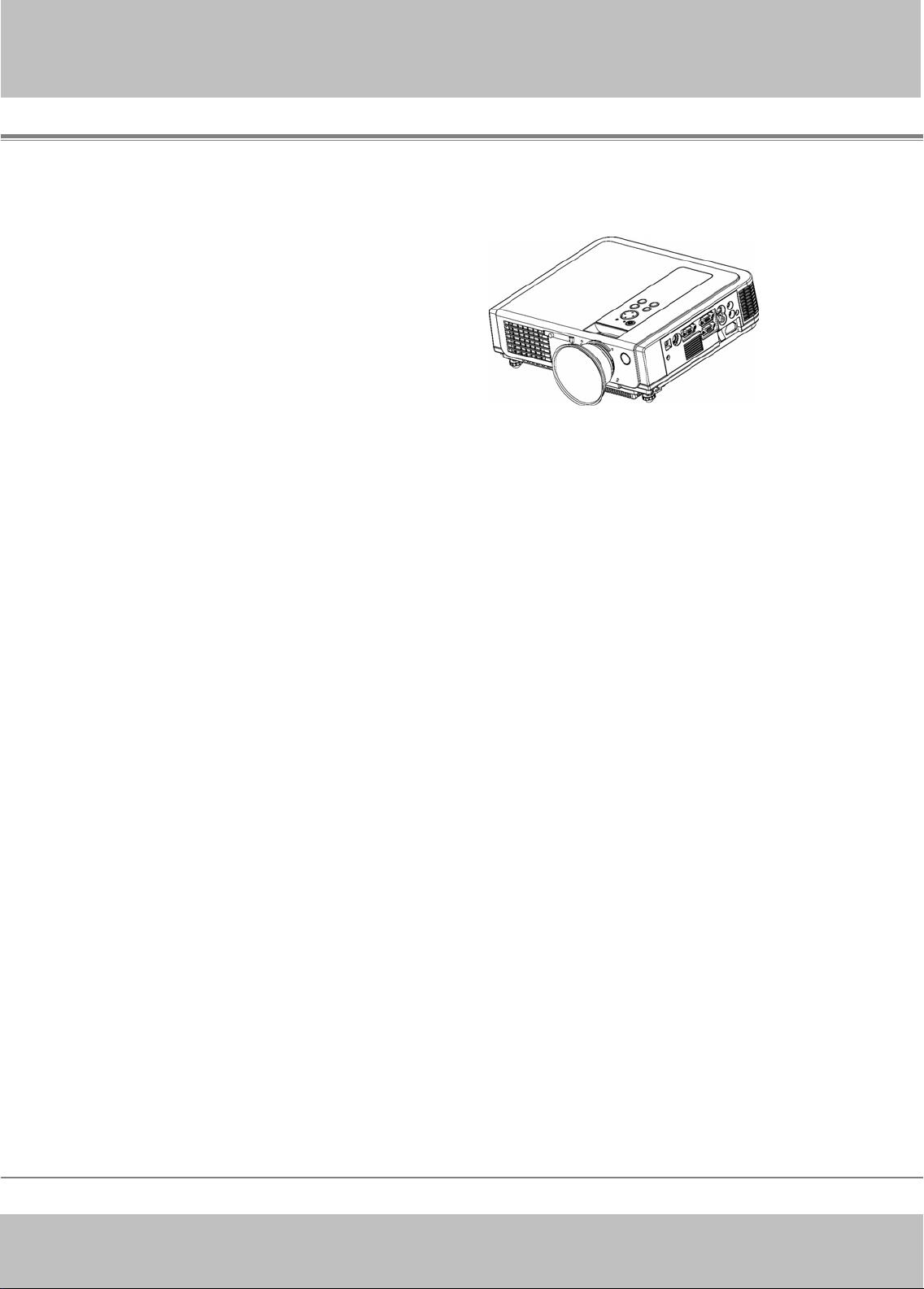
r
Digital Multimedia Projector
Multimedia LCD Projecto
About User’s manual
Features
Thank you for purchasing the LCD projector.
Please read this user’s manual thoroughly to
ensure correct usage of the projector and its
features.
After reading, store this instruction manual in
a safe place for future reference.
1. Design with 3LCD optical system, provide you:
Bright image, natural color, smooth video
playback and gentle for your eyes.
2. Dynamic Contrast and 3D Comb Filter
3. Auto V keystone function, +/- 30 degrees.
4. Auto brightness control.
5. Auto ceiling function.
6. Support YPbPr signal.
The content of this manual is subject to change without period notice.
All rights reserved.
-1-
Page 3

r
…
…
.
…
…
g
…
-
Table of Contents
Multimedia LCD Projecto
Safety Instructions……………………………………………………
Checking the Package Content….…………...……………………
Before Use
Names and Function of Each Part
Main Unit.................................................………………………..
Keypad Control ...............……......................……………………
Rear View I/O Board ..............................……………..…………
Bottom View........................................………………….…........
Remote Control….....................................………………………
Inserting the batteries ............ ...........................……………….
04
10
11
13
15
17
18
19
Installation
Setting up the projector……………………………………….…
Screen size and projection distance……………………………
Adjusting the image position..………….…………………………
Movin
How to connect
Desktop PC.............................……….......………………………
Laptop PC.....................................………………………... …….
USB Mouse............................……...……………………............
Video.......................................……………………………..........
the projector………………………………………..……
-2
20
22
23
24
25
26
27
28
Page 4
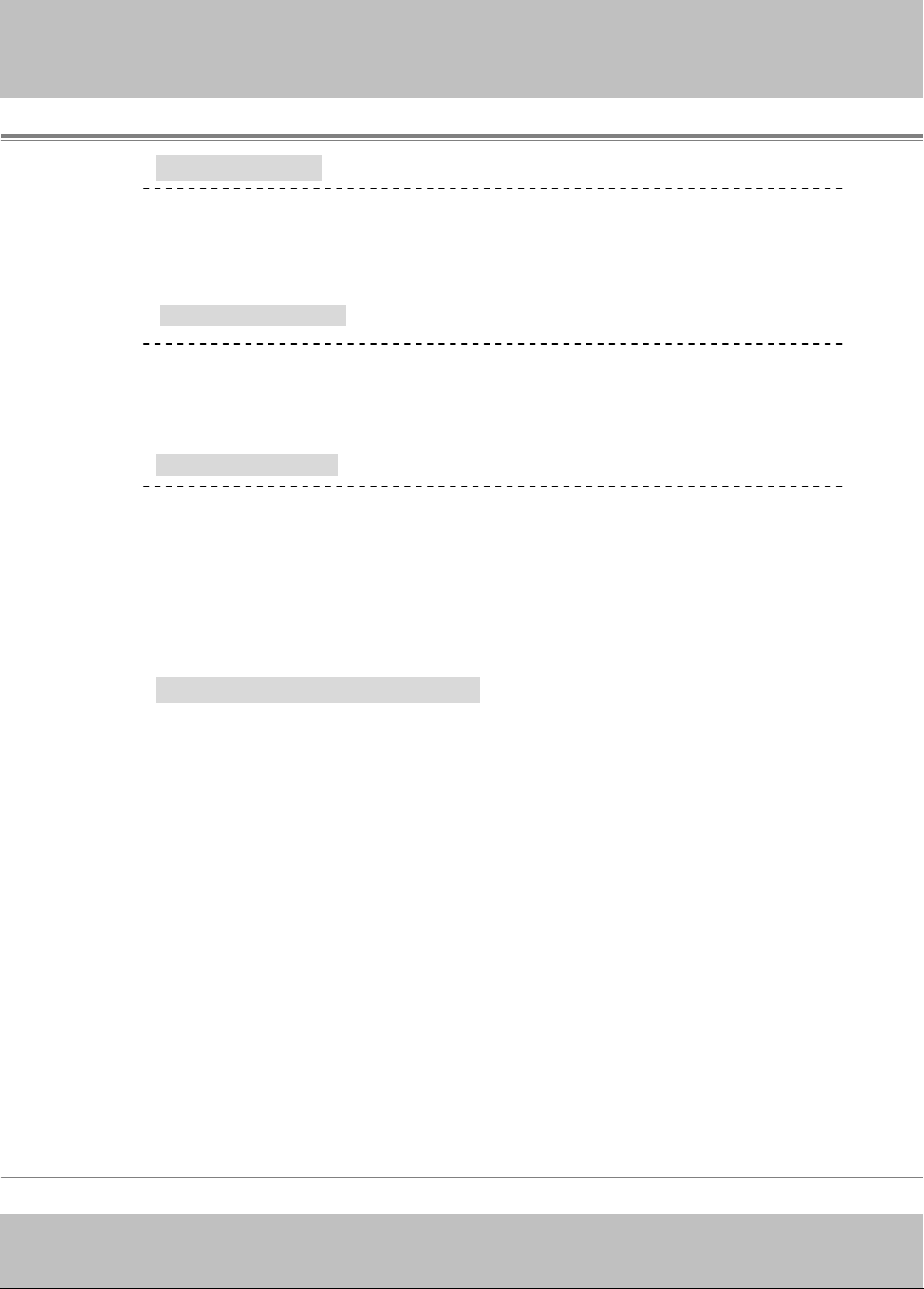
r
…
…
…
.
…
…
…
.
-
Basic Operation
Multimedia LCD Projecto
Turning on the projector………………………………..…………
Adjusting the screen image……………….………………………
Turning off the power…………….………………………...……
Function of Menu
Keypad operating…………………………………..………………
Computer mode……………………………………..……….……
Video mode………………….……………………..………………
Maintenance and
Ceiling Mounted Installation Guide…………………………….
Cleaning the Projector/Lens……...………………….……………
Cleaning air filter…………………………………….…..…………
Lamp replacement………….……………………………….……
Indicators………………………………………….….……………
List of Support Displays Modes……………………………….
29
31
32
33
34
40
46
47
47
48
49
51
-3
Page 5
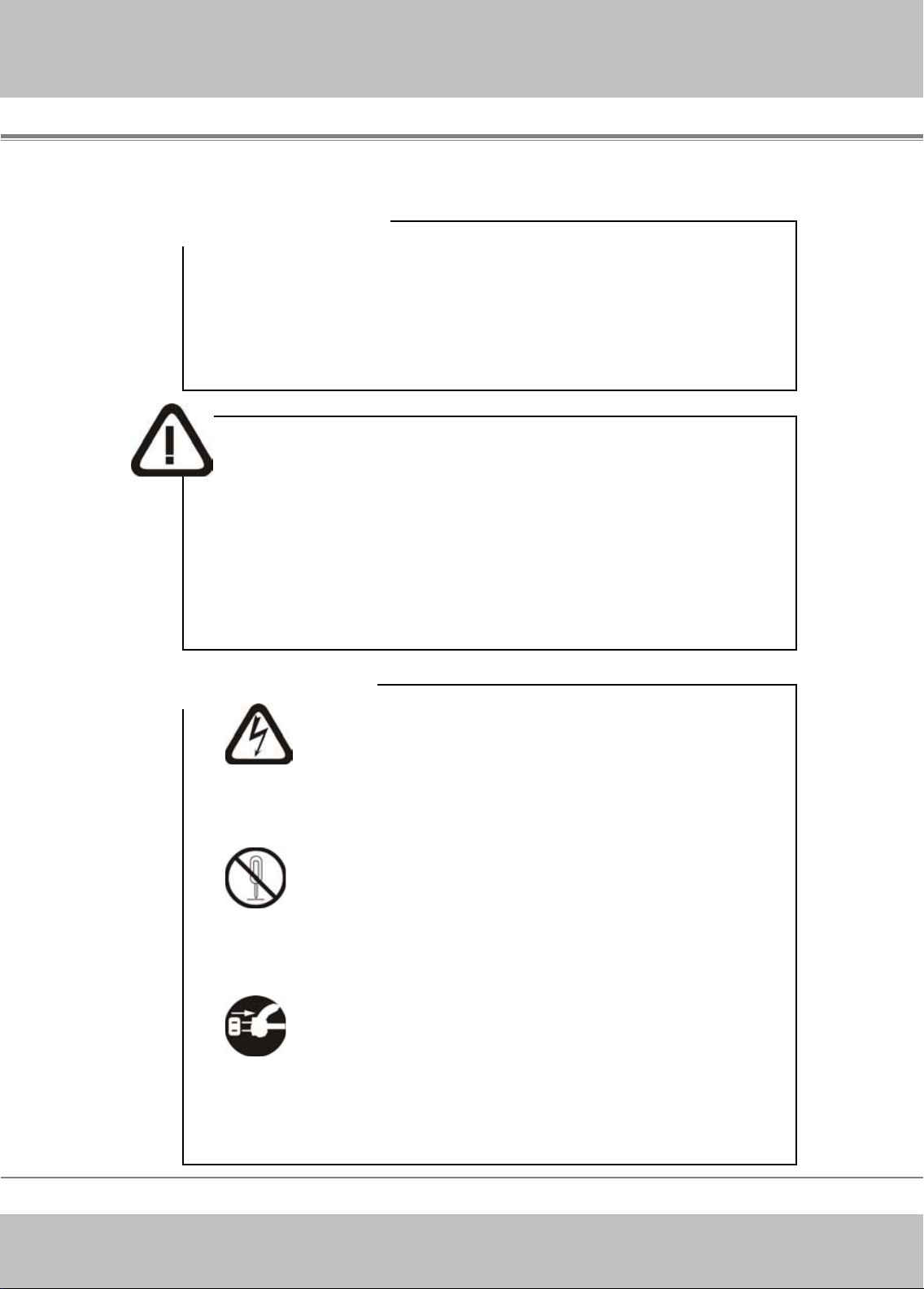
r
)
y
p
-
About the symbols
Various symbols are used in this instruction manual and on the
product itself to ensure correct usage, to prevent danger to the
users and others, and to prevent property damage.
The meanings of these symbols are described below. It is
important that you read these descriptions thoroughly and fully
understand the contents.
Warning
Caution
This symbol indicates information that, if ignored,
could possibly result in personal injury or even
death.
This symbol indicates information that, if ignored,
could result in personal injury or physical damage.
Multimedia LCD Projecto
Typical Symbols
This symbol indicates an additional warning (including
cautions). An illustration is provided to clarify the contents (for
example: the illustration to the left indicates danger of electrical
shock
will be clearly indicated in an illustration or description near the
symbol (for example: the symbol to the left indicates that
disassembl
The contents will be clearly indicated in an illustration or
description near the symbol (for example: the symbol to the left
shows that the power plug should be disconnected from the
.
This symbol indicates a prohibited action. The contents
is
This symbol indicates a compulsory action.
ower outlet).
-4
Page 6
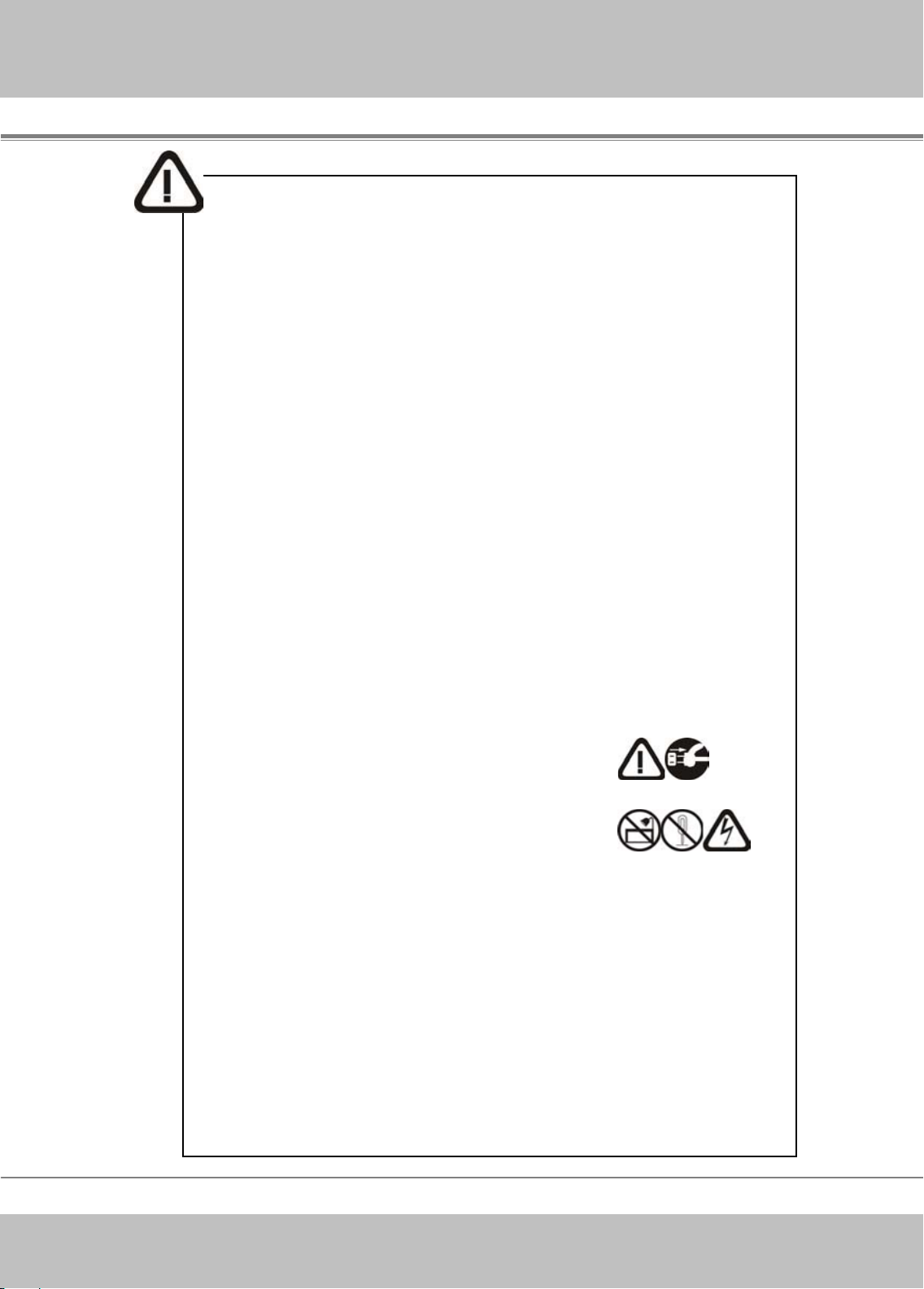
r
A
r
r
-
Multimedia LCD Projecto
Warning
If a problem should occur
If smoke or strange odors arise, continued use could result in fire o
electrical shock. In such case, immediately turn off the power
switch and then disconnect the power plug from the power outlet.
fter making sure that the smoke or odor has stopped, contact you
dealer for repairs. Never attempt to make repairs yourself because
this is dangerous.
Do not use this projector if there is no image or sound, or if the
sound is distorted. Continued use could result in fire or electrical
shock. In such case, immediately turn off the power switch;
disconnect the power plug from the power outlet and contact your
dealer.
If water should enter the inside of this projector, immediately turn
off the power switch, disconnect the power plug from the power
outlet and contact your dealer.
Do not install on an unstable surface. Do not install this projector
on an unstable surface such as a wobbly stand or incline because
this could result in the projector falling and causing injury.
Do not open the cabinet. Never open the cabinet. There is high
voltage inside which can cause electrical shock. Contact your dealer
for internal inspection, adjustment and repair.
Do not modify. Do not modify this projector because this could
result in fire or electrical shock.
Do not use in the bathroom. Do not use this projector in the
bathroom because this could result in fire or electrical shock.
Do not insert objects into the project.
Do not insert metal objects through the ventilation openings, etc.,
of this projector or drop such objects inside because this could
result in fire or electrical shock.
If a foreign object should enter this projector, immediately
turn off the power switch, disconnect the power plug from the
power outlet and contact your dealer.
Continued use could result in fire or electrical shock. Use special
caution in households where children are present.
-5
Page 7
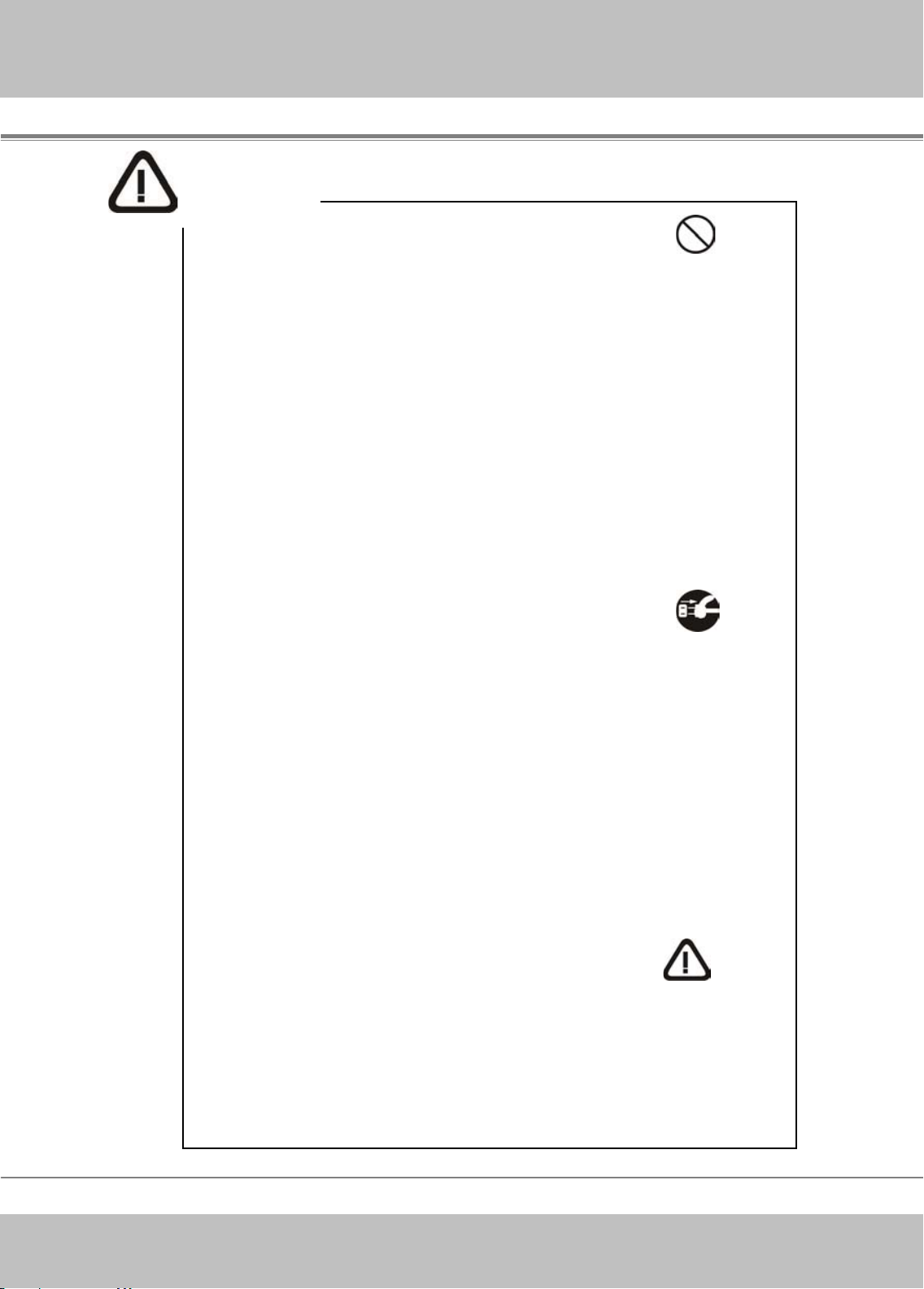
r
r
-
Multimedia LCD Projecto
Warning
Do not look through the lens when the lamp is on. Never look
through t he lens when the lamp is on. The powerful light could
adversely affect vision. Use special caution in households where
children are present.
Avoid shock or impact on the projector.
If the projector should fall, resulting in damage to the cabinet,
immediately turn off the power switch, disconnect the power plug
from the power outlet and contact your dealer.
Continued use could result in fire or electrical shock.
Do not place this projector in a container containing liquid.
Do not place flower vases, flowerpots, cups, cosmetics,
liquids such as water, etc., on top of this projector.
Do not use any power cable except those supplied with the
projector. The use of any other power cable could result in fire
or electrical shock.
Do not shine the laser beam onto yourself or other.
The laser pointer function of projector remote control emits class
laser beam.Ⅱ
Do not look directly into the laser beam outlet or direct the lase
beam at other people. Vision can be impaired if the laser beam
enters the eyes. Especially pay attention if children are present.
High temperatures are generated when the lamp is lit; so do
not place objects in front of the lens.
his
-6
Page 8
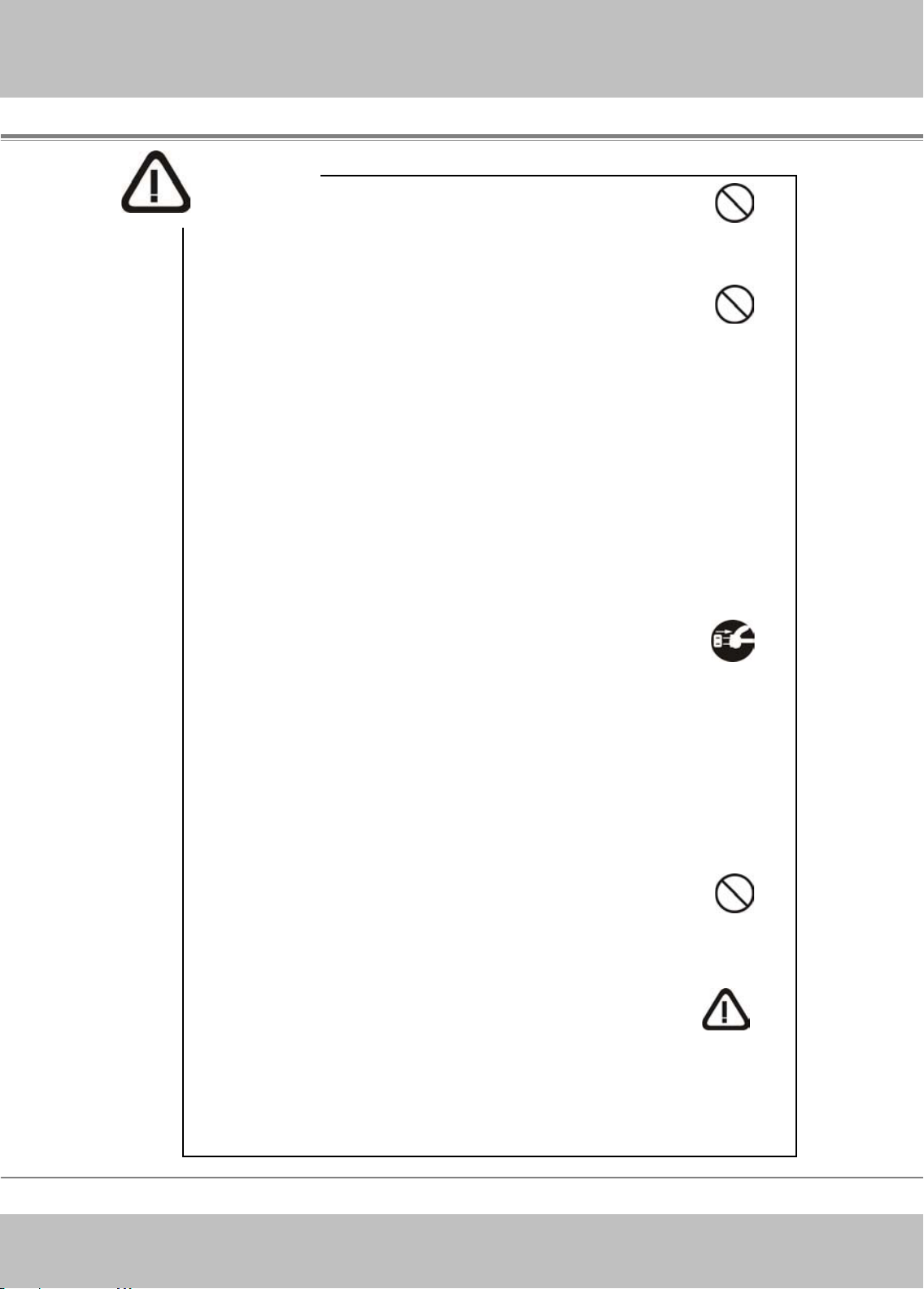
r
-
Multimedia LCD Projecto
Caution
of balance or falling and cause personal injury or damage the
projector.
Do not block the ventilation openings.
Do not block the ventilation openings of this projector.
Blocking ventilation could lead to internal overheating which
could result in fire.
Do not place this projector on its side during use or push it into
a small, poorly ventilated location.
Do not place this projector on a carpet or bedding or cover it
with a tablecloth, etc. Also, when installing this projector, make
sure the ventilation openings are at least 30cm(12in)
clearance around the projector.
Care and maintenance. For safety purposes, disconnect the
power plug from the power outlet before starting the care and
maintenance of this projector.
Battery usage.
Replace the batteries with the same type only. Do not mix old
and new batteries; this could result in fire or personal injury due to
battery cracking or leakage.
Make sure the plus and minus terminal s are correctly
aligned when loading the batteries.
Incorrect loading could result in personal injury or contamination
of the surroundings due to battery cracking or leakage.
Have the projector interior cleaned regularly.
Contact your dealer to arrange for the service.
Accumulations of dust inside the projector can result in fire or
malfunction if not cleaned for an extended period.
Ask your dealer for details about internal cleaning.
-7
Page 9
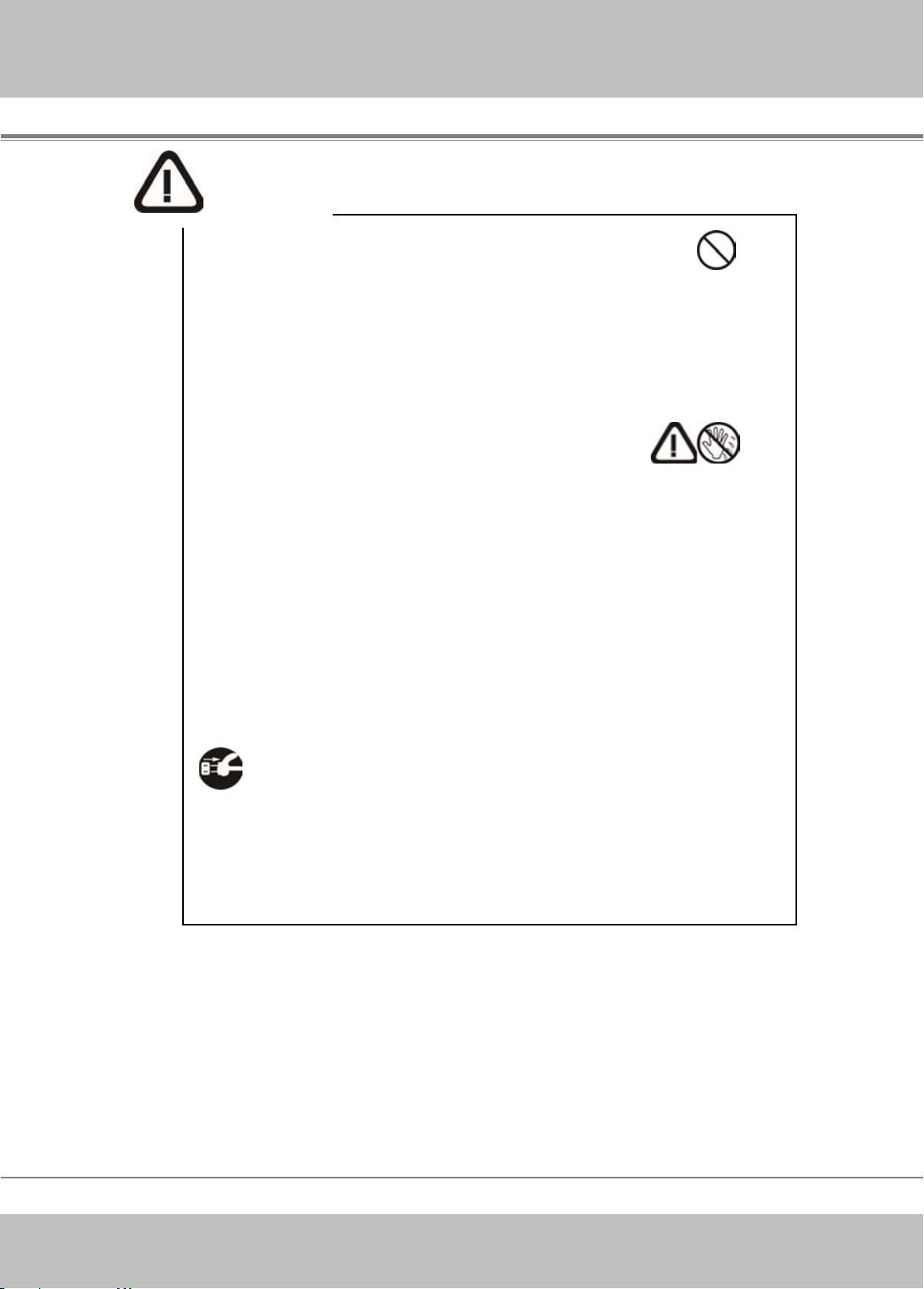
r
-
Multimedia LCD Projecto
Caution
Avoid installation in humid or dusty locations.
Do not install this projector in a humid or dusty location.
This could result in fire or electrical s hock.
Do not handle the power cord roughly.
Keep the power cord away from heaters; the heat could melt
the power cord and cause fire or electrical shock.
Do not touch the power plug with wet hands; this could result
in electrical shock.
When disconnecting the power plug, do not pull on the
power cord. This could damage the power cord and cause fire
or electrical shock. Always grip the plug when disconnecting.
When the projector is not to be used for an extended
period. If the projector is not to be used for an extended period
because of travel, etc., disconnect the power plug from the
power outlet and replace lens cover.
not
-8
Page 10
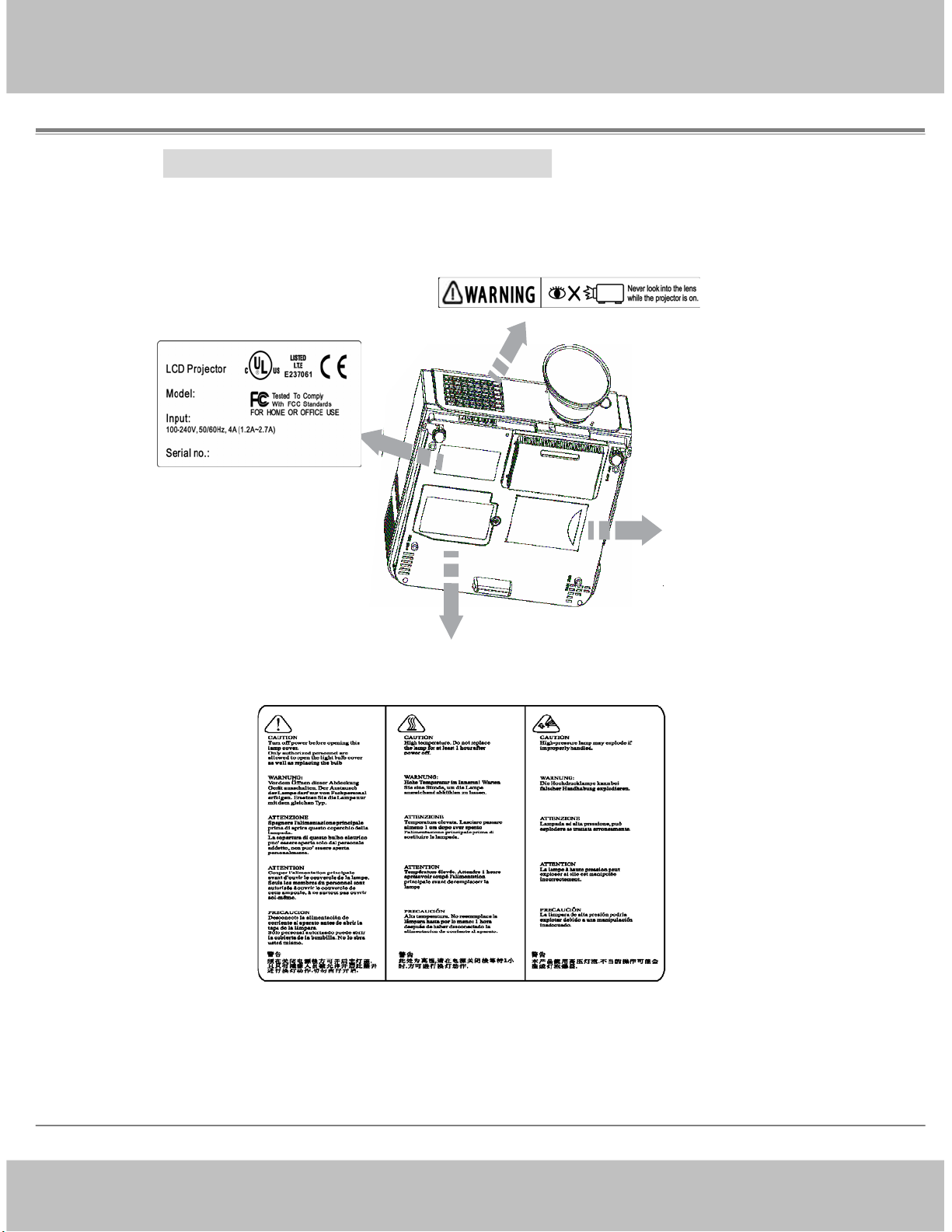
Multimedia LCD Projecto
r
-
Location of product safety labels
Safety labels are used on or within the projector to alert you to
items or areas requiring your attention.
Business card
-9
Page 11
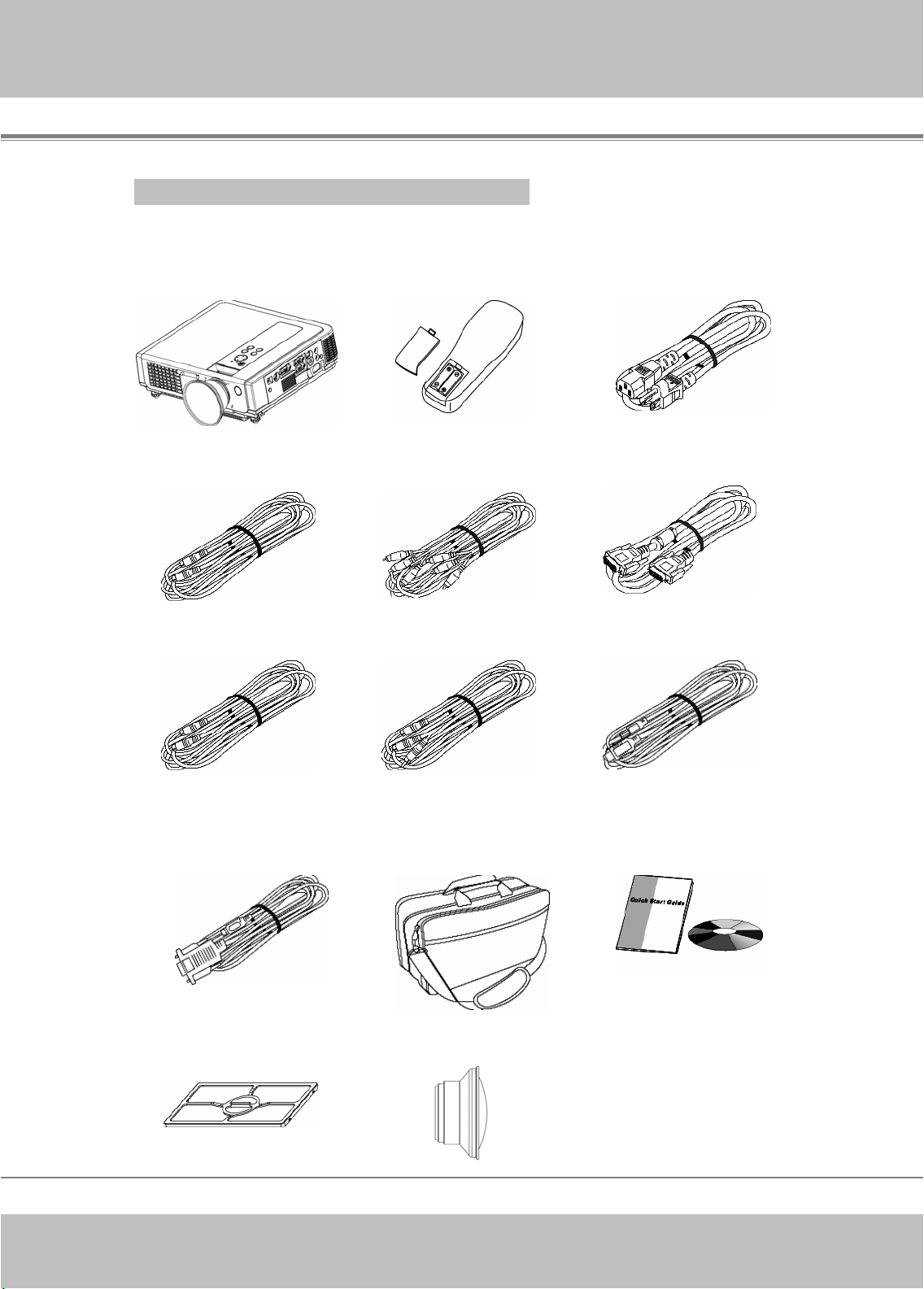
r
r
r
e
A
-
Checking the Package Contents
□P
ojector
□Remote Cont
( included battery)
Multimedia LCD Projecto
ol
□Power Cord
□S-Video
□Speaker Cable
□RS232 (Optional)
□Video Cable
□
udio Cable
□Carrying Bag
(Optional)
□Computer cabl
□USB Cable
□Quick Start Guide
(included CD)
□Filter Sponge
□Convergence Lens
-10
Page 12
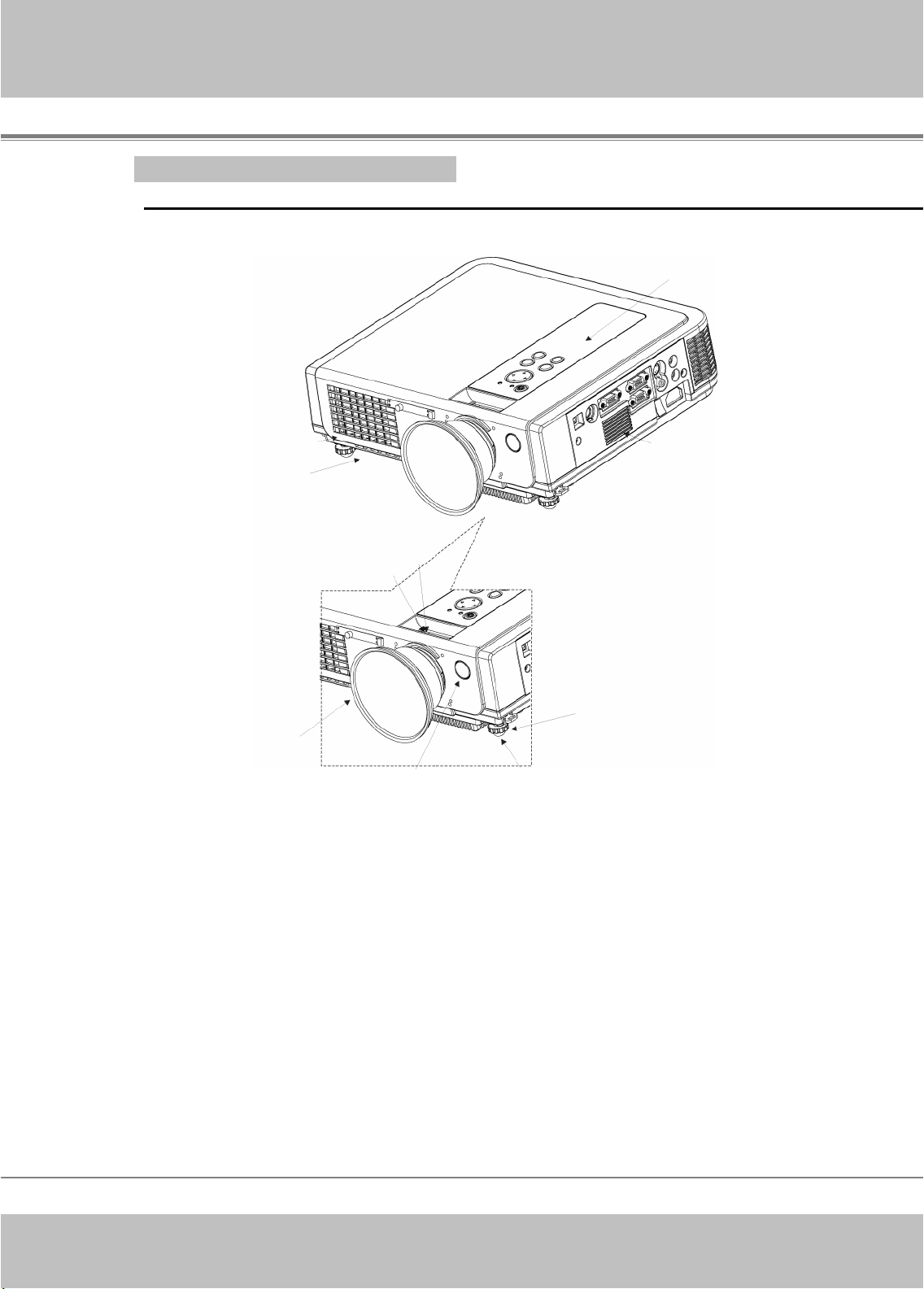
r
r
r
r
-
Part Names and Function:
Main Unit
Outlet
4.Filter cover( bottom)
ventilation
1.Zoom ring
2.Focus
ring
Multimedia LCD Projecto
8.Control panel
Speaker
7.Lens cove
6.Foot adjust button
3.Front IR receiver 5.Front adjustable foot
1. Zoom Ring
Use the Zoom Ring to adjust the size of the projected image.
Rotate the Zoom Ring until the image is the desired size.
2. Focus Ring
Use the Focus Ring to focus the projector image.
Rotate the Focus Ring until the image is clear.
3. Front IR
eceiver
When using the remote control, point the remote control at this sensor.
4. Filte
cover
Prevents dust and other foreign particles from being drawn into projector.
Remove the Filter cover to clean the air filter.
-11
Page 13
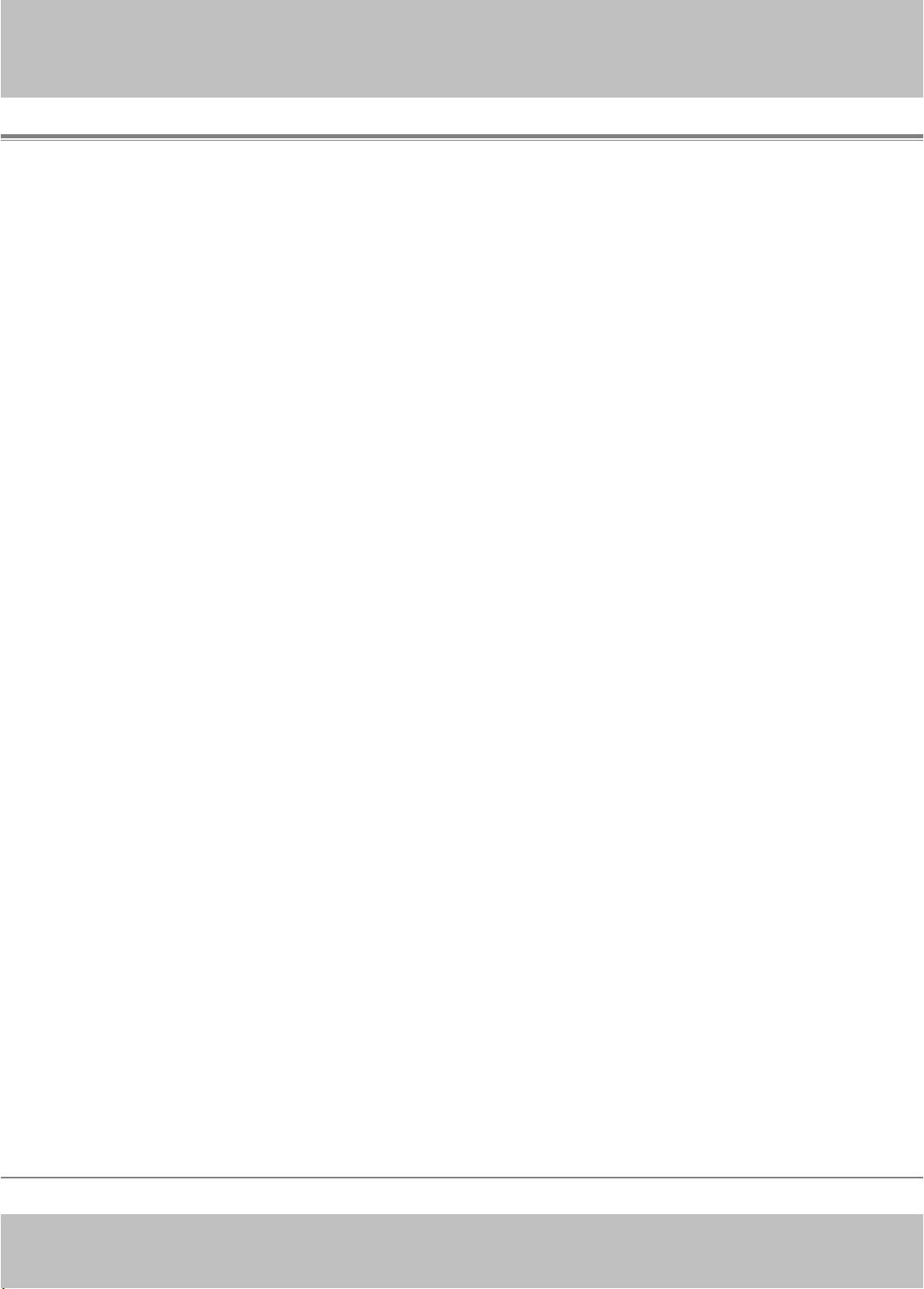
r
j
r
r
-
5.Front adjustable foot
Extend and retract to adjust the projection angle
Multimedia LCD Projecto
6.Foot ad
Lock/unlock the adjustable foot.
7.Lens cove
Attach when not using to protect the lens from becoming dirty or damaged.
8.Cont
Operating system.
ust button
ol panel (key pads)
-12
Page 14
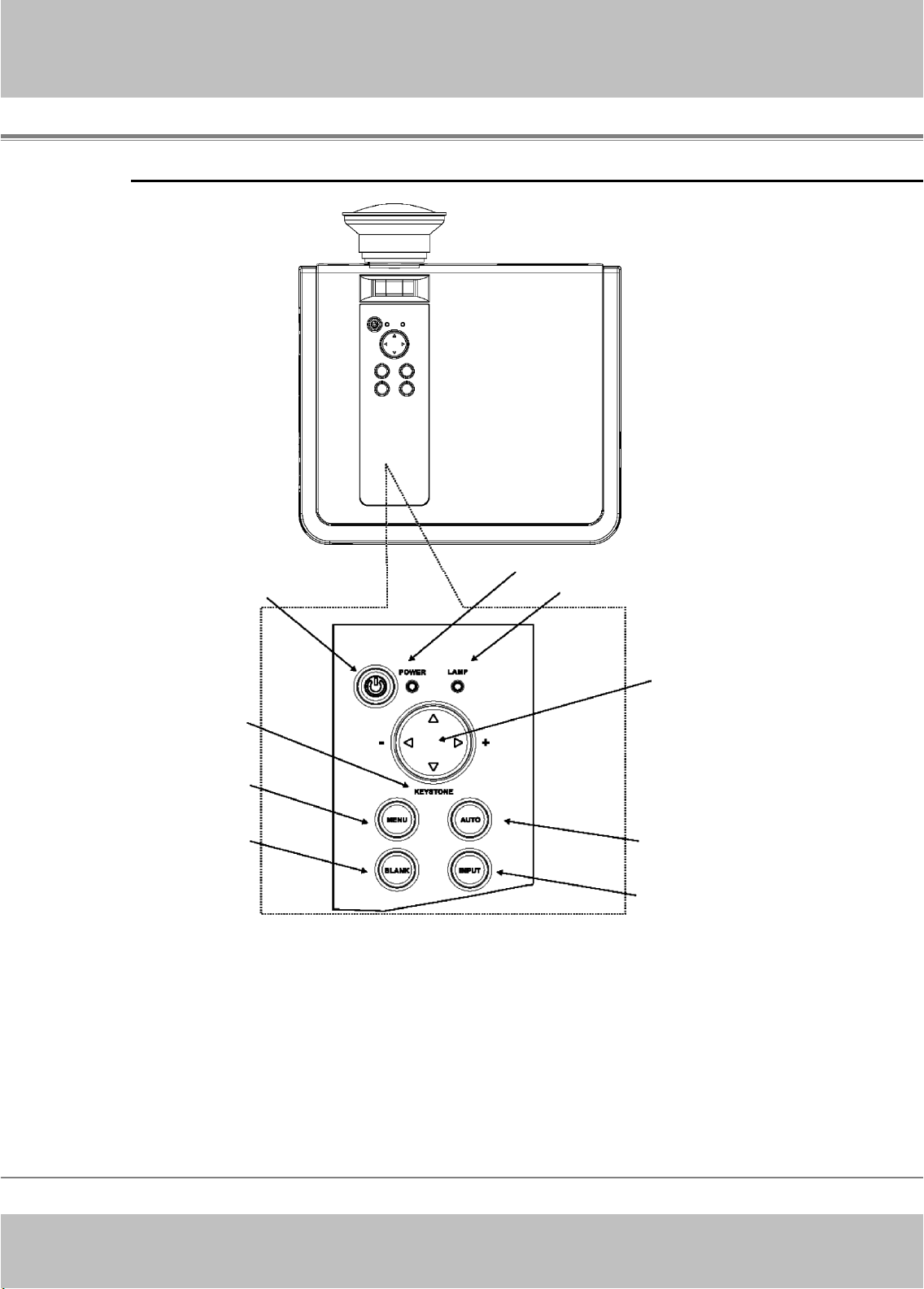
r
-
Keypad control
Multimedia LCD Projecto
1. Power
7. Keystone
5. Menu
3. Blank
1.Power button
Power on / operation mode, Standby mode, Cooling-down mode
8. Powerindicator
9. Lamp indicator
6. Menu-left/ right,
Menu-up/down
4.Auto
2. Input
Brightness function,when sensor detects the surrounding light
lower than 150 lux,”power button”will flash blue.
2. INPUT Computer source
Selects between RGB input sourceComputer 1 → Computer 2(RGB or YPbPr) → AV → S-Video → Computer1
System will auto detect YPbPr or RGB signal in computer 2 port.
-13
Page 15
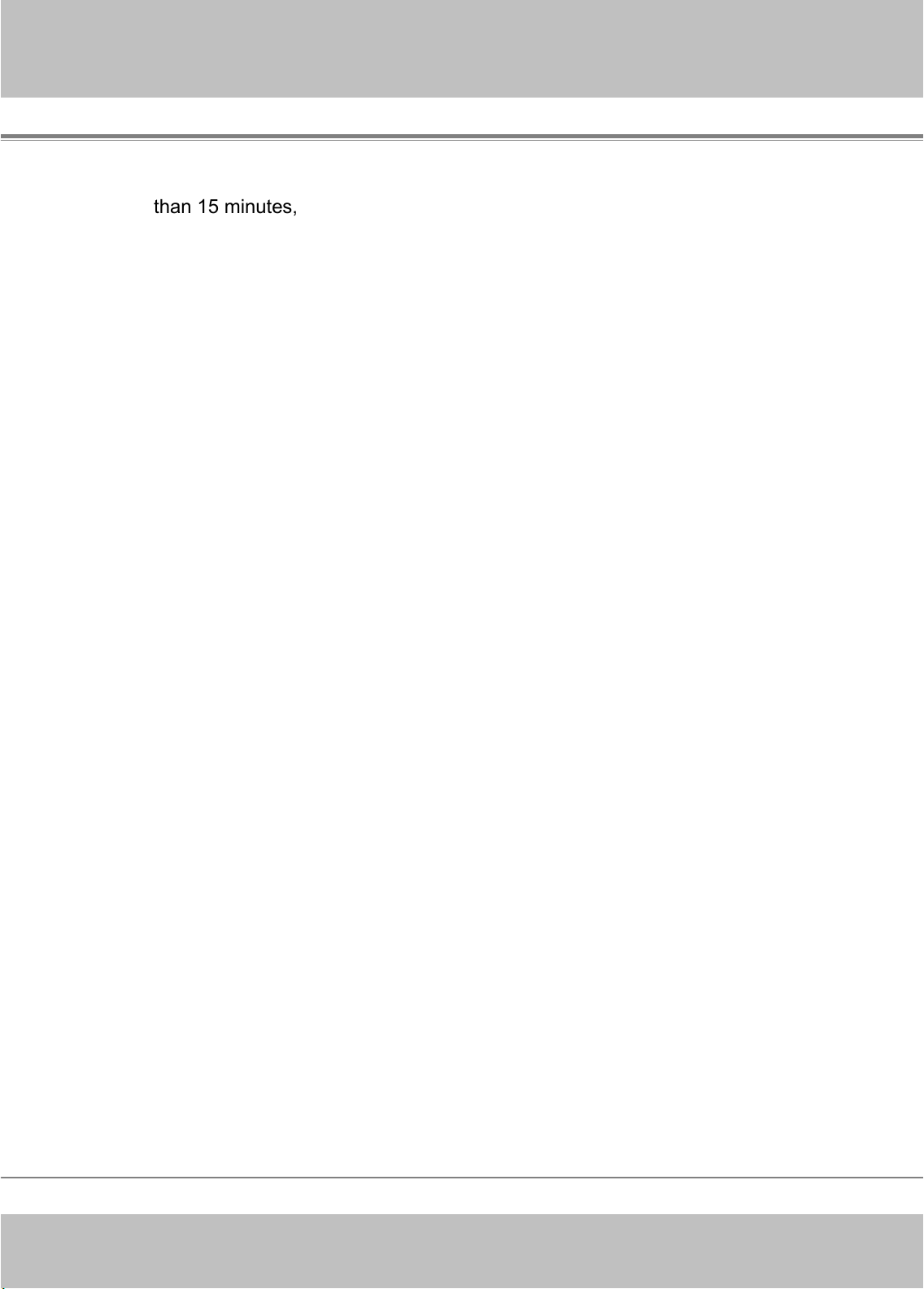
r
-
3. Blank
Blanks the projected image. If the projector is left in blank mode for more
than 15 minutes, the projector will automatically shut down.
4. Auto
Automatically adjusts the setting to match the current input.
5. Menu
Display or hides the OSD main menu
6.Menu-up /down, Menu-right / left
Selecting OSD menu item up or down.
Selecting and adjusting the function of OSD menu item
7. Keystone
Adjusts the vertical keystone with menu-right,
8.Power indicator
Lights on or flashes to indicate the operating status of the projector (See Page 49)
Multimedia LCD Projecto
9. Lamp indicator
Indicate a problem in the internal projector temperature, lamp cover or
cooling down. (See Page 50)
-14
Page 16
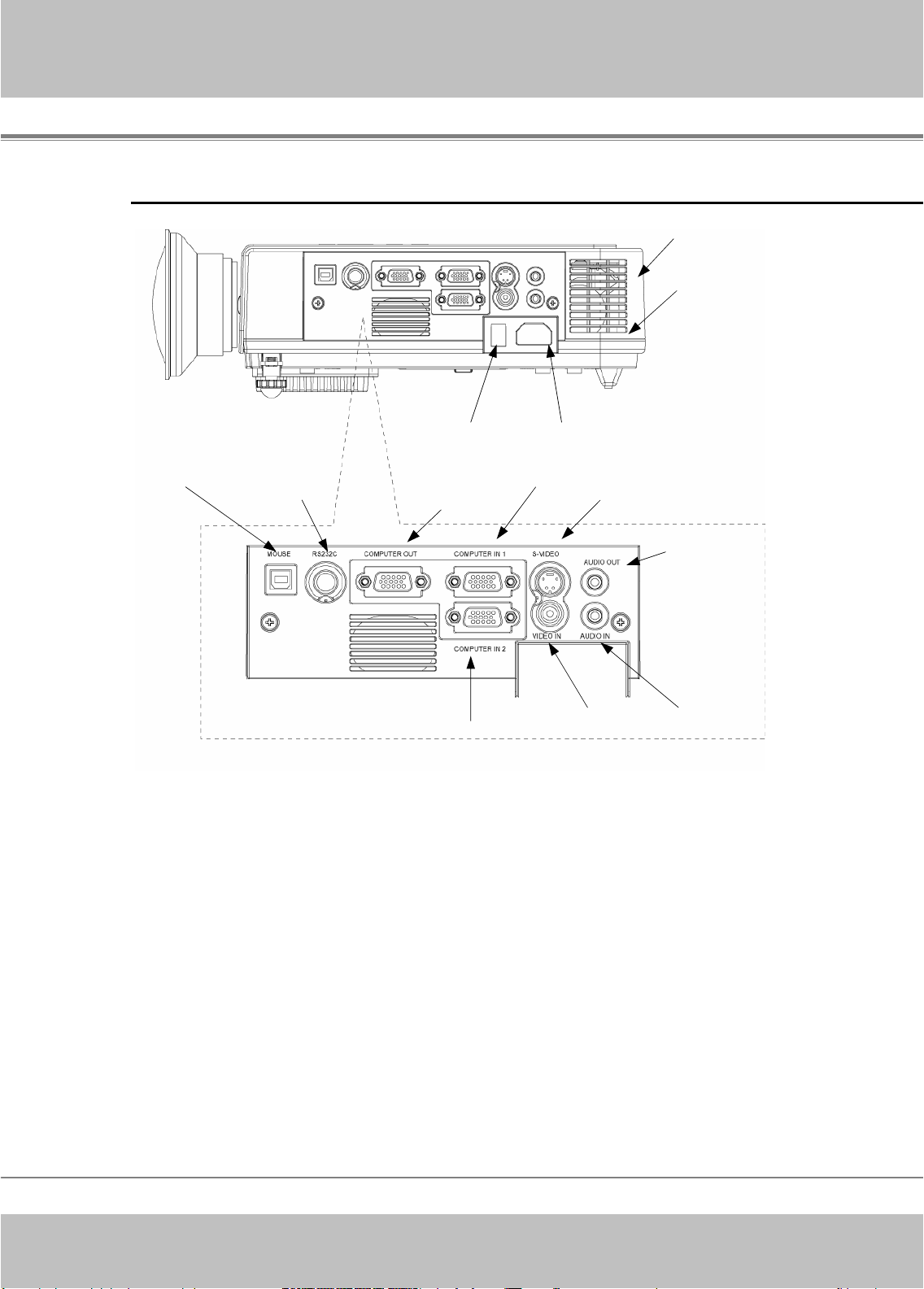
r
Rear View / IO Board
9.USB mouse connector
4.RS-232C
Multimedia LCD Projecto
12.Rear IR receiver
Inlet ventilation
11.Power switch 10.Power socket
1.Computer1 in
3.Monitor out 5.S-video
7.Audio out
1.Computer2/YPbPr in 6.Video in
8.Audio in
1. Computer in 1
Input Analog RGB video signal from a computer
2. Computer in 2 /YPbPr
When input signal from computer 2, it may encounter incorrect picture
color. Please press "Auto" button again. The picture will be corrected.
3. Monito
r out connector
Connect an external monitor to this connection view the Computer1
input.
4. Control (RS-232C)
Serial data port for controlling the projector with a computer or other RS-232
control device.
-15-
Page 17

r
V
R
-
5. S-Video connector
S-Video signal from a video source.
6.
ideo in
Component video signal from a video source.
7. Audio out
Connecting to an external speaker system.
8. Audio in
Stereo mini jack for PC input
9. USB mouse connector
Connects a USB mouse cable to a computer to control computer mouse functions.
10. Power socket
Connects the power core to this connection.
11. Power switch
Turns the power on/off.
Multimedia LCD Projecto
12.
ear IR receiver
When using the remote control, point the remote control at this sensor.
-16
Page 18

r
o
r
-
Bottom View
1. Suspension bracket fixing points(4) M4-8 Screw
2.Ai
r filter cover
Multimedia LCD Projecto
1. Suspension bracket fixing points(4)
1. Suspension bracket fixing points (4 points)
Install the optional ceiling mount here when suspending the project
from the ceiling.
2. Air filter cove
Prevents dust and other foreign particles from being drawn into the
projector.
-17
Page 19

r
r
t
-
Multimedia LCD Projecto
Remote Control
1.Power
Power on / operation
mode, Stand by mode,
Cooling-down mode
3.Mouse Left
Mouse left
multipurpose key.
5.Menu
Display or hides the
OSD main menu page.
8.Keystone up /down
Adjusts the horizontal
Key stone function
10.Input
Selects between RGB
input source-computer1,
computer2
11.ESC
Press ”ESC” button, it
will close ”Menu” picture
2.Laser pointe
Use laser pointer from
remote control.
4.Mouse Right
Mouse right
multipurpose key.
6.Menu-up / Menu-down
Selects OSD menu item
up or down
7.Menu-right / Menu-lef
Selecting and adjusting
the function of OSD
menu item
9.Volume up / down
Sound louder or lower
15.Mute
Mute audio
16.Zoom in / Zoom out
Zoom in or zoom out
12.Auto Sync
Refresh the current
13.Blank
Hide the current
image, Become
black color on the
screen
image.
14.Still
Keep the current
image
on the screen.
-18
17. Point button
Select an item or
adjusts value in the
On-Screen Menu.
Page 20

r
-
Inserting the batteries
Multimedia LCD Projecto
Loading
1. Remove the battery cover.
Push the knob while lifting up the battery cover.
2. Loading the batteries.
Make sure the plus and minus poles are correctly oriented.
3. Close the battery cover.
AAA batteries into the remote control.
Caution
Avoid excessive heat and humidity.
Do not drop the remote control.
Do not expose the remote control to water or moisture, this could result
in malfunction.
When the remote control will not be used for an extended period,
remove the batteries.
Replace the batteries when remote control becomes sluggish or
unresponsive.
Do not place the remote control close to the cooling fan of the projector.
Do not disassemble the remote control .if the remote control needs
service. Please bring it to the service station.
Warning
The laser pointer function emits a class
directly into the laser beam outlet or point the laser beam at other people.
Vision can be impaired by shining the beam in to the eyes.
-19
Ⅱ
laser beam. Do not look
Page 21

r
roj
r
s
p
-
Multimedia LCD Projecto
Installation
Setting Up the Projector
The projectorsupports the following four different projection methods
Front p
ection
Rea
A special method of installation is requiredin order to su
projector from the ceiling. Please ask your dealer for details.
end the
-20
Page 22

r
s
p
-
Rear ceiling projection
Multimedia LCD Projecto
Front ceiling
projection
A special method of installation is requiredin order to su
projector from the ceiling. Please ask your dealer for details.
end the
-21
Page 23

r
-
Multimedia LCD Projecto
Screen Size and Projection Distance
The distance between the projector and screen determines the actual image
size. Refer to the table below to determine the image size at a given distance.
Screen
(inch)
40 0.96 0.78
60 1.45 1.19
80 1.95 1.6
100 2.44 2.02
150 3.68 3.05
200 4.92 4.08
300 7.4 6.15
Distance (m)
Tele Wide
-22
Page 24

r
-
Multimedia LCD Projecto
Adjusting the Image Position
Use the adjustable foot at the front ofthe projector to set the image height.
Rotate the adjustable foot at the rear of the projector to fine-tune the image
position.
When the foot is adjusted, it may cause the shape of the projected
image to become distorted. Use the keystone correction function
to correct this distortion.
To retract the front adjustable foot, press the foot release button.
The front adjustable foot will slowly retract inside the projector.
-23
Page 25

Multimedia LCD Projector
Moving the projector ( optional)
1. Use the carrying handle when moving the projector.(option)
2. Replace the lens cover and retract the front adjustable foot when
moving the projector to prevent damage to the projector.
Caution
The optional carry bag is intended to protect the projector from
dust and scratches on the surface of the cabinet. It is not
designed to protect the projector from external shock.
Do not transport the projector in an unsuitable transport case
when using a courier or transport service. This may cause
damage to the projector.
Carrying bag
(Optional, please contact your for more information)
-24-
Page 26

r
r
-
Multimedia LCD Projecto
How to Connect
Before starting, make sure that the projector and computers are both
turned off.
1. Connect the computer cable.
1.1 Connect either end of the computer cable to the projector’s
computer 1/ computer port.
1.2 Disconnect the monitor cable from the computer and connect the
other end of the terminal where the monitor cable is disconnected
from the computer.
1.3 If needed, connect the monitor cable of the computer monitor to
the projector’s Computer out.
Tighten the screw on all connectors.
1.4
.Connect the audio cable if necessa
2.1 Connect one end of the audio cable to the Audio in jack on
the projector.
2.2 Connect the other end of the audio cable to the audio output
port on the computer sound card.
-25
y.
Page 27

r
-
Multimedia LCD Projecto
Laptop PC
A PC laptop computer
Before beginning, make sure that the projector and computers are both turned
off.
1. Connect the computer cable.
1.1 Connect either end of the computer cable to the projector’s computer
1or computer 2 port.
1.2 Connect the other end of the project cable to the monitor out
connection on the laptop.
1.3 Tighten the all connectors.
2. Connect the audio cable if necessary.
2.1 Connect one end of the audio cable to the Audio in
jack on the projector.
2.2 Connect the other end of the audio cable to the
audio output port on the laptop PC.
-26
Page 28

r
-
Multimedia LCD Projecto
USB Mouse_
USB mouse compatible MS-Window98/2000/NT/XP/Me,
Macintosh :OS8.6~10.1, and a Microsoft Mouse driver installed.
1. Insert the end of the USB Cable (B-Type) to the projector’s USB port.
2. Connect the end of the USB Cable (A-type) to the computer’s USB port.
3. When the projector and computer are turned on, the appropriate
drivers should load automatically.
-27
Page 29

r
r
r
-
Multimedia LCD Projecto
Video
A. Connect to a video source
The Projector can receive composite AV ,YPbPr and S-Video.
1. Connect RCA plug at projector and video source ( like DVD player) for
video signal.
2 . Connect RCA plug ( white and red) to audio source ( like DVD player)
and connect the phone jack to projector for audio signal.
3 . Connect YPbP
( like DVD player) for video signal.
4 . Fo
S-Video, using S-Video cable connect to projector and video
source for video signal.
plug at projector computer in2 port and video source
-28
Page 30

r
t
t
r
Multimedia LCD Projecto
Basic Operation
Turning on the projector
Procedure
1. Check the power is turned off for the projector and all components
connected to the projector.
2. Remove the lens cover.
3. Connect the power cord to the projector.
4. Turn on the power switch.
5. Press the button on
the remote control.
4.
he con
ol panel or [POWER] button on
5.
Power
Mouse
L
1.
3.
2.
-29-
Page 31

r
Multimedia LCD Projecto
6. The power indicator will flash green.
7. Press the [VIDEO]/[PC] button on the control panel or the
Computer/Video buttons on the remote control to select the
appropriate source.
6.
Mouse
L
R
Power
7.
8. Use the zoom ring toadjust the screen size.
9. Use the focus ring to adjust the focus.
-30-
Page 32

r
rn t
j
.
t
-
Adjust the Screen Image
1. Adjusting the image size
Tu
he zoom ring on the projectorto adjustor to adjust the image
Multimedia LCD Projecto
2.Ad
3.Correcting Keystone Distortion
*Correcting vertical keystone distortion
usting the image height.
Extend or retract the front adjustable foot to adjust the height of the image
Use
he [ Keystone] button on the projector's control panel.
-31
Page 33

r
r
-
Multimedia LCD Projecto
Turning off
1. Press the power button on the projector or r emote control. The power off
confirmation message appears .I f you do not wan t to power off the
projector, ignore the message and it will disappear.
2. Press the powe
mode. The lamp shuts off, the lamp indicator flashes red, and the fans
continue to run for approximately two minutes. During the cool down
sequence the projector will not respond to any control panel or remote
control buttons.
the projector
button again and the projector will enter cool-down
Caution: Do not set the power switch to offor unplug theprojector during the
cool-down sequence. Not allowing the lamp to cool properly will greatly reduce the
life of the lamp.
3. After the cool-down sequence is complete the fans will shut off and the
lamp indicator will stop flashing. The projector is now in standby mode
and can be turned back on with the remote control or control panel. If the
projector will not be used for an extended period, set the power switch to
off and disconnect the power cord.
-32
Page 34

r
r
k
t
“
y
“
y
p
“
V
s
-
Multimedia LCD Projecto
Functions of Menu (OSD)
Keypad Operating:
1. Power
7. Keystone
5. Menu
2.
1.
: Tu
2.
BLANK: Blanks the projected image. If the projector is left in Blan
n on and turn offthe projector
Blank
6. Menu-left/ right,
Menu-up/down
4.Auto
5.Auto
3. Input
mode for more than 15 minutes, the projector will automatically shu
off the lamp and enter cool-down mode.
3.
AUTO: Automatically adjusts the settings to match the current input.
4.
SOURCE: Selects VIDEO or PC input source.
5.
MENU: Enter or exit the main menu (Show and hide the OSD)
6.
: Up / Down arrow buttons, used to navigate through the OSD
Menus.
: Right / Left arrow buttons, used to select and adjust OSD Menu
functions.
7.
Keystone: Adjusts the vertical keystone with the right and left
arrow buttons.
**There is a
**Press the
Quick Ke
olume” button on remote control, you can adjust value, and
on the remote controland projector ke
ad as well.
select between Brightness – Contrast – Keystones – Volume directly.
There is the
ame function forpressingthe button on the keypad
-33
Page 35

r
-
Multimedia LCD Projecto
Computer mode
1. PICTURE
Brightness 000/100 Adjusts the overall image brightness
Contrast 000/100
sharpness 000/006 Adjusts the image sharpness
Display mode
Powerful
Video
Presentation
Natural
Cinema
User
User Red
User Green
User Blue
Adjusts the difference between light and
dark areas of the image
Select
Enhance brightness
Keep the soft tender color
For computer presentation use
Nature color
Enhance contrast mode for Cinema mode
adjustments of each RGB color
000/100
000/100
000/100
-34
Page 36

r
-
Multimedia LCD Projecto
2.AUDIO
Volume 000/040 Adjusts the volume
Mute On/Off Mutes the volume on/off
-35
Page 37

r
-
Multimedia LCD Projecto
3.SETTING
H position 000/100 Move the image position horizontally
V position 000/100 Move the image position vertically
Phase 000/100
Frequency 000/100
Auto keystone
Keystone V
Auto sync
Auto search
Execute
-80/+80
Execute
On/off
Set the synchronization polarity
Set the horizontal scanning frequency
Automatically Corrects keystone distortion
in image i.e. press once to do once
Corrects vertical keystone distortion in
image
Sets all of the above settings
automatically
Search signal source automatically.
-36
Page 38

r
-
Multimedia LCD Projecto
-37
Page 39

r
t
t
r
-
V
A
Multimedia LCD Projecto
4.AD
Zoom/pan Execute
Still On/Off Freezes the current image on the screen.
Blank On/Off
Reset all Execute
Language English
Select source
NCE
Execute digital zoom and pan function
Hide the image, displays a blank, black
screen*(see below)
Resets all OSD Menu function to their
factory default values*( see below)
Select the language that the OSD Menu
and on screen massage are display in
English / Chinese(s) / Chinese(t) / Italian
/ Spanish / French / German / Korean /
Polish
Select the input source from:
Computer 1 / Computer 2 (RGB or
YPbPr) / Video / S-video
Blank on
If the projector is left in Blank mode for more than 15 minutes, the
projector will automatically shut off the lamp and enter cool-down
mode.
Reset all
1.
After you select [reset all] on the OSD menu, the following
2.
Press reset button on
confirmation message will appear on the screen.
he remote con
ol or the button on the
keypad to reset the OSD Menu values. Press the ESC button or
ignore the message to exit the Reset All function without
changing any settings.
-38
Page 40

r
-
Multimedia LCD Projecto
Auto ceiling
Front
Ceiling
Rear
Ceiling and
Rear
Auto Brightness
Lamp mode
Lamp timer
5.PRESENTATION
On/off
Execute
Execute
Execute
Execute
Normal
Economic
Normal
Economic
Automatically inverts the image when the
projector is turned upside down i.e. when
the projector is mounted on the ceiling
Normal projection mode
Inverts the image vertically, used when
the projector is mounted upside down
Inverts the image horizontally, used
when projecting onto a rear projection
screen
Inverts the image horizontally and
vertically, used when the projector is
mounted upside down and projecting
onto a rear projection screen
Auto detects brightness; it turns to
economic mode automatically when the
brightness is low.
Economic mode reduces the lamp
brightness economic to extend lamp life
and quiet the projector
Show Lamp timer
-39
Page 41

r
-
Video Mode_
Multimedia LCD Projecto
1. PICTURE
Brightness
Contrast
sharpness
Color
Tint 000/100
Display mode
000/100
000/100
000/006
000/100
Powerful
Video
Presentation
Natural
Cinema
User
User Red
User Green
User Blue
Adjusts the overall image brightness
Adjusts the difference between light and
dark areas of the image
Adjusts the image sharpness
Adjusts the image color
Adjusts the image tint
Adjusts the color temperature of the
image
Enhance brightness
Keep the soft tender color
For computer presentation use
Nature color
Enhance contrast mode for Cinema
mode adjustments of each RGB color
000/100
000/100
000/100
-40
Page 42

r
-
Multimedia LCD Projecto
2.AUDIO
Volume 000/040 Adjusts the volume
Mute On/Off Mutes the volume on/off
-41
Page 43

r
-
Multimedia LCD Projecto
Auto keystone
Keystone V
Auto search
Execute
-80/+80
On/off
3.SETTING
Automatically Corrects keystone distortion
in image i.e. press once to do once
Corrects vertical keystone distortion in
image
Search signal source automatically.
-42
Page 44

r
-
Multimedia LCD Projecto
-43
Page 45

r
t
t
r
-
V
A
Multimedia LCD Projecto
4.AD
Zoom/pan Execute
Still On/Off Freezes the current image on the screen.
Blank On/Off
Reset all Execute
Language English
Select source
NCE
Execute digital zoom and pan function
Hide the image, displays a blank, black
screen*(see below)
Resets all OSD Menu function to their
factory default values*( see below)
Select the language that the OSD Menu
and on screen massage are display in
English / Chinese(s) / Chinese(t) / Italian
/ Spanish / French / German / Korean /
Polish
Select the input source from:
Computer 1 / Computer 2 (RGB or
YPbPr) / Video / S-video
Blank on
If the projector is left in Blank mode for more than 15 minutes, the
projector
Reset all
1. After you select [reset all] on the OSD menu, the following
confirmation message will appear on the screen.
2. Press reset button on
he remote con
ol or the button on the
keypad to reset the OSD Menu values. Press the ESC button or
ignore the message to exit the Reset All function without changing
any settings.
-44
Page 46

r
-
Multimedia LCD Projecto
Auto ceiling
Front
Ceiling
Rear
Ceiling and
Rear
Auto Brightness
Lamp mode
Lamp timer
5.PRESENTATION
On/off
Execute
Execute
Execute
Execute
Normal
Economic
Normal
Economic
Automatically inverts the image when the
projector is turned upside down i.e. when
the projector is mounted on the ceiling
Normal projection mode
Inverts the image vertically, used when
the projector is mounted upside down
Inverts the image horizontally, used
when projecting onto a rear projection
screen
Inverts the image horizontally and
vertically, used when the projector is
mounted upside down and projecting
onto a rear projection screen
Auto detects brightness; it turns to
economic mode automatically when the
brightness is low.
Economic mode reduces the lamp
brightness economic to extend lamp life
and quiet the projector
Show Lamp timer
-45
Page 47

r
A
l
-
Multimedia LCD Projecto
Ceiling Mounted Installation Guide
ttach the optional ceiling mount at four-suspension bracket fixing points when
suspending the from a ceiling.
*A specia
from the ceiling. Please ask your dealer for more details.
method of installation isrequired in order to suspend theprojector
-46
Page 48

r
roj
t
t
-
Multimedia LCD Projecto
Maintenance and Troubleshooting
Cleaning the projector
Warning: Always unplug the projector before performing any maintenance.
Clean the p
If necessary,
ensure the case is completely dry before turning the projector back on.
ector case by wiping it gently with a soft cloth.
he case canbe cleanedusing aneutral detergent and a soft cloth
Cleaning the lens
Use a commercially available airblower, oruse lens clean in g paper and lens
cleaner approved for use on optical coatings.
Do not clean the lens with harsh materials or subject
can easily become damaged. Close the lens cover when the projector not in
use.
he lens to shock, as it
Cleaning the Air Filter
A. When the air filter becomes clogged with dust, etc., the projector may
overheat and turn itself off to prevent internal damage.
B. Clean the air filter every 100-hours.
*If the filter is difficult to clean or if it is deteriorating, it should be replaced
1.Remove the filter cover from the bottom of projector.
2.Pull out the air filter.
3.Install the new air filter.
-47
Page 49

W
y
r
C
p
-
Multimedia LCD Projecto
Lamp Replacement
aution: The lamp and inside of the projector become very hot while
the projection lamp is lit. Allow the projector to cool for at least 15 minutes
rior to opening the lamp door.
1. Release the Lamp Door Latch using a small screwdriver or similar tool
to slide the latch towards the projector lens.
2. Remove the Lamp Door.
3. Remove the two Phillips head screws that hold the lamp in place.
4. Grasp the handle on the top of the lamp and pull the lamp straight up
out of the projector.
arning: Do not touch the bulb. Touchingthe bulb will greatl
decrease the life of the lamp and could cause the bulb to explode.
5. Slide the replacement lamp into place and press firmly to seat the lamp.
6. Reinstall the screws removed in step 3.
7. Reinstall the lamp door and press on the side closest to the lens until the
latch snaps into place and the lamp door is flush with the top of the
projector.
-48
Page 50

r
-
Multimedia LCD Projecto
Indicators
The Power and Lamp indicators show the status of the projector. Before
requesting repair, check the projector status using the chart below. If the
problem cannot be resolved contact your dealer.
Power
(Green)
Slow
flashing
On
On
On
Fast
flashing
Fast
flashing
flashing
flashing
flashing
Lamp
(Red)
Off
Off
Slow
Fast
On
Fast
Condition Notes
Stand by
open
High
mode
On mode *Projector is on and operating normally
Cool-down
mode
Fan-fault
mode
Lamp-cover
temperature
*Projector is ready to be turned on (normal)
*Projector is in cool-down mode and will not
respond to user input (normal)
* The projector has detected a problem with an
internal fan, the lamp will shut off automatically,
contact your dealer
*The lamp cover is open or there is a problem
with the lamp. If the lamp door is closed and
replacing the lamp does not correct the issue,
contact your dealer.
*The projector has overheated and shut the
lamp off. Correct the over temp condition
immediately.
1. Check that the ventilation slots are free from
obstructions
2. Check the cleanliness of the air filter.
3. If the condition persists, contact your dealer
-49
Page 51

r
-
Multimedia LCD Projecto
Symptom Possible cause
The power is
not turned on
No video
No audio
No remote
function
Colors are
pale
Abnormal
brightness &
contrast
*The main power switch is not
turned on.
*The power cord is disconnected.
*The input is not correctly
connected.
*No signal input
*No open lens cover
*The projector is not correctly
connected.
*The volume is set to minimum.
*Mute is turned on
*No battery
*Remote signal be obstructed
*Color density and color
matching are not correctly
adjusted.
*Color lose
*Brightness and contrast are not
correctly adjusted.
*The lamp is nearing the end of
its service life
Remedy
*Turn on the main power switch.
*Plug the power cord into an AC
power outlet
*Select the appropriate input
source
*Connect correctly
*Remove the lens cover
*Check audio cable connect
correctly.
*Adjust the volume.
*Press the MUTE button
*Check battery of remote
controller
*Remove obstacle between
projector and remote controller
*Adjust the RGB setting.
*Check VGA cable.
*Adjust the brightness and
contrast setting.
*Replace with a new lamp
Video is
blurred
*Focus or RGB phase is out of
adjustment.
*Adjust the focus and phase.
-50
Page 52

r
-
Multimedia LCD Projecto
List of Supported Monitor Displays
Computer mode
Signal Refresh Rate(Hz) Resolution(dots)
VGA 60 640X480
VESA 60/72/75/85 640X480
SVGA 56/60/72/75/85 800X600
XGA 60/70/75/85 1024X768
SXGA 70/75 1152X864
SXGA 60/75 1280X960
SXGA 60 1280X1024
Component(YPbPr)
Signal Refresh Rate(Hz) Resolution(dots)
SDTV(480i) 30 720X480
SDTV(480p) 60 720X480
HDTV(720p) 60 1280X720
HDTV(1080i) 30 1920x1080
Composite/S-video
Signal Refresh Rate(Hz) Resolution(dots)
TV(NTSC) 60 720X480
TV(PAL,SECAM)
50
-51
720X576
