Page 1
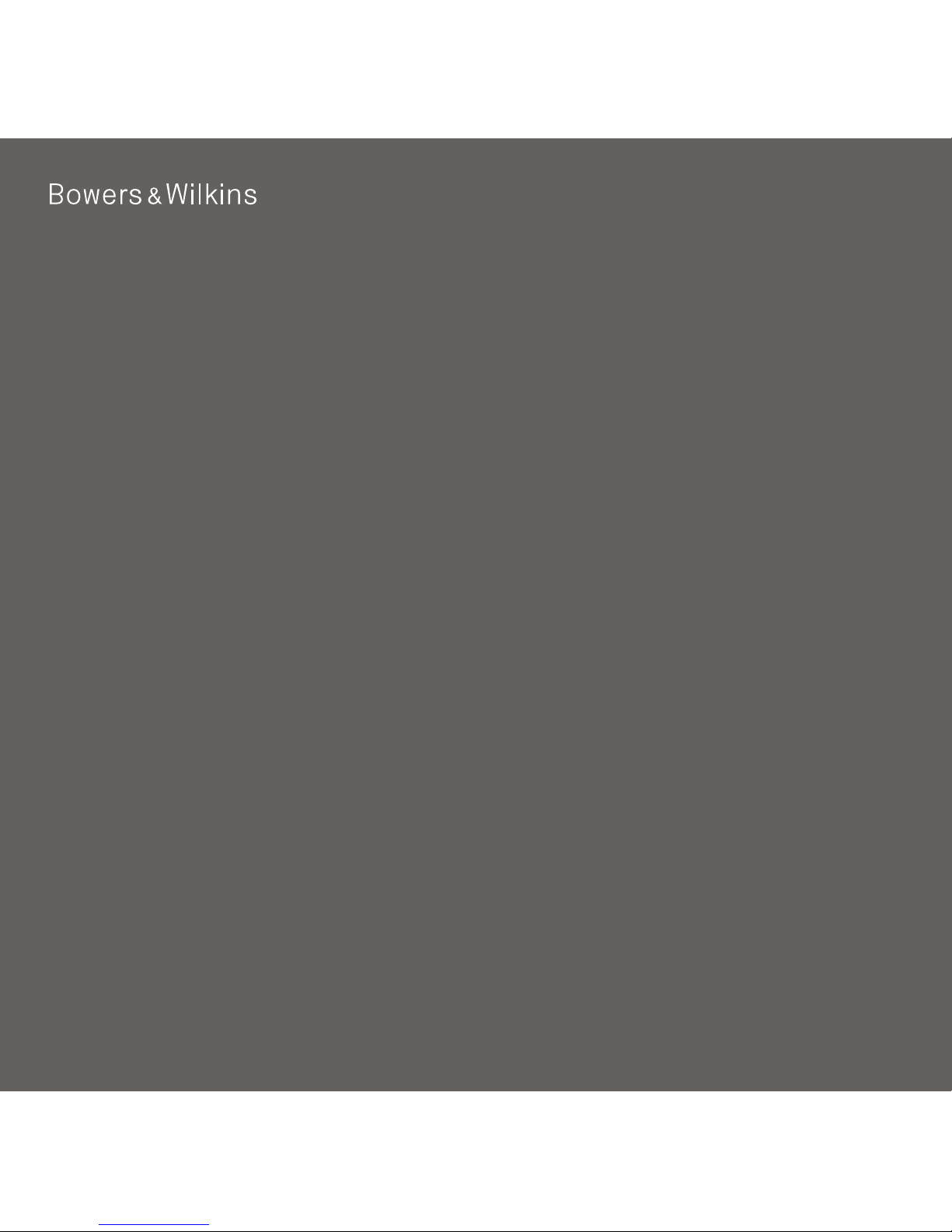
English
Zeppelin Mini
Page 2
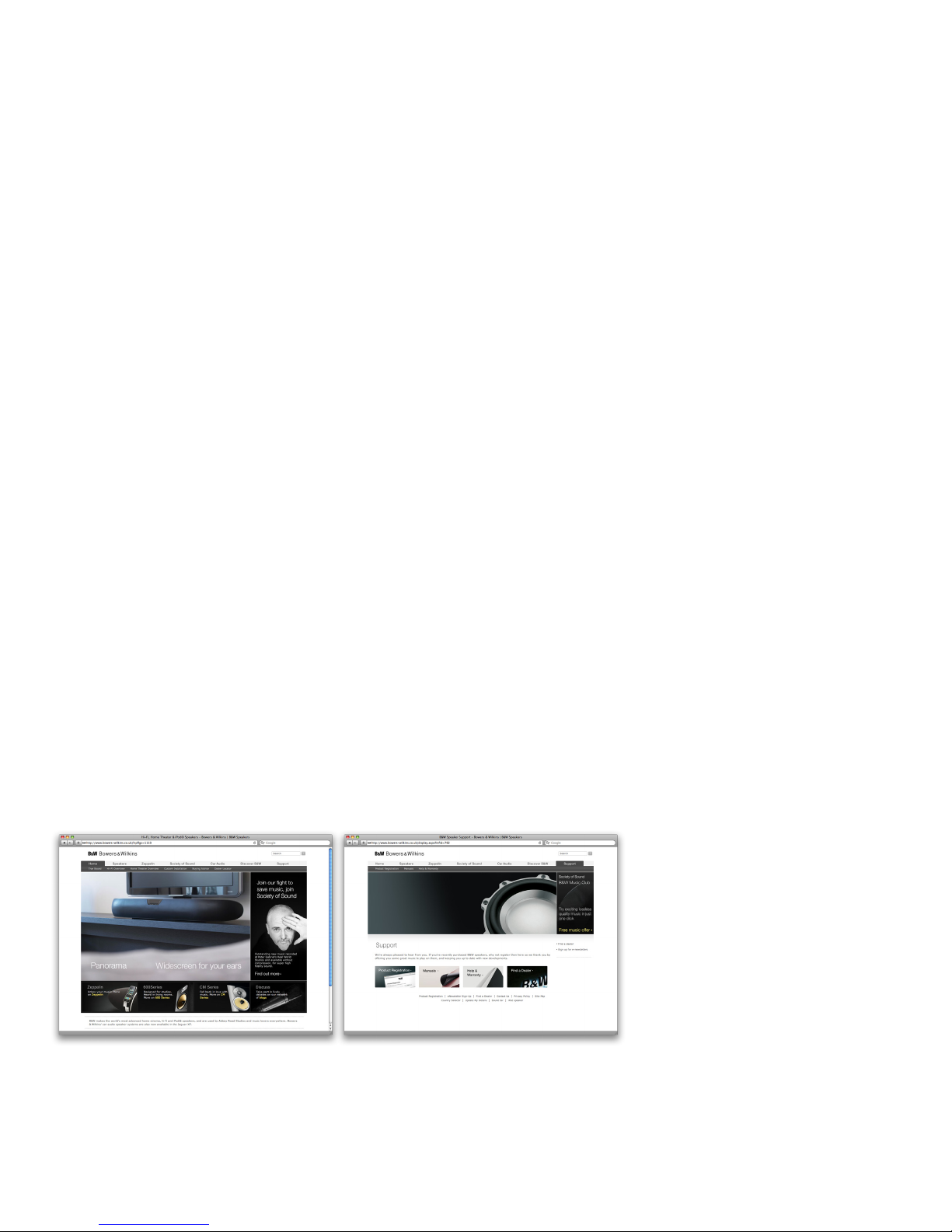
2
www.bowers-wilkins.com
Welcome and thank you for choosing Bowers & Wilkins.
When John Bowers first established our company he did so in the belief that imaginative design,
innovative engineering and advanced technology were keys that could unlock the enjoyment of audio
in the home. His belief is one that we continue to share and it inspires every product we design.
Zeppelin Mini is more than just an iPod and iPhone dock and speaker system. As well as listening
to audio stored on your iPod or iPhone you can use it to:
Connect and listen to an external audio source. •
Play audio stored or streamed on your computer via USB. •
Sync your iPod or iPhone to iTunes via USB. •
Rotate the docked iPod or iPhone 90° to display album covers using Cover Flow or watch video •
in landscape format.*
* On appropriately equipped iPod and iPhone models.
This manual will tell you everything you need to know to get the most from your Zeppelin Mini. It begins
by describing the contents of the Zeppelin Mini carton.
Page 3
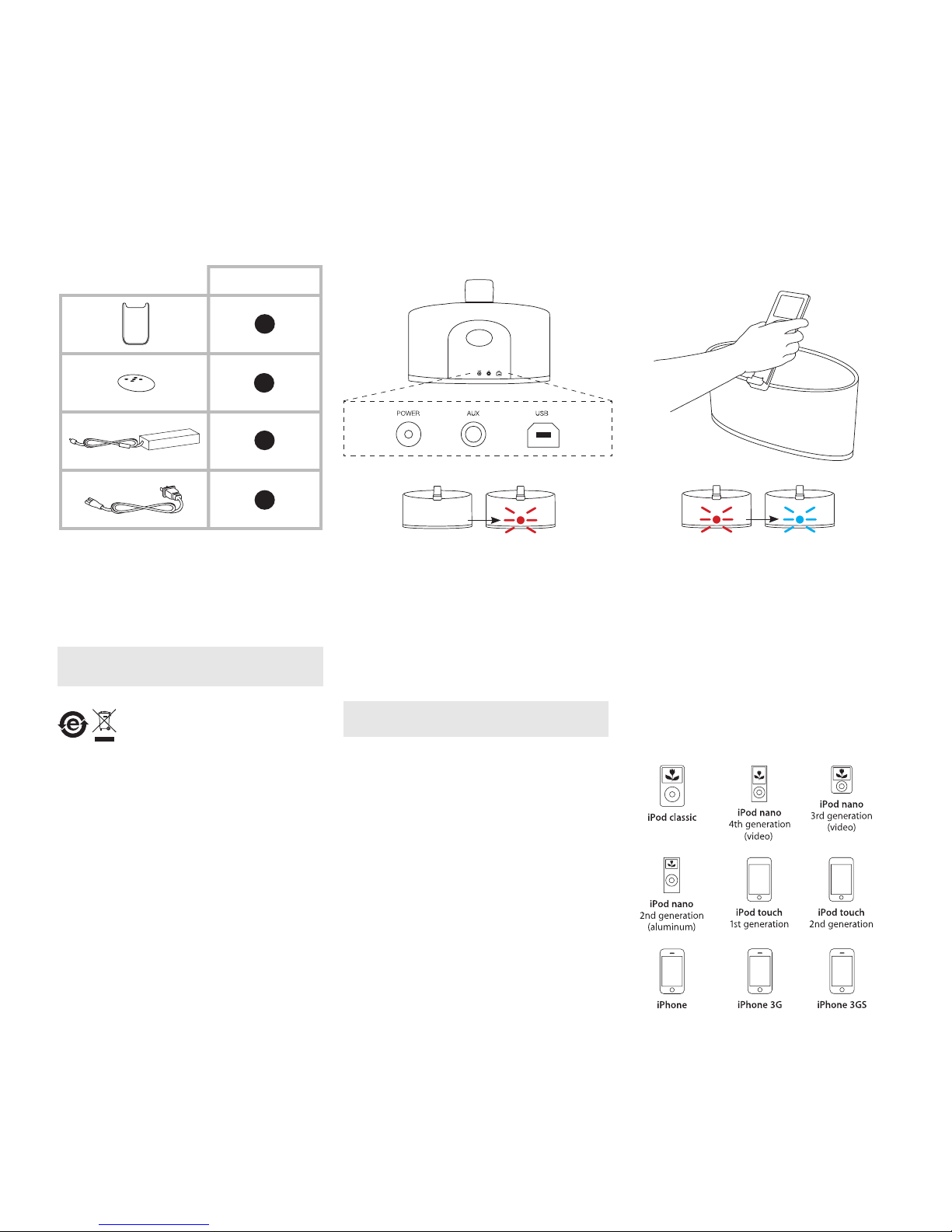
3
2. Connecting To Your Zeppelin Mini1. Zeppelin Mini Carton Contents.
Zeppelin Mini connection sockets are found on a panel
located on the back of the unit. The diagram above
illustrates the Zeppelin Mini connection panel.
Power Supply
Connect the Zeppelin Mini Power Supply to a mains
outlet socket using the supplied mains cable. Now
connect the Power Supply output cable to the Zeppelin
Mini power input socket. When rst connected to
mains power the Zeppelin Mini will automatically enter
standby mode with its indicator illuminating red.
Note: Section 4 describes all the Zeppelin Mini
indicator colours and their meanings.
USB Input
If you wish to listen to audio either stored or streamed
on your PC/Mac using the Zeppelin Mini USB input,
connect it using a USB cable from a spare PC/Mac
USB socket. The Zeppelin Mini USB input also enables
data held on your PC/Mac to be synchronised with the
data held on your iPod or iPhone. See the Section 5 for
more information.
Aux Input
If you wish to listen to an external analogue audio
source, TV audio or your PC/Mac analogue audio
output for example, connect it to the Zeppelin Mini
aux in socket using a cable terminated with a 3.5mm
jack plug.
Zeppelin Mini•
iPod and iPhone cradles•
Remote Control Handset •
Power Supply•
Power Cable•
Document pack containing a Quick Start Guide,•
warranty information and statutory safety warnings.
Note: A USB cable is required if you wish to connect
your Zeppelin Mini to a PC/Mac.
Environmental Information
All Bowers & Wilkins products are
designed to comply with international
directives on the Restriction of Hazardous
Substances (RoHS) in electrical and electronic
equipment and the disposal of Waste Electrical
and Electronic Equipment (WEEE). These symbols
indicate compliance and that the products must be
appropriately recycled or processed in accordance
with these directives. Consult your local waste disposal
authority for guidance.
The Zeppelin Mini aux in socket and dock/USB inputs
operate in parallel so that audio signals present on
either will be heard simultaneously. This allows, for
example, computer alert sounds to be heard through
Zeppelin Mini even while audio is either playing from a
docked iPod or iPhone or via USB from the PC/Mac.
iPod and iPhone Model Compatibility and
Docking
Zeppelin Mini is compatible with the iPod and iPhone
models illustrated below.
With the majority of iPod models docking to the
Zeppelin Mini is achieved simply by engaging the iPod
with the dock connector as illustrated above.
Zeppelin Mini
4
1
1
1
Page 4

4
However, Zeppelin Mini incorporates a rotating dock
that allows iPod or iPhone models able to be used in
landscape mode to be rotated 90° in either direction.
This means that CoverFlow album artwork display
or landscape video can be used. iPod and iPhone
models that can display in landscape format must be
docked with the Zeppelin Mini using one of the cradles
supplied if they are to be rotated.
Warning! Not using a cradle when rotating
a docked iPod or iPhone may result in
damage to the iPod or iPhone.
The correct cradle for your iPod or iPhone can be
identied from the model number engraved on the
cradle. To use a cradle slide it on to the Zeppelin Mini
dock arm as illustrated above.
Note: For the latest information on cradles for iPod
and iPhone models visit www.bowers-wilkins.com/
zeppelinmini
If an iPod or iPhone is docked while Zeppelin Mini
is switched on, the dock input will automatically be
selected. If Zeppelin Mini is connected to its power
supply it will charge any docked iPod or iPhone.
Zeppelin Mini can be operated either from the controls
on its right hand side or from its remote control
handset. If the remote handset is to be used, its battery
insulating tab must rst be removed. This is illustrated
above.
3. Using Zeppelin Mini
Zeppelin Mini can be switched on from standby
(indicator: red) by the following actions:
• Pressing the right hand side standby button, see
illustration top.
• Pressing the handset standby key, see illustration
above left.
• Docking an iPod or iPhone.
Note: Docking an iPod or iPhone will automatically
select the dock input.
If Zeppelin Mini is switched on from standby with no
iPhone or iPod docked, the USB input will be selected
and the indicator will illuminate green. If an iPod or
iPhone is docked, the indicator will illuminate blue if
audio is playing or ash blue if the audio is paused.
Note: The table in section 4 describes all the
Zeppelin Mini indictor colours and their meanings.
a
b c
Page 5

5
With the Zeppelin Mini switched on from standby you
can:
• If an iPod or iPhone is docked, use the handset play/
pause key or the controls on the iPod or iPhone to
play or pause audio.
• If an iPod or iPhone is docked, use the handset
next and previous keys or the controls on the iPod or
iPhone to select the next or previous track.
• Use the handset volume keys, the Zeppelin Mini right
hand side volume buttons, or, if an iPod or iPhone is
docked, use its own controls to adjust volume.
• Listen to audio via the Zeppelin Mini Aux Input.
• Listen to stored or streamed audio from your
computer via USB.
• Use the handset input key to switch between the
Zeppelin Mini USB and dock inputs. See section 5
for more on using the Zeppelin Mini USB input.
• Press the handset standby key or right hand side
standby button to return Zeppelin Mini to standby.
The Zeppelin Mini indicator illuminates in a range of
colours to indicate different operational conditions. The
table above describes the colours and their meanings.
4. Zeppelin Mini Indicator Lights
Indicator Colour Meaning Input Selected
Red Standby N/A
Slow ashing yellow Standby
(standby button pressed with sync underway)
N/A
Blue On
(iPod or iPhone docked, playing or stopped)
Dock
Slow ashing Blue iPod or iPhone paused Dock
Fast ashing Blue Volume adjustment Dock
Green On (no iPod or iPhone docked) USB
Slow ashing Green Source muted USB
Fast ashing Green Volume adjustment USB
Fast ashing Red Volume at minimum or maximum Any
Continually ashing Red System fault N/A
White Software update underway N/A
Page 6

6
The USB input enables you to connect your Zeppelin
Mini to a PC/Mac in order to play stored or streamed
audio, or to synchronise data held on your PC/Mac
with your iPod or iPhone.
Playing Audio via USB
When Zeppelin Mini is connected to a PC/Mac via
USB, the computer will identify Zeppelin Mini as an
output only audio device. Specifying Zeppelin Mini in
the PC/Mac audio control panel will allow it to play
audio data either stored locally on the computer or
streamed via a network or the internet. Zeppelin Mini
must be switched on and the USB input selected. The
Zeppelin Mini indicator will illuminate green when the
USB input is selected.
Note: Section 4 describes all the Zeppelin Mini
indicator colours and their meanings.
Depending on the PC/Mac audio application in the
use, the handset play/pause key may be used to
control playback.
5. Using the Zeppelin Mini USB Input
Data Synchronisation via USB
When Zeppelin Mini is connected to a PC/Mac via USB
it can be used as an iTunes synchronisation dock to
synchronise data stored on the computer with data
stored on the iPod or iPhone.
To function as a synchronisation dock the Zeppelin
Mini must be in standby mode. A docked iPod or
iPhone will then be linked directly to the PC/Mac via
USB so that iTunes can be used to manage data
synchronisation. The indicator will illuminate red as
usual when Zeppelin Mini is in standby with both
an iPod or iPhone docked and a working PC/Mac
connected. However, if the standby key or button is
pressed to switch on the Zeppelin Mini, the indicator
will ash yellow for three seconds to warn that a sync
operation is potentially underway. If the standby key
or button is pressed while the indicator is ashing the
USB sync connection will be broken and the Zeppelin
Mini will switch on. If synchronisation is underway data
may be lost in these circumstances.
Note: Disconnecting the USB cable while
synchronisation is underway will also risk loss of data.
Updated Zeppelin Mini software may from time to time
be made available. Updated software will be posted in
the Zeppelin Mini support section of the Bowers and
Wilkins web site. With the software le downloaded to
your PC/Mac, update your Zeppelin Mini by following
the steps below:
• Disconnect Zeppelin Mini from its power supply.
• If it is not already connected, connect Zeppelin Mini
to the PC/Mac via USB.
• Launch the software update le on the PC/Mac
• While holding down the Zeppelin Mini power switch
connect the Zeppelin Mini power cable.
• Continue to hold down the power switch for ve
seconds.
The Zeppelin Mini indicator will illuminate white while
the software update is underway. Once the update
is complete Zeppelin Mini can be returned to normal
operation by disconnecting and reconnecting the USB
or the power cable.
6. Zeppelin Mini Software Update
Page 7

iPod, iPhone and iTunes are trademarks of Apple Inc.
registered in the United States and other countries.
Copyright © B&W Group Ltd. E&OE
Issue1
B&W Group Ltd
Dale Road
Worthing West Sussex
BN11 2BH England
T +44 (0) 1903 221 800
F +44 (0) 1903 221 801
info@bwgroup.com
www.bowers-wilkins.com
B&W Group (UK Sales)
T +44 (0) 1903 221 500
E uksales@bwgroup.com
B&W Group North America
T +1 978 664 2870
E marketing@bwgroupusa.com
B&W Group Asia Ltd
T +852 3 472 9300
E info@bwgroup.hk
