Page 1
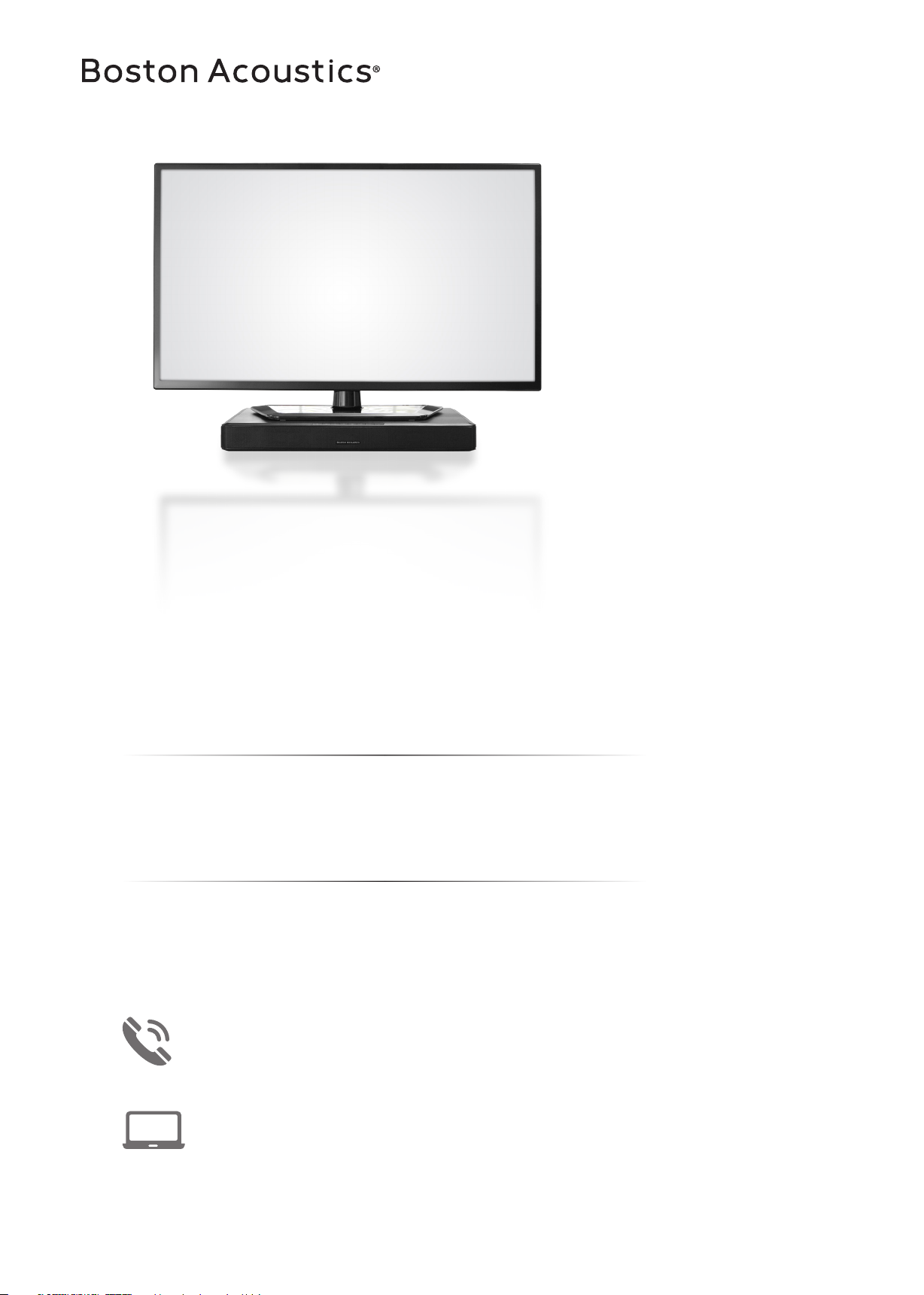
OWNER'S
MANUAL
OWNER’S MANUAL / SAFETY INSTRUCTIONS / COMPLIANCE INFORMATION
TVee® One Speaker Base
Sistema de sonido TVee One
Barre de son TVee One
Questions? Call 1-877-924-5817
9:00 – 8:00 EST Monday through Friday
www.BostonAcoustics.com
Click Support | Cliquez sur Support | Haga clic en Support
Page 2
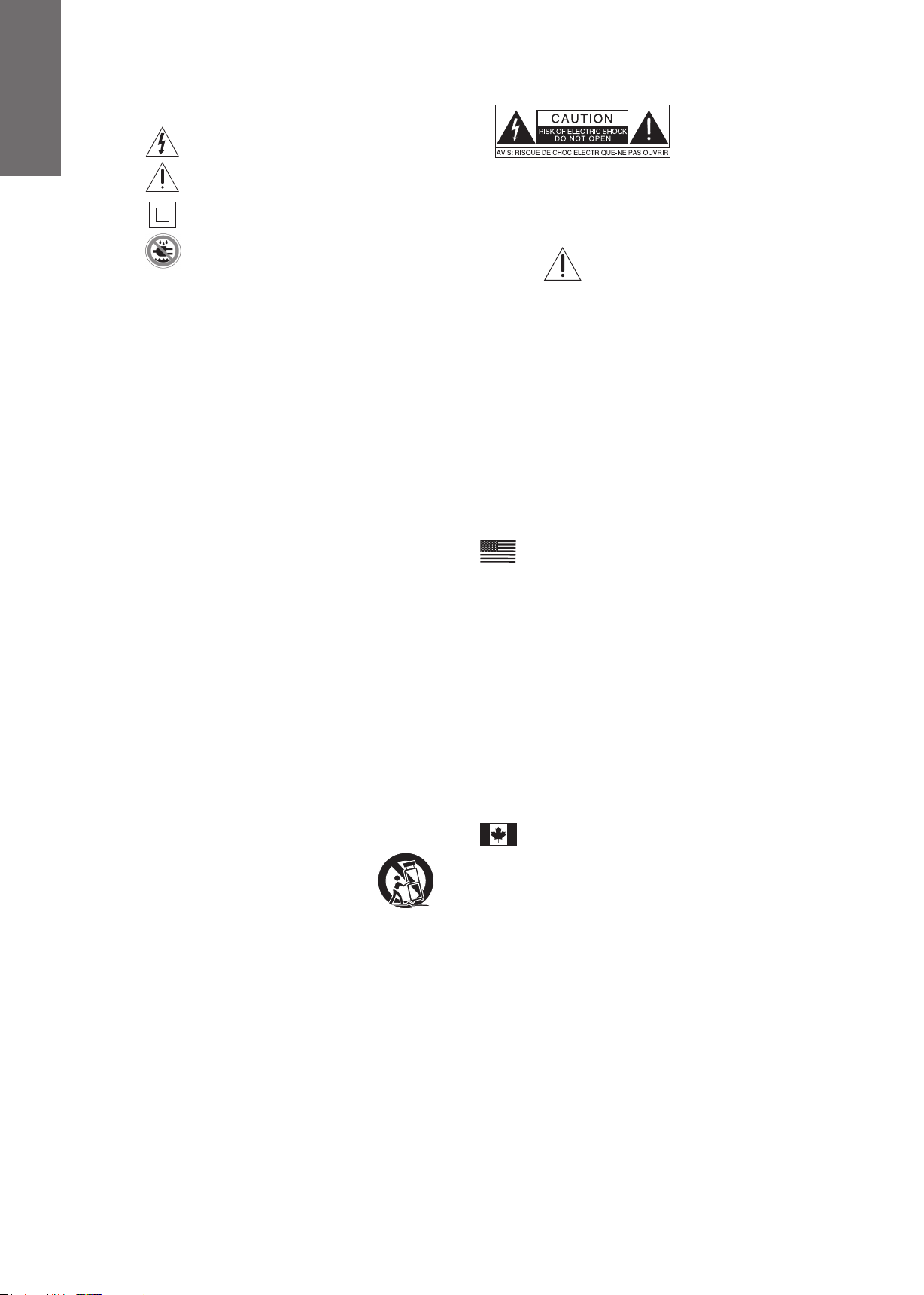
N
G
H
E
L
I
S
IMPORTANT SAFETY INSTRUCTIONS
This symbol found on the apparatus indicates hazards
arising from dangerous voltages.
This symbol found on the apparatus indicates the user
should read all safety statements found in the user manual.
This symbol found on the apparatus indicates
double insulation.
Warning!
To reduce the risk of fire or electrical shock, do not
expose this apparatus to rain or moisture.
1. Read these instructions.
2. Keep these instructions.
3. Heed all warnings.
4. Follow all instructions.
5. Do not use this apparatus near water.
6. Clean only with dry cloth.
7. Do not block any ventilation openings. Install in accordance with
the manufacturer’s instructions.
8. Do not install near any heat sources such as radiators, heat
registers, stoves, or other apparatus (including amplifiers) that
produce heat.
9. Do not defeat the safety purpose of the polarized or grounding-
type plug. A polarized plug has two blades with one wider than the
other. A grounding-type plug has two blades and a third grounding
prong. The wide blade or the third prong is provided for your
safety. If the provided plug does not fit into your outlet, consult an
electrician for replacement of the obsolete outlet.
10. Protect the power cord from being walked on or pinched particularly
at plugs, convenience receptacles, and the point where they exit
from the apparatus.
11. Only use attachments/accessories specified by the manufacturer.
12. Unplug this apparatus during lightning storms or when unused for
long periods of time.
13. Refer all servicing to qualified service personnel. Servicing is
required when the apparatus has been damaged in any way, such
as power-supply cord or plug is
or objects have fallen into the apparatus, the apparatus has been
exposed to rain or moisture, does not operate normally, or has
been dropped.
14. Maintain a minimum distance of 2" (50mm) around the front, rear,
and sides of the apparatus for sufficient ventilation. The ventilation
should not be impeded by covering the ventilation openings or
placing on or around the apparatus items such as newspapers,
table-cloths, curtains, etc.
15. No open flame sources, such as lighted candles, should be
placed on the apparatus.
16. The apparatus shall not be exposed to dripping or splashing.
No objects filled with liquids, such as vases, shall be placed on
the apparatus.
17. Either the power inlet connector on the rear of the apparatus or
the power plug at the wall must remain accessible, to be able to
disconnect power from the apparatus.
18.
To completely disconnect this apparatus from the AC Mains,
disconnect the power supply cord plug from the AC receptacle.
Use only with the cart, stand, tripod, bracket,
19.
or table specified by the manufacturer, or sold
with the apparatus. When a cart or rack
is used, use caution when moving the
cart/apparatus combination to avoid injury
from tip-over.
CAUTION: These servicing instructions are for use by qualified
20.
service personnel only. To reduce the risk of electric shock, do not
perform any servicing other than that contained in the operating
instructions unless you are qualified to do so.
WARNING: Only use attachments/accessories specified or
21.
provided by the manufacturer
WARNING: Please refer the information on exterior bottom
22.
enclosure for electrical and safety information before installing
or operating the apparatus.
When not in use and during movement, please take care of the
23.
power cordset, e.g. tie up the power cordset with cable tie or
something like that. It shall be free from sharp edges that can
cause abrasion of the power cordset. When put into
use again, please make sure the power cordset is not damaged,
If any damage is found, please contact customer service and
replace the power cordset.
damaged, liquid has been spilled
Warning: To reduce the risk of electric shock, do not remove cover
24.
(or back) as there are no user-serviceable parts inside. Refer
servicing to qualified personnel.
Observe and follow local regulations regarding battery disposal.
25.
Do not keep the battery in a place exposed to direct sunlight or
in places with extremely high temperatures, such as near a heater.
WARNING:
DO NOT INGEST BATTERY, CHEMICAL BURN HAZARD
• The remote control supplied with this product contains a
coin/button cell battery. If the coin/button cell battery is
swallowed, it can cause internal burns in just 2 hours and
can lead to death.
• Keep new and used batteries away from children. If the
battery compartment does not close securely, stop using
the product and keep it away from children. If you think
batteries might have been swallowed or placed inside any
part of the body, seek immediate Medical attention.
• Observe and follow local regulations regarding battery
disposal.
• Do not keep the battery in a place exposed to direct
sunlight or in places with extremely high temperatures,
such as near a heater
CAUTION:
Danger of explosion if battery is incorrectly replaced.
Replace with only same or equivalent type.
American Users:
Note:This equipment has been tested and found to comply with
the limits for a Class B digital device, pursuant to part 15 of the FCC
Rules. These limits are designed to provide reasonable protection
against harmful interference in a residential installation. This equipment generates, uses, and can radiate radio frequency energy and, if
not installed and used in accordance with the instructions, may cause
harmful interference to radio communications.
guarantee that interference will not occur in a particular installation. If
this equipment does cause harmful interference to radio or television
reception, which can be determined by turning the equipment off and
on, the user is encouraged to try to correct the interference by one or
more of the following measures:
Reorient or relocate the receiving antenna.
Increase the separation between the equipment and receiver.
Connect the equipment into an outlet on a circuit different from
that to which the receiver is connected.
Consult the dealer or an experienced radio/TV technician for help.
Caution: Unauthorized changes or modifications to the receiver could
void the user s authority to operate the equipment.
However, there is no
Canadian Users:
This class B digital apparatus complies with CAN ICES-3(B). Cet appareil
numérique de classe B est conforme á la norme NMB-3(B) du Canada.
FCC Radiation Exposure Statement
1)This equipment complies with FCC RF radiation exposure limits set forth for
an uncontrolled environment. This transmitter must not be co-located or
operating in conjunction with any other antenna or transmitter. This equipment
should be installed and operated with a minimum distance of 20 centimeters
between the radiator and your body.
Caution!
Any changes or modifications not expressly approved by the party responsible
for compliance could void the user's authority to operate the equipment.
2)the IC statement of the user manual is not correct, attached the correct IC
statement for your reference. please update the user manual.
Canada Statement
The device meets the exemption from the routine evaluation limits in section
2.5 of RSS 102 and compliance with RSS-102 RF exposure, users can obtain
Canadian information on RF exposure and compliance.
Le dispositif rencontre l'exemption des limites courantes d'évaluation dans la
section 2.5 de RSS 102 et la conformité à l'exposition de RSS-102 rf,
utilisateurs peut obtenir l'information canadienne sur l'exposition et la
conformité de rf.
2
Page 3
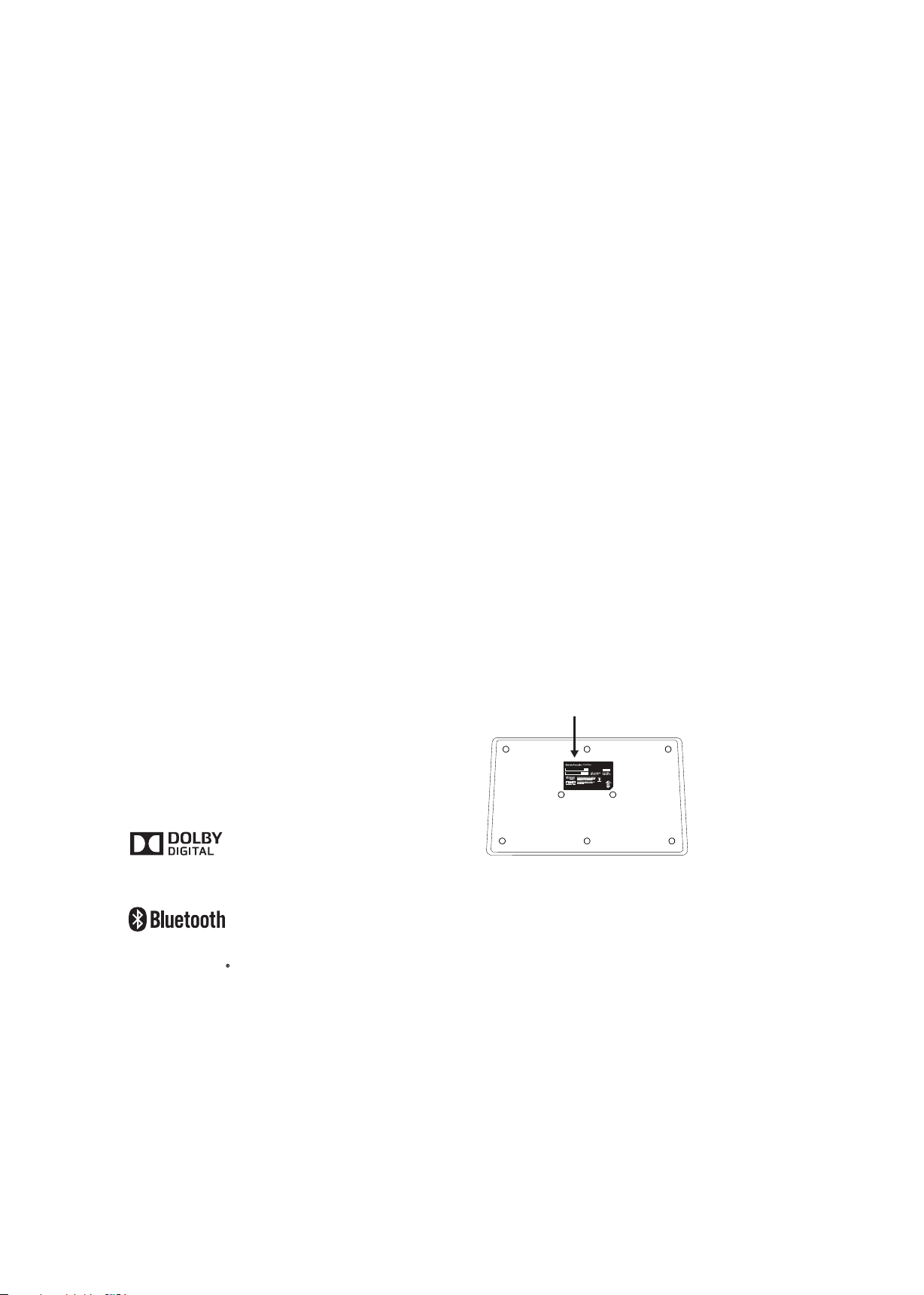
FCC Information (For US customers)
This equipment complies with Part 15 of the FCC Rules.
Operation is subject to the two following conditions:
(1) this product may not cause harmful interference, and
(2) this product must accept any interference received,
including interference that may cause undesired operation.
Boston Acoustics
7 Constitution Way, Woburn, MA 01801 USA
Tel. 978-538-5000
2. IMPORTANT NOTICE: DO NOT MODIFY THIS PRODUCT
This product, when installed as indicated in the instructions
contained in this manual, meets FCC requirements.
Modification not expressly approved by Boston Acoustics
may void your authority, granted by the FCC, to use the product.
3. CAUTION
• To comply with FCC RF exposure compliance requirement,
separation distance of at least 20 cm must be maintained
between the antenna of this product and all persons.
• This product and its antenna must not be co-located or operating
in conjunction with any other antenna or transmitter.
4. NOTE
This product has been tested and found to comply with the limits
for a class B digital device, pursuant to Part 15 of the FCC Rules.
The limits are designed to provide reasonable protection against
harmful interference in a residential installation.
This product generates, uses and can radiate radio frequency
energy and, if not installed and used in accordance with the
instructions, may cause harmful interference to radio communications.
However, there is no guarantee that interference will not occur in a
particular installation. If this equipment does cause harmful interference
to radio or television reception, which can be determined by turning
the equipment OFF and ON, the user is encouraged to try to correct
the interference by one or more of the following measures:
• Reorient or relocate the receiving antenna.
• Increase the separation between the equipment and receiver.
• Connect the equipment to an outlet on a circuit different from that
to which the receiver is connected.
• Consult the dealer or an experienced radio or television technician
for help.
IC Information (For Canadian customers)
This device complies with Industry Canada licence-exempt RSS
standard(s). Operation is subject to the following two conditions:
(1) this device may not cause interference, and (2) this device
must accept any interference, including interference that may
cause undesired operation of the device.
Under Industry Canada regulations, this radio transmitter may
only operate using an antenna of a type and maximum
(or lesser) gain approved for the transmitter by Industry
Canada. To reduce potential radio interference to other users,
the antenna type and its gain should be so chosen that the
equivalent isotropically radiated power (e.i.r.p.) is not more
than that necessary for successful communication.
Conformément à la réglementation d’Industrie Canada, le
présent émetteur radio peut fonctionner avec une antenne
d’un type et d’un gain maximal (ou inférieur) approuvé pour
l’émetteur par Industrie Canada. Dans le but de réduire les
risques de brouillage radioélectrique à l’intention des autres
utilisateurs, il faut choisir le type d’antenne et son gain de
sorte que la puissance isotrope rayonnée équivalente (p.i.r.e.)
ne dépasse pas l’intensité nécessaire à l’établissement d’une
communication satisfaisante.
Le présent appareil est conforme aux CNR d’Industrie Canada
applicables aux appareils radio exempts de licence.
L’exploitation est autorisée aux deux conditions suivantes :
(1) l’appareil ne doit pas produire de brouillage, et
(2) l’utilisateur de l’appareil doit accepter tout brouillage
radioélectrique subi, même si le brouillage est susceptible
d’en compromettre le fonctionnement.
Informations sur IC (pour les clients canadiens)
1. APPAREIL
Cet appareil contiens IC 10104A-TVEEONE.
Cet appareil numérique de las classe B est conforme à la norme
NMB-003 du Canada.
2. ATTENTION
Afin de réduire le risque d´interférence aux autres utilisateurs, il
faut choisir le type d´antenne et son gain de façon à ce que la
puissance isotrope rayonnée équivalente (p.i.r.e.) ne soit pas
supérieure au niveau requis pour l´obtention d´une communication
satisfaisante.
IC Information (For Canadian customers)
1. PRODUCT
This product contains IC 10104A-TVEEONE.
This Class B digital apparatus complies with Canadian ICES-003.
2. CAUTION
ce potential radio interference to other users, the antenna
To redu
type and its gain should be so chosen that the equivalent isotropically
radiated power (e.i.r.p.) is not more than that permitted for successful
communication.
Manufactured under license from Dolby Laboratories.
Dolby and the double-D symbol are trademarks of Dolby Laboratories.
The Bluetooth® word mark and logos are registered trademarks owned
by Bluetooth SIG, Inc. and any use of such marks by Boston Acoustics
is under license. Other trademarks and trade names are those of their
respective owners.
Rating label
Location: Bottom
BGY000101
Manufactured under license from Dolby Laboratories.
Dolby and the double-D symbol are trademarks of
Dolby Laboratories.
3
Page 4
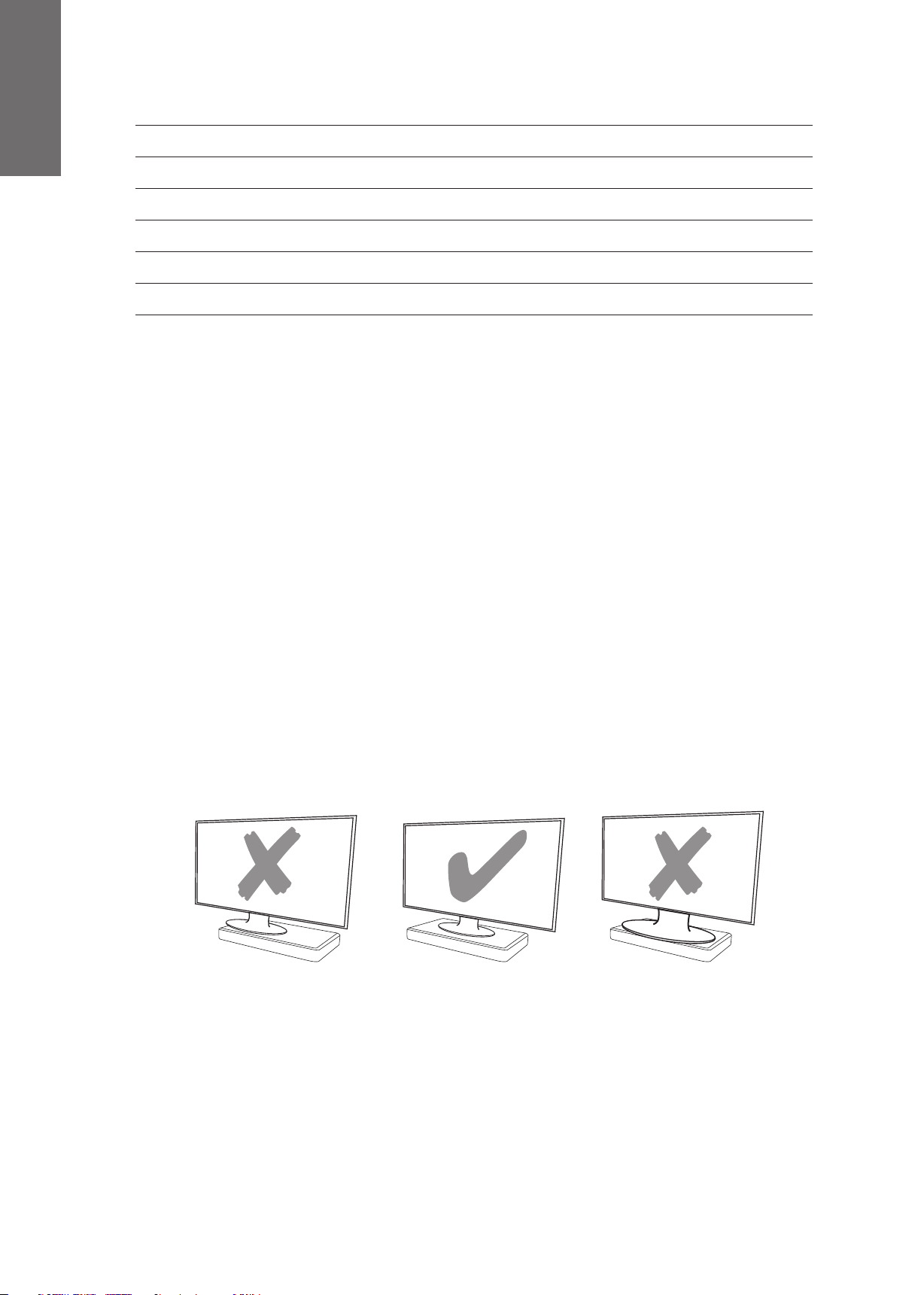
N
G
H
E
L
I
S
Specifications
System Power: 75 watts peak
Frequency Range: 40Hz to 20kHz
High Frequency Drivers: (2) 1/2" tweeters
Low Frequency Drivers: (2) 2 x 5" mid/woofer
Dimensions: (H x W x D) 27/8 x 237/8 x 14" (71 x 608 x 355mm)
Weight: 9.5 lbs (4.3kg)
Introduction
Thank you for choosing Boston Acoustics. Modern at-panel televisions are wonders of digital video, but leave little room
for serious sound reproduction. The Boston-engineered TVee One’s accurate, dynamically wide-range sound bridges the
gap, with spacious audio reproduction from Music and Movie modes, including Dolby Digital surround decoding, that bring
television and movie sound to life. TVee One’s inputs adapt to any television or system arrangement, with wireless Bluetooth®
streaming for convenient audio playback from mobile devices. What’s more, an ingenious remote control learning solution
lets you continue using your familiar television or cable/satellite remote.
We’ve worked hard to make TVee One the best performing product of its kind—and just as diligently to ensure it’s the
simplest to set up and easiest to use.
You’re about to hear just how much you’ve been missing, but rst, please take a few moments to leaf through this brief manual. You
probably think it’s not really necessary, and you may well be correct, but doing so will help you get the best from the TVee One.
Please save your original shipping carton and packing materials if at all possible. Should you ever need to move or transport
TVee One, this is by far the safest way to do so.
Locating TVee One
TVee One is designed to support most large at-panel televisions, up to 50" and 60 lb (27 kg), while functioning as a base.
The television’s base needs to t entirely within the at top area of the TVee One. There is a "+" mark on the top center of the
cabinet. Use that to get the television base centered on TVee One.
You may also place TVee One on a shelf, or furniture, above or below the screen. However, it should be centered left/right with
the screen, and ideally no more than a few inches above or below. TVee One is not suitable for direct on-wall mounting. TVee
One will often sound its best when the TVee One’s front grille is close to or ush with the front edge of the furniture or shelf on
which it rests (this eliminates unwanted sound reections).
Not Centered Centered Base is too large
CAUTION: Allowing the base of your TV to hang over any edge of this speaker system increases the risk of the TV tipping, which may result in injury.
CAUTION: If your TV comes with an anti-tip device, install it according to the manufacturer’s instructions and adjust the tether as instructed
after placing the TV on top of the system. Installing an anti-tip device is recommended when using a TV with this product. If your TV did not
come with an anti-tip device, you can get one from most retail TV suppliers.
• If the TV base is too large to t on top of the system- place the sound system in another location such as on an open shelf under the TV, but keep
it close to your TV so the audio cable will reach. You also could mount your TV on the wall above the system.
• Never place the equipment in an unstable location – the equipment may fall, causing serious personal injury or death. Many injuries,
particularly to children, can be avoided by taking simple precautions.
CAUTION: DO NOT place a CRT type TV on this system. It is not designed for use with this type of TV.
4
Page 5
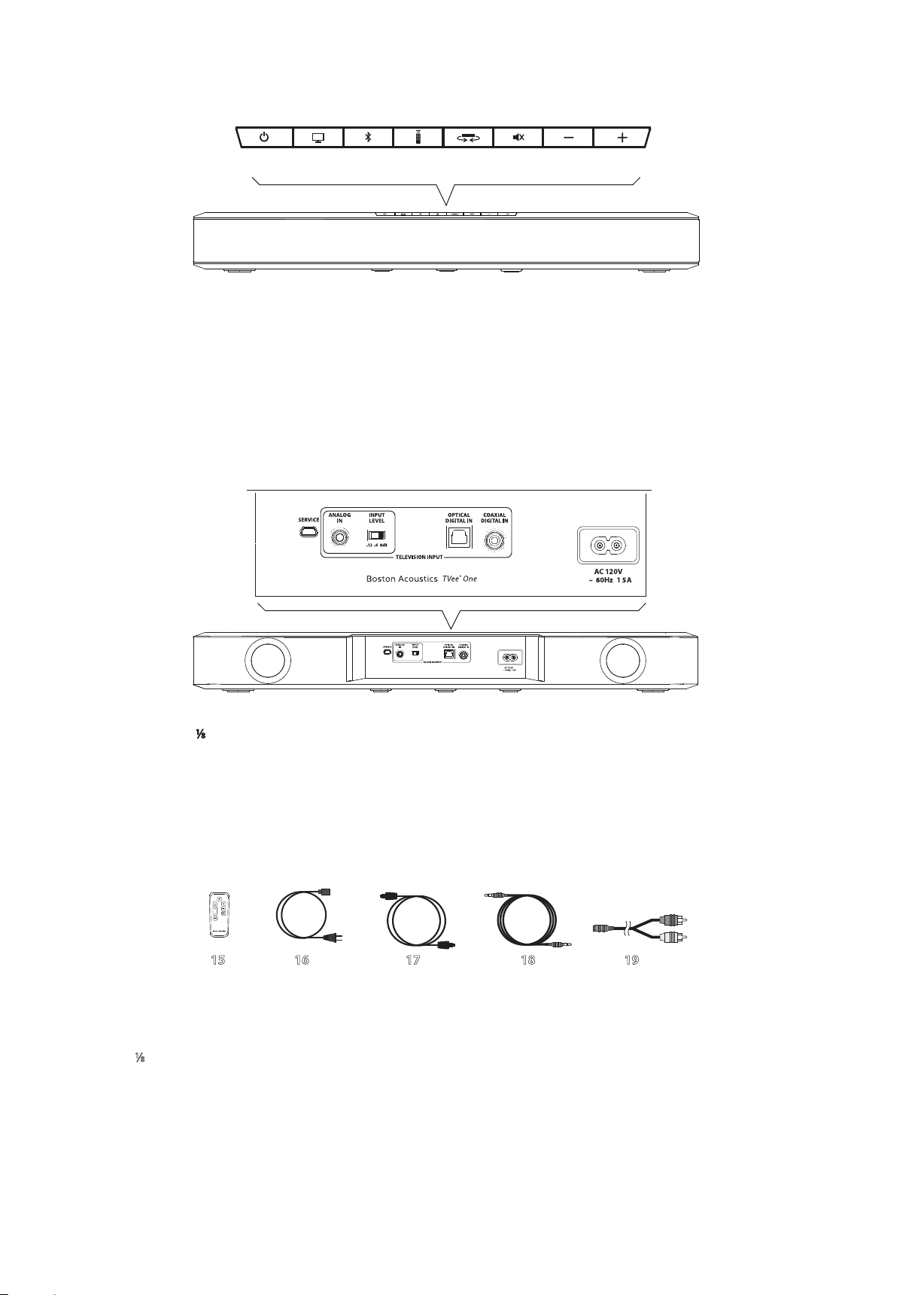
Front Panel Controls
1 2 3 4 5 6 7 8
1 2 3 4 5 6 7 8
9 10 11 12 13 14
.
.
1 2 3 4 5 6 7 8
1) Power on/standby
2) Television Input—select to watch television.
3) Bluetooth wireless input—select for Bluetooth pairing or playback.
4) Remote Learning—engages remote control learning.
5) Listening Mode—changes Listening Mode, stepping through the ve Modes in sequence
(see “Listening Modes,” page 10).
6) Mute sound—press to mute the audio, press again to unmute. (Pressing either Volume key also unmutes.)
7) Volume down—press-and-hold to continuously decrease the volume.
8) Volume up—press-and-hold to continuously increase the volume.
Rear Panel
9 10 11 12 13 14
.
9) Service Port—for service only, do not use.
10) Analog In ⁄"(3.5mm) mini plug stereo—connects to television’s rear panel audio out or headphone
output if no digital out available.
11) Input Level—input sensitivity for the Analog In.
12) Optical Digital Input (Toslink S/PDIF)—connects to television’s optical digital out.
13) Coaxial Digital In (RCA jack S/PDIF)—connects to television’s coaxial digital audio, if available.
14) Power Input—connect the supplied power cable here.
Accessories
16 17 18 1915
15) Remote Control—supplied remote control with included battery.
16) Power Cable—TVee One power cable.
17) Optical Digital Cable—best choice for connecting digital audio sources to TVee One.
18) ⁄” (3.5mm) Stereo Cable—for connecting a source to the Analog Input, if needed.
19) RCA to 3.5mm Adapter—adapts a left/right RCA output to a stereo ⁄” (3.5mm) output.
.
5
Page 6

N
.
G
H
E
L
I
S
Connecting TVee One to your television
TVee One offers three audio inputs to receive sound from your television.
3
1 BEST Optical Digital Input (Toslink S/PDIF) —Connects to television’s optical digital out.
or
2 BETTER Coaxial Digital In (RCA jack S/PDIF)—Connects to television’s coaxial digital-audio out.
or
3 GOOD Analog In 1/8" (3.5mm) mini plug stereo—Connects to television’s rear panel audio out or headphone
output if no digital out available.
1
2
All three outputs are all selected by the television button on TVee One’s front panel or remote, but which of the three will be
active is determined by auto-priority. If only one input has signal present, that input will play, but if more than one are active
Optical takes priority over Coaxial or Analog, and Coaxial over Analog.
Optical Digital In – BEST
Use the supplied “Toslink” optical cable to connect your television’s optical digital output to TVee One’s Optical Digital Input.
Other components connected to the television, such as a DVD/Blu-ray player or cable/satellite tuner, will automatically play
through TVee One.
The optical connector looks square, but it is “keyed” and will only plug in one way; don’t force it.
Television rear panel TVee One rear panel
DIGITAL AUDIO
OPTICAL OUT
6
Page 7
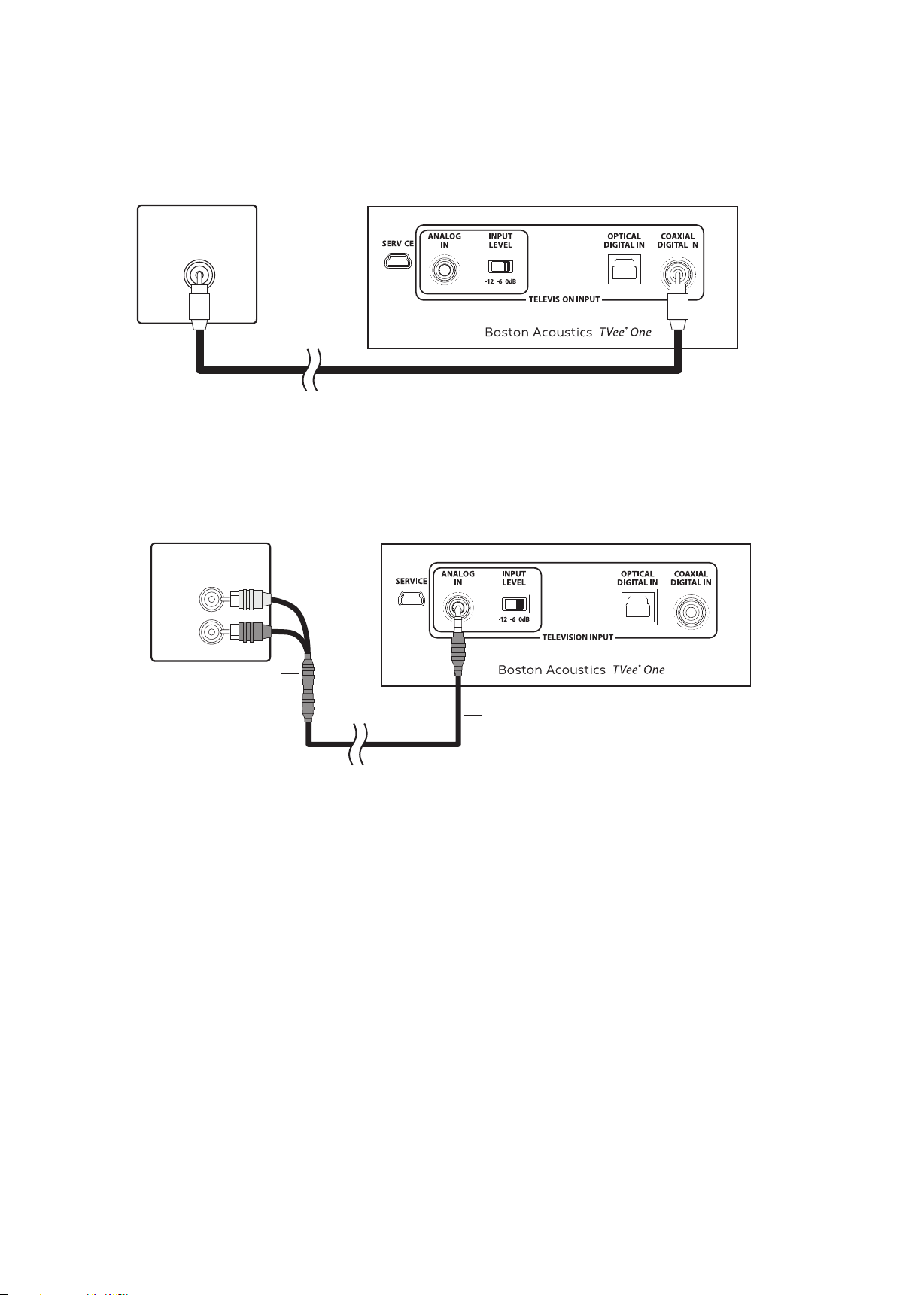
Coaxial Digital In – BETTER
Television rear panel TVee One rear panel
If your television lacks an optical digital out it may include a coaxial digital output. Use an “RCA”-type cable (not included)
to connect your television's coax digital audio output to TVee One’s Coaxial Digital In. Other components connected to the
television, such as a DVD/Blu-ray player or cable/satellite tuner, will automatically play through TVee One.
DIGITAL AUDIO
COAXIAL OUT
Analog In 1/8" (3.5mm) mini plug analog audio – GOOD
If your television has no digital audio outputs, connect its analog stereo audio output using the supplied 1/8" (3.5mm) stereo
cable; if this output is in the form of dual RCA jacks (typically red for right and white or black for left), use the supplied adapter.
Television rear panel TVee One rear panel
AUDIO
OUTPUT
RCA to 3.5mm
Adapter
3.5mm Stereo Cable
If no other audio output is available, connect the set’s headphone jack to the analog input using the supplied cable.
Important Note: Input Sensitivity (Analog Input Only)
The normal setting for this is “0 dB.” In rare cases a television’s analog audio output may be too strong. Should you hear
distorted, harsh, or “buzzy” sound from TVee One via its analog stereo input, adjust the rear panel Input Level switch if you
continue to hear distortion. First slide the switch to the -6dB setting, if sound is still distorted, slide switch to -12dB setting.
If you connect multiple inputs to TVee One, the TVee One will automatically select the one with the highest priority. For example
if optical and analog ins are both connected with live signal, optical will play through the TVee One. If the optical source
subsequently shuts o, the analog signal will be heard; should the optical source power back up, TVee One automatically
switches back to its optical in.
,
7
Page 8

N
G
H
E
L
I
S
Disable Your Television’s Speakers
Disable your television’s built-in speakers when using TVee One. Usually, this is accomplished via an on-screen setup menu
on your television. Look for an “Audio” or “Sound” sub-menu, and a “Speakers O”, “Disable Speakers”, "External Speakers" or
similar menu item. Some televisions have a switch on the rear panel to disable the built-in speakers. If your television does not
have these functions, lower the volume of the television all the way down to 0, or mute the television.
Don’t leave the television speakers on so that both systems play simultaneously;
this will not yield sound that is louder or “better.”
The TVee One Remote Control
A remote control is supplied with TVee One. Its keys duplicate TVee One’s front-panel buttons, with one addition (Day/Night),
and one deletion (the “Learn” key).
Power on/standby
Selects TV audio input
Volume up
Volume down
Mute
Note: Don’t forget to insert
the included battery into
your remote control.
Selects the Bluetooth wireless audio input
Selects the Listening Mode
Day/Night; toggles Night Mode
on and o (see “Listening
Modes,” page 10)
Remember, you can use your television
or cable/satellite-box remote
to operate TVee One;
10º
CR2025
8
see “Use Any Remote to Control your
TVee One,” on page 12.
Page 9
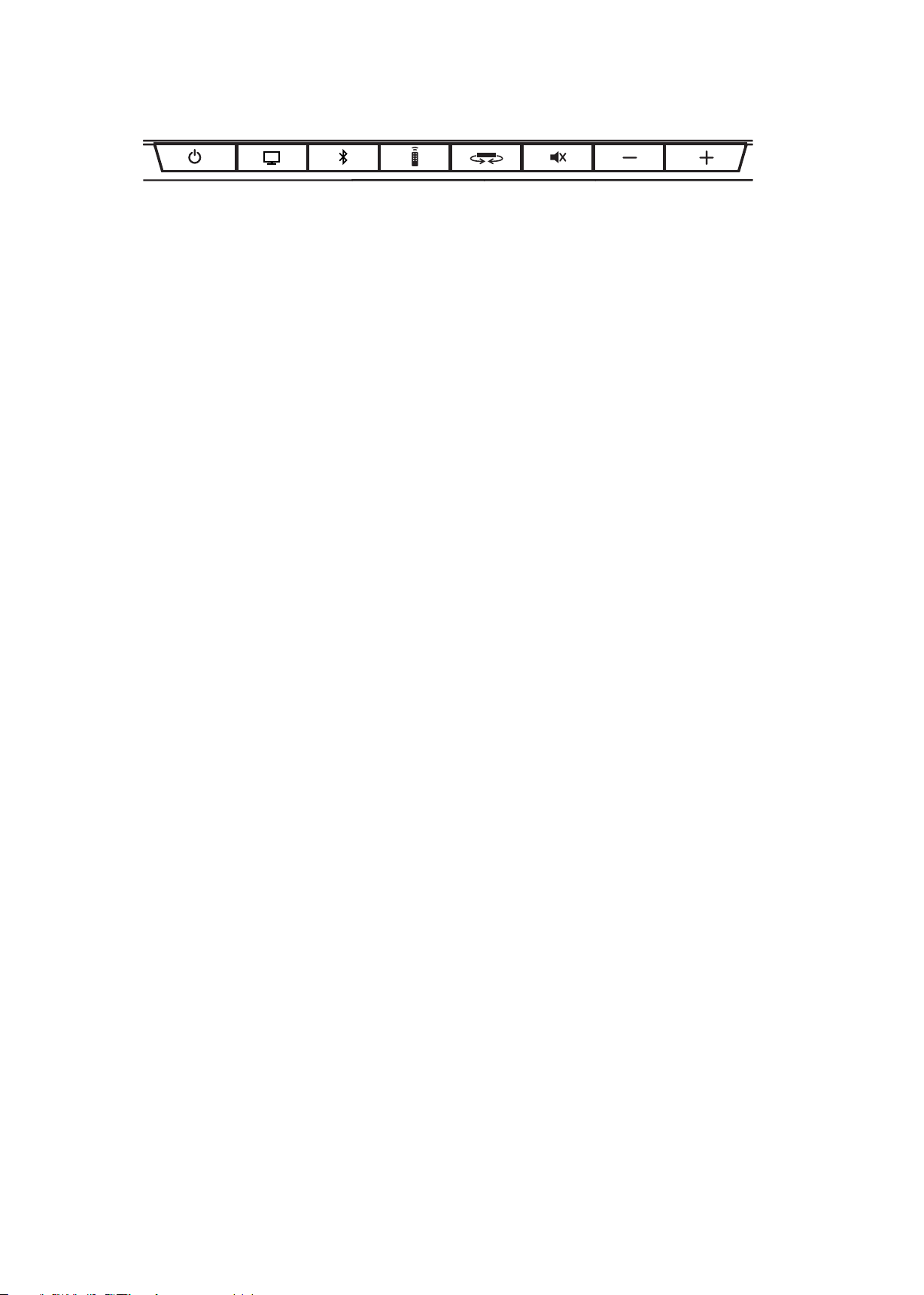
The Controls on Top of TVee One
1 2 3 4 5 6 7 8
1) Power on/standby
2) Television Input Listen to sound from the television; auto-selects the active signal.
Should multiple inputs have signal present, priority is given to optical-digital, coaxial-digital,
and ⁄" analog stereo mini plug, in that order.
3) Bluetooth Input Listen to wireless audio streamed from your Bluetooth enabled mobile device.
(see Using Bluetooth on page 11).
4) Remote Learning Press to engage Learning Mode. (see “Use Any Remote to Control your TVee One,” below).
5) Listening Mode Toggles through the 5 Listening modes (see “Listening Modes,” below).
6) Mute sound Mutes the audio; press again to unmute. (Pressing either Volume key also unmutes).
7) Volume down Press-and-hold to continuously decrease the volume.
8) Volume up Press-and-hold to continuously increase the volume.
About TVee's Automatic Power Modes
TVee One will automatically “wake-up” whenever any of its wired inputs receives an audio signal. Simply turning on your
television will also turn on TVee One. (For Bluetooth playback you will need to turn on TVee One manually using the remote
control or top panel controls.) Because of TVee One’s power saving design, the system takes ve to seven seconds to turn on
from standby. Pressing either the front-panel Television Input or Bluetooth keys will also power up the TVee One. Press the
Power key again to return TVee One to its low-power “standby” mode. TVee One will automatically return to standby after ve
minutes of not receiving any audio, for example, after you turn off your television set.
If you wish to change this auto-on behavior
and a manual power on/standby mode. To change from one to the other, press-and-hold the front panel Power key for 3
seconds. The power key LED will ash bright for 3 seconds, then illuminate steadily for 3 seconds, and then go completely
dark, indicating you have changed to manual power mode. Each time you repeat the Power-key press-and-hold it will change
to the other mode. In manual power mode TVee One is switched to on or standby with a momentary press of the Power key.
you may switch between the standard automatic wake-up/standby mode,
9
Page 10
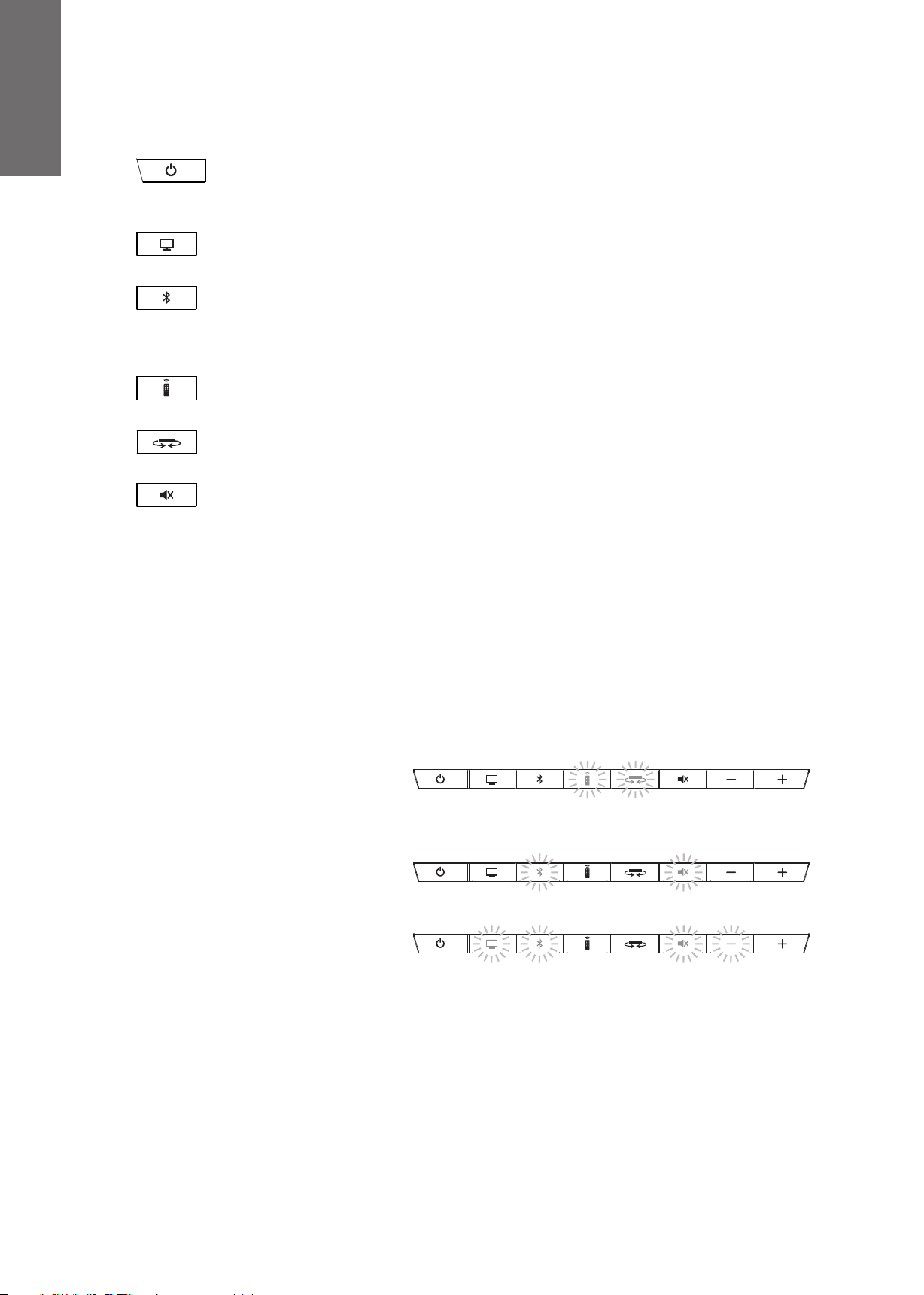
N
G
H
E
L
I
S
About the TVee Control Button LEDs
The eight LEDs illuminating the top panel control buttons ash or light in various patterns to indicate dierent functions.
Power Momentarily bright when TVee One is turning on/waking from sleep; steadily dim while on/awake
(operating mode); steadily dark when TVee One is “asleep” in standby mode; ashes when toggling between
manual- and auto-on/standby modes.
Television Input Momentarily bright when Television Input is selected, whether manually or automaticall
active signal at any wired input.
Bluetooth Input Flashes rapidly bright while Bluetooth is “pairing” a wireless device; steadily bright when selected.
The Bluetooth LED will ash bright, slowly, while attempting to re-pair a device that has passed out of range or
otherwise lost wireless contact, and blink rapidly to indicate a Bluetooth error (unable to pair). This will cease after 60
seconds or if any TVee One key is pressed.
Learning Flashes when learning functions from your remote (see “Use Any Remote to Control your TVee One”).
Listening Mode Flashes once when pressed at the front panel, and selects the next Listening Mode (see
“Listening Modes,” below).
Mute Flashes bright continuously as long as Mute function is invoked.
y by
Listening Modes
TVee One includes ve Listening Modes for dierent kinds of audio programs, room acoustics, or personal preferences. It also
has a special “Night Mode,” which enhances low-volume listening, which is described in the following section.
Select a Listening Mode using either Listening Mode key (front panel or remote). Each keypress advances in sequence
through the ve modes – Dialog, Music, Music Wide, Movie, and Movie Wide. TVee One’s front panel key LEDs momen-
tarily display a pattern representing each newly selected mode. The following information describes the various listening
modes, and shows an illustration of the LED pattern displayed when that mode is selected.
Note: The LED displays used to indicate the various Listening Modes are simple horizontal display patterns – there is no correspondence between the lit LEDs and their underlying key functions.
Dialog mode highlights center-recorded
sounds such as movie dialog, television announcers, or musical soloists; it’s valuable for
everyday television viewing. The Remote Learning and Listening Mode LEDs light to indicate the Dialog mode is selected.
Music mode produces conventional stereo
sound. The Bluetooth and Mute LEDs light to
indicate the Music mode is selected.
Music Wide mode widens the “soundstage”
somewhat for a more enveloping, involving
sound. The four buttons indicated light when
it is selected.
10
Page 11
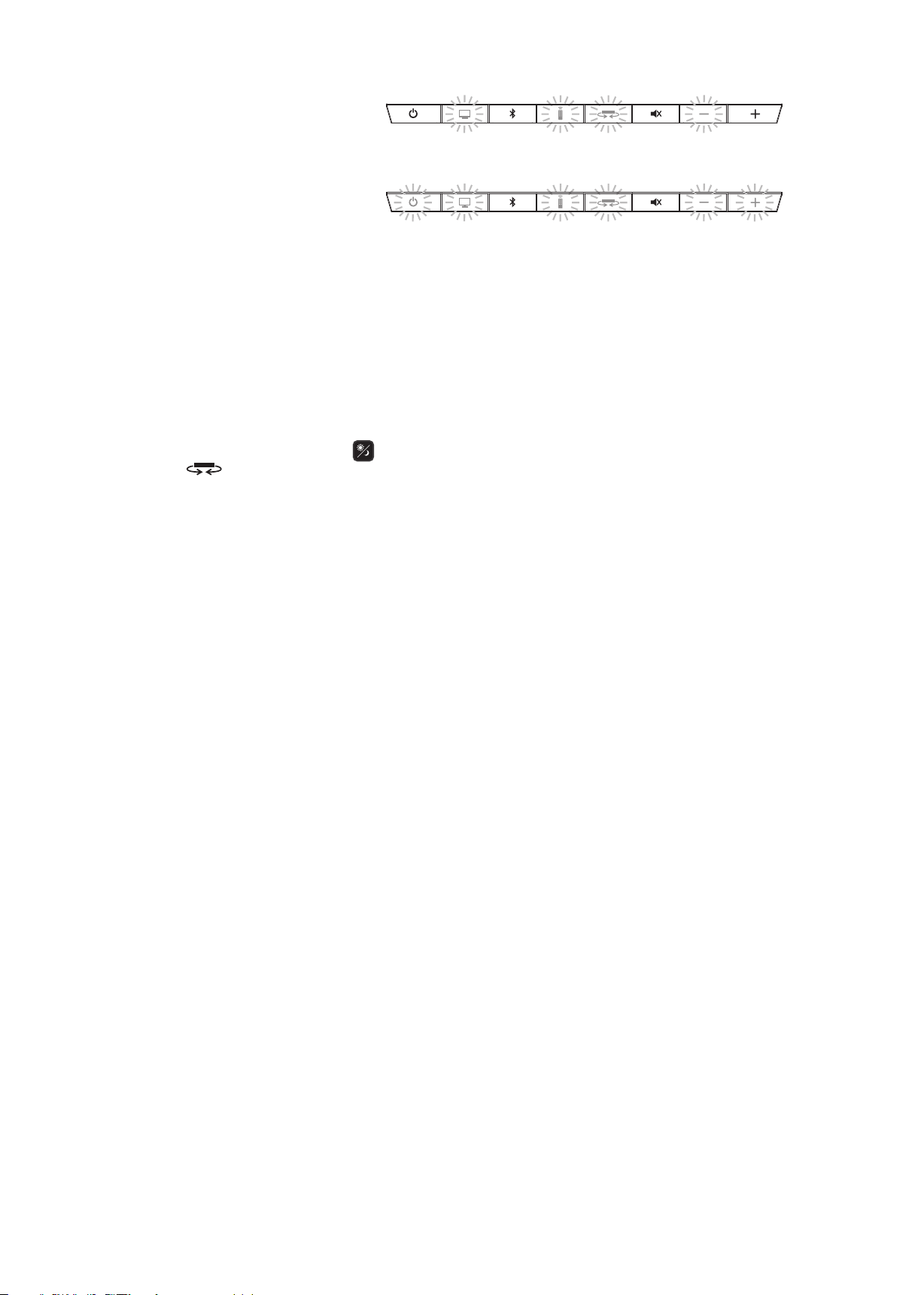
Movie mode adds ambient and rear effects
to the widening process for a surround-like
experience. A more widely separated array of
buttons lights to indicate the mode's selection.
Movie Wide mode deploys TVee One’s
maximum processing for the “biggest” possible
sound on action lms or other large-scale content. Six widely spaced LED's light to indicate
this mode.
Have fun experimenting and choosing the mode that's best in your room. Try "Music" or "Music Wide" for small reective
rooms, and "Movie" or "Movie Wide" for big open rooms.
Night Mode
Night Mode improves low-volume listening by subtly lifting softer sounds, and lowering very loud ones. While you may use
Night Mode whenever you like, for maximum dynamic realism from television programming, movies or music, leave night
mode turned off.
To engage Night Mode, press the Day/Night button on the remote control, or press and hold the front panel Listening
Mode button for three seconds. When Night Mode is engaged, the LED pattern for the current Listening Mode will
ash dim. To exit Night Mode, use the same buttons in the same way. When TVee exits Night Mode, the LED pattern for the
current listening mode will ash bright.
Volume Change Indication
When you adjust TVee One’s volume from the remote control, the 8 front-panel LEDs momentarily function as a horizontal
“bar-graph” of the volume setting reached, illuminating from 1 to all 8 buttons, the latter indicating maximum volume.
Using Bluetooth
TVee One can stream music wirelessly, via Bluetooth, from any compatible, Bluetooth-equipped device such as a mobile
phone, tablet, or laptop computer.
Pairing Your Bluetooth Device
Before you can stream Bluetooth audio to TVee One, you must pair your device to TVee One.
To pair the device to the TVee One for the rst time:
1 Press-and-hold the Bluetooth key (front panel or remote) for at least 3 seconds; the Bluetooth LED will begin
to ash rapidly.
2 Go to Bluetooth settings on your device. Make sure the device’s Bluetooth feature is set to “on”.
3 From the Bluetooth list on your device, select “TVee One”.
4 Playback audio on the Bluetooth source; you should now hear audio from the TVee One. TVee One’s Bluetooth
key LED will remain on as long as TVee One’s Bluetooth input is selected and active.
TVee One can pair multiple Bluetooth devices; however, only one can play at a time. One Bluetooth Source will need to be
disconnected before another paired device can play.
11
Page 12
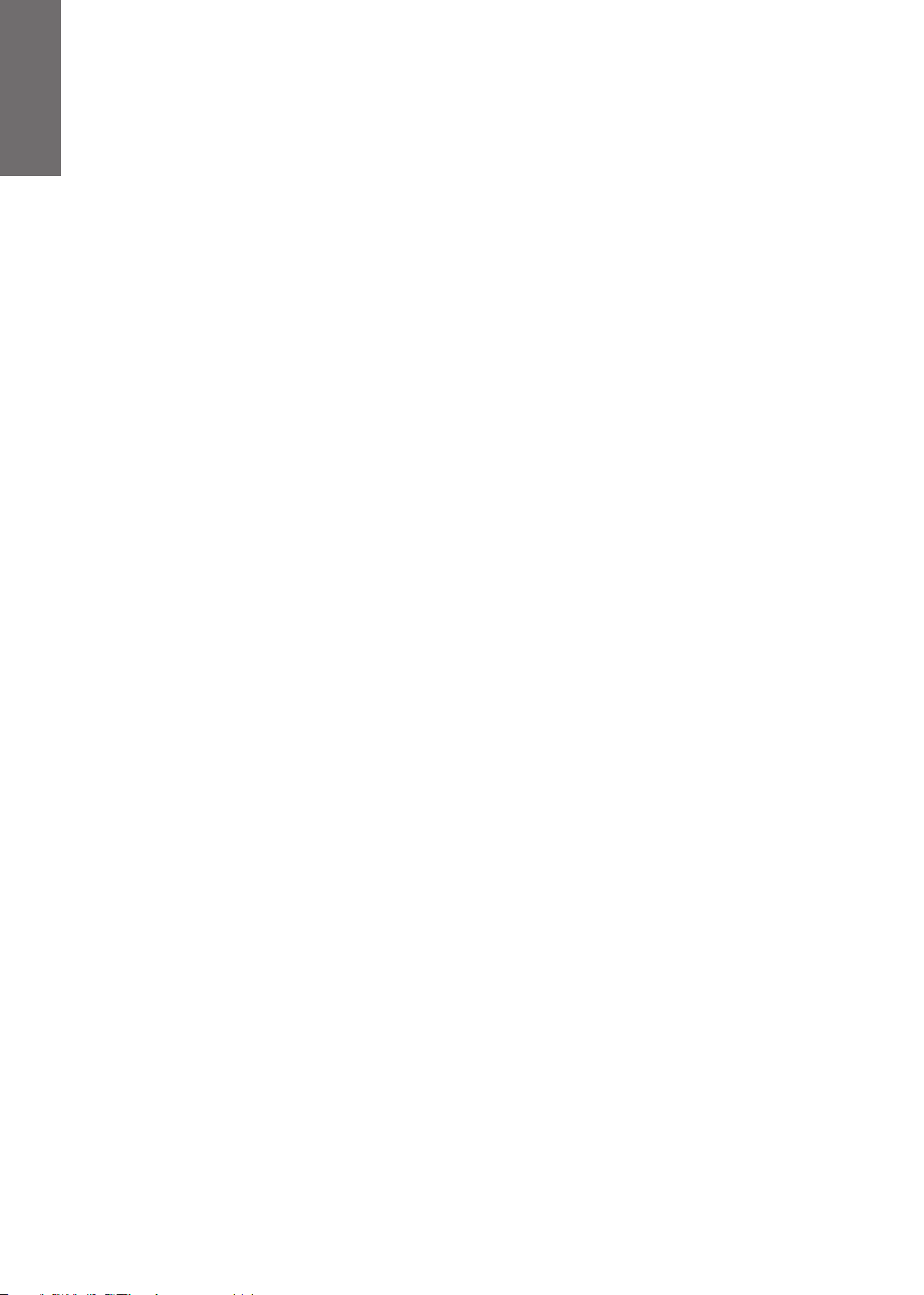
N
G
H
E
L
I
S
Use Any Remote to Control Your TVee One
It’s easy to “teach” TVee One to respond to nearly any conventional IR (infrared) remote, so that you may continue to use your
favorite television or cable/satellite remote control. You may prefer to teach TVee One only selected commands, to avoid
unintentional operations and subsequent confusion among some household members. Some TVee One owners teach only
Volume Up/Down and Mute, relying on the TVee One’s front panel, or TVee One’s own remote, for other functions.
Learning commands (using Volume + as an example):
1 Press-and-hold the front panel’s Learn button for 3 seconds; its key LED will ash slowly.
2 Now press the front-panel Volume + key; the Volume + key LED will also start ashing slowly, in sync with the Learn LED.
3 Within 60 seconds, aim the “source” remote (for example, your television remote), from approximately 18" (0.5m),
directly toward TVee One’s front panel. Press the remote's Volume + key slowly and repeatedly, up to 4 times if neces-
sary. When both of the ashing LEDs light steadily for 3 seconds, TVee One has learned the new control command.
Unlearning commands
1 Press-and-hold the front panel’s Learn button for 3 seconds; its LED will ash slowly.
2 Press the button you want to clear; the button's LED will also ash slowly, in sync with the Learn LED.
3 Press the learn button within 60 seconds; both LEDs will ash rapidly for 3 seconds. The command has been unlearned.
Seven of the eight TVee One front-panel buttons (the learn button being the exception) can be taught to respond to an
external remote. Simply repeat this three-step process for as many of the other TVee One commands (each associated with a
front-panel button) as you wish.
Note: Rapid blinking of the two LEDs indicates a failed “learn”. Press any other front-panel or TVee One remote key to reset
learning, and start again. See the Troubleshooting section for tips to help you successfully teach TVee One to recognize the
signals from your remote control.
Once you have programmed TVee One to respond to your “everyday” remote controller, you may wish to put away the TVee
One remote for safekeeping. If you do, we recommend that you remove the battery, and wrap it in a slip of paper, maskingtape, or similar to prevent accidental discharge and put it and the TVee One remote someplace safe.
Troubleshooting TVee One
TVee One Does not power on
• Is the TVee One plugged into a proven-live wall outlet? Try a lamp or other known-good appliance. Avoid using outlets
that are connected to switches or dimmers.
No television sound
• Is TVee One’s volume turned up? (Don’t laugh; we do this one ourselves all the time.)
• Is TVee One muted? (if so, the front panel Mute key LED will be ashing.)
• Is the TVee One set to the correct source? A ashing Bluetooth key LED on the front panel indicates TVee One is trying
to “pair” to Bluetooth; press the Television Input key to interrupt this and switch to television sound.
• Is the audio source a volume-controlled television or cable/satellite box output? If so, you must turn up the volume
of the television or cable/satellite box to send adequate signal-level to TVee One. (For this reason it is best to choose
xed-level outputs where possible; some televisions have separate physical outputs, other employ on-screen menu
settings to manage this.)
• Check connections: remember that TVee One auto-prioritizes multiple incoming signals, selecting optical-digital,
coaxial-digital, and analog-mini plug, in that order. Conrm that the television is routing audio to the appropriate out-
put;
there may be TV-menu settings to manage this.
• Check the signal format of the source material. Dolby Digital, PCM (32KHz - 96KHz) is supported.
Distorted sound from the TVee One
• If the signal source is a volume-controlled output, turn it down a couple of steps from maximum.
• If using the analog stereo input, check the rear-panel Input Sensitivity switch setting (see page 7).
• Check the signal source to be sure the distortion is not originating there.
• If TVee One’s volume is set to its maximum, turn it down a few steps.
12
Page 13
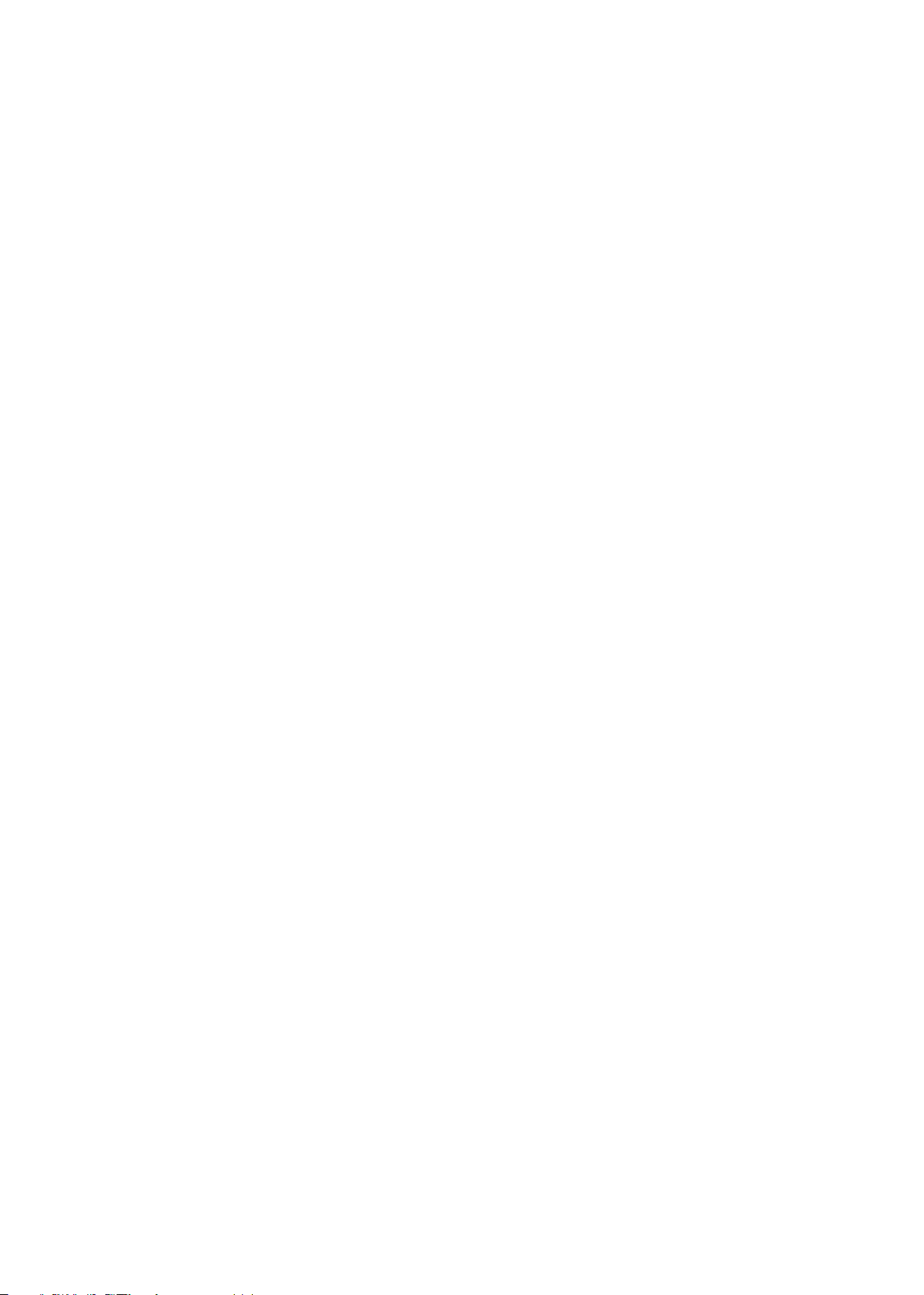
Trouble teaching TVee One remote control commands
• Make sure the source remote is working properly in the rst place; check batteries; conrm direct operation.
• Move the TVee One and source remote out of bright sunlight or powerful room lighting (too-bright light will impede
infrared-signal transmission).
• Be sure to hold the “source” remote steady, 12-18" (0.3-0.5m) in front of the TVee One, on its level, with the remote’s
emitter (usually a smooth black-plastic area across the end you point toward the television) aimed straight
and level at
the center of TVee One’s front panel.
• Press and release source-remote keys deliberately; hold each keypress down for a half-second or so, and pause a second between repetitions.
• Remember that while TVee One can learn almost all IR (infrared) remote commands, there remain a few rare code
formats that cannot be taught (much like some engineers we know).
Television speakers keep getting turned back up
• Disable the television’s speakers (usually a setup-menu option, but a rear-panel switch on some televisions). If this is
not
possible, the problem is likely that the television responds to press-and-hold (ramping) volume commands more
quickly
than the TVee One; in this rare case use TVee One’s front-panel or supplied remote to turn the TVee One's
volume up.
Trouble Pairing Bluetooth
• Make sure TVee One is in Bluetooth pairing mode (Bluetooth key LED should be ashing).
• Make sure your Bluetooth source is in Bluetooth pairing mode (see the source’s instructions).
• Bluetooth source device must support A2DP (Advanced Audio Distribution Prole); some Bluetooth products (some
tablets, some GPS units, for example) will thus work with Bluetooth keyboards or headsets but are not capable of high-
delity audio playback.
• Keep your Bluetooth source within 10ft (3m) of TVee One while pairing.
• Power cycle the Bluetooth device (complete power o and “hard-reboot”), and try to pair again.
Bluetooth connection problems
• If a Bluetooth fault occurs (the device moves out of range, or stops playing due to low battery or user input), TVee
One’s Bluetooth LED again blinks rapidly; the TVee One will automatically attempt to re-connect, and will resume play-
back when the Bluetooth source is in range.
Note: On some devices you will need to press play again. Bluetooth’s effective wireless range varies with the source; 30
to 40' (9-12m) is typical. If the source moves out of range, TVee One will continue trying to re-connect it for 4 minutes;
after that interval you will have to re-connect, as above.
• Make sure TVee One is not paired to a dierent Bluetooth source device.
• Make sure your desired Bluetooth source device is actually playing music or another audio program and is paired to
TVee One and not some other device.
• On a multifunction source device such as a tablet or mobile phone, not every program or “app” may support Bluetooth
audio broadcast (consult the instructions for the program or app).
• Consider possible sources of interference, particularly those operating at 2.4 GHz (Wi-Fi routers, microwave ovens, land
line cordless telephones); power down suspects one at a time to identify a culprit. Often, repositioning an interfering
device to another room, or even across the room, will restore Bluetooth function.
TVee One takes several seconds to turn on
• The TVee One’s power saving design puts the system into standby mode after ve minutes of no sound. TVee One
takes a few seconds to start up the next time audio plays.
How to return TVee One to its original factory settings
• Disconnect the power cord. Press and hold the "Vol–" button while you reconnect the power cord. The Standby light
will blink fast for several seconds indicating that the system has been reset.
Note: This clears Bluetooth pairing, remote learning, listening mode.
IR
13
Page 14
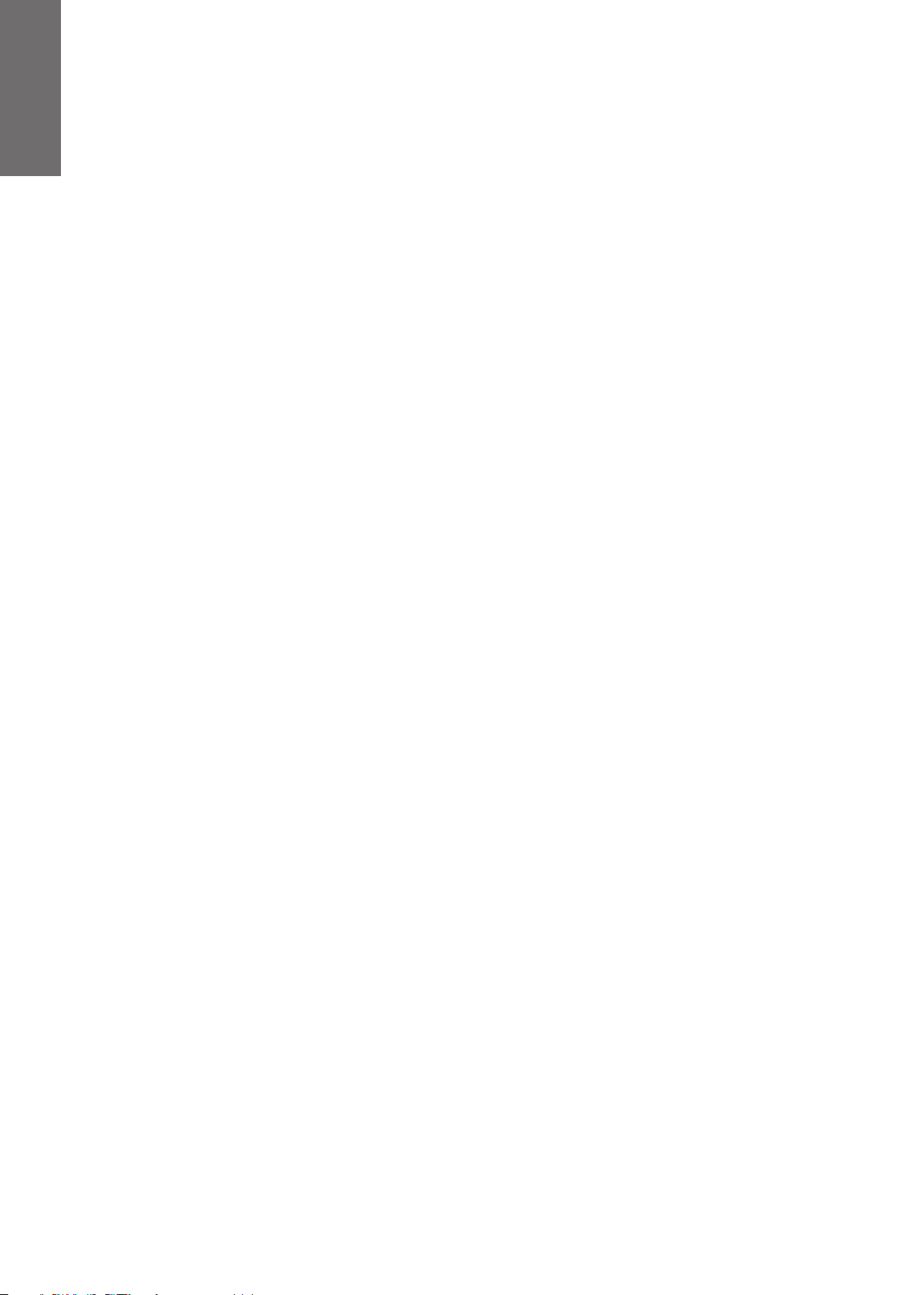
N
G
H
E
L
I
S
Limited Warranty
Boston Acoustics warrants to the original purchaser of our TVee One system that it will be free of defects in materials and
workmanship in its mechanical parts for a period of 5 years from the date of purchase. The warranty period for the electrical
components of TVee One is 1 year.
Your responsibilities are to install and use them according to the instructions supplied, to provide safe and secure transportation to an authorized Boston Acoustics service representative, and to present proof of purchase in the form of your sales slip
when requesting service.
Excluded from this warranty is damage that results from abuse, misuse, improper installation, accidents, shipping, or repairs/
modications by anyone other than an authorized Boston Acoustics service representative.
This warranty is limited to the Boston Acoustics product and does not cover damage to any associated equipment.
This warranty does not cover the cost of removal or reinstallation. This warranty is void if the serial number has been removed
or defaced. This warranty gives you specic legal rights, and you may also have other rights which vary from state to state.
If Service Seems Necessary
First, contact the dealer from whom you purchased the product. If that is not possible, contact us by e-mail at support@
bostona.com or by phone at (877) 924-5817 and we will promptly advise you of what action to take. If it is necessary to return
your TVee One to a service center, please ship it prepaid. After it has been repaired, we will return it freight prepaid in the
United States and Canada.
For more information, please visit bostonacoustics.com.
14
Page 15

Page 16

P
A
N
O
E
S
INSTRUCCIONES DE SEGURIDAD IMPORTANTES
L
1. Lea estas instrucciones.
2. Guarde estas instrucciones.
3. Preste atención y siga todos los avisos.
4. Siga todas las instrucciones.
5. No use este aparato cerca del agua.
6. Limpie únicamente con un paño limpio.
7. No bloquee ninguna abertura de ventilación. Instale de acuerdo
con las instrucciones del fabricante.
8. No instale la unidad cerca de ninguna fuente de calor como
radiadores, sensores de temperatura, estufas u otros aparatos
(incluidos amplificadores) que produzcan calor.
9. No anule el propósito de seguridad del enchufe polarizado o a
tierra. Un enchufe polarizado tiene dos clavijas planas con una
más ancha que la otra. Un enchufe de tipo conexión a tierra tiene
dos clavijas planas y una tercera clavija de tierra. La clavija ancha
o tercera punta se proporciona para su seguridad. Si el enchufe
proporcionado no encaja en su toma de corriente, consulte a un
electricista para reemplazar la toma obsoleta.
10. Evite caminar sobre su cable de alimentación o que este sea
aplastado, especialmente en los enchufes, los receptáculos y su
punto de salida del aparato.
11. Use únicamente con aditamentos/accesorios especificados por el
fabricante.
12. Desconecte este aparato durante tormentas eléctricas o cuando
no se utilice por largos periodos de tiempo.
13. Remita todas las reparaciones al personal de servicio cualificado.
Se requiere reparar el aparato cuando haya sido dañado de
cualquier manera posible, como cuando se ha dañado el cable de
alimentación o el enchufe, cuando se ha derramado líquido o se
han caído objetos dentro del aparato, cuando el aparato se ha
visto expuesto a la lluvia o a la humedad, cuando no funciona
normalmente o se ha dejado caer.
14. Mantenga un espacio mínimo de 2” (50 mm) alrededor del frente,
la parte trasera y los lados del aparato a fin de permitir la
suficiente ventilación. No debería impedirse la ventilación
cubriendo las aberturas de ventilación o colocando artículos sobre
o alrededor del aparato como periódicos, servilletas, cortinas, etc.
15. No coloque sobre el aparato fuentes de fuego como velas
encendidas.
16. El aparato no debería exponerse a goteos o salpicaduras. No
coloque objetos que contengan líquido, como floreros, sobre el
aparato.
17. Tanto el conector de entrada de la alimentación en la parte
trasera del aparato como el enchufe de alimentación en la pared
deben permanecer accesibles a fin de poder desconectar la
alimentación del aparato.
18. Para desconectar completamente este aparato de la corriente
alterna, desconecte el cable de alimentación del receptáculo de la
corriente alterna.
19. Use únicamente con el carrito, mueble, trípode,
soporte o mesa especificados por el fabricante o
vendidos junto con el aparato. Al usar un carrito
o estante, tenga cuidado al mover el carro con
el aparato para evitar que pueda caerse y
causar daños.
20. PRECAUCIÓN: Estas instrucciones de reparación
son para uso de personal cualificado únicamente. Para reducir el
riesgo de shock eléctrico, no realice ninguna reparación distinta a
la que se explica en las instrucciones operativas a menos de que
usted esté cualificado para hacerlo.
21. CUIDADO: Use únicamente con aditamentos/accesorios
especificados o proporcionados por el fabricante.
22. CUIDADO: Por favor consulte la información de la parte inferior
externa del aparato relativa a la seguridad y a los requisitos de
alimentación eléctrica antes de instalar o utilizar el producto.
23. Cuando no se esté usando y durante el movimiento, por favor
esté atento al juego de cables de alimentación, por ej. amárrelo
con un sujeta cables o algo similar. Debe estar libre de bordes
filosos que puedan causar abrasión al juego de cables. Al usarse
nuevamente, asegúrese de que el juego de cables no esté
dañado. En caso de encontrar daños, por favor contacte a
servicio al cliente y reemplace el juego de cables.
24. Advertencia: Para reducir el riesgo de shock, no retire la funda (ni
el panel posterior) ya que no hay partes útiles para el usuario en
el interior. Remita todas las reparaciones al personal de servicio
cualificado.
16
Este símbolo en el aparato indica peligro causado por
voltajes peligrosos.
Este símbolo en el aparato indica que el usuario debe leer
todas las declaraciones de seguridad del manual del usuario.
Este símbolo en el aparato indica
doble aislamiento.
¡Cuidado!
Para reducir el riesgo de incendio o shock eléctrico,
no exponga este aparato a la lluvia o a la humedad.
25. Acate y siga las normativas locales relativas a la eliminación de
pilas. No guarde la pila en un lugar expuesto directamente a la
luz solar ni en lugares con temperaturas extremadamente altas,
como cerca de un calentador.
¡CUIDADO!
NO INGIERA LA PILA, PELIGRO DE QUEMADURA QUÍMICA
• El control remoto suministrado con este producto contiene una
pila de botón. Si la pila de botón se ingiere, puede causar
quemaduras internas en tan solo 2 horas y puede llevar a la
muerte.
• Mantenga las pilas nuevas y las usadas fuera del alcance de los
niños. Si el compartimiento de batería no cierra bien, deje de
usar el producto y manténgalo fuera del alcance de los niños. Si
usted cree que las pilas podrían haber sido ingeridas o
introducidas en alguna parte del cuerpo, busque atención
médica inmediata.
• Observe y cumpla con las normativas locales relacionadas con
los desecho de pilas.
• No guarde la pila en un lugar expuesto a la luz solar directa o en
lugares con temperaturas extremadamente altas, como cerca de
un calentador.
¡CUIDADO!
• Peligro de explosión si la batería se reemplaza incorrectamente.
• Reemplace solo con baterias del mismo tipo o equivalente.
Usuarios americanos:
Nota: Este equipo ha sido probado y se ha comprobado su
conformidad con los límites de un dispositivo digital de clase B,
conforme al apartado 15 de las normas de la FCC. Estos límites están
diseñados para proporcionar protección razonable contra interferencia
perjudicial en una instalación residencial. Este equipo genera, usa y
puede emitir energía de radio frecuencia y si no se instala y utiliza de
acuerdo con las instrucciones, puede causar interferencia dañina a
las comunicaciones de radio. Sin embargo, no hay garantía de que no
ocurrirá interferencia en una instalación determinada. Si este equipo
causa interferencia perjudicial a la recepción de la radio o la
televisión, la cual se puede determinar encendiendo y apagando el
equipo, el usuario puede tratar de corregir la interferencia mediante
uno o más de los siguientes procedimientos:
Volver a orientar o reubicar la antena receptora;
Aumentar la separación entre el equipo y el receptor;
Conectar el equipo a una toma de corriente que esté en un circuito
diferente al del receptor;
Consultar al distribuidor o a un técnico experimentado en radio/TV.
Precaución: Cambios o modificaciones no autorizados al receptor
podrían anular la autoridad del usuario para operar el equipo.
Usuarios canadienses:
Este aparato digital de clase B cumple con CAN ICES-3(B). Cet appareil
numérique de classe B est conforme á la norme NMB-3(B) du Canada.
Declaración de exposición a la radiación establecidos por la FCC
1) Este equipo cumple con los límites de exposición a la radiación establecidos
por la FCC para un entorno sin control de radiación. Este transmisor no debe
colocarse u operarse en conjunto con ninguna otra antena o transmisor. Este
equipo debería instalarse y operar a una distancia mínima de 20 centímetros
entre el radiador y su cuerpo.
¡Cuidado!
Cualquier cambio o modificación no expresamente aprobados por la parte
responsable del cumplimiento podría anular la autoridad del usuario para operar
el equipo.
2) La declaración IC del manual del usuario no es correcta, se adjunta la
declaración correcta IC para su referencia. Por favor actualice el manual del
usuario.
Declaración de Canadá
Este dispositivo cumple con la exención de los límites de evaluación de rutina de
la sección 2.5 de la norma RSS 102 y la conformidad con la exposición a
radiofrecuencia de la norma RSS-102, los usuarios pueden obtener información
canadiense acerca de la exposición a la radiofrecuencia y el cumplimiento.
Le dispositif rencontre l'exemption des limites courantes d'évaluation dans la
section 2.5 de RSS 102 et la conformité à l'exposition de RSS-102 rf, utilisateurs
peut obtenir l'information canadienne sur l'exposition et la conformité de rf.
Page 17

Información FCC (Para clientes de E.E.U.U.)
Este equipo cumple con el apartado 15 de las normas de la FCC.
La operación queda sujeta a las dos condiciones siguientes:
(1) Este producto no causará interferencia perjudicial, y
(2) Este producto debe aceptar cualquier interferencia recibida,
incluidas interferencias que puedan causar operación indeseada.
Boston Acoustics
7 Constitution Way, Woburn, MA 01801 E.E.U.U.
Tel. 978-538-5000
2. AVISO IMPORTANTE: NO MODIFICAR ESTE PRODUCTO
Este producto, al instalarse siguiendo las indicaciones de las
instrucciones contenidas en este manual, cumple con los requisitos
FCC. Cualquier modificación no expresamente aprobada por
Boston Acoustics podría anular la autoridad que le ha sido otorgada
por la FCC para operar este producto.
3. PRECAUCIÓN
• Para cumplir con los requisitos de conformidad relativos a la
exposición a radio frecuencias de la FCC, mantenga siempre una
distancia de separación de 20 cm como mínimo entre la antena
de este producto y las personas.
• Este producto y su antena no deben colocarse u operarse en
conjunto con ninguna otra antena o transmisor.
4. NOTA
Este producto ha sido probado y se ha comprobado su conformidad
con los límites de un dispositivo digital de clase B, conforme al
apartado 15 de las normas de la FCC. Estos límites están
diseñados para proporcionar protección razonable contra
interferencia perjudicial en una instalación residencial.
Este equipo genera, usa y puede emitir energía de radio
frecuencia y si no se instala y utiliza de acuerdo con las instrucciones, puede causar interferencia dañina a las comunicaciones de
radio. Sin embargo, no hay garantía de que no ocurrirá interferencia en una instalación determinada. Si este equipo causa
interferencia perjudicial a la recepción de la radio o la televisión, la
cual se puede determinar encendiendo y apagando el equipo, el
usuario puede tratar de corregir la interferencia mediante uno o
más de los siguientes procedimientos:
• Volver a orientar o reubicar la antena receptora;
• Aumentar la separación entre el equipo y el receptor;
• Conectar el equipo a una toma de corriente que esté en un
circuito diferente al del receptor;
• Consultar al distribuidor o a un técnico experimentado en
radio/TV.
Información IC (Para clientes canadienses)
1. PRODUCTO
Este producto contiene IC 10104A-TVEEONE.
Este aparato digital de clase B cumple con ICES-003 de Canadá.
2. PRECAUCIÓN
Con el fin de reducir la posible interferencia de radio causada a
otros usuarios, el tipo de antena y su ganancia deberían elegirse de
forma que la potencia isotrópica radiada equivalente (e.i.r.p.) no
sea mayor a la necesaria para una comunicación exitosa.
Información IC (Para clientes canadienses)
Este dispositivo cumple con todas las normas RSS exentas de
licencia de Canadá. La operación queda sujeta a las dos
condiciones siguientes: (1) este producto no causará interferencia,
y (2) este producto debe aceptar cualquier interferencia recibida,
incluidas interferencias que puedan causar operación indeseada.
Bajo las normativas de Industry Canada, este transmisor de radio
únicamente podría operar mediante el uso de una antena de un
tipo y una ganancia máxima (o mínima) aprobada para el
transmisor por Industry Canada. Con el fin de reducir la posible
interferencia de radio causada a otros usuarios, el tipo de antena y
su ganancia deberían elegirse de forma que la potencia isotrópica
radiada equivalente (e.i.r.p.) no sea mayor a la necesaria para una
comunicación exitosa.
Conformément à la réglementation d’Industrie Canada, le présent
émetteur radio peut fonctionner avec une antenne d’un type et d’un
gain maximal (ou inférieur) approuvé pour l’émetteur par Industrie
Canada. Dans le but de réduire les risques de brouillage
radioélectrique à l’intention des autres utilisateurs, il faut choisir le
type d’antenne et son gain de sorte que la puissance isotrope
rayonnée équivalente (p.i.r.e.) ne dépasse pas l’intensité
nécessaire à l’établissement d’une communication satisfaisante.
Le présent appareil est conforme aux CNR d’Industrie Canada
applicables aux appareils radio exempts de licence.
L’exploitation est autorisée aux deux conditions suivantes :
(1) l’appareil ne doit pas produire de brouillage, et
(2) l’utilisateur de l’appareil doit accepter tout brouillage radioélec-
trique subi, męme si le brouillage est susceptible d’en compromettre le fonctionnement.
Informations sur IC (pour les clients canadiens)
1. APPAREIL
Cet appareil numérique de las classe B est conforme à la norme
NMB-003 du Canada.
2. ATTENTION
Afin de réduire le risque d´interférence aux autres utilisateurs, il faut
choisir le type d´antenne et son gain de façon à ce que la
puissance isotrope rayonnée équivalente (p.i.r.e.) ne soit pas
supérieure au niveau requis pour l´obtention d´une communication
satisfaisante.
Ubicación de la etiqueta de
clasificación: abajo
BGY000101
Manufactured under license from Dolby Laboratories.
Dolby and the double-D symbol are trademarks of
Dolby Laboratories.
Fabricado bajo licencia de Dolby Laboratories.
Dolby y el símbolo de la doble D son marcas registradas de Dolby
Laboratories.
La marca nominativa Bluetooth® y los logotipos son marcas comerciales
registradas propiedad de Bluetooth SIG, Inc. y cualquier uso de Boston
Acoustics están bajo licencia. Otras marcas comerciales o registradas
pertenecen a sus respectivos propietarios.
17
Page 18

P
A
N
O
E
S
Especificaciones
Potencia del sistema: 75 vatios pico
L
Rango de frecuencia: 40Hz a 20kHz
Drivers de altas frecuencias: (2) 1/2" tweeters
Drivers de bajas frecuencias: (2) 2 x 5" midwoofer
Dimensiones: (A x A x P) 27/8 x 237/8 x 14" (71 x 608 x 355mm)
Peso: 9.5 lbs (4.3kg)
Introducción
Gracias por elegir Boston Accoustics. Las televisiones modernas de pantalla plana son maravillas del video digital pero dejan mucho que
desear en cuanto a la auténtica reproducción de sonido. El sonido preciso, de amplio rango de TVee One, ingeniado en Boston, acorta la
brecha aportando una reproducción espaciosa de modos de música y películas, incluyendo descodicación de Dolby Digital surround, que
devuelven la vida a la televisión y las películas. Las entradas de TVee One se adaptan a cualquier televisión o sistema con Bluetooth® inalámbrico para una reproducción práctica desde dispositivos portátiles. Y aún mejor, una ingeniosa solución de aprendizaje de control remoto le
permite seguir usando el remoto familiar de su televisión o del cable/satélite.
Hemos trabajado arduamente para convertir a TVee One en el producto de mejor rendimiento en su categoría —y con igual diligencia para
asegurar que sea el más simple de montar y el más fácil de usar.
Usted está a punto de escuchar todo lo que se ha estado perdiendo, pero antes, por favor tómese unos momentos para hojear este breve manual.
Es probable que piense que no es realmente necesario, y posiblemente tenga razón, pero hacerlo le ayudará a sacar lo mejor de TVee One.
Por favor, guarde su caja de envío original así como los materiales de empaque, siempre que sea posible. Si surgiera la necesidad de
transportar o cambiar el TVee One, esta es, sin duda alguna, la mejor manera de hacerlo .
Situar el TVee One
TVee On
e está diseñado para dar soporte a las más grandes televisiones de pantalla plana de hasta 50'' y 60 lb (27 kg) funcionando como
base. La base de la televisión necesita encajar enteramente dentro del área plana superior de TVee One.
superior central del armario. Úselo para ayudarse a centrar la base de la televisión sobre TVee One.
También puede colocar TVee One sobre una repisa o sobre algún otro mueble, arriba o debajo de la pantalla. Sin embargo, este deberá estar
centrado entre izquierda y derecha en relación con la pantalla, e idealmente no más de unas cuantas pulgadas por arriba o por abajo. TVee
One no es apto para montaje directo sobre la pared. TVee One desplegará su mejor sonido cuando la rejilla frontal esté cerca o esté nivelada
con el borde frontal del mueble o estantería sobre la que se encuentre (esto elimina reverberaciones indeseadas de sonido).
No centrado Centrado La base es demasiado grande
PRECAUCIÓN: Permitir que la base de su TV sobresalga del borde de este sistema de altavoces aumenta el riesgo de que la TV pueda vol-
carse, lo cual podría resultar en lesiones.
PRECAUCIÓN: Si su TV viene con un dispositivo anti-volcadura, instálelo de acuerdo con las instrucciones del fabricante y ajuste la atadura
según lo indiquen las instrucciones después de colocar la TV sobre el sistema. Se recomienda instalar un dispositivo anti-volcadura al usar
una TV con este producto. Si su TV no viene con un dispositivo anti-volcadura, puede adquirir uno con la mayoría de proveedores minoristas
de televisiones.
• Si la base de la TV es demasiado grande para encajar en la parte superior del sistema, coloque el sistema de sonido en otro lugar como una estan-
tería abierta bajo la TV, pero manténgalo cerca de su TV para que alcance el cable del audio. También puede montar su TV en la pared arriba del
sistema.
• No coloque nunca el equipo en un lugar inestable. El equipo podría caerse y causar lesiones personales severas o la muerte. Muchas lesio-
nes, particularmente en niños, pueden evitarse tomando precauciones simples.
PRECAUCIÓN: NO coloque una TV de CRT sobre este sistema. No está diseñado para usarse con este tipo de TV.
Hay un signo "+" marcado en la parte
18
Page 19

Controles de panel frontal
1 2 3 4 5 6 7 8
1 2 3 4 5 6 7 8
9 10 11 12 13 14
.
.
1 2 3 4 5 6 7 8
1) Encendido/standby
2) Entrada televisión —seleccione para ver televisión.
3) Entrada inalámbrica de Bluetooth —seleccione para emparejamiento de Bluetooth o reproducción.
4) Aprendizaje remoto —inicia aprendizaje de control remoto.
5) Modo de escucha —cambia a modo de escucha, pasando por los cinco modos en secuencia
(vea “Acerca de los “Modos de escucha,” abajo).
6) Silenciar sonido —Presione para silenciar el audio, presione nuevamente para reactivar el audio..
(Presionar cualquier tecla de Volumen también desactiva el mute.)
7) Bajar el volumen —presione y sostenga para disminuir el volumen de forma continua.
8) Subir volumen —presione y sostenga para aumentar el volumen de forma continua.
Panel trasero
9 10 11 12 13 14
9) Puerto de servicio —únicamente para servicio, no usar.
10) Entrada analógica (1/8" [3.5 mm] mini enchufe estéreo) —se conecta a la salida de audio para audífonos del panel trasero
de la televisión en caso de que no haya una salida digital disponible.
11) Nivel de entrada —sensibilidad de la entrada para entrada analógica.
12) Entrada digital óptica (Toslink S/PDIF)—se conecta a la salida digital óptica de la televisión.
13) Entrada digital coaxial (conector RCA) —se conecta al audio digital coaxial.
14) Entrada de la alimentación eléctrica —conecte el cable de alimentación proporcionado aquí.
Accesorios
16 17 18 1915
15) Control remoto —control remoto suministrado con pila incluida.
16) Cable de alimentación —cable de alimentación eléctrica de TVee One.
17) Cable digital óptico —la mejor elección para conectar fuentes de audio digital a TVee One.
18) Cable estéreo de 1/8” (3.5 mm) —para conectar una fuente a la entrada analógica, en caso necesario.
19) Conector RCA a adaptador de 3.5mm —adapta el conector RCA izquierdo/derecho al estéreo 1/8” (3.5 mm).
.
.
19
Page 20

P
A
N
O
E
S
Conectar TVee One a su televisión
TVee One ofrece tres entrada de audio para enviar sonido a su televisión.
L
3
1 Preferida Entrada digital óptica (Toslink S/PDIF)—se conecta a la salida digital óptica de la televisión.
o
2 Mejor Entrada digital coaxial (conector RCA) —se conecta al audio digital coaxial.
o
3 Bueno Entrada analógica (1/8" [3.5 mm] mini enchufe estéreo) —se conecta a la salida de audio para audífonos del panel
trasero de la televisión en caso de que no haya una salida digital disponible.
1
2
.
Las tres salidas se seleccionan con el botón de la televisión en el panel frontal de TVee One o con el remoto, pero cuál de las tres se activará se
determina por auto-prioridad. Si solo una entrada tiene señal, esa entrada operará, pero si más de una está activa, la óptica toma prioridad
sobre la coaxial o la analógica, y la coaxial sobre la analógica.
Entrada digital óptica – Preferida
Use el cable óptico "Toslink" que se le proporciona a n de conectar la salida digital óptica de su televisión a la entrada digital
óptica de TVee One. Otros componentes conectados a la televisión, como el reproductor de DVD/Blu-ray o el sintonizador
para cable/satélite, funcionarán automáticamente con TVee One .
El conector óptico parece cuadrado pero en realidad tiene un mecanismo de "bloqueo" y se conectará de una única forma;
no lo fuerce.
Panel trasero de la televisión Panel trasero de TVee One
DIGITAL AUDIO
OPTICAL OUT
20
Page 21

Entrada digital coaxial – Mejor
Si su televisión carece de una salida digital óptica probablemente incluirá una salida digital coaxial. Use un cable de tipo
"RCA" (no se incluye) para conectarlo a la entrada digital coaxial de TVee One. Otros componentes conectados a la televisión,
como el reproductor de DVD/Blu-ray o el sintonizador para cable/satélite, funcionarán automáticamente con TVee One.
Panel trasero de la televisión Panel trasero de TVee One
DIGITAL AUDIO
COAXIAL OUT
Entrada analógica ⁄'' (3.5mm) mini conector de audio analógico – Bueno
Si su televisión carece tanto de la salida digital, conecte su salida de audio estéreo analógica usando el cable estéreo suministrado de ⁄" (3.5 mm) ; si esta salida está en forma de conectores RCA duales (suelen ser rojos para el derecho y blanco o negro
para el izquierdo), use el adaptador suministrado. Si no hay otra salida de audio disponible, conecte el jack del conjunto de
audífonos a la entrada analógica usando el cable suministrado.
Panel trasero de la televisión Panel trasero de TVee One
AUDIO
OUTPUT
TCA a Adaptador
de 3.5 mm
Nota importante:
El ajuste normal para esto es "0dB". En muy pocos casos la salida de audio analógica de una televisión podría ser muy fuerte.
Si llegara a escuchar sonido distorsionado, duro o “con zumbido” de TVee One mediante su entrada estéreo analógica, ajuste
el interruptor de nivel de entrada en el panel trasero.
Si conecta varias entradas al TVee One, TVee One seleccionará automáticamente la que tenga la más alta prioridad. Por
ejemplo, si las entradas ópticas y analógicas están ambas conectadas con señal en vivo, la óptica tocará a través de la TVee
One. Si la fuente óptica se apaga posteriormente, se escuchará la señal analógica; en caso de la fuente de alimentación
óptica se desconectara, TVee One cambiará automáticamente a su entrada óptica.
Sensibilidad de la entrada (entrada analógica únicamente)
21
Page 22

P
A
N
O
E
S
Desactive los altavoces de su televisión
Desactive los altavoces integrados de su televisión al usar TVee One. Normalmente, esto se logra mediante un menú de con-
L
guración en pantalla. Busque un sub-menú de "audio" o "sonido", y una opción "Apagar altavoces" o "Desactivar altavoces" o
"Altavoces externos" o un ítem del menú similar. Algunas televisiones tienen un interruptor en el panel trasero para deshabilitar los altavoces integrados. Si su televisión no tiene estas funciones, baje completamente el volumen de su televisión hasta
llegar a 0 o silencie el volumen.
No deje los altavoces de la televisión activados de forma que ambos sistemas funcionen simultáneamente; esto no producirá
un sonido más fuerte o "mejor".
El control remoto de TVee One
Se proporciona un control remoto con TVee One. Sus teclas duplican los botones del panel frontal de TVee One (vea "Uso de
TVee One) con una de más (día/noche) y una menos (la tecla "Aprender").
Encendido//standby
Selecciona la entrada de Televisión
Subir Volumen
Disminuir Volumen
Mute
Nota: No olvide insertar la pila
incluida en su control remoto.
10º
CR2025
Selecciona la entrada inalámbrica
de Bluetooth
Selecciona el Modo escucha
Día/noche; alterna el Modo
noche entre encendido y standby (vea "Modos de escucha",
página 24)
Recuerde: usted puede usar el remoto
de su televisión o del cable/satélite
para operar TVee One;
vea "Use cualquier remoto para
controlar su TVee One",
en la página 26.
22
Page 23

Los controles sobre TVee One
1 2 3 4 5 6 7 8
1) Encendido/standby
2) Entrada de televisión Escuche el sonido de la televisión; auto-selecciona la señal activa. En caso de que múltiples entra-
das tuvieran una señal presente, se dará prioridad a óptico-digital, coaxial-digital y 1/8'' analógica estéreo mini enchufe, en este orden.
3) Entrada Bluetooth Escuche audio con reproducción inalámbrica transmitida desde su dispositivo móvil habilitado
para Bluetooth. (Consulte la sección Usar el Bluetooth, ver página 25).
4) Aprendizaje remoto Presione para iniciar Modo de aprendizaje.
(Vea "Use cualquier remoto para controlar su TVee One", en la página 26.)
5) Modo de escucha Alterna entre los 5 modos de Escucha (vea "Modos de escucha", abajo).
6) Silenciar sonido Silencia el audio; presione nuevamente para reactivar el audio.
(Presionar cualquier botón de Volumen también reactiva el audio).
7) Disminuir volumen Presione y sostenga para disminuir el volumen de forma continua.
8) Subir volumen Presione y sostenga para aumentar el volumen de forma continua.
Acerca de los Modos de consumo de energía automáticos de TVee One
TVee One se "despertará" automáticamente cuando cualquiera de sus entradas conectadas reciban una señal de audio. Con
simplemente encender su televisión, TVee One también se encenderá. (Para reproducción Bluetooth, usted tendrá que encender su TVee One manualmente mediante el control remoto o los controles del panel superior). Debido al diseño de ahorro
de energía de TVee One, el sistema toma de cinco a siete segundos en encenderse desde el modo de standby. Al presionar
la entrada del panel frontal de la televisión o bien las teclas Bluetooth, también se encenderá TVee One. Presione el botón de
encendido para regresar al modo de bajo consumo de energía "standby" de TVee One. TVee One volverá automáticamente a
standby tras cinco minutos sin recibir señal de audio, por ejemplo, después de que usted apague su equipo de televisión.
Si desea cambiar este comportamiento automático,
standby y un modo de encendido/standby manual. Para cambiar de uno al otro, presione y sostenga el botón de encendido
del panel frontal durante 3 segundos. El LED del botón de encendido destellará con luz intensa durante 3 segundos, luego
se iluminará jamente por 3 segundos y nalmente se apagará por completo, indicando que usted ha cambiado a un modo
de encendido manual. Cada vez que usted repita el proceso de presionar y sostener el botón de encendido, este cambiará al
otro modo. En el modo de encendido manual, el TVee One se enciende o se pone en standby con una presión momentánea
del botón de encendido.
puede cambiar entre el modo encendido automático estándar/
23
Page 24

P
A
N
O
E
S
Acerca de los LEDs del botón de control de TVee
Los ochos LEDs que iluminan los botones de control del panel superior destellan o se iluminan en varios patrones para indicar
L
diferentes funciones.
Se encienden con fuerza momentáneamente cuando TVee One se está encendiendo/despertando del modo
de reposo; con luz débil pero constante mientras está encendido/despierto (modo operativo); con color
oscuro y constante mientras TVee One está "dormido" en modo de standby; destellan cuando se alterna entre
modos manual y encendido automático/standby.
La entrada de la televisión se ilumina momentáneamente cuando la entrada de la televisión está seleccionada, ya sea manual o automáticamente por señal activa en cualquier entrada conectada.
La entrada de Bluetooth destella con mucha luz mientras el Bluetooth se "empareja" con un dispositivo
inalámbrico; se ilumina regularmente cuando está seleccionado.
El LED de Bluetooth destellará con fuerza, lentamente, mientras intenta re-emparejarse con un dispositivo que se
haya salido de rango o un contacto inalámbrico perdido, y parpadeará rápidamente para indicar un error de Bluetooth (imposible emparejar). Esto cesará tras 60 segundos o si cualquier tecla del TVee One está presionada.
Aprendizaje destella cuando aprendizaje está funcionando desde su remoto
(vea "Use cualquier remoto para controlar su TVee One").
Modo de escucha destella una vez al presionar el panel frontal y selecciona el próximo Modo de escucha
(vea "Modos de escucha", abajo).
Mute Destella con mucha luz continuamente mientras la función Mute esté puesta.
Modos de escucha
TVee One incluye cinco Modos de escucha de diferentes tipos de programas de audio, acústica del cuarto o preferencias personales. También proporciona el "Modo noche" que mejora la escucha a bajo volumen con una respuesta de bajo subjetivo
mejorado e inteligibilidad de diálogo, que se describe en la sección siguiente.
Seleccione un Modo de escucha usando cualquier botón del Modo de escucha (panel frontal o remoto). Cada presión avanza
secuencialmente a través de los cinco modos: Diálogo, Música, Extenso de Música, Película y Extenso de Película. Los
LEDs de los botones del panel frontal de TVee One muestran momentáneamente un patrón que representa cada uno de
los modos que se van seleccionando. La información a continuación describe los varios modos de escucha y muestra una
ilustración del patrón de LED que se visualiza cuando ese modo está seleccionado.
Nota: Los dispositivos de pantalla LED que se usan para indicar los varios Modos de escucha son patrones horizontales
simples —no hay correspondencia entre los LEDs encendidos y sus funciones clave subyacentes.
El modo de diálogo destaca los sonidos
grabados centralmente como el diálogo de
una película, los anunciantes televisivos o los
solistas musicales; es valioso para ver la televisión diariamente. Los LEDs del Aprendizaje remoto y del Modo de escucha se
iluminan para indicar que el modo de Diálogo está seleccionado.
El Modo de música produce un sonido estéreo
convencional. Los LEDs del Bluetooth y del
modo de silencio se iluminan para indicar que
el Modo de música está seleccionado.
24
Page 25

El modo extenso de música amplía el "área
de sonido" de alguna manera para lograr un
sonido más envolvente. Los cuatro botones
indicados muestran cuando se selecciona.
El modo película añade efectos ambientales
y de trasfondo al proceso de ampliación para
una experiencia tipo sonido envolvente. Una
gama de botones ampliamente separados se enciende para indicar la selección del modo.
El modo extenso de película despliega el
máximo procesamiento de TVee One para el
"mayor" sonido posible en películas de acción y
otro contenido a gran escala. Seis LEDs ampliamente espaciados se encienden para indicar este modo.
Diviértase experimentando y probando el modo que quede mejor en su habitación. Pruebe "Música" o "Extenso de música"
para habitaciones pequeñas y reectoras, y "Película" o "Extenso de película" para habitaciones grandes y de plano abierto.
Modo noche
El Modo noche mejora la escucha de volumen bajo al subir sutilmente los sonidos más suaves y bajar los muy altos. Aunque
usted puede usar el Modo noche siempre que lo desee, para lograr un máximo realismo dinámico de la programación de la
televisión, películas o música, mantenga el modo noche apagado.
Para iniciar el Modo noche, presione el botón Día/Noche sobre el control remoto o presione y sostenga el botón de
Modo de escucha en el panel frontal durante 3 segundos. Cuando se inicia el Modo noche, el patrón de LED para
el Modo de escucha actual destellará con luz tenue. Para salir del Modo noche, use los mismos botones de la misma forma.
Cuando TVee One sale del Modo noche, el patrón de LED para el Modo de escucha actual destellará con luz brillante.
Indicación de cambio de volumen
Cuando usted ajuste el volumen de TVee One desde su control remoto, los 8 LEDs del panel frontal funcionarán momentáneamente como un "gráco de barras" horizontal del ajuste de volumen alcanzado, iluminando de 1 a todos los 8 botones,
lo último como indicador de alto volumen.
Usar el Bluetooth
TVee One puede transmitir música de forma inalámbrica vía Bluetooth, desde cualquier dispositivo equipado con Bluetooth
compatible como un teléfono celular, una tableta o una computadora portátil.
Emparejar su dispositivo Bluetooth
Antes de que pueda transmitir audio Bluetooth a TVee One, usted deberá emparejar su dispositivo con TVee One.
Para emparejar el TVee One a un dispositivo por primera vez:
1 Presione y sostenga la tecla de Bluetooth (panel frontal o remoto) durante al menos 3 segundos; el LED de Bluetooth
empezará a destellar lentamente.
2 Vaya a los ajustes de Bluetooth de su dispositivo. Asegúrese de que la característica de Bluetooth de su dispositivo esté
puesta en "on".
3 Seleccione “TVee One” de la lista de Bluetooth en su dispositivo.
4 Reproduzca el audio en la fuente de Bluetooth; usted debería escuchar el audio en TVee One. El botón LED del Bluetooth
de su TVee One permanecerá encendido siempre que la entrada de Bluetooth de TVee One esté seleccionada y activa.
TVee One puede emparejar múltiples dispositivos Bluetooth; sin embargo, solo uno puede tocar a la vez. El primero en llegar, es
el primero en sentarse. Habrá que desconectar una fuente Bluetooth antes de que otro dispositivo emparejado pueda tocar.
25
Page 26

P
A
N
O
E
S
Use cualquier remoto para controlar su TVee One
Es fácil "enseñar" a TVee One a responder a casi cualquier control remoto convencional IR (infrarrojos), de tal forma que usted
L
puede continuar usando su televisión o cable/satélite favorito. Quizá preera enseñar únicamente comandos selectos a TVee
One a n de evitar operaciones no intencionales y confusión posterior entre algunos miembros del hogar. Algunos propietarios de TVee One solo enseñan a subir y bajar el volumen o a silenciarlo, dejando el panel frontal de TVee One o el propio
remoto de TVee One para otras funciones.
Comandos de aprendizaje (usando Subir volumen como ejemplo):
1 Presione y sostenga el botón de Aprendizaje del panel frontal por 3 segundos; el LED de su tecla destellará rápidamente.
2 Ahora presione la tecla Subir volumen del panel frontal; el LED de la techa Subir volumen también comenzará a destellar
lentamente en sincronización con el LED de aprendizaje.
3 En un plazo de 60 segundos, apunte el control remoto de la "fuente" (por ejemplo, el control de la televisión) desde
aproximadamente 18" (0.5 m) directamente hacia el panel frontal de TVee One. Presione suave y repetidamente la tecla
de volumen del control remoto, hasta 4 veces si es necesario. Cuando ambas luces LED parpadeantes se iluminen
jamente durante 3 segundos, TVee One habrá aprendido el nuevo comando del control.
Desaprendiendo los comandos
1 Presione y sostenga el botón de Aprender del panel frontal durante 3 segundos; el LED destellará lentamente.
2 Presione el botón que desea borrar; el LED del botón también destellará lentamente en sincronía con LED de Aprender.
3 Presione el botón de Aprender en un plazo de 60 segundos; ambos LEDs destellarán rápidamente por 3 segundos. El
comando se ha desaprendido.
Se puede enseñar a siete de los ocho botones del panel frontal de TVee One a responder a un remoto externo. Simplemente
repita este proceso de tres pasos para cada uno de los otros comandos de TVee One (cada uno asociado con un botón del
panel frontal) según lo desee.
Nota: El parpadeo rápido de los dos LEDs indica un "aprendizaje" fallido. Presione cualquier otro botón del panel frontal o del
remoto de TVee One para reiniciar el aprendizaje y empiece de nuevo. Consulte la sección de Resolución de problemas donde
encontrará consejos que le ayudarán a enseñar a TVee One el reconocimiento exitoso de las señales de su control remoto.
Tras haber programado el TVee One para responder a su control remoto "de siempre", quizá desee guardar el remoto de TVee One para no
perderlo. Si lo hace, le recomendamos que quite la pila y la guarde en un pedazo de papel, de cinta o algo similar para prevenir descarga
accidental y que guarde la pila y el remoto de TVee One en algún lugar donde lo recuerde posteriormente.
Localización y resolución de problemas de TVee One
El TVee One no se enciende
• ¿TVee One está conectado a una toma de corriente cuyo funcionamiento está comprobado? Intente conectar una
lámpara u otro aparato de uso común. Evite usar enchufes estén conectados a interruptores o reguladores de intensi-
dad.
No hay sonido en la televisión
• ¿El volumen de TVee One está activado? (No se ría; esto sucede con muchísima frecuencia).
• ¿Está silenciado el TVee? (si es el caso, el LED de la tecla MUTE del panel frontal estará destellando)
• ¿TVee One está congurado con la fuente correcta? Un LED destellante de la tecla de Bluetooth del panel frontal
indica que TVee One está tratando de "emparejarse" al Bluetooth; presione la tecla de entrada de la televisión para
interrumpirlo y cambiar al sonido de la televisión.
• ¿La fuente de audio es una televisión controlada por volumen o una salida de la caja del cable/satélite? Si es el caso,
usted deberá subir el volumen de la televisión o de la caja del cable/satélite para enviar un nivel de señal adecuado
a TVee One. (Por esta razón es mejor elegir salidas de nivel jo siempre que sea posible; algunas televisiones tienen
salidas físicas separadas, otras emplean ajustes de menú en pantalla para gestionar esto).
• Verique las conexiones: recuerde que TVee One auto-prioriza entre múltiples señales entrantes, seleccionando
óptico-digital, coaxial-digital y analógica-mini enchufe, en este orden. Conrme que la televisión esté dirigiendo el
audio a la salida apropiada; podría haber ajustes de menú de TV para gestionar esto.
• Verique el formato de la señal. Es compatible con Dolby Digital, PCM (32KHz - 96KHz).
26
Page 27

Sonido distorsionado de TVee One
• Si la fuente de señal es una salida controlada por volumen, bájelo un par de grados desde el máximo.
• Si está usando la entrada de estéreo analógica, verique el ajuste del interruptor de Sensibilidad de entrada del panel
trasero (vea página 21).
• Verique la señal de la fuente para asegurarse de que la distorsión no se origine de esta última.
• Si el volumen del TVee One está puesto al máximo, bájelo unos pocos grados.
Dicultad para enseñar los comandos del control remoto al TVee One
• En primer lugar, asegúrese de que el control remoto fuente esté funcionando correctamente y luego verique las pilas;
conrme la operación directa.
• Retire TVee One y el remoto fuente de la luz solar intensa o de iluminación interior potente (la luz demasiado brillante
impide la transmisión de señal de infrarrojos).
• Asegúrese de sostener el remoto "fuente" sin moverlo, 12-18" (0.3-0.5 m) frente al TVee One, a su nivel con el emisor IR
del remoto (normalmente un área de plástico negro al nal que usted apunta hacia la televisión) apuntando derecho
y nivélelo al centro del panel frontal de TVee.
• Presione y libere las teclas del remoto fuente deliberadamente; sostenga cada presión de tecla durante medio segundo aproximadamente y pause un segundo entre repeticiones.
• Recuerde que aunque TVee One puede aprender casi todos los comandos IR (infrarrojos), existen algunos formatos de
códigos poco frecuentes que no pueden enseñarse (como algunos ingenieros deberán saber).
Los altavoces de la televisión se vuelven a activar una y otra vez
• Desactive los altavoces de la televisión (normalmente una opción del menú de conguración, o sino un interruptor
en el panel trasero para algunas televisiones). Si esto no es posible, el problema es seguramente que la televisión responde a los comandos de presione y sostenga (rampa) más rápidamente que TVee One; en este caso poco frecuente,
use el panel frontal de TVee One o el remoto proporcionado para subir el volumen de TVee One.
Dicultad para emparejarse con Bluetooth
• Asegúrese de que TVee One esté en modo de emparejamiento con Bluetooth (el LED de la tecla de Bluetooth debe
estar destellando).
• Asegúrese de que su fuente Bluetooth esté en modo de emparejamiento Bluetooth (vea las instrucciones de la fuente).
• El dispositivo fuente Bluetooth debe soportar A2DP (Perl de distribución de audio avanzado); algunos productos
Bluetooth (algunas tablets, algunas unidades de GPS, por ejemplo) funcionarán con teclados o diademas Bluetooth
pero no tendrán capacidad para una reproducción de audio de alta delidad.
• Mantenga su fuente Bluetooth a 10 pies (3 m) de TVee One mientras realice el emparejamiento.
• Apague y encienda el dispositivo Bluetooth (apagado completo y "reinicio en frío”), e intente emparejar de nuevo.
Problemas de conexión Bluetooth
• Si ocurre una falla Bluetooth (el dispositivo se mueve fuera del alcance o deja de reproducir debido a batería baja o
acciones del usuario), el LED del Bluetooth de TVee One vuelve a parpadear rápidamente; TVee One tratará automáticamente de reconectar y retomará la reproducción en cuanto la fuente de Bluetooth esté dentro del alcance.
Nota: En algunos dispositivos necesitará volver a presionar el botón de reproducción. El rango inalámbrico efectivo
del Bluetooth varía según la fuente; lo normal es que esté entre 30 y 40' (9-12 m). Si la fuente se mueve fuera del
alcance, TVee One seguirá tratando de reconectarse por 4 minutos; tras este intervalo, usted tendrá que reconectar,
como se explica en lo anterior.
• Asegúrese de que TVee One no esté emparejado con un dispositivo fuente Bluetooth distinto.
• Asegúrese de que su dispositivo fuente Bluetooth deseado esté realmente tocando música u otro programa de audio
y que esté emparejado con TVee One y no con otro dispositivo.
• En un dispositivo multifunción como una tablet o un teléfono celular, no cualquier programa o “app” soporta una trans-
misión audio Bluetooth (consulte las instrucciones del programa o app).
• Considere las fuentes posibles de interferencia, en particular aquellas que operan a 2.4 GHz (enrutador de Wi-Fi, hornos
microondas, teléfonos jos inalámbricos); apague uno a la vez para identicar al culpable. A menudo, reposicionar un
dispositivo que interere en otro cuarto, o incluso al otro lado de la habitación, restaurará la función Bluetooth.
TVee One se tarda varios segundos en encender
• El diseño de ahorro de energía de TVee One pone al sistema en modo standby tras cinco minutos sin sonido. TVee One
tarda unos cuantos segundos para empezar la próxima vez que el audio se active.
Cómo restituir TVee One a sus ajustes originales de fábrica
• Desconecte el cable de alimentación. Presione y sostenga el botón "Vol–" mientras vuelve a conectar su cable de alimentación. La luz de standby parpadeará rápidamente por varios segundos indicando que el sistema se ha reiniciado.
Nota: Esto borra el emparejamiento Bluetooth, el aprendizaje remoto y el modo audio.
27
Page 28

P
A
N
O
E
S
Garantía Limitada
Boston Acoustics garantiza al comprador original de nuestro TVee One que la pieza estará libre de defectos en los materiales
L
y en la fabricación de sus partes mecánicas por un periodo de cinco años partir de la fecha de compra. El periodo de garantía
para componentes eléctricos de TVee One es de un año.
Sus responsabilidades son instalarlas y usarlas de acuerdo con las instrucciones proporcionadas, proveer transporte seguro a un
representante de servicio de Boston Acoustics y presentar prueba de compra en forma de su ticket de venta cuando requiera
alguna reparación.
Queda excluido de esta garantía el daño que resulte del abuso, mal uso, instalación incorrecta, accidentes, envío o reparaciones/modicaciones por parte de cualquier otra persona que no sea un representante de servicio autorizado de Boston
Acoustics.
Está garantía está limitada al producto de Boston Acoustics y no cubre daños a ningún equipo asociado.
Esta garantía no cubre el costo de desmontaje o reinstalación. Esta garantía se anula si los números de serie se han eliminado
o alterado. Esta garantía le otorga derechos legales especícos y usted puede contar con otros derechos que varían entre
estados.
Si parece necesaria una reparación
Primero contacte al vendedor de quien compró el producto. Si esto no es posible, contáctenos por correo electrónico a
support@bostona.com o por teléfono al (877) 924-5817. Le aconsejaremos rápidamente que acción tomar. Si fuese necesario
enviar su TVee One a un centro de servicio autorizado, por favor envíelo con los gastos de envío pre-pagados. Tras la repara-
ción, le devolveremos los gastos de envío en los Estados Unidos y Canadá.
Para más información, por favor visite bostonacoustics.com
28
Page 29

Page 30

R
A
N
Ç
A
F
CONSIGNES DE SÉCURITÉ IMPORTANTES
Ce symbole apposé sur l’appareil indique des tensions
I
S
1. Lisez les présentes instructions.
2. Conservez les présentes instructions.
3. Respectez tous les avertissements.
4. Suivez toutes les instructions.
5. N’utilisez pas cet appareil à proximité d’un liquide.
6. Nettoyez l’appareil uniquement avec un chiffon sec.
7. N’obturez pas les ouvertures d’aération. Installez l’appareil en
8. N’installez pas l’appareil à proximité d’une source de chaleur, telle
9. Ne désactivez pas le dispositif de sécurité de la prise de terre ou
10. Protégez le cordon d’alimentation (personne ne doit marcher
11. Utilisez uniquement les accessoires recommandés par le
12. Débranchez l’appareil pendant les orages ou pendant les
13. Consultez un professionnel qualifié pour toutes les réparations.
14. Conservez une distance minimale de 50 mm (2 po) tout autour de
15. Aucune flamme nue, notamment des bougies allumées, ne doit
16. L’appareil ne doit pas être exposé à un suintement ou des
17. Soit le connecteur d’entrée d’alimentation situé à l’arrière de
18. Pour déconnecter totalement cet appareil du secteur c.a.,
19. Utilisez seulement avec un chariot, un support, un
20. ATTENTION : Ces instructions de service sont destinées aux
21. AVERTISSEMENT : Utilisez uniquement les accessoires
22. AVERTISSEMENT : Veuillez vous reporter à l'information
23. Lorsque le système n'est pas utilisé ou que celui-ci doit être
dangereuses.
Ce symbole apposé sur l’appareil indique à l’utilisateur qu’il
doit lire l’ensemble des consignes de sécurité mentionnées
dans le manuel de l’utilisateur.
Ce symbole apposé sur l’appareil indique une
double isolation.
Avertissement!
Pour réduire les risques d’incendie ou de choc électrique,
n’exposez pas cet appareil à la pluie ou à l’humidité.
accord avec les instructions du fabricant.
qu’un radiateur, une bouche de chaleur, une cuisinière ou autre
appareil (y compris des amplificateurs) qui dégage de la chaleur.
de la prise polarisée. Une prise polarisée est équipée de deux
fiches, l’une étant plus large que l’autre. Une prise de terre est
équipée de trois fiches dont l’une est une fiche de terre. Cette
troisième fiche ou fiche la plus large est présente pour des raisons
de sécurité. Si la prise fournie ne correspond pas à votre prise
murale, consultez un électricien pour remplacer cette prise murale
inadaptée.
dessus et il ne doit pas être pincé, en particulier au niveau des
prises), les prises de courant et le point où les prises sortent de
l’appareil.
fabricant.
périodes prolongées de non-utilisation.
L’appareil doit être réparé quand il a été endommagé, notamment
si le cordon d’alimentation ou la prise sont abîmés, si un liquide a
été renversé ou si des objets sont tombés sur l’appareil, si
l’appareil a été exposé à la pluie ou à l’humidité, s’il ne fonctionne
pas correctement, ou s’il est tombé.
l’appareil afin d’assurer une aération adéquate. L’aération ne doit
pas être bloquée en obturant les ouvertures d’aération ou en
plaçant sur ou à côté de l’appareil des objets tels que des
journaux, des nappes, des rideaux, etc.
être placée sur l’appareil.
éclaboussures d’eau. Aucun objet rempli de liquide, tel qu’un
vase, ne doit être posé sur l’appareil.
l’appareil, soit la prise d’alimentation murale doit rester accessible
afin de pouvoir couper l’alimentation de l’appareil.
débranchez le cordon d’alimentation de la prise murale c.a.
trépied, des fixations ou une table que le fabricant
a spécifié ou qui est vendu avec l'appareil.
Lorsqu'un chariot ou un support est utilisé,
prenez les précautions nécessaires lorsque vous
déplacez le chariot et l'appareil afin d'éviter les
blessures et les renversements.
techniciens qualifiés uniquement. Afin de réduire le risque de
décharge électrique, veuillez ne pas effectuer d'entretien autre
que ceux contenus dans les instructions d'utilisation à moins que
vous soyez qualifiés pour effectuer des réparations de la sorte.
recommandés ou fournis par le fabricant.
contenue dans la partie extérieure située au bas du boîtier pour
obtenir les consignes électriques et de sécurité avant d'installer ou
d'opérer l'appareil.
déplacé, prenez les précautions nécessaires avec le cordon
d'alimentation, c'est-à-dire attachez-le avec un cordon ou d'une
autre façon. Protégez le cordon des rebords coupants qui
pourraient entraîner de l'abrasion sur celui-ci. Lorsque vous
décidez d'utiliser le système à nouveau, assurez-vous que le
cordon n'est pas endommagé. Si celui-ci est endommagé, veuillez
contacter le service à la clientèle afin d'en effectuer le remplacement.
CAUTION: RISK OF ELECTRIC SHOCK - DO NOT OPEN
24. Avertissement : Pour réduire le risque de décharge électrique,
veuillez ne pas retirer le couvercle (ou l'arrière) puisqu'il n'y a
aucune pièce à changer à l'intérieur. Laissez l'entretien à un
technicien qualifié.
25. Observez et suivez les règlements locaux en ce qui a trait à la
mise au rebut des piles. Ne conservez pas la pile dans un endroit
exposé aux rayons du soleil ou dans des endroits où la
température peut être très élevée comme c'est le cas près d'un
appareil de chauffage.
AVERTISSEMENT :
NE PAS AVALER LA PILE, RISQUE DE BRÛLURE CHIMIQUE
• La télécommande fournie avec cet appareil contient une pile de
type bouton. Si celle-ci est avalée, elle pourrait entraîner des
brûlures internes en seulement deux heures et pourrait même
entraîner la mort.
• Tenez les piles neuves et usagées hors de la portée des enfants.
Si le compartiment de la pile ne se ferme pas complètement,
veuillez arrêter d'utiliser le produit et conservez celui-ci hors de la
portée des enfants. Si vous croyez que la pile a été avalée ou
insérée à l'intérieur du corps, veuillez consulter immédiatement
un médecin.
• Suivez et respectez les réglementations locales quant à la mise
aux rebuts des piles.
• Ne conservez pas les piles dans un endroit exposé directement
aux rayons du soleil ou à température élevée comme c'est le cas
près d'un radiateur.
ATTENTION :
• Risque d'explosion si les piles sont incorrectement positionnées
• Remplacer par la même référence ou équivalent
Note: cet équipement a été testé et déclaré conforme aux limites
relatives à un appareil numérique de classe B établies par la section
15 des Règlements de la FCC. Ces limites sont destinées à assurer
une protection raisonnable contre les brouillages dommageables dans
une installation résidentielle. Cet équipement génère, utilise et peut
émettre de l’énergie sous forme de radiofréquences. Si son
installation et son utilisation ne sont pas conformes aux présentes
instructions, il peut provoquer des interférences dommageables aux
communications radio. Cependant, l’absence totale de brouillage dans
une installation particulière n’est pas garantie. Si cet équipement
entraîne un brouillage dommageable à la réception de la radio ou de
la télévision, ce qui est vérifiable en éteignant et en rallumant
l’appareil, il est recommandé de corriger ce brouillage en ayant
recours à une ou plusieurs des méthodes suivantes :
Réorientez ou déplacez l’antenne de réception.
Augmentez la distance entre l’équipement et le récepteur.
Branchez l’équipement à un circuit électrique différent de la prise à
laquelle le récepteur est connecté.
Consultez le revendeur ou un technicien radio/télévision
expérimenté pour obtenir de l’aide.
Precaución: Cambios o modificaciones no autorizados al receptor
podrían anular la autoridad del usuario para operar el equipo.
Cet appareil numérique de classe B est conforme à la norme ICES-3(B) du
Canada.
Déclaration d'exposition aux radiations de la FCC
1) Cet équipement est conforme aux limites d'exposition au rayonnement à
fréquence radioélectrique, établies par la FCC pour un environnement contrôlé.
Cet émetteur ne doit pas être à côté de ou fonctionner conjointement avec un
autre émetteur ou antenne. Cet appareil doit être installé et utilisé en maintenant
une distance minimum de 20 centimètres entre l'élément rayonnant et votre corps.
Attention!
Tout changement ou toute modification n'étant pas approuvé explicitement par le
tiers responsable de la conformité pourrait annuler
2) L'énoncé d'IC du manuel de l'utilisateur est incorrect. Vous trouverez ci-joint
l'énoncé d'IC approprié à titre de référence. Veuillez mettre à jour le manuel de
l'utilisateur.
Déclaration pour le Canada
L'appareil satisfait à l'exemption des limites courantes d'évaluation dans la section
2.5 de CNR 102 et la conformité à l'exposition aux ondes RF de CNR-102. Les
utilisateurs peuvent obtenir l'information canadienne sur l'exposition et la
conformité d'ondes de radiofréquences.
ATTENTION
RISQUE DE DÉCHARGE ÉLECTRIQUE
NE PAS OUVRIR
Utilisateurs américains :
Utilisateurs canadiens :
30
Page 31

Informations à propos de la FCC (pour les clients américains)
Cet équipement est conforme à la Section 15 des Règlements de la
FCC.
L’utilisation de cet appareil est autorisée seulement aux deux
conditions suivantes :
(1) ce produit ne doit pas produire de brouillage dangereux, et
(2) cet appareil doit être prêt à accepter tout brouillage radioélectrique reçu, même si ce brouillage est susceptible de compromettre
le fonctionnement de l'appareil.
Boston Acoustics
7 Constitution Way, Woburn, MA 01801 États-Unis
Tél. 978-538-5000
2. MESSAGE IMPORTANT : NE PAS MODIFIER CE PRODUIT
Ce produit, lorsqu'il est installé selon les informations contenues
dans ce manuel, satisfait aux exigences de la FCC. Toutes
modifications qui ne sont pas expressément approuvées par Boston
Acoustics peuvent annuler votre droit, donné par la FCC, d'utiliser
le produit.
3. ATTENTION
• Afin de se conformer avec les règlements d'exposition aux
radiofréquences de la FCC, la distance de séparation d'au moins
20 cm doit être maintenue entre l'antenne de ce produit et les
individus.
• Ce produit et son antenne ne doivent pas être à proximité ou être
utilisés conjointement avec une autre antenne ou un autre
émetteur.
4. NOTE
Ce produit a été testé et déclaré conforme aux limites relatives à un
appareil numérique de classe B établies par la section 15 des
Règlements de la FCC. Ces limites sont destinées à assurer une
protection raisonnable contre les interférences dommageables dans
une installation résidentielle.
Ce produit génère, utilise et peut émettre de l’énergie sous forme
de radiofréquences. Si son installation et son utilisation ne sont pas
conformes aux présentes instructions, il peut provoquer un
brouillage dommageable aux communications radio. Cependant,
l’absence totale de brouillage dans une installation particulière n’est
pas garantie. Si cet équipement entraîne du brouillage nuisible à la
réception de la radio ou de la télévision, ce qui est vérifiable en
éteignant et en rallumant l’appareil, il est recommandé de corriger
ce brouillage en ayant recours à une ou plusieurs des méthodes
suivantes :
• Réorientez ou déplacez l’antenne de réception.
• Augmentez la distance entre l’équipement et le récepteur.
• Branchez l’équipement à un circuit électrique différent de la prise
à laquelle le récepteur est connecté.
• Consultez le revendeur ou un technicien radio ou télévision
expérimenté pour obtenir de l’aide.
Informations à propos d'IC (pour les clients canadiens)
1. PRODUIT
Ce produit contient IC 10104A-TVEEONE.
Cet appareil numérique de classe B est conforme à la norme
ICES-003 du Canada.
2. ATTENTION
Afin de réduire les interférences radio possibles des autres
utilisateurs, le type d'antenne et son gain doivent être choisis de
façon à ce que la puissance isotrope irradiée ne soit pas supérieure
à celle permise afin d'obtenir une communication réussie.
’
Informations à propos d'IC (pour les clients canadiens)
Le présent appareil est conforme aux CNR d’Industrie Canada
applicables aux appareils radio exempts de licence.
L’utilisation de cet appareil est autorisée seulement aux deux
conditions suivantes :
(1) cet appareil ne doit pas produire de brouillage, et
(2) cet appareil ne doit pas être affecté par le brouillage, même le
brouillage qui peut provoquer un mauvais fonctionnement de
l'appareil.
En vertu de la réglementation d'Industrie Canada, cet émetteur
radio peut seulement être opéré en utilisant une antenne ayant un
type et un gain maximal (ou inférieur) à ce qui est approuvé pour
l'émetteur d'après les normes d'Industrie Canada. Afin de réduire
les brouillages radio possibles des autres utilisateurs, le type
d'antenne et son gain doivent être choisis de façon à ce que la
puissance isotrope irradiée ne soit pas supérieure à celle
nécessaire afin d'obtenir une communication réussie.
Le présent appareil est conforme aux CNR d’Industrie Canada
applicables aux appareils radio exempts de licence.
L’exploitation est autorisée aux deux conditions suivantes :
(1) l’appareil ne doit pas produire de brouillage, et
(2) l’utilisateur de l’appareil doit accepter tout brouillage radioélectrique subi, męme si le brouillage est susceptible d’en compromettre le fonctionnement.
Emplacement de l'étiquette
classement : au bas
BGY000101
Manufactured under license from Dolby Laboratories.
Dolby and the double-D symbol are trademarks of
Dolby Laboratories.
Fabriqué avec l'autorisation de Dolby Laboratories.
Dolby et le symbole double-D sont des marques de commerce de Dolby
Laboratories.
La marque et le logo Bluetooth® sont des marques
commerciales de Bluetooth SIG, Inc., et l’utilisation de telles
marques par Boston Acoustics est faite sous licence.
Les autres marques et noms commerciaux appartiennent à leurs
propriétaires respectifs.
31
Page 32

R
A
N
Ç
A
F
Spécifications
I
S
Puissance : 75 watts max.
Plage de fréquence : 40Hz à 20kHz
Amplicateurs haute fréquence : (2) haut-parleurs d'aigus de 1,3 cm (0,5 po)
Amplicateurs basse fréquence : (2) haut-parleurs de graves 2 x 12,7 cm (5 po)
Dimensions : (H x L x P) 71 x 608 x 355 mm (2⁷/8 x 23⁷/8 x 14 po)
Poids : 9,5 lbs (4,3kg)
Introduction
Nous vous remercions d’avoir choisi Boston Acoustics. Les télévisions modernes à écran plat sont une merveille de la vidéo numérique.
Mais celles-ci ne laissent pas beaucoup de place à une reproduction sonore de qualité. Le système TVee One conçu par Boston ore un son
précis et d'une grande portée dynamique qui permet d'obtenir une reproduction spacieuse grâce à des modes tels que Musique et Cinéma
incluant le décodage Dolby Digital pour un son ambiophonique donnant vie au son de la télévision et des lms. Les entrées de TVee One
s'adaptent à n'importe quel système ou télévision avec une connexion sans l Bluetooth® an de faire la lecture du contenu sur un appareil
portable. Protez aussi d'un mode d'apprentissage ingénieux de la télécommande qui vous permet d'utiliser la télécommande de votre
télévision ou de votre décodeur.
Nous avons mis beaucoup d'eorts an que TVee One soit le meilleur produit de sa catégorie en plus d'être le plus simple à congurer et à
utiliser.
Vous êtes sur le point d'entendre à quel point notre système fait toute la diérence, mais tout d'abord, prenez quelques instants pour feuilleter ce manuel. Vous croyez probablement que ceci n'est pas tout à fait nécessaire et il possible que vous ayez raison. Mais la lecture de ces
instructions vous permettra d'obtenir le meilleur de ce que TVee One a à vous orir.
Veuillez conserver si possible la boîte ainsi que les matériaux d'emballage. Si vous deviez éventuellement déplacer ou transporter votre
système TVee One, l'emballage d'origine est de loin la façon la plus sécuritaire de le faire.
Positionner le système TVee One
Le système TVee One est conçu pour soutenir la plupart des télévisions à écran plat de grande taille allant jusqu'à 1,3 m (50 po) et 27 kg
(60 lb) tout en servant de base. La base de la télévision doit faire entièrement sur la surface plane du système TVee One. Un symbole « + » se
trouve sur la partie centrale supérieure de l'enceinte. Utilisez celui-ci pour vous assurer que la télévision est centrée sur le TVee One.
Vous pouvez également placer le système TVee One sur une tablette ou un meuble situé au-dessus ou sous l’écran. Cependant, celui-ci doit
être centré sur la gauche et la droite de l’écran et être idéalement à seulement quelques pouces au-dessus ou dessous. Le système TVee One
n'est pas approprié pour un montage mural. Le système TVee One performera à son meilleur lorsque sa grille avant est près ou à égalité avec
le rebord du meuble ou de la tablette sur lequel il est déposé (puisque ceci permet d'éliminer les réverbérations sonores).
Non centré Centré La base est trop large
ATTENTION : Laisser la base de votre télévision dépasser au-dessus du rebord de ce système de haut-parleurs augmente le risque de basculement de la télévision ce qui pourrait entraîner des blessures.
ATTENTION : Si votre télévision est pourvue d'un dispositif antibasculement, installez-le selon les instructions du fabricant et ajustez la xation en suivant celles-ci après avoir positionné la télévision sur le système. L'installation d'un dispositif antibasculement est recommandée lors
de l'utilisation d'une télévision avec ce produit. Si un dispositif antibasculement n'était pas fourni avec votre télévision, vous pouvez vous en
procurer un auprès de la plupart des détaillants de télévisions.
• Si la base de la télévision est trop large pour pouvoir être déposée sur le dessus du système, positionnez le système audio à un autre endroit
comme sur une tablette ouverte sous la télévision en le conservant à proximité de votre télévision an de pouvoir relier le câble audio à celui-ci.
Vous pouvez aussi installer votre télévision sur le mur au-dessus du système.
• Ne placez jamais l'équipement dans un endroit instable. Celui-ci pourrait tomber et entraîner des blessures graves ou même la mort. Plusieurs blessures, plus particulièrement dans le cas des enfants, peuvent être évitées en prenant quelques précautions faciles.
ATTENTION : NE placez PAS un écran à tube cathodique sur ce système. Il n'est pas conçu pour être utilisé avec ce type de télévision.
32
Page 33

Commandes du panneau avant
1 2 3 4 5 6 7 8
1 2 3 4 5 6 7 8
9 10 11 12 13 14
.
.
1 2 3 4 5 6 7 8
1) Activation/Veille
2) Entrée de la télévision—sélectionnez celle-ci pour regarder la télévision.
3) Entrée sans l Bluetooth—sélectionnez celle-ci pour effectuer un jumelage Bluetooth ou pour effectuer la lecture de contenu.
4) Programmation de la télécommande—active le mode de programmation de la télécommande.
5) Mode d'écoute—les changements de mode d'écoute, nous allons passer les cinq modes un à la suite de l'autre
(voir « Mode d'écoute », ci-dessous).
6) Mise en sourdine—appuyez pour mettre en sourdine et appuyez de nouveau pour remettre en marche le son.
(En appuyant sur une des touches de volume, vous enlèverez la sourdine).
7) Réduction du volume—appuyez et tenez enfoncé pour diminuer le volume de façon continue.
8) Augmentation du volume —appuyez et tenez enfoncé pour augmenter le volume de façon continue.
Panneau arrière
9 10 11 12 13 14
.
.
9) Port de maintenance—pour service seulement, ne pas utiliser.
10) Prise d'entrée analogique (3,5 mm [1/8 po] stéréo)—se connecte à la sortie audio à l'arrière de la télévision ou sur des écouteurs,
il n'y a pas de sortie numérique disponible
11) Niveau d'entrée—la préatténuation pour l'entrée analogique.
12) Entrée numérique optique (Toslink S / PDIF) préféré ★—se connecte à une sortie numérique optique de la télévision.
13) Entrée numérique coaxiale (prise RCA)—se connecte à la prise audio numérique coaxiale de la télévision.
14) Entrée d'alimentation—branchez le câble d'alimentation ici.
Accessoires
16 17 18 1915
15) Télécommande—télécommande incluse avec les piles.
16) Cordon d'alimentation—un cordon d'alimentation TVee One.
17) Câble numérique optique—le meilleur choix pour brancher des sources audio numériques au système TVee One.
18) Câble stéréo 3,5 mm (1/8 po)—pour brancher une source à l'entrée analogique, si nécessaire.
19) Adaptateur 3,5 mm à RCA—permet d'adapter un branchement RCA gauche/droit à un branchement stéréo 3,5 mm (1/8 po).
33
Page 34

R
A
N
Ç
A
F
Branchement du système TVee One à votre télévision
Le système TVee One ore trois entrées audio pour acheminer le son à partir de votre télévision.
I
S
3
1 Préféré Entrée numérique optique (Toslink S / PDIF) —se connecte à une sortie numérique optique de la
télévision
ou
2 Meilleur Entrée numérique coaxiale (prise RCA) —se connecte à la prise audio numérique coaxiale de la
télévision
ou
3 Bon Prise d'entrée analogique (3,5 mm [1/8" po] stéréo)—se connecte à la sortie audio à l'arrière de la
télévision ou sur des écouteurs, il n'y a pas de sortie numérique disponible.
1
2
.
Les trois sorties sont toutes sélectionnées grâce au bouton de la télévision sur le panneau avant du système TVee One ou avec
la télécommande, mais l'activation de chacune de celle-ci sera déterminée par une priorité automatique. Si seulement une
entrée émet un signal, cette entrée sera alors sélectionnée; mais si plus d'une entrée est active, l'entrée optique à la priorité sur
l'entrée coaxiale ou analogique et l'entrée coaxiale sur l'analogique.
Entrée optique numérique – Préféré
Utilisez le câble optique « Toslink » fourni pour relier la sortie numérique optique de votre télévision à l'entrée numérique
optique du système TVee One. Les autres composantes branchées à la télévision, comme le lecteur DVD/Blue-ray ou le décodeur du câblodistributeur/satellite, seront diusés automatiquement par l'entremise du système TVee One.
Panneau arrière de la télévision Panneau arrière du système TVee One
DIGITAL AUDIO
OPTICAL OUT
Le connecteur optique semble être de forme carrée, mais il possède une « encoche » et il se branche dans un sens seulement;
ne forcez pas pour le faire entrer..
34
Page 35

Entrée numérique coaxiale – Meilleur
Si votre télévision n'est pas pourvue d'une sortie optique numérique, elle est probablement munie d'une sortie coaxiale
numérique. Utilisez un câble de type « RCA » (non fourni) pour brancher l'entrée coaxiale numérique du système TVee One.
Les autres composantes branchées à la télévision, comme le lecteur DVD/Blu-ray ou le décodeur du câble/satellite, vont être
diusés automatiquement à travers le système TVee One.
Panneau arrière de la télévision Panneau arrière du système TVee One
DIGITAL AUDIO
COAXIAL OUT
Entrée analogique avec branchement analogique 3,5 mm (⁄ po) – Bon
Si votre télévision manque ou ne possède pas une entrée optique ou coaxiale, branchez le système à la sortie audio stéréo
analogique ici en utilisant le câble stéréo 3,5 mm (⁄ po) inclus. Si cette sortie possède des prises de type RCA (habituellement
rouge pour le canal de droite et blanc ou noir pour le canal de gauche), utilisez l'adaptateur inclus pour brancher le système. Si
aucune autre sortie audio n'est disponible, branchez la prise d'écouteur à l'entrée analogique en utilisant le câble inclus .
Panneau arrière de la télévision Panneau arrière du système TVee One
AUDIO
OUTPUT
Adaptateur
RCA de 3,5 mm
Remarque importante : Préatténuation (entrée analogique seulement)
Le réglage normal pour cela est « 0 dB ». Dans de rares cas, le signal de la sortie audio analogique d'une télévision peut être
trop puissant. Si vous veniez qu'à entendre de la distorsion dans le son, un son strident ou « bizarre » provenant du système
TVee One en passant par son entrée stéréo analogique, réglez le niveau de l'interrupteur situé sur le panneau arrière.
Si vous connectez plusieurs entrées au système TVee One, celui-ci sélectionnera automatiquement celle avec la priorité la plus
élevée. Par exemple, s'il y a une entrée optique et une analogique de branchées avec un signal actif, le signal optique sera priorisé pour la lecture dans la barre de son. Si la source optique est mise hors fonction après cela, le signal de l'entrée analogique
sera entendu; lorsque le signal de la source optique sera remis en marche, le système TVee One passera automatiquement au
signal de l'entrée optique.
35
Page 36

R
A
N
Ç
A
F
Désactivez les haut-parleurs de votre télévision
I
S
Désactivez les haut-parleurs intégrés dans votre téléviseur lorsque vous utilisez le système TVee One. Habituellement, ce
réglage est eectué dans le menu de conguration à l'écran. Recherchez un sous-menu « Audio » ou « Son » et un élément
de menu « Éteindre les haut-parleurs » ou « Désactiver les haut-parleurs » ou « Haut-parleurs externes ». Certaines télévisions
ont un commutateur sur le panneau arrière qui désactive les haut-parleurs intégrés. Si votre télévision ne dispose pas de cette
fonction, abaissez le volume de celle-ci jusqu'à 0 ou mettez le son de la télévision en sourdine.
Ne laissez pas les haut-parleurs de la télévision en marche, de façon à ce que les deux systèmes fonctionnent simultanément; ceci ne permettra pas
d'obtenir un son plus intense ou de « meilleure » qualité.
La télécommande du système TVee One
Une télécommande est incluse avec le système TVee One. Elle possède les mêmes touches que celles sur le panneau avant
du système TVee One (voir la section « Utilisation du système TVee One »), avec deux diérences, une pour l'option Jour/Nuit
et l'enlèvement de la touche « Apprentissage ».
Activation/En veille
Permet de sélectionner l'entrée
de la télévision
Augmenter le volume
Réduire le volume
Sourdine
Note: N'oubliez pas d'installer la pile
incluse dans votre télécommande.
Permet de sélectionner l'entrée
Bluetooth sans l
Permet de sélectionner le mode
d'écoute
La touche Jour/Nuit; permet
d'activer ou de désactiver le
mode Nuit (voir la section
« Modes d'écoute » à la page 38)
Rappelez-vous que vous pouvez utiliser la
télécommande de votre télévision/décodeur
10º
CR2025
36
pour faire fonctionner le système TVee One;
voir la section « Utilisez n'importe quelle
télécommande pour contrôler votre système
TVee One », à la page 40.
Page 37

Les commandes sur le dessus du système TVee One
1 2 3 4 5 6 7 8
1) Activation/En veille
2) Entrée de la télévision Écoutez le son de la télévision à partir de l'entrée de la télévision; celle-ci sélectionne
automatiquement le signal actif. Si plusieurs entrées sont utilisées, la priorité est donnée au signal optique numérique, suivi du
signal coaxial numérique et au signal de la sortie analogique de 3,5 mm (1/8 po) stéréo dans cet ordre.
3) Entrée Bluetooth Écoutez du contenu audio diusé sans l à partir de votre appareil mobile disposant de la technolo-
gie Bluetooth. (voir la section « Utilisation de la technologie Bluetooth », à la page 39).
4) Apprentissage de la télécommande Appuyez sur cette touche pour activer le mode d'apprentissage
(voir la section « Utilisez n'importe quelle télécommande pour contrôler votre système TVee One », ci-dessous).
5) Mode écoute Passe à travers les 5 modes d'écoute (voir la section « Modes d'écoute », ci-dessous).
6) Mise en sourdine Appuyez pour mettre en sourdine et appuyez de nouveau pour remettre en marche le son. (En ap-
puyant sur l'une des touches de volume, vous enlèverez la sourdine.)
7) Réduction du volume Appuyez et tenez enfoncé pour diminuer le volume de façon continue.
8) Augmentation du volume Appuyez et tenez enfoncé pour augmenter le volume de façon continue.
À propos des modes d'alimentation automatique du système TVee One
Le système TVee One se mettra automatiquement en marche lorsque l'une de ses entrées connectées reçoit un signal audio.
Le simple fait de mettre votre télévision en marche activera automatiquement le système TVee One. (En ce qui a trait à la lecture par l'entremise d'un signal Bluetooth, vous devrez mettre en marche manuellement le système TVee One en utilisant la
télécommande ou les commandes du panneau supérieur.) En raison de la conception écoénergétique du système TVee One,
le système prend cinq à sept secondes avant de se mettre en marche lorsqu'il est en veille. Appuyer sur la touche d'entrée
avant de la télévision ou sur les touches Bluetooth activera automatiquement le système TVee One. Appuyez sur la touche
d'alimentation à nouveau pour remettre le système TVee One à son mode de « veille » à faible consommation énergétique. Le
système TVee One retournera automatiquement en mode de veille après cinq minutes sans signal audio, par exemple, après
que vous ayez éteint votre télévision.
Si vous souhaitez modier cette fonction automatique, vous pouvez soit passer entre le mode de veille/mise en marche
automatique standard et le mode alimentation/veille manuel. Pour passer de l'un à l'autre, appuyez et tenez enfoncé la
touche d'alimentation du panneau avant pendant 3 secondes. Le témoin DEL d'alimentation clignotera pendant 3 secondes,
puis restera allumé pendant 3 secondes, et s'éteindra, vous indiquant ainsi que vous êtes passé au mode d'alimentation
manuel. Chaque fois que vous appuyez sur la touche de mise en marche et que vous la maintenez enfoncée, le mode de
mise en marche bascule. En mode d'alimentation manuel, le TVee One est mis en marche ou en veille en appuyant momen-
tanément sur la touche d'alimentation.
37
Page 38

R
A
N
Ç
A
F
À propos des DEL des boutons de commande du TVee One
Les huit DEL au-dessus des boutons du panneau de commande supérieur clignotent ou s'allument selon diérentes congu-
I
S
rations an d'indiquer les nombreuses fonctions.
Alimentation Le témoin s'allumera momentanément lorsque le système TVee One sera mis en marche/
s'activera après une période de veille; son intensité diminuera graduellement durant la mise en marche (mode
d'opération); il se fermera au complet lorsque le système TVee One sera en mode « veille » ou qu'il sera éteint;
il clignotera lorsque l'appareil passera entre les modes manuel et automatique/marche/arrêt/veille.
Entrée télévision Elle s'illuminera de façon momentanée lorsque celle-ci sera sélectionnée, que ce soit
manuellement ou automatiquement, par un signal actif sur n'importe quelle entrée câblée.
Entrée Bluetooth Clignote vivement lorsque le dispositif Bluetooth eectue un « jumelage » avec un appar-
eil sans l; il arrête de clignoter et demeure allumé une fois celui-ci sélectionné.
La DEL Bluetooth clignotera lentement lorsque le système essaiera de jumeler à nouveau un appareil qui était devenu hors
portée ou dont la communication avait été coupée. Elle clignotera rapidement pour indiquer une erreur Bluetooth (impossibilité d'eectuer le jumelage). Ceci arrêtera après 60 secondes ou si l'une des touches du système TVeeOne est enfoncée.
Apprentissage Le voyant clignote lorsque les fonctions d'apprentissage sont utilisées sur la télécommande
(voir « Utilisez n'importe quelle télécommande pour contrôler votre système TVee One »,).
Mode écoute Clignote une fois lorsqu'enfoncé à l'avant du panneau et sélectionne le Mode d'écoute suivant
(voir « Modes d'écoute » ).
Sourdine Clignote vivement de façon continuelle tant que la fonction Sourdine est utilisée.
Modes d'écoute
Le système TVee One comporte cinq modes d'écoute pour diérents programmes audio, diérents types d'acoustique ou
selon vos préférences personnelles. Il ore aussi un « mode de nuit », qui sont décrits dans la section suivante.
Sélectionnez un mode d'écoute en utilisant l'une des touches de mode d'écoute (panneau avant ou télécommande). Chaque
fois que vous appuyez sur cette touche, l'appareil passera au mode d'écoute suivant – Dialogue, Musique, Musique étendue,
Cinéma et Cinéma étendu. Les DEL du panneau avant du système TVee One achent momentanément une conguration
représentant chaque nouveau mode sélectionné. L'information suivante décrit les diérents modes d'écoute et présente une
illustration de la conguration des DEL achée lorsque ce mode est sélectionné.
Note : Les congurations DEL utilisées pour indiquer les diérents Modes d'écoute sont de simples motifs horizontaux –
veuillez noter qu'il n'existe aucune correspondance entre les DEL allumées et leurs fonctions sous-jacentes.
Le mode Dialogue permet de mettre en
évidence les dialogues dans un lm, pour les
bulletins télévisés ou pour les performances
musicales; il s'agit d'un mode pratique pour l'écoute quotidienne de la télévision. Les DEL d'Apprentissage de la télécommande et de Mode d'écoute s'allument pour indiquer que le mode Dialogue est sélectionné.
Le mode Musique produit un son stéréo
conventionnel. Les DEL de Bluetooth et de
Sourdine s'allument pour indiquer le mode que
le mode Musique est sélectionné.
Le mode Musique étendue élargit la
« scène » an d'orir un son plus enveloppant
et riche. Les quatre boutons indiqués s'illuminent lorsque ce mode est sélectionné.
38
Page 39

Le mode Cinéma ajoute des effets ambi-
ants et à l'arrière au processus élargi pour une
expérience de type ambiophonique. Un plus
grand nombre de boutons séparés s'illuminent pour indiquer la sélection de ce mode.
Le mode Cinéma étendu déploie le traite-
ment du système TVee One an d'orir le son
le plus « vaste » possible pour les lms d'action
ou les autres lms où le contenu sonore est
important. Six DEL très espacées s'illuminent pour indiquer ce mode.
Amusez-vous à essayer chacun de ces modes pour voir lequel s'adapte le mieux à la pièce dans laquelle vous vous situez.
Essayez les modes « Musique » ou « Musique étendue » pour les petites pièces et « Cinéma » ou « Cinéma étendu » pour les
aires ouvertes.
Mode de nuit
Le mode Nuit améliore l'écoute d'un contenu à un volume moins élevé, car les sons plus subtils sont ampliés et les sons plus
forts sont abaissés. Même si vous pouvez utiliser le mode Nuit à tout moment, nous vous suggérons de sortir de celui-ci an
de proter d'un maximum de réalisme dynamique pour vos programmes télévisés, vos lms ou votre musique.
Pour activer le Mode de nuit, appuyez et maintenez enfoncé pendant trois secondes le bouton du Jour/nuit situé sur la
télécommande ou appuyez sur le bouton Mode d'écoute pendant trois secondes. Lorsque le mode Nuit est engagé,
la conguration des DEL du Mode d'écoute actuel clignotera plus faiblement. Vous n'avez qu'à utiliser les mêmes boutons de
la même façon pour quitter le mode Nuit. Lorsque le système TVee One quitte le mode Nuit, la conguration DEL du mode
d'écoute actuel clignotera plus clairement.
Indication de changement du volume
Lorsque vous ajustez le volume du système TVee One à partir de la télécommande, les 8 DEL du panneau avant servent
momentanément de « barre horizontale » permettant de connaître le niveau du volume, en allumant les DEL de 1 à 8, 8 étant
le niveau maximal.
Utilisation de la technologie Bluetooth
Le système TVee One peut diuser du son sans l, par l'entremise de la technologie Bluetooth, à partir de n'importe quel
appareil compatible et pourvu de la technologie Bluetooth comme les téléphones cellulaires, les tablettes ou les ordinateurs
portables.
Jumelage avec votre appareil Bluetooth
Avant de pouvoir diuser de l'audio par l'entremise de la technologie Bluetooth sur le système TVee One, vous devez jumeler
votre appareil au système TVee One.
Pour jumeler le système TVee One avec un appareil pour la première fois :
1 Appuyez et tenez la touche Bluetooth enfoncée (panneau avant ou télécommande) pendant au moins 3 secondes; la
DEL Bluetooth commencera à clignoter rapidement.
2 Allez dans les paramètres Bluetooth de votre appareil. Assurez-vous que la fonction Bluetooth de l'appareil est réglée en
mode « En marche » (on).
3 Sélectionnez « TVee One » à partir de la liste Bluetooth de votre appareil.
4 Lancez la lecture sur la source Bluetooth; vous devriez maintenant entendre l'audio sur le système TVee One. La DEL
Bluetooth du système TVee One demeurera allumée tant et aussi longtemps que l'entrée Bluetooth du système TVee
One est sélectionnée et active.
Le système TVee One peut se jumeler à plusieurs appareils munis de la technologie Bluetooth; il ne peut cependant eectuer la
lecture que sur un seul à la fois. Il opèrera selon le mode « premier arrivé, premier servi ». L'une des sources Bluetooth devra être
déconnectée avant qu'un nouvel appareil jumelé puisse être utilisé.
39
Page 40

R
A
N
Ç
A
F
Utilisez n'importe quelle télécommande pour contrôler votre système
TVee One
I
S
Il est très facile « d'apprendre » au système TVee One à répondre à pratiquement n'importe quelle télécommande conventionnelle (à infrarouge) an que vous puissiez continuer à utiliser votre télécommande préférée de télévision ou de décodeur (ou n'importe quelle autre télécommande). Vous pouvez choisir de congurer seulement quelques commandes sur le
système TVee One an d'éviter les utilisations involontaires et la confusion qui pourrait s'en suivre parmi les utilisateurs du
domicile. Certains propriétaires du système TVee One ne programment que les fonctions pour monter le volume et le baisser
ainsi que la mise en sourdine et se ent au panneau avant du système TVee One ou à la télécommande du système TVee One
pour effectuer d'autres fonctions.
Commandes d'apprentissage (en utilisant la touche pour monter le volume à titre d'exemple) :
1 Appuyez et tenez enfoncé le bouton Apprentissage sur le panneau avant pendant 3 secondes; sa touche DEL
clignotera tranquillement
2 Appuyez ensuite sur la touche permettant de monter le volume; la DEL signiant l'augmentation du volume com-
mencera à clignoter tranquillement de façon synchronisée avec la DEL Apprentissage.
3 Au cours des 60 prochaines secondes, pointez la télécommande « source » (par exemple, celle du téléviseur) à
environ 0,5 m (18 po) directement vers le panneau avant du système TVee One. Appuyez sur la touche Volume +
lentement et de façon répétée, jusqu'à 4 fois si nécessaire. Lorsque les deux DEL clignotantes demeurent allumées
pendant 3 secondes, cela indique que TVee One a appris la nouvelle commande.
Désapprendre des commandes
1 Appuyez sur le bouton Learn (Apprendre) sur le panneau avant et tenez-le enfoncé pendant 3 secondes; la DEL
clignotera lentement.
2 Appuyez sur le bouton que vous souhaitez libérer; la DEL du bouton clignotera lentement, de façon synchronisée
avec la DEL du bouton Learn (Apprendre).
3 Appuyez sur le bouton Learn (Apprendre) dans les 60 secondes suivantes; les deux LED clignoteront rapidement
pendant 3 secondes. La commande sera désapprise.
Sept des huit boutons du panneau avant du système TVee One peuvent être congurés pour répondre à une télécommande
externe. Répétez tout simplement cette séquence en trois étapes pour les autres commandes du système TVee One (qui sont
associées avec un bouton sur le panneau avant) selon ce que vous souhaitez congurer.
Note : Un clignotement rapide des deux DEL indique que l'« apprentissage » a échoué. Appuyez sur l'un des autres boutons
du panneau avant ou une touche de la télécommande du système TVee One an de réinitialiser l'apprentissage pour recommencer. Reportez-vous à la section Dépannage pour obtenir des conseils en ce qui a trait à l'apprentissage du système TVee
One an qu'il reconnaisse les signaux de votre télécommande.
Une fois que vous avez programmé le système TVee One pour répondre à votre utilisation courante de la télécommande,
vous pouvez mettre de côté la télécommande du système TVee One. Si c'est le cas, nous vous suggérons de retirer la pile, de
l'envelopper dans une feuille de papier ou du papier adhésif an de prévenir le déchargement accidentel de celle-ci. Rangez
la télécommande du système TVee One à un endroit que vous n'aurez pas de diculté à vous rappeler.
Dépannage du système TVee One
Le système TVee One ne s'allume pas.
• L’alimentation du système TV One est-elle branchée à une prise murale fonctionnelle? Essayer une lampe ou un autre
appareil électrique dans celle-ci. Évitez d'utiliser des prises qui sont reliées à des commutateurs ou des gradateurs.
Aucun son sur la télévision
• Est-ce que le volume du système TVee One est assez fort? (Ne riez pas, ceci nous arrive continuellement.)
• Est-ce que le système TVee One est mis en sourdine (si c'est le cas, la DEL Sourdine sur le panneau avant clignotera)?
• Le système TVee One est-il réglé à la source d’entrée appropriée? Une DEL Bluetooth clignotera sur le panneau avant
pour indiquer que le système TVee One essaie de se « jumeler » à un appareil muni de la technologie Bluetooth; appuyez sur la touche Entrée de la télévision pour interrompre le processus et passer au son de la télévision.
• Est-ce la source audio est une télévision à volume contrôlé ou une sortie de décodeur? Si c'est le cas, vous devez
monter le volume de la télévision ou du décodeur pour envoyer le niveau de signal adéquat vers le système TVee One.
(Pour cette raison, il est préférable de choisir des sorties au niveau xe lorsque cela est possible. Certaines télévisions
disposent de sorties physiques distinctes, d'autres utilisent des paramètres de menu à l'écran pour gérer ceci.)
40
Page 41

• Vériez les connexions : rappelez-vous que le système TVee One eectue une priorisation automatique des diérents
signaux entrants, en sélectionnant dans l'ordre l'entrée optique numérique, l'entrée coaxiale numérique et l'entrée
analogique standard. Conrmez que la télévision achemine l'audio par l'entremise de la sortie appropriée. Il est possible qu'il existe des paramètres dans le menu de la télévision pour gérer ceci.
• Vériez le format du signal. Dolby Digital, PCM (32KHz - 96KHz) est pris en charge.
Son déformé sur le système TVee One
• Si la source du signal est une sortie au volume contrôlé, baissez-la an qu'elle ne soit pas au maximum.
• Si vous utilisez une sortie analogique stéréo, vériez la conguration du commutateur de sensibilité de l'entrée sur le
panneau arrière (voir la page 33).
• Vériez la source du signal pour être certain que la distorsion ne provient pas de là.
• Si le volume du système TVee One est réglé au maximum, baissez-le un peu.
Diculté à eectuer l'apprentissage des commandes du système TVee One sur la télécommande
• Assurez-vous que la télécommande fonctionne adéquatement pour commencer; conrmez son fonctionnement direct.
• Déplacez le système TVee One et la télécommande source en dehors de la lumière directe du soleil ou d'un éclairage
ambiant intense (les sources de lumière trop intense gêneront la transmission des signaux infrarouges).
• Assurez-vous de tenir la télécommande « source » de façon stable à 0,3-0,5 m (12 à 18 po) à l'avant du système TVee
One, à son niveau, en ayant l'émetteur d'infrarouges de la télécommande (habituellement une zone en plastique noir
lisse à l'avant de la télécommande) dirigé et à égalité vers le centre du panneau avant du système TVee One.
• Appuyez et relâchez les touches de la télécommande, tenez chacune des touches enfoncées pendant une demi-
seconde et prenez une pause d'une seconde entre les répétitions.
• Rappelez-vous que même si le système TVee One peut apprendre la plupart des commandes des télécommandes à
infrarouges, il arrive que certains formats de code ne puissent être appris (comme c'est le cas de certains ingénieurs
que nous connaissons).
Les haut-parleurs de la télévision se remettent en marche continuellement
• Désactivez les haut-parleurs de la télévision (il existe habituellement une option dans le menu de conguration, mais
certains modèles sont dotés d'un commutateur sur le panneau arrière). Si ce n'est pas possible, il peut arriver que
le problème vienne du fait que la télévision réagit aux commandes pour ajuster le volume plus rapidement que le
système TVee One. Si c'est le cas (ce qui se produit que rarement), utilisez le panneau avant du système TVee One ou la
télécommande de celui-ci pour ajuster le volume.
Problèmes de connexion Bluetooth
• La DEL Bluetooth du système TVee One clignotera rapidement advenant une erreur du protocole Bluetooth (si
l'appareil devient hors de portée ou qu'il interrompt la lecture à cause de piles faibles ou d'une action de l'utilisateur);
le système TVee One essaiera automatiquement de se connecter à nouveau et reprendra la lecture une fois que
l'appareil source du Bluetooth sera à nouveau à portée.
Note : Vous devrez appuyer à nouveau sur Lecture pour certains appareils. La portée sans l de la technologie
Bluetooth varie selon la source. La portée habituelle est de 9 à 12 m (30 à 40 pi). Si la source devient hors portée, le
système TVee One continuera d'essayer de se connecter à nouveau pendant 4 minutes; après ce délai, vous devrez
vous reconnecter à nouveau comme mentionné ci-dessus.
• Assurez-vous que votre source Bluetooth est en mode de jumelage Bluetooth (se reporter aux instructions de l'appareil
source).
• L'appareil source Bluetooth doit prendre en charge le protocole A2DP (Advanced Audio Distribution Prole); certains
produits Bluetooth (c'est par exemple le cas de certaines tablettes et certains GPS) fonctionneront avec des claviers ou
des écouteurs Bluetooth, mais ne seront pas en mesure d'eectuer une lecture audio haute délité.
• Conservez votre appareil source Bluetooth à une distance maximale de 3 m (10 pi) durant le jumelage avec le TVee One.
• Eectuez un cycle d'alimentation de l'appareil Bluetooth (éteignez l'appareil complètement et redémarrez-le), puis
essayez le jumelage à nouveau.
L’entrée Bluetooth ne jouera pas une source Bluetooth qui a déjà été jumelée.
• Vériez que le système TVee One n’est pas jumelé à un appareil source Bluetooth diérent.
• Assurez-vous que l'appareil source Bluetooth eectue actuellement une lecture audio ou utilise un autre programme
audio et est jumelé au système TVee One et non pas à un autre appareil.
• Sur un appareil source multifonction comme une tablette ou un téléphone cellulaire, ce ne sont pas tous les pro-
grammes ou « applications » qui prendront en charge la diusion audio Bluetooth (reportez-vous aux instructions du
programme ou de l'application).
• Songez aux sources de brouillage, particulièrement celles fonctionnant à 2,4 GHz (routeurs WiFi, four micro-ondes, téléphones sans l); éteignez les appareils que vous suspectez un après l'autre an d'identier le coupable. Il arrive souvent que
le simple fait de déplacer l'appareil en cause dans une autre pièce ou plus loin permette de rétablir la connexion Bluetooth.
Il faut plusieurs secondes au système TVee One pour se mettre en marche
• Le dispositif d'économie d'énergie du système TVee One éteint l'appareil après cinq minutes d'inutilisation. Il faut
quelques secondes au système TVee One pour se mettre en marche à nouveau pour la lecture audio suivante.
Comment ramener le système TVee One à ses paramètres congurés en usine
• Débranchez le cordon d'alimentation. Appuyez et tenez enfoncé le bouton « Vol– » lorsque vous reconnectez le cordon d'alimentation. Le témoin Veille clignotera rapidement pendant plusieurs secondes an d'indiquer que le système
a été réinitialisé. Note : Ceci éliminera les jumelages Bluetooth, les apprentissages de télécommande et le mode audio.
41
Page 42

R
A
N
Ç
A
F
Garantie limitée
Boston Acoustics garantit à l’acheteur d’origine que les pièces mécaniques du système TVee One ne comportent aucun défaut de
I
S
pièce et de main-d’œuvre pendant une période de 5 ans à partir de la date d’achat. La période de garantie des composants électriques du système TVee One est de 1 an.
Votre responsabilité consiste à installer et à utiliser les appareils en accord avec les instructions fournies, à assurer un transport sécurisé
vers un représentant de service agréé de Boston Acoustics, et à présenter une preuve d’achat sous la forme d’un ticket de caisse en cas
de demande de service après-vente.
Les dommages découlant d’une utilisation abusive ou incorrecte, d’une installation erronée, d’un accident, d’un envoi ou de répara-
tions / modications par toute personne autre qu’un agent technique agréé de Boston Acoustics sont exclus de la présente garantie.
La présente garantie est réservée au produit de Boston Acoustics et ne couvre pas les dommages d’un quelconque équipement
associé.
Elle ne couvre pas le coût de l’enlèvement ou de la réinstallation. La présente garantie est annulée si le numéro de série a été enlevé
ou abîmé. Cette garantie vous accorde des droits légaux spéciques. Vous pouvez disposer de droits complémentaires qui dièrent
d’un État ou d'une province à l’autre.
Demande de service après-vente
Veuillez contacter en premier lieu le revendeur auprès duquel vous avez acheté ce produit. Si aucune assistance n’est possible,
contactez-nous par courriel à l'adresse support@bostona.com ou par téléphone au numéro (877) 924-5817. Nous allons
pouvoir vous conseiller rapidement sur l'action à entreprendre. S'il est nécessaire d'envoyer votre système TVee One à un
centre de service, veuillez faire l'expédition dans un colis prépayé. Après la réparation, il vous sera retourné en fret prépayé aux
États-Unis et au Canada.
Pour de plus amples informations, veuillez visiter le site bostonacoustics.com..
42
Page 43

Page 44

Register your product online at www.bostonacoustics.com
bostonacoustics.com
Boston, Boston Acoustics, BassTrac, and TVee are registered trademarks of Boston Acoustics, Inc.
Specications are subject to change without notice. Dolby is a registered trademark of Dolby Laboratories. The
Bluetooth word mark and logos are registered trademarks owned by Bluetooth SIG, Inc. and any use of such marks
by Boston Acoustics is under license. aptX software is copyright CSR plc or its group companies. All rights reserved.
the aptX mark and the aptX logo are trademarks of CSR plc or one of its group companies and may be registered in
one or more jurisdictions.
© 2013 Boston Acoustics, Inc. 142-004379-2
