Page 1
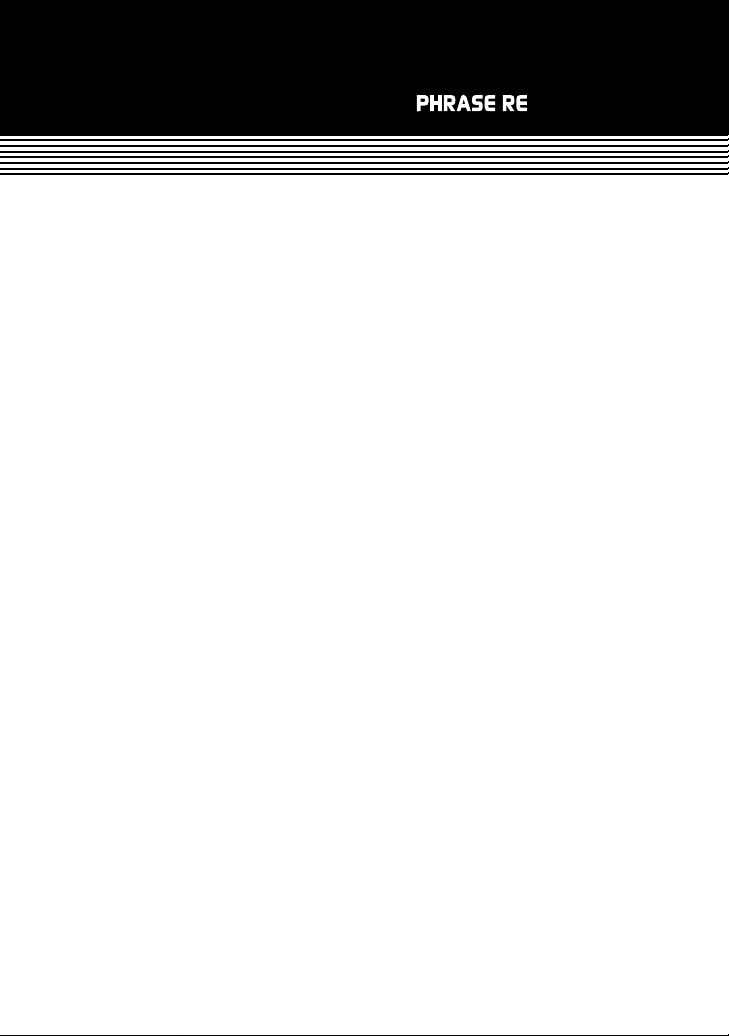
Page 2
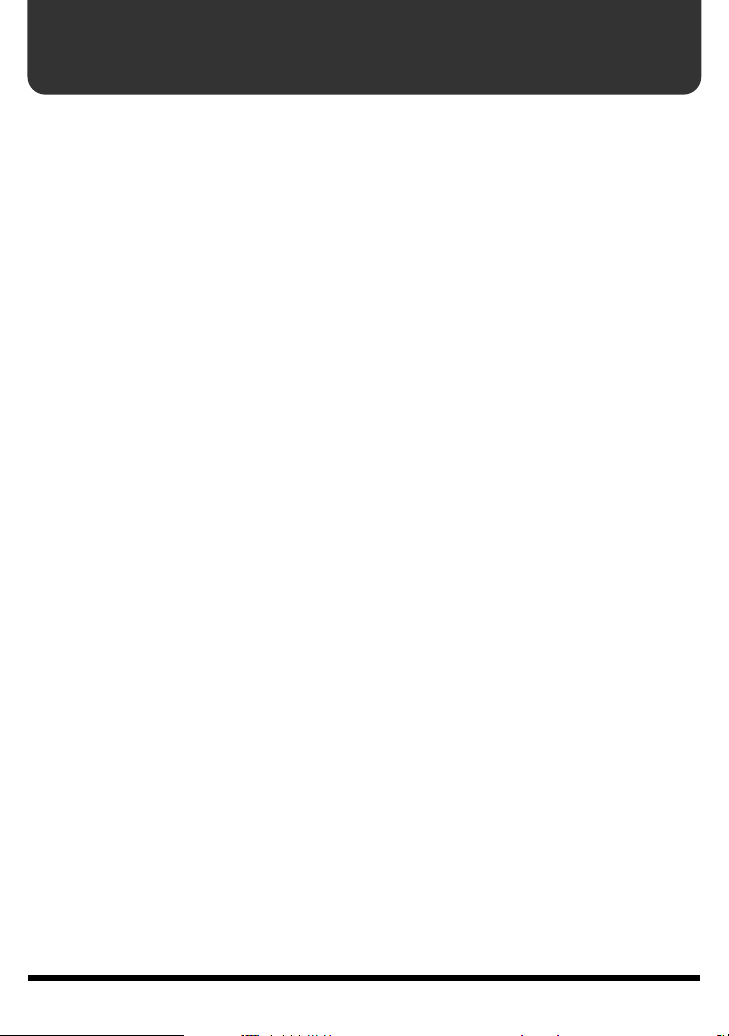
Contents
Main features .............................................................................................3
Panel Descriptions....................................................................................4
Front Panel........................................................................................................ 4
Rear Panel ......................................................................................................... 7
Installing batteries ....................................................................................8
Making connections.................................................................................. 9
Turning the power on/off .......................................................................................... 10
Important <Caution when turning off the power>.................................. 11
Recording a guitar or vocal performance to create a loop phrase ....12
Recording a phrase from CD/MD to create a loop phrase ..................14
Playing/overdubbing along with a saved phrase.................................18
Using the RC-20XL for practicing—Phrase Trainer .............................20
Creating minus-one data ............................................................................................ 20
Practicing at a different tempo................................................................................... 21
Playing back in various ways ................................................................22
Playing a phrase only once (One-shot Playback).................................................... 22
Selecting the Method of Stopping Playback (Stop Mode) ..................................... 23
Using the pedal to switch phrases (Phrase Shift).................................................... 24
When connecting two FS-5U........................................................................ 25
Play back a phrase backward (Reverse Playback) .................................................. 26
Saving or deleting a phrase ................................................................... 28
About memory ............................................................................................................. 28
Saving a phrase ............................................................................................................ 29
Erasing a saved phrase (Delete)................................................................................. 31
Write Protect mode...................................................................................................... 31
About the tempo and time signature..................................................... 32
What is Loop Quantize?.............................................................................................. 32
Setting the tempo ......................................................................................................... 33
Setting the time signature........................................................................................... 34
About the guide tone .............................................................................. 35
Troubleshooting......................................................................................36
Specifications..........................................................................................38
Index......................................................................................................... 39
Copyright © 2004 BOSS CORPORATION
All rights reserved. No part of this publication may be reproduced in any form without the written permission of BOSS CORPORATION.
2
Page 3
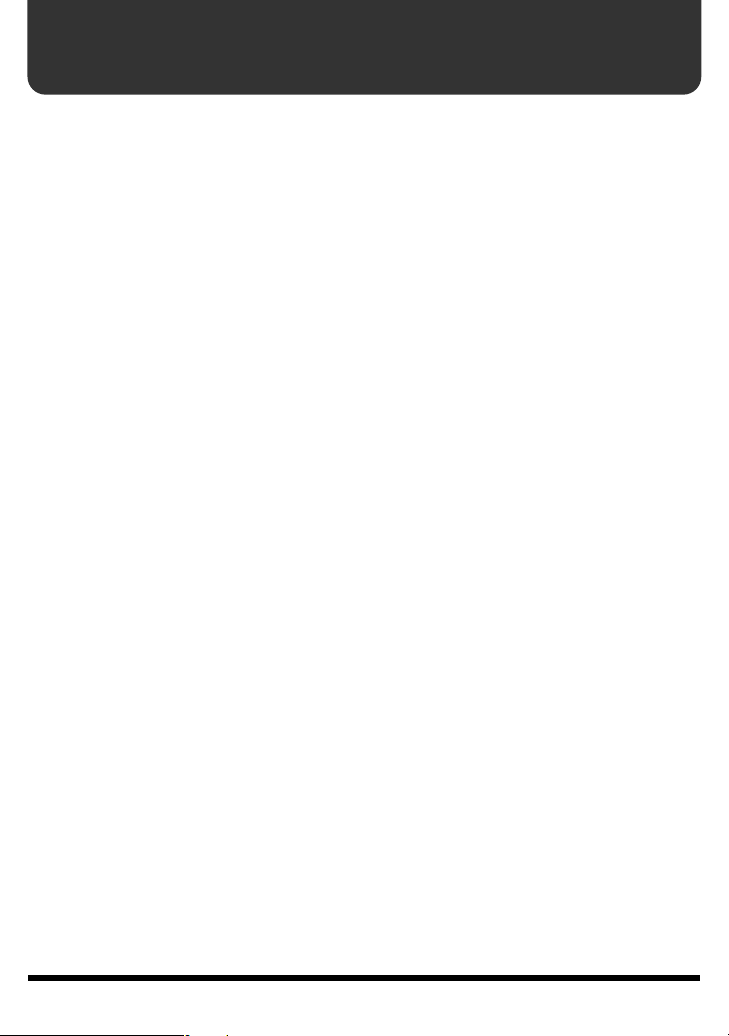
Main features
■
Simple and reliable loop play
The new
This makes it easy for anyone to create looped phrases of an accurate length.
Up to 16 minutes of extended phrase recording
■
You can save up to eleven different loop phrases for a total of 16 minutes of recording.
■
Overdubbing undo/redo capability
If you make a mistake in overdubbing, you can cancel the action and restore the data to
its condition before the overdub (undo). And if after undoing the overdub you decide
that you want to use it after all, you can cancel the undo and restore the data to the
state it was in right after the overdub (redo).
■
Control the phrase tempo in real time
The tempo of a phrase can be controlled in real time without affecting its pitch. A
phrase recorded into internal memory can be made to match the tempo of a live
performance, opening up new possibilities during a gig.
This feature is also useful when you wish to slow down the tempo of a guitar phrase to
learn and practice it.
■
Dedicated mic input for vocalists
Since the INST jack and MIC jack can be used simultaneously, you can create new
sound-on-sound performances that combine guitar, vocals, and percussion.
■
Selectable playback method to match your purpose
You can switch each loop phrase individually to one-shot playback.
You can also choose the mode used to stop playback to suit your needs, for example by
fading out or stopping playback immediately upon reaching the end.
“loop quantize”
function automatically adjusts the timing of the loop end.
■
Easily record audio signals from a CD or MD
It’s easy to record audio signals from a CD or MD connected to the AUX IN jack.
Since the vocal or guitar solo can be erased from the audio signal while it is being
recorded, it’s also easy to create minus-one data.
■
Pedal design for hands-free operation
You can use the pedals to start/stop the performance, switch phrases, and set the
tempo without taking your hands off of your guitar.
3
Page 4
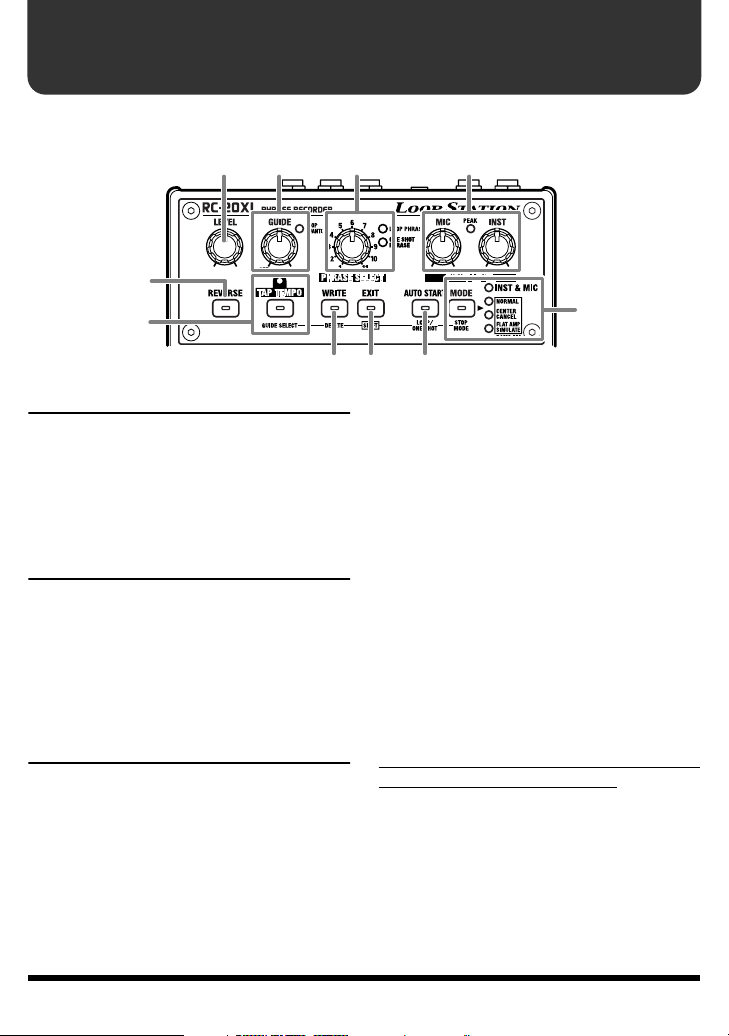
Panel Descriptions
Front Panel
fig.02-01
1
2 3 4
5
6
7
8 9
1
LEVEL Knob
This knob adjusts the play volume of the
phrase.
* This knob does not adjust the input level from
the INST/MIC/AUX IN jacks or the volume of
the guide tone.
2
GUIDE Knob
This knob adjusts the volume of the guide
tone that sounds according to the tempo
while a phrase is being recorded or played.
LOOP QUANTIZE Indicator
This indicator lights when the Loop Quantize
function (p. 32) is activated.
3
PHRASE SELECT Knob
This knob selects the phrase track that will be
saved or played.
LOOP PHRASE Indicator
This indicator will light if a phrase has been
saved in the selected track.
* The flashing light indicates there is not enough
memory for recording or overdubbing
(temporary memory; p. 28).
10
* The light flashes rapidly to indicate there is not
enough memory to save the phrase.
* The light flashes rapidly while the loop phrase is
read from memory. Be careful not to turn off the
power while this light is flashing rapidly.
ONE SHOT PHRASE Indicator
This indicator will light if a one shot phrase
has been saved in the selected track.
* The flashing light indicates there is not enough
memory for recording or overdubbing
(temporary memory; p. 28).
* The light flashes rapidly to indicate there is not
enough memory to save the phrase.
* The light flashes rapidly while the one shot phrase
is read from memory. Be careful not to turn off
the power while this light is flashing rapidly.
When both the LOOP PHRASE indicator and
ONE SHOT indicator are flashing
* If these indicators are flashing before recording,
it indicates that there is insufficient memory for
recording, so you will not be able to record.
* If the indicators flash after recording, it
indicates that there is insufficient memory to
undo (p. 6) the recording, so you may not be
able to execute the undo.
4
Page 5
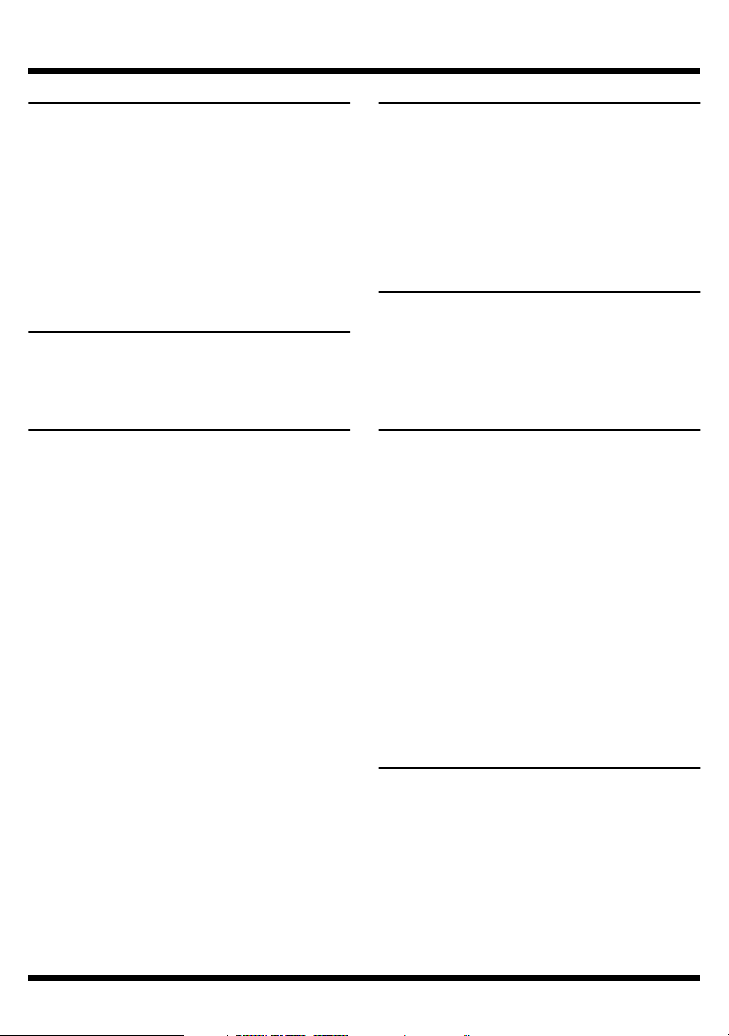
Panel Descriptions
4
MIC Knob
This knob adjusts the input level from the
MIC jack.
INST Knob
This knob adjusts the input level from the
INST jack.
PEAK Indicator
This indicator will light when the level of the
input is excessively high.
5
REVERSE Button
Turn this button on (indicator lit) when you
want the phrase to play back in reverse (p. 26).
6
TAP TEMPO Button
This button is used to set the tempo or time
signature.
The indicator will light to indicate the current
tempo and time signature (red on the first
beat, green on subsequent beats).
•
Tempo
Specify the tempo by the interval at which
you press the button (p. 33).
•
Time signature
When you press and hold the button for
two seconds or longer, it will switch to time
signature setting mode. Then press the
button the number of times that is
equivalent to the numerator of the desired
time signature (p. 34).
•When this button is pressed while the
SHIFT (EXIT) button is held down, it
functions as the GUIDE SELECT button,
allowing you to switch the guide sound (p.
35).
7
WRITE Button
•This button is used to save a recorded
phrase into internal memory (p. 29).
• When this button is pressed while the SHIFT
(EXIT) button is held down, it functions as the
DELETE button, allowing you to delete the
phrase on the selected track (p. 31).
8
EXIT (SHIFT) Button
This button is used to halt a phrase save or
delete operation.
This is also used as a SHIFT button for
switching the functions of other buttons.
9
AUTO START Button
•Turn this button on (indicator lit) if you
want recording to begin simultaneously
when the performance begins.
•When this button is pressed while the
SHIFT (EXIT) button is held down, it
functions as the LOOP/ONE SHOT button,
allowing you to switch between phrase
playback and one-shot playback for phrases
saved to the selected track (p. 22).
* You cannot switch anything if there is no
phrase saved (both the LOOP PHRASE and
ONE SHOT PHRASE indicators are off). The
unit remains set to loop playback.
10
MODE Button
This button selects the recording method.
•When this button is pressed while the
SHIFT (EXIT) button is held down, it
functions as the STOP MODE button,
allowing you to select the stop mode (p. 23).
5
Page 6
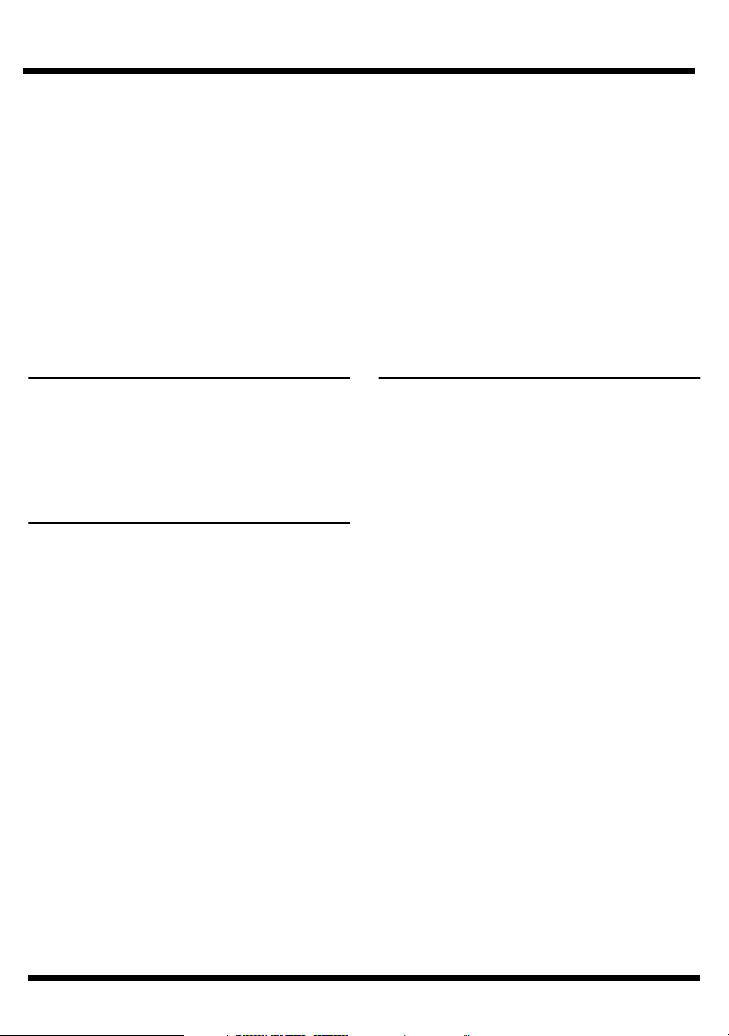
Panel Descriptions
fig.02-02
11
POWER Indicator
This indicator will light when the power is on.
* When the batteries run down, the POWER
indicator will become dim. When this occurs,
please replace them with new batteries.
12
REC Indicator
This indicator will light during recording.
PLAY Indicator
This indicator will light while a phrase is
playing.
OVERDUB Indicator
This indicator will light during overdubbing.
13
Left PedalOVW0993
6
Page 7
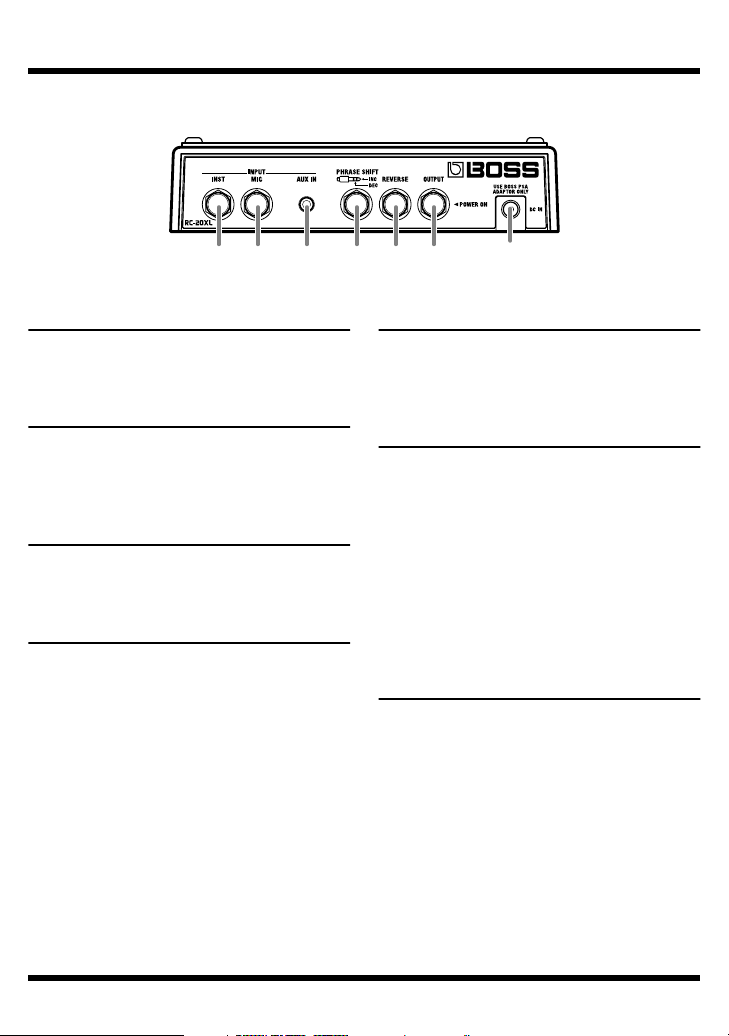
Rear Panel
fig.02-03
Panel Descriptions
15 16 17 18 19 20 21
15
INST Jack
A guitar or other instrument can be
connected to this jack.
16
MIC Jack
Accepts connection of a microphone.
Used when you wish to record a vocal or
instrumental performance via a microphone.
17
AUX IN Jack
Connect to the headphones jack of a CD or
MD.
18
PHRASE SHIFT Jack
If you wish to use a pedal to switch the
phrase track, connect a pedal switch (sold
separately; e.g., FS-5U) to this jack.
* You can connect two FS-5U pedals using the
special connection cable (the optional Roland
PCS-31) (p. 25).
19
REVERSE Jack
If you wish to use a pedal to play back the
phrase in reverse, connect a pedal switch
(sold separately; e.g., FS-5U) to this jack.
20
OUTPUT Jack
Connect a guitar amp or monitor speaker to
this jack.
* If you are using batteries, the power will be
turned on when you insert a plug (for
connection to an amp or speaker) into the this
jack.
NOTE
: Do not connect headphones to this
jack. Doing so may damage the
headphones.
21
AC Adaptor Jack
Connect an AC adaptor (sold separately;
BOSS PSA series) to this jack.
7
Page 8
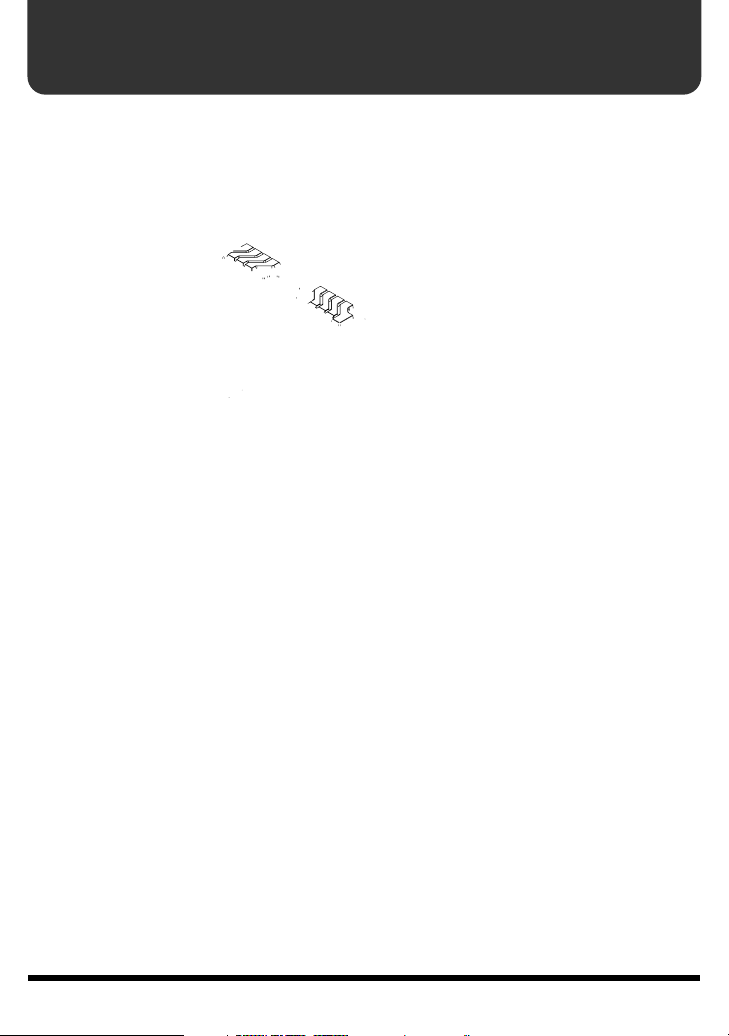
Installing batteries
Insert the included batteries as shown in the diagram, being careful to observe the
correct polarity.
fig.03-01
• Batteries are supplied with the unit. The life of these batteries may be limited,
however, since their primary purpose was to enable testing.
• When turning the unit upside-down, get a bunch of newspapers or magazines,
and place them under the four corners or at both ends to prevent damage to the
buttons and controls. Also, you should try to orient the unit so no buttons or
controls get damaged.
• When turning the unit upside-down, handle with care to avoid dropping it, or
allowing it to fall or tip over.
• Be sure to observe the correct + (positive) and – (negative) orientation of the batteries.
• When the batteries run down, the POWER indicator will become dim. When this
occurs, please replace them with new batteries as soon as possible.
If the power is turned off while you are recording or overdubbing, all of the
saved data may be lost (p. 11).
• When replacing the batteries, use six R6/LR6 (AA) batteries.
• Do not mix new batteries with previously used batteries or batteries of a different
type. Doing so may cause battery leakage.
• The running time may be shorter depending on the type of batteries you use.
Expected battery life under continuous use:
Carbon: 6 hours
Alkaline: 16 hours
These figures will vary depending on the actual conditions of use.
8
Page 9
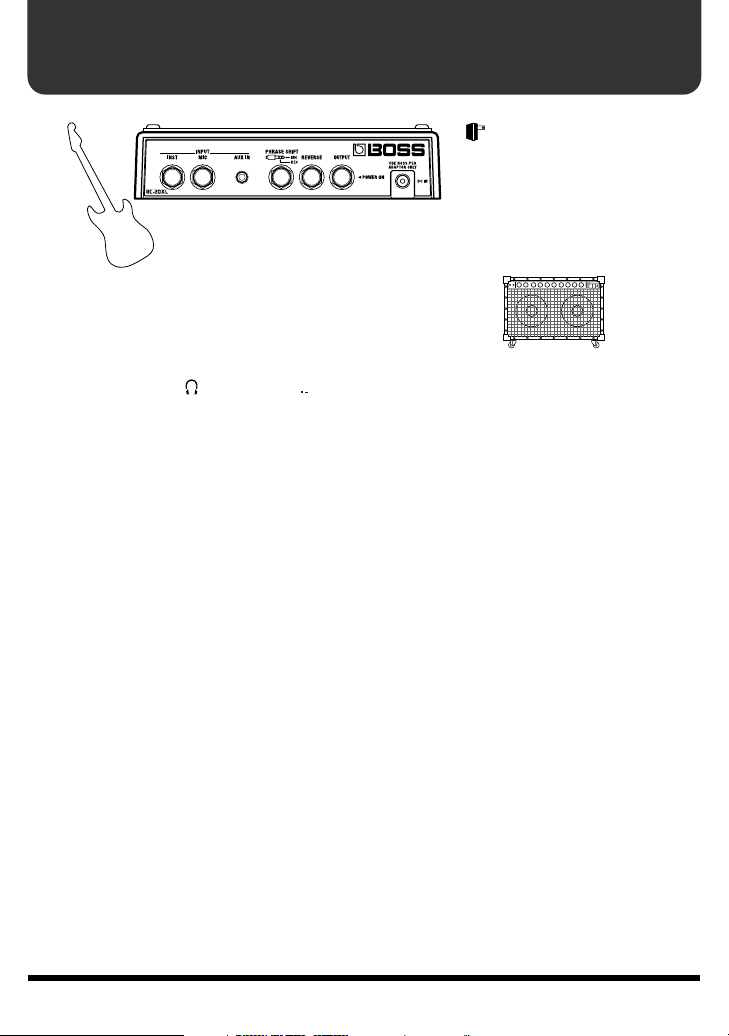
Making connections
fig.04-01
* To prevent malfunction and/or damage to speakers or other devices, always turn down
the volume, and turn off the power on all devices before making any connections.
* Use a cable from Roland to make the connection. If using some other make of connection
cable, please note the following precautions.
• Some connection cables contain resistors. Do not use cables that incorporate resistors
for connecting to this unit. The use of such cables can cause the sound level to be
extremely low, or impossible to hear. For information on cable specifications, contact the
manufacturer of the cable.
* The use of an AC adaptor is recommended as the unit’s power consumption is relatively
high. Should you prefer to use batteries, please use the alkaline type.
* If you are using batteries, the power will be turned on when a connector plug for your
amp or speaker is inserted into the OUTPUT jack.
* For details on installing the batteries, refer to “Installing batteries” (p. 8).
* For details on pedal switches that can be connected to the PHRASE SHIFT jack and
REVERSE jack, refer to p. 24, 26.
* Do not connect headphones to the OUTPUT jack. Doing so may damage the headphones.
9
Page 10
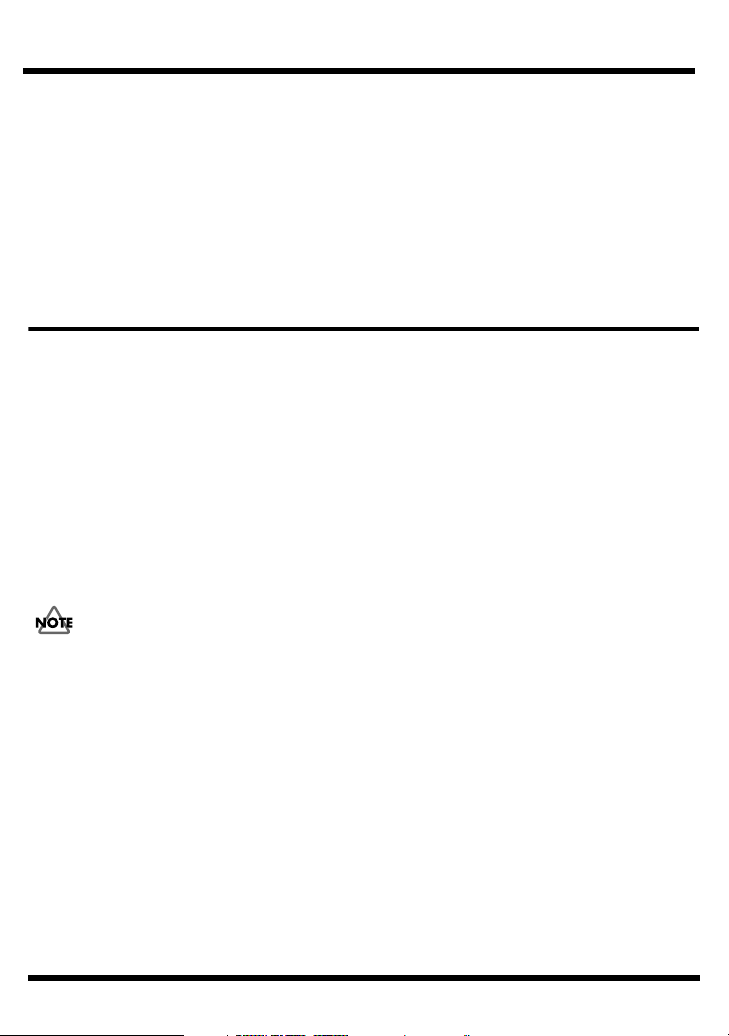
Making connections
* Howling could be produced depending on the location of microphones relative to amp.
This can be remedied by:
1. Changing the orientation of the microphone(s).
2. Relocating microphone(s) at a greater distance from speakers.
3. Lowering volume levels.
* If the amp and microphone are close together, the sound played back from the amp may be
picked up by the microphone. If you record or overdub in such a state, the amp playback
picked up by the microphone will also be recorded. You should separate the amp and
microphone so that the playback from the amp is not picked up by the microphone.
Turning the power on/off
Once the connections have been completed, turn on power to your various devices
in the order specified. By turning on devices in the wrong order, you risk causing
malfunction and/or damage to speakers and other devices.
When turning the power on: Turn on the power of the amp or mixer
When turning the power off: Turn off the power of the amp or mixer
* Always make sure to have the volume level turned down before switching on power. Even
with the volume all the way down, you may still hear some sound when the power is
switched on, but this is normal, and does not indicate a malfunction.
* If you are using batteries, the indicator will become darker when the batteries run down.
Please replace the batteries as soon as possible.
When turning on the power while a recorded track is being selected
(the LOOP PHRASE or ONE SHOT PHRASE indicator is lit), the indicators on the
front panel flash in a sequential order, and the LOOP PHRASE or ONE SHOT
PHRASE indicator flashes rapidly for a few seconds.
last
first
.
.
10
Page 11
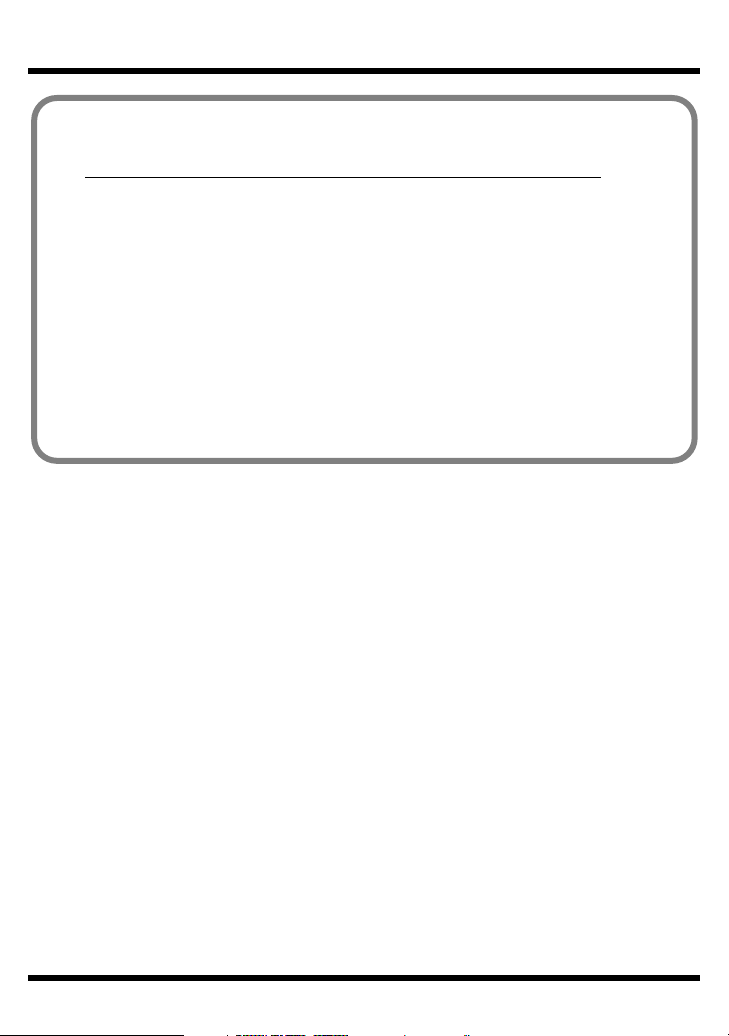
Making connections
Important <Caution when turning off the power>
Before you turn off the power, make sure that the following conditions are met.
All saved data may be lost if the power is turned off inappropriately.
• You must not be playing/recording/overdubbing a phrase
(The REC, PLAY, and OVERDUB indicators must not be lit)
• The WRITE indicator or EXIT indicator must not be lit
• The LOOP PHRASE or ONE SHOT PHRASE indicator is not flashing rapidly
If you are using batteries, the power will be turned off automatically when the
connector plug to your amp or speaker is unplugged from the OUTPUT jack.
Before unplugging this connector, make sure you check for the above states.
To avoid problems, select an empty phrase track whenever possible, and turn off/
on the power.
11
Page 12
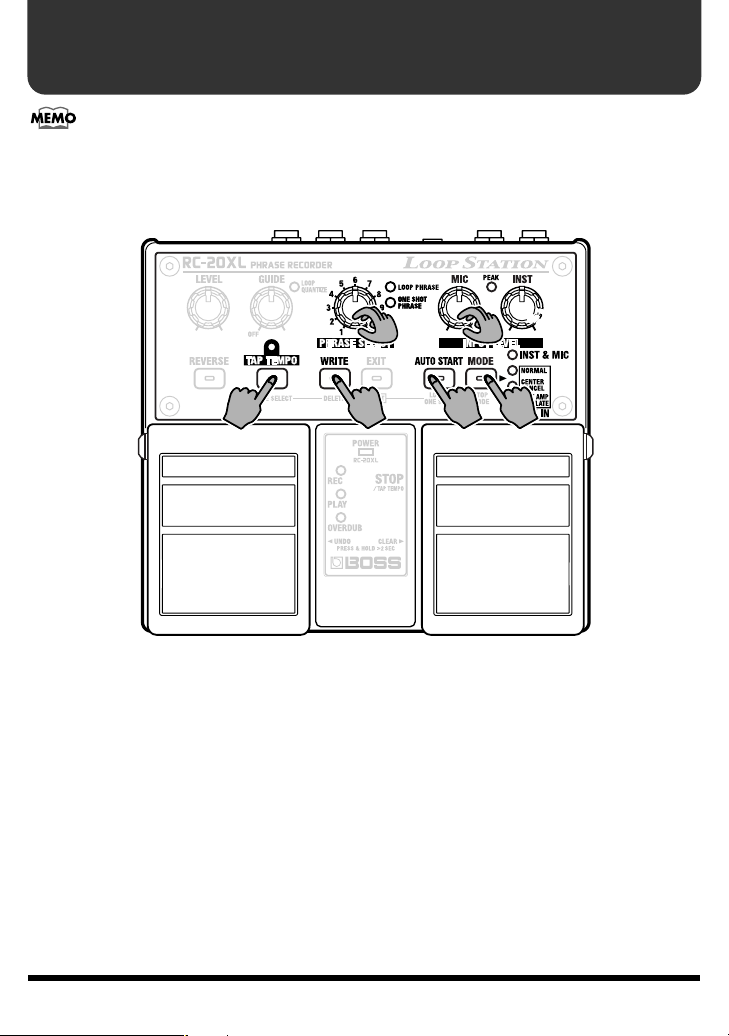
Recording a guitar or vocal performance to create a loop phrase
On the RC-20XL, the process of recording an additional performance while a
recorded performance plays back is called
The performance from an instrument or microphone connected to the INST jack or
MIC jack can be recorded to create a loop phrase. This lets you enjoy new types of
sound-on-sound playing that combine guitar, percussion, or drum pad performances.
fig.05-01
overdubbing
1 3
.
(4)
(10)
6, 7, 8
1. Select an empty phrase track
2. Select the recording method
3. Adjust the recording level
4. (Tempo setting)
5. (Auto Start setting)
6. Start recording
7. Stop recording, and start playback
8. Start/stop overdubbing
9. Stop playback
10.(Save the phrase)
← If you are recording to a tempo
←
If you wish to start recording when the performance begins
←
If you wish to save the phrase
(4)
2(5)
, 9
12
Page 13

Recording a guitar or vocal performance to create a loop phrase
1.
Turn the PHRASE SELECT knob to
select an empty phrase track 1–11.
If there are any empty phrase tracks,
both the LOOP PHRASE and ONE
SHOT PHRASE indicators remain off.
If there are no empty phrase tracks, or
when the LOOP PHRASE and ONE SHOT
PHRASE indicators flash, indicating that
the memory is full, delete any unnecessary
phrases to free up some memory (p. 31).
2.
Press the MODE button to get the
INST & MIC indicator to light.
3.
While you produce sound on your
microphone or instrument, turn the
MIC knob or INST knob to adjust
the recording level.
Adjust the volume so that the PEAK
indicator lights occasionally.
4.
Set the tempo by pressing the TAP
TEMPO button or the right pedal
several times in time with the tempo
of the phrase you wish to record.
* For details on setting the tempo, refer to
“Setting the tempo” (p. 33).
* If you are recording a phrase of a time
signature other than 4/4, you must also set
the time signature (p. 34).
* If the internal memory is used up, recording
or overdubbing may stop before you are
finished. If this occurs, erase unnecessary
phrases (p. 31), and try the operation again.
7.
Press the left pedal to stop recording.
Simultaneously, the recorded phrase
will begin playing.
* Regardless of the timing at which you press
the left pedal, the length of the phrase will be
automatically adjusted in units of a
measure, so that the loop phrase can be
created correctly (Loop Quantize p. 32).
This means that a certain amount of time
may be required from when you press the left
pedal until recording stops.
* The minimum length of time required for a loop
phrase is approximately 1.5 seconds. If the phrase
you’ve recorded is shorter than that, the length of
the phrase will be adjusted automatically, and then
recording will stop (p. 37).
8.
If you wish to overdub onto the
phrase, press the left pedal.
Each time you press the left pedal, the playback
and overdubbing modes will alternate.
9.
When you are finished with
playback or overdubbing, press the
right pedal.
5.
If you want recording to begin the
moment you start playing, turn the
AUTO START button on (indicator lit).
6.
Press the left pedal to begin recording.
If Auto Start is on, recording will begin
the moment you start playing.
If you have specified the tempo,
recording will begin one measure after
you press the left pedal.
If you have not specified the tempo,
recording will begin the moment you
press the left pedal.
10.
Press the WRITE button, getting the
indicator to start flashing. To save
the data in the same phrase track,
press the WRITE button once again.
If you wish to save the data to a
different phrase track, press the WRITE
button (so its indicator is flashing), use
the PHRASE SELECT knob to select the
desired save destination, then press the
WRITE button once again.
* For details on saving, refer to “Saving a
phrase” (p. 29).
13
Page 14

Recording a phrase from CD/MD to create a loop phrase
You can create a loop phrase by recording a performance from a CD or MD connected
to the AUX IN jack. For example, you can record phrases from a sampling CD and
overdub guitar or vocal onto it, or even record an entire song from an audio CD and
use it for practicing.
fig.06-01
1. Select an empty phrase track
2. Select the recording method
3. Adjust the recording level
4. (Tempo setting)←If you are recording to a tempo
5. (Auto Start setting)←If you wish to start recording when the performance begins
6. Start recording
7. Stop recording, start playback
8. (Save the phrase)←If you wish to keep the phrase
9. (Select the overdubbing method)
10. Start playback
11. Start/stop overdubbing
12. Stop playback
14
←
If you wish to change the overdubbing method
Page 15

Recording a phrase from CD/MD to create a loop phrase
1.
Turn the PHRASE SELECT knob to select an empty phrase track 1–11.
If there are any empty phrase tracks, both the LOOP PHRASE and ONE SHOT
PHRASE indicators remain off.
If there are no empty phrase tracks, or when the LOOP PHRASE and ONE SHOT
PHRASE indicators flash, indicating that the memory is full, delete any unnecessary
phrases to free up some memory (p. 31).
2.
Press the MODE button to select the recording method.
• NORMAL+FLAT AMP SIMULATE
Apply the Flat Amp Simulator effect to the sound being recorded.
• CENTER CANCEL+FLAT AMP SIMULATE
Sounds localized at the center will be erased, and then the Flat Amp Simulator effect
will be applied to the sound being recorded.
* If an effect such as reverb has been applied to the sounds localized at the center, it may not be
possible to erase the sound completely.
• NORMAL
The performance from the CD or MD will be recorded as is.
• CENTER CANCEL
Sounds localized at the center (such as vocals or guitar solo) will be erased from the
sound being recorded.
The Flat Amp Simulator effect
Guitar amps are designed with a frequency response that is optimized for guitar
playing. For this reason, when a phrase recorded from CD or MD is played back
through a guitar amp, the low-frequency and high-frequency ranges will be
emphasized in comparison to the mid-range. The Flat Amp Simulator compensates the
frequency response during recording, so that the recorded (i.e., non-guitar)
performance will sound correct when played through your guitar amp.
3.
While playing back the CD/MD, use the volume control of the CD/MD player
to adjust the recording level.
Adjust the volume so that the PEAK indicator lights occasionally.
4.
If you set the tempo before recording, press the TAP TEMPO button or the right
pedal several times in time with the tempo of the phrase you wish to record.
* For details on setting the tempo, refer to “Setting the tempo” (p. 33).
* If you are recording a phrase of a time signature other than 4/4, you must also specify the
time signature (p. 34).
15
Page 16

Recording a phrase from CD/MD to create a loop phrase
5.
To have recording start simultaneously with playback of a CD or MD, set the
AUTO START button to ON (with the indicator lit).
When AUTO START button is on, stop the CD/MD player for now, and put it in
playback-ready mode.
6.
Press the left pedal to begin recording.
If the AUTO START button is on, recording will begin the moment the CD/MD begins
to play.
If the AUTO START button is off, recording will begin the moment you press the left
pedal. Listen to the sound of the CD/MD, and press the left pedal at the appropriate
time.
* If the internal memory is used up, recording or overdubbing may stop before you are
finished. If this occurs, erase unnecessary phrases (p. 31), and try the operation again.
7.
Press the left pedal to stop recording.
Simultaneously, the recorded phrase will begin playing. The tempo of the phrase will
also be set automatically.
* The automatic tempo setting is calculated with a time signature of 4/4. If you are recording
a phrase whose time signature is different, you must specify the time signature before
recording (p. 34).
* The minimum length of time required for a loop phrase is approximately 1.5 seconds. If the
phrase you’ve recorded is shorter than that, the length of the phrase will be adjusted
automatically, and then recording will stop (p. 37).
8.
Press the WRITE button, getting the indicator to start flashing. When you do
so, playback will stop automatically. To save the data in the same phrase
track, press the WRITE button once again.
If you wish to save the data in a different phrase track, press the WRITE button (so its
indicator is flashing), use the PHRASE SELECT knob to select the desired save
destination, and then press the WRITE button once again.
* For details on saving, refer to “Saving a phrase” (p. 29).
We recommend that you save the phrase at this point. If you are not content with the
results of subsequent overdubbing, you can then cancel only the overdubbing.
16
Page 17

Recording a phrase from CD/MD to create a loop phrase
9.
Press the MODE button to select how overdubbing will occur.
As you did in step 2, select the overdubbing method. If you wish to overdub a
performance from guitar or mic, select INST & MIC.
10.
Press the left pedal to begin playback.
11.
When you wish to overdub (p. 12) along with the phrase, press the left pedal.
Each time you press the left pedal, you will switch between playback and overdubbing
modes.
•To cancel (undo) the most recently recorded overdub, hold down the left pedal for at
least two seconds. When you undo an overdub, the OVERDUB indicator flashes.
* You cannot undo if the unit only has a slight amount of memory left (the OVERDUB
indicator does not flash even if the left pedal is held down for two seconds or more).
•To restore (redo) a cancelled overdub, hold down the left pedal again for at least two
seconds. When you redo an overdub, the OVERDUB indicator flashes.
•To undo all overdubbed sounds (clear), hold down the right pedal for at least two
seconds. Cleared overdubs cannot be restored.
* If the internal memory is used up, overdubbing may stop before you are finished. If this
occurs, erase unnecessary phrases (p. 31), and try the operation again.
12.
To stop playback and overdubbing, press the right pedal.
<CAUTION>
•Unauthorized recording, distribution, sale, lending, public performance,
broadcasting, or the like, in whole or in part, of a work (musical composition,
video, broadcast, public performance, or the like) whose copyright is held by a
third party is prohibited by law.
•Do not use this unit for purposes that could infringe on a copyright held by a third
party. We assume no responsibility whatsoever with regard to any infringements
of third-party copyrights arising through your use of this unit.
•Use of the Sound Library for RC-20XL (Sample Phrase CD) supplied with this
product for any purpose other than private, personal enjoyment without the
permission of the copyright holder is prohibited by law. Additionally, this data
must not be copied, nor used in a secondary copyrighted work without the
permission of the copyright holder.
17
Page 18

Playing/overdubbing along with a saved phrase
fig.06-02
1 3 3
(4)
5, 6
1. Select a phrase track
2. Select the recording method
3. Adjust the recording level
4. (Adjust the tempo)
5. Start playback
6. Start/stop overdubbing
7. Stop playback
8. (Save the phrase)
1.
Turn the PHRASE SELECT knob to select the phrase track in which the
(8) 2
(4)
, 7
desired phrase is saved.
The LOOP PHRASE or ONE SHOT PHRASE indicator flashes rapidly while the phrase
is read from memory.
2.
Press the MODE button to get the INST & MIC indicator to light.
18
Page 19

Playing/overdubbing along with a saved phrase
3.
Turn the MIC knob or INST knob to adjust the recording level.
4.
If necessary, press the TAP TEMPO button several times to set the tempo.
You can also set the tempo by pressing the right pedal instead of the TAP TEMPO
button.
* For details on setting the tempo, refer to “Setting the tempo” (p. 33).
* It is not possible to adjust the tempo beyond a certain limit.
5.
Press the left pedal to begin playback.
6.
When you wish to overdub along with the phrase, press the left pedal.
Each time you press the left pedal, you will switch between playback and overdubbing
modes.
•To cancel (undo) the most recently recorded overdub, hold down the left pedal for at
least two seconds. When you undo an overdub, the OVERDUB indicator flashes.
* You cannot undo if the unit only has a slight amount of memory left (the OVERDUB
indicator does not flash even if the left pedal is held down for two seconds or more).
•To restore (redo) a cancelled overdub, hold down the left pedal again for at least two
seconds. When you redo an overdub, the OVERDUB indicator flashes.
•To undo all overdubbed sounds (clear), hold down the right pedal for at least two
seconds. Cleared overdubs cannot be restored.
* If the internal memory is used up, overdubbing may stop before you are finished. If this
occurs, erase unnecessary phrases (p. 31), and try the operation again.
7.
When you are finished playing or overdubbing, press the right pedal.
8.
Press the WRITE button, getting the indicator to start flashing. To save the
data in the same phrase track, press the WRITE button once again.
If you wish to save the data in a different phrase track, press the WRITE button (so its
indicator is flashing), use the PHRASE SELECT knob to select the desired save
destination, and then press the WRITE button once again.
* For details on saving, refer to “Saving a phrase” (p. 29).
* If you continue looping in Overdub mode, unwanted noise will also be recorded repeatedly.
You should use Overdub mode only while recording a phrase.
19
Page 20

Using the RC-20XL for practicing—
When recording a song from CD or MD, you can erase vocals or guitar solos that locate
at the center of the sound field. This function makes it easy to create “minus-one” data
for practicing.
You can also adjust the tempo while the phrase plays back. Changing the tempo of the
song will not affect the pitch. This is convenient when you wish to slow down the
tempo for practicing.
Phrase Trainer
Creating minus-one data
fig.06-03
1.
Turn the PHRASE SELECT knob to select an empty phrase track 1–11.
If there are any empty phrase tracks, both the LOOP PHRASE and ONE SHOT
PHRASE indicators remain off.
If there are no empty phrase tracks, or when the LOOP PHRASE and ONE SHOT
PHRASE indicators flash, indicating that the memory is full, delete any unnecessary
phrases to free up some memory (p. 31).
2.
Press the MODE button to select the recording method.
If you wish to play the recorded phrase through a monitor speaker, select “CENTER
CANCEL.” If you wish to play through a guitar amp, select “CENTER
CANCEL+FLAT AMP SIMULATE.”
20
Page 21

Using the RC-20XL for practicing—Phrase Trainer
* If an effect such as reverb has been applied to the sounds localized at the center, it may not be
possible to erase the sound completely.
3.
If you set the tempo before recording, press the TAP TEMPO button or the right
pedal several times in time with the tempo of the phrase you wish to record.
4.
If you want recording to begin at the moment the performance starts, turn
the AUTO START button on (indicator lit).
5.
Press the left pedal to start recording.
* If the internal memory is used up, recording or overdubbing may stop before you are
finished. If this occurs, erase unnecessary phrases (p. 31), and try the operation again.
6.
Press the right pedal to stop recording.
When recording ends, the tempo of the phrase will be assigned automatically.
* The automatic tempo setting is calculated with a time signature of 4/4. If you are recording
a phrase whose time signature is different, you must set the time signature before recording
(p.34).
7.
Press the WRITE button, getting the indicator to start flashing. To save the
data in the same phrase track, press the WRITE button once again.
If you wish to save the data in a different phrase track, press the WRITE button (so its
indicator is flashing), use the PHRASE SELECT knob to select the desired save
destination, and then press the WRITE button once again.
* For details on saving, refer to “Saving a phrase” (p. 29).
Practicing at a different tempo
To change the tempo while the phrase is playing, press the TAP TEMPO button
several times at the desired interval.
The tempo of the phrase will change temporarily.
* For details on changing the tempo, refer to “Setting the tempo” (p. 33).
* It is not possible to adjust the tempo beyond a certain limit.
If you wish to keep the modified tempo, save the phrase (p. 29).
21
Page 22

Playing back in various ways
Playing a phrase only once
Phrases saved to Phrase Tracks 1–11 are initially set to loop playback (with the LOOP
PHRASE indicator lit), but
playback by holding down the SHIFT (EXIT) button and pressing the LOOP/ONE
SHOT (AUTO START) button.
This feature is handy when, for example, you want to have one-shot playback of saved
phrases used for playing live twin guitar solos or effects sounds.
* When you want to have One-Shot Playback remain in effect constantly, switch to One-Shot
Playback, then save the phrase (“Saving a phrase” (p. 29)).
Loop Playback
The phrase is played repeatedly from beginning to end until the right pedal is pressed.
One-Shot playback
The phrase plays one time from beginning to end and then stops automatically.
* Overdubbing is disabled when one-shot playback is in effect. When the left pedal is pressed
during playback of the phrase, the phrase starts playing from the beginning again (retrigger
playback).
If you want to overdub, first switch to loop playback.
you can switch the phrase settings to one-shot
(One-shot Playback)
22
Page 23

Playing back in various ways
Selecting the Method of Stopping Playback (Stop Mode)
Phrases stops playing immediately when the right pedal is pressed during playback of
the phrase, but you can set the phrase to stop playing after fading out or after the end
of the phrase is reached.
You can use this function for natural-sounding fadeouts and to simplify stopping
playback right at the end of the phrase.
* You cannot switch the stop mode during One-Shot playback. Pressing the right pedal
immediately stops playback.
* When you save a phrase after switching the stop mode, the stop mode is also saved at the
same time (“Saving a phrase” (p. 29)).
1.
Hold down the SHIFT (EXIT) button and press the STOP MODE (MODE)
button (continue to hold down the SHIFT button).
The flashing of the AUX IN indicators shows which stop mode is currently selected.
• NORMAL indicator flashing:
• CENTER CANCEL indicator flashing:
* If the right pedal is pressed during overdubbing, overdub ends at that point.
* The PLAY indicator flashes until playback stops.
* You can still stop playback immediately by pressing the right pedal once again while the
phrase is fading out.
* You cannot overdub while the phrase is fading out.
• FLAT AMP SIMULATE indicator flashing:
* If the right pedal is pressed during overdubbing, overdub ends at that point.
* The PLAY indicator flashes until playback stops.
* You can still stop playback immediately by pressing the right pedal once again until
playback stops.
* You cannot overdub until playback stops.
Pressing the right pedal stops playback immediately.
Playback stops after fadeout.
Playback stops after the phrase is played to the end.
2.
While continuing to hold down the SHIFT (EXIT) button, press the STOP
MODE (MODE) button to switch the stop mode.
3.
Release the SHIFT (EXIT) button.
23
Page 24

Playing back in various ways
Using the pedal to switch phrases
While a phrase is playing, you can press a pedal switch connected to the PHRASE
SHIFT jack to switch to the phrase track of the following number.
It is convenient to store the phrases in consecutive phrase tracks according to the order
in which you intend to perform them.
If you prepare Intro, looped phrase, and Ending, you can use the Phrase Shift to
play them back as a song.
1.
Connect a pedal switch such as the FS-5U (sold separately) to the PHRASE
(Phrase Shift)
SHIFT jack (p. 9).
* Pedal switches made by another manufacturer may operate in the opposite way. Such pedal
switches cannot be used.
* If you are using the FS-5U, move the polarity
switch toward the jack.
* The FS-5L cannot be used.
2.
Turn the PHRASE SELECT knob to select the phrase that you wish to play first.
* If the phrase has not been saved, it will be deleted when you switch to a different phrase. For
more on saving phrases, refer to “Saving a phrase” (p. 29).
3.
Press the left pedal to begin playing the phrase.
4.
When you want to switch phrases, press the pedal switch.
The PLAY indicator flashes the same count as the number for the phrase to be played
next, then flashes rapidly, and repeats this pattern.
The unit switches to the phrase with the next number (or, if that is empty, the phrase
after that) at the timing used in returning to the start of the loop.
When the phrase is switched, the PLAY indicator flashes the same count as the number
for the phrase currently being played, then remains lit, and repeats this pattern.
* When the number of the next phrase to be played back matches the phrase number indicated
by the PHRASE SELECT knob, the PLAY indicator flashes rapidly, then remains lit when
the phrases are switched.
• You can advance to any phrase while the current phrase is playing by
pressing the pedal switch the corresponding number of times.
* Empty phrase tracks are disregarded. For example, when you press the pedal switch one time
while the Number 1 phrase is playing, if Number 2 is empty, the unit will switch to Number 3.
24
Page 25

Playing back in various ways
• When you switch to a phrase set to One-Shot Playback, the phrase is played
to the end, and then playback stops.
• If you use Phrase Shift during One-Shot Playback, the phrase is played to the
end, then the unit switches to the next phrase.
The unit may not switch to the next phrase if you carry out Phrase Shift while the
end of the phrase is approaching. Use Phrase Shift while there is still ample time
to carry it out.
After carrying out the switch operation, you cannot change the tempo or switch to
Reverse Playback until the phrases are switched.
5.
Press the right pedal to stop playback.
When you start playback again, the phrase selected with the PHRASE SELECT knob
will play.
You can also use Phrase Shift with the PHRASE SELECT knob.
If, while a phrase is playing back, you turn the PHRASE SELECT knob to select
the phrase track that will be played next, the next phrase will begin at the moment
that the currently playing phrase returns to the loop start.
When connecting two FS-5U
You can connect two FS-5U pedals using the special connection cable (the optional
Roland PCS-31).
• Pressing the FS-5U to which the plug with the white stripe has been
connected switches phrase tracks as follows: 1→2→3...11→1... (switches to
the next higher track number).
•
Pressing the FS-5U to which the plug with the red stripe has been connected
switches phrase tracks as follows: 11→10→9...1→11... (switches to the
previous lower track number).
PCS-31
White INC Red DEC
25
Page 26

Playing back in various ways
Play back a phrase backward
Playing a recorded phrase from the end toward the beginning is called “reverse
playback.” The result is similar to playing a tape in reverse.
By pressing the REVERSE button, lighting its indicator, you can use reverse playback.
To return to normal playback, extinguish the indicator.
Since this can produce unexpected results, it may be useful as a gimmick during a live
performance.
* If you save a phrase with the REVERSE button turned on, the state of the button will also
be memorized. If you will always want a certain phrase to play back in reverse, you should
save it with the REVERSE button turned on. (“Saving a phrase” (p. 29))
* If you overdub onto a phrase that plays back in reverse, the sound you’ve overdubbed is
recorded as being for normal playback.
* When you switch to reverse playback while playback is in progress, the phrase begins to play
in the opposite direction, starting from the point in the loop that maintains the loop's
duration. This allows you to switch to reverse playback at any point in the phrase you like
without changing the duration of the loop.
Example: When you switch to reverse playback one measure from the start of the phrase,
reverse playback then starts one measure from the end of the phrase.
* You cannot switch to Reverse Playback under the following conditions.
• While phrases are being switched (while the PLAY indicator is flashing)
• While changing the tempo (while the LOOP PHRASE or ONE SHOT PHRASE
indicator is flashing)
You can also control reverse playback by using the pedal switch instead of
the REVERSE button.
Connect a pedal switch such as the FS-5U (sold separately) to the REVERSE jack
(p. 9).
* Pedal switches made by some other manufacturer may operate in the opposite way. Such
pedal switches cannot be used.
* If you are using the FS-5U, move the polarity switch toward the jack.
* The FS-5L cannot be used.
(Reverse Playback)
26
Page 27

MEMO
27
Page 28

Saving or deleting a phrase
About memory
The memory of the RC-20XL is divided into two areas: phrase tracks 1–11 and
temporary memory.
fig.08-01
Memory
Temporary memory
Record/
Overdubbing
Save
Phrase tracks
12 1011
A phrase that you record or overdub is first stored in temporary memory.
The phrase stored in temporary memory is temporary, and will be erased when the
following operations occur.
• When you turn off the power
• When you select a different phrase track
Before you perform any of these operations, make sure to save the phrase in a phrase
track if you wish to keep it (p. 29).
If the overdubbing produces a phrase that you like, save it to the phrase track before
using the next procedure. Once the data is saved to the phrase tracks, it can be called
up anytime afterwards.
If you wish to erase (
the right pedal for two seconds or longer.
What is a phrase track?
A phrase track is an area of internal memory in which phrases are stored. Phrases that
are saved here will not be lost when the power is turned off. Also, phrases that are
saved here can be selected at any time by using the PHRASE SELECT knob.
The phrases that can be saved in phrase tracks 1–11 can have a maximum total length
of 16 minutes.
You can only change the playback tempo (p. 33) of phrases saved to the phrase
tracks. To change the playback tempo of a phrase stored in temporary memory
immediately following overdubbing or recording, save it to a phrase track.
••••••••
39
clear
) only the phrase in temporary memory, press and hold
Play
28
Page 29

Saving or deleting a phrase
Saving a phrase
When you have finished recording/overdubbing, or after you have edited the tempo
or other settings of a phrase, you can save it.
All phrases that have not been saved are lost when you turn off the power or select a
different phrase track.
fig.08-02
1.
Press the WRITE button, getting the indicator to start flashing.
The RC-20XL will be ready to save.
* To copy the data, select the copy-source phrase track, and press the WRITE button.
2.
Use the PHRASE SELECT knob to select the unused or empty track.
* It is not possible to save to a phrase track that already contains a phrase (the LOOP
PHRASE or ONE SHOT PHRASE indicator will be lit).
* The LOOP PHRASE and ONE SHOT PHRASE indicators flash when there is not enough
memory to save the phrase.
3.
Press the WRITE button once again to save the phrase.
To cancel this operation, press EXIT button.
While the data is being saved, the indicator will light. When saving is complete, the
indicator goes out.
* Depending on the length of the phrase, it may take some time for the save to be completed.
* If you decide not to save, press the EXIT button. However, if you have turned the PHRASE
SELECT knob to select another phrase track, the recorded phrase will be lost when you press
the EXIT button, and you will switch to the selected phrase.
29
Page 30

Saving or deleting a phrase
<CAUTION>
•Never turn off the RC-20XL’s power while the WRITE indicator or the EXIT
indicator is lit. Doing so will cause all data saved in the phrase tracks to be lost.
•Please be aware that the contents of memory can be irretrievably lost as a result of
a malfunction, or the improper operation of the unit. To protect yourself against
the risk of loosing important data, we recommend that you periodically save a
backup copy of important data you have stored in the unit’s memory on an MD, or
other device.
•During repairs, due care is taken to avoid the loss of data. However, in certain
cases (such as when circuitry related to memory itself is out of order), we regret
that it may not be possible to restore the data.
•Unfortunately, it may be impossible to restore the contents of data that was stored
in the unit’s memory once it has been lost. Roland Corporation assumes no liability
concerning such loss of data.
30
Page 31

Saving or deleting a phrase
Erasing a saved phrase (Delete)
fig.08-03
1.
Turn the PHRASE SELECT knob to select the phrase track that you wish to
delete.
2.
Simultaneously press the SHIFT (EXIT) button and the DELETE (WRITE)
button to get both indicators to flash.
The RC-20XL will be ready to delete the data.
3.
Press the DELETE (WRITE) button to delete the data.
To cancel this operation, press the EXIT button.
The indicator will be lit while the data is being deleted, and will go out when the
deletion is complete.
Never turn off the RC-20XL’s power while the WRITE indicator or the EXIT
indicator is lit. Doing so will cause all data saved in the phrase tracks to be lost.
* It is not possible to delete all phrase tracks in one operation.
Write Protect mode
You can temporarily prevent phrases from being saved or erased.
This condition is called “Write Protect mode.”
To select Write Protect mode, hold down the WRITE button as you turn on the
power. Confirm that all four indicators to the right of the MODE button are lit,
then release the button.
This setting will be cleared when you turn off the power, so the next time power is
turned on, you will once again be able to save or erase phrases.
31
Page 32

About the tempo and time signature
The RC-20XL allows you to set the tempo and time signature separately for each
phrase. These settings also determine how the guide tone will play, and how loop
quantization will occur. This means that if the tempo and time signature are correctly
set before recording, it will be easy to create a correct loop phrase.
* The default time signature is 4/4. If you are recording a phrase with a 4/4 time signature, it
is not necessary to set the time signature.
What is Loop Quantize?
The timing at which you stop recording the phrase is very important in order to create
an accurately looped phrase. When using devices other than the RC-20XL, it was
necessary to become skilled at operating the pedal, through much practice.
The RC-20XL, however, has Loop Quantize function that automatically corrects the
length of the phrase by referring to the information in the Tempo settings so that an
accurately looped phrase can be created even if recording is stopped at a slightly
inaccurate timing.
fig.09-01
Without LOOP QUANTIZE
LOOP QUANTIZE
Phrase
Loop Phrase
* Loop Quantize is valid only when you have set the tempo before recording (the LOOP
QUANTIZE indicator will be lit). If you have not set the tempo before recording, or during
overdubbing, the Loop Quantize function is not active (LOOP QUANTIZE indicator
extinguished).
Phrase
Loop Phrase
About automatic tempo settings
When a phrase is recorded without a specific tempo setting, the tempo is then set
automatically after the recording is finished.
* The automatic tempo setting calculates the tempo premised on recording with a time
signature (beat) of 4/4 and four beats per measure.
If you are recording phrases with other beats, set the beat using the procedure on p. 34
before recording.
32
Page 33

About the tempo and time signature
Setting the tempo
If you are recording a performance from an instrument or microphone connected to
the INST or MIC jacks, set the tempo before recording.
You can change the tempo for playing back the stored phrase.
* If you change the playback tempo, then store the phrase, the modified tempo will be stored.
If you do not save it, the tempo change will be lost.
fig.09-02
1
2
1.
Turn the PHRASE SELECT knob to select the phrase track you wish to use.
If you are recording a new phrase, select the track you wish to record.
2.
Press the TAP TEMPO button several times at the desired tempo.
The tempo will be set according to the intervals at which you press the button.
* The tempo can also be set by pressing the right pedal instead of the TAP TEMPO button.
However, the right pedal cannot be used while a phrase is playing.
* You cannot set the tempo for phrases that are looped over an interval shorter than the
minimum recording time (approximately 1.5 seconds).
* If you wish to record a new phrase at the same tempo and time signature as the previously-
selected phrase, press the TAP TEMPO button / right pedal once.
* By starting recording without setting the tempo, you can create a loop phrase without using
the Loop Quantize function.
You can only change the playback tempo of phrases saved to the phrase tracks. To
change the playback tempo of a phrase stored in temporary memory immediately
following overdubbing or recording, save it to a phrase track (p. 29).
33
Page 34

About the tempo and time signature
Setting the time signature
If you are recording a phrase with a time signature of other than 4/4, set the correct
time signature before recording.
* It is not possible to change the time signature after recording.
* It is not possible to set a time signature whose denominator is anything other than 4.
fig.09-03
1
2, 3
1.
Turn the PHRASE SELECT knob to select the phrase track you wish to
record.
2.
Press and hold the TAP TEMPO button for two seconds or longer.
The indicator will flash, then go out, and you will be able to set the time signature.
3.
Press the TAP TEMPO button as many times as the time signature you wish
to set.
When you have finished setting the time signature, the indicator will flash, and you
will automatically return to the state in which you can make tempo settings.
34
If you hold down the TAP TEMPO button to set the beat immediately after setting
the tempo, the action of the button being pressed is interpreted as setting the
tempo, and you may end up inadvertently changing the tempo as a result. Be sure
to leave a brief interval between setting the tempo and setting the beat.
Page 35

About the guide tone
A guide tone will sound while you are playing or recording a phrase.
fig.10-01
The volume of the guide tone can be adjusted with the GUIDE knob.
If you do not wish to hear the guide tone, turn the GUIDE knob to the OFF position.
If you wish to change the sound of the guide tone, hold down the SHIFT (EXIT) button
and press the GUIDE SELECT (TAP TEMPO) button several times.
Each time you press the GUIDE SELECT (TAP TEMPO) button, the guide tone will
change (eight types).
* When you save a phrase (p. 29), the currently selected guide tone will also be remembered.
The guide tone will not be heard when you record a phrase for which no tempo
has been set. However, the tempo will be calculated automatically when you have
finished recording, and the guide tone will play during playback.
35
Page 36

Troubleshooting
Power does not turn on
• Is an amp or speaker connected to the
OUTPUT jack?
➔
If you are using batteries, the power will
not turn on unless an amp or speaker is
connected to the OUTPUT jack. Check
the connections (p. 9).
• Have the batteries run down?
➔
Install new batteries (p. 8).
• Is the correct AC adaptor (sold
separately) connected?
➔
Check the connections once again (p. 9).
No sound/not loud enough
• Have the connections to other devices
been made correctly?
➔
Check the connections once again (p. 9).
• Has the volume been turned down on the
connected guitar amp or other device?
➔
Check the settings of the connected device.
• Could you be using a connection cable
that contains a resistor?
➔
Use a connection cable that does not
contain a resistor.
Recorded/overdubbed sound
cannot be heard or is too quiet
➔
Use the LEVEL knob to adjust the volume.
Guide tone cannot be heard/is
not loud enough
➔
Use the GUIDE knob to adjust the
volume.
➔
The guide tone will sound when:
• you’ve set the tempo before recording
to an empty phrase
• you play back a phrase
Recording/overdubbing ends
prematurely
➔
You have run out of memory. Delete
unneeded phrases (p. 31), and perform
the recording/overdubbing once again.
Recording does not end immediately
when you press the pedal
➔
Since the phrase length is adjusted
automatically when you record with
Loop Quantize or record a phrase that is
shorter than the minimum recording
time (approximately 1.5 seconds),
recording may not stop immediately
after you press the pedal.
Recording begins immediately even
though the Auto Start function is on
➔
If there is a significant amount of noise
(for example due to distortion), that
noise may be enough to trigger the
beginning of recording. Reduce the
noise (for example by lowering the
distortion level).
The LOOP PHRASE or ONE SHOT
PHRASE indicator flashes even though
there should be time remaining for
recording
➔
In the situations listed below, temporary
memory for overdubbing (p. 28) is
allocated separately from the phrase.
Since any calculation of available
recording time must take such
temporary memory into account, the
LOOP PHRASE or ONE SHOOT
PHRASE indicator may flash.
• When a phrase is selected
• When the playback tempo is changed
• When a phrase is saved
36
Page 37

Recorded a short phrase, but the length
of the phrase has changed
➔
The minimum length of time required
for a loop phrase is approximately 1.5
seconds. If the phrase you’ve recorded is
shorter than that, the length is
automatically multiplied by a factor of
two, four, eight, or more until it reaches
an acceptable length.
Unable to switch to Reverse
Playback
➔
You cannot switch to Reverse Playback
under the following conditions.
• While phrases are being switched
(while the PLAY indicator is flashing)
• While changing the tempo (while the
LOOP PHRASE or ONE SHOT
PHRASE indicator is flashing)
Unable to change the playback
tempo
➔
You cannot change the playback tempo
under the following conditions.
• If the phrase has not been saved
• If you are using overdubbing
• While phrases are being switched
(while the PLAY indicator is flashing)
• While you are setting the tempo for
phrases that are looped over an
interval shorter than the minimum
recording time (approximately 1.5
seconds).
Automatically set tempo is odd
➔
When a phrase shorter than the
minimum recording time
(approximately 1.5 seconds) is recorded
with more than five beats set, the guide
sound may play half the beats.
If this occurs, record the phrase over
again with the recording lasting twice as
long.
Troubleshooting
37
Page 38

Specifications
Nominal Input Level
INST: -20 dBu (variable)
MIC: -40 dBu (variable)
AUX IN: -10 dBu
Input Impedance
INST: 1 M Ω
MIC: 1 k Ω
AUX IN: 47 k Ω
Nominal Output Level
OUTPUT: -20 dBu
Output Impedance
1 k
Ω
Recommended Load Impedance
10 k Ω or greater
Internal Memory
Recording time: 16 min. (max.)
Maximum number of saved phrases:
11 phrases (max.)
Controls
REC/PLAY/OVERDUB Pedal,
STOP/TAP TEMPO Pedal,
INST Knob, MIC Knob,
PHRASE SELECT Knob, GUIDE Knob,
LEVEL Knob, REVERSE Button,
TAP TEMPO Button, WRITE Button,
EXIT Button, AUTO START Button,
MODE Button
Indicators
POWER (serves also as battery check
indicator), REC, PLAY, OVERDUB,
PEAK, LOOP QUANTIZE,
LOOP PHRASE, ONE SHOT PHRASE,
TAP TEMPO, REVERSE, WRITE, EXIT,
AUTO START, MODE, INST & MIC,
NORMAL, CENTER CANCEL,
FLAT AMP SIMULATE
Connectors
INST Jack (1/4 inch phone type)
MIC Jack (1/4 inch phone type)
AUX IN Jack (Stereo miniature phone type)
PHRASE SHIFT Jack (1/4 inch TRS phone type)
REVERSE Jack (1/4 inch phone type)
OUTPUT Jack (1/4 inch phone type)
AC Adaptor Jack
Power
DC 9V: Dry battery (R6/LR6 (AA) type) x 6
AC Adaptor (PSA-series)
Power Consumption
120 mA (9 V max.)
* Expected battery life under continuous use:
Carbon: 6 hours
Alkaline: 16 hours
These figures will vary depending on the
actual conditions of use.
Dimensions
173 (W) x 158 (D) x 57 (H) mm
6-13/16 (W) x 6-1/4 (D) x 2-1/4 (H) inches
Weight
1.2 kg / 2 lbs 11 oz (including batteries)
Accessories
Owner’s Manual
Leaflet
(“USING THE UNIT SAFELY,”
“IMPORTANT NOTES,” and “Information”)
Dry battery (AA type) x 6
Sound Library for RC-20XL (Sample
Phrase CD)
Options
AC Adaptor (PSA-series)
Foot Switch (FS-5U)
*0 dBu = 0.775 Vrms
* In the interest of product improvement, the
specifications and/or appearance of this unit
are subject to change without prior notice.
38
Page 39

Index
A
AUTO START ................................... 13, 16, 21
B
Batteries ........................................................... 8
C
CENTER CANCEL ................................ 15, 20
Clear ................................................... 17, 19, 28
Connections .................................................... 9
D
Delete ............................................................. 31
E
Erasing
Data saved in the phrase tracks ............ 31
Only the phrase in temporary memory 28
F
FLAT AMP SIMULATE ........................ 15, 20
Flat Amp Simulator ..................................... 15
G
Guide tone ..................................................... 35
L
Loop Playback .............................................. 22
Loop Quantize ........................................ 13, 32
LOOP/ONE SHOT .................................. 5, 22
M
Minimum length of recording time ........... 37
Minus-one data ............................................. 20
O
One-shot Playback ....................................... 22
Overdubbing ..................................... 12–13, 17
P
Pedal .............................................................. 24
Phrase Shift ................................................... 24
Phrase track .................................................. 28
Phrase Trainer .............................................. 20
Playback .................................................. 13, 17
Playing .......................................................... 19
Power ............................................................. 10
R
Recording
From a device connected to the AUX IN
jack ........................................................... 14
From a device connected to the INST jack
or MIC jack .............................................. 12
Redo ..................................................... 6, 17, 19
Retrigger playback ...................................... 22
Reverse Playback ......................................... 26
S
Saving ............................................................ 29
Sound-on-sound .......................................... 12
STOP MODE .................................................. 5
Stop Mode ..................................................... 23
T
TAP TEMPO ........................................... 21, 33
Tempo ...................................................... 21, 32
Temporary memory .................................... 28
Time signature ....................................... 32, 34
U
Undo .................................................... 6, 17, 19
W
Write Protect mode ............................... 28, 31
39
Page 40

For EU Countries
This product complies with the requirements of European Directive 89/336/EEC.
For the USA
FEDERAL COMMUNICATIONS COMMISSION
RADIO FREQUENCY INTERFERENCE STATEMENT
This equipment has been tested and found to comply with the limits for a Class B digital device, pursuant to Part 15 of the
FCC Rules. These limits are designed to provide reasonable protection against harmful interference in a residential
installation. This equipment generates, uses, and can radiate radio frequency energy and, if not installed and used in
accordance with the instructions, may cause harmful interference to radio communications. However, there is no guarantee
that interference will not occur in a particular installation. If this equipment does cause harmful interference to radio or
television reception, which can be determined by turning the equipment off and on, the user is encouraged to try to correct the
interference by one or more of the following measures:
– Reorient or relocate the receiving antenna.
– Increase the separation between the equipment and receiver.
– Connect the equipment into an outlet on a circuit different from that to which the receiver is connected.
– Consult the dealer or an experienced radio/TV technician for help.
This device complies with Part 15 of the FCC Rules. Operation is subject to the following two conditions:
(1) This device may not cause harmful interference, and
(2) This device must accept any interference received, including interference that may cause undesired operation.
Unauthorized changes or modification to this system can void the users authority to operate this equipment.
This equipment requires shielded interface cables in order to meet FCC class B Limit.
For Canada
NOTICE
This Class B digital apparatus meets all requirements of the Canadian Interference-Causing Equipment Regulations.
Cet appareil numérique de la classe B respecte toutes les exigences du Règlement sur le matériel brouilleur du Canada.
AVIS
G6017384
