Page 1
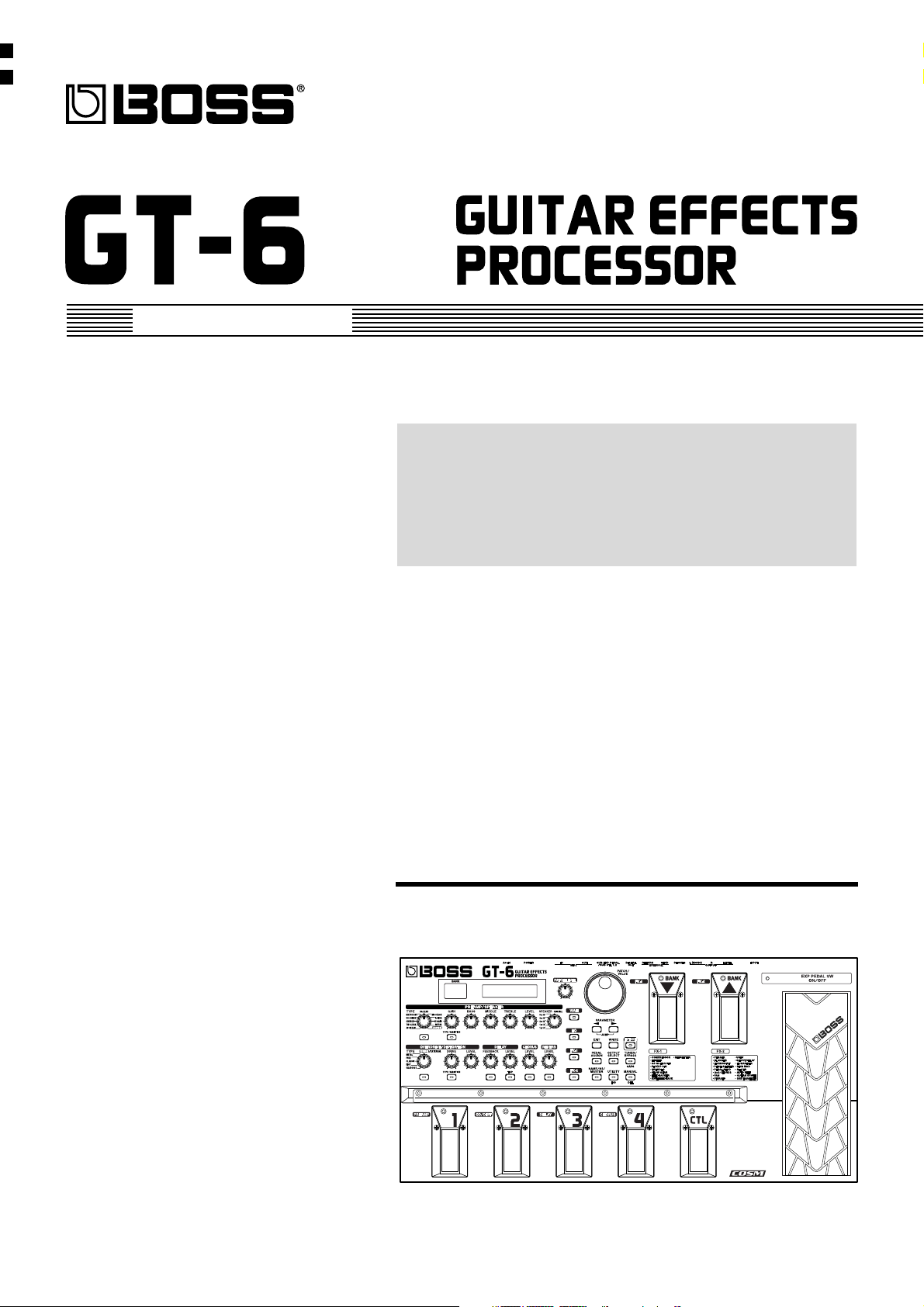
Owner’s Manual
Thank you, and congratulations on your choice of the BOSS
GT-6 Guitar Effects Processor.
Before using this unit, carefully read the sections entitled:
• USING THE UNIT SAFELY (page 2–3)
• IMPORTANT NOTES (page 4)
These sections provide important information concerning
the proper operation of the unit.
Additionally, in order to feel assured that you have gained a
good grasp of every feature provided by your new unit,
Owner’s manual should be read in its entirety. The manual
should be saved and kept on hand as a convenient reference.
■
Printing Conventions in This Manual
• Text or numerals enclosed in square brackets [ ] indicate bottons.
[WRITE]
[UTILITY] UTILITY button
• Reference such as (p. **) indicate pages in this manual to which
you can refer.
* All product names mentioned in this document are trademarks or
registered trademarks of their respective owners.
Copyright © 2001 BOSS CORPORATION
All rights reserved. No part of this publication may be reproduced in any form
without the written permission of BOSS CORPORATION.
WRITE button
Page 2
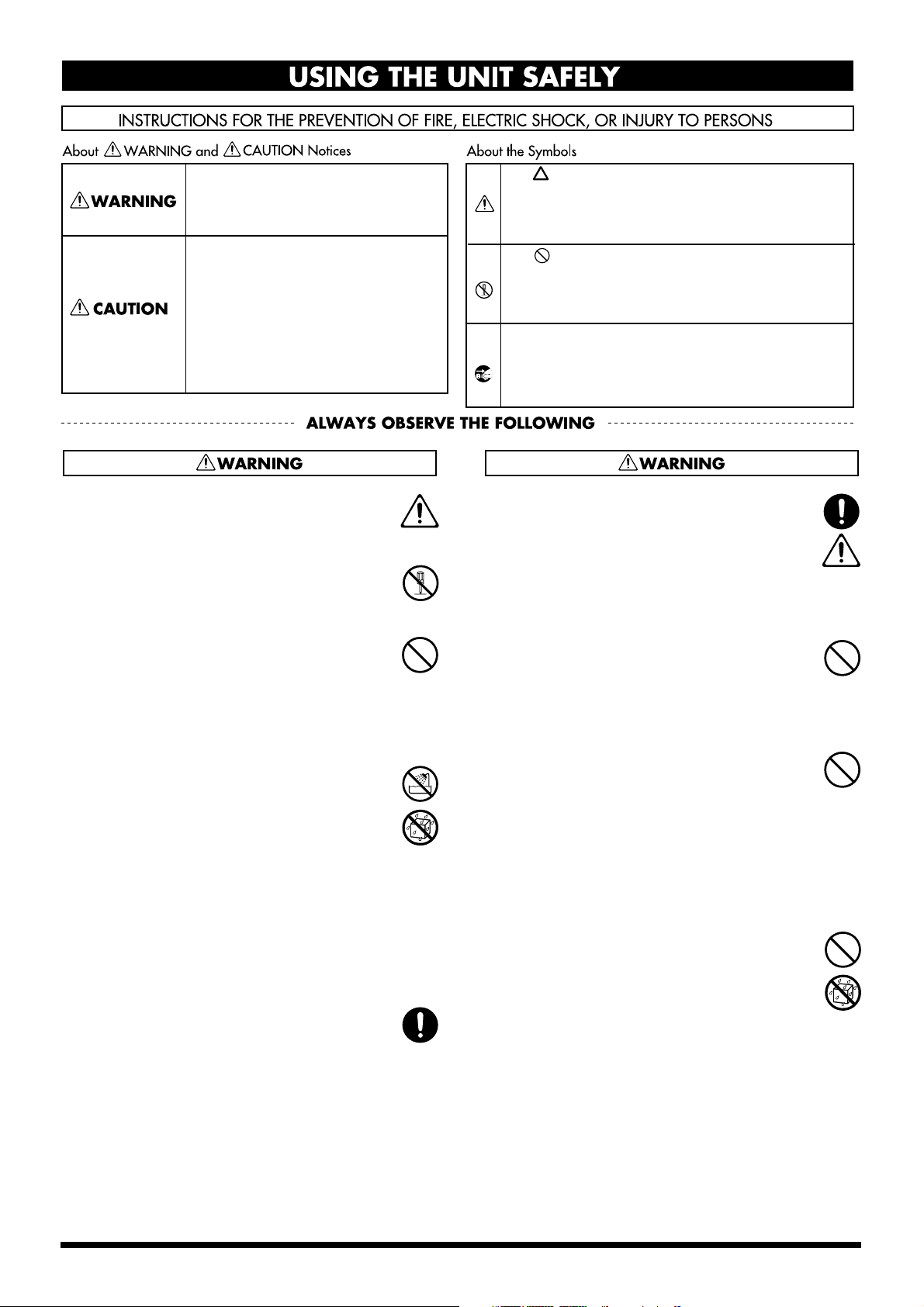
USING THE UNIT SAFELY
Used for instructions intended to alert
the user to the risk of death or severe
injury should the unit be used
improperly.
Used for instructions intended to alert
the user to the risk of injury or material
damage should the unit be used
improperly.
* Material damage refers to damage or
other adverse effects caused with
respect to the home and all its
furnishings, as well to domestic
animals or pets.
001
• Before using this unit, make sure to read the
instructions below, and the Owner’s Manual.
..........................................................................................................
002c
• Do not open (or modify in any way) the unit or its
AC adaptor.
..........................................................................................................
003
• Do not attempt to repair the unit, or replace parts
within it (except when this manual provides
specific instructions directing you to do so). Refer
all servicing to your retailer, the nearest Roland
Service Center, or an authorized Roland
distributor, as listed on the "Information" page.
..........................................................................................................
004
• Never use or store the unit in places that are:
• Subject to temperature extremes (e.g., direct
sunlight in an enclosed vehicle, near a heating
duct, on top of heat-generating equipment); or
are
• Damp (e.g., baths, washrooms, on wet floors);
or are
• Humid; or are
• Exposed to rain; or are
• Dusty; or are
• Subject to high levels of vibration.
..........................................................................................................
007
• Make sure you always have the unit placed so it is
level and sure to remain stable. Never place it on
stands that could wobble, or on inclined surfaces.
..........................................................................................................
The symbol alerts the user to important instructions
or warnings.The specific meaning of the symbol is
determined by the design contained within the
triangle. In the case of the symbol at left, it is used for
general cautions, warnings, or alerts to danger.
The symbol alerts the user to items that must never
be carried out (are forbidden). The specific thing that
must not be done is indicated by the design contained
within the circle. In the case of the symbol at left, it
means that the unit must never be disassembled.
The ● symbol alerts the user to things that must be
carried out. The specific thing that must be done is
indicated by the design contained within the circle. In
the case of the symbol at left, it means that the powercord plug must be unplugged from the outlet.
008c
• Be sure to use only the AC adaptor supplied with
the unit. Also, make sure the line voltage at the
installation matches the input voltage specified on
the AC adaptor’s body. Other AC adaptors may
use a different polarity, or be designed for a
different voltage, so their use could result in
damage, malfunction, or electric shock.
..........................................................................................................
009
• Do not excessively twist or bend the power cord,
nor place heavy objects on it. Doing so can
damage the cord, producing severed elements and
short circuits. Damaged cords are fire and shock
hazards!
..........................................................................................................
010
• This unit, either alone or in combination with an
amplifier and headphones or speakers, may be
capable of producing sound levels that could
cause permanent hearing loss. Do not operate for
a long period of time at a high volume level, or at
a level that is uncomfortable. If you experience
any hearing loss or ringing in the ears, you should
immediately stop using the unit, and consult an
audiologist.
..........................................................................................................
011
• Do not allow any objects (e.g., flammable material,
coins, pins); or liquids of any kind (water, soft
drinks, etc.) to penetrate the unit.
..........................................................................................................
2
Page 3
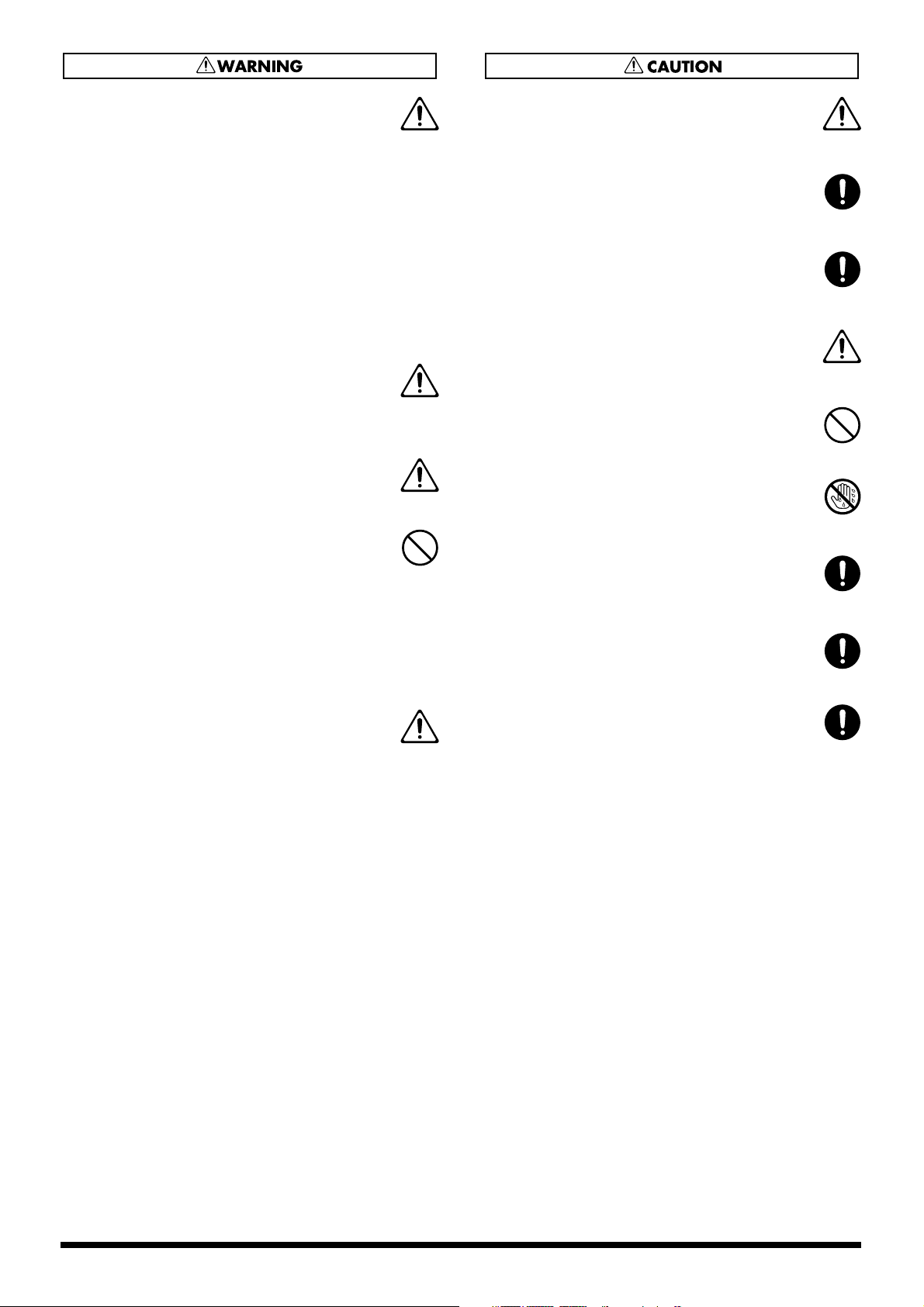
012b
• Immediately turn the power off, remove the AC
adaptor from the outlet, and request servicing by
your retailer, the nearest Roland Service Center, or
an authorized Roland distributor, as listed on the
“Information” page when:
• The AC adaptor, the power-supply cord, or the
plug has been damaged; or
• Objects have fallen into, or liquid has been
spilled onto the unit; or
• The unit has been exposed to rain (or otherwise
has become wet); or
• The unit does not appear to operate normally or
exhibits a marked change in performance.
..........................................................................................................
013
• In households with small children, an adult
should provide supervision until the child is
capable of following all the rules essential for the
safe operation of the unit.
..........................................................................................................
014
• Protect the unit from strong impact.
(Do not drop it!)
..........................................................................................................
015
• Do not force the unit’s power-supply cord to share
an outlet with an unreasonable number of other
devices. Be especially careful when using
extension cords—the total power used by all
devices you have connected to the extension
cord’s outlet must never exceed the power rating
(watts/amperes) for the extension cord. Excessive
loads can cause the insulation on the cord to heat
up and eventually melt through.
..........................................................................................................
016
• Before using the unit in a foreign country, consult
with your retailer, the nearest Roland Service
Center, or an authorized Roland distributor, as
listed on the “Information” page.
..........................................................................................................
101b
• The unit and the AC adaptor should be located so
their location or position does not interfere with
their proper ventilation.
..........................................................................................................
102c
• Always grasp only the plug on the AC adaptor
cord when plugging into, or unplugging from, an
outlet or this unit.
..........................................................................................................
103b
• Whenever the unit is to remain unused for an
extended period of time, disconnect the AC
adaptor.
..........................................................................................................
104
• Try to prevent cords and cables from becoming
entangled. Also, all cords and cables should be
placed so they are out of the reach of children.
..........................................................................................................
106
• Never climb on top of, nor place heavy objects on
the unit.
..........................................................................................................
107c
• Never handle the AC adaptor or its plugs with
wet hands when plugging into, or unplugging
from, an outlet or this unit.
..........................................................................................................
108b
• Before moving the unit, disconnect the AC
adaptor and all cords coming from external
devices.
..........................................................................................................
109b
• Before cleaning the unit, turn off the power and
unplug the AC adaptor from the outlet (p. 12).
..........................................................................................................
110b
• Whenever you suspect the possibility of lightning
in your area, disconnect the AC adaptor from the
outlet.
..........................................................................................................
3
Page 4
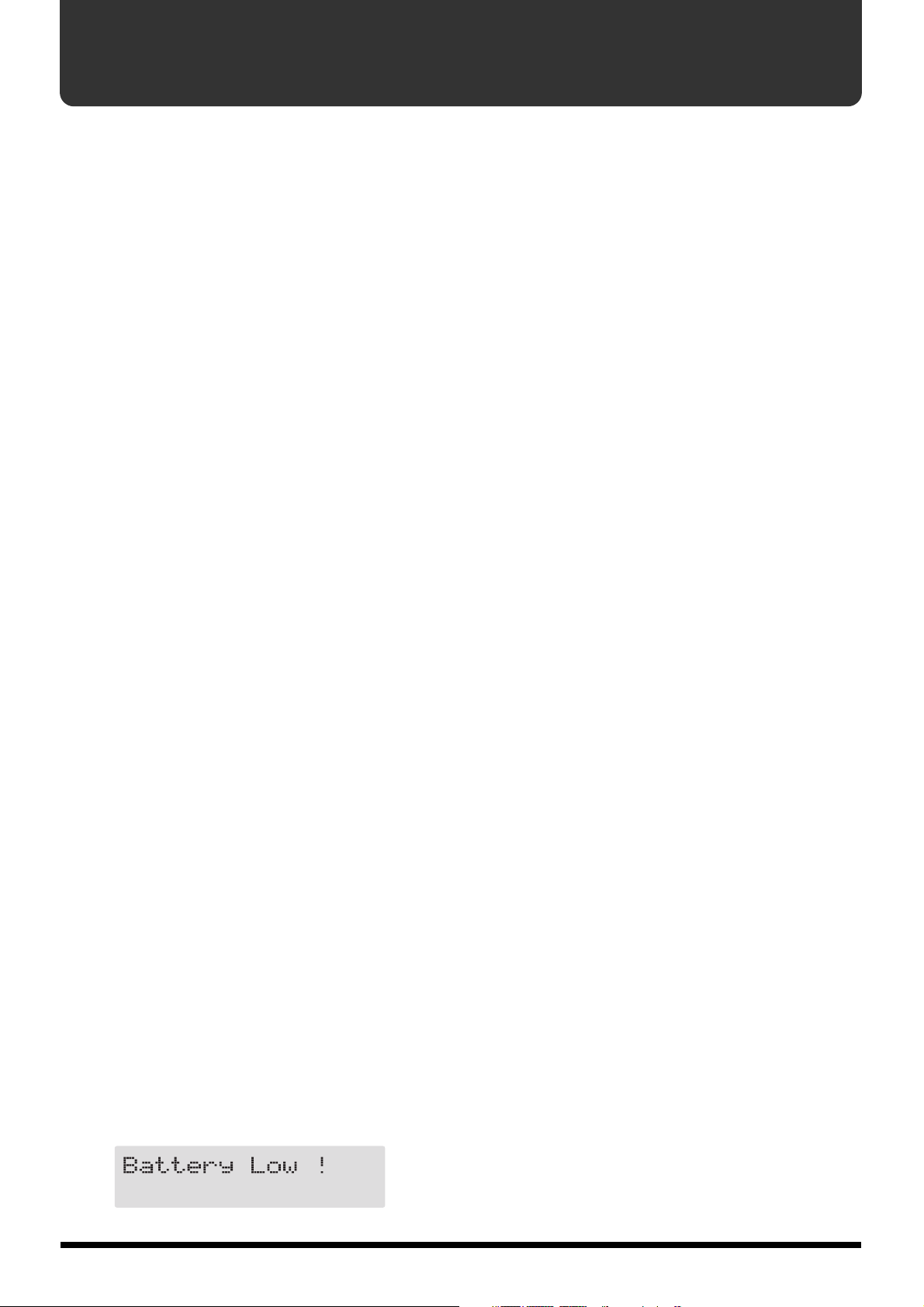
IMPORTANT NOTES
291a
In addition to the items listed under “USING THE UNIT SAFELY” on page 2–3, please read and observe the following:
Power Supply
301
• Do not use this unit on the same power circuit with any
device that will generate line noise (such as an electric
motor or variable lighting system).
302
• The AC adaptor will begin to generate heat after long
hours of consecutive use. This is normal, and is not a
cause for concern.
307
• Before connecting this unit to other devices, turn off the
power to all units. This will help prevent malfunctions
and/or damage to speakers or other devices.
Placement
352
•
This device may interfere with radio and television reception.
Do not use this device in the vicinity of such receivers.
355
• To avoid possible breakdown, do not use the unit in a wet
area, such as an area exposed to rain or other moisture.
Maintenance
401a
• For everyday cleaning wipe the unit with a soft, dry cloth
or one that has been slightly dampened with water. To
remove stubborn dirt, use a cloth impregnated with a
mild, non-abrasive detergent. Afterwards, be sure to wipe
the unit thoroughly with a soft, dry cloth.
402
• Never use benzine, thinners, alcohol or solvents of any
kind, to avoid the possibility of discoloration and/or
deformation.
Repairs and Data
452
Please be aware that all data contained in the unit’s memory
•
may be lost when the unit is sent for repairs. Important data
should always be backed up in another MIDI device, or written
down on paper (when possible). During repairs, due care is
taken to avoid the loss of data. However, in certain cases (such
as when circuitry related to memory itself is out of order), we
regret that it may not be possible to restore the data, and
Roland assumes no liability concerning such loss of data.
Memory Backup
501b
• This unit contains a battery which powers the unit’s
memory circuits while the main power is off. When this
battery becomes weak, the message shown below will
appear in the display. Once you see this message, have the
battery replaced with a fresh one as soon as possible to
avoid the loss of all data in memory. To have the battery
replaced, consult with your retailer, the nearest Roland
Service Center, or an authorized Roland distributor, as
listed on the “Information” page.
Additional Precautions
551
• Please be aware that the contents of memory can be
irretrievably lost as a result of a malfunction, or the
improper operation of the unit. To protect yourself against
the risk of loosing important data, we recommend that
you periodically save a backup copy of important data
you have stored in the unit’s memory in another MIDI
device (e.g., a sequencer).
552
• Unfortunately, it may be impossible to restore the contents
of data that was stored in another MIDI device (e.g., a
sequencer) once it has been lost. Roland Corporation
assumes no liability concerning such loss of data.
553
• Use a reasonable amount of care when using the unit’s
buttons, sliders, or other controls; and when using its jacks
and connectors. Rough handling can lead to malfunctions.
554
• Never strike or apply strong pressure to the display.
556
• When connecting / disconnecting all cables, grasp the
connector itself—never pull on the cable. This way you
will avoid causing shorts, or damage to the cable’s
internal elements.
558a
• To avoid disturbing your neighbors, try to keep the unit’s
volume at reasonable levels. You may prefer to use
headphones, so you do not need to be concerned about
those around you (especially when it is late at night).
559a
• When you need to transport the unit, package it in the box
(including padding) that it came in, if possible. Otherwise,
you will need to use equivalent packaging materials.
561
• Use only the specified expression pedal (EV-5, FV-300L;
sold separately). By connecting any other expression
pedals, you risk causing malfunction and/or damage to
the unit.
562
• Use a cable from Roland to make the connection. If using
some other make of connection cable, please note the
following precautions.
• Some connection cables contain resistors. Do not use
cables that incorporate resistors for connecting to this
unit. The use of such cables can cause the sound level
to be extremely low, or impossible to hear. For information on cable specifications, contact the manufacturer of the cable.
4
Page 5
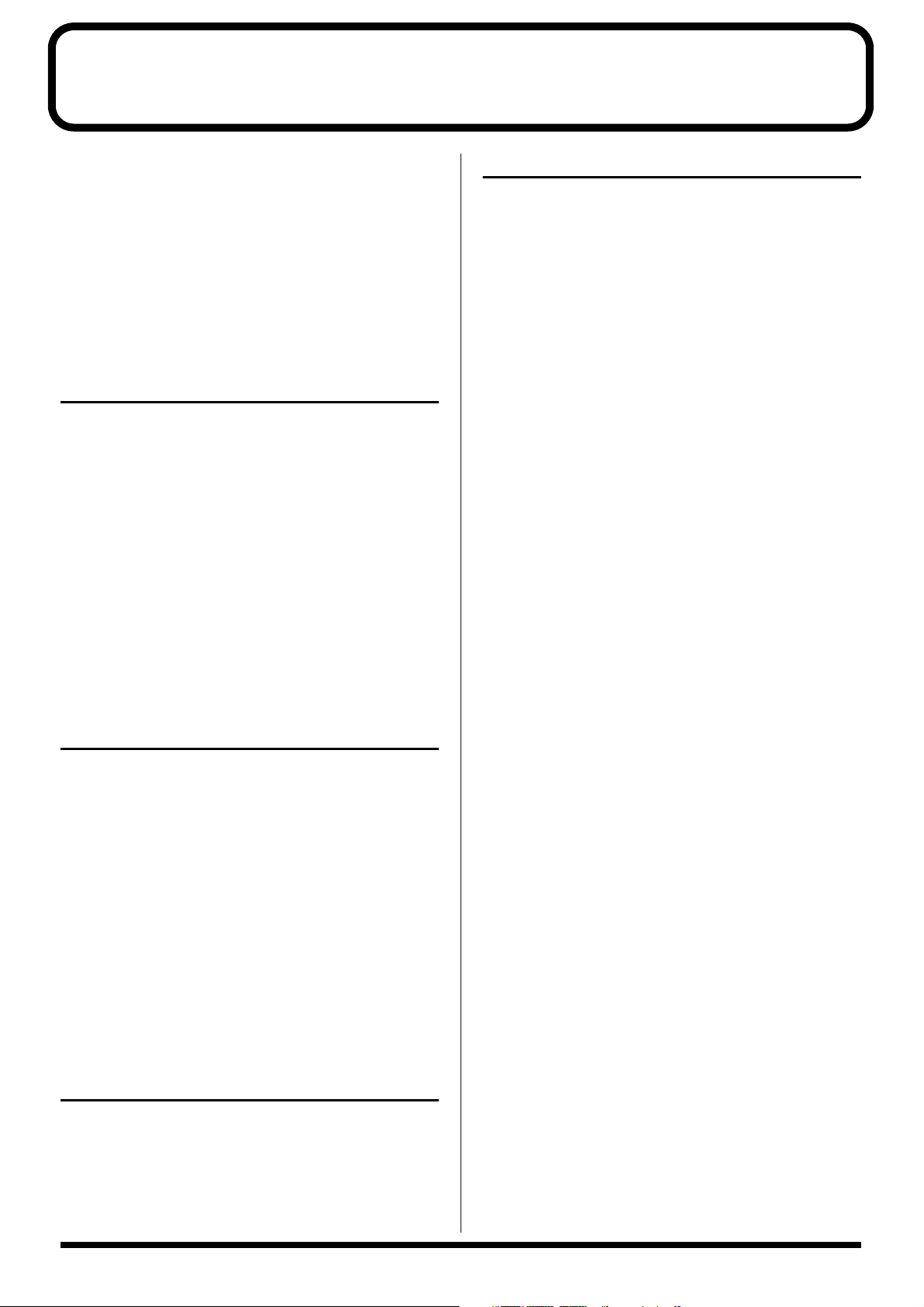
Contents
USING THE UNIT SAFELY ......................... 2
IMPORTANT NOTES................................... 4
Main Features ............................................. 7
Names of Things and What They Do ........ 8
Front Panel..........................................................................8
Rear Panel.........................................................................11
Chapter 1 Playing Sounds ....................... 12
Making the Connections................................................12
Turning on the Power.....................................................13
Adjusting the Output Level ......................................13
Turning Off the Power...............................................13
Making Settings for a Connected Device (Amp)
(Output Select).................................................................14
What is a Patch?...............................................................15
How to Switch Patches (Patch Change) ......................15
Using the GT-6 to Select Patches..............................15
Switching Only the Number.....................................15
Switching the Bank and Number.............................16
About the Display Indication ...................................16
If the Patch Does Not Switch ....................................16
Chapter 2
Creating You Own Favorite Tones(Patches)
Finding Tones Resembling
Those You Have in Mind (EZ Tone)............................17
Adjusting the Tones with the Knobs ..........................17
Adding Effects .................................................................18
Setting the Effect Tones (Quick Settings) ..................19
Making More Detail Settings
with Individual Parameters ..........................................19
Using the Pedal Effects (Wah, Pedal Bend) ...............20
Wah...............................................................................20
Pedal Bend...................................................................20
Naming Tones..................................................................21
Changing the Connection Order of Effects
(Effect Chain) ...................................................................21
..... 17
Chapter 4 The Effects Explained .............24
PREAMP/SPEAKER
(Preamp/Speaker Simulator)........................................ 24
OVERDRIVE/DISTORTION ...................................... 27
DELAY.............................................................................. 28
CHORUS.......................................................................... 29
REVERB ........................................................................... 29
WAH ................................................................................. 30
WAH (Pedal Wah)..................................................... 30
AW (Auto Wah)......................................................... 31
FW (Fixed Wah) ......................................................... 31
EQ (Equalizer)................................................................. 32
FX-1.................................................................................... 32
CS (Compressor)........................................................ 33
LM (Limiter) ............................................................... 33
AC (Acoustic Guitar Simulator) .............................. 33
PIC (Pickup Simulator) ............................................. 33
TR (Tremolo) .............................................................. 34
SG (Slow Gear)........................................................... 34
FB (Feedbacker).......................................................... 34
AFB (Anti-feedback).................................................. 35
FRT (Defretter) ........................................................... 35
FX-2.................................................................................... 35
PH (Phaser)................................................................. 37
FL (Flanger) ................................................................ 38
HR (Harmonist) ......................................................... 38
PS (Pitch Shifter) ........................................................ 39
PB (Pedal Bend).......................................................... 40
2CE (2x2 Chorus) ....................................................... 40
PAN ............................................................................. 40
VB (Vibrato)................................................................ 41
UV (Uni-V).................................................................. 41
SDD (short delay) ...................................................... 41
HU (Humanizer)........................................................ 41
RM (Ring Modulator)................................................ 42
SL (Slicer) .................................................................... 42
AR (Auto Riff) ............................................................ 42
SYN (Guitar Synth).................................................... 43
SEQ (Sub Equalizer) .................................................. 45
NS (Noise Suppressor) .................................................. 45
MASTER .......................................................................... 46
FV (Foot Volume) ........................................................... 46
Chapter 3
Saving the Tones You Have Created ...... 22
Write ..................................................................................22
Copying Patches ..............................................................22
Exchanging Patches.........................................................23
5
Page 6
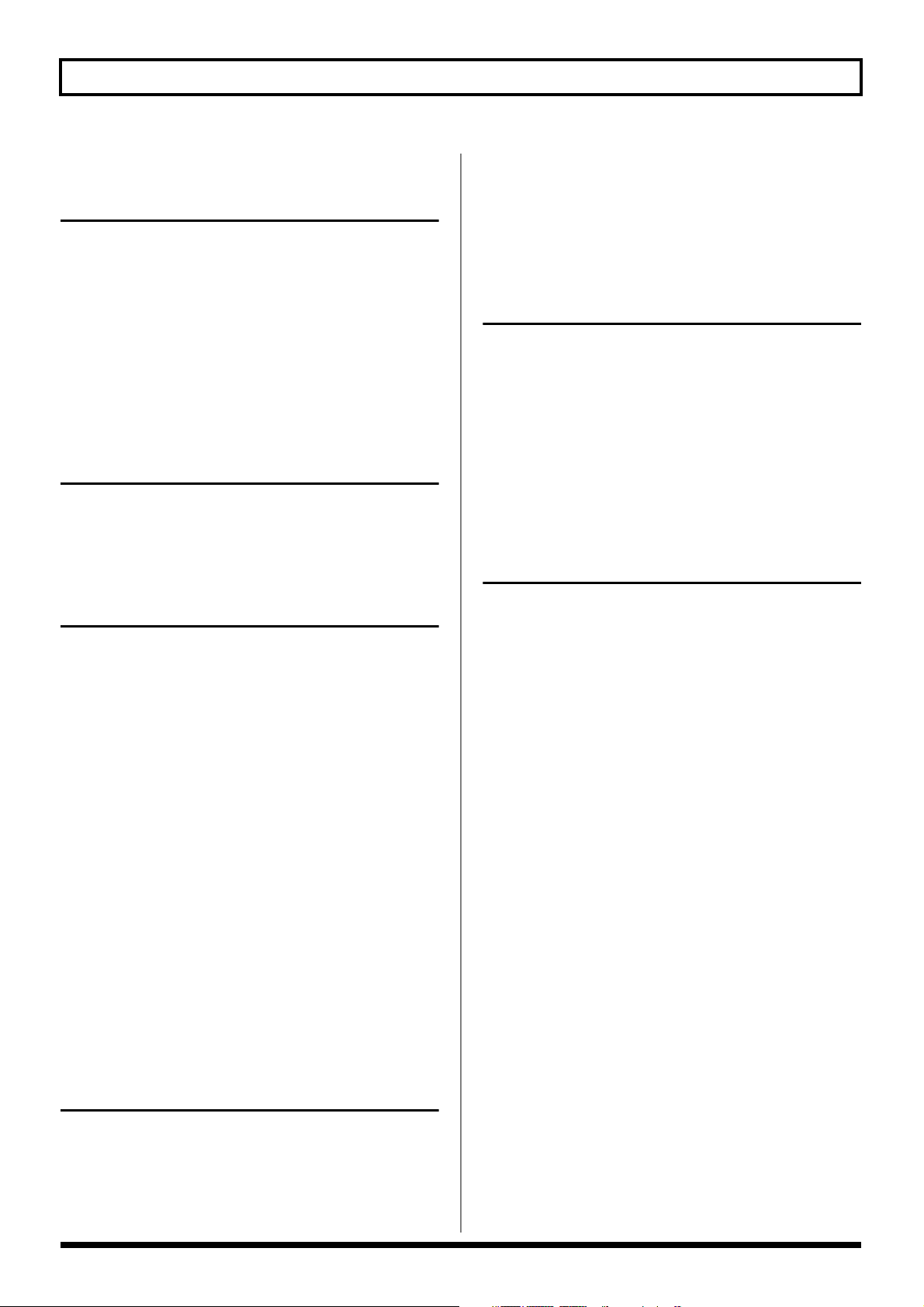
6
Chapter 5
Settings for Using the Expression
and Control Pedals (Pedal Assign)......... 47
Settings for Using the Expression Pedal.....................47
Settings for Using the
Expression Pedal Switch/CTL Pedal ...........................47
Making Settings Instantly(Quick Setting)...............47
Editing “Quick Settings”...............................................48
Controlling Effects with the GT-6 Pedals,
External Pedals, and External MIDI Devices.............49
Controlling Wah and Pitch Bend
with an External Expression Pedal ..............................52
Chapter 6
Using the Customize Function................ 53
Making “Custom” Preamp Settings ............................53
Making “Custom” Overdrive/Distortion Settings
Making “Custom” Pedal Wah Settings ......................55
............54
Chapter 7
Convenient Features of the GT-6 ............ 56
Quick Patch Volume Adjustment
(PATCH LEVEL Knob) ..................................................56
Turning the Effects On and Off
with the Pedals (Manual Mode)...................................56
Switching to Manual Mode.......................................56
Selecting the Effect
to Be Switched On and Off With the Pedals...........56
Comparing Preamp Tones in Manual Mode..........57
Tuning the Guitar ...........................................................57
Turning the Tuner/Bypass Function On ................57
About the Display During Tuning...........................57
How to Tune................................................................58
Changing the Tuner Settings ....................................58
Switching Tuner/Bypass On and Off
with the Number Pedals............................................59
Adjusting the Overall Sound
to Match the Usage Environment (Global) ................59
Using External Effect Processors..................................60
Using the Digital Outs ...................................................60
Checking the Effect Output Level
with the Level Meter.......................................................60
Limiting the Banks That Can Be Switched
(Bank Extent) ................................................................... 61
Setting “Expression Pedal Hold” ................................ 62
Setting the Knob Functions (Knob Mode) ................ 62
Setting the External Foot Switch Functions
(SUB CTL 1, 2 Function)................................................ 63
Chapter 9 Using MIDI................................ 64
What Can You Do with MIDI? .................................... 64
Making the Settings for MIDI Functions.................. 65
Transmitting and Receiving MIDI Data.................... 67
Transmitting Data
to an External MIDI Device (Bulk Dump) ............. 67
Receiving Data
from an External MIDI Device (Bulk Load)........... 68
Setting the Program Change Map............................... 69
Enabling/Disabling the Program Change Map
Settings (MIDI Map Select) ...................................... 69
Appendices................................................ 70
About MIDI..................................................................... 70
How MIDI messages are transmitted
and received ............................................................... 70
Main types of MIDI message
used by the GT-6........................................................ 70
About the MIDI implementation............................. 71
Changing patches using bank select
messages................................................... 72
Changing patch numbers on an external MIDI
device from the GT-6................................................. 72
Changing patch numbers on the GT-6 using the bank
select messages sent from an external MIDI device
...... 73
Factory Settings........................................ 74
Restoring the Factory Settings (Factory Reset) ......... 74
Troubleshooting........................................ 75
Error Messages................................................................ 76
MIDI Implementation Chart ......................77
Specifications............................................ 78
Chapter 8 Other Features ........................ 61
Adjusting the Display Contrast (LCD Contrast).......61
Selecting the PATCH/VALUE Dial Function
(Dial Function).................................................................61
Setting the Timing Used for Switching Patches
(Patch Change Mode) .....................................................61
Index........................................................... 80
Adjusting the Expression Pedal ..............82
Page 7
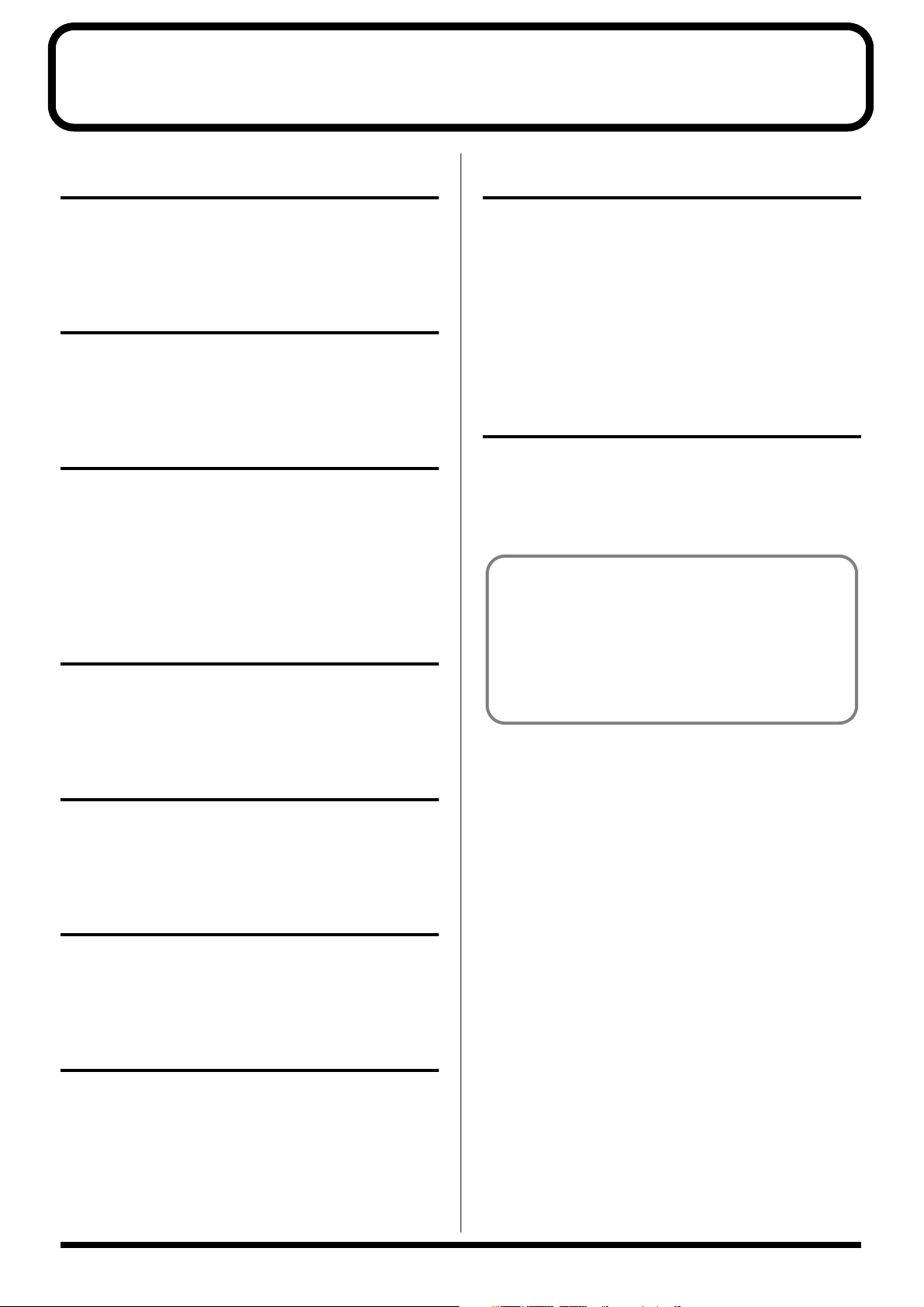
Main Features
Built-IN COSM Amp and COSM Overdrive/
Distortion for Maximum Distortion
The highly advanced combination of COSM amp with the
COSM overdrive/distortion provides you with the most
powerful distortion effects for your performances.
COSM Wah Included
This newly developed COSM wah, which features five
different wah effects, including vintage wah, lets you
perform with a wide variety of wah sounds.
Customize Function
Thanks to the GT-6’s new Customize function, you can bring
your own creativity into play and design totally new effects
by tweaking the settings for the “Preamp,” “Overdrive/
Distortion,” and “Wah” effects.
The resulting creations can then be saved on the GT-6 as
“Custom” settings.
EZ Tone
The GT-6 includes thirty typical guitar sounds used for
creating new sounds. Now it's easy to select just the sounds
you like.
Expression Pedal/Expression Pedal
Switch and Control Pedal
The unit features an expression pedal and control pedal that
you can use for controlling the functions in each patch. The
functions that can be assigned to the expression pedal vary
with each patch you select, allowing you to use it as a wah,
volume, or other kind of pedal.
Furthermore, you can use the pedal as an “expression pedal
switch” to control (turn on and off) the current effect by
firmly pressing down at the front tip of the expression pedal.
Includes Digital Outs
The unit also includes digital out connectors (coaxial),
convenient for digital recording.
COSM (Composite Object Sound Modeling)
Composite Object Sound Modeling (COSM) is Roland’s
innovative and powerful sound modeling technology.
COSM analyzes the many factors that make up the
original sound, such as the electrical and physical
characteristics of the original, and then produces a
digital model that can reproduce the same sound.
Quick Settings
Each editing function contains preset recorded settings.
Creating the effect sounds you want is simple—just select the
preset settings for the function (effect) you are using.
Knob Controls for Intuitive Operation
The GT-6 is equipped with dedicated knob controls for the
main internal effects. These allow you to make changes to the
settings in real time as you play.
Professional Quality
The GT-6 comes with 37 different professional-quality
effects, from studio reverb and delay, a newly developed
defretter, uni-v, and more.
7
Page 8
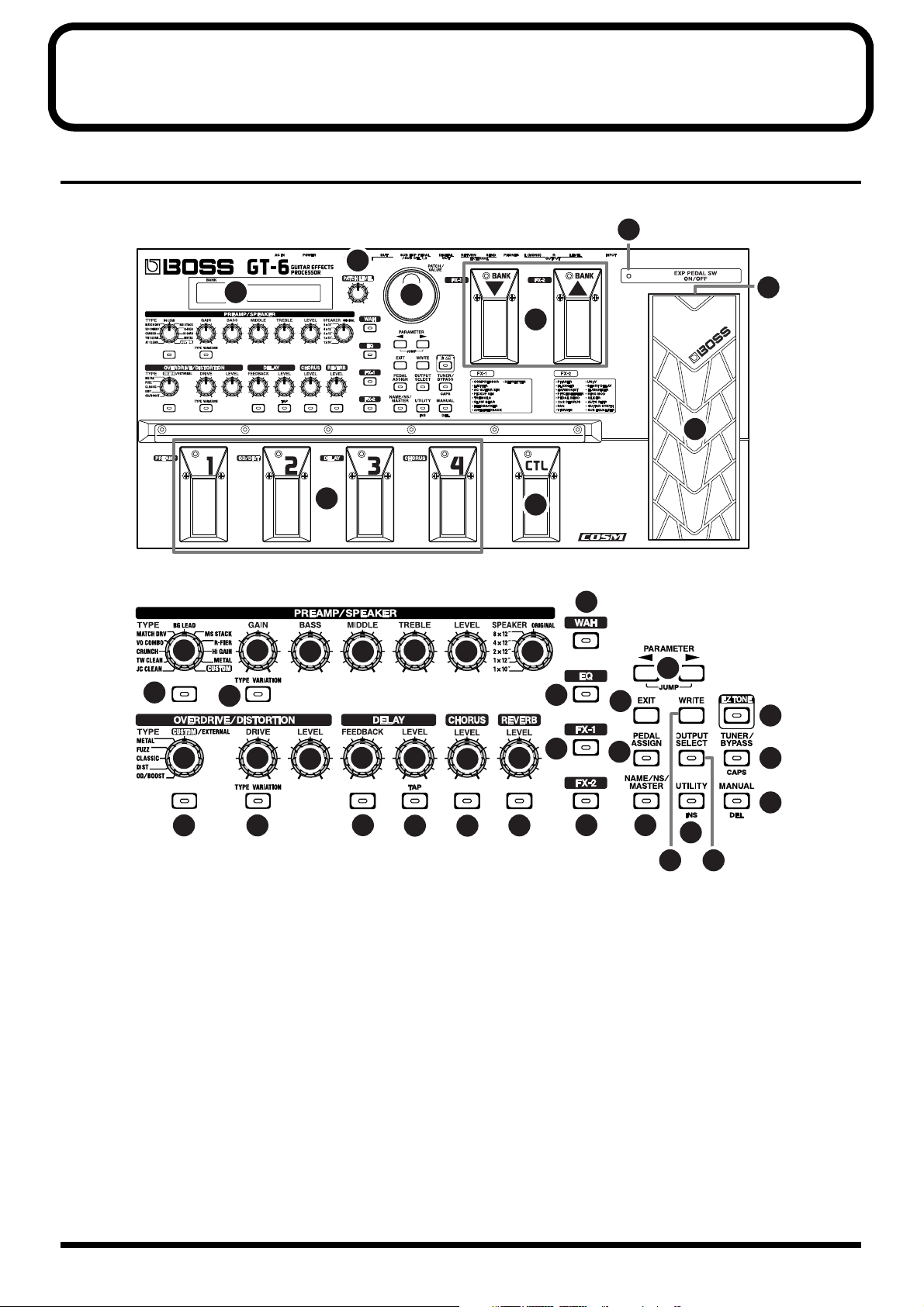
Names of Things and What They Do
Front Panel
fig.00-01
45
2
■
3 4
10
11
1
29
44
40
43
41
42
25
5 6
7
8
9
30
26
31
33
12 13
15
1 Display
A variety of information about the GT-6 appears here.
The left display shows the bank number.
2 PATCH LEVEL Knob
Adjusts the volume level of the currently selected patch.
16
14
17 18
19
20
21
22
23
24
PREAMP/SPEAKER (p. 24)
(PREAMP/SPEAKER SIMULATOR)
3 TYPE Knob
Selects the preamp type.
4 GAIN Knob
Adjusts the degree of preamp distortion.
5 BASS Knob
Adjusts the sound quality of the preamp’s low-frequency
range.
27
28
34
37
32 35
36
39
38
8
Page 9
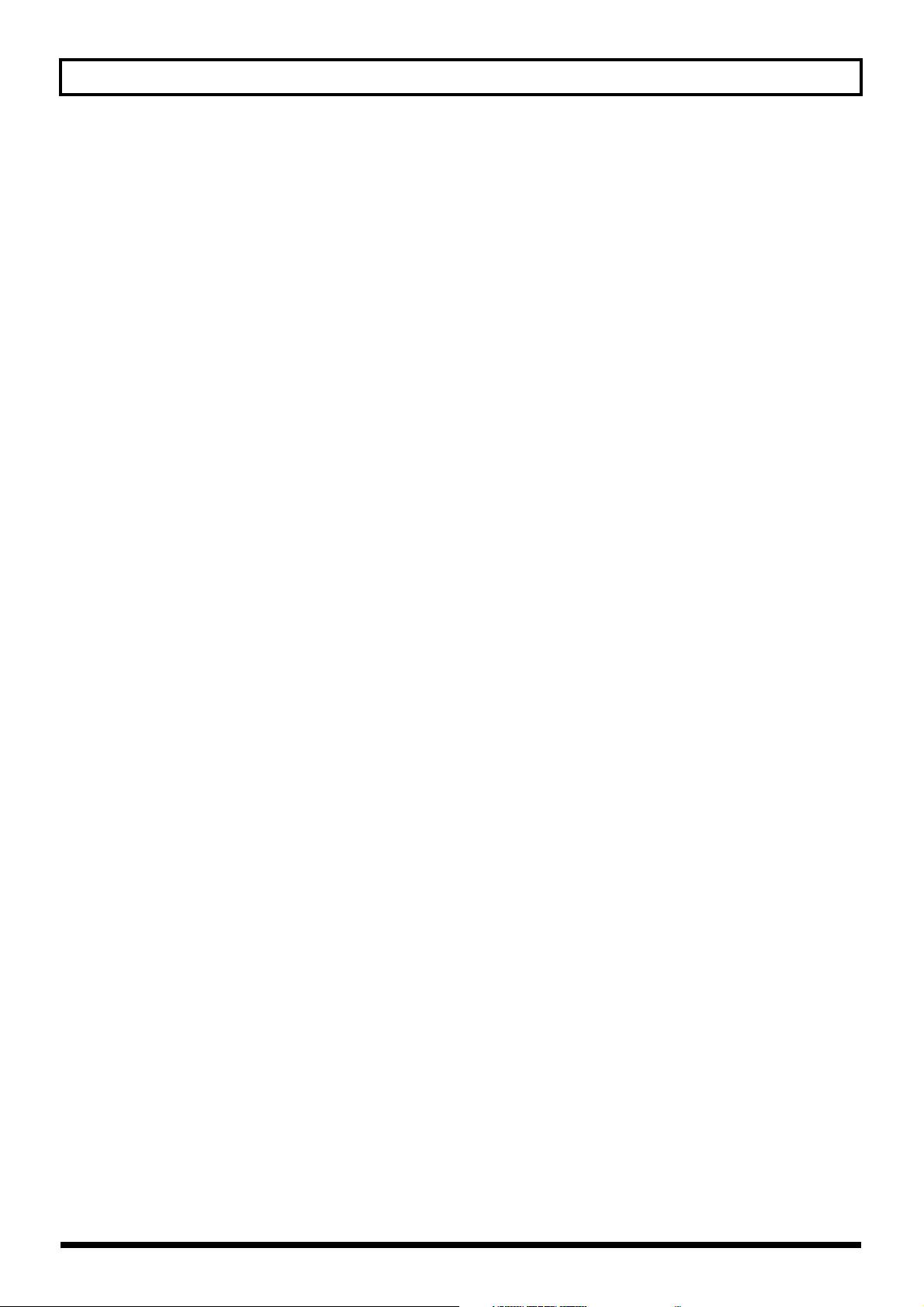
Names of Things and What They Do
6 MIDDLE Knob
Adjusts the sound quality of the preamp’s midrange.
7 TREBLE Knob
Adjusts the sound quality of the preamp’s highfrequency range.
8 LEVEL Knob
Adjusts the preamp volume level.
9 SPEAKER Knob
Selects the speaker type.
10
PREAMP/SPEAKER ON/OFF Button
Press to change the setting.
11
TYPE VARIATION Button
Switches the type variation.
■ OVERDRIVE/DISTORTION (p. 27)
12
TYPE Knob
Selects the type of overdrive or distortion.
■ CHORUS (p. 29)
21
LEVEL Knob
Adjusts the volume level of the chorus sound.
The chorus sound increases as the knob is turned to the
right (clockwise).
22
CHORUS ON/OFF Button
Press to change the setting.
■ REVERB (p. 29)
23
LEVEL Knob
Adjusts the volume level of the reverb sound.
24
REVERB ON/OFF Button
Press to change the setting.
■ WAH (p. 30)
25
WAH ON/OFF Button
Press to change the setting.
13
DRIVE Knob
Adjusts the degree of overdrive or distortion.
14
LEVEL Knob
Adjusts the overdrive/distortion volume level.
15
OVERDRIVE/DISTORTION ON/OFF Button
Press to change the settings.
16
TYPE VARIATION Button
Switches the type variation.
■ DELAY (p. 28)
17
FEEDBACK Knob
Adjusts the number of times the delay is repeated.
18
LEVEL Knob
Adjusts the volume level of the delay sound.
19
DELAY ON/OFF Button
Press to change the setting.
20
TAP Button
Use this when setting the delay time with the tap input.
(p. 28)
■ EQ (EQUALIZER) (p. 32)
26
EQ Button
Press when changing the settings.
■ FX-1 (p. 32)
27
FX-1 ON/OFF Button
Press to change the setting.
■ FX-2 (p. 35)
28
FX-2 ON/OFF Button
Press to change the setting.
29
PATCH/VALUE Dial
Use this when switching patches and changing the
values of settings.
30
PARAMETER Buttons
Press to select parameters.
* To jump to the main parameters, hold down one of these
buttons while you press the other. With items for which there
aren’t that many parameters, the GT-6 jumps to the last (or
initial) parameter.
9
Page 10
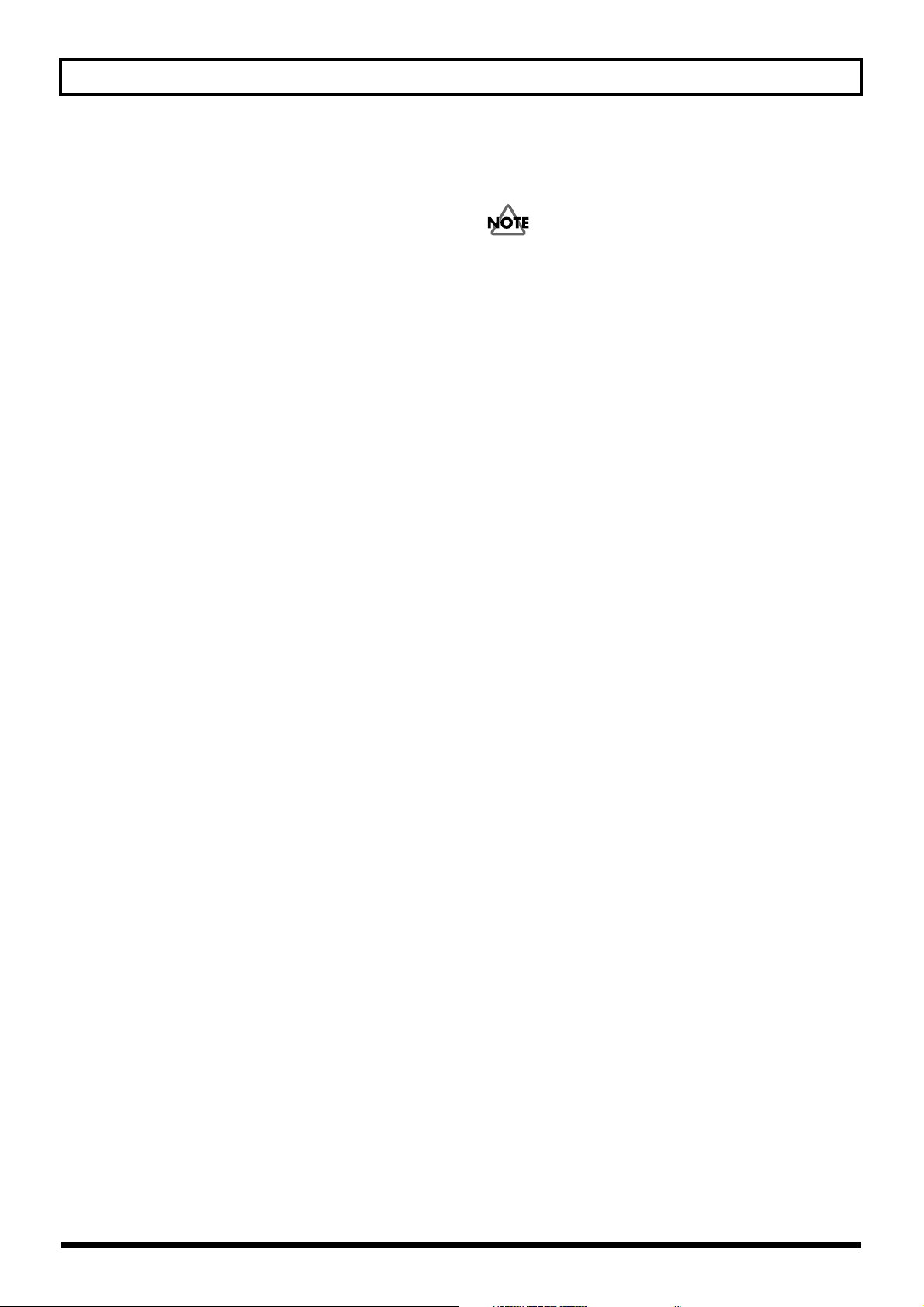
Names of Things and What They Do
31
EXIT Button
Use this to undo operations.
32
WRITE Button
Press to store settings.
33
EZ TONE Button
Used to search for tones.
34
PEDAL ASSIGN Button
Use this to make settings for the expression pedal and
control pedal.
35
OUTPUT SELECT Button
Allows you to select an output appropriate for the
connected device.
36
TUNER/BYPASS Button
Press to use the tuner and bypass functions.
37
NAME/NS/MASTER Button (p. 45, 46)
Use for naming patches (NAME), setting the noise
suppressor (NS), and making the master settings
(MASTER).
43
Expression Pedal
Controls volume, wah, and many other parameters.
When you operate the expression pedal, please be
careful not to get your fingers pinched between the
movable part and the panel.
In households with small children, an adult should
provide supervision until the child is capable of
following all the rules essential for the safe operation of
the unit.
44
EXP PEDAL SW (Expression Pedal Switch)
Firmly press down at the front of the pedal to switch the
effect on and off.
45
EXP PEDAL SW ON/OFF Indicator
(Expression Pedal Switch On/Off)
Lights when the effect being controlled with the
Expression Pedal Switch is on, and goes out when the
effect is turned off.
38
UTILITY Button
Use for making settings for the GT-6’s overall operating
environment.
39
MANUAL Button
Press to use the GT-6 in Manual mode.
40
BANK Pedals
These switch the bank number.
41
NUMBER Pedals
These switch the patch numbers.
42
CTL (CONTROL) Pedal
Any one of a number of different functions can be
assigned to this pedal, then be controlled by it. For
example, you could use it to switch the tuner on and off.
10
Page 11
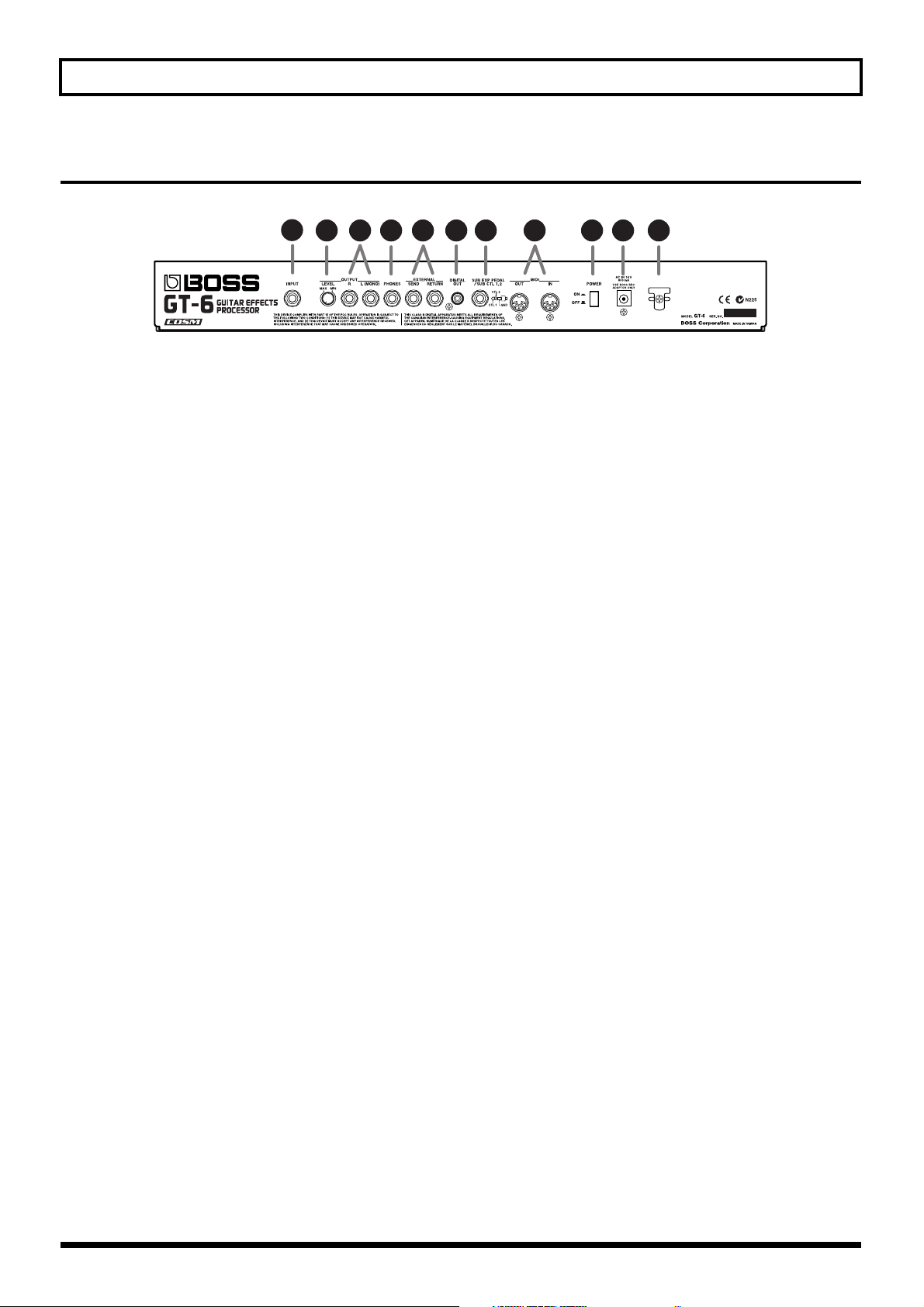
Rear Panel
fig.00-02
1
2 3 4 5 6 7 8 9
1 INPUT Jack
The guitar is connected here.
2 OUTPUT LEVEL Knob
Adjusts the volume level of the output from the output
and headphone jacks.
Names of Things and What They Do
10 11
3 OUTPUT R/L (MONO) Jacks
Connect to your amp, mixer, or such device.
4 PHONES Jack
Connect headphones here.
5 SEND/RETURN Jacks
Connect these to external effects processors.
6 DIGITAL OUT Connector
Outputs digital audio signals.
7 SUB EXP PEDAL/SUB CTL 1,2 Jack
(SUB EXP Pedal/SUB CONTROL Pedal)
Connect an optional expression pedal (such as the EV-5)
or foot switch (such as the FS-5U) here.
8 MIDI IN/OUT Connectors
Connect an external MIDI device to these connectors to
transmit and receive MIDI messages.
9 POWER Switch
Turns the power on and off.
10
AC Adaptor Jack
Connect the included AC adaptor (BRC series) here.
11
Cord Hook
Hook the AC adaptor cord here to prevent the adaptor
plug from being disconnected.
11
Page 12
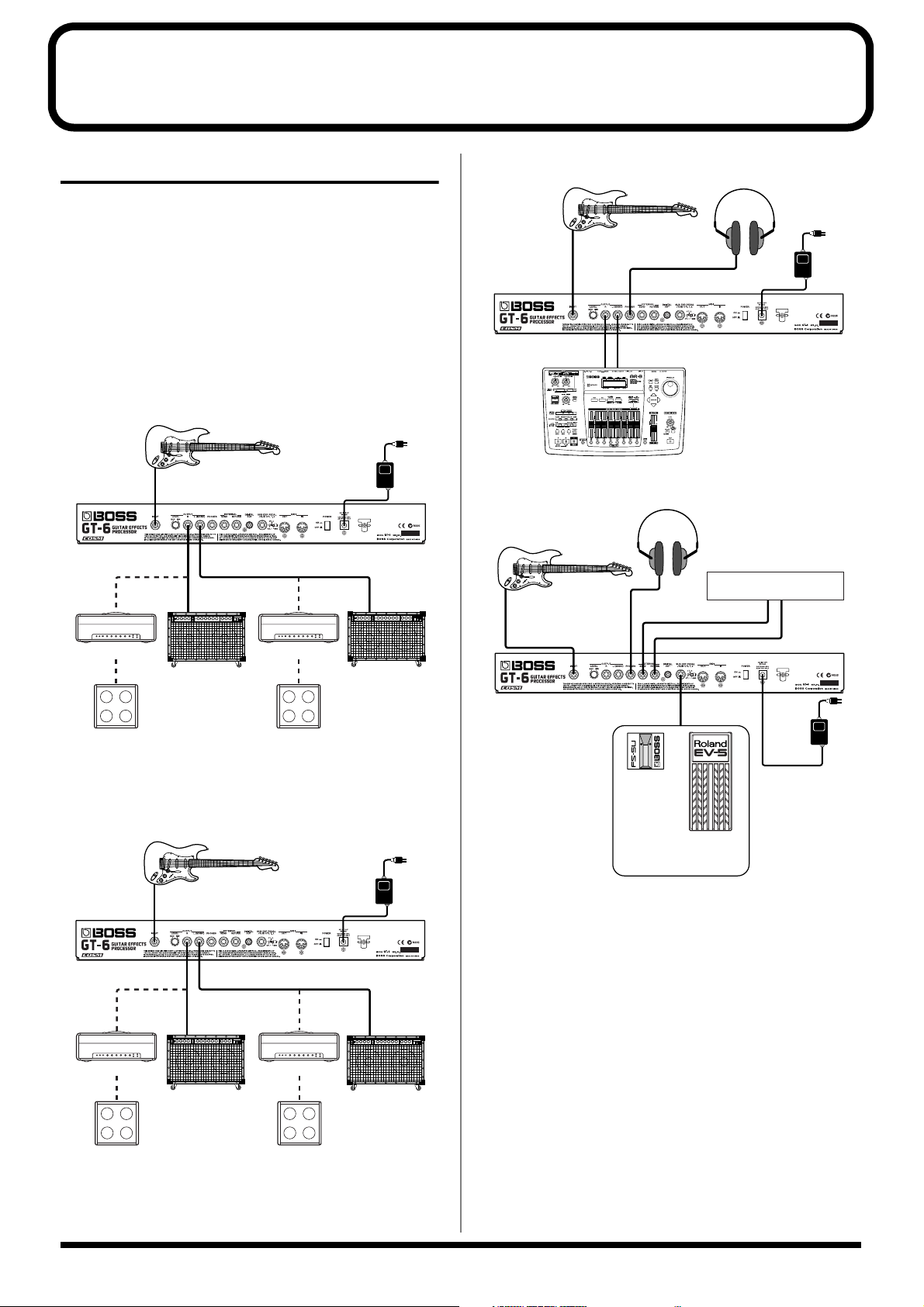
Chapter 1 Playing Sounds
MTR
PHONES
INPUT
OUTPUT R OUTPUT L (MONO)
AC Adaptor
BRC-series
Stereo
Headphones
PHONES
INPUT
AC Adaptor
BRC-series
Stereo
Headphones
RETURN
SEND
OUTPUTINPUT
SUB EXP PEDAL
/SUB CTL 1,2
External Effects device
FS-5U
FS-5L
EV-5
FV-300L
etc.
etc.
Making the Connections
* To prevent malfunction and/or damage to speakers or other
devices, always turn down the volume, and turn off the power
on all devices before making any connections.
* Raise the amp volume only after turning on the power to all
connected devices.
* When outputting in mono, connect the cable to the OUTPUT
L (MONO) jack.
Output Select (p. 14) :
JC-120, SMALL AMP, COMBO AMP, STACK AMP
fig.01-01
AC Adaptor
BRC-series
INPUT
OUTPUT R
GUITAR IN GUITAR IN
OUTPUT L (MONO)
GUITAR IN GUITAR IN
Output Select (p. 14): LINE/PHONES, LINE (PA)
fig.01-03
fig.01-04
Amp
Guitar Amp
Speaker System
Output Select (p. 14) :
COMBO RETURN, STACK RETURN
fig.01-02
INPUT
Speaker System
OUTPUT R
Amp
OUTPUT L (MONO)
MAIN IN
or
RETURN
Guitar Amp
Amp
Speaker System
AC Adaptor
BRC-series
Amp
Speaker System
Guitar Amp
* Use only the specified expression pedal (Roland EV-5 or
Roland FV-300L and PCS-33; sold separately). By connecting
any other expression pedals, you risk causing malfunction
and/or damage to the unit.
MAIN IN
or
RETURN
Guitar Amp
12
Page 13
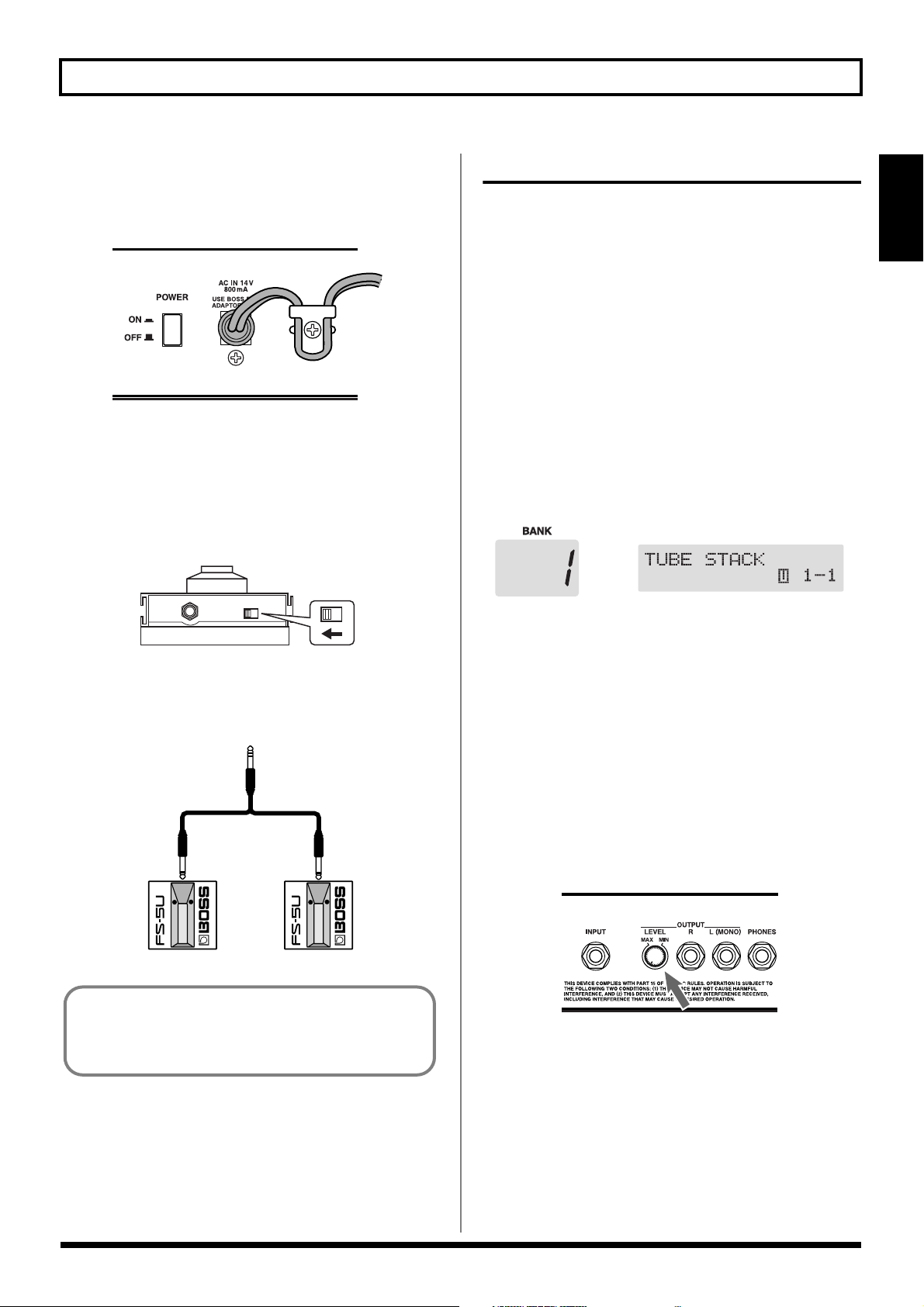
Chapter 1 Playing Sounds
* To prevent the inadvertent disruption of power to your unit
(should the plug be pulled out accidentally), and to avoid
applying undue stress to the AC adaptor jack, anchor the
power cord using the cord hook, as shown in the illustration.
fig.01-05
* When using the unit with an expression pedal connected to the
SUB EXP PEDAL/SUB CTL 1,2 jack, set Minimum Volume
to the “MIN” position.
* When using the unit with a foot switch (the optional FS-5U)
connected to the SUB EXP PEDAL/SUB CTL 1,2 jack, set the
polarity switch as shown below.
fig.01-06
Turning on the Power
Once the connections have been completed, turn on power to
your various devices in the order specified. By turning on
devices in the wrong order, you risk causing malfunction
and/or damage to speakers and other devices.
1. Before turning on the power, confirm the following.
• Are all external devices properly connected?
• Is the volume on the GT-6, your amp, and all other
connected devices turned down to the minimum level?
2. Switch ON the POWER switch on the GT-6’s rear panel.
The display changes, showing the following. A few
seconds later, the unit enters the ordinary performance
mode.
The screen that appears at this point is called the “Play
screen.”
fig.01-08
Chapter
1
Polarity Switch
* You can use the special (optional Roland) PCS-31 connector
cord to connect two foot switches.
fig.01-07
PCS-31
White Red
When using the unit with a foot switch (the optional FS5U) connected to the SUB EXP PEDAL/SUB CTL 1,2
jack, make the settings given on p. 63.
* Upon power-up, the patch most recently selected when the
power was last turned off is selected.
* This unit is equipped with a protection circuit. A brief interval
(a few seconds) after power up is required before the unit will
operate normally.
3. Next, turn on the power to any external effects
processors, then to the guitar amp (power amp).
Adjusting the Output Level
Adjust the GT-6’s output level with the OUTPUT LEVEL
knob on the rear panel.
fig.01-09
Turning Off the Power
1. Before turning off the power, confirm the following.
• Is the volume on the GT-6, your amp, and all other
connected devices turned down to the minimum level?
2. Turn off the power to any external effects processors,
then to the guitar amp (power amp) and other devices.
3. Turn the GT-6’s power off.
13
Page 14
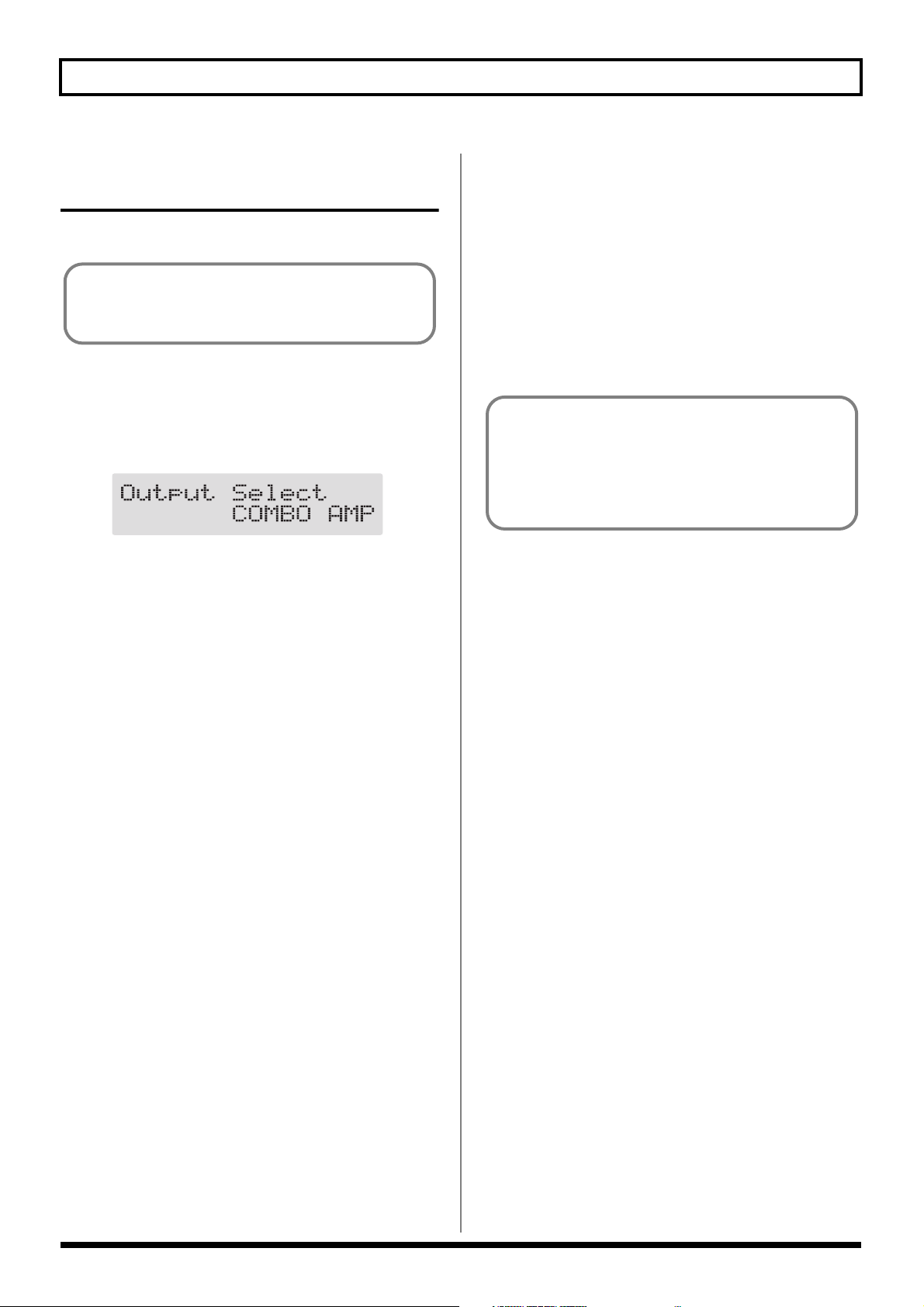
Chapter 1 Playing Sounds
Making Settings for a Connected Device (Amp) (Output Select)
Select the type of device connected to the OUTPUT jack.
To derive the maximum performance from the GT-6,
be sure to make the correct setting for OUTPUT
SELECT, the one that’s most suitable for your setup.
■ Procedure
1. Press [OUTPUT SELECT], causing the indicator to
light.
The Output Select settings screen appears.
fig.01-10
2. Turn the PATCH/VALUE dial to select the type of
device connected to the OUTPUT jack.
STACK RETURN:
Use this setting when connecting to RETURN of a stack
amp or rack mounted power amp.
LINE/PHONES:
Use this setting when using headphones or when
connecting to a multi-track recorder for recording.
LINE (PA):
Use this setting when connecting to a mixer or other PA
device.
Guitar Tuning
You can use the GT-6’s built-in “tuner function” to tune
your guitar.
For instructions on using this function, refer to “Tuning
the Guitar” (p. 57).
* When connecting to the input on a guitar amp, set the guitar
amp’s tone controls so BASS is at 0, MIDDLE (midrange) is
at 10, and TREBLE is at 0. If the amp has switchable channels,
select the normal (clean) channel.
JC-120:
Use this setting when connecting to Roland’s JC-120
guitar amp.
SMALL AMP:
Use this setting when connecting to small guitar amp.
COMBO AMP:
Use this setting when connecting to the guitar input of a
combo amp other than the JC-120 guitar amp (where the
amp and speaker or speakers are combined in a single
unit).
* Depending on you guitar amp, you may be able to obtain good
results with the “JC-120” setting.
STACK AMP:
Use this setting when connecting to the guitar input of a
stack-type guitar amp (where the amp and speaker or
speakers are separated).
COMBO RETURN:
Use this setting when connecting to RETURN with a
combo amp.
14
Page 15
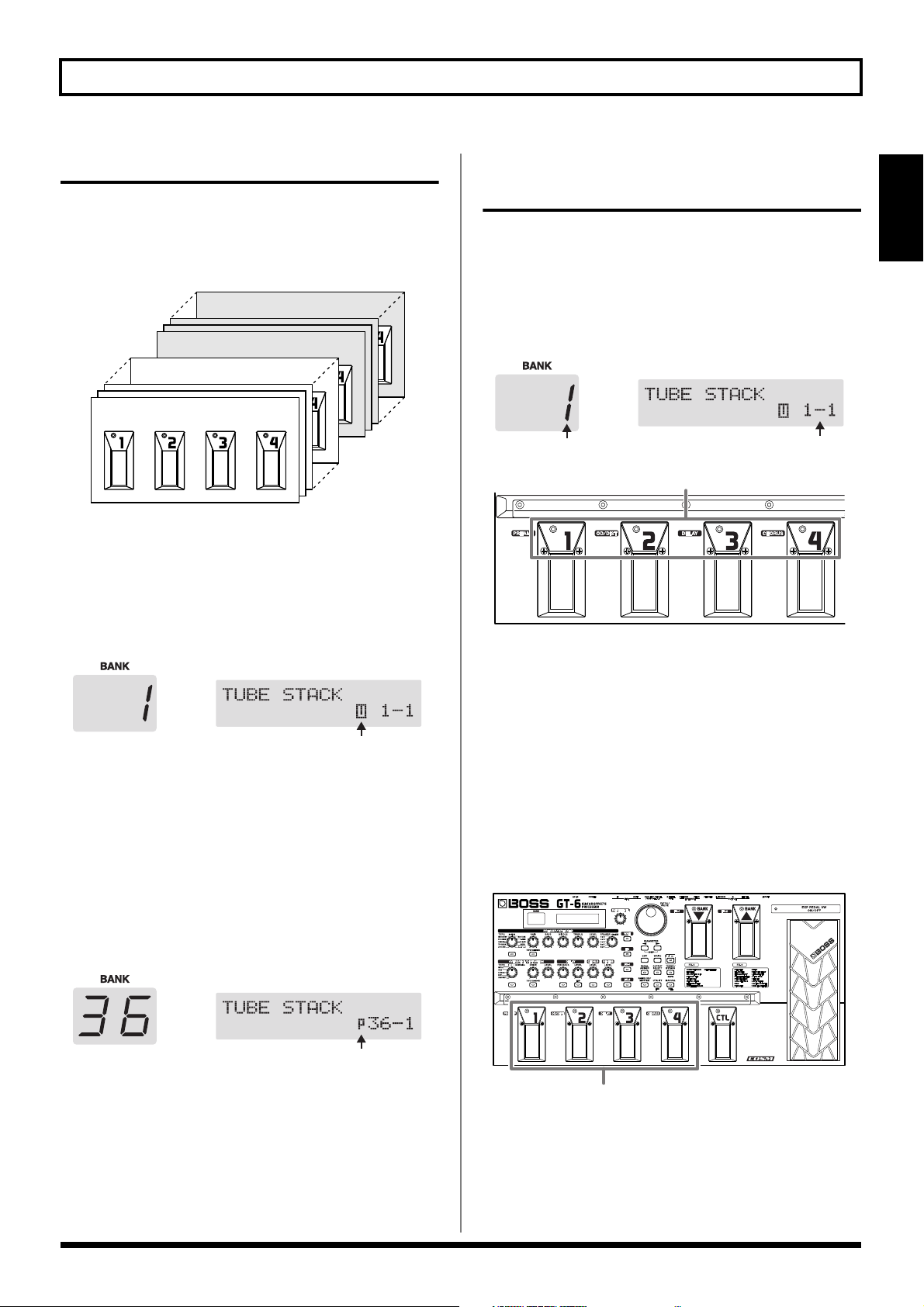
Chapter 1 Playing Sounds
Bank—NumberBank
What is a Patch?
The GT-6 can store 340 combinations (or “sets”) of effects and
parameter settings. Each of these sets is called a “patch,”
with patches organized by bank and number as shown
below.
fig.01-11
Bank 85
Bank 36
Bank 35
Bank 1
User Banks (1–35)
Newly created effects settings are saved in the User banks.
Patches in these banks are called “User patches.”
How to Switch Patches (Patch Change)
Using the GT-6 to Select Patches
Patches are switched by selecting a “bank” (1-85) and
“number” (1-4).
The bank and number appear in the GT-6’s display as shown
in the following figure.
fig.01-14a
fig.01-14b
Number
Chapter
1
*A “U” appears in the right display when a User patch is being
used.
fig.01-12
Preset Banks (36–85)
The Preset banks contain effect settings that really help bring
out the special characteristics of the GT-6. The patches in
these banks are called “Preset patches.” Although you cannot
overwrite the Preset patches with your own settings, you can
change (edit) a Preset patch’s settings, then save the result as
a User patch.
*A “P” appears in the right display when a Preset patch is
being used.
fig.01-13
* When selecting a patch, even if a new bank is selected, the
patch is not switched until you also choose the number. If you
want to be able to switch patches merely by selecting a
different bank, carry out the Patch Change mode (p. 61)
setting.
You can also switch patches with the PATCH/VALUE dial.
* Delay and reverb sounds are cut off when patches are
switched.
Switching Only the Number
fig.01-15
1
1. Select the number of the patch you want to switch to by
pressing the corresponding number pedal.
The indicator for the pressed number pedal lights up,
and the GT-6 switches to that patch.
15
Page 16
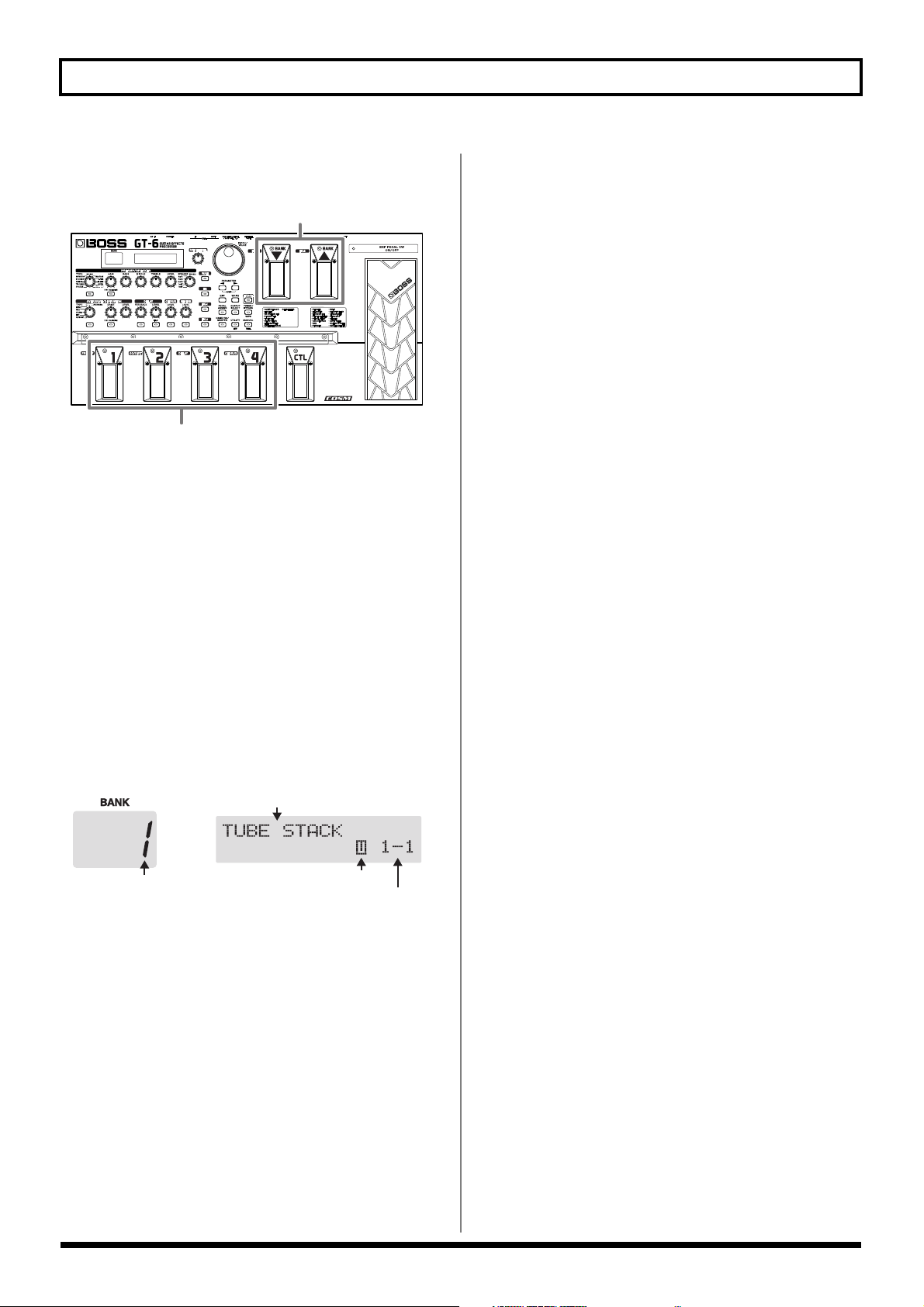
Chapter 1 Playing Sounds
Switching the Bank and Number
fig.01-16
1
2
1. Press a BANK pedal.
The bank switches, then the indicator for the numbered
pedal that was active before the BANK pedal was
pressed starts flashing, indicating that the GT-6 is ready
for selection of the patch number (at this stage, however,
the patch is not switched yet).
2. Select the number of the patch you want to switch to by
pressing the corresponding number pedal.
The indicator for the selected number pedal lights up,
and the GT-6 switches to that patch.
About the Display Indication
The following information appears in the Play screen.
fig.01-17
Patch Name
Bank
User/Preset
Bank—Number
If the Patch Does Not Switch
On the GT-6, you cannot switch patches in any screen other
than the Play screen. Press [EXIT] to return to the Play screen
(p. 13).
16
Page 17
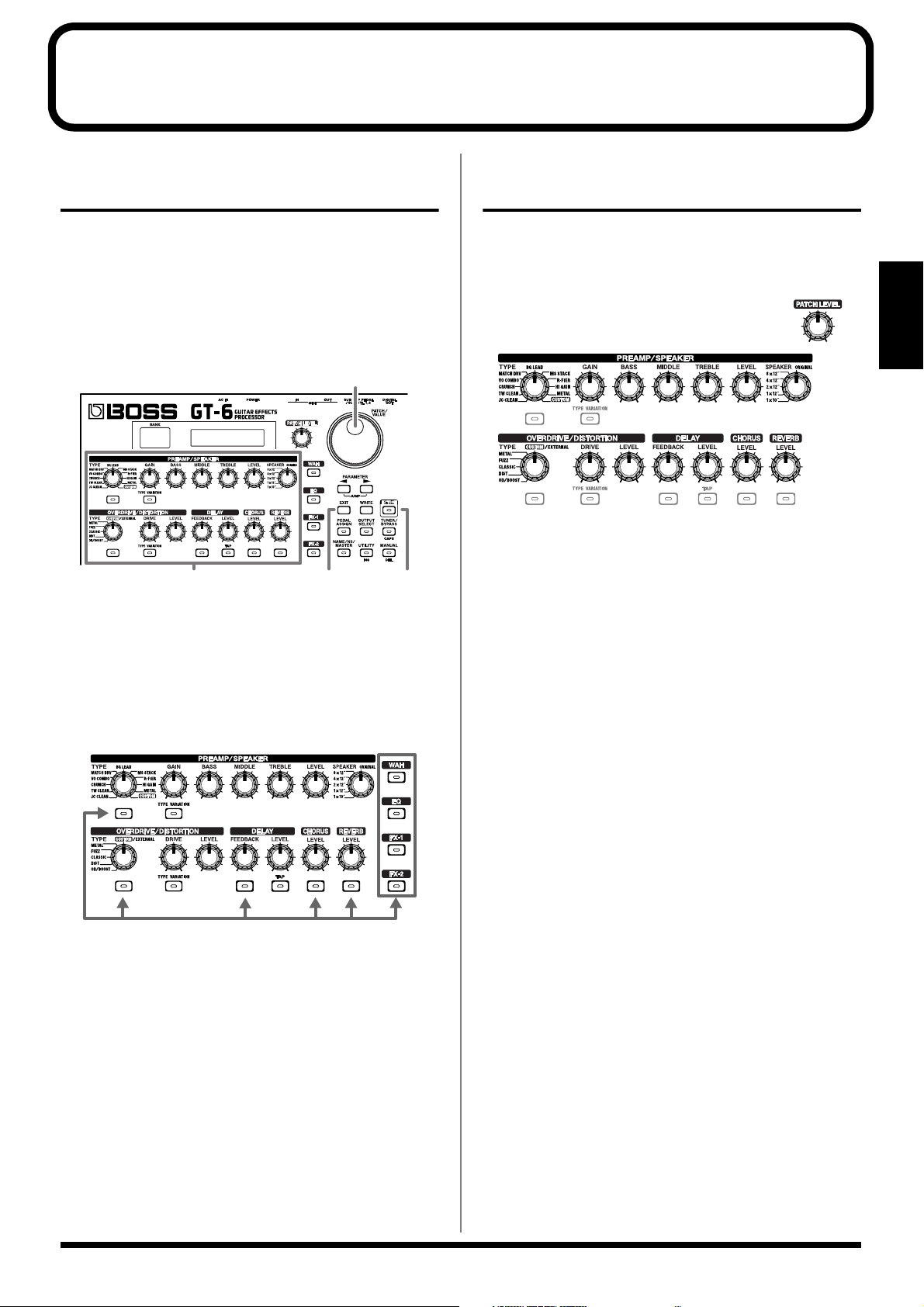
Chapter 2 Creating You Own Favorite Tones (Patches)
Finding Tones Resembling Those You Have in Mind (EZ Tone)
In addition to tones (patches) that you can actually use in
performances, the GT-6 also features internal sample settings
that are very useful when you want to create such tones on
your own. This feature is called “EZ Tone.”
Using the EZ Tone function lets you find tone settings similar
to the ones you want to create.
fig.02-01
2
3
1. Press [EZ TONE].
4
1
Adjusting the Tones with the Knobs
The GT-6 panel features fifteen knob controls. These knobs
let you make adjustments or changes to the selected patch’s
tone quickly and easily.
fig.02-03
PREAMP TYPE:
Selects the preamp type.
* After pressing [TYPE VARIATION], you can select
variations by turning the knob to the type you want.
Chapter
2
2. Rotate the VALUE dial to select the settings resembling
those for the tone you want.
3. Press the ON/OFF buttons to turn effects on and off;
turn the knobs to adjust the tone.
fig.02-02
ON/OFF button
* You can press [EZ TONE] again to compare the tone in use
before entering EZ Tone mode with the present tone.
4. Press [EXIT] to return to the Play screen.
The tone switches to the tone selected in EZ Tone.
* Pressing [EXIT] while the readout is flashing (when the tone
prior to switching to EZ Tone mode is selected) returns you to
the patch that was selected before going into EZ Tone mode.
* If you want to save a tone you’ve created, use the Write
procedure (p. 22) to save it to a User patch.
PREAMP GAIN:
Adjusts the degree of preamp distortion. The distortion gets
stronger as the knob is turned to the right.
PREAMP BASS:
Adjusts the sound quality of the preamp’s low-frequency
range. The low frequencies are boosted as the knob is turned
to the right.
PREAMP MIDDLE:
Adjusts the sound quality of the preamp’s midrange. The
midrange frequencies are boosted as the knob is turned to
the right.
PREAMP TREBLE:
Adjusts the sound quality of the preamp’s high-frequency
range. The high frequencies are boosted as the knob is turned
to the right.
PREAMP LEVEL:
Adjusts the preamp volume level. The volume increases as
the knob is turned to the right.
17
Page 18
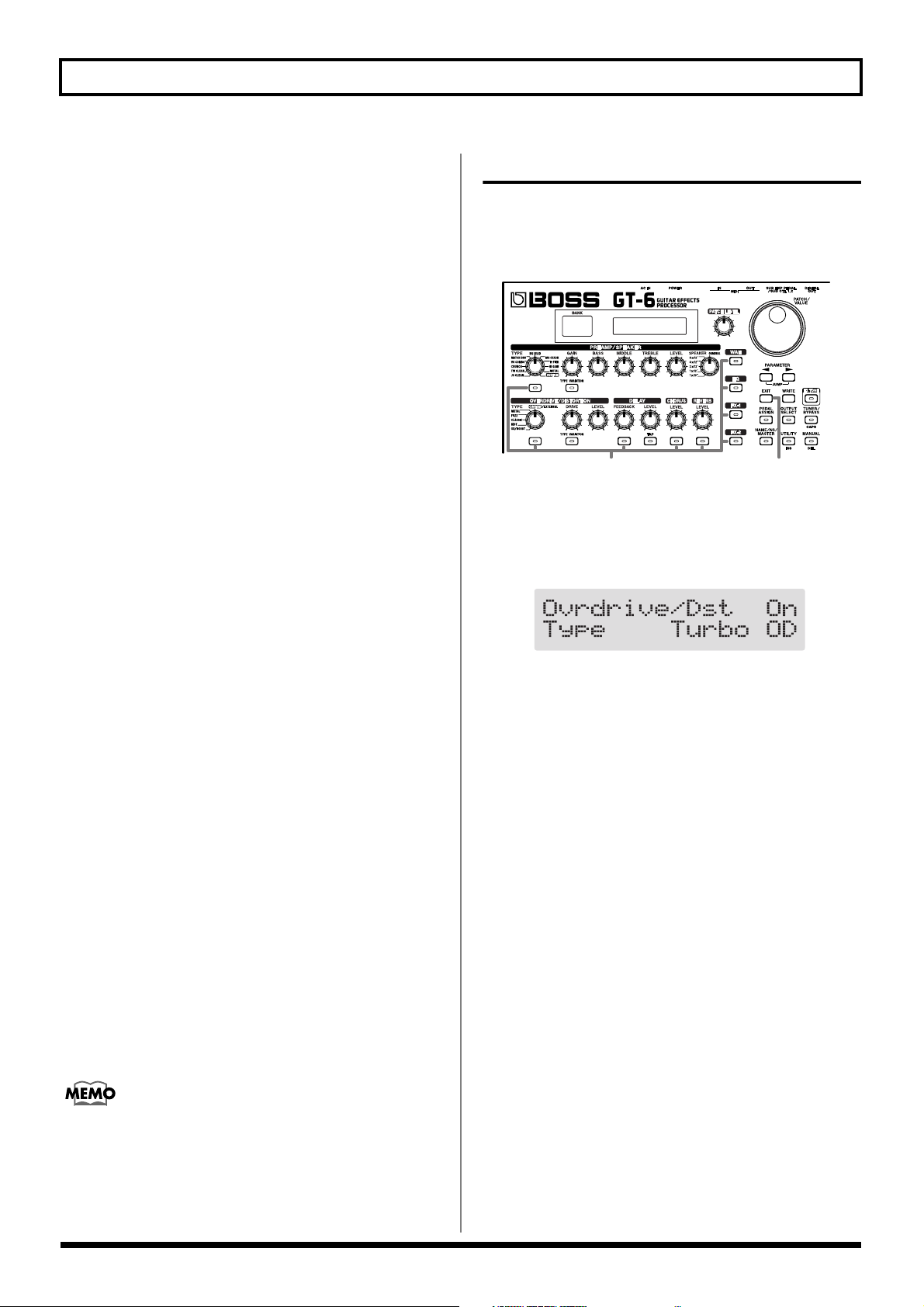
Chapter 2 Creating You Own Favorite Tones (Patches)
SPEAKER:
Selects the speaker type. When ORIGINAL is selected, you
can select the speakers that are best suited for the PREAMP
TYPE settings.
OVERDRIVE/DISTORTION TYPE:
Selects the type of overdrive or distortion.
* After pressing [TYPE VARIATION], you can select
variations by turning the knob to the type you want.
OVERDRIVE/DISTORTION DRIVE:
Adjusts the degree of overdrive or distortion. The distortion
appears stronger as the knob is turned to the right.
OVERDRIVE/DISTORTION LEVEL:
Adjusts the overdrive/distortion volume level. The volume
increases as the knob is turned to the right.
DELAY FEEDBACK:
Adjusts the number of times the delay is repeated. The
number of repeats increases as the knob is turned to the
right.
DELAY LEVEL:
Adjusts the volume level of the delay sound. The delay
sound increases as the knob is turned to the right.
CHORUS LEVEL:
Adjusts the volume level of the chorus sound. The chorus
sound increases as the knob is turned to the right.
REVERB LEVEL:
Adjusts the volume level of the reverb sound. The reverb
sound increases as the knob is turned to the right.
Adding Effects
The GT-6’s internal effects are switched on and off with
button controls. The indicator for an effect’s ON/OFF button
lights up when the effect is enabled.
fig.02-04
1,2,3
1. Press the ON/OFF button for the effect you want to be
able to switch on and off.
The settings for the selected effect appear in the display.
fig.02-05
2. Press the ON/OFF button again to switch the effect on
or off.
* The effect name flashes in the display when that effect is
disabled.
* When FX-1, FX-2, or WAH is selected in Step 1, the effect set
with the FX Select parameter (“Making More Detail Settings
with Individual Parameters,” see p. 19) is switched on and off.
3. To select another effect to be switched on and off,
repeat Steps 1 and 2.
4. Press [EXIT] to return to the Play screen.
* If you want to save a tone with the settings you’ve made, use
the Write procedure (p.22) to save the tone to a User patch.
4
PATCH LEVEL:
Adjusts the overall volume level. The volume increases as the
knob is turned to the right.
When you want to save a tone created with EZ Tone, or
changed with the knob controls, use the Write procedure
(p. 22) to save the tone to a User patch.
18
Page 19
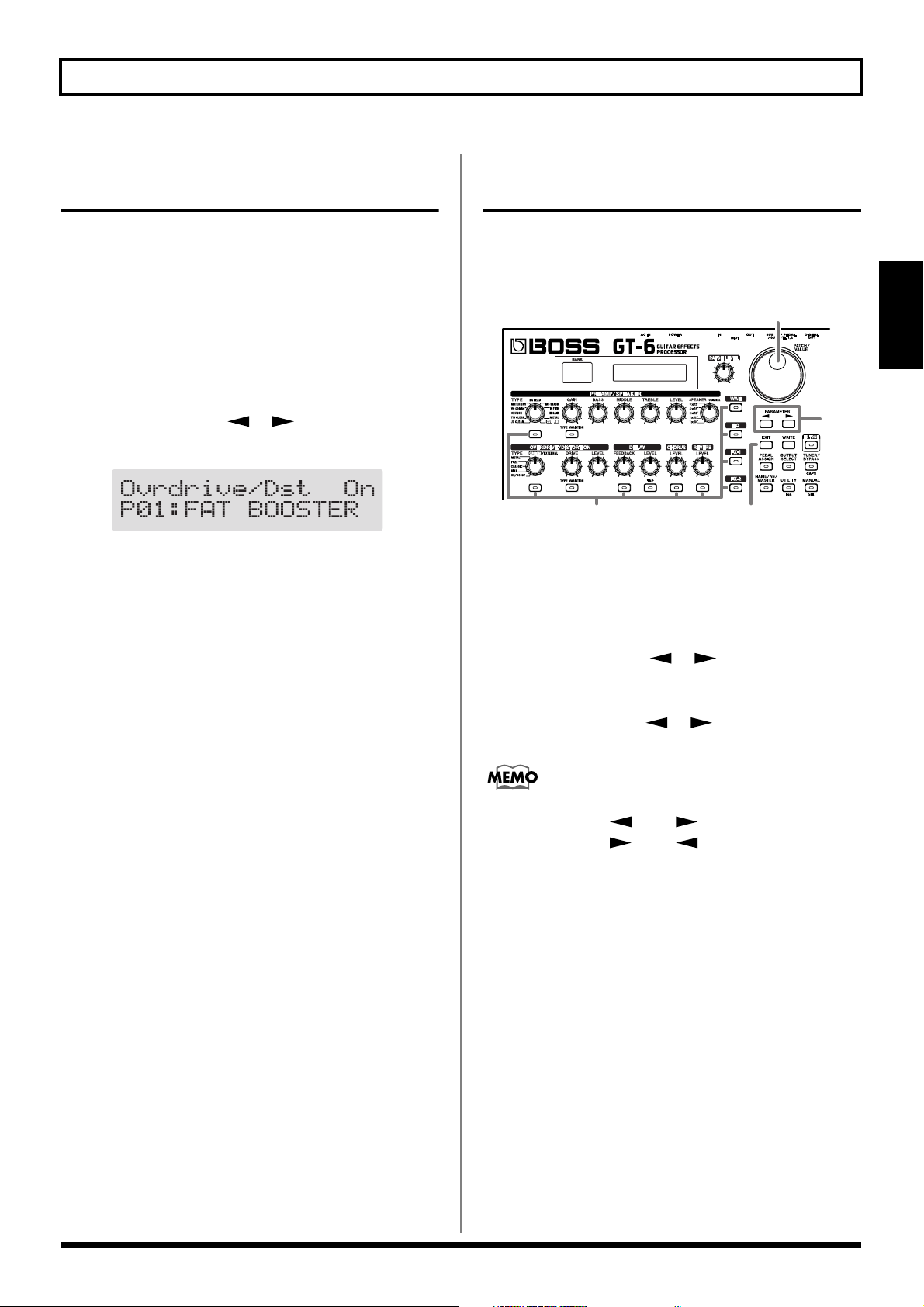
Chapter 2 Creating You Own Favorite Tones (Patches)
Setting the Effect Tones (Quick Settings)
Each effect includes prepared sample settings called “Quick
Settings.” You can easily create new effect sounds just by
selecting and combining these Quick Settings.
1. Press the on/off button for the effect with the settings
you want to change.
The parameters for the selected effect appear in the
display.
* During editing, the most recently edited parameter appears.
2. Press PARAMETER [ ] [ ] to select the Quick
Settings parameter.
fig.02-06
3. Rotate the VALUE dial to select the effect setting you
want.
* “P00: User” indicates that the effect indicated in the upper
row of the display is set to be saved to the currently selected
patch, or that the settings are currently being modified.
* When FX-1, FX-2, or WAH has been selected in Step 1, the
settings for the effect selected by means of the FX Select
parameter (refer to the following item) are switched.
Making More Detail Settings with Individual Parameters
Each effect comprises several different kinds of parameters.
You can more precisely create the sounds you want by
editing each of these parameters individually.
fig.02-07
3
2
1
1. Press the on/off button for the effect with the settings
you want to change.
The parameters for the selected effect appear in the
display.
2. Press PARAMETER [ ] [ ] to select the
parameter whose settings are to be changed.
When more than one parameter is shown in the display,
press PARAMETER [ ] [ ] to move the cursor to
the parameter to be set.
6
Chapter
2
You can jump to the core parameters by pressing
PARAMETER [ ] (or [ ]) while holding down
PARAMETER [ ] (or [ ]). With items for which
there aren’t that many parameters, the GT-6 jumps to the
last (or first) parameter.
3. Rotate the VALUE dial to change the value of a setting.
4. Repeat Steps 2 and 3 for any other parameter settings
you want to change.
5. If you further want to change parameter settings in any
other effects, repeat Steps 1 through 4.
6. Press [EXIT] to return to the Play screen.
* If you want to save a tone with the settings you’ve made, use
the Write procedure (p. 22) to save the tone to a User patch.
19
Page 20
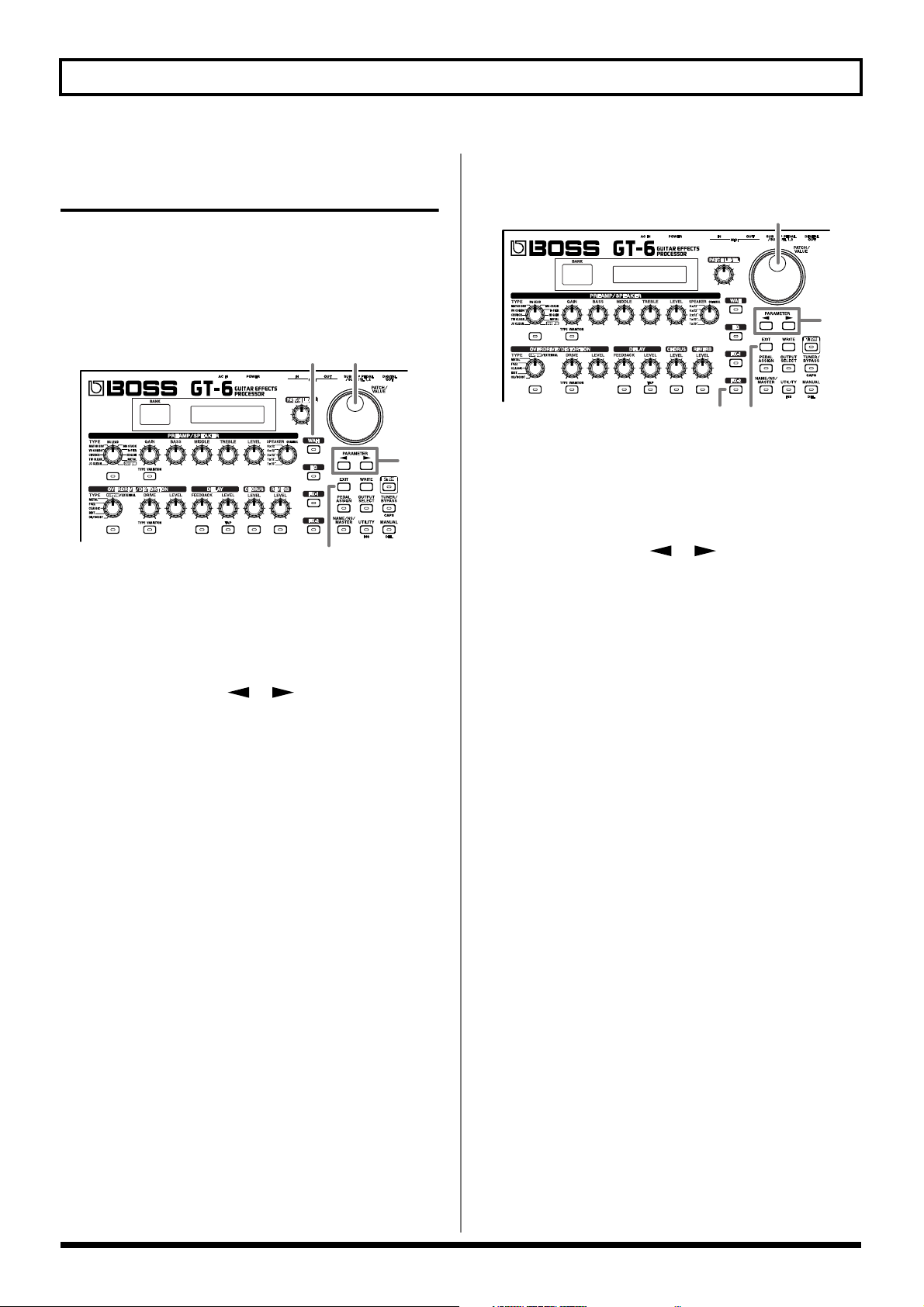
Chapter 2 Creating You Own Favorite Tones (Patches)
Using the Pedal Effects (Wah, Pedal Bend)
You can use the GT-6’s expression pedal to obtain wah and
pedal bend (pedal-controlled pitch bend) effects.
Wah
fig.02-08
4
1
3
5
1. Press [WAH].
2. Turn on the wah effect (“Adding Effects”; p. 18).
* This step is not required if the effect is already on.
Pedal Bend
fig.02-09
4
3
5
1
1. Press [FX-2].
2. Turn on the FX-2 effect (“Adding Effects”; p. 18).
* This step is not required if the effect is already on.
3. Press PARAMETER [ ] [ ] to select the FX
Select parameter.
4. Rotate the VALUE dial to change the value (setting) to
“PB.”
You can now get a pitch bend effect by moving the
expression pedal.
3. Press PARAMETER [ ] [ ] to select the FX
Select parameter.
4. Rotate the VALUE dial to change the value (setting) to
“WAH.”
You can now get a pitch wah effect by moving the
expression pedal.
* By assigning the WAH ON/OFF function to the expression
pedal switch, you can switch the wah effect on and off by
firmly pressing down on the pedal’s toe.
5. Press [EXIT] to return to the Play screen.
* If you want to save a tone with the settings you’ve made, use
the Write procedure (p. 22) to save the tone to a User patch.
* By assigning the PB ON/OFF function to the expression pedal
switch, you can switch the Pedal Bend effect on and off by
firmly pressing down on the pedal’s toe.
20
Page 21
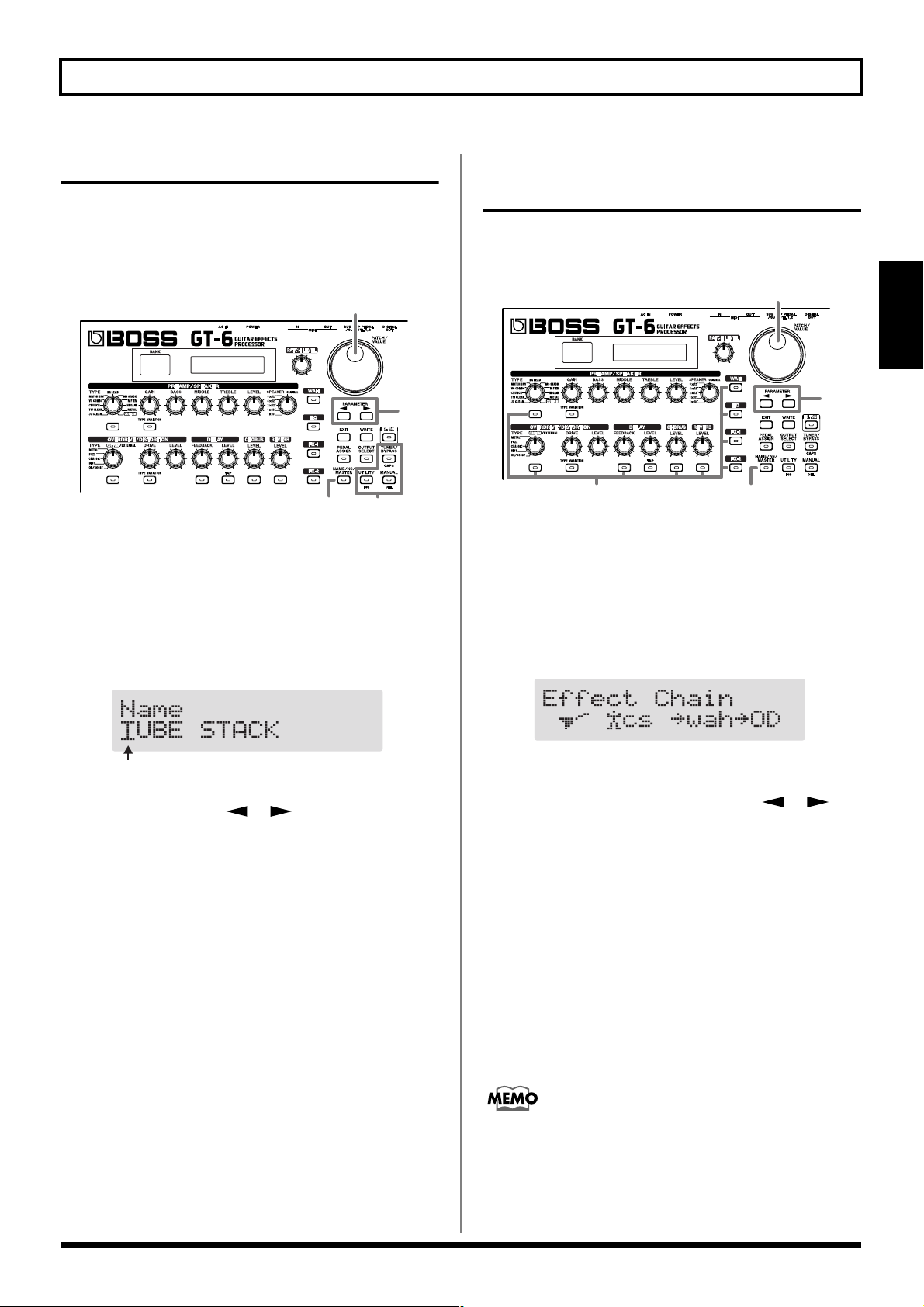
Chapter 2 Creating You Own Favorite Tones (Patches)
Naming Tones
Each patch can be given a name (Patch Name) consisting of
up to sixteen characters. You’ll probably want to take
advantage of this feature by assigning names that suggest the
sound you’ll obtain, or the song in which it’ll be used.
fig.02-10
3
2
1
1. Press [NAME/NS/MASTER] so that the Name edit
screen appears in the display.
* With each press of [NAME/NS/MASTER], you move to the
next item that can be set, in this order:
NAME
→
NOISE SUPPRESSOR→MASTER
FOOT VOLUME→ EFFECT CHAIN.
fig.02-11
3
→
Changing the Connection Order of Effects (Effect Chain)
Here’s how you can change the order in which the effects are
connected.
fig.02-12
2
2
3
1. Press [NAME/NS/MASTER] until “Effect Chain”
appears in the display.
* With each press of [NAME/NS/MASTER], you move to the
next item that can be set, in this order:
NAME
→
NOISE SUPPRESSOR→MASTER
FOOT VOLUME→ EFFECT CHAIN.
fig.02-13
1
→
Chapter
2
Cursor
2. Press PARAMETER [ ] [ ] to move the cursor to
the text area you want to edit.
3. Rotate the VALUE dial to change the characters.
* You can use the following functions when changing text
characters.
CAPS: Switches the character at the cursor position
between upper and lower case.
INS: Inserts a blank space at the cursor position.
DEL: Deletes the character at the cursor position and
shifts the characters following it to the left.
4. If you want to edit names further, repeat Steps 2 and 3.
5. If you want to save the sequence you’ve set up, use the
Write procedure (p. 22) to save it to a User patch.
Press [EXIT] to return to the Play screen.
* Effects are shown in lowercase letters when turned off.
2. Use the VALUE dial or PARAMETER [ ] [ ] to
move the cursor to the point where you want to have an
effect inserted.
3. Press the ON/OFF button for the effect you want to
insert.
The selected effect is inserted at the cursor position.
* Use [PEDAL ASSIGN] to assign Foot Volume.
4. If you want to change the sequence further, repeat
Steps 2 and 3.
5. If you want to save the sequence you’ve set up, use the
Write procedure (p. 22) to save it to a User patch.
Press [EXIT] to return to the Play screen.
Effects can be switched on and off even while making
the settings for the connection order. With effects
appearing to the left and right of the cursor, the ON/
OFF button corresponding to the effect can be pressed to
turn them on/off.
21
Page 22
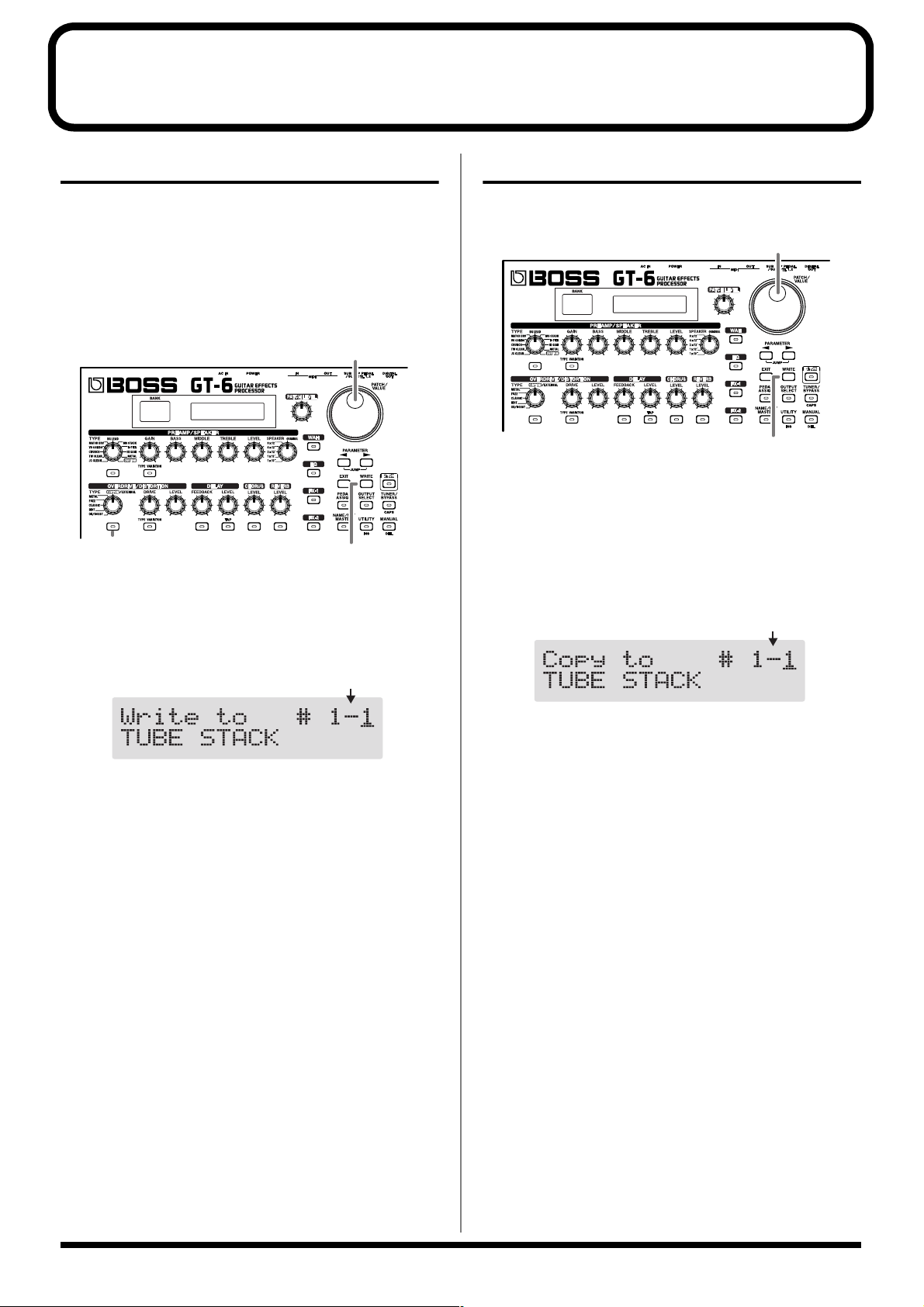
Chapter 3 Saving the Tones You Have Created
Write
When you want to save a tone created with EZ Tone, or a
tone to which changes have been made, use the Write
procedure to save the tone to a User patch.
* If the power is turned off, or if the tone is switched (Patch
Change; p. 15) before you’ve carried out the Write procedure,
the newly created tone will be discarded.
fig.03-01
2
1,3
1. Press [WRITE].
The content of the display changes, and the GT-6 is
ready for the save-destination User patch to be specified.
fig.03-02
Destination User Patch
Copying Patches
You can copy a Preset or User patch to another User patch.
fig.03-03
3
2,4
1. Select the copy-source patch (refer to “How to Switch
Patches”; p. 15).
2. Press [WRITE].
The content of the display changes, and the GT-6 is
ready for the copy-destination User patch to be specified.
fig.03-04
Destination User Patch
2. Rotate the VALUE dial to select the save-destination
User patch.
* This step is unnecessary if the current User patch is
acceptable.
* To cancel the Write procedure, press [EXIT]. The Play screen
returns to the display.
* You can also use the procedure described in “How to Switch
Patches” (p. 15) to select the save destination.
3. Press [WRITE].
The GT-6 switches to the write-destination patch, and
you’re returned to the Play screen.
* The sound of the patch previously stored at the write
destination will be lost once the write is executed.
3. Rotate the VALUE dial to select the copy-destination
User patch.
* To cancel the copy, press [EXIT]. The Play screen returns to
the display.
* You can also use the procedure described in “How to Switch
Patches” (p. 15) to select the copy destination.
4. Press [WRITE].
The GT-6 switches to the copy-destination patch, and
you’re returned to the Play screen.
* The sound of the patch previously stored at the copy
destination will be lost once the copy is executed.
22
Page 23
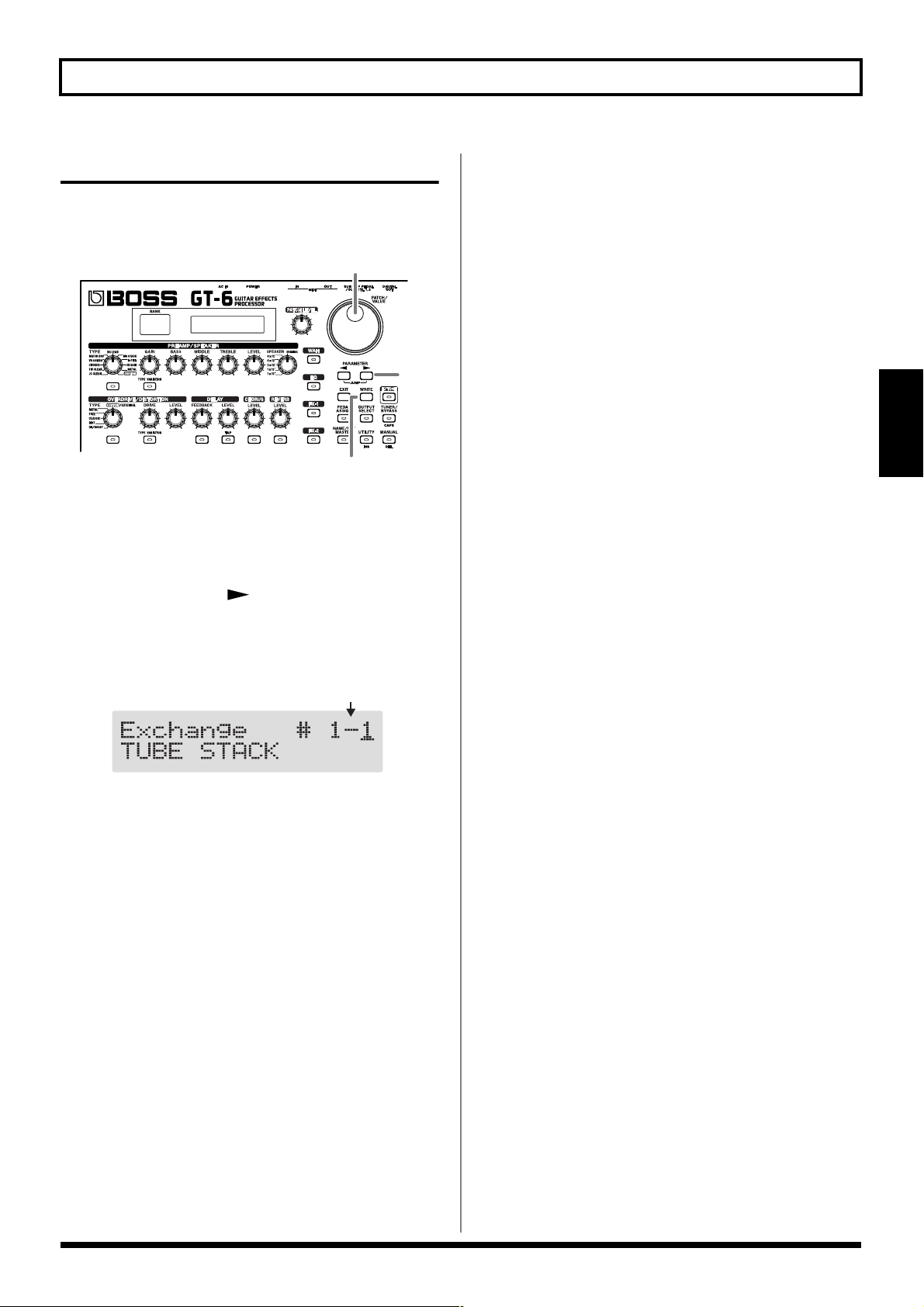
Chapter 3 Saving the Tones You Have Created
Exchanging Patches
On the GT-6, you can “swap” or exchange the positions of
two User patches. The following explains how this is done.
fig.03-05
4
2,5
1. Select the exchange source patch (refer to “How to
Switch Patches”; p. 15).
2. Press [WRITE].
3. Press PARAMETER [ ].
The content of the display changes, and the GT-6 is
ready for the exchange destination User patch to be
specified.
fig.03-06
Destination User Patch
4. Rotate the VALUE dial to select the exchange
destination User patch.
3
Chapter
3
* To cancel the exchange, press [EXIT]. The Play screen returns
to the display.
* You can also use the procedure described in “How to Switch
Patches” (p. 15) to select the exchange destination.
5. Press [WRITE].
The patch stored in the exchange source memory
location and the patch stored in the exchange destination
memory location are exchanged, and you’re returned to
the Play screen.
23
Page 24
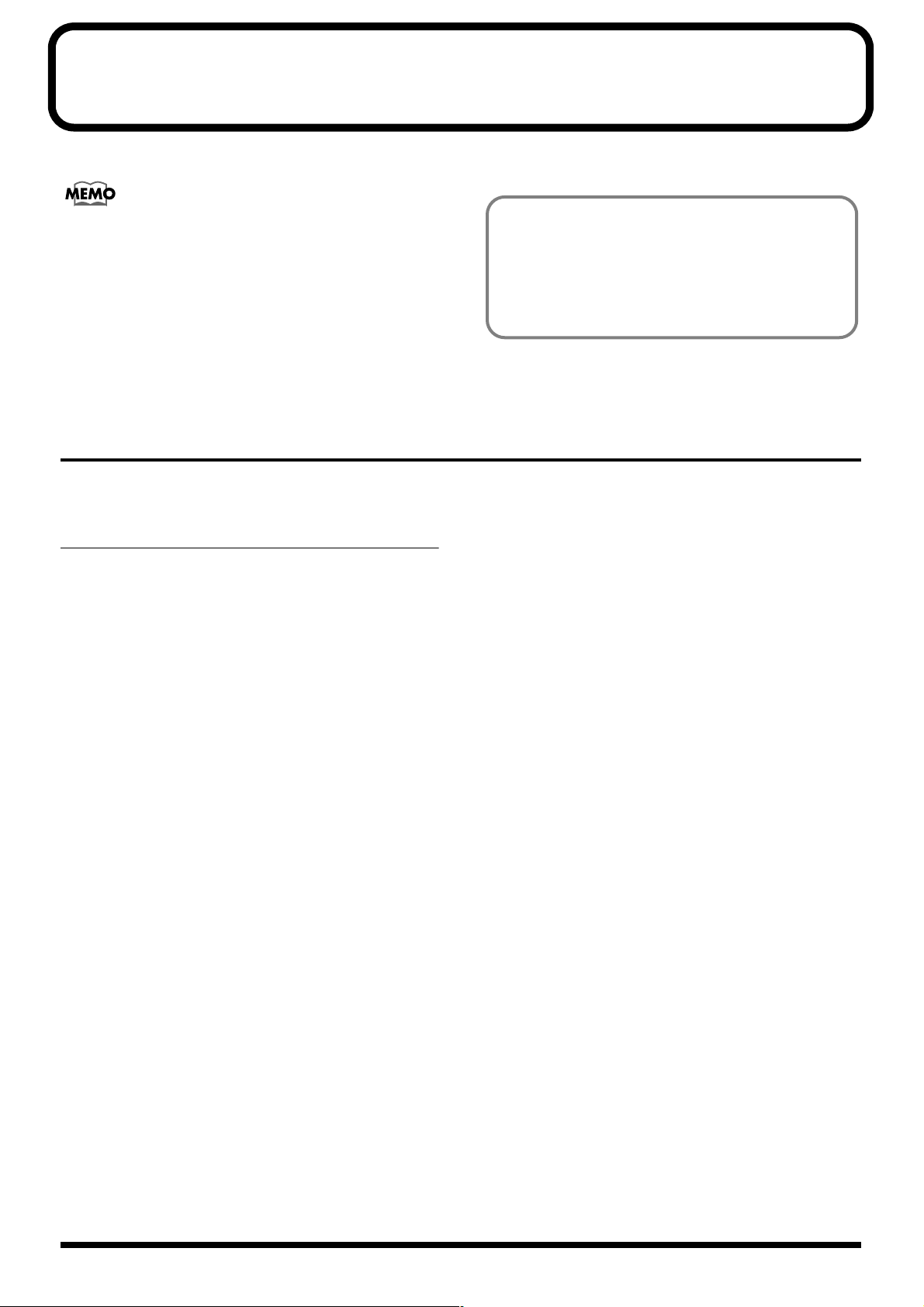
Chapter 4 The Effects Explained
In this chapter you will find detailed descriptions for each of the GT-6’s onboard effects, and the parameters used to control them.
The sound being input to each effect is called the “direct
sound,” and the sound modified by the effect is called
the “effect sound.”
The trademarks listed in this document are trademarks
of their respective owners, which are separate companies
from BOSS. Those companies are not affiliated with
BOSS and have not licensed or authorized BOSS’s GT-6.
Their marks are used solely to identify the equipment
whose sound is simulated by BOSS’s GT-6.
PREAMP/SPEAKER (Preamp/Speaker Simulator)
COSM technology plays an indispensable role in simulating the distinguishing characteristics of various guitar amps in the
“Preamp” section, and is also used to simulate various speaker sizes and cabinet constructions in the “Speaker Simulator.”
Parameter Value
On/Off Off, On
Type refer to p. 25
Gain 0–100
Bass 0–100
Middle 0–100
Treble 0–100
Presence 0–100 (0– -100)
Level 0–100
Bright Off, On
Gain SW Low, Middle, High
Speaker SW Off, On
Speaker Type 1x10”, 1x12”, 2x12”, 4x12”,
8x12”, ORIGINAL
Mic Setting (*) Center, 1 cm–10 cm
Mic Level (*) 0–100
Direct Level (*) 0–100
(*) Displayed when OUTPUT SELECT is set to
“LINE/PHONES” or “LINE (PA).”
24
Page 25
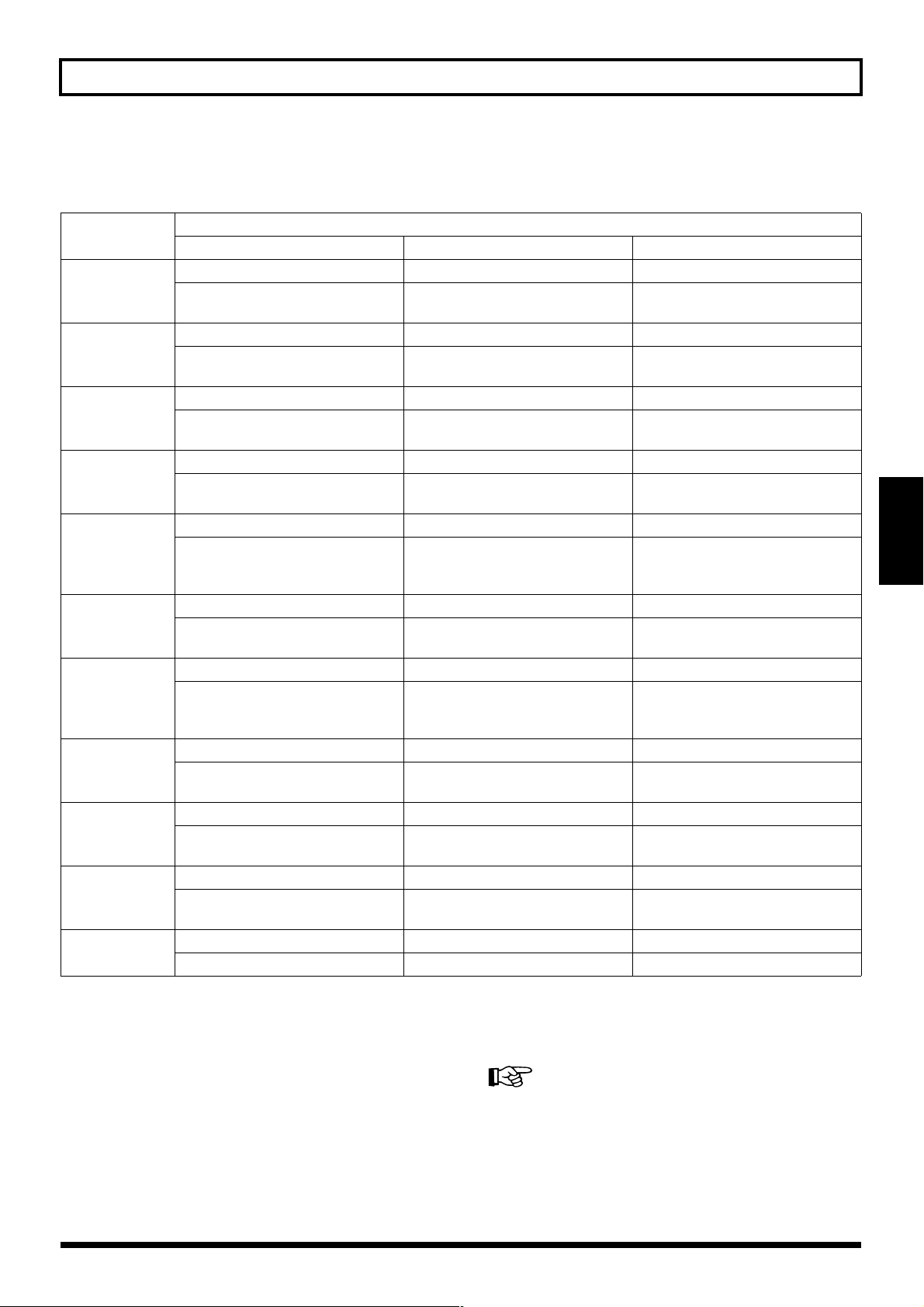
TYPE
This sets the type of the guitar preamp.
Extinguished Illuminated: red Illuminated: green
JC-120 Jazz Combo Full Range
JC CLEAN
TW CLEAN
CRUNCH
VO COMBO
MATCH DRV
BG LEAD
MS STACK
R-FIER
Hi GAIN
METAL
CUSTOM
This is the sound of the
Roland JC-120.
Clean TWIN Pro Crunch Tweed
This models a Fender Twin Reverb. This models a Fender Pro Reverb. This models a
Crunch Blues Stack Crunch
This is a crunch sound that can produce natural distortion.
VO Drive VO Lead VO Clean
This models the drive sound of a
VOX AC-30TB.
MATCH Drive MATCH Lead Fat MATCH
This models the sound input to left
input on a Matchless D/C-30.
BG Lead BG Drive BG Rhythm
This models the lead sound of the
MESA/Boogie combo amp.
MS1959(I) MS1959(I+II) MS HiGain
This models the sound input to
Input I on a Marshall 1959.
R-Fier Red R-FierOrang R-FierVint
This models the lead channel of a
MESA/Boogie Dual Rectifier.
SLDN Drive Stack Lead Stack
This models a Soldano SLO-100. This is a drive sound with high
5150 Drive Metal Stack Metal Lead
This models the lead channel of a
Peavey EVH 5150.
Custom1 Custom2 Custom3
Custom amp 1 Custom amp 2 Custom amp 3
Chapter 4 The Effects Explained
[TYPE VARIATION]
This is a sound suited to jazz. This is a sound with flat response.
Good for acoustic guitar
Fender Bassman 4 x 10” Combo.
This is a sound suited to blues. This is a crunch sound with high
gain.
This models the lead sound of the
VOX AC-30TB.
This models the sound input to
right input on a Matchless D/C-30.
This models a MESA/Boogie with
TREBLE SHIFT SW on.
This models the sound of a
Marshall 1959 with Inputs I and II
connected in parallel.
This models the rhythm channel of
a MESA/Boogie Dual Rectifier.
gain.
This is a drive sound suited to
metal.
This models the clean sound of a
VOX AC-30TB.
This models the sound of a
MATCHLESS with a modified high
gain.
This models the rhythm channel of
a MESA/Boogie.
This models the sound of a
Marshall with a modified midrange
boost.
This models a MESA/Boogie Rectifier with VINTAGE SW on.
This is a lead sound with high gain.
This is a lead sound suited to metal.
Chapter
4
When CUSTOM is selected for TYPE
You can set the following parameters (see next page ) when
TYPE is set to CUSTOM.
Making “Custom” Preamp Settings (p. 53)
25
Page 26
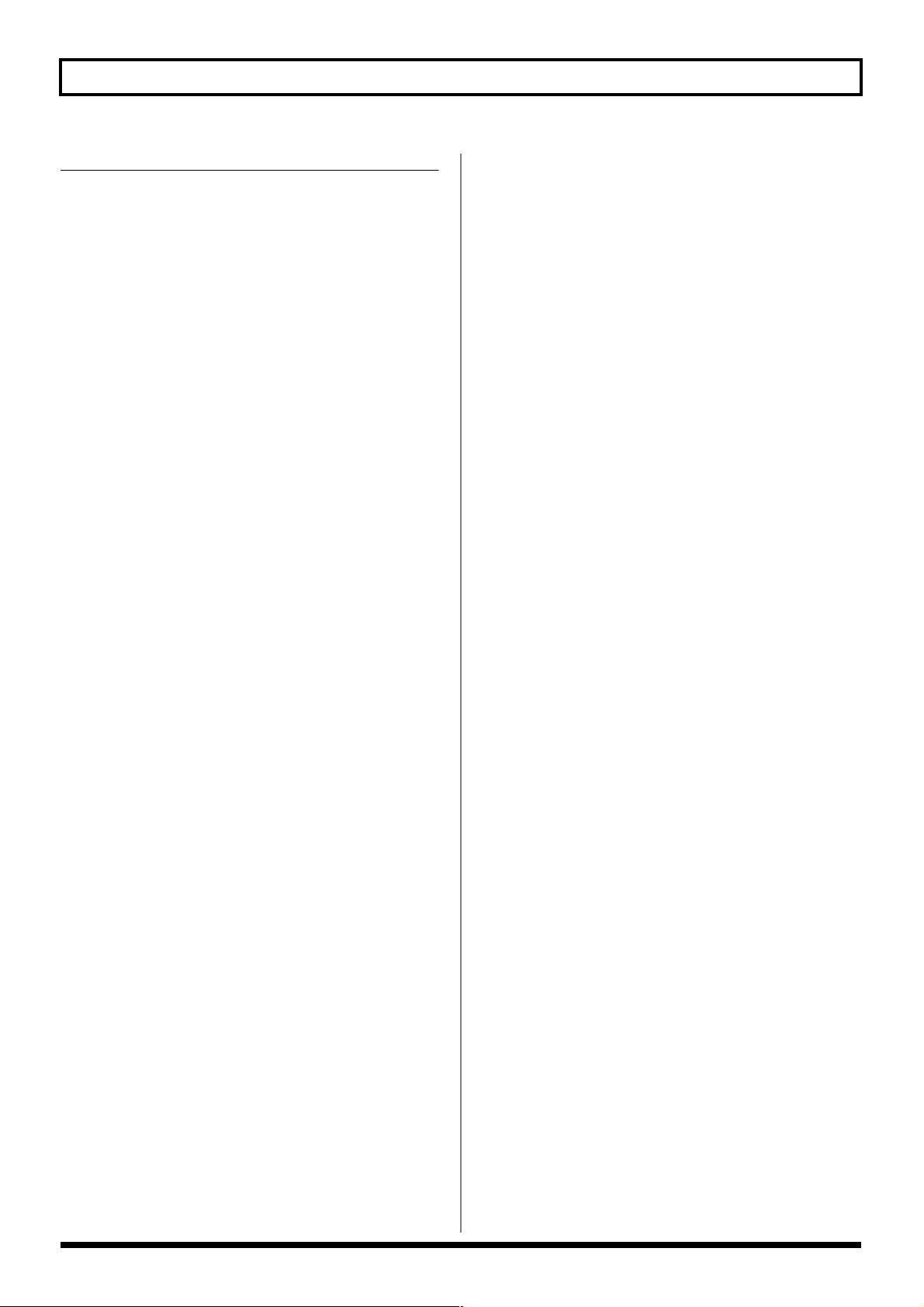
Chapter 4 The Effects Explained
Parameter Value
Custom Type (1–3) JC Clean, TW Clean, Crunch,
VO Lead, BG Lead,
MS1959 Stk, MODERN Stk
Custom Bottom -50–+50
(1–3)
Custom Edge -50–+50
(1–3)
Custom Bass Freq -50–+50
(1–3)
Custom Treble Freq -50–+50
(1–3)
Custom Preamp Low -50–+50
(1–3)
Custom Preamp High -50–+50
(1–3)
Custom SpeakerLow -50–+50
(1–3)
Custom SpeakerHigh -50–+50
(1–3)
Gain
Adjusts the distortion of the amp.
Bass
Adjusts the tone for the low frequency range.
Middle
Adjusts the tone for the middle frequency range.
Gain SW (Gain Switch)
Provides for selection from three levels of distortion: Low,
Middle, and High. Distortion will successively increase for
settings of “Low,” “Middle” and “High.”
* The sound of each Type is created on the basis that the Gain is
set to “Middle.” So, normally set it to “Middle.”
Speaker SW
Turns the speaker simulator on/off.
SPEAKER TYPE
1x10”:
This is a compact open-back speaker cabinet with one 10-inch
speaker.
1x12”:
This is a compact open-back speaker cabinet with one 12-inch
speaker.
2x12”:
This is a general open-back speaker cabinet with two 12-inch
speakers.
4x12”:
This is an optimal speaker cabinet for a large enclosed amp
with four 12-inch speakers.
8x12”:
This is a double stack of two cabinets, each with four 12-inch
speakers.
Treble
Adjusts the tone for the high frequency range.
Presence
Adjusts the tone for the ultra high frequency range.
* If you have selected “MATCH DRY” or “VO COMBO” as
the type, raising presence will cut the high range (the value
will change from 0 to -100).
Level
Adjusts the volume of the entire preamp.
* Be careful not to raise the Level setting too high.
Bright
Turns the bright setting on/off.
Off:
Bright is not used.
On:
Bright is switched on to create a lighter and crisper tone.
* Depending on the “Type” setting, this may not be displayed.
ORIGINAL:
This is the built-in speaker of the amp you selected with
“Type.”
Mic Settting
This simulates the microphone position. “Center” simulates
the condition that the microphone is set in the middle of the
speaker cone. “1–10 cm” means that the microphone is
moved away from the center of the speaker cone.
Mic Level
Adjusts the volume of the microphone.
Direct Level
Adjusts the volume of the direct sound.
* If you’ve chosen “Full Range” for Type, use with Mic Level =
100 and Direct Level = 0.
26
Page 27

Chapter 4 The Effects Explained
OVERDRIVE/DISTORTION
This effect distorts the sound to create long sustain. It provides 15 types of distortion, two different custom settings, and an
external overdrive/distortion that allows you to connect and use an external effect device.
Parameter Value
On/Off Off, On
Type see below
Drive 0–100
Bass -50–+50
Treble -50–+50
Level 0–100
On/Off (effect on/off)
Turns the overdrive/distortion effect on/off.
Type
Selects the type of distortion.
[TYPE VARIATION]
indicator Extinguished Illuminated: red Illuminated: green
OD/BOOST Blues OD Turbo OD Booster
This is a crunch sound of the BOSS
BD-2.
DIST Distortion American DS GUV DS
This gives a basic, traditional distortion sound.
CLASSIC OD-1 T-Scream DST+
This is the sound of the BOSS OD-1. This models an Ibanez TS-808.
FUZZ '60s FUZZ Oct FUZZ MUFF FUZZ
This models a FUZZFACE. This models an ACETONE FUZZ. This models an Electro-Harmonix
METAL Metal Zone R-MAN Heavy Metal
This is the sound of the BOSS MT-2. This models a ROCKMAN. This creates a heavier distortion
CUSTOM Custom1 Custom2 External
Custom type 1 Custom type 2 Select this when using an external ef-
This is the high-gain overdrive
sound of the BOSS OD-2.
This models a Proco RAT. This models an Marshall GUV' NOR.
This is a newly developed booster
that works very well with COSM
amps.
This models an MXR DISTORTION+.
Big Muff π
sound.
fects processor connected to the
EXTERNAL jack.
Chapter
4
When CUSTOM is selected for TYPE
You can set the following parameters when TYPE is set to
CUSTOM.
Making “Custom” Overdrive/Distortion Settings (p. 54)
Parameter Value
Custom Type (1–3) OD-1, OD-2, CRUNCH, DS-1,
DS-2, METAL-1, METAL-2,
FUZZ
Custom Bottom (1–3) -50–+50
Custom Top (1–3) -50–+50
Custom Low (1–3) -50–+50
Custom High (1–3) -50–+50
27
Page 28
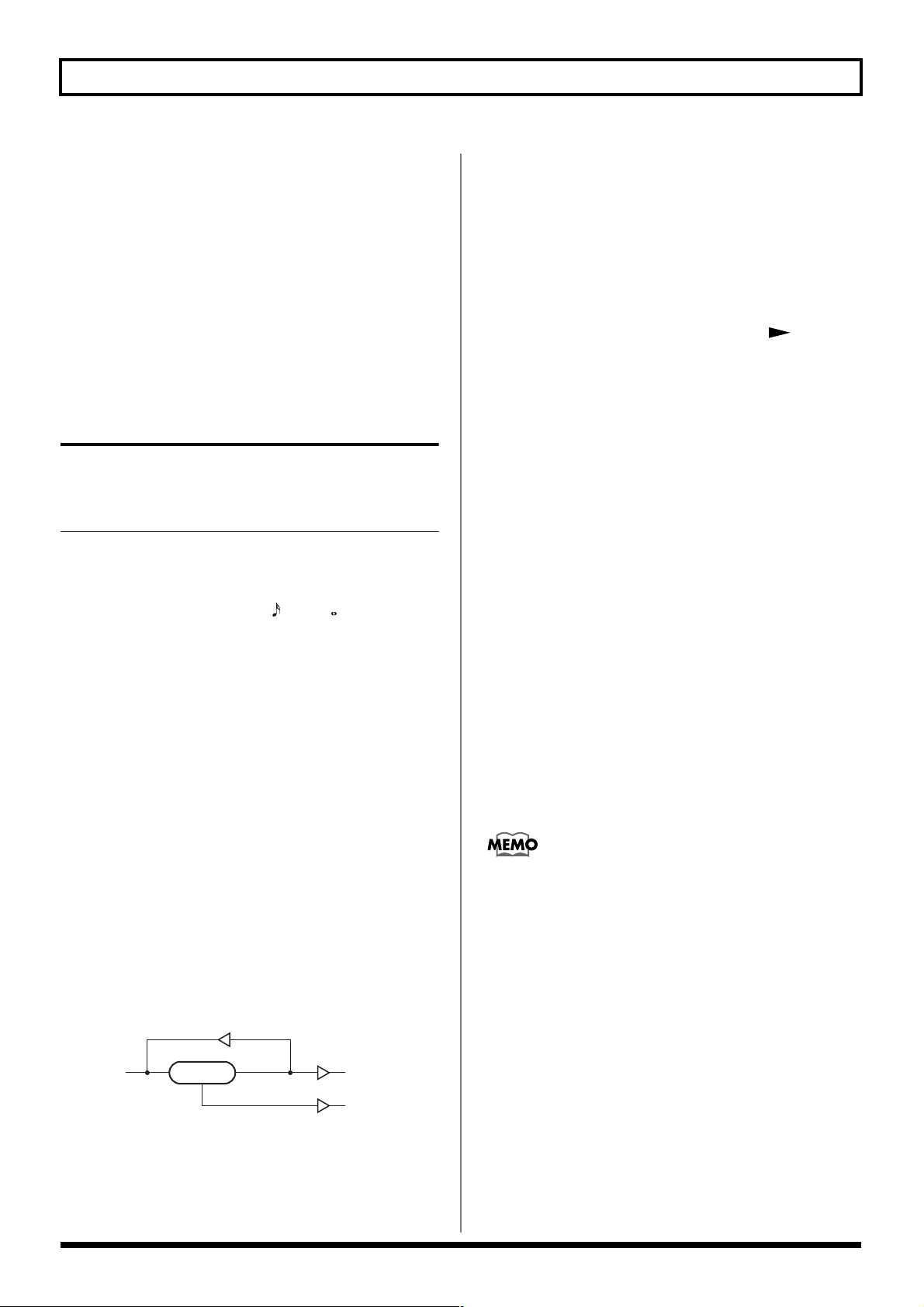
Chapter 4 The Effects Explained
Drive
Adjusts the depth of distortion.
Bass
Adjusts the tone for the low frequency range.
Treble
Adjusts the tone for the high frequency range.
Level
Adjusts the volume.
DELAY
This effect adds delayed sound to the direct sound, giving
more body to the sound or creating special effects.
Parameter Value
On/Off Off, On
Type Single, Pan
Delay Time 0 ms–1800 ms,
BPM –BPM
Delay Time (Fine) 0 msec–20 msec
Tap Time 0 %–100 % (Type=Pan)
Feedback 0–100
High Cut Filter 700 Hz–11.0 kHz, Flat
Effect Level 0–120
On/Off
Turns the delay effect on/off.
Type
This selects which type of delay.
Delay Time
This determines the delay time.
* When set to BPM, the value of each parameter will be set
according to the value of the Master BPM (p. 46) specified for
each patch. This makes it easier to achieve effect sound settings
that match the tempo of the song (synchronizing the time to
twice or four times the time length of the BPM when the set
time is increased).
When setting to BPM, press PARAMETER [ ] to display
the Master BPM settings screen.
Delay Time Fine
Make fine adjustments to the delay time.
Tap Time
Adjusts the delay time of the right channel delay. This setting
adjusts the right channel delay time relative to the left
channel delay time (considered as 100 %).
Feedback
“Feedback” is returning a delay signal to the input. This
parameter determines the amount of feedback. A higher
value will increase the number of the delay repeats.
High Cut Filter
The high cut filter cuts the frequency contents that are higher
than the set frequency. This parameter adjusts the frequency
where the high cut filter starts working. When it is set to
“Flat,” the high cut filter is off or has no effect.
Effect Level
This adjusts the volume of the delay sound.
Single:
By adjusting the delay time and feedback, you can obtain a
normal delay effect.
Pan:
This delay is specifically for stereo output. This allows you to
obtain the tap delay effect that divides the delay time, then
deliver them to L and R channels.
fig.04-01
Feedback
INPUT OUTPUT L
DELAY
Delay Time
Tap Time
Effect Level
Effect Level
OUTPUT R
28
After [TAP] is pressed several times, the interval
between presses of the button is then used as the delay
time setting.
You can change the Master BPM by setting the delay
time to the BPM and pressing [TAP] several times.
Page 29

Chapter 4 The Effects Explained
CHORUS
In this effect, a slightly detuned sound is added to the
original sound to add depth and breadth.
Parameter Value
On/Off Off, On
Mode Mono, Stereo
Rate 0–100, BPM –BPM
Depth 0–100
Pre Delay 0.0 msec–40.0 msec
High Cut Filter 700 Hz–11.0 kHz, Flat
Effect Level 0–100
On/Off (effect on/off)
Turns the chorus effect on/off.
Mode
Selection for the chorus mode.
Mono:
This chorus effect outputs the same sound from both L and R.
Stereo:
This is a stereo chorus effect that adds different chorus
sounds to L and R.
Rate
Adjusts the rate of the chorus effect.
* When set to BPM, the value of each parameter will be set
according to the value of the Master BPM (p. 46) specified for
each patch. This makes it easier to achieve effect sound settings
that match the tempo of the song (synchronizing the cycle to
one-half or one-fourth of the BPM when the set cycle rate is
increased). When setting to BPM, press PARAMETER
[] to display the Master BPM settings screen.
Effect Level
Adjusts the volume of the effect sound.
REVERB
This effect adds reverberation to the sound.
Parameter Value
On/Off Off, On
Type Room 1, Room 2, Hall 1, Hall 2,
Plate
Reverb Time 0.1 sec–10.0 sec
Pre Delay 0 msec–100 msec
Low Cut Filter 55.0 Hz–800 Hz
High Cut Filter 700 Hz–11.0 kHz, Flat
Density 0–10
Effect Level 0–100
On/Off (effect on/off)
Turns the reverb effect on/off.
Type
This selects the reverb type. Various different simulations of
space are offered.
Room 1:
Simulates the reverberation in a small room. Provides the
bright reverberation of a live room.
Room 2:
Simulates the reverberation in a small room. Provides warm
reverberations.
Hall 1:
Simulates the reverberation in a concert hall. Provides clear
and spacious reverberations.
Chapter
4
Depth
Adjusts the depth of the chorus effect. To use it for doubling,
set the value to “0.”
Pre Delay
Adjusts the time needed for the effect sound to be output
after the direct sound has been output. By setting a longer
pre delay time, you can obtain an effect that sounds like
more than one sound is being played at the same time
(doubling effect).
High Cut Filter
The low cut filter cuts the frequencies below the specified
frequency. This setting adjusts the frequency at which the
low cut filter will begin to take effect. When “Flat” is
selected, the low cut filter will have no effect.
Hall 2:
Simulates the reverberation in a concert hall. Provides warm
reverberations.
Plate:
Simulates plate reverberation (a reverb unit that uses the
vibration of a metallic plate). Provides a metallic sound with
a distinct upper range.
Reverb Time
Adjusts the length (time) of reverberation.
Pre Delay
Adjusts the time until the reverb sound appears.
29
Page 30

Chapter 4 The Effects Explained
Low Cut Filter
The low cut filter cuts the frequencies below the specified
frequency. This setting adjusts the frequency at which the
low cut filter will begin to take effect.
High Cut Filter
The high cut filter cuts the frequencies above the specified
frequency. This setting adjusts the frequency at which the
high cut filter will begin to take effect. When “Flat” is
selected, the high cut filter will have no effect.
Density
This adjusts the density of the reverb sound.
Effect Level
Adjusts the volume of the reverb sound.
WAH
The wah effect creates a unique tone by changing the
frequency response characteristics of a filter.
“Pedal wah” lets you use an Expression pedal or the like to
obtain real-time control of the wah effect.
“Auto wah” creates an automatic wah by cyclically changing
the filter, or by changing the filter in response to the volume
of the input.
“Fixed Wah” provides the effect obtained when a filter-type
effect is used with the wah pedal stopped at a given angle.
* When using an external expression pedal as a wah pedal, select
Fixed Wah (FW).
Parameter Value
On/Off Off, On
FX Select WAH, AW, FW
● WAH; Pedal Wah
Type CRY WAH, VO WAH, Fat WAH,
Light WAH, 7String WAH,
Custom1, Custom2, Custom3
Pdl Position 0–100
Level 0–100
● AW; Auto Wah
Mode LPF, BPF
Polarity Down, Up
Sensitivity 0–100
Frequency 0–100
Peak 0–100
Rate 0–100, BPM –BPM
Depth 0–100
Level 0–100
● FW; Fixed Wah
Type CRY WAH, VO WAH, Fat WAH,
Light WAH, 7String WAH,
Custom1, Custom2, Custom3
Pdl Position 0–100
Level 0–100
On/Off (effect on/off)
Turns the pedal wah/auto wah/fixed wah effect on/off.
FX Select (effect select)
Selects either pedal wah “WAH,” auto wah “AW,” or fixed
wah “FW”.
WAH:
The effect will function as a pedal wah.
AW:
The effect will function as an auto wah.
FW:
The effect will function as a fixed wah.
■ WAH (Pedal Wah)
The effect of the wah pedal can be obtained by operating the
Expression pedal.
The GT-6’s expression pedal automatically switches to the
wah pedal function when WAH is selected.
Type
This selects the wah type.
CRY WAH:
This models the sound of the CRY BABY wah pedal popular
in the ‘70s.
VO WAH:
This models the sound of the VOX V846.
Fat WAH:
This a wah sound featuring a bold tone.
Light WAH:
This wah has a refined sound with no unusual
characteristics.
7String WAH:
Wah featuring a broader range of variations for the sevenstring guitar.
Custom1–3:
Wah created by editing the custom parameters.
30
Page 31

Chapter 4 The Effects Explained
When Type Is Set to Custom1–3
You can select the following parameters when TYPE is set to
Custom1–3.
Making “Custom” Pedal Wah Settings (p. 55)
Parameter value
Custom Type (1–3) CRY WAH, VO WAH, Fat WAH,
Light WAH, 7String WAH
Custom Q (1–3) -50–+50
Custom Range Low (1–3) -50–+50
Custom Range High (1–3) -50–+50
Custom Presence (1–3) -50–+50
Pdl Position (pedal position)
This adjusts the position of the wah pedal.
Level
Adjusts the volume.
■ AW (Auto Wah)
Mode
Selection for the wah mode.
Peak
Adjusts the way in which the wah effect applies to the area
around the center frequency. Lower values will produce a
wah effect over a wide area around the center frequency.
Higher values will produce a wah effect in a narrow area
around the center frequency.
* With a value of “50” a standard wah sound will be produced.
Rate
Adjusts the frequency of the auto wah.
* When set to BPM, the value of each parameter will be set
according to the value of the Master BPM (p. 46) specified for
each patch. This makes it easier to achieve effect sound settings
that match the tempo of the song (synchronizing the cycle to
one-half or one-fourth of the BPM when the set cycle rate is
increased).
When setting to BPM, press PARAMETER [ ] to display
the Master BPM settings screen.
Depth
Adjusts the depth of the auto wah effect.
Level
Adjusts the volume.
Chapter
4
LPF (low pass filter):
This creates a wah effect over a wide frequency range.
BPF (band pass filter):
This creates a wah effect in a narrow frequency range.
Polarity
Selection for the direction in which the filter will change in
response to the input.
Up:
The frequency of the filter will rise.
Down:
The frequency of the filter will fall.
Sens (sensitivity)
This adjusts the sensitivity at which the filter will change in
the direction determined by the polarity setting. Higher
values will result in a stronger response. With a setting of
“0,” the strength of picking will have no effect.
Frequency
This adjusts the center frequency of the Wah effect.
■ FW (Fixed Wah)
Provides the effect obtained when a filter-type effect is used
with the wah pedal stopped at a given position.
Type
This selects the wah type.
For more on the effect of each type, refer to “Pedal Wah.”
Pdl Position (pedal position)
This adjusts the position of the wah pedal.
* If this parameter is assigned to an external expression pedal,
operating the pedal then provides the same effect as the pedal
wah effect.
Level
Adjusts the volume.
31
Page 32

Chapter 4 The Effects Explained
EQ (Equalizer)
Adjusts the tone. Parametric control is provided for the highmid range and low-mid range.
Parameter Value
On/Off Off, On
Low EQ -20 dB–+20 dB
Low-Middle Frequency 100 Hz–10.0 kHz
Low-Middle Q 0.5–16
Low-Middle EQ -20 dB–+20 dB
High-Middle Frequency 100 Hz–10.0 kHz
High-Middle Q 0.5–16
High-Middle EQ -20 dB–+20 dB
High EQ -20 dB–+20 dB
Level -20 dB–+20 dB
On/Off (effect on/off)
Switches the equalizer effect on/off.
Low EQ (low equalizer)
Adjusts the low frequency range tone.
Low-Middle Frequency
Specify the center of the frequency range that will be
adjusted by the “Low-Middle EQ.”
Low-Middle Q
Adjusts the width of the area affected by the EQ centered at
the “Low-Middle Frequency.” Higher values will narrow the
area.
Low-Middle EQ (low-middle equalizer)
Adjusts the low-middle frequency range tone.
FX-1
With FX-1, you can select the effect to be used from the
following.
• COMPRESSOR
• LIMITER
• AC GUITAR SIM (acoustic guitar simulator)
• PICKUP SIM (pickup simulator)
• TREMOLO
• SLOW GEAR
• FEEDBACKER
• ANTI-FEEDBACK
• DEFRETTER
Parameter Value
On/Off Off, On
FX Select CS, LM, AC, PIC, TR, SG, FB,
AFB, FRT
● CS; Compressor
Sustain 0–100
Attack 0–100
Tone -50–+50
Level 0–100
● LM; Limiter
Threshold 0–100
Release 0–100
Tone -50–+50
Level 0–100
● AC; Acoustic Guitar Simulator
Top 0–100
Body 0–100
Level 0–100
High-Middle Frequency
Specify the center of the frequency range that will be
adjusted by the “High-Middle EQ.”
High-Middle Q (high-middle Q)
Adjusts the width of the area affected by the EQ centered at
the “High-Middle Frequency.” Higher values will narrow
the area.
High-Middle EQ
Adjusts the high-middle frequency range tone.
(high-middle equalizer)
High EQ (high equalizer)
Adjusts the high frequency range tone.
Level
Adjusts the volume after the equalizer.
32
● PIC; Pickup Simulator
Type ‘S’to’H’, ‘H’to’S’, ‘H’to’HF’
Tone -50–+50
Level 0–100
● TR; Tremolo
Wave Shape 0–100
Rate 0–100, BPM –BPM
Depth 0–100
● SG; Slow Gear
Sensitivity 0–100
Rise Time 0–100
Page 33

Chapter 4 The Effects Explained
● FB; Feedbacker
Mode OSC, Natural
Rise Time 0–100 Mode= OSC
Rise Time (▲) 0–100 Mode= OSC
F.B.Level 0–100
F.B.Level (▲) 0–100 Mode= OSC
Vibrato Rate 0–100, BPM –BPM
Mode= OSC
Vibrato Depth 0–100 Mode= OSC
● AFB; Anti Feedback
Freq1 0–100
Depth1 0–100
Freq2 0–100
Depth2 0–100
Freq3 0–100
Depth3 0–100
● FRT; Defretter
Tone -50–+50
Sens 0–100
Attack 0–100
Depth 0–100
Resonance 0–100
Effect Level 0–100
Direct Level 0–100
On/Off (effect on/off)
Switches the FX-1 effect on/off.
■ LM (Limiter)
The limiter attenuates loud input levels to prevent distortion.
Threshold
Adjust this as appropriate for the input signal from your
guitar. When the input signal level exceeds this threshold
level, limiting will be applied.
Release
This adjusts the time from when the signal level drops below
the threshold until when limiting is removed.
Tone
Adjusts the tone.
Level
Adjusts the volume.
■ AC (Acoustic Guitar Simulator)
This simulates the sound of an acoustic guitar. It allows you
to use an electric guitar to produce sounds similar to those of
an acoustic guitar.
Top
This adjusts the simulated interference to the strings made by
the top plate. That is, it adjusts the attack sense or harmonic
contents.
Chapter
4
FX Select (effect select)
This selects the effect to be used.
■ CS (Compressor)
The compressor is an effect that attenuates loud input levels
and boosts soft input levels, thus evening out the volume to
create sustain without distortion.
Sustain
Adjusts the range (time) over which low-level signals are
boosted. Larger values will result in longer sustain.
Attack
Adjusts the strength of the picking attack. Larger values will
result in a sharper attack, creating a more clearly defined
sound.
Tone
Adjusts the tone.
Level
Adjusts the volume.
Body
This adjusts the resonance of the sound caused by the body.
That is, it adjusts the softness and fatness of the sound which
is the typical characteristics of acoustic guitars.
Level
This adjusts the volume of the acoustic guitar simulator.
■ PIC (Pickup Simulator)
This produces the sound of different types of pickup. You
can produce thick humbucking-style sounds even with a
single-coil guitar.
Type
Select the pickup type.
‘S’ to ‘H’ (Single to Hum):
This converts the sound of a single coil pickup to the sound
of a humbucking pickup.
‘H’ to ‘S’ (Hum to Single):
This converts the sound of a humbucking pickup to the
sound of a single coil pickup.
33
Page 34

Chapter 4 The Effects Explained
‘H’ to ‘HF’ (Hum to Half-tone):
This converts the sound of a humbucking pickup to the halftone sound of a single-coil pickup.
Tone
Adjusts the tone.
Level
Adjusts the volume.
■ TR (Tremolo)
Tremolo is an effect that creates a cyclic change in volume.
Wave Shape
This adjusts changes in volume level.
Rate
Adjusts the frequency (speed) of the change.
* When set to BPM, the value of each parameter will be set
according to the value of the Master BPM (p. 46) specified for
each patch. This makes it easier to achieve effect sound settings
that match the tempo of the song (synchronizing the cycle to
one-half or one-fourth of the BPM when the set cycle rate is
increased).
When setting to BPM, press PARAMETER [ ] to display
the Master BPM settings screen.
Depth
Adjusts the depth of the effect.
■ SG (Slow Gear)
This produces a volume-swell effect (“violin-like” sound).
Sensitivity
This adjusts the sensitivity of the slow gear. When it is set to
a lower value, the effect of the slow gear can be obtained only
with a stronger picking, while no effect is obtained with a
weaker picking. When the value is set higher, the effect is
obtained even with a weak picking.
Rise Time
This adjusts the time needed for the volume to reach its
maximum from the moment you begin picking.
■ FB (Feedbacker)
This allows you to use feedback playing techniques.
Mode
Select either oscillator “OSC” or natural “Natural.”
OSC (oscillator):
An artificial feedback sound will be created internally.
When set to “OSC,” play the guitar accurately using single
notes, then turn the effect on. The feedback effect will be
turned off by setting the effect to off. To turn on or off the
effect, use the CTL pedal. Set the pedal so that the effect is on
only while the pedal is depressed. Set it with the CTL pedal’s
setting.
* For a detailed explanation, see “Chapter 5 Settings for Using
the Expression and Control Pedals” (p. 47).
* Note that the notes you want to apply feedback to must be
played singly and cleanly. Then, when the note is sounding
stably, turn on the effect.
Natural:
Analyzes the pitch of the guitar sound being input, and then
creates a feedback sound based on that chorus can be played.
Rise Time
This determines the time needed for the volume of the
feedback sound to reach its maximum from the moment the
effect is turned on.
Rise Time (▲)
This determines the time needed for the volume of the one
octave higher feedback sound to reach its maximum from the
moment the effect is turned on.
F.B.Level (feedback level)
Adjusts the volume of the feedback sound.
F.B.Level (▲) (feedback level)
This adjusts the volume of the one octave higher feedback
sound.
Vibrato Rate
This adjusts the rate of the vibrato when the feedbacker is on.
* When set to BPM, the value of each parameter will be set
according to the value of the Master BPM (p. 46) specified for
each patch. This makes it easier to achieve effect sound settings
that match the tempo of the song (synchronizing the cycle to
one-half or one-fourth of the BPM when the set cycle rate is
increased).
When setting to BPM, press PARAMETER [ ] to display
the Master BPM settings screen.
34
Page 35

Chapter 4 The Effects Explained
Vibrato Depth
This adjusts the depth of the vibrato when the feedbacker is
on.
■ AFB (Anti-feedback)
This prevents the acoustic feedback that can be produced by
the body resonances of a guitar.
Freq1–3 (frequency 1–3)
Set the fixed frequency point at which feedback will be
cancelled.
You can set up to three cancellation points.
Depth1–3
Adjusts the degree of the anti-feedback at each of the three
cancellation points.
■ FRT (Defretter)
This simulates a fretless guitar.
Tone
Adjusts the amount of blurring between the notes.
Sens (sensitivity)
This controls the input sensitivity of the defretter.
Attack
Adjusts the attack of the picking sound.
Depth
This controls the rate of the harmonics.
Resonance
Adds a characteristically resonant quality to the sound.
Effect Level
Adjust the volume of the defretter sound.
Direct Level
Adjust the volume of the direct sound.
FX-2
With FX-2, you can select the effect to be used from the
following.
• PHASER
• FLANGER
• HARMONIST
• PITCH SHIFTER
• PEDAL BEND
• 2x2 CHORUS
• PAN
• VIBRATO
• UNI-V
• SHORT DELAY
• HUMANIZER
• RING MOD (ring modulator)
• SLICER
• AUTO RIFF
• GUITAR SYNTH
• SUB EQUALIZER
Parameter Value
On/Off Off, On
FX Select PH, FL, HR, PS, PB, 2CE, PAN,
VB, UV, SDD, HU, RM, SL, AR,
SYN, SEQ
● PH; Phaser
Type 4stage, 8stage, 12stage,
Bi-Phase
Rate 0–100, BPM –BPM
Depth 0–100
Manual 0–100
Resonance 0–100
Step Off, On
Step Rate 0–100, BPM –BPM
Step= On
Effect Level 0–100
Direct Level 0–100
Chapter
4
● FL; Flanger
Rate 0–100, BPM –BPM
Depth 0–100
Manual 0–100
Resonance 0–100
Separation 0–100
Effect Level 0–100
Direct Level 0–100
35
Page 36

Chapter 4 The Effects Explained
● HR; Harmonist
Voice 1-Voice, 2-Mono, 2-Stereo
Harmony -2oct–+2oct, Scale 1–Scale29
Pre Delay 0 ms–300 ms, BPM –BPM
Feedback 0–100
Level 0–100
Key C(Am)–B(G#m)
Direct Level 0–100
(User Scale)
User 1–29
DIR C–B
EFF C–B (±2 octave)
● PS; Pitch Shifter
Voice 1-Voice, 2-Mono, 2-Stereo
Mode Fast, Medium, Slow, Mono
Pitch -24 –+24
Fine -50–+50
Pre Delay 0 ms–300 ms, BPM –BPM
Feedback 0–100
Level 0–100
Direct Level 0–100
● PB; Pedal Bend
Pitch Min -24–+24
Pitch Max -24–+24
Pdl Position 0–100
Effect Level 0–100
Direct Level 0–100
● UV; Uni-V
Rate 0–100, BPM –BPM
Depth 0–100
Level 0–100
● SDD; Short Delay
Delay Time 0 ms–400 ms, BPM –BPM
Feedback 0–100
Effect Level 0–120
● HU; Humanizer
Mode Picking, Auto, Random
Vowel1 a, e, i, o, u
Vowel2 a, e, i, o, u
Sensitivity 0–100 Mode= Picking
Rate 0–100, BPM –BPM
Depth 0–100
Manual 0–100 Mode= Auto
Level 0–100
● RM; Ring Modulator
Mode Normal, Intelligent
Freqency 0–100
Effect Level 0–100
Direct Level 0–100
● SL; Slicer
Pattern P1–P20
Rate 0–100, BPM –BPM
Triggr Sens 0–100
Mode= Picking, Auto
Mode= Picking, Auto
● 2CE; 2x2 Chorus
Xover f 100 Hz–4.00 kHz
Low Rate 0–100, BPM –BPM
Low Depth 0–100
Low Pre Delay 0.0 msec–40.0 msec
Low Level 0–100
High Rate 0–100, BPM –BPM
High Depth 0–100
High Pre Delay 0.0 msec–40.0 msec
High Level 0–100
● PAN; Pan
Wave Shape 0–100
Rate 0–100, BPM –BPM
Depth 0–100
● VB; Vibrato
Rate 0–100, BPM –BPM
Depth 0–100
Trigger Off, On
Rise Time 0–100
● AR; Auto Riff
Phrase Preset1–Preset30,
User1–User10
Loop Off, On
Tempo 0–100, BPM –BPM
Sens 0–100
Key C(Am)–B(G#m)
Phrase = Preset
Attack 0–100
Hold Off, On
Effect Level 0–100
Direct Level 0–100
(Auto Riff Phrase)
User 1–10
IN C–B
Step 1–16
Out C–B (±2 octave),
-
, end
36
Page 37

Chapter 4 The Effects Explained
● SYN; Guitar Synth
Sensitivity 0–100
Wave Square, Saw, Brass, Bow
Chromatic Off, On
Octave Shift 0, -1, -2
PWM Rate 0–100 Wave= Square
PWM Depth 0–100 Wave= Square
Cutoff Frequency 0–100
Resonance 0–100
Filter Sensitivity 0–100
Filter Decay 0–100
Filter Depth -100 –100
Attack Decay, 0–100
Release 0–100
Velocity 0–100
Hold Off, On
Synth Level 0–100
Direct Level 0–100
● SEQ; Sub Equalizer
Low EQ -20 dB–+20 dB
Low-Middle Frequency 100 Hz–10.0 kHz
Low-Middle Q 0.5–16
Low-Middle EQ -20 dB–+20 dB
High-Middle Frequency 100 Hz–10.0 kHz
High-Middle Q 0.5–16
High-Middle EQ -20 dB–+20 dB
High EQ -20 dB–+20 dB
Level -20 dB–+20 dB
Wave= Square, Saw
Wave= Square, Saw
Wave= Square, Saw
Bi-Phase:
This is the phaser with two phase shift circuits connected in
series.
Rate
This sets the rate of the phaser effect.
* When set to BPM, the value of each parameter will be set
according to the value of the Master BPM (p. 46) specified for
each patch. This makes it easier to achieve effect sound settings
that match the tempo of the song (synchronizing the cycle to
one-half or one-fourth of the BPM when the set cycle rate is
increased).
When setting to BPM, press PARAMETER [ ] to display
the Master BPM settings screen.
Depth
Determines the depth of the phaser effect.
Manual
Adjusts the center frequency of the phaser effect.
Resonance
Determines the amount of resonance (feedback). Increasing
the value will emphasize the effect, creating a more unusual
sound.
Step
This sets on/off of the step function. When the step function
is turned on, the change of a sound will be in steps.
Chapter
4
On/Off (effect on/off)
Switches the FX-2 effect on/off.
FX Select (effect select)
This selects the effect to be used.
■ PH (Phaser)
By adding varied-phase portions to the direct sound, the
phaser effect gives a whooshing, swirling character to the
sound.
Type
Selects the number of stages that the phaser effect will use.
4Stage:
This is a four-phase effect. A light phaser effect is obtained.
8Stage:
This is an eight-phase effect. It is a popular phaser effect.
12Stage:
This is a twelve-phase effect. A deep phase effect is obtained.
Step Rate
This sets the cycle of the steps that changes the rate and
depth. When it is set to a higher value, the change will be
finer.
* When set to BPM, the value of each parameter will be set
according to the value of the Master BPM (p. 46) specified for
each patch. This makes it easier to achieve effect sound settings
that match the tempo of the song (synchronizing the cycle to
one-half or one-fourth of the BPM when the set cycle rate is
increased).
When setting to BPM, press PARAMETER [ ] to display
the Master BPM settings screen.
Effect Level
This adjusts the volume of the phaser.
Direct Level
This adjusts the volume of the direct sound.
37
Page 38

Chapter 4 The Effects Explained
■ FL (Flanger)
The flanging effect gives a twisting, jet-airplane-like
character to the sound.
Rate
This sets the rate of the flanging effect.
* When set to BPM, the value of each parameter will be set
according to the value of the Master BPM (p. 46) specified for
each patch. This makes it easier to achieve effect sound settings
that match the tempo of the song (synchronizing the cycle to
one-half or one-fourth of the BPM when the set cycle rate is
increased). When setting to BPM, press PARAMETER
[] to display the Master BPM settings screen.
Depth
Determines the depth of the flanging effect.
Manual
Adjusts the center frequency at which to apply the effect.
Resonance
Determines the amount of resonance (feedback). Increasing
the value will emphasize the effect, creating a more unusual
sound.
Separation
Adjusts the diffusion. The diffusion increases as the value
increases.
Effect Level
This adjusts the volume of the flanger.
Direct Level
This adjusts the volume of the direct sound.
■ HR (Harmonist)
“Harmonist” is the amount of shifting is adjusted according
to an analysis of the guitar input, allowing you to create
harmonics based on diatonic scales.
2-Stereo:
Two-voice pitch-shifted sound (HR1, HR2) output through
left and right channels.
Harmony
This determines the pitch of the sound added to the input
sound, when you are making a harmony. It allows you to set
it by up to 2 octaves higher or lower than the input sound.
When the scale is set to “Scale 1–Scale29,” this parameter sets
the user scale number to be used.
PreDly (pre delay)
Adjusts the time from when the direct sound is heard until
the harmonist sounds are heard. Normally you can leave this
set at “0ms.”
* When set to BPM, the value of each parameter will be set
according to the value of the Master BPM (p. 46) specified for
each patch. This makes it easier to achieve effect sound settings
that match the tempo of the song (synchronizing the time to
twice or four times the time length of the BPM when the set
time is increased).
When setting to BPM, press PARAMETER [ ] to display
the Master BPM settings screen.
Feedback
This adjusts the feedback amount of the harmonist sound.
Level
This adjusts the volume of the harmonist sound.
Key
Specify the key of the song you are playing. By specifying the
key, you can create harmonies that fit the key of the song.
The key setting corresponds to the key of the song (#, b) as
follows.
fig.04-02
* Because of the need to analyze the pitch, chords (two or more
sounds played simultaneously) cannot be played.
Voice
This selects the number of voices for the pitch shift sound
(harmony).
1-Voice:
One-voice pitch-shifted sound output in monaural.
2-Mono:
Two-voice pitch-shifted sound (HR1, HR2) output in
monaural.
38
Direct Level
This adjusts the volume of the direct sound.
Page 39

Chapter 4 The Effects Explained
Creating Harmonist Scales (User Scale)
When “Harmony” is set to any value from -2oct to +2oct, and
the harmony does not sound the way you intend, use a “User
scale.”
You can set any of 29 different “User scales.”
1. Press [FX-2], then press PARAMETER [ ] [ ] so
that “FX Select” is displayed.
2. Rotate the PATCH/VALUE dial to select “HR.”
3. Press PARAMETER [ ] [ ] to select “HR1
Harm” (or “HR2 Harm”) , then rotate the PATCH/
VALUE dial to select a setting from “Scale 1–29.”
4. Press PARAMETER [ ] a number of times so that
the User scale settings screen is displayed.
fig.04-03
5. Press PARAMETER [ ] [ ] to move the cursor,
then rotate the PATCH/VALUE dial to set the User
scale.
User:
You can change the number of the user scale.
DIR (direct):
Sets the note name of the input sound. You can also play
individual notes on the guitar and let the GT-6 interpret
the note name.
EFF (effect):
Sets the note name of the output sound.
The triangle next to the note name indicates the octave.
One downward-pointing triangle indicates a note one
octave below the note displayed; two triangles indicates
a two-octave drop.
One upward-pointing triangle indicates a note one
octave above the note displayed; two triangles indicates
a two-octave rise.
2-Mono:
Two-voice pitch-shifted sound (PS1, PS2) output in
monaural.
2-Stereo:
Two-voice pitch-shifted sound (PS1, PS2) output through left
and right channels.
Mode
Selection for the pitch shifter mode.
Fast, Medium, Slow:
A chord can be input with a normal pitch shifter. The
response is slower in the order of Fast, Medium and Slow,
but the modulation is lessened in the same order.
Mono:
This mode is for the input of individual notes.
Select this setting when you want to obtain a pedal bend
effect using an external expression pedal.
Pitch
Adjusts the amount of pitch shift (the amount of pitch
change) in semitone steps.
Fine
Make fine adjustments to the pitch shift.
* The amount of the change in the Fine “100” is equivalent to
that of the Pitch “1.”
PreDly (pre delay)
Adjusts the time from when the direct sound is heard until
the pitch shifted sounds are heard. Normally you can leave
this set at “0ms.”
* When set to BPM, the value of each parameter will be set
according to the value of the Master BPM (p. 46) specified for
each patch. This makes it easier to achieve effect sound settings
that match the tempo of the song (synchronizing the time to
twice or four times the time length of the BPM when the set
time is increased).
When setting to BPM, press PARAMETER [ ] to display
the Master BPM settings screen.
Chapter
4
■ PS (Pitch Shifter)
This effect changes the pitch of the original sound (up or
down) within a range of two octaves.
Voice
This selects the number of voices for the pitch shift sound.
1-Voice:
One-voice pitch-shifted sound output in monaural.
Feedback
This adjusts the feedback amount of the pitch shift sound.
Level
This adjusts the volume of the pitch shift sound.
Direct Level
This adjusts the volume of the direct sound.
39
Page 40

Chapter 4 The Effects Explained
■ PB (Pedal Bend)
This lets you use the pedal to get a pitch bend effect.
The GT-6’s expression pedal automatically switches to the
pedal bend function when PB is selected.
Pitch Min
This sets the pitch at the point where the expression pedal is
fully lifted.
Pitch Max
This sets the pitch at the point where the expression pedal is
all the way down.
Pdl Position (pedal position)
This adjusts the position of the pedal bend.
Effect Level
This adjusts the volume of the pitch bend sound.
Direct Level
This adjusts the volume of the direct sound.
■ 2CE (2x2 Chorus)
Two separate stereo chorus units are used for the lowfrequency and high-frequency ranges in order to create a
more natural chorus sound.
Xover f (crossover frequency)
This parameter sets the frequency at which the frequency
components of the direct sound are divided into bass and
treble bands.
Low Rate
Adjust the speed of the chorus effect for the low frequency
range.
Low Level
Adjust the volume of the low frequency range.
High Rate
Adjust the speed of the chorus effect for the high frequency
range.
* When set to BPM, the value of each parameter will be set
according to the value of the Master BPM (p. 46) specified for
each patch. This makes it easier to achieve effect sound settings
that match the tempo of the song (synchronizing the cycle to
one-half or one-fourth of the BPM when the set cycle rate is
increased).
When setting to BPM, press PARAMETER [ ] to display
the Master BPM settings screen.
High Depth
Adjust the depth of the chorus effect for the high frequency
range. If you wish to use this as a doubling effect, use a
setting of “0.”
High Pre Delay
Adjust the time from when the high frequency range direct
sound is output until the effect sound is output. Extending
the pre-delay will produce the sensation of multiple sounds
(doubling effect).
High Level
Adjust the volume of the high frequency range.
■ PAN
With the volume level of the left and right sides alternately
changing, whn playing sound in stereo, you can get an effect
that makes the guitar sound appear to fly back and forth
between the speakers.
* When set to BPM, the value of each parameter will be set
according to the value of the Master BPM (p.46) specified for
each patch. This makes it easier to achieve effect sound settings
that match the tempo of the song (synchronizing the cycle to
one-half or one-fourth of the BPM when the set cycle rate is
increased). When setting to BPM, press PARAMETER
[] to display the Master BPM settings screen.
Low Depth
Adjust the depth of the chorus effect for the low frequency
range. If you wish to use this as a doubling effect, use a
setting of “0.”
Low Pre Delay
Adjust the time from when the low frequency range direct
sound is output until the effect sound is output. Extending
the pre-delay will produce the sensation of multiple sounds
(doubling effect).
40
Wave Shape
This adjusts changes in volume level.
Rate
Adjusts the frequency (speed) of the change.
* When set to BPM, the value of each parameter will be set
according to the value of the Master BPM (p. 46) specified for
each patch. This makes it easier to achieve effect sound settings
that match the tempo of the song (synchronizing the cycle to
one-half or one-fourth of the BPM when the set cycle rate is
increased).
When setting to BPM, press PARAMETER [ ] to display
the Master BPM settings screen.
Depth
Adjusts the depth of the effect.
Page 41

Chapter 4 The Effects Explained
■ VB (Vibrato)
This effect creates vibrato by slightly modulating the pitch.
Rate
This adjusts the rate of the vibrato.
* When set to BPM, the value of each parameter will be set
according to the value of the Master BPM (p. 46) specified for
each patch. This makes it easier to achieve effect sound settings
that match the tempo of the song (synchronizing the cycle to
one-half or one-fourth of the BPM when the set cycle rate is
increased).
When setting to BPM, press PARAMETER [ ] to display
the Master BPM settings screen.
Depth
This adjusts the depth of the vibrato.
Trigger
This selects on/off of the vibrato with the footswitch.
* This effect assumes that the trigger will be turned on with a
footswitch for attaining the vibrato effect.
Rise Time
This sets the time passing from the moment the trigger is
turned on until the set vibrato is obtained.
■ UV (Uni-V)
Although this resembles a phaser effect, it also provides a
unique undulation that you can’t get with a regular phaser.
Rate
Adjusts the rate of the Uni-V effect.
* When set to BPM, the value of each parameter will be set
according to the value of the Master BPM (p. 46) specified for
each patch. This makes it easier to achieve effect sound settings
that match the tempo of the song (synchronizing the cycle to
one-half or one-fourth of the BPM when the set cycle rate is
increased).
When setting to BPM, press PARAMETER [ ] to display
the Master BPM settings screen.
Depth
Adjusts the depth of the Uni-V effect.
■ SDD (short delay)
This is a delay with the maximum delay time of 400 ms. This
effect is useful for making the sound fatter.
Delay Time
Adjusts the delay time.
* When set to BPM, the value of each parameter will be set
according to the value of the Master BPM (p. 46) specified for
each patch. This makes it easier to achieve effect sound settings
that match the tempo of the song (synchronizing the time to
twice or four times the time length of the BPM when the set
time is increased).
When setting to BPM, press PARAMETER [ ] to display
the Master BPM settings screen.
Feedback
Feedback refers to returning the delayed signal back into the
input of the delay. This parameter adjusts the volume that is
returned to the input. Higher settings will result in more
delay repeats.
Effect Level
Adjusts the volume of delay sound.
■ HU (Humanizer)
This can create human vowel-like sounds.
Mode
This sets the mode that switches the vowels.
Picking:
It changes from vowel 1 to vowel 2 along with the picking.
The time spent for the change is adjusted with the rate.
Auto:
By adjusting the rate and depth, two vowels (Vowel 1 and
Vowel 2) can be switched automatically.
Random:
Five vowels (a, e, i, o, u) are called out at random by
adjusting the rate and depth.
Vowel 1
This selects the first vowel.
fig.04-04
Chapter
4
Level
Adjusts the volume.
Vowel 1 Vowel 2
41
Page 42

Chapter 4 The Effects Explained
Vowel 2
This selects the second vowel.
Sensitivity
This adjusts the sensitivity of the humanizer. When it is set to
a lower value, no effect of the humanizer is obtained with
weaker picking, while stronger picking produces the effect.
When it is set to a higher value, the effect of the humanizer
can be obtained whether the picking is weak or strong.
Rate
This adjusts the cycle for changing the two vowels.
* When set to BPM, the value of each parameter will be set
according to the value of the Master BPM (p. 46) specified for
each patch. This makes it easier to achieve effect sound settings
that match the tempo of the song (synchronizing the cycle to
one-half or one-fourth of the BPM when the set cycle rate is
increased).
When setting to BPM, press PARAMETER [ ] to display
the Master BPM settings screen.
Depth
This adjusts the depth of the effect.
Manual
This determines the point where the two vowels are
switched. When it is set to “50,” vowel 1 and vowel 2 are
switched in the same length of time. When it is set to lower
than “50,” the time for vowel 1 is shorter. When it is set to
higher than “50,” the time for vowel 1 is longer.
Level
This sets the volume of the humanizer.
■ RM (Ring Modulator)
This effect sounds with modulating the harmonics.
Mode
This selects the mode for the ring modulator.
Normal:
This is a normal ring modulator.
Intelligent:
By ring-modulating the input signal, a bell like sound is
created. The intelligent ring modulator changes the
oscillation frequency according to the pitch of the input
sound and therefore produces a sound with the sense of
pitch, which is quite different from “Normal.” This effect
does not give a satisfactory result if the pitch of the guitar
sound is not correctly detected. So, you must use single
notes, not chords.
Frequency
This adjusts the frequency of the internal oscillator.
Effect Level
This adjusts the volume of the effect sound.
Direct Level
This adjusts the volume of the direct sound.
■ SL (Slicer)
This consecutively interrupts the sound to create the
impression that a rhythm backing phrase is being played.
Pattern
Select the slice pattern that will be used to cut the sound.
Rate
Adjust the rate at which the sound will be cut.
* When set to BPM, the value of each parameter will be set
according to the value of the Master BPM (p. 46) specified for
each patch. This makes it easier to achieve effect sound settings
that match the tempo of the song (synchronizing the cycle to
one-half or one-fourth of the BPM when the set cycle rate is
increased).
When setting to BPM, press PARAMETER [ ] to display
the Master BPM settings screen.
Trigger Sens
Adjust the sensitivity of triggering. With low settings of this
parameter, softly picked notes will not retrigger the phrase
(i.e., the phrase will continue playing), but strongly picked
notes will retrigger the phrase so that it will playback from
the beginning. With high settings of this parameter, the
phrase will be retriggered even by softly picked notes.
■ AR (Auto Riff)
This allows you to automatically produce a phrase simply by
picking a single note. This can be used to easily play
extremely rapid phrases.
* Running the following operations while Auto Riff is playing
may result in disturbances in the sound.
• Using anti-feedback
• Reception of large amounts of MIDI data
Phrase
Select the phrase.
User-programmed phrases are used when User 1–10 is
selected.
42
Page 43

Chapter 4 The Effects Explained
Loop
If “Loop” is turned “On,” the phrase will be played back
continuously.
Tempo
Adjust the speed of the phrase.
* When set to BPM, the value of each parameter will be set
according to the value of the Master BPM (p. 46) specified for
each patch. This makes it easier to achieve effect sound settings
that match the tempo of the song (synchronizing the tempo to
one-half or one-fourth of the BPM when the set tempo is
increased).
When setting to BPM, press PARAMETER [ ] to display
the Master BPM settings screen.
Sens (sensitivity)
Adjust the sensitivity of triggering. With low settings of this
parameter, softly picked notes will not retrigger the phrase
(i.e., the phrase will continue playing), but strongly picked
notes will retrigger the phrase so that it will playback from
the beginning. With high settings of this parameter, the
phrase will be retriggered even by softly picked notes.
4. Press PARAMETER [ ] a number of times until you
have the User Phrase settings screen displayed.
fig.04-05
5. Press PARAMETER [ ] [ ] to move the cursor,
then rotate the PATCH/VALUE dial to set the User
phrase.
User:
specify the user phrase number.
IN:
Sets the note name of the input sound. You can also play
individual notes on the guitar and let the GT-6 judge the
note name.
STEP:
You can also play on the guitar and put the step forward.
OUT:
Specify the note name of the output sound.
Chapter
4
Key
Select the key of the song that you wish to play.
Attack
Adjust the strength of the attack. By adding an attack to each
note of the phrase you can produce a sensation as though the
notes were being picked.
Hold
If you turn hold “On” after you pick a note, the effect sound
will continue even after there is no input signal.
Effect Level
Adjust the volume of the effect sound.
Direct Level
Adjust the volume of the direct sound.
Creating Original Phrases (User Phrase)
In addition to the 30 different prepared phrases, you can also
create up to ten of your own original phrases (User phrases).
1. Press [FX-2], then press PARAMETER [ ] [ ] so
that “FX Select” is displayed.
2. Rotate the PATCH/VALUE dial to select “AR.”
3. Press [FX-2] a number of times to select “Phrase,” then
rotate the PATCH/VALUE dial to select “User 1–10.”
■ SYN (Guitar Synth)
This detects the pitch of an electric guitar and outputs a
synthesizer sound.
When you use a guitar synthesizer, observe the
following points.
* It does not work properly when a chord is played. Be sure to
mute all the other strings and play in a single note.
* When you are to play the next string while a certain sound is
still playing, perfectly mute the previous sound then play the
next one with a clear attack.
* If the unit cannot detect the attack, it may not sound correctly.
Sensitivity
This adjusts the input sensitivity. The response of the internal
sound source is better with a higher sensitivity value, but the
malfunctions will be increased on the other hand. So, try to
set it as high as possible without causing malfunction.
Wave
This selects a wave type that is the source of the guitar
synthesizer.
Square ( ):
The unit detects the pitch and attack information from the
input guitar sound, then send the square waveform from the
internal sound source.
43
Page 44
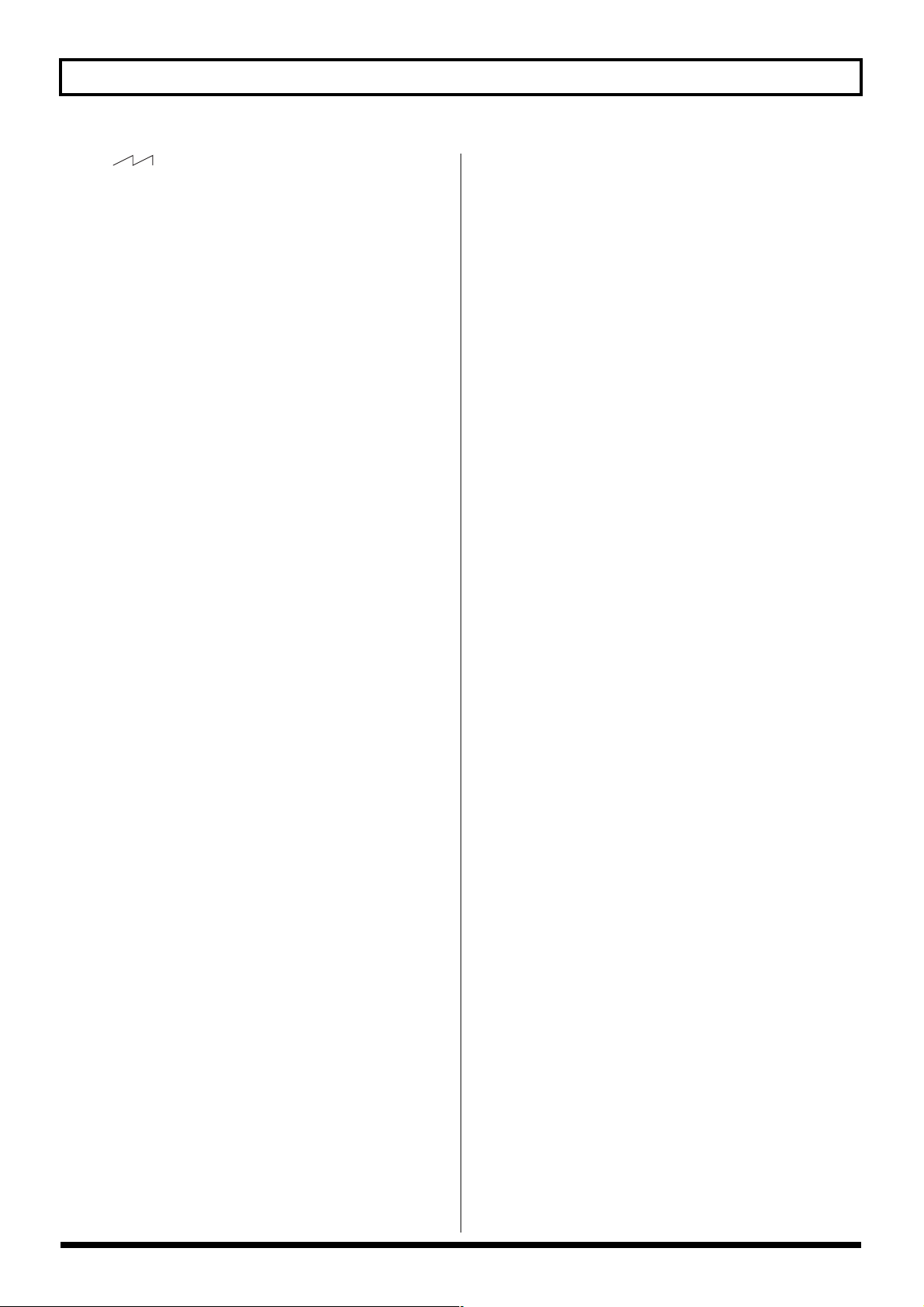
Chapter 4 The Effects Explained
Saw ( ):
The unit detects the pitch and attack information from the
input guitar sound, then send the saw waveform from the
internal sound source.
Brass:
The unit directly processes the input guitar sound and
creates a guitar synthesizer sound. It gives a quick sound rise
and send the sound with a sharp edge.
Bow:
The unit directly processes the input guitar sound and
creates a guitar synthesizer sound. It outputs a soft sound
without attack.
Chromatic
This switches on or off the chromatic function. When it is on,
the pitch change of the synthesizer sound is in semitone
steps. This does not respond to pitch changes less than a
semitone, such as what might be obtained with bending or
vibrato. Thus, this is effectively used for realistically playing
musical instruments whose pitch will change in steps greater
than a semitone, such as a keyboard.
* Use this parameter when “Square” or “Saw” is selected for
wave.
Octave Shift
This allows you to shift the pitch of the internal sound
module in an octave step from the guitar sound.
* This parameter should be set when “Square” or “Saw” is
selected for the wave.
PWM Rate
This gives breadth or fatness to the sound by applying
modulation to the waveform (only to Square) in the internal
sound module. A higher value will quicken the rate of the
modulation.
* This parameter should be set only when “Square” is selected
for the wave.
PWM Depth
This adjusts the depth of the PWM. When it is set to “0,” no
PWM effect is obtained.
* This parameter should be set only when “Square” is selected
for the wave.
(pulse wise modulation rate)
(pulse wise modulation depth)
Cutoff Freq (cutoff frequency)
This adjusts the frequency where the harmonics contents of
the sound are cut off.
Filter Sensitivity
This adjusts the sensitivity of the filter. When it is set to a
lower value, the filter is affected only with stronger picking.
When it is set higher, the filter changes even with weaker
picking. When it is set to “0,” the depth of the filter will be
the same no matter how the picking strength may be.
Filter Decay
This sets the time needed for the filter to finish its sweep.
Filter Depth
This adjusts the depth of the filter. When the value is higher,
the filter will change more drastically. The polarity of the
filter will be opposite with “+” and “-.”
Attack
This adjusts the time needed for a synthesizer sound to reach
its maximum. When it is set to a lower value, the sound will
rise quickly. When it is set higher, the sound will rise slowly.
When it is set to “Decay,” the sound will rise quickly and
turn to a Release status regardless of the input of the guitar
sound.
* When “Brass” or “Bow” is selected for the wave, the attack
time will not be quicker from a certain level even if the attack is
set to “Decay” or “0.”
Release
This determines the time needed for the synthesizer sound to
reach zero from the moment the input of the guitar sound is
completed.
* When “Brass” or “Bow” is selected for the wave, the guitar
signal itself is processed. That is, the synthesizer sound will go
down when the guitar signal goes down no matter how long
the release may be set.
Velocity
This adjusts the amount of the volume change of the
synthesizer sound. When it is set to high, the volume change
will be greater depending on the picking strength. When it is
set to “0,” no volume change is caused even by changing the
picking manner.
Hold
The hold function can sustain the output of the synthesizer
sound. If you turn on the hold while a synthesizer sound is
being output, the synthesizer sound will be held until you
turn it off.
You can control the on/off of the hold using the footswitch.
Normally, select “Hold Off.”
Resonance
This adjusts how much of the harmonics contents around the
cutoff frequency should be emphasized.
44
* This parameter is used when “Square” or “Saw” is selected for
the wave.
Page 45

Chapter 4 The Effects Explained
Synth Level
This determines the volume of the synthesizer sound.
Direct Level
This determines the volume of the direct sound.
■ SEQ (Sub Equalizer)
This adjusts the tone as a sub equalizer. A parametric type is
adopted for the high-middle and low-middle range.
Low EQ (low equalizer)
Adjusts the low frequency range tone.
Low-Middle Frequency
Specify the center of the frequency range that will be
adjusted by the “Low-Middle Q.”
Low-Middle Q
Adjusts the width of the area affected by the EQ centered at
the “Low-Middle Frequency.” Higher values will narrow the
area.
Low-Middle EQ (low-middle equalizer)
Adjusts the “Low-Middle Frequency” range tone.
High-Middle Frequency
Specify the center of the frequency range that will be
adjusted by the “High-Middle EQ.”
High-Middle Q
Adjusts the width of the area affected by the EQ centered at
the “High-Middle Frequency.” Higher values will narrow
the area.
NS (Noise Suppressor)
This effect reduces the noise and hum picked up by guitar
pickups. Since it suppresses the noise in synchronization
with the envelope of the guitar sound (the way in which the
guitar sound decays over time), it has very little effect on the
guitar sound, and does not harm the natural character of the
sound.
* Please connect the noise suppressor in the signal path prior to
the reverberation type effect. This setup will prevent an
natural break of the reverberation type effect.
Parameter Value
On/Off Off, On
Threshold 0–100
Release 0–100
On/Off (effect on/off)
Turns the noise suppressor effect on/off.
This parameter can be set with the PATCH/VALUE dial.
* Even if [NAME/NS/MASTER] is pressed, you cannot switch
the noise suppressor on and off.
Threshold
Adjust this parameter as appropriate for the volume of the
noise. If the noise level is high, a higher setting is
appropriate. If the noise level is low, a lower setting is
appropriate. Adjust this value until the decay of the guitar
sound is as natural as possible.
* High settings for the threshold parameter may result in there
being no sound when you play with your guitar volume
turned down.
Chapter
4
High-Middle EQ
Adjusts the “High-Middle Frequency” range tone.
(High-middle equalizer)
High EQ (high equalizer)
Adjusts the high frequency range tone.
Level
Adjusts the volume after the equalizer.
Release
Adjusts the time from when the noise suppressor begins to
function until the noise level reaches “0.”
45
Page 46

Chapter 4 The Effects Explained
MASTER
Parameter Value
Patch Level 0–200
Master BPM 40–250
Patch Level
This adjusts the output volume of the GT-6.
Master BPM
Adjust the BPM value for each patch.
* BPM (beats per minute) indicates the number of quarter note
beats that occur each minute.
* When you have an external MIDI device connected, the
Master BPM synchronizes to the external MIDI device’s
tempo, making it impossible to set the Master BPM. To enable
setting of the Master BPM, set “MIDI Sync Clock” (p. 65) to
Internal.
Control with the Master BPM
To input the Master BPM with the CTL pedal, set “Pedal
Assign” as follows.
Quick Setting (p. 47)
CTL PEDAL: P09= BPM (TAP)
Manual Settings (p. 49)
CTL PEDAL: On
CTL PEDAL Target: Master BPM (Tap)
CTL PEDAL Target Min: Off
CTL PEDAL Target Max: On
CTL PEDAL Source Mode: Normal
FV (Foot Volume)
This is a volume control effect.
Usually, this is controlled to the expression pedal.
Parameter Value
Level 0–100
Level
This adjusts the volume.
46
Page 47

Chapter 5 Settings for Using the Expression
and Control Pedals (Pedal Assign)
This chapter describes how to make the settings that allow
you to control effects with the expression pedal and control
(CTL) pedal.
Settings for Using the Expression Pedal
Normally, “FV” (Foot Volume) is assigned to the
expression pedal, allowing you to use the pedal as a
“volume pedal” for controlling the volume level.
Setting the Range of the Volume Change
You can set the minimum and maximum values determining
the range over which the volume level changes when you
move the expression pedal.
1. Press [PEDAL ASSIGN]
2. Press PARAMETER [ ] [ ] to display the
following screen.
(Setting the minimum value)
fig.05-01
If You Don’t Want to Use the
Expression Pedal as a “Volume Pedal”
Use the procedure below to turn the expression pedal off.
1. Press [PEDAL ASSIGN].
2. Press PARAMETER [ ] [ ] a number of times,
until you have one of the following screens displayed.
fig.05-03
3. Press [PEDAL ASSIGN] to set it to “Off.”
4. To save the settings, perform the Write procedure
(p. 22).
Press [EXIT] to return to the Play screen.
Chapter
Settings for Using the Expression Pedal Switch/CTL Pedal
5
Making Settings Instantly (Quick Setting)
(Setting the maximum value)
fig.05-02
3. Rotate the PATCH/VALUE dial to set the value.
Valid Settings: 0–100
4. To save the settings, perform the Write procedure
(p. 22).
Press [EXIT] to return to the Play screen.
When “WAH” (Pedal Wah; p. 30), or FX-2 “PB”
(Pedal Bend; p. 40) is on, the expression pedal
automatically functions as a “pedal wah” or “pedal
bend.”
* When Pedal Wah and Pedal Bend are off, the expression
pedal automatically functions as a “volume pedal.”
Quick Setting is a function that lets you set the most common
values for effect parameters instantly just by selecting the
preset “pedal settings.” This greatly reduces the hassle of
selecting and setting parameters one by one.
Pedal Settings for the Expression Pedal Switch
Select the parameter to be controlled when you press down
on the toe of the expression pedal.
P01: WAH
P02: FX-2
P03: OD/DS
P04: DELAY
P05: CHORUS
P06: EQ
P07: FX-1
P08: LEVEL INC
P09: TUNER
P10: MANUAL
47
Page 48

Chapter 5 Settings for Using the Expression and Control Pedals (Pedal Assign)
Pedal Settings for the CTL Pedal
P01: OD/DS
P02: DELAY
P03: CHORUS
P04: EQ
P05: FX-1
P06: FX-2
P07: WAH
P08: TUNER
P09: BPM (TAP)
P10: MANUAL
1. Press [PEDAL ASSIGN].
2. Press PARAMETER [ ] [ ] to display the
following screens.
(Expression pedal switch)
fig.05-04
Editing “Quick Settings”
Whenever necessary, you can edit parameter values set in the
Quick Settings.
1. Press [PEDAL ASSIGN].
2. Press PARAMETER [ ] [ ] to display the
following screens.
fig.05-06
(Examples)
Expression Pedal Switch
Target
Expression Pedal Switch
Target value range: Min
Expression Pedal Switch
Target value range: Max
Expression Pedal Switch
Source Mode
CTL Pedal
Target
CTL Pedal
Target value range: Min
(CTL pedal)
fig.05-05
You can rapidly switch to the two screens above by
holding down [ ] (or [ ]) and pressing [ ] (or
[ ]).
3. Rotate the PATCH/VALUE dial to select the pedal
setting.
* If not using the expression pedal or CTL pedal, select “Off.”
4. Repeat Steps 2 and 3 as needed.
5. To save the settings, use the Write procedure (p. 22).
Press [EXIT] to return to the Play screen.
Target value range: Max
CTL Pedal
CTL Pedal
Source Mode
3. Rotate the PATCH/VALUE dial to change the setting’s
value.
4. Repeat Steps 2 and 3 as needed.
5. To save the settings, use the Write procedure (p. 22).
Press [EXIT] to return to the Play screen.
Target
The parameter to be controlled.
Target Variation Range
This sets the range within which the parameter being
controlled will change.
The range between the minimum value (Min) and the
maximum value (Max) is changed.
48
Source Mode
This selects the function of the foot switch (p. 51)
Page 49

Chapter 5 Settings for Using the Expression and Control Pedals (Pedal Assign)
Controlling Effects with the GT-6 Pedals, External Pedals, and External MIDI Devices
Make these settings when controlling effects with the GT-6’s
expression pedal or CTL pedal, or with pedals or external
MIDI devices connected to the GT-6.
You can make up to eight separate settings per patch (using
Assign numbers 1–8) determining what parameters are
controlled by which controllers.
fig.05-07
3
2
1
1. Press [PEDAL ASSIGN].
2. Press PARAMETER [ ] [ ] to display the
following screens.
fig.05-08
(Examples)
Assign On/Off
Quick Setting
Assign ON/OFF
fig.05-09
This selects the eight Assign ON/OFF settings (ASSIGN 1–8).
Only set the assigns you will be using to “On.”
* Be sure to set any Assign settings not being used to “Off.”
Making Settings Instantly (Quick Setting)
Using Quick Setting lets you automatically make the settings
to the parameters described below, without having to set
them all individually.
As you rotate the PATCH/VALUE dial in the Assign ON/
OFF screen to select the prepared pedal settings, the most
appropriate values for the parameters are selected instantly.
P01: PATCH LEVEL
P02: PREAMP GAIN
P03: OD/DS DRIVE
P04: DELAY LEVEL
P05: CHORUS LEVEL
P06: REVERB LEVEL
P07: MASTER BPM
P08: SUB EXP FV
P09: SUB EXP FW
P10: SUB EXP PS
Chapter
5
Target
Target value range: Min
Target value range: Max
Source
Source Mode
Active Range Low
Active Range High
3. Rotate the VALUE dial to change the setting’s value.
4. Repeat Steps 2 and 3 as needed until the settings are
completed.
5. To save the settings, use the Write procedure (p. 22).
Press [EXIT] to return to the Play screen.
49
Page 50

Chapter 5 Settings for Using the Expression and Control Pedals (Pedal Assign)
Target
fig.05-10
This sets the parameter to be affected. The parameters that
you can select as the target are shown below.
• Patch Level
• Patch Level Inc/Dec (how the level changes)
• Effect On/Off for each effect
• Effect parameters
• Master BPM (Tap input)
• Manual On/Off
• Tuner/Bypass On/Off
• Delay time (Tap input)
• MIDI Start/Stop
• MMC Start/Stop
* Although you can set this so that the same target is controlled
by more than one controller, in such cases, make sure not to
have different sources changing the parameter at the same
time. Changing the parameter simultaneously using different
sources may result in noise being generated.
* The receiving device’s Sync Clock Mode must be set to
“Remote” when MIDI Start/Stop is selected as the target.
Target Range
fig.05-11
When using the foot switch:
fig.05-12a
Amount of Change
in parameter Value
maximum value
Target Max
minimum value
Target Min
Off
Foot Switch
On
When using the expression pedal:
fig.05-12b
maximum value
Target Max
minimum value
Target Min
When the pedal
is fully raised
Expression Pedal
When the pedal
is fully advanced
When controlling the On/Off target with the expression
pedal:
fig.05-12c
The value of the parameter selected as the target changes
within the range defined by “Min” and “Max,” as set on the
GT-6.
When using a control pedal, foot switch, or other controller
that acts as an on/off switch, “Min” is selected with Off
(CLOSED), and “Max” is selected with On (OPEN).
When using an expression pedal or other controller that
generates a consecutive change in the value, the value of the
setting changes accordingly, within the range set by the
minimum and maximum values.
Also, when the target is of an on/off type, the median value
of the received data is used as the dividing line in
determining whether to switch it on or off.
On
Target Max
ON
Off
Target Min
When the pedal
is fully raised
OFF
When the pedal
is advanced halfway
Expression Pedal
When the pedal
is fully advanced
* The range that can be selected changes according to the target
setting.
* When the “minimum” is set to a higher value than the
“maximum,” the change in the parameter is reversed.
* The values of settings can change if the target is changed after
the “minimum” and “maximum” settings have been made. If
you’ve changed the target, be sure to recheck the “minimum”
and “maximum” settings.
50
Page 51

Chapter 5 Settings for Using the Expression and Control Pedals (Pedal Assign)
Source
fig.05-13
This sets the controller (source) that affects the target
parameter.
Controllers that can be selected as the source are shown
below.
• GT-6 expression pedal
• GT-6 CTL pedal
• GT-6 expression pedal switch
• (this switch is activated when you press down on the toe
of the pedal)
• External pedal connected to the SUB EXP PEDAL/SUB
CTL 1, 2 jack (expression pedal or foot switch)
• Control Change messages from an external MIDI device
(1–31, 64–95)
Differences Between Momentary-Type and
Latch-Type Switches
When switching effects on and off with a foot switch
It does not matter whether a momentary-type or latchtype switch is used.
When using a momentary-type switch, set to “Toggle.”
When using a latch-type switch, set it to “Normal.”
When the effect is applied more, or is on only while
the foot switch is being pressed
When using a momentary-type switch, set it to
“Normal.”
This allows you to change how the effect is applied as
you press, or release from the foot switch.
Latch-type switches cannot function in this manner.
* The CTL pedal indicator lights according to the settings made
with the CTL pedal.
Source Mode
fig.05-14
This determines whether the control pedal will function as a
momentary or latch type switch.
* The GT-6’s control pedal is normally a momentary-type pedal.
Switch the settings as needed to accommodate your setup.
Normal
The normal state is Off (minimum value), with the switch On
(maximum value) only while the foot switch is depressed.
Toggle
The setting is toggled On (maximum value) or Off (minimum
value) with each press of the foot switch.
Chapter
5
* Set this to “Normal” when a latch-type foot switch (such as
the optional FS-5U) is connected, or when selecting something
other than a foot switch as the controller.
51
Page 52

Chapter 5 Settings for Using the Expression and Control Pedals (Pedal Assign)
Active Range
fig.05-15
This sets the operational range within which the value of the
setting changes when an expression pedal or other controller
that changes the value consecutively is used as the source. If
the controller is moved outside the operational range, the
value does not change, it stops at “minimum” or
“maximum.”
(Example)
With Act. Range Lo: 40, Act. Range Hi: 80
fig.05-16a
maximum value
Target Max
Controlling Wah and Pitch Bend with an External Expression Pedal
Make the following settings to control wah and pitch bend
with an expression pedal connected to the SUB EXP PEDAL/
SUB CTL 1,2 jack.
* Set SYS: Sub CTL1 Func (p. 63) to “Assignable.”
1. Press [PEDAL ASSIGN].
2. Press PARAMETER [ ] [ ] to select from
ASSIGN 1 through 8.
* If the indication in the upper part of the display is flashing,
press [PEDAL ASSIGN] so it stops flashing, and is displayed
normally.
3. Rotate the PATCH/VALUE dial to select the following
settings:
Foot Volume:
P08: SUB EXP FV
Wah:
P09: SUB EXP FW
minimum value
Target Min
fig.05-16b
On
Off
0408060
Act. Range
04080
OFF
Act. Range
Center
value
Lo
Lo
Act. Range
Max
Act. Range
Hi
ON
127
127
* When using a foot switch or other on/off switching controller
as the source, leave these at “Lo: 0” and “Hi: 127.” With
certain settings, the value may not change.
Pedal Bend:
P10: SUB EXP PS
fig.05-18
4. If Wah or Pitch Bend has been selected in Step 3, carry
out the following.
For Wah:
Press [WAH]; “On” appears in the display.
Next, press PARAMETER [ ] [ ] to display “FX
Select,” then select “FW” with the PATCH/VALUE dial.
For Pitch Bend:
Press [FX-2]; “On” appears in the display.
Next, press PARAMETER [ ] [ ] to display “FX
Select,” then select “PS” with the PATCH/VALUE dial.
52
Page 53

Chapter 6 Using the Customize Function
With the GT-6’s Customize function, you can rely on your
own sensibilities and create a totally new effect by tweaking
the settings for the “Preamp/Speaker Simulator,”
“Overdrive/Distortion,” and “Pedal Wah.” The result can
then be saved on the GT-6 as “Custom” settings.
You can also use these custom settings in other patches.
The trademarks listed in this document are trademarks
of their respective owners, which are separate companies
from BOSS. Those companies are not affiliated with
BOSS and have not licensed or authorized BOSS’s GT-6.
Their marks are used solely to identify the equipment
whose sound is simulated by BOSS’s GT-6.
Making “Custom” Preamp Settings
You can make three different sets of settings, Custom1,
Custom2, and Custom3.
* The sound of any patch that uses Custom 1, 2, or 3 will be
altered if the custom settings are edited.
fig.06-02
Custom
Preamp High
Custom
Speaker Low
Custom
Speaker High
5. Rotate the PATCH/VALUE dial to change the setting’s
value.
6. Repeat Steps 4 and 5 as needed.
7. Press [EXIT] to return to the Play screen.
Type
Selects the basic type of preamp.
JC Clean:
This is the sound of the Roland JC-120.
TW Clean:
This models a Fender Twin Reverb.
Crunch:
This is a crunch sound that can produce natural distortion.
1. Turn the PREAMP/SPEAKER TYPE knob to
“CUSTOM.”
2. Press PREAMP/SPEAKER [TYPE VARIATION] to call
up “Custom1,” “Custom2,” or “Custom3.”
fig.06-01
3. Press [PREAMP/SPEAKER].
The PREAMP/SPEAKER edit screen appears.
4. Press PARAMETER [ ] [ ] to show the custom
parameters.
fig.06-02 (Examples)
Custom
Type
Custom
Bottom
Custom
Edge
Custom
Bass Frequency
Custom
Treble Frequency
Custom
Preamp Low
VO Lead:
This models the drive sound of a VOX AC-30TB.
BG Lead:
This models the lead sound of the MESA/Boogie combo
amp.
MS1959 Stk:
This models the sound input to Input I on a Marshall 1959.
MODERN Stk:
This models the rhythm channel of a MESA/Boogie Dual
Rectifier.
Bottom -50–+50
Adjusts the amount of distortion in the low frequencies.
Edge -50–+50
Adjusts the amount of distortion in the high frequencies.
Bass Freq (Bass Frequencies) -50–+50
Adjusts the frequencies affected by the BASS knob.
Treble Freq (Treble Frequencies) -50–+50
Adjusts the frequencies affected by the TREBLE knob.
Preamp Low -50–+50
Adjusts the preamp section’s low-frequency tone.
PreampHigh -50–+50
Adjusts the preamp section’s high-frequency tone.
Chapter
6
53
Page 54

Chapter 6 Using the Customize Function
SpeakerLow -50–+50
Adjusts the speaker section’s low-frequency tone.
SpeakerHigh -50–+50
Adjusts the speaker section’s high-frequency tone.
Making “Custom” Overdrive/ Distortion Settings
Here you can make two different sets of settings, Custom 1
and Custom 2.
* Any patch tone using Custom 1 or 2 will be altered if the
custom settings are edited.
1. Turn the OVERDRIVE/DISTORTION TYPE knob to
“CUSTOM/EXTERNAL.”
2. Press OVERDRIVE/DISTORTION [TYPE
VARIATION] to call up “Custom1” or “Custom2.”
fig.06-03
Type
Selects the basic speaker type.
OD-1:
This is the sound of the BOSS OD-1.
OD-2:
This is the sound of the BOSS OD-2.
CRUNCH:
This is a crunch sound of the BOSS BD-2.
DS-1:
This gives a basic, traditional distortion sound.
DS-2:
This creates a heavier distortion sound.
METAL1:
This is the sound of the BOSS MT-2.
METAL2:
This gives a heavy metal sound.
3. Press [OVERDRIVE/DISTORTION].
The OVERDRIVE/DISTORTION edit screen appears.
4. Press PARAMETER [ ] [ ] to show the custom
parameters.
fig.06-04
Custom
Type
Custom
Bottom
Custom
Top
Custom
Low
Custom
High
5. Rotate the PATCH/VALUE dial to change the setting’s
value.
6. Repeat Steps 4 and 5 as needed.
7. Press [EXIT] to return to the Play screen.
FUZZ:
This models a FUZZFACE.
Bottom -50–+50
Adjusts the amount of distortion in the low frequencies.
Top -50–+50
Adjusts the amount of distortion in the high frequencies.
Low -50–+50
Adjusts low-frequency tone.
High -50–+50
Adjusts the high-frequency tone.
54
Page 55
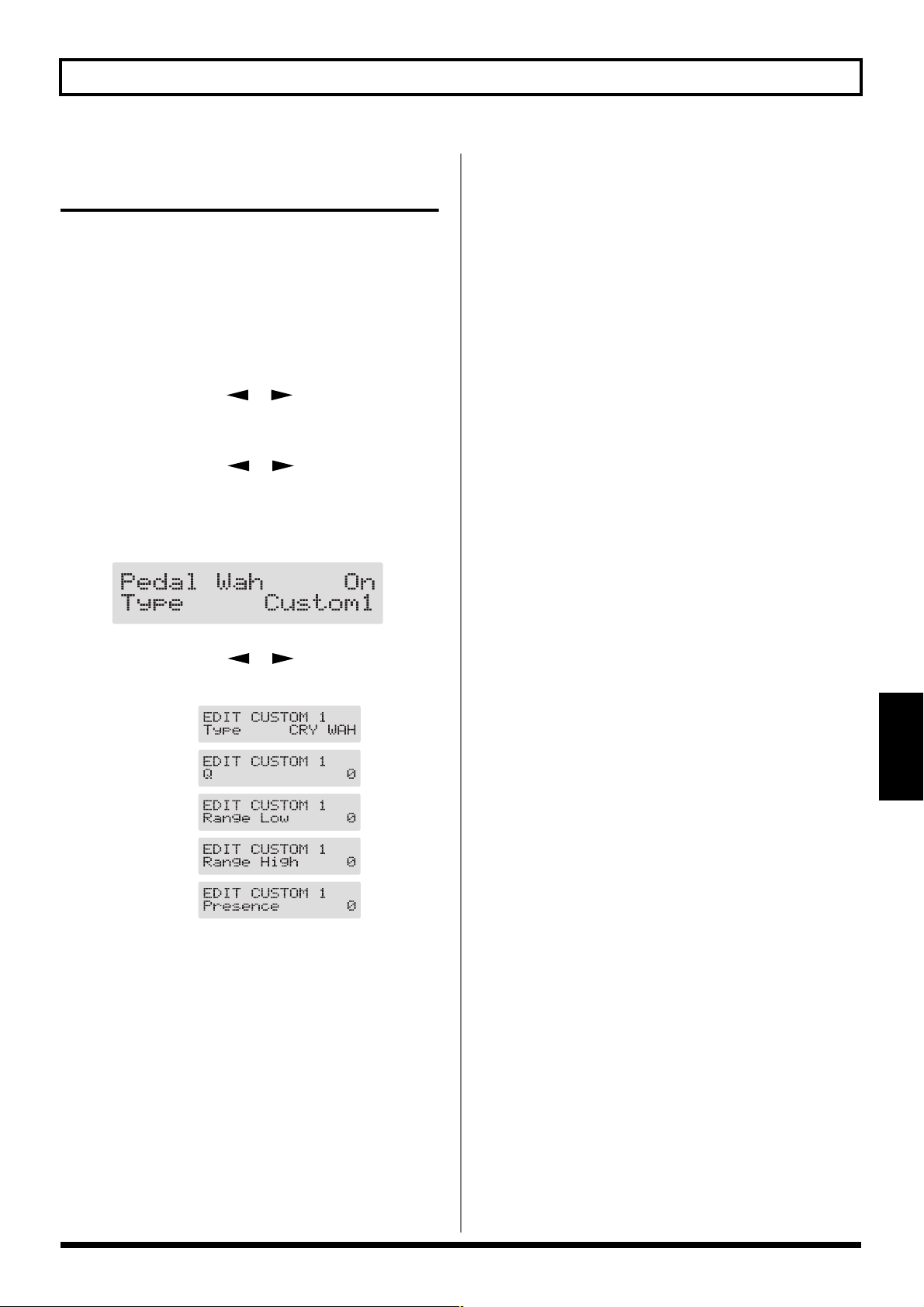
Chapter 6 Using the Customize Function
Making “Custom” Pedal Wah Settings
You can make three different sets of settings, Custom 1,
Custom 2, and Custom 3.
* Any patch tone using Custom 1, 2, or 3 will be altered if the
custom settings are edited.
1. Press [WAH].
The WAH edit screen appears.
2. Press PARAMETER [ ] [ ] to select “FX Select,”
then rotate the PATCH/VALUE dial to select “WAH” or
“FW.”
3. Press PARAMETER [ ] [ ] until “Type”
appears in the display.
4. Rotate the PATCH/VALUE dial to select from
“Custom1–3.”
fig.06-05
Type
Selects the basic type of wah.
CRY WAH:
This models the sound of the CRY BABY wah pedal popular
in the ‘70s.
VO WAH:
This models the sound of the VOX V846.
Fat WAH:
This a wah sound featuring a bold tone.
Light WAH:
This wah has a refined smooth sound.
7String WAH:
Wah featuring a broader range of variations for the sevenstring guitar.
Q -50–+50
Adjusts the amount of characteristic effect applied to the wah
tone.
5. Press PARAMETER [ ] [ ] to show the custom
parameters.
fig.06-06
Custom
Type
Custom
Q
Custom
Range Low
Custom
Range High
Custom
Presence
6. Rotate the PATCH/VALUE dial to change the setting’s
value.
7. Repeat Steps 3 through 5 as needed.
8. Press [EXIT] to return to the Play screen.
Range Low -50–+50
Selects the tone produced when the pedal is back.
Range High -50–+50
Selects the tone produced when the pedal is forward.
Presence -50–+50
Adjusts the tonal quality of the wah effect.
Chapter
6
55
Page 56
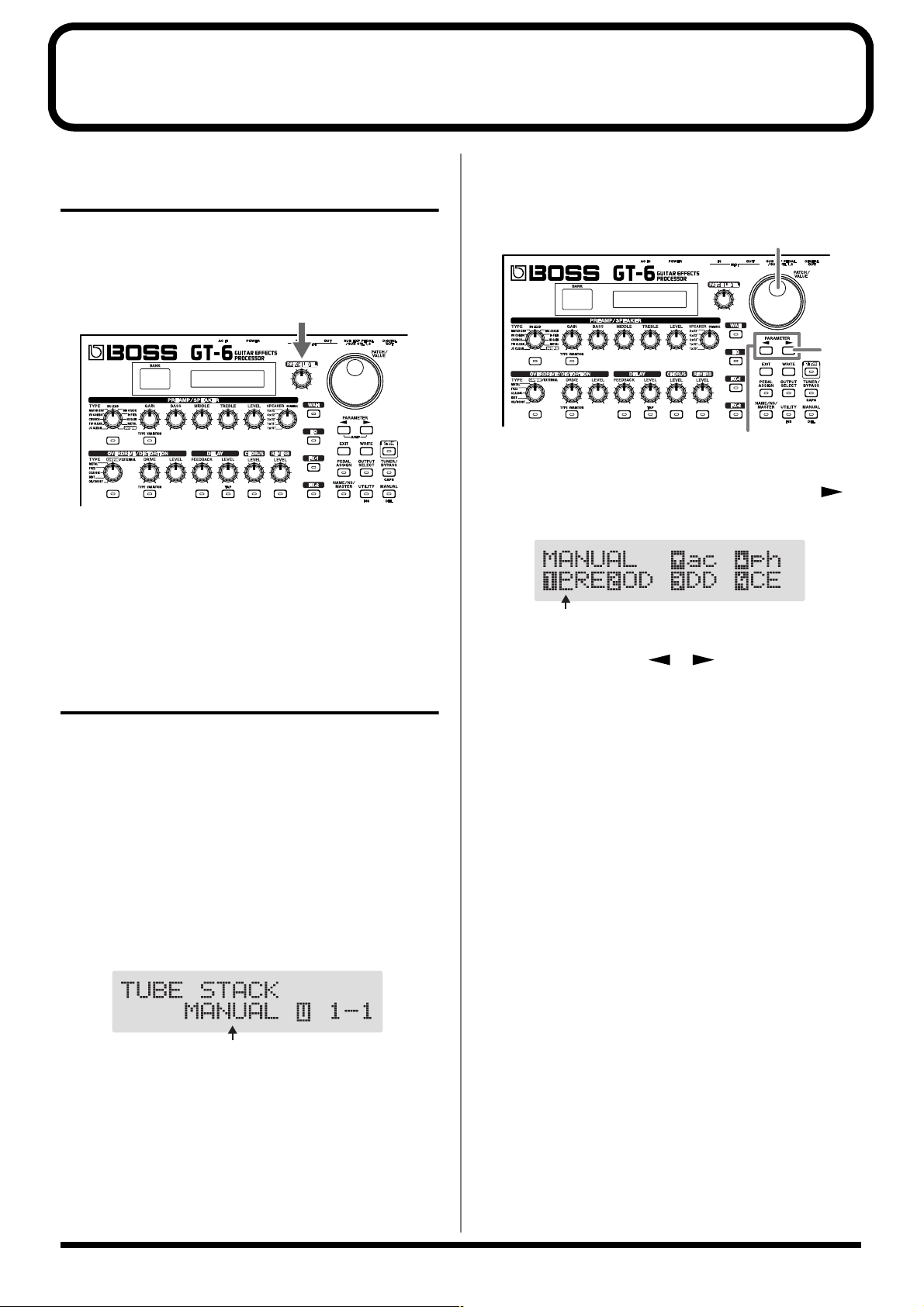
Chapter 7 Convenient Features of the GT-6
Quick Patch Volume Adjustment (PATCH LEVEL Knob)
For quick and easy adjustment of the current patch’s volume,
use the PATCH LEVEL knob.
You can turn the PATCH LEVEL knob to control the patch
level of the currently selected patch.
fig.07-01
* The patch level that’s been arrived at using the PATCH
LEVEL knob is saved when the Write procedure (p. 22) is
carried out.
Selecting the Effect to Be Switched On and Off With the Pedals
fig.07-03
3
1
2
1. When Manual mode is on, press PARAMETER [ ]
to display the following screen.
fig.07-04
Cursor
Turning the Effects On and Off with the Pedals (Manual Mode)
The GT-6 features a Manual mode, in which the pedals are
used for switching specified effects on and off.
In Manual mode, you can switch effects on and off without
changing the patch number.
Switching to Manual Mode
The GT-6 switches Manual mode on or off each time
[MANUAL] is pressed.
When Manual mode is on, the following appears in the
display.
fig.07-02
2. Press PARAMETER [ ] [ ] to move the cursor to
the number for the pedal whose settings you want to
change.
3. Rotate the VALUE dial to select the effect to be
assigned to the pedal.
4. Repeat Steps 2 and 3 to select the effects assigned to
each pedal.
56
Page 57

Chapter 7 Convenient Features of the GT-6
Comparing Preamp Tones in Manual Mode
You can use the “Amp Switch Mode” setting to compare
preamp tones before and after they are edited.
Press the pedal to which the preamp is assigned, switching it
on to get to the preamp tone set in the patch, and switching it
off to hear the preamp tone as it is with the current knob
settings.
fig.07-05
2
1
1
Tuning the Guitar
When the Tuner/Bypass is turned on, sounds input to the
GT-6 are output directly as is (bypassed), and the tuner is
activated.
Under these conditions you can then tune your guitar.
Turning the Tuner/Bypass Function On
fig.07-07
1. Press [UTILITY], then press PARAMETER [ ]
[] to call up “Amp Switch.”
fig.07-06
2. Rotate the VALUE dial to set Amp Switch Mode.
Amp On/Off:
Switches the preamp on and off.
Toggle to Knobs:
When the indicator for the pedal to which the preamp is
assigned remains lit, the tone uses the settings in effect
prior to switching to Manual mode; when the indicator
flashes, the tone settings conform to the current knob
positions.
* This has no effect when the preamp is set to OFF.
3. Press [EXIT] to return to the Play screen.
Each time [TUNER/BYPASS] is pressed, the Tuner/Bypass
is switched on or off.
The [TUNER/BYPASS] button’s indicator lights when the
function is on.
About the Display During Tuning
With the GT-6’s internal tuner, the note name is indicated in
the upper row of the display and the Tuning Guide is shown
in the lower row, indicating the difference between the input
sound and the sound in the display.
fig.07-08
Note Name
Tuning Guide
When the difference from the correct pitch falls within 50
cents, the Tuning Guide then indicates the size of that
difference. As you watch the Tuning Guide, tune the guitar
so that the “■” appears in the center.
fig.07-09
Chapter
7
too high
tuned
too low
57
Page 58

Chapter 7 Convenient Features of the GT-6
How to Tune
1. Play a single open note on the string being tuned.
The name of the note closest to the pitch of the string that
was played appears in the display.
* Only play a single note on the one string being tuned.
2. Tune the string until the string name appears in the
display.
7th 6th 5th 4th 3rd 2nd 1st
Regular B E A D G B E
1/2 Step
Down
1 Step
Down
3. As you watch the Tuning Guide, adjust the guitar’s
tuning until “■” appears in the center.
4. Repeat Steps 1–3 until all of the strings are tuned.
* When tuning guitars equipped with a tremolo bar, when one
string is tuned, the others may end up being out of tune. In
this case, tune to the pitch indicated by the initial note name,
then tune the other strings again, repeatedly fine-tuning each
string.
A# D# G# C# F# A# D#
A D G C F A D
Volume Settings with Tuner/Bypass
(Mute, Bypass)
fig.07-11
This selects the output while Tuner/Bypass is on.
Mute:
Sounds are muted, and no sound is output.
Bypass:
Sounds input to the GT-6 bypass the processing and are
output directly as is.
* This is set to “Bypass” when shipped from the factory.
* When this is set to “Bypass,” and Tuner/Bypass is set to ON,
you can adjust the volume of the direct sound by operating the
expression pedal.
fig.07-12
3
Changing the Tuner Settings
You can change the following tuner-related settings.
Standard Pitch (435–445 Hz)
fig.07-10
The frequency of A4 (the middle A on a piano keyboard)
played by an instrument (such as a piano) that provides the
pitch to which the other instruments refer in tuning before a
performance begins is called the standard pitch. You can set
the standard pitch on the GT-6 from 435 to 445 Hz.
* This is set to 440 Hz when shipped from the factory.
2
1,5
5
1. Press [TUNER/BYPASS]; the indicator lights up.
2. Press PARAMETER [ ] [ ] until you have either
“TUNER Pitch” or “TUNER Out” displayed.
3. Rotate the VALUE dial to change the settings.
4. Repeat Steps 2 and 3 to change each parameter’s
settings.
5. Press [TUNER/BYPASS] or [EXIT] to return to the Play
screen.
58
Page 59

Chapter 7 Convenient Features of the GT-6
Switching Tuner/Bypass On and Off with the Number Pedals
If you wish, the GT-6 can also be set so the number pedals
can be used to switch Tuner/Bypass on and off .
1. Press [UTILITY], then press PARAMETER [ ]
[] so that “SYS: Pdl Tuner SW” is displayed.
fig.07-13
2. Rotate the PATCH/VALUE dial to turn the switch on.
3. Press [EXIT] to return to the Play screen.
Tuner/Bypass is switched on when you press the pedal
with the same number as the currently selected patch
number. Press the pedal once more to turn it off.
Switching Tuner/Bypass On and Off with the
CTL Pedal
With the Pedal Assign settings (p. 47), using Quick
Settings to set the pedal setting P08= TUNER allows you
to switch Tuner/Bypass on and off with the CTL pedal.
Switching Tuner/Bypass On and Off by
Lifting Up on the Expression Pedal
When the expression pedal is functioning as a Foot
Volume control, set one of the ASSIGN 1–8 Pedal Assign
settings (p. 49) to one of the following settings.
Target: TUNER On/Off
Target Min: On
Target Max: Off
Source: EXP PEDAL
Mode: Normal
Act. Range Lo: 0
Act. Range Hi: 1–127
With this setting, you can switch on Tuner/Bypass by
drawing back the expression pedal.
Adjusting the Overall Sound to Match the Usage Environment (Global)
The GT-6 includes a feature that allows you to change the
overall tone temporarily. This is called the “Global function.”
With the Global function, you can temporarily change your
settings to match those of your equipment and the operating
environment, while leaving the settings in the patches
untouched.
1. Press [UTILITY], then press PARAMETER [ ]
[] to display the following screen.
fig.07-14
Global
Low Equalizer
Global
High Equalizer
Noise Suppressor Threshold
2. Rotate the PATCH/VALUE dial to change the setting’s
value.
3. Repeat Steps 1 and 2 as needed.
4. Press [EXIT] to return to the Play screen.
Low EQ (Low Equalizer) -20 dB–+20 dB
Adjusts the tone in the low frequencies.
* This adjusts the tone regardless of the equalizer on/off settings
of individual patches.
High EQ (High Equalizer) -20 dB–+20 dB
Adjusts the tone in the high frequencies.
* This adjusts the tone regardless of the individual patch
equalizer on/off settings.
NS Threshold (Noise Suppressor Threshold)
-20 dB–+20 dB
Adjusts the noise suppressor threshold level settings for each
patch in a range from -20 dB to +20 dB.
This adjustment is an effective way to get equivalent output
with each of your guitars when you are connecting more
than one guitar.
Global
Global
Reverb Level
Chapter
7
* Set to “0 dB” when using this in individual patch settings.
* This has no effect on patches in which the noise suppressor is
turned off.
59
Page 60

Chapter 7 Convenient Features of the GT-6
Reverb Level 0%–200%
Adjusts the reverb level settings for each patch in a range
from 0% to 200%.
Adjusting the reverb level is an effective way to match the
reverberation of the performance venue.
* Set to “100%” when using this in individual patch settings.
* This has no effect on patches in which reverb is turned off.
Using External Effect Processors
You can use external effect processors connected to the
EXTERNAL jack on the rear panel in place of the GT-6’s
overdrive and distortion.
In order to use external effect processors, the OVERDRIVE/
DISTORTION TYPE must be set to “External.”
fig.07-15
Using the Digital Outs
Digital signals are output from the DIGITAL OUT connector
on the rear panel. You can connect this directly to the digital
in connector of a digital recorder or other device and record
with no degradation in sound quality.
fig.07-18
DIGITAL IN
Checking the Effect Output
2
1
1. Press [OVERDRIVE/DISTORTION]; the indicator
lights up.
2. Turn the OVERDRIVE/DISTORTION TYPE knob to
CUSTOM/EXTERNAL.
3. Press
fig.07-16
4. Press [EXIT] to return to the Play screen.
• You can adjust the level of the signal sent to the external
• You can adjust the level of the signal sent back from the
OVERDRIVE/DISTORTION [TYPE VARIATION]
a number of times until the indicator lights green and
“External” is displayed.
effect processor (the send level) with the OVERDRIVE/
DISTORTION DRIVE knob.
external effect processor (the return level) with the
OVERDRIVE/DISTORTION LEVEL knob.
3
Level with the Level Meter
You can meter the output level of each effect. This is handy
for checking the effects’ output levels.
1. Press [UTILITY] a number of times until “METER” is
displayed.
* You can also select this by pressing [UTILITY], and then
pressing PARAMETER [ ] [ ].
fig.07-19
2. Rotate the PATCH/VALUE dial to select the effect
whose level you want to check.
* Only effects that are turned on can be selected.
* You can check the level of signals being input to the INPUT
jack by selecting “Input.” Selecting “Output” allows you to
check the level of signals output from the GT-6.
* You may not be able to achieve the effects you envision if your
output levels are set too high. Adjust the output level of each of
your effects to the optimum value while checking the meter
and making sure the needle doesn’t swing too far to the right.
60
3. Press [EXIT] to return to the Play screen.
Page 61
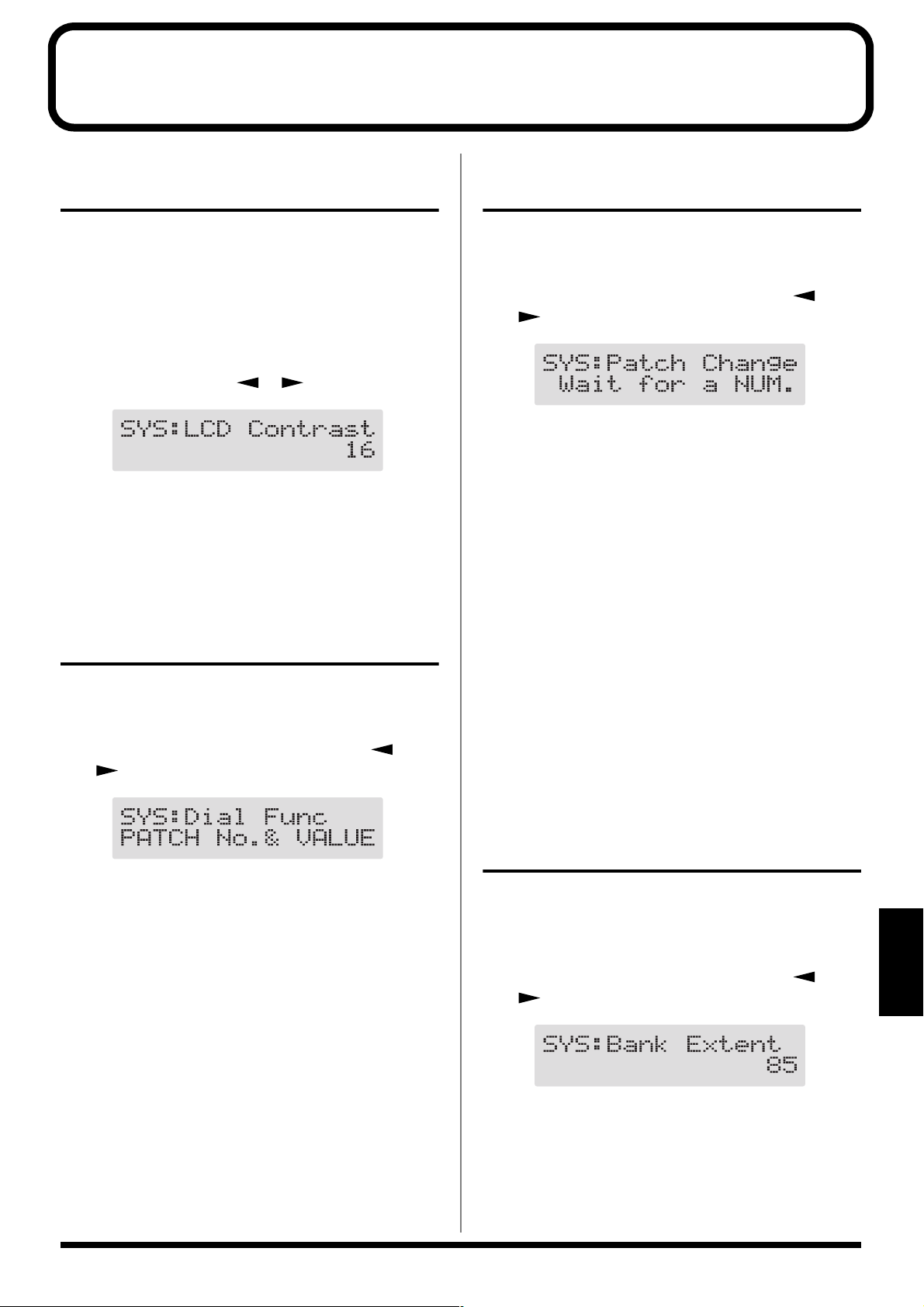
Chapter 8 Other Features
Adjusting the Display Contrast (LCD Contrast)
Depending on where the GT-6 is placed, the display (on the
right) may become difficult to read. If this occurs, adjust the
display contrast.
1. Press [UTILITY] a number of times until “LCD
Contrast” is displayed.
* You can also select this by pressing [UTILITY], and then
pressing PARAMETER [ ] [ ].
fig.08-01
2. Rotate the PATCH/VALUE dial to adjust the contrast.
Valid Settings: 1–16
3. Press [EXIT] to return to the Play screen.
Selecting the PATCH/VALUE Dial Function (Dial Function)
This setting determines whether or not rotating the PATCH/
VALUE dial switches the patches.
Setting the Timing Used for Switching Patches (Patch Change Mode)
This sets the timing with which the GT-6 switches to the next
patch when switching patches with the pedals.
1. Press [UTILITY], then press PARAMETER [ ]
[] so that “Patch Change” is displayed.
fig.08-03
2. Rotate the PATCH/VALUE dial to set the timing for
switching patches.
Immediate:
The patch switches the instant a BANK pedal or any of
the number pedals is pressed.
Wait for a NUM. :
Although the indication in the display is updated to
reflect the change in the bank when a BANK pedal is
pressed, the patch doesn’t get changed at that point. The
actual change to the newly selected patch takes place
only after a number pedal has been pressed, and a
complete bank and number combination has thus been
entered.
1. Press [UTILITY], then press PARAMETER [ ]
[] so that “Dial Func” is displayed.
fig.08-02
2. Rotate the PATCH/VALUE dial to select the PATCH/
VALUE dial function.
PATCH No.& VALUE:
The dial is used both for switching patches and changing
the value of settings. In addition to switching patches
with the pedals, you can also switch them by rotating the
PATCH/VALUE dial.
VALUE Only:
The dial is used only for changing the values of settings.
3. Press [EXIT] to return to the Play screen.
3. Press [EXIT] to return to the Play screen.
Limiting the Banks That Can Be Switched (Bank Extent)
By setting an upper limit to the banks, thus limiting the range
of banks that can be switched, you can set the GT-6 so that
only the patches you need can be selected.
1. Press [UTILITY], then press PARAMETER [ ]
[] so that “Bank Extent” is displayed.
fig.08-04
2. Rotate the PATCH/VALUE dial to set the upper limit
for the banks.
Valid Settings: 1–85
3. Press [EXIT] to return to the Play screen.
Chapter
8
61
Page 62

Chapter 8 Other Features
Setting “Expression Pedal Hold”
This setting determines whether or not the Pedal Assign’s (p.
47) operational status is carried over to the next patch when
patches are switched.
* Expression Pedal Hold does not function if the Assign Source
mode is set to Toggle (whereby the value is toggled between
Min and Max each time the pedal is pressed).
1. Press [UTILITY], then press PARAMETER [ ]
[] so that “EXP Pdl Hold” is displayed.
fig.08-05
2. Rotate the PATCH/VALUE dial to set Expression Pedal
Hold.
On: The Pedal Assign status is carried over.
(Example)
If a patch is switched while the volume is being
controlled with the expression pedal, the volume of the
subsequent patch will take on the value determined by
the current pedal position (angle).
If the patch switched to has the expression pedal
controlling the wah effect, then the volume assumes the
value set in the patch, and the patch’s wah effect is given
the value derived from the current pedal position
(angle).
Setting the Knob Functions (Knob Mode)
This sets the way the values of settings are changed when the
control knobs are turned.
1. Press [UTILITY], then press PARAMETER [ ]
[] so that “Knob Mode” is displayed.
fig.08-06
2. Rotate the PATCH/VALUE dial to set the Knob mode.
Immediate:
Turning the knobs immediately changes the values.
Current Setting:
Values begin to change only once the knob position
reaches the values set in the patch.
3. Press [EXIT] to return to the Play screen.
Off: The Pedal Assign status is not carried over.
(Example)
If a patch is switched while the volume is being
controlled with an expression pedal, the volume of the
subsequent patch is set to the value set in that patch.
If the expression pedal is operated, and that information
is transmitted to the GT-6, the volume will change in
accord with the pedal’s movement.
3. Press [EXIT] to return to the Play screen.
62
Page 63

Setting the External Foot Switch Functions (SUB CTL 1, 2 Function)
This sets the foot switch functions for “Sub Control 1” and
“Sub Control 2” when you have an external foot switch
connected to the rear panel’s SUB EXP PEDAL/SUB CTL1,2
jack.
* When connecting two foot switches using the special optional
Roland PCS-31 connector cord, the foot switch connected with
the white-banded plug functions according to the Sub Control
1 settings, and the foot switch connected with the red-banded
plug functions according to the Sub Control 2 settings.
* When you have only one foot switch connected, the Sub
Control 1 settings are used.
1. Press [UTILITY], then press PARAMETER [ ]
[] so that “SubCTL 1 Func” or “SubCTL 2 Func” is
displayed.
fig.08-07
Chapter 8 Other Features
2. Rotate the PATCH/VALUE dial to set the Knob mode.
Assignable:
The controller set in each patch’s Pedal Assign is used.
MANUAL On/Off:
The foot switch is used as a manual On/Off switch.
Use a momentary-type foot switch (such as the optional
FS-5U).
TUNER On/Off:
The foot switch is used as a tuner On/Off switch.
Use a momentary-type foot switch (such as the optional
FS-5U).
MIDI Start/Stop:
The foot switch is used for starting and stopping a
connected MIDI device (for example a sequencer).
MMC Play/Stop:
The foot switch is used for controlling Play and Stop for
the connected MIDI device (such as a hard disk
recorder).
Chapter
8
3. Press [EXIT] to return to the Play screen.
63
Page 64

Chapter 9 Using MIDI
What Can You Do with MIDI?
You can perform the following operations using MIDI with
the GT-6.
* The use of MIDI requires that the MIDI channels of the
connected devices match. If the MIDI channel settings are not
correct, the GT-6 will be unable to exchange data with other
MIDI devices.
Operating From the GT-6
Outputting Program Change Messages
When a patch is selected on the GT-6, a Program Change
message corresponding to the patch number is transmitted
simultaneously. The external MIDI device then switches its
settings according to the Program Change message it
receives.
fig.09-01
Remotely Controlling the GT-6 Using
an External MIDI Device
Switching Patch Numbers
When the GT-6 receive Program Change messages from the
external MIDI device, its patches are simultaneously
switched.
You can set up the correspondence between MIDI
Program Change messages and the GT-6’s patches using
the Program Change Map (p. 69). You may need to work
on these correspondences when you want to line up
some effects in combination with other MIDI devices.
The connections shown in the figure below are for a
sequencer automatically performing the backing as a guitar
is being played. The patches are switched automatically
when the program numbers corresponding to the patches are
input along with the performance data at the points where
you have determined the GT-6 patches are to be switched.
fig.09-02
MIDI OUT
MIDI IN
Outputting Control Change Messages
Data describing the actions of the CTL pedal, expression
pedal, expression pedal switch, and external devices
connected to the SUB EXP PEDAL/SUB CTL 1,2 jack are
output as Control Change messages. Such messages can be
used to (among other things) manipulate the parameters of
an external MIDI device.
Transmitting Data
You can use Exclusive messages to transmit the settings for
effect sounds and other content stored in the GT-6 to other
MIDI devices. For example, you can provide another GT-6
with the same settings, and save effect sound settings to a
sequencer or other device.
MIDI OUT
MIDI IN
Receiving Control Change Messages
You can control specified parameters during a
performance by having the GT-6 receive Control Change
messages. Parameters to be controlled are set with Pedal
Assign (p.47).
Receiving Data
The GT-6 can receive data transmitted from another GT-6, as
well as data that’s been stored on a sequencer.
64
Page 65

Chapter 9 Using MIDI
Making the Settings for MIDI Functions
Here is a description of the GT-6’s MIDI functions. Set them
as needed, depending on the intended use.
1. Press [UTILITY] a number of times until the following
screen appears.
fig.09-03
2. Press PARAMETER [ ] [ ] so that the
parameter that you want to set appears in the display.
3. Rotate the PATCH/VALUE dial to change the setting’s
value.
4. Repeat Steps 2 and 3 as needed.
5. Press [EXIT] to return to the Play screen.
MIDI TX Channel (MIDI Transmit Channel)
1–16, Rx
fig.09-05
This sets the MIDI Transmit channel used for transmitting
MIDI messages. When set to “Rx,” this MIDI channel is same
as the MIDI Receive channel.
* This is set to “Rx” when shipped from the factory.
MIDI Device ID 1–32
fig.09-06
This sets the Device ID used for transmitting and receiving
Exclusive messages.
* This is set to “1” when shipped from the factory.
MIDI RX Channel (MIDI Receive Channel) 1–16
fig.09-03
This sets the MIDI channel used for receiving MIDI
messages.
* This is set to “1” when shipped from the factory.
MIDI Omni Mode Omni Off, Omni On
fig.09-04
When set to “Omni On,” messages are received on all
channels, regardless of the MIDI channel settings.
* Even when Omni Mode is set to ON, the only Exclusive
messages received are for Device ID data set with “Device
ID.”
* This is set to “Omni On” when shipped from the factory.
MIDI Sync Clock Auto, Internal
fig.09-07
You can synchronize the performance of a sequencer or other
external MIDI device.
Auto: When the MIDI Clock of the external MIDI device
is not being received, the performance is
synchronized to the tempo set in MASTER BPM;
when the external MIDI device’s MIDI Clock is
being received, the performance is synchronized
to that.
Internal: The performance is synchronized to the tempo set
in MASTER BPM.
* This is set to “Auto” when shipped from the factory.
* When you have an external MIDI device connected, the
Master BPM is then synchronized to the external MIDI
device's tempo, thus disabling the Master BPM setting. To
enable setting of the Master BPM, set to “Internal.”
* When synchronizing performances to the MIDI Clock signal
from an external MIDI device, timing problems in the
performance may occur due to errors in the MIDI Clock.
Chapter
9
65
Page 66

Chapter 9 Using MIDI
MIDI PC OUT
fig.09-08
(MIDI Program Change Out)
Off, On
This setting determines whether or not Program Change
messages are output when patches are switched on the GT-6.
Off: Program Change messages are not output, even
when patches are switched.
On: Program Change messages are simultaneously
output when patches are switched.
* On the GT-6, Bank Select messages are output simultaneously
with Program Change messages. For more details, reefer to
“Changing patches using bank select messages” (p. 72).
MIDI EXP OUT (MIDI Expression Pedal Out)
Off, 1–31, 33–95
fig.09-09
MIDI SUB CTL 1 OUT (MIDI Sub Control 1 Out)
Off, 1–31, 33–95
fig.09-12
This sets the controller number when operation data from
the external pedal connected to the SUB CTL 1 jack is output
as Control Change messages. When set to “Off, “ Control
Change messages are not output.
MIDI SUB CTL 2 OUT (MIDI Sub Control 1 Out)
Off, 1–31, 33–95
fig.09-13
This sets the controller number when operation data from
the external pedal connected to the SUB CTL 2 jack is output
as Control Change messages. When set to “Off, “ Control
Change messages are not output.
This sets the controller number when expression pedal
operation data is output as Control Change messages. When
set to “Off, “ Control Change messages are not output.
MIDI EXP SW OUT
(MIDI Expression Pedal Switch Out)
Off, 1–31, 33–95
fig.09-10
This sets the controller number when expression pedal
switch operation data is output as Control Change messages.
When set to “Off, “ Control Change messages are not output.
MIDI CTL OUT (MIDI Control Pedal Out)
Off, 1–31, 33–95
fig.09-11
This sets the controller number when CTL pedal operation
data is output as Control Change messages. When set to
“Off, “ Control Change messages are not output.
66
Page 67

Chapter 9 Using MIDI
Transmitting and Receiving MIDI Data
On the GT-6, you can use Exclusive messages to provide
another GT-6 with identical settings, and save effect settings
on a sequencer or other device.
Transmitting data this way is called “Bulk Dump,” while
receiving such data is referred to as “Bulk Load.”
Transmitting Data to an External MIDI Device (Bulk Dump)
The following types of data can be transmitted. You can
transmit data by specifying the range from the start to the
end of transmission.
Displayed
System Utility Parameters, Harmonist scales, Auto Riff
#1-1–
#35-4
Temp Settings for the patch the is currently called up
Data Transmitted
phrases, and Preamp, Overdrive/Distortion,
and Wah Custom Edit parameter settings
Settings for Patch Number 1-1 through 35-4
When Transmitting Data to Another GT-6
Connect as shown in the figure below, and match the Device
ID for the transmitting and receiving devices.
fig.09-16
MIDI OUT
MIDI IN
Transmitting
fig.09-17
2
Making the Connections
When Saving to a MIDI Sequencer
Connect as shown in the figure below, and put the sequencer
in the state where it is ready to receive Exclusive messages.
fig.09-15
MIDI OUT
MIDI IN
* For instructions on operating the sequencer, refer to the
owner’s manual for the sequencer you are using.
1,2
1
3
4
1. Press [UTILITY], then press PARAMETER [ ]
[] so that “Bulk Dump” is displayed.
fig.09-18
2. Press PARAMETER [ ] [ ] to move the cursor,
and rotate the PATCH/VALUE dial to select the start
and end of the data to be transmitted.
3. When the data to be sent has been determined, press
[WRITE].
The data is transmitted.
Chapter
9
67
Page 68

Chapter 9 Using MIDI
fig.09-19
When the transmission is completed, the screen prior to
transmission returns to the display.
4. Press [EXIT] to return to the Play screen.
Receiving Data from an External MIDI Device (Bulk Load)
Making the Connections
When Receiving Data Saved on a MIDI Sequencer
Connect as shown below. Set the GT-6’s Device ID to the
same number that was used when the data was transmitted
to the MIDI sequencer.
fig.09-02
fig.09-21
The following appears in the display when the GT-6
finishes receiving the data.
fig.09-22
At this stage, even more data can be received.
3. Press [EXIT] to quit Bulk Load.
After you press [EXIT], “Checking...” appears in the
display, indicating that the GT-6 is checking the received
data. When the check is completed, the Play screen
returns to the display.
MIDI OUT
MIDI IN
* For instructions on operating the sequencer, refer to the
owner’s manual for the sequencer you are using.
Receiving
1. Press [UTILITY], then press PARAMETER [ ]
[] so that “Bulk Load” is displayed.
fig.09-20
2. Transmit the data from the external MIDI device.
The following appears in the display when the GT-6
receives the data.
68
Page 69

Chapter 9 Using MIDI
Setting the Program Change Map
When switching patches using Program Change messages
transmitted by an external MIDI device, you can freely set
the correspondence between Program Change messages
received by the GT-6 and the patches to be switched to in the
“Program Change Map.”
2
3
1,4
6
1. Press [UTILITY], then press PARAMETER [ ]
[] so that “MIDI Map Select” is displayed.
fig.09-24
1
5. Repeat Step 4 as needed, setting patch numbers to their
corresponding Program numbers, until the Program
Change Map is completed.
6. Press [EXIT] to return to the Play screen.
Enabling/Disabling the Program Change Map Settings (MIDI Map Select)
This setting determines whether patches are switched
according to the Program Change Map settings, or to the
default settings.
1. Press [UTILITY], then press PARAMETER [ ]
[] so that “MIDI Map Select” is displayed.
fig.09-24
2. Rotate the PATCH/VALUE dial to select “Fix” or
“Prog.”
Fix:
Switches to the patches according to the default settings.
For more on the default settings, refer to “Changing
patches using bank select messages” (p. 72).
2. Rotate the PATCH/VALUE dial to select “Prog.”
* You cannot set the Program Change Map when “Fix” is
selected (it is not displayed).
* See below for more on “MID Map Select.”
3. Press PARAMETER [ ] until “MIDI Program Map”
appears in the display.
fig.09-25
Bank Select
Number
4. Press PARAMETER [ ] [ ] to move the cursor,
and rotate the PATCH/VALUE dial to set the received
Program number and the corresponding patch number.
* Use this same procedure to select Bank Select Numbers.
* When using only Program Change messages to make program
changes, without using Bank Select messages, set the Program
number (1–128) when the Bank Select number is “0.”
Program Number
Patch Number
Prog:
Switches to the patches according to the Program
Change Map.
3. Press [EXIT] to return to the Play screen.
Chapter
9
69
Page 70

Appendices
About MIDI
MIDI is an acronym for Musical Instrument Digital Interface,
and is a world-wide standard for allowing electronic musical
equipment to communicate by transmitting messages such as
performance information and sound selections. Any MIDI
equipped device is able to transmit applicable types of data
to another MIDI equipped device, even if the two devices are
different models or were made by different manufacturers.
In MIDI, performance information such as playing a key or
pressing a pedal are transmitted as MIDI Messages.
How MIDI messages are transmitted and received
First, we will explain briefly how MIDI messages are
transmitted and received.
MIDI connectors
The following types of connector are used to convey MIDI
messages. MIDI cables are connected to these connectors as
needed.
fig.10-101
fig.10-102
T.V. information from many different broadcasting station is
Broadcasting
Station A
Broadcasting
Station B
Broadcasting
Station C
MIDI has sixteen channels 1 – 16, and MIDI messages will be
received by the instrument (the receiving device) whose
channel matches the channel of the transmitter.
* If omni mode is on, data of all MIDI channels will be received
regardless of the MIDI channel setting. If you do not need to
control a specific MIDI channel, you may set Omni On.
sent through an antena.
Select the channel of the
broadcasting station you
wish to watch
Main types of MIDI message used by the GT-6
MIDI includes many types of MIDI messages that can convey
a variety of information. MIDI messages can be broadly
divided into two types; messages that are handled separately
by MIDI channel (channel messages), and messages that are
handled without reference to a MIDI channel (system
messages).
MIDI IN: This connector receives messages from another
MIDI device.
MIDI OUT: This connector transmits messages from this
device.
MIDI THRU: This connector re-transmits the messages that
were received at MIDI IN.
* The GT-6 features both “MIDI IN” and “MIDI OUT”
connectors.
MIDI channels
MIDI is able to independently control more than one MIDI
device over a single MIDI cable. This is possible because of
the concept of MIDI channels.
The idea of MIDI channels is somewhat similar to the idea of
television channels. By changing channels on a television set,
you can view a variety of programs. This is because the
information of a particular channel is received when the
channels of the transmitter and receiver match.
Channel messages
These messages are used to convey performance
information. Normally these messages perform most of the
control. The way in which a receiving device will react to
each type of MIDI message will be determined by the
settings of the receiving device.
Program change messages
These messages are generally used to select sounds, and
include a program change number from 1 to 128 which
specifies the desired sound. The GT-3 also allows you to
select any of the 340 different patch numbers in conjunction
with bank select messages; a type of control change message.
Control change messages
These messages are used to enhance the expressiveness of a
performance. Each message includes a controller number,
and the settings of the receiving device will determine what
aspect of the sound will be affected by control change
messages of a given controller number.
The specified parameters can be controlled with the GT-6.
70
Page 71

System messages
System messages include exclusive messages, messages used
for synchronization, and messages used to keep a MIDI
system running correctly.
Exclusive messages
xclusive messages handle information related to a unit’s own
unique sounds, or other device-specific information.
Generally, such messages can only be exchanged between
devices of the same model by the same manufacturer.
Exclusive messages can be employed to save the settings for
effects programs into a sequencer, or for transferring such
data to another GT-6.
The two instruments must be set to the same device ID
numbers when exchanging SysEx messages.
About the MIDI implementation
Appendices
MIDI allows a variety of messages to be exchanged between
instruments, but it is not necessarily the case that all types of
message can be exchanged between any two MIDI devices.
Two devices can communicate only if they both use the types
of messages that they have in common.
Thus, every owner’s manual for a MIDI device includes a
“MIDI Implementation Chart.” This chart shows the types of
message that the device is able to transmit and receive. By
comparing the MIDI implementation charts of two devices,
you can tell at a glance which messages they will be able to
exchange. Since the charts are always of a uniform size, you
can simply place the two charts side by side.
fig.10-103
MIDI Device A MIDI Device B
Fold here
TransmitFunction
Recognized
Remarks
A separate publication titled “MIDI Implementation” is
also available. It provides complete details concerning
the way MIDI has been implemented on this unit. If you
should require this publication (such as when you intend
to carry out byte-level programming), please contact the
nearest Roland Service Center or authorized Roland
distributor.
Appendices
71
Page 72

Changing patches using bank select messages
A bank select message consists of a set of two control change messages, the controllers numbered 0 and 32. Normally, you select a
sound by using the bank select message followed by a program change message. On the GT-6, these messages are used for
changing patch numbers.
Changing patch numbers on an external MIDI device from the GT-6
When a patch is selected on the GT-6, the bank select and program change messages sent from the GT-6 correspond with each
other as shown below.
fig.10-201
Bank Number
1234
1 0,0,1 0,0,2 0,0,3 0,0,4
2 0,0,5 0,0,6 0,0,7 0,0,8
3 0,0,9 0,0,10 0,0,11 0,0,12
4 0,0,13 0,0,14 0,0,15 0,0,16
5 0,0,17 0,0,18 0,0,19 0,0,20
6 0,0,21 0,0,22 0,0,23 0,0,24
7 0,0,25 0,0,26 0,0,27 0,0,28
8 0,0,29 0,0,30 0,0,31 0,0,32
9 0,0,33 0,0,34 0,0,35 0,0,36
10 0,0,37 0,0,38 0,0,39 0,0,40
11 0,0,41 0,0,42 0,0,43 0,0,44
12 0,0,45 0,0,46 0,0,47 0,0,48
13 0,0,49 0,0,50 0,0,51 0,0,52
14 0,0,53 0,0,54 0,0,55 0,0,56
15 0,0,57 0,0,58 0,0,59 0,0,60
16 0,0,61 0,0,62 0,0,63 0,0,64
17 0,0,65 0,0,66
18 0,0,69 0,0,70
19 0,0,73 0,0,74
20 0,0,77 0,0,78
21 0,0,81 0,0,82
22 0,0,85 0,0,86
23
24
25
26
27
28
29
30
0,0,89 0,0,90 0,0,91 0,0,92
0,0,93 0,0,94 0,0,95 0,0,96
0,0,97 0,0,98 0,0,99 0,0,100
1,0,1 1,0,2 1,0,3 1,0,4
1,0,5 1,0,6 1,0,7 1,0,8
1,0,9 1,0,10 1,0,11 1,0,12
1,0,13 1,0,14 1,0,15 1,0,16
1,0,17 1,0,18 1,0,19 1,0,20
0,0,67 0,0,68
0,0,71 0,0,72
0,0,75 0,0,76
0,0,79 0,0,80
0,0,83 0,0,84
0,0,87 0,0,88
Bank Number
1234
31 1,0,21 1,0,22 1,0,23 1,0,24
32 1,0,25 1,0,26 1,0,27 1,0,28
33 1,0,29 1,0,30 1,0,31 1,0,32
34 1,0,33 1,0,34 1,0,35 1,0,36
35 1,0,37 1,0,38 1,0,39 1,0,40
36 1,0,41 1,0,42 1,0,43 1,0,44
37 1,0,45 1,0,46 1,0,47 1,0,48
38 1,0,49 1,0,50 1,0,51 1,0,52
39 1,0,53 1,0,54 1,0,55 1,0,56
40 1,0,57 1,0,58 1,0,59 1,0,60
41 1,0,61 1,0,62 1,0,63 1,0,64
42 1,0,65 1,0,66 1,0,67 1,0,68
43 1,0,69 1,0,70 1,0,71 1,0,72
44 1,0,73 1,0,74 1,0,75 1,0,76
45 1,0,77 1,0,78 1,0,79 1,0,80
46 1,0,81 1,0,82 1,0,83 1,0,84
47 1,0,85 1,0,86
48 1,0,89 1,0,90
49 1,0,93 1,0,94
50 1,0,97 1,0,98
51 2,0,1 2,0,2
52 2,0,5 2,0,6
53
54
55
56
57
58
59
60
2,0,9 2,0,10 2,0,11 2,0,12
2,0,13 2,0,14 2,0,15 2,0,16
2,0,17 2,0,18 2,0,19 2,0,20
2,0,21 2,0,22 2,0,23 2,0,24
2,0,25 2,0,26 2,0,27 2,0,28
2,0,29 2,0,30 2,0,31 2,0,32
2,0,33 2,0,34 2,0,35 2,0,36
2,0,37 2,0,38 2,0,39 2,0,40
1,0,87 1,0,88
1,0,91 1,0,92
1,0,95 1,0,96
1,0,99 1,0,100
2,0,3 2,0,4
2,0,7 2,0,8
Bank Number
1234
61 2,0,41 2,0,42 2,0,43 2,0,44
62 2,0,45 2,0,46 2,0,47 2,0,48
63 2,0,49 2,0,50 2,0,51 2,0,52
64 2,0,53 2,0,54 2,0,55 2,0,56
65 2,0,57 2,0,58 2,0,59 2,0,60
66 2,0,61 2,0,62 2,0,63 2,0,64
67 2,0,65 2,0,66 2,0,67 2,0,68
68 2,0,69 2,0,70 2,0,71 2,0,72
69 2,0,73 2,0,74 2,0,75 2,0,76
70 2,0,77 2,0,78 2,0,79 2,0,80
71 2,0,81 2,0,82 2,0,83 2,0,84
72 2,0,85 2,0,86 2,0,87 2,0,88
73 2,0,89 2,0,90 2,0,91 2,0,92
74 2,0,93 2,0,94 2,0,95 2,0,96
75 2,0,97 2,0,98 2,0,99 2,0,100
76 3,0,1 3,0,2 3,0,3 3,0,4
77 3,0,5 3,0,6
78 3,0,9 3,0,10
79 3,0,13 3,0,14
80 3,0,17 3,0,18
81 3,0,21 3,0,22
82 3,0,25 3,0,26
83
84
85
3,0,29 3,0,30 3,0,31 3,0,32
3,0,33 3,0,34 3,0,35 3,0,36
3,0,37 3,0,38 3,0,39 3,0,40
Bank Select
Bank Select
Program Number
MSB
LSB
3,0,7 3,0,8
3,0,11 3,0,12
3,0,15 3,0,16
3,0,19 3,0,20
3,0,23 3,0,24
3,0,27 3,0,28
* If you wish to know whether the receiving device can recognize bank select messages or not, refer to the description for control changes in
the MIDI implementation chart provided in the owner’s manual of the receiving device.
* If the receiving device does not recognize bank select messages, it will ignore the bank select messages and recognize only the program
change messages.
72
Page 73

Changing patches using bank select messages
Changing patch numbers on the GT-6 using the bank select messages sent from an external MIDI device
To change patch numbers on the GT-6 using bank select messages sent from an external MIDI device, check how the external
bank select and program change messages correspond with the patch numbers on the GT-6.
fig.10-202
PC# Bank Select
0123
1 1-1 26-1 51-1 76-1
2 1-2 26-2 51-2 76-2
3 1-3 26-3 51-3 76-3
4 1-4 26-4 51-4 76-4
5 2-1 27-1 52-1 77-1
6 2-2 27-2 52-2 77-2
7 2-3 27-3 52-3 77-3
8 2-4 27-4 52-4 77-4
9 3-1 28-1 53-1 78-1
10 3-2 28-2 53-2 78-2
11 3-3 28-3 53-3 78-3
12 3-4 28-4 53-4 78-4
13 4-1 29-1 54-1 79-1
14 4-2 29-2 54-2 79-2
15 4-3 29-3 54-3 79-3
16 4-4 29-4 54-4 79-4
17 5-1 30-1 55-1 80-1
18 5-2 30-2 55-2 80-2
19 5-3 30-3 55-3 80-3
20 5-4 30-4 55-4 80-4
21 6-1 31-1 56-1 81-1
22 6-2 31-2 56-2 81-2
23 6-3 31-3 56-3 81-3
24 6-4 31-4 56-4 81-4
25 7-1 32-1 57-1 82-1
26 7-2 32-2 57-2 82-2
27 7-3 32-3 57-3 82-3
28 7-4 32-4 57-4 82-4
29 8-1 33-1 58-1 83-1
30 8-2 33-2 58-2 83-2
31 8-3 33-3 58-3 83-3
32 8-4 33-4 58-4 83-4
33 9-1 34-1 59-1 84-1
34 9-2 34-2 59-2 84-2
35 9-3 34-3 59-3 84-3
PC# Bank Select
0123
36 9-4 34-4 59-4 84-4
37 10-1 35-1 60-1 85-1
38 10-2 35-2 60-2 85-2
39 10-3 35-3 60-3 85-3
40 10-4 35-4 60-4 85-4
41 11-1 36-1 61-1 :
42 11-2 36-2 61-2 :
43 11-3 36-3 61-3 :
44 11-4 36-4 61-4 :
45 12-1 37-1 62-1 :
46 12-2 37-2 62-2 :
47 12-3 37-3 62-3 :
48 12-4 37-4 62-4 :
49 13-1 38-1 63-1 :
50 13-2 38-2 63-2 :
51 13-3 38-3 63-3 :
52 13-4 38-4 63-4 :
53 14-1 39-1 64-1 :
54 14-2 39-2 64-2 :
55 14-3 39-3 64-3 :
56 14-4 39-4 64-4 :
57 15-1 40-1 65-1 :
58 15-2 40-2 65-2 :
59 15-3 40-3 65-3 :
60 15-4 40-4 65-4 :
61 16-1 41-1 66-1 :
62 16-2 41-2 66-2 :
63 16-3 41-3 66-3 :
64 16-4 41-4 66-4 :
65 17-1 42-1 67-1 :
66 17-2 42-2 67-2 :
67 17-3 42-3 67-3 :
68 17-4 42-4 67-4 :
69 18-1 43-1 68-1 :
70 18-2 43-2 68-2 :
PC# Bank Select
0123
71 18-3 43-3 68-3 :
72 18-4 43-4 68-4 :
73 19-1 44-1 69-1 :
74 19-2 44-2 69-2 :
75 19-3 44-3 69-3 :
76 19-4 44-4 69-4 :
77 20-1 45-1 70-1 :
78 20-2 45-2 70-2 :
79 20-3 45-3 70-3 :
80 20-4 45-4 70-4 :
81 21-1 46-1 71-1 :
82 21-2 46-2 71-2 :
83 21-3 46-3 71-3 :
84 21-4 46-4 71-4 :
85 21-1 47-1 72-1 :
86 22-2 47-2 72-2 :
87 22-3 47-3 72-3 :
88 22-4 47-4 72-4 :
89 23-1 48-1 73-1 :
90 23-2 48-2 73-2 :
91 23-3 48-3 73-3 :
92 23-4 48-4 73-4 :
93 24-1 49-1 74-1 :
94 24-2 49-2 74-2 :
95 24-3 49-3 74-3 :
96 24-4 49-4 74-4 :
97 25-1 50-1 75-1 :
98 25-2 50-2 75-2 :
99 25-3 50-3 75-3 :
100 25-4 50-4 75-4 :
: : : : :
: : : : :
: : : : :
: : : : :
128 25-4 50-4 75-4 85-4
PC# : Program Number
Appendices
73
Page 74

Factory Settings
Tuner
TUNER Pitch: A= 440 Hz
TUNER Out: Bypass
Output Select
Output Select: COMBO AMP
Global
Low EQ: 0dB
High EQ: 0dB
NS Threshold: 0dB
Reverb Level: 100%
System
LCD Contrast: 16
BANK Extent: 85
Patch Change Mode: Wait for a Num.
EXP Pdl Hold: On
Dial Function: PATCH No.& VALUE
Knob Mode: Immediate
Pedal Tuner SW: Off
Amp Switch Mode: Amp On/Off
Sub CTL1 Func: Assignable
Sub CTL2 Func: Assignable
MIDI
MIDI RX Channel: 1
MIDI Omni Mode: Omni On
MIDI TX Channel: Rx
MIDI Device ID: 1
MIDI Sync Clock: Auto
MIDI PC OUT: On
MIDI EXP OUT: 7
MIDI EXP SW OUT: 81
MIDI CTL OUT: 80
MIDI Sub CTL1OUT: Off
MIDI Sub CTL2OUT: Off
MIDI Map Select: Fix
Manual
1: PRE (PRE/SP SIM)
2: OD (OD/DS)
3: DD (DELAY)
4: CE (CHORUS)
▲: FX-1
▼: FX-2
Restoring the Factory Settings (Factory Reset)
Restoring the GT-6 to the settings made at the factory is
referred to as “Factory Reset.”
Not only can you return all of the settings to the values in
effect when the GT-6 was shipped from the factory, you can
also specify the range of settings to be reset.
fig.10-301
2
1
1. Turn off the power.
2. While holding down PREAMP/SPEAKER On/Off
button and [TYPE VARIATION], turn on the power.
The Factory Reset range setting screen appears in the
display.
fig.10-302
The range of data you wish to factory reset.
* To cancel Factory Reset, press [EXIT].
3. Press PARAMETER [ ] [ ] to move the cursor,
and rotate the PATCH/VALUE dial to specify the range
of settings you want to restore to factory settings.
System:
System parameters, Harmonist scales, Auto Riff phrases,
and Preamp, Overdrive/Distortion, and Wah Custom
Edit parameter settings
#1-1–#35-4:
Settings for Patch Number 1-1 through 35-4
4. If you want to proceed with the factory reset, press
[ENTER].
The specified range of data will be returned, and return
to the Play screen.
3
3
1
4
74
Page 75

Troubleshooting
If there is no sound or other operational problems occur, first
check through the following solutions. If this does not
resolve the problem, then contact your dealer or a nearby
Roland service station.
No sound / volume too low
❍ Are the connection cables broken?
→ Try using a different set of connection cables.
❍ Is the GT-6 correctly connected to the other devices?
→ Check connections with the other devices (p. 12).
❍ Is the connected amp/mixer turned off, or the volume
lowered?
→ Check the settings of your amp/mixer system.
❍ Is the OUTPUT LEVEL knob lowered?
→ Adjust the OUTPUT LEVEL knob to an appropriate
position (p. 13).
❍ Is Tuner/Bypass set to On?
→ When the volume is set to “Mute” in the Tuner/Bypass
mode, even the direct sound will not be output by
setting the Tuner/Bypass to “On” (p. 58).
❍ Is each effect set correctly?
→ Use the “Meter function” (p. 60) to check the output level
of each effect. If there is an effect for which the meter
does not move, check the settings for that effect (p. 24).
Parameters specified with control
assign can’t be controlled
❍ Could the effect be switched off?
→ To control a parameter using the expression pedal or
CTL pedal, make sure the effect that contains the
parameter you intend to control is switched on.
❍ Is something other than “Assignable” selected for the
SUB CTL 1,2 function setting?
→ When operating a foot switch connected to the SUB
EXP/SUB CTL 1, 2 jack, set the SUB CTL 1, 2 function (p.
63) to “Assignable.”
❍ Do the MIDI channel settings of both devices match?
→ Make sure that the MIDI channels of both devices match
(p. 65).
❍ Do the controller nimber settings of both devices match?
→ Make sure that the controller nimber of both devices
match (p. 66).
MIDI messages are not transmitted/
received
❍ Are the MIDI cables broken?
→ Try another set of MIDI cables.
❍ Is the GT-6 correctly connected to the other MIDI device?
→ Check connections with the other MIDI device.
❍ Is “FV: Level” or “MST: Patch Level” specified as a pedal
assign Target?
→ Move the controller to which it is assigned.
❍ Is the power to the external device connected to the
SEND/RETURN jack off, or is the volume of the device
turned down?
→ Check the settings for the connected device.
The volume level of the instrument
connected to INPUT and RETURN are
too low
❍ Could you be using a connection cable that contains a
resistor?
→ Use a connection cable that does not contain a resistor.
Patch does not change
❍ Is something other than the Play screen shown in the
display?
→ On the GT-6, patches can be selected only when the Play
screen is displayed. Press [EXIT] to return to the Play
screen (p. 13).
❍ Do the MIDI channel settings of both devices match?
→ Make sure that the MIDI channels of both devices match
(p. 65).
❍ When you send messages from the GT-6, make sure the
GT-6 is set to the settings appropriate for sending data.
→ Check the on/off status (p. 66) for transmission of
program change messages and the settings for the
controller numbers to be transmitted (p. 66) .
Appendices
75
Page 76
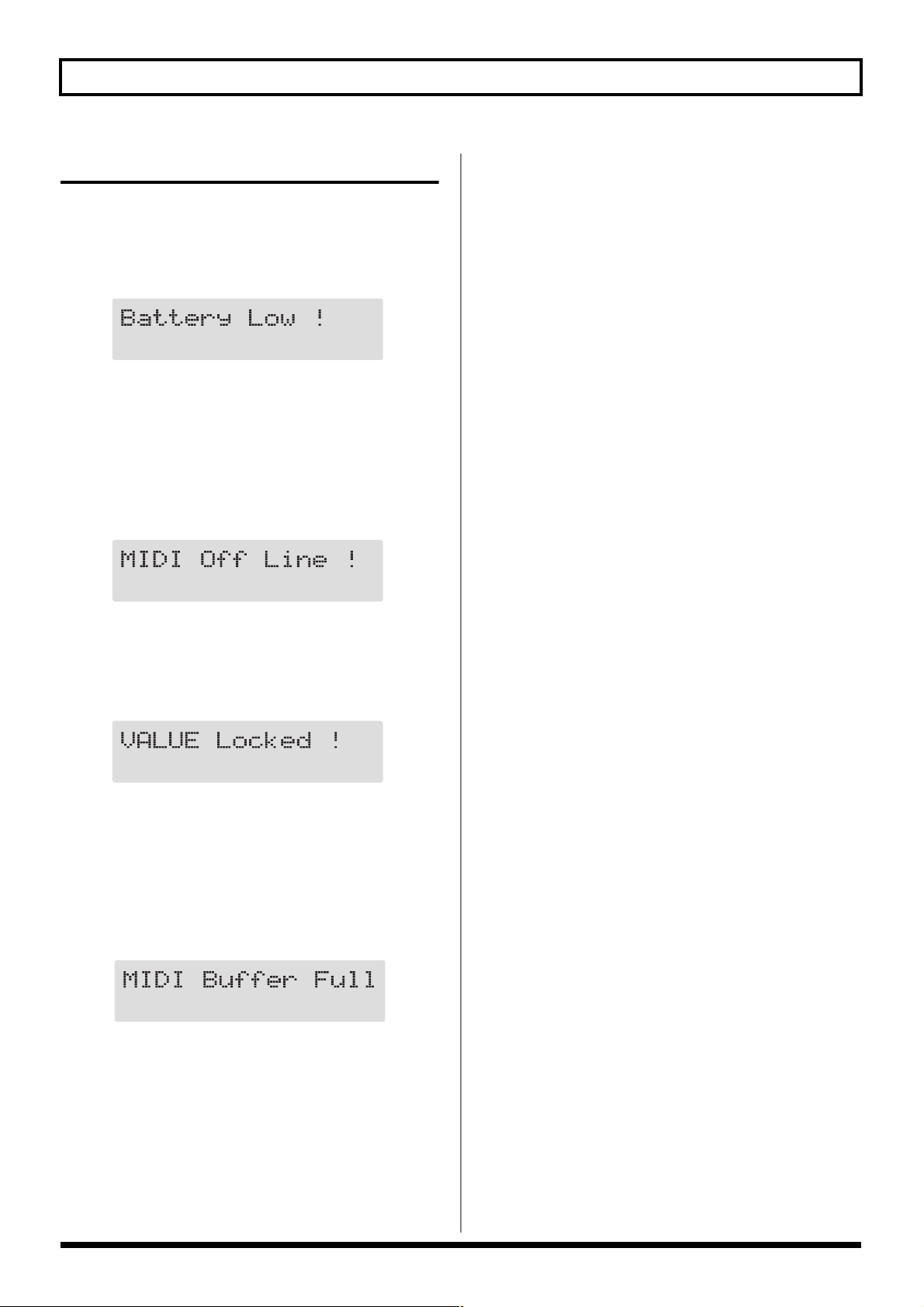
Troubleshooting
Error Messages
If you attempt an incorrect operation or if an operation could
not be executed, the display will indicate an error message.
Refer to this list and take the appropriate action.
fig.10-401
● The memory backup battery inside the GT-6 has run
down. (This message will appear when the power is
turned on.)
❍ Replace the battery as soon as possible. For battery
replacement, please contact a nearby Roland service
center or your dealer.
fig.10-402
● There is a problem with the MIDI cable connection.
❍ Check to make sure the cable has not been pulled out or
is not shorted.
fig.10-403
● You’ve attempted to switch patches by rotating the
PATCH/VALUE dial, but the Dial function (p. 61) is set
to “VALUE Only.”
❍ If you want to be able to switch patches using the
PATCH/VALUE dial, set the Dial function to “PATCH
No.& VALUE.”
fig.10-404
● More MIDI messages were received in a short time than
could be processed correctly.
76
Page 77

MIDI Implementation Chart
GUITAR EFFECTS PROCESSOR
Model GT-6
Basic
Channel
Mode
Note
Number :
Velocity
After
Touch
Pitch Bend
Function...
Default
Changed
Default
Messages
Altered
True Voice
Note ON
Note OFF
Key's
Ch's
33—63
64—95
MIDI Implementation Chart
1—16
1—16
X
X
**************
X
**************
X
X
X
X
X
0, 32
1—31
O (0—3)
O
O
O
Date: Apr. 10, 2001
Version: 1.00
Transmitted Recognized Remarks
1—16
1—16
OMNI ON/OFF
X
X
X
**************
X
X
X
X
X
O
O
X
O
* 1
* 2
* 2
Memorized
Memorized
Bank Select
Control
Change
Prog
Change
System Exclusive
System
Common
System
Real Time
Aux
Message
Notes
Mode 1 : OMNI ON, POLY
Mode 3 : OMNI OFF, POLY
: True #
: Song Pos
: Song Sel
: Tune
: Clock
: Command
: All sound off
Local ON/OFF
:
: All Notes OFF
: Active Sense
: Reset
O
0—127
O
X
X
X
X
O
X
X
X
X
X
* 1 MSB data of a value of 04H or higher, and the LSB are ignored.
* 2 Recognizes messages designated for use for realtime control over parameters.
A separate publication titled MIDI Implementation is also available. It provides complete details
concerning the way MIDI has been implemented on this unit. If you should require this publication
(such as when you intend to carry out byte-level programming), please contact the nearest Roland
Service Center or authorized Roland distributor.
Mode 2 : OMNI ON, MONO
Mode 4 : OMNI OFF, MONO
O
0—127
O
X
X
X
O
X
X
X
X
O
X
Program Number
1—128
O : Yes
X : No
Appendices
77
Page 78

Specifications
GT-6: Guitar Effects Processor
AD Conversion
24 bit + AF method
DA Conversion
24 bit
Sampling Frequency
44.1 kHz
Program Memories
340: 140 (User) + 200 (Preset)
Nominal Input Level
INPUT: -10 dBu
RETURN: -10 dBu
Input Impedance
INPUT: 1 M Ω
RETURN: 220 kΩ
Nominal Output Level
OUTPUT: 0 dBu
SEND: -10 dBu
Output Impedance
OUTPUT: 2 kΩ
SEND: 2 kΩ
Digital Output
EIAJ CP1201, S/P DIF
Dynamic Range
100 dB or greater (IHF-A)
Controls
< Front Panel >
(PREAMP/SPEAKER)
TYPE knob
GAIN knob
BASS knob
MIDDLE knob
TREBLE knob
LEVEL knob
SPEAKER knob
On/Off button
TYPE VARIATION button
(OVERDRIVE/DISTORTION)
TYPE knob
DRIVE knob
LEVEL knob
On/Off button
TYPE VARIATION button
(DELAY)
FEEDBACK knob
LEVEL knob
On/Off button
TAP button
(CHORUS)
LEVEL knob
On/Off button
(REVERB)
LEVEL knob
On/Off button
78
(WAH)
On/Off button
(EQ)
On/Off button
(FX-1)
On/Off button
(FX-2)
On/Off button
(MASTER)
PATCH LEVEL knob
Page 79

Specifications
PARAMETER buttons L/R
EXIT button
WRITE button
EZ TONE button
PEDAL ASSIGN button
OUTPUT SELECT button
TUNER/BYPASS button
NAME/NS/MASTER button
UTILITY button
MANUAL button
Number pedals1-4
BANK pedals (Up/Down)
CTL pedal
Expression pedal
Expression pedal switch
PATCH/VALUE dial
< Rear Panel >
OUTPUT LEVEL knob
POWER switch
Dimensions
515 (W) x 261 (D) x 75 (H) mm
20-5/16 (W) x 10-5/16 (D) x 3 (H) inches
Weight
4.7 kg/10 lbs 6 oz (excluding AC Adaptor)
Accessories
AC Adaptor (BRC series)
Owner’s Manual
Read this first (leaflet)
Patch List
Roland Service (information sheet)
Options
Foot Switch: FS-5U, FS-5L
Expression Pedal: EV-5 (Roland), FV-300L + PCS-33 (Roland)
Foot Switch Cable: PCS-31 (Roland)
(1/4 inches Phone Plug (stereo) - 1/4 inches Phone Plug (mono) x 2)
*0 dBu = 0.775 Vrms
Display
16 characters, 2 lines (backlit LCD)
2 characters, 7 segment LED
Connectors
INPUT jack
OUTPUT jacks L (MONO)/R
PHONES jack
SEND jack
RETURN jack
DIGITAL OUT connector (coaxial)
SUB EXP PEDAL/SUB CTL PEDAL1,2 jack
MIDI connectors IN/OUT
AC Adaptor jack
Power Supply
AC 14 V; Supply AC adaptor (BOSS BRC series)
Current Draw
800 mA
In the interest of product improvement, the specifications
and/or appearance of this unit are subject to change without
prior notice.
AF Method (Adaptive Focus method)
This is a proprietary method from Roland that vastly
improves the signal-to-noise (S/N) ratio of the A/D and
D/A converters.
79
Appendices
Page 80

Index
A
AC Adaptor .....................................................................11
Active Range ...................................................................52
Assign ..............................................................................49
B
BANK ...............................................................................10
Bank ..................................................................................15
Bank Extent .....................................................................61
Bank Select Message ......................................................72
BASS ...................................................................................8
BPM ..................................................................................46
Bulk Dump ......................................................................67
Bulk Load ..................................................................67–68
C
Channel Message ............................................................70
CHORUS .....................................................................9, 29
Control Change Message ..............................................70
Copy .................................................................................22
Cord Hook .................................................................11, 13
COSM .................................................................................7
CTL ...................................................................................10
CTL Pedal ........................................................................47
Custom .......................................................................53–55
Customize function ........................................................ 53
D
DELAY .........................................................................9, 28
Dial Function ..................................................................61
DIGITAL OUT .......................................................... 11, 60
Direct Sound ...................................................................24
Display .........................................................................8, 16
DRIVE ................................................................................9
E
Effect Chain .....................................................................21
Effect Sound .................................................................... 24
EQ .................................................................................9, 32
Exchange ..........................................................................23
Exclusive Message ..........................................................71
EXIT ..................................................................................10
EXP PEDAL SW .............................................................10
EXP PEDAL SW ON/OFF ............................................10
Expression Pedal ................................................10, 13, 47
Expression Pedal Hold ..................................................62
Expression Pedal Switch ...............................................47
External Effect Processor ...............................................60
EZ TONE ...................................................................10, 17
F
Factory Reset ...................................................................74
FEEDBACK .......................................................................9
Foot Switch ......................................................................13
Foot Volume ....................................................................46
FV ......................................................................................46
FX-1 ...............................................................................9, 32
FX-2 ...............................................................................9, 35
G
GAIN ..................................................................................8
Global ...............................................................................59
I
INPUT ..............................................................................11
K
Knob Mode ......................................................................62
L
Latch-Type .......................................................................51
LCD Contrast ..................................................................61
LEVEL ................................................................................9
Level Meter ......................................................................60
M
MANUAL ........................................................................10
Manual Mode ..................................................................56
MASTER ..........................................................................46
Master BPM .....................................................................46
MIDDLE .............................................................................9
MIDI Channel .................................................................70
MIDI Connector ..............................................................70
MIDI Implementation ..............................................71, 77
MIDI Implementation Chart .........................................77
MIDI IN ............................................................................11
MIDI Map Select .............................................................69
MIDI OUT .......................................................................11
Momentary-Type ............................................................51
N
NAME/NS/MASTER ...................................................10
NS .....................................................................................45
NUMBER .........................................................................10
Number ............................................................................15
O
OUTPUT ..............................................................11–12, 14
OUTPUT LEVEL ......................................................11, 13
80
Page 81

Index
OUTPUT SELECT ..........................................................10
Output Select ............................................................12, 14
OVERDRIVE/DISTORTION ..............................9, 27, 54
P
PARAMETER ....................................................................9
Patch .................................................................................15
Patch Change ..................................................................15
Patch Change Mode .......................................................61
PATCH LEVEL ...........................................................8, 56
Patch Name .....................................................................21
PATCH/VALUE ..............................................................9
PEDAL ASSIGN .............................................................10
Pedal Assign ...................................................................47
Pedal Bend .......................................................................20
Pedal Effects ....................................................................20
Pedal Wah .......................................................................55
PHONES ..........................................................................11
Play Screen ................................................................13, 16
Polarity Switch ................................................................13
POWER ............................................................................11
Preamp .............................................................................53
PREAMP/SPEAKER .............................................8–9, 24
Preset Bank ......................................................................15
Preset Patch .....................................................................15
Program Change Map ...................................................69
Program Change Message ............................................70
TUNER/BYPASS ............................................................10
Tuner/Bypass Function ................................................57
Tuning ..............................................................................57
Tuning Guide ..................................................................57
TYPE ...............................................................................8–9
TYPE VARIATION ..............................................9, 17–18
U
User Bank ........................................................................15
User Patch ........................................................................15
User Phrase ......................................................................43
User Scale .........................................................................39
UTILITY ...........................................................................10
W
WAH ............................................................................9, 30
Wah ..................................................................................20
WRITE ..............................................................................10
Write .................................................................................22
Q
Quick Setting ...................................................................19
R
RETURN ..........................................................................11
REVERB .......................................................................9, 29
S
SEND ................................................................................11
Source ...............................................................................51
Source Mode ...................................................................51
SPEAKER ...........................................................................9
Standard Pitch ................................................................58
SUB CTL 1, 2 Function ...................................................63
SUB EXP PEDAL/SUB CTL 1,2 ...................................11
System Message ..............................................................71
T
TAP ...............................................................................9, 28
Target Range ...................................................................50
TREBLE ..............................................................................9
Appendices
81
Page 82

Adjusting the Expression Pedal
Although the GT-6’s expression pedal has been set for
optimum operation at the factory, extended use and the
operating environment can result in the pedal going out of
adjustment.
If you encounter problems such as being unable to fully cut
off the sound with the volume pedal, you can use the
following procedure to readjust the pedal.
1. Hold down [PEDAL ASSIGN] while you switch on the
power.
The following messages alternate in the display.
fig.10-801
2. With the pedal completely released, press [WRITE].
The message “--- OK! ---” appears, and then the
following messages alternate in the display.
fig.10-802
* If you press [WRITE] when the pedal is not completely
released, or when the pedal position (angle) is not correct, the
message “--- Area Over! ---” appears in the display, and you
are prevented from proceeding to the next step. If this occurs,
readjust the pedal position.
3. With the pedal fully depressed, press [WRITE].
“--- OK! ---” appears, followed by "press [EXIT]."
* If you press [WRITE] when the pedal is not fully depressed, or
when the pedal position (angle) is not correct, the message
“--- Area Over! ---” appears in the display, and you are
prevented from proceeding to the next step. If this occurs,
readjust the pedal position.
4. Press [EXIT].
After the message “Checking data please wait...” has
been displayed, you'll be returned to the Play screen.
82
Page 83

For the U.K.
IMPORTANT: THE WIRES IN THIS MAINS LEAD ARE COLOURED IN ACCORDANCE WITH THE FOLLOWING CODE.
BLUE:
BROWN:
As the colours of the wires in the mains lead of this apparatus may not correspond with the coloured markings identifying
the terminals in your plug, proceed as follows:
The wire which is coloured BLUE must be connected to the terminal which is marked with the letter N or coloured BLACK.
The wire which is coloured BROWN must be connected to the terminal which is marked with the letter L or coloured RED.
Under no circumstances must either of the above wires be connected to the earth terminal of a three pin plug.
NEUTRAL
LIVE
For EU Countries
CAUTION
Danger of explosion if battery is
Apparatus containing
Lithium batteries
ADVARSEL!
Lithiumbatteri - Eksplosionsfare ved
fejlagtig håndtering.
Udskiftning må kun ske med batteri af
samme fabrikat og type.
Levér det brugte batteri tilbage til
leverandøren.
ADVARSEL
Eksplosjonsfare ved feilaktig skifte av
batteri.
Benytt samme batteritype eller en
tilsvarende type anbefalt av
apparatfabrikanten.
Brukte batterier kasseres i henhold til
fabrikantens instruks joner.
incorrectly replaced.
Replace only with the same or
equivalent type recommended by the
manufacturer.
Discard used batteries according to the
manufacturer’s instructions.
VARNING
Explosionsfara vid felaktigt batteribyte.
Använd samma batterityp eller en
ekvivalent typ som rekommenderas av
apparattillverkaren.
Kassera använt batteri enligt
fabrikantens instruktion.
VAROITUS
Paristo voi räjähtää, jos se on
virheellisesti asennettu.
Vaihda paristo ainoastaan
laitevalmistajan suosittelemaan
tyyppiin. Hävitä käytetty paristo
valmistajan ohjeiden mukaisesti.
For EU Countries
This product complies with the requirements of European Directive 89/336/EEC.
For the USA
FEDERAL COMMUNICATIONS COMMISSION
RADIO FREQUENCY INTERFERENCE STATEMENT
This equipment has been tested and found to comply with the limits for a Class B digital device, pursuant to Part 15 of the
FCC Rules. These limits are designed to provide reasonable protection against harmful interference in a residential
installation. This equipment generates, uses, and can radiate radio frequency energy and, if not installed and used in
accordance with the instructions, may cause harmful interference to radio communications. However, there is no guarantee
that interference will not occur in a particular installation. If this equipment does cause harmful interference to radio or
television reception, which can be determined by turning the equipment off and on, the user is encouraged to try to correct the
interference by one or more of the following measures:
– Reorient or relocate the receiving antenna.
– Increase the separation between the equipment and receiver.
– Connect the equipment into an outlet on a circuit different from that to which the receiver is connected.
– Consult the dealer or an experienced radio/TV technician for help.
This device complies with Part 15 of the FCC Rules. Operation is subject to the following two conditions:
(1) This device may not cause harmful interference, and
(2) This device must accept any interference received, including interference that may cause undesired operation.
Unauthorized changes or modification to this system can void the users authority to operate this equipment.
This equipment requires shielded interface cables in order to meet FCC class B Limit.
For Canada
NOTICE
This Class B digital apparatus meets all requirements of the Canadian Interference-Causing Equipment Regulations.
AVIS
Cet appareil numérique de la classe B respecte toutes les exigences du Règlement sur le matériel brouilleur du Canada.
Page 84

G6017298
