Page 1
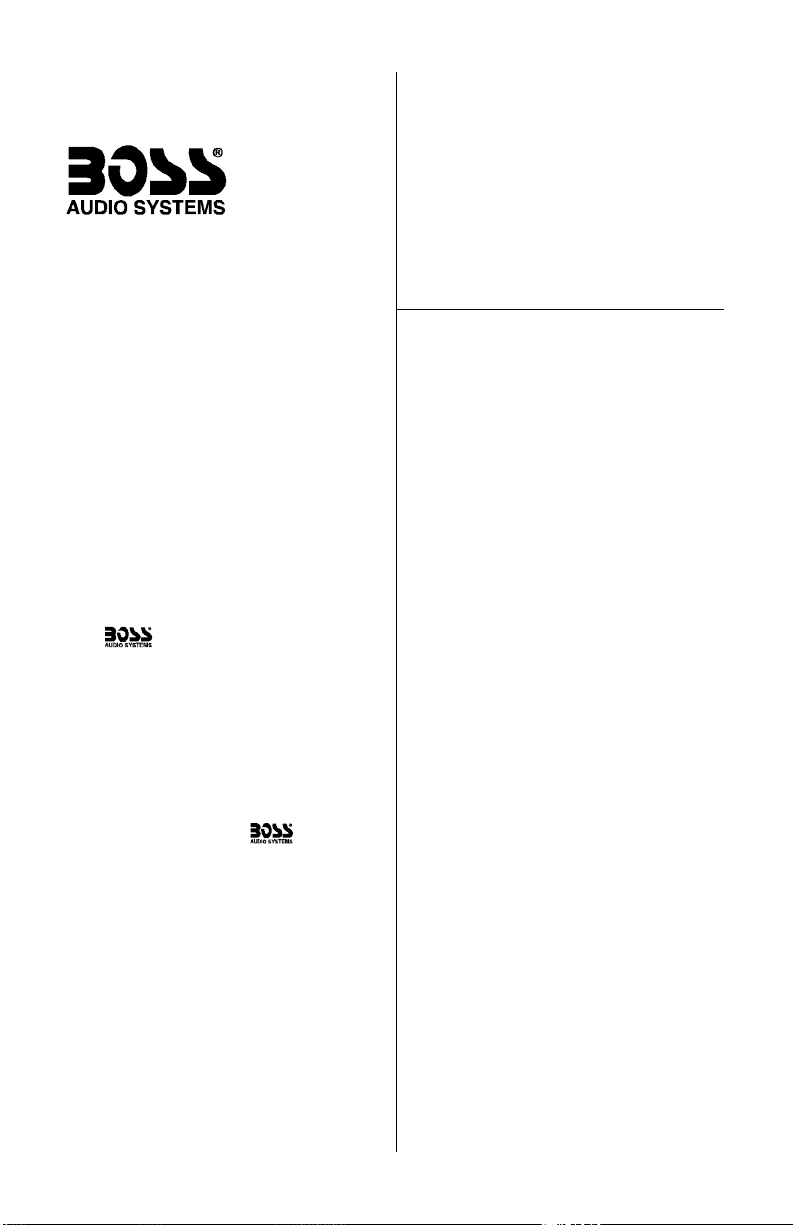
CONTENTS
CD3125R/MP3-3130R User’s Manual - page 1
U S E R ’ S M A N U A L
2 Installation
3 DIN front-mount installation
4 DIN rear-mount installation
4 Detaching the front panel
5 Reinserting the front panel
5 Removing the head unit
6 General and radio controls
7 Audio controls
7 Auxiliary input feature
8 CD playback controls
8 CD operation
9 Controls behind faceplate
10 MP3 Playback
(MP3-3130R only)
11 CD-3125R Remote control
12 MP3-3130R Remote control
12 MP3 Search Key Assignments
13 Wiring diagram
14 Troubleshooting
15 Specifications
Congratulations on your purchase
of a CD Receiver.
It has been designed, engineered
and manufactured to bring you the
highest level of performance and
quality, and will afford you years of
listening pleasure.
Thank you for making your
choice for car audio entertainment!
CD-3125R
In-Dash CD Receiver
MP3-3130R
MP3-Compatible
In-Dash CD Receiver
page
Page 2

CD3125R/MP3-3130R User’s Manual - page 2
Installation DIN front mount installation
Before installing your new
CD Receiver, please review the items
below carefully.
Choose a mounting location where the
unit will not distract or otherwise
interfere with the driver’s ability to
control the vehicle.
Before final installation, temporarily
connect the wiring according to the
diagram near the end of this manual,
check it to ensure that it has been
connected properly, and test the unit
to make sure it is working correctly.
Use only the installation parts and
hardware provided with the unit to
ensure proper installation. Using other
parts can cause malfunction and
possible damage to your CD
receiver.
If installation requires drilling holes or
other modifications to the vehicle,
consult with your nearest dealer or
professional car audio installer.
Do not install this unit at an angle in
excess of 30º from horizontal, as it
may affect performance.
Avoid installing the unit in a location
which is subject to high temperatures,
direct sunlight, hot air from such
sources as heaters or exhaust lines,
or where it will be subject to contact
with dust, dirt, moisture or excessive
vibration.
For details about installing the head
unit, read the instructions below
and refer to the diagrams for further
clarification.
Insert and tighten the “headless”
support screw into the back of the
head unit where shown.
Insert the mounting case for the head
unit into the dashboard. Inspect the
dashboard material to determine its
approximate thickness. Select the
appropriate support tabs and bend
them outward to secure the bracket
in place (Figure 1).
Bend the backstrap to conform to the
mounting case and the dashboard
surface to which you plan to secure
the backstrap (Figure 2). Slide one of
the utility holes on the backstrap onto
the support screw and fasten it with
the spring washer and nut provided.
Using the 5 x 25mm screw and the
plain washer, secure the backstrap to
the dashboard surface as shown in
the diagram. Tighten secure, and
check the overall mounting to be sure
it is safe and will not release in an
emergency stop or other sudden
movement of the vehicle.
Figure 1 Bending the support tabs
support screw
head unit
mounting case
Page 3
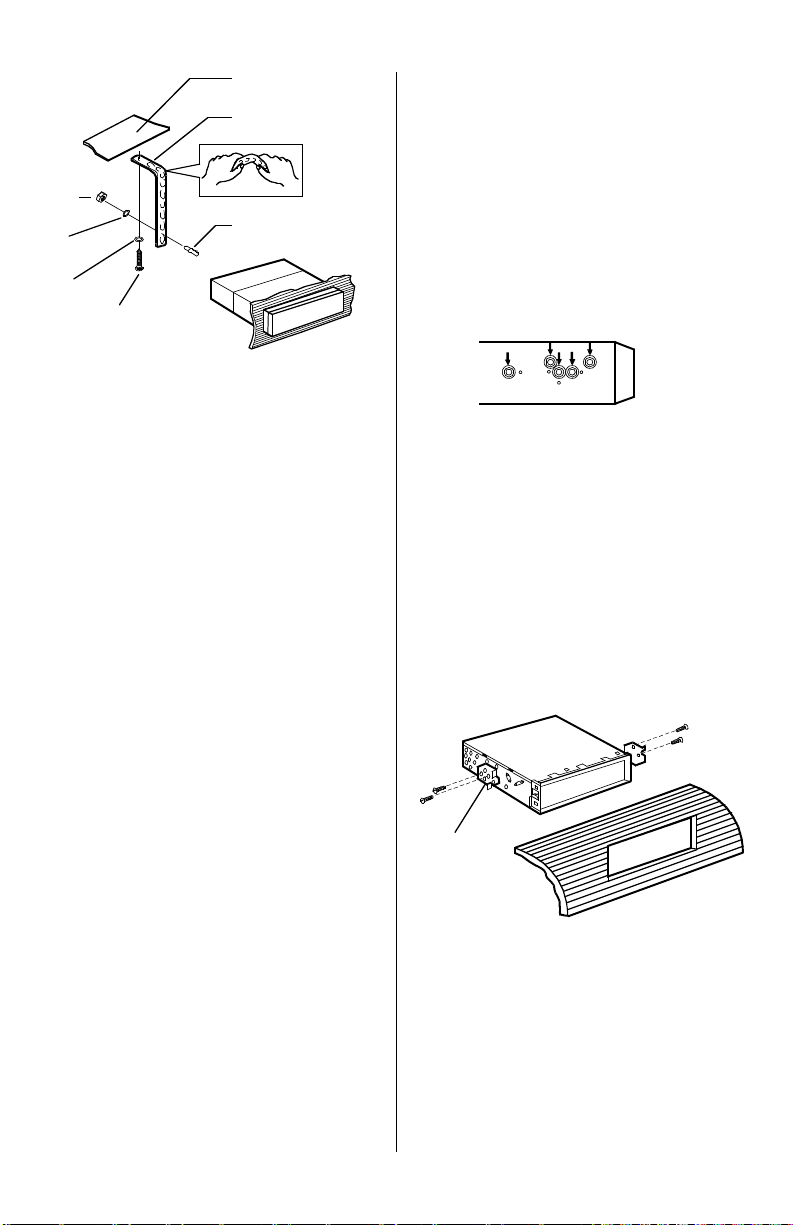
Figure 2. Forming the support bracket
Figure 3. Select mounting holes
Figure 4. Insert screws and tighten
CD3125R/MP3-3130R User’s Manual - page 3 CD3125R/MP3-3130R User’s Manual - page 4 CD3125R/MP3-3130R User’s Manual - page 5
support strap
dashboard attachment
surface
support screw
5 x 25mm
support screw
plain
washer
spring
washer
5mm nut
select two mounting hole positions on
each side of head unit
factory mounting
bracket
use two
mounting screws
on each side
factory bezel or
dashboard opening
Select a position on the head unit
housing where the screw holes of the
factory radio bracket align with the
threaded screw holes on sides of the
head unit (Figure 3).
Insert screws in two such locations
on each side, and tighten securely
(Figure 4).
NOTE: For the rear-mount
installation, do not use the trim piece,
backstrap or mounting case.
DIN rear mount installation
(uses factory radio mounting bracket)
Page 4

Be careful when handling
the front panel!
1. Do not drop front panel.
2. When detaching or reinstalling, do
not put pressure on the display.
3. Do not touch the contacts on the
panel or the main unit body – doing so
may result in poor electrical contact.
4. Dirt or foreign substances can be
removed with a clean, dry cloth.
5. Do not expose the panel to high
temperaturees or direct sunlight.
6. Do not permit volatile agents or
solvents to contact the front panel.
7. Do not attempt to disassemble the
front panel.
Detaching the front panel
Press the RELEASE button to release
the panel from the right side of the
head unit (Figure 5).
Grasp the right side of the panel and
pull to remove it (Figure 6).
Immediately place the front panel in
its protective case for safe and clean
storage (Figure 7).
Front Panel
Figure 6 Grasp the right side of the panel and pull
to remove the panel
Figure 5 Press RELEASE to release the front panel
RELEASE button
Figure 7 Place the front panel in its protective case
Page 5
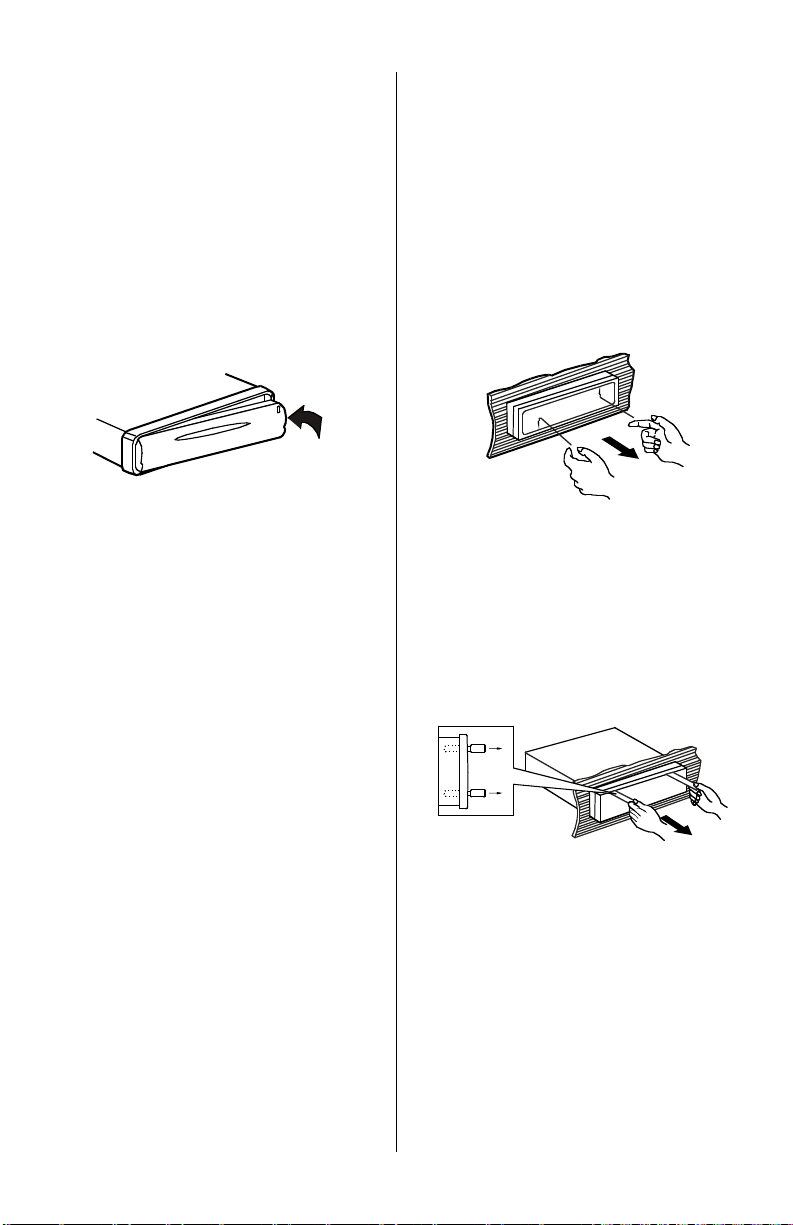
Removing the head unit
Figure 9 Pull out to remove bezel
Should you need to remove the head
unit, first remove and store the front
panel as described on the preceding
page.
After you have removed the front
panel, insert your fingers into the
groove along the right side or the left
side of the frame (not both!) and pull
out to remove the bezel (Figure 9).
Then, insert the levers supplied with
the head unit into the grooves on both
sides of the unit as shown in the
drawing until you feel a “click.” You
can now use the levers to pull the unit
from the dashboard (Figure 10).
Figure 10 Insert levers until “click” occurs, then use
levels to pull out head unit.
Reinserting the front panel
Figure 8 Push panel into main unit until you
hear a “click”
Push the front panel into the main
body. You should hear a “click.”
(Figure 8)
NOTE: If the panel fails to lock into
position properly, the function of
some controls may be impaired,
and some segments of the display
may not become illuminated. If this
occurs, press RELEASE and reinstall
the front panel.
Page 6

General and Tuner Controls
G e n e r a l C o n t r o l s T u n e r C o n t r o l s
CD3125R/MP3-3130R User’s Manual - page 6
1 2 3 4
10
9 18 7
5
6
POWER
Press any button to turn unit on. Press
and hold POWER to turn it off.
1
DISPLAY
To set CLOCK, press and hold, then
press the TUNE/TRACK
2
RELEASE
Press to release and remove the front
panel.
4
AS/PS
When pressed and held for several
seconds, the tuner will search and
store the first six strong stations as
presets.
3
LOCAL/DISTANT SELECT
Press to select between strong (LOC)
and weak (DIST) stations.
5
MONO/STEREO SELECT
Press if reception becomes noisy. Press
again for normal stereo reception.
6
STATION PRESETS (1-6)
Press any preset to select a station. To
store a station in memory, tune to it, and
press and hold your choice of preset
button for several seconds.
7
STATION SCAN
Press this button to engage function
which will search for stations, playing
each for five seconds before moving to
next station.
8
TUNE/TRACK BUTTONS
Press and release to activate automatic
seek function (”AUTO” will appear on
display). Press and hold to engage
manual tuning mode (”MANUL” will
appear on display).
9
BAND
Press repeatedly to change between
three FM bands/two AM bands.
10
Page 7

Audio Controls
A u d i o C o n t r o l s
CD3125R/MP3-3130R User’s Manual - page 7
Auxiliary input feature
This CD Receiver features an Auxiliary Input jack on the back side of the unit. An external
audio source such as a portable audio player or a DVD player may be connected via
this input jack.
1 2
6
4
3
EQ (Preset Equalizer Curves)
Press repeatedly to cycle through five
modes: FLAT, CLASSICAL, POP M,
ROCK M or DSP OFF.
2
CONTROL KNOB
Use this knob to adjust any of the
audio control functions you select
with the AUDIO button.
1
MUTE
Press to silence the receiver. Press
again to return to normal operation.
3
5
SUBWOOFER/SOURCE SELECT
Press and hold to engage subwoofer
output (“SUBWOOFER” will appear
in display).
Press repeatedly to choose desired
audio source (Radio, CD or AUX IN).
4
AUDIO FUNCTION SELECT
Press the button repeatedly to access
Volume, Bass, Treble, Balance and
Fader functions. Then use the
ROTARY KNOB to adjust the select
function.
5
LOUDNESS
Press and hold to increase the level
of bass output.
6
Page 8

TO PLAY A CD gently insert a CD with
the label side up into the disc slot. It will
automatically load and begin playing the
first track.
TO EJECT A CD press EJECT to stop
the CD playback and eject the CD from
the slot. The receiver will automatically
switch to radio mode.
TO PAUSE A CD press PAUSE to stop
playback temporarily. Press again to
resume playback.
TO SKIP TRACKS press the I<< or >>I
key to choose the next or preceding track.
TO FAST FORWARD OR REVERSE
press and hold the I<< or >>I key to the
desired location on the disc. Releasing
the button starts playback at the location.
TO REPEAT A TRACK press REPEAT to
continuously repeat the current track.
Press again to return to normal playback
mode.
TO PREVIEW ALL TRACKS press CD
SCAN to play the first several seconds of
each track. Press it again to stop an play
the current track being previewed.
TO PLAY TRACKS IN RANDOM ORDER
press SHUF several seconds. Press again
to cancel this function.
CD Playback Controls
C D P l a y b a c k C o n t r o l s CD OPERATION
CD3125R/MP3-3130R User’s Manual - page 8
1 2
TUNE/TRACK BUTTONS
Press and release to advance to next
track or to return to the beginning of
the current track (track number will
be displayed). Press and hold to fast
forward or reverse. Play will begin at
the point when you release the button.
1
3 4 5 6
PAUSE
Press to pause CD playback. Press
again to resume playback.
2
CD SCAN
Press to hear first several seconds of
each track on current disc. Press
again to stop intro and listen to intro
last previewed.
3
REPEAT
Press and release to continuously
repeat same track. Press again to
stop repeat cycle.
4
SHUFFLE
Press to play ALL tracks on the CD
in random order.
5
EJECT
Press to eject CD.
6
Page 9

RELEA SE
Controls behind faceplate
CD3125R/MP3-3130R User’s Manual - page 9
1
2
LED
This LED flashes when the faceplate
is removed.
2
CD LOADING/UNLOADING SLOT
1
RESET BUTTON
Press this button with a ballpoint pen
or other thin object. Use it:
a) after initial installation of the unit,
when all wiring is complete
b) when the function buttons do not
operate
c) when the display is shows “ERROR”
NOTE: If the unit does not function
properly after you have pressed the
RESET button, clean the socket and
the connector on the rear of the front
panel with a cotton swab soaked in
isopropyl alcohol and try again.
3
3
Page 10

MP3 Playback (MP3-3130R only)
CD3125R/MP3-3130R User’s Manual - page 10
SEARCH TRACK DIRECTORY MODE
Pressing the AS/PS button once enters
the Searching Track Directory mode.
To enter a track number, use the buttons
according to the chart below:
Front panel
control
Preset 1
Preset 2
Preset 3
Preset 4
Preset 5
Preset 6
Source
I<<
>>I
DISP
Key
assignment
1
2
3
4
5
6
7
8
9
0
NOTE:
When in Normal Play mode and when in
Searching File or Directory Mode, preset
buttons 5 and 6 are assigned as 10 TRACK.
SEARCH FILE NAME MODE
Pressing the AS/PS button twice enters
the Searching File Name mode.
The unit searches for files whose names
have the same characters inputted by
the user. The unit displays these sorted
files and directories. This system uses
the buttons according to the chart below.
The selected file can be played by
pushing the BAND/LOUD button.
Since MP3 files are named and accessed differently than CD files, it is necessary to
employ some of the buttons for purposes of searching for and selecting audio files.
There are two different search modes. The AS/PS button is used to select the search
mode by pressing it once or twice.
Front panel
control
Band/Loud
Preset 1
Preset 2
Preset 3
Preset 4
Preset 5
Preset 6
Source
I<<
>>I
Audio
DISP
Audio Up/Down
Key
assignment
Enter
A, B, C, 1
D, E, F, 2
G, H, I, 3
J, K, L, 4
M, N, O, 5/10 TRK DOWN
P, Q, R, 6/10 TRK UP
S, T, U, 7
V, W, X, 8
Y, Z, SPACE, 9
CHAR. SHIFT RIGHT
_, –, +, 0
CHAR. SELECT (A-Z, 0-9)
Page 11

CD-3125R Remote Control
CD3125R/MP3-3130R User’s Manual - page 11
POWER Use to turn CD Receiver
ON or OFF.
1
AUDIO Press the button repeatedly
to access Volume, Bass, Treble,
Balance and Fader functions. Then
use the I<< and >>I buttons to adjust
the selected function.
2
VOLUME Use to increase or
decrease volume level.
3
SOURCE Press to choose desired
audio source (Radio, CD or AUX IN).
4
DISPLAY Use with the I<< and >>I
buttons to reset time of day.
5
AS/PS Use to automatically scan and
place six strong stations into memory.
6
PRESETS 1-6 Use to select preset
radio stations.
7
REPEAT Press and release to
continuously repeat same track).
Press again to stop repeat cycle.
8
CD SCAN Press to hear first several
seconds of each track on current
disc. Press again to stop intro and
listen to intro last previewed.
9
SHUFFLE Press to play ALL tracks
on the CD in random order.
10
PAUSE Press to pause CD playback.
Press again to resume playback.
11
BAND Press to change between
three FM/AM bands.
12
1 2 3 4
5
6
7
13
11
10
9 8
12
TUNE/SEEK
In Radio Mode, press and release
to activate automatic seek function
(”AUTO” will appear on display).
Press and hold to engage manual
tuning mode (”MANUL” will appear
on display).
In CD Mode, press and release to
advance to next track or to return
to the beginning of the current track
(track number will be displayed).
Press and hold to fast forward or
reverse. Play will begin at the point
when you release the button.
13
( and )
Page 12

MP3-3130R Remote Control
CD3125R/MP3-3130R User’s Manual - page 12
MP3 Search
Key Assignments
POWER Use to turn CD Receiver
ON or OFF.
1
AUDIO Press the button repeatedly
to access Volume, Bass, Treble,
Balance and Fader functions. Then
use the I<< and >>I buttons to adjust
the selected function.
2
VOLUME Use to increase or
decrease volume level.
3
SOURCE Press to choose desired
audio source (Radio, CD or AUX IN).
4
DISPLAY Use with the I<< and >>I
buttons to reset time of day.
5
AS/PS Use to automatically scan and
place six strong stations into memory.
6
PRESETS 1-6 Use to select preset
radio stations.
7
REPEAT Press and release to
continuously repeat same track).
Press again to stop repeat cycle.
8
CD SCAN Press to hear first several
seconds of each track on current
disc. Press again to stop intro and
listen to intro last previewed.
9
SHUFFLE Press to play ALL tracks
on the CD in random order.
10
PAUSE Press to pause CD playback.
Press again to resume playback.
11
BAND Press to change between
three FM/AM bands.
12
1 2 3 4
5
6
7
13
11
10
9 8
12
TUNE/SEEK
In Radio Mode, press and release
to activate automatic seek function
(”AUTO” will appear on display).
Press and hold to engage manual
tuning mode (”MANUL” will appear
on display).
In CD Mode, press and release to
advance to next track or to return
to the beginning of the current track
(track number will be displayed).
Press and hold to fast forward or
reverse. Play will begin at the point
when you release the button.
13
( and )
Page 13

Wiring diagram
CD3125R/MP3-3130R User’s Manual - page 13
Follow the wiring illustration below closely to obtain proper performance from your CD
receiver. Failure to make these connections properly may result in damage to your unit
which will not be covered under your warranty.
Antenna connector
Fuse
RED
Ignition switch
(BATT +)
YELLOW
Memory backup
BLACK
Ground (BATT -)
Power Antenna
AUX IN (BLACK)
RIGHT CH (RED)
LEFT CH (WHITE)
SUBWOOFER OUT (GREEN)
FRONT RCA OUT (BROWN)
RIGHT CH (RED)
LEFT CH (WHITE)
REAR RCA OUT (GREY)
RIGHT CH (RED)
LEFT CH (WHITE)
to amplifier inputs, if present
LEFT FRONT SPEAKER RIGHT FRONT SPEAKER
LEFT REAR SPEAKER RIGHT REAR SPEAKER
This receiver contains a built-in high power four-channel amplifier. To use the built-in
amplifier, connect the speaker terminals as shown. To use the receiver as a head unit
in a mobile audio system which includes and amplifier, use the RCA outputs to connect
to the front, rear and subwoofer inputs of your amplifier(s).
Choke Box
BLUE
WHITE
WHITE/BLACK
GREEN
GREEN/BLACK
GREY
GREY/BLACK
VIOLET
VIOLET/BLACK
+
–
+
–
Page 14

Troubleshooting
CD3125R/MP3-3130R User’s Manual - page 14
If you experience operation or performance problems with this product, compare your
installation with the electrical wiring diagram on the previous page. If problems persist,
read the following troubleshooting tips which may help eliminate the problems.
No power. The car ignition switch
is not on.
The fuse is blown.
If the head unit is properly connected
to the car accessory power circuits,
but the engine is running, switch the
ignition key to the “ACC” position.
Replace the fuse.
Sound skips. Head unit is installed at an
angle of greater than 30º
from horizontal.
Disc is dirty or defective.
Adjust installation angle to less than
30º from horizontal.
Clean the disc, or play a new one.
No sound. Volume is set to minimum.
Wiring not properly
connected.
Adjust volume to desired level.
Check wiring connections.
SYMPTOM CAUSE REMEDY
Disc cannot be
loaded or ejected.
There is a disc already in
the CD player.
Disc is inserted upside
down.
Disc is dirty or defective.
Car interior temperature
is too high.
Excess atmospheric
humidity or condensation
is present.
Remove disc in player and try again.
Insert the disc with the label facing
up.
Clean the disc, or play a new one.
Allow temperature to cool down to
a normal level.
Leave player off for an hour or so,
and then try again.
Buttons on front
panel do not
operate.
The built-in microprocessor is not operating
properly due to noise.
Front panel is not properly
fixed in place.
Press the RESET button.
Remove front panel, press
RESET button, and re-insert
front panel.
Radio does not
work, or the
radio automatic
selection function
does not work.
Antenna cable not
connected.
The signals are too weak
to be received properly.
Insert the antenna cable firmly
into connector.
Select station manually.
Page 15

Specifications
CD3125R/MP3-3130R User’s Manual - page 15
Greater than 60 dB
Greater than 60 dB
20Hz - 20kHz
87.5 - 107.9 MHz
10.7 MHz
3uV
Greater than 30 dB
530 - 1710 kHz
450 kHz
32 dBu
+/- 10 dB
+/- 10 dB
50 watts x 4 channels
DC 12 volts, neg. ground
5 amperes maximum
7” x 6.1” x 2” (178 x 155 x 50 mm)
4.4 lb. (2 kg)
CD PLAYER
Signal-to-noise ratio
Channel separation
Frequency response
RADIO
FM Section:
Frequency range
IF
Sensitivity (S/N = 30dB)
Stereo separation
AM Section:
Frequency range
IF
Sensitivity (S/N = 20dB)
TONE CONTROLS
Bass (at 100Hz)
Treble (at 10kHz)
AMPLIFIER
Maximum output power
GENERAL
Power supply req.
Current consumption
Chassis dimensions
Weight
CD-3125R
In-Dash CD Receiver
MP3-3130R
MP3-Compatible In-Dash CD Receiver
All specifications subject to change without notice.
