Page 1
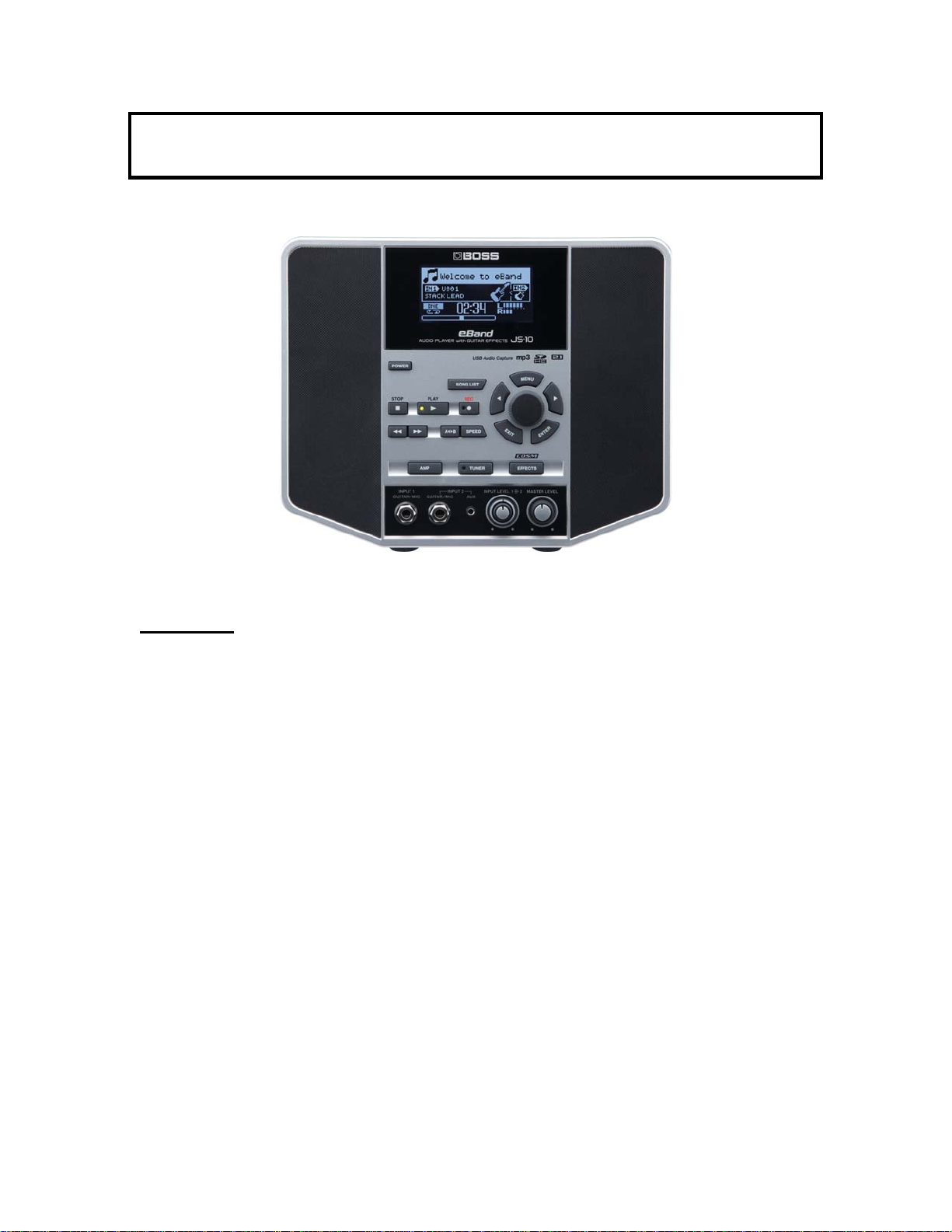
BOSS JS-10 eBAND
TRAINING GUIDE
Contents
1. FEATURES
2. QUICK DEMO
3. GOING DEEP
4. FIVE FEATURES TO KNOW and SHOW
5. ACCESSORIES
6. JS-10 AMPS & EFFECTS
7. COMP CHART: JS-10 vs JS-8
Page 2
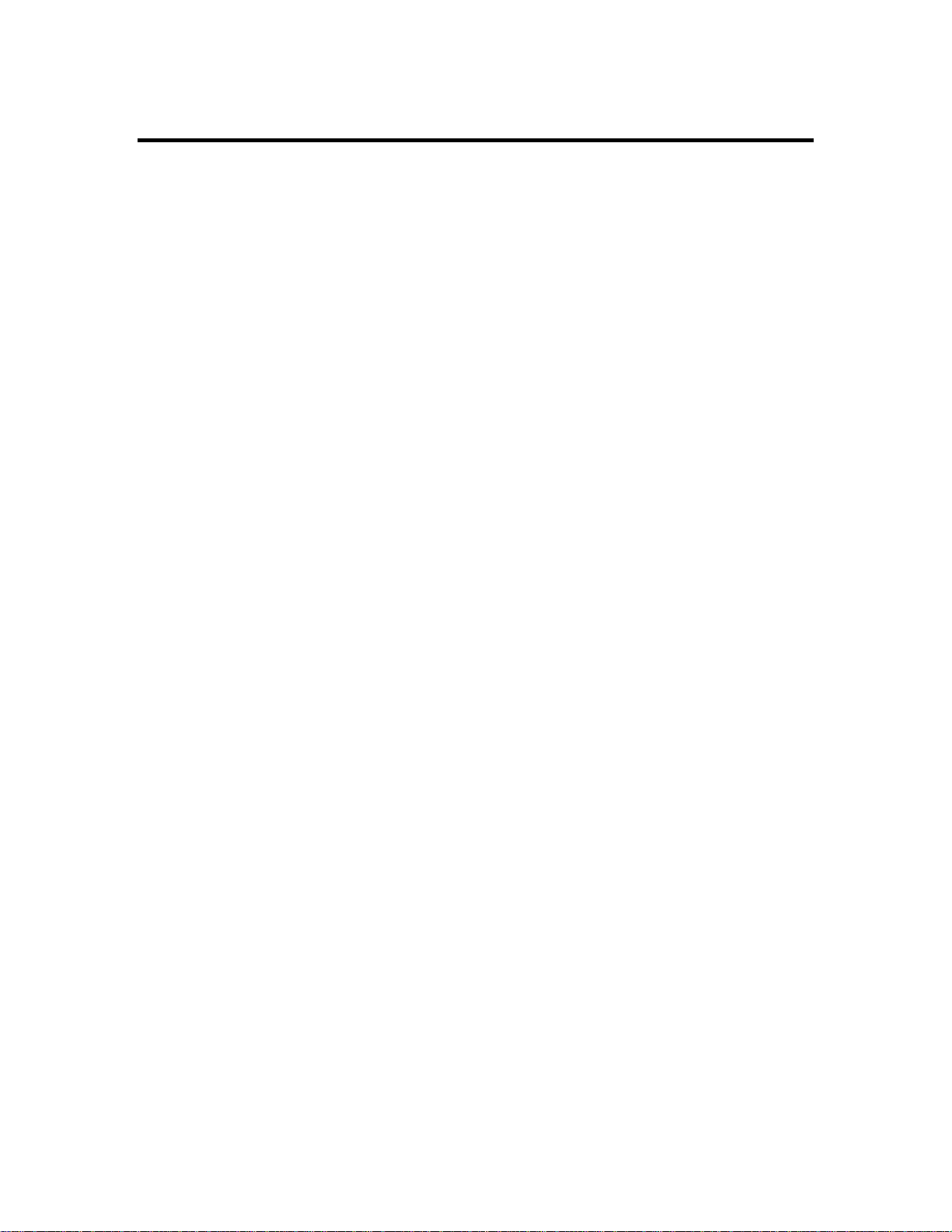
1. FEATURES
Audio Player with BOSS guitar effects for jamming, practice,
USB connectivity and much more
2.1 onboard sound system w/ integrated sub and built-in
stereo speakers provides superior full-range playback sound
Two inputs with individual controls and independent effects:
great for two jamming at the same time: guitar plus mic,
guitar and bass, student and teacher,etc.
Over 350 built-in audio loops, including “minus-one” audio
for guitar and bass, two guitars, more
User songs, WAV files and MP3s can be loaded from any
computer via USB or played directly from flash drive
JS-10 can change speed and pitch of any audio it plays in
real time; great for learning fast phrases or playing in other
keys
Center Cancel function allows minus-one use of any audio
Superb fully programmable COSM effects based on BOSS
flagship GT-100 multi-effect
BOSS JS-10 Training Guide
Simple category search allows fast tone selection: effect
categories for guitar, bass, vocals, plus
Simple grid system for quick effect editing
JS-10 records with one touch operation
USB-audio interface
Page 3
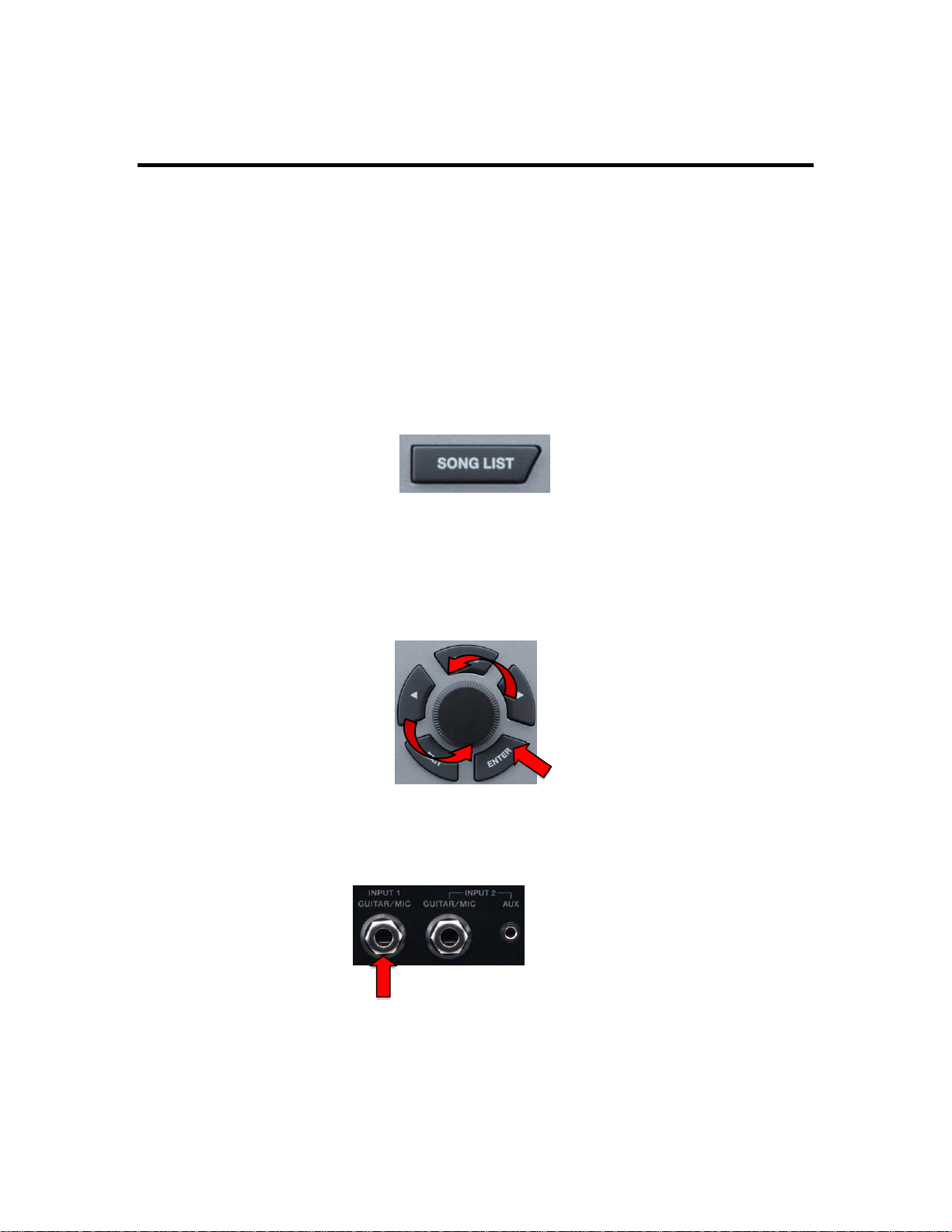
BOSS JS-10 Training Guide
2. QUICK DEMO
The Quick Demo is a way to get a customer interested in a product in less than
60 seconds.
The Quick Demo 1: Play Along to eBand
1. Find out what kind of music the customer likes to play: blues, rock, metal,
etc.
2. Press the SONG LIST button.
3. If you are in the SEARCH screen, turn the DIAL to select ALL SONGS,
then press the RIGHT ARROW button to select the ALL SONGS screen.
Turn the DIAL to select an appropriate song. (NOTE: the songs are listed
by types: Rock, Metal, Country. etc. )
4. Connect a guitar to INPUT 1.
Page 4

BOSS JS-10 Training Guide
5. Press ENTER, then PLAY. The JS-10 will display the key of the song and
the effect patch name.
The Quick Demo 2: Show Speed and Pitch Control
1. While the song is playing, press the SPEED button.
2. The PHRASE TRAINER screen will appear.
3. If necessary, perss the RIGHT or LEFT ARROW buttons to select SPEED.
The display will resemble the graphic above. The SPEED NUMBER will
be outlines and you will see ENTER appear under the OFF/On graphic.
4. Press ENTER to turn on the SPEED function.
5. Turn the DIAL to adjust the SPEED.
Page 5

BOSS JS-10 Training Guide
6. Press the RIGHT ARROW butotn to select PITCH.
7. Use the above procedures to adjust PITCH and change the key of the
song. Notice that the JS-10 will display the new key.
8. When you are finished, turn off the SPEED and PITCH functions, then
press EXIT and STOP to end the song.
3. GOING DEEP
How to Select the Effects on Each Input
1. From the MAIN Screen, Press the RIGHT or LEFT ARROW buttons to
select IN1
2. Turn the DIAL to select an effect patch for INPUT 1.
3. Press the RIGHT ARROW button to select IN 2.
4. Turn the DIAL to select an effect patch for INPUT 2.
How to Find Effects by Category
1. Press EFFECTS; the PATCH SELECT screen will appear.
1. If necessary, press the LEFT ARROW button to select CATEGORY/
2. Turn the DIAL to select a Category.
3. Press the RIGHT ARROW button to select PATCH.
4. Turn the DIAL to select a Patch within the Category.
How to Use EZ-EDIT
1. Press EFFECTS
2. From the PATCH SELECT screen, press the RIGHT ARROW button to
select the EZ-EDIT screen.
3. Use the RIGHT and LEFT ARROW buttons and the DIAL to select and
adjust the available parameters: Soft, Hard, Solo, Backing and Ambience
4. Press EXIT to return to the Main screen.
Page 6

BOSS JS-10 Training Guide
How to Edit Individual Effects
1. Use the above procedures to get to the EZ-EDIT screen.
2. Press the RIGHT ARROW button to select the PATCH EDIT screen.
3. Use the ARROW buttons to select indivdual effects, the press ENTER.
4. Use the ENTER button to turn the effect on/off. Use the ARROW buttons
and DIAL to select and adjust the available parameters. Arrow icons in the
upper right of the screen will indicate if there are more parameters to
adjust. You can also access other effects from these screens by
contiinuing to press the ARROW buttons.
5. Press EXIT once to return to the PATCH EDIT screen to select other
effects.
6. Press EXIT several times to return to the Main screen.
How to Record
The JS-10 records all audio, including the song that is playing. If you want to
record playing along a song:
1. Select the song you want to use.
2. Press the REC (record) button. This will start the JS-10’s record function.
3. Start the selected song and play over it.
4. Press STOP to end the recording.
5. Press PLAY to hear the recording.
6. If you just want to record your guitar without backing tracks, just press
REC and start playing.
How to Erase a Song
1. Select the song you want to erase.
2. Press EXIT to retiurn to the Main screen, then press MENU.
3. If necessary, press the ARROW buttons or turn the DIAL to select SONG.
4. Press ENTER.
5. Select ERASE.
6. Press ENTER. The SONG ERASE screen apprears.
7. Press ENTER.
8. Select OK and press ENTER.
9. Press EXIT to return to the Main screen.
How to Reinitialize the JS-10
1. From the Main screen, press MENU.
2. Turn the DIAL or press the ARROW buttons to select SYSTEM.
3. Press ENTER.
4. Turn the DIAL or press the RIGHT ARROW button to select FACTORY
RESET.
Page 7

BOSS JS-10 Training Guide
5. Press ENTER.
6. Press the RIGHT ARROW button to select ALL.
7. Turm the DIAL; all three selections will be checked.
8. Press ENTER.
9. Select OK, then press ENTER.
4. FIVE THINGS TO KNOW and SHOW
1. Advanced self-contained audio player with built-in effects
2. User adjustable speed, pitch and content (center cancel) of audio: play at
different speeds and keys
3. Two inputs support two player use: great for teachers or duo jamming
4. Powerful built-in 2.1 sound system
5. USB port for song transfer from computer or interface to computer for
backup, recording, etc.
5. ACCESSORIES
1. Roland EV-5 Expression Pedal, BOSS FS-6 or two FS-5U Pedal Switches
2. One or two instrument cables for the Pedal Switches
3. Roland RH-5, RH-200 or other headphones
4. Hal Leonard eBand Playalong books
Page 8

BOSS JS-10 Training Guide
6. JS-10 AMPS and EFFECTS
COSM AMPS
NAME ORIGINAL
1. NATURAL CLEAN Modified Roland JC-120
2. FULL RANGE Modified Roland AC-90
3. COMBO CRUNCH Original amp with enhanced picking nuance
4. STACK CRUNCH Original 4x12 stack similar to Combo crunch
5. HIGAIN STACK Modified vintage Marshall
6. POWER DRIVE Original powerful BOSS amp from GT-100
7. EXTREME LEAD Original stack amp with even frequency resp.
8. CORE METAL Original Metal amp
9. JC-120 Roland JC-120
10. CLEAN TWIN Fender Twin Reverb
11. PRO CRUNCH Fender Pro Reverb
12. TWEED Fender Bassman 410
13. DELUXE CRUNCH Fender Deluxe Reverb
14. VO DRIVE Vox AC-30TB drive setting
15. VO LEAD Vox AC-30TB lead setting
16. MATCH DRIVE Matchless D/C-30 left input
17. BG LEAD Vintage Mesa-Boogie combo
18. BG DRIVE Boogie combo w/ TREBLE SHIFT SW on
19. MS1959 I Marshall Plexi Input 1
20. MS1959 I+II Marshall Plexi w/ inputs paralleled
21. R-FIRE VINTAGE Boogie Dual Rectifier Ch 2 VINTAGE mode
22. R-FIER MODERN Dual Rectifier Ch 2 MODERN mode
23. T-AMP LEAD Hughes&Kettner Tri-Amp Ch 3
24. SLDN Soldano SLO-100
25. 5150 DRIVE Peavey EVH-5150 Lead channel
26. BASS CLEAN Original clean bass amp
27. BASS CRUNCH Original bass amp with natural tube distortion
28. BASS HIGAIN Orignal bass amp with hi-gain tone
EFFECTS TYPES
1. COMP/LIMITER: Compressor or Limiter
2. OD/DS
1. CLN BOOST BOSS FB-2 Booster
2. BLUES OD BOSS BD-2
3. OD-1 BOSS OD-1
4. T-SCREAM IBANEZ TS-808 TubeScreamer
5. DISTORTION BOSS DS-1
6. RAT Proco Rat
Page 9

7. GUV DS Marshall Guv’nor
8. DST+ MXR Distortion Plus
9. METAL ZONE BOSS MT-2
10. 60’s FUZZ Arbiter Fuzzface
11. OCT FUZZ Acetone Fuzz
12. MUFF FUZZ Electro-Harmonix Big Muff Pi
3.NS (Noise Suppressor)
4. EQ: 4-band parametric w/ 2 sweepable mids
5. MODULATION
1. Phaser: 4-stage, 8-stage, 12-stage, BiPhase
2. Flanger
3. Chorus: Mono, St1, St2
4. Tremolo
5. Rotary
6. Uni-V: Univox Univibe
7. Pan
6. DELAY
7. REVERB: Ambience, Room, Hall, Plate
8. EZ-CHARACTER: controllable solo or backing tones
9. WAH
BOSS JS-10 Training Guide
Page 10

BOSS JS-10 Training Guide
7. COMPARISON CHART: JS-10 vs. JS-8
JS-10 JS-8
Inputs
Effects engine
Sound system
Simplified Phrase Trainer functions
Phrase Trainer defaults to OFF
Separate effects for each input
Independent OD/DS FX
Independent COMP/LIM
Independent WAH
SImplified FX
Simplified OS
Onboard songs
Metronome
Looper effect
Amp Models
Speaker cab models
T-Comp (tube compression) model
OD/DS models
OD/ DS parameters
Wah Models
Octave Effect
Acoustric Processor
Center Cancel Range adjust
BPM FX rate
Tap in FX rate
SOLO function
Direct AMP access function
2
GT-100
2.1 w/down firing sub
Yes
Yes
Yes
Yes
Yes
Yes
Yes
Yes
350
No
No
28
Original
Yes
12
4
1
No
No
No
No
Yes-all rate-based FX
No
Yes
1
GT-10
Stereo
No
No
No
No; in FX group
No: in FX group
No: in FX group
No
No
300
Yes
Yes
42
Original + 7
No
24
3
6
Yes
Yes
Yes
Yes
No
Yes
No
