Page 1

002295_uMusic_Guide_English_v.02 2/8/06 3:14 PM Page 1
For more information, questions or product support, call the
number below that corresponds to the country you live in.
U.S.
1-800-367-4008
www.bose.com
Canada
1-800-465-2673
www.bose.ca
uMusic®System Guide
Ireland
(042) 9671500
U.K.
0870-741-4500
www.boseeurope.com
Sweden
031-878850
Denmark
04343-7777
Norway
62 82 15 60
©2006 Bose Corporation. CCM-002295 AM291343_02 PC039515
Page 2
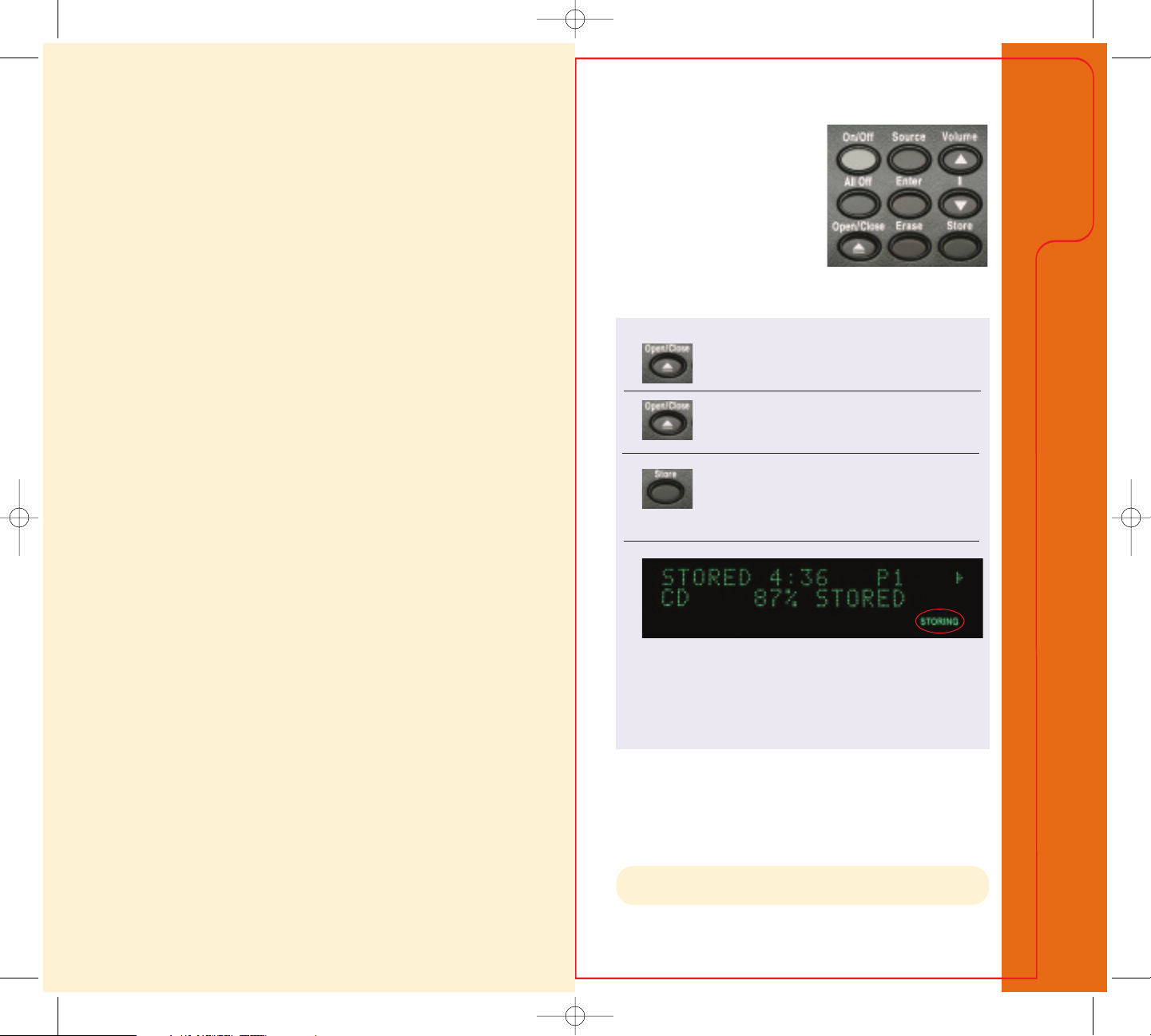
002295_uMusic_Guide_English_v.02 2/8/06 3:14 PM Page 3
What is the uMusic®intelligent playback system?
The uMusic®system is a breakthrough Bose®technology
that makes it easy to store and enjoy
®
your CD collection. It’s built into Lifestyle
38 and
Lifestyle®48 DVD home entertainment systems.
What does the uMusic system do?
Stores your CDs.
•
Organizes and categorizes your music collection.
•
Discovers r
elationships among your songs.
•
Learns your likes and dislikes.
•
Automatically plays the music you want
when you want it.
Step 1: Store some music
Before you can listen with the
®
uMusic
store some of your CDs.
• Select 10 CDs that you like.
• Lift the front panel door on
• Follow these steps for each CD:
1. Press Open/Close on the media center.
2. Place a CD in the tray and press
3. Press
4.
system, you’ll need to
the media center.
Open/Close
again.
Store on the media center. While the CD
is being stored, the media center displays
STORING and shows the progress of this task.
Getting
Started
•
Gives you many ways to enjoy your music.
STORING no longer appears on the display,
When
you can remove the CD and repeat the process with
another CD.
Note: While storing the CDs, you can watch TV, listen to the radio, play alreadystored music or enjoy any other audio source that doesn’t use the CD/DVD tray.
1
Page 3
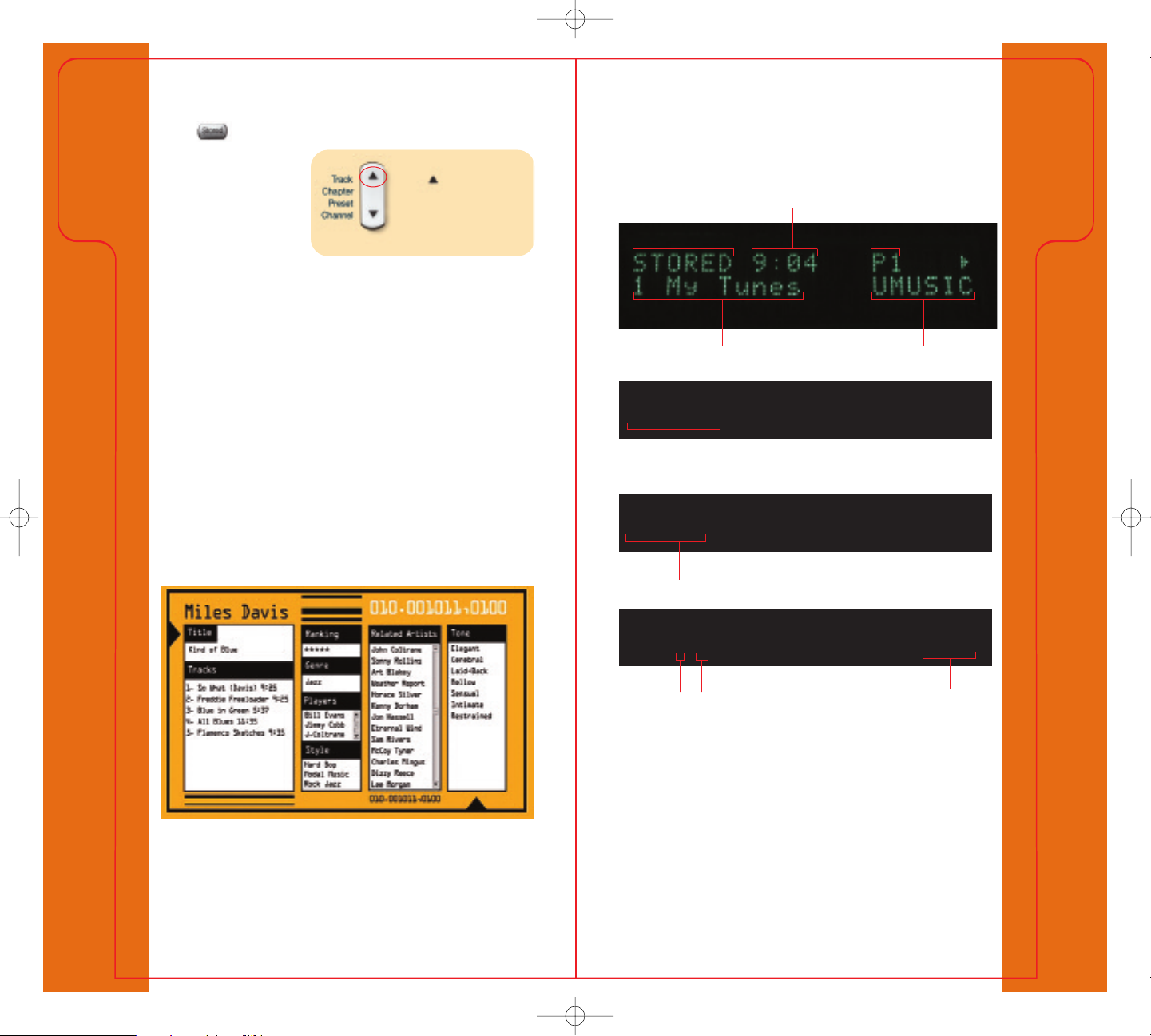
002295_uMusic_Guide_English_v.02 2/8/06 3:14 PM Page 2
Step 2: Now, enjoy your music in a whole new way
Press on your remote. The uMusic®system automatically
starts selecting songs
Started
Getting
for you.
Listen to the songs you
like, and skip the songs
you don’t want to
Note: To skip a song
press on this button.
When you skip a song,
it stops playing and the
uMusic system selects a
different song.
Media center display
The display on your media center gives you information about
the song that is playing.
Audio source
Elapsed time
Preset number
Getting
Started
hear. It’s that simple.
What to expect
®
uMusic
At first, the uMusic system doesn’t know what you like, so it
selects songs from your entire collection.
It notices which songs you listen to and which songs you skip.
Using its catalog of music information, the uMusic system
identifies up to 30 characteristics of the songs you seem to like,
including genre, artist, style and tone. Then the system selects
songs related to those you like. The more you listen, the better
the uMusic system gets to know your musical taste.
You can see some of the music characteristics in this catalog
entry for the Miles Davis album
Kind of Blue:
STORED 1:49 P1
Rolling Stones
Artist
STORED 1:49 P1
Wild Horses
Song title
system preset name Mode
STORED 1:49 P1
TRACK 3 / 10 CD: 152
Track number
Tracks on CD
32
CD number
Page 4
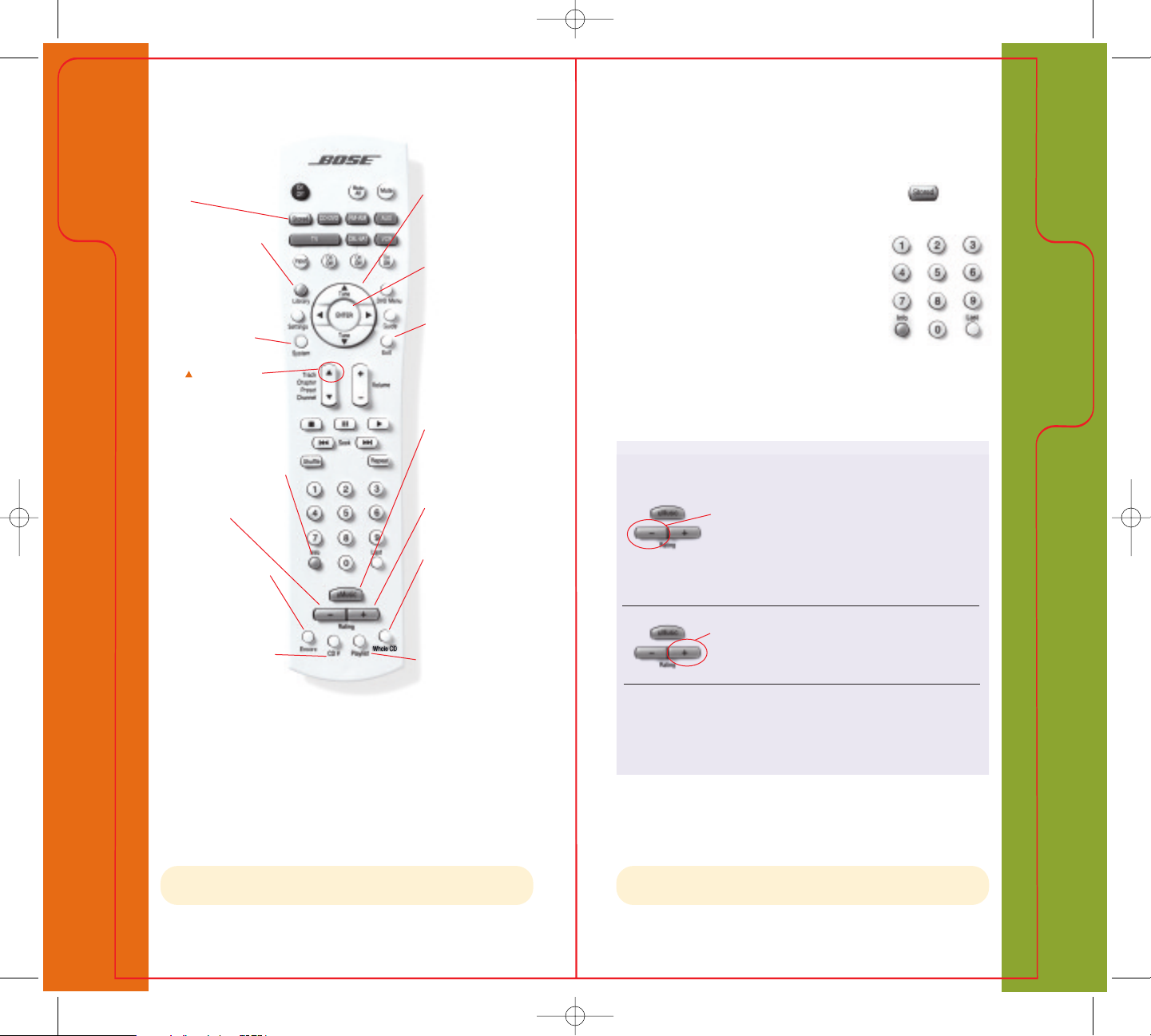
002295_uMusic_Guide_English_v.02 2/8/06 3:14 PM Page 4
uMusic®System Button Quick Reference
Stored: Select Stored music
Started
Getting
as the audio source. This
uMusic®playback
starts the
system.
Library*: Browse your
stored music collection.
System*: Access System
menus: change CD
information; clear Playlist;
name or clear Presets.
Navigation buttons:
Move through Library
items and System menus.
Enter: Enter submenus,
confirm selection of an
item.
Exit: Leave System,
Library or Info screen.
Different presets for different people or activities
The uMusic®system can keep track of nine different sets of
preferences, called
uMusic system uses Preset 1. To use a different preset, press
the number of the preset, 1 through 9.
The media center displays
number. The uMusic system keeps track of
your likes and dislikes in this new preset.
If different family members store their
uMusic®System Basics & Beyond
presets. When you first press , the
P and the preset
Basics & Beyond
uMusic
®
System
music on the system, each person can use
Track : Skip this song.
his or her own preset. You also can use a separate preset to
provide music to accompany an activity such as dining or
exercising.
Express your preferences more strongly
Press – to make this song (and songs like it)
less likely to play in the current preset.
(Pressing
– does not delete the song or com-
pletely exclude it from playing in this preset.)
Info*: See information about
the song now playing.
– : Indicate dislike of a
song and skip it.
Encore: Play music most
like current song.
uMusic system: Return
to uMusic mode from
Encore, CD #, Whole CD,
Playlist.
+: Indicate that you
really like a song.
Whole CD: Play CD
that contains the song
you are listening to.
CD #: Play a particular CD.
Press CD # and immediately
enter the CD number.
Note: To see screens related to features marked *, turn on your TV and select
the TV input connected to your media center. See page 16 in this booklet.
Playlist: Press to play the
Playlist. Press and hold to
add a song to the Playlist.
Press
+ to make this song (and songs like it)
more likely to play in the current preset.
The effect of the – and + buttons is stronger than the
effect of skipping a song or listening to it all the way
through.
Note: See Name a preset, page 8 in this booklet. See Clear a preset, page 9,
to clear the preferences stored for a preset.
54
Page 5
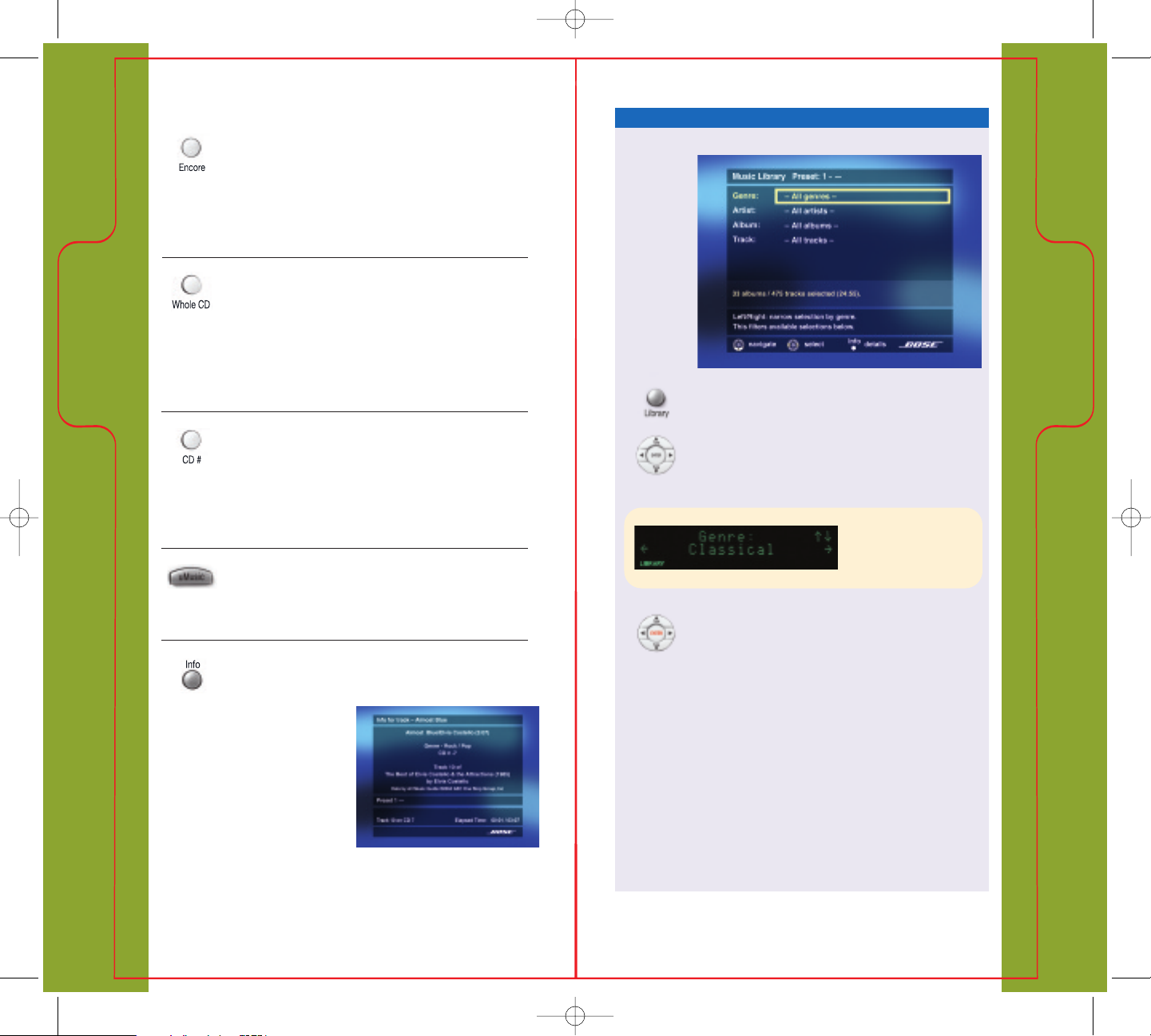
002295_uMusic_Guide_English_v.02 2/8/06 3:14 PM Page 6
uMusic®System Buttons
Library*: Browse by genre, artist, album or track
Encore: If a song really captures your mood
If a song is just right for the moment, press Encore.
will create a focused listening session built
Encore
around this particular song. When the
Encore
session is done, uMusic®playback resumes.
Basics & Beyond
Whole CD: Play the whole CD of the song
uMusic
now playing
System
®
The whole CD will play, starting with Track 1.
Whole CD appears on the media center display.
System
®
When the CD finishes playing, the uMusic system
uMusic
Basics & Beyond
again selects songs for you.
Press Library. A screen appears on the TV where
you can search through your collection by genre,
CD #: Play a particular CD
Press CD # and immediately enter the CD number.
You also can find and play CDs in the Music Library
artist, album or track. Use the navigation buttons
to search. You also can browse the Library using
the media center display.
(see next page). When the CD finishes playing, the
Note:
uMusic system again selects songs for you.
uMusic: Return to uMusic playback
The media center
displays the word
shows two lines of information
from the Music Library.
LIBRARY and
Press this button to return to uMusic playback from
Encore, CD #, Whole CD or Playlist.
lay a track or CD from the Library
P
Info*: Find out more about the track now
playing
Press Info. A screen
appears on your
TV showing
information about
the track that is
playing. Press
Exit
to close the screen.
When you find a track or album you want to hear,
Enter. The track or album plays, and the
press
media center display says
song or CD is done, the uMusic
LIBRARY. When the
®
system again
selects songs for you.
76
Page 6

002295_uMusic_Guide_English_v.02 2/8/06 3:15 PM Page 8
Press the navigation buttons indicated by the red
arrows. More than one press may be required.
Name a preset*
A preset’s name can be up to eight characters long.
Select Edit Name. Press Enter.
Basics & Beyond
uMusic
System
®
uMusic
Basics & Beyond
System
®
Enter the name you want.
System.
Press
Media Center (top of screen).
Select
uMusic®Presets. Press Enter.
Clear a preset*
Done (go to top right). Press Enter.
Select
Press Exit to leave the System screen.
This clears what the preset has learned about your musical
Choose preset to name. Press Enter.
taste. You should clear a preset if you have been using it for
one purpose or person and want to use it for another.
uMusic Preset Action.
Press Enter.
Pr
ess
System.
Note: To see screens related to features marked *, turn on your TV and select
the TV input connected to your media center. See page 16 in this booklet.
8
Select Media Center (top of screen).
9
Page 7

002295_uMusic_Guide_English_v.02 2/8/06 3:15 PM Page 10
uMusic®Presets. Press Enter.
Choose preset you want to clear. Press Enter.
uMusic Preset Action.
Press Enter.
Select Clear Ratings. Press Enter.
System
®
Select Yes. Press Enter.
uMusic
Basics & Beyond
Press Exit to leave the System screen.
Delete a track
Press System. Select Stored CDs.
Press Enter.
CD #.
Choose CD number. Press Enter.
(To find the number of a CD, see page 19.)
Track. Press Enter.
Choose track to delete. Press Enter.
Track Action.
Press Enter.
Select Delete Track. Press Enter.
Basics & Beyond
uMusic
®
System
Select Yes. Press Enter.
Note: To see screens related to features marked *, turn on your TV and select
the TV input connected to your media center. See page 16 in this booklet.
10
Press Exit to leave the System screen.
Note: To find more information about the uMusic®system, see page 23 in this
booklet for a list of the relevant sections to read in your operating guide.
11
Page 8

002295_uMusic_Guide_English_v.02 2/8/06 3:15 PM Page 12
Delete a CD*
Questions & Answers
Q What if I really like a song, but don’t want to hear it
right now?
A Press + and then skip it. This tells the uMusic®system
that you really do like the song, but don’t want to hear
it right now.
Q What if I press the wrong button? I meant to press +
System
®
but I pressed – .
A You can skip backward to the song by
twice pressing the down arrow for
uMusic
Basics & Beyond
Press System. Select Stored CDs.
CD #.
Press Enter.
Choose CD # to delete. Press Enter.
(To find the number of a CD, see page 19.)
CD Action. Press Enter.
previous track. The song starts playing
again. Then press
+ .
Q What are “Gracenote CDDB” and “All Music Guide”?
A These are databases used to identify your music. You will
see references to them on the media center display and
the Info screen.
Q Why does the display say ”No Label”?
Q & A
A The uMusic system uses a catalog of music information
to identify and classify the CDs that you store. A recent
Select Delete CD. Press Enter.
release or independently produced CD might not be in
the catalog. To receive updated catalog information, be
Select Ye s. Press Enter.
sure to register your system.
Press Exit to leave the System screen.
12
Note: To enter the missing information, see Changing stored music
in your operating guide.
options
13
Page 9

002295_uMusic_Guide_English_v.02 2/8/06 3:15 PM Page 14
Q How does the uMusic®system work?
A You can enjoy the uMusic®intelligent playback system’s
musical selections without knowing anything about its
inner workings. But if you’re curious, read on.
When you store a CD in
Figure 1
the media center, the
uMusic system looks it up
in a built-in catalog of
music information. The
catalog entry for each CD
Your entire music collection
includes 30 different characteristics of the music such as
style, tone, related artists, key influences and musicians
who play on the CD.
The uMusic system examines this information for all the
CDs you store and finds connections among them.
In Figure 1, the rectangles in the picture represent the
songs in your collection. The first time you turn on the
Q & A
system (and each time you
Figure 2
initiate a new preset), the
uMusic system doesn’t
know what kind of music
you’d like to hear in this
preset. All the songs have
When you give a
Figure 3
rating to a song, the
®
uMusic
system assigns a
positive rating to that
song and all the songs
related to it. The uMusic
system will be more likely
to select these songs, now
colored green, that have
moved toward the top of
the collection, Figure 2.
When you give a
rating to a song, the
uMusic system assigns a
negative rating to that
song and the songs
–
Dislike
Like
related to it. The uMusic system will be less likely to
select these songs, illustrated by rectangles now colored
red, that have moved toward the bottom of the
collection, Figure 3.
Q How do I register my system?
A Register online at www.bose.com/register or return the
®
registration card that came with your Lifestyle
system.
Q & A
the same neutral rating,
indicated by the yellow
color. The uMusic system
starts playing songs for
you selected from your
Dislike
+
Like
Q How do I update the music information catalog?
A If you registered your Lifestyle®system online or
returned the registration card, you will receive update
discs on a regular basis.
whole collection.
14
15
Page 10

002295_uMusic_Guide_English_v.02 2/8/06 3:15 PM Page 16
Q How can I get uMusic®system screens to show up on
my TV?
A You need to turn on your TV and select the TV’s video
input that is connected to your media center.
1. Turn on your TV.
2. Press on your Lifestyle
®
remote. The uMusic
®
system begins to play.
3. Press
.
Q Why do some CDs take a lot longer to store than others?
A If a CD is scratched, damaged or dirty, the uMusic®system
has to work harder to store a good copy of the music.
This takes longer. If the CD is dirty, clean it according to
“Cleaning disks,” under “Taking care of your Lifestyle
®
system” in your operating guide.
Q Why does the display say “BUSY PROCESSING CDS” and
the uMusic system won’t let me store any more CDs?
A When you store CDs, the songs first go into a holding
4. Now watch what happens on the TV screen:
If
Music Library appears on the TV, the correct input is
already selected. You don’t have to do anything more.
Exit to close the Library screen.
Press
If
Music Library does not appear on the TV, you will
need to try different TV video inputs. When the Library
screen appears, you have selected the correct input.
Exit to close the Library screen.
Press
Q & A
If you try the different TV video inputs and
does not appear, refer to your Lifestyle®system
Library
installation guide or
®
Lifestyle
system setup DVD.
Making TV Connections on your
Music
area, which can hold songs from 10 CDs. Then the system
processes the songs for storage. If you try to store another
CD when the holding area is full, the display says
PROCESSING CDS.
The uMusic system requires 20
BUSY
to 30 minutes to process a CD when the system is off,
longer when it is on. After the uMusic system is finished
processing at least one CD, you can store another.
Note: You may want to turn off your Lifestyle®system – by pressing
On/Off – and let it process the CDs overnight. Don’t cut
power to the system, as it is needed to process the CDs.
Q My system stopped working and the display said “BOSE
Q & A
LIFESTYLE.” What happened?
Note: To select TV video inputs, use your TV remote or your Lifestyle
system remote (if you have set it to control your TV, see “Using your
system remote with other components” in your operating guide).
16
®
A Your Lifestyle®system is resetting itself. Please wait
several minutes while it resets. If this happens repeatedly,
call Bose technical support – U.S.: 800-367-4008; Canada:
800-465-2673.
17
Page 11

002295_uMusic_Guide_English_v.02 2/8/06 3:15 PM Page 18
Q Why does the display say “Please wait” in Stored mode?
A This can happen after a power loss. The uMusic®system is
re-initializing your stored music collection. How long this
takes depends on how large the collection is. While you
wait, you can play a CD or DVD, listen to the radio or use
any other audio source except your stored music.
Q What do I do with the Ethernet plug on the back of the
media center?
A This Ethernet plug is not currently functional. It may be
used in the future.
How to find the number of a CD
• Find the number of the CD currently playing:
Watch the media center display. When it shows track
number at the left, the CD number is at the right:
• Find the number of any CD:
Turn on your TV. Press Library. In the Music Library screen
that appears, browse to the CD for which you want the
number. Press
display for the CD number, as described above.
Power Tips
CD:29.
Enter. The CD plays. Watch the media center
Find out how much music is stored in your media
center
Turn on your TV. Press Library. The Music Library screen
appears, with “All Artists” selected. Near the bottom of the
screen, you can see how many albums and tracks you have
stored, as well as the number of hours and minutes
(hours:minutes) of music.
Use the Seek buttons
Q & A
Q Why is the number of albums in the Library different
from the number of CDs in the Stored CD menu?
A The Stored CD menu gives a number to each CD. The
Library counts the number of albums. One album may
contain two or more discs, so the Library’s album count
may be less than the number of CDs on the Stored CD
menu.
• Skip a song: Press briefly.
• Go back to the previous song: Press briefly twice.
• Fast forward: Press and hold .
The song advances rapidly.
• Reverse to an earlier point in the song: Press and hold .
The song reverses rapidly.
Power
Tips
Quickly train a preset
When you find a track, album, artist or
genre in the Library that you particularly
like, select it and pr
dislike, select it and press
18
ess
+. If you find one that you par
–.
19
ticularly
Page 12

002295_uMusic_Guide_English_v.02 2/8/06 3:15 PM Page 20
Playlist
With the uMusic®system, you can create a Playlist of songs to
use when you want to play specific songs, at a birthday party
or holiday gathering, for example. The Playlist can contain as
many songs as you have stored in your media center.
Add a song to the Playlist
When you hear a song you want to add to the
Playlist, press and hold
the media center says
Playlist until the display on
ADDED TO PLAYLIST.
Play the Playlist
Briefly press Playlist. The tracks in the Playlist play
in order. To go back to uMusic system playback,
press the
uMusic button.
Delete a song from the Playlist
While the song that you want to delete is playing
(in Playlist), press and hold Playlist until the media
center display says
REMOVED.
Add a track, album, artist or genre to the Playlist
Press Library.* The library screen appears.
Use the navigation buttons to browse through
your music collection.
Your music. Where you live. Made easy.
As you begin to enjoy the many benefits of the uMusic
system, you may find yourself
wishing you could listen to
your music in
other places
around your
home. But if you’re like
most people, the thought of running all those wires from
room to room is keeping you from doing anything about it.
Now, there’s a much easier solution.
This Lifestyle®system allows you to extend music throughout
your home without running wires between rooms. With
several different solutions available, you can quickly and easily
access your entire stored music collection from wherever you
spend time around your home – even outdoors. Bose
speaker systems deliver the sound, while a powerful remote
with an LCD display puts complete control at your fingertips.
So go ahead. Cook in the kitchen with jazz. Relax on the deck
with some blues.
®
®
When you find a track, album, artist or genre you
Tips
Power
want to add to the
and hold
Playlist until the media center shows
Playlist, select it. Then press
Track >> Playlist or Album >> Playlist. The Library
screen on the TV also indicates that a track or one
or more albums have been added to the
Playlist.
Everywhere
Music
20
21
Page 13

002295_uMusic_Guide_English_v.02 2/8/06 3:15 PM Page 22
A Bose®solution for every room.
Kitchen
Personal®music center II remote
Our Lifestyle®RoomMate®powered speaker system provides
a simple, compact plug-and-play solution for enjoying rich,
lifelike music in your
kitchen, den or
workshop. It makes
it easy to enjoy all
your stored music.
Outdoors
Enjoy Bose®quality sound outdoors. Entertain, garden or
®
simply relax while the uMusic
system plays your favorite
music for you. All Bose
environmental speakers
are built to stand up to
harsh weather extremes.
Other rooms
Choose from a variety of
wired and wireless room-to-room options from Bose to
enjoy crisp, natural sound almost anywhere you spend time in
your home. Your bedroom, your home office, your den. You
can add music or even a complete home theater system to
another room.
Access your stored music from
around your home. Browse and
select music on its LCD display. This
powerful remote even works through walls,
putting complete control at your fingertips.
Bose®link AL8 homewide wireless audio link
Replaces the wiring between your Lifestyle®media center and
speakers in other rooms so you can enjoy music in up to eight
other areas* around your home, quickly and easily.
*Requires one Bose®link AR1
receiver per room.
Just visit your Bose reseller,
call
800-444-BOSE (2673) or go to
.bose.com/expansion
www
to lear
n more.
Everywhere
Music
Music
Everywhere
22
23
Page 14

002295_uMusic_Guide_English_v.02 2/8/06 3:15 PM Page 24
Refer to your Lifestyle®system
operating guide
To find out more about the uMusic®system and how to use it,
see the following sections in your operating guide.
Planning time to store your music
• Find out more about storing the music from your CDs in
your media center.
Playing stored music
• Find out more about using the
uMusic system.
Check in at the Music Library
• Find out more about using the
Music Library.
Changing stored music options and Using the Edit Screen
(in the Using System Menus chapter).
• Change information about genre, album title and artist for
your stored music.
• Enter information for items designated “No Label.”
• Enter a “File As” reference to make sure an artist’s name
appears in the Music Library in the order you want. For
example, you would enter “Sinatra, Frank” to file Frank
Sinatra by his last name.
Music
Everywhere
24
