Page 1
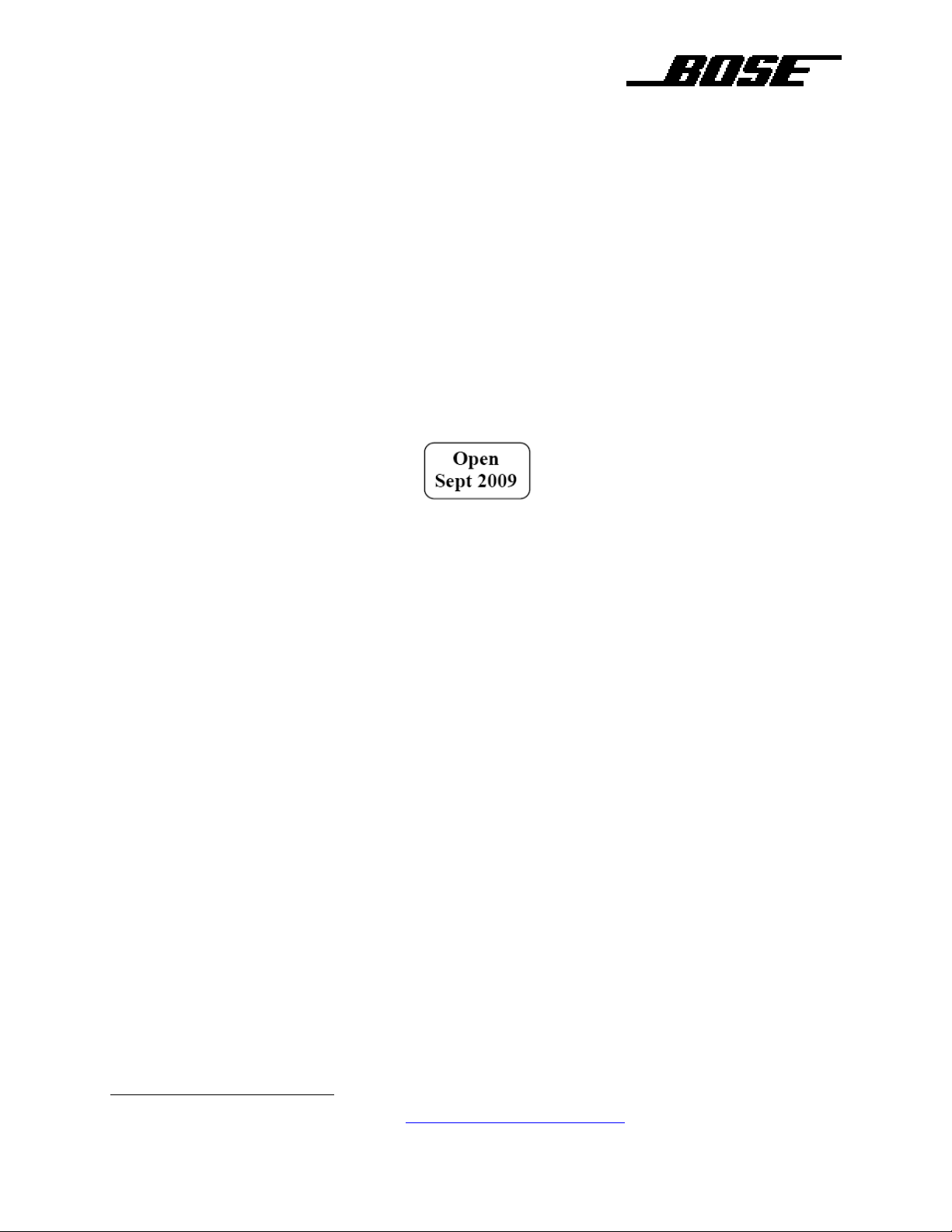
Modeler
®
Plus V6.5 Open Database
User Manual and Read-Me-First Addendum
Welcome and congratulations on your decision to use Modeler sound system design software.
The enclosed software package contains a special hardware key that allows Modeler Plus V6.5
software to import CLF
1
and EASE loudspeaker directivity data files. Thus, you may use
Modeler software to design sound systems that contain loudspeakers from Bose and/or any other
manufacturer that publishes CLF or EASE directivity files.
The Modeler Plus V6.5 Open Database software is identical to the “closed database” version –
the only difference is the enclosed special hardware key that unlocks the ability to import other
loudspeaker files. These special keys may be identified by the labels marked as follows:
If you lose the enclosed keys, you will need to contact your Bose representative for replacement.
The hardware keys from other copies of the “closed database” version of Modeler will not allow
you to import non-Bose loudspeaker files. Additionally, these keys will expire at the beginning of
the month and year indicated on the label. Your Bose representative will contact you before this
date to discuss renewal of the special “Open Database” version of Modeler.
INSTALLING MODELER
Please take the following steps to ensure proper installation of Modeler software:
1. Open the Modeler software case; note the Product Validation Code on the Thank You
card (the Product Validation Code is a 10-digit code beginning with 311xxxxxxx)
2. Visit the following site: http://pro.bose.com/modreg
3. On the Software Registration page, please enter in all required fields, including the
previously noted 10-digit Product Validation Code in Step 1
4. Once you click the “Submit” button, a Serial Number will be displayed on the next screen.
An automated email with this product serial number will also be sent
5. Insert the Modeler CD into you CDROM drive; the installer will automatically launch
6. Please enter in the required fields in the installer, including the product serial number
7. Once the installation is complete, insert the USB hardware key into your computer and
double-click on the Bose Modeler Plus 6.5 icon on your desktop to launch Modeler
1
More information about CLF can be found at http://www.clfgroup.org/index.htm
Page 2
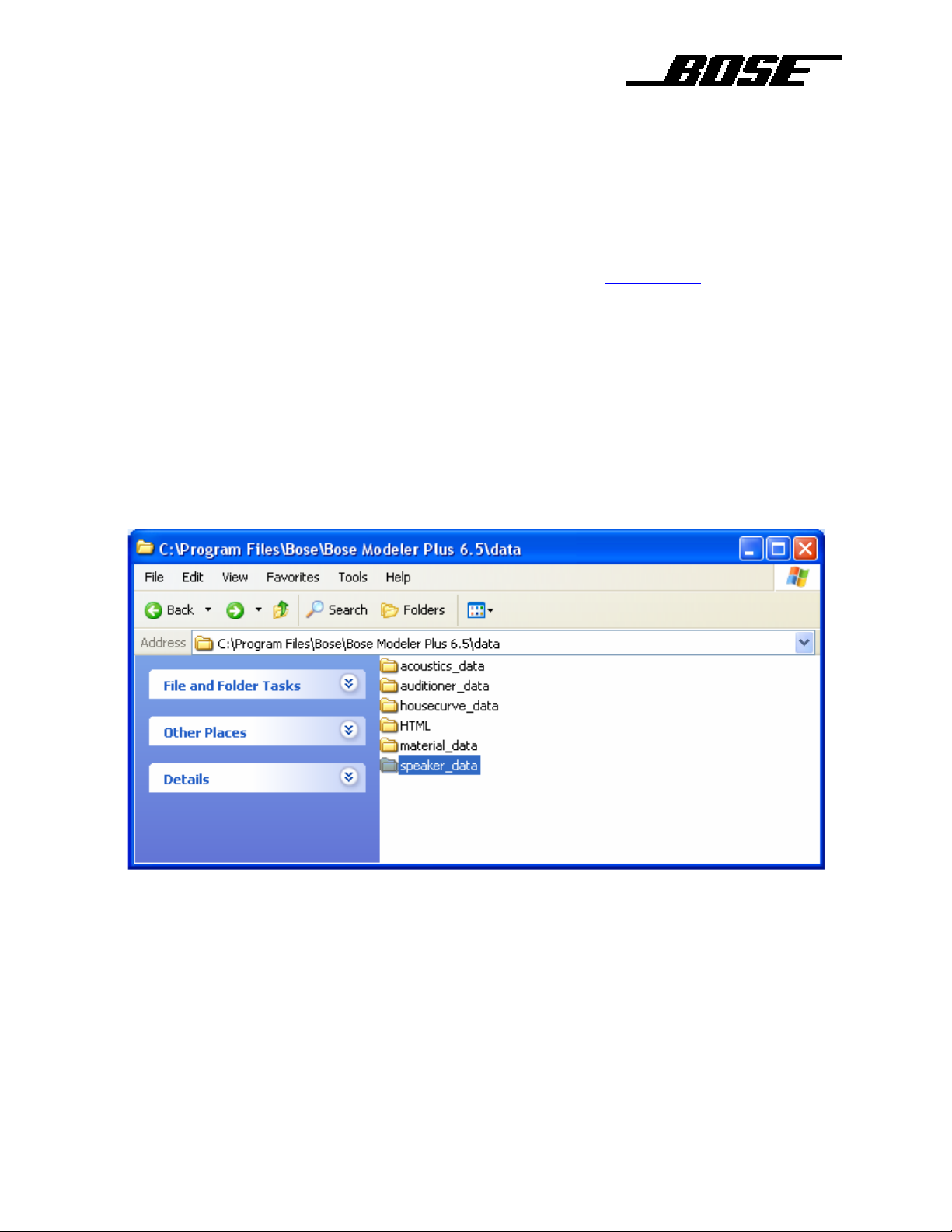
SPEAKER FILE FORMATS SUPPORTED BY MODELER® OPEN DATABASE
Modeler software supports the following speaker file formats:
1. Modeler native speaker files (by default these are located in the Bose folder)
2. CLF speaker files (cf2 format only)
3. Ease speaker files
You can get these files from manufacturers’ websites, or from the CLF website.
ADDING NEW LOUDSPEAKER FILES INTO MODELER SOFTWARE
Loudspeaker files are located in the folder with the path: Program Files\Bose\Bose Modeler Plus
6.5\data\speaker_data. The folder hierarchy and naming is maintained in the Modeler program,
so we recommend creating top-level folders for loudspeaker manufacturers. After creating these
folders, simply copy and paste loudspeaker files into their appropriate folders. In many cases,
there are multiple files associated with one loudspeaker, so please make sure that all of these files
are copied and pasted.
Page 3

In the “speaker_data” directory, please create a new folder labeled CLF. (Please note the CLF
bitmap file located in this directory; do not delete or move this file)
Within the CLF folder, you can create subfolders based on manufacturer and product line.
If you have any questions, please contact Morten Jorgensen at morten_jorgensen@bose.com
.
