Page 1
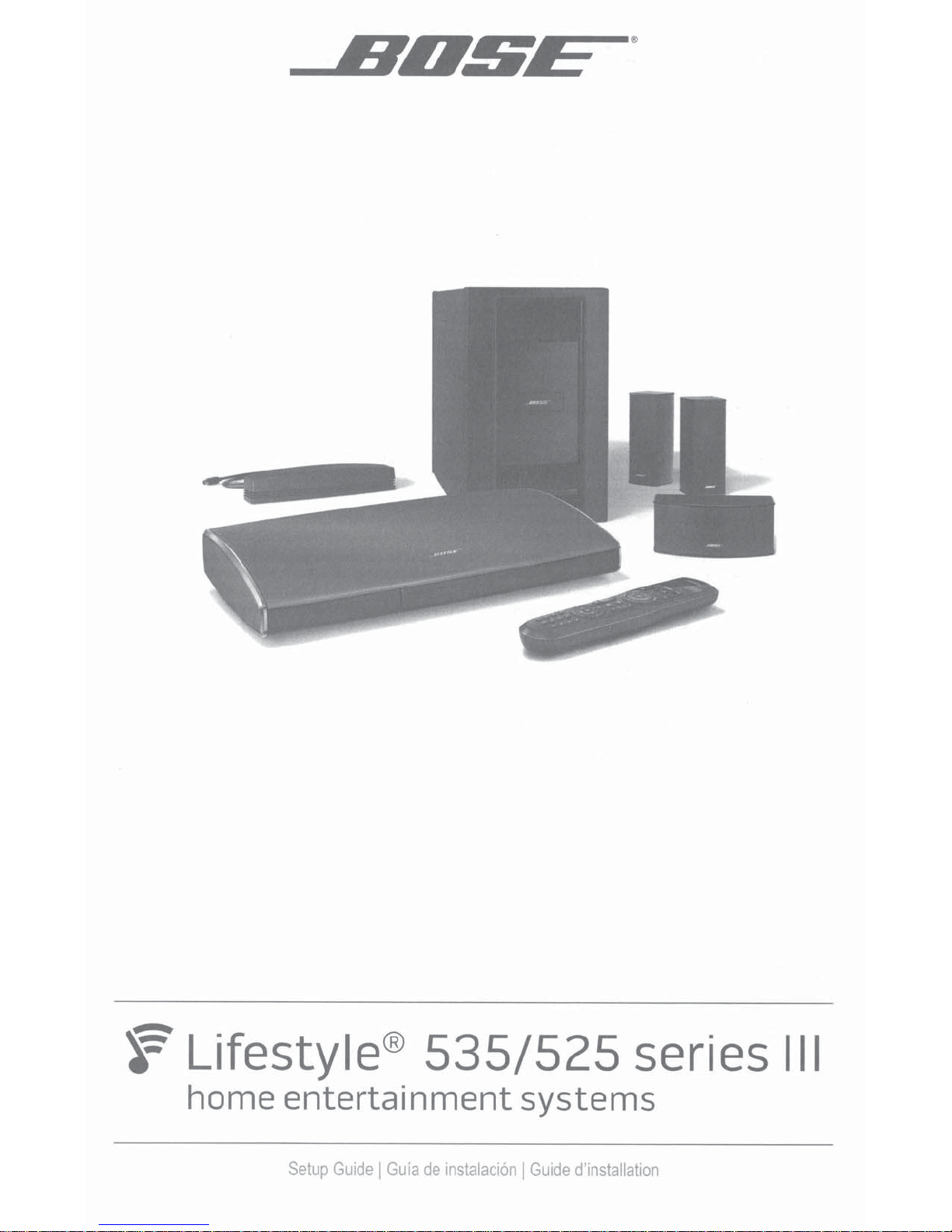
f$
Lifestyle®
535/525
series
Ill
home
entertainment
Setup
Guide
1
Guia
de
instalaci6n
systems
I
Guide
d'installation
Page 2

Important
Safety
Information
Please
take
Please
properly
system
WARNING:
A
~
whether
read this guide
follow
to
time
the
its
enjoy
and
lightning
The
uninsulated,
constitute
exclamation
The
the
to
WARNING:
WARNINGS:
reduce
To
•
Do
•
vases,
as
part
prevent
To
•
receptacle.
Do
•
flash
dangerous
risk
a
presence
might
this
the
expose
not
on
system.
the
of
electric
place
not
of
point
of
Contains
This
affect
risk
this
near
or
Insert
any
instructions
the
advanced features.
CAUTION: TO
REFER
arrowhead
with
voltage
electric
shock.
within
important
small
product
the
or
fire
of
apparatus
the
Liquids
shock,
symbol
within
equilateral
an
operating
parts
contains
operation
electrical
dripping
to
apparatus.
cause
can
match
fully.
sources,
flame
naked
owner's
this
in
Please
REDUCE THE
REMOVE
NOT
DO
NO USER-SERVICEABLE PARTS INSIDE.
SERVICING TO QUALIFIED PERSONNEL.
within
system
the
triangle,
maintenance
and
may
which
magnetic
your
of
shock,
or
with
As
failure
a
wide
the
such
guide
this
save
RISK OF ELECTRIC SHOCK,
COVER (OR
equilateral
an
enclosure
as
choking
a
be
material.
implantable
expose
not
do
splashing,
electronic
any
and/or
the
of
blade
lighted
as
marked
Contact
a
for
It
future
carefully.
guide
BACK).
triangle
may
that
the
on
instructions
hazard.
your
the
do
device.
product
not
medical
and
products,
hazard.
fire
plug
cord
line
candles,
on
help
will
reference.
alerts
sufficient
of
be
system,
owner's
this
in
suitable
Not
physician
rain
to
objects
place
care
use
the
to
near
or
set
you
user
the
intended
is
for
you
if
moisture.
or
filled
not
slot
wide
apparatus.
the
and
up
presence
the
to
magnitude
alert
to
guide.
children
questions
have
liquids,
with
liquids
spill
to
AC
the
of
operate
to
the
age
under
such
into
(mains)
your
of
user
3.
on
any
CAUTIONS:
1.\
modifications
no
Make
~
III
~
The terms HDMI
United
Wi-Fi is a registered mark
©2014 Bose Corporation. No part
without written permission.
•
regulatory
Long-term
•
headphones,
using
DOLBY.
TRUEHD
-&&~
--~
-
Surround
Digital
and other countries.
States
compliance,
exposure
to
especially
Manufactured under license
trademarks
patents, see
DTS
For
Licensing Limited.
trademarks, and
Reserved.
and the
HDMI Logo are trademarks or registered trademarks
the Wi-Fi Alliance.
of
compromise
accessories.
system
the
to
system
and
music
loud
Dolby Laboratories.
of
this work may be reproduced, modified, distributed, or otherwise used
of
or
performance.
may
extended
for
http:/
the
DTS,
DTS Digital
cause
periods.
from
/patents.dts.com. Manufactured under
Symbol,
Surround is a trademark
Unauthorized
hearing
Dolby Laboratories.
damage.
and the Symbol
DTS
&
alterations
best
is
It
Dolby
DTS, Inc.
of
of
may
extreme
avoid
to
and the
together are registered
HDMI
double-D symbol
license from
DTS, Inc. All
©
Licensing LLC
safety,
volume
DTS
Rights
the
in
when
are
English
2-
Page 3
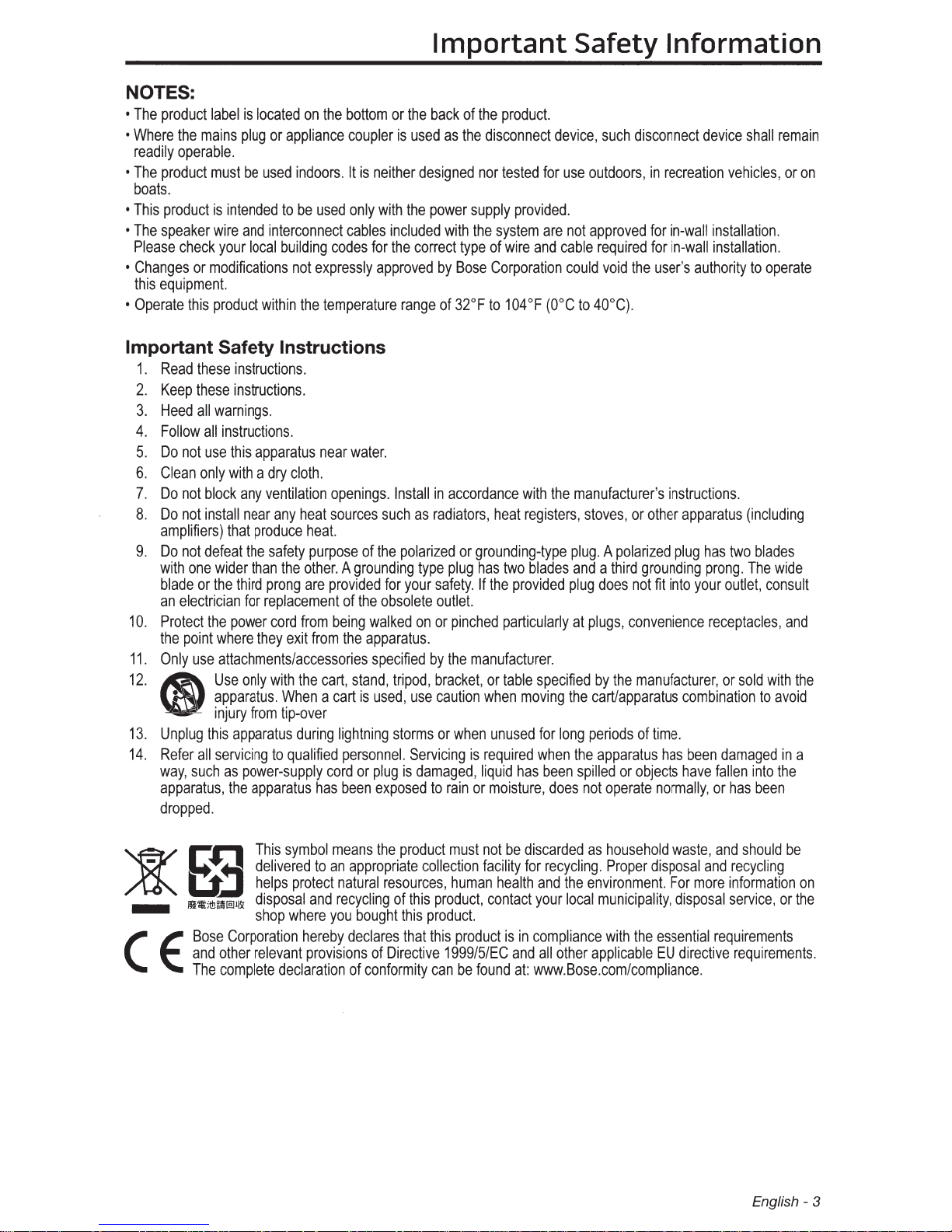
NOTES:
•
The
product
•
Where
readily
•
The
product
boats.
•
This
product
•
The
speaker
Please
•
Changes
this
equipment.
•
Operate
label
the
mains
operable.
must
is
intended
wire
check
your
or
modifications
this
product
is
located
plug
or
be
used
to
and
interconnect
local
building
within
on
the
appliance
indoors.
be
used
codes
not
expressly
the
temperature
bottom
coupler
It
is
neither
only
with
cables
for
approved
Important Safety Instructions
1.
Read
these
instructions.
2.
Keep
these
instructions.
3.
Heed
all
warnings.
4.
Follow
all
instructions.
5.
Do
not
use
this
6.
7.
8.
9.
10.
11.
12.
13.
14.
Clean
only
Do
not
block
Do
not
install
amplifiers)
Do
not
defeat
with
one
wider
blade
or
the
an
electrician
Protect
the
the
point
where
Only
use
attachments/accessories
<I
Unplug
Refer
way,
apparatus,
dropped.
Use
apparatus.
injury
this
all
servicing
such
apparatus
with a dry
any
ventilation
near
that
produce
the
safety
than
third
prong
for
replacement
power
cord
they
only
with
from
apparatus
to
as
power-supply
the
apparatus
near
cloth.
openings.
any
heat
sources
heat.
purpose
the
other. A grounding
are
provided
of
from
being
exit
from
the
the
cart,
When a cart
tip-over
during
lightning
qualified
personnel.
cord
has
been
water.
of
the
the
walked
apparatus.
specified
stand,
is
used,
or
plug
exposed
or
the
is
used
designed
the
included
the
correct
range
Install
such
as
polarized
type
for
your
obsolete
on
tripod,
use
storms
Servicing
is
damaged,
Important Safety Information
back
of
the
product.
as
the
nor
power
supply
with
the
type
by
Bose
of
32°F
in
accordance
radiators,
or
grounding-type
plug
has
safety.
If
outlet.
or
pinched
by
the
manufacturer.
bracket,
caution
or
when
is
liquid
to
rain
or
disconnect
tested
system
of
wire
Corporation
to
104
heat
two
the
particularly
or
table
when
unused
required
moisture,
device,
for
provided.
are
and
cable
oF
(0°C
with
the
registers,
blades
provided
specified
moving
for
long
when
has
been
does
such
disconnect
use
outdoors,
not
approved
required
could
void
the
to
40°C).
manufacturer's
stoves,
plug. A polarized
and a third
plug
at
the
the
spilled
not
or
other
grounding
does
not
plugs,
convenience
by
the
manufacturer,
cart/apparatus
periods
of
apparatus
or
objects
operate
in
recreation
for
in-wall
for
in-wall
user's
authority
instructions.
apparatus
plug
fit
into
your
combination
time.
has
been
have
normally,
device
shall
vehicles,
installation.
installation.
to
operate
(including
has
two
blades
prong.
The
outlet,
consult
receptacles,
or
sold
with
to
damaged
fallen
into
or
has
been
remain
or
on
wide
and
the
avoid
in
a
the
r-..-
-
I+:
W....l
-
(
lfi~~t!!~=rm~~
Bose
and
E
The
This
+1
delivered
helps
disposal
shop
Corporation
other
relevant
complete
declaration
symbol
to
protect
and
where
hereby
provisions
means
an
appropriate
natural
recycling
you
bought
declares
of
of
conformity
the
product
collection
resources,
of
this
this
product.
that
Directive
must
human
product,
this
product
1999/5/EC
can
be
found
not
be
facility
health
contact
is
and
at:
discarded
for
and
your
in
compliance
all
www.Bose.com/compliance.
as
recycling.
the
environment.
local
municipality,
other
applicable
household
Proper
disposal
with
the
essential
EU
waste,
For
disposal
directive
and
should
and
recycling
more
information
service,
requirements
requirements.
English- 3
or
be
on
the
Page 4
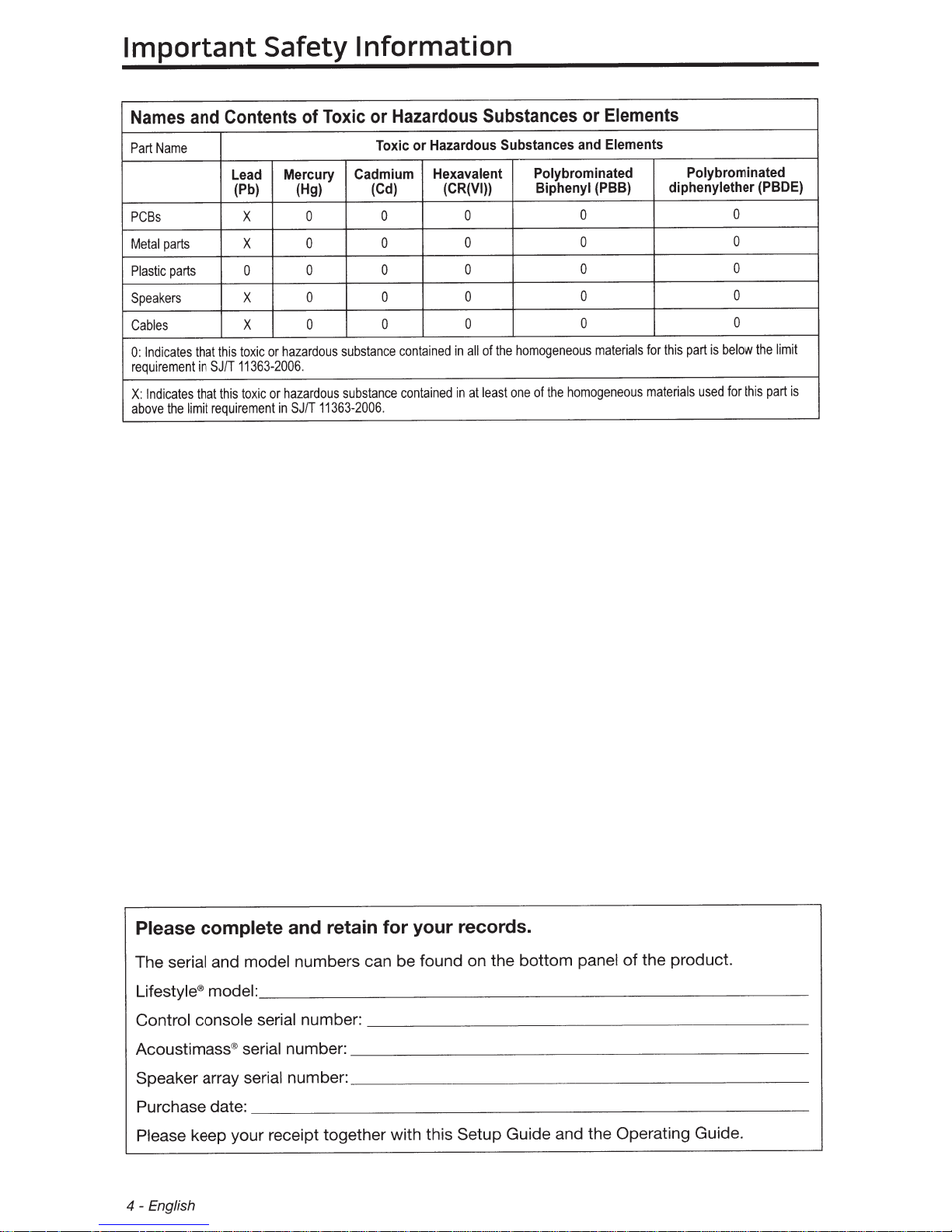
Important
Safety
Names and Contents
Name
Part
Lead
(Pb) (Hg) (Cd)
PCBs
parts
Metal
parts
Plastic
Speakers
Cables
Indicates
0:
requirement
Indicates
X:
above
the
limit
that
X
X
0
X
X
toxic
this
11363-2006.
SJ/T
in
toxic
this
that
requirement
or
or
Information
Hazardous Substances
Toxic
of
Mercury Cadmium
0 0
0
0 0 0
0 0 0
0
hazardous
hazardous
11363-2006.
SJ/T
in
or
Toxic
0 0 0 0
0 0 0 0
substance
substance
contained
contained
Elements
or
Hazardous Substances and Elements
or
Hexavalent Polybrominated
(CR{VI))
0
of
all
in
least
at
in
Biphenyl
homogeneous
the
the
of
one
(PBB)
0 0
0 0
0 0
materials
homogeneous
Polybrominated
diphenylether
part
this
for
materials
used
is
below
this
for
(PBDE)
limit
the
part
is
Please
The
Lifestyle®
~ontrol
Acoustimass
Speaker
complete
and
serial
model:
console serial
®
array
Purchase date:
and
model numbers can be found on the bottom panel
___________________________
numbe~
numbe~-----------------------~
seri~
numbe~-----------------------~
serial
____________________________
Please keep your receipt together with this
English
4-
retain
for
records.
your
of
----------------------~
Setup Guide and the Operating Guide.
the product.
_
~
Page 5

Introduction
Contents
About
Introducing
About
Unpacking........................................................................................................... 6
your
Key Benefits................................................................................................ 7
SoundTouch™on
System
Lifestyle® system.......................................................................... 6
SoundTouch™
Features......................................................................................... 7
from
your
Bose®.......................................................... 6
system............................................................. 7
System Setup
Control console box........................................................................................... 8
Acoustimass®
Speaker box........................................................................................................
Interactive
Install
Adding
Other
Applying
If
the
the
Box 4 items..............................................................................................
you have
module
box...................................................................................................
SoundTouchTM
system
rubber
setup
feet......................................................................................... 22
box...............................................................................
app ..........................................................................
to
your
existing
problems............................................................................. 23
SoundTouch™ account.....................
11
13
18
20
20
21
Contacting
customer
service.......................................................................... 23
English- 5
Page 6
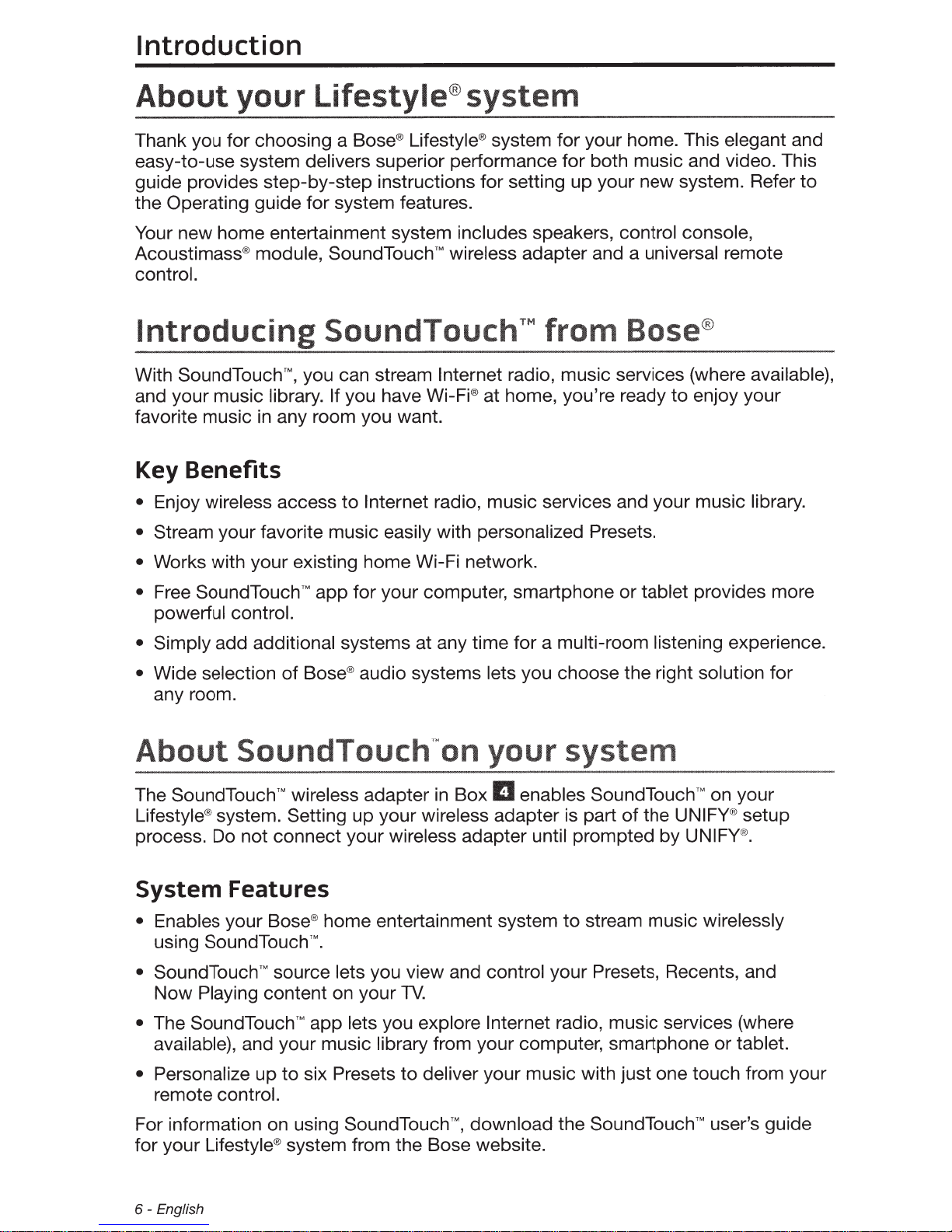
Introduction
About your Lifestyle®
Thank you for choosing a
easy-to-use system delivers superior performance for both music and video. This
guide provides step-by-step instructions for setting up your new system. Refer
the Operating guide for system features.
Your new home entertainment system includes speakers, control console,
Acoustimass® module, SoundTouch™ wireless adapter and a universal remote
control.
Introducing
With SoundTouch™, you can stream Internet radio, music services (where available},
and your music library. If you have
favorite music
in
any room you want.
Bose®
Lifestyle® system for your home. This elegant and
SoundTouchTM
system
Wi-Fi®
at home, you're ready
from
ose®
to
enjoy your
to
Key Benefits
• Enjoy wireless access
• Stream your favorite music easily with personalized Presets.
to
Internet radio, music services and your music library.
• Works with your existing home Wi-Fi network.
• Free
• Simply add additional systems at any time for a multi-room listening experience.
• Wide selection
About
The
Lifestyle® system. Setting up your wireless adapter is part
process. Do not connect your wireless adapter until prompted by
SoundTouchTM
powerfu I control.
of
any room.
SoundTouch'Mon
SoundTouchTM
app for your computer, smartphone
Bose®
audio systems lets you choose the right solution for
your
wireless adapter
in
Box
IJ
enables
or
tablet provides more
syste
SoundTouchTM
of
the
on your
UNIFY®
UNIFY®.
setup
System Features
• Enables your
using
• SoundTouch™ source lets you view and control your Presets, Recents, and
Now
SoundTouchTM.
Playing content on your
Bose®
home entertainment system
TV.
to
stream music wirelessly
• The SoundTouch™ app lets you explore Internet radio, music services (where
available), and your music library from your computer, smartphone or tablet.
• Personalize up
remote control.
For information on using
for your Lifestyle® system from the Bose website.
6-
English
to
six Presets
to
deliver your music with just one touch from your
SoundTouchTM'
download the
SoundTouchTM
user's guide
Page 7
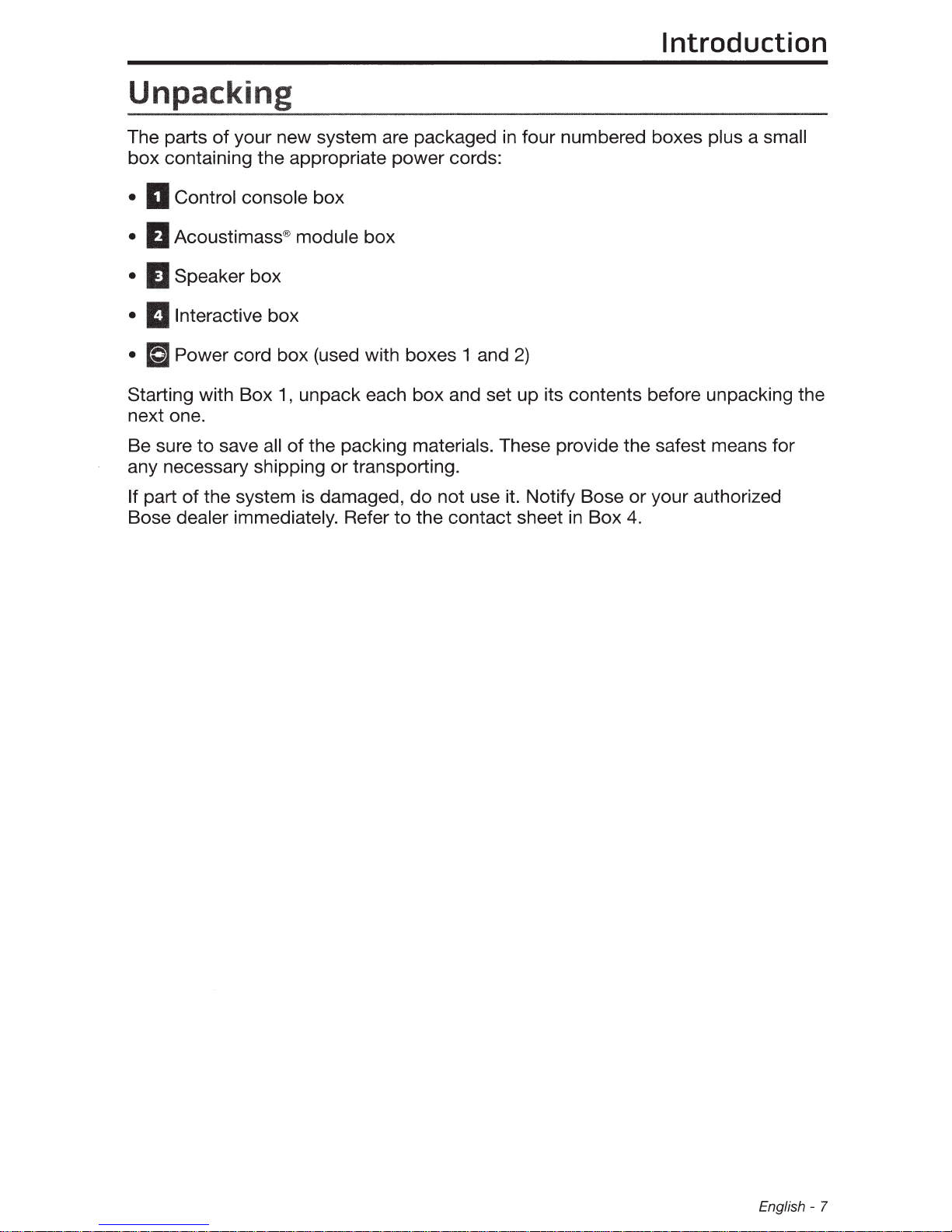
Unpacking
Introduction
The parts
box
containing the appropriate power cords:
of
your new system are packaged
• a Control console box
•
IJ
Acoustimass® module
•
II
Speaker box
IJinteractive
•
box
box
• a Power cord box (used with boxes 1 and
Starting with Box 1, unpack each
next one.
Be sure
any necessary shipping
If part
Bose dealer immediately. Refer
to
save all
of
the system is damaged,
of
the packing materials. These provide the safest means for
or
transporting.
box
and set up its contents before unpacking the
do
not use it. Notify Bose or your authorized
to
the contact sheet
in
four numbered boxes plus a small
2)
in
Box
4.
English- 7
Page 8
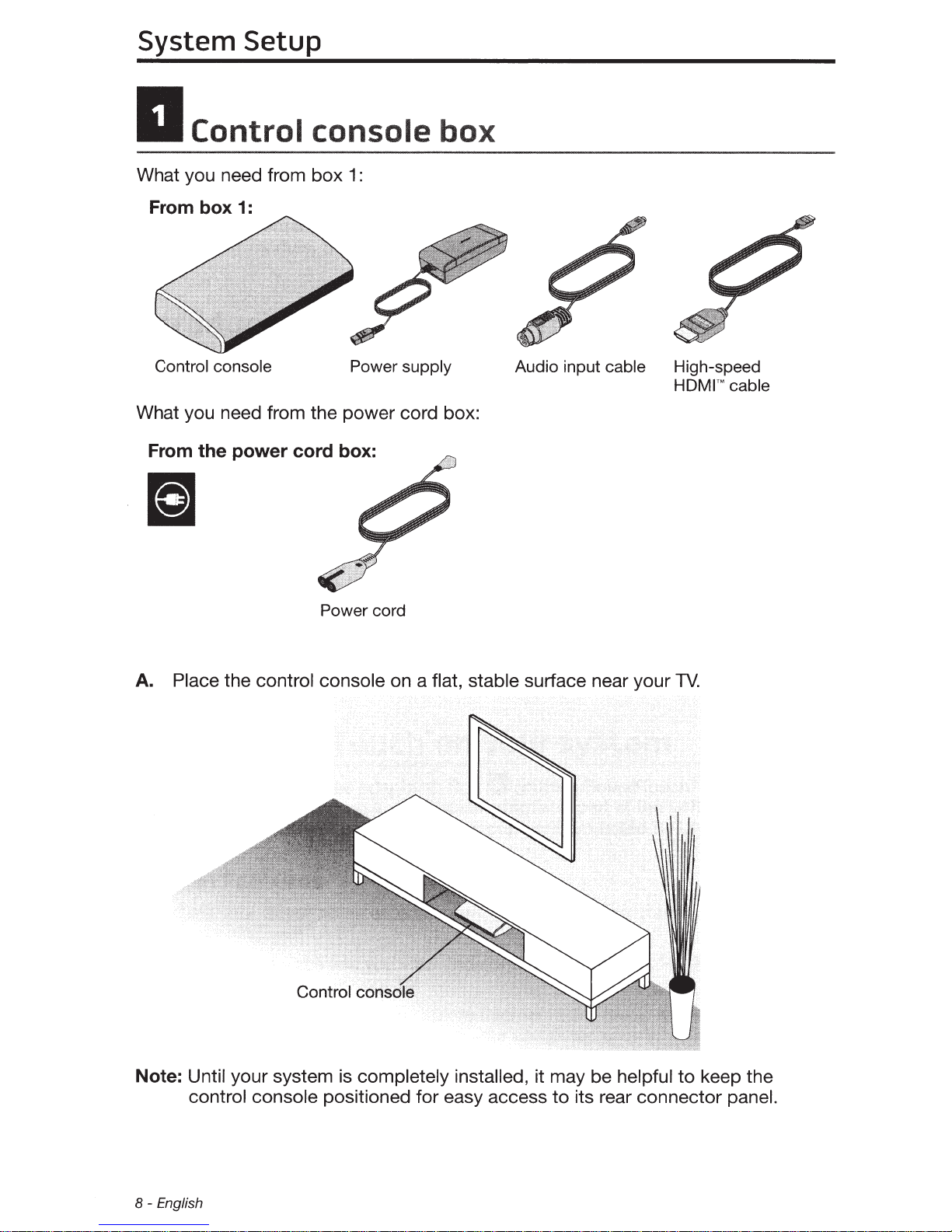
System Setup
a
What you need from
What you need from the power cord box:
Control
From box
Control console Power supply
From the power cord box:
1:
console
box
1 :
box
a
Audio input cable High-speed
HDMI™
cable
Power cord
A.
Place the control console on a flat, stable surface near your
TV.
Note: Until your system is completely installed, it may be helpful
control console positioned for easy access
8-
English
to
keep the
to
its rear connector panel.
Page 9
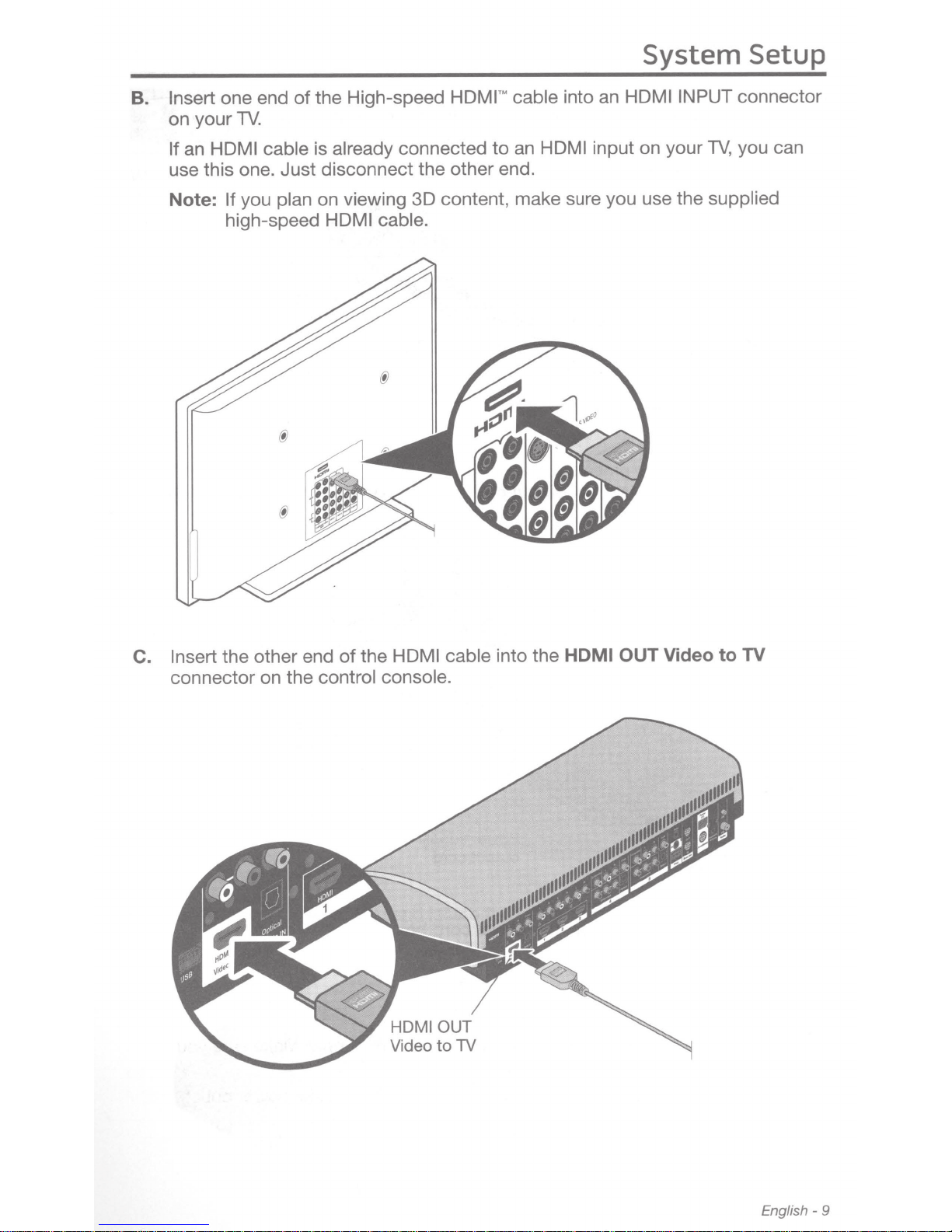
System Setup
Insert one end of the High-speed
B.
on your
an
If
TV.
HDMI cable is
already
connected
use this one. Just disconnect the other end.
on viewing 3D content, make sure you use the supplied
Note:
If you
high-speed
plan
HDMI cable.
HDMI
'M
to
cable
HDMI
an
HOM
an
into
input on your
I INPUT
TV,
connector
you can
Insert the other end of the
C.
connector on the control console.
HDMI cable
into the
HDMI OUT Video to TV
English-
9
Page 10
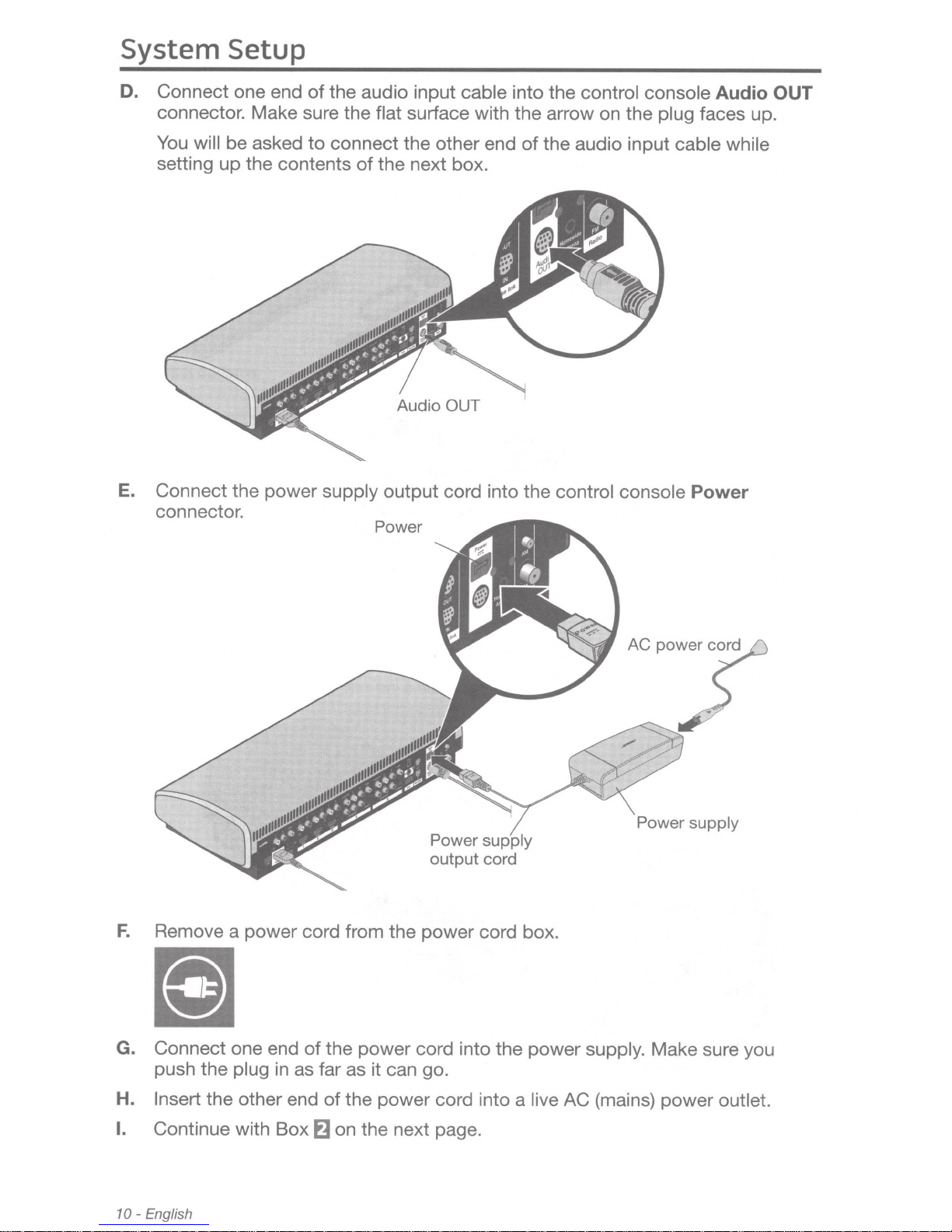
System Setup
D.
Connect one end
connector. Make sure the
You
will
be asked
setting up the contents
E.
Connect the power
connector.
of
the audio input cable
flat
surface with the arrow on the
to
connect the other end
of
the next box.
supply
output cord into the
Power
into the
of
control console
the audio input
control console
Audio
plug faces up.
cable while
Power
OUT
F.
Remove a power cord from the power cord box.
a
G. Connect one end
push the
H.
Insert the other end
I.
Continue with Box
10-
English
plug
of
in
as far as it can go.
f)
the power cord into the power
of
the power cord into a
on the next page.
live
AC (mains) power
Power
supply.
supply
Make sure you
outlet.
Page 11

System Setup
II
What you need for the
A.
Acoustimass®
following
From box
Place the Acoustimass module on the floor at the same end of the room
as the
2:
Acoustimass
TV.
Make sure there is a live AC (mains) power outlet nearby.
module
module
steps:
From the power
cord box:
box
Power cord
B. Lay the module on its side and locate the connector
panel.
English-
11
Page 12
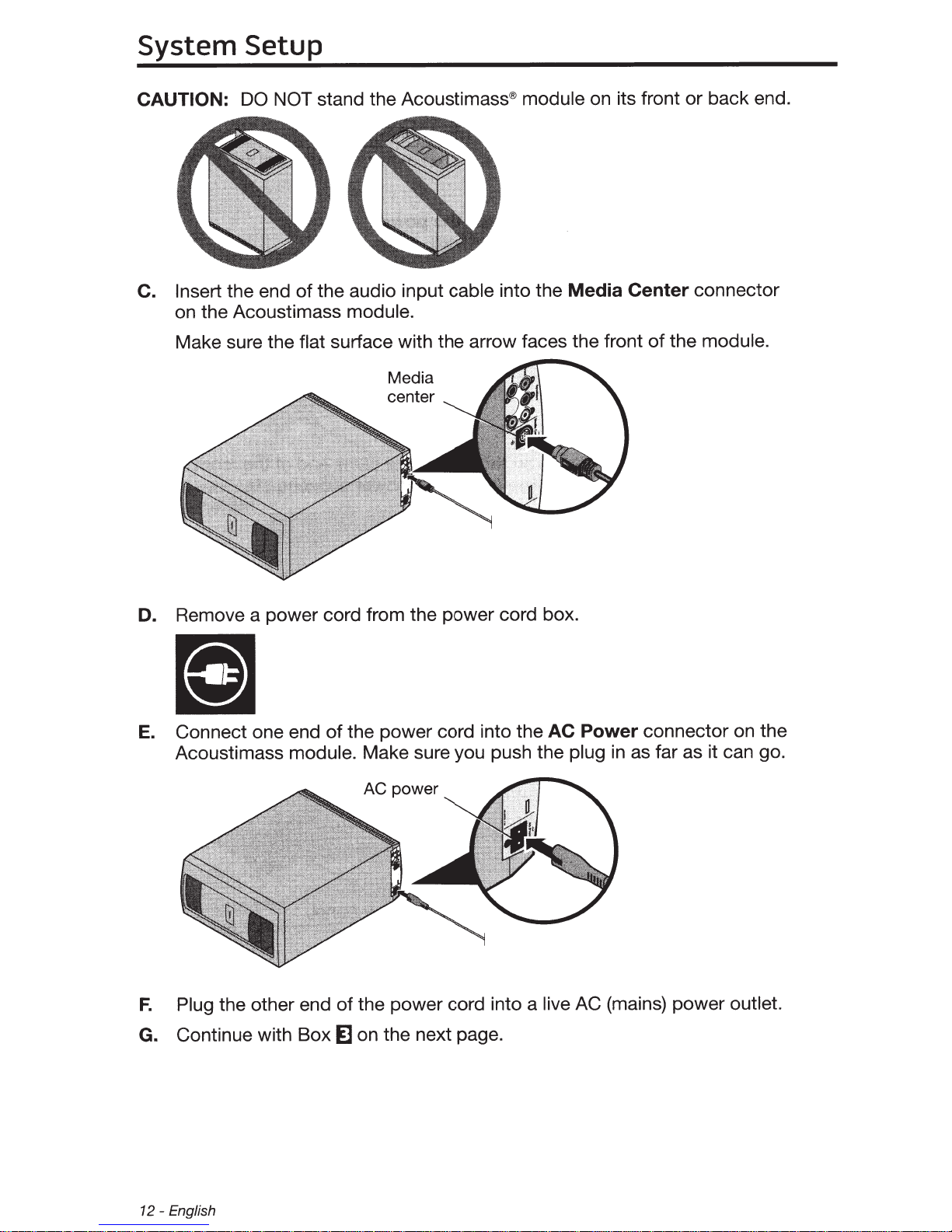
System Setup
CAUTION:
C. Insert
DO
the end
on the Acoustimass
Make sure the
stand the Acoustimass®
NOT
the audio input
of
cable
module
into the
Media Center
module.
flat surface with the arrow faces the front
on its front or back end.
connector
module.
the
of
Remove a power cord from the power cord box.
D.
the power cord into the
Connect one end
E.
Acoustimass
the other end
Plug
F.
Continue with Box
G.
of
module.
of
~
Make sure you push the
power
AC
the power cord into a
on the next page.
Power
AC
plug
AC (mains) power
live
connector on the
as far as it can go.
in
outlet.
English
12-
Page 13
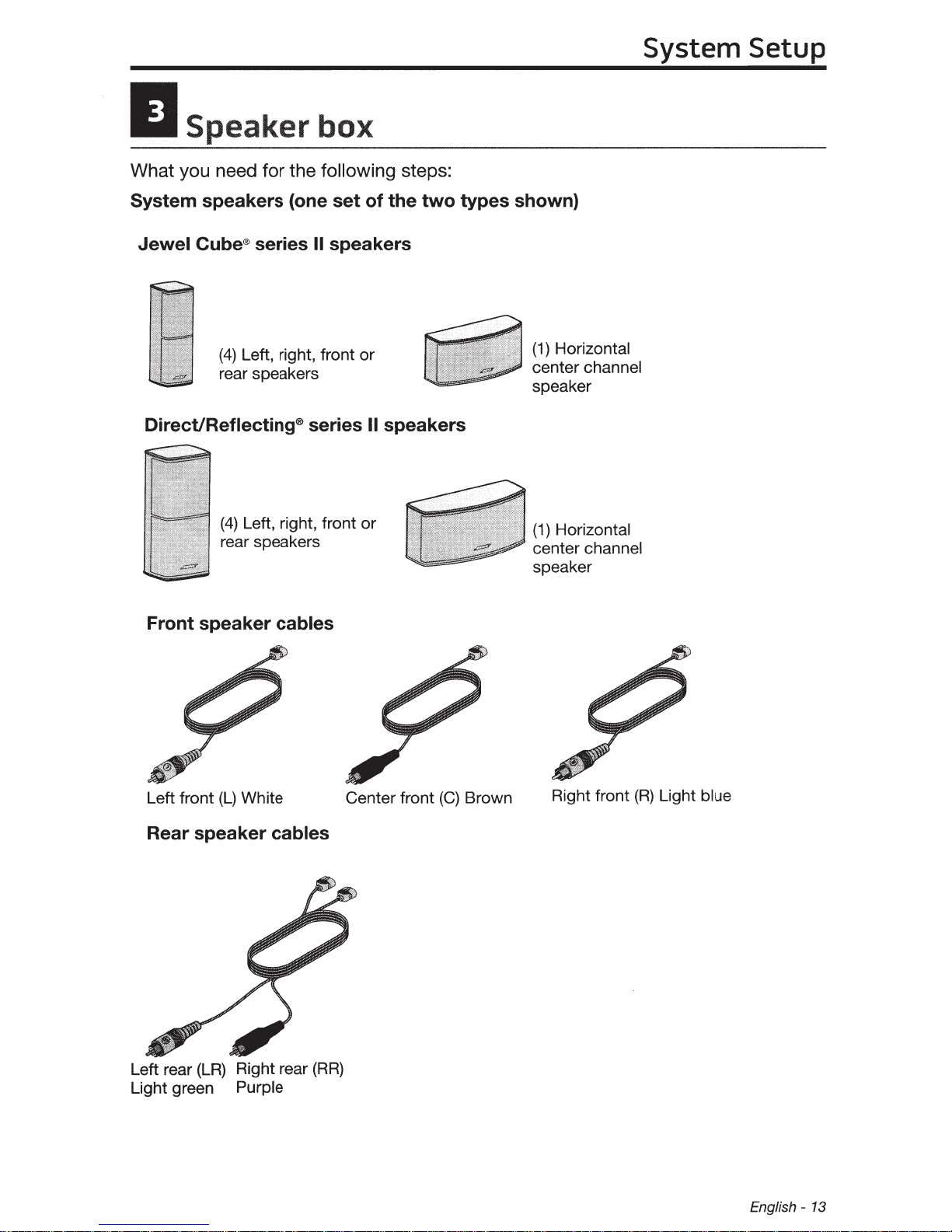
System Setup
II
What you need for the following steps:
System speakers (one set of the two types shown)
Jewel
Speaker
Cube®
Direct/Reflecting® series
series
(4)
Left, right, front or
rear speakers
(4)
Left, right, front or
rear speakers
box
II
speakers
II
speakers
(1)
Horizontal
center channel
speaker
(1)
Horizontal
center channel
speaker
Front speaker cables
Left front
Rear speaker cables
Left rear
Light green Purple
(L)
(LR)
White
Right rear
Center front
(RR)
(C)
Brown
Right front
(R)
Light blue
English-
13
Page 14
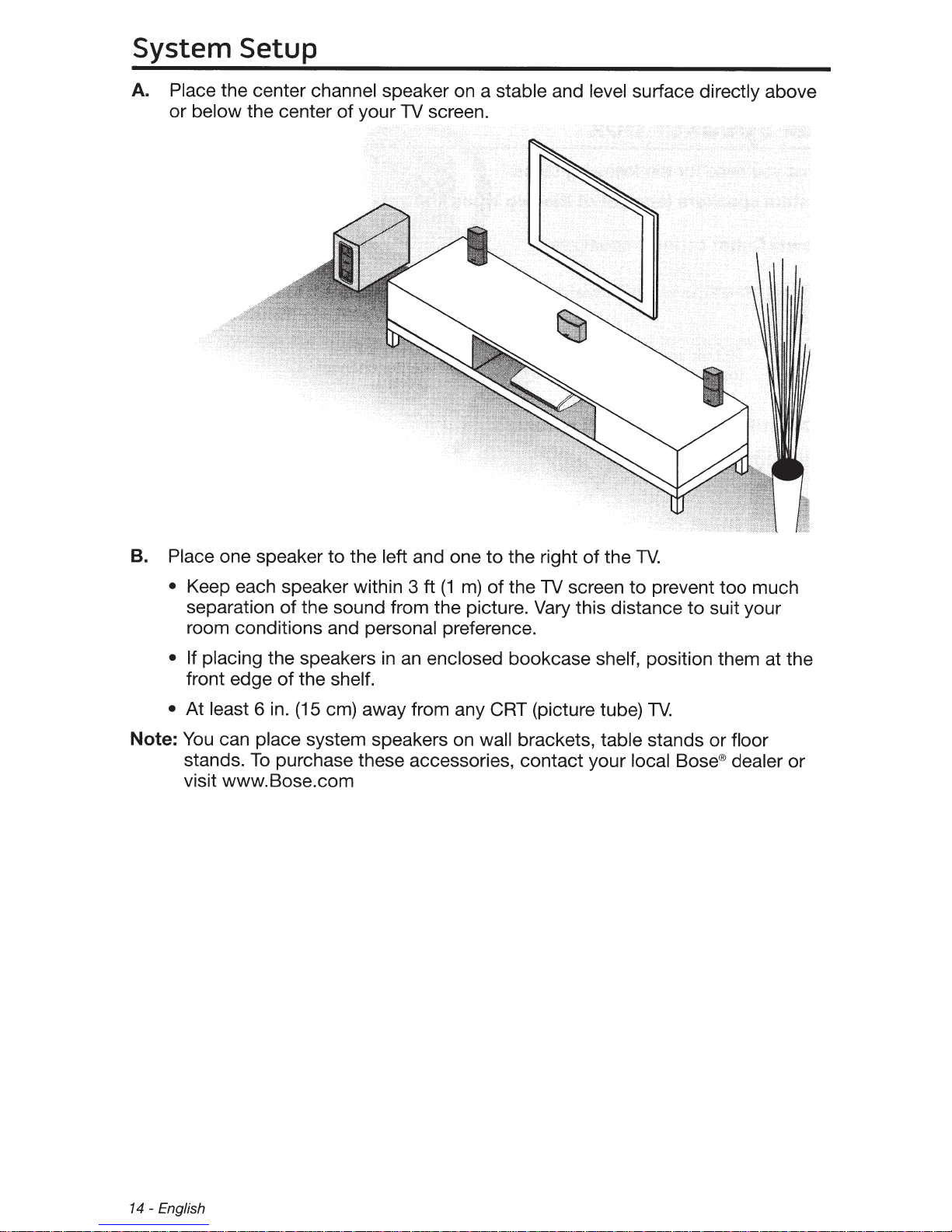
System Setup
A.
Place
or
the center
below the center
channel
of
your
speaker on a
TV
screen.
stable
and
level
surface
directly
above
B.
Place
•
• If placing
•
Note:
one speaker to the left
Keep each speaker within 3
and one to the right of the
ft
(1
m)
of the
TV
screen to prevent too much
TV.
separation of the sound from the picture. Vary this distance to suit your
room conditions and
the speakers
front edge
At
least
You
can
stands.
of
the
6
in.
(15
place
To
system speakers on
purchase these accessories, contact your local
personal
in
preference.
an
enclosed
bookcase
shelf.
em)
away from any CRT (picture tube)
wall brackets,
shelf,
position them at the
TV.
table stands or
Bose®
floor
dealer or
visit www.Bose.com
14-
English
Page 15

System Setup
C. Place the rear speakers toward the back
height (when seated) or higher, if possible.
Left rear speaker
Right rear speaker
• Make sure the 50 ft (15.2
to
speakers
the Acoustimass® module.
m)
rear speaker cables will reach from the
of
the room behind the viewers at ear
• Aim the speakers away from the listeners
the exact location
D.
Locate the color-coded connectors on the bottom panel
of
the sound source.
to
prevent them from pinpointing
of
the
Acoustimass® module.
Connector
panel
E.
Insert the speaker cables into the Acoustimass module connectors. Be sure to
match each cable plug to each connector by the color code.
English-
15
Page 16
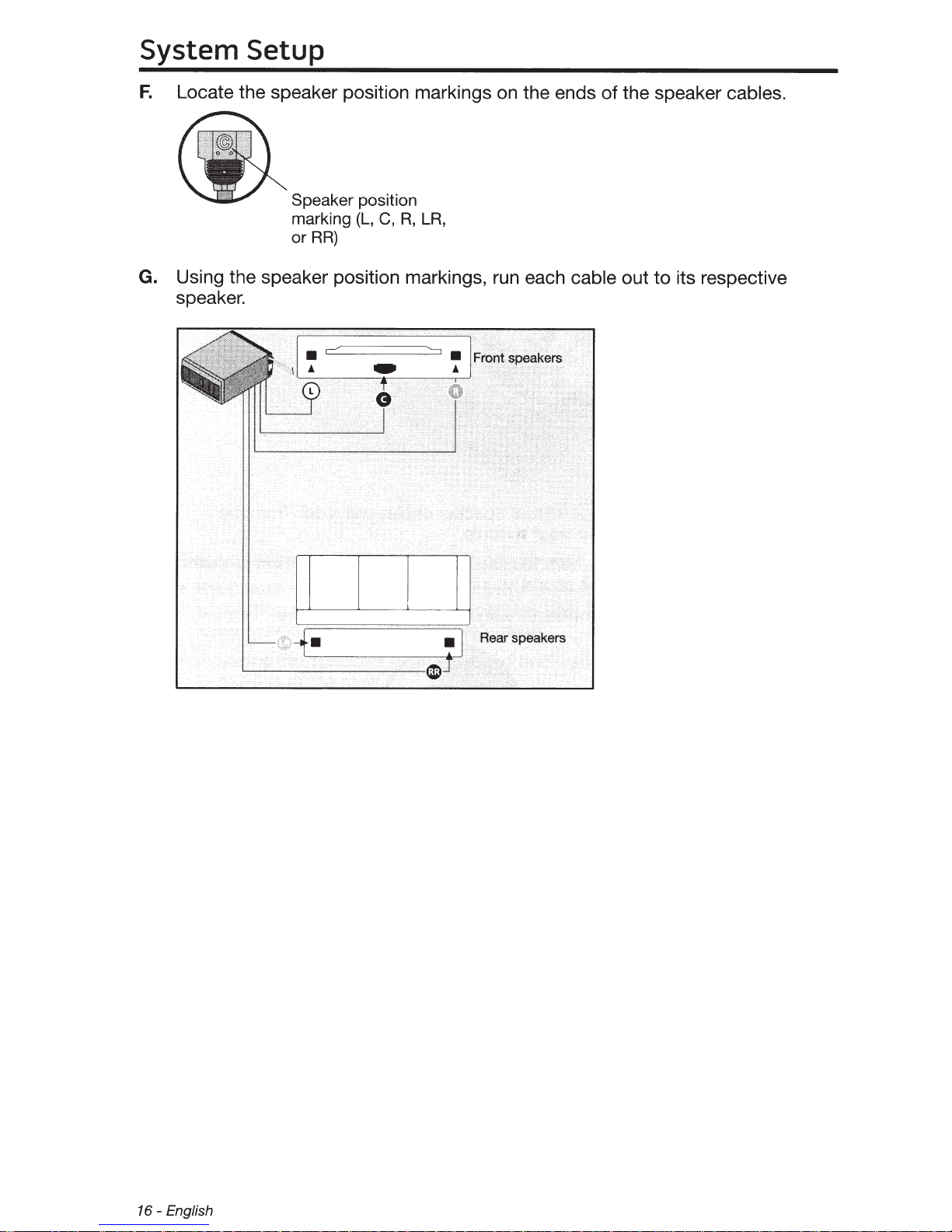
System Setup
F.
Locate the speaker position markings on the ends of the speaker
Speaker position
marking
or
G.
Using the speaker position markings, run each cable
speaker.
RR)
(L,
C,
R,
LR,
out to its respective
cables.
16-
English
Page 17
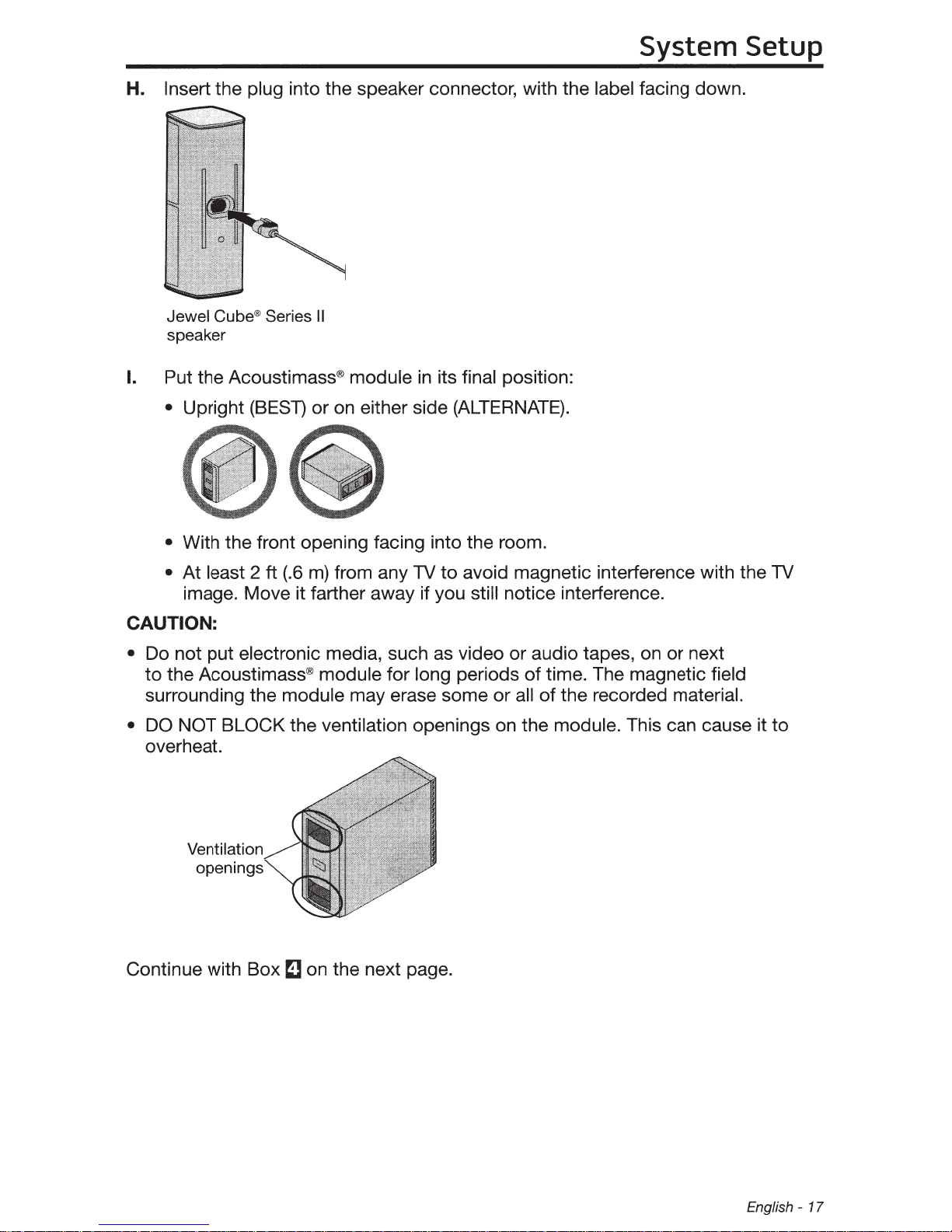
System Setup
H. Insert the plug into the speaker connector, with the label facing down.
Jewel
speaker
I. Put the Acoustimass® module
• Upright
Cube®
(BEST)
Series
II
in
its final position:
or on either side
(ALTERNATE).
• With the front opening facing into the room.
• At least 2
ft
(.6
m)
from any TV to avoid magnetic interference with the
image. Move it farther away if you still notice interference.
CAUTION:
on
• Do not put electronic media, such as video or audio tapes,
or next
to the Acoustimass® module for long periods of time. The magnetic field
surrounding the module may erase some or all of the recorded material.
DO
•
NOT BLOCK the ventilation openings on the module. This can cause it to
overheat.
TV
Ventilation
openings
Continue with Box
~
on the next page.
English- 17
Page 18
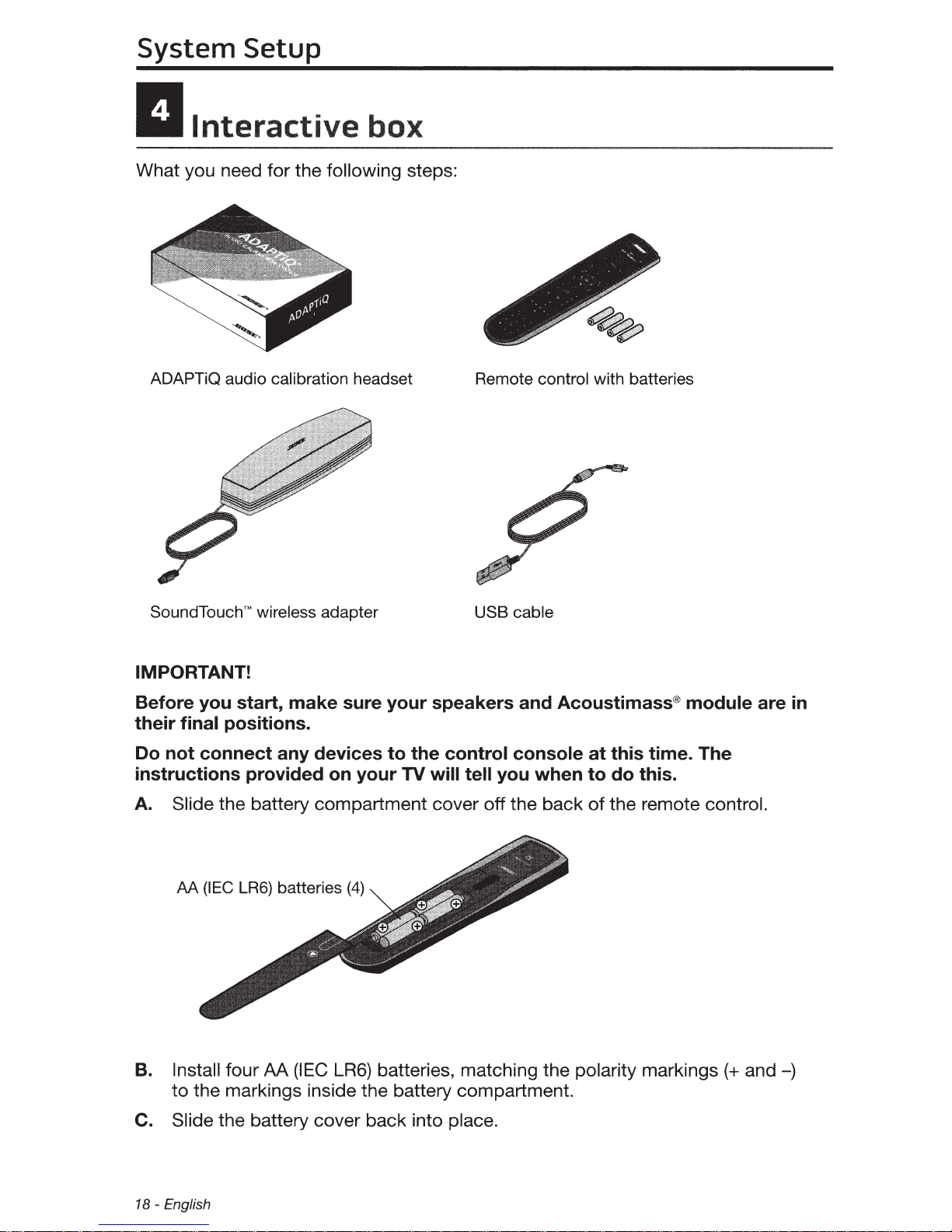
System
Setup
II
What you need for the following steps:
Interactive
ADAPTiQ audio calibration headset
box
Remote control with batteries
SoundTouchTM
IMPORTANT!
Before
their
Do
instructions
A. Slide the battery compartment cover off the back
final
not
AA
you
connect
(IEC
wireless adapter
start,
positions.
LR6) batteries
make
any
provided
sure
devices
on
your
(4)
your
to
the
TV
USB cable
speakers
control
will
tell
you
and
Acoustimass®
console
when
module
at
this
time.
to
do
this.
of
the remote control.
The
are
in
B. Install four AA
to
the markings inside the battery compartment.
(IEC
C. Slide the battery cover back into place.
18-
English
LR6) batteries, matching the polarity markings(+
and-)
Page 19
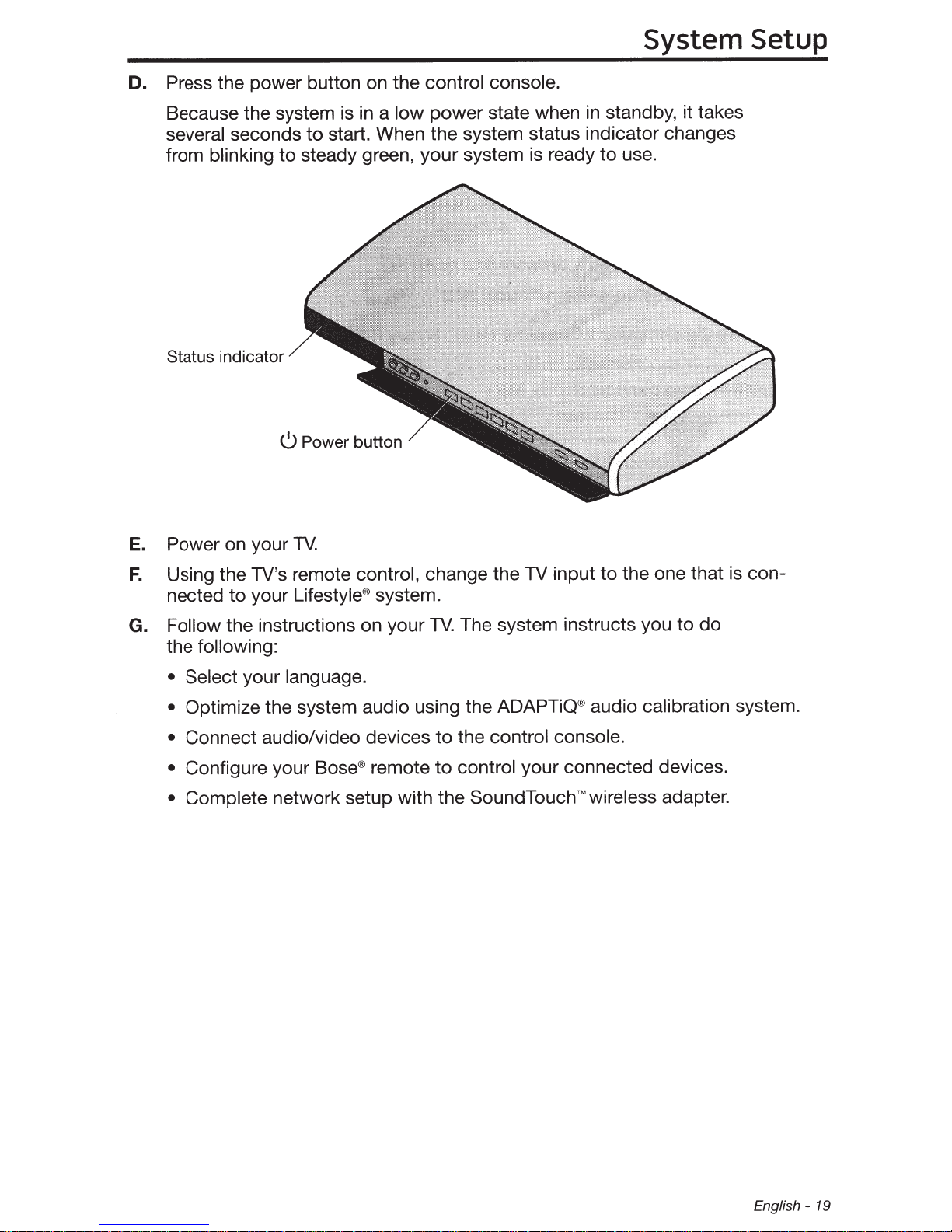
Press the power button on the control console.
D.
power state when
low
a
Because the system is
several
from
Status indicator
seconds
blinking
to
to steady green, your system is ready
Power button
0
in
start. When the system status indicator changes
System Setup
standby, it takes
in
use.
to
Power on your
E.
Using the TV's remote control,
F.
nected
Follow the instructions on your
G.
the
• Select
•
• Connect audio/video devices
• Configure your
• Complete
to
following:
your
Optimize the system audio using the ADAPTiQ® audio calibration system.
TV.
Lifestyle®
your
language.
Bose®
network setup with the SoundTouch™wireless
change the TV input
system.
remote
the one that is con-
to
The system instructs you to
TV.
control console.
the
to
control
to
your connected devices.
do
adapter.
English-
19
Page 20
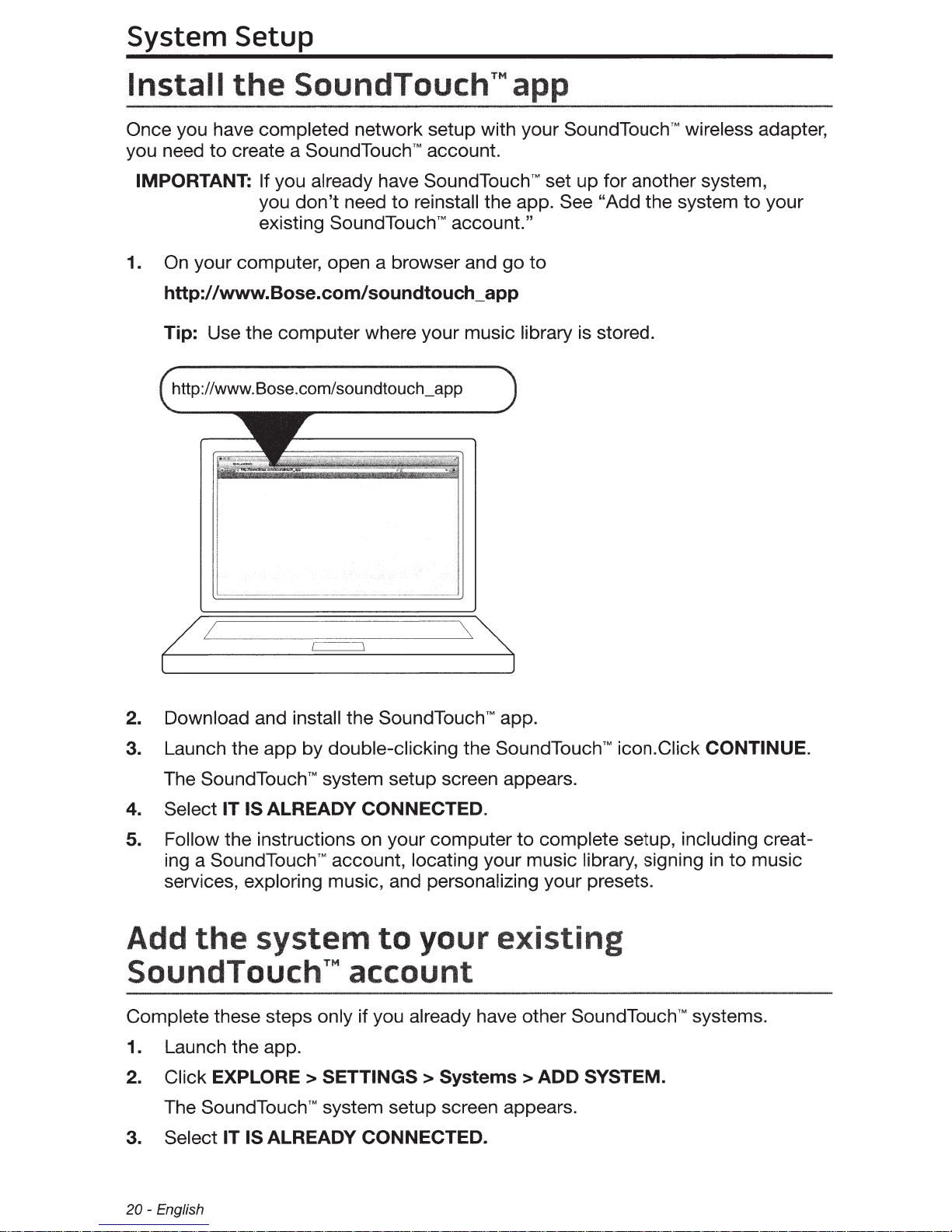
System
Setup
Install
Once you have completed network setup with your
you need
IMPORTANT: If you already have
1.
On
http:/
Tip: Use the computer where your music library is stored.
http://www.Bose.com/soundtouch_app
the
to
create a SoundTouch
your computer, open a browser and go
/www.Bose.com/soundtouch_app
SoundTouch™ app
TM
account.
SoundTouch™
don't
you
existing SoundTouch
need
to
reinstall the app. See "Add the system
TM
account."
SoundTouch™
set up for another system,
to
wireless adapter,
to
your
2. Download and install the
3. Launch the app by double-clicking the
SoundTouchTM
The
4. Select IT IS ALREADY CONNECTED.
5. Follow the instructions on your computer
ing a
SoundTouch™
services, exploring music, and personalizing your presets.
Add
the
system
system setup screen appears.
SoundTouch™
Complete these steps only if you already have other
1. Launch the app.
2. Click EXPLORE > SETTINGS >
The
SoundTouchTM
3. Select IT IS ALREADY CONNECTED.
system setup screen appears.
SoundTouch™
account, locating your music library, signing
to
your
app.
SoundTouch™
to
complete setup, including creat-
existing
account
Systems
>ADD
icon.Ciick CONTINUE.
in
SoundTouch™
SYSTEM.
systems.
to music
20-
English
Page 21

System Setup
Other
The remaining items
Lifestyle®
Box 4 items
Box 4 may or may not be required
in
system. For more information on using these accessories or
adding other devices to your system at another time, refer
OR
Stereo audio
antenna
FM
cable
Optical cable
Rubber feet for
Acoustimass
module
emitter
IR
cable
set up your
to
the Operating guide.
to
drive (for updating Operating guide
AM antenna
USB
system software only)
If
(!)
insert the
using the
optical cable, remove the cap from both ends of the cable, and
cable
with the Bose
orientation can damage the plug
~Lifestyle
home
~Lifestyle
home
facing down.
logo
and the connector.
535/525
®
systems
entertainment
235/135
®
entertainment
systems
Inserting
Ill
series
Ill
series
the plug
the wrong
in
English-
21
Page 22

System Setup
Applying rubber
When placing the Acoustimass® module on bare floors, you can attach the
to
included rubber feet
to protect your floor.
Rubber feet
the bottom of the module for greater stability and
feet
~
Bottom panel
22-
English
Page 23

System
Setup
you
If
you experience any difficulties during the setup process, such as
If
unrecognized device remote
interactive setup mode at any time and correct or change part
setup. Refer
help
For
operating guide.
have
to
trying
in
Contacting
For additional help
address sheet included
setup
Setup Mode"
"Using
the
resolve any problems, see the troubleshooting table
to
customer
solving problems, contact
in
Box
in
problems
a connection error, you can reactivate the
or
your operating guide.
in
service
Bose®
4.
Customer Service.
an
your system
of
in
your
See
the
English- 23
Page 24

Better sound through research®
719710-0010
I
©2014
Framingham,
AM719710
Bose Corporation, The Mountain,
Rev.
MA
01701-9168 USA
00
Page 25

Operating Guide | Guía del usuario | Guide d’utilisation
Page 26

Important Safety Information
Please refer to your system’s setup guide for Important Safety Information.
Important USA and Canada compliance Information
• This device complies with part 15 of the FCC rules and Industry Canada license-exempt RSS standard(s). Operation is subject to the following two conditions: (1) This device may not cause harmful interference, and (2) this
device must accept any interference received, including interference that may cause undesired operation.
• This device complies with FCC and Industry Canada RF radiation exposure limits set forth for general population.
• This device must not be co-located or be operating in conjunction with any other antennas or transmitters.
For SoundTouch Wireless Adapter:
• This equipment should be installed and operated with a minimum distance of 8 in. (20 cm) between this device
and your body.
• CAN ICES-3 (B)/NMB-3(B)
This Class B digital apparatus complies with Canadian ICES-003.
Information about products that generate electrical noise
This equipment has been tested and found to comply with the limits for a Class B digital device, pursuant to Part
15 of the FCC Rules. These limits are designed to provide reasonable protection against harmful interference in a
residential installation. This equipment generates, uses, and can radiate radio frequency energy and, if not installed
and used in accordance with the instructions, may cause harmful interference to radio communications. However,
there is no guarantee that interference will not occur in a particular installation. If this equipment does cause harm-
ful interference to radio or television reception, which can be determined by turning the equipment off and on, the
user is encouraged to try to correct the interference by one or more of the following measures:
• Reorient or relocate the receiving antenna.
• Increase the separation between the equipment and receiver.
• Connect the equipment into an outlet on a circuit different from that to which the receiver is connected.
• Consult the dealer or an experienced radio/TV technician for help.
Applicable only for:
• LIfestyle
Designed with UEI Technology™ Under License from Universal Electronics Inc. ©UEI 2000-2011.
The terms HDMI and the HDMI Logo are trademarks or registered trademarks of HDMI Licensing, LLC in the
United States and other countries.
iPhone and iPod are trademarks of Apple, Inc., registered in the U.S. and other countries.The trademark “iPhone”
is used with a license from Airphone K.K.
Xbox is a trademark of Microsoft Corporation.
TiVo is a trademark of TiVo, Inc. or its subsidiaries.
Other trademarks are property of their respective owners.
%RVH&RUSRUDWLRQ1RSDUWRIWKLVZRUNPD\EHUHSURGXFHGPRGL¿HGGLVWULEXWHGRURWKHUZLVHXVHGZLWKRXW
written permission.
®
535 and 525 series III home entertainment systems
For DTS patents, see http://patents.dts.com. Manufactured under license from DTS
Licensing Limited. DTS, the Symbol, & DTS and the Symbol together are registered
trademarks, and DTS Digital Surround is a trademark of DTS, Inc. © DTS, Inc. All Rights
Reserved.
Manufactured under license from Dolby Laboratories. Dolby and the double-D symbol are
trademarks of Dolby Laboratories.
2 - English
Page 27

Contents
Introduction
About your Lifestyle® system .......................................................................... 5
System features ......................................................................................... 5
If you need help .......................................................................................... 5
Controls and Indicators
Remote Control .................................................................................................. 6
Using the remote ....................................................................................... 6
Navigation controls ................................................................................... 7
Playback controls ....................................................................................... 7
Information display ................................................................................... 8
Remote glow button .................................................................................. 8
MORE buttons .................................................................................................... 9
Activating a MORE button function ........................................................ 9
Button function definitions ..................................................................... 9
Control Console .................................................................................................. 11
Speaker Array (135 series III systems only) .................................................. 12
®
Acoustimass
Module (135 series III systems only) .................................... 12
Power On/Off Controls
Starting your system ........................................................................................ 13
Turning on your TV ............................................................................................ 13
Shutting down your system ............................................................................ 13
Operating Your System Sources
Selecting a source ............................................................................................. 14
Watching TV ....................................................................................................... 15
Using a set-top box .................................................................................... 15
Using the tuner in your TV........................................................................ 15
Tuning to a TV station ............................................................................... 15
Playing audio/video devices ............................................................................ 16
Using SoundTouch ............................................................................................ 16
Selecting the radio ............................................................................................ 17
Tuning to a station ..................................................................................... 17
Storing a preset station ............................................................................ 17
Recalling a preset station ......................................................................... 17
Deleting a preset station .......................................................................... 17
Optional radio tuner settings .................................................................. 17
English - 3
Page 28

Contents
Playing content from an iPod or iPhone ...................................................... 18
Using the front console inputs ....................................................................... 19
Front USB input .......................................................................................... 19
Front Analog A/V input ............................................................................. 20
Front HDMI™ input ..................................................................................... 20
Changing the image view................................................................................. 20
Changing System Options
Using the system OPTIONS menu.................................................................. 21
OPTIONS menu .................................................................................................. 21
Changing Your System Setup
UNIFY® system overview .................................................................................. 24
Using the UNIFY menu ..................................................................................... 24
Care and Maintenance
Troubleshooting ................................................................................................ 25
Resetting the system ................................................................................ 28
Pairing the remote with the console ...................................................... 28
Performing a system software update .................................................. 29
Contacting customer service .......................................................................... 29
Replacing the batteries .................................................................................... 29
Cleaning ............................................................................................................... 30
Limited warranty ............................................................................................... 30
Technical information ....................................................................................... 31
Licensing information ...................................................................................... 32
Please complete and retain for your records
The serial and model number can be found on the bottom panel of the product.
LIFESTYLE
Control console serial number: ____________________________________________________
Acoustimass
Speaker array serial number (135 Series III systems): ________________________________
We suggest you keep your receipt with this owner’s guide.
4 - English
®
model: _____________________________________________________________
®
serial number: _____________________________________________________
Page 29

Introduction
About your Lifestyle® system
Thank you for choosing a Bose® Lifestyle® system for your home. This elegant and
easy-to-use system delivers superior performance for both music and video.
By now you should have successfully set up your system using the UNIFY
intelligent integration system and calibrated the sound for your room using the
ADAPTiQ
®
audio calibration system.
This guide describes your new remote control and shows you how to operate your
system and its connected devices.
System features
• UNIFY intelligent integration system helps to easily add devices to your system.
• SoundTouch
™
wireless adapter enables SoundTouch™ on your system.
®
• 3D video capability (requires that you connect a 3D-capable TV and a
3D-capable Blu-ray Disc
to your Lifestyle
®
system).
™
player, game console, cable box, or other source
• ADAPTiQ audio calibration system that optimizes system performance for
your room.
• RF remote control
• HDMI
™
connectivity
• Video up-conversion to 1080p
• Photo viewing using a USB flash drive.
• AM/FM radio
• Back panel connector for a 30-pin accessory dock (not included) compatible
with most iPod and iPhone devices.
• The control console and attached components can be easily hidden away.
If you need help
If you experience any operating difficulties, be sure to see “Troubleshooting” on
page 25. You can solve the most common operating problems using the helpful
tips provided there. If you need additional help or service for your product, please
refer to the included contact sheet.
IMPORTANT! – Please register your product right away!
Registering your product enables you to receive notifications of system software
updates to keep your product performing optimally. It also allows us to send you
information about new products and special offers from Bose.
Please follow the instructions on your Product Registration Card to register. Failure
to register will not affect your limited warranty rights or your eligibility to obtain
system software updates.
English - 5
Page 30

Controls and Indicators
o
V
v
t
Remote Control
Using the remote
This advanced radio frequency remote works throughout the room. You do not
need to aim it at the control console.
SOURCE – Displays and selects
connected devices from the
source menu on your TV
Power – Turns your system on
r off
Color functions – Activates
color-related functions on
connected sources such as
Blu-ray Disc
op boxes, and for Teletext
Internet – Activates Internet
accesss on third-party devices
such as Blu-ray Disc
and set-top boxes
olume Up/Down – Increases
(+) or decreases (–) the system
olume
ute – Mutes/unmutes system
peakers
™
players and set-
™
players
Information Display –
See page 8
TV Power – Turns your TV
on or off
Teletext – Turns Teletext
controls on and off
Navigation Controls –
See page 7
MORE – Displays additional
device-specific controls and
information on your TV
See page 9.
Channel Up/Down – Next
or previous numbered
channel or preset
Last Channel – Returns
to last channel or preset
mage View – Changes how
ideo appears
umeric Keypad – Allows
anual entry of channels
nd settings
6 - English
Playback Controls –
See page 7
TV Input – Changes
inputs on your TV
Page 31

Navigation controls
OK – Selects or confirms
highlighted item
MENU – Displays the menu
for a connected device
INFO – Displays program
information
Controls and Indicators
Page Up – Moves to
previous page
GUIDE – Displays your set-top box
or TV program guide, or Blu-ray
™
Disc
player popup menu
EXIT – Clears a menu or guide
from your TV screen
Page Down – Moves to
next page
Left/Right and Up/Down –
Navigation control
Note: See “Operating Your System Sources” on page 14 for more details on
using navigation and playback controls with selected sources.
Playback controls
Shuffle
Quick Replay/Skip Backward
Seek Backward/Rewind
Play
Pause
Quick Skip/Skip Forward
Seek Forward/Fast Forward
RecordStop
English - 7
Page 32

Controls and Indicators
Information display
The display provides operating and system status information.
Examples:
Source identification
Cable
Volume
Cable
43
Radio tuner
FM
90.9 - WBUR90.9
Operating prompt
Hold number key
to set preset
P1
iPod
SoundTouch
SoundTouch
iPod
Album
™
Presets
Remote glow button
Pressing the glow button on the rear of the remote illuminates the remote
buttons and the display. The light turns off automatically after several seconds to
prolong battery life.
To adjust the illumination level of the display:
Note: If the currently selected source is AM or FM,
switch to any other source before making this
adjustment. This prevents unintentionally deleting
a radio preset.
1. Press and hold the
and OK buttons at the same
time for 5 seconds.
2. Press the up
or down navigation button to
select Brightness or Contrast.
3. Press the left
or right navigation button to
decrease or increase the illumination level.
4. Press either the OK or
to return to normal
operation.
8 - English
Page 33

Controls and Indicators
MORE buttons
Press the MORE button to display additional button functions along the
top of your TV screen for the current source. The functions that appear
depend on the selected source. Only 13 of the available buttons can be
displayed. An arrow at the right or left of the buttons indicates if additional
buttons are available.
When there are more than 13 buttons, an arrow appears either to the right or left of
the displayed buttons telling you to scroll left or right to see the other buttons.
Indicates more buttons to
the left. Move highlight left.
Indicates more buttons to the
right. Move highlight right.
Activating a MORE button function
1. Press the remote MORE button.
2. Press the left
or right navigation button to highlight the function you want
to activate.
3. Press the remote OK button.
Button function definitions
Turns device power on/off. Switches your TV to live
Displays a list of favorite
channels.
Displays program guide for
next day.
Displays program guide for
previous day.
programming.
Switches between main features
(from DVD to VCR, for example) on
a combo device.
Moves to the “Home” state of the
device.
Selects a repeat option on the
current source.
Displays playlist of recorded
programs.
Picture-in-picture mode. Switches between TV and radio on
Video on demand. Switches tuners in a multi-tuner
Switches tuners in a multi-tuner
device.
a set-top box that provides both.
device.
English - 9
Page 34

Controls and Indicators
Button function definitions (continued)
Allows you to enter a 3-digit number
(Japan only).
Displays the OPTIONS menu.
See “Changing System Options” on
page 21.
Accesses the system menu for your
set-top box.
Access the Top Menu (or Title Menu)
on Blu-ray Disc
™
players.
Accesses A, B, C, or D functions in an
interactive program guide.
Accesses Xbox® functions.
Accesses data broadcast on a tuner
device (Japan only).
Accesses PlayStation® functions.
Selects different types of video broadcast (EU only).
Allows you to rate certain content,
such as a TiVo
®
program.
Accesses specific “tools” on Blu-ray
Disc™ players or set-top boxes.
10 - English
Page 35

Controls and Indicators
Control console
1
2
3
4
5
6
1
System status indicator
Off..... ...................System is off
Red ......................Network standby
Blinking green .....System is starting
Solid green ..........System is on and ready to use
Amber ..................System is off or turning off, and when charging iPod or
iPhone in the optional accessory dock (available from Bose)
2
Front A/V inputs
Used for temporarily connecting an audio/video device such as a camcorder.
3
Headphones output
Accepts stereo headphones with a 3.5 mm stereo plug. Volume level is set by
the volume controls.
4
Control buttons
Power
on/off
5
Front USB input
Source
selection
Mute/
unmute
Volume
down
Volume
up
UNIFY®
menu
(page 24)
Used for viewing photo files from a USB device including a digital camera.
Also used for updating system software.
6
Front HDMI
™
input
Used for temporarily connecting an HDMI device such as a video camera.
English - 11
Page 36

Controls and Indicators
Speaker array (135 series III systems)
Status
Status indicator:
Off ...................................Speaker array and Acoustimass
Slow blinking orange ......Speaker array is available to make a wireless connection
Fast blinking orange .......Speaker array is disconnected and trying to connect
Solid red ......................... System error (Call Bose Customer Service)
®
module are connected
Acoustimass® module (135 series III systems)
Status
Status indicator:
Solid orange ................... Speaker array and Acoustimass module are connected
Blinks every 3 secs .........Acoustimass module is disconnected from speaker array
Slow blinking orange ......Acoustimass module is available to make a wireless
Solid red ......................... System error (Call Bose Customer Service)
12 - English
or speaker array is off (Acoustimass module standby)
connection
Page 37

Power On/Off Controls
Starting your system
To start your system:
Press the Power button on the remote or the console.
In several seconds, the system status indicator on the console changes from
blinking to solid green. The system is now ready to use.
To start your system and go directly to the SOURCE menu:
Press the SOURCE button on the remote control. This starts your
system and opens the SOURCE menu on your TV screen.
To start your system and go directly to the UNIFY
Press the Setup button on the control console. This starts your
system and opens the UNIFY
Note: To keep energy consumption to a minimum, the system operates in a
power saving mode when it is off. This is why the system may take several
seconds to start.
®
menu:
®
menu on your TV screen.
Turning on your TV
If you programmed your remote during the initial setup using UNIFY, press
the TV Power button on the remote control to turn on your TV. Otherwise,
use the remote that came with your TV.
Shutting down your system
Press the Power button on the remote or on the control console.
The system will shut down automatically after a few seconds.
Note: If you decide to access the power controls for connected devices,
automatic shutdown is stopped and you must complete the shutdown using
the on-screen controls.
English - 13
Page 38

Operating Your System Sources
Selecting a source
The SOURCE menu allows you to select your sources and connected devices.
The menu can display a maximum of 10 selections. When there are more than 10
selections, an arrow appears either at the top or bottom of the menu telling you to
scroll up or down to see the other items.
1. Press the SOURCE button on the remote to display the list of connected
devices on your TV.
Indicates more selections
above. Move highlight up.
Cable
Blu-ray
DVD
Game console
FM
AM
SoundTouch
USB
HDMI Front
A/V Front
Indicates more selections
below. Move highlight down.
2. Keep pressing SOURCE to move the highlight down the list and select the
source you want.
• You can also use the up
or down navigation buttons to select
a source.
• If you named a device during the setup process, the assigned name appears
in the list. Unnamed devices appear as generic inputs such as “Input 1
(HDMI)” and “Input 2 (HDMI).”
• If you select a source that is turned off, a message appears on the screen
reminding you to turn on the source.
Note: When listening to audio sources, the system automatically enters
Screensaver mode to prevent the risk of screen burn-in. Press any button
on the Lifestyle remote to restore the picture. To disable the screensaver,
see “Changing System Options” on page 21.
Note: The UNIFY
®
intelligent integration system sets up your Lifestyle® remote
to control each of your devices. If one or more of these devices does not
respond to the Lifestyle
®
remote, see “Troubleshooting” on page 25.
14 - English
Page 39

Operating Your System Sources
Watching TV
Your TV may be receiving its program content through a set-top box or the tuner
built into your TV.
Note: Since most televisions come with an IR (infrared) remote, you may need to
point the Bose
®
remote at your TV to operate it.
Using a set-top box
If you connected a cable, satellite, or other set-top box to your TV, it will appear in
the SOURCE menu under the name you assigned it during the setup process.
1. Press the remote SOURCE button and select the device that provides your
TV programs.
2. Tune to a station. See “Tuning to a TV station,” below.
Using the tuner in your TV
If you are using the tuner in your TV to receive TV programs:
1. Press the remote SOURCE button and select TV.
2. Press the TV Input button
3. Tune to a station. See “Tuning to a TV station,” below.
To return to using other sources, press the TV Input button
the input for the Bose
another source.
®
system, then press the SOURCE button and select
to select the internal tuner in your TV.
to first select
Tuning to a TV station
You can tune to a TV station using any of the following methods:
Enter the channel number on the keypad and press OK. Use the
dash button for channel numbers using a dash or period.
Press (channel up) or (channel down) to change channels.
Press the Last button
Press the GUIDE button. Use the navigation, page up/down, and
OK buttons to select a station from the program guide.
to tune to last selected channel.
English - 15
Page 40

Operating Your System Sources
Playing audio/video devices
During the interactive setup process, you may have connected a CD, DVD, DVR,
Blu-ray Disc
inputs 1-5.
If you programmed the Lifestyle
controls to operate the selected device.
™
player, or other such device. These are typically connected to
®
remote for the device, you can use the following
MENU
GUIDE
INFO
EXIT
Device menu (if available) or system setup menu
Blu-ray Disc player pop-up menu
Device information
Exit menu
Up one item
Down one item
Move left
Move right
Select
Next page, channel, or disc
Previous page, channel, or disc
Play
Pause
Stop
Record
Fast forward or search forward
Fast rewind or search reverse
Quick skip or skip forward
Quick replay or skip backward
Shuffle mode
Using SoundTouch™
For information on using SoundTouch™, download the SoundTouch™ user’s guide
for your Lifestyle
®
system from the Bose website.
16 - English
Page 41

Operating Your System Sources
Selecting the radio
1. Press the SOURCE button.
2. Keep pressing the SOURCE button to select FM or AM in the SOURCE menu.
Tuning to a station
• Press (increase) or (decrease) to tune up or down the
frequency band.
Or,
• Press
next/previous strong station.
(seek next) or (seek previous) to find the
Storing a preset station
The built-in radio tuner can store up to 25 FM and 25 AM preset stations.
1. Tune to a radio station.
2. For presets 1-9, press and hold the number key. For 10-25, press and hold the
OK button to store the station in the next available preset.
FM
90.9 - WBUR90.9
P1
Preset number
Recalling a preset station
Press (channel up) or (channel
down) to go to the next or previous
preset.
For quick access to
presets 1-9, press the
number key of the preset.
Deleting a preset station
1. Recall the preset station you want to delete.
2. Press and hold the OK button until the preset number disappears from the
display.
Optional radio tuner settings
1. Press the MORE button and select OPTIONS.
2. From the OPTIONS menu (see page 21) you can select:
• Current Station: Allow Stereo, Stereo Off
• RDS: On, Off
English - 17
Page 42

Operating Your System Sources
Playing content from an iPod or iPhone
Your Lifestyle® system can play audio and video from an iPod or iPhone using the
30-pin accessory dock (not included) available from Bose
Your iPod or iPhone menus and content appear on the left side of your screen as
shown in the following example. The “Now Playing” track appears on the right.
The following controls are available to operate your connected iPod.
MENU
Up one menu level (press and hold to go to top menu
level). If playing video, pause and return to menu
Up one page
®
.
Down one page
Up one menu item (press and hold to scroll quickly)
Down one menu item (press and hold to scroll quickly)
Up one menu level. If playing video, pause and return
to menu
Down one menu level
Down one menu level
Play
Pause
Stop
Next track or audio bookmark
Previous track or audio bookmark
Fast forward
Fast rewind
Shuffle mode
18 - English
Page 43

Operating Your System Sources
Using the front console inputs
The front of the console provides analog A/V inputs plus a USB and an HDMI™
input. These inputs appear in the SOURCE menu as A/V (Front), USB, and HDMI
(Front) only when a device is connected. These inputs are provided for temporarily
connecting devices such as digital cameras and video cameras.
Front USB input
Your Lifestyle® system can display photo files (.jpg or .jpeg format only) from a USB
storage device.
When selecting the USB source, folders appear at the top of the list on the left
followed by single image files. Selecting a folder displays its contents.
Use the following controls for viewing digital photos.
Up one menu item (press and hold to repeat)
Down one menu item (press and hold to repeat)
Up one folder level, or exit and return to browsing
folders (if viewing a slideshow)
MENU
EXIT
Up one folder level, or exit and return to browsing
folders (if viewing a slideshow)
Down one folder level
Down one folder level (if a folder is highlighted), or play
slideshow (if a photo file is highlighted)
Up nine items
Down nine items
Exit slideshow and return to browsing folders
Play slideshow of highlighted folder
Pause slideshow
Exit slideshow and return to browsing folders
Next image
Previous image
English - 19
Page 44

Operating Your System Sources
Front Analog A/V input
You can use this input for devices that have composite video and left/right audio
outputs. The Bose
You need to use the controls on the device itself or the remote that came with it.
®
remote does not control a device connected to this input.
Front HDMI input
You can use this input for devices that have an HDMI output. The Bose remote
does not control a device connected to this input. You need to use the controls
on the device itself or the remote that came with it.
Changing the image view
Press the image view button to display a menu of video formatting
choices. Continue to press this button to highlight your choice.
Your TV picture will change momentarily after you select a format.
Note: When displaying 3D video, the Image View button does not
display a menu of video formatting choices. The shape of
the video cannot be changed when watching 3D video.
Normal
Leaves original video image unchanged.
Auto-Wide
Stretch 1
Stretch 2
Zoom
Gray Bars
Fills width of the screen without cropping any content.
Stretches video image evenly from the center.
Stretches the edges of the video image much more
than the center portion of the image.
Enlarges the video image (press the up/down
navigation buttons to vertically offset the image
on your screen).
Places vertical gray bars on the left and right of a
standard-definition video image.
20 - English
Page 45

Changing System Options
Using the system OPTIONS menu
The number of items appearing in the OPTIONS menu depends on which source is
currently selected.
1. Press
2. Press
on your remote.
or navigation to highlight OPTIONS.
3. Press OK on your remote to display the OPTIONS menu for the current source
as shown in the following example.
Cable
Blu-ray
DVD
Volume on TV
Toggle volume display onTV
On
TV Speakers
Video Output
Automatic Off
4. Press or to highlight the option you want to change.
5. Press the
or to select the setting.
6. Press EXIT on your remote when done.
OPTIONS menu
Factory settings are in bold type.
Option Available Settings
Sound
(Not available on
235/135 series III
systems)
Current Station Allow Stereo .............. Allows stereo sound from the current stereo FM
RDS On ............................... Displays RDS information on the remote
Original ......................Plays stereo audio when stereo audio is received
from the source
Recommended .........Plays 5-channel audio whether 2- or 5-channel
audio is received from the source
Alternative ................. Plays 5-channel audio when either stereo or
5-channel audio is received from the source
Enhanced Mono ......... Plays simulated surround sound when monaural
audio is received from the source
radio station
Stereo Off .................. Changes the current station to mono, which can
help when tuning to a weak radio station
Off .............................. No RDS information on the remote
English - 21
Page 46

Changing System Options
Option Available Settings
Game Mode On ..............................Reduces video processing and delay
Off ..............................Normal performance
Audio
Compression
Off ............................... No change to audio track
Enhance Dialog ......... Enhances sound output so you can hear movie
dialogs more distinctly
Smart Volume .............Reduces the range of volume levels in a movie
soundtrack so the difference between extremely
loud outbursts and soft sounds is less
noticeable
Audio Track Track 1 ....................... Selects track 1 from an external audio stream
with multiple audio tracks
Track 2 ........................ Selects track 2 from an external audio stream
with multiple audio tracks
Both Tracks ................Selects tracks 1 and 2 from an external audio
stream
Not Available ..............Automatically selected when only one track is
received
Volume Offset Increases the volume level of the selected source relative to other
sources (0 to 10)
Source Overscan
(2D only)
On ..............................Applies video overscan to the current video
source
Off .............................Video source unaffected
Note: When a 3D source is playing, “Not Available” is displayed
instead of an overscan value.
System Bass Adjusts bass level: –9 to Normal to +6 (After ADAPTiQ
®
calibration)
–14 to Normal to +14 (No ADAPTiQ calibration)
System Treble
Adjusts treble level: –9 to Normal
to +6 (after ADAPTiQ
®
calibration)
–14 to Normal to +14 (no ADAPTiQ calibration)
2D A/V Sync
(2D only)
Adjusts the audio delay to synchronize audio with the 2D video:
–2 to Normal to +5
3D (3D only) Sets the 3D image to display correctly with the appropriate 3D glasses
Automatic .................Sets the correct 3D image format automatically
Side by side ................ Selects the side by side format
Top and bottom .........Selects the top/bottom format
3D A/V Sync
(3D only)
Adjusts the audio delay to synchronize audio with the 3D video
–2 to Normal to +10
Power Down Normal ....................... System shuts down without presenting the
Power Down Menu
Power Down Menu .....System presents the Power Down Menu when
shutting down
Screensaver On ......Displays a screensaver after 20 minutes of no user activity when
playing audio-only sources
Off ......Disables screensaver mode
Rear Speakers
(Not available on
235/135 series III
systems)
Adjusts the volume level of the rear speakers relative to front speakers:
(–10 to
Normal to +6)
Note: This option is unavailable if the Speakers option is set to Stereo
(2) or Front (3).
22 - English
Page 47

Option Available Settings
Changing System Options
Center Speaker
(Not available on
235/135 series III
systems)
Adjusts the volume level of the front center speaker relative to other
speakers: –8 to
Normal to +8
Note: This option is unavailable if the Speakers option is set to Stereo
(2)
Speakers
(Not available on
235/135 series III
systems)
Stereo (2) .......... Activates only front left and right speakers
Front (3) ............ Activates only front left, center, and right speakers
Surround (5) ..... Activates all front and rear speakers
Volume on TV On ......Enables the system to display the volume level meter and mute
indicator on your TV
Off ......Prevents the display of the volume level meter and mute
indicator
TV Speakers On ......Sends HDMI
TM
audio to your TV (audio from the TV is not
affected by plugging headphones into the control console or by
pressing Mute or Volume on the remote)
®
system speakers
Video Output
(2D only)
Off .....Sends HDMI audio to the Lifestyle
Changes the resolution (Standard Definition/720p/1080i/1080p) of the
video signal sent to your TV (only settings supported by your TV appear
as options)
Note: When a 3D source is playing, the output resolution always
matches the resolution of the connected 3D source. Video
Output then shows the automatically-set output resolution,
and you cannot change resolutions while a 3D source is playing.
Automatic Off Enabled ......... The system automatically turns itself off:
• After four hours of inactivity including the Bose
second zone (no user interaction).
• After 15 minutes of no audio or video from a video
source or audio from an audio source.
• After 25 minutes of inactivity from the ipod source.
Disabled .........The system will not turn itself off automatically
®
link
English - 23
Page 48

Changing Your System Setup
UNIFY® system overview
The UNIFY intelligent integration system guides you through the initial process of
setting up and configuring your system. It helps you choose the right cables and
inputs, and program the Lifestyle
®
remote to operate your connected devices.
After completing the initial setup, you can use the UNIFY system at any time to
change your system setup and configuration.
Using the UNIFY menu
To display the UNIFY menu on your TV, press the Setup button on the front of the
control console. Using the navigation buttons on the remote, select the function
you want and follow the instructions on the screen.
Menu item What you can do
Resume initial
setup
Restart initial setup If your initial setup is incomplete, you can start the UNIFY setup
Reconnect
Acoustimass
(135 series III
systems)
Language Change the language of the on-screen display.
ADAPTiQ
TV setup After your TV is connected to the console, you can:
Source setup For sources connected to Input 1-5 of the control console, you can:
®
®
If your initial setup is incomplete, you can return to the UNIFY setup
process at the last completed event.
process from the beginning.
Follow the on-screen instructions to reconnect the speaker array with
the Acoustimass module.
Start the ADAPTiQ audio calibration process. After ADAPTiQ has been
run, this menu item allows you to disable or enable ADAPTiQ.
• Program the Lifestyle
• Manually enter remote control IR device codes
• Replace your TV
• Add, change, or remove the TV audio connection
• Change the name of the device
• Program your remote to control the device and add the IR emitter
• Manually enter remote control IR device codes
• Remove the device
• Add or change the type of audio or video connection
®
remote to control your TV
Add a new device After initial setup is complete, you can add another device or acces-
sory to your system.
Network setup Connect your SoundTouch
Update Perform a system software update (see page 29 for more
information).
Teach mode Send IR codes to program a learning remote.
Exit UNIFY Closes the UNIFY menu
24 - English
™
wireless adapter to your system.
Page 49

Troubleshooting
Problem What to do
Care and Maintenance
The system is not
responding to initial
operation of my Bose
remote
The Bose remote does
not control a device I
added during the initial
setup
The video connection
from a connected source
is less than optimum
System doesn’t do
anything
®
• Make sure the control console is turned on.
• Check to see if the remote batteries are installed correctly
or need replacement. See “Replacing the batteries” on page
29.
• Reset the system. See “Resetting the system” on page 28.
• Press any remote key and watch the system status indicator
on the control console. It should blink with each press. If not,
see “Pairing the remote with the console” on page 28
and follow the procedure.
• Try setting up the device again. Press the Setup button on
the control console. Select the device options and follow the
on-screen instructions to set up the device again.
• Your system may need a software update. See “Performing a
system software update” on page 29.
To change a video connection, press the Setup button on the
control console and select the device setup options. Follow the
on-screen instructions.
• Make sure the AC power cord is inserted securely into the
power supply.
• Make sure the Acoustimass
are fully plugged into a live AC (mains) outlet.
• (135 series III systems only) Make sure the speaker array is
plugged into a live AC (mains) outlet.
• Select a connected device from the SOURCE menu.
• Reset the system. See “Resetting the system” on page 28.
®
module and the power supply
No sound • Make sure the Acoustimass module is plugged into a live AC
(mains) outlet.
• (135 series III systems only) Make sure the speaker array is
plugged into a live AC (mains) outlet.
• Increase the volume.
• Press the Mute button and make sure your system is not
muted.
• Check the input connections on the control console. Make
sure that you have selected the right source.
• Make sure that the audio input cable is firmly plugged into the
Audio Out connector (not Bose link) on the control console
and the other end is firmly seated into the Media Center
connector on the Acoustimass module.
• (135 series III systems only) Make sure that the audio input
cable is firmly plugged into the Audio Out connector (not
Bose link) on the control console and the other end is firmly
seated into the Audio In connector on the speaker array.
• (135 series III systems only) Try moving any possible sources
of wireless interference, such as a wireless computer network
router, SoundTouch
device, or a microwave oven, further away from the system.
• For radio operation, connect the FM and AM antennas.
• Reset the system. See “Resetting the system” on page 28.
™
wireless adapter, another wireless
English - 25
Page 50

Care and Maintenance
Problem What to do
Sound quality has
changed and speaker
array status indicator
is blinking orange (135
series III systems).
TV does not respond to
remote commands
(135 series III systems)
Intermittent bass
(135 series III systems)
Sound is impaired by
a loud hum or buzz,
which may be electrical
in nature
Press the Setup button on the control console and select the
“Reconnect Acoustimass” menu item. Follow the on-screen
instructions.
• Make sure the speaker array is not blocking the IR sensor on
the TV. Change the position of the TV and speaker array so
that the IR sensor is not blocked.
• For details on the location of the TV’s IR sensor, refer to the
owner’s guide that came with your TV.
• Check that the status indicator on the Acoustimass
®
module
is orange and not blinking.
• If the speaker array status indicator is blinking orange:
— Check that the Acoustimass module is plugged into a live
AC wall outlet and the status indicator is glowing orange.
— Press the Setup button on the control console and select
the “Reconnect Acoustimass” menu item. Follow the onscreen instructions.
— Try moving any possible sources of wireless interference,
such as a wireless computer network router, another
wireless device, or a microwave oven, further away from
the system.
Contact Bose
®
Customer Service to determine if and how
other electrical devices in the room may be creating unwanted
signals, and to obtain possible remedies.
Radio does not work • Make sure antennas are connected properly.
• Move AM antenna at least 20 inches (50 cm) from the control
console and Acoustimass module.
• Adjust antenna position to improve reception.
• Make sure the AM antenna is in an upright position.
• Move antennas farther from control console, TV, or other
electronic equipment.
• Select another station. You may be in an area of weak signal
coverage for some stations.
FM sound is distorted • Adjust antenna position to reduce interference.
• Fully extend the FM antenna.
Picture is blurry when
viewing 3D content
• If your 3D glasses are of the active type, make sure they are
turned on.
• Try changing the 3D system option to a different setting.
• If the problem persists, make sure the speaker array is not
blocking the IR sensor on the TV. Change the position of the
TV and speaker array so that the IR sensor is not blocked.
• For details on the location of the TV’s IR sensor, refer to the
owner’s guide that came with your TV.
Sound is distorted • Make sure the audio input cable is not damaged and the
connections are secure on both ends.
• Reduce the volume output level from any external devices
connected to the control console.
• (135 series III systems only) Remove the protective film from
the trim and grille on the speaker array and the front of the
Acoustimass module.
26 - English
Page 51

Problem What to do
Care and Maintenance
No sound from a
connected device
Unable to complete
network setup
• Check the connections.
• If using a coaxial or optical audio connection, make sure you
have not made both types of connections to the same input
on the control console.
• Make sure that device is turned on.
• Refer to the owner’s manual that came with the device.
™
• Ensure your computer and SoundTouch
system are
connected to the same Wi-Fi network.
• Ensure network name and password are correct.
• Ensure the system is within range of the router.
• Close other open applications.
• Check your computer’s firewall settings to ensure that the
SoundTouch
™
app and SoundTouch™ Music Server are al-
lowed programs.
• Restart your computer.
™
• Reboot your SoundTouch
system (refer to the help system in
the app).
• Restart your router.
• Uninstall the app, factory reset the system, and restart the
setup process. To factory reset the system, unplug the
®
Bose
link cable, then press and hold the control button while
reconnecting the cable.
• If the netwo
rk name does not appear because it is hidden,
un-hide your network to complete setup.
• For more information, visit the SoundTouch
™
Online Forum or
contact Bose Support (refer to the contact list included in the
carton). For more troubleshooting, refer to the Help system in
the SoundTouch
™
app.
No TV picture, but audio
is heard
A connected device
does not respond
consistently to remote
commands
Intermittent audio dropouts heard on coaxial
digital audio inputs
• Check the TV video input selection. Make sure it is correct for
the video source.
• Make sure video cables are securely connected.
Try connecting the included external IR emitter to the control
console. For guidance, press the Setup button on the control
console. Select the device options and follow the on-screen
instructions.
Contact Bose Customer Service to request a composite video
cable that can be used for the coaxial digital audio connection.
English - 27
Page 52

Care and Maintenance
Resetting the system
1. Press and hold the Power button on the control console for 5 seconds
or until the system status indicator on the control console changes to red.
The system status indicator on the control console changes to red when the
system shuts down.
2. Release the Power button
The system status indicator changes to blinking green and then solid green
when the system is on and ready to use.
3. If you still cannot operate the system using the remote, try the next procedure
to pair the remote with the control console.
on the control console to restart the system.
Pairing the remote with the console
You may need to perform this procedure if you are replacing a remote or if
troubleshooting instructions recommend it.
1. Make sure your system is on. If not, press the Power button
control console.
2. Hold the remote close to the control console.
3. Press and hold both the Mute button
button on the remote at the same time for five seconds. The system status
indicator blinks when pairing is complete.
4. Press any remote button and verify that the system status indicator on the
control console blinks with each button press.
on the control console and the OK
on the
28 - English
Page 53

Care and Maintenance
eB
es
d
Performing a system software update
System software updates may be available periodically from Bose® and can be
downloaded over the Internet to the USB drive included with your system.
1. Press the Setup button on the front of the control console to display the
UNIFY
®
menu.
2. Select Update using the remote navigation buttons.
3. Follow the instructions on the screen.
Note: To make sure your Bose remote is updated, hold the remote near the front
of the control console while it is being updated.
Contacting customer service
For additional help in solving problems, contact Bose Customer Service. See the
address sheet included in the carton.
Replacing the batteries
Replace all four batteries when you notice a marked decrease in the range or
response of your remote control, or when you see the low battery icon on the
remote display.
Low battery
icon
Cable
o
iPod 3:20
The Beatles
Th
l
3:2
0
1. Slide the battery compartment cover off the back of the remote control.
AA (IEC-LR6) batteries (4)
2. Remove the old batteries.
3. Install four new AA (IEC-LR6) 1.5V batteries, matching the polarity
markings (+ and –) to the markings inside the battery compartment.
4. Slide the battery cover back into place.
English - 29
Page 54

Care and Maintenance
Cleaning
You can wipe the outside surfaces using a soft dry cloth. You can also lightly
vacuum the speaker grilles.
CAUTION:
• DO NOT use solvents, chemicals, or sprays for cleaning.
• DO NOT allow liquids to spill or objects to drop into any openings.
Limited warranty
Your Lifestyle® system is covered by a limited warranty. See your product
registration card for details. Please be sure to fill out the information section on the
card and mail it to Bose. Failure to do so will not affect your limited warranty.
The warranty information provided with this product does not apply in Australia and
New Zealand. See our website at www.bose.com.au/warranty or
www.bose.co.nz/warranty for details of the Australia and New Zealand warranty.
30 - English
Page 55

Technical information
Remote control
Frequency: 2.4 GHz
Range: 33 ft (10 m)
Control console power supply rating
AC input: 100-240V
DC output: 12V
Acoustimass
®
module rating for Lifestyle® 535, 525 and
235 series III systems
USA/Canada: 100-120V
International: 220-240V
Dual voltage: 100-120/220-240V
Acoustimass
®
module rating for Lifestyle® 135 series III systems only
AC input power: 100-240V
Speaker array rating for Lifestyle
AC input power: 100-240V
Wireless connection rating for Lifestyle
Output power: 5 mW @ 2400-2480 MHz
Range: 20 ft (6.1 m)
50/60 Hz, 1.0A (1,0A)
35W Max.
50/60 Hz 350W
50/60 Hz 350W
50/60 Hz 150W
50/60 Hz 60W
50/60 Hz 350W
®
135 series III systems only
Care and Maintenance
®
135 series III systems only
English - 31
Page 56

Care and Maintenance
Licensing information
This product contains one or more free or open source software programs originating from third parties and distributed as part of the STLinux software package. Visit
www.stlinux.com/download for further details. This free and open source software
is subject to the terms of the GNU General Public License, GNU Library/Lesser
General Public License, or other different and/or additional copyright licenses,
notices, and disclaimers. To understand your rights under these licenses, please
refer to the specific terms of the licenses, notices, and disclaimers, which are
provided to you in an electronic file, named “licenses.pdf,” located within the
product’s control console. To read this file, you will need a computer with a
USB port and a software program that can view .pdf files.
To download “licenses.pdf” from your product’s control console:
1. Press and hold the Setup button on the front of the control console to display
the System Information screen.
2. Insert a USB drive (there should be one included in your system package) into
the USB input on the front of the control console.
3. Press the OK button on the remote control to copy the file to the USB drive.
This download process should be completed within 30 seconds. You may then
remove the USB drive.
4. To read the file “licenses.pdf,” plug the USB drive into a computer with a USB
port, navigate to the USB root directory, and open “licenses.pdf” with a software program that can view .pdf files.
To receive a copy of the source code for the open source software programs
included in this product, please mail your written request to: Licensing Manager,
Mailstop 6A2, Bose Corporation, The Mountain, Framingham, MA 01701-9168.
Bose Corporation will distribute such source code to you on a disc for a charge
covering the cost of performing such distribution, such as the cost of media,
shipping and handling. All of the above referenced licenses, notices, and
disclaimers are reproduced and available with such source code. This offer
is valid for a period of three (3) years following the date of distribution of this
product by Bose Corporation.
32 - English
Page 57

©2014 Bose Corporation, The Mountain,
Framingham, MA 01701-9168 USA
AM720421 Rev. 00
Page 58

0
0
e
0
C2008 Bose Corporation, The
Mountain,
Framingham,
MA
01701-9168
USA
AM2S2749 Rev.02
BOSE
®
Page 59

This
USB
flash
(~us____....B
drive
is
provided,
b
should
your
system
require
Please
Esta
actualizar
de
informacion.
Cette
necessaire
decrit
Updates.Bose.com
Dette
hvis
betjeningsvejledningen.
pa
Dieses
updating
see
Updates.Bose.com
unidad
el
usuario.
cle
dans
USB-flashdrev
dit
Updates.Bose.com.
Consulte
USB
de
le
system
USB-Fiash-Laufwerk
as
described
flash
USB
se
sistema
est
mettre a jour
guide
krrever
tal
Updates.Bose.com
fournie,
d'utilisation.
pour
medfelger
opdatering
como
plus
Du
in
the
Operating
for
more
suministra
se
pour
votre
d'informations.
kan
wird
par
describe
le
cas
systeme
Consultez
og
kan
sam
finde
fur
die
Guide.
information.
si
es
necesario
en
Ia
Guia
si
desea
ou
il
serait
com
bruges,
beskrevet
flere
oplysninger
Aktualisierung
le
mas
me
site
i
lhres
beschrieben
finden
Questa
utilizzata
cosi
informazioni,
Deze
geval
zoals
Raadpleeg
Anvand
systemet
i
Updates.
System
Sie
come
USB-stick
er
beschreven
anvandarhandboken.
wie
in
der
mitgeliefert.
unter
unita
qualora
descritto
een
den
kraver
Bose.com.
Updates.Bose.com.
USB
flash
fosse
nel
visitare
wordt
update
Updates.Bose.com
medfoljande
van
in
de
uppdatering
Bedienungsanleitung
Weitere
viene
necessaro
Manuale
Updates.Bose.com.
meegeleverd
het
systeem
bedieningshandleiding.
USB-enheten
Mer
information
lnformationen
fornita
voor
enligt
per
aggiornare
d'uso.
voor
nodig
meer
beskrivning
essere
Per
ulteriori
het
is
informatie.
om
finns
il
sistema
i
Updates.Bose.com
BOSE®
02010
Bose
Corporation. C_008333 AM318542_00
Page 60

GLOBAL
SUPPORT
REGIONS
United States
1-800-367-4008
owners.bose.com
Australia
1800
061
046
bose.com.au
Belgique/Belgie
bosebelgium.be
Canada
1-877-650-2073
bose.ca
China
86
400
880
2266
bose.cn
Dan
mark
bose.dk
Deutschland
0800
2673
444
bose.de
Espana
bose-es.com
France
bose.fr
Hong
852
bose.hk bose.co.nz
2
123
Kong
9000
Nederland
bose.nl
New Zealand
0800
501
Hungaria Norge
bose.hu bose. no
India
180011
boseindia.com
2673 bose.
Osterreich
at
Polska
Ireland
bose.ie
bose.pl
Schweiz
ltalia
800
83
bose.it
22
77
bose.ch
Sverige
bose.se
Japan
0570
080
021
bose.co.jp
Latin America
(Other Markets)
508
614
6000
Taiwan
886
2
2514
United
BOO
2673
bose.ae
511
7977
Arab
Emirates
Europe
(Other Markets)
bose.eu
Finland
bose.fi
The
1111111111111111111111111111111111
722935-
001
0
Luxembourg
bose .lu
Mexico
001
866
CORPORATE
Bose Corporation
Mountain
, Framingham, MA
globai.Bose.com
©
20
14
Bose
Co
rpor
693 2673
HEADQUARTERS
0170
at ion.
CC
01
4405
AM
7229
35-
United Kingdom
0800
279 7347
bose.co.uk
1
-9
1
68
(USA)
OO
Better sound through research"
00
811SE
IO
_
.
Page 61

BOSE
OUR
We
take great pride
accuracy musical performance possible
the
musical sounds
to
avoid flashy sounds such
in
designing each
as
closely
as
as
those associated
COMMITMENT
of
our products
in
the price range
possible
to
While those sounds may be initially attractive
In
addition,
techniques
Our
reputation rests on our steadfast pursuit
the
for
that
continually gives rise
When you purchase any product from
competitive products for musical accuracy.
we
use only
to
ensure
the
highest-quality parts and
the
reliability and long life
home, the automobile, and businesses.
to
new technologies for improving sound reproduction.
Bose,
we
We
TO
with
those
of
the
with
accentuated bass and/or treble frequencies.
to
the novice, they
the
of
our products.
of
this policy
At
Bose,
we are committed
encourage you
believe
that
YOU
the
goal
of
providing
of
that
product.
We
original performance. And we strive
are
not
real
latest assembly and quality control
in
music and entertainment systems
to
to
compare it.
this process will enhance your
the
highest-
strive
to
reproduce
and
are
not
enduring.
investing in research
as
we
do,
to
appreciation
best
With
wishes from all
of
the product you select.
of
us
at
Bose for many years
of
enjoyable listening.
1111111111111111111
251001
BOSE
COR
PORATIO
N, THE
MCJUN
TA!N.
FRA
M!NG
HAI\-4
, l
v1A
01701-91
68
U.SA TEL.:
508.879.7330
F.A.
X:
508.766.7543
WWW
BOSE
.Cm/i
Page 62

Thank
you
for
choosing Bose.
We're
proud
to
provide
you
with
free
technical
support
for
the
life
of
your
product.
For assistance
with
setup, use or troubleshooting,
visit
our
product
support
site
or
contact
us directly: (English only.
For
French see below.)
Bose.com/productsupport
~
ltl
800-905-1253
Visit http://globai.Bose.com
Page 63

ere
hereto
Thank you
for
choosing Bose.
Product
support
information
inside.
11111111111111111
II
©2
014
Bose
Corporation. AM722746-0010_00
CC014387
US
7227
46-001 0
Page 64

Warranty
information
inside
Register
your
product
now
Contiene
informaciOn
sabre
Ia
garantfa
Registre
su
producto
ahora
Renseignements
sur
Ia
garantie
a
l'interieur
Enregistrez
votre
produit
des
maintenant
Page 65

Registre
su
producto~
Conozca
toda
Ia
gama
de
servicios
que
su
garantia
le
ofrece.
Registrarse
en
linea
es
facil y rapido.
Globai.Bose.com/register
Enlace
directo
para
registrarse:
www.register.Bose.eu
(Europa)
www.Bose.com/register
(EEUU.,
Puerto
Rico
www.Bose.com.au/warranty
(Australia)
www.Bose.ca/register
(Canada)
www.Bose.co.nz/warranty
(Nueva
Zelanda)
e
Islas
Virgenes
de
EEUU.)
Envie
cualquier
correspondencia
en
relacion
con
informacion
de
productos o los
servicios
de
Ia
Garantia
limitada a Ia
sede
corporativa
de
Ia
empresa
en:
Registro
del
producto
Bose
Corporation
The
Mountain
PO
Box
9168
Framingham,
MA
01701-9168
EE.UU.
A
quien
cubre:
Esta
garantia
se
extiende
unicamente
al
comprador
final
original
o a
Ia
persona
que
reciba
el
producto
como
regalo y no
se
extendeni a cualquier
otra
persona o beneficmio.
Que
se
cubre/Por
cuanto
tiemoo:
A
meros
que
un
periodo
de
garantia
diferente
se
explicrte
en ~ Guia
del
usuario
provista
con
su
producto
Bose," por
un
periodo
de 1 ano
(2
anos
en
Ia
UE.)
[5
anos
para
altavoces
no
electricos
incorporados
en
el
producto] a partir
de ~ fecha
de
Ia
compra
minorista
por
parte
del
usuario
final
original.
Bose
garantiza
que
este
prooucto,
cuando
se
le
entrega
en
su
paquete
onginal y en
nueva
condkJ6n,
por
parte
de
un
revendedor
autonzado
por
Bose y es
utilizado
en
condiciones
nonmales,
no
tiene
defectos
de
fabncaci6n,
de
materiales
ni
de
proouccion.
Que
es
lo
que
no
se
cubre:
Esta
garantia
no
cubre
defectos
ocasronados
por
pnictK;as
de
uso o mantenrmiento
incorrectas o no
razonables,
el
incumplimiento
de
las
rnstrucciones
de
usc:
acddentes:
humedad
excesOia;
insectos:
rayos;
subidas
de
tension;
conexion a voltaJe
rncorrecto;
alteraciones o modificaciones
ro
autonzadas
del
producto
original;
danos
causados
por
embalaJB
o
proceso
de
envio
inapropiado;
perdida,
dano
o
alteraci6n
de
Ia
informacion
guardada;
dams
ocasionados
por
el
uso
con
productos
que
no
sean
de
Bose;
productos
que
requieren
de
modificacion
o
adaptaci6n
para
permitir
que
se
utilicen
en
cualquier
pais
Iuera
del
pais
para
el
que
fueron
drsenados,
1-800-736-5076
(EE.UU.)
1-508-766-1000
(INTL)
Es
posible
que
se
apliquen
cargos
porIa
1/amada.
Tenga a mana
el
numero
de
serie
cuando
rea/ice
Ia
1/amada.
Los
propietarios
que
vivan
fuera
de
los
Estados
Unidos
deben
revisar
Ia
Guia
del
usuario
o ira
G!oba/.Bose.com
para
encontrar
Ia
direcci6n
mas
cercana.
fabricados,
aprobados
y/o
autorizados. o reparacion
de
productos
danados
por
estas
modificaciones;
y
proouctos
adquiridos
de
vendedores
no
autorizados.
Que
haremos:
Durante
el
periodo
de
garantia
repararemos
o
sustituiremos, a nuestra
discreci6n,
las
partes
defectuosas
en
un
periooo
razonable
de
tiempo y srn
cargo
utrlizando
repuestos
nuevas o rehabilitada
Que
es
lo
que
no
haremos:
Pagar
cargos
por
envio.
seguros o transporte
del
producto
de
usted a nosotros,
tasas
de
importacr6n
o
impuestos.
Que
debe
hacer
para
obtener
et
servicio
dela
Gaiintia
limitada:
Devuewa
el
producto
con
el
comprobante
de
compra
emitido
par
un
vendedor
autorizado
de
Bose,
realizando
los
s~uientes
pasos:
1 .
Contactese
con
Ia
campania
Bose
en
su
pais/
region
(visite
Globai.Bose.com
para
obtener
rnformacr6n
de
contacto
en
su
pais/region)
a
fin
de
obtener
instrucciones
especificas
sobre
devolucion y envio;
2.
Rotule y envie
el
producto,
con
flete
pago, a Ia
direcci6n
de
~campania
Bose
en
su
pais;
y
3.
Coloque
cualquier
numero
de
autor~aci6n
para
Ia
devoluci6n
que
sea
necesario
en
forma
visrble y en
Ia
parte
exterior
del
paquete.
Los
paquetes
que
no
tengan
un
numero
de
autonzaci6n
de
devolucion,
cuando
sea
necesario.
seran
rechazados.
Otras
condiciones:
LAS
DSPOSICIONES
DE
ESTA
GARANTiA
LIMIT
ADA
REEMPLAZAN
CUALQUIER
OTRA
GARANTiA,
YA
SEA
EXPRESA 0 IMPLiCIT
A,
ESCRIT
A U
ORAL,
INCLUYENDO
CUALQUIER
GARANTiA
DE
COMERCIABILIDAD 0 ADECUACION A UN
FIN
PARTICULAR
LA
RESPONSABILIDAD
MAxiMA
DE
BOSE
CORPORATION
NO
PUEDE
EXCEDER
EL
PRECIO
DE
COMPRA
REAL
QUE
US1ED
PAGO
POR
EL
PRODUCTO.
BAJO
NINGUNA
CIRCUNSTANCIA
SERA
BOSE
RESPONSABLE
POR
LA
PtRDIDA,
DANO
0
AL1ERACION
DE
INFORMACION
GUARDADA
0
POR
DANOS
ESPECIALES,
INCIDENTALES,
EN
CONSECUENCIA 0 INDIRECTOS
CUALQUIERA
SEA
LA
CAUSA
DE
LOS
MISMOS,
INCLLNENDO
SIN
LIMITACION,
EL
REEMPLAZO
DE
EOUIPOS
Y
PROPIEDADES Y CUALQUIER
COSTO
DE
RECUPERACION,
PROGRAMACION 0 REPRODUCQON
DE
CUALOUIER
PROGRAMA 0 INFORMACION
GUARDADA 0 UTILIZADA
CON
SU
PRODUCTO
BOSE
Esta
garantia
se
anula
en
caso
de
que ~ etiqueta
con
el
numero
de
serie
haya
sido
quitada o danada.
Otros
derechos
legales:
Esta
garantia
limitada
le
otorga
derechos
legales
especificos y es
posible
que
tambien
se
le
otorguen
otros
derect10s
que
var~n
segun
kls
estados
o
paises.
Algunos
lugares
no
permiten
limitaciones
en
garantias
implicitas o Ia
exclusi6n o limitaci6n
por
danos
secundarios
o
resu~antes,
por
lo
que
es
posible
que
las
limitacrones o exclusiones
anteriores
no
se
aplrquen a usted.
*En
caso
de
que
no
registre
su
producto
no
se
verfm
afectados
sus
derechos
de
garantfa
limitada.
Enregistrez
votre
produit~
Renseignez-vous
sur
Ia
gamme
complete
de
services
offerts
dans
le
cadre
de
notre
garantie.
L'enregistrement
en
ligne
est
simple
et
rapide.
Globai.Bose.com/register
Liens
directs
vers
les
sites
d'enregistrement
:
www.register.Bose.eu
(Europe)
www.Bose.com/register
(Etats-Unis,
Puerto
Rico
www.
Bose
.com.
au/warranty
(Australie)
www.Bose.ca/register
(Canada)
www.Bose.co.nz/warranty
(Nouvelle-Zelande)
et
ftes
Vierges
des
Etats-Unis)
Pour
toute
correspondance
relevant
d'une
demande
de
renseignements
au
sujet
de
nos
produits
ou
de
nos
services
de
garantie
limitee,
veuillez
nous
ecrire a notre
siege
social,
ill'adresse
suivante
:
Enregistrement
de
produits
Bose
Corporation
The
Mountain
PO
Box
9168
1-800-736-5076
(Etats-Unis)
1-508-766-1000
(international)
Des
frais
peuvent
s'app/iquer.
Veuillez
avoir
en
main
votre
numero
de
serie
tors
de
l'appel.
Framingham,
MA
01701-9168
Etats-Unis
Si
vous
residez
hors
des
Etats-Unis,
consultezle
guide
de
/'utilisateur
ou
le
G!obai.Bose.com
pour
obtenir
l'adresse
postale
Ia
plus
proche.
Bemificiaire
;
La
presente
garantie
est
uniquement
valable
pour
le
premier
acheteur
ou
Ia
personne
ayant
rer;u
le
produit
en
cadeau
et
ne
peut
en
aucun
cas
etre
etendue
ou
transferee a une
autre
personne.
Objet
et
duree
de
ta
garanlie
:
A
moins
qu'une
duree
drfferente
ne
soit
rndiquee
dans
le
guide
de
l'utrlisateur
foumi
avec
le
proouit,
Bose'
garantit
pendant
une
periooe
d'un
an
(deux
ans
dans
I'UE)
[cinq
ans
pour
tout
haut-parleur
non
amplifie
integre
au
proouit]. a partir
de
Ia
date
d'achat
au
detail
par
le
premier
acheteur,
que
le
proouit
est
libre
de
tout
vice
de
materiaux
et
de
fabrication
lorsqu'il
est
livre a l'etat
neuf,
dans
sen
emballage
d'origine
et
par
un
detaillant
autorise
Bose,
et
qu'il
est
utilise
dans
des
conditions
nonmales.
Exclusions
:
La
presente
garantie
ne
cmMe
pas
les
defauts
ou
dommages
resultant
d'une
utilisation
ou
d'un
entretien
inapproprie
ou
incorrect,
du
ron-respect
des
directives
d'utilisation,
d'un
accident,
d'une
humkJite
excessive.
de
Ia
presence
d'insectes,
de
Ia
foudre,
d'une
pointe
de
courant
electrique,
d'un
raccordement a un
courant
electrique
d'une
tension
incorrecte.
d'une
alteration
ou
d'une
modification
du
proouit,
de
procedures
d'emballage
ou
d'expedition
inappropriees;
Ia
perte,
!'alteration
ou
Ia
deterioration
de
donnees
informatiques;
les
dommages
causes
par
!'utilisation
avec
un
proouit
d'une
marque
autre
que
Bose;
les
modifications
ou
adaptations
effectuees
au
produit
pour
qu'il
soil
util~able
dans
un
pays
autre
que
celui
pour
lequel
il a ete
conr;u,
fabrique,
approuve
eVou
autorise,
de
meme
que
Ia
reparation
d'un
proouit
endommage
par
ces
modifications;
les
proourts
achetes
aupres
d'un
detail~nt
non
agree
Notre
engagement
:
Au
cours
de
Ia
peliode
de
garantie, a ootre
seule
drscretion,
nous
reparerons
ou
remplacerons
toute
piece
detecfueuse
dans
un
delai
raiscnnable,
sans
frais
utilisant
nouvel
ou
ninov€
~s
parties
de
rem
placement.
Frais
exctus
:
La
garantie
ne
couvre
pas
le
paiement
des
frais
d'expedition,
d'assurance
et
de
transport
du
proouit
vers
notre
adresse,
ainsi
que
de
toutes
taxes
et
de
tous
droits
d'importation
ou
autres.
Conditions
de
!'obtention
des
services
de
garantie
limitee
reparation
:
Explidiez-nous
le
produit,
accompagne
de
Ia
preuve
d'achat
d'origine
d'un
detaillant
Bose
autorise,
en
survant
les
directives
ci-desscus
.
1.
Communiquez
avec
l'entite
Bose
de
votre
pays
ou
region
(consultez
le
site
Globai.Bose.com
pour
conna1tre
les
coordonnees
de
Bose
dans
votre
pays
OJ
region)
pour
obtenir
les
instructkms
de
retour
et
d'expedition
particulieres;
2.
ttiquetez
et
expediez
le
produit,
en
port
paye,
a
l'adresse
foumie
par
l'entite
Bose
de
votre
pays
ou
region;
et
3.
lnscrivez
de
lacon
tres
~~ble
sur
l'exterreur
de
l'emballage
tout
numero
d'autorisation
de
retour
necessaire.
Un
envoi
qui
ne
comporte
pas
de
rrumero
d'autorisation
de
retour
lorsque
celui-ci
est
requis
sera
refuse.
Autres
conditions
:
LES
CONDITIONS
DE
LA
PRI..SNTE
GARANTIE
LIMITI..E
REMPLACENT
TOUTE
AUTRE
GARANTIE.
EXPRESSE
OU
IMPLICITE,
EXPRIMEE
PAR
ECRIT
OU
ORALEMENT, Y COMPRS
TOUTE
GARANTIE
DE
QUAUTI..
MARCHANDE
OU
D'ADAPTATION
A
UN
USAGE
PARTICULIER.
LA
RESPONSABILITE
MAXIMALE
DE
BOSE
CORPORATION
tOUIVAUT
AU
PRIX
PAYE
PAR
LE
CONSOMMATEUR A L'ACHAT
DU
PRODUIT.
BOSE
NE
PEUT
EN
AUCUN
CAS
tTRE
TENUE
RESPONSABLE
DE
LA
PERTE,
DE
L'ALTtRATION
OU
DE
LA
Di..TERIOATION
DE
DONNtES
INFORMATIOUES,
Nl
DE
DOMMAGES
PARTICULIERS,
ACCESSOIRES
OU
INDIRECTS.
QUELLE
QU'EN
SOIT
LA
CAUSE, Y COMPRIS.
SANS
RESTRICTION,
LE
REMPLACEMENT
D'i..OUIPEMENT
IT
DE
BIENS
IT
TOUS
FRAIS
DE
RECUPERATION.
DE
PROGRAMMATION
OU
DE
REPRODUCTION
DE
TOUT
PROGRAMME
OU
DE
TOUTES
DONNEES
ENREGISTRES
DANS
LE
PRODUIT
BOSE
OU
UTILIStS
AVEC
CELUI-CI.
La
presente
garantie
est
annulee
si
!'etiquette
portant
le
numero
de
serie
est
retiree
ou
alteree
Autres
droits
:
La
presente
garantie
limitee
vous
confere
des
droits
particuliers
selon
Ia
loi;
vous
pouvez
aussi
beneficier
d'autres
droits
qui
varient
selon
votre
pays
ou
region
de
residence.
Certains
territoires
ne
permettant
pas
Ia
limitation
des
garanties
implicites
ou
I'
exclusion
ou
Ia
limitation
des
dommages
indirects
ou
accessoires,
il
est
dooc
possible
que
les
limrtes
ou
exclusions
ci-dessus
ne
s'appliquent
pas a vous.
*Le
non-enregistrement
du
produit n 'affecte
aucunement
vos
droits
en
vertu
de
Ia
garantie
limitee.
Page 66

Register
your
product:
Learn
about
the
full
Registering
range
of
online
services
is
quick
your
and
Globai.Bose.com/register
To
link
directly
www.register.Bose.eu
www.Bose.com/register
www.
Bose.com
Send
any
to
our
corporate
Product
Bose
Corporation
The
Mountain
PO
Box
Framingham,
to
registration:
(Europe)
(US,
.au/warranty
correspondence
headquarters
Registration
9168
MA
01701-9168
PR
&
USVlj
(Australia)
regarding
at:
USA
product
www.Bose.ca/register
www.Bose.eo.nz/warranty
information
1-800-736-5076
1-508-766-1
Please
Owners
Guide
warranty
easy!
or
Limited
have
your
living
or
Globai.Bose.com
Warranty
{US)
000
{INTL)
serial
number
outside
the
(Canada)
(New
services
Charges
available
United
States
for
the
nearest
provides.
Zealand)
may
apply.
when
you
call.
should
check
the
Owner's
mailing
address.
Who
is
covered:
This
warranty
end-use
product
other
What
Unless
Owner's
for
non-powered
this
original
product,
original
and
in
What
This
improper
failure
excess
connections
alteration
damages
procedures;
stored
Bose
or
other
purchaser
as
a
person
or
is
covered/For
a
different
Guide
a
period
of
product]
from
end-use
when
packaging,
used
in
normal
manufacturing,
is
not
warranty
or
to
follow
moisture;
to
or
caused
loss
data;
products;
adaptation
than
the
is
extended
or
the
gift,
and
shall
transferee.
how
warranty
provided
1
speakers
delivered
covered:
does
unreasonable
improper
modification
damages
to
country
with
year
(2
years
that
the
date
purchaser,
to
from
a
conditions,
materials
by
product
enable
and
not
cover
operating
insects;
lightning;
voltage
inadequate
of,
damage
caused
that
it
to
for
may
of
you
Bose
which
only
to
the
person
receiving
not
be
extended
long:
period
is
stated
your
Bose
EU)
[5
years
be
incorporated
retail
purchase
Bose
warrants
in
new
condition,
authorized
is
free
from
workmanship.
defects
resulting
use
or
maintenance;
instructions;
power
supply;
unauthorized
of
original
packing
to
or
corruption
by
use
requires
modification
operate
in
any
it
was
original
the
to
any
in
the
®
product,
for
any
into
by
the
that
this
reseller
any
defects
from
accident;
surges;
condition;
or
shipping
with
non-
country
designed,
manufactured,
of
products
products
What
During
repair
parts)
time
What
Pay
from
in
What
Service:
Return
authorized
procedures:
1 .
Contact
region
information
return
2.
Label
address
country;
of
3.
Place
prominently
not
required,
damaged
purchased
we
will
the
warranty
or
replace
any
defective
and
free
of
we
will
shipping,
you
to
us,
you
must
product,
Bose
the
(visit
and
and
provided
and
any
bearing
will
approved
do:
charge.
not
insurance
or
shipping
ship
necessary
on
a
and/or
by
these
from
unauthorized
period,
we
(using
new
or
refurbished
parts
within
do:
or
transportation
any
import
fees,
do
to
obtain
with
proof
of
dealer,
using
Bose
organization
Globai.Bose.com
in
your
country/region)
instructions;
the
product,
by
the
Bose
return
the
outside
retum
authorization
be
refused.
authorized,
modifications;
dealers.
will,
at
our
sole
replacement
a
reasonable
duties
and
Umited
Warrantv
purchase
the
following
in
your
for
Bose
for
freight
prepaid,
organization
authorization
of
the
carton.
number,
or
repair
and
option,
period
of
charges
taxes.
from
an
country/
contact
specific
to
the
in
your
number
cartons
where
Other
conditions:
THE
PROVISIONS
ARE
IN
WHETHER
OR
ORAL,
MERCHANTABILITY
PURPOSE.
LIABILITY
PURCHASE
IN
NO
EVENT
DAMAGE
OR
OR
CAUSED
REPLACEMENT
AND
OR
STORED
This
number
Other
This
and
state
do
exclusion
damages,
not
TO
FOR
SPECIAL,
INDIRECT
INCLUDING
ANY
COSTS
REPRODUCING
IN
warranty
has
legal
limited
you
also
to
state
not
allow
or
so
apply
to
OF
LIEU
OF
ANY
EXPRESSED
INCLUDING
OR
FITNESS
BOSE
CORPORATION'S
SHALL
NOT
PRICE
PAID
SHALL
BOSE
OR
CORRUPTION
INCIDENTAL,
DAMAGES
WITHOUT
OF
EQUIPMENT
OF
RECOVERING,
ANY
OR
USED
WITH
is
void
if
been
removed
rights:
warranty
you.
gives
may
have
or
country
limitations
limitation
the
of
above
on
limitations
THIS
LIMITED
OTHER
OR
IMPLIED,
ANY
EXCEED
BY
YOU
FOR
BE
LIABLE
PROGRAM
YOUR
the
label
or
defaced.
you
specific
other
rights
to
country.
implied
incidental
WARRANTY
WARRANTY,
WRITIEN
WARRANTY
FOR
A
PARTICULAR
THE
THE
FOR
OF
STORED
CONSEQUENTIAL,
HOWSOEVER
LIMITATION
AND
PROGRAMMING
BOSE
bearing
that
Some
warranties
or
consequential
or
exclusions
OF
MAXIMUM
ACTUAL
PRODUCT.
LOSS
OF,
DATA,
THE
PROPERTY,
OR
DATA
PRODUCT.
the
serial
legal
rights,
vary
from
places
or
the
may
*Failure
to
register
your
product
will
not
affect
your
limited
warranty
rights.
