Page 1
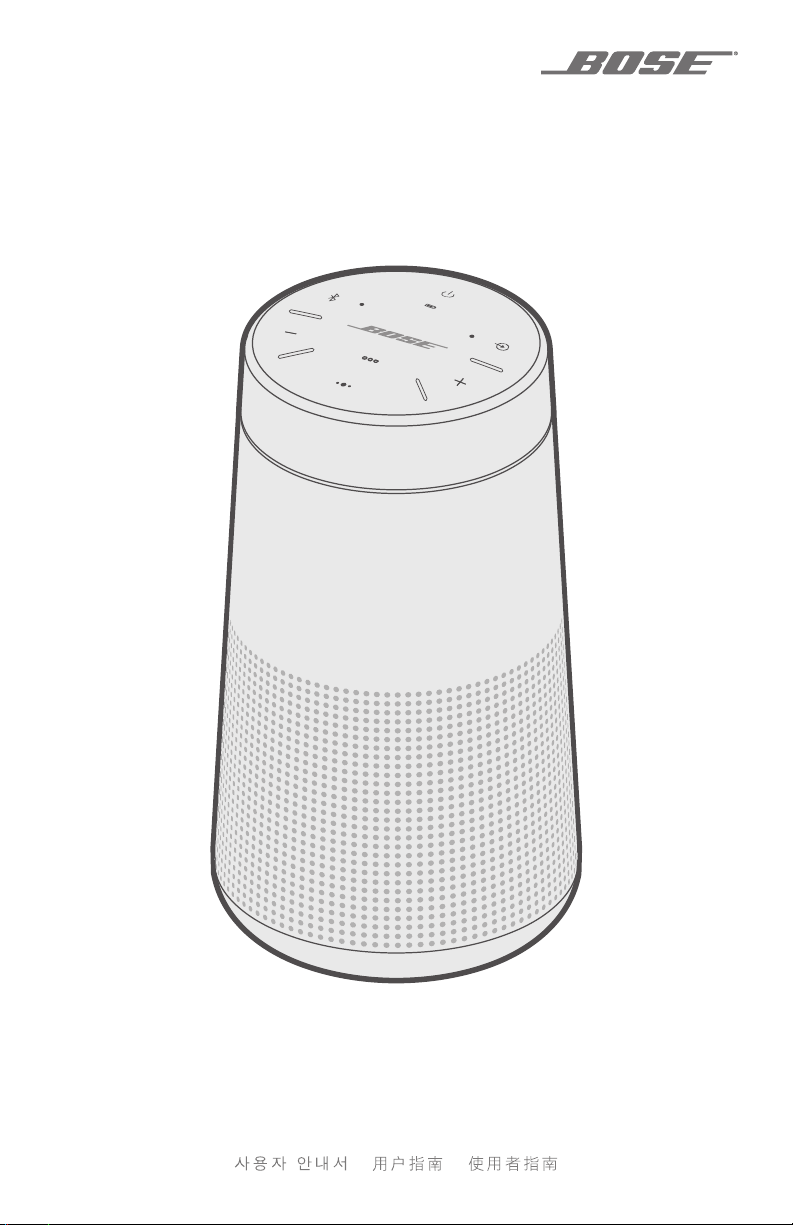
SOUNDLINK
REVOLVE
FPO
®
OWNER’S GUIDE • GUÍA DEL USUARIO • NOTICE D’UTILISATION
• •
Page 2
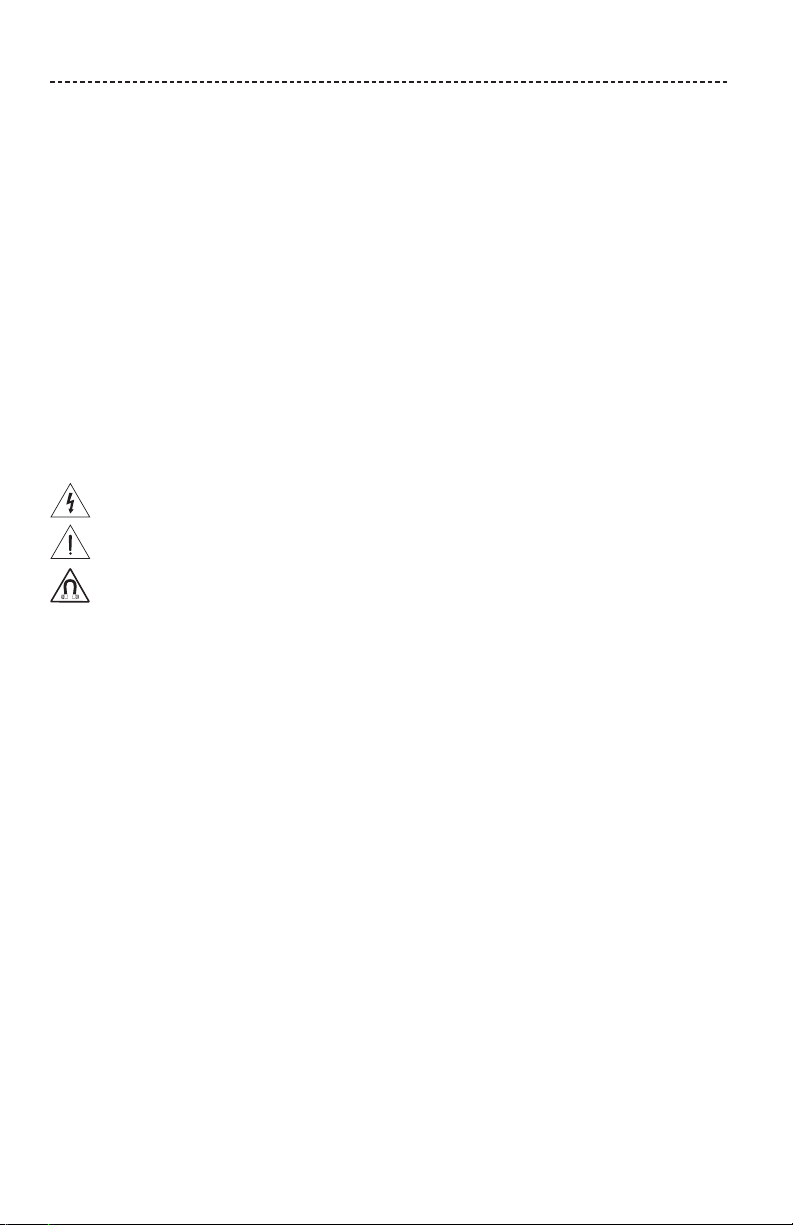
IMPORTANT SAFETY INSTRUCTIONS
Please read and keep all safety and use instructions.
Important Safety Instructions
1. Read these instructions.
2. Keep these instructions.
3. Heed all warnings.
4. Follow all instructions.
5. Do not install near any heat sources such as radiators, heat registers, stoves, or other apparatus (including
amplifiers) that produce heat.
6. Only use attachments/accessories specified by the manufacturer.
7. Unplug this apparatus during lightning storms or when unused for long periods of time.
8. Refer all servicing to qualified personnel. Servicing is required when the apparatus has been damaged in any way,
such as power-supply cord or plug is damaged, objects have fallen into the apparatus, does not operate normally,
or has been dropped.
WARNINGS/CAUTIONS:
This symbol means there is uninsulated, dangerous voltage within the product enclosure that may constitute a
risk of electrical shock.
This symbol means there are important operating and maintenance instructions in this guide.
This product contains magnetic material. Consult your physician on whether this might aect your implantable
medical device.
• Keep the product away from fire and heat sources. Do NOT place naked flame sources, such as lighted candles, on or
near the product.
• Do NOT make unauthorized alterations to this product.
• Do NOT use a power inverter with this product.
• Use this product only with the power supply provided.
• Where the mains plug or an appliance coupler is used as the disconnect device, the disconnect device shall remain
readily operable.
• Do not expose products containing batteries to excessive heat (e.g. from storage in direct sunlight, fire or the like).
• The product label is located on the bottom of the product.
2 - ENGLISH
Page 3
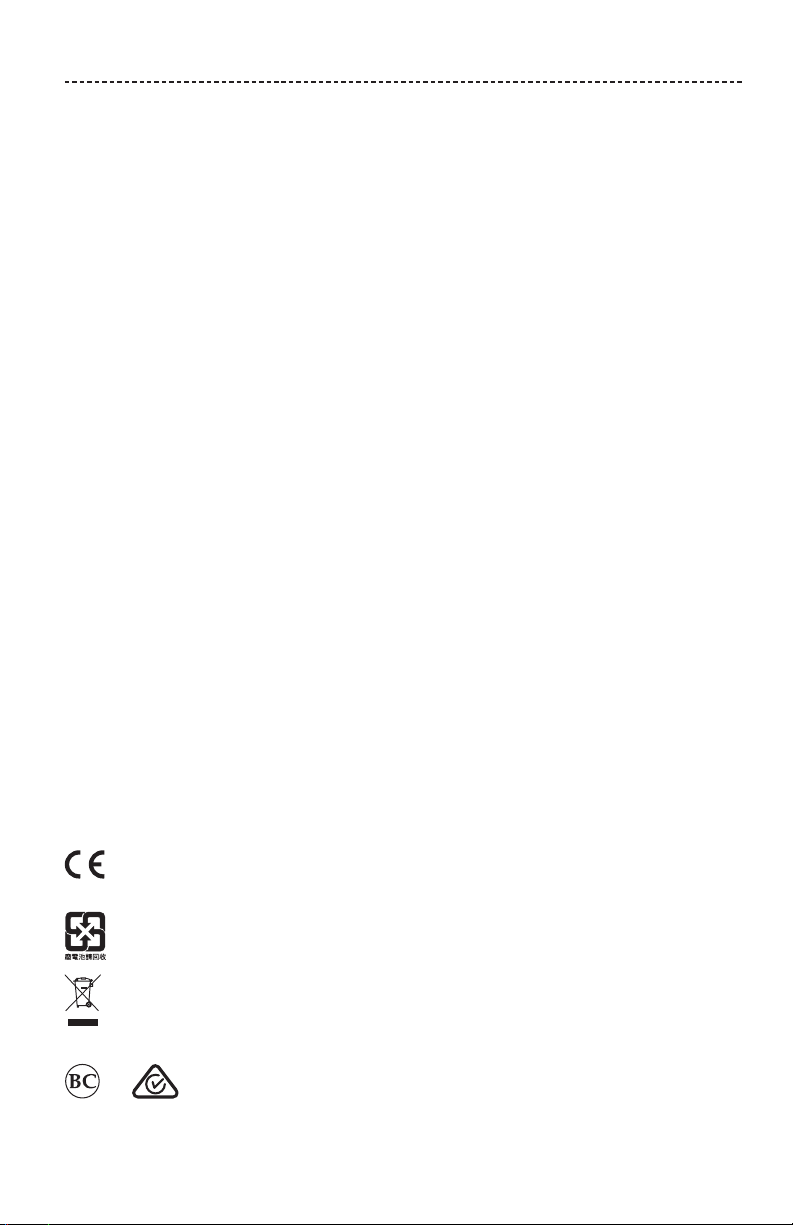
REGULATORY INFORMATION
NOTE: This equipment has been tested and found to comply with the limits for a Class B digital device, pursuant to
Part 15 of the FCC Rules. These limits are designed to provide reasonable protection against harmful interference in a
residential installation. This equipment generates, uses, and can radiate radio frequency energy and, if not installed and
used in accordance with the instructions, may cause harmful interference to radio communications. However, there is no
guarantee that interference will not occur in a particular installation. If this equipment does cause harmful interference
to radio or television reception, which can be determined by turning the equipment o and on, the user is encouraged
to try to correct the interference by one or more of the following measures:
• Reorient or relocate the receiving antenna.
• Increase the separation between the equipment and receiver.
• Connect the equipment into an outlet on a circuit dierent from that to which the receiver is connected.
• Consult the dealer or an experienced radio/TV technician for help.
Changes or modifications not expressly approved by Bose Corporation could void the user’s authority to operate this
equipment.
This device complies with part 15 of the FCC Rules and with Industry Canada license-exempt RSS standard(s). Operation
is subject to the following two conditions: (1) This device may not cause harmful interference, and (2) this device must
accept any interference received, including interference that may cause undesired operation.
This device complies with FCC and Industry Canada radiation exposure limits set forth for general population.
This equipment should be installed and operated with a minimum distance of 20 cm between radiator and your body.
This transmitter must not be co-located or operating in conjunction with any other antenna or transmitter.
Meets IDA Requirements.
CAN ICES-3(B)/NMB-3(B)
Management Regulation for Low-power Radio-frequency Devices
Article XII
According to “Management Regulation for Low-power Radio-frequency Devices” without permission granted by the
NCC, any company, enterprise, or user is not allowed to change frequency, enhance transmitting power or alter original
characteristic as well as performance to an approved low power radio-frequency devices.
Article XIV
The low power radio-frequency devices shall not influence aircraft security and interfere legal communications; If found,
the user shall cease operating immediately until no interference is achieved. The said legal communications means radio
communications operated in compliance with the Telecommunications Act.
The low power radio-frequency devices must be susceptible with the interference from legal communications or ISM
radio wave radiated devices.
DON’T attempt to remove the rechargeable lithium-ion battery from this product. Contact your local Bose retailer or
other qualified professional for removal.
Bose Corporation hereby declares that this product is in compliance with the essential requirements and other
relevant provisions of Directive 1999/5/EC and all other EU directive requirements. The complete declaration of
conformity can be found at: www.Bose.com/compliance
Please dispose of used batteries properly, following local regulations. Do not incinerate.
This symbol means the product must not be discarded as household waste, and should be delivered to an
appropriate collection facility for recycling. Proper disposal and recycling helps protect natural resources, human
health and the environment. For more information on disposal and recycling of this product, contact your local
municipality, disposal service, or the shop where you bought this product.
ENGLISH - 3
Page 4
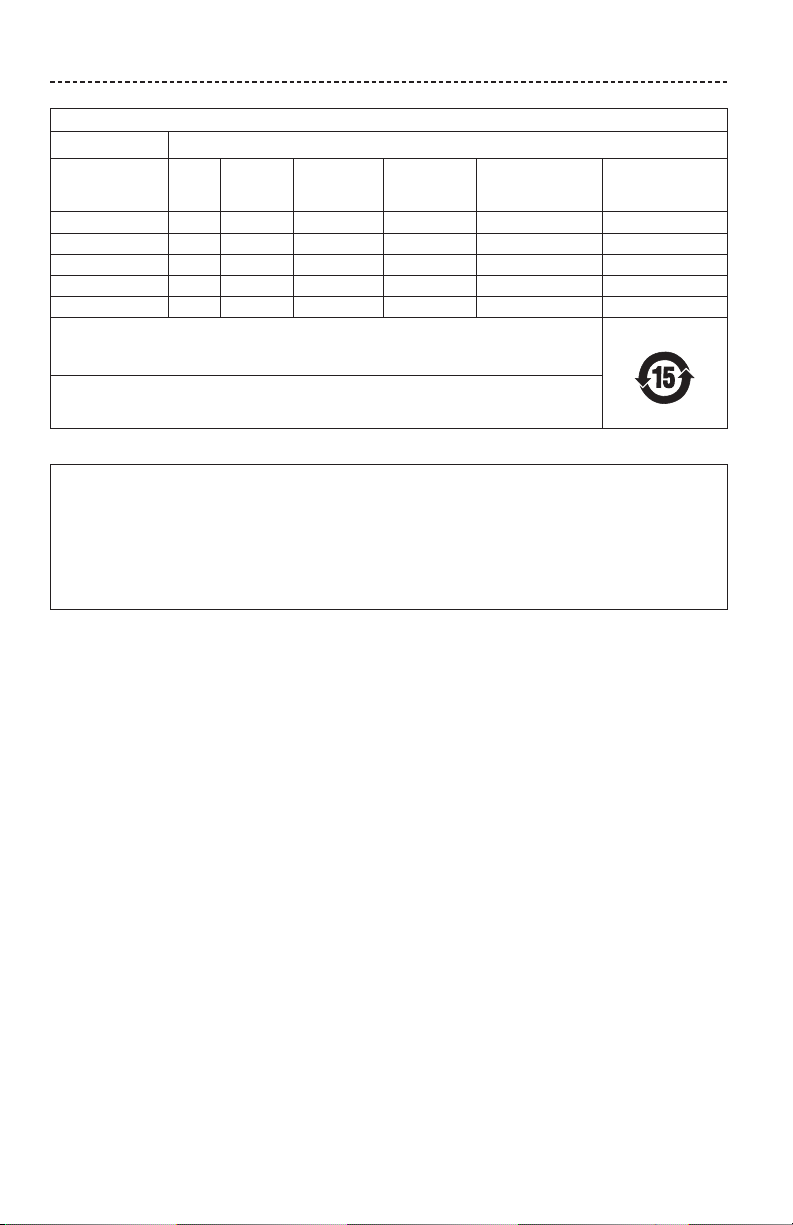
REGULATORY INFORMATION
Names and Contents of Toxic or Hazardous Substances or Elements
Toxic or Hazardous Substances and Elements
Lead
Part Name
PCBs X O O O O O
Metal Parts X O O O O O
Plastic Parts O O O O O O
Speakers X O O O O O
Cables X O O O O O
This table is prepared in accordance with the provisions of SJ/T 11364.
O: Indicates that this toxic or hazardous substance contained in all of the homogeneous materials for this part
is below the limit requirement of GB/T 26572.
X: Indicates that this toxic or hazardous substance contained in at least one of the homogeneous materials
used for this part is above the limit requirement of GB/T 26572.
(Pb)
Mercury
(Hg)
Cadmium
(Cd)
Hexavalent
(CR(VI))
Polybrominated
Biphenyl
(PBB)
Please complete and retain for your records
The serial and model numbers are located bottom of the speaker.
Serial number: ______________________________________________________________________
Model number: ______________________________________________________________________
Please keep your receipt with your owner’s guide. Now is a good time to register your Bose product.
You can easily do this by going to http://global.Bose.com/register
Polybrominated
diphenylether
(PBDE)
Date of Manufacture: The eighth digit in the serial number indicates the year of manufacture; “7” is 2007 or 2017.
Apple and the Apple logo are trademarks of Apple Inc., registered in the U.S. and other countries. App Store is a service
mark of Apple Inc.
Android, Google Play and the Google Play logo are trademarks of Google Inc.
®
The Bluetooth
word mark and logos are registered trademarks owned by Bluetooth SIG, Inc. and any use of such marks
by Bose Corporation is under license.
Google Now is a trademark of Google, Inc.
The N-Mark is a trademark or registered trademark of NFC Forum, Inc. in the United States and in other countries.
Siri is a trademark of Apple Inc., registered in the U.S. and other countries.
©2017 Bose Corporation. No part of this work may be reproduced, modified, distributed or otherwise used without prior
written permission.
4 - ENGLISH
Page 5
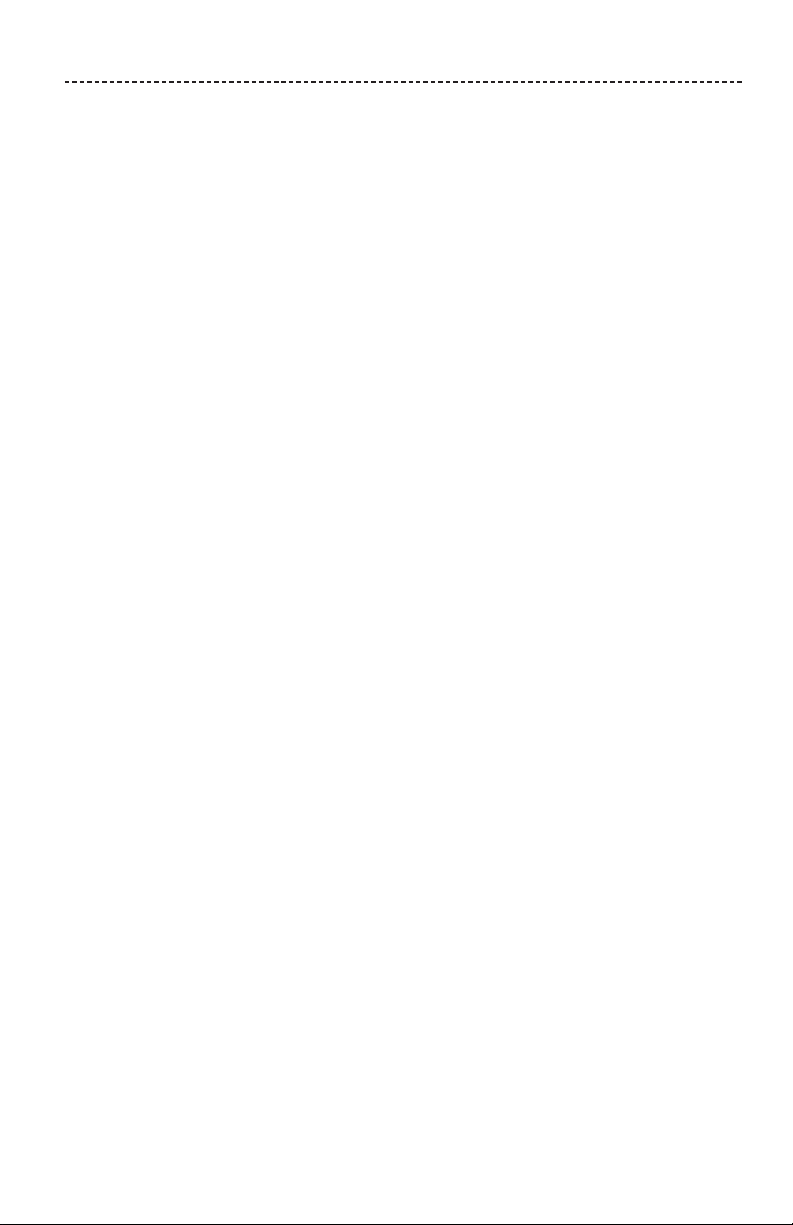
CONTENTS
The Bose® Connect App
Features ................................................................................................................................ 7
Getting Started
Unpacking ............................................................................................................................ 8
Placement guidelines ...................................................................................................... 9
Connecting to power ....................................................................................................... 10
Powering on your speaker ............................................................................................. 10
Control buttons .................................................................................................................. 11
Using the Multi-function button .................................................................................. 12
Using a Virtual Personal Assistant (VPA) with your speaker ................. 12
Voice alerts .................................................................................................................. 12
Setting Up Voice Prompts
Pre-installed languages .................................................................................................. 13
Selecting a language ....................................................................................................... 13
Disabling voice prompts................................................................................................. 13
Changing the language .................................................................................................. 13
Bluetooth® Technology
Choosing your pairing method .................................................................................... 14
Pairing your mobile device ............................................................................................ 15
Pairing a mobile device with NFC .............................................................................. 16
Pairing another mobile device ..................................................................................... 17
Disconnecting a mobile device .................................................................................... 17
Reconnecting a mobile device ..................................................................................... 17
Managing Multiple Connections
Identifying the connected mobile devices .............................................................. 18
Switching between two connected mobile devices ............................................ 18
Connecting to a mobile device stored in your speaker’s pairing list ............ 18
Clearing your speaker’s pairing list ............................................................................ 18
Using the Bose® Connect app ...................................................................................... 18
ENGLISH - 5
Page 6
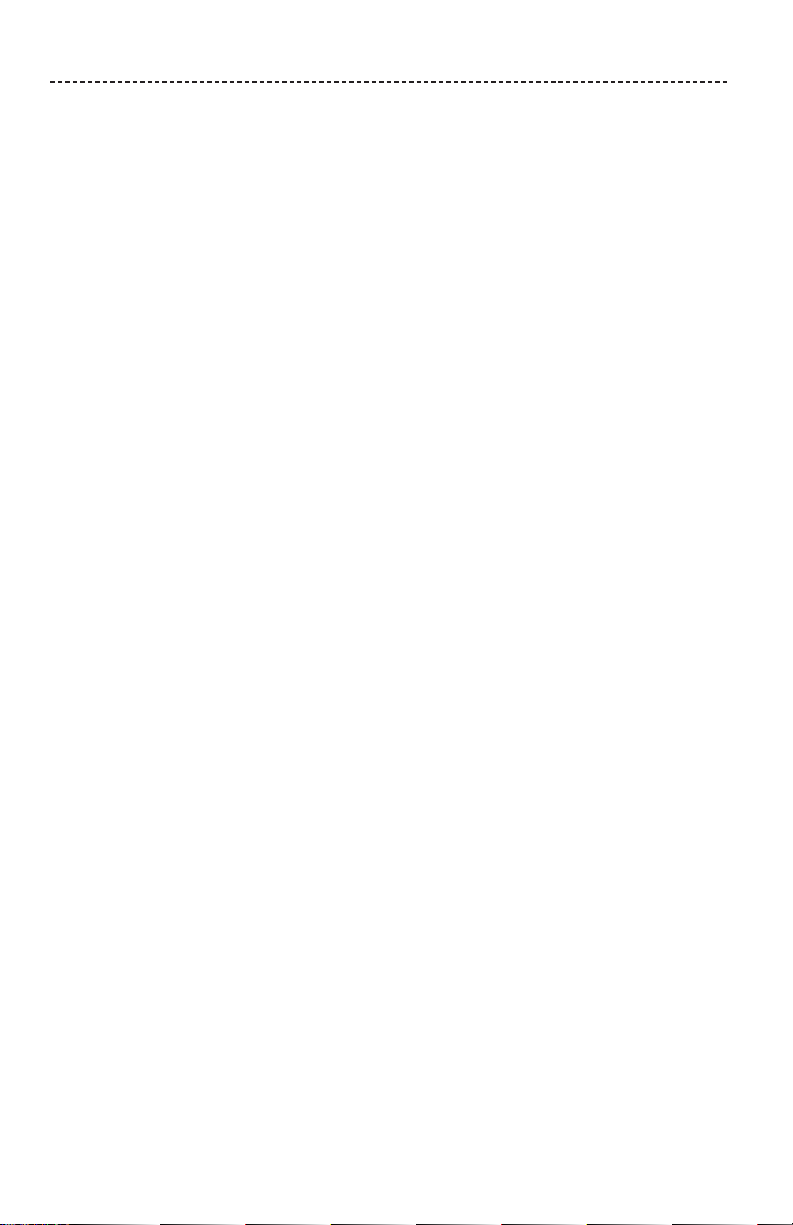
CONTENTS
Connecting a Cabled Mobile Device
Connecting to the AUX connector ............................................................................. 19
Connecting to the micro-B USB connector ............................................................ 19
Operating on Battery Power
Battery protection mode ............................................................................................... 20
Auto-o setting ................................................................................................................. 20
Disabling auto-o ..................................................................................................... 20
Getting System Information
Status indicators ................................................................................................................ 21
Battery indicator ....................................................................................................... 22
Bluetooth® indicator ................................................................................................. 22
Input indicator ............................................................................................................ 22
Advanced Features
Pairing two Bose® speakers ........................................................................................... 23
Pairing the speakers using Bose Connect ....................................................... 23
Pairing the speakers manually ............................................................................ 23
Disabling Stereo mode or Party mode ............................................................. 25
Care and Maintenance
Cleaning ................................................................................................................................ 26
Customer service .............................................................................................................. 26
Limited warranty ............................................................................................................... 26
Technical information ...................................................................................................... 26
Troubleshooting
Common solutions ............................................................................................................ 27
Resetting your speaker ................................................................................................... 29
6 - ENGLISH
Page 7
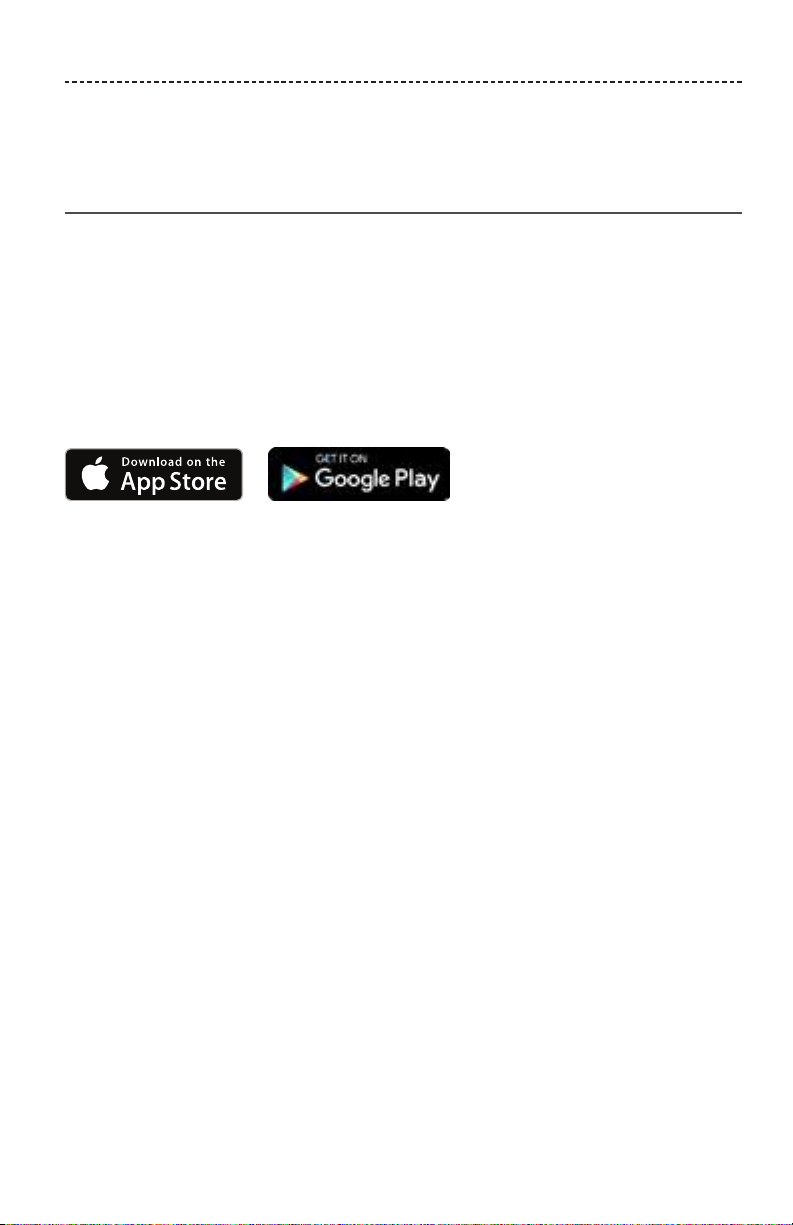
THE BOSE® CONNECT APP
Download Bose® Connect to easily manage Bluetooth® connections, unlock features and
access future updates.
Features
• Unlock the full potential of your speaker.
• Free app compatible with most Apple and Android™ systems.
• Easily connect to and switch between multiple mobile devices with a single swipe.
• Disable voice prompts.
• Keep your speaker up-to-date with the latest software.
• Customize speaker settings, like voice prompt language.
• Configure your speakers to play in Stereo mode or Party mode.
ENGLISH - 7
Page 8
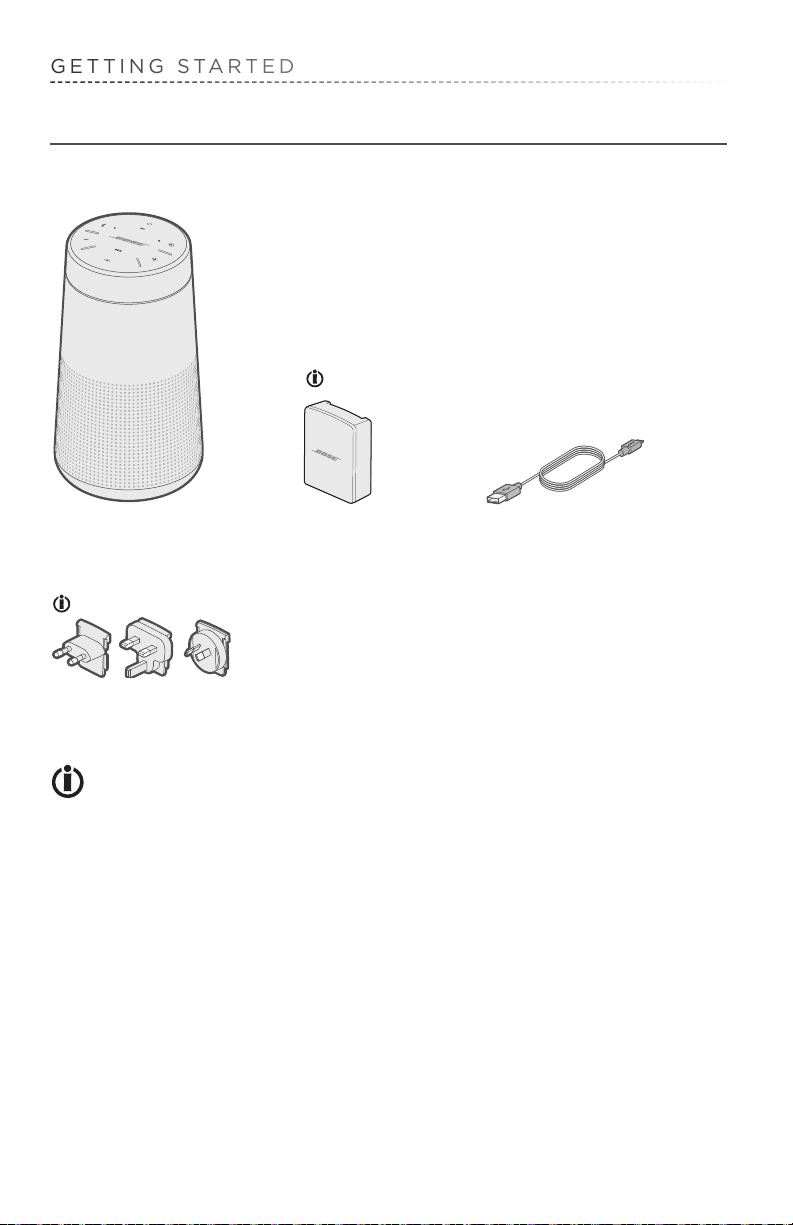
GETTING STARTED
Unpacking
Carefully unpack the carton and confirm that the following parts are included:
SoundLink® Revolve
Bluetooth® speaker
AC power adapters
The USB power supply and AC power adapters may vary slightly. Use the
AC power adapter for your region.
If part of the speaker is damaged, do not use it. Contact your authorized Bose® dealer or
Bose customer service. Refer to the contact sheet in the carton.
USB power supply USB cable
8 - ENGLISH
Page 9
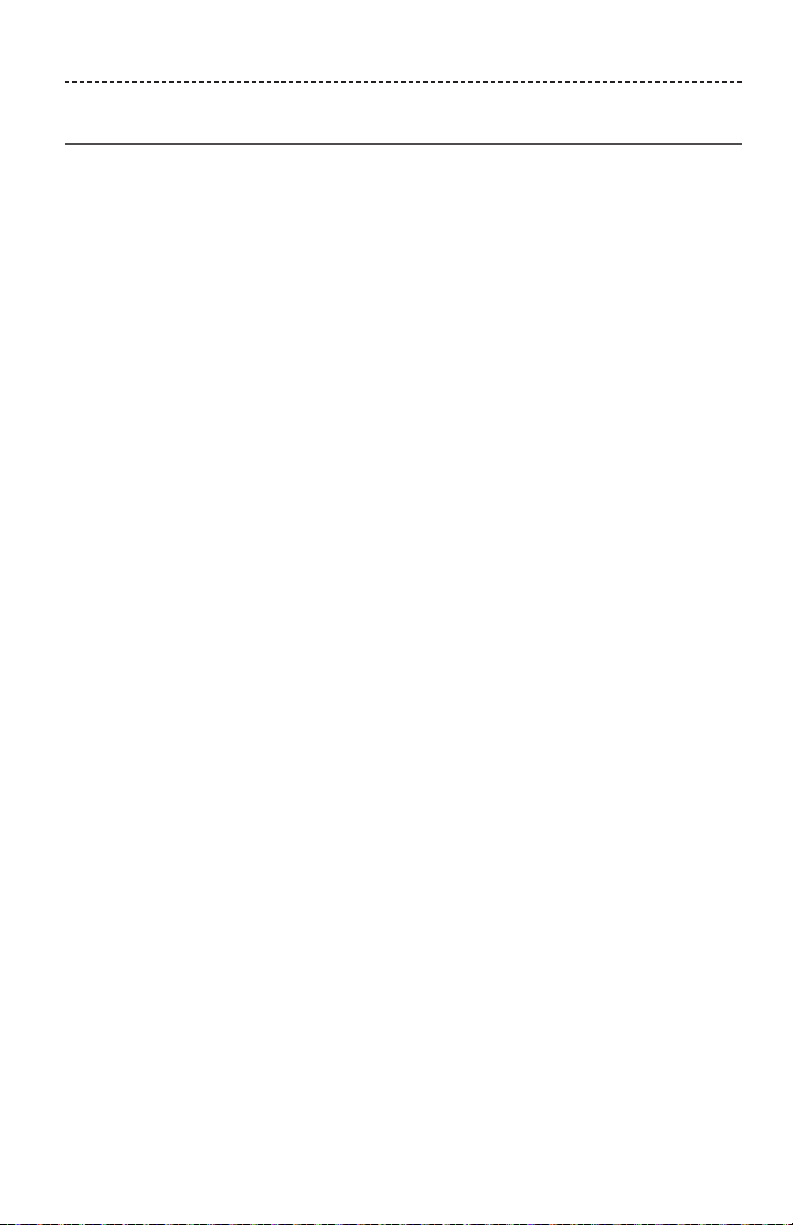
GETTING STARTED
Placement guidelines
• For best Bluetooth® performance place your mobile device within 33 ft. (10 m) of your
speaker, and make sure there is a clear line of sight between you and your speaker.
Moving your mobile device further away, or not having a clear line of sight, may impact sound quality, and your mobile device may disconnect from your speaker.
• Keep other wireless equipment at least 3 ft. (1 m) away from your speaker.
• Place your speaker and your mobile device outside of and away from metal cabinets,
other audio/video components and direct heat sources.
CAUTIONS:
• Stand your speaker on its base. Standing your speaker on any other side may cause
damage to your speaker and aect sound quality.
• Avoid placing your speaker on wet or dirty surfaces.
ENGLISH - 9
Page 10

GETTING STARTED
Connecting to power
Your speaker ships with a partial charge. Before using your speaker for the first time,
connect it to an AC (mains) outlet. Your speaker does not need to be fully charged, but
it does require the initial connection to activate the battery.
1. Plug the small end of the USB cable into the micro-B USB connector on your
speaker.
2. Plug the other end into the USB power supply.
3. Plug the USB power supply into an AC (mains) outlet.
Note: If necessary, plug the AC adapter for your region into the AC (mains) outlet.
The battery indicator
charged,
glows green.
blinks amber, and your speaker emits a tone. When fully
Powering on your speaker
On the button pad, press the Power button .
• The first time the speaker is powered on, the Bluetooth® indicator blinks blue, and you
hear a voice prompt to select a language (see page 13).
• When the speaker has been powered on previously and at least one mobile device
has been paired, the Bluetooth® indicator blinks white and connects to the last two
mobile devices to which it was connected.
You hear “Battery <number> percent. Connected to <mobile device name>.” and the
Bluetooth® indicator glows solid white.
10 - ENGLISH
Page 11

GETTING STARTED
Control buttons
The button pad enables you to power on your speaker and control your speaker’s
playback, volume and speakerphone.
Note: Certain mobile devices may not support these functions.
Power button
Bluetooth®
button
Volume down
button
Multi-function
button
Input mode button
Volume up
button
ENGLISH - 11
Page 12

GETTING STARTED
Using the Multi-function button
This button controls music sources and speakerphone calls on your mobile device from
your speaker.
Playback controls
Play Press .
Pause Press .
Note: In Input mode, pressing mutes the audio
(see page 19).
Skip forward to the next track Press
Skip backward to the previous track Press three times.
Speakerphone controls
twice.
Make a call Press and hold to activate VPA on your mobile
Switch a call from speakerphone to
your mobile device, while on a call
Answer a call Press .
Reject a call Press and hold .
End a call Press .
Mute a call Press and hold + and – simultaneously.
Switch between calls While on a call, press
device.
Note: See “Using a Virtual Personal Assistant (VPA)
with your speaker” for more information.
Press and hold
Press and hold again to unmute.
Press twice to switch between the calls.
.
to answer a second call.
Using a Virtual Personal Assistant (VPA) with your speaker
You can use the built-in microphone for taking calls and accessing Siri or Google Now™
from your speaker.
Press and hold
to activate VPA on your mobile device.
Voice alerts
Your speaker identifies incoming callers (when applicable). To disable this feature, see
“Disabling voice prompts” on page 13.
12 - ENGLISH
Page 13

SETTING UP VOICE PROMPTS
Voice prompts guide you through the Bluetooth® pairing and connecting processes.
Pre-installed languages
• English • Dutch • Norwegian • Cantonese • Russian
• Spanish • Danish • German • Japanese • Polish
• French • Swedish • Italian • Korean
• Portuguese • Finnish • Mandarin • Arabic
To check for additional languages
Visit: global/Bose.com/Support/SLR
You can also use the Bose Connect app (see page 7).
If your language preference is not available, see “Disabling voice prompts.”
Selecting a language
1. Press – or + to scroll through available languages.
2. When you hear your language preference, press and hold the Multi-function button
to select it.
You hear a beep and “Ready to pair.”
Disabling voice prompts
Press and hold – or + simultaneously until you hear “Voice prompts o.”
Note: Repeat to re-enable voice prompts.
Changing the language
1. Press and hold – and simultaneously until you hear the voice prompt for the first
language option.
2. Press – or + to scroll through available languages.
3. When you hear your language preference, press and hold until you hear a beep
and “Connected to <mobile device name>.”
ENGLISH - 13
Page 14

BLUETOOTH® TECHNOLOGY
Bluetooth wireless technology lets you stream music from Bluetooth smartphones,
tablets, computers or other mobile devices to your speaker. Before you can stream
music from a mobile device, you must pair the mobile device with your speaker.
Choosing your pairing method
You can pair your mobile device with your speaker using Bluetooth wireless technology
or Near Field Communication (NFC).
You can also use the Bose Connect app to pair your mobile device (see page 7).
What is NFC?
NFC is a technology that enables mobile devices to establish wireless communication
with each other by simply tapping the mobile devices together. Refer to your mobile
device owner’s guide to see if your model supports NFC.
If your mobile device does not support
Bluetooth pairing via NFC or if you are unsure:
If your mobile device supports Bluetooth
pairing using NFC:
Follow the instructions for “Pairing your
mobile device” on page 15.
Follow the instructions for “Pairing a
mobile device with NFC” on page 16.
Note: If your mobile device supports Bluetooth pairing via NFC, you can use either
pairing method.
14 - ENGLISH
Page 15

BLUETOOTH® TECHNOLOGY
Pairing your mobile device
When you power your speaker on for the first time, the speaker automatically searches
for your mobile device.
Note: To pair another mobile device, see page 17.
1. On your mobile device, turn on the Bluetooth® feature.
Tip: The Bluetooth feature is usually found in the Settings menu.
2. Select your Bose® Revolve SoundLink® speaker from the device list.
Once paired, you hear “Connected to <mobile device name>,” and the Bluetooth
indicator glows solid white.
ENGLISH - 15
Page 16

BLUETOOTH® TECHNOLOGY
Pairing a mobile device with NFC
1. Unlock your mobile device and turn on the Bluetooth® and NFC features.
Refer to your mobile device owner’s guide to learn more about these features.
2. Tap and hold the NFC touchpoint on your mobile device to the top center of your
speaker. The target area is the Bose® logo.
Your mobile device may prompt you to accept pairing.
Once paired, you hear “Connected to <mobile device name>,” and the Bluetooth
indicator glows solid white.
16 - ENGLISH
Page 17

BLUETOOTH® TECHNOLOGY
Pairing another mobile device
You can store up to eight paired mobile devices in the speaker pairing list.
• Press and hold the Bluetooth® button until the Bluetooth indicator blinks blue, and
you hear, “Ready to pair another device.” Pair your mobile device to the speaker
(see page 15).
• If your mobile device supports pairing via NFC, see “Pairing a mobile device with
NFC” on page 16.
Disconnecting a mobile device
• Turn o the Bluetooth feature on your mobile device.
• If your mobile device supports pairing via NFC, tap and hold the NFC touchpoint on
your mobile device to the top center of your speaker. The target area is the Bose®
logo.
Reconnecting a mobile device
When powered on, your speaker tries to reconnect with the two most recently
connected mobile devices.
Note: The mobile devices must be within range and powered on.
If your mobile device supports pairing via NFC, tap the NFC touchpoint on your mobile
device to the top of your speaker. The target area is the Bose® logo.
ENGLISH - 17
Page 18

MANAGING MULTIPLE CONNECTIONS
You can store up to eight paired mobile devices in the speaker pairing list and your
speaker can be actively connected to two mobile devices at a time.
Note: You can only play audio from one mobile device at a time.
Identifying the connected mobile devices
Press to hear which mobile devices are currently connected.
Switching between two connected mobile devices
1. Pause audio on your first mobile device.
2. Play audio on your second mobile device.
Connecting to a mobile device stored in your speaker’s pairing list
1. Press to hear which mobile device is currently connected.
2. Press within two seconds to connect to the next mobile device in your speaker’s
pairing list.
3. Repeat until you hear the desired mobile device name.
You hear a tone that indicates the mobile device is connecting.
4. Play audio on the connected mobile device.
Clearing your speaker’s pairing list
1. Press and hold for 10 seconds, until you hear “Bluetooth® device list cleared. Ready
to pair.”
All mobile devices are cleared and your speaker is ready to pair a new mobile device.
2. Delete your speaker from the Bluetooth list on your mobile device.
Using the Bose® Connect app
You can also easily manage multiple connected mobile devices using the Bose® Connect
app. For more information, see page 7.
18 - ENGLISH
Page 19

CONNECTING A CABLED MOBILE DEVICE
You can connect the audio output of a smartphone, tablet, computer or other type of
mobile device to the AUX connector or micro-B USB connector.
Connecting to the AUX connector
The AUX connector accepts a 3.5 mm stereo cable plug (not provided).
1. Using a 3.5 mm stereo cable, connect your mobile device to the AUX connector on
your speaker.
2. Press on your speaker.
3. Press and release until you hear “AUX Audio.”
Connecting to the micro-B USB connector
The micro-B USB connector accepts a USB A-Type plug.
1. Using a USB cable, connect your mobile device to the micro-B USB connector on
your speaker.
2. Press on your speaker.
3. Press and release until you hear “USB Audio.”
ENGLISH - 19
Page 20

OPERATING ON BATTERY POWER
Battery protection mode
When your speaker is unplugged and unused for more than three days with a remaining
charge of less than 10 percent, it enters battery protection mode to preserve battery
power. To reactivate your speaker, connect it to AC (mains) power.
When not in use, store your speaker in a cool place.
CAUTION: Do not store your speaker for extended periods when fully charged or when
blinks red.
Auto-o setting
Your speaker powers o after 30 minutes of inactivity (no sound coming from your
speaker) while using the following connections and power sources:
• AUX connection operating on battery or AC (mains) power.
• Bluetooth® connection operating on battery power.
Disabling auto-o
1. Press and hold + and simultaneously.
You hear “Auto-o disabled.”
2. Repeat to re-enable the auto-o feature.
20 - ENGLISH
Page 21

GETTING SYSTEM INFORMATION
Status indicators
The top of the speaker has a series of indicators that glow according to system state.
Battery
indicator
Bluetooth®
indicator
Input
indicator
ENGLISH - 21
Page 22

GETTING SYSTEM INFORMATION
Battery indicator
Shows the battery charge level. Each time you power on your speaker, displays the
battery charge level for two seconds and a voice prompt announces the battery charge
level.
To check the battery charge level, press and hold
while checking .
Note: Battery performance varies with the content played and the volume level at
which it is played. In typical use, the speaker battery lasts up to 12 hours.
Indicator activity System state
Solid green Charged/medium to full charge
Blinking amber Charging
Solid amber Medium charge
Blinking red Need to charge
Bluetooth® indicator
Shows the connection status of a mobile device.
Indicator activity System state
Blinking blue Ready to pair
Blinking white Connecting
Solid white Connected
Input indicator
Shows the connection status of a mobile device connected with an AUX or micro-B USB
cable.
Indicator activity System state
Solid white Speaker is ready to play content from a mobile device
For more information on using a cable to connect a mobile device, see page 19.
22 - ENGLISH
Page 23

ADVANCED FEATURES
Pairing two Bose® speakers
You can configure your Bose® speakers to play in Stereo mode (left speaker and right
speaker separate) or Party mode (left and right speakers in unison) using the
Bose Connect app or manually using the speakers’ control buttons. Refer to your
Bose owner’s guide to determine if your secondary speaker supports these modes.
Note: Bose Corporation recommends using the Bose Connect app to pair your
speakers together.
Pairing the speakers using Bose Connect
For information about configuring Stereo mode or Party mode using the Bose Connect
app, refer to the in-app help.
Pairing the speakers manually
If you are unable to access the Bose Connect app, follow the instructions below.
Stereo mode
1. Verify both speakers are powered on.
2. Verify at least one speaker is paired to your mobile device.
3. Place your speakers to your left and right.
4. On your left speaker, press and hold and + simultaneously.
5. Release the buttons when you hear “Press Bluetooth® and volume down button
simultaneously on a second Bose device to enter Stereo mode.”
ENGLISH - 23
Page 24

ADVANCED FEATURES
6. On your right speaker, press and hold and – simultaneously.
7. Release the buttons when your right speaker emits a tone.
After 10 seconds, you hear “Stereo mode” from both speakers simultaneously. Then
you hear “Left” from the left speaker and “Right” from the right speaker. Stereo
mode is enabled. You are now able to play audio in stereo using your mobile device.
8. For an optimal experience, position your speakers:
• in the same room or outdoor area
• within 10 feet of each other, free from obstructions
• so that your distance to each speaker is equal
Note: Performance may vary based on mobile device, distance and environmental
factors.
Party mode
1. Configure your speakers for Stereo mode (see page 23).
2. On both speakers, press and + simultaneously.
3. Release the buttons when you hear “Party mode.”
Party mode is enabled. You are now able to play audio in unison using your mobile
device.
24 - ENGLISH
Page 25

ADVANCED FEATURES
4. For an optimal experience, position your speakers:
• in the same room or outdoor area
• so there are no obstructions between them
Note: Performance may vary based on mobile device, distance and environmental
factors.
Disabling Stereo mode or Party mode
Do one of the following on either speaker:
• Press and hold and + simultaneously until you hear “Bose speakers unlinked.”
• Press to power o the speaker.
ENGLISH - 25
Page 26

CARE AND MAINTENANCE
Cleaning
• Clean the surface of the speaker with a soft, damp cloth (water only).
• Do not use any sprays near the speaker. Do not use any solvents, chemicals, or
cleaning solutions containing alcohol, ammonia or abrasives.
• Do not allow liquids to spill into any openings.
Customer service
For additional help using your speaker:
• Visit global/Bose.com/Support/SLR
• Contact Bose® customer service. Refer to the contact sheet in the carton.
Limited warranty
Your speaker is covered by a limited warranty. Details of the limited warranty are
provided on the warranty card in the carton. Please refer to the warranty card for
instructions on how to register. Failure to register will not aect your limited
warranty rights.
The warranty information provided with this product does not apply in
Australia or New Zealand. See our website at www.bose.com.au/warranty or
www.bose.co.nz/warranty for details of the Australia and New Zealand warranty.
Technical information
Input Voltage: 5V
Input Current: 1.5A
26 - ENGLISH
Page 27

TROUBLESHOOTING
If you experience problems with your Bluetooth® speaker:
• Check (see page 22). Charge your speaker if necessary.
• Make sure all cables are securely attached.
• Check the state of status indicators (see page 21).
• Place your speaker according to placement guidelines (see page 9).
• Make sure your mobile device supports Bluetooth® or pairing via NFC
technology (see page 14).
If you could not resolve your issue, see the table below to identify symptoms and
solutions to common problems. If you are unable to resolve your issue, contact Bose®
customer service.
Common solutions
The following table lists symptoms and possible solutions to common problems.
Symptom Solution
No power
(battery)
Battery won’t
charge
Speaker won’t
pair with mobile
device
Speaker does not
pair with NFC
• Battery may be in protection mode or discharged. Connect it to AC
(mains) power.
• Connect the USB cable to a dierent USB power supply.
• Use a dierent USB cable.
• Connect to a dierent AC (mains) power source.
• On your mobile device, turn the Bluetooth® feature o and then on.
Remove your speaker from the Bluetooth list on your mobile device. Pair
your mobile device again.
• Clear your speaker’s pairing list (see page 18). Pair your mobile
device again.
• Pair a dierent mobile device (see page 17).
• Reset your speaker (see page 28).
• Unlock your mobile device and turn on the Bluetooth and NFC features.
• Tap the NFC touchpoint on the back of your mobile device to the top of
your speaker.
• Use Bluetooth to pair your mobile device (see page 15).
ENGLISH - 27
Page 28

TROUBLESHOOTING
Symptom Solution
No sound
No sound from
a cabled mobile
device
Poor sound
quality
Poor sound
quality from a
cabled mobile
device
Audio plays from
the wrong mobile
device (when two
mobile devices are
connected)
Speaker powers
o
• On your mobile device, turn the Bluetooth® feature o and then on.
Remove your Bose SoundLink speaker from the Bluetooth list on your
mobile device. Pair your mobile device again.
• Increase the volume on your speaker, your mobile device and music
source.
• Verify voice prompts are on. Press to hear the connected mobile device. Make sure you are using the correct mobile device.
• Use a dierent music source.
• Pair a dierent mobile device (see page 17).
• If two speakers are connected, pause your other speaker.
• Power on the mobile device and play music.
• Increase the volume on your speaker and mobile device.
• Press and release until the Input indicator is solid white (AUX) or
blinks white (USB).
• Use a dierent AUX cable or USB cable.
• Increase the volume on the mobile device.
• Connect a dierent mobile device.
• Use a dierent music source.
• Pair a dierent mobile device.
• Disconnect the second mobile device.
• Increase the volume on the mobile device.
• Increase the volume on your speaker and mobile device.
• Use a dierent AUX cable or USB cable.
• Connect a dierent mobile device.
• Press to hear the connected mobile device(s). Make sure you are using
the correct mobile device.
• Pause or quit the music source on the mobile device playing music.
• Disconnect the second mobile device.
• If using a cabled mobile device, increase the volume on your mobile
device.
• Disable auto-o (see page 20).
28 - ENGLISH
Page 29

TROUBLESHOOTING
Resetting your speaker
Factory reset clears paired mobile devices and language settings from your speaker and
returns it to the original factory settings.
1. Power on your speaker.
2. Press and hold for 10 seconds, until the Bluetooth® indicator blinks blue, and you
hear a voice prompt to select a language (see page 13).
ENGLISH - 29
Page 30

©2017 Bose Corporation, The Mountain,
Framingham, MA 01701-9168 USA
AM773386 Rev. 00
