Page 1
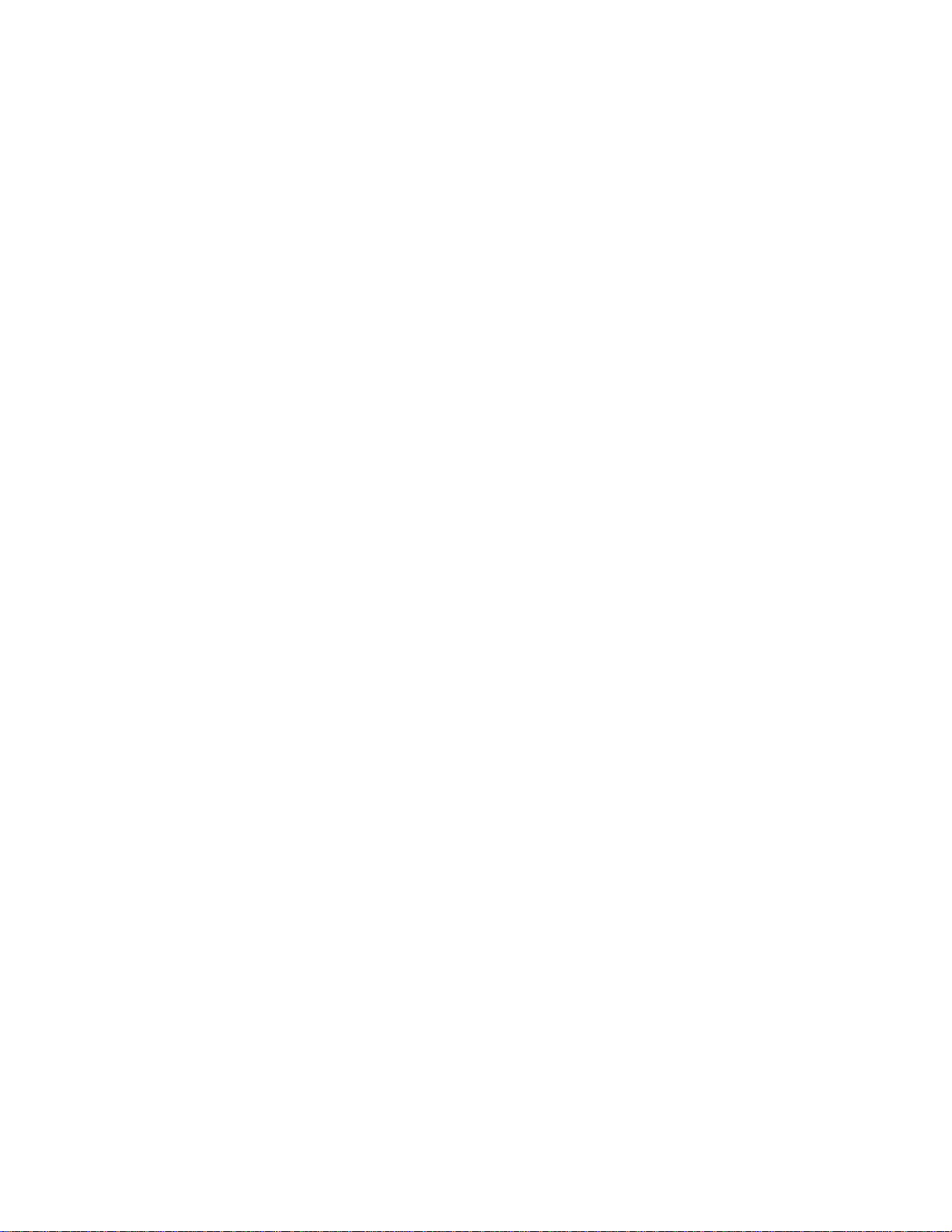
Front Cover
Bose Media Center
Operator’s Manual
Page 2
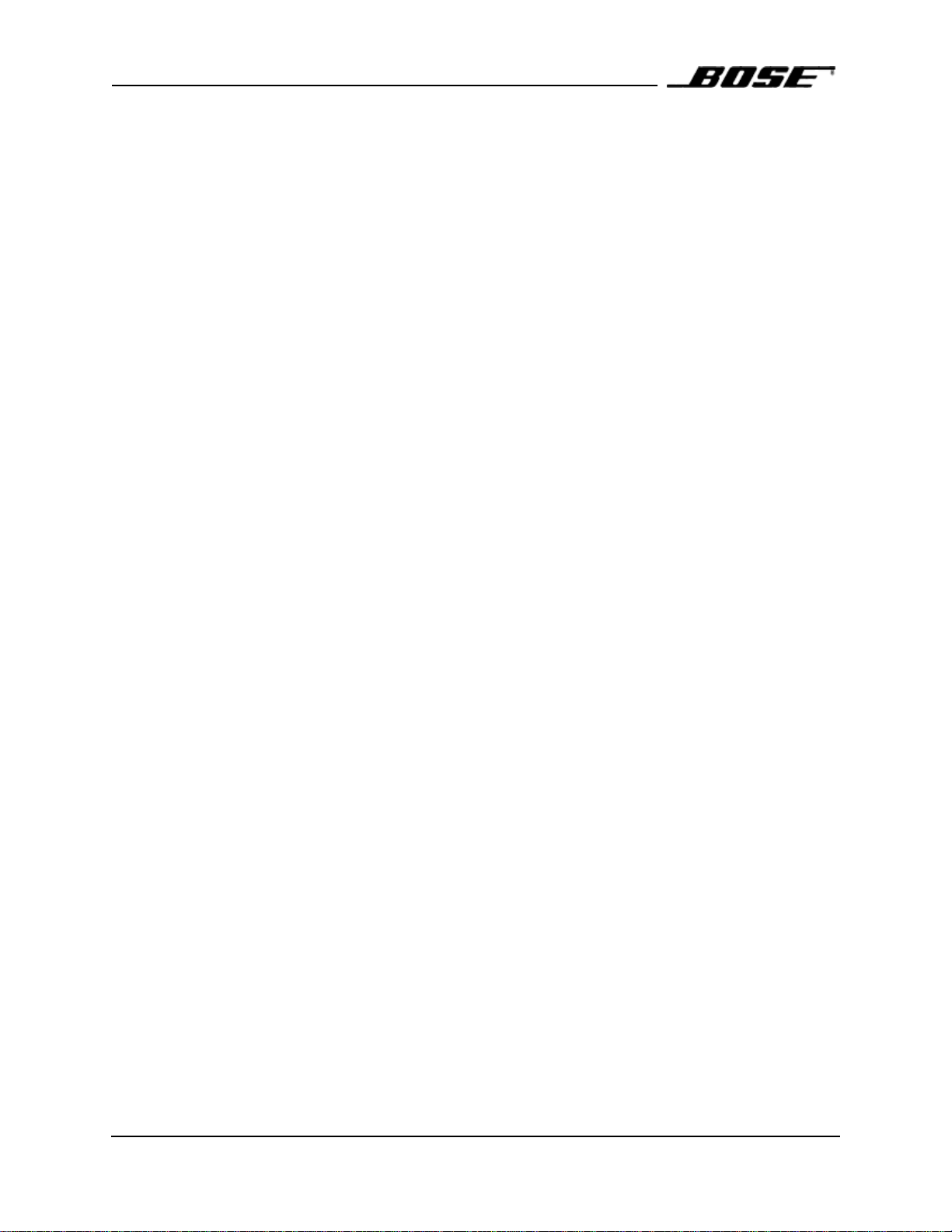
Overview Section
END USER LICENSE AGREEMENT
Bose Corporation
IMPORTANT: READ CAREFULLY: This End User License Agreement (“EULA”) is a legal agreement between you, the End
User (“End User” or “you”), and Bose Corporation (“Bose”) governing your use of the technology and software and data and data
content belonging to Bose, its vendors and licensors (“Technology”) that is contained in this audio/video device (“System”). By
using this System, you are agreeing to be bound by the terms of this End User License Agreement (EULA). If you do not agree to
these terms do not use the associated features.
Copyright laws and international copyright treaties, as well as other intellectual property laws and treaties protect the Technology
contained within this System. The Technology is being licensed, not sold. This EULA grants you the right to use the Technology
only on this Bose System. You may NOT transfer, lend, distribute, prepare derivative works, reverse engineer, de-compile, or
disassemble the Technology, except and only to the extent that applicable law expressly permits such activity. You agree that you
will use the Technology and the System solely for your own personal non-commercial use.
The Technology contains software that allows you to obtain vendor-supplied music-related information, including name, artist,
track, and title information (“Data”). You may use Data only by means of the intended End User functions of the Technology. You
agree not to assign, copy, transfer or transmit such Data to any third party. YOU AGREE NOT TO USE OR EXPLOIT DATA
EXCEPT AS EXPRESSLY PERMITTED HEREIN.
You agree that your non-exclusive license to use the Technology will terminate if you violate these restrictions. If your license
terminates, you agree to cease any and all use of the Technology and/or Data. Bose, its vendors and licensors reserve all rights in
the Technology, including all ownership rights. You agree that the vendors and licensors of Bose may enforce their rights under
this EULA directly in their own name.
BOSE, ITS VENDORS, AND ITS LICENSORS HEREBY DISCLAIM ALL WARRANTIES, EXPRESS, IMPLIED, AND
STATUTORY, IN CONNECTION WITH THE TECHNOLOGY, INCLUDING WITHOUT LIMITATION, THE IMPLIED
WARRANTIES OF MERCHANTABILITY, NON-INFRINGEMENT OFTHIRD PARTY RIGHTS, AND FITNESS FOR A
PARTICULAR PURPOSE. IN NO EVENT WILL BOSE, ITS VENDORS, OR ITS LICENSORS BE LIABLE FOR ANY
DIRECT, INDIRECT, SPECIAL, INCIDENTAL, OR CONSEQUENTIAL DAMAGES ARISING FROM THE USE OR
INABILITY TO USE THE TECHNOLOGY. IN NO EVENT SHALL BOSE BE LIABLE FOR ANY DAMAGES.
None of the Technology shall be exported or re-exported in violation of any export provisions of the United States or any other
applicable jurisdiction. Any attempt to sublicense, assign or transfer any of the rights, duties or obligations hereunder shall be void.
This EULA shall be governed by and interpreted under the laws of the Commonwealth of Massachusetts, without regard to its
conflicts of law provisions.
YOU ACKNOWLEDGE THAT YOU HAVE READ AND UNDERSTAND THIS EULA AND AGREE TO BE BOUND BY
ITS TERMS. YOU FURTHER AGREE THAT THIS EULA IS THE COMPLETE AND EXCLUSIVE STATEMENT OF THE
AGREEMENT BETWEEN YOU AND
BOSE AND SUPERCEDES ANY PROPOSAL OR PRIOR AGREEMENT, ORAL OR WRITTEN, AND ANY OTHER
COMMUNICATIONS RELATING TO THE SUBJECT MATTER OF THIS EULA.
1-2 Media Center Manual
March 7, 2007
XX-XXXXX, Rev 1.0
Page 3
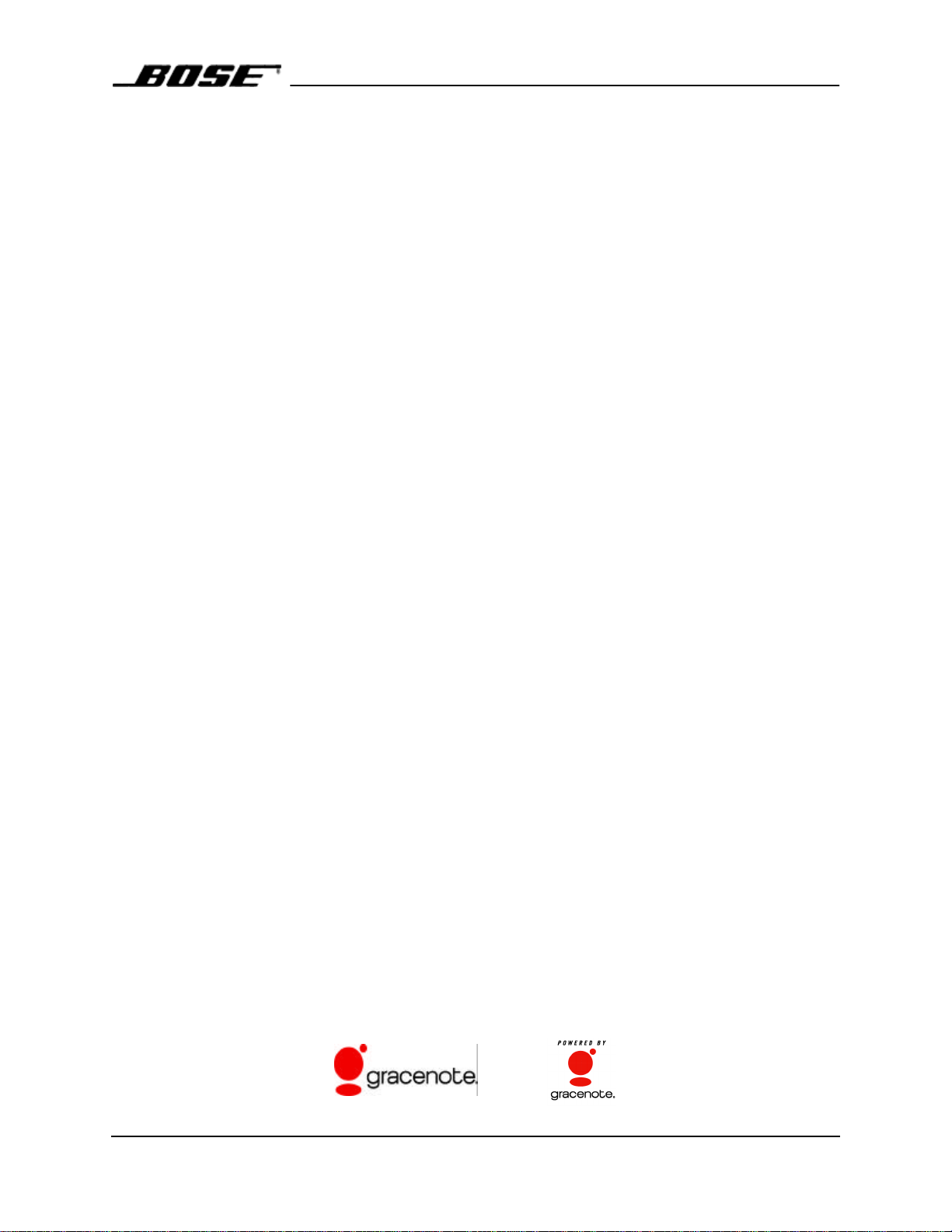
END USER LICENSE AGREEMENT
Gracenote
Need EULA from Gracenote
Overview Section
Gracenote® is a registered trademark of Gracenote, Inc. The Gracenote logo and
logotype, and the "Powered by Gracenote" logo are trademarks of Gracenote.
Media Center Manual
XX-XXXXX, Rev 1.0
1-3March 7, 2007
Page 4
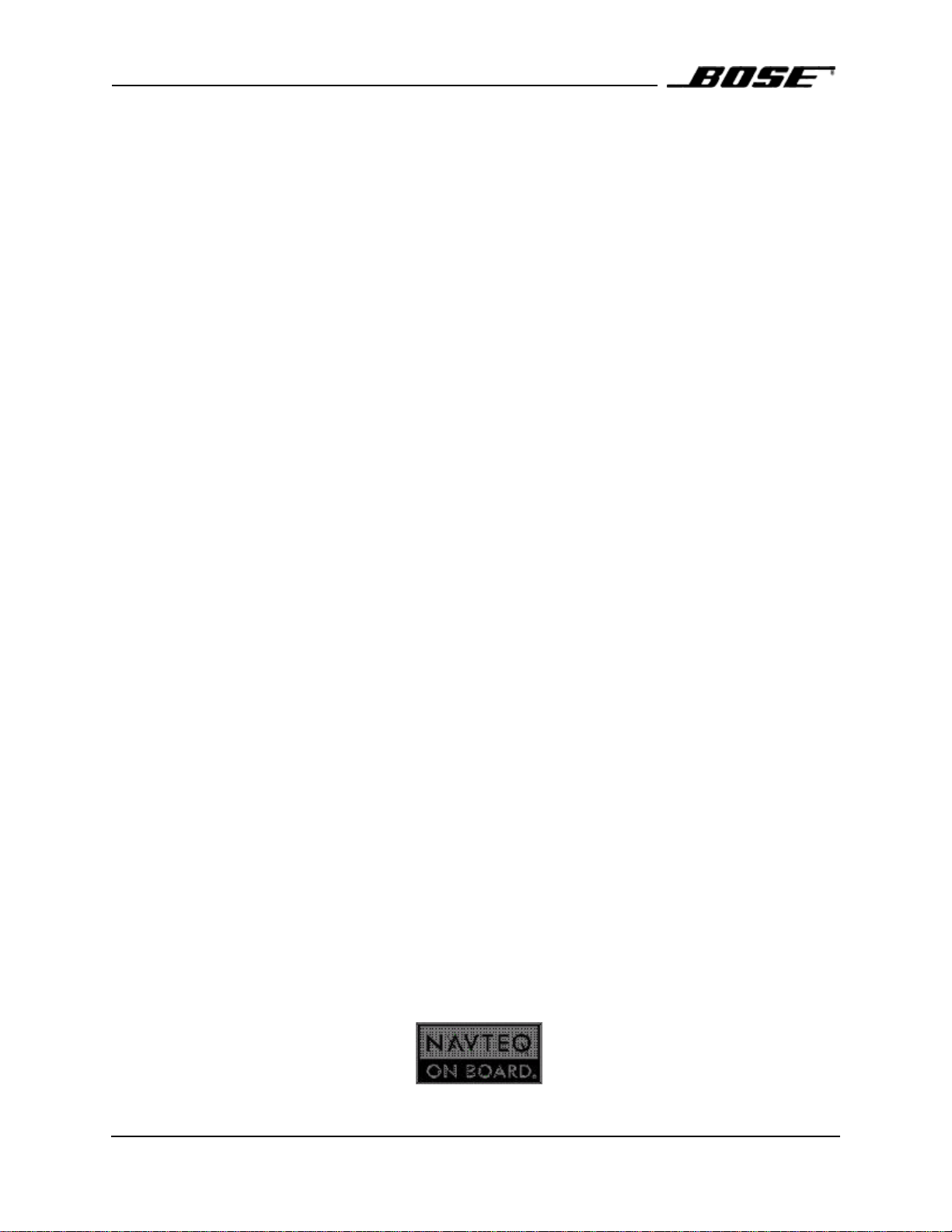
Overview Section
END USER LICENSE AGREEMENT
NAVTEQ
Need EULA from NAVTEQ
1-4 Media Center Manual
March 7, 2007
XX-XXXXX, Rev 1.0
Page 5
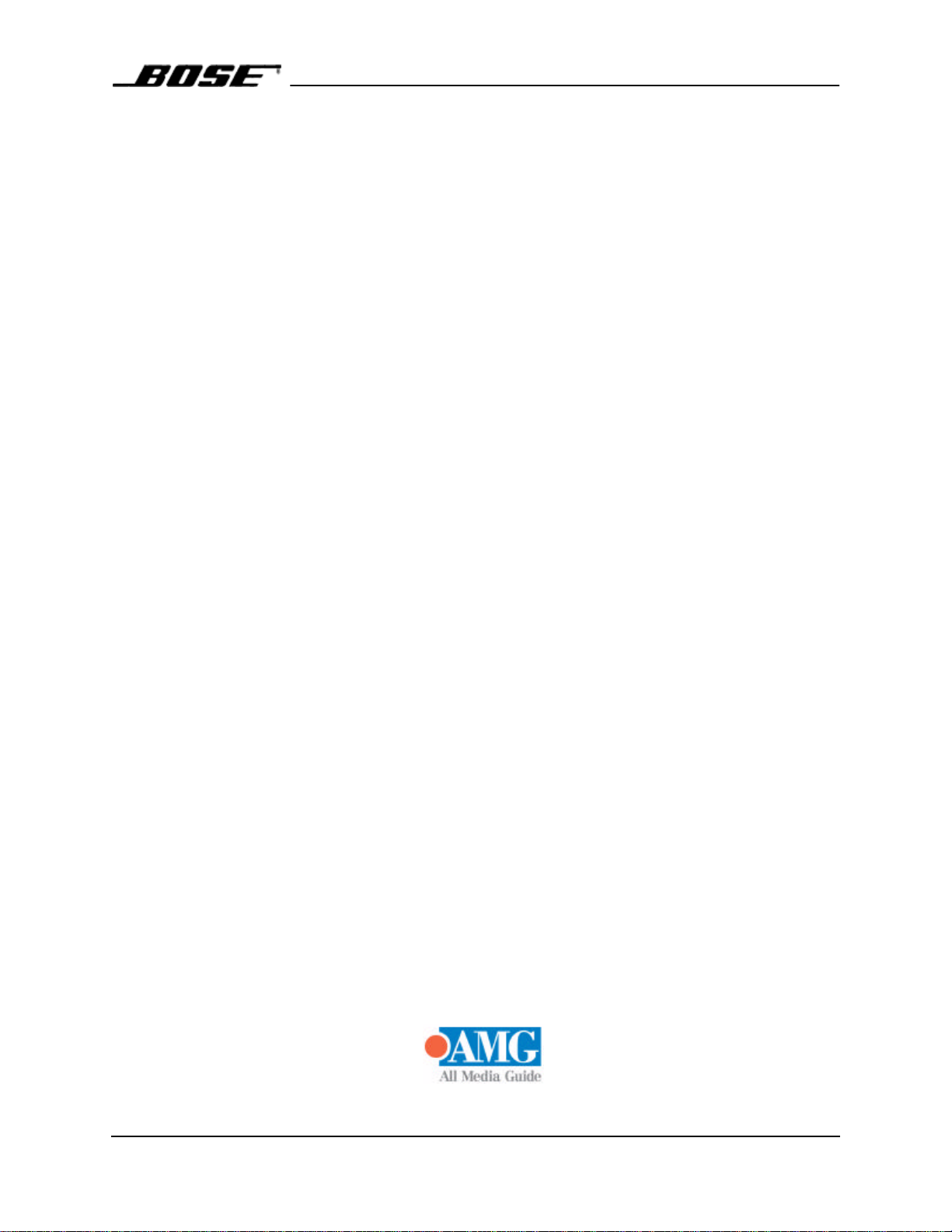
END USER LICENSE AGREEMENT
AMG
Need EULA from AMG
Overview Section
XX-XXXXX, Rev 1.0
Media Center Manual
1-5March 7, 2007
Page 6
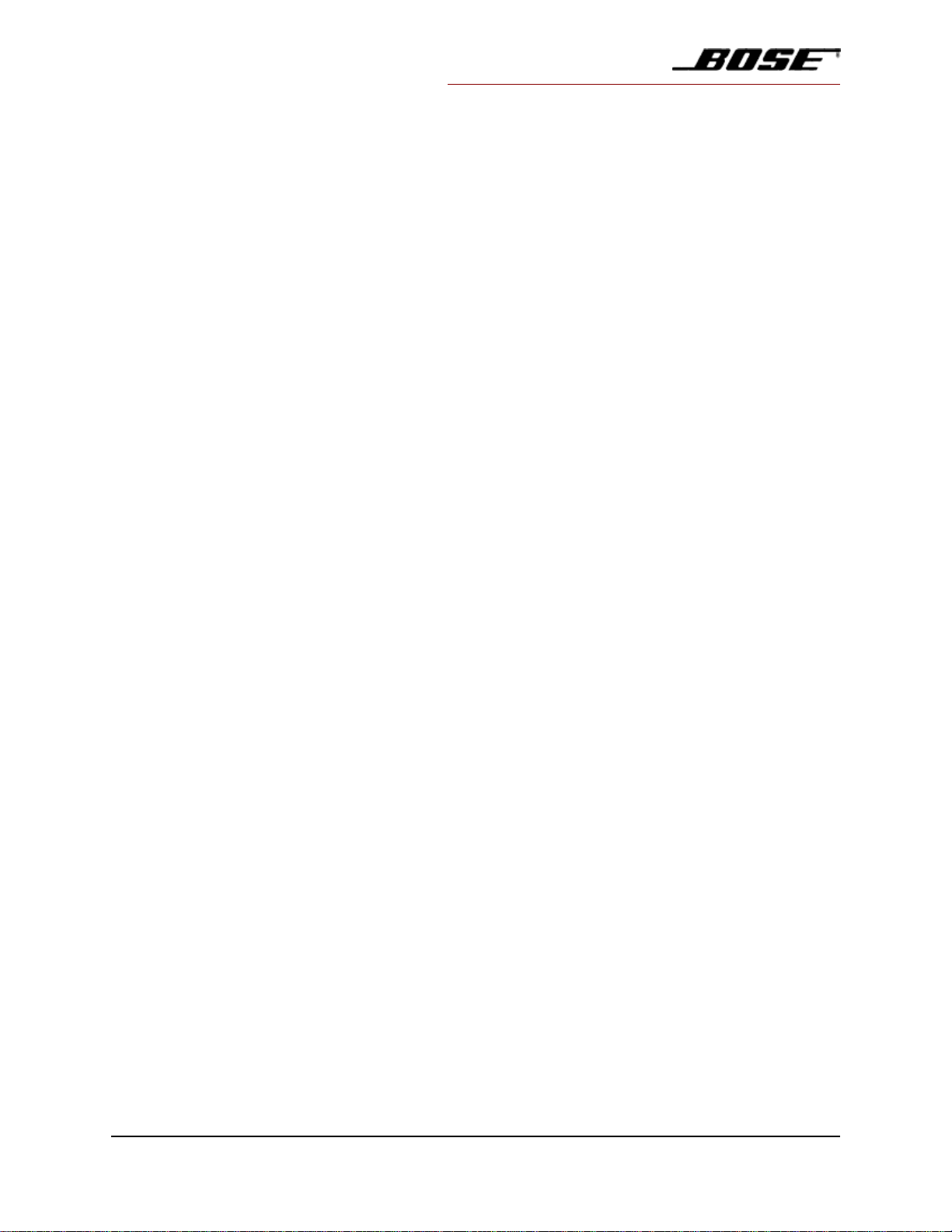
Section: Overview
Chapter 1
Overview
Introduction
Keeping with the tradition of high style, performance, and excellence, Ferrari has fitted this model
with a premium Audio/Navigation system by BOSE. The Media Center combines classic styling
with leading edge technology to provide a total sensory experience like no other.
The Bose Media Center’s attention to simplicity and functionality, combined with a long list of
options and features, places it at the top of all auto media systems today.
This manual will guide the operator through all functions and settings that are available on the
Bose Media Center. Refer to the following sections and chapters to personalize the system to your
specific needs and wants. Bose specifically keeps you in mind during the design phase so you can
tailor the system personally to maximize your enjoyment.
XX-XXXXX, Rev 1.0
1-1Media Center ManualMarch 7, 2007
Page 7
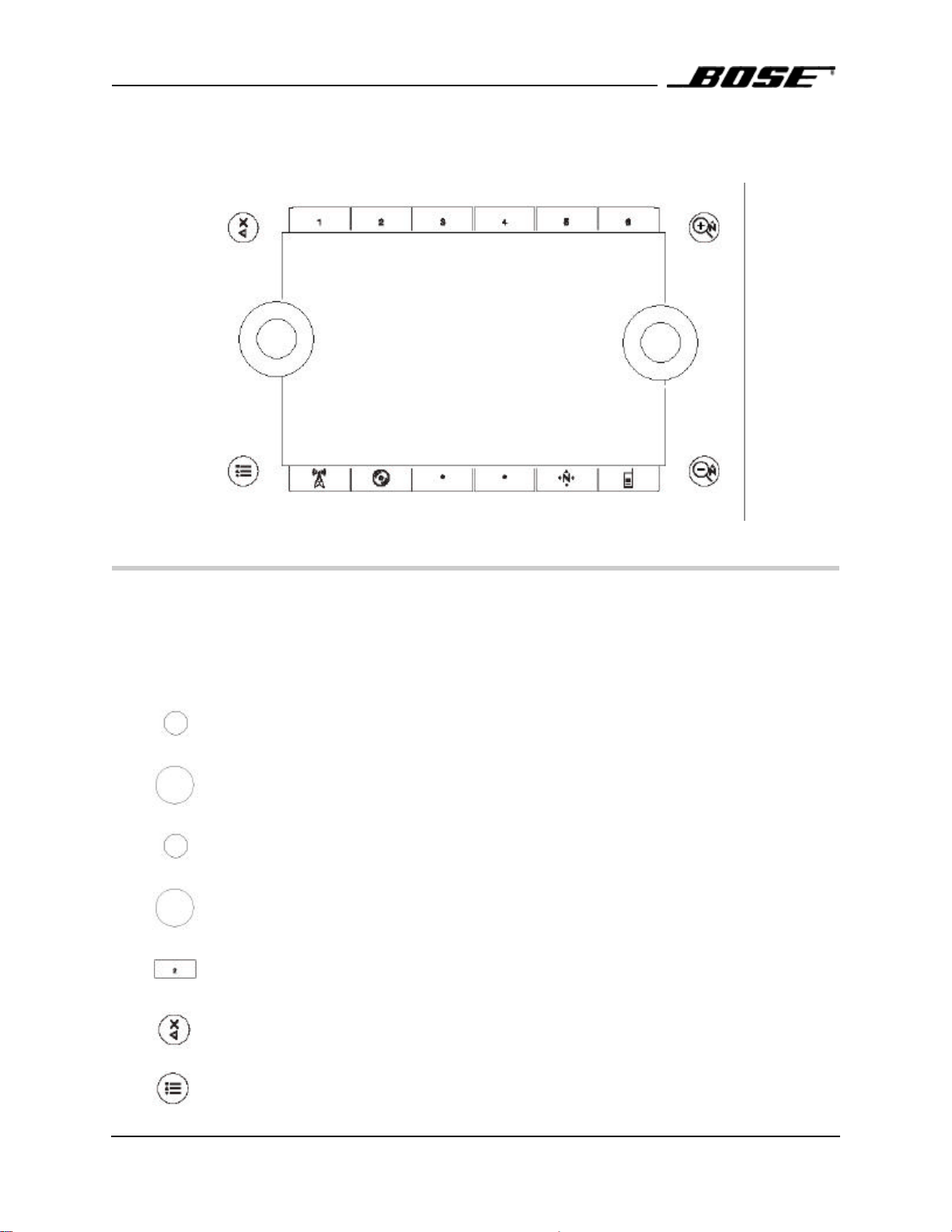
Overview Section
Right Hand Outer Knob
Right Hand Inner Knob
Phone
Overview
System Overview
Presets
Cancel/Back
Nav Zoom In
Left Hand Outer Knob
Left Hand Inner Knob
Options
Broadcast
Left Softkey
Digital
Right Softkey
Nav Zoom Out
Navigation
Figure 1-1 System Display
Functionality for each of the Knobs, Buttons, and Softkeys will change with each screen being
accessed. Figure 1-1 System Display gives a brief overview of the names and terminology that
will be used throughout this manual. Each function will be explained in detail in the following
chapters.
• Left Hand Inner Knob - Mode-Dependent
• Left Hand Outer Knob - Mode-Dependent
• Right Hand Inner Knob - Mode-Dependent
• Right Hand Outer Knob - Mode-Dependent
• Preset Button 1-6 - Stores commonly used stations
• Cancel/Back - Cancels current action or moves action back to previous screen
• Options - Provides access to the option screens
1-2 Media Center Manual
XX-XXXXX, Rev 1.0
March 7, 2007
Page 8
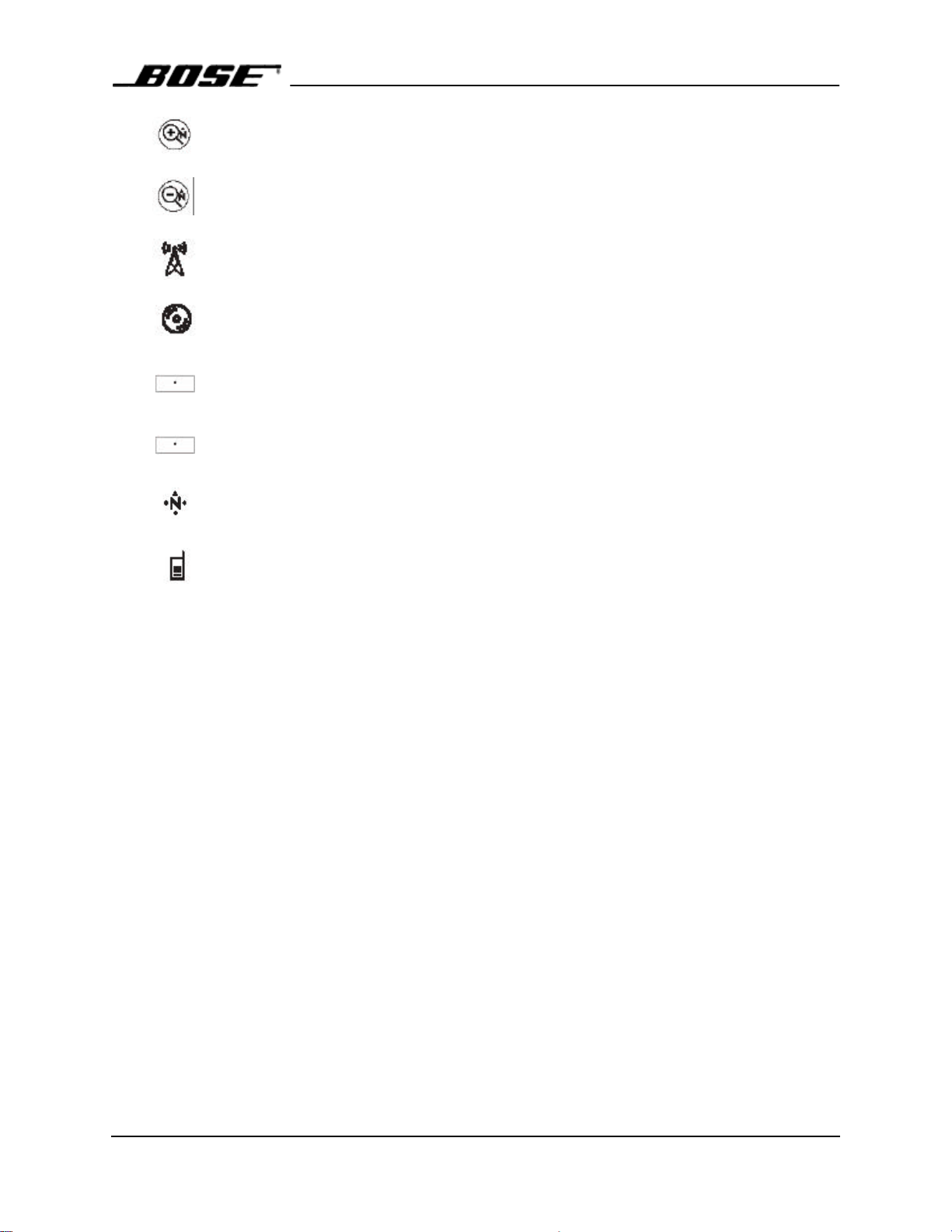
• Nav Zoom In - Zooms in on Navigation Map
• Nav Zoom Out - Zooms out of Navigation Map
• Broadcast - Displays choices for broadcast sources
• Digital - Displays choices for digital sources
• Left Softkey - Mode-Dependent
• Right Softkey - Mode-Dependent
• Navigation - Displays navigation functions
Overview Section
Overview
• Phone - Displays phone functions
The system will display the current information via the Source Information Display. The display
is activated by touch of the Right Hand Knob. The knob senses the operators presence, then
enlarges and moves the display to the center of the screen. When the operator retracts, the display
returns to its home position at the bottom of the screen. While the screen is enlarged, icons will
appear at the right to allow navigation through the available categories for the active source. Use
the Outer Right Hand Knob to change these categories, then use the Inner Right Hand Knob to
scroll through the selections in that category; pressing the inner button will activate the selection.
This process is repeated as the options progress.
XX-XXXXX, Rev 1.0
Media Center Manual
1-3March 7, 2007
Page 9
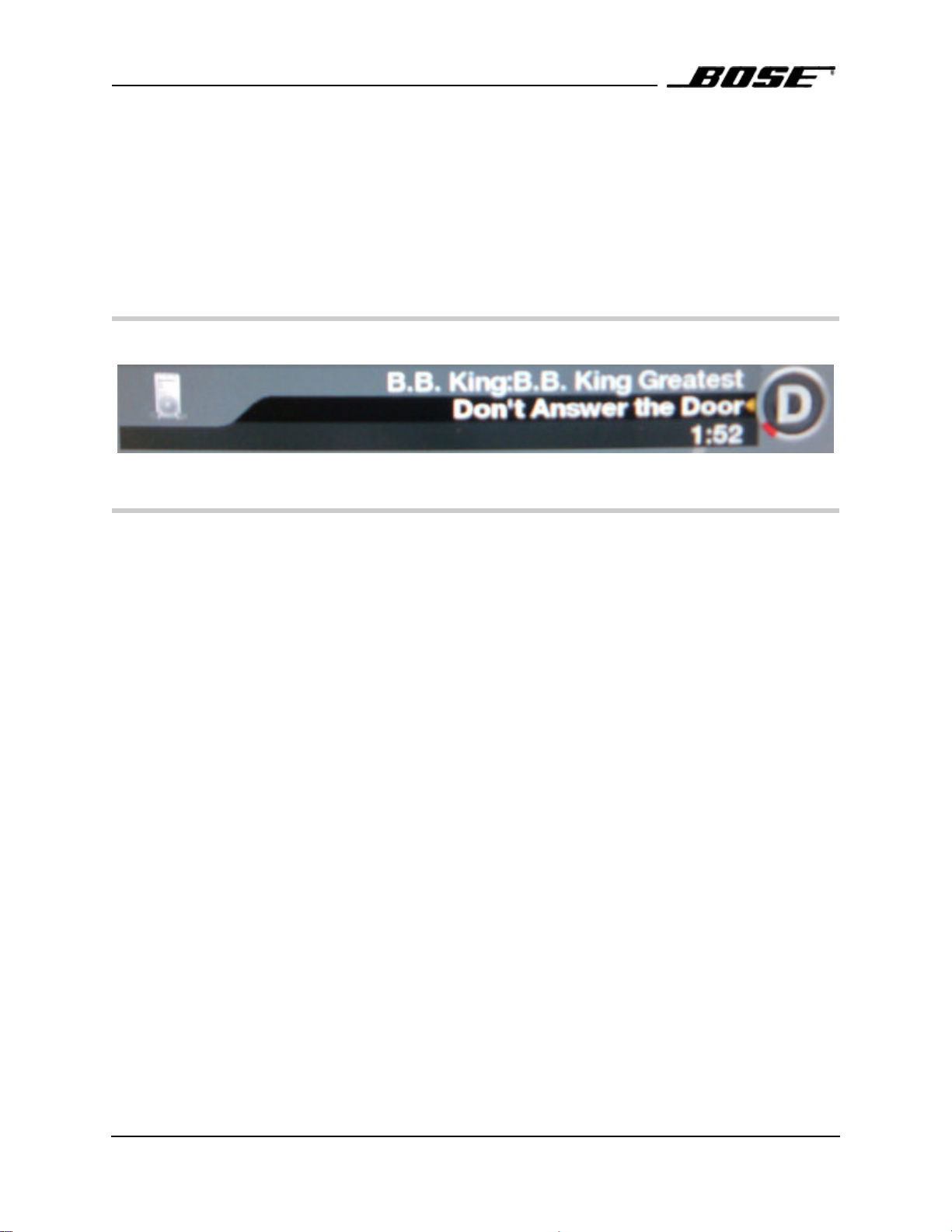
Overview Section
Overview
The Source Information display will:
• Display the Source or Media Type currently in use.
• Display the Station selected (broadcast and XM).
• Display Artist, Album, Genre, and Song Title (dependent on Sort Mode)
• Display Alphabetical Grouping (dependent on Sort Mode)
• Display Digital Music Timer
Figure 1-2 Source Information Display
1-4 Media Center Manual
March 7, 2007
XX-XXXXX, Rev 1.0
Page 10

Overview Section
Overview
General System Functions
Power ON/OFF
To turn the Media Center ON, press the Right Hand Inner Knob, this will apply power to
the system.
To turn the Media Center OFF, press and hold the Left Hand Inner Knob for three seconds, this
will power down the system.
Volume Control
Primary Audio Source
Rotate the Left Hand Inner Knob to control the overall volume for the active entertainment
source.
Rotate the Left Hand Outer Knob to toggle the volume control to the following individual sets:
• Overall Bose System (default)
• Custom (user defined, see Audio Options)
• Front Speakers
• Rear Speakers
The volume can then be adjusted individually for each of the above options.
Secondary Audio Source
The left hand Inner Knob will also control the volume for the following audio events only when
that event is active.
• Ring Tone of Incoming Call
• Traffic Announcement
• Phone Call Audio
• Navigation Prompts
• System Voice Announcements
Adjusting the volume when any of the above actions are active will increase the volume for that
event only, the overall system volume for the primary audio source will not be affected.
Volume Auto Adjust
The Media center is equipped with an automatic volume adjust. This will adjust the volume levels
in relation with current environmental factors such as road noise and vehicle speed.
Note: There is no user interaction required to utilize this feature.
XX-XXXXX, Rev 1.0
Media Center Manual
1-5March 7, 2007
Page 11
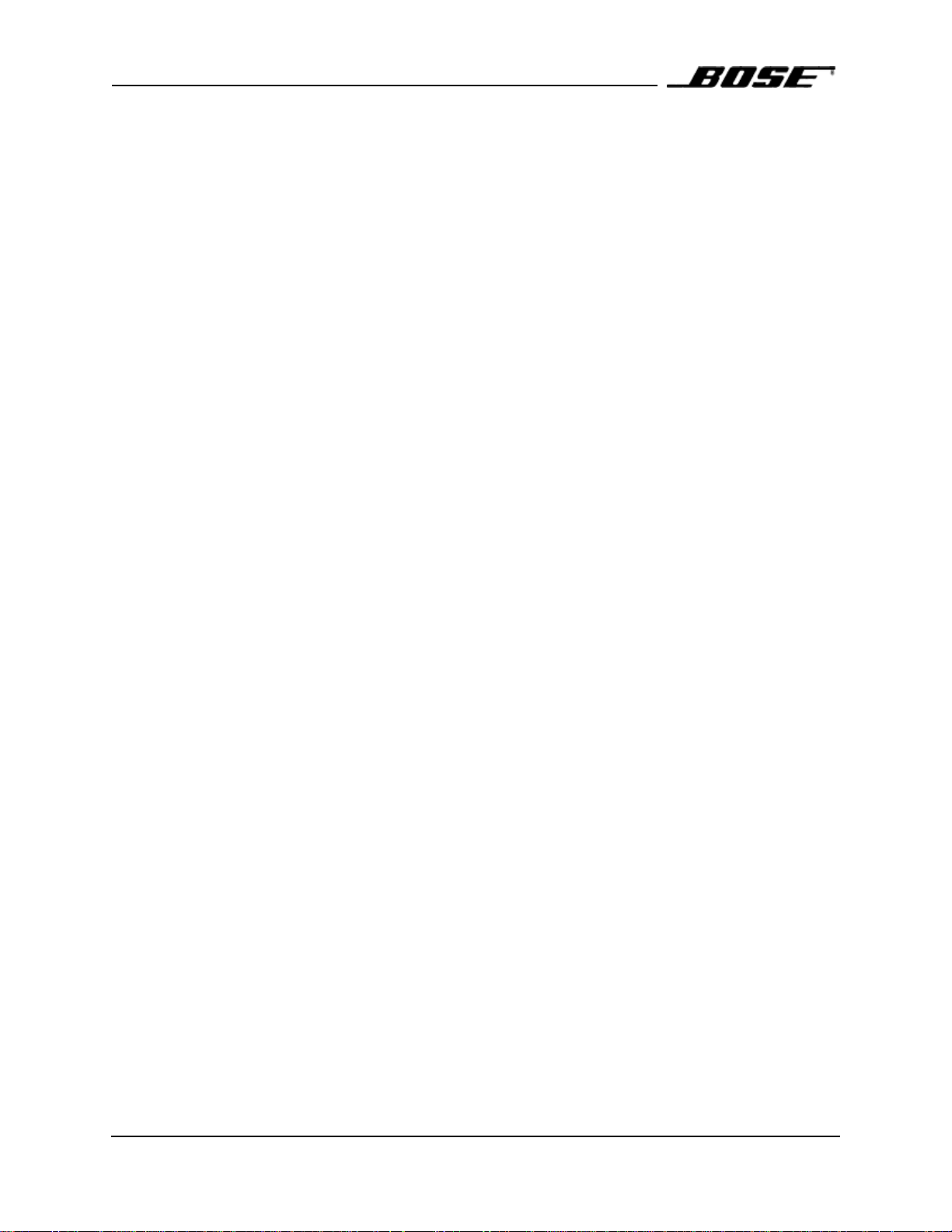
Overview Section
Overview
Volume Control (Steering Wheel)
All of the above functions are available via the Volume Control located on the steering wheel of
the vehicle.
• Press and hold the volume up/down button to increase or decrease the volume of the system.
Mute
To mute the entire Media Center, press the Left Hand Inner Knob, to turn off the mute function,
press again.
Note: This will only mute the system, it will not pause the current media.
Bass
To adjust the Bass settings, see the Audio Options section of this manual.
Treble
To adjust the Treble settings, see the Audio Options section of this manual.
Balance
To adjust the Balance settings, see the Audio Options section of this manual.
Fade
To adjust the Fade settings, see the Audio Options section of this manual.
1-6 Media Center Manual
March 7, 2007
XX-XXXXX, Rev 1.0
Page 12
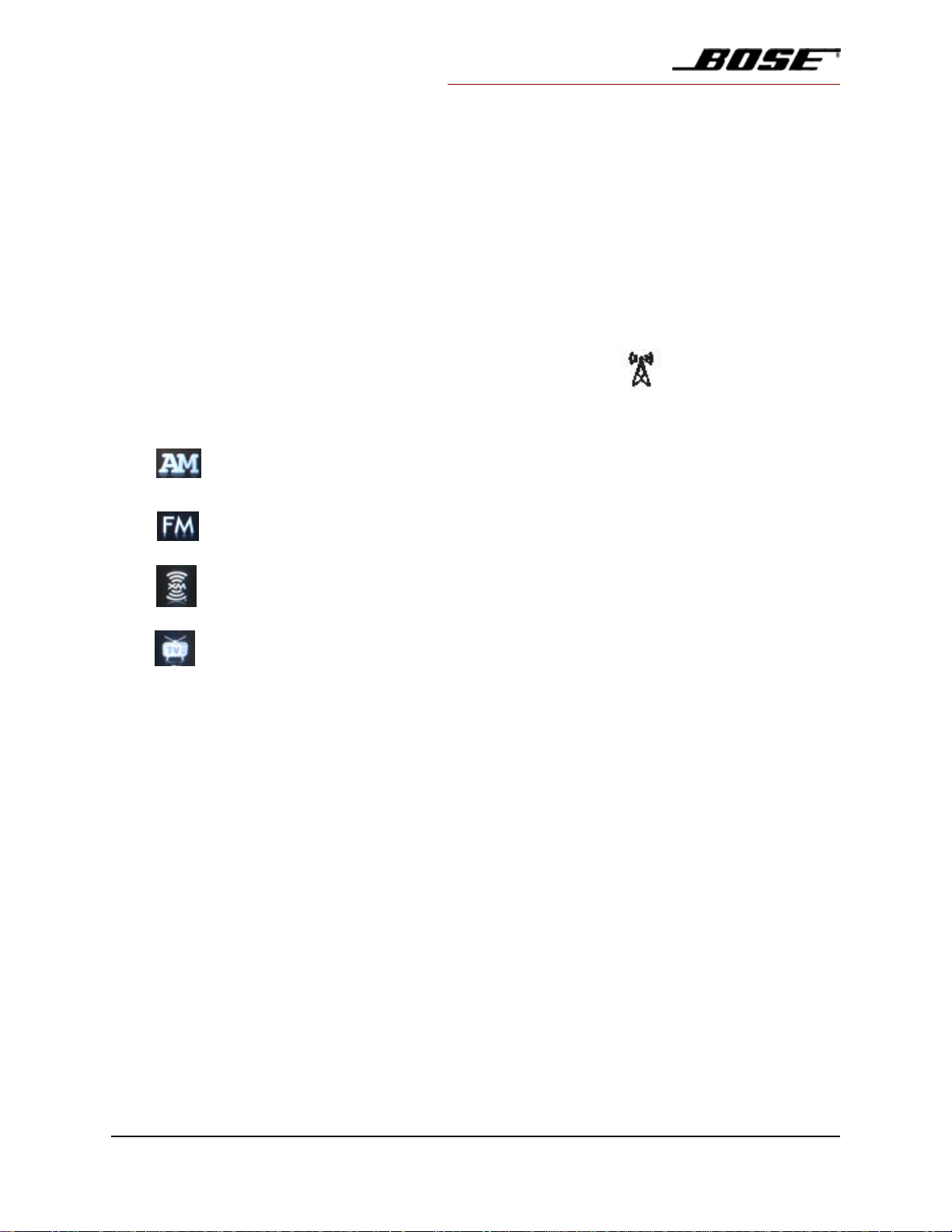
Section: Operation
Chapter 2
Broadcast Sources
To gain access to the Broadcast Sources of the Media Center, press .
The sources available in this mode are:
• AM Broadcast
• FM Broadcast
• XM Satellite Radio
• TV Broadcast
XX-XXXXX, Rev 1.0
2-1Media Center ManualMarch 7, 2007
Page 13

Operation Section
Broadcast Sources
Broadcast General Functions
Preset Buttons
To select a Preset Station, press the desired Preset Button at the top of the system. The station
frequency will be shown for each preset station.
Figure 2-1 Preset Buttons
Note: If more than 6 presets are used, Preset Buttons 1 and 6 will become arrows
allowing the operator to scroll left and right to access additional presets.
To set a station to a preset:
1. Tune the system to the station you would like to store as a preset.
2. Hold the desired Preset Button in for 2 seconds.
3. This station is now stored.
Scan stations using the Scan Softkey
To scan stations for the current active mode:
1. Press the Scan Softkey, the system will scan for stations that meet the criteria set by the sort
mode.(Signal Strength, Genre, etc.).
2. Press the Scan Softkey again to stop scan.
Select Stations Using Voice Commands
•
•
2-2 Media Center Manual
March 7, 2007
XX-XXXXX, Rev 1.0
Page 14

AM/FM Sources
Choose the AM or FM icon on the Broadcast Selection screen.
Operation Section
Broadcast Sources
Figure 2-2 Broadcast Selection Screen
The Media Center is now in AM or FM Mode.
AM/FM Specific Functions
While in AM/FM Mode the operator can perform the following actions.
Tuning by Frequency or by Signal Strength
To tune the system using the Frequency or Signal Strength options:
1. Select the All Frequencies or Signal Strength icon by rotating the Outer Right Hand Knob.
2. Rotate the Inner Right Hand Knob to select a station.
The Media Center will then tune to the highlighted selection.
XX-XXXXX, Rev 1.0
Media Center Manual
2-3March 7, 2007
Page 15

Operation Section
Broadcast Sources
Tuning By Genre
The following genre categories selections are only available in FM Mode.
• Rock
• Classic Rock
• Adult Hits
• Oldies
• Country
• Rhythm and Blues
• Public
To tune the system using genre categories:
1. Rotate the Outer Right Hand Knob until the desired Genre selection is highlighted.
2. Then rotate the Inner Right Hand Knob to select a station from that set.
3. The Media Center will the tune to the highlighted selection.
Activating Traffic Announcements
Press the Traffic Softkey to turn Traffic Announcements ON/OFF. When a Traffic
announcement is picked up, the system will automatically tune to the station with the
announcement.
What happens when alert done?
2-4 Media Center Manual
March 7, 2007
XX-XXXXX, Rev 1.0
Page 16

XM Satellite Radio
Choose the XM icon on the Broadcast Selection screen.
Figure 2-3 Broadcast Selection Screen
Operation Section
Broadcast Sources
The Media Center is now in XM Satellite Radio Mode.
XM Specific Functions
While in XM Satellite Radio Mode the operator can perform the following actions.
Tuning by Channel
To tune the system manually in XM Mode:
1. Select the All Channels icon by rotating the Outer Right Hand Knob.
2. Rotate the Inner Right Hand Knob to select a station.
The Media Center will then tune to the highlighted selection.
Tuning by Genre
The following genre selections are only available in XM Mode.
• Rock
• Classic Rock
• Adult Hits
• Oldies
• Public
XX-XXXXX, Rev 1.0
Media Center Manual
2-5March 7, 2007
Page 17

Operation Section
Broadcast Sources
To sort stations by Genre:
1. Select the Genre desired by rotating the Outer Right Hand Knob.
2. Rotate the Inner Right Hand Knob to select a station.
The Media Center will then tune to the highlighted selection.
2-6 Media Center Manual
March 7, 2007
XX-XXXXX, Rev 1.0
Page 18

TV Broadcast
Choose the TV icon on the Broadcast Selection screen.
Operation Section
Broadcast Sources
Figure 2-4 Broadcast Selection Screen
The Media Center is now in Broadcast TV Mode.
Broadcast TV Specific Functions
While in Broadcast TV Mode the operator can perform the following actions.
Tuning TV Stations
XX-XXXXX, Rev 1.0
Media Center Manual
2-7March 7, 2007
Page 19

Chapter 3
Digital Sources
To gain access to the Digital Sources of the Media Center press
The sources available in this mode are:
• CD/DVD
• Music Library
Section: Operation
• U-Music
• Media Player
XX-XXXXX, Rev 1.0
3-1Media Center ManualMarch 7, 2007
Page 20

Operation Section
Digital Sources
CD/DVD Player
Choose the CD/DVD icon on the Digital Selection screen.
Figure 3-1 Digital Selection Screen
The Media Center is now in CD/DVD Mode.
Supported CD Types
• CD-R
• CD-RW
• CD Mixed Mode
• DVD+/- RW (all memory sizes)
Supported Media Types
• MP3
• WAV
• WMA
• MPEG2 ACC
3-2 Media Center Manual
March 7, 2007
XX-XXXXX, Rev 1.0
Page 21

Operation Section
Digital Sources
CD Play Options
To play a CD
1. Insert a CD into the CD Player at the bottom of the unit.
2. CD will automatically begin to play.
To change the CD Play Mode
1. Select the Play Mode Softkey, each time it is pressed it will cycle through the following
choices:
• Normal Play - will play CD as it appears on the disc.
• Shuffle - will randomly play tracks on CD.
• Repeat Track - will repeat the same track on the disc.
XX-XXXXX, Rev 1.0
Media Center Manual
3-3March 7, 2007
Page 22

Operation Section
Digital Sources
Navigating a CD
To navigate through tracks on the current CD
1. Advance to the next track or rewind to the previous track by rotating the Inner Right Hand
Knob either clockwise or counter-clockwise.
To manually advance or pause the current track
1. Display the track time progression bar by pressing the Right Hand Inner Knob once.
2. Advance or rewind the track manually by rotating the Right Hand Inner Knob.
3. To pause the CD, press the inner right hand knob again. To resume play press the knob once
more.
4. After ten seconds, the display will default back to the normal Operating Mode.
Storing CD Media
The system can be set up to store digital music into the Library of the media center.
Storing the music on a CD to the system
1. Press the Store Softkey at the bottom of the display.
2. The system will then display a screen stating that the CD is storing.
3. Press Ok to continue.
4. Press Stop to cancel the storing process.
Note: The storing process can be canceled at any time by pressing the Stop
Storing Softkey at the bottom of the display.
The system can be set up to automatically store CDs when inserted, see the CD Options section
of this manual for instructions.
Note: See the Music Library section of this manual for instructions on how to play
music from the library.
3-4 Media Center Manual
March 7, 2007
XX-XXXXX, Rev 1.0
Page 23

Operation Section
Digital Sources
DVD Play Options
To play a DVD
1. Insert a DVD into the player at the bottom of the unit.
2. The system will automatically start the DVD and it will begin to play.
Navigating a DVD
1. Rotating the Right Hand Inner Knob will advance the DVD forward or backward while it is
playing in preview mode.
2. Press the Menu Softkey to display the menu for the DVD.
3. Change the menu selections by rotating the Right Hand Inner Knob.
4. Choose a menu selection by pressing the Right Hand Inner Knob.
While the DVD is playing in Movie Mode.
1. Advance the chapters forward or backward by rotating the Right Hand Inner Knob.
2. Fast forward, rewind, or pause the DVD by pressing the Right Hand Inner Knob once, this
will display the Fast Forward, Pause, Rewind options.
Rotate the Right Hand Inner Knob to the desired fast forward or rewind selection, or press
the Right Hand Inner Knob once to pause the DVD. Press again to resume (or press the Play
Softkey at the bottom of the display).
3. Press the Menu Softkey at any time to bring up the DVD Menu.
XX-XXXXX, Rev 1.0
Media Center Manual
3-5March 7, 2007
Page 24

Operation Section
Digital Sources
Music Library
The Music Library has the capacity to store all of the tracks from hundreds of your CDs, MP3s,
and WAV files in the system. The actual quantity depends on the number and length of tracks on
each CD. Used as a personal music library, this feature saves you the time spent physically
arranging and searching through your collection.
Music recognition technology and related data are provided by Gracenote®.
Select the Music Library icon on the Digital Music Selection screen by pressing the Digital
Source button until the icon is highlighted.
Figure 3-2 Digital Selection Screen
The Media Center is now in Music Library Mode.
The system will resume playing where it left off the last time the Music Library was used.
Playing Music
While in Music Library Mode the system will sort the music in different ways:
• Artist/Album
• Genre
• Track
For information on how to change the sort modes, see the Music Library section of the Options
Chapter of this manual.
3-6 Media Center Manual
March 7, 2007
XX-XXXXX, Rev 1.0
Page 25

Selecting Music by Artist/Album
To select music while the system is in Artist/Album Sort Mode:
1. Rotate the Outer Right Hand Knob to locate the artist desired
Note: Artist’s are sorted in alphabetical order, using the first letter in the artist’s or
group’s name.
2. Press the Right Hand Inner Knob to enter the song list for that album.
3. Rotate the Right Hand Inner Knob to scroll through the song list on the album.
4. Press the Inner Right Hand Knob to select a song to play.
Selecting Music by Genre
The system will sort music using the preloaded Genre selections.
• Rock/Pop
• Jazz
Operation Section
Digital Sources
• Country
• Blues
• Vocal Music
• Soundtrack
• Other
To select music while the system is in Genre Sort Mode:
1. Rotate the Outer Right Hand Knob to locate the Genre desired.
2. Press the Right Hand Inner Knob to enter that Genre.
The songs will be listed according to artist/song.
3. Rotate the Right Hand Inner Knob to scroll through the song list for that Genre.
4. Press the Inner Right Hand Knob to select a song to play.
Selecting Music by Track
To select music while the system is in Track Sort Mode:
1. Rotate the Outer Right Hand Knob to locate the alphabetical grouping for the track desired.
The songs will be listed alphabetically according to the title.
2. Press the Right Hand Inner Knob to enter that alphabetical grouping.
3. Rotate the Right Hand Inner Knob to scroll through the song list.
4. Press the Right Hand Inner Knob to select a song to play.
Media Center Manual
XX-XXXXX, Rev 1.0
3-7March 7, 2007
Page 26

Operation Section
Digital Sources
Adding/Removing Music to the Music Library
Adding Media from a CD
To store media from a CD to the system’s hard drive, see the Storing CD Media section of the
CD/DVD Chapter of this manual.
Adding Media from a Memory Stick
1. Insert Memory Stick into the port on the face of the unit.
Note: Due to Safety Restrictions, media is unable to download while the vehicle is
moving, all file transfer from the memory stick must be done while the vehicle
is stopped.
2. A message will be displayed stating that music has been found.
Copy music from USB device
to Music Library?
3. Press Yes softkey to proceed, No softkey to cancel.
4. If Yes is selected, the Copying Music message will be displayed:
Please Do not disconnect
the USB Devise
until copying is complete.
5. When copying is complete, the Copying Complete message is displayed.
Please remove the USB device.
6. Remove the Memory Stick, system will return to the current operating mode.
Removing Music from the Music Library
Music can be deleted from the music Library in three different ways.
• Entire Artist
• Entire Album
• Individual Songs
1. Press the Options button on the face of the unit.
2. Rotate the Right Hand Outer Knob and highlight Library Options.
3. Rotate the Right Hand Inner Knob and highlight Edit Music Library, then press the knob to
select this option.
3-8 Media Center Manual
March 7, 2007
XX-XXXXX, Rev 1.0
Page 27

Operation Section
Digital Sources
4. Artists that are stored on the system will be displayed.
5. Locate the artist that you wish to delete by rotating the Right Hand Inner Knob until the
artist is highlighted.
From here you may delete the entire Catalog for this artist from the system by pressing the
Delete Softkey at the bottom of the display.
The system will prompt you with a confirmation message, select Yes or No.
OR
6. Press the Right Hand Inner Knob to select that artist.
If multiple albums by that artist are stored you may delete individual albums by rotating the
Right Hand Inner Knob and highlighting a particular album and pressing the Delete Softkey
at the bottom of the display.
The system will prompt you with a confirmation message, select Yes or No.
OR
7. Select an album by rotating the Right Hand Inner Knob and highlighting it Press the Right
Hand Inner Knob to select that album.
Use the Right Hand Inner Knob to scroll through the songs on that album.
Scroll through the songs on that album by rotating the Right Hand Inner Knob and
highlighting a particular song and pressing the Delete Softkey at the bottom of the display.
The system will prompt you with a confirmation message, select Yes or No.
8. Press OK, at the music has been deleted screen, the system will return to the active mode.
XX-XXXXX, Rev 1.0
Media Center Manual
3-9March 7, 2007
Page 28

Operation Section
Digital Sources
Using Playlists
Playing a Playlist
Adding Songs to a Playlist
Deleting Songs from a Playlist
3-10 Media Center Manual
March 7, 2007
XX-XXXXX, Rev 1.0
Page 29

Operation Section
Digital Sources
uMusic™
The CDs you have amassed over the years are an expression of your taste in music. The ones you
play on a regular basis provide a window into your style and moods. This model is equipped with
a breakthrough new feature: the uMusic™ intelligent playback system. Enabled by proprietary
Bose® technology, it transforms your system into a virtual DJ, capable of playing a continuous
stream of the music you most enjoy and adapting to your preferences as they change. Not only
does it store your personal CD collection, but the uMusic intelligent playback system also
provides a revolutionary new approach to hearing your music.
We know that the time spent sorting through CDs to locate the tracks you prefer simply delays
your listening pleasure. Now, almost instantaneously, the uMusicTM system can do that job for
you: finding and playing what you most want to hear.
It offers immediate access and uninterrupted play, so you can enjoy far more of your favorite
music, even the tracks you’ve forgotten you own. And, as if it is listening along with you, the
system learns to play more and more of what you prefer...for customized listening pleasure.
Select the uMusic™ icon on the Digital Music Selection screen by pressing the Digital Source
button until the icon is highlighted.
Figure 3-3 Digital Selection Screen
The Media Center is now in uMusic™ Mode.
The system will resume playing where it left off the last time uMusic™ was accessed.
Media Center Manual
XX-XXXXX, Rev 1.0
3-11March 7, 2007
Page 30

Operation Section
Digital Sources
Using uMusic™
Using Presets and Ratings with uMusic™
The uMusic system provides six presets or uStations, these are denoted by u1 through u6. By
using an exclusive preset, each listener helps this intelligent system distinguish their individual
reactions to what it plays. Consider each preset a center point for that person’s musical taste. Over
time, the center may shift, as changes in taste and listening habits are noted by the preset.
1. Select a uMusic™ Preset located at the top of the display.
The system will randomly start playing music from the library:
2. Let the track play to its conclusion if you don’t want to take any action.
3. Use the + and – buttons to rate tracks you react to strongly. By pressing the + button you are
letting the system know that you like the current selection and you would like it to play more
frequently. Pressing the – button tells the system that the selection is not one of your
favorites.
No matter which of the above actions you take while listening, the system continues to select from
the entire contents of your stored music. Your preset keeps track of these responses, so the system
learns to play certain music more or less often. Yet, for tracks you rate negatively, a small chance
remains that you will hear that music in the future. Only by deleting a track from the system can
you ensure it will never play again.
Navigating with uMusic™
• Rotate the Right Hand Inner Knob to move on to the next track.
• Press the Right Hand Inner Knob to display the time bar.
• Press the Right Hand Inner Knob to pause the current selection, press again to resume play.
3-12 Media Center Manual
March 7, 2007
XX-XXXXX, Rev 1.0
Page 31

iPOD
Choose the iPOD icon on the Digital Selection screen.
Operation Section
Digital Sources
Figure 3-4 Digital Selection Screen
The Media Center is now in iPOD Mode.
If no iPOD is connected to the system, the icon will not appear.
Connecting an iPOD
1. Connect the iPOD to the connector located in the glove box.
2. The system will automatically recognize the iPOD and go into iPOD Mode.
3. The system will automatically resume playing the iPOD at the point where it was last
stopped.
Playing Music
While in iPOD Mode the system will sort the music in different ways:
• Artist/Album
• Genre
• Track
For information on how to change the sort modes, see the Music Library section of the Options
Chapter of this manual.
XX-XXXXX, Rev 1.0
Media Center Manual
3-13March 7, 2007
Page 32

Operation Section
Digital Sources
Selecting Music by Artist/Album
To select music while the system is in Artist/Album Sort Mode:
1. Rotate the Outer Right Hand Knob to locate the artist desired
Note: Artist are sorted in alphabetical order using the first letter in the artist’s or
group’s name.
2. Press the Right Hand Inner Knob to enter the song list for that album.
3. Rotate the Right Hand Inner Knob to scroll through the song list on the album.
4. Press the Inner Right Hand Knob to select a song to play.
Selecting Music by Genre
The system will sort music using the preloaded Genre selections.
• Rock/Pop
• Jazz
• Country
• Blues
• Vocal Music
• Soundtrack
• Other
To select music while the system is in Genre Sort Mode:
1. Rotate the Outer Right Hand Knob to locate the Genre desired.
2. Press the Right Hand Inner Knob to enter that Genre.
The songs will be listed according to Artist/Song.
3. Rotate the Right Hand Inner Knob to scroll through the song list for that Genre.
4. Press the Inner Right Hand Knob to select a song to play.
3-14 Media Center Manual
March 7, 2007
XX-XXXXX, Rev 1.0
Page 33

Operation Section
Digital Sources
Selecting Music by Track
To select music while the system is in Track Sort Mode:
1. Rotate the Outer Right Hand Knob to locate the alphabetical grouping for the track desired.
The songs will be listed alphabetically according to the title.
2. Press the Right Hand Inner Knob to enter that alphabetical grouping.
3. Rotate the Right Hand Inner Knob to scroll through the song list.
4. Press the Right Hand Inner Knob to select a song to play.
Manually advancing or pausing the current track
1. Display the track time progression bar by pressing the Right Hand Inner Knob once.
2. Advance or rewind the track manually by rotating the Right Hand Inner Knob.
3. To pause the CD, press the Right Hand Inner Knob again, to resume play press the knob
once more.
4. After ten seconds the display will default back to the normal Operating Mode.
XX-XXXXX, Rev 1.0
Media Center Manual
3-15March 7, 2007
Page 34

Chapter 4
Navigation
1.
Section: Operation
XX-XXXXX, Rev 1.0
4-1Media Center ManualMarch 7, 2007
Page 35

Chapter 5
Phone
1.
Section: Operation
XX-XXXXX, Rev 1.0
5-1Media Center ManualMarch 7, 2007
Page 36

Section: Operation
Chapter 6
Options
To gain access to the Options Menu, press on the Media Center.
Changing the Option Settings
1. Rotate the Right Hand Outer Knob to highlight the category to edit.
2. Use the Right Hand Inner Knob to scroll through the options for the active category.
3. Press the Right Hand Inner Knob to gain access and edit that option.
4. Scroll through available settings using the Right Hand Inner Knob
5. Change the option settings as desired, press the Right Hand Inner Knob to activate.
6. Use the Cancel/Back button to exit the options menus.
Available Options
AM Broadcast FM Broadcast
XM Satellite Radio TV Broadcast
CD/DVD Music Library
U-Music Media Player
Phone Navigation
Audio System
XX-XXXXX, Rev 1.0
6-1Media Center ManualMarch 7, 2007
Page 37

Operation Section
Options
AM Options
Presets
Preset stations can be set for 6, 14, or 26 stations in the AM Mode.
FM Options
Presets
Preset stations can be set for 6, 14, or 26 stations in FM Mode.
RDS
The RDS can be turned ON or OFF. This will enable/disable the following:
• The display of Artist, Title, etc from the Source Information Display while in
FM Mode.
• Traffic Alerts
• Alternate Frequency Options
Traffic Alerts
Traffic Alerts can be set for either:
• Play in Radio Only (Traffic alerts will only interupt a radio source)
• Play Always (Traffic alerts will interupt any source)
Alternate Frequency Mode
The Alternate Frequency mode can be set to:
• ON (switch to all alternate frequencies)
• Regional (only switch to regional alternate frequencies)
XM Options
Presets
Preset stations can be set for 6, 14, or 26 stations in the AM Mode.
6-2 Media Center Manual
March 7, 2007
XX-XXXXX, Rev 1.0
Page 38

Disc Options
Auto Store Cds
The Auto Store function can be turned ON or
OFF
Library Options
uMusic Options
Media Player Options
Phone Options
Operation Section
Options
Audio Options
Navigation Options
System Options
XX-XXXXX, Rev 1.0
Media Center Manual
6-3March 7, 2007
Page 39

Overview Section
Inside Back Cover
1-6 Media Center Manual
March 7, 2007
XX-XXXXX, Rev 1.0
Page 40

Back Cover
