Page 1

FreeSpace
®
E-4 Business Music System
OWNER ’S GUIDE
Page 2
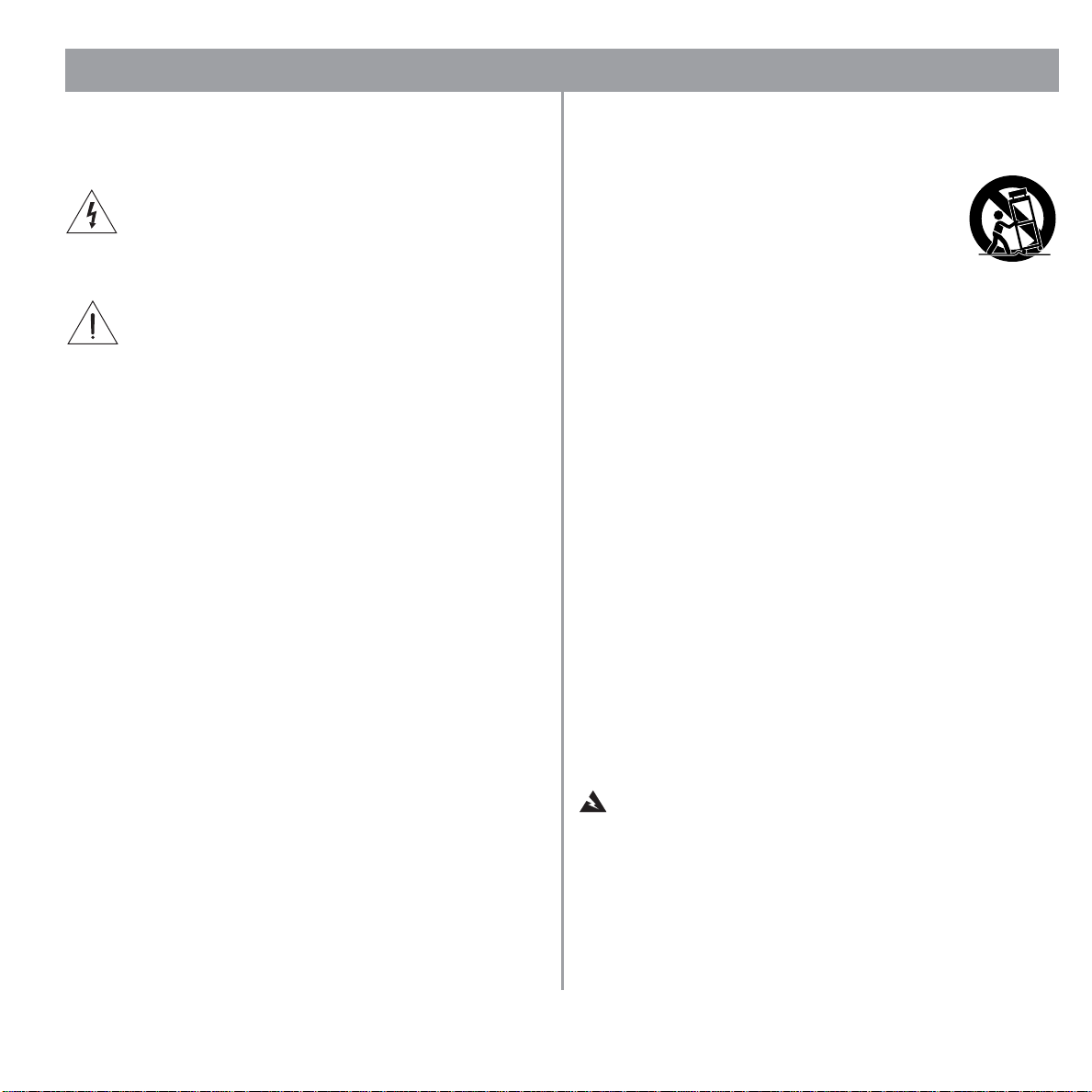
2
1.
6.
W
T
Safety Information
Caution marks on the product
These CAUTION marks ar e located on the back of the product.
The lightning flash with arrowhead symbol, within an
equilateral triangle, is intended to alert the user to the
presence of uninsulated dangerous voltage within the
system enclosure that may be of sufficient magnitude to consti
tute a risk of electric shock.
The exclamation point within an equilateral triangle, as
marked on the system, is intended to alert the user to
the presence of important operating and maintenance
instructions in this owner’s guide.
Important safety instructions
Read these instructions.
2. Keep these instructions – for future reference.
3. Heed all warnings – on the product and in the owner’s
guide.
4. Follow all instructions.
5. Do not use this apparatus near water or moisture.
Clean only with a dry cloth.
7. Do not block any ventilation openings. Install in accor-
dance with the manufacturer’s instructions – To ensure
reliable operation of the product and to protect it from over
heating, put the product in a position and location that will
not interfere with its proper ventilation.
8. Do not install near any heat sources, such as radiators,
heat registers, stoves, or other apparatus (including
amplifiers) that produce heat.
9. Do not defeat the safety purpose of the polarized or
grounding-type plug. A polarized plug has two blades
with one wider than the other . A grounding-type plug has
two blades and a third grounding prong. The wider blade
or third prong are provided for your safety. If the pro
vided plug does not fit in your outlet, consult an electrician for replacement of the obsolete outlet.
10. Protect the power cord from being walked on or
pinched, particularly at plugs, convenience receptacles,
and the point where they exit from the apparatus.
-
11. Only use attachments/accessories specified by the
manufacturer.
12. Use only with the cart, stand, tripod,
bracket, or table specifi ed by the manufacturer or sold with the apparatus. When a
-
-
cart is used, use caution when moving the
cart/apparatus combination to avoid injury
from tip-over.
13. Unplug this apparatus during lightning storms or when
unused for long periods of time
this product.
14. Refer all servicing to qualified service personnel. Servic-
ing is required when the apparatus has been damaged in
any way such as power-supply cord or plug is damaged;
liquid has been spilled or objects have fallen into the
apparatus; the apparatus has been exposed to rain or
moisture, does not operate normally, or has been
dropped
Opening or removing covers may expose you to dangerous
voltages or other hazards. Please call Bose to be referred to
an authorized service center near you.
15. To prevent risk of fire or electric shock, avoid overload-
ing wall outlets, extension cords, or integral convenience receptacles.
16. Do not let objects or liquids enter the product – as they
may touch dangerous voltage points or short-out parts that
could result in a fire or electric shock.
17. See product enclosure for safety related markings.
18. No naked flame sources, such as lighted candles, should
be placed on the apparatus.
ARNING:
– to prevent damage to
– Do not attempt to service this product yourself.
o reduce the risk of fire or electric shock, do
not expose the amplifier to rain or moisture.
of 72
Page 3
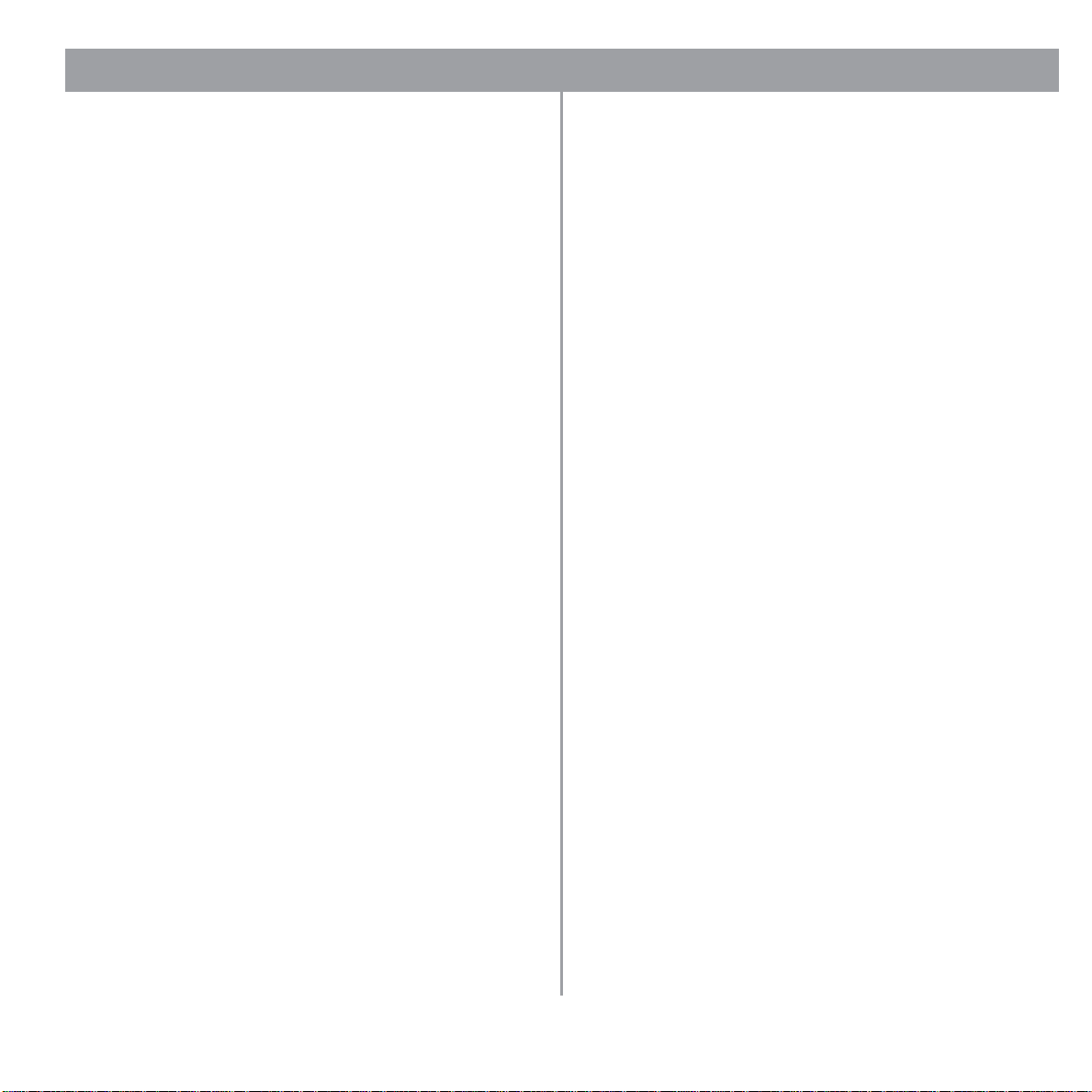
3
Safety Information
Information about products that
generate electrical noise
If applicable, this equipment has been tested and found to com ply with the limits for a Class A digital device, pursuant to Part 15
of the FCC rules. These limits are designed to provide reasonable
protection against harmful interference in a residential installa
tion. This equipment generates, uses, and can radiate radio frequency energy and, if not installed and used in accordance with
the instructions, may cause harmful interference to radio commu
nications. However, this is no guarantee that interference will not
occur in a particular installation. If this equipment does cause
harmful interference to radio or television reception, which can be
determined by turning the equipment off and on, you are encour
aged to try to correct the interference by one or more of the following measures:
• Reorient or relocate the receiving antenna.
• Increase the separation between the equipment and receiver.
• Connect the equipment to an outlet on a different circuit than
the one to which the receiver is connected.
• Consult the dealer or an experienced radio/TV technician for
help.
Note: Unauthorized modification of the receiver or radio remote
control could void the user’s authority to operate this equipment.
This pr oduct complies with the Canadian ICES-003 Class B
specifications.
-
The information furnished in this user’s guide does not include all
of the details of design, production, or variations of the equip
ment. Nor does it cover every possible situation which may arise
during installation, operation, or maintenance. If you need assis
tance beyond the scope of this user’s guide, please contact our
Customer Service department. See
page 64.
-
-
“Customer support” on
-
-
of 72
Page 4
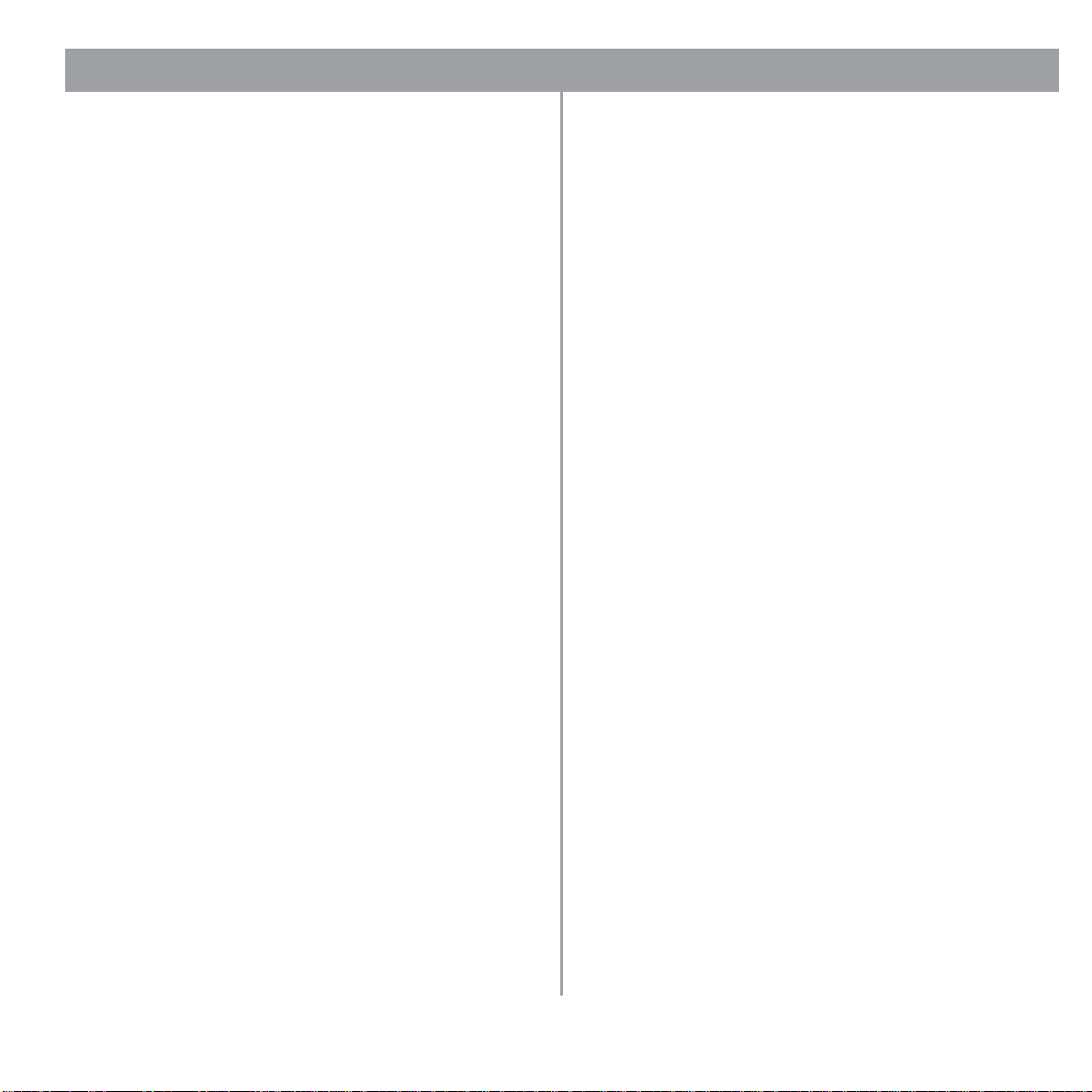
4
Contents
1.0 Introduction . . . . . . . . . . . . . . . . . . . . . . . . . . . . . . . 6
1.1 The Bose
®
FreeSpace
®
E-4 business
music system . . . . . . . . . . . . . . . . . . . . . . . . . . 6
1.2 E-4 system accessories . . . . . . . . . . . . . . . . . . 6
1.3 FreeSpace Installer ™ software . . . . . . . . . . . . . 7
2.0 Designing with the E-4 System . . . . . . . . . . . . . . . . 8
2.1 Introduction . . . . . . . . . . . . . . . . . . . . . . . . . . . . 8
2.2 Basic design steps . . . . . . . . . . . . . . . . . . . . . . 8
2.2.1 Step 1 – Determine source routing . . . . . . 8
2.2.2 Step 2 – Determine Auto
Volume requirements . . . . . . . . . . . . . 8
2.2.3 Step 3 – Determine volume
control requirements . . . . . . . . . . . . . . 11
2.2.4 Step 4 – Determine the
speaker requirements . . . . . . . . . . . . . 11
2.2.5 Step 5 – Determine the
E-4 requirements . . . . . . . . . . . . . . . . . 11
2.3 Auto Volume layout examples . . . . . . . . . . . . . 13
3.0 E-4 Hardware Description . . . . . . . . . . . . . . . . . . . . 16
3.1 Front panel . . . . . . . . . . . . . . . . . . . . . . . . . . . . 16
3.1.1 Controls . . . . . . . . . . . . . . . . . . . . . . . . . . 16
3.1.2 Indicators . . . . . . . . . . . . . . . . . . . . . . . . . 16
3.2 Rear panel . . . . . . . . . . . . . . . . . . . . . . . . . . . . . 17
3.2.1 System controls . . . . . . . . . . . . . . . . . . . . 17
3.2.2 Audio source inputs . . . . . . . . . . . . . . . . . 17
3.2.3 Amplifier outputs . . . . . . . . . . . . . . . . . . . 17
3.2.4 AC power . . . . . . . . . . . . . . . . . . . . . . . . . 17
4.0 Hardware Installation . . . . . . . . . . . . . . . . . . . . . . . . 18
4.1 Introduction . . . . . . . . . . . . . . . . . . . . . . . . . . . . 18
4.2 Included accessories . . . . . . . . . . . . . . . . . . . . 18
4.3 Placement guidelines . . . . . . . . . . . . . . . . . . . . 18
4.4 Shelf mounting the E-4 unit . . . . . . . . . . . . . . . 18
4.5 Rack mounting the E-4 unit . . . . . . . . . . . . . . . 19
4.6 Installing accessories . . . . . . . . . . . . . . . . . . . . 20
4.6.1 Sensing microphones . . . . . . . . . . . . . . . . 20
4.6.2 User interfaces . . . . . . . . . . . . . . . . . . . . . 20
4.7 System wiring . . . . . . . . . . . . . . . . . . . . . . . . . . 22
4.7.1 Auto volume microphone inputs . . . . . . . 22
4.7.2 Serial data communications . . . . . . . . . . . 22
4.7.3 User interface connections . . . . . . . . . . . 22
4.7.4 Remote standby switch . . . . . . . . . . . . . . 22
4.7.5 LINE 1/LINE 2 source input . . . . . . . . . . . 23
4.7.6 MIC/LINE 3 source input . . . . . . . . . . . . . 23
4.7.7 MIC/PAGE/LINE 4 source input . . . . . . . . 24
4.7.8 DIRECT IN/CONTROL source input . . . . 24
4.7.9 Amplifier output channels . . . . . . . . . . . . 25
4.7.10 Output voltage setting (70/100V) . . . . . . 25
4.7.11 Auxiliary output . . . . . . . . . . . . . . . . . . . 26
4.8 AC power connections . . . . . . . . . . . . . . . . . . . 26
5.0 Using FreeSpace System Installer Software . . . . . 27
5.1 Installing the software . . . . . . . . . . . . . . . . . . . . 27
5.2 Connecting to the E-4 system . . . . . . . . . . . . . 27
5.2.1 Connecting to another hardware device . 30
5.2.2 Viewing the sample design file . . . . . . . . 30
5.3 The Installer software user interface . . . . . . . . . 31
5.4 Set Up Hardware mode . . . . . . . . . . . . . . . . . . 33
5.5 Set Up Schedule mode . . . . . . . . . . . . . . . . . . 34
5.5.1 Setting the clock . . . . . . . . . . . . . . . . . . . 35
5.5.2 Adding events . . . . . . . . . . . . . . . . . . . . . 35
5.5.3 Viewing and changing event settings . . . 36
5.5.4 Removing events from the list . . . . . . . . . 36
5.6 Service Hardware mode . . . . . . . . . . . . . . . . . . 37
6.0 E-4 System Setup . . . . . . . . . . . . . . . . . . . . . . . . . . 39
6.1 Introduction . . . . . . . . . . . . . . . . . . . . . . . . . . . 39
6.2 Connecting your PC to an E-4 system . . . . . . . 39
6.3 System setup procedure . . . . . . . . . . . . . . . . . 40
6.3.1 Output gain . . . . . . . . . . . . . . . . . . . . . . . 40
6.3.2 Zone setup . . . . . . . . . . . . . . . . . . . . . . . . 41
6.3.3 Input gain . . . . . . . . . . . . . . . . . . . . . . . . . 42
6.3.4 Source assign . . . . . . . . . . . . . . . . . . . . . 44
6.3.5 Source EQ . . . . . . . . . . . . . . . . . . . . . . . . 46
6.3.6 Page set up . . . . . . . . . . . . . . . . . . . . . . . 46
6.3.7 Zone EQ . . . . . . . . . . . . . . . . . . . . . . . . . . 48
6.3.8 Dynamic EQ . . . . . . . . . . . . . . . . . . . . . . . 48
6.3.9 Auto Volume . . . . . . . . . . . . . . . . . . . . . . 49
7.0 User Interface Operation . . . . . . . . . . . . . . . . . . . . 54
7.1 Introduction . . . . . . . . . . . . . . . . . . . . . . . . . . . 54
7.2 Standard user interface operation . . . . . . . . . . 54
7.3 Auto Volume interface operation . . . . . . . . . . . 55
of 72
Page 5
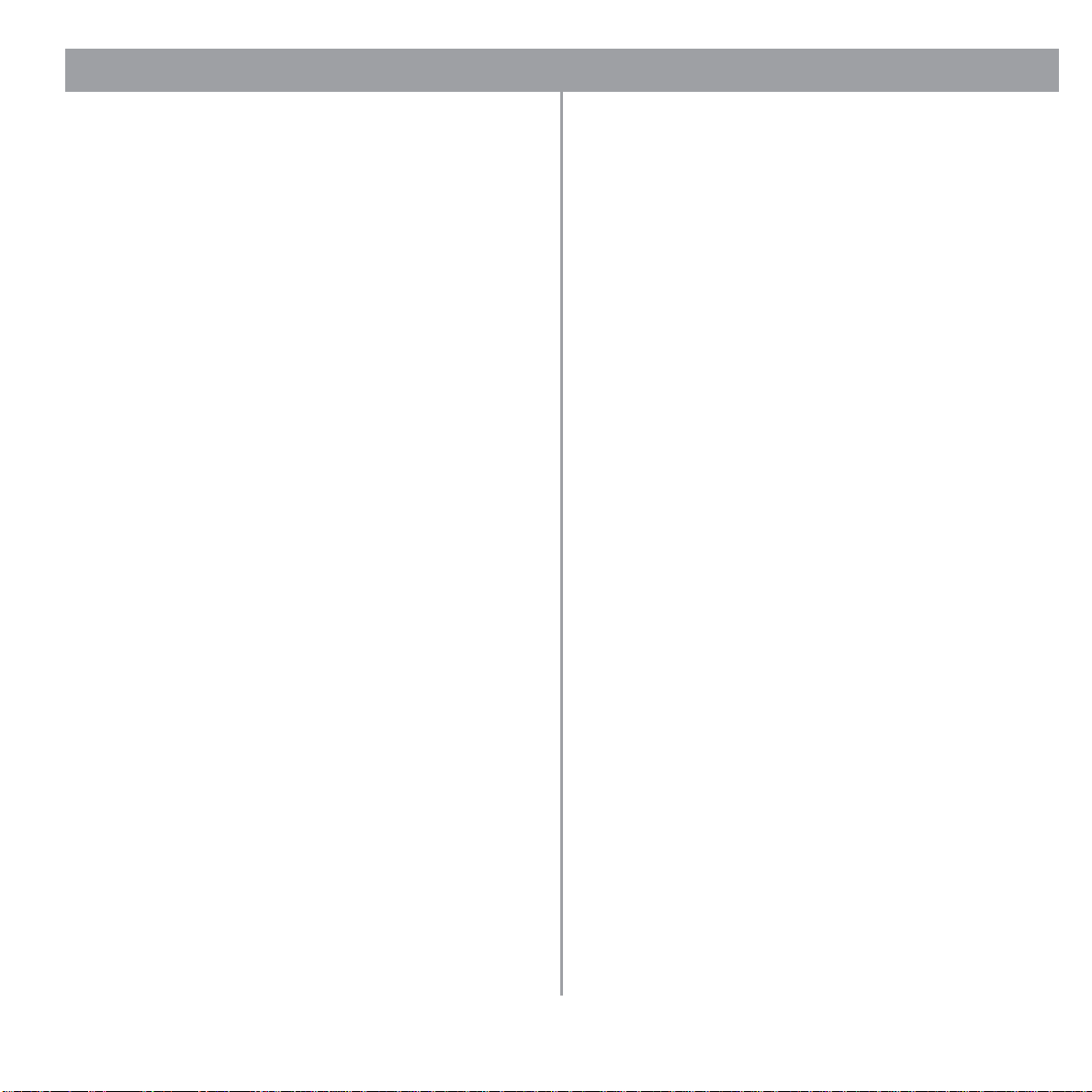
5
Contents
8.0 E-4 System Troubleshooting . . . . . . . . . . . . . . . . . . 56
8.1 Introduction . . . . . . . . . . . . . . . . . . . . . . . . . . . . 56
8.2 E-4 hardware indicators . . . . . . . . . . . . . . . . . . 56
8.2.1 Normal operation . . . . . . . . . . . . . . . . . . . 56
8.2.2 System fault . . . . . . . . . . . . . . . . . . . . . . . 56
8.2.3 Amplifier fault . . . . . . . . . . . . . . . . . . . . . . 57
8.2.4 Input clipping . . . . . . . . . . . . . . . . . . . . . . 58
8.2.5 Direct input is active . . . . . . . . . . . . . . . . . 58
8.2.6 No STANDBY and SYSTEM indicators . . 58
8.3 FreeSpace
8.3.1 Contents of the error log . . . . . . . . . . . . . 59
8.3.2 Hardware configuration . . . . . . . . . . . . . . 59
8.3.3 Power-on self-test results . . . . . . . . . . . . 59
8.3.4 Amplifier alarms . . . . . . . . . . . . . . . . . . . . 60
8.3.5 Solving faults reported in the error log . . . 61
8.4 Common problems . . . . . . . . . . . . . . . . . . . . . . 62
8.4.1 Communications port error . . . . . . . . . . . 62
8.4.2 No audio in zone . . . . . . . . . . . . . . . . . . . 62
8.4.3 User interface keypads do not
8.4.4 Bad sound in a zone . . . . . . . . . . . . . . . . . 63
8.4.5 User interface selects
8.4.6 Auto Volume does not calibrate . . . . . . . . 64
8.4.7 All front panel LEDs are amber . . . . . . . . . 64
8.5 Customer support . . . . . . . . . . . . . . . . . . . . . . . 64
8.5.1 Technical assistance . . . . . . . . . . . . . . . . 64
8.5.2 Reporting software bugs and issues . . . . 65
9.0 Upgrading E-4 Microcontroller Code . . . . . . . . . . . 66
10.0 Technical Specifications . . . . . . . . . . . . . . . . . . . . 68
10.1 Power amplifier . . . . . . . . . . . . . . . . . . . . . . . . 68
10.2 Digital signal processing . . . . . . . . . . . . . . . . . 68
10.3 Front panel indicators and
control connections . . . . . . . . . . . . . . . . . . . . 68
10.4 Rear panel inputs, outputs, and controls . . . . 68
®
E-4 system Error Log . . . . . . . . . . 59
operate correctly . . . . . . . . . . . . . . . . . 63
unassigned sources . . . . . . . . . . . . . . 64
of 72
Page 6
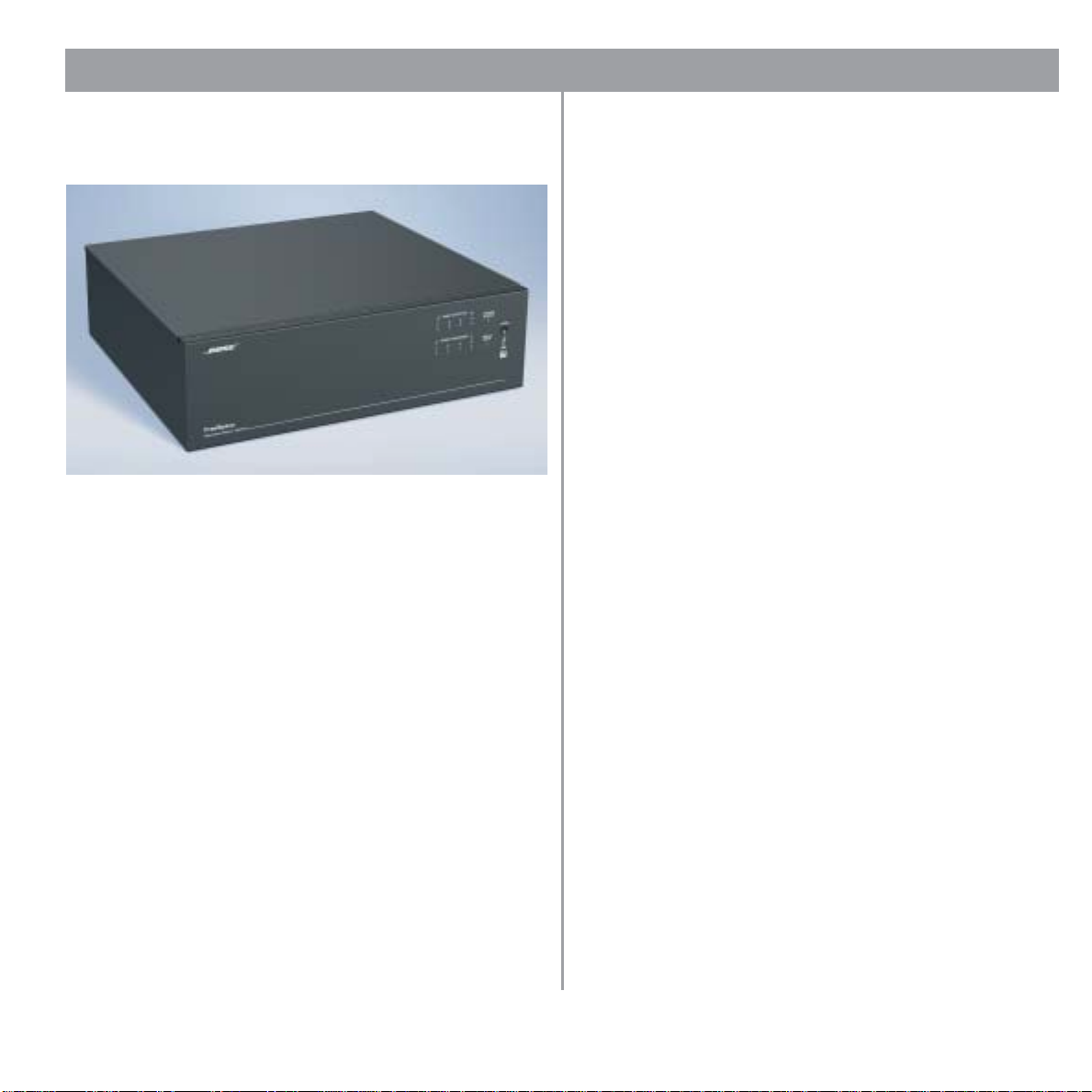
6
1.0 Introduction
1.1 The Bose
®
FreeSpace
®
E-4 business
music system
The Bose Fr eeSpace E-4 system is an integrated four-channel
digital signal processor and 400-watt power amplifier for 70/100V
business music applications.
The E-4 system has a total of four source inputs, including two
Line In, one Mic/Line and one Mic/Page/Line, to provide the
inputs needed for most business music installations. The system
also has a direct input which can override the sources playing on
all four output channels.
The E-4 system has four amplifier output channels which can be
configured for different zones. A Music on Hold output is also
provided for simple integration into a phone system.
In a single chassis, it provides all of the processing and control
features required for one-to-four zone business music applica
tions. These features include:
• Auto Volume: When used with the optional FreeSpace system
Auto Volume Sense Mic, E-4 system electronics dynamically
control the program level in each zone so your customers can
always hear it, regardless of the background noise
• Scheduling: Allows you to program the E-4 system electronics
for automated on/off control, source changes, and volume
changes according to time of day or day of week
-
• Opti-Voice
regardless of variations in speech projection
• Source Leveling: Automatically compensates for variations in
source input levels
• Dynamic Equalization: Maintains tonal balance at all listening
levels
• Room Equalization: Provides easy adjustment of tonal balance in each zone
• Signal Routing: Meets the demands of most four-zone systems, allowing for an input source to be routed to any of the
four amplifier outputs
• Serial Data Interface: RS-232 serial port for easy interfacing
to your PC
• Contact Closure Input: Accepts a remote STANDBY switch
The integrated 400-watt power amplifier features a patented
power-sharing technology which dynamically allocates power to
each output.
For example, if you have a two-zone system that requires 5 watts
in Zone 1 and 395 watts in Zone 2, the FreeSpace E-4 system
electronics distributes the power based on those needs.
The E-4 also includes an easy-to-replace memory module, which
holds the system configuration settings and design file uploaded
by the FreeSpace
®
Paging: Provides the appropriate sound level
Installer ™ software (see page 7).
1.2 E-4 system accessories
Optional Bose accessories for the E-4 system ar e available.
• FreeSpace E-4 System User Interface Kit (U.S.) (PC029856)
A wall-mountable keypad that fi ts into a standard U.S. singlegang junction box. It provides buttons for volume up/down
control, 1-3 source selection, and mute.
• FreeSpace E-4 System User Interface Kit (Euro) (PC029857)
A wall-mountable keypad that fi ts into a standard Euro singlegang junction box. It provides buttons for volume up/down
control, 1-3 source selection, and mute.
of 72
Page 7
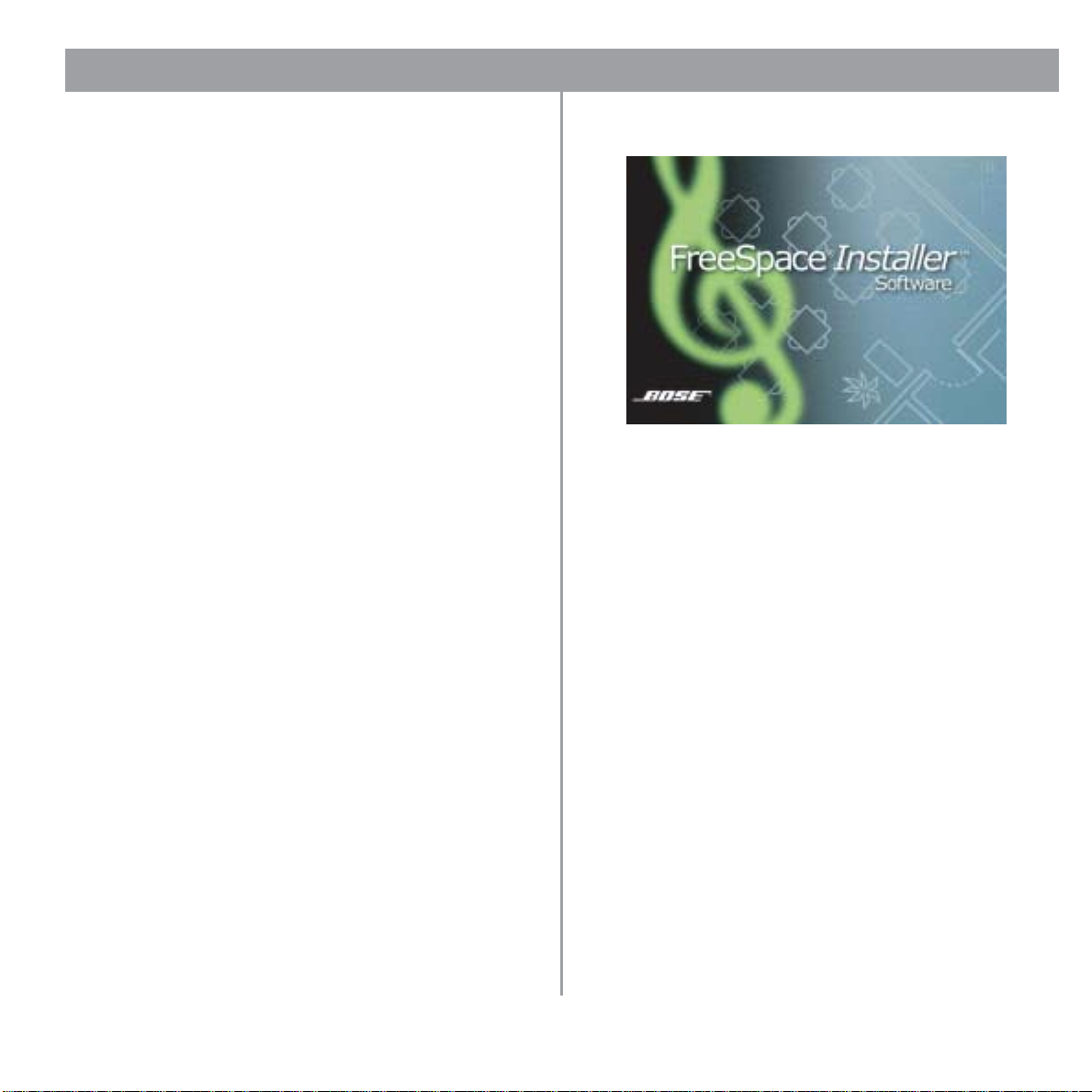
1.0 Introduction
7
•
•
FreeSpace
(PC030101)
®
E-4 System Auto V olume Interface Kit (U.S.)
A wall-mountable keypad that fi ts into a standard U.S. singlegang junction box. It provides buttons for volume up/down
control, 1-3 source selection, and Auto Volume on/off.
• FreeSpace E-4 System Auto Volume Interface Kit (Euro)
(PC030102)
A wall-mountable keypad that fi ts into a standard Euro singlegang junction box. It provides buttons for volume up/down
control, 1-3 source selection, and Auto Volume on/off.
• FreeSpace E-4 System Auto Volume Mic Kit (U.S.)
(PC029859)
One sensing micr ophone that can be mounted as is or in a
standard U.S. single-gang junction box.
• FreeSpace E-4 System Auto Volume Mic Kit (Euro)
(PC029860)
One sensing micr ophone that can be mounted as is or in a
standard Euro single-gang junction box.
• FreeSpace E-4 System Accessory Kit (U.S.) (PC030105)
Supplemental r ear panel mating connectors and non-skid feet.
• FreeSpace E-4 System Rack Mount Kit (PC029858)
One pair of rack ears.
1.3 FreeSpace Installer ™ software
®
Bose
Fr eeSpace Installer software is included with every E-4
system. The
devices such as the E-4 system. The
designed for use on a PC that is connected to the E-4 system
through a serial data interface.
The Installer software requires a computer system with the following minimum requirements:
• 400 MHz Pentium
256 MB of RAM
• 50 MB of available hard-drive space
• RS-232 serial port
• 800 x 600 display
• 4x CD-ROM drive
• Microsoft Windows
Windows
Installer software allows you to configure hardware
Installer software is
®
-based PC
®
2000
®
98, Windows
®
98SE, Windows
®
NT ,
of 72
Page 8
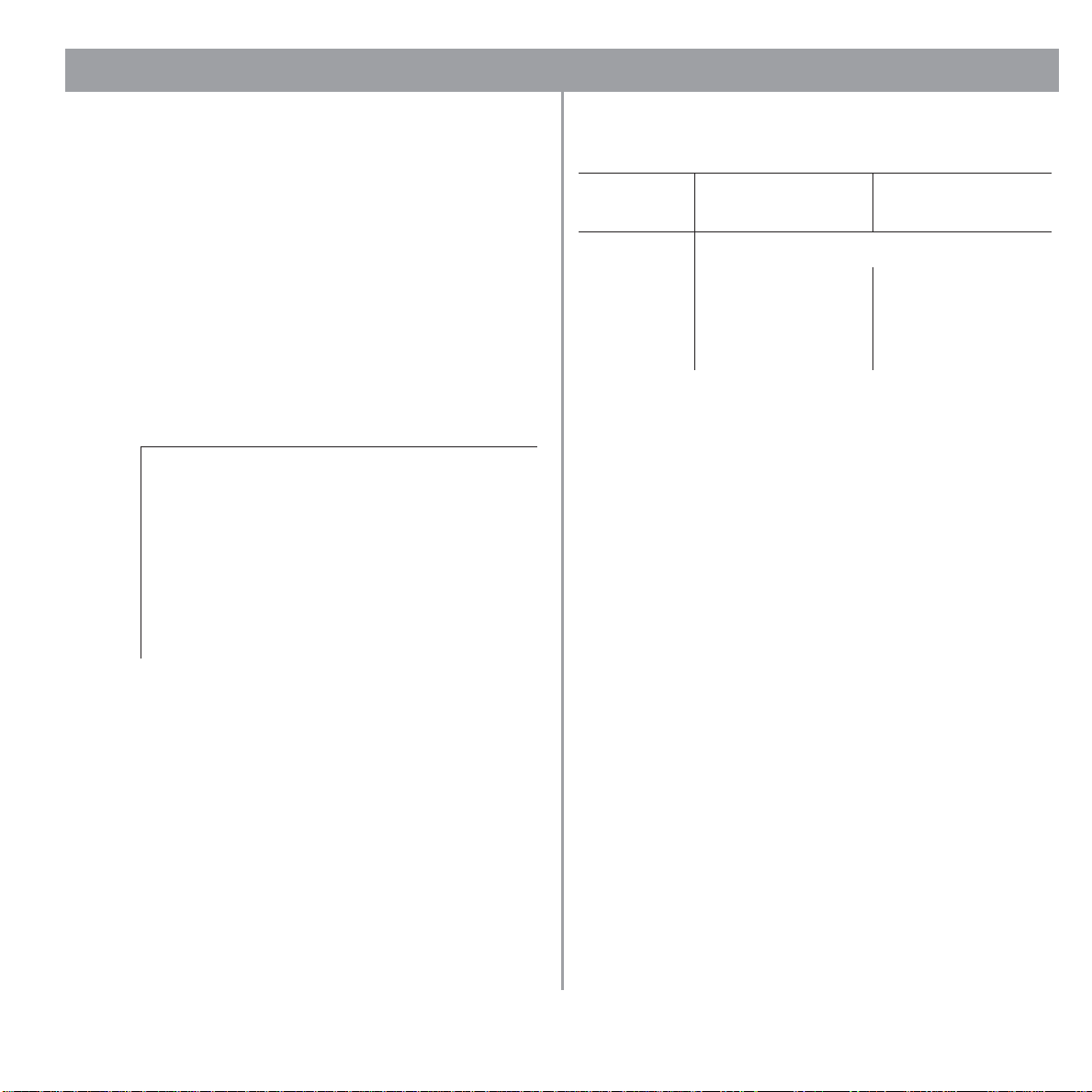
2.0 Designing with the E-4 System
8
2.1 Introduction
This section describes the basic steps for designing an E-4 sys tem and includes an example. It is assumed that a complete
loudspeaker design and layout has already been created.
2.2 Basic design steps
Ther e are five basic steps in designing an E-4 system.
2.2.1 Step 1 – Determine source routing
Decide which sources will be played in each area. Create a
“source map” such as the following one that shows which
sources will be played in each major area of the facility.
Source 1 Source 2 Source 3 Source 4
Area 1 ● ●
Area 2 ● ● ●
Area 3 ● ●
Area 4 ●
Area 5 ●
2.2.2 Step 2 – Determine Auto Volume
requirements
Identify which areas will use Auto Volume. Each Auto Volume
zone must use one Auto Volume user interface and one Bose
sensing microphone to control the volume. A 70/100V volume
control cannot be used.
When using Auto Volume, remember that you will be adjusting
the volume of an overall area. Imagine that you have a dining area
and a bar adjacent to one another. If the sensing microphone is
placed above the bar, the music may become too loud in the din
ing area. Likewise, if you place the sensing microphone above
the dining area, the music may never be heard in the bar.
®
The following table provides some guidelines for establishing
Auto Volume zones.
Speaker
height is…
>25 ft Not recommended
12-25 ft One Auto Volume
<12 ft One Auto Volume
Speaker mounting height and the overall quality of the background noise is used to determine the Auto Volume zoning
requirements. Uniform background noise is found in an area
where no part of the area is louder or quieter than any other. A
room with non-uniform background noise would seem louder in
some areas (people talking, machinery running, etc.) and quieter
in others.
When finding mounting locations for the sensing microphones,
remember these points:
• The sensing microphone must be mounted at the same height
as the loudspeakers or higher. A sensing microphone must
never be mounted lower than the speaker height.
• In all cases, there must be 6 ft (1.8 m), minimum, between the
loudspeaker and the sensing microphone. This is so that the
microphone does not receive signals only from a loudspeaker.
• There must be 35 ft (10.7 m), minimum, between the sensing
microphones of two adjacent Auto Volume zones.
•Avoid placing the microphone near unique noise sources like
HVAC equipment, dishwashers, motors, etc.
Separating the microphones as much as possible for two zones
is the best practice. Consider the previous example of the dining
area and a bar adjacent to one another. If each of these areas
uses Auto Volume, it is possible to create a situation in the dining
area where the music is too loud simply because the microphone
is too close to the bar.
Background noise
is uniform
zone for every 3600 ft
zone for every 1800 ft
Background noise
is non-uniform
One Auto Volume
2
zone for every 1800 ft
One Auto Volume
2
zone for every 900 ft
2
2
of 72
Page 9
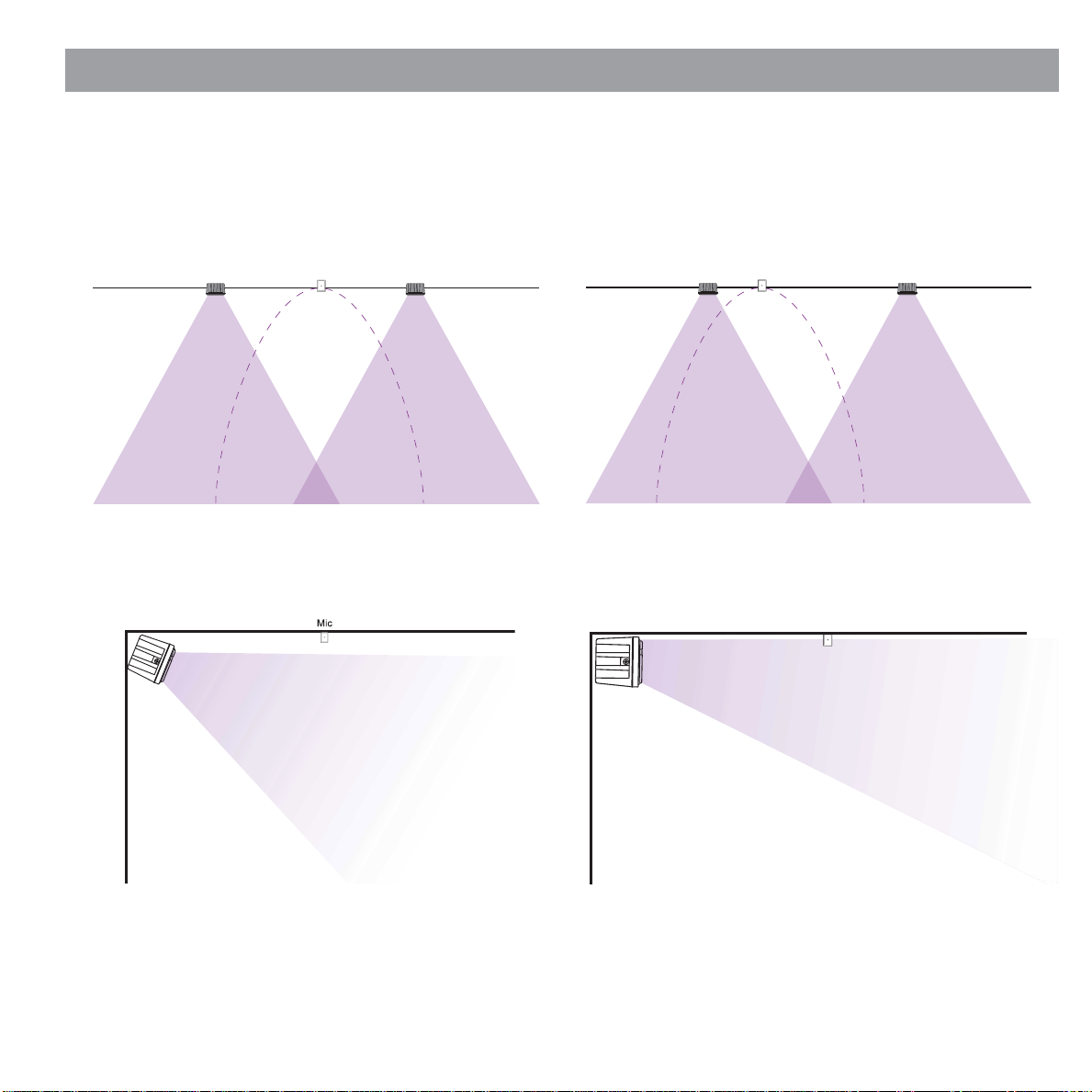
2.0 Designing with the E-4 System
The following are examples of correct and incorrect sensing
microphone placements:
Correct placement Incorrect placement
Ceiling Flush
Mic
Mic
Wall Surface
Correct placement Incorrect placement
Mic
9 of 72
Page 10
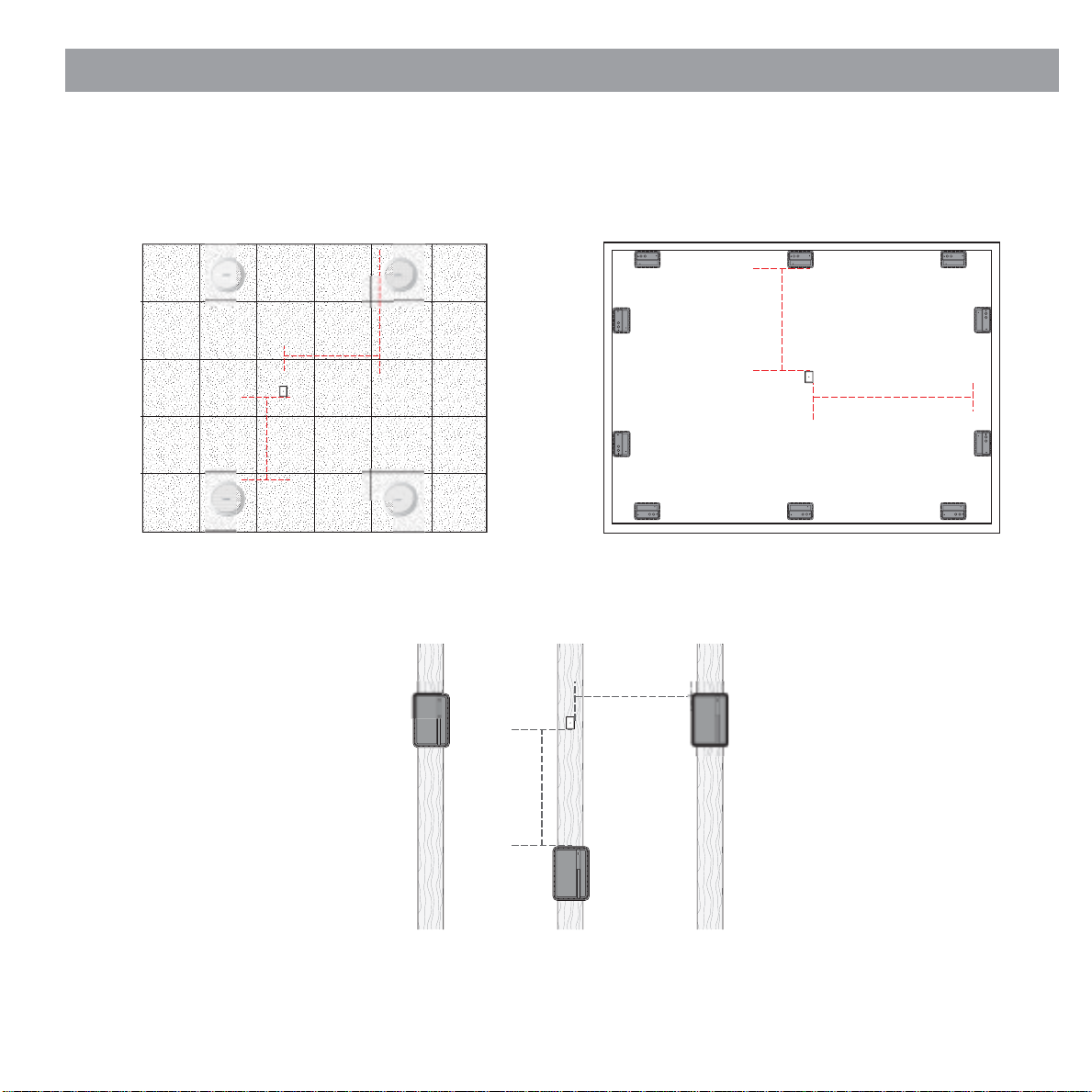
2.0 Designing with the E-4 System
When mounting sensing microphones, always maintain a distance of 6 feet (minimum) between the microphone and the
speaker.
Ceiling Flush
≥6 ft
Mic
≥6 ft
Ceiling Surface
Mic
Mic
≥6 ft
≥ 6'
Wall Surface
≥6 ft
≥ 6'
Mic
Mic
≥6 ft
≥ 6'
≥6 ft
≥ 6'
32SE
10 of 72
Page 11
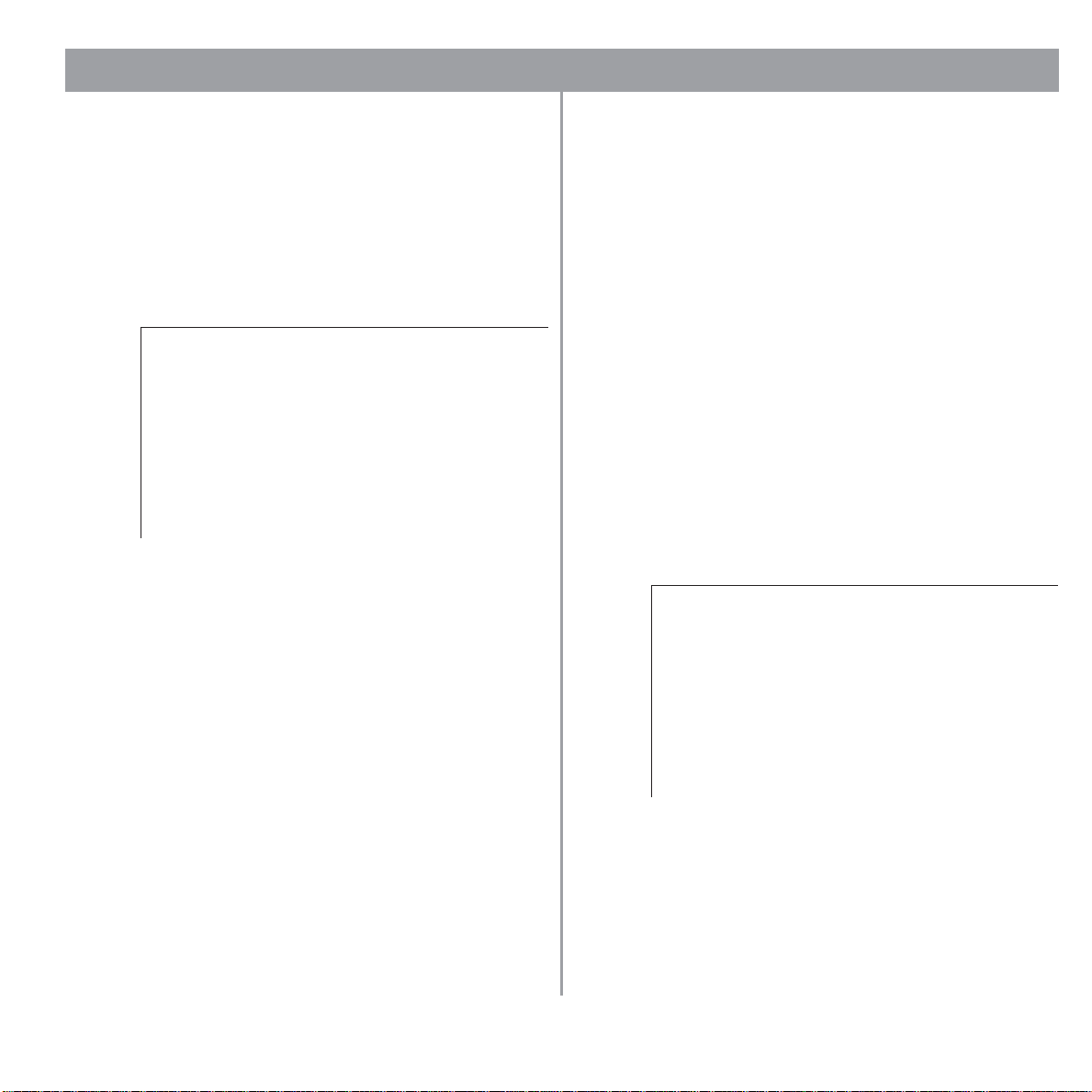
2.0 Designing with the E-4 System
2.2.3 Step 3 – Determine volume
control requirements
Decide which areas will have volume controls. Create a control
map, such as the following, showing the types of controls that
will be used, and the areas in which they will be installed.
Auto
Volume
Interface
1
Area 1 ●
Area 2 ●
Area 3 ●
Area 4 ●
Area 5 ●
Standard and Auto Volume interfaces are available for use with
the E-4 hardware. Each offers control over source selection and
volume. The Standard interface contains a Mute button, and the
Auto Volume interface contains an Auto Volume on/off button. If
you have identified an area that uses Auto Volume, you must use
an Auto Volume interface to control this zone.
It is also possible to use 70/100V volume controls between the
amplifier output and the speaker input. If you plan to use 70/100V
controls, be aware that they cannot be used in zones where
either Auto Volume or Dynamic EQ is used. Auto Volume and
Dynamic EQ monitor the amplifier output and make adjustments
accordingly. Using a 70/100V volume control would cause these
functions to operate improperly.
When determining the placement or physical location of the controls, first think about how the control is used. If the control is
very rarely used or it requires a secure location, it should be
placed with the equipment. If the control is for an area that
requires frequent adjustments, then it is best to place the control
in the area being controlled.
Auto
Volume
Interface
2
70/100V
Volume
Control
1
70/100V
Volume
Control
2
2.2.4 Step 4 – Determine the speaker
requirements
Determine the speaker coverage required for the design. Consider the following points as you do this:
• Each Auto Volume function requires a separate zone. Each
Auto Volume zone requires the dedicated use of one E-4 out
put channel.
• Each type of actively equalized speaker requires the dedicated
use of one E-4 output channel. If you are designing a system
that uses actively equalized speakers, such as the 102
speaker, Model 32, Model 32SE, or Model 8, you must dedicate one E-4 output channel for each speaker type. If you have
a system that uses passive speakers, such as the FreeSpace
®
3
system, Model 16 or 302™A speaker, you can mix and
match them on an E-4 output channel.
Create a speaker map, such as the following, and match the
speaker models to areas (Speaker Qty x Tap = Zone Power
required):
Model
32SE
Area 1 ●
Area 2 ●
Area 3 ●
Area 4 ●
Area 5 ●
FreeSpace
3-I
Speaker
Qty Tap
2 50 100
5 8 40
1 50 50
3 4 12
6 8 48
®
F
Area
Power
-
2.2.5 Step 5 – Determine the E-4
requirements
Once you have identified the areas that use Auto Volume and
unique loudspeakers, you can combine different areas based on
the types of sources and controls they are using.
11 of 72
Page 12
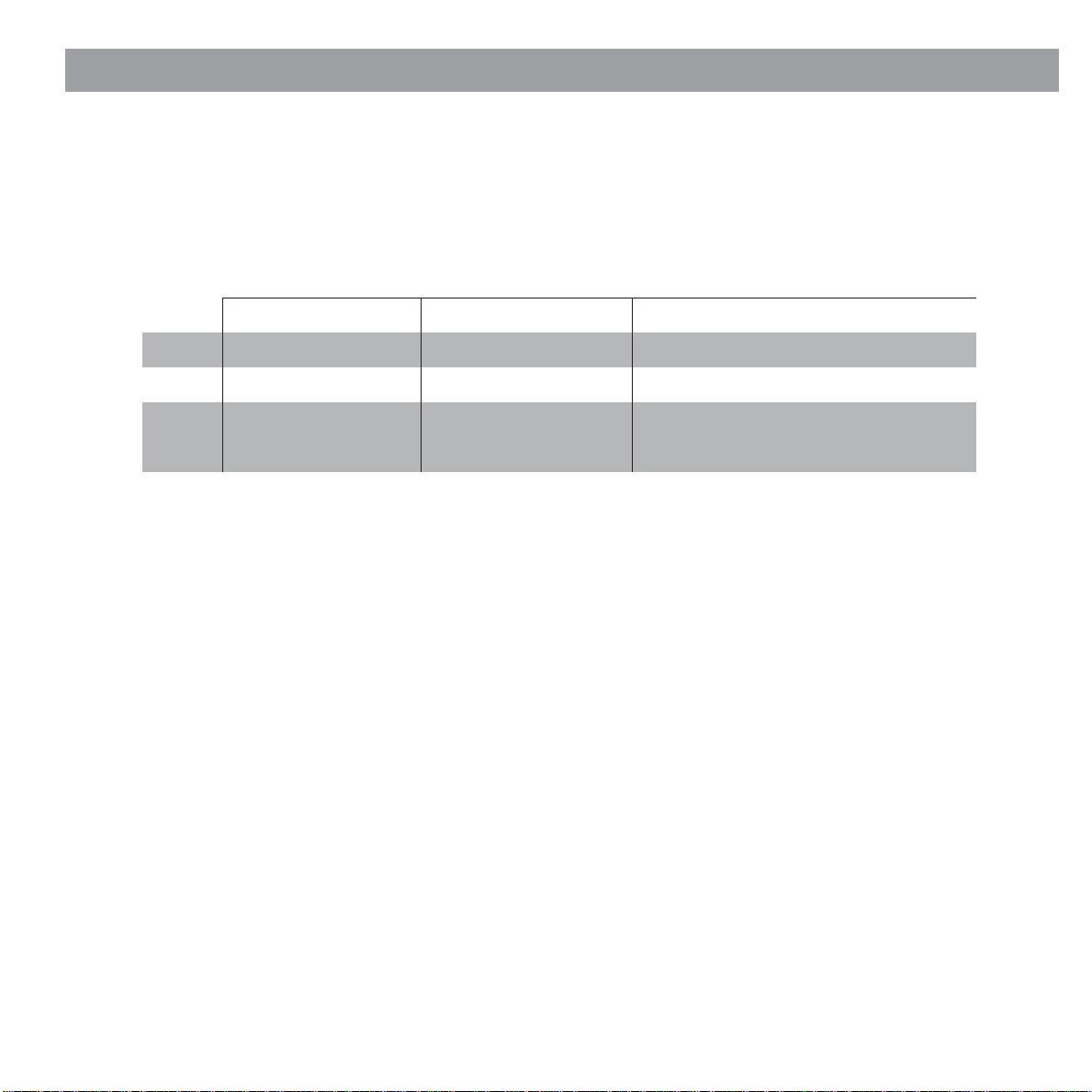
2.0 Designing with the E-4 System
Now we can take a look at how the maps we created can help us
determine the quantity of E-4s we will need.
Sources Controls Loudspeakers
1 2 3 4 AV1 AV2 VC1 VC2 M32SE FS3 Total W E-4 Ch.
Area 1 ● ● ● ● 100 1
Area 2 ● ● ● ● ● 40 2
Area 3 ● ● ● ● 50 3
Area 4 ● ● ● 12 4
Area 5 ● ● ● 48 4
By combining the maps you can easily combine sources, speaker types, and control types. The information placed
in this table suggests that Area 1 and Area 3 need to be grouped separately because they are Auto Volume zones
requiring separate E-4 system outputs. Area 2 uses one standard volume contr ol requiring one E-4 output channel.
Areas 4 and 5 share a common volume control and can be combined on a thir d E-4 output channel. Since only four
outputs are required and the total combined power requirement is less than 400W, only one E-4 unit would be
needed for this system.
Total System Power = 250W
12 of 72
Page 13

2.0 Designing with the E-4 System
2.3 Auto Volume layout examples
Large, open retail space with single music
source
Large, open retail space
with single music source
®
FreeSpace
Model 16 (pendant mounted)
Sensing microphone
Acoustimass module
13 of 72
Page 14
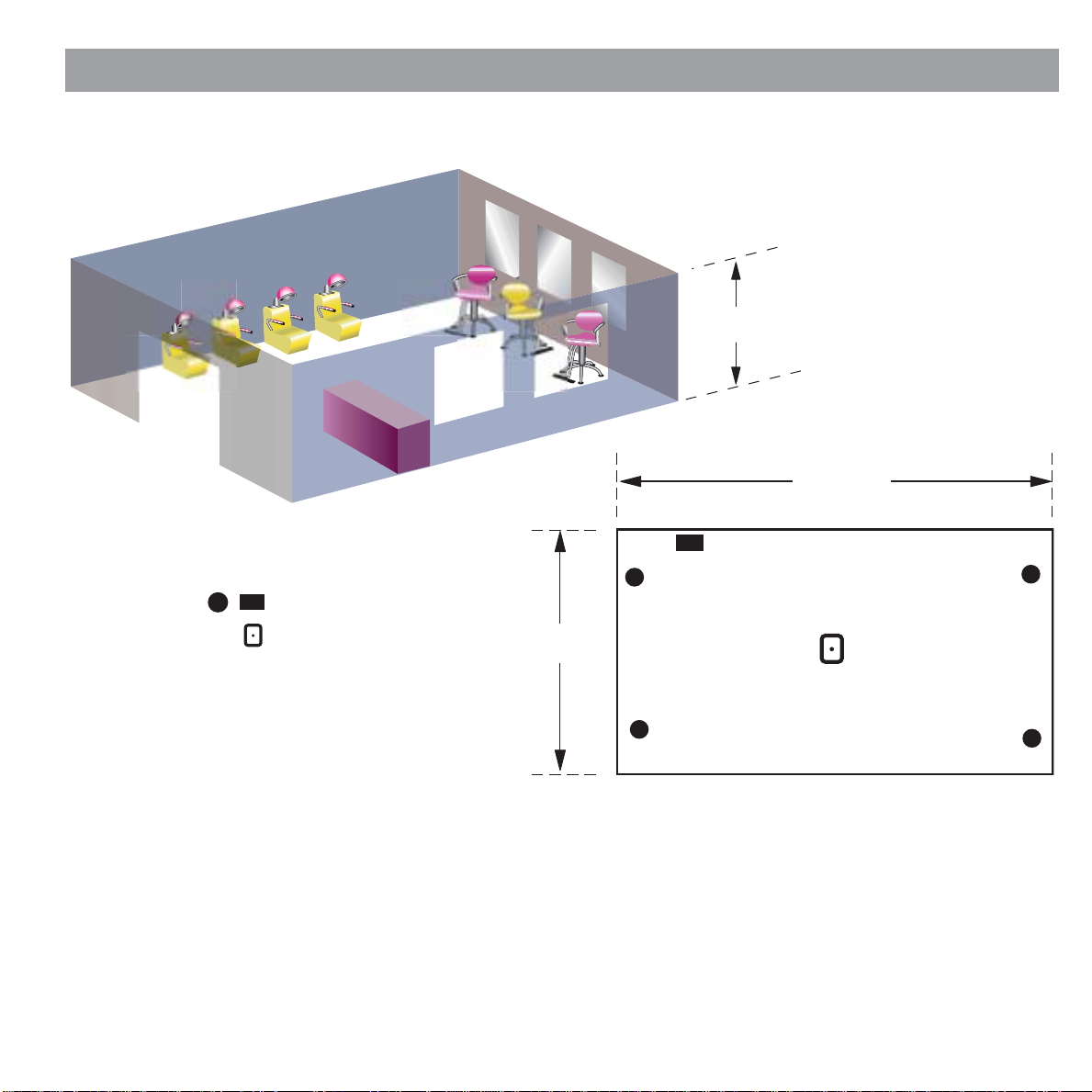
2.0 Designing with the E-4 System
Hair salon (Small space with specific noise)
FreeSpace® 3 system
Small space
with specific noise
Sensing microphone
14 of 72
Page 15
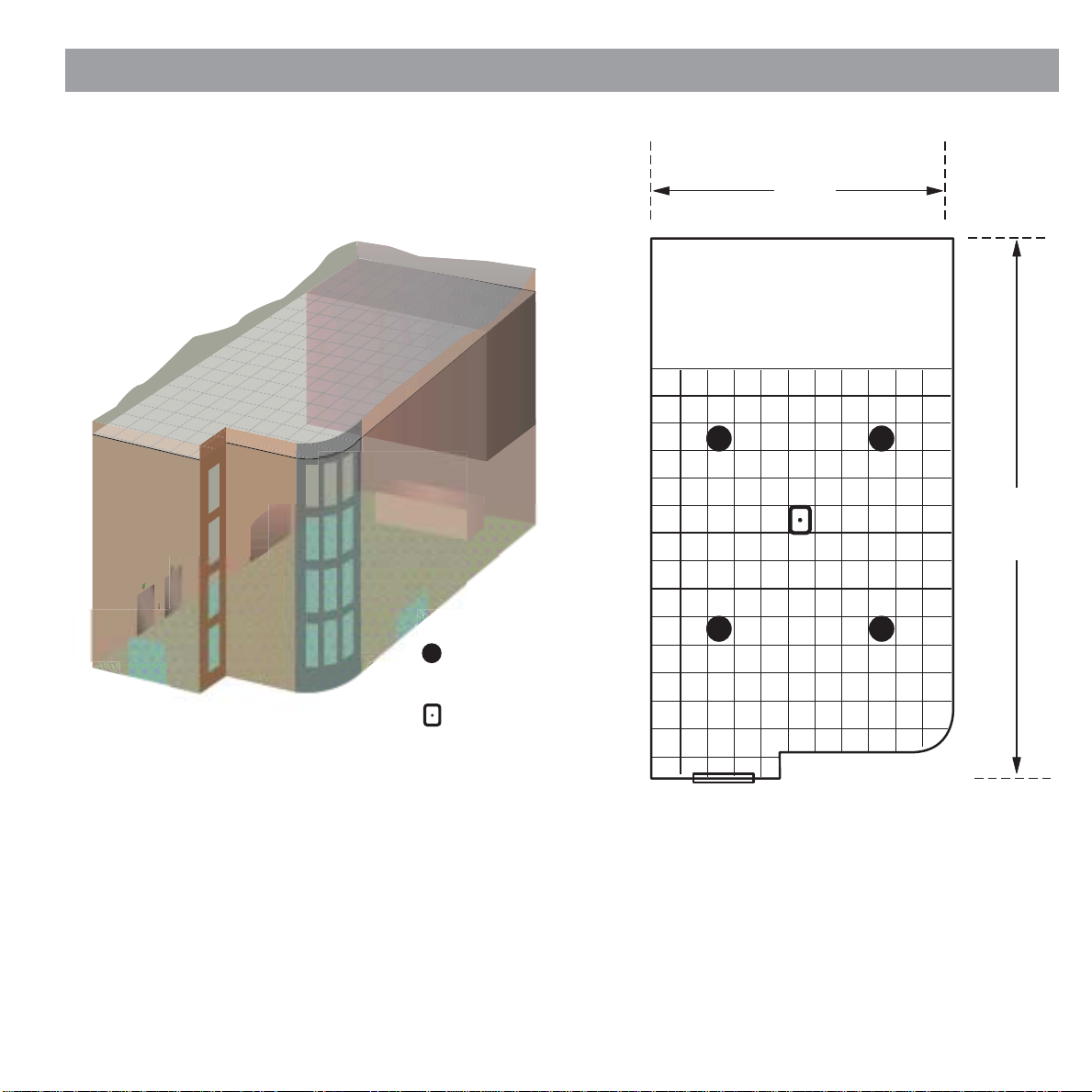
Hotel lobby
2.0 Designing with the E-4 System
22 ft
22'
40 ft
40'
Model 16
®
(flush mounted)
Sensing microphone
15 of 72
Page 16
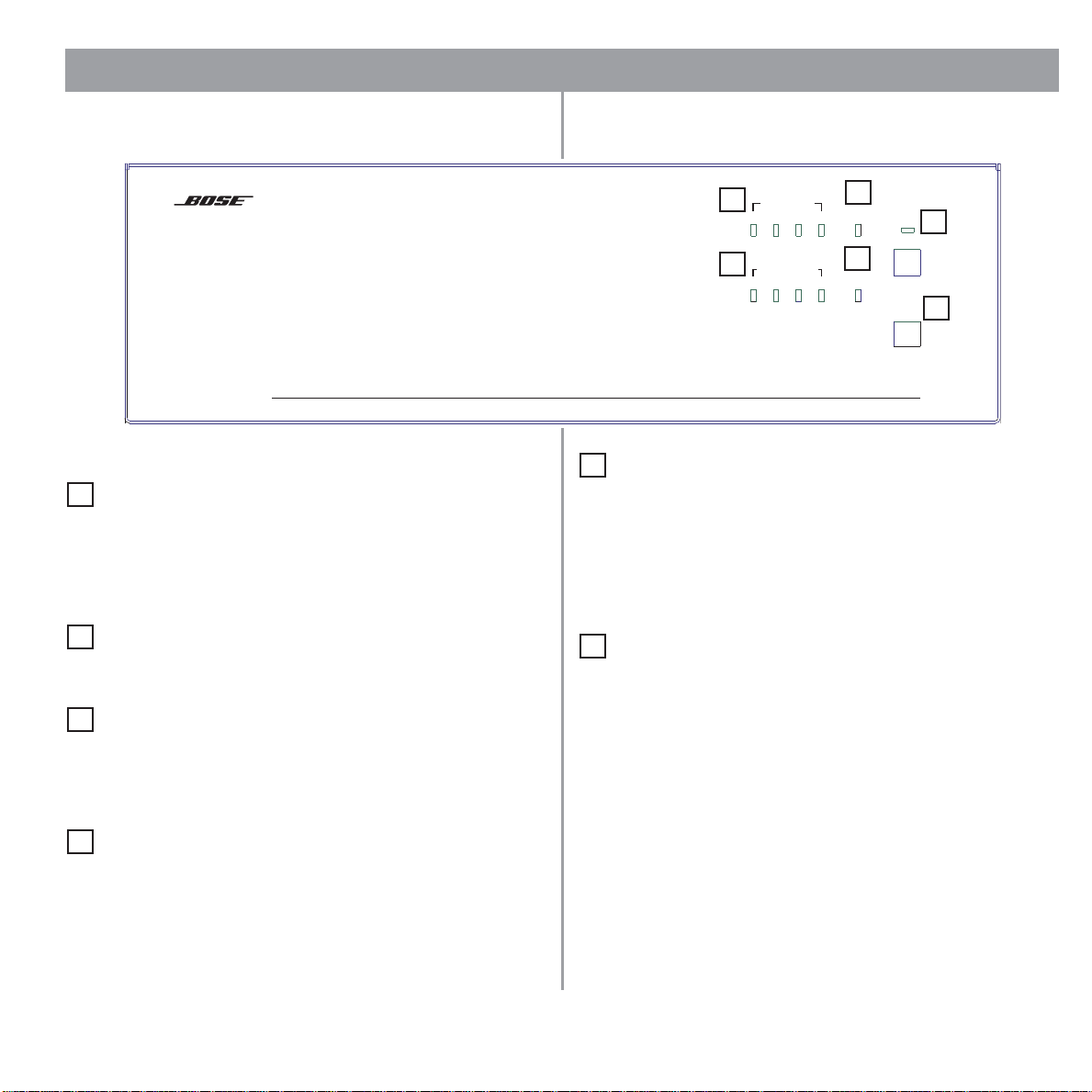
3.1 Front panel
3.0 E-4 Hardware Description
FreeSpace
Business Music System
3.1.1 Controls
1
STANDBY – The STANDBY button switches the unit
between standby and active. The color of the LED above the
switch indicates the status:
Amber = Unit is in standby
Unlit = Unit is active
2
USB – A USB communications port (for future use)
3.1.2 Indicators
3
SYSTEM STATUS – The SYSTEM STATUS LED indicates
the condition of the unit:
Green = Normal operation
Red = Fault condition
4
AMP OUTPUTS
14
23
5
AUDIO SOURCES
14
23
5
AUDIO SOURCES – These LEDs indicate the operating
3
SYSTEM
STATUS
6
DIRECT
INPUT
STANDBY
USB
1
2
status of the four input sources:
Green = Good signal
Amber = Low signal
Red = Signal clipping
Unlit = No signal
6
DIRECT INPUT – The color of this LED indicates the condi-
tion of the source connected to the DIRECT IN/CONTROL connector on the rear panel.
Amber = Active bypass
Unlit = Normal operation
4
AMP OUTPUTS – These LEDs work in pairs (1 and 2, 3 and
4) and indicate the operating status of the four amplifier output
channels:
Green = Normal operation
Red = Fault condition
Unlit = No signal
16 of 72
Page 17
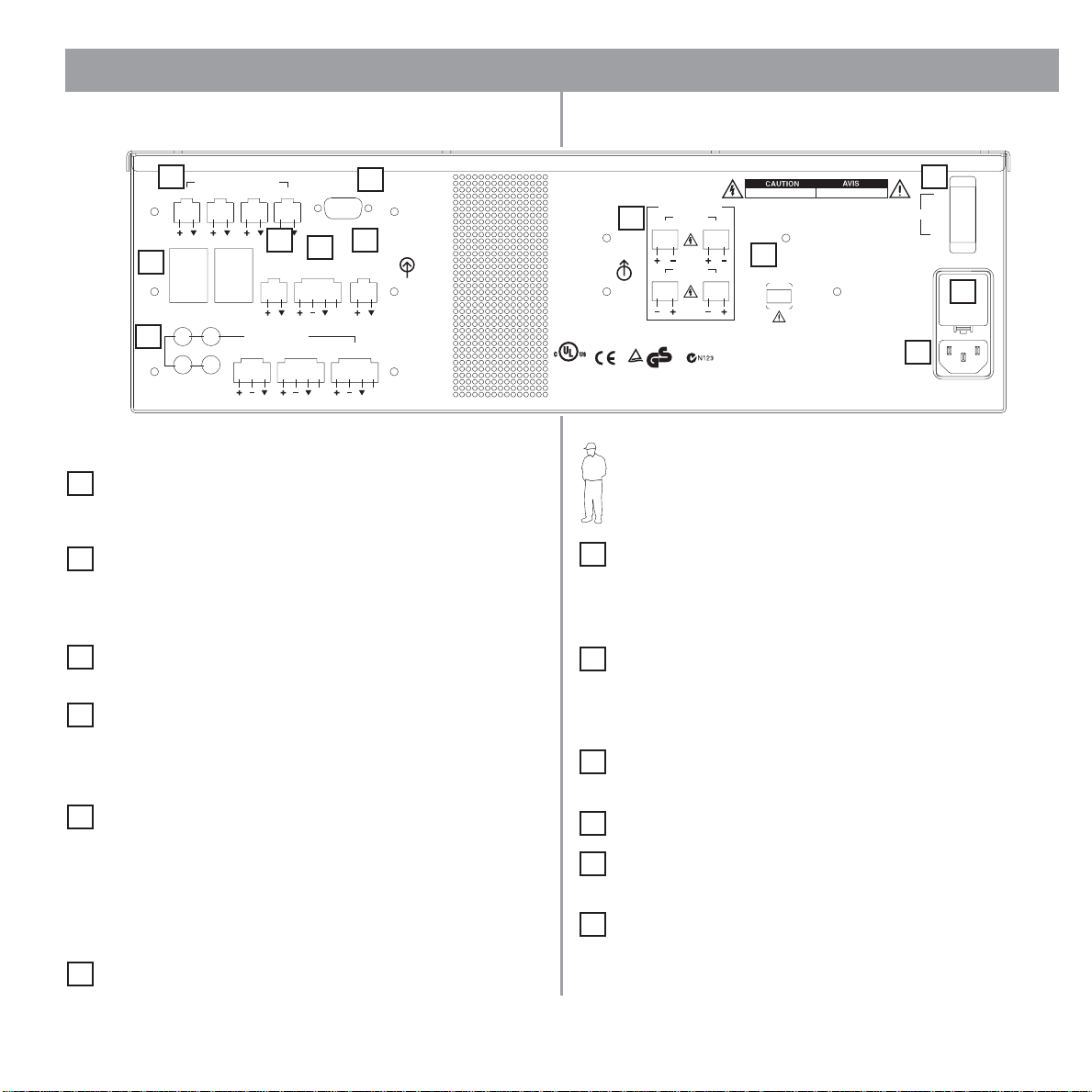
3.2 Rear panel
3.0 E-4 Hardware Description
1
SENSE MICROPHONES
1234
WALL PLATE CONNECTION
1
3
LINE 1
2
4
LINE 2
3
5
4
CONTACT
CLOSURE
INPUT
AUDIO SOURCES
MIC/
MIC/PAGE/
LINE 3
AUX OUT/
CONTROL
LINE4
RS232
8
7
MUSIC ON
HOLD/
PBX OUT
12V
DIRECT IN/
CONTROL
PTT PTT
2
ion.
INPUTS
3.2.1 System controls
SENSE MICROPHONES – Input connectors for sensing
1
microphones used with the Auto Volume feature. See the Auto
Volume Kit.
2
RS-232 – Standard RS-232 communications port. Provides
a communications interface for a PC running FreeSpace® system
Installer™ software. The Installer™ software is used to configure
the E-4 hardware.
WALL PLATE CONNECTION – Input connectors for stan-
3
dard and Auto Volume user interfaces
50/60Hz
12
10
POWER
OFF
ON
11
CLASS 2 WIRING
AMP OUT
6
12
OUTPUTS
®
LISTED 917D
AUDIO
EQUIPMENT
This device complies with part 15 of the FCC rules. Operation is
subject to the following conditions: (1)This device may not cause
harmful interference and (2)this device must accept any interference
received,including interference which may cause undesired operat
Complies with Canadian ICES-003 Class A Spec.
AMP OUT
34
geprüfte
TüV Rheinland
Sicherheit
RISK OF ELECTRICAL SHOCK
9
OUTPUT
VOLTAGE
70V 100V
DO NOT SWITCH
WHILE POWER IS ON
Bose Corporation, Framingham, MA 01701-9168
RISQUE DE CHOC ELECTRIQUE
DO NOT OPEN
FreeSpace Model E-4
400 Watt System Electronics
Made in the U.S.A.
NE PAS OUVRIR
100/120V~AC T6.25A, L250V
220/240V~AC T3.15A, L250V
300W MAX
Installer’s Note: Please notice the polarity markings when
wiring speaker cables to the AMP OUT connectors.
CAUTION: DO NOT ground the minus (–) terminals.
7
AUX OUT/CONTROL – A line-level output that duplicates
the program material from LINE 4. May be used to feed another
amplifier installed for a large zone. The 12V control output is used
to connect to Bose
8
MUSIC ON HOLD/PBX OUT – An audio output used to
®
amplifier sequence inputs.
provide music input to a PBX system
4
CONTACT CLOSURE INPUT – An input connector for a
remote STANDBY switch
3.2.2 Audio source inputs
LINE 1/LINE 2 – Unbalanced audio inputs
5
MIC/LINE 3 – Balanced audio input with phantom power
MIC/PAGE/LINE 4 – Balanced audio input with phantom power
DIRECT IN/CONTROL – Balanced (DSP bypass at max. power)
3.2.3 Amplifier outputs
6
AMP OUT 1/2/3/4 – Speaker connections for four zones
3.2.4 AC power
9
OUTPUT VOLTAGE – Sets the AMP OUT lines to 70/100V.
Set fuse box to 100/120V for 70V; 220/240V for 100V
POWER ON/OFF – Switches AC power on or off
10
Fuse box – Configures the E-4 for 100/120V or 220/240 Set
11
OUTPUT VOLTAGE to 70V for 100/120V; 100V for 220/240V.
AC line cord jack – AC line voltage input
12
17 of 72
Page 18
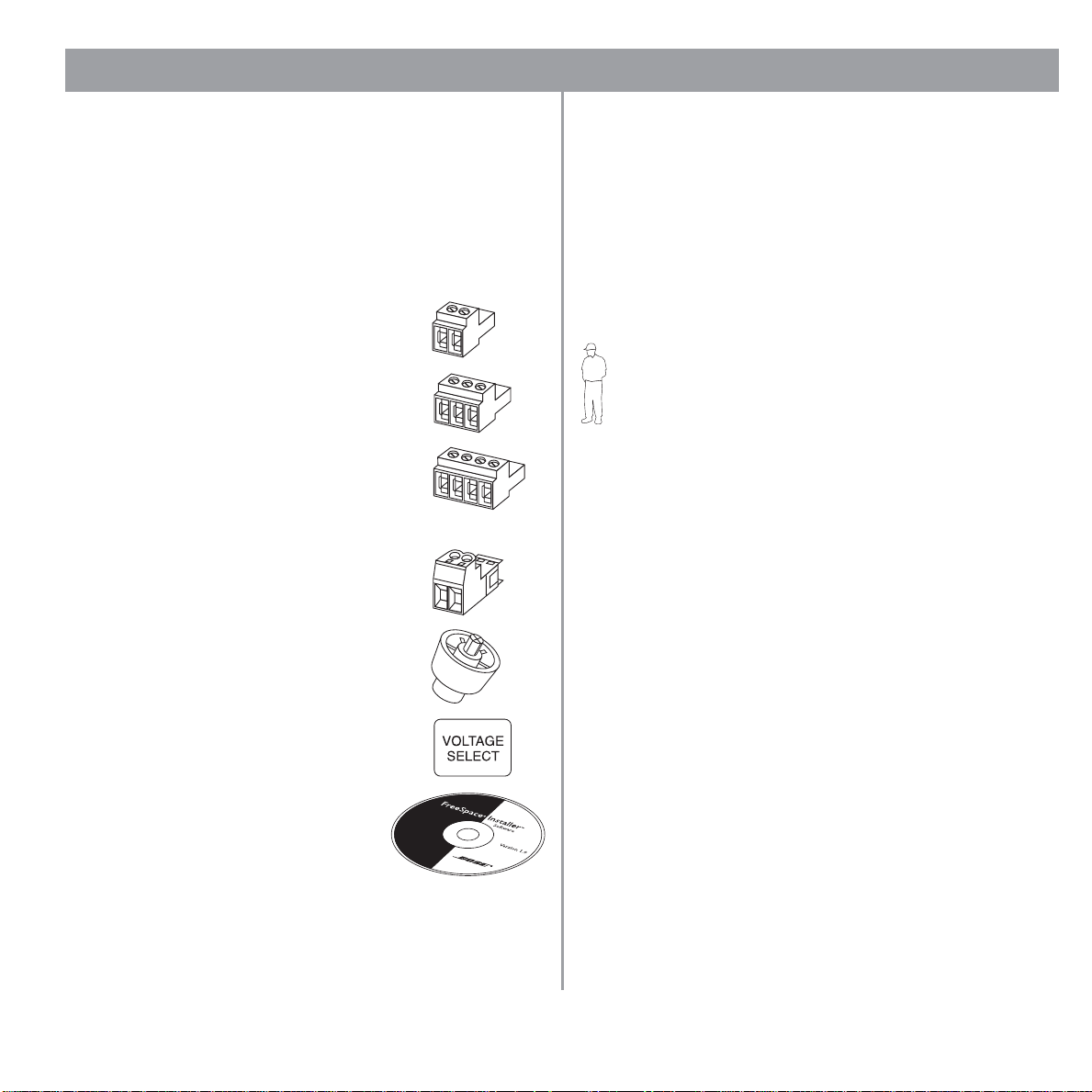
4.0 Hardware Installation
4.1 Introduction
This section provides instructions for installing the FreeSpace®
E-4 system hardware on a tabletop or in a rack.
4.2 Included accessories
The following accessories are shipped with the E-4 unit in the
FreeSpace E-4 System Accessory Kit (PC030105).
• 2-terminal input connectors (6) – For wiring
sensing microphones
• 3-terminal input connectors (2) – For wiring
equipment to the MIC/LINE 3 input
• 4-terminal input connectors (3) – For wiring
equipment to the AUX/OUT CONTROL, MIC/
PAGE/LINE 4, and DIRECT IN/CONTROL
inputs
• 2-terminal output connectors (5) – For wiring speaker cables to the AMP OUT connections
• Rubber feet (4) – For installing the E-4 unit
on a level surface
4.3 Placement guidelines
• Place the E-4 unit where it is protected from heat and allowed
adequate ventilation.
• Place the E-4 unit away from direct heat sources, such as heating vents and radiators.
• Make sure that air can circulate freely behind, beside, and
above the unit. Allow six inches on all sides.
Installer’s Note: Do not allow the chassis to exceed the
maximum operating temperature of 50˚ C (122˚ F). Be aware
of conditions in an enclosed rack that may increase the temperature above room-ambient conditions.
4.4 Shelf mounting the E-4 unit
The E-4 unit is ideal for shelf mounting. The included accessory
kit contains four rubber feet for the bottom of the E-4 chassis.
The rubber feet will protect the surface on which the E-4 unit is
installed and help prevent movement of the E-4 unit. Be sure to
follow the “Placement Guidelines” previously described when
choosing a location for the E-4 unit.
• Replacement voltage label (2) – Used on
OUTPUT VOLTAGE selection switch
• FreeSpace system Installer™
software CD
18 of 72
Page 19
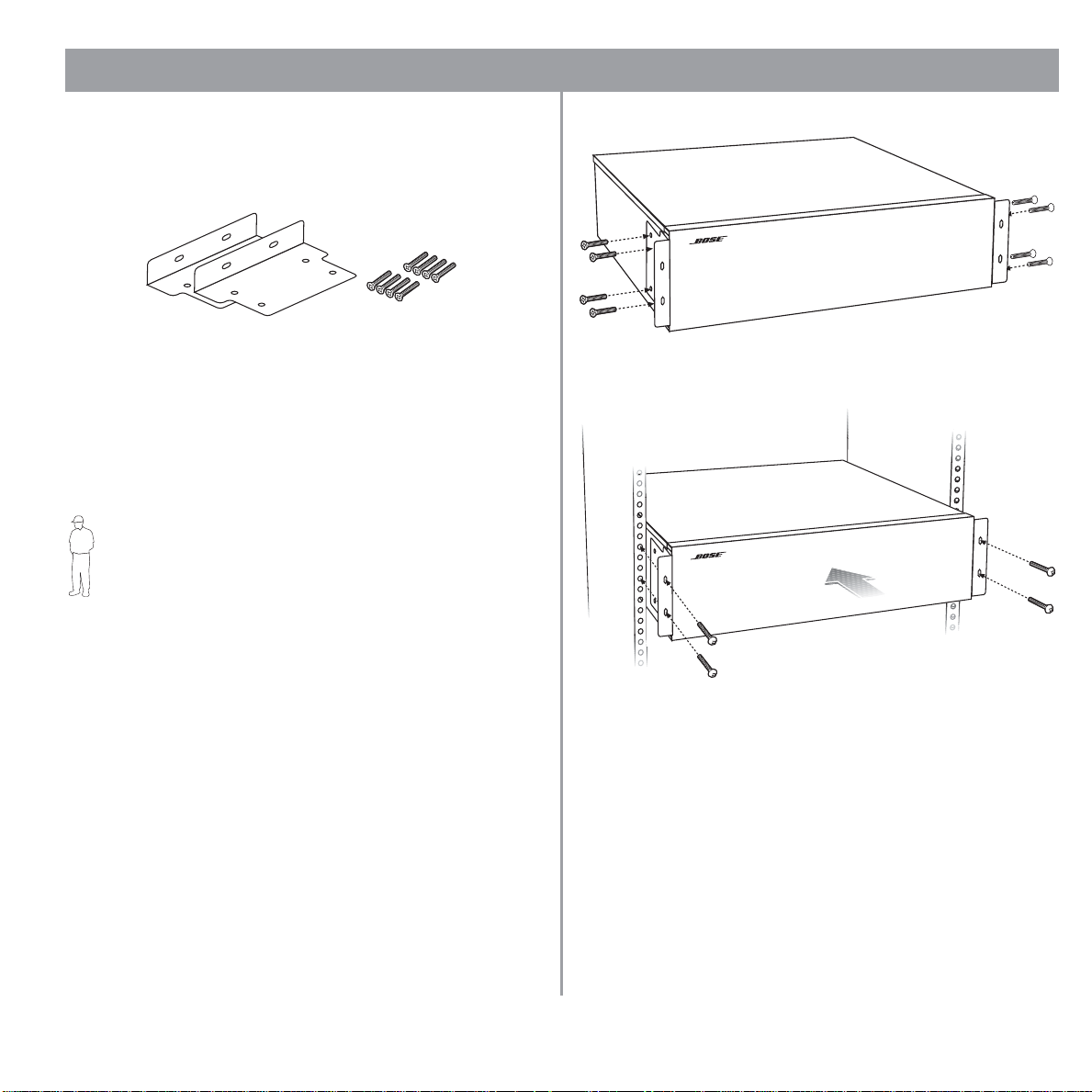
4.0 Hardware Installation
4.5 Rack mounting the E-4 unit
Required accessory: FreeSpace® E-4 System Rack Mount Kit
(PC029858)
Rack ears
The E-4 unit requires three 1.75" (4.4 cm) rack space units with a
16" (40.6 cm) inside depth (including the rear supports). When
mounting, use four screws with washers to prevent marring the
front panel. Neoprene rubber washers are a good choice
because they grip the screw head and prevent the screws from
backing out from vibration or during transportation.
Installer’s Note: If the E-4 unit is to be transported while
mounted in a rack, be advised that the rear of the E-4 unit
must be mechanically supported. Install a shelf under the unit
or use brackets in such a way as to support the rear of the
unit. Failure to use proper mounting hardware may result in
damage to the E-4 unit during transport.
(8) #8-32 x 1/2 in
Attaching rack ears to the E-4 chassis
Attaching the E-4 chassis to the rack
(mounting screws not provided)
19 of 72
Page 20
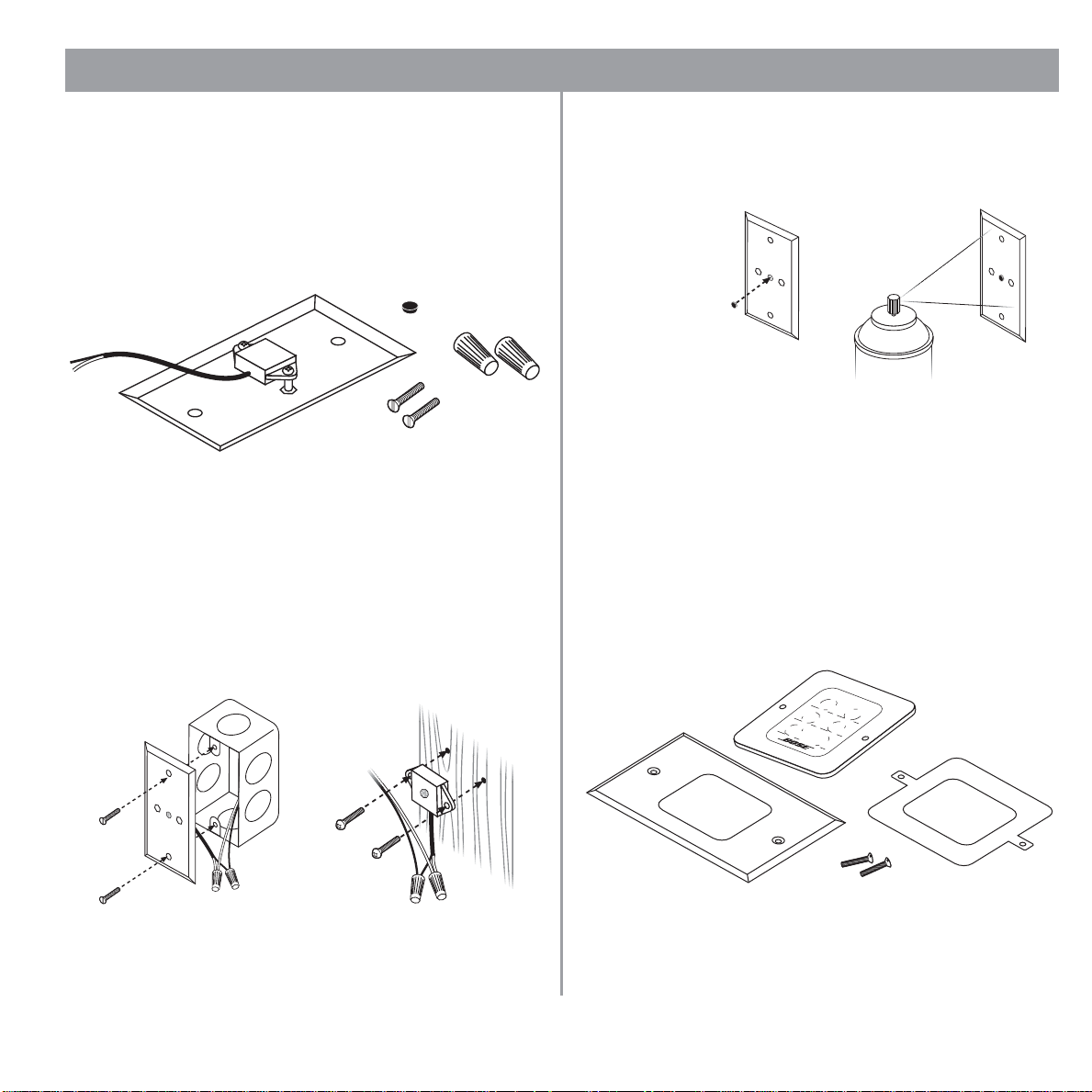
4.0 Hardware Installation
4.6 Installing accessories
4.6.1 Sensing microphones
Required accessory:
FreeSpace® E-4 System Auto Volume Mic Kit [PC029859 (U.S.),
PC029860 (Euro)]
Wall plate-microphone
assembly
Assembly:
The sensing microphone can be installed:
• Using a junction box, or
• The microphone can be removed from the wall plate and
mounted on a wood or similar surface.
Wall plate-junction box
assembly
Temporary plug
(2) Wire nuts
(2) #6-32 screws
Wall plate-junction box
assembly
Painting:
To paint the wall plate assembly, install the supplied temporary
plug over the microphone. Remove the plug when finished
painting.
Mounting locations:
For instructions on mounting locations, see “Step 2 – Determine
Auto Volume requirements” on page 8.
4.6.2 User interfaces
Required accessory: FreeSpace E-4 System User Interface Kit
A
Wall plate
[PC029856 (U.S.), PC029857 (Euro)] or
FreeSpace E-4 Auto Volume Interface Kit
[PC030101 (U.S.), PC030102 (Euro)]
B
Keypad
C
Back plate
20 of 72
D
#6 x 32 screws
Page 21
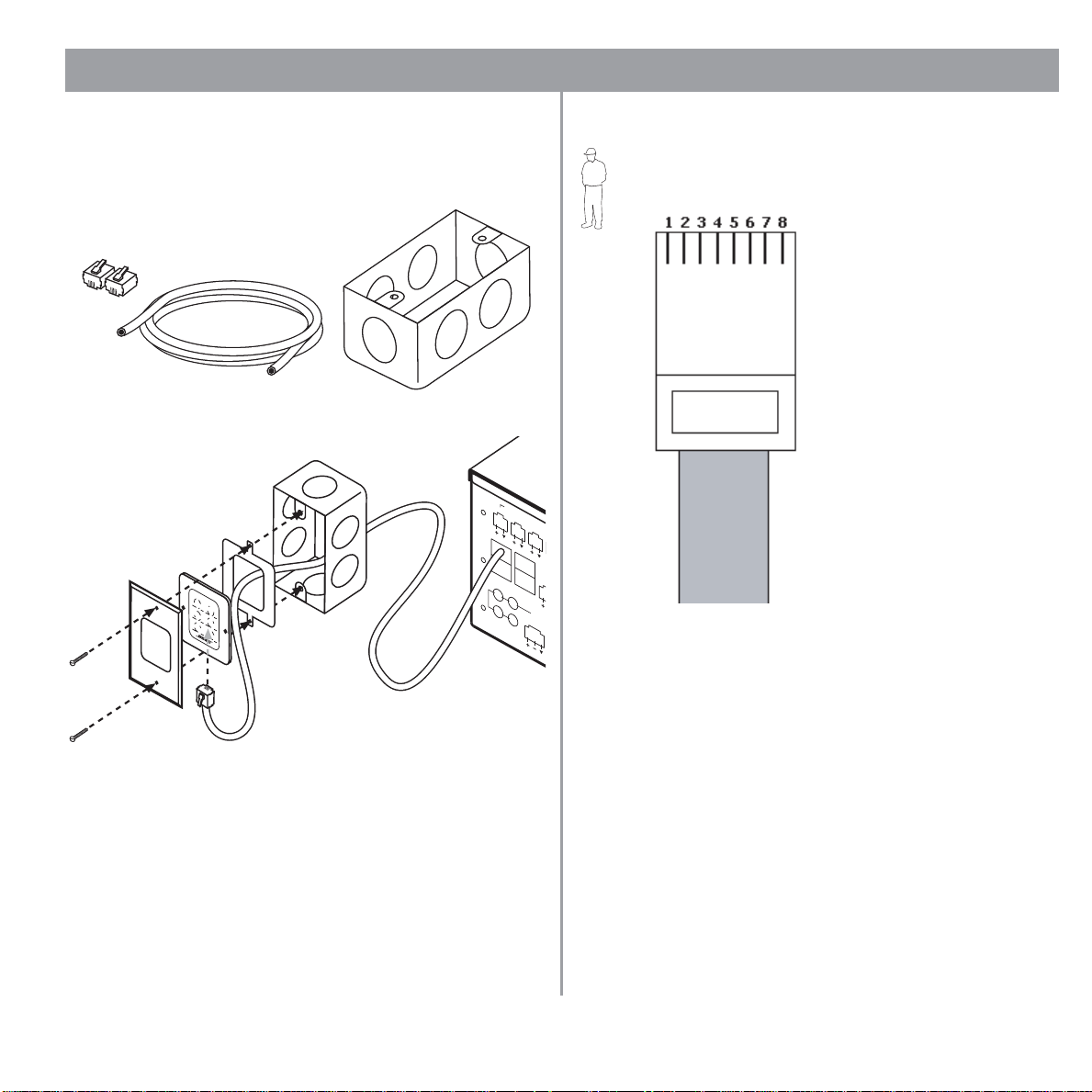
4.0 Hardware Installation
S
S
P
S
Required additional equipment (not supplied):
G
Single-gang
E
RJ45
connectors
F
Cat 5 cable
electrical box
(with 4 twisted pairs)
Assembly:
G
SENSE MICROPHONE
123
C
B
A
F
D
E
WALL PLATE CONNECTION
1
2
3
4
LINE 1
LINE 2
LINE 3
User interface wiring:
Installer’s Note: Use only standard ethernet (Cat 5) cable
to connect the user interface to the E-4 unit. DO NOT use
crossover (XOV) cables.
568A Color Code
1 – White/Orange
2 – Orange
RJ45
3 – White/Green
4 – Blue
5 – White/Blue
6 – Green
7 – White/Brown
8 – Brown
CON
CLO
IN
AUDIO
MIC/
Disabling source select keys:
Normally, when you press a source select key on either the standard user interface or Auto Volume user interface, you assign the
selected source to the zone you are in. If you do not want a par
ticular source available in the zone, you can disable the source
key by making the following wiring modifications to the ethernet
cable.
•To disable source 1 key: make no connection at position 4.
-
•To disable source 2 key: make no connection at position 5.
•To disable source 3 key: make no connection at position 6.
For operation information, see “User Interface Operation” on
page 54.
21 of 72
Page 22
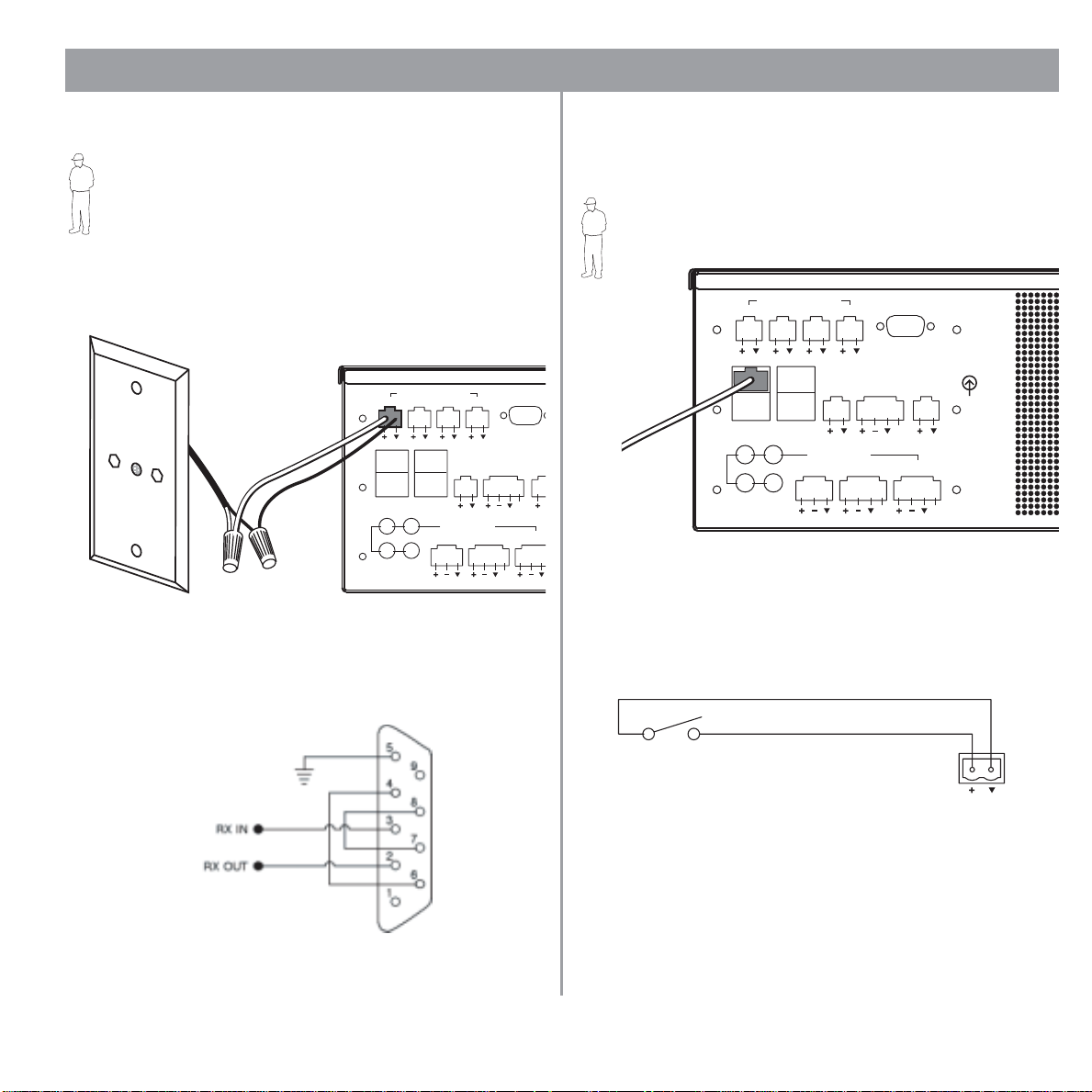
4.0 Hardware Installation
O
C
L
O
4.7 System wiring
Installer’s Note: Disconnect the E-4 unit from the AC
(mains) power before making any input/output connections.
4.7.1 Auto volume microphone inputs
Connect each sensing microphone to the SENSE MICROPHONES jacks on the E-4 rear panel.
SENSE MICROPHONES
1234
WALL PLATE CONNECTION
132
LINE 1
LINE 2
4
CONTACT
CLOSURE
INPUT
AUDIO SOURCES
MIC/
LINE 3
4.7.2 Serial data communications
Connect your PC to the E-4 unit using a straight-wired serial data
cable (DB9 male to DB9 female).
AUX OUT/
CONTROL
MIC/PAGE/
LINE4
RS232
MUSI
PBX
12V
DIRECT I
CONTR
PTT
4.7.3 User interface connections
Connect the user interface from each zone to the appropriate
WALL PLATE CONNECTION jack.
Installer’s Note: Only use standard ethernet (Cat 5) cable
to connect the user interface to the E-4 unit. DO NOT use
crossover (XOV) cables.
SENSE MICROPHONES
1234
WALL PLATE CONNECTION
1
2
CONTACT
CLOSURE
INPUT
3
4
HO
LINE 1
LINE 2
AUDIO SOURCES
MIC/
LINE 3
AUX OUT/
CONTROL
MIC/PAGE/
LINE4
RS232
MUSIC ON
HOLD/
PBX OUT
12V
DIRECT IN/
CONTROL
PTT PTT
4.7.4 Remote standby switch
If you are installing a remote standby switch, connect it to the
CONTACT CLOSURE INPUT.
Remote Standby
Switch
E-4 CONTACT
CLOSURE INPUT
ion.
INPUTS
RS232 port pinout
Normally Open
Switch (latching)
22 of 72
Page 23

4.0 Hardware Installation
4.7.5 LINE 1/LINE 2 source input
Audio sources can be connected to the LINE 1 and LINE 2 inputs
using one of the following cable types.
Source Connector
S
T
RCA
XLR
Phone
Plug
(Balanced)
Phone
Plug
(Unbalanced)
12
3
T R S
TS
S
T
1
3
2
E-4 LINE 1/LINE 2
S
S
R
T
S
S
T
S
S
4.7.6 MIC/LINE 3 source input
A microphone or an audio source can be connected to the MIC/
LINE 3 input using one of the following cable types.
Source Connector
RCA
T
T
T
T
T
XLR
Phone
Plug
(Balanced)
Phone
Plug
(Unbalanced)
S
12
3
T R S
TS
S
T
1
3
2
E-4 MIC/LINE 3
S
R
T
S
T
MIC/LINE 3
23 of 72
Page 24

4.0 Hardware Installation
4.7.7 MIC/PAGE/LINE 4 source input
A microphone or an audio source can be connected to the MIC/
PAGE/LINE 4 input using one of the following cable types.
Source Connector
RCA
XLR
Phone
Plug
(Balanced)
Phone
Plug
(Unbalanced)
Normally
Open Switch
(latching)
S
T
1
3
T R S
TS
2
S
T
1
3
2
E-4 MIC/PAGE/LINE 4
PTT
PTT
S
R
T
PTT
S
T
PTT
4.7.8 DIRECT IN/CONTROL source input
A microphone or an audio source can be connected to the
DIRECT IN input using one of the following cable types. The con
trol (PTT) input requires a normally open switch.
Source Connector
RCA
XLR
Phone
Plug
(Balanced)
Phone
Plug
(Unbalanced)
Normally
Open Switch
(latching)
S
T
1
3
T R S
TS
2
S
T
1
3
2
E-4 DIRECT IN/CONTROL
PTT
PTT
S
R
T
PTT
S
T
PTT
-
PTT
24 of 72
PTT
Page 25

4.0 Hardware Installation
,
U.S A
4.7.9 Amplifier output channels
Connect cables from up to four zones to the
AMP OUT jacks. Install an output connector
(supplied) on each output line.
+
–
Installer’s Note: Please notice
the polarity markings on the AMP
OUT 1-4 connectors. Wire each
connection as shown, using
the 2-terminal output connector
from the accessory kit.
OUTPUTS
Installer’s Note: DO NOT ground
the minus (–) side of the line.
Turn the connector over and insert it into the appropriate AMP
OUT jack.
CLASS 2 WIRING
AMP OUT
12
OUTPUTS
AMP OUT
34
®
LISTED917D
AUDIO
EQUIPMEN
T
This devicecomplies with part 15of the FCC rules. Operation is
subject tothe following conditions: (1)Thisdevice may not cause
harmfulinterference and (2)thisdevice mustaccept any interference
received,includinginterference which maycause undesiredoperat
Complies with Canadian ICES-003 Class A Spec.
T
ü
VR
h
e
in
d
l
a
n
g
e
p
rü
S
e
ft
ic
h
e
rh
t
e
i
RISK
OFELECTRICA
DONOT OPEN
L
SHOC
K
OUTPUT
VOLTAGE
70V
100V
DO NOT SWITCH
WHILE POWER IS ON
FreeSpace Model E-4
Bose Corporation, Framingham
400 Watt System Electronics
Made in the
RISQU
E
CLASS 2 WIRING
AMP OUT
12
AMP OUT
34
DECHO
NEPAS OUVRI
C
ELECTRIQU
E
R
ON
POWER
OFF
100/120V~AC T6.25A, L250V
220/240V~AC T3.15A, L250V
50/60Hz
300W MAX
4.7.10 Output voltage setting (70/100V)
Check the OUTPUT VOLTAGE switch setting and change if
needed.
Installer’s Note: Disconnect power from the E-4 unit before
changing the OUTPUT VOLTAGE setting.
To change the setting to 70V or 100V, remove the label,
change the switch setting and replace the label. Additional
labels are supplied in the accessory kit.
Installer’s Note: Changing this setting requires a corresponding change to the fuse box configuration: 70V is
selected for 100-120VAC; 100V is selected for 220-240VAC.
25 of 72
Page 26

4.0 Hardware Installation
4.7.11 Auxiliary output
The AUX OUT connection provides a line-level output that duplicates the program material on LINE 4. This may be used to feed
another Bose
output is used to connect to Bose amplifier sequence inputs.
Source Connector
RCA
XLR
Phone
Plug
(Balanced)
Phone
Plug
(Unbalanced)
Control Signal
S
T
1
3
T R S
TS
®
amplifier installed for a large zone. The 12V contr ol
E-4 AUX OUT/CONTROL
S
T
1
3
2
2
S
R
T
S
T
12V
12V
12V
12V
4.8 AC power connections
Installer’s Note: The fuse box configuration must be coordinated with the 70/100V OUTPUT VOLTAGE setting: 70V is
selected for 100-120VAC; 100V is selected for 220-240VAC.
Check that the fuse box is set up for the line voltage used
in your region. To change the source voltage setting:
1. Using a thin screwdriver blade,
remove the fuse drawer and
fuse.
2. Pull out the line voltage
selector and turn it to display
the new voltage. Reinsert the
selector.
3. Insert the proper fuse drawer
and fuse.
220-240V: Black drawer, 5 x 20
fuse 100-120V: Beige drawer, 3AG
fuse (not provided)
4. Insert the proper power cord
for the voltage used in your
region.
Bose 1600, 1800 or M2150 Amplifier
12V
26 of 72
Page 27

5.0 Using FreeSpace® System Installer™ Software
2
y
5.1 Installing the software
Insert the FreeSpace system Installer™ software CD into the CD
tray of your laptop PC.
2. Set the rear panel POWER switch to ON. Verify that the
STANDBY indicator is lit on the E-4 front panel. Then press
the ST ANDBY push button to switch the E-4 har dware to the
operating mode.
If the install program does not start automatically, open “My
computer” from the desktop, double-click on the CD-ROM drive
POWER switch
icon, and double-click on the “Setup.exe” icon.
Follow the instructions on the screen to complete the installation.
Programmer’s Note: For the Installer™ software to
operate properly, your PC must be connected to the E-4
hardware. See the following section, “Connecting to the
WIRING
OUT
RISKOF ELECTRICALSHOCK
2
DONOT OPEN
RISQUEDE CHOC ELECTRIQUE
NEPAS OUVRIR
ON
POWER
OFF
E-4 system”.
OUT
5.2 Connecting to the E-4 system
Before you can configure a hardware device, your PC must first
be physically connected to the hardware device with a serial
cable and then that connection must be activated using the soft
ware.
1. Connect the RS-232 serial port of your laptop PC to the
-
peration is
not cause
interference
d operat
OUTPUT
4
VOLTAGE
70V 100V
DO NOT SWITCH
WHILE POWER IS ON
FreeSpace Model E-4
400 Watt System Electronics
Bose Corporation, Framingham, MA 01701-9168
Made in the U.S.A.
100/120V~AC T6.25A, L250V
220/240V~AC T3.15A, L250V
50/60Hz
300W MAX
RS-232 serial port on the rear panel of the E-4 hardware.
RS-232 serial data cable
(not provided)
RS232
Laptop PC
E-4 system
AMP OUTPUTS
14
23
AUDIO SOURCES
14
23
SYSTEM
STATUS
DIRECT
INPUT
STANDBY
USB
STANDBY indicator
STANDBY push button
SENSE MICROPHONES
1234
WALL PLATE CONNECTION
1
2
CONTACT
CLOSURE
INPUT
3
4
AUDIO SOURCES
LINE 2
MIC/
LINE 3
LINE 1
AUX OUT/
CONTROL
MIC/PAGE/
LINE4
RS232
MUSIC ON
HOLD/
PBX OUT
12V
DIRECT IN/
CONTROL
PTT PTT
ion.
INPUTS
27 of 72
Page 28

5.0 Using FreeSpace® System Installer™ Software
3. Launch the Installer™ software. The Installer software begins
with a splash screen display:
If a hardware device is detected, you will see the following status
message as the software automatically activates the connection.
By default, the Installer software tries to locate a hardwar e device
on the COM 1 serial port. If the system hardware is not detected
on COM 1, the “Choose COM port” dialog box opens with the
message, “Could not detect system hardware on selected serial
port.”
Programmer’s Note: Before dismissing the “Choose
COM port” dialog, select the COM 2 port and click Try
Again. Not doing this will cause the COM 1 port to be
locked.
After your PC successfully connects to the E-4 hardware, the
Choose COM port dialog should automatically close. If not, close
the window manually.
Programmer’s Note: Clicking the Close button on the
hardware connection status dialog will cause a communications failure, locking the serial port.
28 of 72
Page 29

5.0 Using FreeSpace® System Installer™ Software
The hardware device that you have connected to may have a
design file in its internal memory that describes the configuration
of the unit and the system it resides in. After the
ware reads the design file from the hardware, it will display a list
of compatible amplifiers and ask you to choose which device you
want to configure. The list will only include devices from the
design file that are compatible with the system currently con
nected to your PC. Select a device in the window and click OK.
After successfully connecting to an E-4 system, the Installer software opens in the Set Up Hardware mode and displays the E-4
block diagram or “E-4 front panel” like the one shown here:
Installer™ soft-
-
Programmer’s Note: If you are not connected to the
E-4 hardware, you can still see an example of this front
panel by opening the sample design file provided on the
Installer CD. See “Viewing the sample design file” on
page 30.
The first time you connect to an E-4 unit, the front panel will display the factory default settings.
If no hardware is detected, you will see the following message:
In this case, the Installer software opens in the Set Up Hardware
mode with a blank hardware pane.
Programmer’s Note: To configure an E-4 system, the
E-4 unit must be powered up. DO NOT switch the E-4
unit to STANDBY mode while the Installer software is run ning.
Programmer’s Note: The Installer software does not
notify you if there is a loss of communication between the
E-4 hardware and your PC.
29 of 72
Page 30

5.0 Using FreeSpace® System Installer™ Software
5.2.1 Connecting to another hardware
device
1. Before disconnecting from the current hardware,
click the (Flash Hardware Configuration) button to
send the design file and configuration to the hardware.
It is good pratice to save the design file to your hard drive,
click the (Save As) button.
2. Disconnect the serial cable from the current hardware device
and connect it to the serial port of the other hardware
device.
3. Click the (Detect Hardware) button to download the
design file and configuration from the new hardware. The
“Status: Initialization” dialog will open and the “Design File
compatible amplifiers” dialog may also open asking you to
choose a hardware device to control.
5.2.2 Viewing the sample design file
A sample design file is included with your Installer™ software.
This can be used to display a front panel when your PC is not
connected to a system hardware device.
To open the sample design file:
1. Click the Open file tool in the Installer software window.
2. Select the “sample.fsi” design file in your Installer software
directory: C:\Program Files\FreeSpace Installer 1.0.
3. Click the Open button in the dialog box.
4. Click on the FreeSpace E-4 system name in the System
Overview pane. The E-4 front panel will appear in the appli
cation window.
Programmer’s Note: If you are not connected to the
E-4 unit when you open a design file, all controls within
the software are grayed out and not accessible.
-
30 of 72
Page 31

5.0 Using FreeSpace® System Installer™ Software
5.3 The Installer™ software user interface
The following describes the software user interface.
Mode buttonsTool box Window sizing tools
Work area
System overview pane
Control pane
31 of 72
Page 32

5.0 Using FreeSpace® System Installer™ Software
Tool box
Open File – Displays the file open dialog.
Save File – Saves the design file and the current set-
tings of the connected hardware device to your PC’s
hard drive.
Flash Hardware Configuration – Sends the design
file and current settings from your PC to the memory
of the connected hardware device. This determines
the default startup state of the device.
Detect Hardware – Uploads the design file and configuration settings from the system hardware to your
PC.
Help – Launches the online help system.
Mode buttons
Set Up System – Selects the
Set Up System mode enabling
you to set up the system hardware or create a schedule to
automate system operation.
Hardware – Selects the Set Up
Hardware mode.
Schedule – Selects the Set Up
Schedule mode.
Service Hardware – Selects
the Service Hardware mode.
System overview pane – After connecting your PC to a system,
this pane will list all the hardware devices in the system. The
hardware device to which you are connected is highlighted. If
there are several hardware devices available, they will be dis
played in a hierarchical list.
Work area – The functions available for each mode are displayed
in the work area.
Control pane – The control pane is used to display the controls
for the function selected in the work area.
-
Screen sizing tools
Minimize Window – Collapses the application window
into the Windows Task bar.
Maximize Window – Expands the application icon in
the Task bar to fill the screen.
Close Application – Closes the application program.
32 of 72
Page 33

5.0 Using FreeSpace® System Installer™ Software
C
5.4 Set Up Hardware mode
Using the Set Up Hardware mode, you can create new system
configurations. The following example displays the software front
panel for the FreeSpace
The hardware setup window consists of three panes:
System overview pane – This pane displays the selected hard-
ware device that you are currently configuring. For more information on the system overview pane, see “The Installer™ software
user interface” on
®
E-4 system.
page 31.
Hardware pane – The hardware pane displays a software front
panel of the hardware device that you selected in the system
overview pane. Reading from left to right, this diagram shows you
the functions and signal paths from input sources to output
zones. All functions internal to the connected hardware device
appear on a gray background.
Functions are selected by clicking on a button. When you select
a function, all controls for that function appear in the control
pane.
ontrol pane – When you
select a function in the hardware pane, the controls that
affect operation, configuration,
or setup of the selected function or device appear in the
control pane. You can view
additional functions by clicking on More.
33 of 72
Page 34

5.0 Using FreeSpace® System Installer™ Software
5.5 Set Up Schedule mode
The Set Up Schedule mode allows you to automate a system by
creating up to 64 events. To select the Set Up Schedule mode,
click the
and controls of the Set Up Schedule window are as follows:
Event list selection tabs – These tabs determine which list of
events is displayed. Click the top tab to display the system event
Schedule button under Set Up System. The features
Event list selection tabs
Event list
list. Click any one of the ZONE tabs to display the event list for a
selected zone.
Event list – This list contains all scheduled events for the
selected system or zone. Each event entry includes the time of
the event, a description of the event, and the days of the week on
which the event will occur.
System overview pane
Control pane
34 of 72
Page 35

5.0 Using FreeSpace® System Installer™ Software
Add event buttons – The Add Event buttons include On/Off,
Volume, Source, and Auto Volume. The On/Off button is a sys-
tem event only. Volume, Source, and Auto Volume are zone
events. When you click one of these buttons, the event is added
to the list and the controls for the selected event are displayed in
the Event control panel.
Control pane – When you select an event in the event list, this
pane displays the settings for that event. Any changes made to
these settings are reflected in the event listing.
Remove Event button – This button will remove a selected event
from the event list.
Hardware clock display – The clock display shows the current
date and time of the hardware clock. The
used to set or change the clock.
System overview pane – This pane displays the selected hardware device that you are automating. For more information on the
system overview pane, see “The
face” on page 31.
Installer™ software user inter-
Set Clock button is
5.5.1 Setting the clock
The date and time of the hardware clock is initially set in Eastern
Standard Time. After your PC is connected to the hardware,
check the clock and set it as necessary for the time zone and
region of your installation.
To adjust the clock settings manually, click the Set Clock button
in the clock panel. The Clock Settings window opens, allowing
you to make adjustments to the date and time. Click
to set the clock in the hardware, or click
dow and leave the clock settings unchanged.
Cancel to close the win-
Apply or OK
5.5.2 Adding events
When you click the On/Off, Volume, Source, or Auto Volume
event button, an event of that type is added to the event list. At
this point you can change the event settings. When the event list
exceeds the length of the pane, the software will add a scroll bar
on the right side.
A maximum of 64 events may be added to a system. This means
that the total number of events from all event lists must not
exceed 64. An On-Off event consumes two events, while source
change, volume change, and Auto Volume events consume one
apiece.
Zone events programmed to occur at the same time as a “System ON” event will not occur . To ensure that zone events will happen, they must be programmed to occur 15 minutes after the
“System ON” event. For example, if a “System ON” event is pro
grammed to occur at 8:00 AM, the first zone event should be programmed to occur at 8:15 AM.
Installer’s Note: Flashing the Installer software configuration file to the E-4 unit sets the default state of the system
when it is turned on. Whenever possible the default state of
the system should be set to meet the requirements most likely
to occur after a scheduled “System ON” event.
Adds a system Auto On/Off event
This event applies only to the whole system. You can select individual on or off times for the day(s) you choose. Or, you can
select on and off times in a single statement.
Programmer’s Note: One Auto On/Off event specifies
both an “On” time and an “Off” time and is counted as two
events.
-
35 of 72
Page 36

5.0 Using FreeSpace® System Installer™ Software
Adds a zone Volume Change event
This event allows you to change the volume level at a specified
time on selected days of the week.
Programmer’s Note: The maximum/minimum volume
stops cannot be adjusted in this pane. T o adjust these limit
stops, select the Output Gain function in the Set Up Hardware mode.
Adds a zone Source Change event
This event allows you to change the source at a specified time on
selected days of the week.
Adds a zone Auto Volume event
This event allows you to turn Auto Volume on or off at a specified
time on selected days of the week.
Programmer’s Note: Events are only saved to the E-4
unit when you click the (Flash Hardware Configu-
ration) button.
5.5.3 Viewing and changing event settings
To view any event and change the settings, first click the system
or one of the zone tabs. Then select an event in the list to display
the event settings in the control pane. Now, you can edit the set
tings just as when an event is added.
5.5.4 Removing events from the list
To remove an event from the list, select the event by clicking on it
-
and then click the
36 of 72
(Remove Event) button.
Page 37

5.0 Using FreeSpace® System Installer™ Software
5.6 Service Hardware mode
The Service Hardware mode provides a list of any system errors
that have occurred. To view the Error Log, click the
Hardware
Error Log is retrieved from the hardwar e and displayed in the win
dow.
button. If you are already connected to hardware, the
Service
If not yet connected, select the hardware in the System Overview
pane and after establishing the connection, click the
(Detect Hardware) button and the Update Log button.
-
37 of 72
Page 38

5.0 Using FreeSpace® System Installer™ Software
When the FreeSpace E-4 system is powered on, it performs a
self-test. Any errors detected during a power-on cycle are
appended to the Error Log. Likewise, any errors detected during
normal operation are appended to the Error Log. The Error Log
provides diagnostic information for repair technicians to help
them repair the system.
For more information on reported errors, see “FreeSpace® E-4
system error log” on page 59.
The buttons below the Error Log display allow you to manage the
Error Log information:
Uploads the current Error Log listing
from the hardware. If you recently
cleared the log, the Error Log will contain information reported only since the
time you cleared it.
Exports the Error Log to your hard
drive as a text file.
Clears the Error Log from the window
and the E-4 hardware.
38 of 72
Page 39

6.0 E-4 System Setup
O
w
n
n
f
6.1 Introduction
This section provides instructions on setting up an installed E-4
system. To set up an E-4 system you need a PC running the
FreeSpace
®
system Installer™ software.
6.2 Connecting your PC to an E-4 system
Before you can set up the E-4 system, your PC must first be
physically connected to the E-4 unit with a serial cable and then
that connection must be activated using the
1. Connect the RS-232 serial port of your PC to the RS-232
serial port on the rear panel of the E-4 unit using a straight
serial data cable.
RS-232 straight
RS232
serial data cable
(not provided)
E-4 system
SENSE MICROPHONES
1234
WALL PLATE CONNECTION
132
CONTACT
CLOSURE
INPUT
4
AUDIO SOURCES
MIC/
LINE 2
LINE 1
LINE 3
2. Set the E-4 rear panel POWER switch to ON. When the E-4
unit is powered up and ready, the SYSTEM STATUS indica
tor is dark (unlit) and the STANDBY indicator is amber.
Installer™ software.
Laptop PC
RS232
INPUTS
MUSIC ON
HOLD/
AUX OUT/
PBX OUT
CONTROL
12V
DIRECT IN/
MIC/PAGE/
CONTROL
LINE4
PTT PTT
ion.
®
LISTED917D
AUDIO
EQUIPMENT
Thisdevice complies
subjectto the followi
harmfulinterference a
received,includinginter
Complies with Canadia
Rear
RISKOF ELECTRICALSHOCK
OUTPUT
VOLTAGE
70V 100V
DO NOT SWITCH
HILE POWER IS ON
Bose Corporation, Framingham, MA 01701-9168
DONOT OPEN
FreeSpace Model E-4
400 Watt System Electronics
Made in the U.S.A.
RISQUEDE CHOCELECTRIQUE
NEPAS OUVRIR
100/120V~AC T6.25A, L250V
220/240V~AC T3.15A, L250V
50/60Hz
300W MAX
ON
POWER
OFF
POWER switch
SYSTEM STATUS indicator
Front
Green = Operating
Red = Fault
AMP OUTPUTS
23
14
AUDIO SOURCES
14
23
SYSTEM
STATUS
DIRECT
INPUT
STANDBY
USB
STANDBY indicator
Amber = Standby
Off = Operating
STANDBY
push button
3. Press the STANDBY push button to switch the E-4 hardware
to the operating mode. The STANDBY indicator will turn off
and the SYSTEM STATUS indicator will be green. (If a sys
tem fault condition exists, the indicator will be red.)
-
Programmer’s Note: If the E-4 system experiences a
brownout or power loss, the E-4 hardware will return to
power in the STANDBY mode. To return to operation,
press the STANDBY button, or press any key on any
user Interface.
4. Launch the Installer™ software. See “Using FreeSpace®
System Installer™ Software” on page 27 for more information on the launching sequence.
-
39 of 72
Page 40

6.0 E-4 System Setup
6.3 System setup procedure
The first time you turn on an E-4 system it loads its factory
(default) configuration settings. These settings were stored in the
E-4 when it was manufactured. Once your PC is fully connected
to the E-4 system, you can use the
changes to the factory configuration settings.
The configuration contains the “start-up” settings for the E-4
hardware. Once your work is completed and saved to the E-4
hardware, the new settings become the startup configuration.
1. Select Output Gain for each zone and mute the output. This
prevents any damage to speakers during this procedure.
This also allows you to work without disturbing any other
people in your work area. See “Output gain” on this page.
2. Set up the ZONE for each output channel. Choose a
Speaker EQ (default is No EQ) for the speakers you are
using. You can use the Subzones table to document your
subzones. See
“Zone setup” on page 41.
3. Set up the Input Gain controls for each source. Choose settings for input type, gain, and source leveling. If the input
type is set for microphone use, you can turn phantom power
(+12V) on or off. See
“Input gain” on page 42.
4. Set up the Output Gain controls for each zone. Set the minimum/maximum gain (volume) limits and the initial gain level.
See “Output gain” on this page.
5. Select Source Assign for each zone and assign sources for
each. See
“Source assign” on page 44.
6. Set up the source EQ for MIC/LINE 3 and MIC/P AGE/LINE 4
inputs. See
“Source EQ” on page 46.
7. Select Page Set Up. See “Page set up” on page 46.
8. Select EQ for each zone. See “Zone EQ” on page 48.
9. Select the Dynamic EQ state for each zone. See “Dynamic
EQ” on page 48.
10. Set up Auto Volume. See “Auto Volume” on page 49.
11. Create a System Schedule. See the “Set Up Schedule
mode” on page 34.
12. Click the flash configuration button in the upper toolbox. You
will be asked to confirm that you want to save the configura
tion to the E-4 hardware. Once you confirm, the configuration and scheduling settings are sent to the E-4 hardware.
Installer™ software to make
A copy of the Installer™ software design file is also sent to
the hardware.
6.3.1 Output gain
The controls in the Output Gain control panel allow you to control
the amplifier output of the E-4 system.
Max. gain stop
Volume
Mute
selection
Min. gain stop Signal level meter
Factory default settings
Gain Max. Gain Min. Gain Mute
–20 dB 0 dB –60 dB Off
Output gain circuit block diagram
Gain
adjustment
Output gain setup sequence
1. Set the maximum output gain.
This sets the maximum allowed volume within a zone. Play a
source that will be used in that zone and raise the volume
slider to the zero level. If it is too loud, lower the maximum
gain stop.
-
Programmer’s Note: If the source still plays too loud at
the –30 dB setting, you should lower the tap setting on
your speakers for optimal system performance.
Clipping indicator
level
Clipping
detector
Signal
meter
40 of 72
Page 41

6.0 E-4 System Setup
2. Set the minimum output gain.
This sets the desired minimum volume within a zone. Play a
source that will be used in the zone and adjust the volume
slider to the desired minimum level. Raise the minimum gain
stop up to the volume slider level.
3. Set the initial output gain.
When the E-4 system is switched from standby to operating
mode, it loads its configuration (initial settings). Wherever the
volume slider is set when you save the configuration
becomes the initial gain setting.
Output gain controls
Gain slider – This slide control adjusts the output gain. As you
click and drag the slider, you will hear the level change. Release
the mouse when you hear the level you want. The output gain is
adjusted in an installed system by the Volume up/down buttons
on the Standard or Auto Volume user interface.
Programmer’s Note: In zones using Auto Volume, the
volume may only be adjusted using the Auto Volume
interface.
Maximum and minimum gain stops – The maximum and minimum gain stops determine the maximum and minimum volume
levels. Click and drag each stop to the values you want. If the
stop meets the volume slider , the volume slider will move with the
stop until the new setting is reached.
When a Standard or Auto Volume user interface is used in a zone,
the volume control cannot set the gain outside these limits.
Programmer’s Note: In an Auto Volume zone, the
maximum and minimum level stops are disabled once an
Auto Volume calibration is run.
6.3.2 Zone setup
The Zone Setup control panel allows you to select the EQ for the
speakers used in a zone and to document (optional) the number
of speakers in a subzone and their tap settings.
Speaker EQ – The Speaker EQ drop-down list contains a list of
speakers by model name. The selected loudspeaker equalization
settings are sent to the E-4 hardware.
Mute selection – When checked, the Mute selection quiets the
output audio.
Signal level meter – The gain signal level meter displays the output level of the E-4 system.
Clipping indicator – The clipping indicator tells you when clipping is occurring in the amplifier. When indicated, clipping is
caused by a low/reduced AC line voltage.
Each item in the list indicates a type of mounting: (F) for flush, (S)
for surface, and (P) for pendant. Some items are listed more than
once because they may be mounted in more than one way. For
example, the Model 16 has two entries: one with an (F) for flush,
and one with a (P) for pendant.
The list also includes commonly used groupings, such as combinations of FreeSpace® 3 bass and mid/high devices. Use these
settings when you are using the FreeSpace 3 bass on the same
speaker line with other speakers.
41 of 72
Page 42

6.0 E-4 System Setup
p
Programmer’s Note: If you are using the E-4 system
to drive speakers that are not Bose® products, choose
one of the four high-pass filter settings at the end of the
list.
If you change the speaker EQ type, any subzones will be automatically changed to the new Speaker EQ setting, and be given the
default loudspeaker tap. Depending on the quantity and tap of
speakers, you could receive an error message notifying you that the
system exceeds the 400 W limitation of the E-4 system. If this problem occurs, delete the subzones from the subzone list. This will
allow you to change the speaker EQ type.
Subzones table – The Subzones table allows you to document
the speakers used in a zone.
A zone is a group of speakers that are driven by the same amplifier output channel. A subzone is a group of speakers within a
zone that use a common tap or are of a common type.
For example, you may have installed ten Model 16 speakers in a
dining room and set it up as a zone to be driven by channel 1. In
this zone you may have established two subzones, one with five
Model 16 speakers tapped at 8W and the other with five tapped
at 16W.
To add a subzone
Click the Add button. When the Add Subzone window appears,
enter a name for the new subzone, select the speaker model
installed, enter the quantity, and select a tap setting. The Model
Name list will include only speakers that are compatible with the
Speaker EQ you selected.
Click OK to add the selections to the subzone table.
6.3.3 Input gain
The Input Gain controls allow you to adjust the input gain level to
the system and turn the Source Leveling feature on or off.
Source type
Mic
phantom
ower
Factory default settings
Input Type Initial Gain Gain Range Source Leveling
Mic 40 dB 80 dB Off
Line 0 dB 60 dB Off
Mic Page 40 dB 80 dB On
Line Page 0 dB 60 dB On
Programmer’s Note: Input gain controls are disabled if
the input channel is routed to a zone in which Auto Volume is enabled (on). You will only be able to change/
adjust the input gain by resetting the Auto Volume for the
affected zone.
Gain slider Source leveling
Signal
present
indicator
Input gain meter
To delete a subzone
In the subzones table, select the subzone to be removed and
click the
Delete button.
Input gain circuit block diagram
42 of 72
Gain
adjustment
* Only available for MIC/LINE and MIC/PAGE/LINE inputs.
See “Zone EQ” on page 48 for details.
Signal
detector
Signal
level
meter
EQ
3-band
equalizer*
SRC
LEVEL
Source
leveling
Page 43

6.0 E-4 System Setup
Input gain setup sequence
1. Set Source Leveling to Off. This allows you make the initial
gain setting.
2. Select the source Type and determine if Mic Power +12V is
needed. Set
setting if you are using line inputs.
3. Start your input source and monitor its signal on the gain
signal level meter. If the level is green, go to step 4. If the
level is yellow, increase the input gain until the level is gr een.
Likewise, if the level is red, reduce the input gain until the
level is green.
Programmer’s Note: You may have to repeat step 3 a
few times if the input source is a CD player. The output
level of a CD player varies based on the program material.
4. Set Source Leveling to On. If you are using a source that
produces a varying output level due to program material,
such as a CD player, Source Leveling will compensate for
these variances. If your system will be switching between
multiple sources, Source Leveling will compensate for vari
ances between the different sources.
5. Repeat steps 1 to 4 for the remaining system inputs.
When you turn Source Leveling on, you should only hear a small
change in volume. If you hear a large increase, raise the input
gain. Likewise, if you hear a large decrease, lower the input gain.
Mic Power to On if required. Leave it in the Off
-
Input gain controls
Type – This setting determines the initial gain and amount of gain
available for the input signal. The following table lists the choices
for each input line.
Input Line Input Type(s) Selection Initial Gain
Line 1 Line 0
Line 2 Line 0
Aux/Line 3 Line (default)
Mic
Page/Line 4 Line
Mic
Line Page
Mic Page (default)
0
40
0
40
0
40
Mic power +12V – This setting enables/disables +12V phantom
power only for inputs 3 and 4, which are capable of accepting
microphone signals. This power source is used for condenser
type microphones.
Gain slider – Click and drag the gain slider up/down to set the
input gain. Changes in the slider's position are continuously sent
to the E-4 hardware so you will hear the change in gain as it is
applied and see the change in the signal level on the meter. The
gain range is dependent on the
for Line.
Programmer’s Note: When setting up the system,
adjust the input gain slider until the meter is green.
Occaisional flashes of red are acceptable.
Input gain meter – The input gain meter indicates the average
input signal level of the hardware. The meter is divided into three
color segments:
Amber = Low signal level
Green = Good signal level
Red = High signal level
Signal present indicator – The signal present indicator tells you
if a signal is being received by the hardware:
Inactive = No signal
Green = A signal is present
Source Leveling – The Source Leveling controls allow you to
turn this feature on and off. When on, Source Leveling automati
cally manages the input gain level so that the full output of the
amplifier can be achieved. It does this by adjusting the input sig
nal level to obtain the desired amplifier input signal level (+11
dBV). When setting the initial input gain level, check to make sure
that Source Leveling is
control pane, click on
Off switch.
Programmer’s Note: The Source Leveling setting
cannot be changed when the Opti-Voice® paging
system is on.
More to display the Source Leveling On/
Type setting: 80 dB for Mic; 60 dB
Off. If you do not see this setting in the
-
-
43 of 72
Page 44

6.0 E-4 System Setup
The following chart shows how Source Leveling operates. For
sources whose average input signal level is less than –20 dBV,
Source Leveling will add 20 dB of gain. For sources whose aver
age signal level is between –20 and 0 dBV, Source Leveling will
add the necessary gain so that the average output of the Source
Leveling function is +11 dBV. Sources whose average level is
greater than 0 dBV will have gain reduction applied so that they
maintain an average of +11 dBV at the Source Leveling output.
25
17
9
Gain (dB)
Compression (dB)
-1
-7
-15
-30-25-20-18-15 -13 -10 -8 -5 -3 0 3 5 8 10 13 15 18
Input Signal Level (dBV)
Input signals from –20 to 0 dBV fall within the ideal operating
range for the Source Leveling function. This is reflected in the
color scale used for the input gain signal level meter . If your input
signal level is within the green area of –20 to 0 dBV, Source Level
ing will effectively manage the input source level.
6.3.4 Source assign
In the Source Assign control, you can choose which system
-
sources will be available in each zone. The Source Assign control
panel lists all system sources on the left and zone sources on the
right. Sources are assigned by moving them from the System
Sources list to the ZONE Sources list.
Factory default settings
LINE 1 input source is assigned and routed to all four zones.
Programmer’s Notes:
1. Because the E-4 hardware is a router, at least one
source must always be assigned to a zone.
2. If you try to remove all sources from a zone, the last
-
active source will always remain assigned to the zone.
3. This function is disabled for zones in which Auto Volume is enabled (On). If you turn Auto Volume off and
change source assignments, you will need to recali
brate Auto Volume.
4. Any source assigned to ZONE 4 will also be sent to
the AUX OUT/CONTROL output.
-
44 of 72
Page 45

6.0 E-4 System Setup
To assign a source to a zone
1. Select a source in the System Sources list.
2. Click the right arrow (") button to move the highlighted
selection to the ZONE Sources list.
When the source appears in the ZONE Sources list, it is
assigned to the current zone. Once a source is assigned to a
zone, that source is no longer available in the System
Sources list and appears grayed out
.
To unassign a source
1. Select the source in the ZONE Sources list.
2. Click the left arrow (#) button to move the highlighted selection to the System Sources list.
To route a source to a zone
Double-click on the source in the ZONE Sources list. When the
source is routed, a sounding-speaker icon appears next to the
source.
Programmer’s Note: Sources can also be routed by
using the source selection buttons on the user interface
installed in the zone.
45 of 72
Page 46

6.0 E-4 System Setup
6.3.5 Source EQ
An input source EQ control panel is available for inputs 3 and 4.
This three-band equalizer is used primarily to compensate for
microphone response or for handling noise.
Click and drag each slider to the level you want. The scale on the
left side of the panel is expressed in dB.
Factory default settings
Low Mid Hi
0 dB 0 dB 0 dB
Source EQ operation
The center frequency and shape of each EQ band is fixed and
can be adjusted by ±6 dB.
• The low-frequency EQ (LF-EQ) is a low-pass shelf EQ with a
corner frequency of 125 Hz and a roll-off of 6 dB per octave.
• The mid-frequency EQ (MF-EQ) has a center frequency of
1.6 kHz and a Q of 1.
• The high-frequency EQ (HF-EQ) is a high-pass shelf EQ with a
corner frequency of 8 kHz and a roll-off of 6 dB per octave
below this point.
LF-EQ
MF-EQ
HF-EQ
∑
6.3.6 Page set up
The Page Set Up control panel is used to set up the MIC/PAGE/
LINE input for paging. The page setup is available when “Mic/
Page” or “Line/Page” is selected for “Type” in the Input Gain con
trol panel.
Factory default settings
Detection Type
Contact Closure Off –20 dB 2.0 sec.
Opti-Voice
Paging System
Page setup sequence with the Opti-Voice
paging system
Since the Opti-Voice paging system implements predetermined
settings for ducking depth and release time and source EQ, this
is the most efficient setup method. After the Opti-Voice paging
system is turned on, the rest of the setup depends on the chosen
detection method.
1. Set Opti-Voice to On in the Page Setup control panel.
2. Select a detection method. If you select Contact Closure,
there is no further setup required. If you select Auto Detec
tion, continue.
3. Ask another person to talk into the paging microphone at the
lowest volume that will normally be used.
4. Lower the Page Threshold slider to the level where the page
active light is constantly on.
5. Check your page threshold setting to make sure that no
environmental noise, such as a music source or background
noise, triggers the page.
If you hear the music source continually ramping up and
down, the environmental noise is triggering a page. If this
®
Ducking
Depth
Release
Time
-
-
46 of 72
Page 47

6.0 E-4 System Setup
occurs, try one of the following:
• Increase the page threshold level.
• Lower the taps on the speakers near the page mic.
• Change the page mic location.
Page setup sequence without the Opti-Voice®
paging system
1. Set Opti-Voice to Off in the Page Setup control panel. This
enables the Ducking Depth and Release Time controls.
2. Set the Ducking Depth to the amount in dB that the music
will be reduced to once a page is triggered.
3. Set the Release Time to the length of time (secs.) it will take
for the music to return to its original level. The Release Time
can determine the overall quality of a page.
• If you pause frequently while paging or release the pushto-talk (PTT) button during a page, use a long Release
Time.
• If the Release Time is too short, the music will quickly return
and the level will be reduced once the page continues.
Page setup controls
Detection type – Determines the page trigger method:
• Auto – for automatic sensing of input signal level. Requires
that the Page Threshold level be set.
• Contact Closure – for PTT microphones. This setting disables
the Page Threshold slider control.
Opti-Voice selection – The Bose® proprietary Opti-Voice paging
system provides the appropriate sound level regardless of varia
tions in speech projection. When on, this feature implements predetermined settings for Ducking Depth and Release Time, and
source EQ.
Programmer’s Note: When the Opti-Voice paging system is on, the Ducking, Source Leveling, and Input EQ
controls are unavailable. Only when the Opti-Voice paging
system is off can these values be changed individually.
Page Threshold slider – The Page Threshold slider setting
determines the signal level required to trigger a page when Auto
Detection is used.
Page Active indicator – The Page Active indicator will be green
when a page is being sent.
Ducking parameters – There are two settings for ducking:
• Depth – Determines how much to reduce the level of program
material when a page starts.
• Release Time – Determines the amount of time to keep program material reduced after a page ends.
Page setup operation
When a page signal is triggered, the music signal is ramped
down according to the ducking time. The ducking time is preset
at 20 ms for automatic detection and 0 ms for contact closure
triggering. The music level is reduced by the ducking depth
which can be adjusted using the ducking depth control. Ducking
depth is adjustable from 0 to –40 dB. Once a page is completed,
the music volume is ramped up according to the ducking release
time, which is adjustable from 0 to 5 seconds in 0.5-second
increments.
Music signal
Ducking
depth
0 to –40dB
Page signal
Ducking
time
-
Fixed at 20 ms for Auto Detection,
0 ms for Contact Closure Detection.
Programmer’s Note: The attack time for a page is
approximately 1 millisecond for a PTT input and 20 milliseconds for a voice-activated input.
Release time
0 to 5 secs
47 of 72
Page 48

6.0 E-4 System Setup
6.3.7 Zone EQ
The Zone EQ control panel provides a three-band equalizer for
adjusting the sound quality of the zone.
Click and drag each slider to the level you want. The scale on the
left side of the panel is expressed in dB.
Factory default settings
Low Mid Hi
0 dB 0 dB 0 dB
ZONE EQ operation
The center frequency and shape of each EQ band is fixed and
can be adjusted by ±6 dB.
LF-EQ
MF-EQ
HF-EQ
∑
6.3.8 Dynamic EQ
The Dynamic EQ control panel provides an on/off control to
enable/disable Dynamic Equalization in the current zone.
Dynamic EQ should only be used in the following conditions:
• The system contains extended bass or a FreeSpace® 3
speaker system.
•A user interface is being used to control the volume and no
autotransformers are being used on the speaker line. When
autotransformers are used, the system cannot accurately
monitor the output level of the system, and as a result, cannot
provide the appropriate response for the current listening level.
Factory default settings
Dynamic EQ is set to Off.
Dynamic EQ compensates for a perceived loss of bass response
at low listening levels. Based on the current output level of the E4 system, additional bass and high frequency will be added.
For Dynamic EQ to operate correctly, make sure the hardware
is connected properly:
• An Auto Volume or Standard wall plate must be connected to
the WALL PLATE CONNECTION input connector.
• The speaker(s) must be directly wired to the zone AMP OUT
connector.
• The low-frequency EQ (LF-EQ) is a low-pass shelf EQ with a
corner frequency of 125 Hz and a roll-off of 6 dB per octave.
• The mid-frequency EQ (MF-EQ) has a center frequency of
1.6 kHz and a Q of 1.
• The high-frequency EQ (HF-EQ) is a high-pass shelf EQ with a
corner frequency of 8 kHz and a roll-off of 6 dB per octave
below this point.
48 of 72
Page 49

6.0 E-4 System Setup
• DO NOT USE AUTOTRANSFORMERS: DO NOT use an
auto transformer on the speaker line to adjust the speaker
volume. Dynamic EQ will not operate properly with this
added component.
Volume
E-4 System
AMP OUT 1
USER INTERFACE
CONNECTION 1
Adjustment
ZONE 1
Speaker
Standard User
Interface
or
Auto Volume
Interface
6.3.9 Auto Volume
The Auto Volume function controls the volume level in a zone in
relation to its environmental noise. Using the Auto V olume control
pane, you can configure and calibrate this function for each zone.
Auto Volume
On/Off states
Auto Volume
Tracking settings
IMPORTANT: Before you calibrate
Auto Volume
• Make sure that the system hardware installation is complete
and that all components (sense microphones, speakers, and
Auto Volume user interfaces) are properly connected. Remem
ber that speakers must be directly wired to the zone's AMP
OUT connector on the E-4 rear panel.
Sense
Mic
• Make sure that you have selected the correct speaker model in
the ZONE setup pane.
• Make sure that the output gain is set so that the source can be
heard without dropping out.
• Check that sources have been assigned to zones.
• Check the EQ pane and make any final adjustments.
• DO NOT USE AUTOTRANSFORMERS: Speakers must be
directly wired to the AMP OUT connector of the E-4 hardware.
DO NOT use an autotransformer on the speaker line to adjust
the speaker volume. If you lower the volume using an
autotransformer, the E-4 system will raise the volume. Like
wise, if you raise the volume using an autotransformer, the E-4
system will lower the volume.
E-4 System
AMP OUT 1
USER INTERFACE
CONNECTION 1
ZONE 1
Speaker
Auto Volume
Interface
-
-
Auto Volume
calibration button
Auto Volume calibration
reset button
Factory default settings
Auto Volume Auto Volume Tracking
Off Equal to background noise
49 of 72
Sense
Mic
E-4 System
AMP OUT 1
USER INTERFACE
CONNECTION 1
Volume
Adjustment
ZONE 1
Speaker
Auto Volume
Interface
Page 50

6.0 E-4 System Setup
Auto Volume setup procedure
Programmer’s Note: While the Auto Volume calibration is running,
• DO NOT use the paging microphone.
•Wait for the Auto Volume calibration to finish before
adjusting other system functions.
• DO NOT disconnect the RS-232 cable from the E-4
unit.
1. Click button for the zone you want to calibrate.
2. Click More to display the Auto Volume Tracking settings.
3. Select Auto Volume Tracking settings for the type of system
used in this zone. See “Auto Volume Tracking settings” on
page 53.
4. Click Set Up to start the Auto Volume Setup process. The
initial Auto Volume Setup dialog appears in the window.
5. Click Continue. Your Auto Volume Tracking settings are
confirmed. If the tracking settings are not correct, click the
Cancel button, change the settings, and start the setup process again.
6. Click Continue. All sources assigned to the zone are listed
in the window. You are asked to confirm that a source is
connected and operating. If the source list is wrong, click the
Cancel button, use the Source Assign control panel to correct the problem and start the process again.
50 of 72
Page 51

6.0 E-4 System Setup
7. Click Continue. You are asked to make volume adjustments.
The maximum output gain should always be greater than
–20 dB for proper Auto Volume operation. If the maximum
output is less than –20, the source calibration procedure
might fail. If your system is too loud in this range, change the
speaker taps to a lower setting.
8. Click Continue. The source calibration process takes about
three minutes per source. For each source, the input gain is
measured and optimized, and the source level is activated.
When this is done, the software displays a confirmation.
9. Click Continue to begin the Zone Microphone Calibration.
This is performed using a test signal at the maximum zone
volume and takes about 5 minutes. If this process fails,
check the sensing microphone installation and make sure all
sources are operating.
51 of 72
Page 52

6.0 E-4 System Setup
10. The software will notify you when the microphone calibration
is completed. A list of controls that are disabled when Auto
Volume is on will appear in the window. Click
Auto Volume Setup. The Auto Volume function is now
Finish to exit
On.
Resetting a calibrated Auto Volume zone
To cancel the calibration in an Auto Volume zone, click the Reset
button. The Reset button is available only after a zone is suc
cessfully calibrated.
Programmer’s Note: Be sure you want to reset the
zone before you click the Reset button. If you reset the
zone, you will need to run the Auto Volume setup process
again before you can use Auto Volume.
When you click the Reset button, you are asked to confirm if you
really want to reset the zone.
If you click Yes, all controls and functions that were disabled in
the Auto Volume state will be accessible again, but you will need
to recalibrate before you can use Auto Volume again.
If you click No, the zone will remain in the calibrated state.
-
52 of 72
Page 53

6.0 E-4 System Setup
When to repeat the Auto Volume calibration
You will need to repeat the Auto Volume process if:
•You reset a calibrated zone.
•You physically replaced source hardware.
• The source hardware has an output control and you changed
its setting after you calibrated Auto Volume.
•You have flashed an existing file into a new hardware device in
a new installation. The calibration specific to the new installa
-
tion needs to be performed.
•You upgraded the E-4 microcontroller code.
Auto Volume controls
Auto Volume On/Off states – These selections appear grayed if
the Auto Volume function is not calibrated. After a successful cal
ibration, these controls are accessible and you can turn Auto Volume on and off.
Auto Volume Tracking settings – These settings determine the
ratio between the background noise and the program material.
Once calibrated, the Auto Volume function maintains this ratio.
For this type of system
Background system (music level
is …” to
less than
is less than room noise level)
Set “Program
Foreground system (music level
equal to NA
equals room noise level)
Performance system (music level
more than 1 or 3 dB
is greater than room noise level)
Set Up (Auto Volume calibration) button – Clicking this button
starts the calibration process. Once calibration is complete, the
following functions are disabled for the applicable zone:
• Input Gain controls for all sources routed to the zone
• Source Type for all sources routed to the zone
• Source Assign
• Auto Volume Tracking
• Output Gain controls
Set “noise
by …” to
1, 3, or 6 dB
Auto Volume reset button – Clears the Auto Volume calibration
within the selected zone and enables the functions that were pre
viously disabled. This button is enabled only when the zone is in
a calibrated state. See
“Resetting a calibrated Auto Volume
zone” on page 52.
Auto Volume operation
The Auto Volume function monitors the zone source input r elative
to the zone sensing microphone input. Based on these two
inputs, the Auto Volume function determines if the output gain for
the zone must be raised or lowered to maintain the predeter
mined program-to-noise ratio.
Zone
source
input
-
Zone
sense
mic
Gain
• When the Auto Volume function is on, pressing Volume ▲ or
Volume ▼ on the Auto Volume user interface will turn Auto
Volume off. To turn Auto Volume on again, press the Auto
Volume key .
• When you turn Auto Volume off on the user interface, the user
interface remembers the volume level setting at the time you
turned Auto Volume off. The volume level returns to that level
when Auto Volume is turned on again.
• When Auto Volume is on in two adjacent rooms and they are
acoustically coupled, the same source must be played in each
room. If this is not the case, each zone with Auto Volume will
sense the other source as noise and try to overcome that
noise. The result would be a very loud system.
Band-Pass
Filter
Band-Pass
Filter
Auto
Volume
Algorithm
Zone
Output
Gain
-
-
53 of 72
Page 54

7.0 User Interface Operation
7.1 Introduction
A standard or Auto Volume user interface can be installed in a
zone to provide the user with source selection and volume
controls.
The keypads on the two user interfaces differ only by the lower
right key:
The standard keypad has a Mute key , and
the Auto Volume keypad has an Auto Volume on/off key .
Standard User
Interface Keypad
Auto Volume User
Interface Keypad
7.2 Standard user interface operation
• Press source 1, 2, or 3 to select the audio source assigned to
that line. A green LED indicates the active source.
•Press the Volume ▲ or Volume ▼ button to increase or
decrease the volume in 2 dB steps. Press and hold for continu
ous increase/decrease. The red LED lights when either button
is pressed.
• The maximum/minimum volume setting is determined by the
min./max. level stop settings in the Output Gain control pane.
•Press the Mute button to silence the listening area. When
the area is muted, a yellow LED flashes. Press again to restore
the volume.
Select LINE 1
input source
Select LINE 2
input source
Select MIC/
LINE 3 input
source
Volume up
(2 dB steps)
Volume down
(2 dB steps)
Mute
-
Programmer’s Note: When the E-4 hardware is in
STANDBY, pressing any key on either keypad will switch
the system on.
54 of 72
Page 55

7.0 User Interface Operation
7.3 Auto Volume interface operation
• Press source 1, 2, or 3 to select the audio source assigned to
that line. A green LED indicates the active source.
•Press the Volume ▲ or Volume ▼ button to increase or
decrease the volume in 2 dB steps. Press and hold for continu
ous increase/decrease. The red LED lights when either button
is pressed.
• The maximum/minimum volume setting is determined by the
min./max. level stop settings in the Output Gain control pane.
•Press the Auto Volume button to turn the Auto Volume
function on or off. The yellow LED lights when Auto Volume is
on.
• When the Auto Volume function is on, pressing Volume ▲ or
Volume ▼ turns Auto Volume off. To turn Auto Volume on
-
again, press the
• When you turn Auto Volume off using the wall plate, the system
remembers the volume level setting at the time you turned it
off. The volume level returns to that level when Auto Volume is
turned on again.
Select LINE 1
input source
Select LINE 2
input source
Select LINE 3
input source
Auto Volume button.
Volume up
(2 dB steps)
Volume down
(2 dB steps)
Auto Volume
on/off
55 of 72
Page 56

8.0 E-4 System Troubleshooting
8.1 Introduction
This section provides troubleshooting guidelines to use for solving any problems you may encounter while installing and servicing E-4 systems.
8.2 E-4 hardware indicators
8.2.1 Normal operation
These are the indications of normal operation.
STANDBY
Unlit
SYSTEM STATUS
Green
AMP OUTPUTS
Unlit or Green
AUDIO SOURCES
Unlit, Amber, or Green
DIRECT INPUT
Unlit
8.2.2 System fault
A red SYSTEM STATUS LED indicates that the E-4 received an
error from one of its many internal components. A red SYSTEM
STATUS LED after AC power is switched on may be caused by:
•A Power-On Self-Test failure
•A DSP error
• The DSP is offline
AMP OUTPUTS
1 2 3 4
AUDIO SOURCES
1 2 3 4
SYSTEM
STATUS
STANDBY
DIRECT
INPUT
When you check the error log using the FreeSpace® system
Installer™ software you can identify the cause of the error, and
determine an appropriate solution.
SYSTEM STATUS
indicator is red
Switch the E-4 unit to STANDBY and then
Have you cycled
the E-4 in and out
of STANDBY?
Yes
Have you cycled
the E-4 power
on and off?
Yes
Have you
disconnected all
input/output
cables?
Yes
No
No
No
back to active again. If the SYSTEM
STATUS is green, the system may have
logged an error. Check the Installer™
software Error Log.
1. Switch the E-4 unit to STANDBY.
2. Set the POWER switch to OFF.
3. Wait for STANDBY indicator to turn off.
4. Set the POWER switch to ON.
5. Press the STANDBY switch.
1. Switch the E-4 unit to STANDBY.
2. Set the POWER switch to OFF.
3. Disconnect all input/output signal cables.
4. Set the POWER switch to ON.
5. Press the STANDBY switch.
6. Reconnect one cable at a time and
check the Error Log.
AMP OUTPUTS
1 2 3 4
AUDIO SOURCES
1 2 3 4
SYSTEM
STATUS
DIRECT
INPUT
System logged an error – Check the
Installer™ software Error Log.
STANDBY
To determine the severity of the error, cycle the E-4 unit power off
and back on again. If the SYSTEM STATUS indicator is now off,
the E-4 system has logged an error, but is still operational.
56 of 72
Contact Bose
Customer Service.
Page 57

8.0 E-4 System Troubleshooting
8.2.3 Amplifier fault
The AMP OUTPUT LEDs work in pairs (1 and 2, 3 and 4) and indicate the operating status of the four amplifier output channels.
AMP OUTPUT
indicators
are red
AMP OUTPUTS
1 2 3 4
SYSTEM
STATUS
Check for
• Shorted wiring
• Overdriven amplifier
(reduce output gain)
AUDIO SOURCES
1 2 3 4
DIRECT
STANDBY
INPUT
• Transformer saturation
• Entry in Installer™ software error log
When an amplifier fault occurs, the amplifier mutes its outputs
and indicates an error. After a short period of time the amplifier
will try to operate again. If the fault condition persists, the ampli
fier will attempt to restart six times, after which it will remain
muted.
Amplifier faults are typically caused by a shorted speaker line, an
overdriven amplifier, or a saturated output transformer.
•To check for a shorted speaker line, remove the speaker connection from the amplifier channel. If this resolves the problem,
locate and correct the shorted loudspeaker line.
•To make sure that you are not overdriving the E-4 output,
change to a different source. If the problem no longer exists,
use the
Installer™ software to reduce the input level of the
original source that was overdriving the output.
•To make sure an output transformer is not being saturated,
check to see if the correct speaker EQ setting is selected.
If none of these actions solve the problem, read the instructions
in the following flow chart or check the error log using the
Installer™ software.
• Check the number of loudspeakers
Has the E-4 unit
shut down during
operation?
No
-
Is SYSTEM
STATUS indicator
green?
Yes
Does the Installer™
software Error Log list
any amplifier
faults?
No
Contact Bose
Customer Service.
Yes
No
Yes
connected to the E-4 unit. Verify
that the total sum of loudspeaker
taps connected to the E-4unit does
not exceed 400W.
• Verify that there are no shorts on
the speaker output lines.
• Switch POWER to OFF.
• Disconnect the load and switch
POWER to ON.
• Verify that there are no shorts on
the speaker output lines.
See amplifier fault troubleshooting
section for course of action.
57 of 72
Page 58

8.0 E-4 System Troubleshooting
8.2.4 Input clipping
If clipping is occurring at the input of an amplifier channel, the
source LED will blink red.
AMP OUTPUTS
1 2 3 4
AUDIO SOURCES
1 2 3 4
SYSTEM
STATUS
STANDBY
DIRECT
INPUT
If this fault occurs:
• Reduce the output gain of the source, or
• Using the Installer™ software, reduce the input gain for the
channel that is clipping.
8.2.5 Direct input is active
If the DIRECT INPUT LED is red:
• Check that the DIRECT INPUT/CONTROL contact closure is in
the closed position.
• Check the device to which this input is connected.
AMP OUTPUTS
1 2 3 4
AUDIO SOURCES
1 2 3 4
SYSTEM
STATUS
STANDBY
DIRECT
INPUT
8.2.6 No STANDBY and SYSTEM indicators
STANDBY & SYSTEM LEDs are off
AC power is on
Is E-4 unit
plugged into an
AC source?
Yes
Is the E-4
POWER switch
set to ON?
Yes
Is
STANDBY
indicator
on?
No
Is
SYSTEM STATUS
indicator red?
No
No
No
Yes
Yes
Plug the E-4 unit into an
AC receptacle.
Set E-4 POWER switch to ON.
Press the STANDBY switch
on the E-4 front panel.
• Connect your PC to the E-4 unit
and read the Error Log.
• Check the results of the Power
On Self Test (POST).
• Use the POST troubleshooting
chart for course of action.
58 of 72
Is the unit properly
configured for the line
voltage?
Yes
Contact Bose
Customer Service.
No
• Set E-4 POWER switch to OFF.
• Verify that E-4 unit is configured
for the correct AC line voltage.
• Verify that the fuse is good.
• Verify that the AC receptacle
is live.
• Set POWER switch to ON.
Page 59

8.0 E-4 System Troubleshooting
8.3 FreeSpace® E-4 system Error Log
The FreeSpace E-4 system Error Log is displayed when the
Installer™ software is in the Service Hardware mode.
8.3.1 Contents of the Error Log
The Error Log displays E-4 system hardware version numbers
and records all alarms and their causes as shown in the following
example.
Hardware
version
numbers
Type of alarm
Name of test
Test results
8.3.2 Hardware configuration
The E-4 system hardware version numbers appear at the top of
the Error Log listing. These are the version numbers of the soft
ware installed in the E-4 hardware at the time of manufacture.
These version numbers do not pertain to the FreeSpace system
Installer™ software installed on your PC.
8.3.3 Power-on self-test results
The power-on-self test (POST) results ar e only displayed when an
error has occurred. The POST test checks the basic operation of
the E-4 hardware to determine if it is capable of properly per
forming audio processing and amplification. During the POST
test, six major components of the hardware are tested.
Bose® FreeSpace E-4 Error Log
------------------------------------------------Microcontroller: v1.0.0.64
DSP: v1.0.71.0
Peripheral: v1.0.0.10
Lower Amplifier: v1.0.0.14
Upper Amplifier: v1.0.0.14
------------------------------------------------power-on self-test alarm (ok)
2002/12/31 23:59
host controller test:
[OK]
host controller flash test:
[OK]
peripheral controller test:
DSP test: 1
upper amplifier test:
[OK]
-
-
• Host controller – The host contr oller monitors and controls the
operation of the E-4 hardware. A host controller failure will
cause the message, “Power-on self-test incomplete” to appear
in the host controller test section. The failure type for a host
controller is an SRAM address failure. If this occurs, contact
Bose Customer Service. See
“Customer support” on page 64.
• Flash memory test – The flash memory contains the configuration, design file, and system event schedule. A flash failure
will cause the message, “Power-on sel-test incomplete” to
appear in the host controller flash test section. If this occurs,
contact Bose Customer Service. See
“Customer support” on
page 64.
• Peripheral controller –
The peripheral controller monitors contact closures, front panel connections and user interface connections for incoming event messages. Any failures in these
areas will cause the message, “Power-on self-test incomplete”
to appear in the peripheral controller flash test section. If a 12C,
or code failure occurs, contact Bose Customer Service. See
“Customer support” on page 64. If a user interface failure
occurs, check the user interface wiring for shorts.
• DSP test – The DSP performs all signal processing and routing
functions. If a DSP error occurs, contact Bose Customer Ser
-
vice. See “Customer support” on page 64.
• Upper and lower amplifier test – The upper and lower amplifier test determines if the amplifiers are operating properly. An
amplifier failure will cause the message, “Power-on self-test
incomplete” to appear in the upper or lower amplifier section of
the POST test results. If a 12C, or code failure occurs, contact
Bose Customer Service. See
“Customer support” on page 64.
Additional details on the exact cause of an amplifier failure can
be found in the amplifier section of the Error Log.
• Front panel board test – The front panel board test determines if the USB port is working properly. A USB failure will
cause the message, “Powe-on self-test incomplete” to appear
in this section of the POST results. If a USB failure occurs, con
tact Bose Customer Service. See “Customer support” on
page 64.
Programmer’s Note: The USB port is not currently
used for communication with the E-4. If a USB failure
occurs, the E-4 will still function normally for audio processing and amplification.
-
59 of 72
Page 60

8.0 E-4 System Troubleshooting
8.3.4 Amplifier alarms
Each amplifier section monitors its own operation and performance. If a fault condition occurs, it is reported in the Amplifier
Alarm section of the Error Log. Upper amplifier alarms affect
channels 1 and 2, and Lower amplifier alarms affect channels 3
and 4.
The amplifier section of the alarm log indicates the following:
• Alarm type – The generated alarm type is the first item.
• Amplifier status – When an alarm is generated, the amplifier
reports its current operating status for diagnostic purposes.
The following items are reported in the status:
Date & Time: Date and time when alarm condition occurred.
Rail Voltage: The amplifier positive and negative rail voltages.
Normally, the amplifier rail voltage should be between 100V
and 190V. Voltages outside this range will cause the amplifier
to shut down. In the 70V mode, a normal rail voltage is approx
imately 125V. In the 100V mode, a normal rail voltage is
approximately 165V.
Temperature: The internal operating temperature of the amplifier .
Normally, this will be between 0 and 160 degrees Fahrenheit.
Output Voltage: The actual output voltage of the amplifier at
the time of the alarm.
Output Current: The actual output current of the amplifier at the
time of the alarm.
Input Status: The status of the input signal to the amplifier.
Possible status messages are DC sense fault, amplifier module
fault, AC power fault, sleep mode, high-frequency sense fault,
and retry fault.
Output Status: The status of the amplifier output at the time of
the alarm. Possible status messages are “amplifier module
muted,” and “speaker relay off.”
Fan Speed: The fan speed at the time of the alarm.
Operating Mode: The current setting of the output voltage
select switch, 70V or 100V.
Amplifier alarms – using output voltage and
current
Reviewing the output voltage and current can help to diagnose a
problem. Compare the output voltage and current for each of the
two amplifier outputs to determine the nature of the problem.
-
High Current
(>2A)
High Current
(<1A)
High Voltage
(>20V)
Driving an impedance <12Ω
• Reduce total speaker load
• Check for partial short of speaker line
Loudspeaker trans-
former saturation at
low frequency
• Check for proper
Speaker EQ setting
• Set Speaker EQ to
high-pass filter
Low Voltage
(<20V)
Short on speaker line
Amplifier alarms – using rail voltage
Normally, the amplifier rail voltage should be between 100V and
190V. In the 70V mode a normal rail voltage is approximately
125V. In the 100V mode a normal rail voltage is approximately
165V.
By comparing the + and – rail voltages, you can determine if you
are driving an impedance which is too low (<12
the difference between the two rails will probably be greater than
20%.
If one of the rails shows a voltage, and the other does not, the
amplifier should be replaced.
As you review all alarm records you can compare the plus rail
voltage in each of the status sections. For example, a drop of
50% in one status could indicate a brownout condition occurred.
Ω). In this case
Amplifier alarms – input and output status
The Input and Output Status sections display the fault condition
which caused the alarm and the current status of the amplifier
output.
60 of 72
Page 61

8.0 E-4 System Troubleshooting
A number of fault conditions can be displayed in the Input Status
section:
DC Sense Fault: A power supply fuse, output FET, amplifier module, or some combination of the above has blown. The unit
should be replaced.
Amplifier Module Fault: When the Amplifier Module fault occurs
by itself it can be caused by any of the following:
• Shorted speaker line – Check the loudspeaker line for shorts.
• System power exceeds 400W – Check that system power
does not exceed 400W.
• Speaker transformer saturation – Check that proper speaker
EQ is being used or use a high-pass filter for speaker EQ.
• Line voltage too high (surge) – Check Error Log for a rail voltage that exceeds 150V, in 70V mode, or 190V, in 100V mode.
• Line voltage too low (brownout) – Check Error Log for a rail
voltage which is lower than normal by at least 20%.
• 70/100V mode switched with unit operating – Check that output voltage and AC input voltage selector are correct.
• Blown power supply fuse (as opposed to AC line fuse) –
Replace the E-4 unit.
AC Power Fault: Might be an AC line dropout or severe brownout,
or simply AC power turned off without first placing the E-4 in
standby mode. You can check that the power has been removed
from the E-4, or that you experienced a power dropout.
Sleep Mode: The host microcontroller has told the amplifier and
power supply to turn off. This only occurs in conjunction with
another alarm (usually AC power fault), because it in itself is not
an alarm condition. When an AC power dropout occurs, the
amplifier immediately shuts the amplifier and speaker relay off,
then the other processing is shut down. This all happens fast
enough to prevent data loss or corruption, and to prevent loud
pops in the speakers. When this occurs you should check the
alarm history to determine what other faults occurred at this time.
High-Frequency Sense Fault: This protection mode is designed
to prevent damage to the amplifier or speakers from excessive
high-frequency audio or ultrasonic energy. The amplifier is not
capable of sustained operation at full power in the 10kHZ to
20kHz (+) range.
Generally, this fault results in a one-time 3-second dropout. If,
when the amplifier tries to restart after 3 seconds, the excess HF
is still present, the amp (and speaker relay) will remain off for
another 3 seconds and the loop repeats. Six of these in a row
will cause the amp to shut down, and will trigger a Retry Fault.
When this fault occurs you can check your program material for
excessive high-frequency content, or for a potential ground loop
which has created an oscillation internal to the E-4 unit. You can
also reduce the output gain for this amplifier zone in an attempt
to reduce the high-frequency energy going to the amplifier.
Retry Fault: The amplifier has tried to start up or recover from a
fault condition at least six times. When this occurs, you will need
to place the E-4 unit in standby and then press the STANDBY
button again to clear the fault, at which time the E-4 unit will
again try to start up.
When this occurs you should check the alarm history section of
the Amplifier Alarm to determine the exact fault type that trig
gered the Retry Fault.
-
Input and output alarm history
This part of the Error Log displays the sequence of fault conditions where “0” is the initial fault reported followed by “1-6”.
These occur over a very short period of time.
8.3.5 Solving faults reported in the Error Log
When errors are reported in the Error Log, you can try to solve the
problem by performing one of the following actions:
• On the E-4 rear panel, turn the POWER switch to OFF. Wait a
few seconds and turn the POWER switch to ON. Then press
STANDBY on the front panel.
• On the E-4 rear panel, turn the POWER switch to OFF. Discon-
nect all input/output signal cables. Wait a few seconds and
turn the POWER switch to ON. Then press STANDBY on the
front panel. Reconnect one cable at a time and check the Error
Log.
61 of 72
Page 62

8.0 E-4 System Troubleshooting
8.4 Common problems
8.4.1 Communications port error
When you receive the communications port error dialog, the
FreeSpace
E-4 system on the COM 1 port.
This normally occurs due to one of three reasons:
• The PC and E-4 are not connected via a “straight-wired” serial
cable.
• Another software application has control of the serial port.
Applications such as the Palm OS, or other audio applications
control the serial port while they are open. Close these applica
tions and click the Try Again button.
• The E-4 is connected to another communications port. If this is
the case you should select the appropriate COM port and click
the
®
system Installer™ softwar e was not able to locate an
Try Again button.
Programmer’s Note: Before dismissing the “Choose
COM port” dialog, select the COM 2 port and click Try
Again. Not doing this will cause the COM 1 port to be
locked.
8.4.2 No audio in zone
If the system is powered on and operational, but there is no
sound, check the following:
• Do the front panel LEDs indicate normal operation?
• Is the source operating?
• Is routing correct?
• Is output gain correct?
• Is the output gain muted?
• Is cabling correct?
No audio in a zone
• Make sure that the audio sources are
Are the
AUDIO SOURCES
indicators
green?
Yes
Is
AMP OUTPUT
indicator
red?
-
No
Are the
AMP OUTPUTS
indicators
green?
Yes
No
Yes
No
connected to the E-4 LINE inputs and
that there is an input signal from
the source.
• Using the Installer™ software, check
that the input gain is raised.
• Make sure the source is on.
The amplifier is in “protect” mode.
Disconnect the load and see if the
output indicator changes to green. If so:
• Check for a short in the output line,
• Make sure no small strands of wire are
touching other wires,
• Make sure speakers are functioning
correctly, or
• Using a voltmeter, check for a voltage
drop in the power line when amplifier
is being driven excessively hard.
Check system settings using
Installer™ software:
• Make sure sources have been
assigned to the correct zones.
• Check that the input gain is raised
and the output is not muted.
• Check the wall plate to see if an
unused source input is selected.
62 of 72
Contact Bose
Customer Service.
Page 63

8.0 E-4 System Troubleshooting
8.4.3 User interface keypads do not
operate correctly
• Check wiring of RJ-45 connectors.
• Check for breaks/shorts in cable.
• Using the Installer™ software, check the Error Log for a peripheral controller error.
User interface keypads
exhibit strange behavior
Is the keypad
connected to the correct
zone on the
E-4 unit?
Yes
Is the keypad
connector wiring
correct?
Yes
No
No
Connect the keypad to the
correct zone on the E-4 unit.
Correct the keypad
connector wiring.
8.4.4 Bad sound in a zone
Bad sound
Is the sound
unnatural?
No
Is the
AMP OUTPUT
indicator flashing?
No
Are input and
output indicators green
and sound is
distorted?
Yes
Yes
Yes
Verify that the correct
Speaker EQ is selected in
the Installer™ software for
that zone.
Verify that the speakers are
wired in phase. Check the
rear panel markings.
Reduce the input gain using
Installer™ software until the
indicator is solid green.
Verify that the input source
signal is clean. If source is
from a mixer, decrease the
mixer gain.
Does the Installer™
software Error Log list any
peripheral controller
faults?
No
Contact Bose
Customer Service.
Yes
See troubleshooting for the
peripheral controller.
63 of 72
No
Is the input
signal clean at the
E-4 input?
No
Verify source
hardware settings.
Yes
Verify that the loudspeakers
are not being overdriven or
are damaged.
Verify that the total load
impedance presented to the
E-4 output is within specified
limits for the selected mode
of operation.
Page 64

8.0 E-4 System Troubleshooting
8.4.5 User interface selects unassigned
sources
The user interface keypad controls the router stage of the DSP. If
the keypad source buttons are selecting an unassigned source,
make changes to the wiring of the RJ45 connector.
If you do not want a particular source available in the zone, you
can disable the source key by making the following wiring modifi
cations to the ethernet cable.
•To disable source 1 key: make no connection
at position 4.
•To disable source 2 key: make no connection
at position 5.
•To disable source 3 key: make no connection
at position 6.
568A Color Code
1 – White/Orange
2 – Orange
RJ45
3 – White/Green
4 – Blue
5 – White/Blue
6 – Green
7 – White/Brown
8 – Brown
8.4.6 Auto Volume does not calibrate
Auto Volume calibration may fail if the process cannot obtain an
adequate source level. This may be due to:
• Speakers are tapped too high
• Maximum output gain is less than –20 dB
• Source is not operating
-
• Source level is too low
Calibration could also fail if the calculated loop gain is not within
required limits. This may be due to:
•Broken microphone cable
• Speakers are not connected
• Sensing microphone is not connected, or is connected to the
wrong zone
8.4.7 All front panel LEDs are amber
If all front panel LEDs are amber, the E-4 unit most likely will not
come out of standby mode. Use the “Enable E-4 events” applica
tion located in…
C:\Program Files\FreeSpace Installer 1.0\Utilities.
8.5 Customer support
8.5.1 Technical assistance
If you need further technical assistance, contact your local Bose
representative, or send an email to the address for your area:
North America
InstallerSupportNA@bose.com
Europe
InstallerSupportEUR@bose.com
Asia, Australia, India and Middle East
InstallerSupportABDG@bose.com
-
64 of 72
Page 65

8.0 E-4 System Troubleshooting
8.5.2 Reporting software bugs and issues
Please email any problems, issues, or software bugs to your local
Bose representative. Please include the following information:
• Software version
• E-4 Error Log file
• Computer make, model, and configuration (hard drive storage
capacity, processor speed, and amount of installed RAM)
• Description of the problem – Can it be reproduced? If so, what
steps can be taken within the application to make the problem
manifest itself?
If possible, attach the Installer™ software diagnostic files. The
Installer software creates thr ee important diagnostic files (output,
error, and log) each time the software runs. These files are dis
tinct from the E-4 Error Log file which refers to the hardware
errors and can be accessed using the
Installer™ software.
The name of each Installer diagnostic file includes the date and
time that
These files are automatically written in the “temporary file” directory of your computer’s operating system. Use the standard Windows “Search” of “Find” feature to look for files named
FreeSpaceInstallerOutput,
FreeSpaceInstallerErrors, and
FreeSpaceInstallerLog
on all local hard drives. This feature can be found in the Start
menu of Windows 98, NT, 2000, or XP. Once the search is com
plete, sort the listing by date to show the diagnostic files most
recently created by the
Installer software was run. For example:
FreeSpaceInstallerOutput-Oct 8, 2002 12_53_05 PM.txt
FreeSpaceInstallerErrors-Oct 8, 2002 12_53_05 PM.txt
FreeSpaceInstallerLog-Oct 8, 2002 12_53_05 PM.txt
Installer™ software.
Service tab within the
-
-
To find the temporary file directory…
For Windows 2000, or Windows XP:
1. Right-click My Computer on the Windows desktop.
2. Select the Properties menu item.
3. Click the Advanced tab.
4. Click the Environment Variables... button.
5. Scroll down to the value of variable TEMP under “User variables”. If, and only if, it is not found there, look under System
variables instead.
For Windows NT:
1. Right-click My Computer on the Windows desktop.
2. Select the Properties menu item.
3. Click the Environment Variables tab.
4. Scroll down to the value of variable TEMP under User vari-
ables. If, and only if, it is not found there, look under System
variables
instead.
For Windows 98
1. Click on the Start menu.
2. Select Run...
3. Type command and hit Enter.
4. Type echo %TEMP% and hit Enter.
5. Write down the displayed value of variable TEMP.
6. Type exit and hit Enter.
Typical values for TEMP are C:\WINNT\TEMP,
C:\windows\TEMP, C:\TMP, etc.
Programmer’s Note: You may not see these files if the
contents of the “tmp” file are not visible. Use the Show
all files option in the Windows Tools/Folder Options
menu.
65 of 72
Page 66

9.0 Upgrading E-4 Microcontroller Code
The microcontroller code residing in the E-4 system hardware
can be upgraded using the
1. Using the E-4 front panel STANDBY button, place the unit in
standby mode (the STANDBY indicator should be amber).
2. Press the STANDBY button again to place the unit in operat-
ing mode (the SYSTEM STATUS indicator should be green).
3. If not already done, connect your PC to the E-4 unit using a
serial data cable.
4. Launch the Installer software. As the software activates the
connection with the E-4 unit, a status dialog window
appears. Once the connection is made, the E-4 front panel
(block diagram) appears on your screen.
5. Click the (Flash Configuration) button to send the configuration to the E-4 hardware. This automatically updates
the design file so that it is compatible with the current soft
ware version. When you are asked to confirm that you are
going to overwrite the E-4 hardware memory, click
Installer™ software.
-
Yes.
6. Click the (Save File) button and save the design file to
your PC. This ensures that all of your settings and events will
be available later.
7. Press and hold the Ctrl and Alt keys on your PC keyboard
and click the
Microcontroller Code dialog appears:
8. Locate the file BoseE4Uctlr-#.#.#.# in the installation
directory, where
ple,
C\Program Files\FreeSpace Installer 1.0\
9. When you are asked to confirm that you are about to upload
new firmware, click
(Flash Configuration) button. The Upload
#.#.#.# is the version number. For exam-
Firmware\BoseE4Uctlr-1.0.0.62.bin.
Yes.
66 of 72
Page 67

9.0 Upgrading E-4 Microcontroller Code
The firmware upgrade runs automatically and will notify you
when it is complete.
Once the upgrade is completed, select the Service Hardware
mode and verify that the microcontroller version number is
correct. For example:
------------------------------------------------Microcontroller: v1.0.0.64
DSP: v1.0.71.0
Peripheral: v1.0.0.10
Lower Amplifier: v1.0.0.14
Upper Amplifier: v1.0.0.14
-------------------------------------------------
If you do not see the correct microcontroller version
number, or if any of the other firmware version numbers
are less than the values shown in this example, please
contact your local Bose Customer Support representa
tive.
10. Open the design file you saved in Step 6. Click the
(Flash Hardware Configuration) button to restore your
hardware configuration.
11. Perform an Auto Volume calibration for those zones in which
-
Auto Volume is used. Click the
button to send your final settings to the E-4 hardware.
12. Click the (Save File) button and save the design file to
your PC.
(Flash Configuration)
67 of 72
Page 68

10.0 Technical Specifications
10.1 Power amplifier
Power output
Total shared power available for all channels: 400W
Maximum power per channel: 400W
Output configurations
70.7V or 100V nominal
Frequency response
20 Hz to 20 kHz ±3 dB
Channel separation
>70 dB @ 1 kHz
1
THD
<1.0% at rated power, 0.1% at half rated power
Signal-to-noise ratio
>97 dB, A-weighted
1
1
Slew rate
20V/µs
10.2 Digital signal processing
Sample rate
44.1 kHz
A to D conversion
24-bit, 128x oversampling
D to A conversion
24-bit, 128x oversampling
10.3 Front panel indicators and control connections
Amp output signal indicators
Zone 1 – Zone 4: dual-color LED
Source input signal indicators
Source 1 – Source 4: dual-color LED
Other indicators
System Status: dual-color LED
Direct Input: yellow LED
Standby: yellow LED
PC input
USB connector (for future use)
10.4 Rear panel inputs, outputs, and controls
Line level inputs
Type: Unbalanced dual RCA connectors internally
summed to mono
Sensitivity: –20 dBV to +20 dBV
Impedance: 25K ohms
Input Clip Level: +17 dBV
Mic level inputs
Type: Balanced Euroblock connectors
Sensitivity: –60 dBV to 0 dBV
Impedance: 3.3K ohms
Input Clip Level: +17 dBV
1
Tested with AES 17 low-pass filter.
All specifications subject to change without notice.
68 of 72
Page 69

10.0 Technical Specifications
10.4 Rear panel inputs, outputs, and
controls – cont.
Direct input
Type: Balanced Euroblock connectors
Sensitivity: 0 dBV
Impedance: 2.5K ohms
Input Clip Level: +6 dBV
Sensing microphone inputs
Sensing Mic 1 - 4: Euroblock connector
Control connectors
Wall Plate Zone 1 - 4: RJ45 connector
Contact Closure Input: Euroblock connector
PC Input: RS-232 connector
Power amplifier outputs (70V or 100V only)
Amp Out Zone 1 - 4: Inverted Euroblock connector
Audio outputs
Music on Hold/PBX Output: Euroblock connector
Aux Out/Control: Euroblock connector
Output configuration
70V or 100V: Switch
AC power consumption
60W or less at idle
200W with musical program
600W at maximum continuous rated power (1 kHz, sine
wave input) 70V or 100V mode
AC power requirements (±10%)
120 VAC/50-60 Hz
220 VAC/50-60 Hz
240 VAC/50-60 Hz
100 VAC/50-60 Hz
Fusing/protection
120V: T6.25A, 250V rated
240V: T3.15A, L250V
Size (H x W x D)
5.25 in. (3U) x 17.25 in. x 15.5 in.
(13.3 cm x 43.8 cm x 39.4 cm)
Weight
30 lb (13.6 kg)
Enclosure construction
Steel chassis designed for rack or shelf mounting
69 of 72
Page 70

70 of 72
Page 71

71 of 72
Page 72

72
©2003 Bose Corporation, The Mountain,
Framingham, MA 01701-9168 USA
268134 AM Rev.00 JN30501
