Page 1
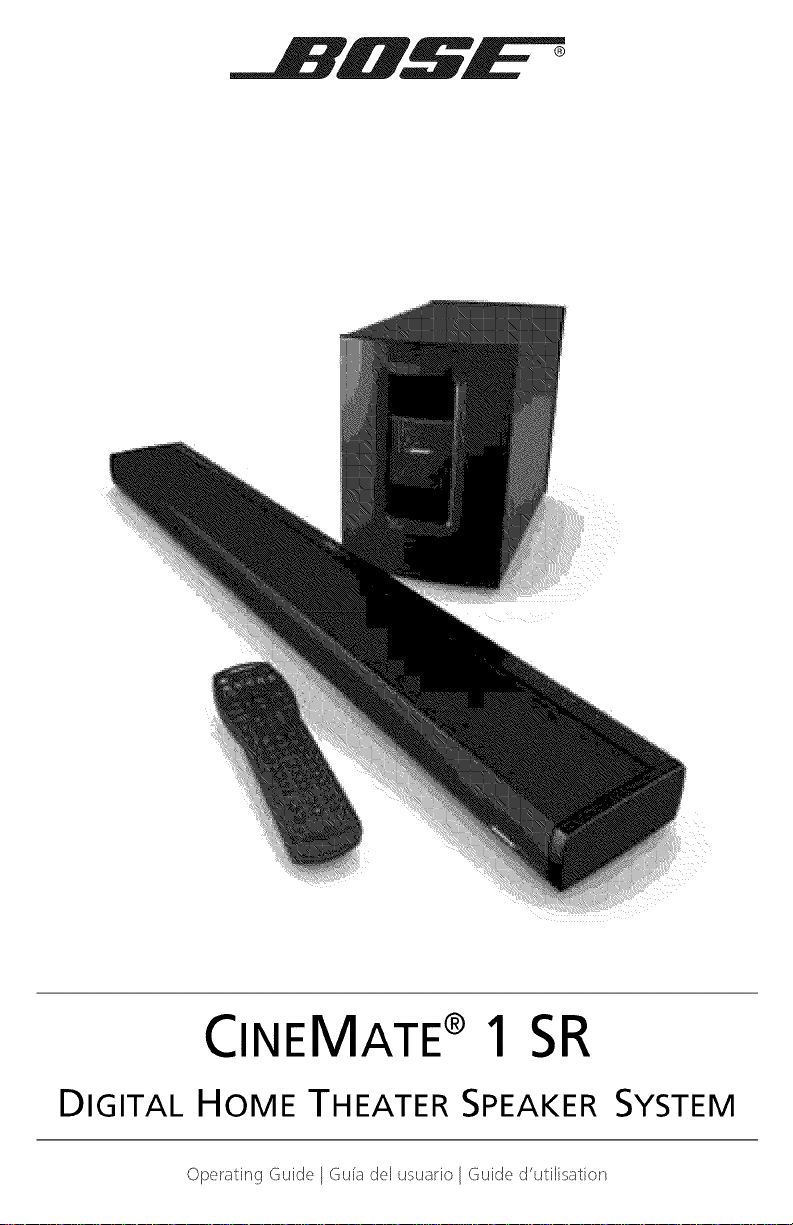
CINEMATE®1 SR
DIGITAL
HOME THEATER SPEAKER SYSTEM
OpelatingGuide Guiadelusualio Guided_utilisation
Page 2
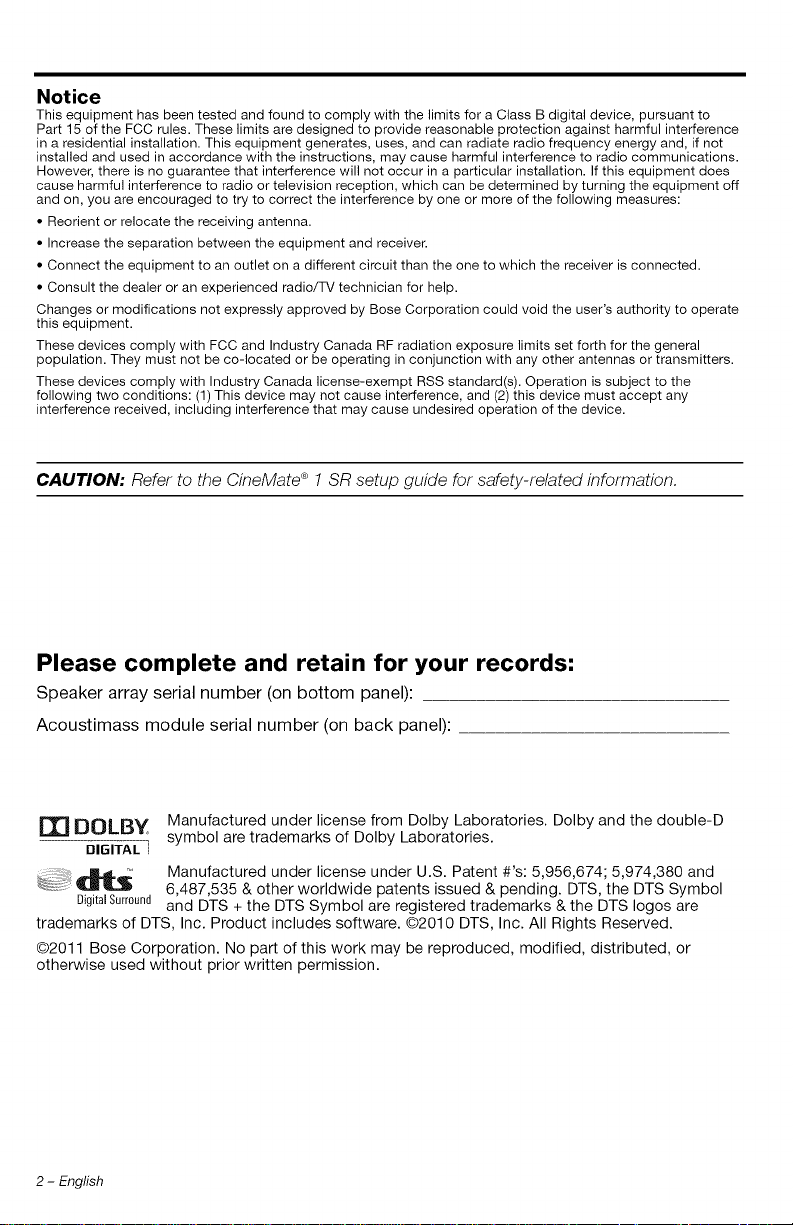
Notice
This equipment has been tested and found to comply with the limits for a Class B digital device, pursuant to
Part 15 of the FCC rules. These limits are designed to provide reasonable protection against harmful interference
in a residential installation. This equipment generates, uses, and can radiate radio frequency energy and, if not
installed and used in accordance with the instructions, may cause harmful interference to radio communications.
However, there is no guarantee that interference will not occur in a particular installation. If this equipment does
cause harmful interference to radio or television reception, which can be determined by turning the equipment off
and on, you are encouraged to try to correct the interference by one or more of the following measures:
• Reorient or relocate the receiving antenna.
• Increase the separation between the equipment and receiver.
• Connect the equipment to an outlet on a different circuit than the one to which the receiver is connected.
• Consult the dealer or an experienced radio/TV technician for help.
Changes or modifications not expressly approved by Bose Corporation could void the user's authority to operate
this equipment.
These devices comply with FCC and Industry Canada RF radiation exposure limits set forth for the general
population. They must not be co-located or be operating in conjunction with any other antennas or transmitters.
These devices comply with Industry Canada license-exempt RSS standard(s). Operation is subject to the
following two conditions: (1) This device may not cause interference, and (2) this device must accept any
interference received, including interference that may cause undesired operation of the device.
CAUTION: Refer to the CineMate ®1 SR setup guide for safety-related information.
Please complete and retain for your records:
Speaker array serial number (on bottom panel):
Acoustimass module serial number (on back panel):
r_ DOL, BY Manufactured under license from Dolby Laboratories. Dolby and the double-D
DIGITAL ] symbol are trademarks of Dolby Laboratories.
_m41.m:' Manufactured under license under U.S. Patent #'s: 5,956,674; 5,974,380 and
DigitalSurround and DTS + the DTS Symbol are registered trademarks & the DTS Iogos are
trademarks of DTS, Inc. Product includes software. ©2010 DTS, Inc. All Rights Reserved.
O2011 Bose Corporation. No part of this work may be reproduced, modified, distributed, or
otherwise used without prior written permission.
2 - English
6,487,535 & other worldwide patents issued & pending. DTS, the DTS Symbol
Page 3
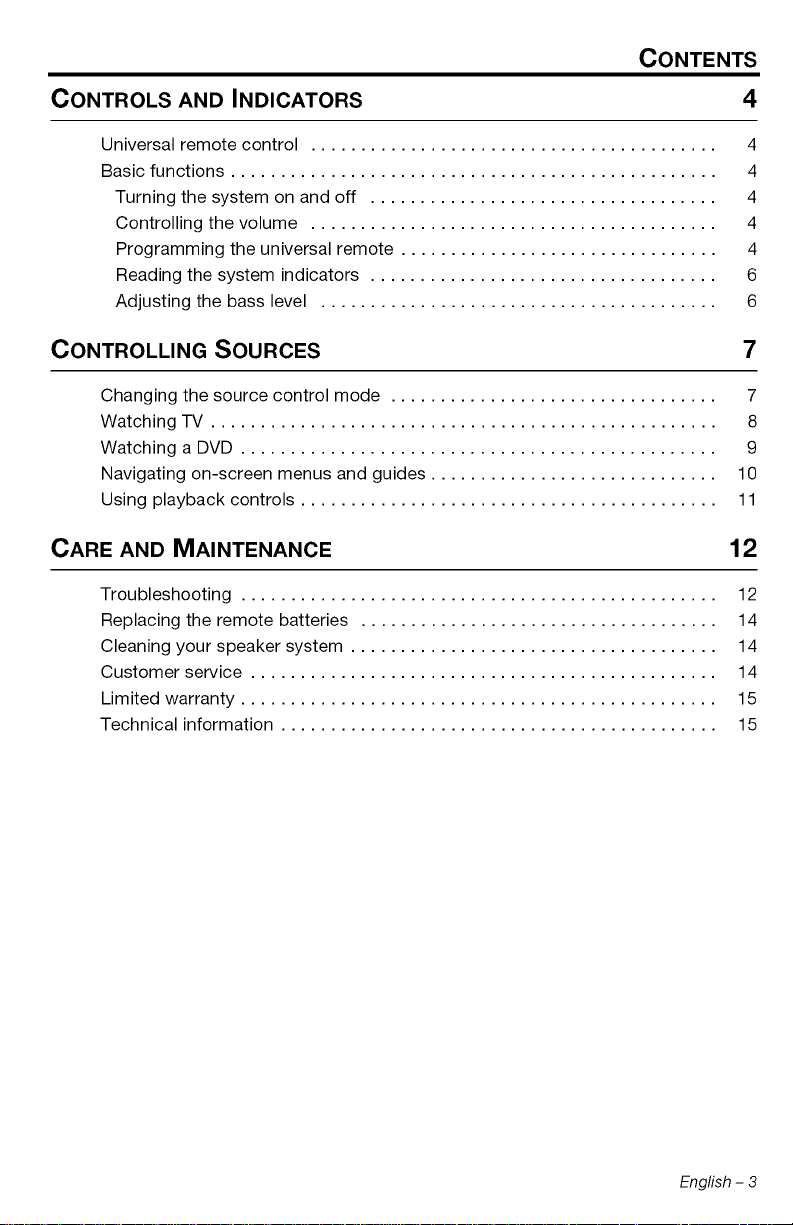
CONTENTS
CONTROLS AND INDICATORS 4
Universal remote control ......................................... 4
Basic functions ................................................. 4
Turning the system on and off ................................... 4
Controlling the volume ......................................... 4
Programming the universal remote ................................ 4
Reading the system indicators ................................... 6
Adjusting the bass level ........................................ 6
CONTROLLING SOURCES 7
Changing the source control mode ................................. 7
Watching TV ................................................... 8
Watching a DVD ................................................ 9
Navigating on-screen menus and guides ............................. 10
Using playback controls .......................................... 11
CARE AND MAINTENANCE 12
Troubleshooting ................................................ 12
Replacing the remote batteries .................................... 14
Cleaning your speaker system ..................................... 14
Customer service ............................................... 14
Limited warranty ................................................ 15
Technical information ............................................ 15
Engfish - 3
Page 4
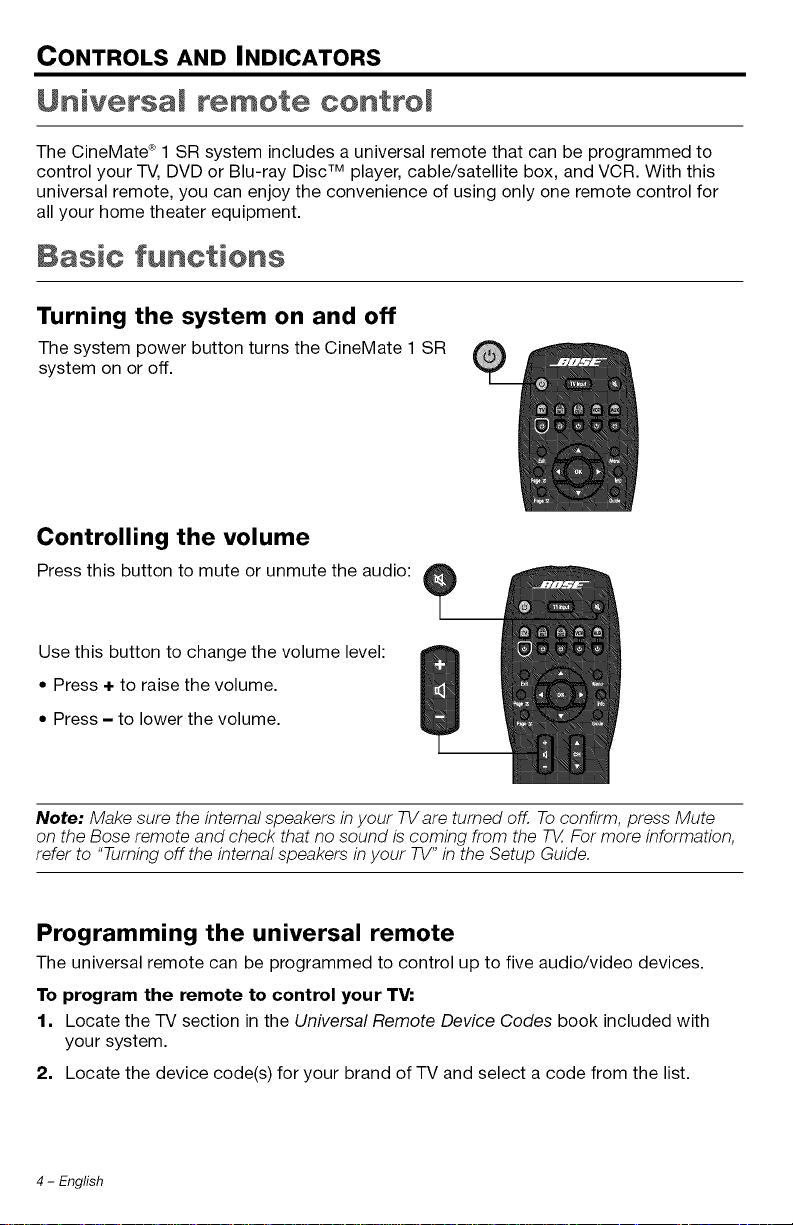
CONTROLS AND INDICATORS
Universal remote ¢ontroJ
The CineMate ®1 SR system includes a universal remote that can be programmed to
control your TV, DVD or Blu-ray DiscTM player, cable/satellite box, and VCR. With this
universal remote, you can enjoy the convenience of using only one remote control for
all your home theater equipment.
Basic functions
Turning the system on and off
The system power button turns the CineMate 1 SR
system on or off.
Controlling the volume
Press this button to mute or unmute the audio: __
Use this button to change the volume level:
• Press ÷ to raise the volume.
• Press - to lower the volume.
Note: Make sure the internal speakers in your TVare turned off. To confirm, press Mute
on the Bose remote and check that no sound is coming from the TV..For more information,
refer to "Turning off the internal speakers in your TV" in the Setup Guide.
Programming the universal remote
The universal remote can be programmed to control up to five audio/video devices.
To program the remote to control your TV:
1, Locate the TV section in the Universal Remote Device Codes book included with
your system.
2, Locate the device code(s) for your brand of TV and select a code from the list.
4 - English
Page 5
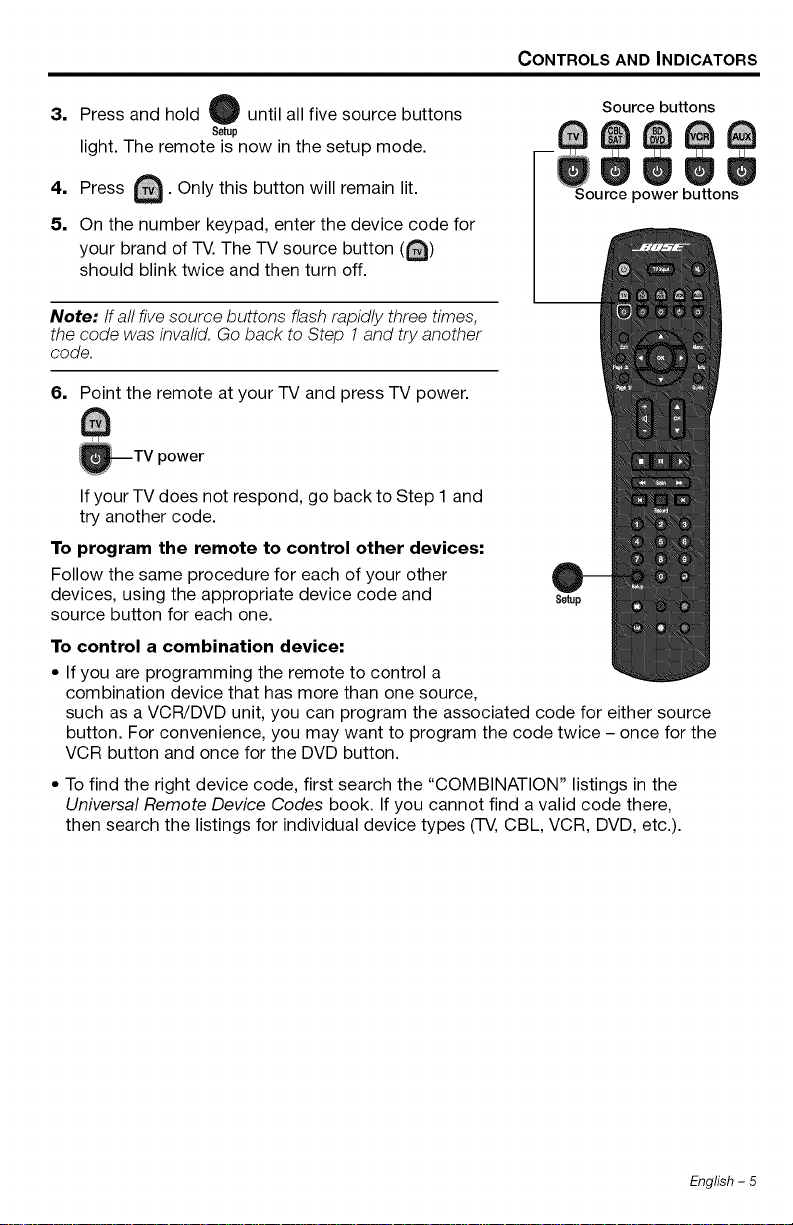
CONTROLS AND INDICATORS
3, Press and hold W until all five source buttons
Setup
Source buttons
light. The remote is now in the setup mode.
A
4. Press _. Only this button will remain lit.
5. On the number keypad, enter the device code for
your
brand of TV. The TV source button (_)
should blink twice and then turn off.
Note:/f all five source buttons flash rapidly three times,
the code was invalid. Go back to Step 1and try another
code.
6. Point the remote at your TV and press TV power.
_TV power
Ifyour TV does not respond, go back to Step 1 and
try another code.
To program the remote to control other devices:
Follow the same procedure for each of your other
devices, using the appropriate device code and
source button for each one.
Setup
To control a combination device:
• If you are programming the remote to control a
combination device that has more than one source,
such as a VCR/DVD unit, you can program the associated code for either source
button. For convenience, you may want to program the code twice - once for the
VCR button and once for the DVD button.
• To find the right device code, first search the "COMBINATION" listings in the
Universal Remote Device Codes book. If you cannot find a valid code there,
then search the listings for individual device types (TV,CBL, VCR, DVD, etc.).
English - 5
Page 6

CONTROLS AND INDICATORS
Reading the system indicators
Speaker array indicators
Status _ [_ Power
Power indicator:
Solid white ..................................... Power on
Fast blinking white ........................ System is muted
Very fast blinking white ................. System volume has reached the max or min limit
Status indicator:
Off .................................................. Speaker array and Acoustimass _ module are connected
Slow blinking orange .................... Speaker array is available to make a wireless connection
Fast blinking orange ..................... Speaker array is disconnected and trying to connect
Solid green .................................... ADAPTiQ ®system is activated
Blinking green ............................... ADAPTiQ system is calculating data
Blinking green 5 secs .................... AC power applied
Solid red ........................................ System error
Acoustimass module indicator
Status
control knob
For service use only
Status indicator:
Solid orange ................................... Speaker array and Acoustimass module are connected
Blinks orange every 3 secs ........... Acoustimass module is disconnected from speaker array
Slow blinking orange ..................... Acoustimass module is available to make wireless connection
Solid red ......................................... System error
(or speaker array is off: Acoustimass module standby)
Adjusting the bass level
The bass control knob located on the rear of the Acoustimass module allows you to
change the bass level output of the system. Turn the bass control knob clockwise to
increase the bass, counter-clockwise to decrease the bass.
6 - English
Page 7

CONTROLLING SOURCES
Changing the source ¢ontroJ mode
You can easily switch control from one source to another by pressing the appropriate
source button at the top of the remote. In addition to controlling the selected source,
the remote will always control the basic speaker functions (on/off, volume, mute) of
your CineMate ®1 SR system.
To control a source:
1. Press the power button (_) for the source you want to turn on.
2. Press the button for the source you want to control.
The source button will flash to verify your choice.
3. If necessary, Press the TV Input button to select the correct input on your TV.
You may need to press the TV Input button several times in order to select the
correct TV input for the source you want to watch.
On some TVs, the TM Input button will display an onscreen menu. Put your Bose
remote in the TV control mode to navigate and close this menu.
Note: Tocontrol your 7-Vand other devices using the Bose remote, you must first program the remote
with a device code for each device. See "Programming the universal remote" on page 4.
Selects the input on your TV to
the source you want to watch.
Puts the remote in TV control mode. Allows you to control TV
functions, such as channel selection and menu navigation.
Puts the remote in control of your cable or satellite set top box.
Allows you to control cable/satellite set-top box functions, such
as channel selection and Electronic Program Guide navigation. If
your cable/satellite box includes a Digital Video Recorder (DVR),
the remote will control both cable/satellite and DVR functions.
Puts the remote in control of your Blu-ray Disc , DVD or CD
player. Allows you to control the functions in the player you are
using.
Puts the remote in VCR control mode. Allows you to control VCR
functions, such as play options and menu navigation.
Puts the remote in control of the additional device that does not
have a dedicated remote source button. Allows you to control the
functions of the source designated as the AUX source.
Source power buttons. Press to turn the corresponding source on
or off.
TM
English - 7
Page 8
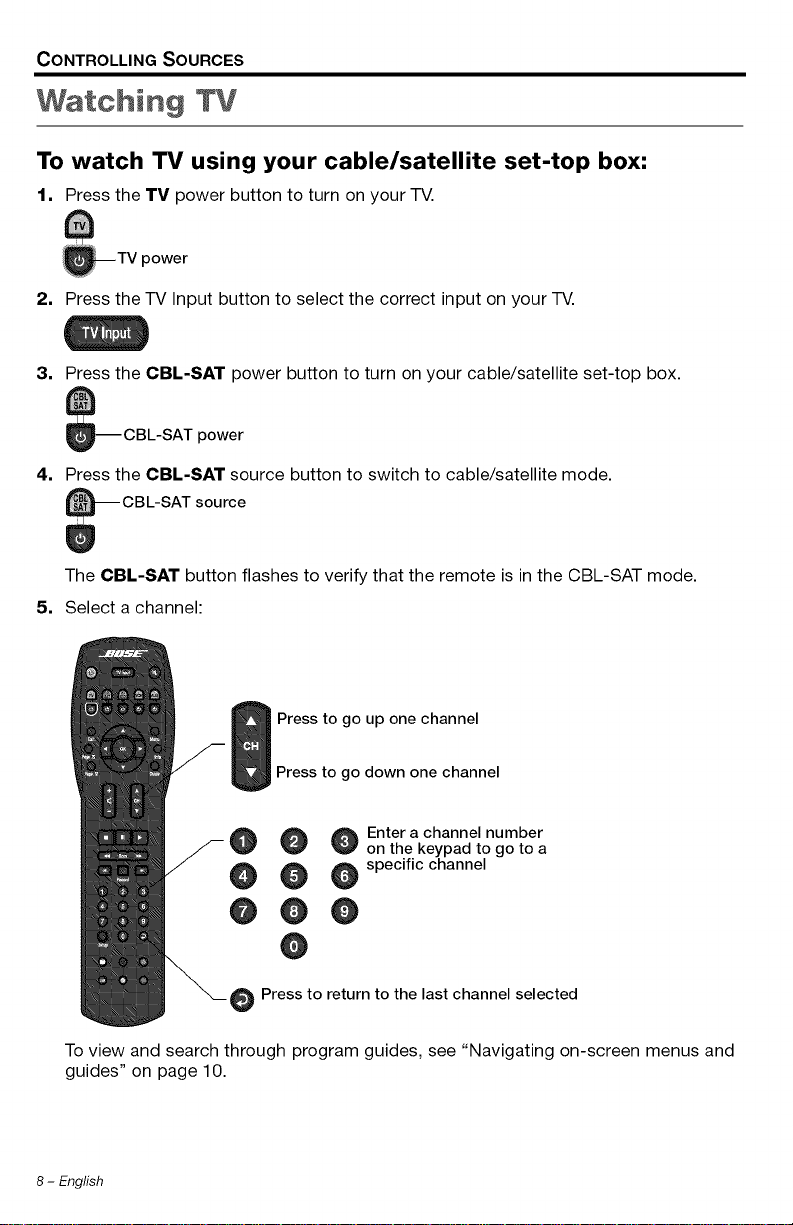
CONTROLLING SOURCES
Watching TV
To watch TV using your cable/satellite set-top box:
1, Press the TV power button to turn on your TV.
_TV power
2, Press the TV Input button to select the correct input on your TV.
3,
Press the CBL-SAT power button to turn on your cable/satellite set-top box.
_-- CBL-SAT power
4, Press the CBL-SAT source button to switch to cable/satellite mode.
The CBL-SAT button flashes to verify that the remote is in the CBL-SAT mode.
5, Select a channel:
Press to go up one channel
Press to go down one channel
@ Enter a channel number
on the keypad to go to a
@ @ specific channel
@0
e
Press to return to the last channel selected
To view and search through program guides, see "Navigating on-screen menus and
guides" on page 10.
8 - English
Page 9

CONTROLLING SOURCES
To watch TV using the tuner in your TV:
1, Press the TV power button to turn on your TV.
_TV power
2, Press the TV Input button to select the correct input on your TV.
3. Press the TV source button to switch to the TV mode (the TV button will flash).
source
4, Select a channel.
Watching a
1,
Press the TV power button to turn on your TV.
_I-V power
2,
Press the TV Input button to select the correct input on your TV.
3. Press the BD-DVD power button to turn on your DVD player.
_-_ BD-DVD power
4, Press the BD-DVD source button to switch to DVD mode.
_ BD-DVD power
The BD-DVD button flashes to verify that the remote is in the BD-DVD mode.
5, Use the remote to control playback functions and navigate disc or player menus.
See "Using playback controls" on page 11 for a description of the playback buttons.
DVD or BJuoRay TMdisc
English - 9
Page 10

CONTROLLING SOURCES
Navigating onoscreen menus and guides
The menu and program selection buttons will control only one source at a time. Select
the source you want to use first.
Note: If some navigation functions are not working for a particular source, try programming a different
device code into the remote.
O Displays the menu of the
selected source
Menu
Exits onscreen menus and Q__program guides
Skips ahead one page in
an onscreen program w
guide Page
Skips back one page in
an onscreen program
guide
* Switches between _ __
normal and
widescreen picture, or
* If supported, turns
Teletext mode on or off
A
Page_
O Displays details of items in
an electronic program
Info guide
Displays an electronic
W
program guide when
Guideavailable
Moves the selection
highlight up, down,
left, or right
Confirms a menu selection
or skips to the next level of
menu items
O O Perform specific functions in
the CBL-SAT and Teletext
_ (Europe only) modes
10 - English
Page 11

CONTROLLING SOURCES
Using playback ¢ontroJs
The functionality of the source playback buttons may vary depending on the type and
brand of your device. For more information, see the owner's guide that came with your
device.
Next disc in a
multi-disc player
Previous disc in a 0
multi-disc player Page
Stop, Pause, or Play
Scan backward (rewind)
or Scan Forward
Displays CBL-SAT
program information
or a list of recorded
DVR programs
Next DVD chapter or music
CD track
Previous DVD chapter or
music CD track
Q Start Instant Replay
_ tart recording
(Press and hold)
Record
D Quick Skip Forward
O @ @ Input achapteror
track number
@ @
O00
@
English - 11
Page 12

CARE AND MAINTENANCE
No sound
Sound but no
picture, or sound
and picture do not
match
• Make sure the CineMate ®system is turned on and that the speaker array
power indicator is on (solid white).
• Make sure the CineMate system is not muted.
• Increase the volume.
• Verify the wireless connection between the speaker array and the
Acoustimass ®module:
• Press the ADAPTiQ ®button behind the sliding cover on the end of
the speaker array.
• The status indicator should glow orange for 10 seconds if the wire-
less connection is good.
• If the speaker array status indicator is blinking orange:
• Check that the Acoustimass module is plugged into a live AC wall
outlet and the status indicator is glowing orange.
• Perform the pairing procedure. See "Pairing the Acoustimass ®
module with the speaker array" on page 14.
• Try moving any possible sources of wireless interference, such as a
wireless computer network router, another wireless device, or a
microwave oven, further away from the CineMate system.
• Make sure all cable connections are correct and secure on the speaker
array, TV, and other connected sources. Refer to the "Product Overview"
in the setup guide.
• Check that the correct TV input is selected. See "Changing the source
control mode" on page 7.
• Check that the TV's audio output is enabled. See your TV owner's guide
for information.
• If the speaker array is connected to a TV output labelled VARIABLE
(VAR), make sure the TV's internal speakers are turned off, the TV
volume is turned up, and the TV is not muted.
• Make sure there is an audio connection from your sources to both your
TV and the speaker array.
• Make sure the TV is turned on.
• Make sure that the audio output on the TV is connected to the TV audio
input on the speaker array. Refer to "Putting the system together, Step 1"
in the setup guide.
• If you are using the AUX connections on the speaker array, make sure
that the audio outputs from your sources are connected to both your TV
and the AUX connectors on the speaker array. Refer to the "Product
overview" in the setup guide.
12 - English
Page 13

CARE AND MAINTENANCE
Remote control is
inconsistent or
does not work
• Check the battery to be sure it is installed properly or needs to be
replaced. See "Replacing the remote batteries" on page 14.
• Point the remote control at the device you want to control.
• Check that the remote button for the selected source flashes when you
press the volume button.
• Check that the power indicator on the speaker array flashes when you
press the remote volume or mute button.
• There may be more than one device code for your brand of device. Find
your device and brand in the Universal Device Codes book. Try program-
ming another code, then check the device for improved functionality.
Sound is distorted
• Make sure all cable connections are secure on the speaker array, TV, and
other connected sources.
• Make sure the protective film has been removed from the speaker array
and the Acoustimass ®module.
• If the speaker array is connected to a TV output labelled VARIABLE
(VAR), reduce the TV volume.
Sound is coming ° Turn off your TV's internal speakers.
from the TV ° Turn the TV volume all the way down.
TV does not
respond to remote
commands
° Make sure the speaker array is not blocking the IR sensor on the TV.
Change the position of the TV and speaker array so that the IR sensor is
not blocked.
• For details on the location of the TV's IR sensor, refer to the owner's
guide that came with your TV.
Picture is blurry
when viewing 3D
content
• Make sure your 3D glasses are tuned on.
• If the problem persists, make sure the speaker array is not blocking the
IR sensor on the TV. Change the position of the TV and speaker array so
that the IR sensor is not blocked.
• For details on the location of the TV's IR sensor, refer to the owner's
guide that came with your TV.
Intermittent bass
• Check that the status indicator on the Acoustimass module is orange
and not blinking.
• If the speaker array status indicator is blinking orange:
• Check that the Acoustimass module is plugged into a live AC wall
outlet and the status indicator is glowing orange.
• Perform the pairing procedure. See "Pairing the Acoustimass ®
module with the speaker array" on page 14.
• Try moving any possible sources of wireless interference, such as a
wireless computer network router, another wireless device, or a
microwave oven, further away from the CineMate ®system.
Too much or too • Adjust the bass level using the bass control on the Acoustimass module.
little bass Refer to "Adjusting the bass level" on page 6.
Red status • System error. Call Bose Customer Service.
indicator
English- 13
Page 14

CARE AND MAINTENANCE
Pairing the Acoustimass ®module with the speaker array
Your speaker array and Acoustimass module are paired at the factory. However, should
you ever need to pair them for any reason, do the following:
1. Unplug the Acoustimass module AC power cord.
2. Remove the door on the end of the speaker array.
3. Press and hold the ADAPTiQ ®button for 3-4 seconds until the status indicator starts
slowly blinking orange.
4. Plug the Acoustimass module AC power cord in the AC outlet.
Pairing is complete when the Acoustimass module status indicator becomes solid
orange and the speaker array status indicator turns off.
Replacing the
Replace both batteries when the remote control stops operating or its range seems
reduced. Alkaline batteries are recommended.
1. Slide open the battery compartment cover on the back of the remote.
Battery cover
2. Remove both batteries.
Be sure to dispose of the batteries according to the regulations in your area.
3. Insert two AA (IEC-LR6) 1.5V batteries, or the equivalent. Match the + and - symbols
on the batteries with the + and - markings inside the compartment.
4. Slide the battery compartment cover back into place.
remote batteries
AA (IEC LR6)
batteries (2) _
Cleaning your speaker syste
• You can clean the surface of the speaker array and Acoustimass ®module with a soft,
dry cloth.
• Do not use any sprays near the speaker array. Do not use any solvents, chemicals,
or cleaning solutions containing alcohol, ammonia, or abrasives.
• Do not allow liquids to spill into any openings.
• The speaker grille requires no special care, although you may carefully vacuum it with
a brush attachment, if necessary.
14 - English
Page 15

CARE AND MAINTENANCE
Customer service
For additional help insolving problems, contact Bose ®Customer Service. Refer to the
address sheet included with the CineMate ®1 SR system.
Limited warranty
Your CineMate ®1 SR system is covered by a limited warranty. Details of the limited
warranty are provided on the product registration card that is included in the carton.
Please refer to the card for instructions on how to register. Failure to register will not
affect your limited warranty rights.
What you must do to obtain Limited Warranty Service:
Return product, with proof of purchase from an authorized Bose dealer, using the
following procedures:
1. Contact the Bose organization in your country/region (visit Global.Bose.corn/regis-
ter for Bose contact information in your country/region) for specific return and ship-
ping instructions;
2. Label and ship the product, freight prepaid, to the address provided by the Bose
organization in your country; and
3. Place any necessary return authorization number prominently on the outside of the
carton. Cartons not bearing a return authorization number, where required, will be
refused.
Technical information
Acoustimass _ module rating
AC input power: 100-240V_J 50/60 Hz 150W
Speaker array rating
AC input power: 100-240V_ 50/60 Hz 60W
Wireless connection
Output power: 5 mW @2400-2480 MHz
Range: 20 ft (6.1 m)
English- 15
Page 16

Better soundthroughresearch®
2011 Bose Corporation, The Mountain,
Framingham, MA 01701-9168 USA
AM342773 Rev 00
®
