Page 1
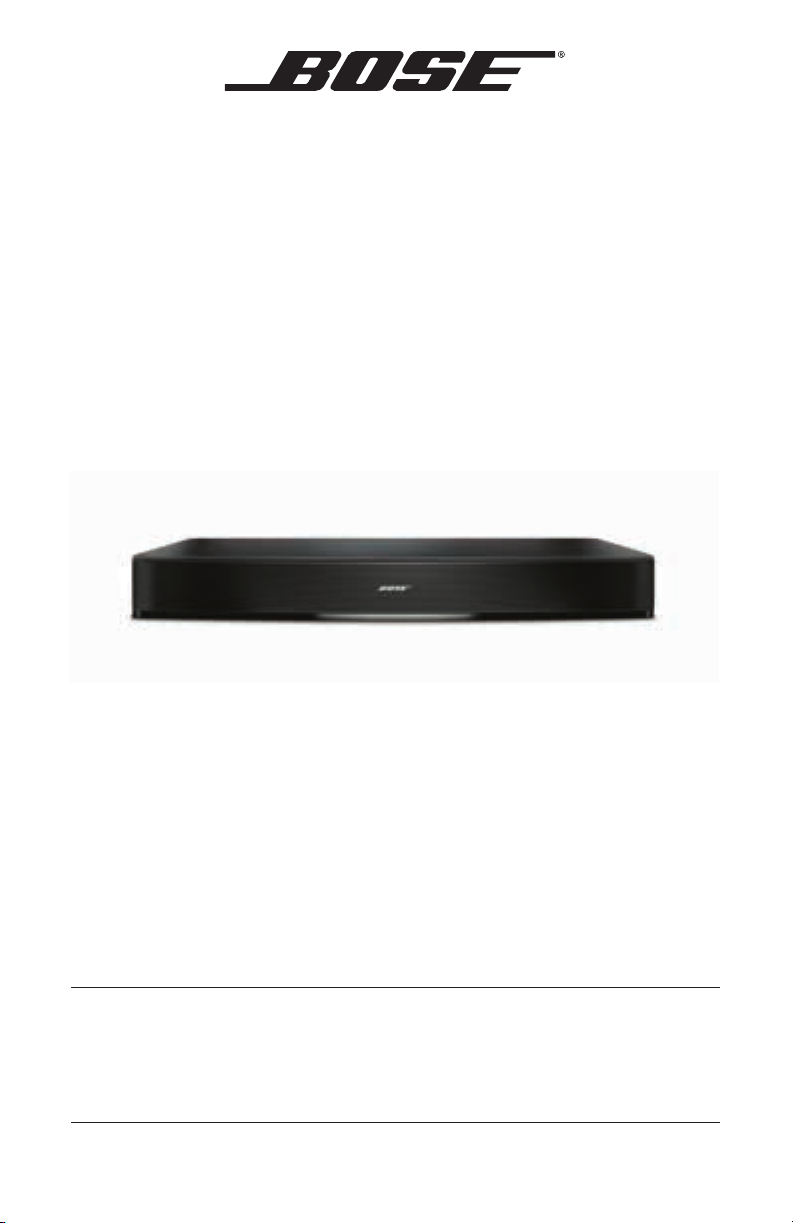
Solo 15/10
TV sound system
Owner’s Guide | Guía del usuario | Notice d’utilisation
Page 2

Contents
Introduction
ank you… ........................................................................................................... 7
Unpacking ............................................................................................................. 7
System Setup
Step 1: Placing the system ................................................................................. 8
Step 2: Choosing the type of audio cable to use ............................................ 9
Step 3: Connecting the selected audio cable to your TV ............................. 10
Step 4: Connecting the audio cable to the Solo system .............................. 11
Important instructions for optical cable connections .......................... 12
Step 5: Connecting the Solo system to power ............................................... 13
Step 6: Placing your TV on the Solo system ................................................... 14
Step 7: Turning off your TV speakers ............................................................... 15
Step 8: Checking for sound ................................................................................ 16
Step 9: Adjusting the bass ................................................................................. 16
Using alternate connections ............................................................................. 17
Connecting a cable/satellite box to the system .................................... 17
Connecting a TV headphones output to the system ............................ 18
Connecting multiple devices to the system ................................................... 19
Operation
Getting system information .............................................................................. 20
Controlling the volume ...................................................................................... 21
Using auto-wake .................................................................................................. 21
Programming the Solo 15 universal remote ................................................... 22
Programming your remote to control your TV ....................................... 22
Programming the remote to control other devices .............................. 23
Customizing the power button ................................................................. 23
Resyncing your cable/satellite box and TV ............................................. 23
Switching between sources ....................................................................... 24
System control buttons .............................................................................. 24
Using playback controls .............................................................................. 25
Navigating on-screen menus and guides ................................................ 26
2 - English
Page 3
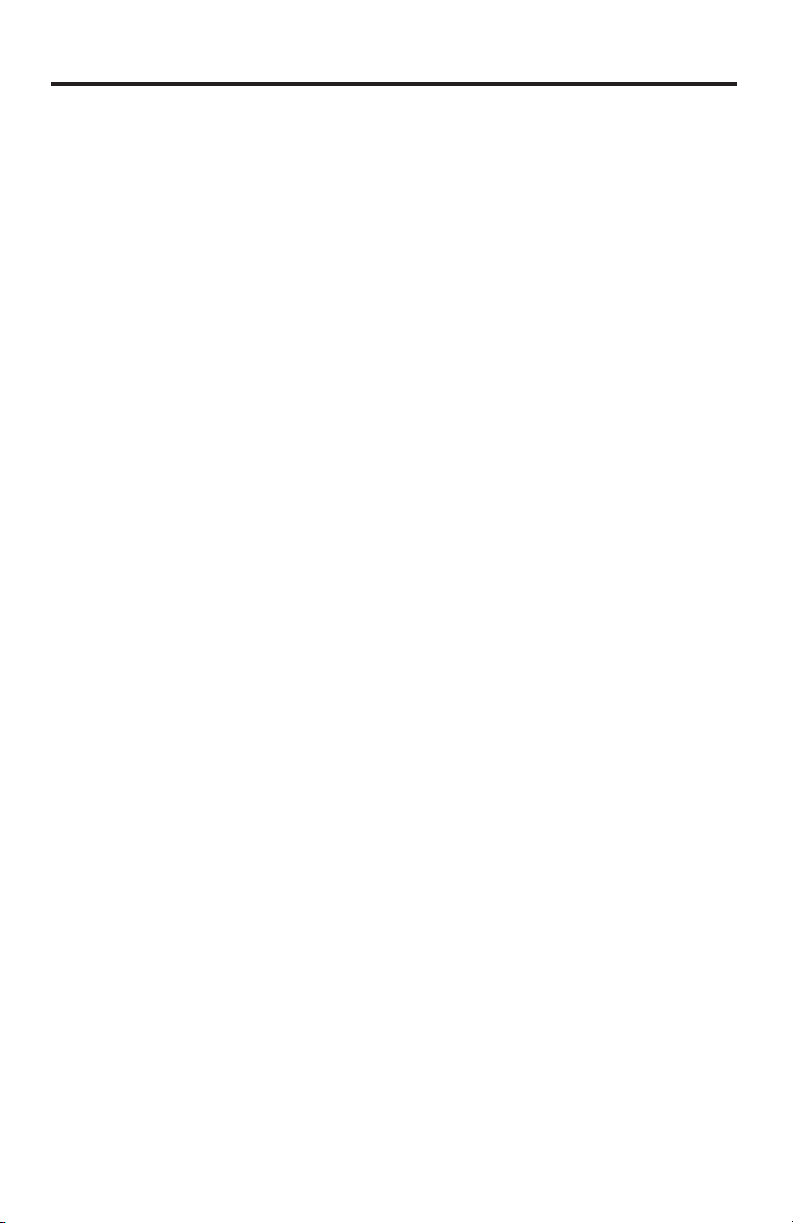
Contents
Using a third-party remote ........................................................................ 27
Using dialog mode ....................................................................................... 27
Using the Solo 10 remote .................................................................................. 28
Optional universal remote ......................................................................... 28
Using a third-party remote ........................................................................ 28
Using dialog mode ....................................................................................... 28
Care and Maintenance
Troubleshooting .................................................................................................. 29
Replacing the remote batteries ........................................................................ 31
Solo 15 universal remote ............................................................................. 31
Solo 10 remote .............................................................................................. 31
Cleaning ................................................................................................................. 32
Customer service ................................................................................................. 32
Limited warranty ................................................................................................. 32
Technical information ......................................................................................... 32
English - 3
Page 4
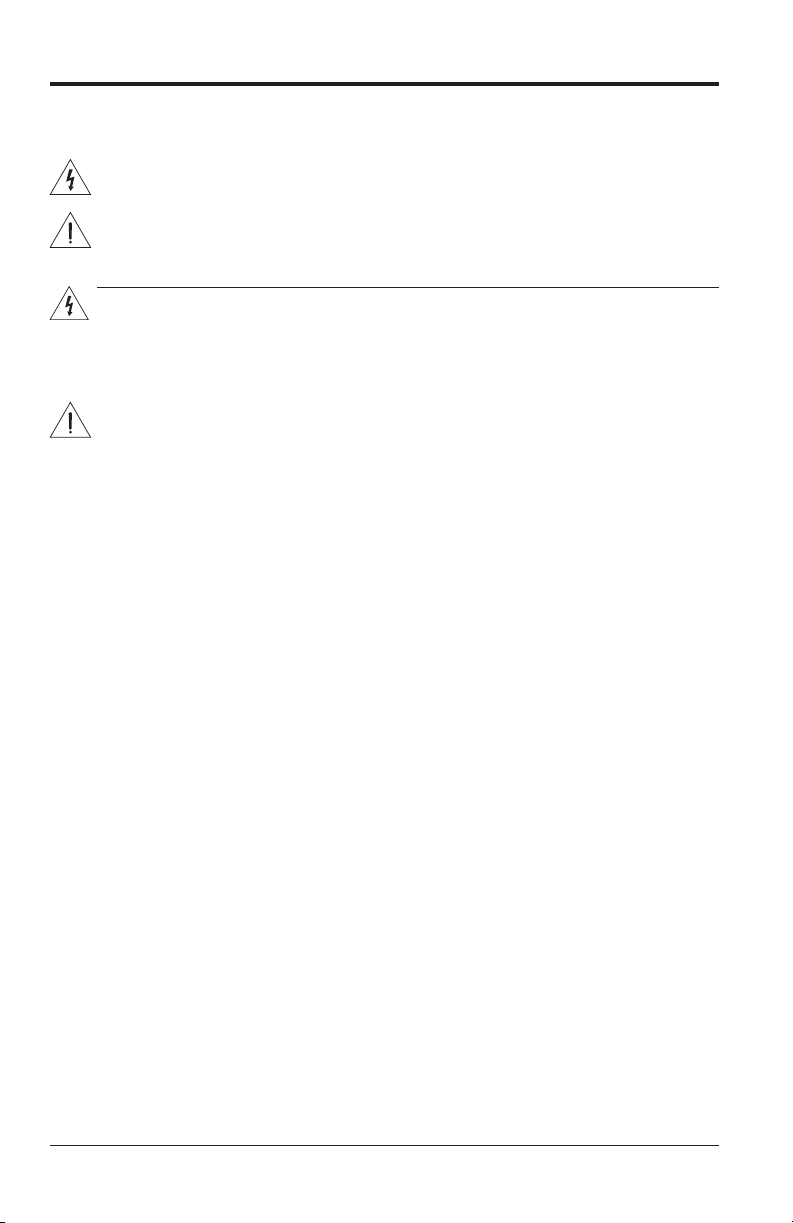
Safety Information
Please read this guide
Please read this owner’s guide carefully and save it for future reference.
The lightning ash with arrowhead symbol within an equilateral triangle alerts the user to the presence of
uninsulated, dangerous voltage within the system enclosure that may be of sufcient magnitude to
constitute a risk of electric shock.
The exclamation point within an equilateral triangle, as marked on the system, is intended to alert the user
to the presence of important operating and maintenance instructions in this owner’s guide.
WARNINGS:
• To reduce the risk of re or electrical shock, do not expose the product to rain or moisture.
• Do not expose this apparatus to dripping or splashing, and do not place objects lled with liquids, such
as vases, on or near the apparatus. As with any electronic products, use care not to spill liquids into any
part of the system. Liquids can cause a failure and/or a re hazard.
• Solo 10 remote: Keep new and used batteries away from children. Do not ingest battery, chemical
burn hazard. The remote control supplied with this product contains a coin/button cell battery. If the coin/
button cell battery is swallowed it can cause severe internal burns in just two hours and can lead to
death. If the battery compartment does not close securely, stop using the product and keep it away from
children. If you think the battery may have been swallowed or placed inside any part of the body, seek
immediate medical attention. The coin/button cell battery may explode or cause a re or chemical burn if
incorrectly replaced or mishandled. Do not recharge, disassemble, heat above 212°F (100°C) or
incinerate. Replace only with an agency approved (ex. UL) CR2032 or DL2032 3-volt lithium battery.
Dispose of used batteries promptly.
• Solo 15 remote: Do not dismantle, open or shred battery pack or cells. Do not expose batteries or
a battery pack to heat or re. Avoid storage in direct sunlight. Do not short-circuit battery. Do not store
batteries carelessly in a box or drawer where they may short-circuit each other or be short-circuited by
other metal objects. Do not remove a battery from its original packaging until required for use. Do not
subject batteries to mechanical shock. In the event of a battery leaking, do not allow the liquid to come
in contact with the skin or eyes. If contact has been made, wash the affected area with copious amounts
of water and seek medical advice. Observe the plus (+) and minus (-) marks on the battery and equipment and ensure correct use. Do not use any battery pack or cell which is not designed for use with the
product. Keep batteries out of the reach of children. Seek medical advice immediately if a battery has
been swallowed. Always purchase the correct battery for the equipment. Keep batteries clean and dry.
Wipe the battery terminals with a clean dry cloth if they become dirty. Use the battery only in the application for which it was intended. When possible, remove the battery from the equipment when not in use.
Replace only with AA (IEC LR06) alkaline batteries.
• Do not place any naked ame sources, such as lighted candles, on or near the apparatus.
• Never place the equipment in an unstable location. The equipment may fall, causing serious personal
injury or death. Many injuries, particularly to children, can be avoided by taking simple precautions
such as:
- Using cabinets or stands recommended by the manufacturer of the equipment.
- Only using furniture that can safely support the equipment.
- Ensuring the equipment is not overhanging the edge of the supporting furniture.
- Not placing the equipment on tall furniture (for example, cupboards or bookcases) without anchoring
both the furniture and the equipment to a suitable support.
- Not standing the equipment on cloth or other materials placed between the equipment and supporting
furniture.
- Educating children about the dangers of climbing on furniture to reach the equipment or its controls.
• If you doubt your ability to safely mount your television or set up this product, contact a professional
installer for help.
• Do not allow children to push, pull, or climb on an A/V monitor. This may cause it to tip over, possibly
resulting in personal injury or death. For added safety and stability, be sure to secure the monitor using
a suitable anti-tip device.
4 - English
Page 5
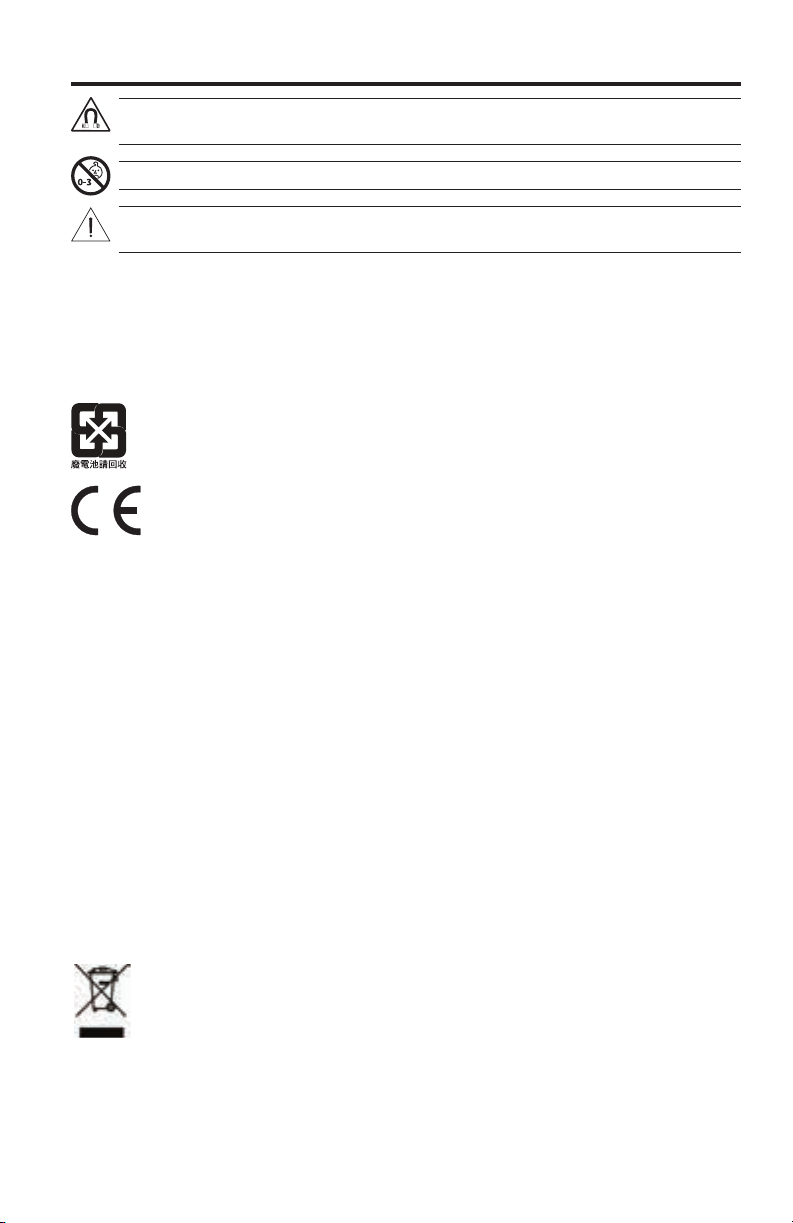
Safety Information
WARNING: This product contains magnetic material. Please contact your physician if you have any
questions on whether this might affect the operation of your implantable medical device.
WARNING: Contains small parts which may be a choking hazard. Not suitable for children under age 3.
CAUTION: Do not make unauthorized alterations to the product; doing so may compromise safety,
regulatory compliance, system performance, and may void the warranty.
Notes:
• Where the mains plug or appliance coupler is used as the disconnect device, such disconnect device shall
remain readily operable.
• This product must be used indoors. It is neither designed nor tested for use outdoors, in recreation vehicles, or
on boats.
• The product label is located on the bottom or the back of the product.
Please dispose of used batteries properly, following any local regulations.
Do not incinerate.
This product conforms to all applicable EU Directive requirements. The complete Declaration of
Conformity can be found at www.Bose.com/compliance.
1. Read these instructions.
2. Keep these instructions.
3. Heed all warnings.
4. Follow all instructions.
5. Do not use this apparatus near water.
6. Clean only with a dry cloth.
7. Do not block any ventilation openings. Install in accordance with the manufacturer’s instructions.
8. Do not install near any heat sources such as radiators, heat registers, stoves, or other apparatus (including
ampliers) that produce heat.
9. Protect the power cord from being walked on or pinched particularly at plugs, convenience receptacles, and
the point where they exit from the apparatus.
10. Only use attachments/accessories specied by the manufacturer.
11. Unplug this apparatus during lightning storms or when unused for long periods of time.
12. Refer all servicing to qualied personnel. Servicing is required when the apparatus has been damaged in
a way, such as power-supply cord or plug is damaged, liquid has been spilled or objects have fallen into
the apparatus, the apparatus has been exposed to rain or moisture, does not operate normally, or has
been dropped.
This symbol means the product must not be discarded as household waste, and should be delivered to
an appropriate collection facility for recycling. Proper disposal and recycling helps protect natural
resources, human health and the environment. For more information on disposal and recycling of this
product, contact your local municipality, disposal service, or the shop where you bought this product.
English - 5
Page 6
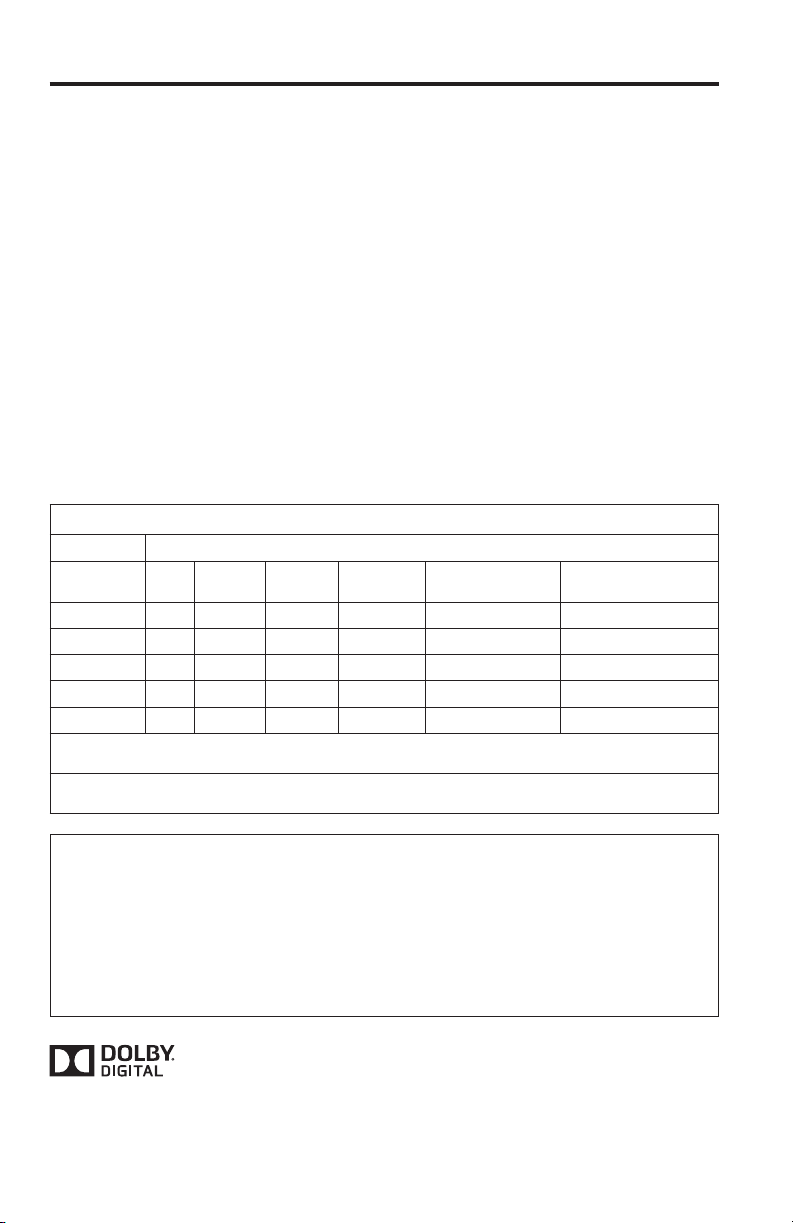
Safety Information
NOTE: This equipment has been tested and found to comply with the limits for a Class B digital device, pursuant
to Part 15 of the FCC rules. These limits are designed to provide reasonable protection against harmful interference in a residential installation. This equipment generates, uses, and can radiate radio frequency energy and, if
not installed and used in accordance with the instructions, may cause harmful interference to radio communications. However, there is no guarantee that interference will not occur in a particular installation. If this equipment
does cause harmful interference to radio or television reception, which can be determined by turning the equipment
off and on, you are encouraged to try to correct the interference by one or more of the following measures:
• Reorient or relocate the receiving antenna.
• Increase the separation between the equipment and receiver.
• Connect the equipment to an outlet on a different circuit than the one to which the receiver is connected.
• Consult the dealer or an experienced radio/TV technician for help.
Changes or modications not expressly approved by Bose Corporation could void the user’s authority to operate
this equipment.
This device complies with part 15 of the FCC Rules. Operation is subject to the following two conditions: (1) This
device may not cause harmful interference, and (2) this device must accept any interference received, including
interference that may cause undesired operation.
This Class B digital apparatus complies with Canadian ICES-003.
CAN ICES-3 (B) / NMB-3 (B)
Names and Contents of Toxic or Hazardous Substances or Elements
Toxic or Hazardous Substances and Elements
Lead
Part Name
PCBs X O O O O O
Metal parts X O O O O O
Plastic parts O O O O O O
Speakers X O O O O O
Cables X O O O O O
O: Indicates that this toxic or hazardous substance contained in all of the homogeneous materials for this part is below the limit
requirement in SJ/T 11363-2006.
X: Indicates that this toxic or hazardous substance contained in at least one of the homogeneous materials used for this part is
above the limit requirement in SJ/T 11363-2006.
(Pb)
Mercury
(Hg)
Cadmium
(Cd)
Hexavalent
(CR(VI))
Polybrominated
Biphenyl (PBB)
Polybrominated
diphenylether (PBDE)
Please complete and retain for your records
The serial and model number can be found on the bottom panel.
Serial number: _________________________________________________________________
Model number: _________________________________________________________________
Purchase date: _________________________________________________________________
We suggest you keep your receipt with this owner’s guide.
Manufactured under license from Dolby Laboratories. Dolby and the double-D symbol are
registered trademarks of Dolby Laboratories.
™
Blu-ray Disc
©2014 Bose Corporation. No part of this work may be reproduced, modied, distributed, or otherwise used without
prior written permission.
6 - English
is a trademark owned by Blu-ray Disc Association (BDA).
Page 7
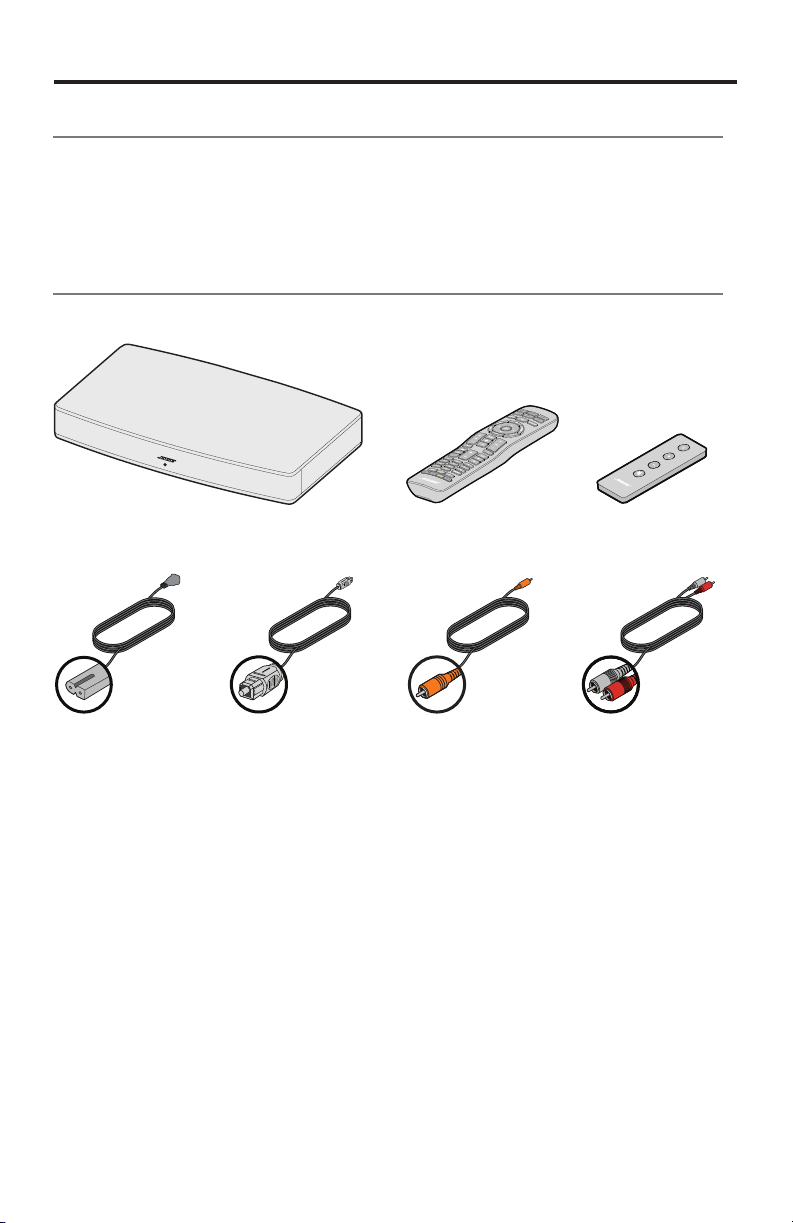
Introduction
ank you…
Thank you for choosing the Bose® Solo 15/10 TV sound system for your home.
This stylish, unobtrusive speaker system is designed to fit under most 46" TVs and
many 50" TVs. It delivers superb acoustic performance that will greatly enhance
your TV viewing experience.
Unpacking
Carefully unpack the carton and confirm that you have all the parts shown here:
OR
Solo 15/10 TV sound system Solo 10 remote
Power cord
(The appropriate
power cord for your
region is included)
If any part of the product appears to be damaged, do not attempt to use it.
Contact your authorized Bose dealer immediately or call Bose Customer Service.
Refer to the contact list enclosed in the carton for contact information.
Be sure to save the carton and packing materials. They provide the safest means
for transporting or storing the product.
Optical digital
audio cable
Solo 15
universal remote
Coaxial digital
audio cable
(Included in
Europe only)
Analog stereo
audio cable
English - 7
Page 8
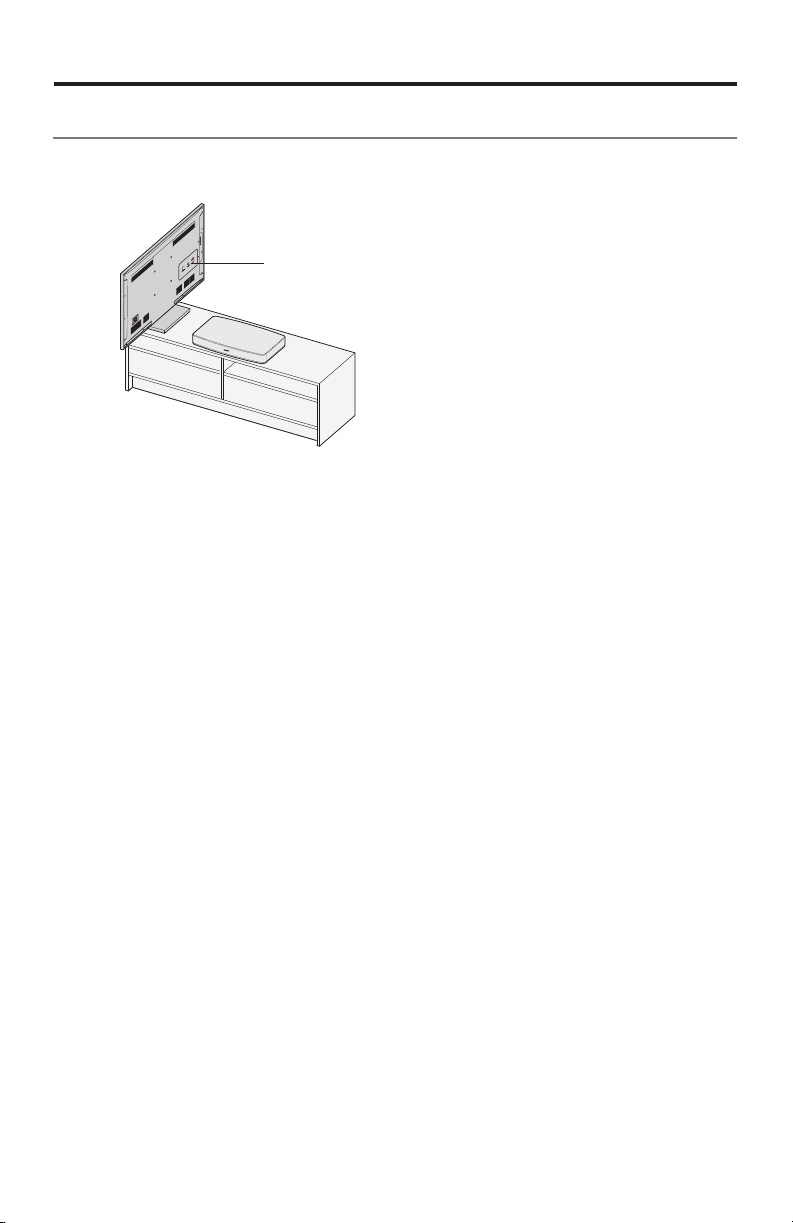
System Setup
Step 1: Placing the system
1. Move your TV aside and turn it so you can see the Audio Out panel.
2. Place the Solo system where you had your TV.
TV Audio OUT panel
Placement guidelines:
• The Bose® Solo 15/10 system is designed to fit under TVs that weigh no more than
75 lbs (34 kg) and have bases no wider than 24" (61 cm), and no deeper than 12.25"
(31 cm).
• The base of your TV should be centered on the top of the system and must not
hang over any of its edges.
• If the TV base is too large to fit on top of the system, place the sound system in
another location such as on an open shelf under the TV, but keep it close to your
TV so the audio cable will reach. You can also mount your TV on the wall above
the system.
• If placing the sound system in a cabinet or on a shelf, position the front of the
system as close as possible to the front edge of the shelf for optimum audio
performance.
Cautions:
• DO NOT place a CRT type TV on this system. It is not designed for use with this
type of TV.
• Allowing the base of your TV to hang over any edge of this speaker system increases the risk of the TV tipping, which may result in injury.
• If placing the sound system backed up to a wall, make sure there is a space of at
least 1" (2.5 cm) between the wall and the rear of the system.
• With any placement of this product, make sure the ventilation openings on the rear
panel are not blocked.
• If your TV comes with an anti-tip device, install it according to the manufacturer’s
instructions and adjust the tether as instructed after placing the TV on top of the
system. Installing an anti-tip device is recommended when using a TV with this
product. If your TV did not come with an anti-tip device, you can get one from
most retail TV suppliers.
8 - English
Page 9
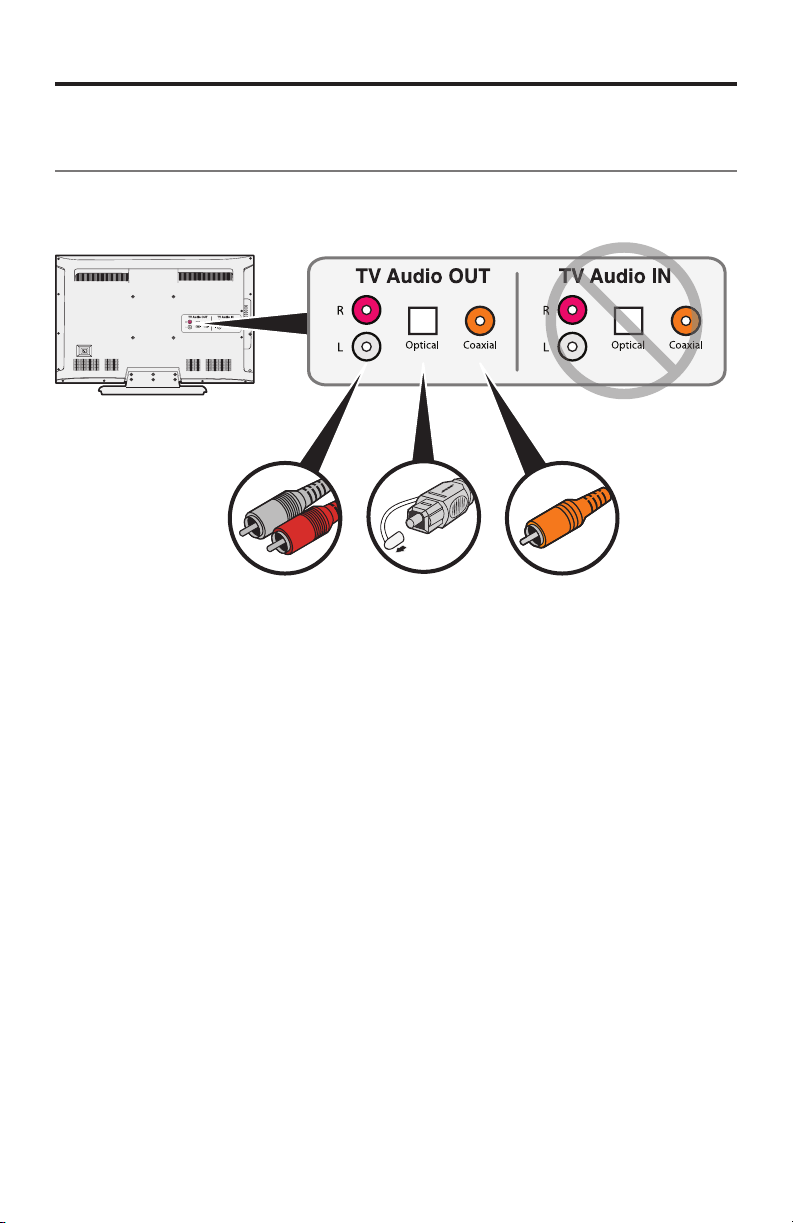
System Setup
Step 2: Choosing the type of audio cable
to use
1. On the back of your TV, locate the Audio Out connector panel and note which
type of audio output connectors your TV has.
Analog stereo
audio
Use this connection
if no optical or
coaxial digital audio
outputs are available.
2. Choose the appropriate audio cable for your TV.
Note: Your Solo system may come with several types of audio cables. Only one
audio connection is needed. Choose one cable and set the others aside.
Note: The optical or coaxial cable will provide the best audio performance.
Use the analog cable only if your TV does not have an optical output or a
coaxial output.
Tip: If your TV does not have any audio outputs, you can use the audio outputs
on another device. See “Using alternate connections” on page 17 for other
ways to connect the Solo TV sound system.
Optical digital
audio
Use either of these connections for best
audio performance.
Coaxial digital
audio
English - 9
Page 10
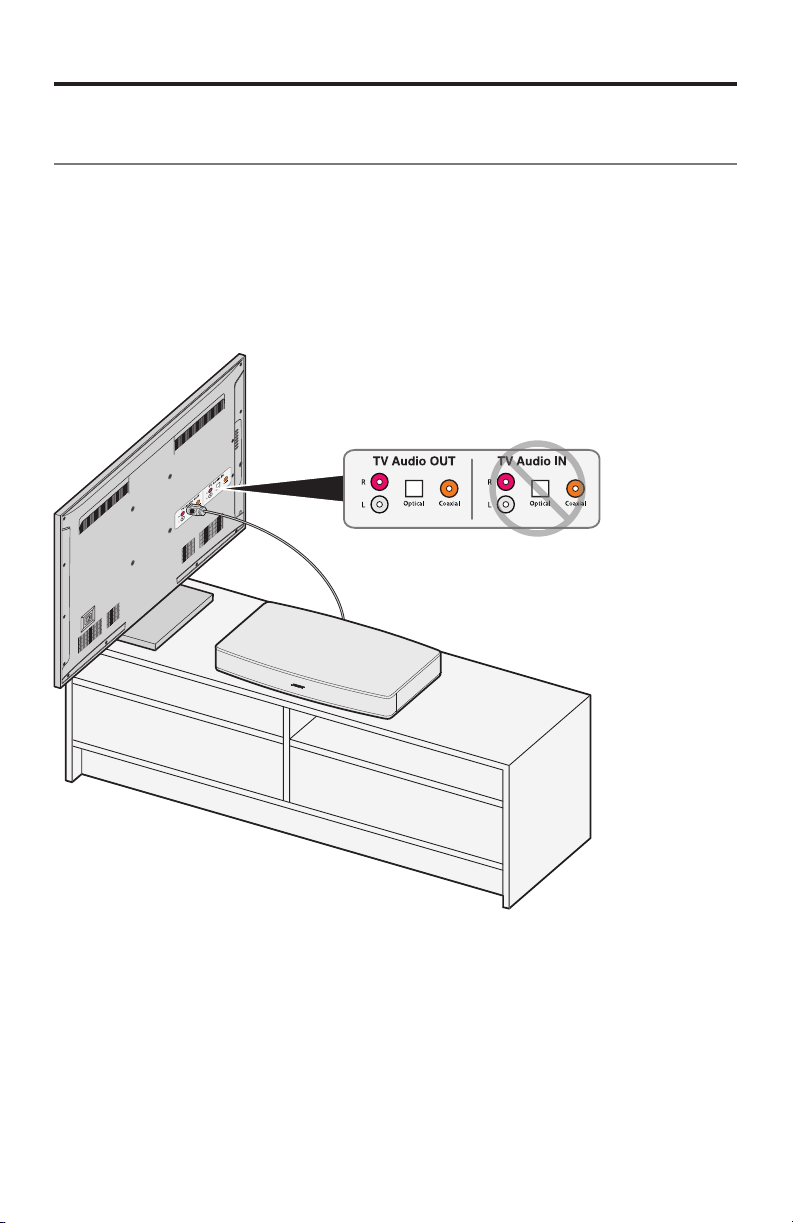
System Setup
Step 3: Connecting the selected audio cable
to your TV
1. On the back of your TV, locate the Audio OUT connector panel.
2. Plug one end of the selected audio cable into the correct Audio OUT
connector.
Caution: If using the optical cable, make sure you remove the protective cap and
hold the plug in the correct orientation for the Audio OUT connector on
your TV.
10 - English
Page 11
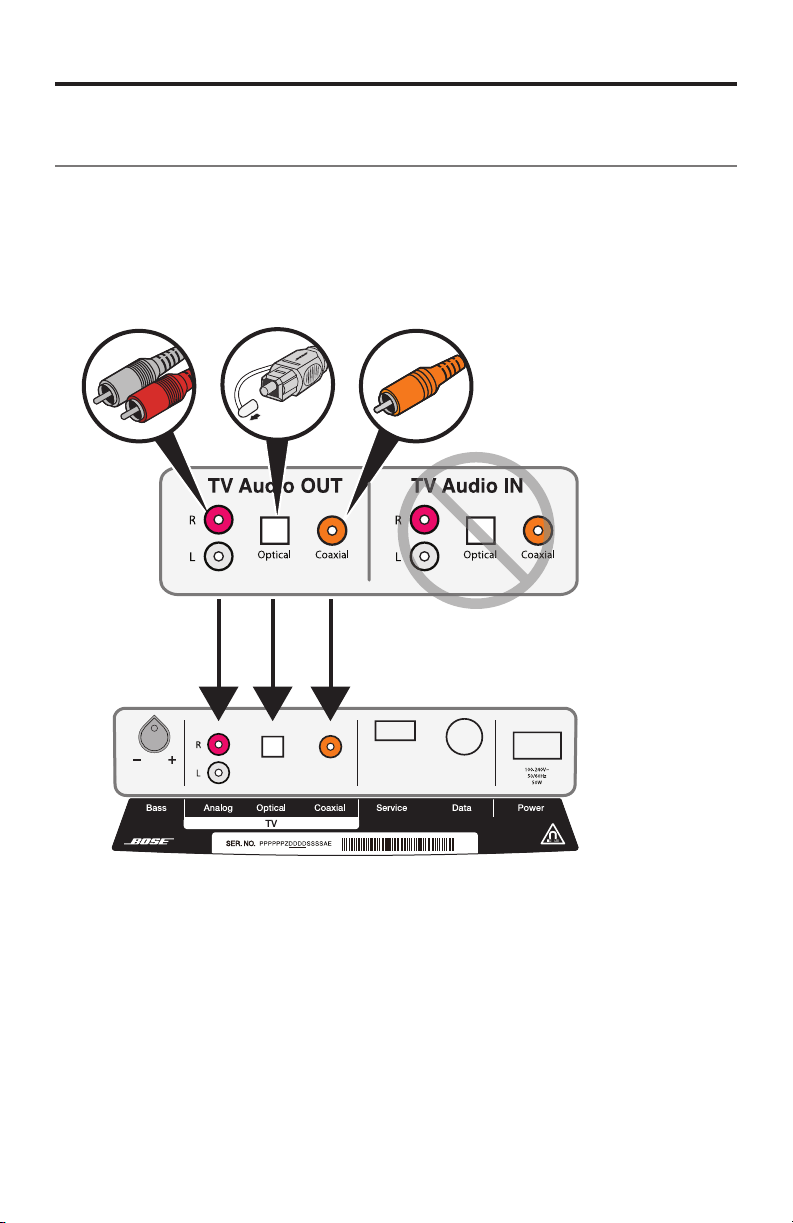
System Setup
Step 4: Connecting the audio cable to the Solo
system
Plug the other end of the selected audio cable into the corresponding connector on
the Solo system.
Note: If using the optical cable, please read the Important Instructions on
page 12.
Remove caps
Audio OUT
TV
Audio IN Solo system
Note: Only one audio connection is needed.
English - 11
Page 12
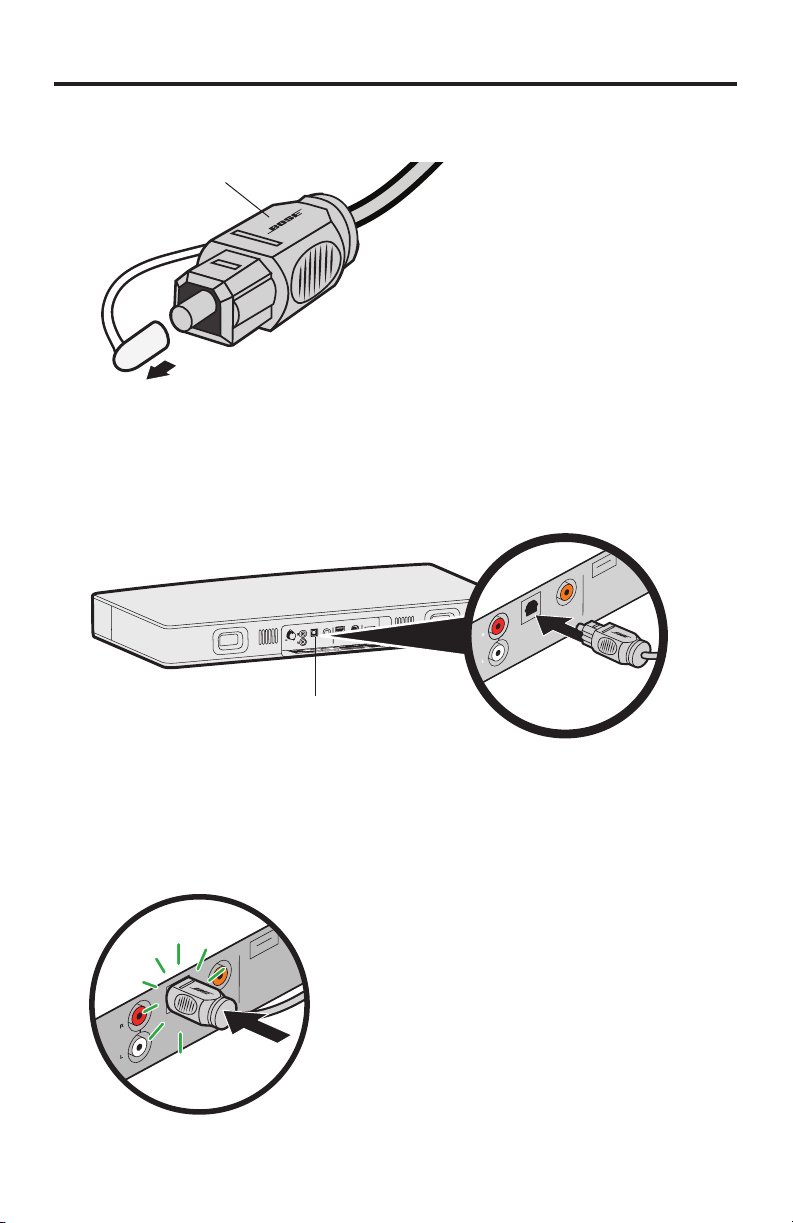
System Setup
Important instructions for optical cable connections
1. Remove the protective cap from both ends of the optical cable.
Bose logo
Remove caps
2. Hold the optical cable plug with the Bose logo facing up, as shown.
3. Align the plug with the Optical connector on the Solo system and insert the plug
carefully.
Note: The Optical connector on the Solo system has a hinged door that swings out
of the way when you insert the plug.
Hinged door
Caution: Inserting the plug in the wrong orientation can damage the plug and/or
4. Firmly push the plug into the connector until you hear or feel a click.
12 - English
the connector.
Test to be sure the plug cannot easily slip out of the connector.
Page 13
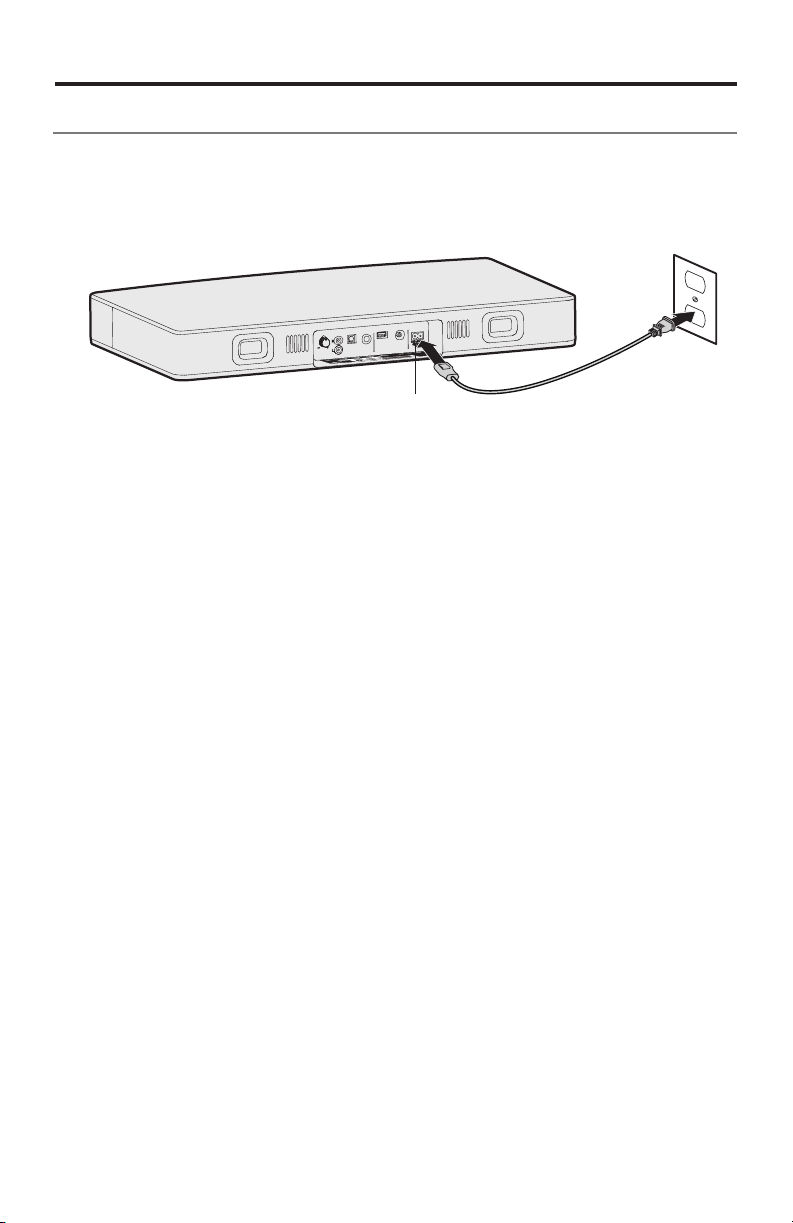
System Setup
Step 5: Connecting the Solo system to power
1. Plug one end of the power cord into the Power connector.
2. Plug the other end into a live AC power (mains) outlet.
A few moments after applying power, the system emits two tones indicating that
it is ready to use.
Power connector
Tip: Bose recommends using a safety agency-approved surge protector on all
electronic equipment. Voltage variations and spikes can damage electronic
components in any system.
English - 13
Page 14
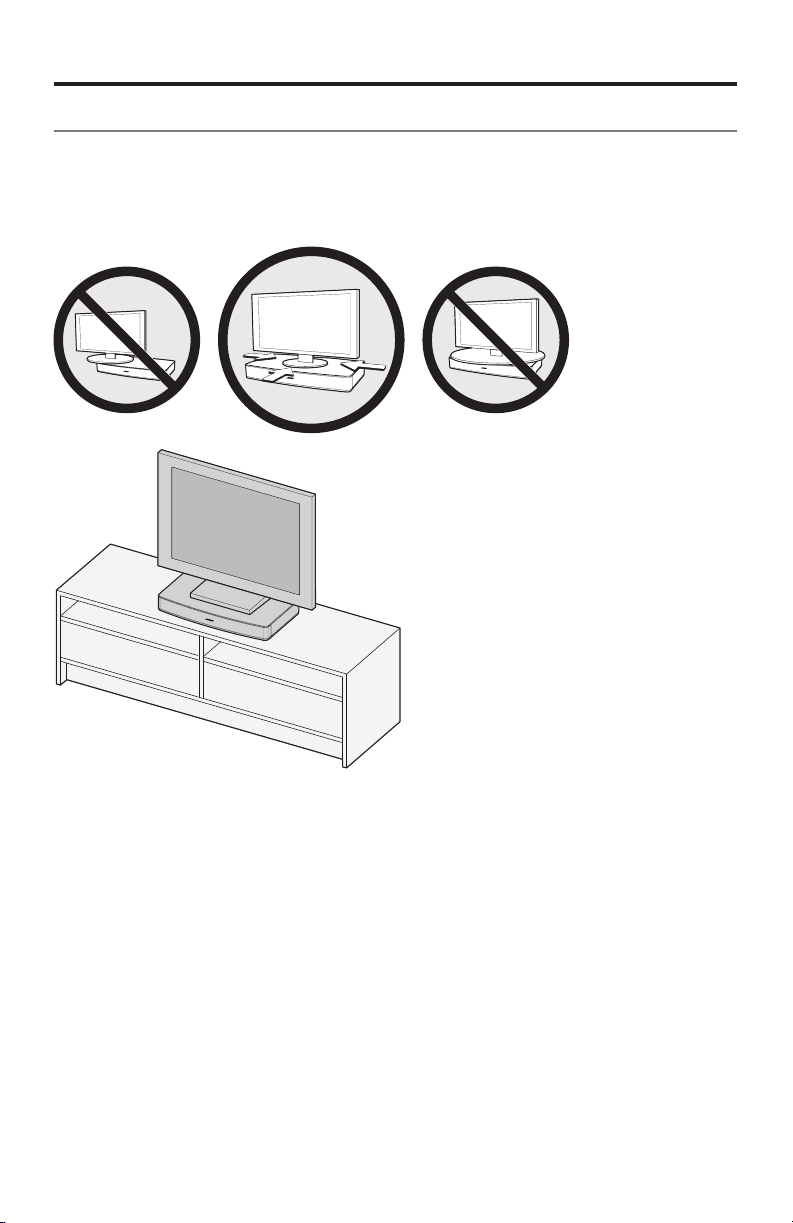
System Setup
Step 6: Placing your TV on the Solo system
Place your TV on the Solo system, making sure the TV stand is centered on the
top of the system. Refer to “Placement guidelines:” on page 8.
Caution: Be sure to center the base of your TV on the top of this product.
Cautions:
• DO NOT place a CRT type TV on this system. It is not designed for use with
this type of TV.
• Allowing the base of your TV to hang over any edge of this speaker system
increases the risk of the TV tipping, which may result in injury.
• If placing the sound system backed up to a wall, make sure there is a space of at
least 1" (2.5 cm) between the wall and the rear of the system.
• If your TV comes with an anti-tip device, install it according to the manufacturer’s
instructions and adjust the tether as instructed after placing the TV on top of the
system. Installing an anti-tip device is recommended when using a TV with this
product. If your TV did not come with an anti-tip device, you can get one from
most retail TV suppliers.
14 - English
Page 15
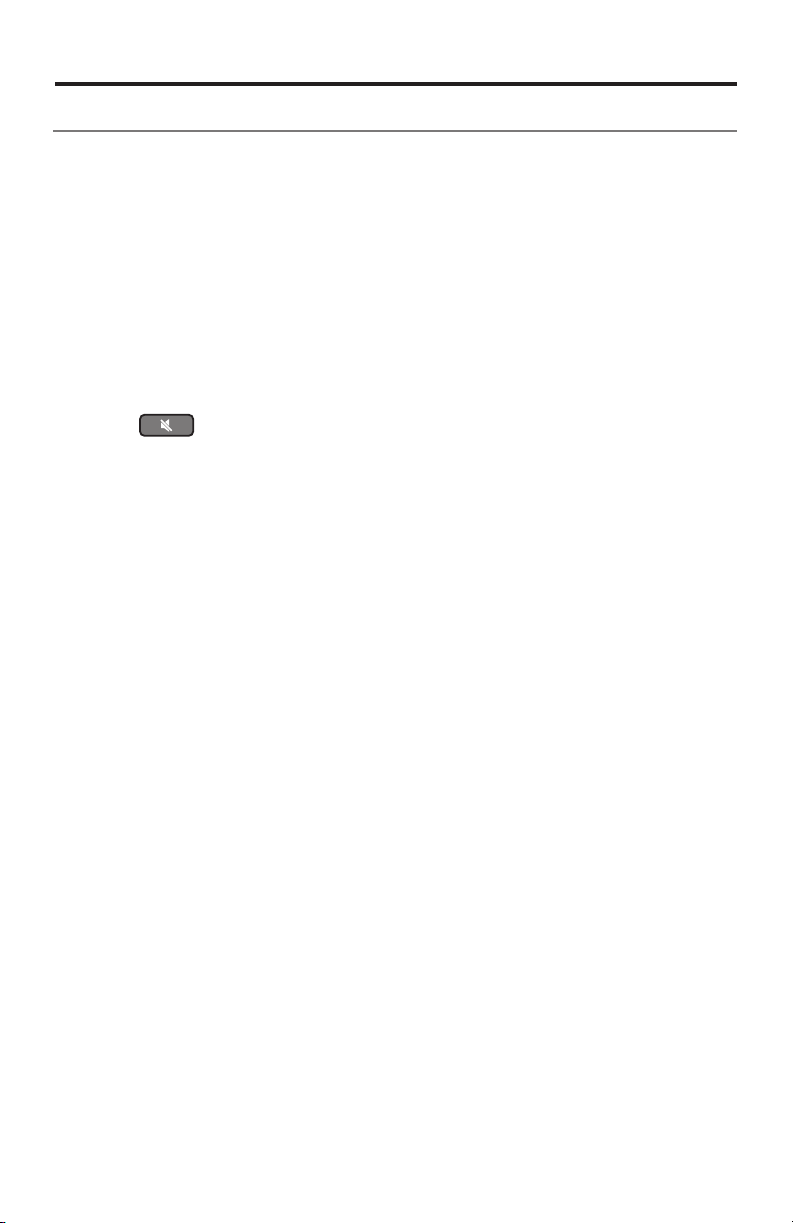
System Setup
Step 7: Turning off your TV speakers
To enjoy the full benefit of hearing TV audio through the Solo TV sound system, the
internal speakers in your TV should be turned off.
Note: Check your TV owner’s guide for help using the TV menus.
1. Turn on your TV.
2. Go to the TV menu and select Audio, Sound, or Speaker Settings.
3. Look for the menu item that allows you to turn off the TV speakers. This menu
item may be called Speakers On/Off or something closely related.
4. If there is no setting for turning the TV speakers off, adjust the TV volume to its
lowest setting.
To confirm your TV speakers are turned off:
1. Press
2. Check that no sound is coming from your TV.
Tip: If you connected your TV to the Solo system using an optical digital cable,
you may need to make sure that your TV’s audio settings do not inhibit the
audio output signal.
•Look for a menu item in your TV’s Audio Settings that may affect digital
audio output. You may have to select the digital output you want to use.
•Look for any setting that selects the type of audio output, such as Stereo or
5.1 Channel Audio output. You may need to select such a setting in order to
enable the audio output.
(mute) on the Solo remote.
English - 15
Page 16
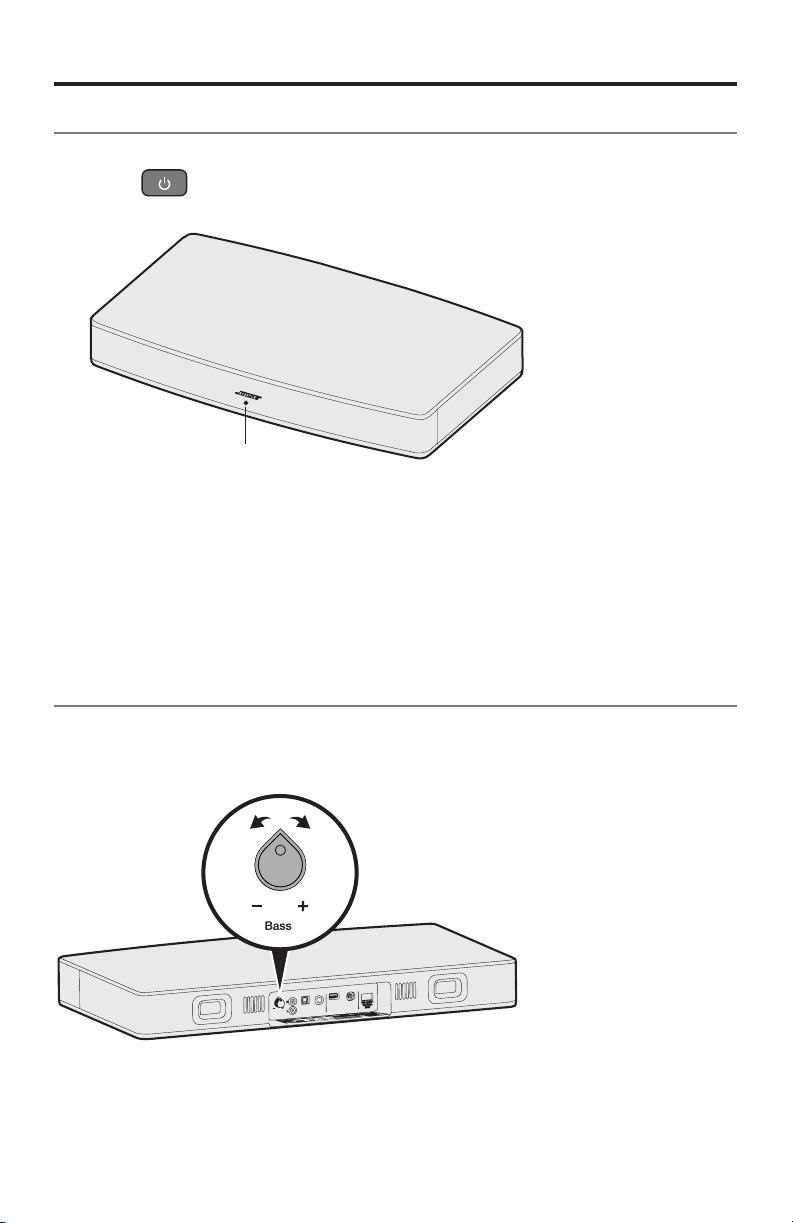
System Setup
Step 8: Checking for sound
1. Power on your TV and cable/satellite box (if needed).
2. Press
Make sure the system status indicator is solid green.
3. Check if sound is coming from the Solo system.
If you do not hear sound from the Solo system see “Troubleshooting” on page
29.
Tip: At this time, you may consider setting your Solo system to automatically wake
from standby whenever it receives a sound signal. See “Using auto-wake” on
page 21.
on the Solo system remote.
System status
indicator
Step 9: Adjusting the bass
The bass control knob on the back of the system allows you to change the
bass level output of the system.
Turn the bass control knob right to increase the bass, left to decrease the bass.
Note: For optimal sound quality for dialog-only programming, such as news and talk
shows, see “Using dialog mode” on page 27 (Solo 15) and page 28 (Solo 10).
16 - English
Page 17
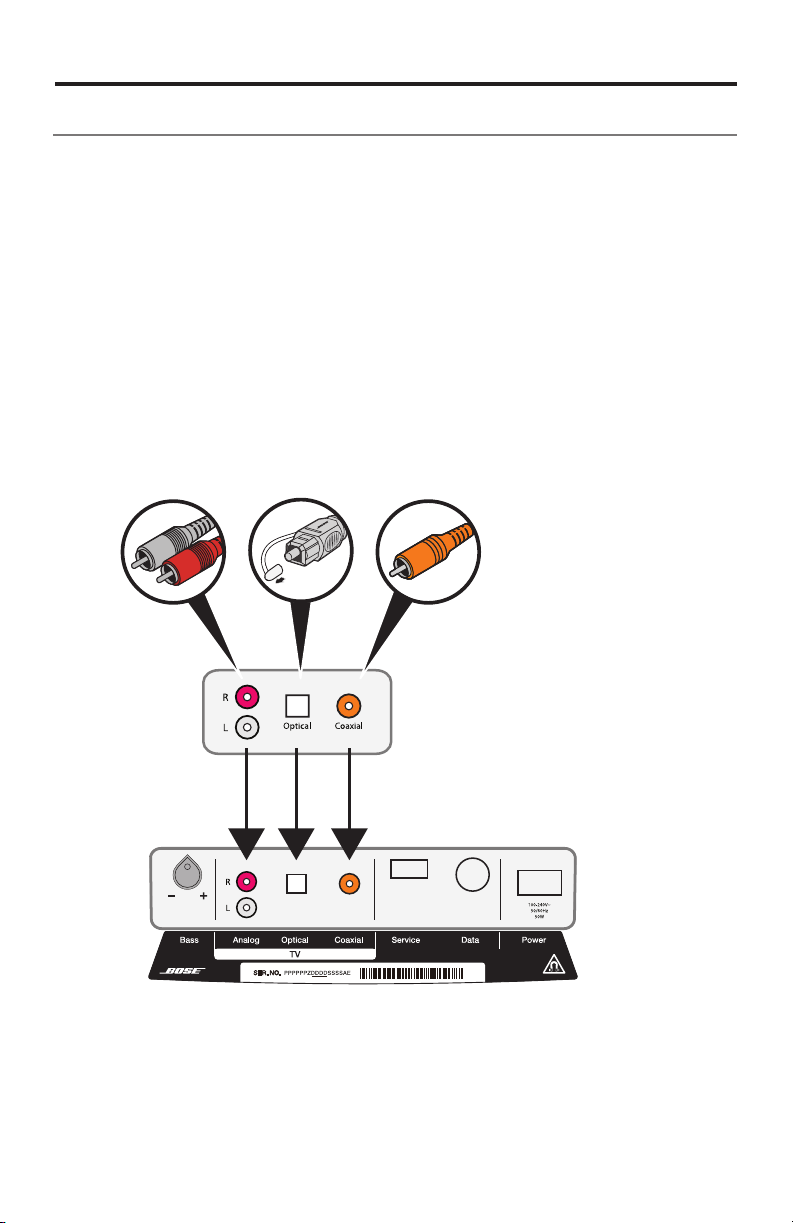
System Setup
Using alternate connections
You may need to use an alternate connection:
• If your TV does not have any audio output connections or does not deliver the
audio to the Solo 15/10 system. See “Connecting a cable/satellite box to the system” or “Connecting a TV headphones output to the system” on pages 17-18.
• If you do not get sound from a DVD player that is connected to your TV.
See “Connecting multiple devices to the system” on page 19.
Connecting a cable/satellite box to the system
You can connect a cable/satellite box to the Solo 15/10 system. Only one cable is
needed.
Caution: If using an optical cable, refer to page 12 for important instructions.
1. On the back of your cable/satellite box, locate the Audio Out connector panel
and note which type of audio outputs your cable/satellite box has.
Remove caps
Audio OUT
Cable/satellite
box
Audio IN Solo 15/10 system
2. Choose the appropriate audio cable for your cable/satellite box.
3. Connect the audio cable from your cable/satellite box’s Audio Out connector
panel to the Solo system.
English - 17
Page 18

System Setup
Connecting a TV headphones output to the system
If your TV only has a headphones connector, you need a dual RCA-to-3.5 mm stereo
cable (not provided) to connect to the Solo 15/10 system.
1. Insert the stereo plug into the TV headphones connector.
2. Insert the white plug into the L connector on the Solo system.
3. Insert the red plug into the R connector on the Solo system.
4. Ensure your TV speakers are on. Refer to your TV’s Owner’s Guide for more
information.
5. To ensure optimal volume control from your system, set your TV’s volume to
75 percent of maximum; then set the volume level of your system using the
remote control.
Audio OUT
TV headphones
or other variable
audio output
Dual RCA-to-3.5 mm
stereo cable
(not provided)
18 - English
Audio IN Solo 15/10 system
Page 19
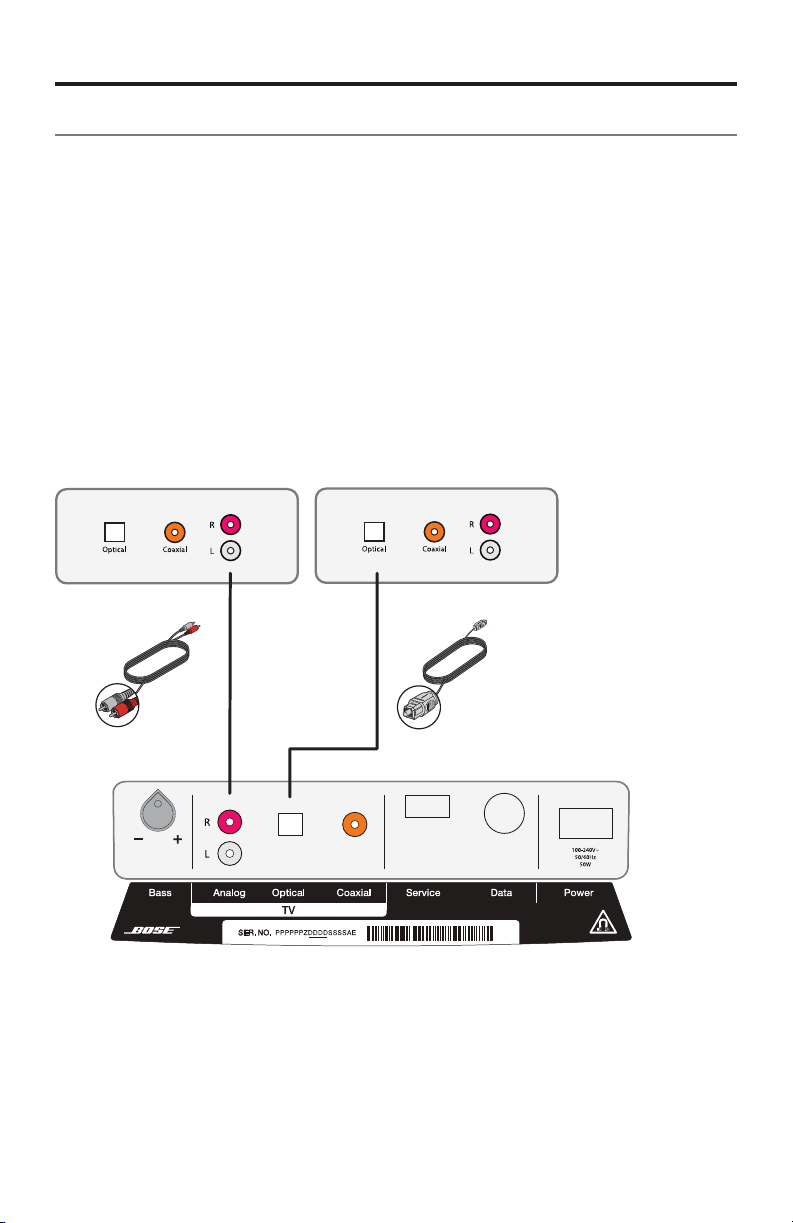
System Setup
Connecting multiple devices to the system
If you have a device such as a DVD player connected to your TV, you may discover
that your TV does not pass audio from the DVD player to the audio output on your
TV. The Solo system provides a solution to this problem. You can connect up to
three devices to the Solo system using a different type of audio cable for each.
For example, the figure below shows a cable/satellite box and a DVD player or game
system connected to the Solo system.
Note: This alternate connection scheme may not work with the equipment you have
in your home because some devices like cable/satellite boxes always remain
on. When multiple devices are connected to the Solo system, turn on only the
device you want to use and turn off the others.
Caution: If using an optical cable, refer to page 12 for important instructions.
Audio OUT
DVD player or game system
Audio IN Solo 15/10 system
Audio OUT
Cable/satellite box
English - 19
Page 20
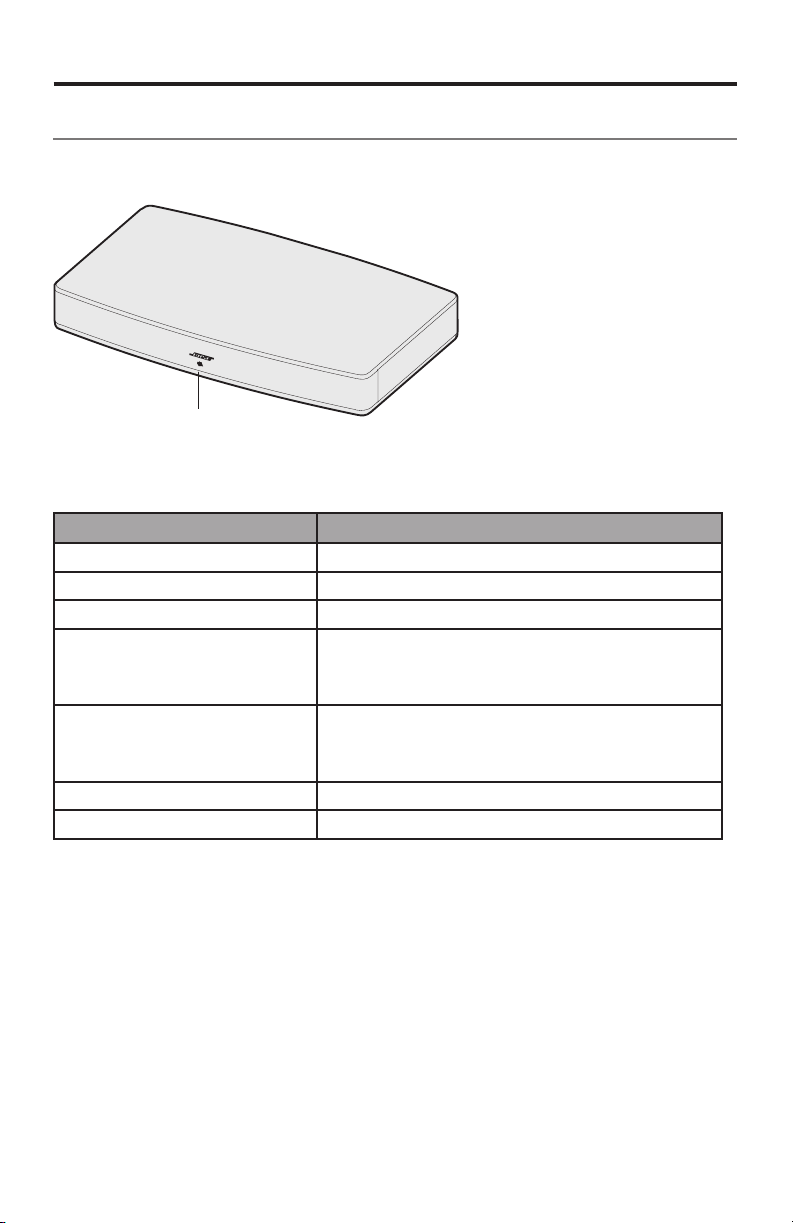
Operation
Getting system information
The system status indicator tells you when the system is on and provides you with a
system status during operation.
System status
indicator
System status:
Indicator activity System state
Off System off (standby)
Dim amber Standby, auto wake is enabled
Solid green Power is on
Blinking green
or
Blinking amber
(if dialog mode is enabled)
Fast blinking green
or
Fast blinking amber
(if dialog mode is enabled)
Solid amber Dialog mode is enabled
Solid red System error - call Bose Customer Service
System is muted
Volume is being adjusted
20 - English
Page 21
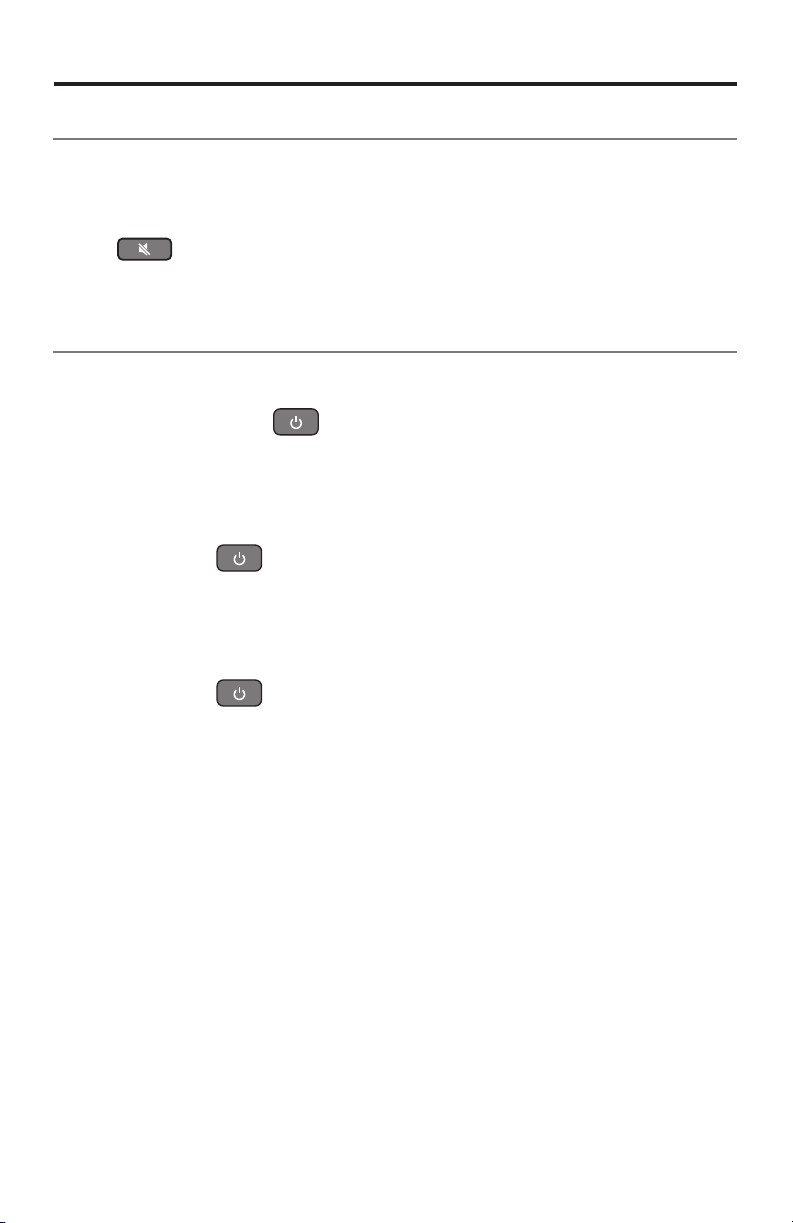
Operation
Controlling the volume
On the remote:
•Press+ to increase the volume.
•Press– to decrease the volume.
•Press
Note: To confirm your TV speakers are turned off, see page 15.
to mute or unmute the audio.
Using auto-wake
When the Solo 15/10 system is powered on but not playing audio, the system
powers off after one hour.
To wake the system, press
You can set the Solo 15/10 system to automatically wake whenever a sound signal is
received.
To enable auto-wake:
1. Point the remote at the system.
2. Press and hold
The system emits three short ascending tones (going up) and the system status
indicator flashes amber.
To disable auto-wake:
1. Point the remote at the system.
2. Press and hold
The system emits three short descending tones (going down) and the system
status indicator flashes red.
on the remote.
on the remote for 5 seconds.
on the remote for 5 seconds.
Note: If your devices become out of sync, see “Resyncing your cable/satellite box
and TV” on page 23.
English - 21
Page 22
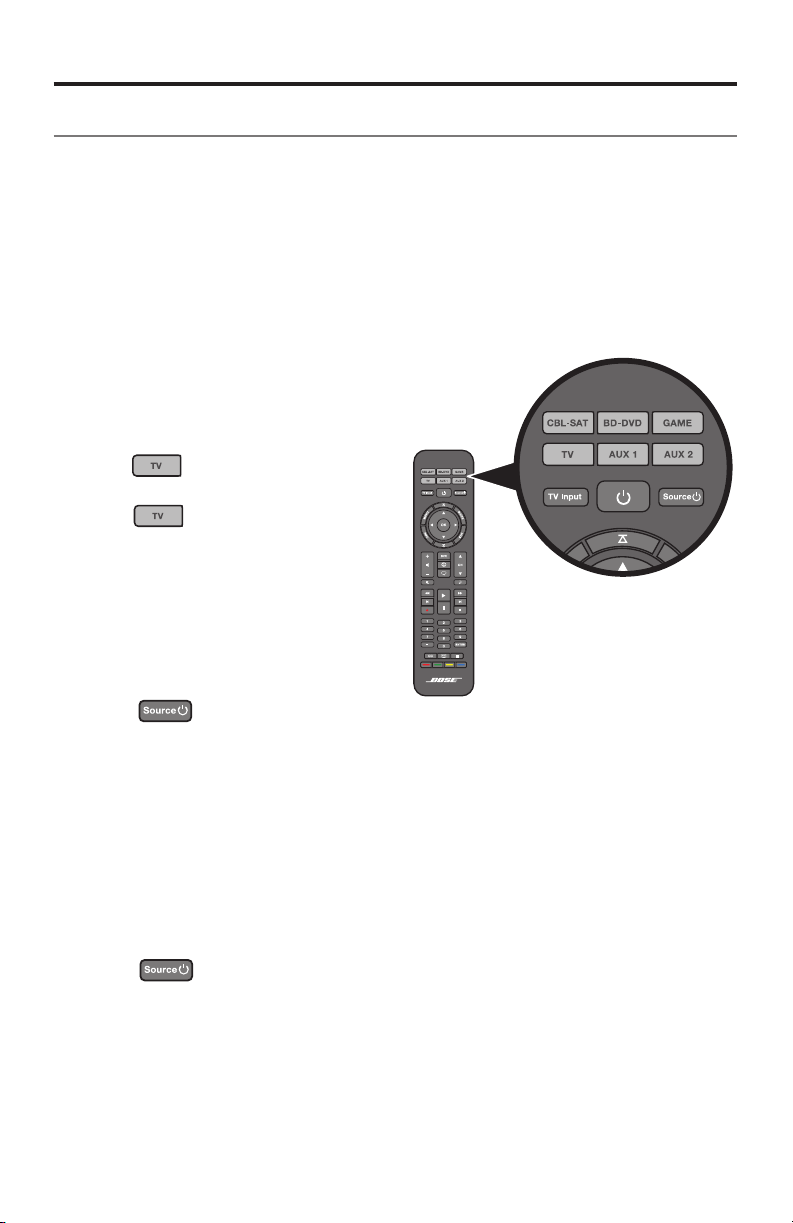
Operation
Programming the Solo 15 universal remote
You can program the universal remote to control your TV, DVD, Blu-ray Disc™ player,
cable/satellite box, game system or DVR.
Note: Your device may not be compatible with universal remotes. See your
device’s owner’s guide for more information.
Programming your remote to control your TV
1. Power on your TV.
2. Locate the device code for your brand of TV.
Refer to the TV section in the
Universal Remote Device Codes
book (provided).
3. On the remote, press and
hold
buttons glow, then release.
Only
4. On the number keypad, enter the
code for your brand of TV.
Note: If all six buttons blink three times,
you entered an invalid code. Repeat steps 2 and 3.
5. Press + on the volume button.
6. Point the remote at your TV and
press
until all six source
glows.
.
The TV powers off.
7. Press EXIT to save your settings.
If your TV does not power off
Use the remote’s code scanner to find your TV’s device code.
1. Press + on the volume button to try another code.
Note: If all six buttons blink three times, you have cycled through all codes for your
device. To retry the previous code, press - on the volume button.
2. Press
3. Repeat steps 1 and 2 until your TV powers off.
4. Press EXIT to save your settings.
22 - English
.
Page 23
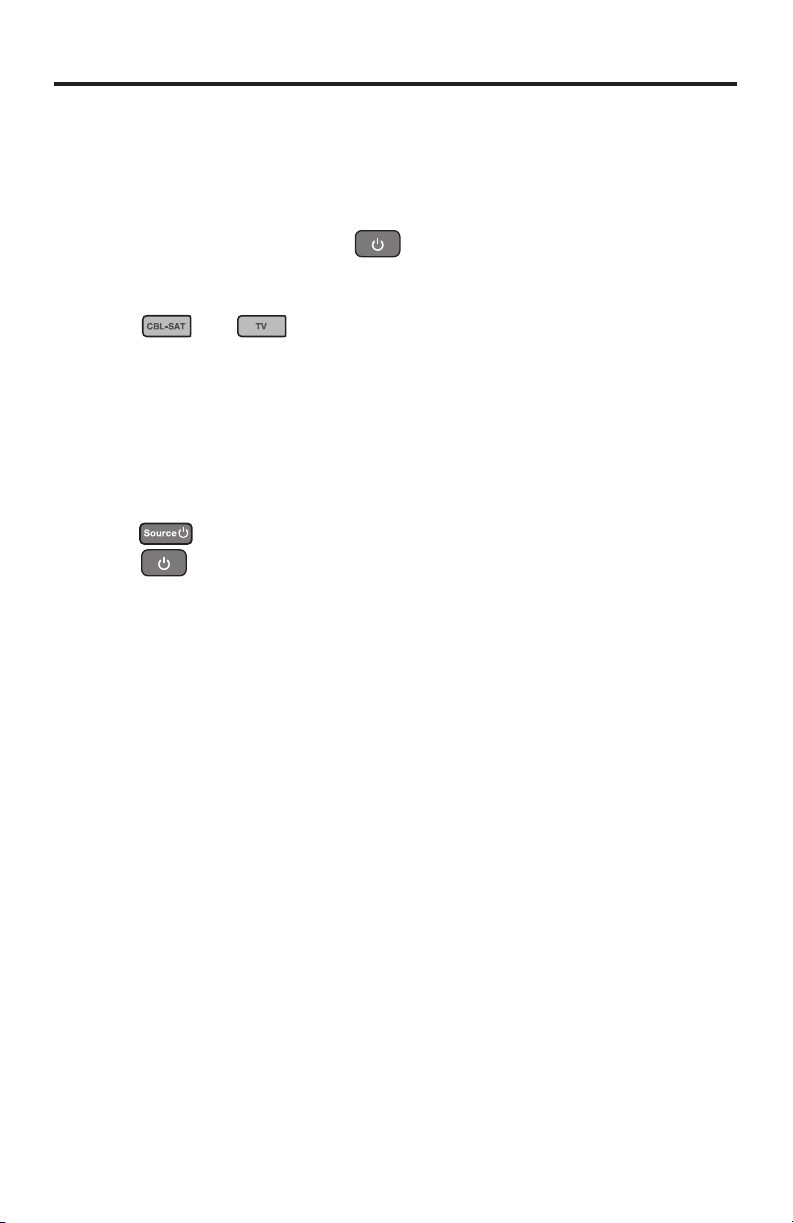
Operation
Programming the remote to control other devices
Using the appropriate source button and device code, follow the same procedure in
“Programming your remote to control your TV” on page 22.
Customizing the power button
You can customize the power button on your remote to power on/off your
Solo 15 system, TV and cable/satellite box simultaneously.
1. Program your remote to control your TV and cable/satellite box (see page 22).
2. Press
Both buttons flash three times.
Resyncing your cable/satellite box and TV
After customizing the power button, your cable/satellite box and TV may become out
of sync and not power on/off simultaneously. Use the following steps to resync your
system.
1. Press the source button for the device that is out of sync.
2. Press
3. Press
Your devices power on or off simultaneously.
and simultaneously and hold for ten seconds.
to power on or off the source.
.
English - 23
Page 24
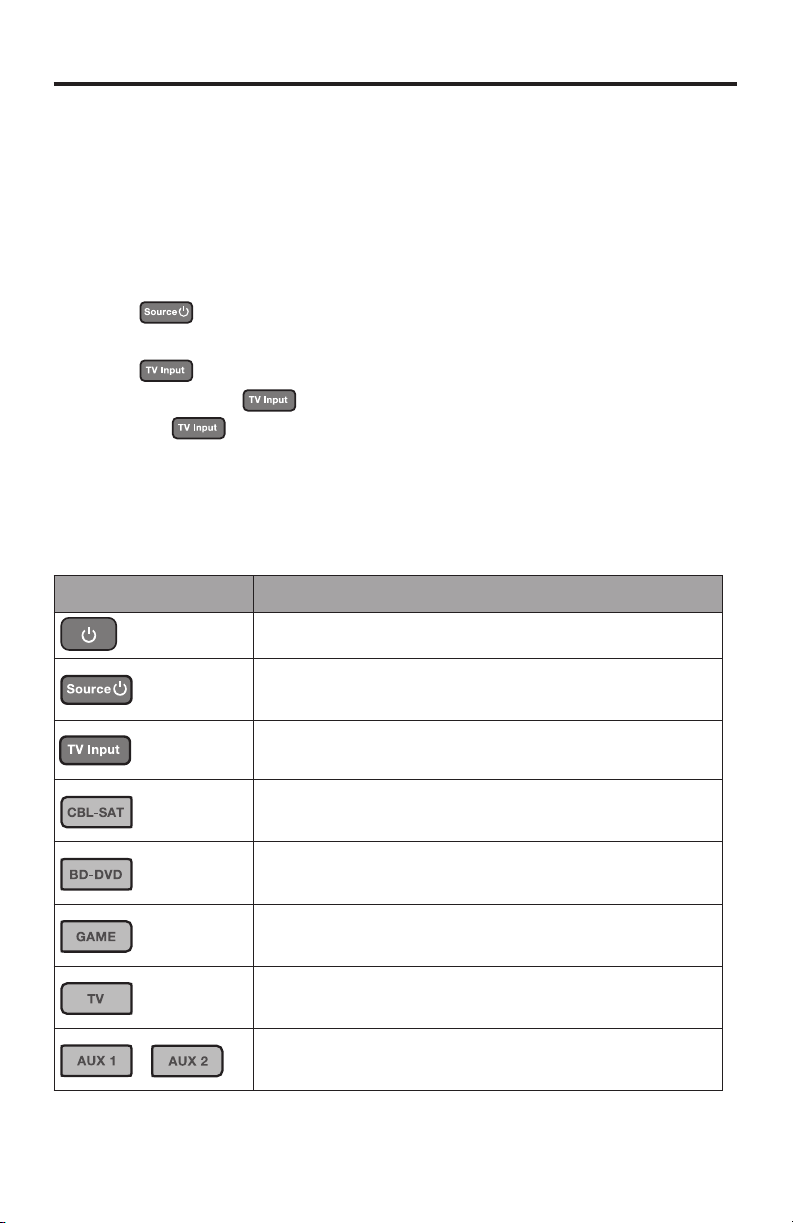
Operation
Switching between sources
You can switch from one source to another by pressing the appropriate source
button on the remote. In addition to controlling the selected source, the remote
always controls the basic speaker functions (on/off, volume, mute) of your Solo 15
system.
Note: Before you begin, ensure you have correctly programmed your sources.
1. Press the button for the source you want to control.
The source button glows.
2. Press
The source powers on.
3. Press
You may need to press
On some TVs,
the correct TV input and close this menu.
System control buttons
In order to use system control buttons, you must program your remote.
(Refer to page 22.)
Button Description
.
to select the correct input on your TV.
several times to select the TV input for the source.
displays a menu. Use your Solo 15 system remote to choose
Powers on/off your Solo 15 system; programmable to control
the power on your TV and cable/satellite box
Powers on/off a source
24 - English
Selects different sources for your TV connection
Controls your cable/satellite box (programmable)
Controls your Blu-ray or DVD player (programmable)
Controls your game console (programmable)
Controls your TV (programmable)
Controls secondary devices or other devices that may not fit
into the above categories (programmable)
Page 25
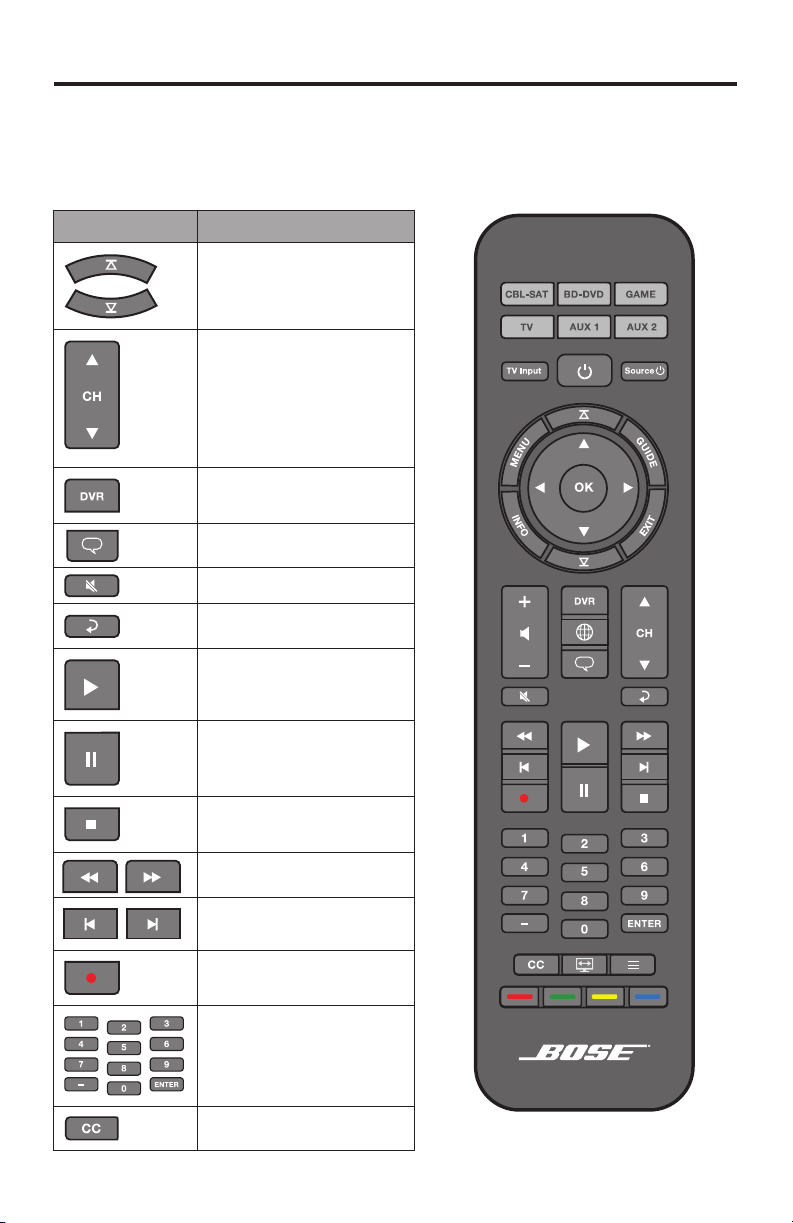
Operation
Using playback controls
The functionality of the source playback buttons varies depending on the type and
brand of your device. Refer to your device’s owner’s guide for more information.
First press the correct source button for the source you want to use.
Button
Description
Change discs in a multidisc player
Change channel, DVD
chapter, or music CD track
Lists recorded DVR
programs
Enter and exit dialog mode
Mute or unmute the system
Previous channel, chapter,
track
Play
Pause
Stop
Scan (fast-forward or
rewind)
Skip (chapters)
Record
Select a channel, chapter or
track number
Press Enter to select
Power on/off
closed captioning
English - 25
Page 26
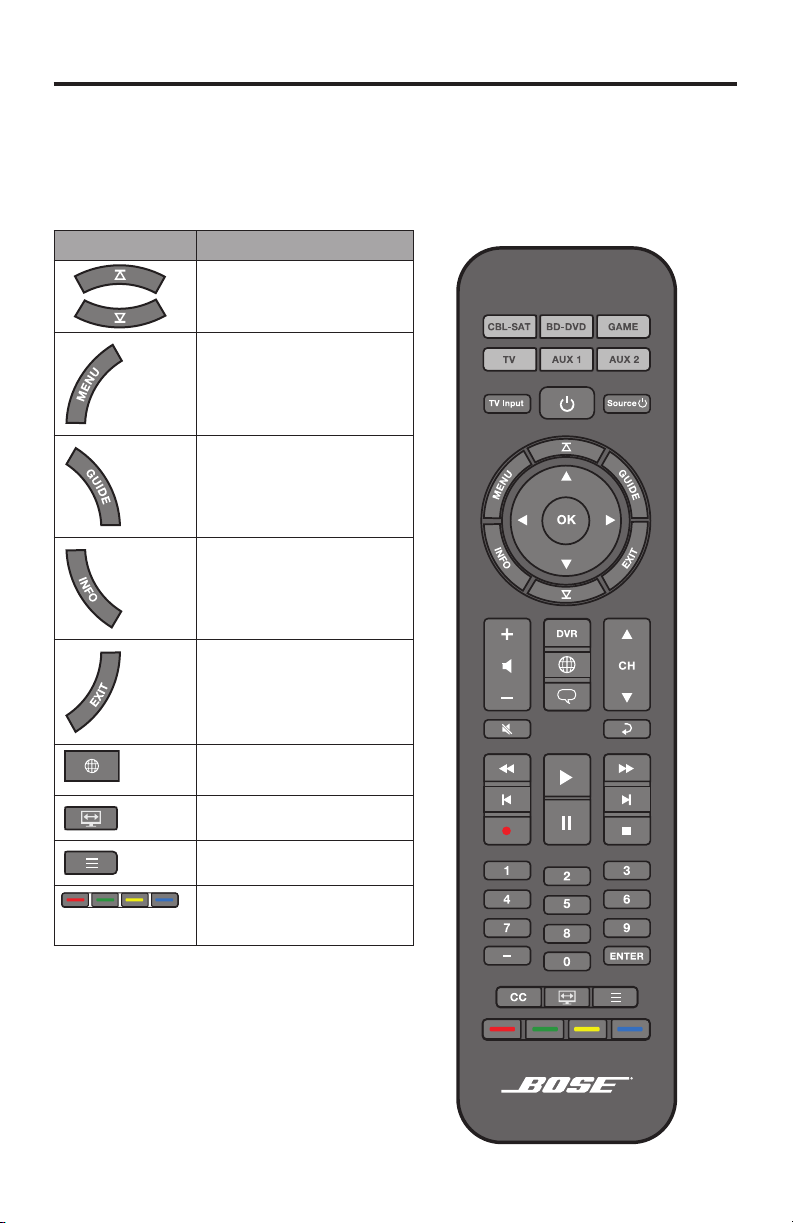
Operation
Navigating on-screen menus and guides
The menu and program selection buttons will control only one source at a time.
First press the correct source button for the source you want to use.
Note: If some navigation functions are not working for a particular source, try
programming a different device code into the remote.
Button Description
Skip pages in an onscreen
program guide
Displays the menu of the
selected source
Displays an electronic program guide when available
Provides more information
for a TV show
26 - English
Exits onscreen menus and
program guides
Displays the Internet TV
home page
Change TV’s aspect ratio
Teletext mode (Europe)
Performs specific functions
unique to your
cable/satellite box
Page 27
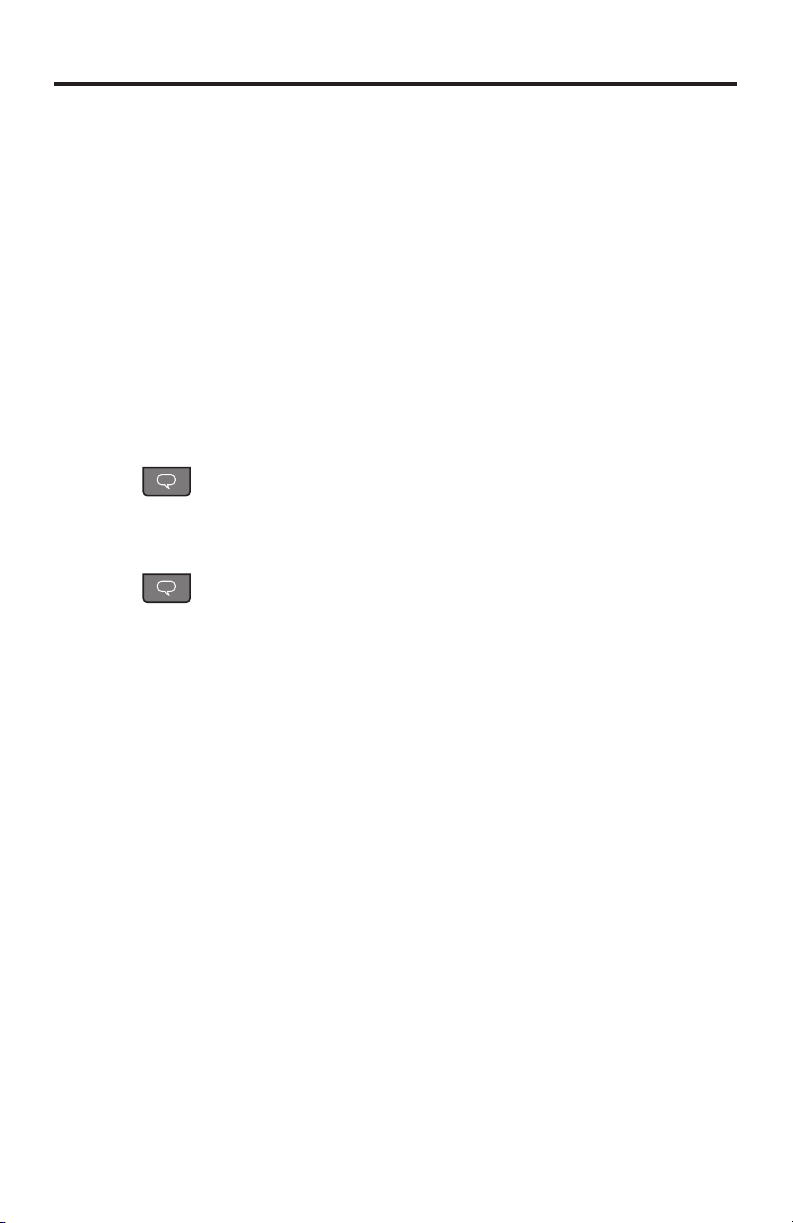
Operation
Using a third-party remote
A third-party remote, such as your cable/satellite box remote, can be programmed to
control your Solo system.
Referring to the owner’s guide for your cable/satellite box remote, follow the instructions for programming the remote to control a TV. When it is time to enter a device
code, the owner’s guide for the cable/satellite remote should tell you what to enter
for a Bose system.
Once programmed, the third-party remote should control basic functions such as
power on/off and volume.
Using dialog mode
Dialog mode provides optimal sound quality for dialog-only programming, such as
news and talk shows, by automatically adjusting the system’s sound settings.
To enter dialog mode:
1. Point the remote at the system.
2. Press
The system status indicator blinks amber three times and then remains amber.
To exit dialog mode:
1. Point the remote at the system.
2. Press
The system status indicator blinks green three times and then remains green.
.
.
English - 27
Page 28
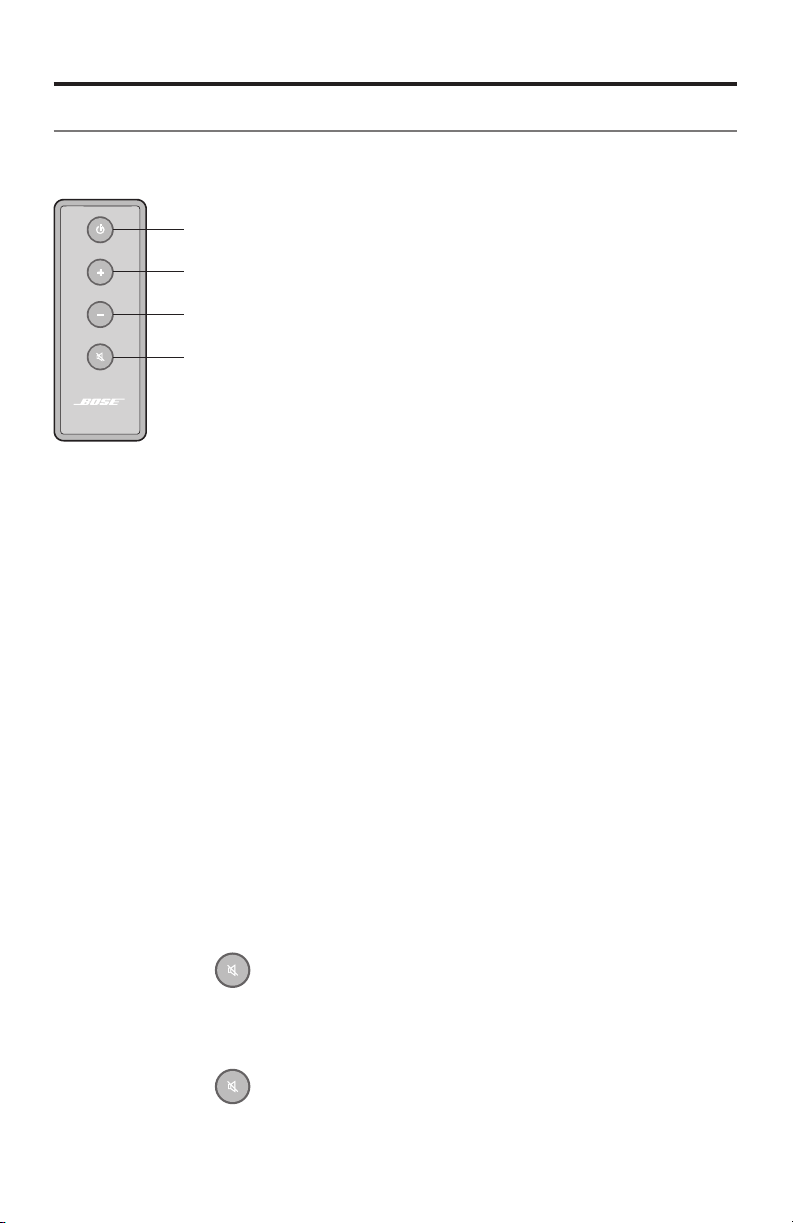
Operation
Using the Solo 10 remote
The Solo 10 TV sound system is easily operated using the small remote. Just aim the
remote at the front of the system and press the buttons.
Turns the sound system on or off
Press and hold to enable/disable auto-wake.
Raises (+) the system volume
Lowers (–) the system volume
Mutes or unmutes the system sound
Press and hold to enter dialog mode
Optional universal remote
A universal remote control is available from Bose that can operate this system and
be programmed to control your TV and other components connected to it. Contact
Bose Corporation or your local dealer for more information. See the contact list
included in the carton.
Using a third-party remote
A third-party remote, such as your cable/satellite box remote, can be programmed to
control your Solo system.
Referring to the owner’s guide for your cable/satellite box remote, follow the instructions for programming the remote to control a TV. When it is time to enter a device
code, the owner’s guide for the cable/satellite remote should tell you what to enter
for a Bose system.
Once programmed, the third-party remote should control basic functions such as
power on/off and volume.
Using dialog mode
Dialog mode provides optimal sound quality for dialog-only programming, such as
news and talk shows, by automatically adjusting the system’s sound settings.
To enter dialog mode:
1. Point the remote at the system.
2. Press and hold
The system status indicator blinks amber three times and then remains amber.
To exit dialog mode:
1. Point the remote at the system.
2. Press and hold
The system status indicator blinks green three times and then remains green.
28 - English
.
.
Page 29
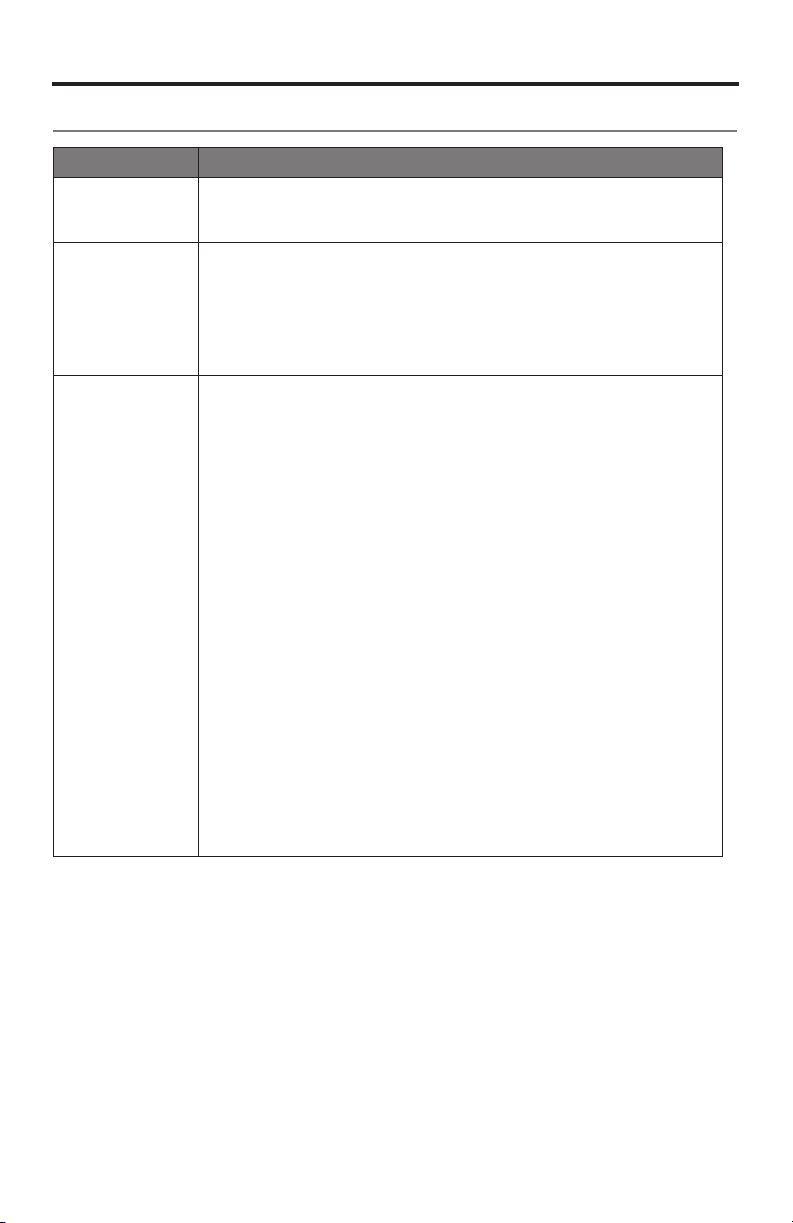
Care and Maintenance
Troubleshooting
Problem What to do
TV base is too
large to place on
the system
No power • Make sure the power cord is securely connected on both ends.
No sound • Make sure the Solo system is not muted.
• Place the sound system in another location such as on an open shelf
under the TV.
• If possible, mount your TV on the wall above the sound system.
• Make sure the power cord is plugged into a live AC (mains) outlet. If
the outlet is controlled by a switch, make sure the switch is in the ON
position or test the outlet using a lamp.
• Reset the system: Unplug the power cord for at least one minute.
Plug the power in again and listen for the system to emit two tones
confirming it has power.
• Increase the volume.
• Turn off all devices connected to the Solo system except the one you
want to hear.
• Make sure the audio cable is plugged into a connector on your TV
labelled Audio Output or Audio OUT, not Audio Input or
Audio IN.
• Make sure all cable connections are correct and secure on the Solo
system, TV, and other connected sources. If using an optical cable,
refer to page 12 for important instructions.
• Check that the correct TV input is selected.
• Check that your TV’s audio output is enabled. See your TV owner’s
guide for information.
• If the sound system is connected to a TV output labelled
VARIABLE (VAR), make sure the TV internal speakers are turned off,
the TV volume is turned up, and the TV is not muted.
• You may need to use an alternate connection. Refer to page 17.
• If connecting through a TV headphones output, increase your TV
volume to the maximum limit.
• If connecting to two devices, ensure that you are not using an optical
cable and coaxial cable.
• Unplug the system’s power cord from the AC (mains) outlet for one
minute.
• Reset the system: Unplug the power cord for at least one minute.
Plug the power in again and listen for the system to emit two tones
confirming it has power.
English - 29
Page 30

Care and Maintenance
Problem What to do
Remote control
is inconsistent or
does not work
Sound is
distorted
Sound is coming
from the TV
System status
indicator is red
• Check the batteries to see if they are installed properly or if they
need to be replaced. Refer to “Replacing the remote batteries” on
page 31.
• Point the remote control at the sound system when you press a
button.
• Check that the system status indicator on the sound system flashes
when you press the remote volume or mute button.
• For the Solo 15 system remote
- Point the remote control at the device you want to control.
- Check that the remote button for the selected source flashes
when you press the volume button.
- There may be more than one device code for your brand of
device. Refer to “Programming your remote to control your TV”
on page 22.
• Unplug the system’s power cord from the AC (mains) outlet for one
minute.
• Reset the system: Unplug the power cord for at least one minute.
Plug the power in again and listen for the system to emit two tones
confirming it has power.
• Make sure cable connections are secure on the sound system and
TV.
• If the sound system is connected to a TV output labelled
VARIABLE (VAR), reduce the TV volume.
• Bypass the TV and connect directly to the source using one of the
Alternate setup methods. Refer to page 17.
• Reset the system: Unplug the power cord for at least one minute.
Plug the power in again and listen for the system to emit two tones
confirming it has power.
• Turn off your TV’s internal speakers.
• Adjust the TV volume.
• System error. Call Bose Customer Service.
30 - English
Page 31

Care and Maintenance
Replacing the remote batteries
Solo 15 universal remote
Replace both batteries when the remote control stops operating or its range seems
reduced. Alkaline batteries are recommended.
1. Slide open the battery compartment cover on the back of the remote.
2. Remove both batteries.
Be sure to dispose of the batteries according to the regulations in your area.
3. Insert two AA (IEC-LR6) 1.5V batteries, or the equivalent. Match the + and –
symbols on the batteries with the + and – markings inside the compartment.
4. Slide the battery compartment cover back into place.
Solo 10 remote
Replace the battery when the remote control stops operating or its range seems
reduced.
1. Using a coin, turn the battery cover slightly counterclockwise.
2. Remove the cover and insert the new battery (CR2032 or DL2032) flat side up,
with the plus (+) symbol in view.
3. Re-seat the cover and turn it clockwise to lock into place.
English - 31
Page 32

Care and Maintenance
Cleaning
• You can clean the surface of the speaker with a soft, dry cloth.
• Do not use any sprays near the speaker. Do not use any solvents, chemicals,
or cleaning solutions containing alcohol, ammonia, or abrasives.
• Do not allow liquids to spill into any openings.
• The speaker grille requires no special care, although you may carefully vacuum
it with a brush attachment, if necessary.
Customer service
For additional help in solving problems, contact Bose Customer Service. Refer to the
address sheet included with the Solo 15/10 TV sound system.
In the U.S. only, call: 800-901-0472.
Limited warranty
Your Bose® Solo 15/10 TV sound system is covered by a limited warranty.
Details of the limited warranty are provided on the product registration card that is
included in the carton. Please refer to the card for instructions on how to register.
Failure to register will not affect your limited warranty rights.
Technical information
Power rating
100-240V
Dimensions
24.75" (62.8 cm) W x 14" (35.6 cm) D x 3" (7.6 cm) H
Weight
12 lbs (6.35 kg)
32 - English
50/60 Hz 50W
Page 33

Care and Maintenance
English - 33
Page 34

Contenido
Introducción
Gracias… ................................................................................................................ 7
Desembalaje ......................................................................................................... 7
Instalación del sistema
Paso 1: Colocar el sistema .................................................................................. 8
Paso 2: Seleccionar el tipo de cable de audio que desea utilizar ................ 9
Paso 3: Conectar el cable de audio seleccionado al televisor ..................... 10
Paso 4: Conectar el cable de audio al sistema Solo....................................... 11
Instrucciones importantes para conexiones de cable óptico .............. 12
Paso 5: Encender el sistema Solo ..................................................................... 13
Paso 6: Colocar el televisor sobre elsistemaSolo ........................................ 14
Paso 7: Apagar los altavoces del televisor ...................................................... 15
Paso 8: Comprobar si hay sonido ..................................................................... 16
Paso 9: Ajustar los graves .................................................................................. 16
Utilizar conexiones alternativas ....................................................................... 17
Conectar un receptor de cable/satélite al sistema ................................ 17
Conectar una salida para auriculares del televisor al sistema ............ 18
Conectar varios dispositivos al sistema .......................................................... 19
Funcionamiento
Obtener información del sistema ..................................................................... 20
Controlar el volumen .......................................................................................... 21
Utilizar activación automática .......................................................................... 21
Programar el control remoto universal Solo 15 .............................................. 22
Programar el control remoto para que maneje el televisor ................. 22
Programar el control remoto para manejar otros dispositivos ........... 23
Personalizar el botón de alimentación .................................................... 23
Resincronizar el receptor de cable/satélite y el televisor ..................... 23
Cambiar de una fuente a otra..................................................................... 24
Botones de control del sistema ................................................................. 24
Utilizar controles de reproducción ........................................................... 25
Navegar por los menús y las guías en pantalla ...................................... 26
2 - Español
Page 35

Contenido
Utilizar un control remoto de otra marca ................................................ 27
Utilizar el modo de diálogo ......................................................................... 27
Utilizar el control remoto Solo 10 ..................................................................... 28
Control remoto universal opcional ........................................................... 28
Controles remotos de otras marcas ......................................................... 28
Utilizar el modo de diálogo ......................................................................... 28
Cuidado y mantenimiento
Resolución de problemas ................................................................................... 29
Cambio de las pilas del control remoto ........................................................... 31
Control remoto universal Solo 15 .............................................................. 31
Control remoto Solo 10 ................................................................................ 31
Limpieza ................................................................................................................ 32
Atención al cliente ............................................................................................... 32
Garantía limitada ................................................................................................. 32
Información técnica ............................................................................................ 32
Español - 3
Page 36

Información de seguridad
Lea esta guía.
Lea atentamente esta guía del usuario y guárdela para consultarla en el futuro.
El símbolo de relámpago con una echa dentro de un triángulo equilátero indica al usuario que la caja del
sistema puede contener una tensión sin aislar de magnitud suciente para constituir un riesgo de
descarga eléctrica.
El signo de exclamación dentro de un triángulo equilátero, tal como aparece marcado en el sistema, avisa
al usuario de que existen instrucciones de operación y mantenimiento importantes en esta guía del usuario.
ADVERTENCIAS:
• Con el n de reducir el riesgo de descargas eléctricas, no exponga el producto a la lluvia o la humedad.
• No exponga el aparato a gotas ni salpicaduras, ni coloque objetos llenos de líquidos (como jarrones)
sobre él o en algún lugar próximo. Al igual que con cualquier producto electrónico, evite que se derramen
líquidos en los componentes del sistema. Los líquidos pueden provocar errores o riesgos de incendio.
• Control remoto Solo 10: Mantenga las pilas nuevas y usadas fuera del alcance de los niños.
Absténgase de ingerir la pila, ya que existe riesgo de combustión química. El control remoto
suministrado con este producto contiene una pila de botón. Si se ingiere la pila de botón, puede
ocasionar quemaduras internas graves en solo dos horas y provocar la muerte. En el caso de que
el compartimento de la pila no se cierre correctamente, deje de usar el producto y manténgalo fuera
del alcance de los niños. Si cree que la pila ha podido ser ingerida o puede encontrarse en algún lugar
dentro del cuerpo, acuda al médico de inmediato. La pila de botón puede explotar o provocar un incendio
o combustión química si se sustituye o manipula incorrectamente. No se debe recargar, desmontar,
calentar por encima de los 100° C ni incinerar. Sustitúyala únicamente por una pila homologada
(por ejemplo UL) de litio de 3 voltios CR2032 o DL2032. Deseche inmediatamente las pilas usadas.
• Control remoto Solo 15: No desmonte, abra ni destruya las pilas o la batería. No exponga las
pilas ni la batería al calor o al fuego. Evite guardarlas bajo luz solar directa. No provoque cortocircuitos
en la batería. No guarde las pilas en desorden en una caja o un cajón donde puedan cortocircuitarse o
ser cortocircuitadas por otros objetos metálicos. No retire el embalaje original de la pila hasta que vaya
a utilizarla. No someta las pilas a golpes mecánicos. En el caso de que una pila tenga fugas, no deje
que el líquido entre en contacto con la piel o los ojos. Si ha entrado en contacto, limpie el área afectada
con agua abundante y procure asistencia médica. Observe las marcas más (+) y menos (-) de la pila
y el equipo y asegúrese de utilizarlas correctamente. No utilice ninguna batería o pila que no se haya
diseñado para utilizar con el producto. Mantenga las pilas fuera del alcance de los niños. Si alguien se ha
tragado una pila, procure asistencia médica de inmediato. Compre siempre la pila correcta para el equipo.
Mantenga las pilas limpias y secas. Si los terminales de las pilas están sucios, límpielos con una bayeta
seca y limpia. Utilice la pila únicamente en la aplicación a la que está destinada. Cuando sea posible,
retire la pila del equipo si no lo utiliza. Sustitúyalas únicamente por pilas alcalinas AA (IEC LR06).
• No coloque sobre el aparato o cerca de éste llamas vivas, por ejemplo, velas.
• No coloque nunca el equipo sobre una supercie inestable. El equipo puede caer, produciendo graves
accidentes a las personas o incluso la muerte. Muchos accidentes, sobre todo en niños, pueden
evitarse adoptando unas sencillas precauciones, como las siguientes:
- Utilice armarios o pedestales recomendados por el fabricante del equipo.
- Utilice muebles en los que el equipo pueda apoyarse con seguridad.
- Compruebe que el equipo no sobresale del borde del mueble en el que se apoya.
- No coloque el equipo en muebles altos (por ejemplo, armarios o librerías) sin sujetar correctamente
tanto el mueble como el equipo a un punto de apoyo adecuado.
- No coloque el equipo sobre ropa u otros materiales situados entre el equipo y el mueble de apoyo.
- Eduque a los niños sobre los peligros de subirse a los muebles para alcanzar aparatos o sus controles.
• Si tiene dudas sobre su capacidad para montar con seguridad el televisor o instalar este producto,
solicite ayuda a un instalador profesional.
• No deje que los niños empujen, se suban o tiren del monitor de A/V, pues podrían hacerlo caer, con
posible riesgo de lesiones o muerte. Para mayor seguridad y estabilidad, asegure el monitor utilizando
un dispositivo antivuelco adecuado.
4 - Español
Page 37

Información de seguridad
ADVERTENCIA: Este producto contiene material magnético. Consulte a su médico si tiene alguna
duda acerca de los efectos que esto pudiera tener en el funcionamiento de un dispositivo médico
implantado.
ADVERTENCIA: Contiene piezas pequeñas que pueden suponer riesgo de asxia. No adecuado para
niños menores de 3 años.
PRECAUCIÓN: No realice modicaciones no autorizadas del producto; en caso contrario puede poner
en riesgo la seguridad, el cumplimiento normativo, el rendimiento del sistema y anular la garantía.
Notas:
• Si se utiliza la clavija de red o el conector del aparato como dispositivo de desconexión, deberá poder accionarse
fácilmente.
• Este producto debe usarse en interiores. No se ha diseñado ni probado para su uso en exteriores,
autocaravanas ni embarcaciones.
• La etiqueta del producto se encuentra en la base o la parte posterior del producto.
Deseche correctamente las pilas usadas, siguiendo la normativa local
No las queme.
Este producto cumple todos los requisitos aplicables de las Directivas de la UE. Encontrará la
declaración de conformidad completa en www.Bose.com/compliance.
1. Lea las siguientes instrucciones.
2. Guarde estas instrucciones.
3. Tenga presentes todas las advertencias.
4. Siga todas las instrucciones.
5. No utilice este aparato cerca del agua.
6. Límpielo solo con un trapo seco.
7. No bloquee las aberturas de ventilación. Instálelo siguiendo las instrucciones del fabricante.
8. No lo instale cerca de fuentes de calor, tales como radiadores, salidas de aire caliente, cocinas u otros
aparatos (incluidos amplicadores) que generen calor.
9. Proteja el cable de alimentación de forma que nadie lo pise ni quede pinzado, en particular cerca de
enchufes, receptáculos de tomas múltiples y en el lugar en que sale del aparato.
10. Utilice solo conexiones y accesorios suministrados por el fabricante.
11. Desenchufe el aparato si se produce una tormenta eléctrica o si no lo va a utilizar durante periodos
prolongados de tiempo.
12. Toda reparación debe ser realizada por personal cualicado. Lleve el aparato a reparar si presenta algún
daño, por ejemplo, si el cable de alimentación o el enchufe están dañados, si se han vertido líquidos o se han
caído objetos sobre él o ha estado expuesto a la lluvia o humedad, si no funciona correctamente o ha caído
al suelo.
Este símbolo signica que el producto no se debe desechar como un residuo doméstico y que se debe
entregar en un centro de recogida adecuado para su reciclado. La eliminación y el reciclado
adecuados ayudan a proteger los recursos naturales, la salud humana y el medio ambiente. Para
obtener más información sobre la eliminación y el reciclado de este producto, póngase en contacto con
el ayuntamiento, el servicio de recogida de residuos o el establecimiento donde compró este producto.
Español - 5
Page 38

Información de seguridad
NOTA: Este equipo se ha probado y ha demostrado que cumple con los límites para dispositivos digitales de
clase B, de acuerdo con el apartado 15 de las normas de la FCC. Estos límites están diseñados para ofrecer una
protección razonable contra las interferencias perjudiciales en una instalación doméstica. Este equipo genera,
utiliza y puede irradiar energía de radiofrecuencia y, si no se instala y se utiliza de acuerdo con las instrucciones
suministradas, podría ocasionar interferencias perjudiciales para las comunicaciones por radio. No obstante, no se
puede garantizar que no se vaya a producir este tipo de interferencias en una instalación en particular. Si este
equipo ocasiona interferencias perjudiciales en la recepción de radio o televisión, lo que puede comprobarse
encendiendo y apagando el equipo, se recomienda que intente corregir la interferencia mediante una de las
siguientes acciones:
• Reoriente o reubique la antena receptora.
• Aumente la separación entre el equipo y el receptor.
• Conecte el equipo a una toma de un circuito diferente del circuito al que está conectado el receptor.
• Consulte con su distribuidor o con un técnico de radio y televisión.
Los cambios o modicaciones no aprobados expresamente por Bose Corporation podrían anular la autorización
que tiene el usuario para utilizar este equipo.
Este dispositivo cumple la parte 15 de las Normas de la FCC. El funcionamiento está sujeto a las dos condiciones
siguientes: (1) Este dispositivo no puede causar interferencias nocivas y (2) este dispositivo debe aceptar cualquier
interferencia que reciba, incluidas las interferencias que puedan causar un funcionamiento no deseado.
Este aparato de Clase B cumple la especicación canadiense ICES-003.
CAN ICES-3 (B) / NMB-3 (B)
Nombres y contenido de sustancias o elementos tóxicos o peligrosos
Sustancias y elementos tóxicos o peligrosos
Plomo
Nombre de la pieza
PCB X O O O O O
Piezas metálicas X O O O O O
Piezas de plástico O O O O O O
Altavoces X O O O O O
Cables X O O O O O
O: Indica que esta sustancia tóxica o peligrosa contenida en todos los materiales homogéneos usados para esta pieza está por
debajo del requisito límite en SJ/T 11363-2006.
X: Indica que esta sustancia tóxica o peligrosa contenida en al menos uno de los materiales homogéneos usados para esta
pieza está por encima del requisito límite en SJ/T 11363-2006.
(Pb)
Mercurio
(Hg)
Cadmio
(Cd)
Hexavalente
(CR(VI))
Bifenilo
polibromado (PBB)
Éter difenílico
polibromado (PBDE)
Cumplimente y conserve como referencia
El número de serie y el modelo se encuentran en el panel inferior.
Número de serie: _______________________________________________________________
Modelo: _______________________________________________________________________
Fecha de compra: ______________________________________________________________
Se recomienda conservar el recibo de compra junto con esta guía del usuario.
Fabricado con licencia de Dolby Laboratories. Dolby y el símbolo de las dos D son marcas
registradas de Dolby Laboratories.
™
Blu-ray Disc
©2014 Bose Corporation. Ninguna parte de este trabajo podrá reproducirse, modicarse, distribuirse o usarse de
ninguna otra manera sin permiso previo y por escrito.
6 - Español
es una marca comercial propiedad de Blu-ray Disc Association (BDA).
Page 39

Introducción
Gracias…
Gracias por elegir el sistema de sonido Bose® Solo 15/10 TV para su hogar.
Este elegante y discreto sistema de altavoces se ha diseñado para su
instalación bajo la mayoría de los televisores de 46 pulgadas y muchos de
50 pulgadas. Proporciona un rendimiento acústico extraordinario que mejorará
considerablemente la calidad de lo que ve en televisión.
Desembalaje
Desembale cuidadosamente la caja y compruebe que dispone de todos los
componentes que se muestran aquí:
o bien
Sistema de sonido Solo 15/10 TV Control remoto
Cable de
alimentación
(Se incluye el cable
de alimentación
adecuado para
su región.)
Cable óptico de
audio digital
Control remoto
universal Solo 15
Cable coaxial
de audio digital
(incluido solo
en Europa)
Solo 10
Cable de audio
analógico estéreo
Si alguna pieza del producto parece estar dañada, no utilice el sistema.
Notifíquelo de inmediato a un distribuidor autorizado de Bose o llame al
Departamento de atención al cliente de Bose. En la lista de contactos incluida en
la caja encontrará la información necesaria.
Asegúrese de guardar la caja y los materiales de embalaje, ya que proporcionan
el modo más seguro para transportar o almacenar el producto.
Español - 7
Page 40

Instalación del sistema
Paso 1: Colocar el sistema
1. Aparte el televisor a un lado y gírelo para poder ver el panel Audio Out.
2. Coloque el sistema Solo donde tenía el televisor.
Panel Audio OUT de TV
Orientaciones para la colocación:
• El sistema Bose® Solo 15/10 se ha diseñado para instalar bajo televisores que no
superen los 34 kg de peso y tengan una base de menos de 61 cm de anchura y
31 cm de fondo.
• La base del televisor debe estar centrada sobre el sistema y no debe quedar
suspendida sobre ninguno de sus bordes.
• Si la base del televisor es demasiado grande para colocarla sobre el sistema,
sitúe el sistema de sonido en otra ubicación, como un estante abierto bajo
el televisor, pero manteniéndolo cerca de éste para que pueda llegar el cable de
audio. También puede montar el televisor en la pared, sobre el sistema.
• Si coloca el sistema de sonido en un armario o un estante, sitúe la parte frontal
lo más cerca posible del borde frontal del estante para obtener un rendimiento
óptimo del audio.
Precauciones:
• NO coloque un televisor de tipo CRT sobre el sistema, ya que no se ha diseñado
para este tipo de televisores.
• Si deja la base del televisor suspendida sobre cualquier borde de este sistema de
altavoces, aumentará el riesgo de caída del televisor, lo que puede ocasionar lesiones.
• Si coloca el sistema de sonido apoyado en una pared, asegúrese de que queda al
menos una separación de 2,5 cm entre la pared y la parte posterior del sistema.
• De cualquier forma que coloque este producto, asegúrese de que las aberturas de
ventilación del panel posterior no quedan bloqueadas.
• Si su televisor incorpora un dispositivo antivuelco, instálelo de acuerdo con
las instrucciones del fabricante y ajuste la correa siguiendo las instrucciones
después de colocar el televisor sobre el sistema. Se recomienda instalar un
dispositivo antivuelco cuando se utiliza un televisor con este producto. Si su
televisor no incorpora dispositivo antivuelco, lo encontrará en la mayoría de los
establecimientos de venta de televisores.
8 - Español
Page 41

Instalación del sistema
Paso 2: Seleccionar el tipo de cable de audio
que desea utilizar
1. En la parte posterior del televisor, localice el panel de conexiones Audio Out y
observe qué tipo de conectores de salida de audio tiene el televisor.
Audio analógico
estéreo
Utilice esta conexión
si no dispone de
salidas de audio
digital ópticas o
coaxiales.
2. Elija el cable de audio adecuado para el televisor.
Nota: El sistema Solo puede incluir varios tipos de cables de audio. Solo se
necesita una conexión de audio. Seleccione un cable y guarde los demás.
Nota: Los cables óptico y coaxial ofrecen el mejor rendimiento de audio.
Utilice el cable analógico solo si su televisor no tiene una salida óptica o una
salida coaxial.
Sugerencia: Si su televisor no tiene salidas de audio puede utilizar las de
otro dispositivo. Consulte “Utilizar conexiones alternativas” en la
página 17 otra formas de conectar el sistema de sonido Solo TV.
Audio óptico
digital
Utilice una de estas conexiones para
conseguir un rendimiento óptimo
de audio.
Audio coaxial
digital
Español - 9
Page 42

Instalación del sistema
Paso 3: Conectar el cable de audio
seleccionado al televisor
1. En la parte posterior del televisor, localice el panel de conexiones Audio OUT.
2. Conecte un extremo del cable de audio seleccionado en el conector Audio OUT
correspondiente.
Precaución: Si utiliza el cable óptico, asegúrese de retirar la cubierta protectora y
sujete la clavija en la orientación correcta para el conector Audio OUT
del televisor.
10 - Español
Page 43

Instalación del sistema
Paso 4: Conectar el cable de audio al
sistema Solo
Conecte el otro extremo del cable de audio seleccionado en el conector
correspondiente del sistema Solo.
Nota: Si utiliza el cable óptico, lea las Instrucciones importantes en página 12.
Retire las cubiertas
Audio OUT
Televisión
Audio IN sistema Solo
Nota: Solo se necesita una conexión de audio.
Español - 11
Page 44

Instalación del sistema
Instrucciones importantes para conexiones de cable óptico
1. Retire la cubierta protectora de ambos extremos del cable óptico.
Logotipo Bose
Retire las cubiertas
2. Sujete la tapa del cable óptico con el logotipo de Bose mirando hacia arriba,
tal como se muestra.
3. Alinee la clavija con el conector óptico del sistema Solo e insértela con cuidado.
Nota: El conector óptico del sistema Solo tiene una puerta articulada que se aparta
al insertar la clavija.
Puerta articulada
Precaución: Si inserta la clavija incorrectamente orientada puede dañar la clavija
4. Inserte firmemente la clavija en el conector hasta que haga clic. Compruebe
que la clavija no puede salirse fácilmente del conector.
12 - Español
y/o el conector.
Page 45

Instalación del sistema
Paso 5: Encender el sistema Solo
1. Enchufe un extremo del cable de alimentación en el conector Power.
2. Enchufe el otro extremo a una toma de la red eléctrica con corriente.
Un momento después de encender el sistema, emitirá dos tonos que indican
que está listo para usar.
Conector de alimentación
Sugerencia: Bose recomienda utilizar supresores de sobretensiones homologados
por organismos de seguridad en todos los equipos electrónicos.
Las variaciones y los picos de la tensión pueden dañar los
componentes electrónicos de cualquier sistema.
Español - 13
Page 46

Instalación del sistema
Paso 6: Colocar el televisor sobre
elsistemaSolo
Coloque el televisor sobre el sistema Solo, asegurándose de que el pedestal queda
centrado sobre la parte superior del sistema. Consulte “Orientaciones para la
colocación” en la página 8.
Precaución: Asegúrese de centrar la base de su televisor sobre este producto.
Precauciones:
• NO coloque un televisor de tipo CRT sobre el sistema, ya que no se ha diseñado
para este tipo de televisores.
• Si deja la base del televisor suspendida sobre cualquier borde de este sistema de
altavoces, aumentará el riesgo de caída del televisor, lo que puede ocasionar lesiones.
• Si coloca el sistema de sonido apoyado en una pared, asegúrese de que queda al
menos una separación de 2,5 cm entre la pared y la parte posterior del sistema.
• Si su televisor incorpora un dispositivo antivuelco, instálelo de acuerdo con
las instrucciones del fabricante y ajuste la correa siguiendo las instrucciones
después de colocar el televisor sobre el sistema. Se recomienda instalar un
dispositivo antivuelco cuando se utiliza un televisor con este producto. Si su
televisor no incorpora dispositivo antivuelco, lo encontrará en la mayoría de los
establecimientos de venta de televisores.
14 - Español
Page 47

Instalación del sistema
Paso 7: Apagar los altavoces del televisor
Para disfrutar plenamente del sonido de la televisión a través del sistema de sonido
Solo TV deberá apagar los altavoces internos del televisor.
Nota: Consulte la guía del usuario del televisor si necesita ayuda para utilizar los
menús del televisor.
1. Encienda el televisor.
2. Vaya al menú del televisor y seleccione Audio, Sonido o Configuración de
los altavoces.
3. Busque el elemento de menú que le permita apagar los altavoces del televisor.
Este elemento del menú puede llamarse Encender/apagar altavoces o algo
muy parecido.
4. Si no hay ningún ajuste para apagar los altavoces del televisor, ajuste
el volumen del televisor a su nivel más bajo.
Para confirmar que los altavoces del televisor están apagados:
1. Pulse
2. Compruebe que el televisor no emite sonido.
(silenciar) en el control remoto Solo.
Sugerencia: Si ha conectado el televisor al sistema Solo empleando un cable
•Busque en la configuración de audio del televisor un elemento de menú que
•Busque cualquier ajuste que seleccione el tipo de salida de audio, como la
óptico digital, deberá asegurarse de que la configuración de audio del
televisor no inhibe la señal de salida de audio.
pueda afectar a la salida de audio digital. Es posible que deba seleccionar la
salida digital que desea utilizar.
salida estéreo o Audio 5.1 canales. Quizá deba seleccionar un ajuste de
este tipo para permitir la salida de audio.
Español - 15
Page 48

Instalación del sistema
Paso 8: Comprobar si hay sonido
1. Encienda el televisor y el receptor de cable/satélite (si es necesario).
2. Pulse
Asegúrese de que el indicador de estado del sistema se mantiene encendido en
verde sin parpadeo.
Indicador de estado del sistema
3. Compruebe si el sonido procede del sistema Solo.
Si el sistema Solo no emite sonido, consulte “Resolución de problemas” en la
página 29.
en el control remoto del sistema Solo.
Sugerencia: En este momento, puede configurar el sistema Solo para que se active
automáticamente desde el modo de reposo cuando reciba una señal
de audio. Consulte “Utilizar activación automática” en la página 21.
Paso 9: Ajustar los graves
El control de graves situado en la parte posterior del sistema permite cambiar el nivel
de salida de graves del sistema.
Gire el control de graves hacia la derecha para aumentar los graves y hacia la
izquierda para bajarlos.
Nota: Para obtener una calidad de sonido óptima en programas de diálogos,
como noticias y espacios de debate, consulte “Utilizar el modo de diálogo”
en la página 27 (Solo 15) y la página 28 (Solo 10).
16 - Español
Page 49

Instalación del sistema
Utilizar conexiones alternativas
Es posible que deba usar una conexión alternativa:
• Si su televisor no tiene conexiones de salida de audio o no reproduce audio a
través del sistema Solo 15/10. Consulte “Conectar un receptor de cable/satélite
al sistema” o “Conectar una salida para auriculares del televisor al sistema” en las
páginas 17-18.
• Si no obtiene sonido de un reproductor de DVD que está conectado al televisor.
Consulte “Conectar varios dispositivos al sistema” en la página 19.
Conectar un receptor de cable/satélite al sistema
Puede conectar un receptor de cable/satélite al sistema Solo 15/10. Solo se necesita
un cable.
Precaución: Si utiliza un cable óptico, consulte las instrucciones importantes en
1. En la parte posterior del receptor de cable/satélite, localice el panel de
conexiones Audio Out y observe qué tipo de salidas de audio tiene el receptor.
Audio OUT
Antena de
cable/satélite
página 12.
Retire las cubiertas
Audio IN Sistema Solo 15/10
2. Elija el cable de audio adecuado para el receptor de cable/satélite.
3. Conecte el cable de audio desde el panel de conexiones Audio Out del receptor
de cable/satélite hasta el sistema Solo.
Español - 17
Page 50

Instalación del sistema
Conectar una salida para auriculares del televisor al sistema
Si su televisor solo tiene un conector para auriculares, necesita un cable estéreo
dual RCA a 3,5 mm (no suministrado) para conectar con el sistema Solo 15/10.
1. Inserte la clavija estéreo en el conector para auriculares del televisor.
2. Inserte la clavija blanca en el conector L del sistema Solo.
3. Inserte la clavija roja en el conector R del sistema Solo.
4. Compruebe que los altavoces del televisor están encendidos. Consulte la guía
del usuario del televisor para obtener más información.
5. Para garantizar un control de volumen óptimo del sistema, ajuste el volumen del
televisor al 75% del máximo. A continuación, ajuste el volumen del sistema con
el control remoto.
Audio OUT
Auriculares de
televisión u
otra salida de
audio variable
Cable estéreo dual
RCA a 3,5 mm
(no suministrado)
18 - Español
Audio IN Sistema Solo 15/10
Page 51

Instalación del sistema
Conectar varios dispositivos al sistema
Si tiene un dispositivo, por ejemplo, un reproductor de DVD, conectado al televisor,
es posible que observe que el televisor no transmite audio del reproductor de DVD a
la salida de audio del televisor. El sistema Solo ofrece una solución a este problema.
Puede conectar hasta tres dispositivos al sistema Solo empleando un tipo de
distinto de cable de audio para cada uno.
Por ejemplo, la figura siguiente muestra un receptor de cable/satélite y un
reproductor de DVD conectados al sistema Solo.
Nota: Este sistema de conexión alternativa puede no funcionar con el equipo que
tiene en casa porque algunos dispositivos, como los receptores de cable/
satélite, siempre se mantienen encendidos. Cuando hay varios sistemas
conectados al sistema Solo, encienda únicamente el dispositivo que desea
utilizar y apague los demás.
Precaución: Si utiliza un cable óptico, consulte las instrucciones importantes en
Audio OUT
Reproductor de DVD o sistema
de videojuegos
página 12.
Audio OUT
Antena de cable/satélite
Audio IN Sistema Solo 15/10
Español - 19
Page 52

Funcionamiento
Obtener información del sistema
El indicador de estado del sistema muestra si está encendido el sistema e informa
sobre el estado del sistema durante su funcionamiento.
Indicador de estado
del sistema
Estado del sistema:
Actividad del indicador Estado del sistema
Apagado Sistema apagado (reposo)
Ámbar atenuado Reposo, activación automática habilitada
Verde sin parpadeo El sistema está encendido
Verde con parpadeo
o
Ámbar con parpadeo
(si está habilitado el modo de diálogo)
Verde con parpadeo rápido
o
Ámbar con parpadeo rápido
(si está habilitado el modo de diálogo)
Ámbar sin parpadeo El modo de diálogo está habilitado
Rojo sin parpadeo Error del sistema - llame al Servicio al cliente
El sistema está silenciado
Se está ajustando el volumen
de Bose
20 - Español
Page 53

Funcionamiento
Controlar el volumen
En el control remoto:
•Pulse+ para subir el volumen.
•Pulse– para bajar el volumen.
•Pulse
Nota: Para confirmar que los altavoces del televisor están apagados, consulte
página 15.
para silenciar o recuperar el sonido:
Utilizar activación automática
Cuando el sistema Solo 15/10 está encendido pero no se reproduce sonido,
el sistema se apaga al cabo de una hora.
Para activar el sistema, pulse
Puede configurar el sistema Solo 15/10 para que se active automáticamente cada
vez que se recibe una señal de audio.
Para habilitar la activación automática:
1. Apunte con el control remoto al sistema.
2. Pulse y mantenga pulsado
El sistema emite tres breves tonos ascendentes (en volumen creciente) y
el indicador de estado del sistema parpadea en ámbar.
Para deshabilitar la activación automática:
1. Apunte con el control remoto al sistema.
2. Pulse y mantenga pulsado
El sistema emite tres breves tonos descendentes (en volumen decreciente) y
el indicador de estado del sistema parpadea en rojo.
en el control remoto.
en el control remoto durante 5 segundos.
en el control remoto durante 5 segundos.
Nota: Si los dispositivos quedan desincronizados, consulte “Resincronizar
el receptor de cable/satélite y el televisor” en la página 23.
Español - 21
Page 54

Funcionamiento
Programar el control remoto universal
Solo 15
Puede programar el control remoto universal para manejar el televisor, el reproductor
de DVD o Blu-ray Disc
Nota: Es posible que su sistema no sea compatible con controles remotos
universales. Consulte la guía de usuario del dispositivo para obtener más
información.
™
, el receptor de cable/satélite, la consola de juegos o el DVR.
Programar el control remoto para que maneje el televisor
1. Encienda el televisor.
2. Localice el código de dispositivo correspondiente a la marca de su televisor.
Consulte la sección de televisión en
el libro Códigos de dispositivos del
control remoto universal (suministrado).
3. En el control remoto, pulse y mantenga
pulsado
iluminen los seis botones de fuente.
A continuación, libere el botón.
Solo se iluminará
4. En el teclado numérico, introduzca
el código correspondiente a la marca
del televisor.
Nota: Si los seis botones parpadean tres
veces, ha introducido un código no
válido. Repita los pasos 2 y 3.
5. Pulse + en el botón de volumen.
6. Apunte con control remoto al televisor y pulse
hasta que se
.
.
El televisor se apagará.
7. Pulse EXIT para guardar los ajuste realizados.
Si el televisor no se apaga
Utilice el escáner de códigos del control remoto para buscar el código de dispositivo
de su televisor.
1. Pulse + en el botón de volumen para probar otro código.
Nota: Si los seis botones parpadean tres veces, habrá recorrido todos los códigos
del dispositivo. Para volver a probar el código anterior, pulse - en el botón
de volumen.
2. Pulse
3. Repita los pasos 1 y 2 hasta que se apague el televisor.
4. Pulse EXIT para guardar los ajustes realizados.
22 - Español
.
Page 55

Funcionamiento
Programar el control remoto para manejar otros dispositivos
Utilizando el botón de fuente y el código de dispositivo correspondientes, siga
el mismo procedimiento que en “Programar el control remoto para que maneje
el televisor” en la página 22.
Personalizar el botón de alimentación
Puede personalizar el botón de alimentación del control remoto para
encender/apagar el sistema Solo 15, el televisor y el receptor de cable/satélite
simultáneamente.
1. Programe el control remoto para manejar el televisor y el receptor de cable/
satélite (consulte página 22).
2. Pulse
diez segundos.
Ambos botones parpadearán tres veces.
Resincronizar el receptor de cable/satélite y el televisor
Después de personalizar el botón de alimentación, el receptor de cable/satélite
y el televisor pueden quedar desincronizados y no encenderse y apagarse
simultáneamente. Siga estos pasos para resincronizar el sistema.
1. Pulse el botón de fuente del dispositivo que está desincronizado.
2. Pulse
3. Pulse
Los dispositivos se encenderán y apagarán simultáneamente.
y simultáneamente y manténgalos pulsados durante
para encender o apagar la fuente.
.
Español - 23
Page 56

Funcionamiento
Cambiar de una fuente a otra
Puede cambiar de una fuente a otra pulsando el botón de fuente correspondiente
del control remoto. Además de controlar la fuente seleccionada, el control remoto
siempre maneja las funciones básicas de los altavoces (encendido/apagado,
volumen, silenciar) del sistema Solo 15.
Nota: Antes de comenzar, asegúrese de que ha programado correctamente las fuentes.
1. Pulse el botón de la fuente que desea controlar.
Se iluminará el botón de fuente.
2. Pulse
Se encenderá la fuente.
3. Pulse
Es posible que deba pulsar
televisión para la fuente.
En algunos televisores,
sistema Solo 15/10 para elegir la entrada de televisión correcta y cerrar este menú.
Botones de control del sistema
Para utilizar los botones de control del sistema deberá programar el control remoto.
(Consulte página 22.)
Botón Descripción
.
para seleccionar la entrada correcta del televisor.
varias veces para seleccionar la entrada de
mostrará un menú. Utilice el control remoto del
Enciende/apaga el sistema Solo; programable para manejar
el encendido del televisor y del receptor de cable/satélite
Enciende/apaga una fuente
24 - Español
Selecciona distintas fuentes para la conexión de televisión
Controla el receptor de cable/satélite (programable)
Controla el reproductor de Blu-ray o DVD (programable)
Controla la consola de videojuegos (programable)
Controla el televisor (programable)
Controla dispositivos secundarios u otros dispositivos que no
correspondan a las categorías anteriores (programable)
Page 57

Funcionamiento
Utilizar controles de reproducción
Las funciones de los botones de reproducción de la fuente varían según el tipo y la
marca del dispositivo. Consulte la guía del usuario del dispositivo para obtener más
información.
En primer lugar, pulse el botón correspondiente a la fuente que desea utilizar.
Botón
Descripción
Cambia discos en un
reproductor multidisco
Cambia canal, DVD,
capítulo o pista de un CD
de música
Muestra programas de
DVR grabados
Entra y sale del modo
de diálogo
Silencia o recupera
el sonido del sistema
Canal, capítulo o
pista anterior
Reproducir
Pausa
Detener
Explorar (avance o
rebobinado rápido)
Omitir (capítulos)
Grabar
Seleccione un número de
canal, capítulo o pista
Pulse Enter para
seleccionar
Activar/desactivar
subtitulado oculto
Español - 25
Page 58

Funcionamiento
Navegar por los menús y las guías en pantalla
Los botones de selección de menús y programas sólo controlan una fuente cada
vez. En primer lugar, pulse el botón correspondiente a la fuente que desea utilizar.
Nota: Si algunas funciones de navegación no se activan para una determinada
fuente, programe otro código de dispositivo en el control remoto.
Botón Descripción
Omite páginas en una guía
de programas
Muestra el menú de la
fuente seleccionada
Muestra una guía
electrónica de programas si
está disponible
Proporciona más
información para un
programa de televisión
26 - Español
Sale de los menús en
pantalla y de las guías de
programas
Muestra la página de inicio
de TV por Internet
Cambia la relación de
aspecto del televisor
Modo Teletexto (Europa)
Realiza funciones
específicas propias del
receptor de cable/satélite
Page 59

Funcionamiento
Utilizar un control remoto de otra marca
Puede programar un control remoto de otra marca, por ejemplo de un receptor de
cable/satélite, para controlar el sistema Solo.
Consulte en la guía del usuario del control remoto del receptor de cable/satélite las
instrucciones para programarlo para manejar un televisor. Cuando deba introducir un
código de dispositivo, la guía del usuario del control remoto del receptor de cable/
satélite le indicará qué debe introducir para un sistema Bose.
Una vez programado, el control remoto de otra marca deberá manejar las funciones
básicas, como encendido/apagado y volumen.
Utilizar el modo de diálogo
El modo de diálogo proporciona calidad de sonido óptica en programas de diálogos,
como noticias y espacios de debate, ajustando automáticamente la configuración de
sonido del sistema.
Para entrar en el modo de diálogo:
1. Apunte con el control remoto al sistema.
2. Pulse
El indicador de estado del sistema parpadea en ámbar tres veces y luego se
mantiene en ámbar.
Para salir del modo de diálogo:
1. Apunte con el control remoto al sistema.
2. Pulse
El indicador de estado del sistema parpadea en verde tres veces y luego se
mantiene en verde.
.
.
Español - 27
Page 60

Funcionamiento
Utilizar el control remoto Solo 10
El sistema de sonido Solo 10 TV se maneja fácilmente utilizando el pequeño control
remoto. Solo tiene que apuntar a la parte frontal sistema con el control remoto y
pulsar los botones.
Enciende a o apaga el sistema de sonido
Pulse y mantenga pulsado para habilitar/deshabilitar la
activación automática.
Sube el volumen del sistema (+)
Baja el volumen del sistema (–)
Silencia o recupera el sonido del sistema
Pulse y mantenga pulsado para pasar al modo de diálogo.
Control remoto universal opcional
Puede adquirir un control remoto universal Bose para manejar el sistema y
programarlo para controlar el televisor y otros componentes conectados a éste.
Si desea más información, póngase en contacto con Bose Corporation o con su
distribuidor local. Consulte la lista de contactos incluida en la caja.
Controles remotos de otras marcas
Puede programar un control remoto de otra marca, por ejemplo de un receptor de
cable/satélite, para manejar el sistema Solo.
Consulte en la guía del usuario del control remoto del receptor de cable/satélite las
instrucciones para programarlo para manejar un televisor. Cuando deba introducir un
código de dispositivo, la guía del usuario del control remoto del receptor de cable/
satélite le indicará qué debe introducir para un sistema Bose.
Una vez programado, el control remoto de otra marca deberá manejar las funciones
básicas, como encendido/apagado y volumen.
Utilizar el modo de diálogo
El modo de diálogo proporciona calidad de sonido óptica en programas de diálogos,
como noticias y espacios de debate, ajustando automáticamente la configuración de
sonido del sistema.
Para entrar en el modo de diálogo:
1. Apunte con el control remoto al sistema.
2. Mantenga pulsado
El indicador de estado del sistema parpadea en ámbar tres veces y luego se
mantiene en ámbar.
Para salir del modo de diálogo:
1. Apunte con el control remoto al sistema.
2. Mantenga pulsado
El indicador de estado del sistema parpadea en verde tres veces y luego se
mantiene en verde.
28 - Español
.
.
Page 61

Cuidado y mantenimiento
Resolución de problemas
Problema Solución
La base del
televisor es
demasiado grande
para colocarla
sobre el sistema
No hay suministro
eléctrico
No hay sonido • Asegúrese de que el sistema Solo no está silenciado.
• Coloque el sistema de sonido en otro lugar, como un estante abierto
bajo el televisor.
• Si es posible, monte el televisor en la pared por encima del sistema
de sonido.
• Asegúrese de que el cable de alimentación está bien conectado en
ambos extremos.
• Asegúrese de que el cable de alimentación está insertado en una
toma de la red eléctrica con corriente. Si la toma dispone de un
interruptor, asegúrese de que éste se encuentra en posición de
encendido o pruébela con una lámpara.
• Reinicie el sistema: Desenchufe el cable de alimentación durante
un minuto como mínimo. Enchufe el cable de nuevo y observe si
el sistema emite dos tonos para confirmar que está conectado.
• Suba el volumen.
• Apague todos los dispositivos conectados al sistema Solo, salvo
el que desea escuchar.
• Asegúrese de que el cable de audio está enchufado a un conector
del televisor con la etiqueta Audio Output o Audio OUT, no Audio
Input ni Audio IN.
• Compruebe que todas las conexiones de cables son correctas y
seguras en el sistema Solo, el televisor y otras fuentes conectadas.
Si utiliza un cable óptico, consulte las instrucciones importantes en
página 12.
• Compruebe que ha seleccionado la entrada de televisión correcta.
• Compruebe que la salida de audio de televisión está habilitada.
Para obtener información, consulte la guía del usuario del televisor.
• Si el sistema de sonido está conectado a una salida del televisor
con la etiqueta VARIABLE (VAR), asegúrese de que los altavoces
internos del televisor están desactivados, el volumen del televisor
está ajustado a un nivel alto y no está silenciado.
• Es posible que deba usar una conexión alternativa. Consulte la
página17.
• Si está realizando la conexión a través de una salida para auriculares
del televisor, suba el volumen del televisor al máximo.
• Si conecta dos dispositivos, asegúrese de no utilizar un cable óptico
y un cable coaxial.
• Desenchufe el cable de alimentación del sistema de la toma de la
red eléctrica durante un minuto.
• Reinicie el sistema: Desenchufe el cable de alimentación durante
un minuto como mínimo. Enchufe el cable de nuevo y observe si
el sistema emite dos tonos para confirmar que está conectado.
Español - 29
Page 62

Cuidado y mantenimiento
Problema Solución
El control remoto
no funciona bien
o no funciona
en absoluto
El sonido está
distorsionado
El sonido procede
del televisor
El indicador del
estado del sistema
está en rojo
• Compruebe si las pilas están correctamente instaladas o si debe
sustituirlas. Consulte “Cambio de las pilas del control remoto” en la
página 31.
•Apunte con el control remoto al sistema de sonido cuando pulse
un botón.
• Compruebe que el indicador de estado del sistema del sistema de
sonido parpadea cuando pulsa el botón de volumen o silenciar del
control remoto.
• Para el control remoto del sistema Solo 15:
- Apunte con el control remoto al dispositivo que desea controlar.
- Compruebe que el botón del control remoto para la fuente
seleccionada parpadea cuando pulsa el botón de volumen.
- Puede haber varios códigos de dispositivo para una misma
marca de dispositivo. Consulte “Programar el control remoto para
que maneje el televisor” en la página 22.
• Desenchufe el cable de alimentación del sistema de la toma de la
red eléctrica durante un minuto.
• Reinicie el sistema: Desenchufe el cable de alimentación durante
un minuto como mínimo. Enchufe el cable de nuevo y observe si
el sistema emite dos tonos para confirmar que está conectado.
• Compruebe que las conexiones de cable son seguras en el sistema
de sonido y el televisor.
• Si el sistema de sonido está conectado a una salida del televisor con
la etiqueta VARIABLE (VAR), baje el volumen del televisor.
• Evite el televisor y establezca la conexión directamente con la fuente
empleando uno de los métodos de instalación alternativos. Consulte
página 17.
• Reinicie el sistema: Desenchufe el cable de alimentación durante
un minuto como mínimo. Enchufe el cable de nuevo y observe si
el sistema emite dos tonos para confirmar que está conectado.
• Apague los altavoces internos del televisor.
• Ajuste el volumen.
• Error del sistema. Llame al Servicio de atención al cliente de Bose.
30 - Español
Page 63

Cuidado y mantenimiento
Cambio de las pilas del control remoto
Control remoto universal Solo 15
Cambie las pilas cuando el control remoto deje de funcionar o se haya reducido su
alcance. Se recomienda utilizar pilas alcalinas.
1. Deslice la tapa del compartimento de pilas situado en la parte posterior del
control remoto.
2. Retire las dos pilas.
Deseche las pilas de acuerdo con las normas vigentes en su área.
3. Inserte dos pilas AA (IEC-R6) de 1,5 V o equivalentes. Haga coincidir los signos
+ y – de las pilas con las marcas + y – del interior del compartimento.
4. Vuelva a colocar la tapa del compartimento de pilas.
Control remoto Solo 10
Cambie la pila cuando el control remoto deje de funcionar o tenga la impresión de
que se ha reducido su alcance.
1. Empleando una moneda, gire la tapa de la pila ligeramente en el sentido
contrario al de las agujas del reloj.
2. Retire la tapa e inserte la nueva pila (CR2032 o DL2032) con la cara plana hacia
arriba y el símbolo más (+) a la vista.
3. Vuelva a ajustar la tapa y gírela en sentido de las agujas del reloj hasta que encaje.
Español - 31
Page 64

Cuidado y mantenimiento
Limpieza
• Puede limpiar la superficie del altavoz con una bayeta seca y suave.
• No use aerosoles cerca del altavoz. No use disolventes, sustancias químicas ni
soluciones detergentes que contengan alcohol, amoníaco o abrasivos.
• No permita la entrada de líquidos por ninguna abertura.
• La rejilla de los altavoces requiere un cuidado especial, aunque puede aspirarla
suavemente con un accesorio de brocha si es necesario.
Atención al cliente
Para obtener ayuda adicional con la resolución de problemas, diríjase al
Departamento de atención al cliente de Bose. Consulte la hoja de direcciones
incluida con el sistema de sonido Solo 15/10 TV.
Solo en EE UU, llame al: 800-901-0472.
Garantía limitada
El sistema de sonido Bose® Solo 15/10 TV está cubierto por una garantía limitada.
Los detalles sobre la garantía se encuentran en la tarjeta de registro del producto
que se incluye en el embalaje. Consulte en la tarjeta las instrucciones para
registrarse. En caso de no registrarse, la garantía limitada no se verá afectada.
Información técnica
Tensión
100-240 V
Dimensiones
62,8 x 35,6 x 7,6 cm (ancho x fondo x alto)
Peso
6,35 kg
32 - Español
50/60 Hz 50 W
Page 65

Cuidado y mantenimiento
Español - 33
Page 66

Sommaire
Introduction
Merci! ..................................................................................................................... 7
Déballage .............................................................................................................. 7
Configuration du système
Étape 1 : Mise en place du système .................................................................. 8
Étape 2: Choix du type de câble audio à utiliser ........................................... 9
Étape 3 : Connexion du câble audio au téléviseur ......................................... 10
Étape 4 : Connexion du câble audio au système Solo .................................. 11
Instructions importantes pour les connexions par câble optique ..... 12
Étape 5 : Connexion du système Solo au secteur ......................................... 13
Étape 6 : Mise en place du téléviseur sur le système Solo .......................... 14
Étape 7 : Mise hors tension des haut-parleurs du téléviseur ...................... 15
Étape 8 : Vérification du son .............................................................................. 16
Étape 9 : Réglage des graves ............................................................................. 16
Autres méthodes de branchement .................................................................. 17
Connexion d’un récepteur câble/satellite au système .......................... 17
Connexion de la sortie casque du téléviseur au système .................... 18
Raccordement de plusieurs appareils au système ....................................... 19
Utilisation
Informations sur le système ............................................................................. 20
Réglage du volume .............................................................................................. 21
Utilisation de la sortie de veille automatique ................................................ 21
Programmation de la télécommande universelle du Solo 15 ...................... 22
Programmation de la télécommande pour le contrôle
du téléviseur ................................................................................................. 22
Programmation de votre télécommande afin de contrôler
d’autres appareils ......................................................................................... 23
Personnalisation du bouton d’alimentation ........................................... 23
Resynchronisation du récepteur câble/satellite et dutéléviseur ...... 23
Changement de source ............................................................................... 24
Touches de commande du système ......................................................... 24
Utilisation des commandes de lecture .................................................... 25
2 - Français
Page 67

Sommaire
Navigation dans les menus et guides à l’écran ...................................... 26
Utilisation d’une télécommande non Bose ............................................. 27
Utilisation du mode Dialogues .................................................................. 27
Utilisation de la télécommande du Solo 10 ................................................... 28
Télécommande universelle en option ..................................................... 28
Utilisation d’une télécommande non Bose ............................................. 28
Utilisation du mode Dialogues .................................................................. 28
Entretien
Résolution des problèmes ................................................................................. 29
Remplacement des piles de la télécommande .............................................. 31
Télécommande universelle du Solo 15 ..................................................... 31
Télécommande du Solo 10 .......................................................................... 31
Nettoyage .............................................................................................................. 32
Service client ........................................................................................................ 32
Garantie limitée ................................................................................................... 32
Caractéristiques techniques ............................................................................. 32
Français - 3
Page 68

Informations relatives à la sécurité
Veuillez lire attentivement ce guide
Consultez attentivement cette notice d’utilisation et conservez-la pour toute référence future.
Le symbole représentant un éclair avec une èche à l’intérieur d’un triangle équilatéral prévient de la présence
d’une tension électrique dangereuse non isolée à l’intérieur de l’appareil. Cette tension est d’un niveau
sufsamment élevé pour représenter un risque d’électrocution.
Le symbole représentant un point d’exclamation à l’intérieur d’un triangle équilatéral, tel qu’il gure sur le
système, signale à l’utilisateur la présence d’instructions importantes relatives au fonctionnement et à l’entretien
de l’appareil dans cette notice d’utilisation.
AVERTISSEMENTS :
• Pour limiter les risques d’incendie ou d’électrocution, n’exposez pas l’appareil à la pluie ou à l’humidité.
• Protégez l’appareil de tout risque de ruissellement ou d’éclaboussure. Ne placez pas d’objets contenant
des liquides, tels que des vases, sur l’appareil. Comme avec tout appareil électronique, veillez à ne pas
renverser de liquides sur une partie quelconque de l’appareil. Les liquides peuvent provoquer des pannes et/ou
un risque d’incendie.
• Télécommande du Solo 10 : Conservez les piles et batteries, neuves ou usagées, hors de portée
des enfants. Prenez garde à ne pas avaler les piles et batteries, sous peine de risque de brûlure chimique.
La télécommande fournie avec ce produit contient une pile bouton. Si cette pile bouton est avalée, elle peut
provoquer en moins de deux heures de graves brûlures internes pouvant entraîner la mort. S’il n’est plus
possible de fermer totalement le logement de la pile, cessez d’utiliser le produit et rangez-le hors de portée
des enfants. Si vous pensez que la pile a peut-être été avalée ou placée à l’intérieur du corps, consultez
immédiatement un médecin. En cas de manipulation inappropriée, les piles boutons risquent de provoquer
un incendie ou des brûlures chimiques. Ne rechargez pas, ne démontez pas et ne portez pas les piles et
batteries à une température supérieure à 100 °C, et ne les incinérez pas. Utilisez uniquement une pile au
lithium approuvée de 3 volts, de type CR2032 ou DL2032. Respectez les recommandations d’usage pour jeter
les piles usagées.
• Télécommande du Solo 15 : Il est interdit de démonter, ouvrir ou broyer la batterie ou ses éléments.
N’exposez pas les piles ou batteries à la chaleur ou au feu. Évitez de les stocker à la lumière solaire directe.
Ne mettez pas les batteries en court-circuit. Ne conservez pas les piles ou batteries éparpillées dans une boîte
ou un tiroir : elles pourraient se mettre en court-circuit par suite d’un contact entre elles ou avec des objets
métalliques. Ne retirez pas une pile ou une batterie de son emballage d’origine avant utilisation. Ne faites pas
subir des chocs aux piles ou batteries. En cas de fuite, évitez tout contact du liquide avec la peau ou les yeux.
En cas de contact, lavez abondamment la zone touchée à l’eau claire et consultez un médecin. Faites
correspondre le plus (+) et le moins (–) de la batterie et de l’appareil, et veillez à les utiliser correctement.
N’utilisez pas d’autres piles ou batteries que celles qui sont prévues pour alimenter votre appareil. Conservez
les batteries hors de portée des enfants. Si une pile ou batterie a été avalée, consultez immédiatement un
médecin. Veillez à toujours acheter les piles ou batteries adaptées à votre appareil. Conservez les piles et
batteries dans un lieu propre et sec. Si les bornes d’une pile ou d’une batterie sont sales, essuyez-les avec
un chiffon propre et sec. Utilisez uniquement les piles ou batteries pour l’application pour laquelle elles sont
conçues. Si possible, retirez les piles ou batteries de l’appareil lorsqu’il n’est pas utilisé. Remplacez les piles
usagées uniquement avec des piles alcalines AA (IEC LR06).
• Ne placez jamais d’objets enammés, tels que des bougies allumées, sur l’appareil.
• Ne placez pas cet appareil sur une surface instable. Il pourrait tomber et provoquer des blessures graves ou
mortelles. De nombreux accidents, en particulier avec les enfants, peuvent être évités en prenant quelques
précautions :
- Utiliser les supports recommandés par le fabricant de l’appareil.
- Utiliser uniquement des meubles capables de soutenir l’appareil sans risque.
- Veiller à ce que l’appareil ne déborde pas du meuble sur lequel il est posé.
- Ne pas placer l’appareil sur un meuble élevé (par exemple, armoire ou étagère) sans xer ce meuble et
l’appareil à un support approprié.
- Ne pas placer de napperon, tapis ou autre pièce de tissu entre l’appareil et le meuble sur lequel il repose.
- Expliquer aux enfants qu’il est dangereux de tenter de toucher à l’appareil en grimpant sur un meuble ou un objet.
• En cas de doute sur votre capacité à monter le téléviseur ou installer cet appareil, contactez un installateur
professionnel.
• Ne laissez pas les enfants pousser ou tirer le moniteur ni s’assoir dessus. Cela risquerait de le faire basculer et
d’entraîner de graves blessures ou la mort. Pour plus de sécurité et de stabilité, sécurisez le moniteur à l’aide
d’un système anti-basculement.
4 - Français
Page 69

Informations relatives à la sécurité
AVERTISSEMENT : Ce produit contient des composants magnétiques. Contactez votre médecin pour toute
question relative à l’effet de ces composants sur le fonctionnement d’un appareil médical implanté.
AVERTISSEMENT : Certaines pièces présentent un risque de suffocation. Ne les laissez pas à la portée
des enfants de moins de 3 ans.
ATTENTION : Toute modication non autorisée peut compromettre votre sécurité, le respect
des réglementations et le bon fonctionnement de l’appareil, et en invalidera la garantie.
Remarques :
• Si la che d’alimentation ou la prise multiple est utilisée comme dispositif de débranchement de l’appareil, elle doit rester
facilement accessible.
• Ce produit doit être uniquement utilisé à l’intérieur. Il n’a pas été conçu ni testé pour une utilisation en extérieur,
dans des véhicules ou sur des bateaux.
• L’étiquette d’identication du produit est située à la base ou à l’arrière de l’appareil.
Veillez à vous débarrasser de vos piles usagées conformément aux réglementations locales.
Ne les incinérez pas.
Ce produit est conforme à toutes les directives de la Communauté Européenne qui s’y appliquent.
L’attestation complète de conformité est disponible à l’adresse www.Bose.com/compliance.
1. Veuillez lire ces instructions.
2. Veuillez conserver ces instructions.
3. Respectez tous les avertissements.
4. Suivez toutes les instructions.
5. N’utilisez pas cet appareil à proximité d’eau ou d’une source d’humidité.
6. Utilisez uniquement un chiffon sec pour le nettoyage.
7. Ne bloquez jamais les orices d’aération. Suivez les instructions du fabricant pour l’installation.
8. N’installez pas cet appareil à proximité d’une quelconque source de chaleur, telle qu’un radiateur, une arrivée d’air
chaud, un four ou tout autre appareil (notamment les amplicateurs) produisant de la chaleur.
9. Protégez le cordon d’alimentation contre les risques de piétinement ou de pincement, notamment au niveau
des ches, des prises de courant et des branchements à l’appareil.
10. Utilisez uniquement les accessoires spéciés par le fabricant.
11. Débranchez cet appareil pendant les orages ou au cours des longues périodes de non utilisation.
12. Conez toute réparation à du personnel qualié. Une réparation est nécessaire si l’appareil a été endommagé de
quelque façon que ce soit (endommagement du cordon d’alimentation ou de la che électrique, renversement d’un
liquide ou de tout objet sur l’appareil, exposition de l’appareil à la pluie ou à l’humidité, mauvais fonctionnement,
chute de l’appareil, etc.).
Ce symbole signie que le produit ne doit pas être jeté avec les déchets ménagers mais doit être déposé
dans un centre de collecte approprié pour recyclage. La mise au rebut adéquate et le recyclage permettent de
protéger les ressources naturelles, la santé humaine et l’environnement. Pour plus d’informations sur
l’élimination et le recyclage de ce produit, contactez votre mairie, votre service d’enlèvement des ordures ou
le magasin où vous avez acheté ce produit.
Français - 5
Page 70

Informations relatives à la sécurité
REMARQUE : Ce matériel a fait l’objet de tests prouvant sa conformité aux limites imposées aux appareils
numériques de classe B, conformément à la partie 15 des réglementations de la FCC. Ces limites sont conçues
pour offrir une protection raisonnable contre les interférences nuisibles dans une installation résidentielle.
Ce matériel génère, utilise et est susceptible d’émettre de l’énergie à des fréquences radio. À ce titre, s’il n’est
pas installé ou utilisé conformément aux instructions, il est susceptible de perturber les communications radio.
Cependant, il n’est nullement garanti que de telles perturbations ne se produisent pas dans une installation
donnée. Si ce matériel perturbe effectivement la réception de la radio ou de la télévision (ce qui peut être vérié
en allumant et en éteignant le matériel), vous êtes invité à tenter de remédier au problème en prenant une ou
plusieurs des mesures ci-dessous :
• Réorientez ou déplacez l'antenne de réception.
• Augmentez la distance séparant le matériel du récepteur.
• Connectez le matériel à une prise située sur un circuit différent de celui auquel est connecté le récepteur.
• Consultez votre revendeur ou un technicien radio/TV expérimenté pour toute assistance.
Toute modication non autorisée expressément par Bose Corporation est susceptible d'annuler le droit de
l'utilisateur à mettre en œuvre cet appareil.
Cet appareil est conforme à la partie 15 de la réglementation de la FCC. Son fonctionnement repose sur les
deux conditions suivantes : (1) cet appareil ne doit pas provoquer d’interférences et (2) cet appareil doit tolérer
les interférences externes, y compris celles qui peuvent provoquer un fonctionnement anormal.
Ce produit de classe B est conforme aux spécications de la réglementation ICES-003 du Canada.
CAN ICES-3 (B) NMB-3 (B)
Noms et contenu des substances ou éléments toxiques ou dangereux
Substances ou éléments toxiques ou dangereux
Plomb
Nom
Polychlorobiphényles X O O O O O
Pièces métalliques X O O O O O
Pièces en plastique O O O O O O
Enceintes X O O O O O
Câbles X O O O O O
O : 0 : indique que la quantité de cette substance toxique ou dangereuse contenue dans tous les composants homogènes de
cette pièce est inférieure à la limite dénie dans SJ/T 11363-2006.
X : indique que la quantité de cette substance toxique ou dangereuse contenue dans au moins un des composants homogènes
de cette pièce est supérieure à la limite dénie dans SJ/T 11363-2006.
(Pb)
Mercure
(Hg)
Cadmium
(Cd)
Chrome hexavalent
(CR(VI))
Biphényle
polybromé (PBB)
Ether de diphényle
polybromé (PBDE)
Renseignements à noter et conserver :
Le modèle et le numéro de série sont indiqués sous l'appareil.
Numéro de série : _______________________________________________________________
Modèle : _______________________________________________________________________
Date d’achat : __________________________________________________________________
Nous vous conseillons de conserver votre reçu avec ce manuel de l’utilisateur.
Fabriqué sous licence de Dolby Laboratories. Dolby et le symbole du double D sont
des marques déposées de Dolby Laboratories.
™
Blu-ray Disc
© 2014 Bose Corporation. Toute reproduction, modication, distribution ou autre utilisation, même partielle, de ce
document est interdite sans autorisation écrite préalable.
6 - Français
est une marque commerciale de la Blu-ray Disc Association (BDA).
Page 71

Introduction
Merci!
Nous vous remercions d’avoir choisi un système sonore pour téléviseur Bose®
Solo 15/10. Cet élégant système sonore discret est conçu pour s’intégrer sous
la plupart des téléviseurs ayant une diagonale d’écran de 46" (117 cm), voire de
50" (127 cm). Il vous offrira de superbes performances acoustiques qui vous ferons
redécouvrir le son de la télévision.
Déballage
Déballez les éléments avec précaution et vérifiez la présence de tous
les composants représentés :
OU
Système sonore pour téléviseur
Solo 15/10
Cordon d'alimentation
(Le cordon
d’alimentation fourni
est le modèle approprié
pour votre pays)
Câble audio
optique numérique
Télécommande
universelle du
Solo 15
Câble audio
numérique coaxial
(en Europe
uniquement)
Télécommande
du Solo 10
Câble audio
stéréo analogique
Si vous remarquez que l'un des composants de l’appareil semble endommagé,
n'essayez pas de l'utiliser. Contactez votre revendeur Bose agréé ou contactez
le service client de Bose. Pour ce faire, consultez la liste d’adresses fournie avec
votre système.
Conservez le carton et tous les matériaux d’emballage. Ils offriront la meilleure
protection possible en cas d'expédition ou de transport.
Français - 7
Page 72

Configuration du système
Étape 1 : Mise en place du système
1. Déplacez votre téléviseur sur le côté et retournez-le de façon à voir le panneau
Audio Out.
2. Placez le système Solo à l’emplacement normal du téléviseur.
Panneau TV Audio OUT
Conseils de positionnement:
• Le système Bose® Solo 15/10 est conçu pour s’adapter sous des téléviseurs d’un
poids maximal de 34 kg et dont la base ne mesure pas plus de 24" (61 cm) de large
sur 12,25" (31 mm) de profondeur.
• La base du téléviseur doit être centrée sur la partie supérieure du système,
sans déborder.
• Si la base du téléviseur est trop large pour tenir sur l’appareil, placez celui-ci dans un
autre endroit, par exemple sur une étagère ouverte sous le téléviseur, mais à proximité
suffisante du téléviseur pour que le câble audio puisse relier les deux. Vous pouvez
également monter le téléviseur sur le mur, au-dessus du système sonore.
• Si vous placez le système dans une armoire ou sur une étagère, positionnez
l’avant du système aussi près que possible du bord avant de l’étagère,
afin d’obtenir des performances audio optimales.
Précautions :
• Ne placez PAS un téléviseur à tube cathodique sur ce système, qui n’a pas été
conçu pour ce type de téléviseur.
• Ne placez pas la base de votre téléviseur en appui sur l’un des bords du système,
cela augmenterait le risque de basculement du téléviseur et de blessure.
• Si vous placez le système audio devant un mur, préservez un espace d’au moins
2,5 cm entre le mur et l’arrière du système.
• Quel que soit l’emplacement choisi, veillez à ne pas masquer les ouvertures
d’aération à l’arrière de l’appareil.
• Si votre téléviseur est livré avec un dispositif anti-basculement, installez celui-ci
conformément aux instructions du fabricant et ajuster la fixation comme indiqué
après avoir placé le téléviseur sur le système. L’installation d’un dispositif
anti-basculement est recommandée lors de l’utilisation d’un téléviseur avec ce
produit. Si votre téléviseur n’est pas doté d’un dispositif anti-basculement, vous
pouvez vous en procurer un auprès de la plupart des revendeurs de téléviseurs.
8 - Français
Page 73

Configuration du système
Étape 2: Choix du type de câble audio à utiliser
1. À l’arrière de votre téléviseur, repérez les connecteurs Audio OUT et notez le
type de sorties audio dont est doté votre téléviseur.
Audio stéréo
analogique
Utilisez cette
connexion en
l’absence de toute
sortie numérique
optique ou coaxiale.
Audio numérique
optique
Utilisez l’une de ces connexions pour
obtenir des performances audio optimales.
Audio numérique
coaxial
2. Choisissez le câble audio en conséquence.
Remarque : Votre système Solo peut être livré avec plusieurs types de câbles
audio. Ne procédez qu’à une seule connexion audio. Choisissez un
câble et mettre les autres de côté.
Remarque : Le câble optique ou coaxial produira la meilleure qualité audio.
Utilisez le câble analogique uniquement si votre téléviseur ne dispose
pas d’une sortie optique ou coaxiale.
Conseil : Si votre téléviseur n’est pas équipé de sorties audio, vous pouvez
utiliser celles d’un autre appareil. La section « Autres méthodes de
branchement », page 17présente d’autres méthodes de connexion du
système sonore pour téléviseur Solo.
Français - 9
Page 74

Configuration du système
Étape 3 : Connexion du câble audio au
téléviseur
1. À l’arrière de votre téléviseur, repérez les connecteurs Audio OUT.
2. Raccordez une extrémité du câble audio choisi au connecteur Audio OUT correct.
Attention : Si vous utilisez un câble audio numérique optique, veillez à orienter
la fiche dans le bon sens par rapport au connecteur Audio OUT du
téléviseur.
10 - Français
Page 75

Configuration du système
Étape 4 : Connexion du câble audio au
système Solo
Raccordez l’autre extrémité du câble audio au connecteur correspondant du
système Solo.
Remarque : si vous utilisez le câble optique, lisez ces instructions importantes :
Sortie audio
VC
page 12.
Enlever les bouchons
Entrée audio Système Solo
Remarque : Ne procédez qu’à une seule connexion audio.
Français - 11
Page 76

Configuration du système
Instructions importantes pour les connexions par câble optique
1. Retirez le bouchon protecteur aux deux extrémités du câble optique.
Logo Bose
Enlever les bouchons
2. Tenez la fiche du câble optique avec le logo Bose orienté vers le haut,
comme sur l’illustration.
3. Alignez la fiche sur le connecteur marqué Optical du système Solo et insérez-la
doucement mais fermement.
Remarque : Le connecteur Optical du système Solo est doté d’une trappe sur
Attention : L’insertion de la fiche dans le mauvais sens peut endommager à la fois
4. Insérez fermement la fiche dans le connecteur. Vous devez entendre un déclic.
Vérifiez que le bouchon ne peut pas glisser facilement sur le connecteur.
charnière qui s’ouvre lors de l’insertion de la fiche.
Trappe à charnières
la fiche et le connecteur.
12 - Français
Page 77

Configuration du système
Étape 5 : Connexion du système Solo au secteur
1. Branchez une extrémité du cordon secteur au connecteur Power.
2. Branchez l’autre extrémité à une prise secteur.
Quelques instants après la mise sous tension, le système émet deux tonalités
indiquant qu’il est prêt.
Connecteur d’alimentation électrique
Conseil : Bose recommande d’utiliser avec tous les équipements électroniques
un dispositif agréé de protection contre les surtensions. Les variations
de tension et les surcharges transitoires peuvent endommager
les composants de n’importe quel système.
Français - 13
Page 78

Configuration du système
Étape 6 : Mise en place du téléviseur sur le
système Solo
Placez votre téléviseur sur le système Solo, en veillant à centrer la base du téléviseur
sur le système. Voir « Conseils de positionnement », page 8.
Attention : Veillez à centrer la base du téléviseur sur ce produit.
Précautions :
• Ne placez PAS un téléviseur à tube cathodique sur ce système, qui n’a pas été
conçu pour ce type de téléviseur.
• Ne placez pas la base de votre téléviseur en appui sur l’un des bords du système,
cela augmenterait le risque de basculement du téléviseur et de blessure.
• Si vous placez le système audio devant un mur, préservez un espace d’au moins
2,5 cm entre le mur et l’arrière du système.
• Si votre téléviseur est livré avec un dispositif anti-basculement, installez celui-ci
conformément aux instructions du fabricant et ajuster la fixation comme indiqué
après avoir placé le téléviseur sur le système. L’installation d’un dispositif
anti-basculement est recommandée lors de l’utilisation d’un téléviseur avec
ce produit. Si votre téléviseur n’est pas doté d’un dispositif anti-basculement,
vous pouvez vous en procurer un auprès de la plupart des revendeurs de
téléviseurs.
14 - Français
Page 79

Configuration du système
Étape 7 : Mise hors tension des haut-parleurs
du téléviseur
Pour profiter pleinement de l’écoute du son du téléviseur via le système sonore pour
téléviseur Solo, vous devez couper le son des haut-parleurs internes du téléviseur.
Remarque : Reportez-vous à la notice d’utilisation de votre téléviseur pour obtenir
1. Mettez votre téléviseur sous tension.
2. Ouvrez le menu du téléviseur et recherchez une entrée du type Audio,
Son ou Enceintes.
3. Recherchez l’élément de menu qui permet de désactiver les enceintes du
téléviseur. Cet élément de menu peut aussi être identifié Speakers On/Off
(Enceintes activées/désactivées) ou un libellé similaire.
4. Si votre téléviseur ne comporte pas d’option de menu permettant de désactiver
les enceintes internes, baissez son volume au minimum.
Pour vérifier que les haut-parleurs du téléviseur sont coupés :
1. Appuyez sur la touche
2. Vérifiez qu’aucun son ne parvient du téléviseur.
Conseil : Si votre téléviseur est connecté au système Solo à l’aide d’un câble
•Recherchez dans les réglages audio du téléviseur un élément de menu
•Recherchez le paramètre de sélection du type de sortie audio, par exemple
de l’aide sur les menus.
(Mute) de la télécommande.
numérique optique, assurez-vous que certains paramètres audio du
téléviseur n’entravent pas le signal de sortie audio.
agissant sur la sortie audio numérique. Il peut être nécessaire de sélectionner
la sortie numérique que vous souhaitez utiliser.
Stéréo ou Sortie audio 5.1. Il peut être nécessaire de sélectionner un
paramètre de ce type pour activer la sortie audio.
Français - 15
Page 80

Configuration du système
Étape 8 : Vérification du son
1. Allumez le téléviseur et, si nécessaire, le récepteur câble/satellite.
2. Appuyez sur la touche
L’indicateur d’état du système doit s’allumer en vert.
Indicateur d’état du système
3. Vérifiez que le son provient des enceintes du système Solo.
Si vous n’entendez pas le son du système Solo, consultez « Résolution
des problèmes », page 29.
de la télécommande du système Solo.
Conseil : À ce point de la configuration, vous pouvez paramétrer votre système
Solo pour qu’il se réveille automatiquement du mode veille s’il reçoit un
signal sonore. consultez « Utilisation de la sortie de veille automatique »,
page 21.
Étape 9 : Réglage des graves
Le bouton de réglage des graves à l’arrière du système permet de modifier le niveau
de basses du système.
Tournez le bouton de réglage dans le sens des aiguilles d’une montre pour
augmenter les graves, ou dans le sens inverse pour les baisser.
Remarque : Pour une qualité optimale des dialogues lors de l’écoute d’une source
ne comportant que de la parole, comme les informations et les talkshows, voir « Utilisation du mode Dialogues », page 27 (Solo 15)
et page 28 (Solo 10).
16 - Français
Page 81

Configuration du système
Autres méthodes de branchement
Il peut être nécessaire d’utiliser un autre type de connexion :
• Si votre téléviseur n’est pas équipé de sorties audio, ou si le son du téléviseur
ne parvient pas au système Solo 15/10, consultez les sections « Connexion d’un
récepteur câble/satellite au système » ou « Connexion de la sortie casque du
téléviseur au système », pages 17-18.
• Si vous n’entendez pas le son d’un lecteur de DVD connecté à votre téléviseur,
consultez « Raccordement de plusieurs appareils au système », page 19.
Connexion d’un récepteur câble/satellite au système
Vous pouvez connecter un récepteur câble/satellite au système Solo 15/10. Un seul
câble est nécessaire.
Attention : Si vous utilisez un câble optique, consultez les instructions importantes
1. À l’arrière du récepteur câble/satellite, repérez les connecteurs Audio OUT et
notez le type de sorties audio dont est doté votre récepteur câble/satellite.
Sortie audio
Récepteur
câble/satellite
de la section page 12.
Enlever les bouchons
Entrée audio Système Solo 15/10
2. Choisissez le câble audio en conséquence pour votre récepteur câble/satellite.
3. Connectez le câble audio entre le ou les connecteurs Audio Out du récepteur
câble/satellite et le système Solo.
Français - 17
Page 82

Configuration du système
Connexion de la sortie casque du téléviseur au système
Si votre téléviseur ne dispose que d’une prise casque, vous pouvez raccorder
celle-ci au système Solo 15/10 à l’aide d’un câble doté de deux fiches RCA d’un
côté et d’un mini-jack stéréo de 3,5 mm de l’autre (non fourni).
1. Insérez le mini-jack stéréo dans le connecteur pour casque du téléviseur.
2. Insérez la fiche blanche dans le connecteur L du système Solo.
3. Insérez la fiche rouge dans le connecteur R du système Solo.
4. Vérifiez que les haut-parleurs du téléviseur sont activés. Reportez-vous à la
notice d’utilisation de votre téléviseur pour toute aide.
5. Pour assurer un contrôle optimal du volume à partir de votre système, réglez
le volume du téléviseur à 75 % du maximum, puis ajustez le volume de votre
système à l’aide de la télécommande.
Sortie audio
Sortie audio
variable (pour
casque ou autre)
Câble RCA double
à mini-jack stéréo
3,5 mm (non fourni)
18 - Français
Entrée audio Système Solo 15/10
Page 83

Configuration du système
Raccordement de plusieurs appareils
au système
Si un appareil tel qu’un lecteur de DVD est connecté à votre téléviseur, il est possible
que ce dernier ne transmette pas le son du lecteur de DVD par sa sortie audio.
Le système Solo offre une solution à ce problème. Vous pouvez en effet y connecter
jusqu’à trois appareils en utilisant un type de connexion audio différent pour chacun.
Par exemple, la figure ci-dessous représente un décodeur câble/satellite et un
lecteur de DVD ou une console de jeu connectés au système Solo.
Remarque : Cet exemple de connexion alternative peut ne pas fonctionner
Attention : Si vous utilisez un câble optique, consultez les instructions importantes
Sortie audio
Lecteur de DVD ou console
de jeu
avec l’équipement dont vous disposez, car certains appareils tels
que les décodeurs câble/satellite restent toujours allumés. Lorsque
plusieurs appareils sont connectés simultanément au système Solo,
mettez sous tension uniquement l’appareil que vous souhaitez utiliser
et éteignez les autres.
de la section page 12.
Sortie audio
Récepteur câble/satellite
Entrée audio Système Solo 15/10
Français - 19
Page 84

Utilisation
Informations sur le système
L’indicateur d’état rappelle que le système est allumé et confirme son état pendant le
fonctionnement.
Indicateur d’état du système
État du système :
Activité de l’indicateur État du système
Éteint Système en veille
Orange faible Le système est en veille, réveil automatique activé
Vert fixe Le système est sous tension
Vert clignotant
ou
orange clignotant
(si le mode Dialogues est activée)
Vert clignotant rapide
ou
orange clignotant rapide
(si le mode Dialogues est activée)
Orange fixe Le mode Dialogues est activé
Rouge fixe Erreur système - contactez le service client de Bose
Le son est coupé
Le volume est en cours de réglage
20 - Français
Page 85

Utilisation
Réglage du volume
Sur la télécommande :
•Appuyezsurlatouche+ pour augmenter le volume.
•Appuyezsurlatouche– pour réduire le volume.
•Appuyezsurlatouche
Remarque : Pour vérifier que les haut-parleurs du téléviseur sont coupés, consultez
la section page 15.
pour couper provisoirement le son ou le restaurer.
Utilisation de la sortie de veille automatique
Lorsque le système Solo 15/10 est sous tension mais pas en cours de lecture audio,
il s’éteint au bout d’une heure.
Pour le sortir de veille, appuyez sur la touche
Vous pouvez configurer le système Solo 15/10 pour qu’il sorte de veille
automatiquement à réception d’un signal sonore.
Pour activer la sortie automatique du mode Veille :
1. Pointez la télécommande vers le système.
2. Maintenez appuyée la touche
Le système émet trois tonalités ascendantes (de plus en plus aigües)
et l’indicateur d’état clignote en orange.
Pour désactiver la sortie automatique du mode Veille :
1. Pointez la télécommande vers le système.
2. Maintenez appuyée la touche
Le système émet trois tonalités descendantes (de plus en plus graves)
et l’indicateur d’état clignote en rouge.
de la télécommande durant 5 secondes.
de la télécommande durant 5 secondes.
de la télécommande.
Remarque : Si vos appareils deviennent désynchronisés, consultez la section
« Resynchronisation du récepteur câble/satellite et du téléviseur »,
page 23.
Français - 21
Page 86

Utilisation
Programmation de la télécommande
universelle du Solo 15
Il est possible de programmer la télécommande universelle pour contrôler
un téléviseur, un lecteur de DVD, un lecteur de disque Blu-ray
câble/satellite, une console de jeu ou un enregistreur numérique.
Remarque : Il se peut que votre appareil ne soit pas compatible avec
les télécommandes universelles. Reportez-vous à la notice d’utilisation
de votre appareil pour plus d’informations.
™
, un récepteur
Programmation de la télécommande pour le contrôle du
téléviseur
1. Mettez votre téléviseur sous tension.
2. Recherchez le code correspondant à la
marque de votre téléviseur.
Pour ce faire, consultez la section TV du guide
Codes d’appareils pour la télécommande
universelle fourni avec cette dernière.
3. Maintenez enfoncée la touche
télécommande jusqu’à ce que les six touches
de sources s’illuminent.
Seule la touche
4. Sur le pavé numérique, saisissez le code
correspondant à la marque de votre téléviseur.
Remarque : Si les six touches clignotent à trois
reprises, vous avez saisi un code non valide. Répétez les étapes 2 et 3.
5. Appuyez sur la touche + du bouton de volume.
6. Dirigez la télécommande vers votre téléviseur et appuyez sur la touche
est illuminée.
de la
.
Le téléviseur s’éteint.
7. Appuyez sur la touche EXIT pour enregistrer ce paramètre.
Si votre téléviseur ne s’éteint pas
Utilisez le scanner de codes de la télécommande pour trouver le code de votre
téléviseur.
1. Appuyez sur la touche + du bouton de volume pour essayer un autre code.
Remarque : Si les six touches clignotent à trois reprises, vous avez saisi tour à tour
2. Appuyez sur la touche
3. Répétez les étapes 1 et 2 jusqu’à ce que le téléviseur s’éteigne.
4. Appuyez sur la touche EXIT pour enregistrer ce paramètre.
22 - Français
tous les codes de votre appareil. Pour réessayer le code précédent,
appuyez sur la touche - du bouton de volume.
.
Page 87

Utilisation
Programmation de votre télécommande afin de contrôler
d’autres appareils
Suivez la procédure expliquée dans la section « Programmation de la télécommande
pour le contrôle du téléviseur », page 22 en utilisant la touche de source et le code
d’appareil appropriés.
Personnalisation du bouton d’alimentation
Il est possible de modifier le rôle du bouton d’alimentation de la télécommande
afin d’allumer ou éteindre simultanément votre système Solo 15, votre téléviseur et
votre récepteur câble/satellite.
1. Programmation de la télécommande pour le contrôle du téléviseur et du
récepteur câble/satellite (voir page 22).
2. Maintenez enfoncées simultanément les touches
dix secondes.
Les deux touches clignotent à trois reprises.
Resynchronisation du récepteur câble/satellite et
dutéléviseur
Si vous avez modifié le rôle du bouton d’alimentation, il est possible que
votre téléviseur et votre récepteur câble/satellite soient désynchronisés et ne
s’allument plus ou ne s’éteignent plus simultanément. Procédez comme suit pour
resynchroniser votre système.
1. Appuyez sur la touche de source de l’appareil qui est désynchronisé.
2. Appuyez sur la touche
3. Appuyez sur la touche
Vos appareils s’allument et s’éteignent simultanément.
pour allumer ou éteindre la source.
.
et pendant
Français - 23
Page 88

Utilisation
Changement de source
Pour passer d’une source à une autre, appuyez sur la touche de source appropriée
de la télécommande. Outre la sélection des sources, la télécommande permet
aussi de contrôler les fonctions de base (mise sous tension/arrêt, volume, coupure/
restauration du son) du système Solo 15.
Remarque : Avant de commencer, assurez-vous d’avoir correctement programmé
1. Appuyez sur la touche de la source à contrôler.
La touche de la source s’allume.
2. Appuyez sur la touche
La source s’allume.
3. Appuyez sur la touche
Il peut être nécessaire d’appuyer sur la touche
sélectionner l’entrée correcte de la source à afficher.
Sur certains téléviseurs, la touche
Solo 15 pour choisir l’entrée TV correcte et fermer ce menu.
Touches de commande du système
Pour utiliser les touches de contrôle du système, vous devez programmer votre
télécommande. Voir page 22.
Touche Description
vos sources.
.
pour sélectionner l’entrée correcte du téléviseur.
à plusieurs reprises pour
affiche un menu. Utilisez votre système
24 - Français
Mise sous tension/hors tension de votre système Solo 15 ;
cette touche peut être programmée afin d’allumer ou éteindre
simultanément votre téléviseur et votre récepteur câble/satellite
Mise sous tension ou arrêt d’une source
Sélection des différentes sources connectées au téléviseur
Contrôle du récepteur câble/satellite (programmable)
Contrôle du lecteur Blu-ray ou DVD (programmable)
Contrôle de la console de jeu (programmable)
Contrôle du téléviseur (programmable)
Contrôle d’appareils secondaires ou d’autres appareils qui ne
font pas partie des catégories ci-dessus (programmable)
Page 89

Utilisation
Utilisation des commandes de lecture
La fonctionnalité des touches de lecture des sources peut varier selon le type et la
marque de l’appareil. Reportez-vous à la notice d’utilisation de votre appareil pour
plus d’informations.
Appuyez tout d’abord sur la touche correspondant à la source à contrôler.
Touche
Description
Changement de disque dans
un lecteur multi-disques
Changement de chaîne,
de chapitre du DVD ou de
piste du CD
Liste des programmes
enregistrés sur
l’enregistreur numérique
Activation et désactivation
du mode Dialogues
Coupure ou restauration
du son
Chaîne, chapitre ou piste
précédents
Lecture
Pause
Arrêt
Avance ou retour rapides.
Saut de chapitre
Enreg.
Sélection de la chaîne,
du chapitre ou de la piste
Appuyez sur la touche
Enter pour sélectionner
Marche/Arrêt
sous-titres
Français - 25
Page 90

Utilisation
Navigation dans les menus et guides à l’écran
Les touches de sélection des menus et programmes ne contrôlent qu’une source à
la fois. Appuyez tout d’abord sur la touche correspondant à la source à contrôler.
Remarque : Si certaines fonctions de navigation ne fonctionnent pas pour une
Touche Description
source particulière, essayez de programmer un autre code d’appareil
dans la télécommande.
Passage des pages
du Guide électronique
des programmes.
Affichage du menu de la
source active
Permet d’afficher le
Guide électronique
des programmes de
télévision (si cette
fonctionnalité est prise
en charge)
Obtention de davantage
d’informations sur une
émission de télévision
26 - Français
Fermeture des menus et
guides des programmes
Affichage de la page
d’accueil Internet de
la chaîne
Changement du rapport
d’écran du téléviseur
Mode Télétexte (Europe
uniquement)
Fonctions spécifiques de
votre récepteur câble/
satellite
Page 91

Utilisation
Utilisation d’une télécommande non Bose
Il est possible de programmer une télécommande externe, telle que celle de votre
récepteur câble/satellite, pour contrôler votre système Solo.
Consultez le mode d’emploi de la télécommande de votre récepteur câble/satellite
et suivez les instructions de programmation pour contrôler un téléviseur. Le mode
d’emploi de la télécommande externe doit mentionner le code qu’il vous sera
demandé d’indiquer pour les systèmes Bose.
Une fois programmée, cette télécommande externe doit pouvoir contrôler
les fonctions de base (mise sous/hors tension et volume).
Utilisation du mode Dialogues
Le mode Dialogues offre une qualité optimale des dialogues lors de l’écoute d’une
source ne comportant que de la parole, en ajustant automatiquement les paramètres
audio du système.
Pour activer le mode Dialogues :
1. Pointez la télécommande vers le système.
2. Appuyez sur la touche
La diode d’état du système clignote en orange trois fois, puis reste allumée
en orange.
Pour désactiver le mode Dialogues :
1. Pointez la télécommande vers le système.
2. Appuyez sur la touche
La diode d’état du système clignote en vert trois fois, puis reste allumée en vert.
.
.
Français - 27
Page 92

Utilisation
Utilisation de la télécommande du Solo 10 :
Il est facile de contrôler votre système sonore pour téléviseur Solo 10 à l’aide de
sa petite télécommande. Il suffit de pointer la télécommande vers l’appareil et
d’appuyer sur les touches.
Mise en marche/Arrêt du système
Maintenir appuyée pour activer ou désactiver la sortie
automatique de veille.
Augmentation (+) du volume
Diminution (–) du volume
Coupure ou activation du système sonore
Maintenir appuyée pour activer le mode Dialogues
Télécommande universelle en option
Bose peut vous fournir une télécommande universelle fonctionnant avec ce système
et pouvant être programmée pour contrôler votre téléviseur et d’autres appareils qui
lui sont connectés. Contactez Bose ou votre revendeur pour plus d’informations.
Consultez la liste d’adresses incluse dans le carton.
Utilisation d’une télécommande non Bose
Il est possible de programmer une télécommande externe, telle que celle de votre
récepteur câble/satellite, pour contrôler votre système Solo.
Consultez le mode d’emploi de la télécommande de votre récepteur câble/satellite
et suivez les instructions de programmation pour contrôler un téléviseur. Le mode
d’emploi de la télécommande du récepteur câble/satellite doit mentionner le code
qu’il vous sera demandé d’indiquer pour les systèmes Bose.
Une fois programmée, cette télécommande externe doit pouvoir contrôler
les fonctions de base (mise sous/hors tension et volume).
Utilisation du mode Dialogues
Le mode Dialogues offre une qualité optimale des dialogues lors de l’écoute d’une
source ne comportant que de la parole, en ajustant automatiquement les paramètres
audio du système.
Pour activer le mode Dialogues :
1. Pointez la télécommande vers le système.
2. Appuyez sur la touche
La diode d’état du système clignote en orange trois fois, puis reste allumée
en orange.
Pour désactiver le mode Dialogues :
1. Pointez la télécommande vers le système.
2. Appuyez sur la touche
La diode d’état du système clignote en vert trois fois, puis reste allumée en vert.
28 - Français
et maintenez-la enfoncée.
et maintenez-la enfoncée.
Page 93

Entretien
Résolution des problèmes
Problème Mesure corrective
La base du
téléviseur est
trop grande pour
placer celui-ci sur
le système
Pas de tension • Vérifiez que le cordon d’alimentation est correctement branché aux
Aucun son
n’est émis
• Placez le système sonore à un autre emplacement, par exemple sur
une étagère ouverte sous le téléviseur.
•Si possible, fixez votre téléviseur sur le mur, au-dessus du
système audio.
deux extrémités.
• Vérifiez que la prise secteur à laquelle est branché le cordon
d’alimentation est alimentée. Si cette prise est commandée par un
interrupteur, assurez-vous que celui-ci est dans la bonne position,
ou testez la prise à l’aide d’une lampe.
• Réinitialisez le système. Débranchez le cordon d’alimentation
pendant au moins une minute. Rebranchez ensuite le cordon
d’alimentation : le système doit émettre deux tonalités pour
confirmer sa mise sous tension.
• Vérifiez que le système Solo est sous tension.
• Augmentez le volume.
• Éteignez tous les appareils connectés au système Solo, sauf celui
que vous voulez écouter.
• Assurez-vous que le câble audio est bien raccordé à un connecteur
du téléviseur marqué Audio Output ou Audio OUT, et non pas
Audio Input ou Audio IN.
• Vérifiez que toutes les connexions par câble sont correctes sur le
système Solo, le téléviseur et les autres sources connectées. Si vous
utilisez un câble optique, consultez les instructions importantes de la
section page 12.
• Vérifiez que vous avez bien sélectionné l’entrée TV correcte.
• Vérifiez que la sortie audio du téléviseur n’est pas désactivée.
Reportez-vous à la notice d’utilisation de votre téléviseur pour plus
d’informations.
• Si le système sonore est connecté à une sortie du téléviseur
identifiée VARIABLE (VAR), vérifiez que les haut-parleurs internes du
téléviseur sont désactivés, que le volume du téléviseur est monté et
que le son du téléviseur n’a pas été coupé (touche MUTE).
• Il peut être nécessaire d’utiliser un autre type de connexion :
reportez-vous à la page 17.
• Si votre système est connecté à la sortie casque du téléviseur,
montez le volume de celle-ci au maximum.
• Si vous connectez deux appareils, veillez à ne pas utiliser un câble
optique et un câble coaxial.
• Débranchez le cordon d’alimentation du système de la prise secteur
pendant une minute.
• Réinitialisez le système. Débranchez le cordon d’alimentation
pendant au moins une minute. Rebranchez ensuite le cordon
d’alimentation : le système doit émettre deux tonalités pour
confirmer sa mise sous tension.
Français - 29
Page 94

Entretien
Problème Mesure corrective
La télécommande
fonctionne mal ou
pas du tout.
Le son comporte
des distorsions
Le son provient
du téléviseur
L’indicateur d’état
du système
est rouge
• Vérifiez que les piles sont installées correctement et qu’il n’est pas
nécessaire de les remplacer. Voir « Remplacement des piles de la
télécommande », page 31.
• Veillez à pointer la télécommande en direction du système sonore
lorsque vous appuyez sur un bouton.
• Vérifiez que l’indicateur d’état du système clignote lorsque vous
appuyez sur une touche de volume ou de coupure du son de la
télécommande.
• Télécommande du système CineMate® 15 :
- Pointez la télécommande vers l’appareil que vous voulez contrôler.
- Sur la télécommande, vérifiez que le bouton de la source
sélectionnée clignote lorsque vous appuyez sur la touche de
volume.
- Il est possible qu’il existe plusieurs codes pour la marque de
votre appareil. Voir « Programmation de la télécommande pour le
contrôle du téléviseur », page 22.
• Débranchez le cordon d’alimentation du système de la prise secteur
pendant une minute.
• Réinitialisez le système. Débranchez le cordon d’alimentation
pendant au moins une minute. Rebranchez ensuite le cordon
d’alimentation : le système doit émettre deux tonalités pour
confirmer sa mise sous tension.
• Vérifiez que les connecteurs audio sont fermement enfoncés sur le
système sonore et le téléviseur.
• Si le système est connecté à une sortie TV marquée VARIABLE
(VAR), réduisez le volume du téléviseur.
• Connectez directement la source sans passer par le téléviseur, à l’aide
de l’une des méthodes de connexion alternatives. Voir page 17.
• Réinitialisez le système. Débranchez le cordon d’alimentation
pendant au moins une minute. Rebranchez ensuite le cordon
d’alimentation : le système doit émettre deux tonalités pour
confirmer sa mise sous tension.
• Coupez le son des haut-parleurs internes du téléviseur.
• Réglez le volume du téléviseur.
• Erreur système Contactez le service client de Bose.
30 - Français
Page 95

Entretien
Remplacement des piles de la télécommande
Télécommande universelle du Solo 15
Remplacez les deux piles dès que la télécommande cesse de fonctionner ou que sa
portée semble avoir diminué. Il est conseillé d’utiliser des piles alcalines.
1. Ouvrez le compartiment à piles situé à l’arrière de la télécommande en le
faisant glisser.
2. Retirez les deux piles.
Jetez ces piles en respectant la réglementation locale.
3. Insérez deux piles 1,5 V AA (IEC-LR6) ou équivalentes. Faites correspondre
les symboles + et – des piles avec les repères + et – situés à l’intérieur du
compartiment.
4. Remettez le couvercle en place.
Télécommande du Solo 10
Remplacez la pile dès que la télécommande cesse de fonctionner ou que sa portée
semble avoir diminué.
1. Utilisez une pièce de monnaie pour faire tourner le couvercle de la pile dans le
sens inverse des aiguilles d’une montre.
2. Retirez le couvercle et insérez la nouvelle pile (CR2032 ou DL2032) côté plat
vers le haut, avec le symbole plus (+) visible.
3. Remettez le couvercle en place et tournez-le dans le sens horaire pour le verrouiller.
Français - 31
Page 96

Entretien
Nettoyage
• Vous pouvez nettoyer la surface de l’enceinte avec un chiffon doux et sec.
• N’utilisez pas de produits en bombe à proximité de l’enceinte. N’utilisez pas de
solvants, produits chimiques ou solutions de nettoyage contenant de l’alcool,
de l’ammoniac ou des abrasifs.
• Veillez à ce qu’aucun liquide ne pénètre dans les ouvertures.
• La grille de l’enceinte ne nécessite aucun soin particulier, mais si nécessaire
vous pouvez l’aspirer soigneusement avec une brosse.
Service client
Pour obtenir de l’aide pour résoudre vos éventuels problèmes, contactez le service
client de Bose. Consultez la liste d’adresses fournie avec le système sonore pour
téléviseur Solo 15/10.
Aux États-Unis uniquement, appelez le 800-901-0472.
Garantie limitée
Votre système sonore pour téléviseur Bose® Solo 15/10 est couvert par une garantie
limitée. Les conditions détaillées de la garantie limitée sont notées sur la carte
d’enregistrement qui accompagne votre système. Consultez la carte pour toutes
instructions sur l’enregistrement. En cas d’oubli, les droits que vous confère cette
garantie limitée ne s’en trouveront pas affectés.
Caractéristiques techniques
Puissance nominale
100-240 V
Dimensions
62,8 cm (L) x 35,6 cm (P) x 7,6 cm (H)
Poids
6,35 kg
32 - Français
50/60 Hz 50 W
Page 97

Entretien
Français - 33
Page 98

Page 99

Page 100

©2014 Bose Corporation, The Mountain,
Framingham, MA 01701-9168 USA
AM717641 Rév. 00
