Page 1
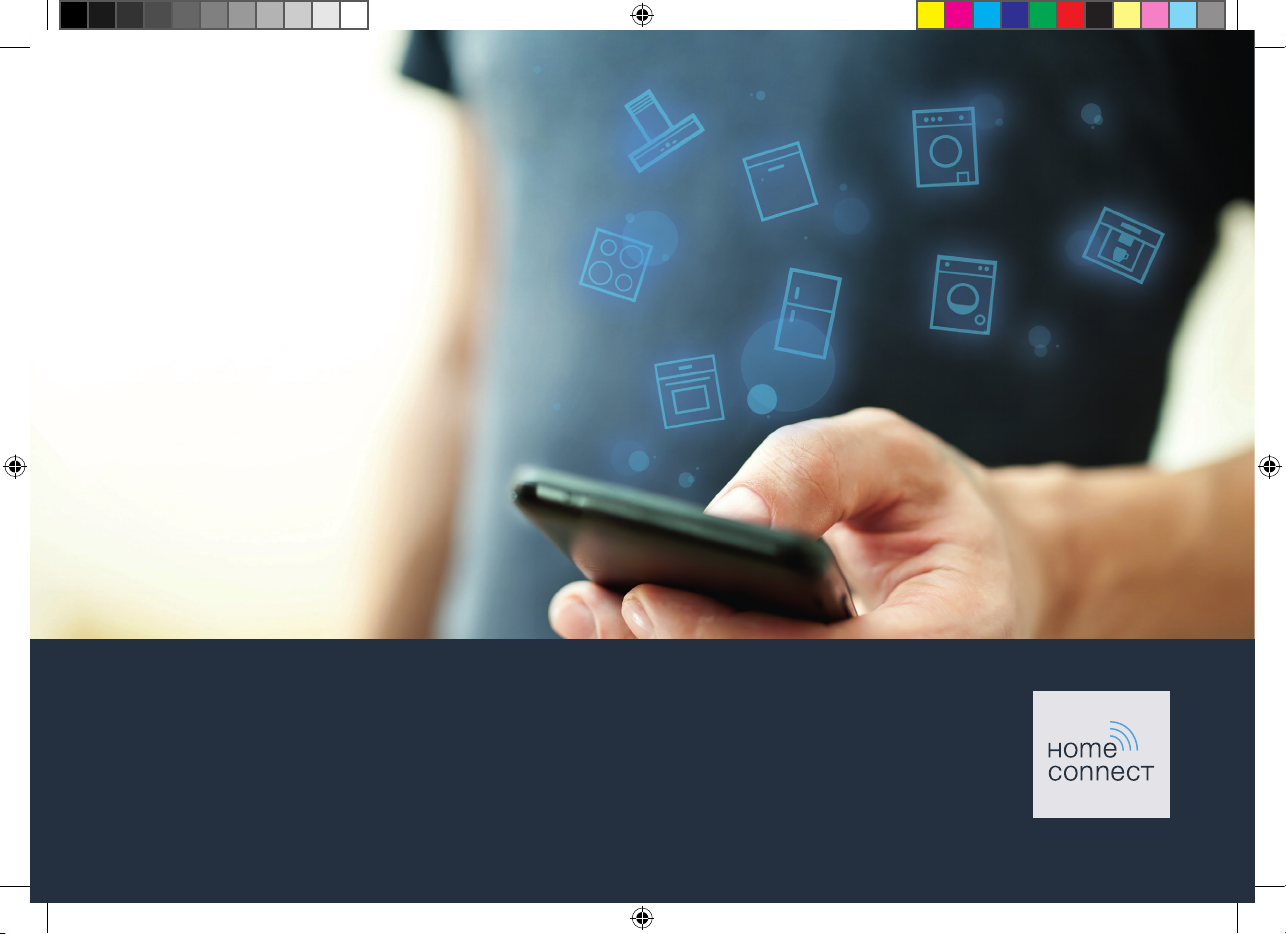
Connect Your Home Appliance to the Future.
Quick-start Guide
en-us_PLC_Wascher_P_UL_control_BO_9001293507.indd 1 21.06.17 06:40
Page 2
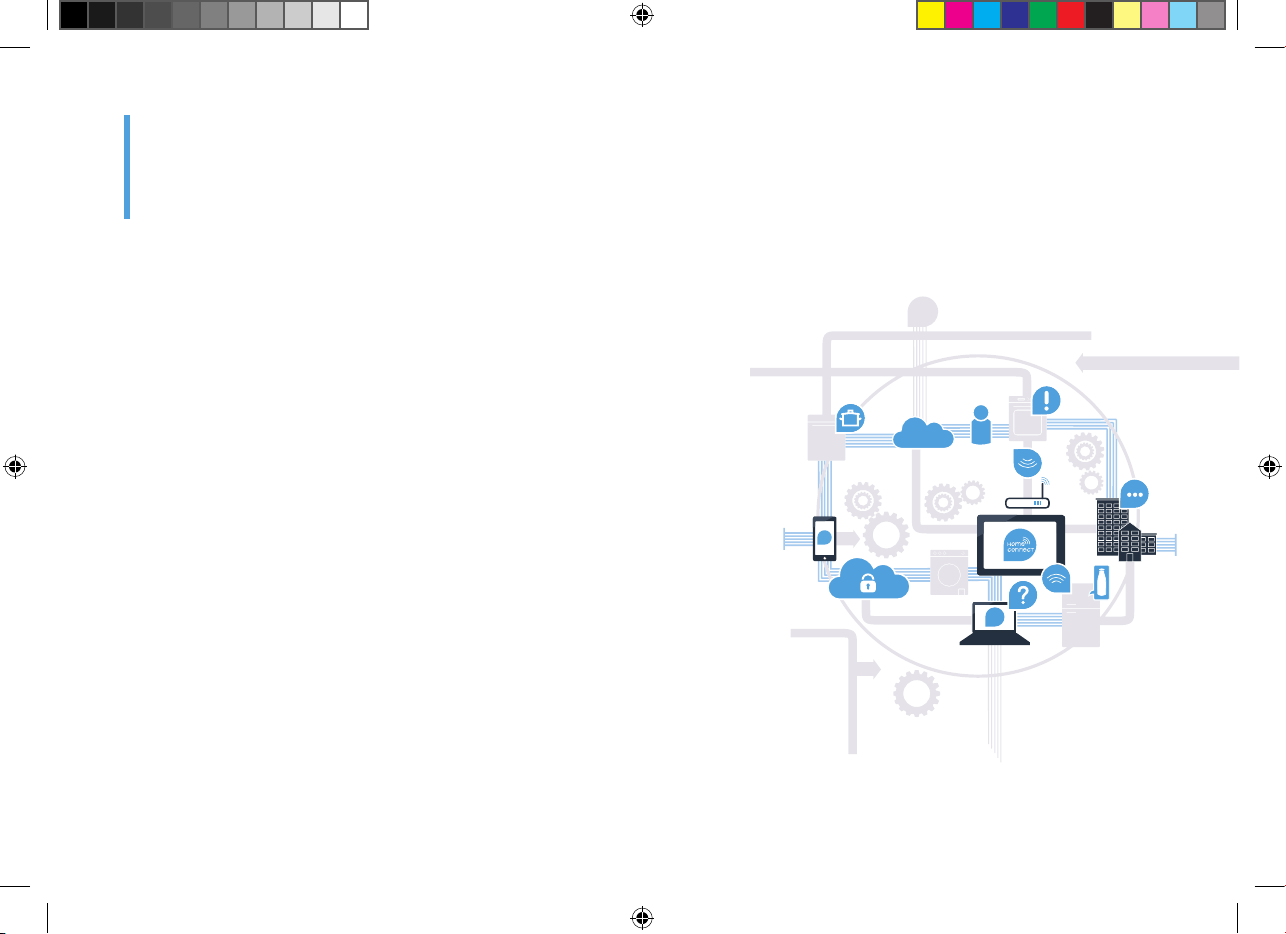
The future begins now in your home!
We are glad you have chosen Home Connect *
Congratulations on your home appliance of tomorrow, which will make your everyday life easier and more enjoyable.
Washing machine and dryer
– In the future, your housework will follow your own timetable: start washing
cycles from anywhere and you will be informed when they are nished.
– Use the Easy Start Assistant to select the ideal washing and drying cycle
for your laundry load: this is simple and intuitive, using the most important
information, such as color, material, or degree of soiling.
– Choose the ecient solution: Home Connect provides you with usage tips
and all of the relevant information on water and energy consumption when
you select the washing cycle.
* The availability of the Home Connect function depends on the availability of Home Connect services in your country.
Home Connect services are not available in every country. You can nd more information on this at www.home-connect.com.
2
en-us_PLC_Wascher_P_UL_control_BO_9001293507.indd 2 21.06.17 06:40
Page 3
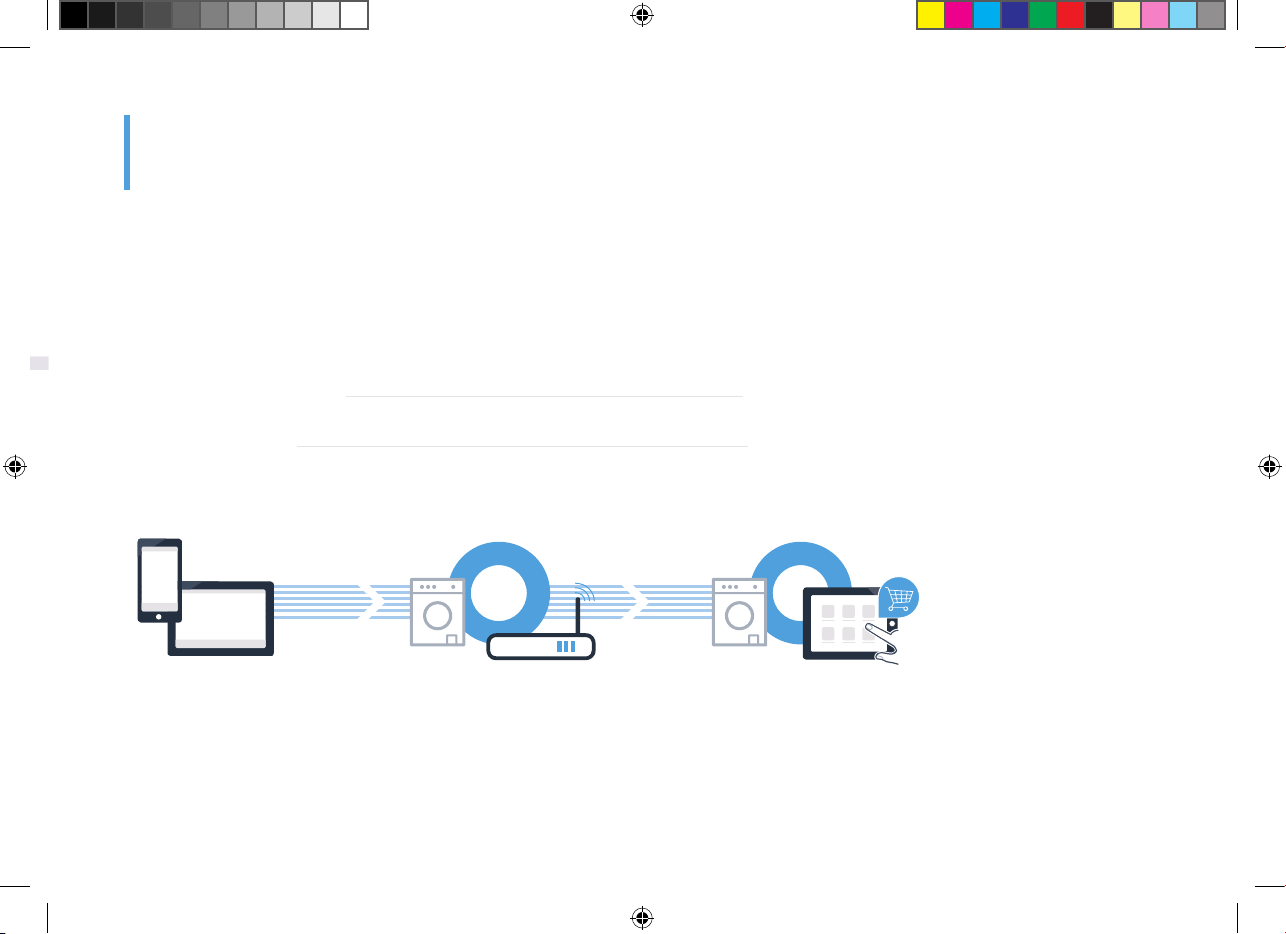
What do you need to connect
your home appliance to Home Connect?
– A smartphone or tablet, equipped with the latest version of the corresponding operating system.
– A home network signal (Wi-Fi) at the location where the home appliance is located.
Name and password for your home network (Wi-Fi):
Network name (SSID):
Password (key):
Three steps to make your daily routine easier:
1. Install app 2. Connect home appliance
to Wi-Fi
www.home-connect.com
en-us_PLC_Wascher_P_UL_control_BO_9001293507.indd 3 21.06.17 06:40
3. Connect home appliance
to app
3
Page 4
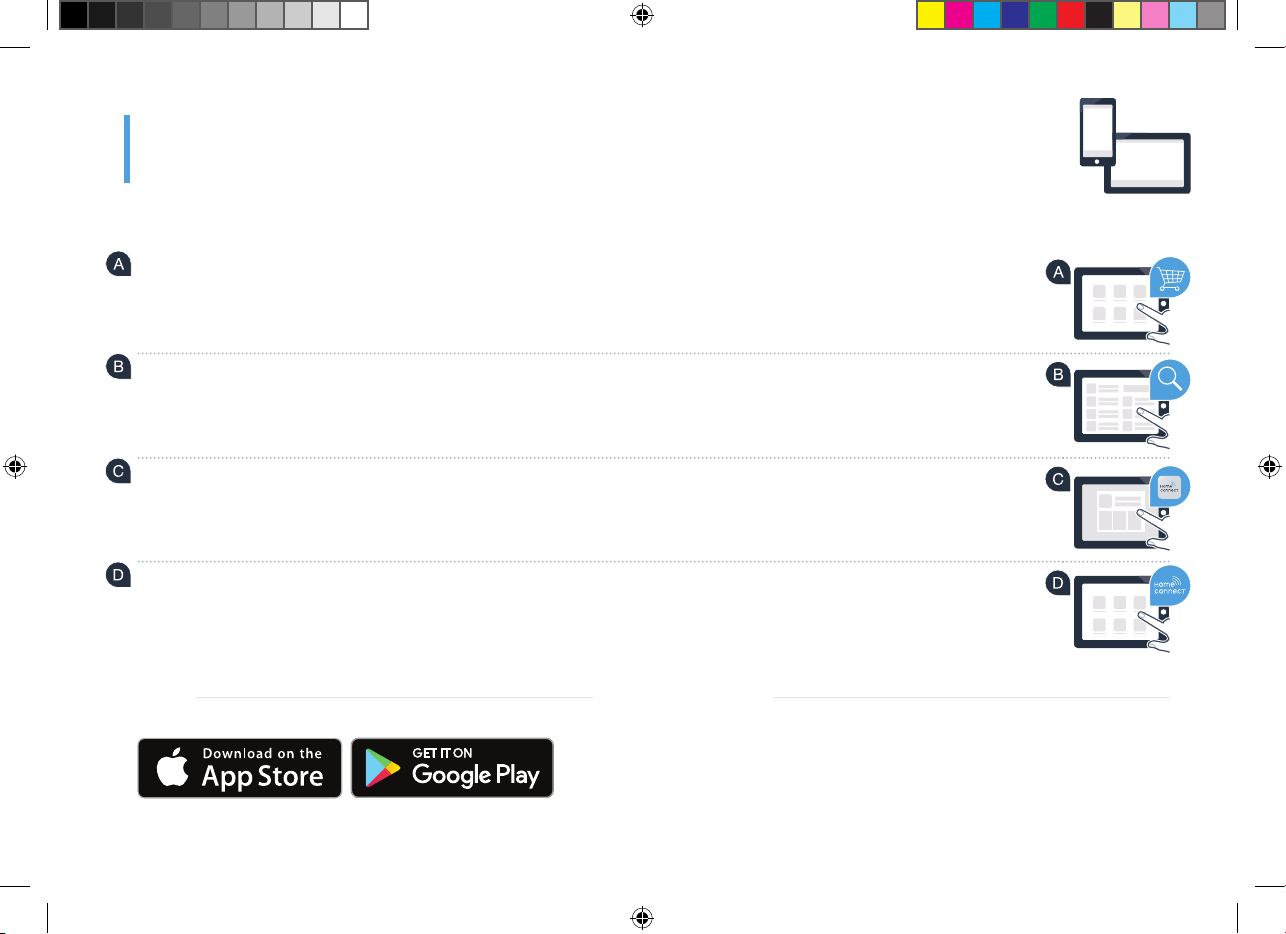
Step 1: Installing
the Home Connect app
On your smartphone or tablet, go to the App Store (Apple devices) or Google Play Store (Android devices).
Enter Home Connect in the store's search eld.
Select the „Home Connect (America)“ app published by BSH Home Appliances Corporation and install it on your
smartphone or tablet.
Start the app and create your Home Connect login details. The app will guide you through the registration process.
Don't forget to make a note of your e-mail address and password afterwards.
Home Connect login details:
E-mail: Password:
Please check availability at www.home-connect.com
4
en-us_PLC_Wascher_P_UL_control_BO_9001293507.indd 4 21.06.17 06:40
Page 5

Step 2 (Initial start-up): Connecting your
home appliance to your home network (Wi-Fi)
Install your home appliance and switch it on.
Check whether your home network router has a WPS function (automatic connection).
Some routers have a WPS button, for example. (You will nd information about this in the manual
for your router.)
Does your router have a WPS function (automatic connection)?
yes Then go on to Step 2.1 –
Automatic connection (WPS)
no
en-us_PLC_Wascher_P_UL_control_BO_9001293507.indd 5 21.06.17 06:41
Then go on to Step 2.2 –
Manual connection (Professional mode)
WPS
WPS
5
Page 6

Step 2.1: Automatically connecting your home appliance
?
A
B
to your home network (Wi-Fi)
Press and hold the Remote start button for 3 seconds.
Aut (connect automatically) will appear on the display.
Press the
Activate the WPS function on your home network router within the next 2 minutes.
(Some routers have a WPS/Wi-Fi button, for example. You will nd information about this in
the manual for your router.)
If the connection is successful, con (connected) will appear on the display and the symbol
will light up and remain lit.
Now go on to Step 3.
Err (error) appears on the display.
The connection could not be established within 2 minutes.
Check whether your home appliance is within range of your home network (Wi-Fi) and repeat the process if necessary,
or refer to Step 2.2 to connect the appliance manually.
6
en-us_PLC_Wascher_P_UL_control_BO_9001293507.indd 6 21.06.17 06:41
Start/Pause button to start the connection process.
WPS
Page 7

Step 2.2: Manually connecting your home appliance
?
A
to your home network (Wi-Fi)
During manual connection, your home appliance sets up its own Wi-Fi network (access point) which you can log into using your
smartphone or tablet.
Press and hold the Remote start button for 3 seconds.
Aut (connect automatically) will appear on the display.
Turn the cycle selector to position 2.
SAP (connect manually) will appear on the display panel.
Press the Start/Pause button to start the connection process.
Your home appliance has now set up its own Wi-Fi network (SSID) HomeConnect for data transfer, which you can access using
your smartphone or tablet.
To nd this, go to the general settings menu on your smartphone or tablet and open up the Wi-Fi settings.
Err appears on the display. Your home appliance was unable to set up a Wi-Fi network within 5 minutes.
If the appliance is not operated for a prolonged period of time, the menu closes automatically. Start again with point
en-us_PLC_Wascher_P_UL_control_BO_9001293507.indd 7 21.06.17 06:41
7
Page 8

Step 2.2: Manually connecting your home appliance
to your home network (Wi-Fi)
Connect your smartphone or tablet to the HomeConnect Wi-Fi network (SSID) (the Wi-Fi password [key] is
also "HomeConnect"). The connection process may take up to 60 seconds.
Once successfully connected, open the Home Connect app on your smartphone or tablet.
The app will now take a few seconds to search for your home appliance. If you have not yet been asked for the
network name (SSID) and password (key) for your home network (Wi-Fi), you will be prompted to enter them into
the corresponding elds as soon as your home appliance has been found.
Then press Transfer to home appliance.
8
Wi-Fi
SSID
KEY
en-us_PLC_Wascher_P_UL_control_BO_9001293507.indd 8 21.06.17 06:41
Page 9

Step 2.2: Manually connecting your home appliance
?
to your home network (Wi-Fi)
If the connection is successful, con (connected) will appear on the display.
Now go on to Step 3.
Err appears on the display.
The connection could not be established within 15 minutes.
Check whether your home appliance is within range of your home network (Wi-Fi) and repeat the process if necessary.
en-us_PLC_Wascher_P_UL_control_BO_9001293507.indd 9 21.06.17 06:41
9
Page 10

Step 3: Connecting your home appliance
to your Home Connect app
If the appliance is not operated for a prolonged period of time, the menu closes automatically. Press and hold the Remote start
button for 3 seconds to go back to the Home Connect settings, or press it only briey if you want to start cycles via the app.
Turn the cycle selector to position 3.
APP (connect to app) will appear on the display.
Press the Start/Pause button to start the connection process.
If your home appliance is not displayed automatically, press Home appliance search and then
Connect a home appliance in the app.
Follow the nal instructions in the app to complete the process.
10
en-us_PLC_Wascher_P_UL_control_BO_9001293507.indd 10 21.06.17 06:41
Page 11

Step 3: Connecting your home appliance
?
to your Home Connect app
Once your home appliance is successfully connected to the app, con (connected) will appear on the display.
You can exit the settings by briey pressing the Remote start button.
You have successfully connected your home appliance. You can now benet from all the advantages of the Home
Connect app!
Err appears on the display.
Ensure that your smartphone or tablet is within range of your home network (Wi-Fi).
Repeat the steps described in Step 3.
en-us_PLC_Wascher_P_UL_control_BO_9001293507.indd 11 21.06.17 06:41
11
Page 12

Home Connect: Readily heading
into a networked future with strong partners.
*9001293507*
en-us (9706) 9001293507
If you have any questions, just visit us at
www.home-connect.com
or call: 1800-944-2904
en-us_PLC_Wascher_P_UL_control_BO_9001293507.indd 12 21.06.17 06:41
Home Connect is a service of BSH Home Appliances Corporation.
Apple App Store and iOS are Apple Inc. trademarks.
Google Play Store and Android are Google Inc. trademarks.
WiFi is a WiFi Alliance trademark.
