Bosch VJT-XTCXF Installation
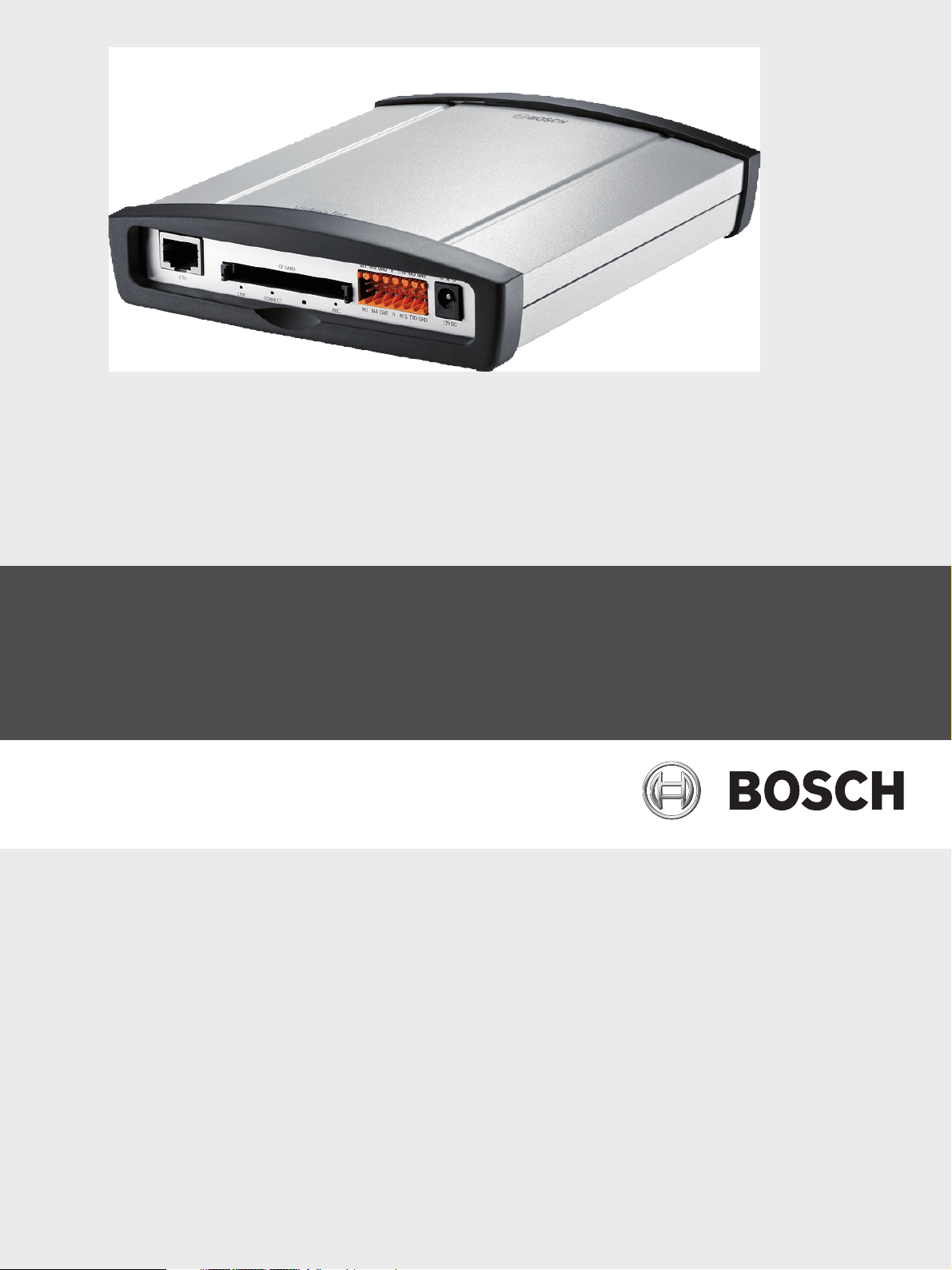
VideoJet XTC XF
VJT-XTCXF
en Installation and Operating Manual


VideoJet XTC XF Table of Contents | en 3
Table of Contents
1Preface 6
1.1 About this manual 6
1.2 Conventions in this manual 6
1.3 Intended use 6
1.4 EU Directives 6
1.5 Rating plate 6
2 Safety information 7
2.1 Electric shock hazard 7
2.2 Installation and operation 7
2.3 Maintenance and repair 8
3 Product description 9
3.1 Parts included 9
3.2 System requirements 9
3.3 Overview of functions 10
3.4 Connections, controls and displays 13
4 Installation 14
4.1 Preparations 14
4.2 Mounting 15
4.3 Installing in a switch cabinet 16
4.3.1 Preparations 16
4.3.2 Installing the unit 16
4.4 Connections 18
4.5 Power on/Power off 19
4.6 Setup using Bosch Video Client 19
5 Configuration using a Web browser 21
5.1 Connecting 21
5.2 Configuration menu 22
5.3 General > Identification 24
5.4 General > Password 25
5.5 General > Date/Time 26
5.6 Web Interface > Appearance 27
5.7 Web Interface > LIVEPAGE Functions 29
5.8 Web Interface > Logging 29
5.9 Transcoder > Transcoder Setup 30
5.10 Transcoder > Transcoder Profile 32
5.11 Recording > Storage Management 35
5.12 Recording > Remote Video Device 37
5.13 Alarm > Alarm E-Mail 39
5.14 Alarm > Alarm Task Editor 40
5.15 Interfaces > Alarm Inputs 41
5.16 Interfaces > Relay 41
Bosch Sicherheitssysteme GmbH Installation and Operating Manual DOC | V5.60 | 2012.09

4 en | Table of Contents VideoJet XTC XF
5.17 Interfaces > COM1 42
5.18 Network > Network Access 44
5.19 Network > Advanced 48
5.20 Network > Accounts 50
5.21 Network > IPv4 Filter 51
5.22 Network > Encryption 51
5.23 Service > Installer Menu 51
5.24 Service > Maintenance 52
5.25 Service > Licenses 54
5.26 Service > System Overview 54
5.27 Function test 55
6Operation 56
6.1 Operation with Microsoft Internet Explorer 56
6.2 The title bar 57
6.2.1 Links 57
6.2.2 Information elements 58
6.3 The PLAYBACK page 58
6.3.1 Preparing for playback 58
6.3.2 Selecting recordings for playback 58
6.3.3 Exporting tracks 59
6.3.4 Searching for events in tracks 59
6.3.5 Controlling playback 60
6.4 The LIVEPAGE 62
7 Maintenance and upgrades 64
7.1 Testing the network connection 64
7.2 Unit reset 64
7.3 Repairs 64
7.4 Transfer and disposal 65
8 Appendix 66
8.1 Troubleshooting 66
8.2 General malfunctions 66
8.3 Malfunctions with iSCSI connections 67
8.4 LEDs 67
8.5 Information elements 68
8.6 Serial interface 68
8.7 Terminal block 68
8.8 Copyrights 69
9 Specifications 70
9.1 VideoJet XTC XF 70
9.2 Power supply unit delivered 71
DOC | V5.60 | 2012.09 Installation and Operating Manual Bosch Sicherheitssysteme GmbH
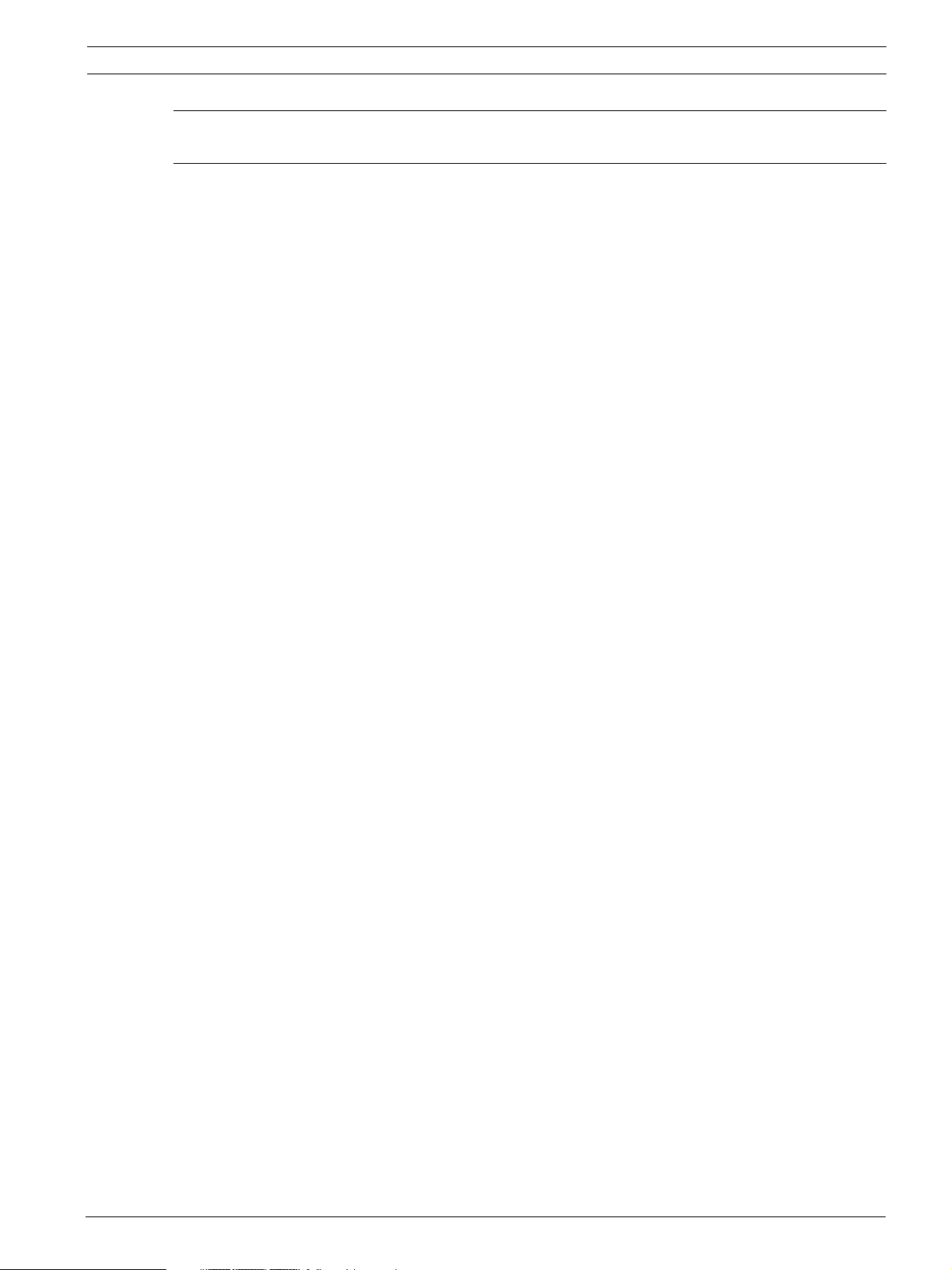
VideoJet XTC XF Table of Contents | en 5
Glossary 72
Index 76
Bosch Sicherheitssysteme GmbH Installation and Operating Manual DOC | V5.60 | 2012.09

6 en | Preface VideoJet XTC XF
1Preface
1.1 About this manual
This manual is intended for persons responsible for the installation and operation of the
VideoJet XTC XF transcoder. International, national and any regional electrical engineering
regulations must be followed at all times. Relevant knowledge of network technology is
required. The manual describes the installation and operation of the unit.
1.2 Conventions in this manual
In this manual, the following symbols and notations are used to draw attention to special
situations:
CAUTION!
This symbol indicates that failure to follow the safety instructions described may endanger
persons and cause damage to the unit or other equipment.
It is associated with immediate, direct hazards.
NOTICE!
This symbol refers to features and indicates tips and information for easier, more convenient
use of the unit.
1.3 Intended use
The VideoJet XTC XF video transcoder transfers video and control signals over data networks
(Ethernet LAN, Internet). It enables HD video to be seen over wide area networks or through
mobile access in original quality. The unit is intended for use with CCTV systems. Various
functions can be triggered automatically by incorporating external alarm sensors. Other
applications are not permitted.
In the event of questions concerning the use of the unit which are not answered in this
manual, please contact your sales partner or:
Bosch Sicherheitssysteme GmbH
Robert-Bosch-Ring 5
85630 Grasbrunn
Germany
www.boschsecurity.com
1.4 EU Directives
The VideoJet XTC XF video transcoder complies with the requirements of EU Directives 89/
336 (Electromagnetic Compatibility) and 73/23, amended by 93/68 (Low Voltage Directive).
1.5 Rating plate
For exact identification, the model name and serial number are inscribed on the bottom of the
housing. Please make a note of this information before installation, if necessary, so as to have
it to hand in case of questions or when ordering spare parts.
DOC | V5.60 | 2012.09 Installation and Operating Manual Bosch Sicherheitssysteme GmbH

VideoJet XTC XF Safety information | en 7
2 Safety information
2.1 Electric shock hazard
– Never attempt to connect the unit to any power network other than the type for which it
is intended.
– Use only the power supply provided or power supply units with UL approval and a power
output according to LPS or NEC Class 2.
– Never open the housing.
– Never open the housing of the power supply unit.
– If a fault occurs, disconnect the power supply unit from the power supply and from all
other units.
– Install the power supply and the unit only in a dry, weather-protected location.
– When installing in a switch cabinet, ensure that the unit and the power supply units have
sufficient grounding.
– If safe operation of the unit cannot be ensured, remove it from service and secure it to
prevent unauthorized operation. In such cases, have the unit checked by Bosch Security
Systems.
Safe operation is no longer possible in the following cases:
– if there is visible damage to the unit or power cables,
– if the unit no longer operates correctly,
– if the unit has been exposed to rain or moisture,
– if foreign bodies have penetrated the unit,
– after long storage under adverse conditions, or
– after exposure to extreme stress in transit.
2.2 Installation and operation
– The relevant electrical engineering regulations and guidelines must be complied with at
all times during installation.
– Relevant knowledge of network technology is required to install the unit.
– Before installing or operating the unit, make sure you have read and understood the
documentation for the other equipment connected to it, such as cameras. The
documentation contains important safety instructions and information about permitted
uses.
– Perform only the installation and operation steps described in this manual. Any other
actions may lead to personal injury, damage to property or damage to the equipment.
– Please ensure the following installation conditions:
– Do not install the unit close to heaters or other heat sources. Avoid locations
exposed to direct sunlight.
– Allow sufficient space for running cables.
– Ensure that the unit has adequate ventilation. Bear the total heat output in mind,
particularly when installing multiple units in a switch cabinet.
– When making connections, use only the cables supplied or use appropriate cables
immune to electromagnetic interference.
– Position and run all cables so that they are protected from damage, and provide
adequate cable strain relief where needed.
– When installing in a switch cabinet, ensure that the screw joints are free of tension
and subject to as little mechanical stress as possible. Ensure that the unit and the
power supply units have sufficient grounding.
Bosch Sicherheitssysteme GmbH Installation and Operating Manual DOC | V5.60 | 2012.09

8 en | Safety information VideoJet XTC XF
2.3 Maintenance and repair
– Never open the housing of the unit. The unit does not contain any user-serviceable parts.
– Never open the housing of the power supply unit. The power supply unit does not contain
any user-serviceable parts.
– Ensure that all maintenance or repair work is carried out only by qualified personnel
(electrical engineers or network technology specialists). In case of doubt, contact your
dealer's technical service center.
DOC | V5.60 | 2012.09 Installation and Operating Manual Bosch Sicherheitssysteme GmbH
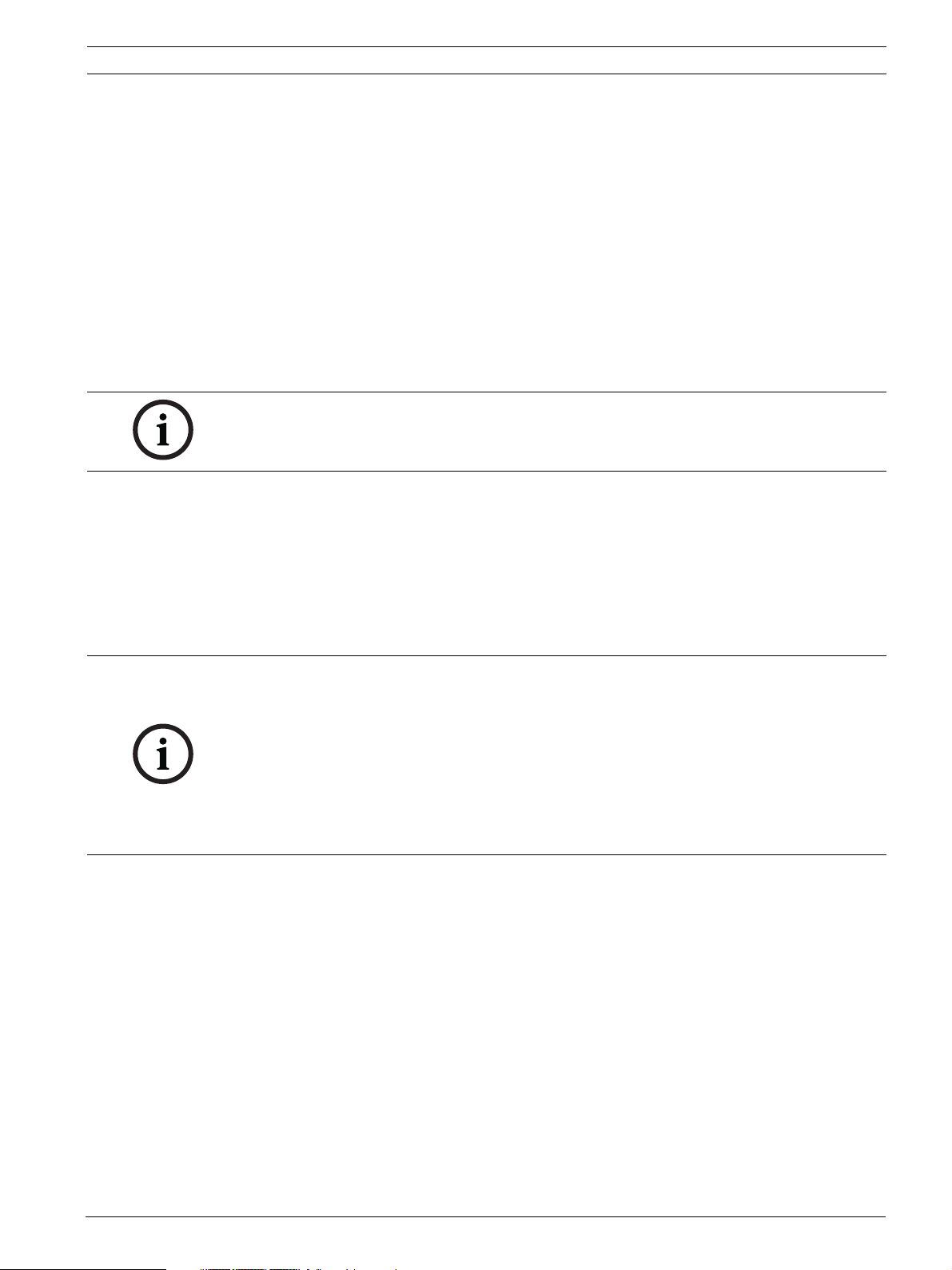
VideoJet XTC XF Product description | en 9
3 Product description
3.1 Parts included
– 1 VideoJet XTC XF video transcoder
– 2 terminal blocks (6-pin, 8-pin)
– 4 self-adhesive elastic bumpers
– 1 wall-mounting panel
–2 screws
– 2 wall plugs
– 1 power supply unit with 3 primary adapters (EU, US, UK)
– 1 Quick Installation Guide
–1 Safety Hints document
NOTICE!
Check that the delivery is complete and in perfect condition. Arrange for the unit to be
checked by Bosch Security Systems if you find any damage.
3.2 System requirements
General requirements
– Computer with Windows XP or Windows 7 operating system
– Network access (Intranet or Internet)
– Screen resolution at least 1,024 × 768 pixels
– 16- or 32-bit color depth
– Installed Sun JVM
NOTICE!
Also note the information in the Releaseletter document for the respective firmware. For the
latest version of the firmware, required programs and controls, and the current version of the
Bosch Video Client (BVC) management software, access your Bosch product catalog on the
Internet.
The Web browser must be configured to enable cookies to be set from the IP address of the
unit.
In Windows 7, deactivate protected mode on the Security tab under Internet Options.
You can find notes on using Microsoft Internet Explorer in the online Help in Internet Explorer.
Additional configuration requirements
– Microsoft Internet Explorer (version 9.0 or higher)
or
– Installed Configuration Manager application (latest version)
Additional operational requirements
– Microsoft Internet Explorer (version 9.0 or higher)
or
– Receiver software, for example the latest version of
– Bosch Video Client
– Bosch Video Management System
– Bosch Video Security iPad app
– For playing back recordings: connection to storage medium
Bosch Sicherheitssysteme GmbH Installation and Operating Manual DOC | V5.60 | 2012.09
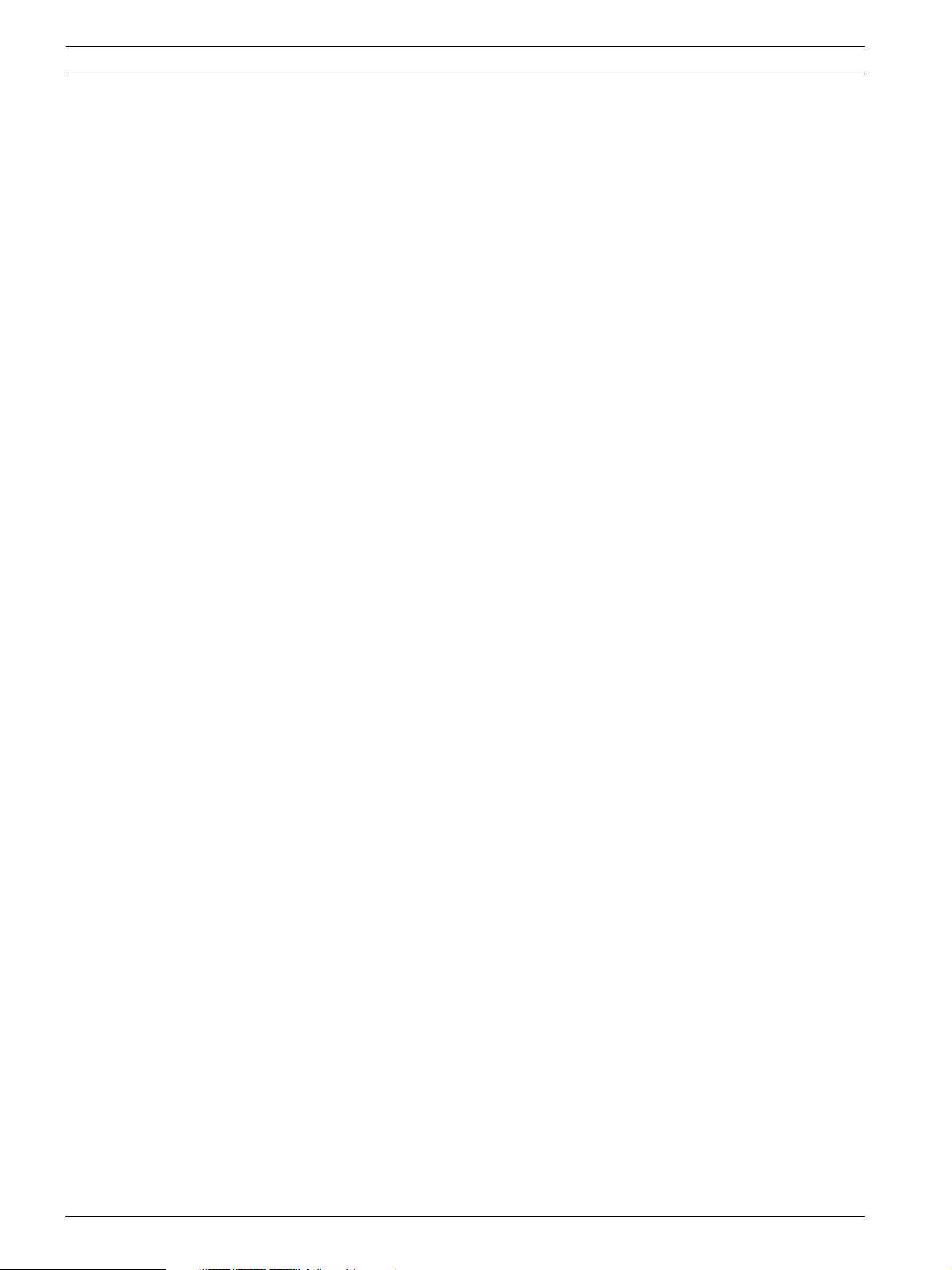
10 en | Product description VideoJet XTC XF
3.3 Overview of functions
Network video server
The VideoJet XTC XF is a compact video transcoder that enables HD video to be seen over
wide area networks or through mobile access in original quality. It provides two independent
transcoded streams, enabling live viewing access to two HD cameras or playback of their
recordings simultaneously, regardless of the network bandwidth. Having found an event or a
point of interest, pausing the replay causes Instant Display Enhancement to present the HD
image in its original recording quality.
Its Dynamic Transcoding functionality makes it the ideal entrance door for central monitoring
systems to remote HD camera sites, or for remote clients to small business HD video
surveillance installations.
Its transcoding services seamlessly integrate with VRM Video Recording Manager installations,
enabling e.g. mobile access for on-site guards to HD video, both live and playback.
Flexibility
VideoJet XTC XF transcoders offer local recording for up to four connected HD cameras on
CompactFlash, or network-attached RAID iSCSI storage devices. The built-in iSCSI support
enables the VideoJet XTC XF transcoders to act as conventional DVRs while providing
transcoded HD video across any bandwidth-type of network.
Transcoding
The transcoder features eight profiles that can be predefined for various types of network
connections. These profiles, selectable on the playback page, provide a quick and easy
adaptation to the available bandwidth.
Viewing
View the VideoJet XTC XF transcoder video with the Bosch Video Security app for iOS devices
like Apple iPad, on a PC using a Web browser, in the Bosch Video Management System, or
integrate it into another video management system.
Adaptive Bit Rate encoding enables viewing from remote sites over bandwidth-limited
connections and wireless connections to mobile clients.
Latest HTML5 technologies provide easy access from Android, Windows Phone and iOS based
mobile devices.
Region of interest (ROI)
Get every detail even on lower bandwidth or smaller video window by panning, tilting and
zooming a region-of-interest cut-out from the full image. ROI is possible on both live viewing
and playback of recordings.
Advanced remote playback
Bosch’s latest enhancements—Adaptive Bit Rate encoding and transcoding—allow replay of
recordings over bandwidth-limited connections with smooth browsing through the footage
while not missing any detail. Be it a remote guard searching for a specific evidence or alerted
by alarm notification, quick access to the relevant recording is easily achieved, and recorded
images are presented in original quality even over weak links.
Access security
The VideoJet XTC XF transcoders offer various security levels for accessing the network, the
unit, and the data channels. As well as password protection with three levels, they support
802.1x authentication using a RADIUS server for identification. You can secure Web browser
access by HTTPS using a SSL certificate that is stored in the unit. For total data protection,
DOC | V5.60 | 2012.09 Installation and Operating Manual Bosch Sicherheitssysteme GmbH
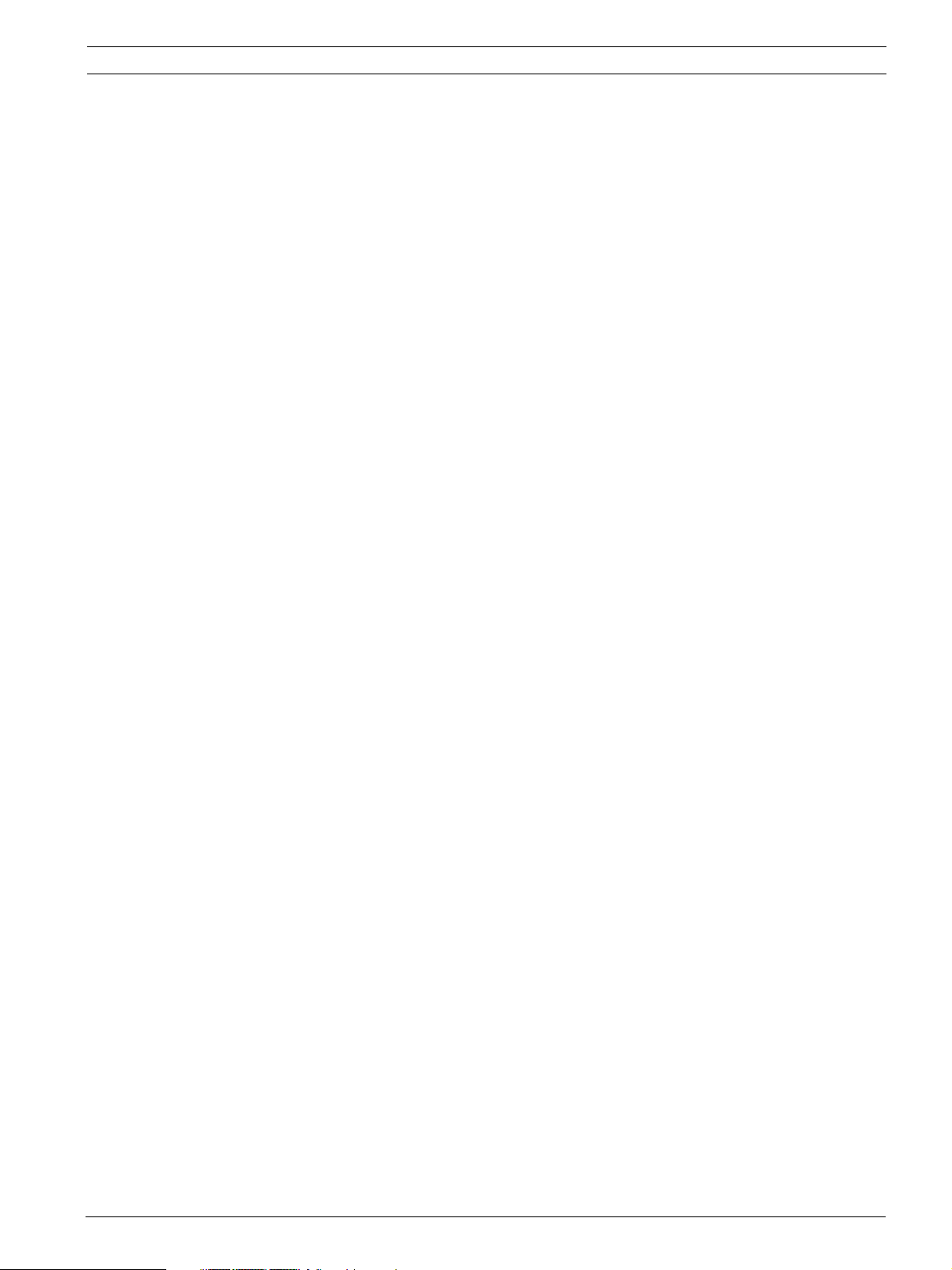
VideoJet XTC XF Product description | en 11
each communication channel—video or serial I/O—can be independently AES encrypted with
128-bit keys, once the Encryption Site License has been applied.
Forensic Search
The VideoJet XTC XF transcoders provide Forensic Search in the recordings of its assigned
IVA-enabled cameras. Simple line and field definitions, drawn over the video image, allow
quick and efficient search through the metadata of camera recordings.Forensic Search is
possible via the Bosch Video Security app as well as the Web browser playback interface.
ONVIF conformance
VideoJet XTC XF conforms to ONVIF 1.02 and ONVIF Profile S, providing interoperability
between network video products regardless of manufacturer. In addition, its firmware
supports all applicable features of the ONVIF 2.2 specification.
ONVIF conformant devices are able to exchange live video, audio, metadata and control
information and ensure that they are automatically discovered and connected to network
applications such as video management systems.
Bosch Sicherheitssysteme GmbH Installation and Operating Manual DOC | V5.60 | 2012.09

12 en | Product description VideoJet XTC XF
Summary
The VideoJet XTC XF transcoders provide the following main functions:
– Video and data transmission over IP data networks especially for bandwidth-limited links
– Two independent transcoder channels
– Video transcoding to international standard H.264
– Integrated Ethernet port (10/100 Base-T)
– CF slot for standard Type I/II CompactFlash memory card for local storage
– Transparent, bidirectional data channel via RS-232/RS-422/RS-485 serial interface
– Configuration and remote control of all internal functions via TCP/IP, also secured via
HTTPS
– Password protection to prevent unauthorized connection or configuration changes
– Four alarm inputs and one relay output
– Convenient maintenance via uploads
– Flexible encryption of control and data channels
– Authentication according to international standard 802.1x
DOC | V5.60 | 2012.09 Installation and Operating Manual Bosch Sicherheitssysteme GmbH
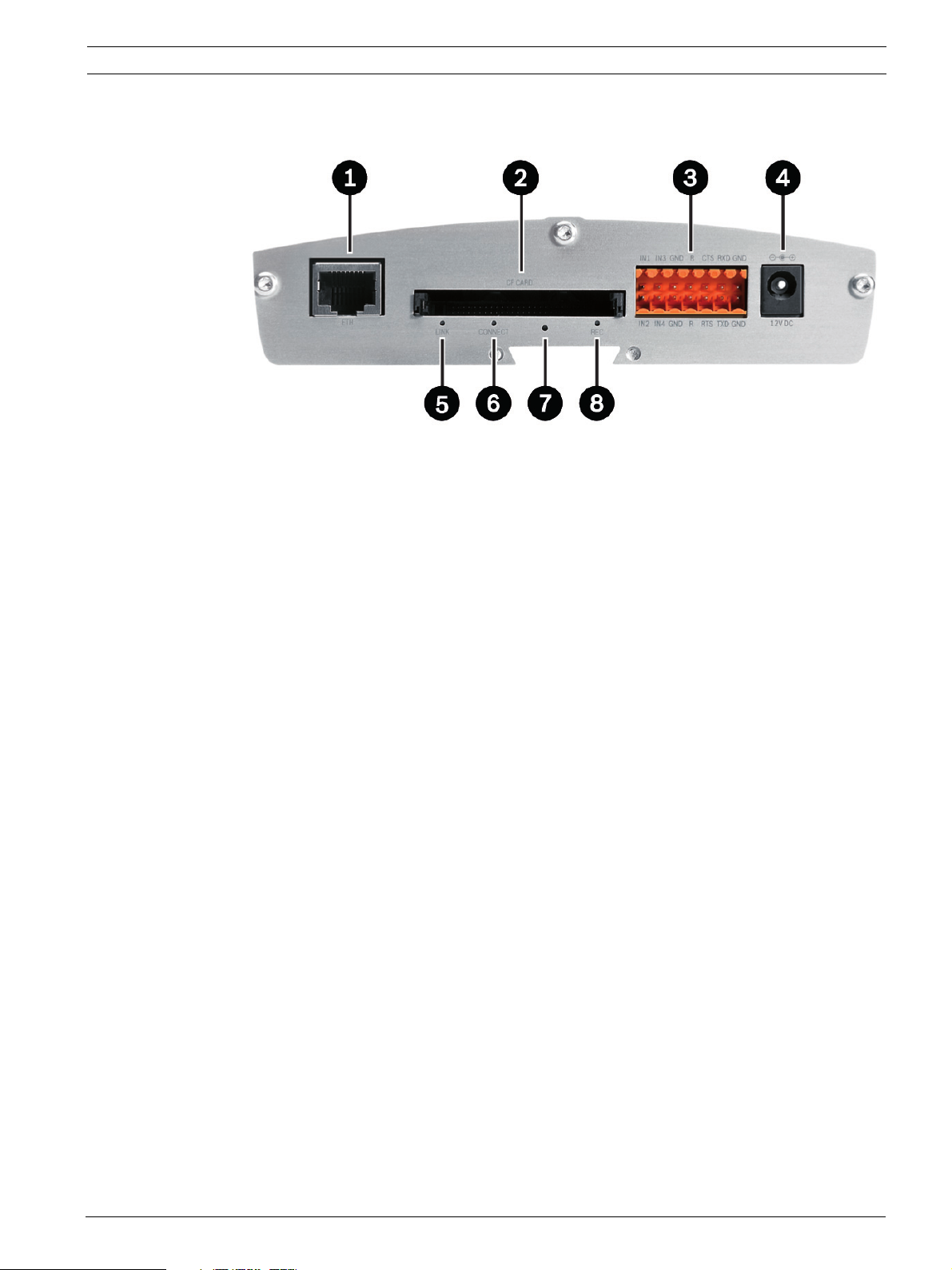
VideoJet XTC XF Product description | en 13
3.4 Connections, controls and displays
1ETH RJ45 socket
for connecting to an Ethernet LAN (local network), 10/100 MBit Base-T
2CFCARD slot
for one standard Type I/II CompactFlash memory card
3 Terminal block
for alarm inputs, relay output and serial interface
4 12V DC power connector
for connecting the power supply unit
5LINK LED
lights up when the unit is connected to the network
6CONNECT LED
lights up when supplied with power and during data transmission
7 Factory reset button
to restore factory default settings
8REC LED
flashes during recordings
Further topics:
– Section 8.4 LEDs, page 67
– Section 8.7 Terminal block, page 68
Bosch Sicherheitssysteme GmbH Installation and Operating Manual DOC | V5.60 | 2012.09

14 en | Installation VideoJet XTC XF
4 Installation
4.1 Preparations
CAUTION!
The unit is intended for use indoors or in housings.
Select a suitable location for installation that guarantees to meet the environmental
conditions. The ambient temperature for the delivered power supply unit must be between
0 and +40 °C (+32 and +104 °F). The relative humidity must be between 20% and 80%, noncondensing. The ambient temperature for the VideoJet XTC XF transcoder must be between
0 and +50 °C (+32 and +122 °F). The relative humidity must not exceed 90%, non-condensing.
The transcoder generates heat during operation, so you should ensure that there is adequate
ventilation and enough clearance between the unit and heat-sensitive objects or equipment.
During installation, please note the maximum heat value of 31 BTU/h per unit without the
power supply.
Please ensure the following installation conditions:
– Do not install the unit close to heaters or other heat sources. Avoid locations exposed to
direct sunlight.
– Allow sufficient space for running cables.
– Ensure that the unit has adequate ventilation. Bear the total heat output in mind,
particularly when installing multiple units in a switch cabinet.
– When making connections, use only the cables supplied or use appropriate cables
immune to electromagnetic interference.
– Position and run all cables so that they are protected from damage, and provide
adequate cable strain relief where needed.
– When installing in a switch cabinet, ensure that the screw joints are free of tension and
subject to as little mechanical stress as possible. Ensure that the unit and the power
supply units have sufficient grounding.
– Avoid impacts, blows and severe vibrations that exceed the specification limits, as these
can irreparably damage the unit.
Further topics:
– Section 9 Specifications, page 70
DOC | V5.60 | 2012.09 Installation and Operating Manual Bosch Sicherheitssysteme GmbH
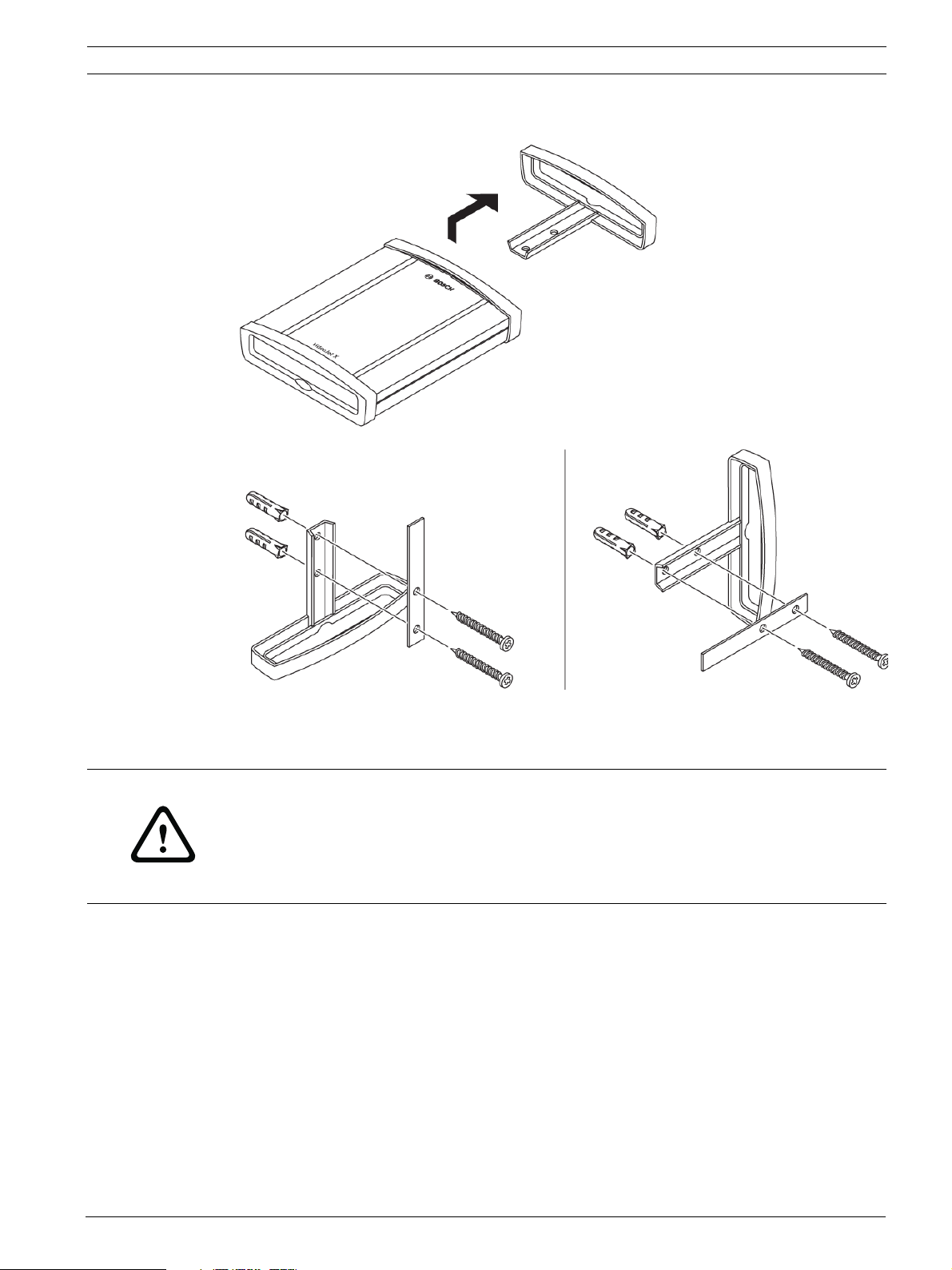
VideoJet XTC XF Installation | en 15
4.2 Mounting
You can secure the VideoJet XTC XF transcoder to walls, below ceilings or any other loadbearing locations using the wall-mounting panel, in either a vertical or a horizontal position.
CAUTION!
The mounting location must be able to reliably hold the unit. The load-bearing capacity must
be adequate for four times the weight of the unit.
If mounting the unit in a vertical position, you will need to use the lower plastic frame and
then place the unit onto the frame from above. If mounting the unit in a horizontal position,
you can use either of the two frames.
– Lift the plastic frame on one side of the housing and carefully remove it from the unit.
– Screw the plastic frame in the required position together with the wall-mounting panel.
– Check that the plastic frame is secure.
– Place the unit on the wall-mounting panel, with the panel positioned between the
housing and the second plastic frame.
– Slide the unit into the plastic frame until you feel it lock securely into place.
– Finally, check that the unit is securely attached in the installation location.
Bosch Sicherheitssysteme GmbH Installation and Operating Manual DOC | V5.60 | 2012.09

16 en | Installation VideoJet XTC XF
4.3 Installing in a switch cabinet
4.3.1 Preparations
The VideoJet XTC XF transcoder can be installed in a 19-inch rack. A Rack Mount Kit for the
installation of up to three units can be obtained from Bosch. For more information access
your Bosch product catalog on the Internet.
CAUTION!
When installing in a switch cabinet, ensure that there is sufficient ventilation for the unit.
The transcoder generates heat during operation. During installation, please note the maximum
heat value of 31 BTU/h per unit without the power supply.
The ambient temperature for the delivered power supply unit must be between 0 and +40 °C
(+32 and +104 °F). The relative humidity must be between 20% and 80%, non-condensing.
The ambient temperature for the VideoJet XTC XF transcoder must be between 0 and +50 °C
(+32 and +122 °F). The relative humidity must not exceed 90%, non-condensing.
When installing in a switch cabinet, ensure that the screw joints are free of tension and
subject to as little mechanical stress as possible. Ensure that the unit and the power supply
units have sufficient grounding.
4.3.2 Installing the unit
1. Install the required number of fixing plates, two for each unit.
2. Prepare the switch cabinet in such a manner that you are easily able to insert the rack
mount frame directly at the installation point.
3. Place the cage nuts in the corresponding drillings or spaces in the switch cabinet frame.
4. Lift the empty rack mount frame into the switch cabinet frame and insert the fastening
screws together with the washers.
5. Tighten the screws one after the other and then check once more that all the screws are
tight.
6. Remove the plastic frames from both sides of each unit to be installed.
7. Slide each unit onto the corresponding fixing plates until you feel it lock securely into
place.
DOC | V5.60 | 2012.09 Installation and Operating Manual Bosch Sicherheitssysteme GmbH

VideoJet XTC XF Installation | en 17
Bosch Sicherheitssysteme GmbH Installation and Operating Manual DOC | V5.60 | 2012.09
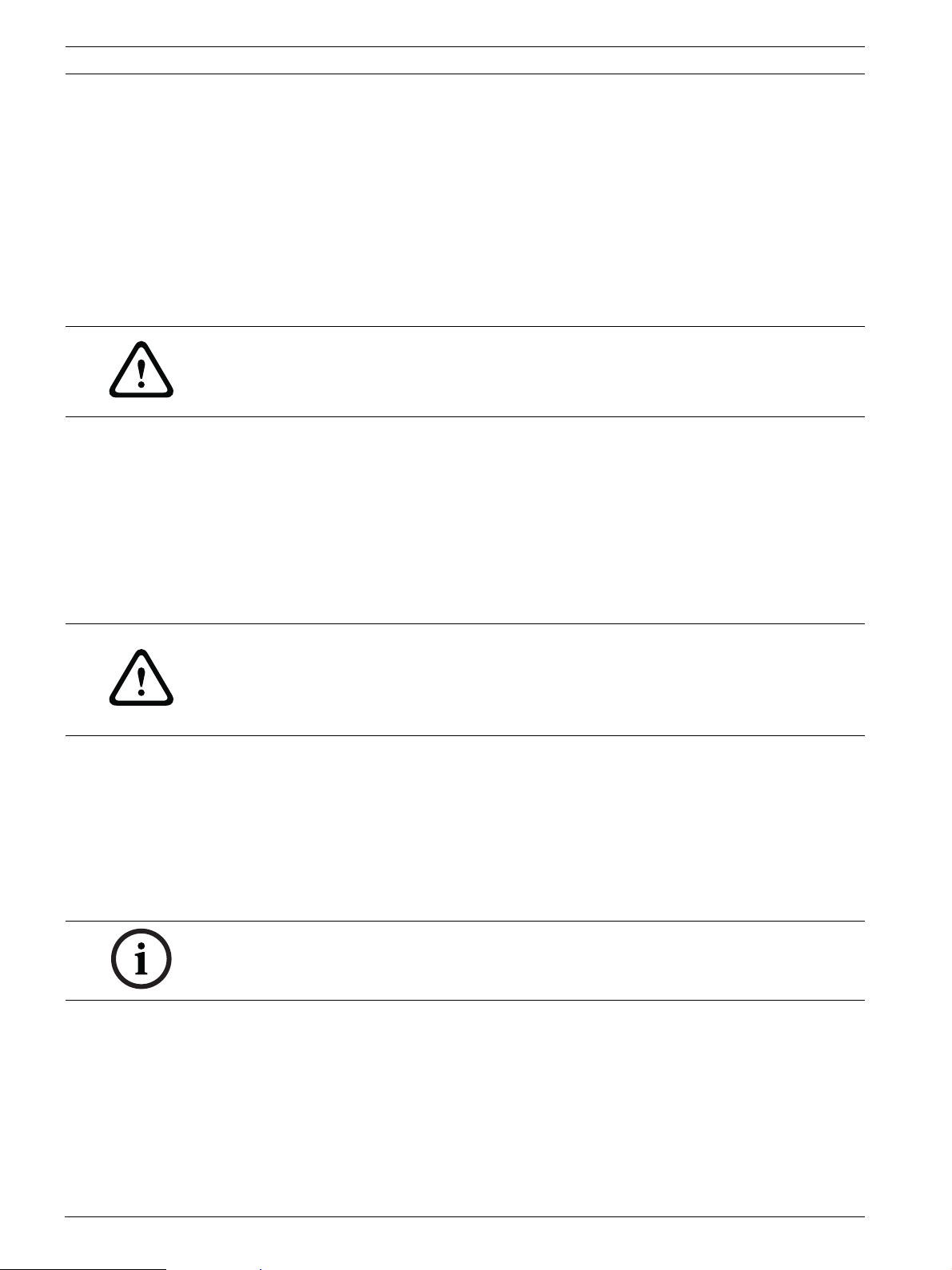
18 en | Installation VideoJet XTC XF
4.4 Connections
Network
You can connect the VideoJet XTC XF transcoder to a 10/100 Base-T network using a standard
UTP category 5 cable with RJ45 plugs.
Connect the unit to the network via the ETH socket.
CF slot
You can insert a standard Type I/II CompactFlash memory card into the CF CARD slot to
enable recordings to be saved locally. CF cards are the ideal solution for shorter storage times
and temporary recordings, for example alarm recordings of the connected cameras.
CAUTION!
If the card is formatted, all existing data is deleted from the card.
You should therefore check whether the CF card contains any data that needs to be backed up
before it is inserted.
1. Carefully slide the CF card into the slot as far as it will go, until it locks into place.
2. To remove the CF card, pull and remove the card.
Data interface
The connection supports the RS-232, RS-422 and RS-485 transmission standards. A video
connection is necessary to transmit transparent data.
The transcoder offers the serial interface via the orange terminal block.
The range of controllable equipment is expanding constantly. The manufacturers of the
relevant equipment provide specific information on installation and control.
CAUTION!
Please take note of the appropriate documentation when installing and operating the unit to
be controlled.
The documentation contains important safety instructions and information about permitted
uses.
Further topics:
– Section 8.7 Terminal block, page 68
Alarm inputs
The VideoJet XTC XF transcoder has four alarm inputs on the orange terminal block. The
alarm inputs are used to connect to external alarm devices such as door contacts or sensors.
Sophisticated alarm handling requires scripting using Alarm Task Editor.
A zero potential closing contact or switch can be used as the actuator.
NOTICE!
If possible, use a bounce-free contact system as the actuator.
Connect the lines to the appropriate terminals IN1 to IN4 on the orange terminal block
and check that the connections are secure.
Further topics:
– Section 8.7 Terminal block, page 68
DOC | V5.60 | 2012.09 Installation and Operating Manual Bosch Sicherheitssysteme GmbH
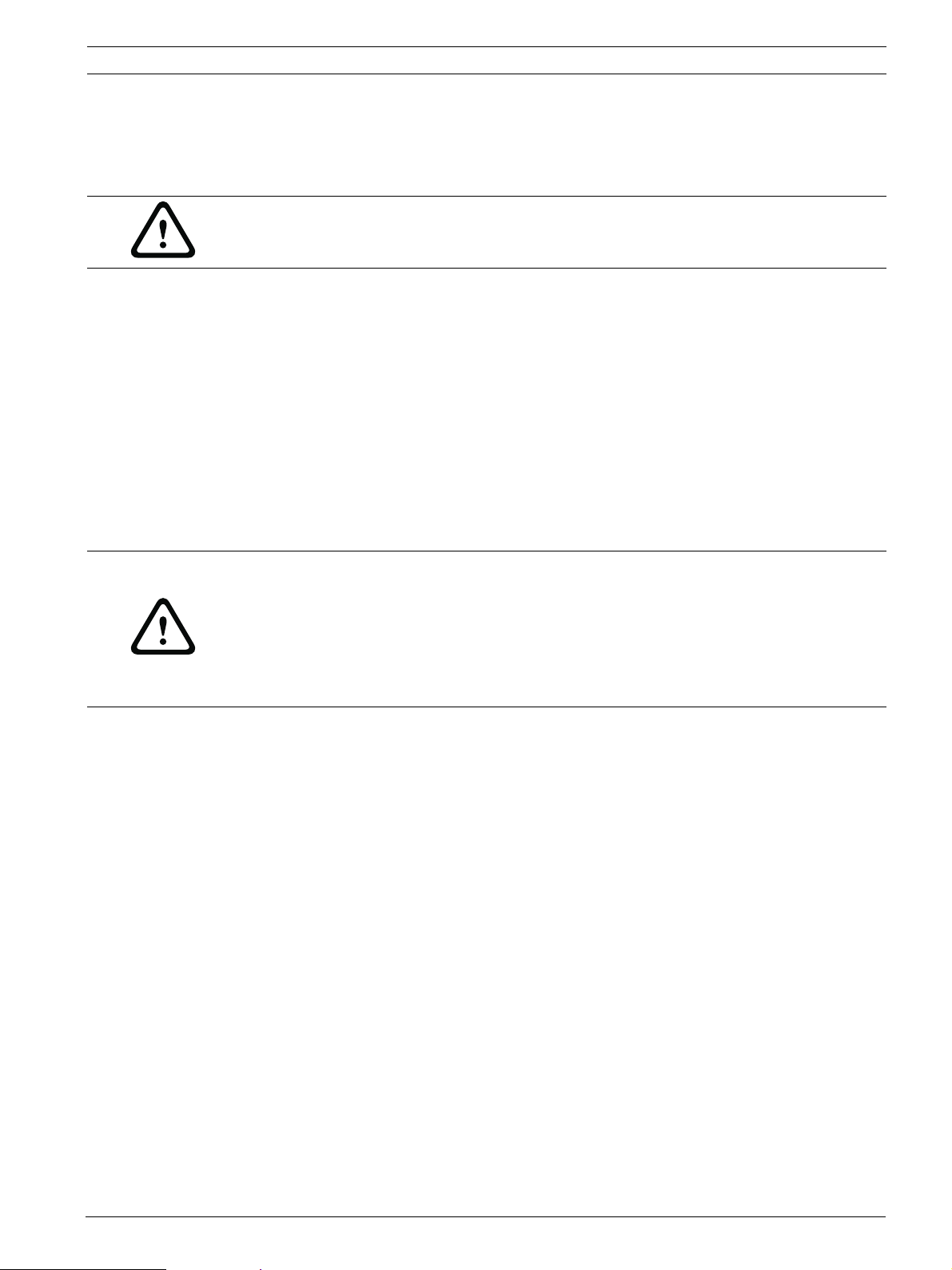
VideoJet XTC XF Installation | en 19
Relay output
The VideoJet XTC XF transcoder has one relay output for switching external units such as
lamps or alarm sirens. You can operate the relay output manually while there is an active
connection to the transcoder. The relay output is also located on the orange terminal block.
CAUTION!
A maximum load of 30 V
Connect the lines to the appropriate terminals R on the orange terminal block and check
that the connections are secure.
Further topics:
– Section 8.7 Terminal block, page 68
(SELV) and 200 mA may be applied to the relay contact.
p-p
4.5 Power on/Power off
Power supply
The VideoJet XTC XF transcoder does not have a power switch. Power is supplied via a
separate unit. Connect the transcoder to the power supply unit and plug this into the mains.
The unit is now ready for use. The transcoder comes supplied with an appropriate power
supply unit.
CAUTION!
Use only the power supply unit provided or another power suppply unit with UL approval and
a power output according to LPS or NEC Class 2.
Where necessary, use suitable equipment to ensure that the power supply is free from
interference such as voltage surges, spikes or voltage drops.
Do not connect the VideoJet XTC XF transcoder to the power supply until all other
connections have been made.
1. Connect the power supply unit to the 12V DC socket on the transcoder.
2. Connect the power supply unit to the mains. The transcoder is ready for use as soon as
the CONNECT LED changes from a red light, indicating the start-up procedure, to a green
light.
Provided the network connection has been correctly made, the green LINK LED also lights up.
The flashing green LED CONNECT signals that data packets are being transmitted via the
network.
4.6 Setup using Bosch Video Client
For the current version of the Bosch Video Client (BVC) management software, access your
Bosch product catalog on the Internet. This program allows you to implement and set up the
unit in the network quickly and conveniently.
Installing the program
1. Download Bosch Video Client from the Bosch product catalog on the Internet.
2. Unzip the file.
3. Double-click the installer file.
4. Follow the instructions on the screen to complete the installation.
Configuring the unit
You can start Bosch Video Client immediately after installation.
Bosch Sicherheitssysteme GmbH Installation and Operating Manual DOC | V5.60 | 2012.09

20 en | Installation VideoJet XTC XF
1. Double-click the icon on the desktop to start the program. Alternatively, start the
application via the Start button and the Programs menu (path: Start/Programs/Bosch
Video Client/Bosch Video Client).
2. When the program is started for the first time, a wizard opens to help you detect and
configure devices on the network.
3. If the wizard does not start automatically, click to open the Configuration Manager
application. Then, click Configuration Wizard... on the Tools menu.
4. Follow the instructions given in the Configuration Wizard window.
Additional parameters
You can check and set additional parameters with the assistance of the Configuration
Manager application in Bosch Video Client. You can find detailed information on this in the
documentation for these applications.
DOC | V5.60 | 2012.09 Installation and Operating Manual Bosch Sicherheitssysteme GmbH
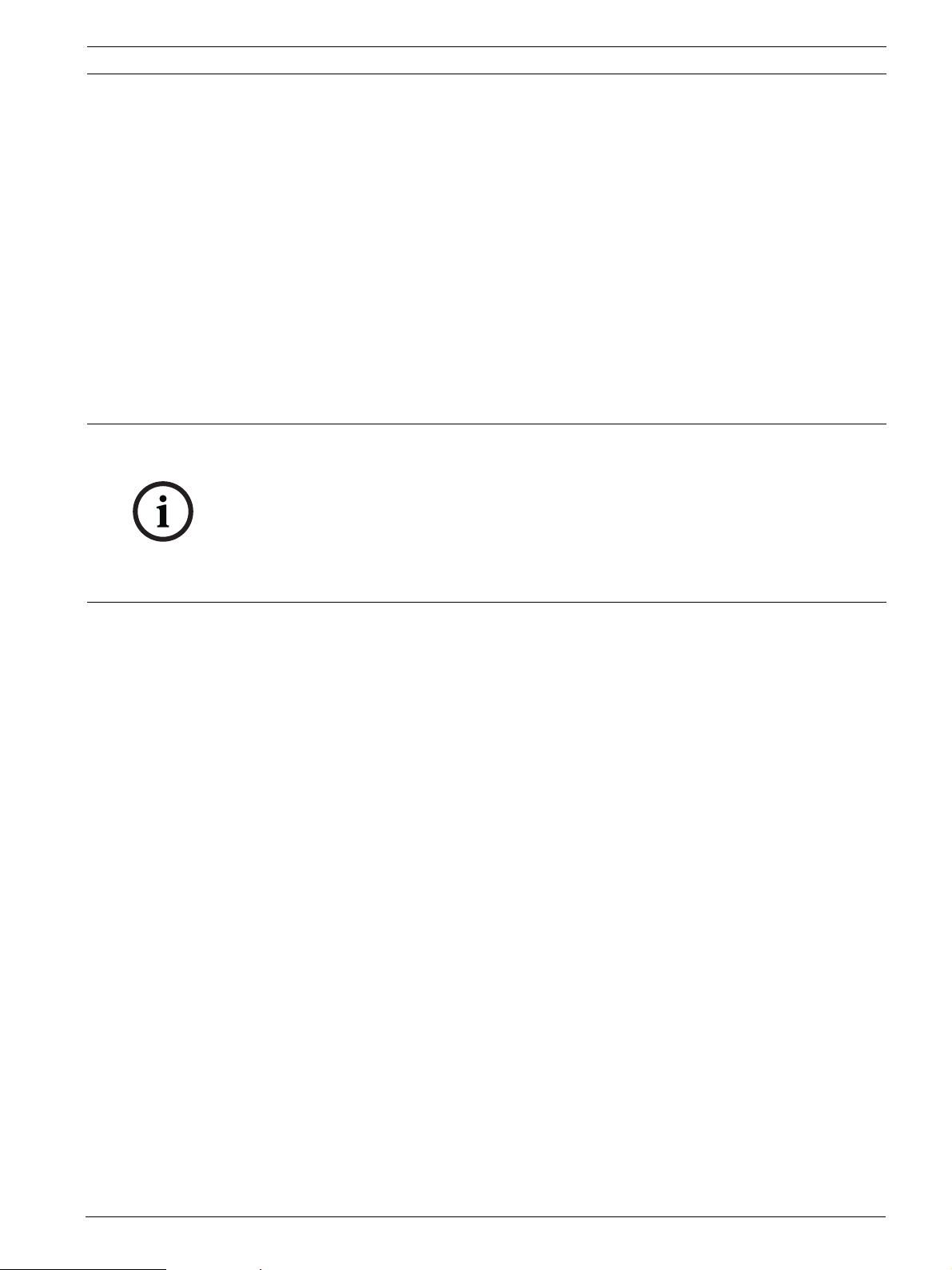
VideoJet XTC XF Configuration using a Web browser | en 21
5 Configuration using a Web browser
5.1 Connecting
The integrated HTTP server in the VideoJet XTC XF transcoder provides you with the option to
configure the unit over the network with a Web browser. This option is an alternative to
configuration using the Configuration Manager application.
System requirements
– Computer with Windows XP or Windows 7 operating system
– Network access (Intranet or Internet)
– Microsoft Internet Explorer (version 9.0 or higher)
– Screen resolution at least 1,024 × 768 pixels
– 16- or 32-bit color depth
– Installed Sun JVM
NOTICE!
Also note the information in the Releaseletter document for the respective firmware. For the
latest version of the firmware, required programs and controls, access your Bosch product
catalog on the Internet.
The Web browser must be configured to enable cookies to be set from the IP address of the
unit.
In Windows 7, deactivate protected mode on the Security tab under Internet Options.
You can find notes on using Microsoft Internet Explorer in the online Help in Internet Explorer.
Establishing the connection
Before you can operate the VideoJet XTC XF transcoder within your network, it must have a
valid IP address for your network and a compatible subnet mask.
As a default DHCP is enabled in the unit’s network settings. With an active DHCP server in the
network you must know the IP address assigned by the DHCP server to operate the unit.
If DHCP address assignment is not successful use the following default IP address preset at
the factory: 192.168.0.1
1. Start the Web browser.
2. Enter the IP address of the unit as the URL.
3. During initial installation, confirm the security questions that appear. The connection is
established and after a short time you will see the PLAYBACK page.
4. If the unit requires a newer software decoder to display the video, a pop-up window
informs you on how to proceed.
Bosch Sicherheitssysteme GmbH Installation and Operating Manual DOC | V5.60 | 2012.09

22 en | Configuration using a Web browser VideoJet XTC XF
Maximum number of transcoding connections
Only up to two transcoder channels are available per unit. If you do not connect, the unit may
have reached its maximum number of connections. Wait for one of the transcoder channels to
get free and try again.
Protected VideoJet XTC XF
The VideoJet XTC XF offers the option to limit the extent of access using various authorization
levels. If the VideoJet XTC XF is password protected against unauthorized access, the Web
browser displays a corresponding message and prompts you to enter the password when you
attempt to access protected areas.
1. Enter the user name and associated password in the corresponding text fields.
2. Click OK. If the password is entered correctly, the Web browser displays the page that
was called up.
Further topics:
– Section 5.4 General > Password, page 25
Protected network
If a RADIUS server is employed in the network for managing access rights (802.1x
authentication), the VideoJet XTC XF must be configured accordingly, otherwise no
communication is possible.
To configure the unit, you must connect the VideoJet XTC XF directly to a computer using a
network cable. This is because communication via the network is not enabled until the
Identity and Password parameters have been set and successfully authenticated.
Further topics:
– Section Authentication, page 49
5.2 Configuration menu
The SETTINGS page provides access to the configuration menu, which contains all the unit's
parameters arranged in groups. You can view the current settings by opening one of the
DOC | V5.60 | 2012.09 Installation and Operating Manual Bosch Sicherheitssysteme GmbH
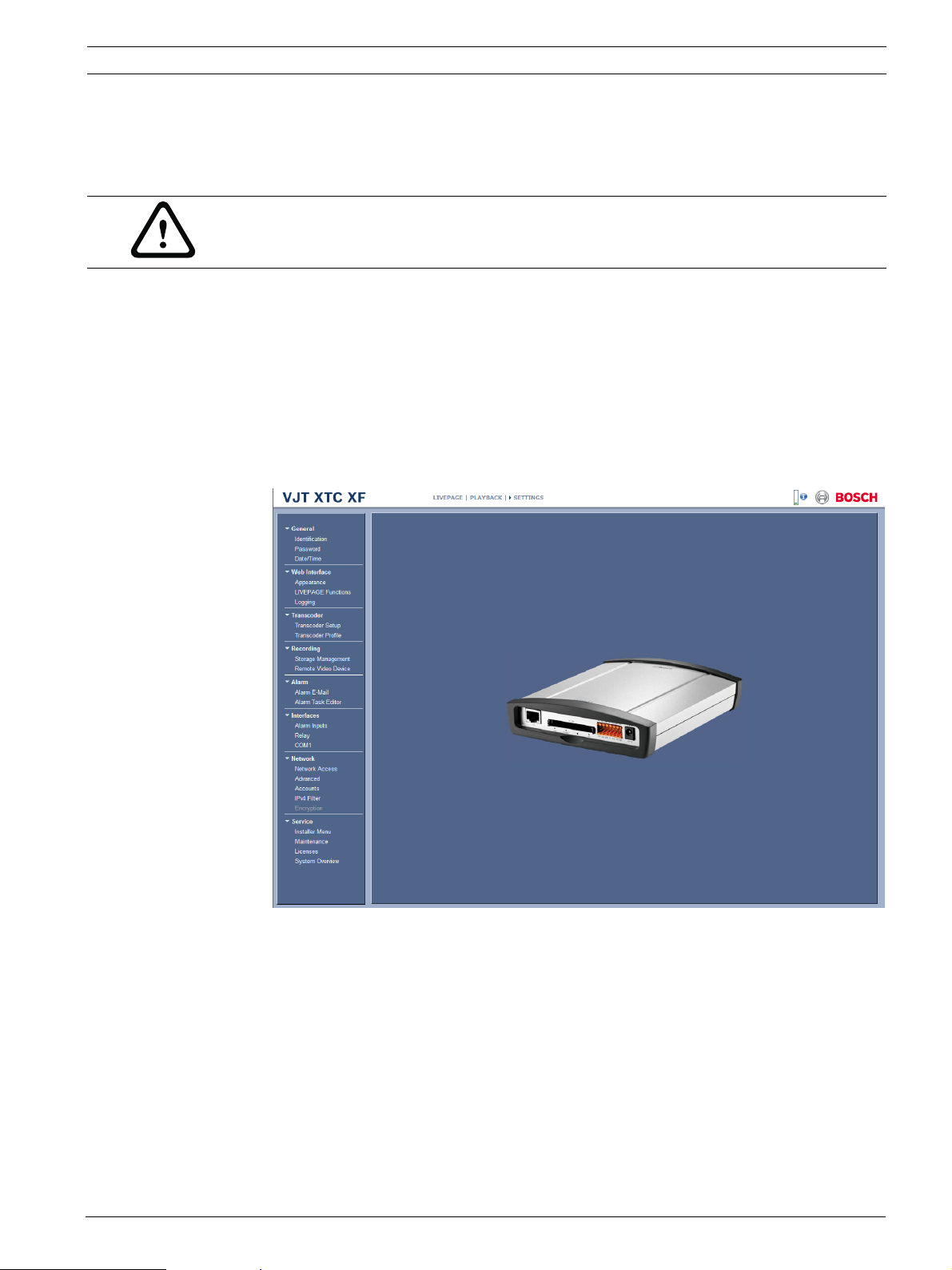
VideoJet XTC XF Configuration using a Web browser | en 23
configuration screens. You can change the settings by entering new values or by selecting a
predefined value from a list field.
All parameter groups are described in this chapter in the order in which they are listed in the
configuration menu, from the top of the screen to the bottom.
CAUTION!
The settings should only be processed or modified by expert users or system support
personnel.
All settings are backed up in the VideoJet XTC XF memory so they are not lost even if the
power fails. The exception is the time settings, which are lost after 72 hours without power if
no central time server is selected.
Further topics:
– Section 5.5 General > Date/Time, page 26
Starting configuration
Click the SETTINGS link in the upper section of the window. The Web browser opens a
new page with the configuration menu.
Navigation
1. Click one of the menu items in the left window margin. The corresponding submenu is
displayed.
2. Click one of the entries in the submenu. The Web browser opens the corresponding
page.
The following menu items are available:
General Identification
Password
Date/Time
Web Interface Appearance
LIVEPAGE Functions
Bosch Sicherheitssysteme GmbH Installation and Operating Manual DOC | V5.60 | 2012.09

24 en | Configuration using a Web browser VideoJet XTC XF
Logging
Transcoder Transcoder Setup
Transcoder Profile
Recording Storage Management
Remote Video Device
Alarm Alarm E-Mail
Alarm Task Editor
Interfaces Alarm Inputs
Relay
COM1
Network Network Access
Advanced
Accounts
IPv4 Filter
Encryption
Service Installer Menu
Maintenance
Licenses
System Overview
Making changes
Each configuration screen shows the current settings. You can change the settings by entering
new values or by selecting a predefined value from a list field.
After each change, click Set to save the change.
CAUTION!
Save each change with the associated Set button.
Clicking the Set button saves the settings only in the current field. Changes in any other fields
are ignored.
5.3 General > Identification
Device name
You can give the VideoJet XTC XF transcoder a name to make it easier to identify. The name
makes the task of administering multiple units in larger video monitoring systems easier, for
example using the Bosch Video Client or Bosch Video Management System programs.
The device name is used for the remote identification of a unit, in the event of an alarm for
example. For this reason, enter a name that makes it as easy as possible to quickly identify the
location.
DOC | V5.60 | 2012.09 Installation and Operating Manual Bosch Sicherheitssysteme GmbH
