Page 1

High Performance LCD Monitors
UML-172-90 | UML-192-90 | UML-202-90
en Installation Manual
Page 2
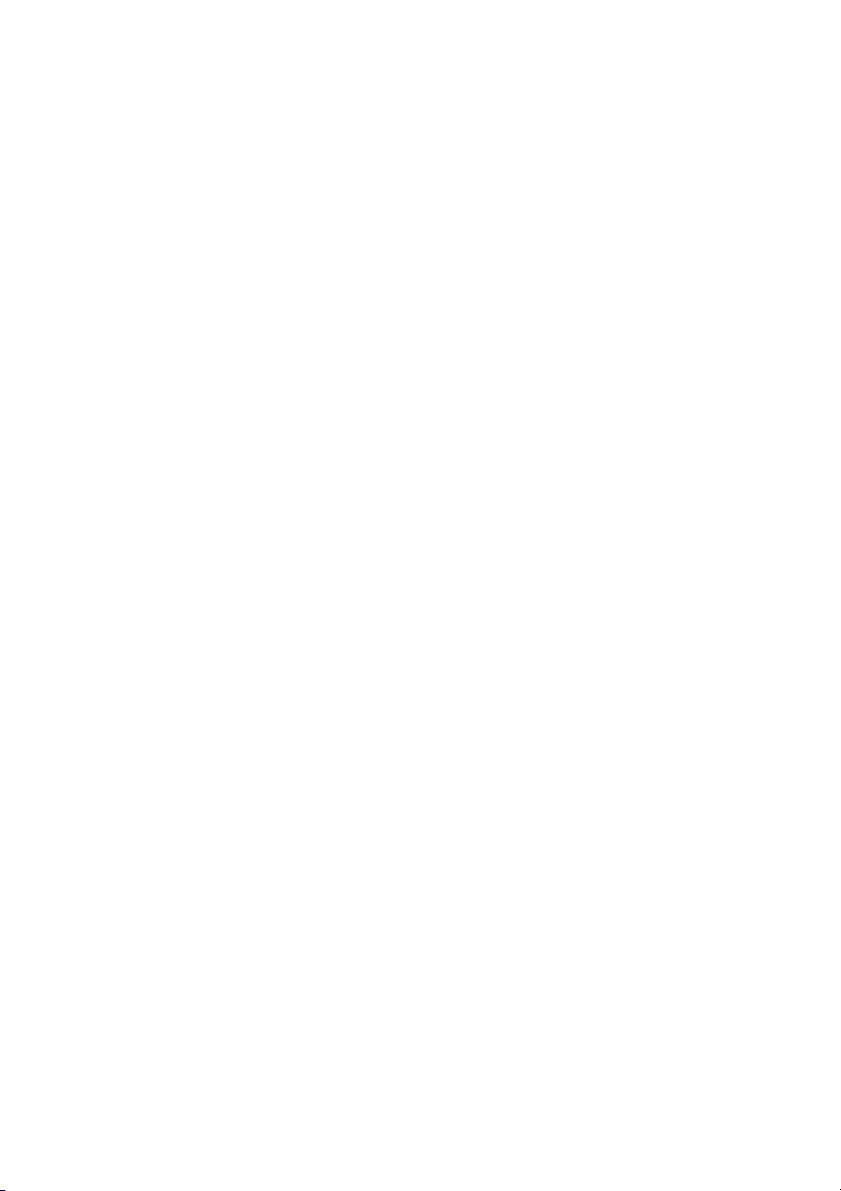
Page 3
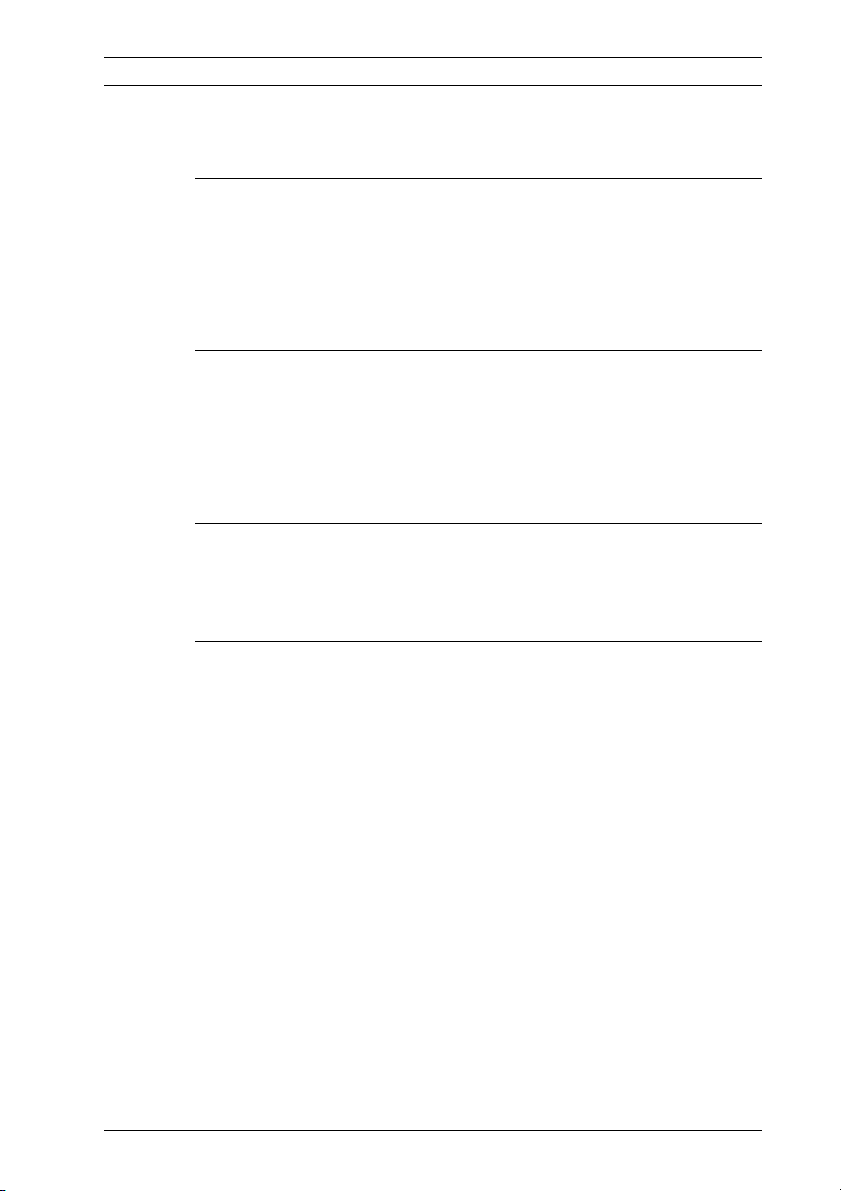
High Performance LCD Monitors Table of Contents | en iii
Table of Contents
1Safety 1
1.1 Important Safety Instructions 1
1.2 Safety Precautions 4
1.3 Important Notices 4
1.4 Customer Support and Service 11
2 Unpacking 13
2.1 Parts List 13
2.2 Exploded View 14
2.3 Remote Control 16
2.4 Remote Control Battery Installation 17
3 Description 19
3.1 Features 19
3.2 Power 20
4 Installing the Monitor 21
4.1 Ventilation 21
4.2 Mounting the Monitor 21
4.2.1 Desktop Installation 21
4.2.2 Wall Mount Installation 22
4.3 Connecting the Composite Video Signal to the Monitor 22
4.4 Connecting the Y/C (S-Video) Signal to the Monitor 23
4.5 Connecting Audio to the Monitor 23
4.5.1 Connecting PC Audio 23
4.6 Connecting the PC Signal to the Monitor 24
4.6.1 HDMI 24
4.6.2 DVI 24
4.6.3 VGA 24
4.7 Connecting an Alarm Trigger 25
4.8 Single / Multiple Monitor Configuration 27
Bosch Security Systems, Inc. Installation Manual F.01U.076.723 | 2.0 | 2009.03
Page 4
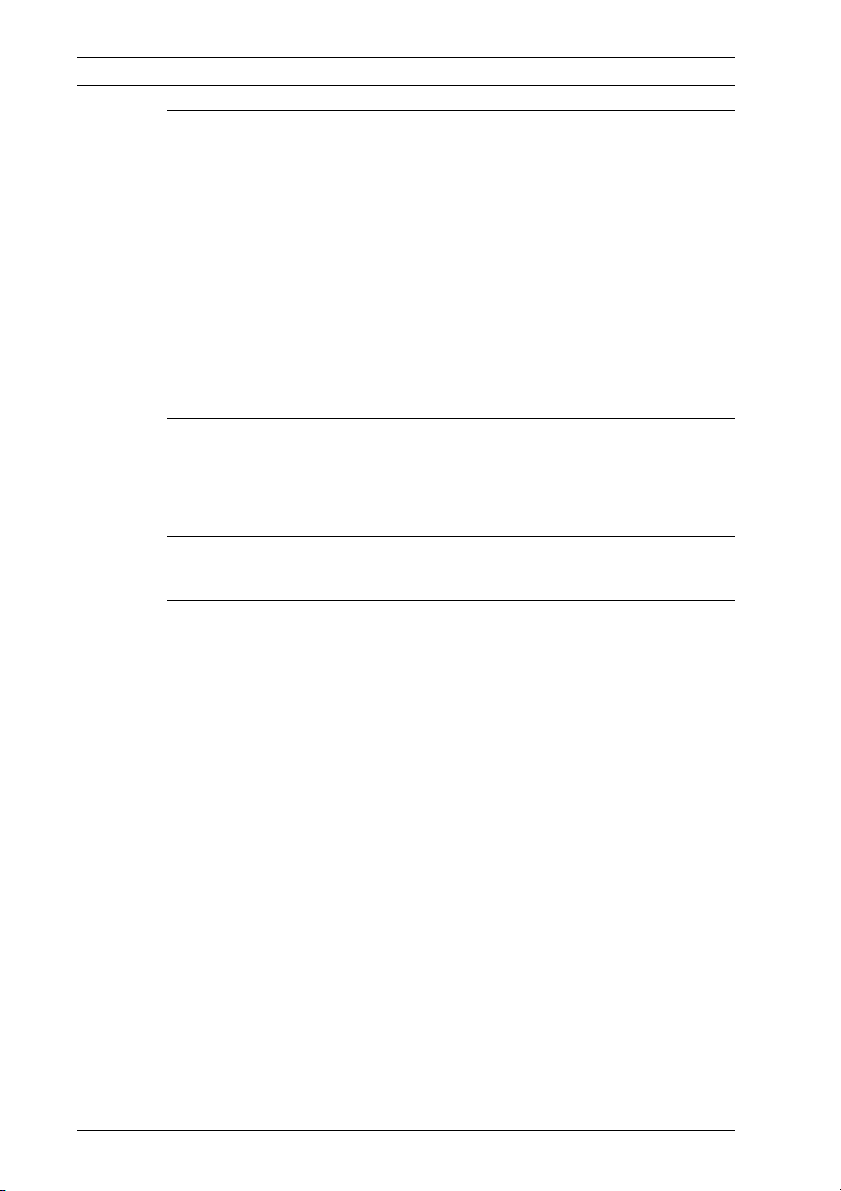
iv en | Table of Contents High Performance LCD Monitors
5 Navigating the Monitor 29
5.1 Navigating the Front Panel 29
5.2 Navigating the Monitor On-screen Display (OSD) 29
5.3 On-screen Display Menus 31
5.4 Custom Menu 31
5.5 Picture / Sound Menu 33
5.6 PIP Menu 35
5.7 Setup Menu 36
5.7.1 Configuring Alarm Relay Inputs 37
5.7.2 Configuring Auto Switching 39
6 Power Management 41
6.1 Power Consumption 41
6.2 LED Indicator 41
7 Maintenance 43
8 TroubleShooting Guide 45
F.01U.076.723 | 2.0 | 2009.03 Installation Manual Bosch Security Systems, Inc.
Page 5
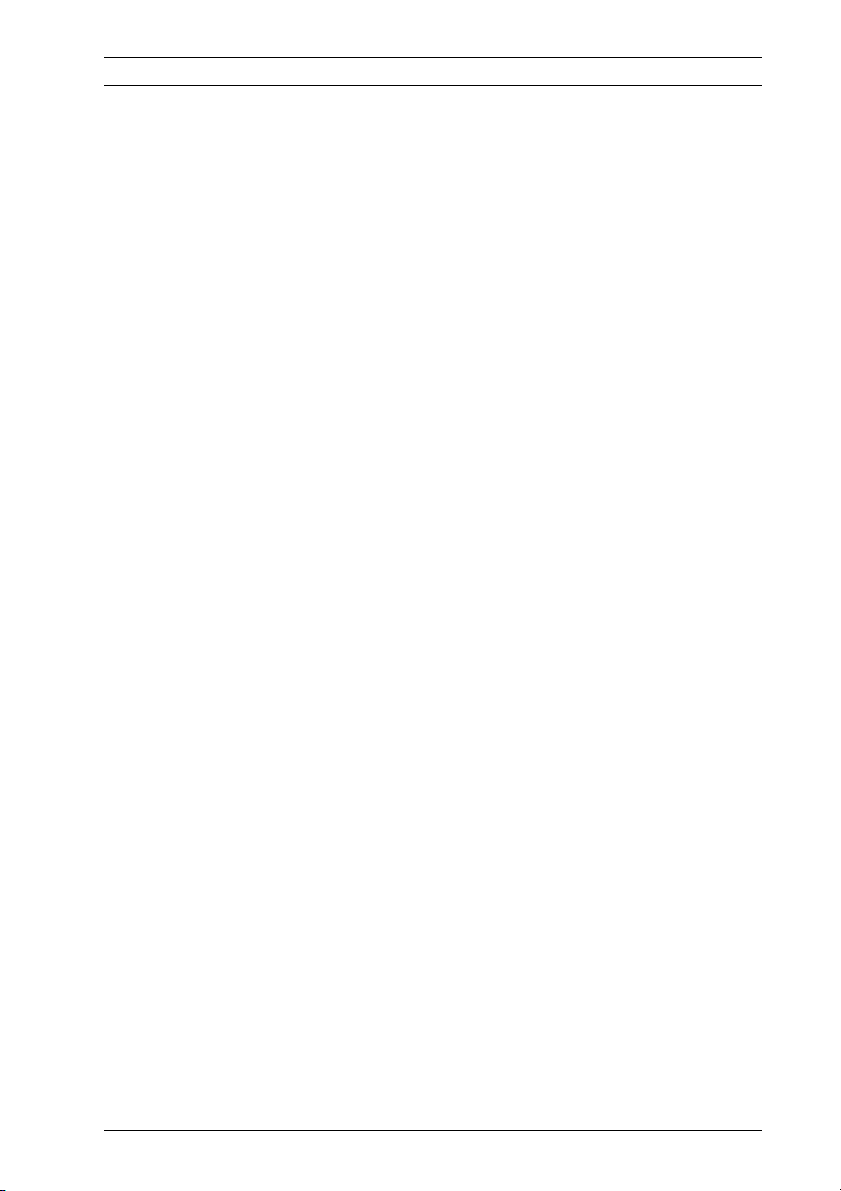
High Performance LCD Monitors Safety | en 1
1Safety
1.1 Important Safety Instructions
Read, follow, and retain for future reference all of the following
safety instructions. Heed all warnings on the unit and in the
operating instructions before operating the unit.
1. Cleaning - Unplug the unit from the outlet before cleaning.
Follow any instructions provided with the unit. Generally,
using a dry cloth for cleaning is sufficient, but a moist flufffree cloth or leather shammy may also be used. Do not use
liquid cleaners or aerosol cleaners.
2. Heat Sources - Do not install the unit near any heat
sources such as radiators, heaters, stoves, or other
equipment (including amplifiers) that produce heat.
3. Ventilation - Any openings in the unit enclosure are
provided for ventilation to prevent overheating and ensure
reliable operation. Do not block or cover these openings.
Do not place the unit in an enclosure unless proper
ventilation is provided, or the manufacturer's instructions
have been adhered to.
4. Water - Do not use this unit near water, for example near a
bathtub, washbowl, sink, laundry basket, in a damp or wet
basement, near a swimming pool, in an outdoor
installation, or in any area classified as a wet location. To
reduce the risk of fire or electrical shock, do not expose
this unit to rain or moisture.
5. Object and liquid entry - Never push objects of any kind
into this unit through openings as they may touch
dangerous voltage points or short-out parts that could
result in a fire or electrical shock. Never spill liquid of any
kind on the unit. Do not place objects filled with liquids,
such as vases or cups, on the unit.
6. Lightning - For added protection during a lightning storm,
or when leaving this unit unattended and unused for long
periods, unplug the unit from the wall outlet and
Bosch Security Systems, Inc. Installation Manual F.01U.076.723 | 3.0 | 2009.03
Page 6
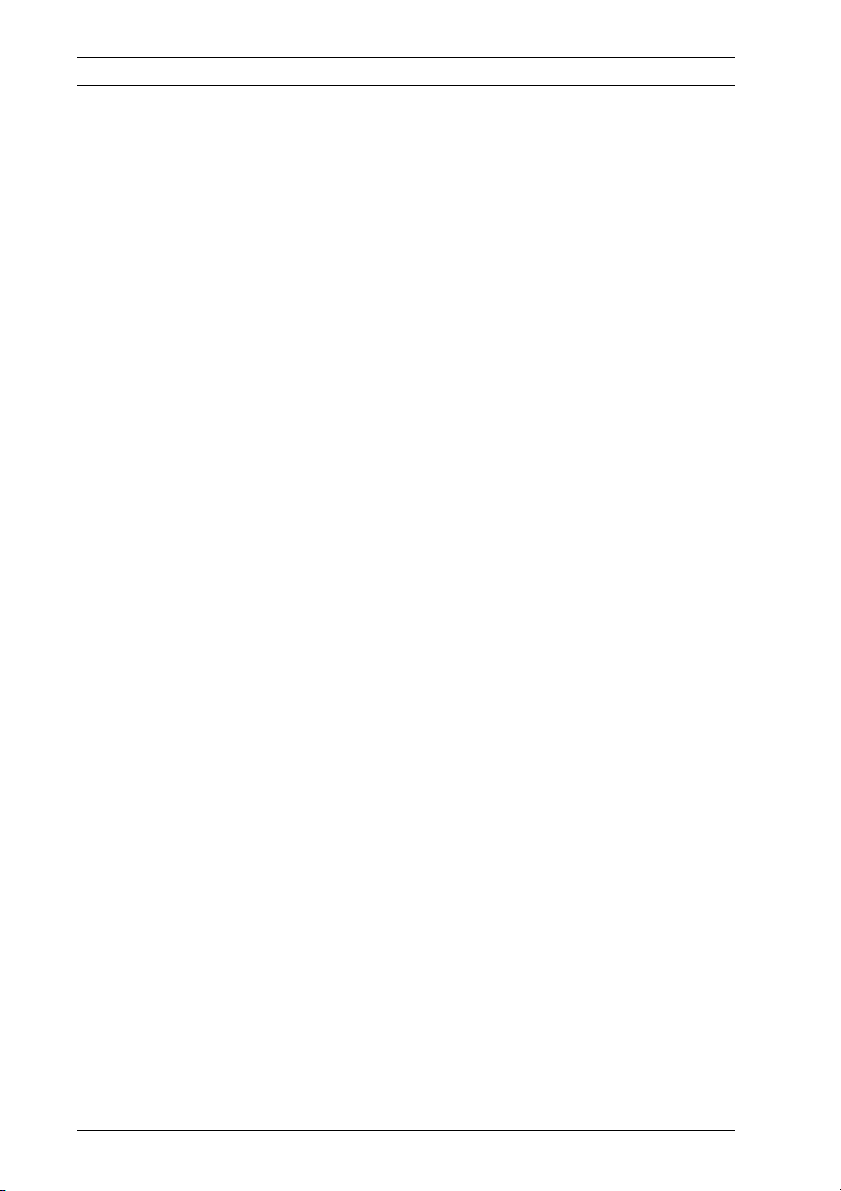
2 en | Safety High Performance LCD Monitors
disconnect the cable system. This will prevent damage to
the unit from lightning and power line surges.
7. Controls adjustment - Adjust only those controls specified
in the operating instructions. Improper adjustment of
other controls may cause damage to the unit. Use of
controls or adjustments, or performance of procedures
other than those specified, may result in hazardous
radiation exposure.
8. Overloading - Do not overload outlets and extension cords.
This can cause fire or electrical shock.
9. Power cord and plug protection - Protect the plug and
power cord from foot traffic, being pinched by items
placed upon or against them at electrical outlets, and its
exit from the unit. For units intended to operate with
230 VAC, 50 Hz, the input and output power cord must
comply with the latest versions of IEC Publication 227 or
IEC Publication 245.
10. Power disconnect - Units with or without ON/OFF
switches have power supplied to the unit whenever the
power cord is inserted into the power source; however,
the unit is operational only when the ON/OFF switch is in
the ON position. The power cord is the main power
disconnect device for switching off the voltage for all units.
11. Power sources - Operate the unit only from the type of
power source indicated on the label. Before proceeding,
be sure to disconnect the power from the cable to be
installed into the unit.
– For battery powered units, refer to the operating
instructions.
– For external power supplied units, use only the
recommended or approved power supplies.
– For limited power source units, this power source
must comply with EN60950. Substitutions may
damage the unit or cause fire or shock.
– For 24 VAC units, voltage applied to the unit's power
input should not exceed ±10%, or 28 VAC. Usersupplied wiring must comply with local electrical
F.01U.076.723 | 3.0 | 2009.03 Installation Manual Bosch Security Systems, Inc.
Page 7
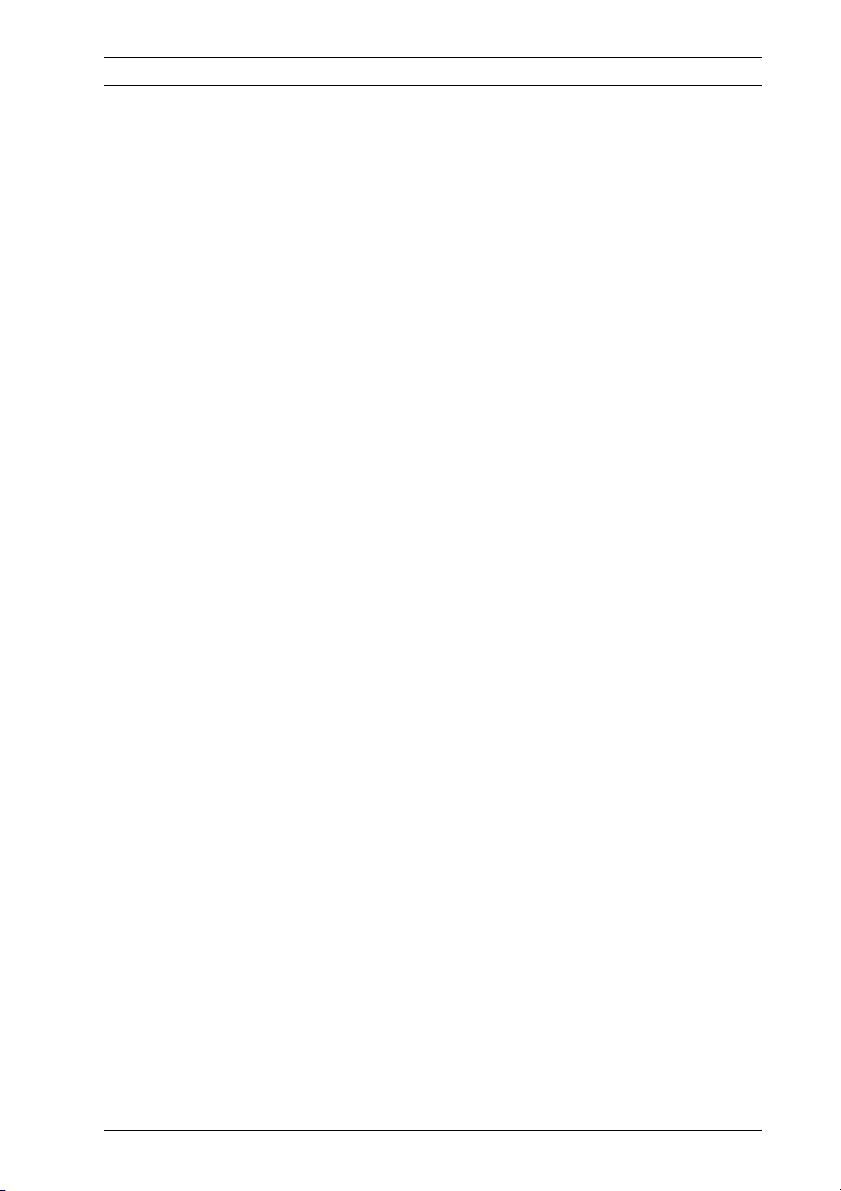
High Performance LCD Monitors Safety | en 3
codes (Class 2 power levels). Do not ground the
supply at the terminals or at the unit's power supply
terminals.
– If unsure of the type of power supply to use, contact
your dealer or local power company.
12. Servicing - Do not attempt to service this unit yourself.
Opening or removing covers may expose you to dangerous
voltage or other hazards. Refer all servicing to qualified
service personnel.
13. Damage requiring service - Unplug the unit from the main
AC power source and refer servicing to qualified service
personnel when any damage to the equipment has
occurred, such as:
– the power supply cord or plug is damaged;
– exposure to moisture, water, and/or inclement
weather (rain, snow, etc.);
– liquid has been spilled in or on the equipment;
– an object has fallen into the unit;
– unit has been dropped or the unit cabinet is damaged;
– unit exhibits a distinct change in performance;
– unit does not operate normally when the user
correctly follows the operating instructions.
14. Replacement parts - Be sure the service technician uses
replacement parts specified by the manufacturer, or that
have the same characteristics as the original parts.
Unauthorized substitutions may cause fire, electrical
shock, or other hazards.
15. Safety check - Safety checks should be performed upon
completion of service or repairs to the unit to ensure
proper operating condition.
16. Installation - Install in accordance with the manufacturer's
instructions and in accordance with applicable local codes.
17. Attachments, changes or modifications - Only use
attachments/accessories specified by the manufacturer.
Any change or modification of the equipment, not
expressly approved by Bosch, could void the warranty or,
Bosch Security Systems, Inc. Installation Manual F.01U.076.723 | 3.0 | 2009.03
Page 8
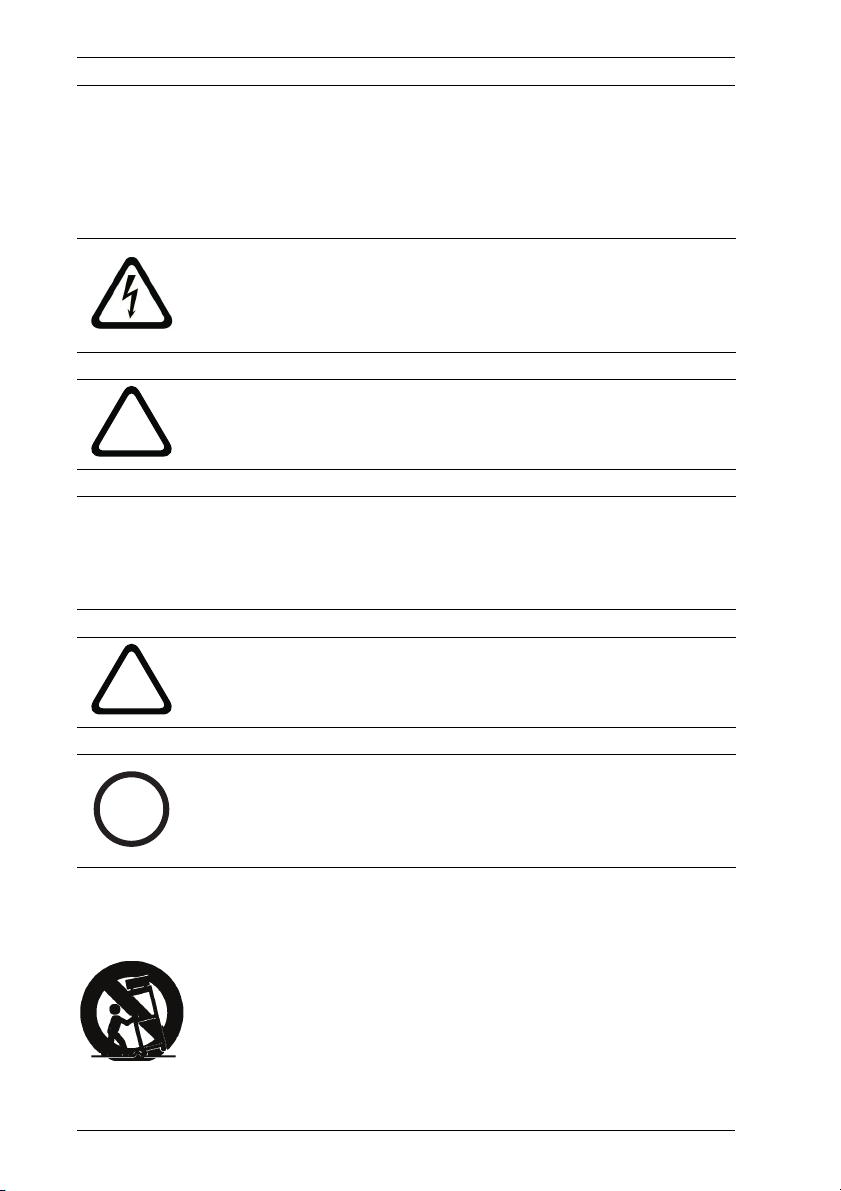
4 en | Safety High Performance LCD Monitors
!
!
i
in the case of an authorization agreement, authority to
operate the equipment.
1.2 Safety Precautions
WARNING! High risk:
This symbol indicates an imminently hazardous situation such
as “Dangerous Voltage” inside the product. If not avoided, this
will result in an electrical shock, serious bodily injury, or death.
WARNING! Medium risk:
Indicates a potentially hazardous situation. If not avoided, this
could result in serious bodily injury or death.
CAUTION! Medium risk:
Indicates a potentially hazardous situation. If not avoided, this
may result in minor or moderate injury. Alerts the user to
important instructions accompanying the unit.
WARNING! Low risk: (without safety alert symbol)
Indicates a potentially hazardous situation. If not avoided, this
may result in property damage or risk of damage to the unit.
NOTICE!
This symbol indicates information or a company policy that
relates directly or indirectly to the safety of personnel or
protection of property.
1.3 Important Notices
Accessories - Do not place this unit on an unstable stand,
tripod, bracket, or mount. The unit may fall, causing serious
injury and/or serious damage to the unit. Use only with the cart,
stand, tripod, bracket, or table specified by the manufacturer.
When a cart is used, use caution and care when moving the
cart/apparatus combination to avoid injury from tip-over. Quick
F.01U.076.723 | 3.0 | 2009.03 Installation Manual Bosch Security Systems, Inc.
Page 9
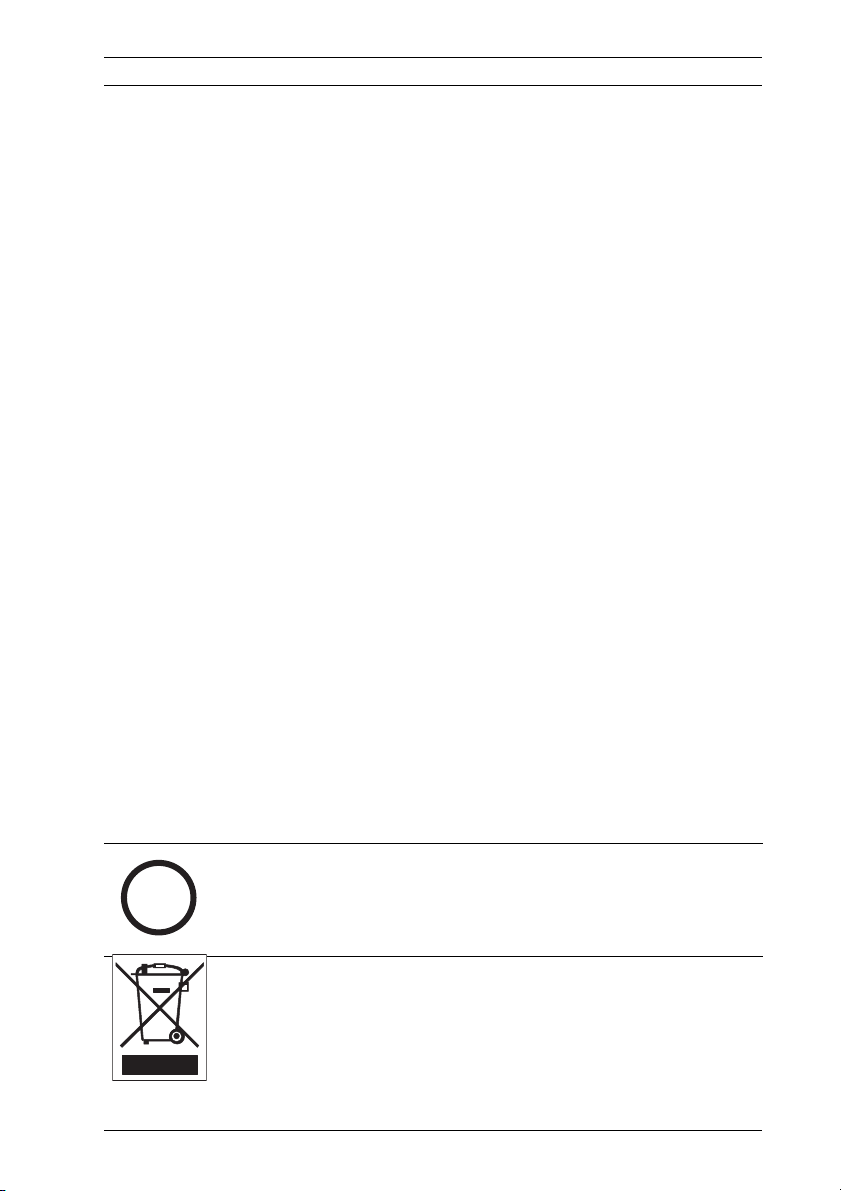
High Performance LCD Monitors Safety | en 5
i
stops, excessive force, or uneven surfaces may cause the cart/
unit combination to overturn. Mount the unit per the
manufacturer's instructions.
All-pole power switch - Incorporate an all-pole power switch,
with a contact separation of at least 3 mm in each pole, into the
electrical installation of the building.
If it is needed to open the housing for servicing and/or other
activities, use this all-pole switch as the main disconnect device
for switching off the voltage to the unit.
Coax grounding:
– Ground the cable system if connecting an outside cable
system to the unit.
– Connect outdoor equipment to the unit's inputs only after
this unit has had its grounding plug connected to a
grounded outlet or its ground terminal is properly
connected to a ground source.
– Disconnect the unit's input connectors from outdoor
equipment before disconnecting the grounding plug or
grounding terminal.
– Follow proper safety precautions such as grounding for
any outdoor device connected to this unit.
U.S.A. models only - Section 810 of the National Electrical Code,
ANSI/NFPA No.70, provides information regarding proper
grounding of the mount and supporting structure, grounding of
the coax to a discharge unit, size of grounding conductors,
location of discharge unit, connection to grounding electrodes,
and requirements for the grounding electrode.
NOTICE!
This device is intended for use in public areas only.
U.S. federal law strictly prohibits surreptitious recording of oral
communications.
Your Bosch product was developed and manufactured with
high-quality material and components that can be recycled and
reused. This symbol means that electronic and electrical
appliances, which have reached the end of their working life,
must be collected and disposed of separately from household
Bosch Security Systems, Inc. Installation Manual F.01U.076.723 | 3.0 | 2009.03
Page 10
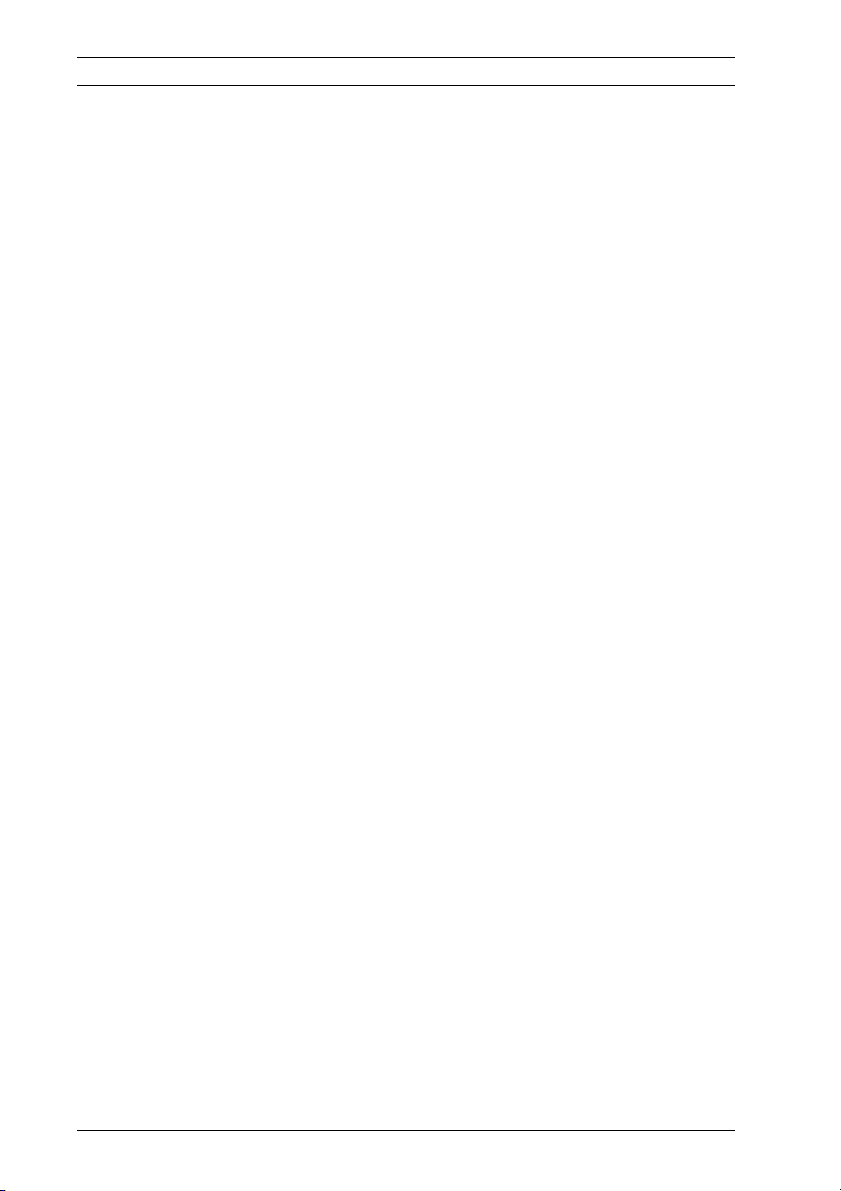
6 en | Safety High Performance LCD Monitors
waste material. Separate collecting systems are usually in place
for disused electronic and electrical products. Please dispose
of these units at an environmentally compatible recycling
facility, per European Directive 2002/96/EC.
Environmental statement - Bosch has a strong commitment
towards the environment. This unit has been designed to
respect the environment as much as possible.
Electrostatic-sensitive device - Use proper CMOS/MOS-FET
handling precautions to avoid electrostatic discharge.
NOTE: Wear required grounded wrist straps and observe proper
ESD safety precautions when handling the electrostaticsensitive printed circuit boards.
Fuse rating - For security protection of the device, the branch
circuit protection must be secured with a maximum fuse rating
of 16A. This must be in accordance with NEC800 (CEC Section
60).
Grounding and polarization - This unit may be equipped with a
polarized alternating current line plug (a plug with one blade
wider than the other blade). This safety feature allows the plug
to fit into the power outlet in only one way. If unable to insert
the plug fully into the outlet, contact a locally certified
electrician to replace the obsolete outlet. Do not defeat the
safety purpose of the polarized plug.
Alternately, this unit may be equipped with a 3-pole grounding
plug (a plug with a third pin for earth grounding). This safety
feature allows the plug to fit into a grounded power outlet only.
If unable to insert the plug into the outlet, contact a locally
certified electrician to replace the obsolete outlet. Do not
defeat the safety purpose of the grounding plug.
Moving - Disconnect the power before moving the unit. Move
the unit with care. Excessive force or shock may damage the
unit and the hard disk drives.
Outdoor signals - The installation for outdoor signals, especially
regarding clearance from power and lightning conductors and
transient protection, must be in accordance with NEC725 and
NEC800 (CEC Rule 16-224 and CEC Section 60).
F.01U.076.723 | 3.0 | 2009.03 Installation Manual Bosch Security Systems, Inc.
Page 11
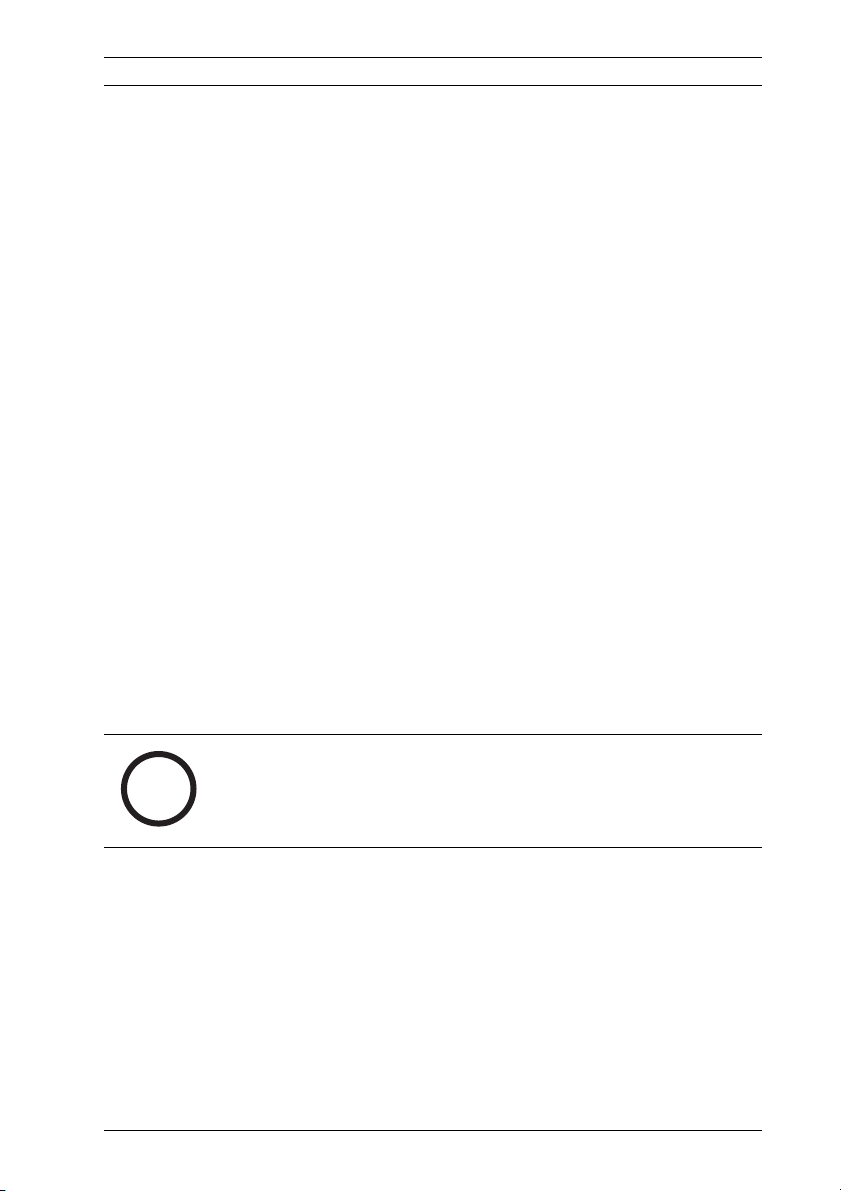
High Performance LCD Monitors Safety | en 7
i
Permanently connected equipment - Incorporate a readily
accessible disconnect device in the building installation wiring.
Pluggable equipment - Install the socket outlet near the
equipment so it is easily accessible.
Power disconnect - Units have power supplied whenever the
power cord is inserted into the power source. The power cord
is the main power disconnect for all units.
Power lines - Do not locate the camera near overhead power
lines, power circuits, or electrical lights, nor where it may
contact such power lines, circuits, or lights.
SELV
All the input/output ports are Safety Extra Low Voltage (SELV)
circuits. SELV circuits should only be connected to other SELV
circuits.
Because the ISDN circuits are treated like telephone-network
voltage, avoid connecting the SELV circuit to the Telephone
Network Voltage (TNV) circuits.
Video loss - Video loss is inherent to digital video recording;
therefore, Bosch Security Systems cannot be held liable for any
damage that results from missing video information. To
minimize the risk of lost digital information, Bosch Security
Systems recommends multiple, redundant recording systems,
and a procedure to back up all analog and digital information.
NOTICE!
This is a class A product. In a domestic environment this
product may cause radio interference, in which case the user
may be required to take adequate measures.
FCC & ICES INFORMATION
(U.S.A. and Canadian Models Only, CLASS A)
This device complies with part 15 of the FCC Rules. Operation is
subject to the following conditions:
– this device may not cause harmful interference, and
– this device must accept any interference received,
including interference that may cause undesired operation.
Note
Bosch Security Systems, Inc. Installation Manual F.01U.076.723 | 3.0 | 2009.03
Page 12
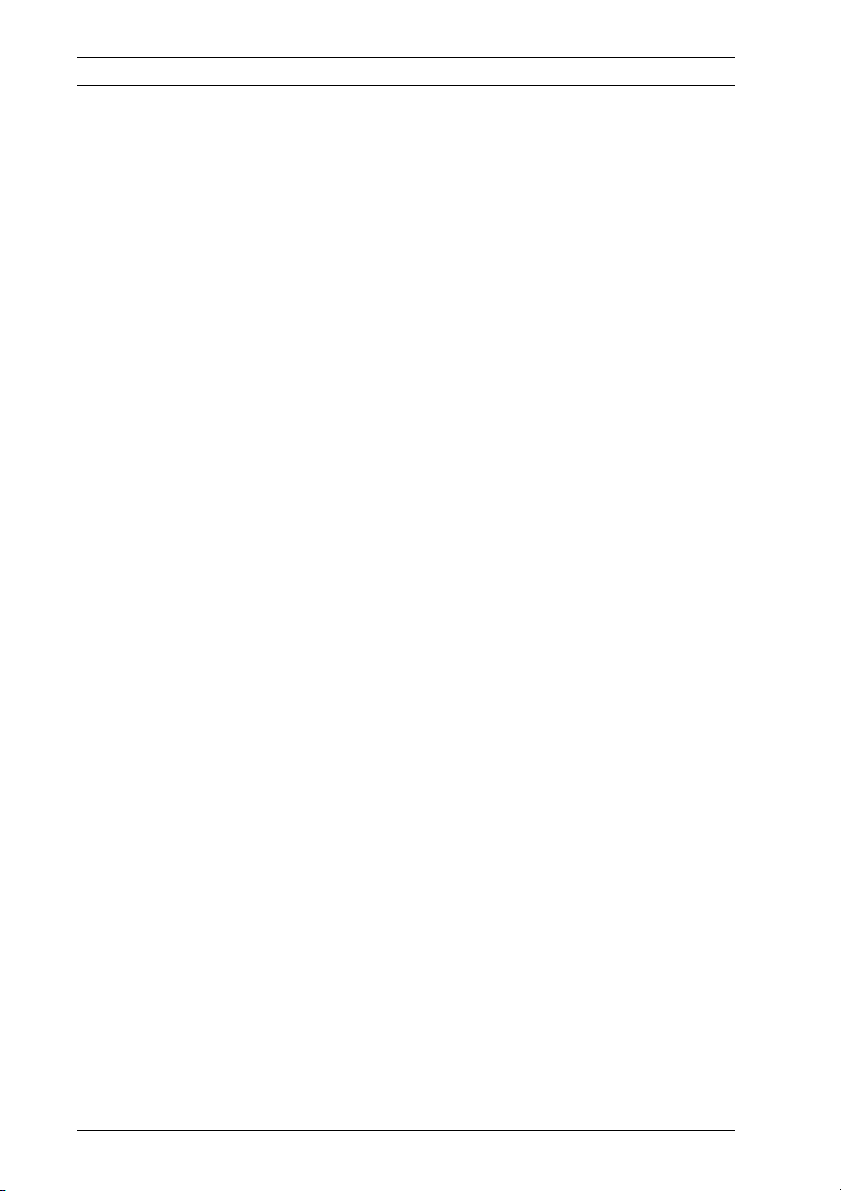
8 en | Safety High Performance LCD Monitors
This equipment has been tested and found to comply with the
limits for a Class A digital device, pursuant to Part 15 of the
FCC Rules and ICES-003 of Industry Canada. These limits are
designed to provide reasonable protection against harmful
interference when the equipment is operated in a commercial
environment. This equipment generates, uses, and radiates
radio frequency energy and, if not installed and used in
accordance with the instruction manual, may cause harmful
interference to radio communications. Operation of this
equipment in a residential area is likely to cause harmful
interference, in which case the user will be required to correct
the interference at his expense.
Intentional or unintentional modifications, not expressly
approved by the party responsible for compliance, shall not be
made. Any such modifications could void the user's authority to
operate the equipment. If necessary, the user should consult
the dealer or an experienced radio/television technician for
corrective action.
The user may find the following booklet, prepared by the
Federal Communications Commission, helpful: How to Identify
and Resolve Radio-TV Interference Problems. This booklet is
available from the U.S. Government Printing Office,
Washington, DC 20402, Stock No. 004-000-00345-4.
INFORMATIONS FCC ET ICES (commercial applications)
(modèles utilisés aux États-Unis et au Canada uniquement,
CLASSE A)
Ce produit est conforme aux normes FCC partie 15. la mise en
service est soumises aux deux conditions suivantes:
– cet appareil ne peut pas provoquer d'interférence nuisible
et
– cet appareil doit pouvoir tolérer toutes les interférences
auxquelles il est soumit, y compris les interférences qui
pourraient influer sur son bon fonctionnement.
AVERTISSEMENT: Suite à différents tests, cet appareil s’est
révélé conforme aux exigences imposées aux appareils
numériques de Classe A en vertu de la section 15 du règlement
F.01U.076.723 | 3.0 | 2009.03 Installation Manual Bosch Security Systems, Inc.
Page 13
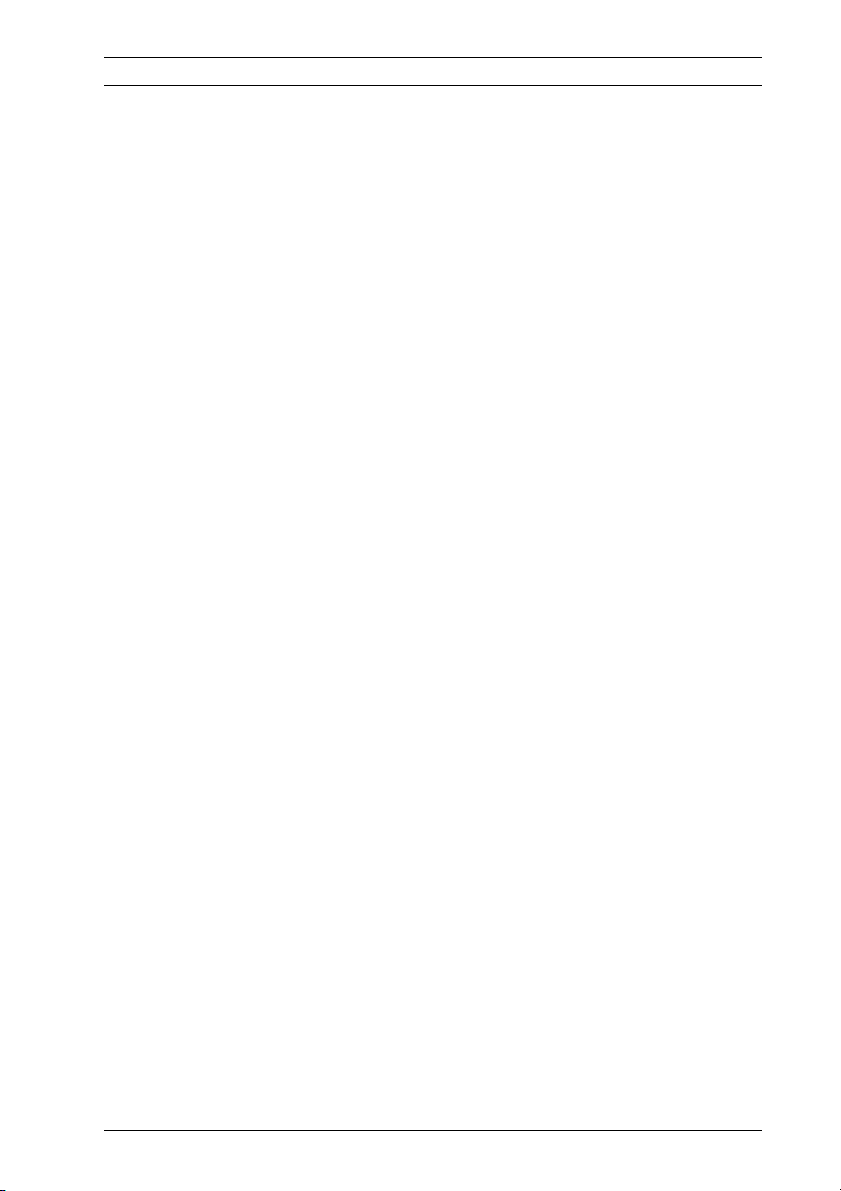
High Performance LCD Monitors Safety | en 9
de la Commission fédérale des communications des États-Unis
(FCC). Ces contraintes sont destinées à fournir une protection
raisonnable contre les interférences nuisibles quand l'appareil
est utilisé dans une installation commerciale. Cette appareil
génère, utilise et émet de l'energie de fréquence radio, et peut,
en cas d'installation ou d'utilisation non conforme aux
instructions, générer des interférences nuisibles aux
communications radio. L’utilisation de ce produit dans une
zone résidentielle peut provoquer des interférences nuisibles.
Le cas échéant, l’utilisateur devra remédier à ces interférences
à ses propres frais.
Au besoin, l’utilisateur consultera son revendeur ou un
technicien qualifié en radio/télévision, qui procédera à une
opération corrective. La brochure suivante, publiée par la
Commission fédérale des communications (FCC), peut s’avérer
utile : « How to Identify and Resolve Radio-TV Interference
Problems » (Comment identifier et résoudre les problèmes
d’interférences de radio et de télévision). Cette brochure est
disponible auprès du U.S. Government Printing Office,
Washington, DC 20402, États-Unis, sous la référence n° 004000-00345-4.
AVERTISSEMENT: Ce produit est un appareil de Classe A. Son
utilisation dans une zone résidentielle risque de provoquer des
interférences. Le cas échéant, l’utilisateur devra prendre les
mesures nécessaires pour y remédier.
Disclaimer
Underwriter Laboratories Inc. (“UL”) has not tested the
performance or reliability of the security or signaling aspects of
this product. UL has only tested fire, shock and/or casualty
hazards as outlined in UL's Standard(s) for Safety for Closed
Circuit Television Equipment, UL 2044. UL Certification does not
cover the performance or reliability of the security or signaling
aspects of this product.
UL MAKES NO REPRESENTATIONS, WARRANTIES, OR
CERTIFICATIONS WHATSOEVER REGARDING THE
Bosch Security Systems, Inc. Installation Manual F.01U.076.723 | 3.0 | 2009.03
Page 14
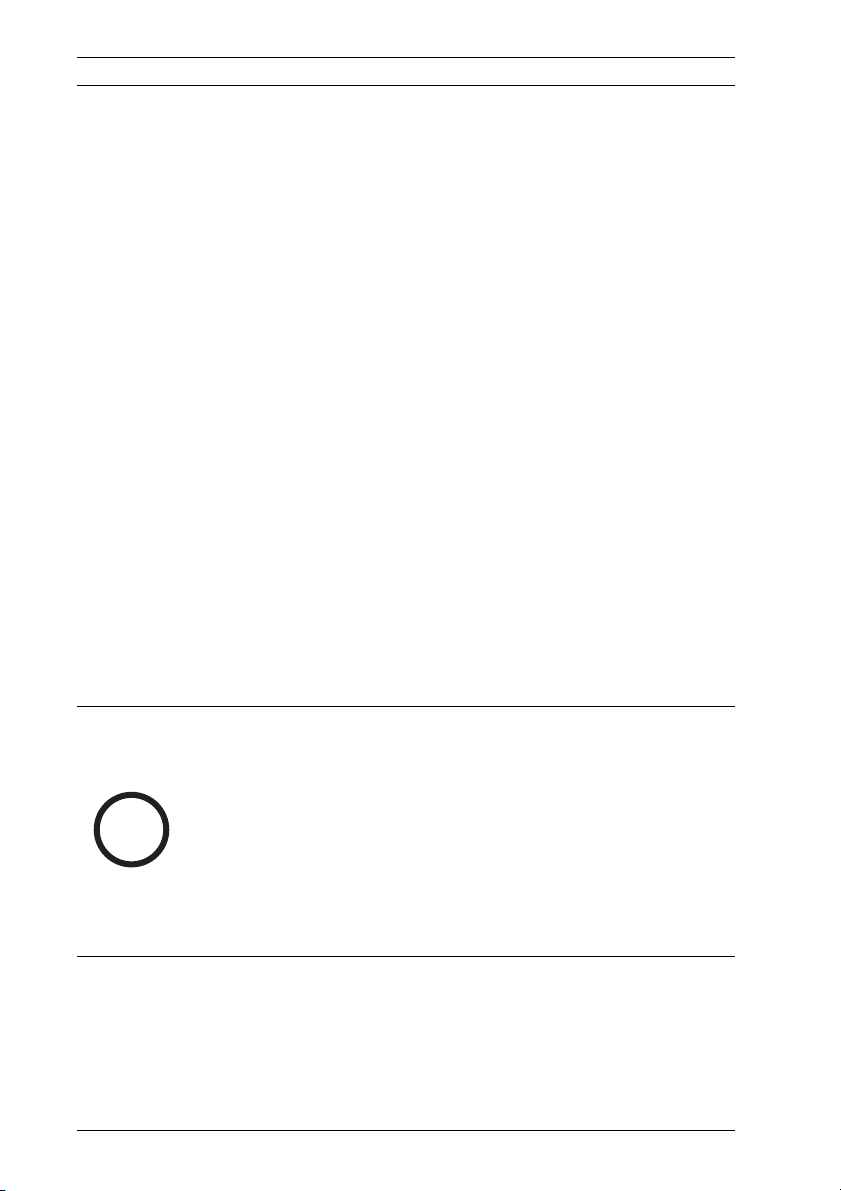
10 en | Safety High Performance LCD Monitors
i
PERFORMANCE OR RELIABILITY OF ANY SECURITY OR
SIGNALING RELATED FUNCTIONS OF THIS PRODUCT.
Disclaimer
Underwriter Laboratories Inc. (“UL”) has not tested the
performance or reliability of the security or signaling aspects of
this product. UL has only tested fire, shock and/or casualty
hazards as outlined in UL's Standard(s) for Safety for Information
Technology Equipment, UL 60950-1. UL Certification does not
cover the performance or reliability of the security or signaling
aspects of this product.
UL MAKES NO REPRESENTATIONS, WARRANTIES, OR
CERTIFICATIONS WHATSOEVER REGARDING THE
PERFORMANCE OR RELIABILITY OF ANY SECURITY OR
SIGNALING-RELATED FUNCTIONS OF THIS PRODUCT.
Copyright
This user guide is the intellectual property of Bosch Security
Systems, Inc. and is protected by copyright.
All rights reserved.
Trademarks
All hardware and software product names used in this
document are likely to be registered trademarks and must be
treated accordingly.
NOTICE!
This user guide has been compiled with great care and the
information it contains has been thoroughly verified. The text
was complete and correct at the time of printing. The ongoing
development of the products may mean that the content of the
user guide can change without notice. Bosch Security Systems
accepts no liability for damage resulting directly or indirectly
from faults, incompleteness or discrepancies between the user
guide and the product described.
F.01U.076.723 | 3.0 | 2009.03 Installation Manual Bosch Security Systems, Inc.
Page 15
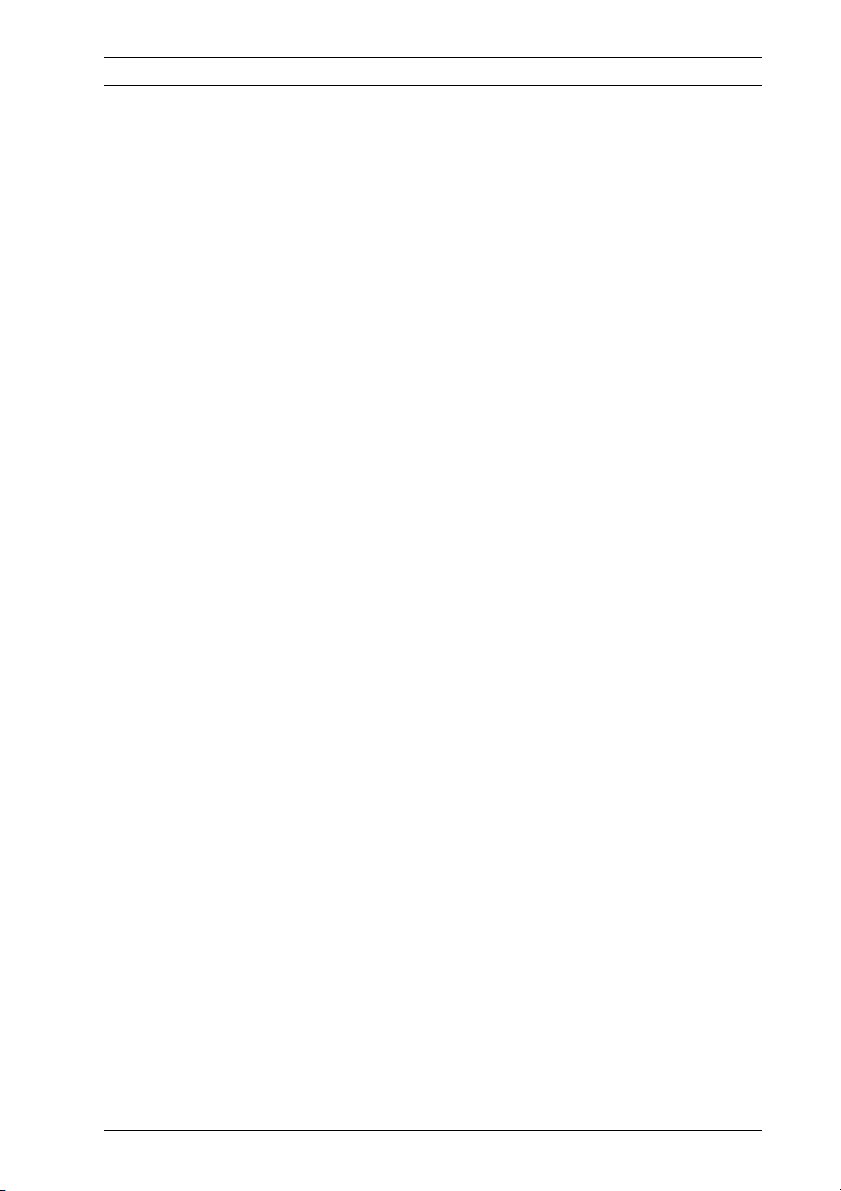
High Performance LCD Monitors Safety | en 11
1.4 Customer Support and Service
If this unit needs service, contact the nearest Bosch Security
Systems Service Center for authorization to return and shipping
instructions.
Service Centers
USA
Repair Center
Telephone: 800-566-2283
Fax: 800-366-1329
E-mail: repair@us.bosch.com
Customer Service
Telephone: 888-289-0096
Fax: 585-223-9180
E-mail: security.sales@us.bosch.com
Technical Support
Telephone: 800-326-1450
Fax: 585-223-3508 or 717-735-6560
E-mail: technical.support@us.bosch.com
Canada
Telephone: 514-738-2434
Fax: 514-738-8480
Europe, Middle East, Africa Region
Repair Center
Telephone: 31 (0) 76-5721500
Fax: 31 (0) 76-5721413
E-mail: RMADesk.STService@nl.bosch.com
Asia Region
Repair Center
Telephone: 65 63522776
Fax: 65 63521776
E-mail: rmahelpdesk@sg.bosch.com
Customer Service
Telephone: 86 (0) 756 7633117 or
86 (0) 756 7633121
Fax: 86 (0) 756 7631710
E-mail: customer.service@cn.bosch.com
Bosch Security Systems, Inc. Installation Manual F.01U.076.723 | 3.0 | 2009.03
Page 16
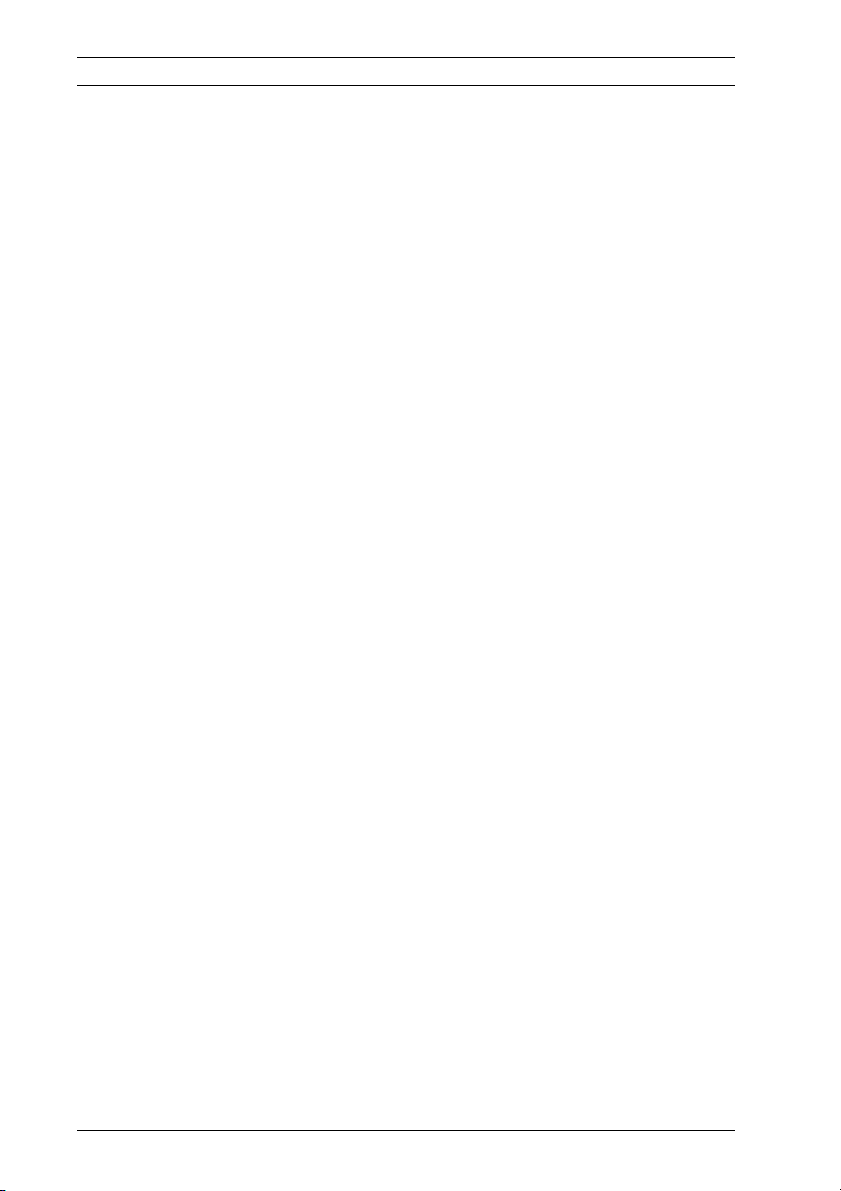
12 en | Safety High Performance LCD Monitors
Warranty and more information
For additional information and warranty queries, please contact
your Bosch Security Systems representative or visit our website
at www.boschsecurity.com.
F.01U.076.723 | 3.0 | 2009.03 Installation Manual Bosch Security Systems, Inc.
Page 17

High Performance LCD Monitors Unpacking | en 13
2 Unpacking
This equipment should be unpacked and handled with care. If
an item appears to have been damaged in shipment, notify the
shipper immediately.
Verify that all the parts listed in the Parts List below are
included. If any items are missing, notify your Bosch Security
Systems Sales or Customer Service Representative.
The original packing carton is the safest container in which to
transport the unit and must be used if returning the unit for
service. Save it for possible future use.
2.1 Parts List
The following table lists the parts included:
Quantity Part
1 UML-172-90, UML-192-90, or UML-202-90 Color LCD
Flat Panel Monitor
1 Installation manual
2 Power Cords, 3-wire with grounded plug 1.8 m (6 ft)
long:
one with a U.S plug type and one with a European
Continental plug type
1 VGA to VGA (D-SUB) cable, 1.5 m (5 ft)
1 DVI-D to DVI-D cable, 1.5 m (5 ft)
1 Alarm relay cable with two flying leads
1 PC-style audio cable
1 Remote control with two (2) batteries
Bosch Security Systems, Inc. Installation Manual F.01U.076.723 | 3.0 | 2009.03
Page 18

14 en | Unpacking High Performance LCD Monitors
2.2 Exploded View
Figure 2.1 Front Panel UML-202
Figure 2.2 Front Panel UML-172 and UML-192
Number Button Description
1 Input Button Selects the signal to be displayed
2 Menu Button Selects the on-screen display (OSD)
3 Adjusts the value when in the OSD Scrolls up in the OSD
4 Adjusts the value when in the OSD or
auto adjusts when in PC mode
5 Decreases the value when in the OSD Scrolls left in the OSD
6 Increases the value when in the OSD Scrolls right in the OSD
7 IR Sensor Remote control sensor
8 LED Indicator Power On (green)
Power Off, Standby (red)
9 Power Button Display Power (On/Off)
F.01U.076.723 | 3.0 | 2009.03 Installation Manual Bosch Security Systems, Inc.
Scrolls down in the OSD
Page 19

High Performance LCD Monitors Unpacking | en 15
Figure 2.3 Side and Bottom Panels
Side Panel Bottom Panel
Number Connector Number Connector
1 Video 1 (AV1) IN 12 HDMI IN
2 Video 1 (AV1) OUT 13 DVI IN
3 Video 2 (AV2) IN 14 D-SUB IN
4 Video 2 (AV2) OUT 15 PC Stereo IN
5 S-Video (Y/C) IN 16 Audio OUT
6 S-Video (Y/C) OUT 17 Component Y, Pb, Pr and Sound L, R
7 Audio IN (AV1, S-Video) 18 DC 12 V IN
8 Audio OUT (AV1, S-Video) 19 Trigger Input
9 Audio IN (AV2)
10 Audio OUT (AV2)
11 12 V Adaptor
Bosch Security Systems, Inc. Installation Manual F.01U.076.723 | 3.0 | 2009.03
Page 20

16 en | Unpacking High Performance LCD Monitors
2.3 Remote Control
This section details the functions and the usage of the Bosch
remote control.
Button Function
POWER Turns the power ON and OFF.
SOURCE Selects the PC or Video source.
Numbers Numerals 0-9.
AUTO Auto adjusts to the graphics adaptor.
MUTE Mutes the sound.
MENU Displays the OSD. Pressing the Menu button returns you to the Main
menu from anywhere in the OSD menus.
EXIT Exits the OSD.
UP Moves the cursor up in an OSD menu.
DOWN Moves the cursor down in an OSD menu.
ENTER Accepts your selection or displays the current mode when in the OSD
menu.
VOL
VOL
INFO Displays the information for the settings currently selected for CVBS or
STILL Freezes the video by pressing the button once and releases the freeze
PIP Activates/deactivates Picture-In-Picture mode.
P. INPUT Selects the PC or Video source for the PIP. Continuously press this
P. POS Moves the position of the sub picture for the PIP mode. Continuously
P. SIZE Changes the size of the sub and main picture for the PIP mode.
SWAP Alternates between the main and sub picture for the PIP mode.
ARC (Aspect
Ratio Control)
APC (Auto
Picture
Control)
Moves the cursor left, decreases item values in an OSD menu, or
decreases sound.
Moves the cursor right, increases item values in an OSD menu, or
decreases sound.
PC Input.
by pushing it again.
button to change the selection.
press this button to change the selection.
Continuously press this button to change the selection.
Continuously press this button to change the selection.
Selects the screen ratio when in Video mode. Continuously press this
button to change the selection.
Selects the Picture mode. Continuously press this button to change
the selection.
F.01U.076.723 | 3.0 | 2009.03 Installation Manual Bosch Security Systems, Inc.
Page 21

High Performance LCD Monitors Unpacking | en 17
ACC (Auto Color
Control)
S. SET Selects the Sound mode main input or sub input (only available when
PC Selects the PC mode (HDMI, DVI, PC). Continuously press this button
Selects the Color mode. Continuously press this button to change the
selection.
PIP is enabled).
to change the selection.
AV Selects the AV mode (AV1, AV2, S-Video). Continuously
press this button to change the selection.
COMP Selects the COMPONENT mode.
2.4 Remote Control Battery Installation
1. Turn the remote over (buttons facing down) and push
down on the cover and slide it off.
2. Insert two (2) new AAA alkaline batteries, matching the
batteries to the (+) and (-) marks inside the battery case.
Figure 2.4 Remote Control Battery Placement
3. Slide the battery cover back into place.
Note: Replace batteries when required or at least once a
year. Dispose of used batteries properly.
Bosch Security Systems, Inc. Installation Manual F.01U.076.723 | 3.0 | 2009.03
Page 22

18 en | Unpacking High Performance LCD Monitors
F.01U.076.723 | 3.0 | 2009.03 Installation Manual Bosch Security Systems, Inc.
Page 23

High Performance LCD Monitors Description | en 19
3 Description
The Bosch High Performance Family of LCD monitors display
PAL or NTSC standard color pictures in CCTV systems. Two (2)
looping Composite Video BNC connector inputs, two (2)
looping Audio input RCA, and two (2) looping Y/C (S-Video)
inputs using a 4-pin mini-DIN are included. In addition, each
model includes an Analog VGA input using 15-pin D-sub to
accommodate the increasing use of PCs and digital video
devices in security applications, an HDMI (High Definition
Multimedia Input), DVI, PC-RGB (VGA), RC Audio In and Out,
and Component Video (Y/Pb/Pr) connectors.
Monitor control functions are accessed via the front panel push
buttons and On-screen Display (OSD). See Section 2.2 Exploded
View, Page 14, for front panel descriptions.
3.1 Features
– 17-inch, 19-inch, and 20-inch models
– 90 to 256 VAC Power Supply
– NTSC/PAL Auto-Detect
– High-Resolution Display
– 1024 x 768 (UML-172-90)
– 1280 x 1024 (UML-192-90)
– 1600 x 1200 (UML-202-90)
–VGA Input
– Composite Video Input
– Y/C Input (S-Video)
– On-screen Display (OSD) with Multiple Languages
Bosch Security Systems, Inc. Installation Manual F.01U.076.723 | 3.0 | 2009.03
Page 24

20 en | Description High Performance LCD Monitors
3.2 Power
Model No. Rated Voltage Voltage Range Power at Rated Voltage Sync Format
UML-172-90 120/230 VAC
50/60 Hz
UML-192-90 120/230 VAC
50/60 Hz
UML-202-90 120/230 VAC
50/60 Hz
100 to 240 V < 40 W NTSC/PAL
100 to 240 V < 45 W NTSC/PAL
90 to 256 V 70 W (max) NTSC/PAL
F.01U.076.723 | 3.0 | 2009.03 Installation Manual Bosch Security Systems, Inc.
Page 25

High Performance LCD Monitors Installing the Monitor | en 21
i
4 Installing the Monitor
This chapter outlines the procedures to install the UML-172-90,
UML-192-90, or the UML-202-90 Series. A qualified service
person should install the monitor and adhere to all local codes.
4.1 Ventilation
To prevent overheating, ensure that the ventilation openings on
the rear of the monitor are not covered.
4.2 Mounting the Monitor
The UML-172-90, UML-192-90, and the UML-202-90 are
designed for use on a desktop or mounted to a wall or rack.
4.2.1 Desktop Installation
The Bosch High Performance monitors are delivered with a 3pole US-style power cord and a 3-pole Euro-style power cord.
Use the US-style power cord where 120 VAC, 60 Hz power is
available; use the Euro-style power cord where 230 VAC, 50 Hz
power is available. The monitor automatically adjusts to either
power input voltage. The viewing angle of the LCD can be
adjusted to fit the most comfortable monitoring status.
Min Degree Max Degree
25° 122 mm 50° 192 mm
NOTICE! For the best viewing quality and holding support, the
suggested bracket angle is 25° to 50°.
Bosch Security Systems, Inc. Installation Manual F.01U.076.723 | 3.0 | 2009.03
Page 26

22 en | Installing the Monitor High Performance LCD Monitors
4.2.2 Wall Mount Installation
The square mounting holes (100 mm [3.9 in.] centers) are
compatible with the Bosch UMM-LW-20B fixed wall mount or
the UMM-LW-30B swivel/tilt mount.
Figure 4.1 Mounting the Device
4.3 Connecting the Composite Video Signal to
the Monitor
There are two (2) BNC connectors located on the rear side
panel of the monitor for composite video input and two (2) BNC
connectors for composite video outputs (see Figure 2.3).
Note: All video inputs are passive loop-through. The impedance
is automatically set to 75 ohm by the input of the signal on the
input connector, while operating in a single connection mode
(see Figure 4.7). If a cable is also connected to the output
connector, the video signal can be passed on to another
monitor connected to it via the passive loop-through function.
Up to three (3) monitors may be connected in this manner (see
Figure 4.8).
F.01U.076.723 | 3.0 | 2009.03 Installation Manual Bosch Security Systems, Inc.
Page 27

High Performance LCD Monitors Installing the Monitor | en 23
Note: To select between AV1 and AV2, press Input (see
Figure 2.1, Item 1 or Figure 2.2, Item 1) located on the front of
the monitor.
4.4 Connecting the Y/C (S-Video) Signal to the
Monitor
There is one (1) mini-DIN type connector for the S-Video (Y/C)
input (see Figure 4.2) on the rear side panel.
Note: Both Y and C inputs are terminated with 75 Ω resistors.
Figure 4.2 Y/C Connection Pinout
Number Input
1GND
2GND
3 Y-signal IN or OUT
4 C-signal IN or OUT
4.5 Connecting Audio to the Monitor
There are two (2) sets of mono audio connectors for audio
input, located at the side panel.
– All audio inputs are active loop-through.
– Audio 1 is associated with Video 1 or Y/C; Audio 2 is
associated with Video 2.
Input Audio 1 Audio 2
Video 1 X
Video 2 X
S-video X
4.5.1 Connecting PC Audio
The rear bottom panel has PC stereo audio IN and audio OUT.
Connect with 1/8 in. mini phono plug jack to Audio IN.
Bosch Security Systems, Inc. Installation Manual F.01U.076.723 | 3.0 | 2009.03
Page 28

24 en | Installing the Monitor High Performance LCD Monitors
4.6 Connecting the PC Signal to the Monitor
There are three ways to connect the PC signal to the monitor;
HDMI, DVI, and VGA.
4.6.1 HDMI
The monitor can be connected to the HDMI (High Definition
Multimedia Input) by connecting a HDMI cable (not supplied).
Figure 4.3 HDMI Input
4.6.2 DVI
The monitor can be connected by using the supplied DVI-D
cable and connecting it to the digital DVI-D signal.
Figure 4.4 DVI Input
4.6.3 VGA
The monitor can be connected by connecting the analog VGA
signal by using the provided VGA cable (D-SUB to D-SUB).
Figure 4.5 VGA Input
Pin Description Pin Description
1Red Video 9N/A
2 Green Video 10 Signal Cable Detect
3 Blue Video 11 Ground
4 Ground 12 SDA (for DDC)
5 Ground 13 H-Sync or H+V Sync
6 Red Ground 14 V-Synch
7 Green Ground 15 SCL (for DDC)
8Blue Ground
F.01U.076.723 | 3.0 | 2009.03 Installation Manual Bosch Security Systems, Inc.
Page 29

High Performance LCD Monitors Installing the Monitor | en 25
V
ID
EO
SVHS
SY
N
C
D
C 12
V
AC 24V
A
LA
RM
4.7 Connecting an Alarm Trigger
The monitor contains an alarm Trigger Input, the right-most
input on the back panel, and an alarm relay cable. These
components allow you to connect an alarm relay from a device,
such as a camera or a door. Connect the two flying leads from
the alarm relay cable into the relay out ports of the device.
Then, route the other end of the cable to the Trigger Input
connector on the back panel of the monitor.
The following illustration depicts a typical alarm relay
configuration:
Figure 4.6 Camera to Monitor Alarm Relay
Number Description
1 Dinion Camera
2 Flying leads connected to relay outputs 3 and 4
3 UML Back Panel
In the above example, the flying leads of the alarm relay cable
are connected to relay output three and four of a Dinion
camera. The cable is routed to the back panel of the UML
monitor and the plug-end of the wire is connected to the
Trigger Input port. See Section 5.7.1 Configuring Alarm Relay
Inputs, Page 37, for configuring alarm acknowledgement.
Example: Typical Alarm Trigger Configuration
In this case, the Dinion camera is used to watch for motion.
When the camera detects motion it sends an alarm to the UML
monitor. The monitor, then, switches the input to display the
video from the Dinion camera and sounds a buzzer.
1. Route the coax cable from the Dinion Video output to the
Bosch Security Systems, Inc. Installation Manual F.01U.076.723 | 3.0 | 2009.03
AV1 input of the UML monitor.
Page 30

26 en | Installing the Monitor High Performance LCD Monitors
Trigger
2. Configure the following settings for the Dinion camera:
– VMD: OSD
–Area: 1
– Active: On
3. Connect one flying lead to relay output three, on the back
of the Dinion camera, and connect the other to relay
output four.
4. Connect the other end of the Trigger Relay cable to the
Trigger Input connector on the back of the monitor.
5. Plug the monitor into a power socket; then press the
Power button.
6. On the monitor, access the Trigger menu:
a. Press the Menu button.
b. Press the Down Arrow button to access the Setup
menu.
c. Press the Right Arrow button to enter the Setup
menu.
d. Press the Down Arrow button until Trigger is
highlighted; then press the Right Arrow button.
7. Make the necessary changes to the Trigger menu so that
the settings match the following:
Trigger Enable On
Trigger Type External
Trigger Input AV1
Buzzer On
Trigger Time 10
Trigger Option N/O
Display Type M/C
:Move :Input :Menu
8. Press the Menu button three (3) times to exit the menu
and to return to the video display.
F.01U.076.723 | 3.0 | 2009.03 Installation Manual Bosch Security Systems, Inc.
Page 31

High Performance LCD Monitors Installing the Monitor | en 27
4.8 Single / Multiple Monitor Configuration
Figure 4.7 Single Monitor Configuration
Number Description
1Video Camera
2 VIDEO 2 (AV2) IN
3 VIDEO 2 (AV2) OUT
4VCR
Figure 4.8 Multiple Monitor Configuration
Number Description
1Video Camera
2 VIDEO 2 (AV2) IN
3 VIDEO 2 (AV2) OUT
Bosch Security Systems, Inc. Installation Manual F.01U.076.723 | 3.0 | 2009.03
Page 32

28 en | Installing the Monitor High Performance LCD Monitors
F.01U.076.723 | 3.0 | 2009.03 Installation Manual Bosch Security Systems, Inc.
Page 33

High Performance LCD Monitors Navigating the Monitor | en 29
5 Navigating the Monitor
5.1 Navigating the Front Panel
Use the front panel to make any necessary OSD adjustments to
the UML-172-90, UML-192-90, or to the UML-202-90. See the
figure below for an explanation of the front panel.
Figure 5.1 Front Panel Buttons
Number Button Description
1 Input Button Selects the signal to be displayed
2 Menu Button Selects the on-screen display (OSD)
3 Scrolls up in the OSD
4 Performs an Autoset when
connected to the VGA input, which
automatically adjusts the display to
match the graphics adapter.
5 Decreases the value Scrolls left in the OSD
6 Increases the value Scrolls right in the OSD
7 IR Sensor Remote control sensor
8 LED Indicator Power On (green)
Power Off, Standby (red)
9 Power Button Display Power (On/Off)
Scrolls down in the OSD
5.2 Navigating the Monitor On-screen Display
(OSD)
The UML172-90, UML-192-90, and the UML-202-90 have two (2)
modes: Video and PC. The LCD is programmed through the onscreen display (OSD) menus and submenus where an operator
can select operating parameters. To access the OSD menus,
press the Menu button on the front panel or on the remote
Bosch Security Systems, Inc. Installation Manual F.01U.076.723 | 3.0 | 2009.03
Page 34

30 en | Navigating the Monitor High Performance LCD Monitors
i
control. Use the front panel of the monitor or respective remote
control to make any necessary adjustments to the OSD.
NOTICE! When you are navigating through the OSD menus, use
the Input button to select a menu and use the Menu button to
exit a menu.
To navigate the set up menus, follow the steps below:
1. Connect the CVBS or VGA cable.
2. If required, press the Input button until a signal is
displayed. NOTE: Menus are not available without a signal
applied.
3. Press the Power button to turn on the unit (see Figure 2.1
or Figure 2.2).
4. Press the Menu button to activate the main menu
selections (see Figure 2.1 or Figure 2.2).
5. Press the
6. Press the Input button to enter the selected menu.
7. Press the
8. Press the
9. Press the Menu button to exit the selected menu and to
return to the menu bar or to confirm a selection.
10. Press the Menu button again to exit the OSD menu bar.
and buttons to select a menu.
and buttons to select a sub-menu item.
and buttons to toggle the OSD values.
F.01U.076.723 | 3.0 | 2009.03 Installation Manual Bosch Security Systems, Inc.
Page 35

High Performance LCD Monitors Navigating the Monitor | en 31
Custom
5.3 On-screen Display Menus
There are four (4) on-screen menus that allow you to customize
your settings. Press the Menu button to access the OSD menu.
Icon Menu Function
Custom Adjusts the Brightness, Contrast, Color, Tint, and the
Sharpness level for video performance of the OSD. (The menu
options differ between the Video and PC modes.)
Picture / Sound Adjusts the Picture Mode, Color Tone, Mute, Volume, Size,
and the PC settings. (The menu options differ between the
Video and PC modes.)
PIP Adjusts the Input Source, Size, Position, Swap, and the
Sound Select settings.
Set Up Enables user to Reset the factory default settings and to
adjust the Language, OSD Tone, Blue Screen, Key Lock,
Trigger, and Auto Switching settings.
5.4 Custom Menu
To access the Custom menu, press the Menu button on the
front panel of the monitor. Next, press the right arrow and then
press the up and down arrows to select a submenu. Press the
left and right arrow buttons to increase or decrease the values.
When finished, press the Menu button to save any changes,
then press the Menu button again to exit the OSD.
Brightness 50
Contrast 50
Color 50
Tint 50
Sharpness 20
Phase 3
:Move :Input :Menu
Table 5.1 Custom Menu (Video Mode)
Bosch Security Systems, Inc. Installation Manual F.01U.076.723 | 3.0 | 2009.03
Page 36

32 en | Navigating the Monitor High Performance LCD Monitors
Custom
Brightness 50
Contrast 50
:Move :Input :Menu
Table 5.2 Custom Menu (PC Mode)
Submenu Definition
Brightness Adjusts the brightness level for video performance (range 0-
100).
Contrast Adjusts the contrast level for video performance (range 0-100).
Color Adjusts the overall intensity of the screen (range 0-100).
Tint Adjusts the tint of the picture (range 0-100). NTSC only.
Sharpness Adjusts the sharpness level for video performance (range 0-
100).
Phase (Component only)
F.01U.076.723 | 3.0 | 2009.03 Installation Manual Bosch Security Systems, Inc.
Page 37

High Performance LCD Monitors Navigating the Monitor | en 33
Picture/Sound
Picture/Sound
5.5 Picture / Sound Menu
To access the Picture / Sound menu, press the Menu button on
the front panel of the monitor, then press the left and right
arrows to select the Picture / Sound icon. Press the up and
down arrows to select the Picture / Sound submenu.
Picture Mode Custom
Color Tone Normal
Mute Off
Volume 20
Size 4:3
DNR On
3D Comb On
:Move :Input :Menu
Table 5.3 Picture / Sound Menu (Video Mode)
Bosch Security Systems, Inc. Installation Manual F.01U.076.723 | 3.0 | 2009.03
Picture Mode Custom
Color Tone Normal
Mute Off
Volume 20
Size 4:3
PC
:Move :Input :Menu
Table 5.4 Picture / Sound Menu (PC Mode)
Page 38

34 en | Navigating the Monitor High Performance LCD Monitors
Submenu Definition
Picture Mode
(Video Mode)
Selects the automatic picture control mode. Choices are:
Custom: User selected values of the Custom menu are applied.
Dynamic: Automatically adjusts the Brightness, Contrast, and
Sharpness, maximizing the video quality in the picture.
Standard: Applies factory default values.
Picture Mode (PC
Mode)
Selects the automatic picture control mode. Choices are:
Custom: User selected values of the Custom menu are applied.
High: Uses the following values: Brightness = 70, Contrast = 80
Middle: Uses the following values: Brightness = 60, Contrast = 70.
Low: Uses the following values: Brightness = 50, Contrast = 60.
Color Tone Selects the color temperature. Choices are: Cool 9300K, Normal
6500K, Warm 5000K.
Mute Enables/disables audio. Choices are: On and Off.
Volume Controls built-in speaker output volume (range 0-100).
Size (Video Mode) Selects the Aspect Ratio Control mode. Choices are: 4:3,
Panorama, Zoom1, Zoom2, Wide.
DNR (Video Mode) Turns Noise Reduction On or Off. Turning this feature OFF
reduces the video quality slightly, but improves the monitors
response time to MOTION.
PC (PC Mode) Selects between Auto or manual adjustment of the desktop
screen. Auto Adjust: Auto synchronizes screen to graphics
adaptor.
Manual choices are: Phase (range 0-100), H-Position (range 0-
100), V-Position (range 0-100), Frequency (range 0-100).
3D Comb Activates the 3D comb filter.
F.01U.076.723 | 3.0 | 2009.03 Installation Manual Bosch Security Systems, Inc.
Page 39

High Performance LCD Monitors Navigating the Monitor | en 35
PIP
5.6 PIP Menu
To access the PIP menu, press the Menu button on the front
panel of the monitor, then press the left and right arrows to
select the PIP icon. Press the up and down arrows to select the
PIP submenu.
PIP On
Input Source AV1
Size
Position
Swap
Sound Select Main
:Move :Input :Menu
Table 5.5 PIP menu
Submenu Definition
PIP Activates the PIP feature.
Input Source Select the video input source for the PIP area. The selections depend on
the main video input source. Analog video sources (AV1, AV2, S-Video)
can display only digital video (Component, HDMI, DVI, PC) inputs in the
PIP area; digital video sources can only display analog video inputs in the
PIP area.
AV1, AV2, S-Video: Component, HDMI, DVI, PC
Component, HDMI, DVI, PC: AV1, AV2, S-Video
Size Enables 3 screen sizes: full screen side by side, 4:3 side by side, and 4:3
corner (177 mm [3.03 in.] diagonal).
Position Enables 4 positions: bottom right, top right, bottom left, top left.
Swap Alternates between the main and sub picture for the PIP mode.
Continuously press to change selection.
Sound Select Select the sound source from either the Main or the PIP input source
(only available when PIP is enabled)
.
Bosch Security Systems, Inc. Installation Manual F.01U.076.723 | 3.0 | 2009.03
Page 40

36 en | Navigating the Monitor High Performance LCD Monitors
Setup
5.7 Setup Menu
To access the Setup menu, press the Menu button on the front
panel of the monitor, then press the left and right arrows to
select the Setup icon. Press the up and down arrows to select
the Setup submenu.
Reset
Language English
OSD Tone Blue
Blue Screen Off
Key Lock Off
Trigger
Auto Switching
Firmware Version X.XX
:Move :Input :Menu
Table 5.6 Setup Menu
Submenu Definition
Reset Restores default settings.
Language Adjusts the language of the OSD. Choices are: English, French,
German, Italian, Dutch, Spanish, and Portuguese.
OSD Tones Selects the type of background for the OSD menu. Choices are:
Transparency and Blue.
Blue Screen Enables or disables video loss indication. Choices are:
On: displays a blue background when video loss is detected.
Off: displays a black backgound when video loss is detected.
Key Lock Enables or disables the Key Lock function.
Trigger Opens the Trigger menu allowing you to configure the monitor’s
repsonse to incoming alarms. See Section 5.7.1 Configuring Alarm
Relay Inputs, Page 37.
Auto Switching Opens the Auto Switching menu allowing you to configure the way
the monitor cycles through video inputs. See
Section 5.7.2 Configuring Auto Switching, Page 39.
Firmware Version Displays the release level of the monitor firmware.
F.01U.076.723 | 3.0 | 2009.03 Installation Manual Bosch Security Systems, Inc.
Page 41

High Performance LCD Monitors Navigating the Monitor | en 37
i
Trigger
NOTICE! When key lock is enabled through the front panel, use
either the remote control or the front panel buttons to disable
the key lock command. To disable the key lock feature using the
front panel buttons, press and hold both the Input and the
Menu buttons until the monitor displays the Key Unlocked
message.
5.7.1 Configuring Alarm Relay Inputs
The monitor allows you to connect an alarm relay cable from a
device (camera or door) to the monitor, and then to configure
the monitor’s response to an incoming alarm (see
Section 4.7 Connecting an Alarm Trigger, Page 25).
Trigger Enable Off
Trigger Type External
Trigger Input AV1
Buzzer On
Trigger Time 20
Trigger Option N/O
Display Type PIP & FULL
:Move :Input :Menu
Table 5.7 Trigger Menu
Option Definition Selections
Trigger Enable Activates the trigger feature. ON or OFF
Trigger Type Specifies the source of the alarm. This option is
always set to External.
Bosch Security Systems, Inc. Installation Manual F.01U.076.723 | 3.0 | 2009.03
External
Page 42

38 en | Navigating the Monitor High Performance LCD Monitors
Option Definition Selections
Trigger Input Select the video input source that the monitor
displays when an alarm is activated. When the
monitor receives an alarm input, it switches to the
speficied input source.
Buzzer Activates an audible signal when the monitor
receives an alarm input and switches to the Trigger
Input video source.
Note: If the Input video source is the same as the
Trigger Input, the monitor does not sound the
buzzer.
Trigger Time Select the amount of time, in seconds, that the
monitor displays the Trigger Input video source.
Trigger Option Select the type of physical trigger input. Consult the
manual for the alarm source to determine your
selection.
Display Type Select the mode in which the monitor displays the
Trigger Input. The monitor takes one of the following
actions:
AV1
AV2
S-Video
Component
HDMI
DVI
PC
ON or OFF
0–100 seconds
N/C
(normally closed)
N/O
(normally open)
High (2–5 V)
Low (< .6 V)
PIP & FULL
FULL
– Displays the Trigger Input in the Picture-in-
Picture position (PIP & FULL) of the current
video input source.
Note: The main video source must support the
Trigger Input source as a PIP option. See
Section 5.6 PIP Menu, Page 35.
– Switches the display to show the Trigger Input
in the full screen (FULL).
F.01U.076.723 | 3.0 | 2009.03 Installation Manual Bosch Security Systems, Inc.
Page 43

High Performance LCD Monitors Navigating the Monitor | en 39
Auto Switching
5.7.2 Configuring Auto Switching
The Auto Switching feature allows the monitor to cycle the
display of selected video inputs.
Auto Switching Off
Input
Time 10
:Move :Input :Menu
Table 5.8 Auto Switching Menu
Option Definition Selections
Auto Swtiching Activates the Auto Switching feature. ON or OFF
Input Opens another menu in which you select the input
sources to include in the Auto Switching cycle.
Time Select the amount of time, in seconds, that the monitor
displays each selected input source.
0–100 seconds
Bosch Security Systems, Inc. Installation Manual F.01U.076.723 | 3.0 | 2009.03
Page 44

40 en | Navigating the Monitor High Performance LCD Monitors
Auto Switching
Selecting Input Sources for Auto Switching
Use this menu to add or remove an input source from the Auto
Switching cycle.
AV1 On
AV2 On
S-Video On
Component On
HDMI On
DVI On
PC On
:Move :Input :Menu
Table 5.9 Auto Switching Menu – Input Source Selection
1. Use the Up and Down arrow buttons to select an input
source.
2. Press the Right Arrow to change the status of the input
source.
3. Use the Up and Down arrow buttons to change the status
of the input source:
– Select On to include the input source in the cycle.
– Select OFF to remove the input source from the cycle.
F.01U.076.723 | 3.0 | 2009.03 Installation Manual Bosch Security Systems, Inc.
Page 45

High Performance LCD Monitors Power Management | en 41
6 Power Management
These monitors feature a power management system to “power
down” upon receipt of the display power management signaling
(DPMS) from a DPMS video card.
The DPMS-compliant video card performs this signaling system
by not sending a horizontal, vertical, or a sync signal.
The monitor enters an appropriate mode through identifying
each of the three (3) modes of the signaling system.
6.1 Power Consumption
Mode Power Consumption
ON 70 W
STANDBY 10 W
SUSPEND 10 W
ACTIVE OFF 10 W
6.2 LED Indicator
The power management feature of the monitor is comprised of
these stages:
Mode LED
Color
ON Green Normal operation
STANDBY Flashes
SUSPEND
ACTIVE OFF
UNSUPPORTED
MODE
POWER OFF Red Not operational.
Red
Green Normal operation but the screen displays an error
Monitor Operation
Screen blanks after idle time and some electronic
circuits or all circuitry in the monitor shuts down.
message.
Bosch Security Systems, Inc. Installation Manual F.01U.076.723 | 3.0 | 2009.03
Page 46

42 en | Power Management High Performance LCD Monitors
F.01U.076.723 | 3.0 | 2009.03 Installation Manual Bosch Security Systems, Inc.
Page 47

High Performance LCD Monitors Maintenance | en 43
i
7 Maintenance
To clean the LCD panel, wipe off water droplets or oil
immediately with absorbent cotton or a soft lint-free cloth.
Staining and discoloration may occur if left on the panel for
long periods.
If the surface (polarizer) of the LCD panel is dirty or stained,
use absorbent cotton or a soft lint-free cloth to remove the
residue as follows:
1. Turn off the computer or display.
2. Do not spray any liquid directly on the screen. Dampen a
clean, soft, lint-free cloth with water only (using a paper
towel or dirty cloth can scratch the screen).
3. Gently wipe the screen starting from the top of the screen
to bottom wiping in a downward motion. Be careful not to
press too hard to avoid damaging the screen.
4. To avoid streaking, wipe the screen again with another
clean, dry, lint-free cloth.
NOTICE! If water does not work, use a mild cleaner labeled for
use with LCD panels, available at office supply stores.
Do not use any of the following as a cleaning agent:
– Ketone type materials
– Ethyl alcohol
– Ethyl acid
–Toluene
– Methyl chloride
–Ammonia
Use of these materials may permanently damage the polarizer
due to a chemical reaction.
Bosch Security Systems, Inc. Installation Manual F.01U.076.723 | 3.0 | 2009.03
Page 48

44 en | Maintenance High Performance LCD Monitors
F.01U.076.723 | 3.0 | 2009.03 Installation Manual Bosch Security Systems, Inc.
Page 49

High Performance LCD Monitors TroubleShooting Guide | en 45
8 TroubleShooting Guide
Problem Solution
No image is
displayed on
screen
“Going to
Sleep” message
is displayed
Display image is
not centered, is
too small, or too
large in the PC
mode
Monitor does
not switch upon
trigger input
Monitor does
not sound the
buzzer
– Check that the power cord of the monitor is securely
connected into the wall outlet or grounded extension
cable or strip.
– Power switch should be in the ON position and the
LED lit.
– Check that the Brightness and/or Contrast
adjustments of the display have not been turned
down to minimum levels.
– The signal cable should be completely connected to
the video card/computer.
– The video card should be completely seated in its slot
and the computer switched ON.
– Push the down key to activate the Autoset function.
-or-
– Adjust the Clock and Phase in the PC OSD submenu.
Compare the Trigger Option setting on the Trigger menu
with the physical alarm output setting for alarm device.
If the video input and the Trigger Input are from the same
source:
– Set the Trigger Time to zero (0).
If the video input and the Trigger Input are from different
sources, check the following settings on the Picture/
Sound menu:
– Ensure that the Mute option is set to OFF.
– Ensure that the Volume is set to an audible level.
Bosch Security Systems, Inc. Installation Manual F.01U.076.723 | 3.0 | 2009.03
Page 50

46 en | TroubleShooting Guide High Performance LCD Monitors
Problem Solution
Vertical or
horizontal noise
is present in the
picture
– Push the down key to activate the Autoset function
(for VGA inputs only).
-or-
– Adjust the Clock and Phase in the PC OSD submenu.
Incorrect colors – Press the Menu button on the front panel of the
monitor, then press the down arrow to select the
Color Tone menu. Press the down arrow on the front
panel and select Cool, Warm, or Normal.
- or -
– Press the Menu button on the front panel of the
monitor, then press the right arrow to select the
Setup menu. Press the down arrow on the front panel
and select Recall to reset to the default settings.
The error
message “Out of
Range” is
displayed
PC is operating with either a resolution or timing mode
that is not supported by the monitor. Change the PC
timing mode to one of the valid combinations below:
640 x 480; 60/72/75 Hz
800 x 600; 60/72/75 Hz
1024 x 768; 60/70/75 Hz
1280 x 1024; 60 Hz
1600 x 1200; 60 Hz
F.01U.076.723 | 3.0 | 2009.03 Installation Manual Bosch Security Systems, Inc.
Page 51

Page 52

Americas
Bosch Security Systems, Inc.
850 Greenfield Road
Lancaster, Pennsylvania 17601
USA
Telephone +1 888-289-0096
Fax +1 585-223-9180
Email:
security.sales@us.bosch.com
www.boschsecurity.us
Europe, Middle East, Africa:
Bosch Security Systems B.V.
P.O. Box 80002
5600 JB Eindhoven,
The Netherlands
Phone: + 31 40 2577 284
Fax: +31 40 2577 330
emea.securitysystems@bosch.c
om
www.boschsecurity.com
Asia-Pacific:
Bosch Security Systems Pte Ltd
38C Jalan Pemimpin
Singapore 577180
Phone: +65 6319 3450
Fax: +65 6319 3499
apr.securitysystems@bosch.com
www.boschsecurity.com
© Bosch Security Systems, Inc. 2009; F.01U.076.723 | 3.0 | 2009.03; Data subject to change without
notice.
