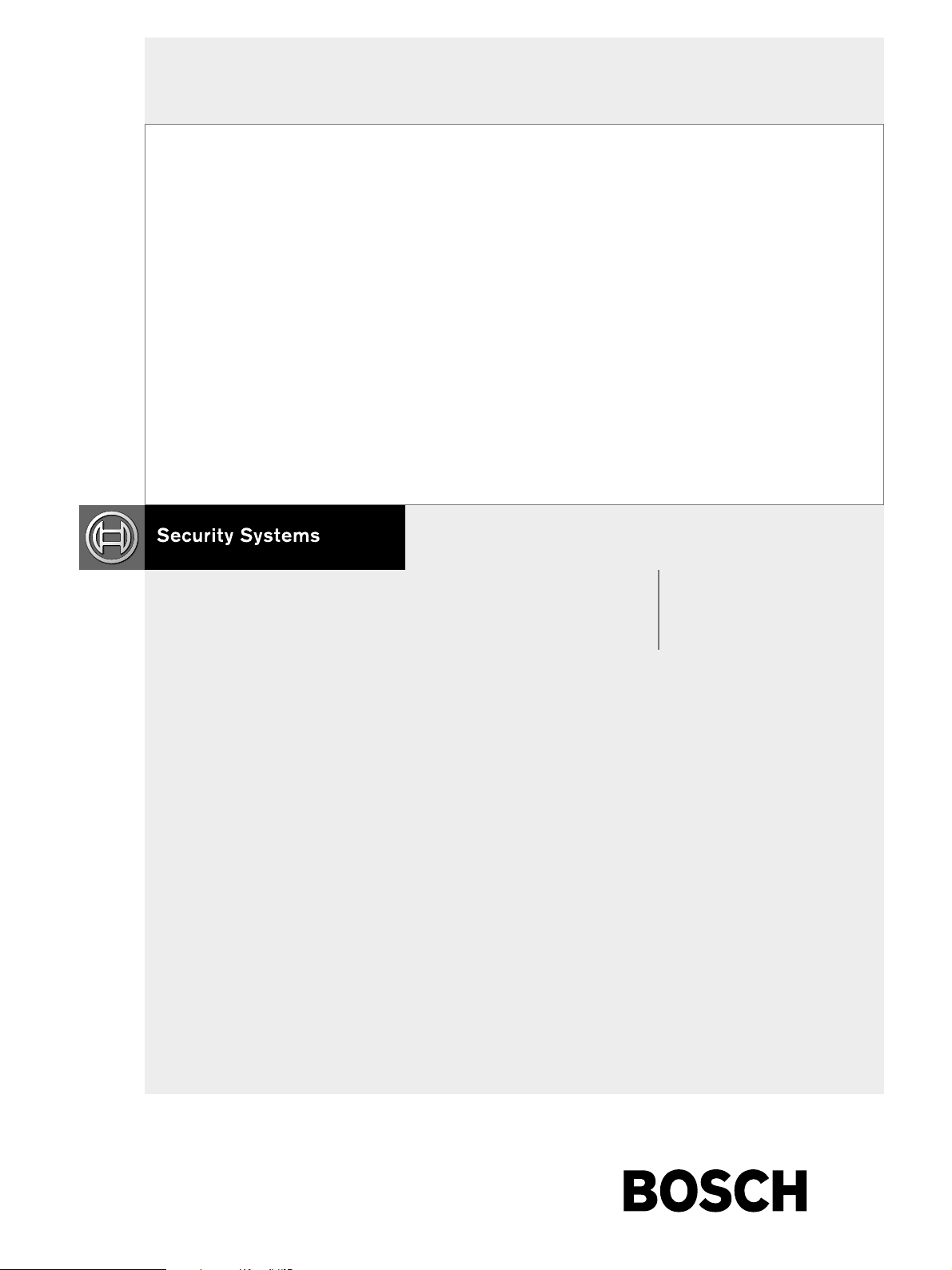
LTC 8500, LTC 8600, LTC 8800
Instruction Manual
EN Allegiant®
MicroprocessorBased Video
Switcher/Control
Systems
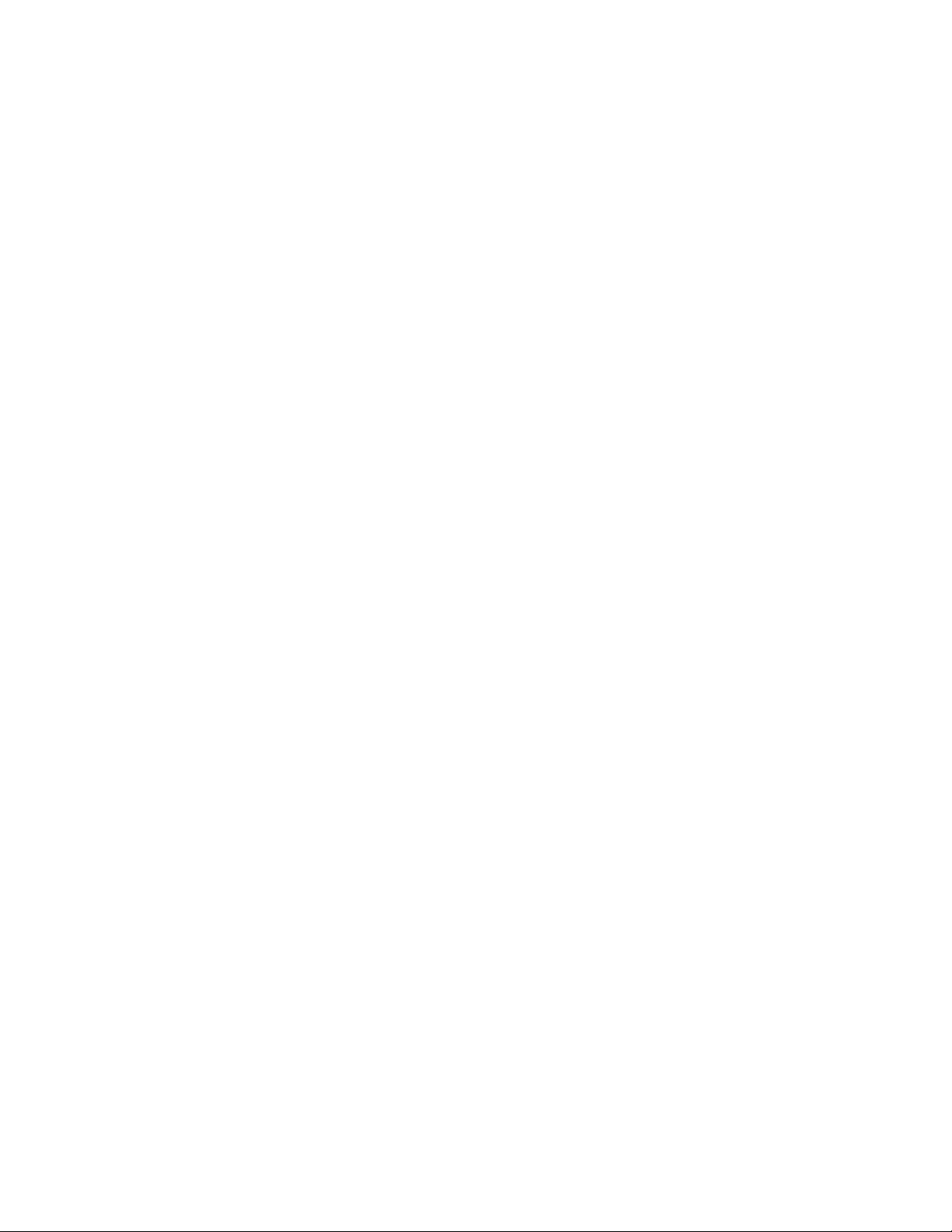
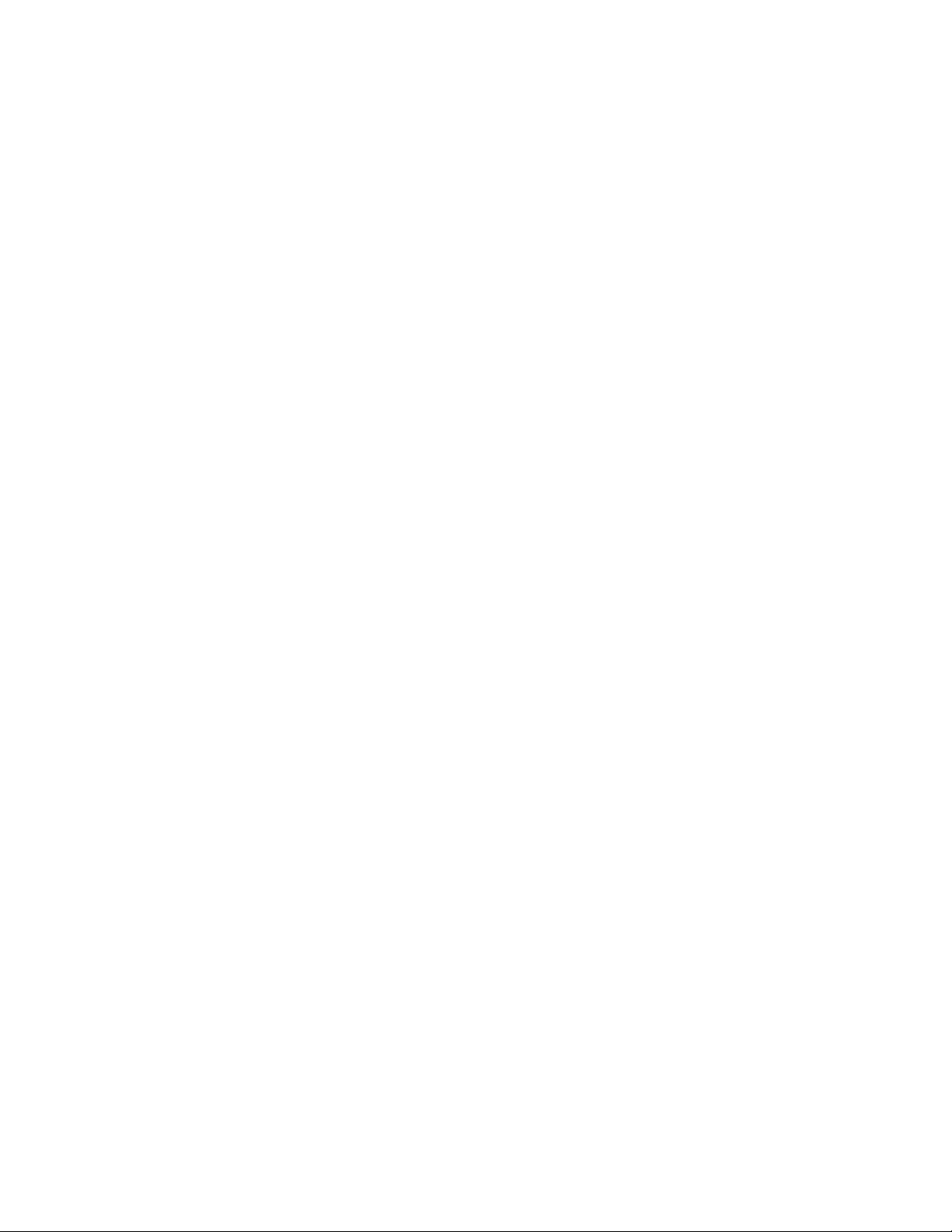
This Instruction Book refers to “TC- prefix” model designations. Use this cross-reference to find the new
corresponding “LTC-prefix” model numbers. A revised instruction book will be printed at a later date.
LTC 8900 TC Allegiant® Microprocessor-Based Video Switcher/Control Systems
LTC 8901/00 ---- Equipment Rack , for LTC 8901 Bay
LTC 8905/90 ---- Power Supply, 120/220VAC, 50/60Hz
LTC 8910/00 ---- CPU Module for LTC 8901 Bay
LTC 8917/00 ---- Relay ("Hot Switch") Module, For LTC 8901 Bay
LTC 8901/60 ---- CPU Equipment Bay, 120V, 60Hz. Includes: 1 LT C 8901/ 00, 2 LTC 8905/90, 2 LTC 8910/00, & 1 LTC 8917/00
LTC 8901/50 ---- CPU Equipment Bay, 220V, 50Hz. Includes: 1 LT C 8901/ 00, 2 LTC 8905/90, 2 LTC 8910/00, & 1 LTC 8917/00
LTC 8902/00 ---- Equipment Rack , for LTC 8902 Bay
LTC 8916/00 ---- Data Receiver Module, for LTC 8902 B a y
LTC 8902/60 ---- Monitor Output Equipment Bay, 120V, 60Hz. Includes : 1 LTC 8902/00, 1 LTC 8805/60 & 1 LTC 8916/00
LTC 8902/50 ---- Monitor Output Equipment Bay, 220V, 50Hz. Includes : 1 LTC 8902/00, 1 LTC 8805/50 & 1 LTC 8916/00
LTC 8903/00 ---- Equipment Rack , for LTC 8903 Bay
LTC 8918/00 ---- Data Receiver Module, for LTC 8903 B a y
LTC 8903/60 ---- Camera Input Equipment Bay, 120V, 60Hz. Inc l udes: 1 LTC 8903/00, 1 LTC 8805/60 & 1 LTC 8918/00
LTC 8903/50 ---- Camera Input Equipment Bay, 220V, 50Hz. Inc l udes: 1 LTC8 903/00, 1 LTC 8805/50 & 1 LTC 8918/00
LTC 8921/00 ---- Video Input Module, for LTC 8900 System
LTC 8934/00 ---- Video Output Module, for LTC 8900 System
LTC 8941/90 ---- PC Package. Inc l udes 1 LTC 8943/90, 2 LTC 8945/90, 1 Monitor, Misc . Cables, 120/220V, 50/60Hz
LTC 8943/90 ---- PC, Pentium, 120MHz, 40M RAM, 1.6G Drive, Windows NT, 120/220V, 50/60Hz
LTC 8944/60 ---- PC, Pentium, 120MHz, 40M RAM, 1.6G Drive, Windows NT, 120/220V, 50/60Hz
LTC 8945/90 ---- LAN Hub, 12-Port, SNMP, 120/220V, 50/60Hz
LTC 8946/90 ---- Expansion LAN Hub, 12-Port, 120/220V, 50/60Hz
®
LTC 8800 TC8800 Allegiant
LTC 8800/00 TC8802R Equipment Rack, for LTC 8801 Bay
LTC 8801/60 TC8801A Main Switching B ay, 120V, 60Hz
LTC 8801/00 TC8801R Equipment Rack, for LTC 8801 Bay
LTC 8801/50 TC8801AX Main Switching Bay, 220V, 50Hz
LTC 8802/60 TC8802A Monitor Expansion Bay, 120V, 60Hz
LTC 8802/50 TC8802AX Monitor Expansion Bay, 220V, 50Hz
LTC 8805/60 TC8805 Power Supply, 120V, 60Hz
LTC 8805/50 TC8805X Power Supply, 220V, 50Hz
LTC 8821/00 TC8821 Video Input Module, for LTC 8800 System
LTC 8834/00 TC8834 Video Output Module, for LTC 8800 System
LTC 8859/00 TC8859 PC Software Package, for LTC 8800 System
LTC 8810/00 TC8810A CPU Module, for LTC 8801 Bay
LTC 8816/00 TC8816A Data Receiver Module, for LTC 8802 Bay
LTC 8808/00 TC8808 Video Interconnect (Patch) Panel
LTC 8809/01 TC8809 16-conductor ribbon cable, 3 ft. length
LTC 8809/00 TC8809-6 16-conductor ribbon cable, 6 ft. length
LTC 8820/00 TC8820SE Service Extender Card, for LTC 8821
LTC 8779/00 TC8779SE Service Extender Card, for LTC 8810, LTC 8816, LTC 8834
LTC 8600 TC8600 Allegiant
LTC 8601/00 TC8601R Equipment Rack, for LTC 8601 Bay
LTC 8601/60 TC8601A Main Switching B ay, 120V, 60Hz
LTC 8601/50 TC8601AX Main Switching Bay, 220V, 50Hz
LTC 8621/00 TC8621 Video Input Module, for LTC 8600 System
LTC 8834/00 TC8834 Video Output Module, for LTC 8600 System
LTC 8659/00 TC8659 PC Software Package, for LTC 8600 System
LTC 8610/00 TC8610A CPU Module, for LTC 8601 Bay
LTC 8300 TC8300 Allegiant
LTC 8301/60 TC8301 Main Switching Bay, 120V, 60Hz
LTC 8301/50 TC8301X Main Switching B ay, 220V, 50Hz
LTC 8359/00 TC8359 PC Software Package, for LTC 8300 System
LTC 8500 TC8500 Allegiant
LTC 8501/00 TC8501R Equipment Rack, for LTC 8501 Bay
LTC 8501/60 TC8501C Main Switching Bay, 120V, 60Hz
LTC 8501/50 TC8501CX Main Switching Bay, 220V, 50Hz
LTC 8521/00 TC8521VIM Video Input Module, for LTC 8500 System
LTC 8532/00 TC8532VOM Video Output Module, for LTC 8500 System
LTC 8505/60 TC8505PS Power Supply, 120V, 60Hz
LTC 8505/50 TC8505PSX Power Supply, 220V, 50Hz
LTC 8511/00 TC8511C CPU Module
LTC 8559/00 TC8559 PC Software Package, for LTC 8500 System
Microprocessor-Based Video Switcher/Control Systems
®
Microprocessor-Based Video Switcher/Control Systems
®
Microprocessor-Based Video Switcher/Control Systems
®
Microprocessor-Based Video Switcher/Control Systems
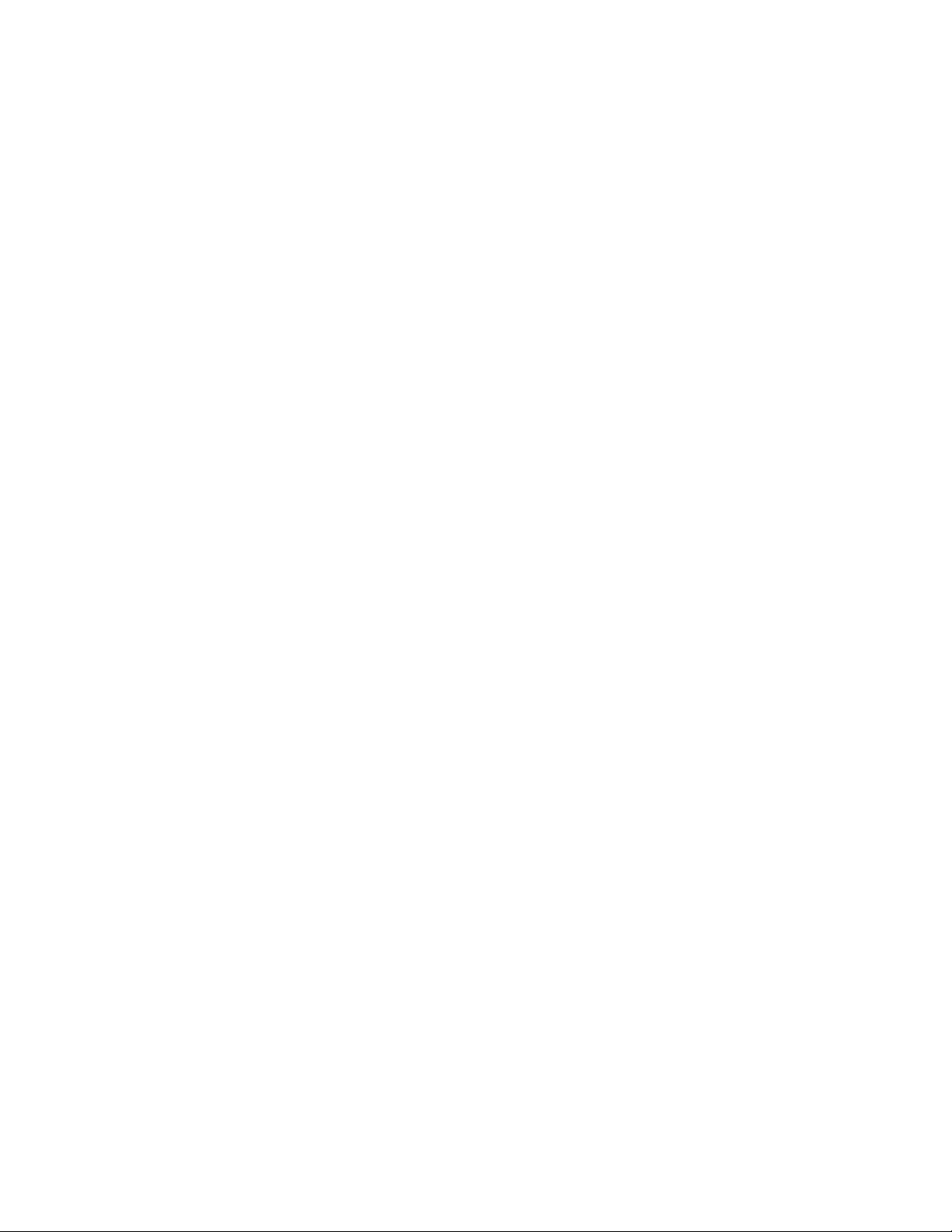
LTC TC Allegiant® System Accessories
LTC 8550/00 TC8550A Keyboard, J oystick Control
LTC 8551/00 TC8551A Keyboard, P us h Button Control
LTC 8552/00 TC8553-232 Keyboard, Variable Speed, RS-232, Joystick Control
LTC 8553/00 TC8553 Keyboard, Variable Speed, Joyst i ck Control
LTC 8554/00 TC8554 Keyboard, Compact, Pus h B utton Control
LTC 8555/00 TC8555 Keyboard, Compact, Variabl e Speed Joystick Control
LTC 8558/00 TC8557HL Keyboard Cable, 100 ft.
LTC 8557/60 TC8557HR Hook-up Kit for Remote Keyboard up to 5,000 ft, 120V.
LTC 8557/50 TC8557HRX Hook-up Kit for Remote Keyboard up to 5,000 ft, 220V
LTC 9050/00 TC8557MK Rack Mount Kit, for LTC 8550, LTC 8551, LTC 8553 Keyboards
LTC 8540/00 TC8540C Alarm Interface Uni t
LTC 8568/00 TC8568 Signal Distribution Unit, 32 Outputs
LTC 8768/00 TC8768 Signal Distribution Unit, 64 Outputs
LTC 8569/60 TC8569-2 Code Merger Unit, 2-Channel, 120V, 60Hz
LTC 8569/50 TC8569X-2 Code Merger Unit, 2-Channel, 220V , 50Hz
LTC 8570/60 TC8569-4 Code Merger Unit, 4-Channel, 120V, 60Hz
LTC 8570/50 TC8569X-4 Code Merger Unit, 4-Channel, 220V , 50Hz
LTC 8571/60 TC8769-2 Code Merger Unit, 2-Channel, 120V, 60Hz
LTC 8571/50 TC8769X-2 Code Merger Unit, 2-Channel, 220V , 50Hz
LTC 8572/60 TC8769-4 Code Merger Unit, 4-Channel, 120V, 60Hz
LTC 8572/50 TC8769X-4 Code Merger Unit, 4-Channel, 220V , 50Hz
LTC 8560/60 TC8560-1 Receiver/Driver, 120V Supply, 120V to P/T, No Aux.
LTC 856260 TC8560-2 Receiver/Driver, 120V Supply, 24V to P/ T, No Aux.
LTC 8562/50 TC8560X-2 Receiver/Driver, 220V Supply, 220V to P/T, No Aux.
LTC 8560/50 TC8560X-4 Receiver/Driver, 220V Supply, 220V to P/T, No Aux.
LTC 8561/60 TC8561A-1 Receiver/Driver, 120V Supply, 120V to P/T, with Aux.
LTC 8566/60 TC8561A-2 Receiver/Driver, 120V Supply, 24V to P/T, with Aux.
LTC 8566/50 TC8561AX-2 Receiver/Driver, 220V Supply, 220V t o P/T, with Aux.
LTC 8561/50 TC8561AX-4 Receiver/Driver, 220V Supply, 220V t o P/T, with Aux.
LTC 8563/20 TC8563 Receiver/Driver, 24V Supply, 24V t o P /T, No Aux.
LTC 8564/20 TC8564A Receiver/Dri ver, 24V Supply, 24V to P/T, with Aux.
LTC 8780/60 TC8780 Time/Date Converter Unit, GP S Format, 120V, 60Hz
LTC 8780/50 TC8780X Tim e/ Date Converter Unit, GPS Format , 220V, 50Hz
LTC 8781/60 TC8781 Time/Date Converter Unit, GP S Format, 120V, 60Hz
LTC 8781/50 TC8781X Tim e/ Date Converter Unit, GPS Format , 220V, 50Hz
LTC 8785/60 TC8785 Data Converter Unit, Var. Speed to Fi xed Speed Code, 120V , 60Hz
LTC 8785/50 TC8785X Data Converter Unit, Var. Speed to Fixed Speed Code, 220V, 50Hz
LTC 8712/60 TC8712A Console Port Expander, 120V, 60Hz
LTC 8712/50 TC8712AX Console Port Expander, 220V, 50Hz
LTC 8713/60 TC8713A Alarm Port Expander, 120V, 60Hz
LTC 8713/50 TC8713AX Alarm Port Expander, 220V, 50Hz
LTC 8714/60 TC8714A Keyboard Port E xpander, 120V, 60Hz
LTC 8714/50 TC8714AX Keyboard Port Expander, 220V, 50Hz
LTC 8715/60 TC8715A LTC 8714 Port E xpander, 120V, 60Hz
LTC 8715/50 TC8715AX LTC 8714 Port Expander, 220V, 50Hz
LTC 8059/00 TC8059 PC Software Package, for Satellite
LTC 8850/00 TC8850 Graphical User Interface (GUI) P ackage
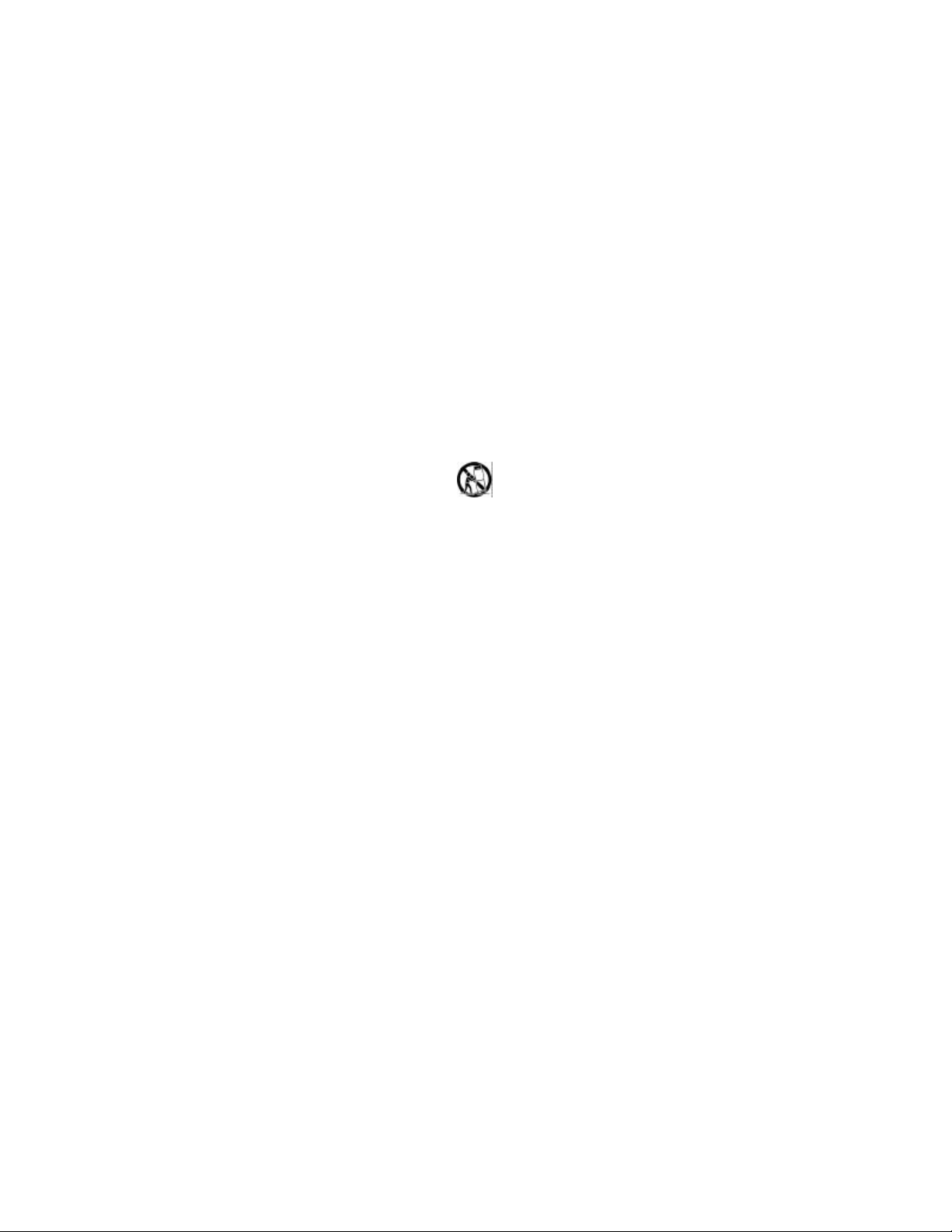
IMPORTANT SAFEGUARDS
1. Read Instructions - All the safety and operating instructions should
be read before the unit is operated.
2. Retain Instructions - The safety and operating instructions should
be retained for future reference.
3. Heed Warnings - All warnings on the unit and in the operating
instructions should be adhered to.
4. Follow Instructions - All operating and use instructions should be
followed.
5. Cleaning - Unplug the unit from the outlet before cleaning. Do not
use liquid cleaners or aerosol cleaners. Use a damp cloth for
cleaning.
6. Attachments - Do not use attachments not recommended by the
product manufacturer as they may cause hazards.
7. Water and Moisture - Do not use this unit near water - for example,
near a bath tub, wash bowl, kitchen sink, or laundry tub, in a wet
basement, near a swimming pool, in an unprotected outdoor
installation, or any area which is classified as a wet location.
8. Accessories - Do not place this unit on an unstable stand, tripod,
bracket, or mount. The unit may fall, causing serious injury to a
person and serious damage to the unit. Use only with a stand,
tripod, bracket, or mount recommended by the manufacturer, or
sold with the product. Any mounting of the unit should follow the
manufacturer's instructions, and should use a mounting accessory
recommended by the manufacturer.
An appliance and cart combination should be moved with
care. Quick stops, excessive force, and uneven surfaces
may cause the appliance and cart combination to
overturn.
9. Ventilation - Openings in the enclosure, if any, are provided for
ventilation and to ensure reliable operation of the unit and to protect
it from overheating. These openings must not be blocked or
covered. This unit should not be placed in a built-in installation
unless proper ventilation is provided or the manufacturer's
instructions have been adhered to.
10. Power Sources - This unit should be operated only from the type of
power source indicated on the marking label. If you are not sure of
the type of power supply you plan to use, consult your appliance
dealer or local power company. For units intended to operate from
battery power, or other sources, refer to the operating instructions.
11. Grounding or Polarization - This unit may be equipped with a
polarized alternating-current line plug (a plug having one blade
wider than the other). This plug will fit into the power outlet only one
way. This is a safety feature. If you are unable to insert the plug fully
into the outlet, try reversing the plug. If the plug should still fail to fit,
contact your electrician to replace your obsolete outlet. Do not
defeat the safety purpose of the polarized plug.
Alternately, this unit may be equipped with a 3-wire grounding-type
plug, a plug having a third (grounding) pin. This plug will only fit
into a grounding-type power outlet. This is a safety feature. If you
are unable to insert the plug into the outlet, contact your electrician
to replace your obsolete outlet. Do not defeat the safety purpose of
the grounding-type plug.
12. Power-Cord Protection - Power-supply cords should be routed so
that they are not likely to be walked on or pinched by items placed
upon or against them, paying particular attention to cords and
plugs, convenience receptacles, and the point where they exit from
the appliance.
13. Power Lines - An outdoor system should not be located in the
vicinity of overhead power lines or other electric light or power
circuits, or where it can fall into such power lines or circuits. When
installing an outdoor system, extreme care should be taken to keep
from touching such power lines or circuits as contact with them
might be fatal. U.S.A. models only - refer to the National Electrical
Code Article 820 regarding installation of CATV systems.
14. Overloading - Do not overload outlets and extension cords as this
can result in a risk of fire or electric shock.
15. Object and Liquid Entry - Never push objects of any kind into this
unit through openings as they may touch dangerous voltage points
or short-out parts that could result in a fire or electric shock. Never
spill liquid of any kind on the unit.
16. Servicing - Do not attempt to service this unit yourself as opening or
removing covers may expose you to dangerous voltage or other
hazards. Refer all servicing to qualified service personnel.
17. Damage Requiring Service - Unplug the unit from the outlet and
refer servicing to qualified service personnel under the following
conditions:
a. When the power-supply cord or plug is damaged.
b. If liquid has been spilled, or objects have fallen into the unit.
c. If the unit has been exposed to rain or water.
d. If the unit does not operate normally by following the operating
instructions. Adjust only those controls that are covered by the
operating instructions, as an improper adjustment of other
controls may result in damage and will often require extensive
work by a qualified technician to restore the unit to its normal
operation.
e. If the unit has been dropped or the cabinet has been
damaged.
f. When the unit exhibits a distinct change in performance--this
indicates a need for service.
18. Replacement Parts - When replacement parts are required, be sure
the service technician has used replacement parts specified by the
manufacturer or have the same characteristics as the original part.
Unauthorized substitutions may result in fire, electric shock or other
hazards.
19. Safety Check - Upon completion of any service or repairs to this
unit, ask the service technician to perform safety checks to
determine that the unit is in proper operating condition.
20. Coax Grounding - If an outside cable system is connected to the
unit, be sure the cable system is grounded. U.S.A. models only-Section 810 of the National Electrical Code, ANSI/NFPA No.701981, provides information with respect to proper grounding of the
mount and supporting structure, grounding of the coax to a
discharge unit, size of grounding conductors, location of discharge
unit, connection to grounding electrodes, and requirements for the
grounding electrode.
21. Lightning - For added protection of this unit during a lightning
storm, or when it is left unattended and unused for long periods of
time, unplug it from the wall outlet and disconnect the cable
system. This will prevent damage to the unit due to lightning and
power-line surges.
FCC & ICES INFORMATION
(U.S.A. and Canadian Models Only)
WARNING - This equipment has been tested and found to comply with
the limits for a Class B digital device, pursuant to Part 15 of the FCC
Rules and ICES-003 of Industry Canada. These limits are designed to
provide reasonable protection against harmful interference when the
equipment is operated in a residential installation. This equipment
generates, uses and can radiate radio frequency energy and, if not
installed and used in accordance with the instructions, may cause
harmful interference to radio communications. However, there is no
guarantee that interference will not occur in a particular installation. If this
equipment does cause harmful interference to radio or television
reception, which can be determined by turning the equipment off and on,
the user is encouraged to try to correct the interference by one or more of
the following measures:
- Reorient or relocate the receiving antenna.
- Increase the separation between the equipment and receiver.
- Connect the equipment into an outlet on a circuit different from that
to which the receiver is connected.
- Consult the dealer or an experienced radio/TV technician for help.
Intentional or unintentional changes or modifications not expressly
approved by the party responsible for compliance shall not be made. Any
such changes or modifications could void the user's authority to operate
the equipment.
The user may find the following booklet prepared by the Federal
Communications Commission helpful: "How to Identify and Resolve
Radio-TV Interference Problems". This booklet is available from the U.S.
Government Printing Office, Washington, DC 20402, Stock No.004-00000345-4.
3
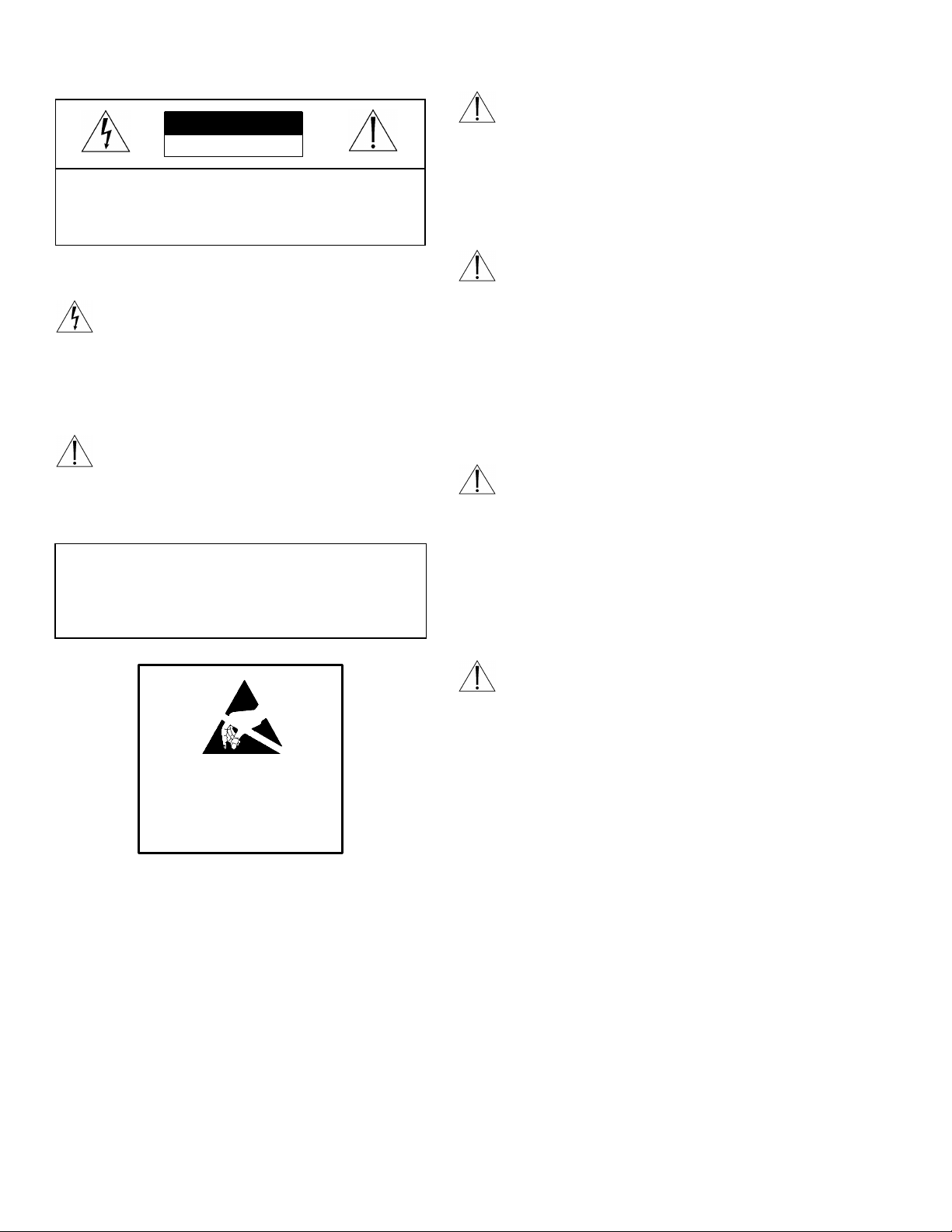
SAFETY PRECAUTIONS
CAUTION
RISK OF ELECTRIC
SHOCK. DO NOT OPEN!
CAUTION: TO REDUCE THE RISK OF ELECTRICAL
SHOCK, DO NOT OPEN COVERS. NO USER
SERVICEABLE PARTS INSIDE. REFER SERVICING TO
QUALIFIED SERVICE PERSONNEL.
Power
Power Disconnect. Units with or without
ON-OFF switches have power supplied to
the unit whenever the power cord is
inserted into the power source; however,
the unit is operational only when the ONOFF switch is in the ON position. The
power cord is the main power disconnect
for all units.
This label may appear on the bottom of the unit due
to space limitations.
The lightning flash with an arrowhead symbol,
within an equilateral triangle, is intended to
alert the user to the presence of uninsulated
"dangerous voltage" within the product's
enclosure that may be of sufficient magnitude
to constitute a risk of electric shock to
persons.
The exclamation point within an equilateral
triangle is intended to alert the user to
presence of important operating and
maintenance (servicing) instructions in the
literature accompanying the appliance.
Warning
To prevent fire or shock hazard, do not
expose units not specifically designed for
outdoor use to rain or moisture.
ATTENTION
OBSERVE PRECAUTIONS
FOR HANDLING
ELECTROSTATIC
SENSITIVE
DEVICES
Disjonction de l'alimentation. Les
appareils avec ou sans commutateurs ONOFF sont alimentés à chaque fois que le
cordon d'alimentation est branché à la
source d'alimentation; toutefois, les
appareils disposant de commutateurs ONOFF ne fonctionnnent que lorsque le
commutateur ON-OFF est sur la position
ON. Le cordon d'alimentation est la
disjonction d'alimentation principale pour
tous les appareils.
Netzanschluß. Geräte mit oder ohne
Netzschalter haben Spannung am Gerät
anliegen, sobald der Netzstecker in die
Steckdose gesteckt wird. Das Gerät ist
jedoch nur betriebsbereit, wenn der
Netzschalter (EIN/AUS) auf EIN steht.
Wenn man das Netzkabel aus der
Steckdose zieht, dann ist die
Spannungszuführung zum Gerät
vollkommen unterbrochen.
Para Desconectar la Alimentación:
Unidades no equipadas con interruptores
ON/OFF, son alimentadas cuando el cable
de alimentación es conectado a la
corriente eléctrica. Las unidades
equipadas con interruptores son
alimentadas de igual forma, pero
adicionalmente requieren que el
interruptor esté posicionado en ON. El
cable de alimentación es el medio
principal de desconexión del equipo.
WARNING: Electrostatic-sensitive device. Use
proper CMOS/MOSFET handling precautions to
avoid electrostatic discharge.
NOTE: Grounded wrist straps must be worn and
proper ESD safety precautions observed when
handling the electrostatic-sensitive printed
circuit boards.
4
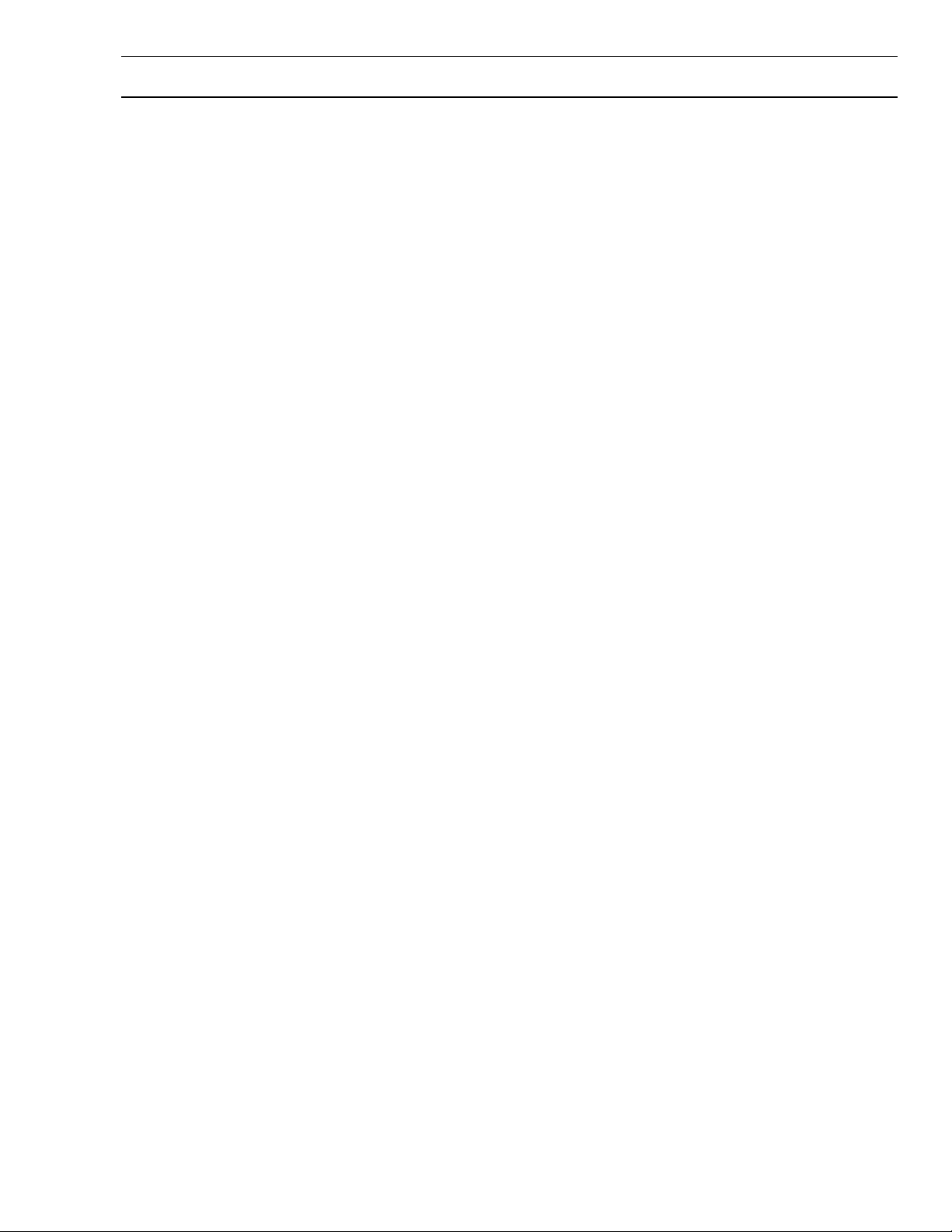
TABLE OF CONTENTS
UNPACKING .......................................................... 6
SERVICE................................................................ 6
DESCRIPTION ....................................................... 6
ALLEGIANT FEATURE SUMMARY TABLE.......... 7
MAJOR SYSTEM COMPONENTS......................... 9
TC8x01 Main CPU Bay............................................................. 9
TC8802 Monitor Expansion Bay................................................ 9
TC8x21 Video Input Module...................................................... 9
TC8532, TC8834 Video Output Modules...................................9
System Capabilities..................................................................9
SUPPLEMENTARY SYSTEM COMPONENTS .... 10
TC8550A System Keyboard.................................................... 10
TC8551A & TC8554 System Keyboards .................................10
TC8553 & TC8555 System Keyboards.................................... 10
TC8553-232 System Keyboard............................................... 10
TC8557MK Keyboard Racking Kit ........................................... 10
TC8557HL Keyboard Extension Cable.....................................10
TC8557HR Series Keyboard Extension Kits............................10
TC8568 Signal Distribution Unit ..............................................10
TC8768 Signal Distribution Unit ..............................................10
TC8540C Series Alarm Interface Units.................................... 10
TC8560, TC8561A, TC8563, & TC8564A Series
Receiver/Driver Units........................................................ 10
TC700 Series AutoDomes™ ................................................... 11
TC8569-2, TC8569-4, TC8769-2, TC8769-4 Series................11
TC8770 Switcher Follower Series, TC8770SF, TC8770SG,
TC8770LD, TC8770LG Function Modules......................... 11
TC8770I Interconnect Panel.................................................... 11
TC8712A Series Console Port Expander Units........................ 11
TC8713A Series Alarm Port Expander Units .......................... 11
TC8714A, TC8715A Series Keyboard Port Expander Units .... 11
TC8780 Series Data Converter Units ......................................12
TC8781 Series Time/Data Converters..................................... 12
TC8785 Series Code Converters.............................................12
Code Translator Units ............................................................. 12
TC8808 Video Interconnect Panel........................................... 12
TC8579SE Service Extender Card.......................................... 12
TC8779SE Service Extender Card.......................................... 13
TC8820SE Service Extender Card.......................................... 13
TC8x59 Series Allegiant Master Control Software.................... 13
Windows Based Allegiant Software......................................... 13
Logging Printer....................................................................... 13
INSTALLATION PROCEDURE ............................ 20
Main CPU Bay Installation....................................................... 20
Video Input Modules...............................................................20
Video Output Modules ............................................................21
CPU Module........................................................................... 21
Camera and Monitor Connections...........................................21
TC8600 and TC8800 Video Inputs..........................................22
Termination Practices............................................................. 22
TC8802 Expansion Bay Connections ...................................... 22
Keyboard Hookup................................................................... 23
Satellite Configuration Installations ..........................................23
Feature Selection.................................................................... 26
Main Power Connections........................................................26
OPTIONAL ACCESSORIES ................................. 30
Logging Printer Option Installation........................................... 30
IBM or IBM Compatible Computer Interface Installation............ 30
SYSTEM KEYBOARDS - TC8550A, TC8551A,
TC8553 Series ................................................ 31
Keyboard Displays.................................................................. 31
Keyboard Controls.................................................................. 32
Switcher Control Keys ............................................................32
Function Keys ........................................................................32
Telemetry Controls .................................................................33
SYSTEM KEYBOARDS - TC8554, TC8555.......... 34
Keyboard Displays.................................................................. 35
Keyboard Controls.................................................................. 35
Switcher Control Keys ............................................................36
Function Keys ........................................................................36
Telemetry Controls .................................................................36
VIDEO MONITOR DISPLAY................................. 37
Time/Date .............................................................................. 37
Monitor Title/System Status Display........................................ 37
Monitor Message.................................................................... 39
Broadcast Message ................................................................ 39
Program Prompts................................................................... 39
Camera Number ..................................................................... 39
Camera Title........................................................................... 39
FACTORY DEFAULT SETTINGS ........................ 40
User Selectable DIP Switch Settings For Main CPU Bay .........40
User Selectable DIP Switch Settings for TC8816A Data
Receiver Modules used in TC8802 Monitor Expansion
Bays ................................................................................ 42
USER INFORMATION.......................................... 43
User Priority Access Table......................................................43
ALARM INFORMATION....................................... 44
Basic Alarm Response Mode.................................................. 44
Auto-Build Alarm Response Mode........................................... 44
Sequence & Display Alarm Response Mode ............................ 44
Alarm Activated Pre-Position................................................... 44
Sample Alarm Responses....................................................... 45
KEYBOARD OPERATING INSTRUCTIONS........ 47
General..................................................................................47
System Commands................................................................ 47
Switcher Commands ..............................................................48
SEQUENCE INFORMATION................................ 48
General..................................................................................48
Sequence Control Instructions................................................51
Lock Commands....................................................................53
Controlling Camera Movement................................................54
Alarm Control Commands....................................................... 56
KEYBOARD USER FUNCTIONS ......................... 58
General..................................................................................58
MAINTENANCE INFORMATION.......................... 64
CHARACTER ROM TABLES FOR TC8500 ......... 65
CHARACTER ROM TABLES FOR TC8600
AND TC8800 ................................................... 66
QUICK REFERENCE KEYBOARD COMMAND
TABLE............................................................. 70
ERROR MESSAGES............................................ 71
TROUBLESHOOTING GUIDE ............................. 73
GLOSSARY OF TERMS ...................................... 75
APPENDIX A........................................................ 76
Satellite Systems.................................................................... 76
APPENDIX B........................................................ 80
Sample Keyboard Operating Instructions................................. 80
APPENDIX C........................................................ 83
Installation Checklists.............................................................83
APPENDIX D........................................................ 84
Quick Reference Cable Interconnections ................................. 84
APPENDIX E........................................................ 85
Main Bay Rear Panel Connector Pinouts................................. 85
APPENDIX F ........................................................ 86
Pre-Position Controls .............................................................. 87
5
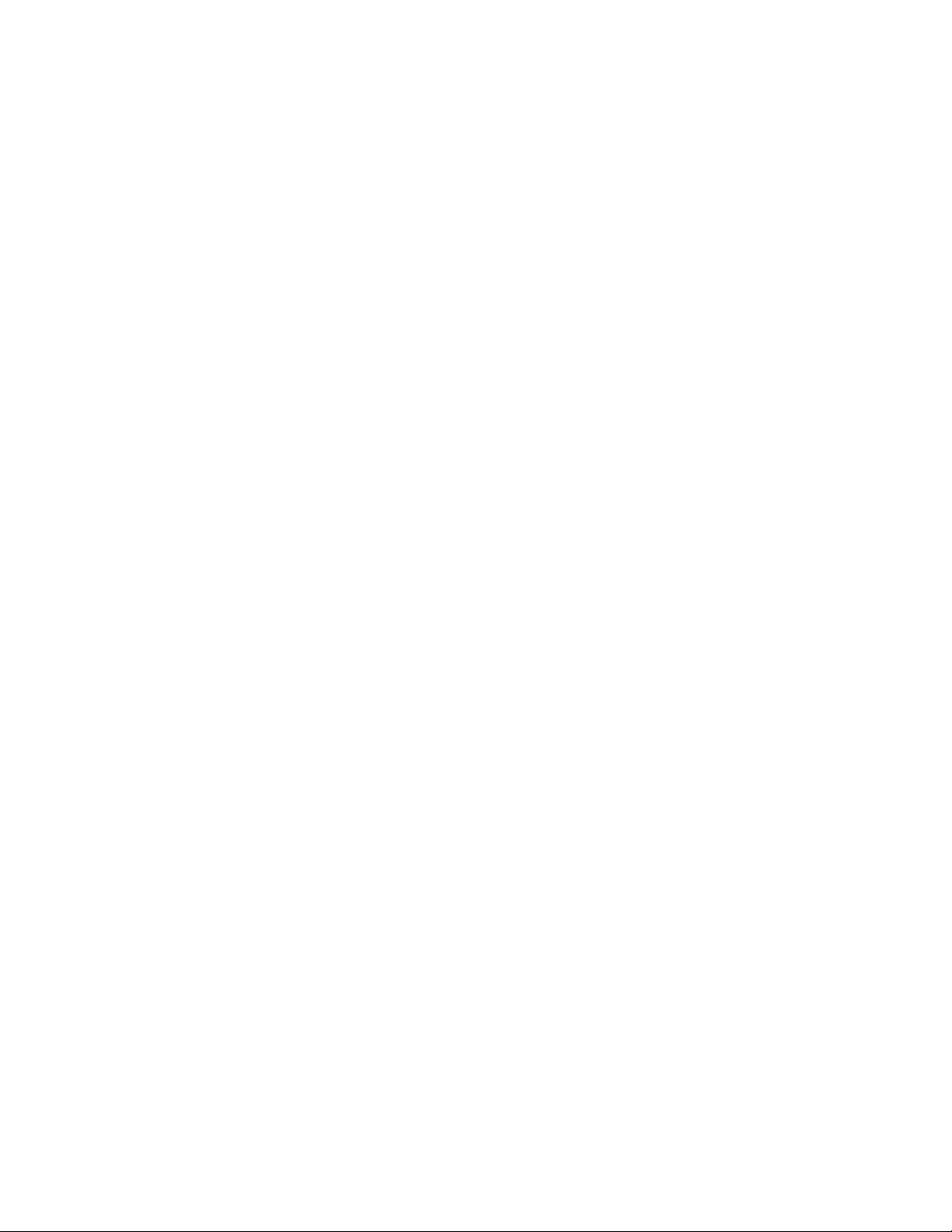
UNPACKING
E-mail:BoschCCTVparts@ca.slr.com
Unpack carefully. This is electronic equipment and
should be handled carefully.
If an item appears to have been damaged in
shipment, replace it properly in its carton and notify
the shipper. If any items are missing, notify your
Bosch Security Systems, Inc. Sales Representative
or Customer Service.
The shipping carton is the safest container in which
the unit may be transported. Save it for possible
future use.
SERVICE
If the unit ever needs repair service, the customer
should contact the nearest
Inc. for authorization return and shipping
instructions.
Service Centers
U.S.A.: 800-366-2283 or 717-735-6638
Fax: 800-366-1329 or 717-735-6639
CCTV Spare Parts
U.S.A: 800-894-5215 or 408-956-3853 or 3854
Fax: 408-957-3198
Bosch Security Systems,
The TC8500 Series Allegiant system can handle up
to 64 cameras and 8 monitors in a full crosspoint
configuration. It can also accommodate 128 alarm
points.
The TC8600 Series handles up to 128 cameras, 16
monitors, and 512 alarms.
The TC8800 Series handles 256 cameras, 64
monitors, and up to 1024 alarm points.
In addition, the Allegiant series have a "Satellite"
configuration capability through which the system
can communicate with up to 256 remote
combinations of Allegiant systems or TC8112B
Series and TC8124B Series switchers. More
information on this capability is provided later in this
manual.
The system can be operated in the simple default
state (as it leaves the factory) or can be customized
with our optional TC8850 Graphical User Interface
Software package or our optional TC8x59 Master
Control Software using an IBM
personal computer. Despite its sophistication, the
Allegiant
ergonomic keyboard design contains many userfriendly but powerful functions. A user can choose
from up to 60 sequences that are stored in memory,
select any of the cameras to view on any of the
monitors, and take exclusive control of remote
pan/tilt camera functions right from the keyboard.
system is designed for the novice user. The
TM
or IBM compatible
DESCRIPTION
This manual covers the installation and operation of
the Allegiant
TC8800 Series systems. When providing information
that is common to all members of the Allegiant
family, this manual will often use a part number of
the form "TC8x00". The "x" indicates that this
designation applies to all Allegiant systems. For
example, information that refers to the TC8x01 main
CPU bay is applicable to the TC8501, TC8601, and
TC8801. A specific part designation (without the
embedded “x”) like "TC8802 Monitor Expansion Bay"
will usually apply only to that particular series of the
Allegiant family. An exception is that peripherals that
are identical on all systems will often have a TC8500
Series part number. For example, the TC8550A
Keyboard, the TC8568 Signal Distribution Unit, and
the TC8569-2 Series Code Merger are used with all
Allegiant systems even though they have a TC8500
Series part number.
All Allegiant systems can accommodate multiple
keyboards, a computer system console port, and a
logging printer output.
®
TC8500 Series, TC8600 Series, and
Each monitor can display a system status overlay
showing alarm status, sequence conditions,
time/date, and camera information.
User passwords can be utilized, providing an added
measure of system security; and through the optional
TC8850 Graphical User Interface Software package
or the optional Master Control Software package,
various lockout tables restricting user access to
cameras, monitors, keyboards, and remote camera
control are easily programmed. The TC8850
Graphical User Interface Software package and the
Master Control Software package also contain up to
64 different time-activated events, providing
automated control of video sequencing, monitor
message broadcasts, receiver/driver functions, alarm
control, and several other functions. The Allegiant
series systems represent a dramatic breakthrough in
CCTV switcher/controllers, and are backed by years
of expertise in designing and manufacturing closedcircuit video equipment.
6
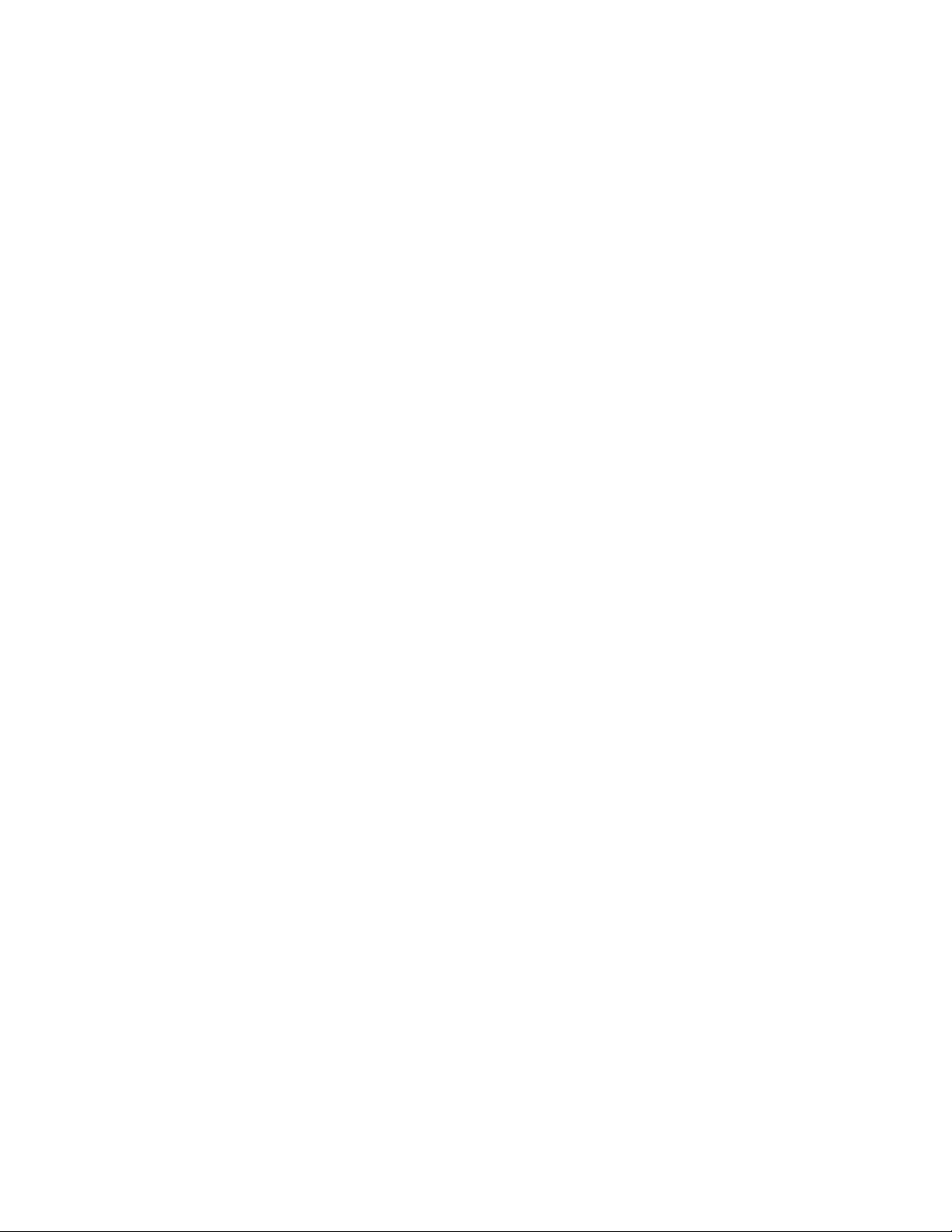
ALLEGIANT FEATURE
SUMMARY TABLE
The Allegiant system is available in two operating
configurations: a base system and the base system
with an optional PC based software package (either
TC8850 or TC8x59). The base system includes
features required for most switching/controller
systems.
Feature Base With Optional
1. Full camera switching/control on all monitors Y Y
2. Multiple keyboards Y Y
(8 with TC8500, 16 with TC8600, 32 with TC8800)
3. Multiple alarm inputs Y Y
(128 with TC8500, 512 with TC8600, 1024 with TC8800)
4. 3 user-selectable pre-defined alarm response modes Y Y
5. Full control of on-site receiver/drivers Y Y
6. SalvoSwitching
7. 60 programmable sequences Y Y
8. Alarm call-up of pre-position scenes Y Y
9. RS-232 interface ports for Computer, Logging Printer, etc. Y Y
10. Keyboard Log-on/Log-off function Y Y
11. User-selectable password security Y Y
12. Designate 16-character camera titles and 12-character monitor titles Y Y
13. Select time/date format Y Y
14. Local keyboard test function Y Y
15. Table and Sequence printout feature Y Y
16. Designate RS-232 communication parameters Y Y
17. Integral video loss detection (TC8600 and TC8800) N Y
18 Satellite configurations N Y
19. Restrict user/keyboard access to cameras N Y
20. Restrict user/keyboard access to receiver/drivers N Y
21. Restrict user access to keyboard N Y
22. Restrict user/keyboard access to monitors N Y
23. Designate user name and ID number N Y
24. Designate zoned alarm call-ups N Y
25. VersAlarmTM alarm feature N Y
26. Designate displayed camera number N Y
27. Designate receiver/driver functions on alarm N Y
28. Program 64 Time Activated Events N Y
29. Designate receiver/driver functions in sequences N Y
30. Broadcast monitor messages N Y
31. Alarm title designation N Y
32. Personal computer displayed monitoring of system status N Y
33. Personal computer emulation of system keyboard N Y
®
The addition of the optional TC8850 Graphical User
Interface Software package or the optional TC8x59
Master Control Software package enables the user to
customize the system's configuration using a menu
driven program run on an IBM compatible personal
computer.
The following table lists the various features
available with each system:
Allegiant PC based
System Software
Y Y
7
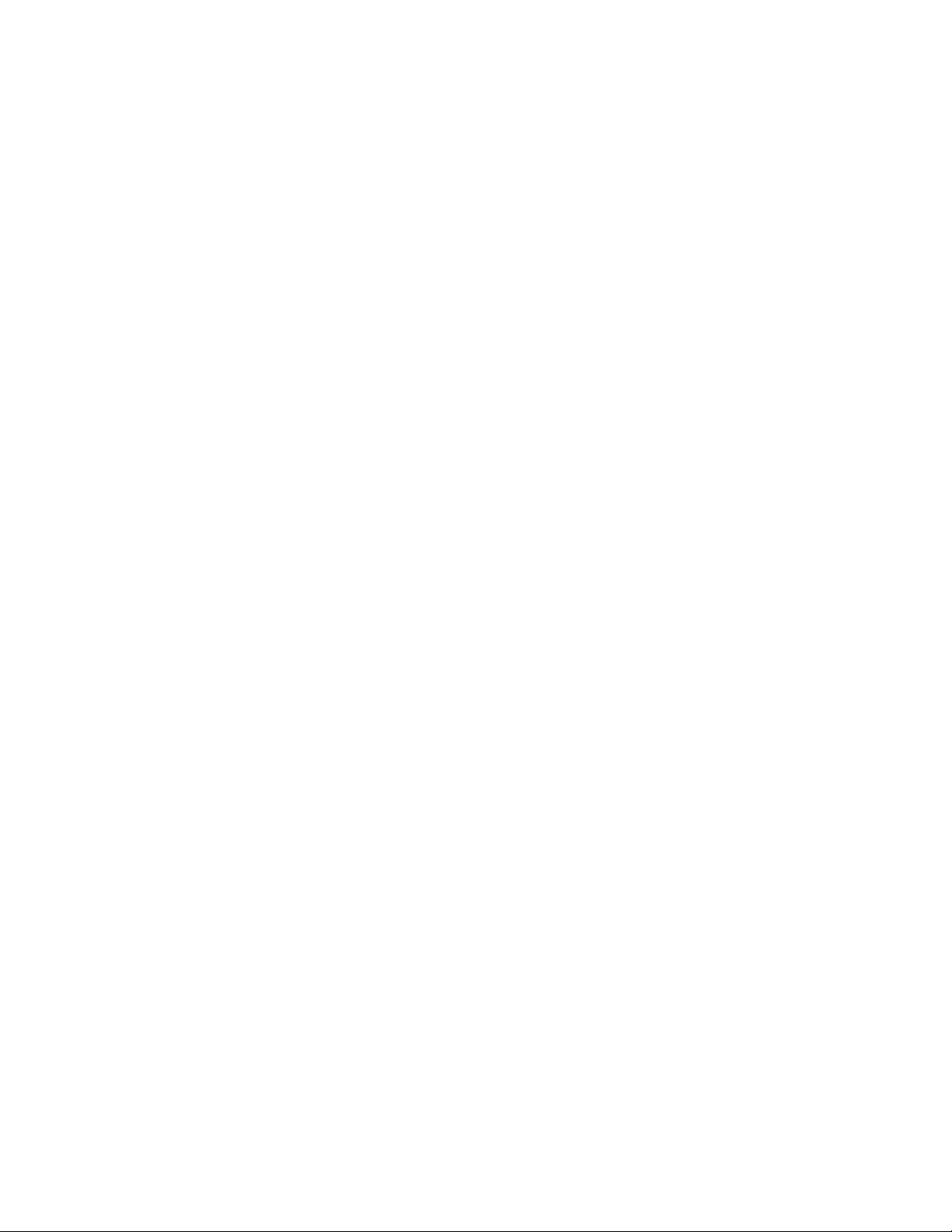
In addition, all systems provide the capability to
control on-site receiver/driver units including the
AutoDome™ series of integral pan/tilt/zoom/camera
dome series.
4. User log-on to keyboard or console port.
5. Console broadcast message.
6. Console transfer of system tables.
All systems contain a logging printer output port to
which an inexpensive RS-232 serial printer may be
attached. This provides a permanent record showing
time and date of changes to the system status such
as:
1. Incoming Alarms.
2. Acknowledgment of alarms by users.
3. Loading of sequences.
7. Activation of Time Event Functions.
8. Power-up reset message.
9. Video loss message (TC8600 and TC8800
systems only).
The printer may also be used to provide a hard copy
of all user programmed system configuration Tables
and Sequences.
8
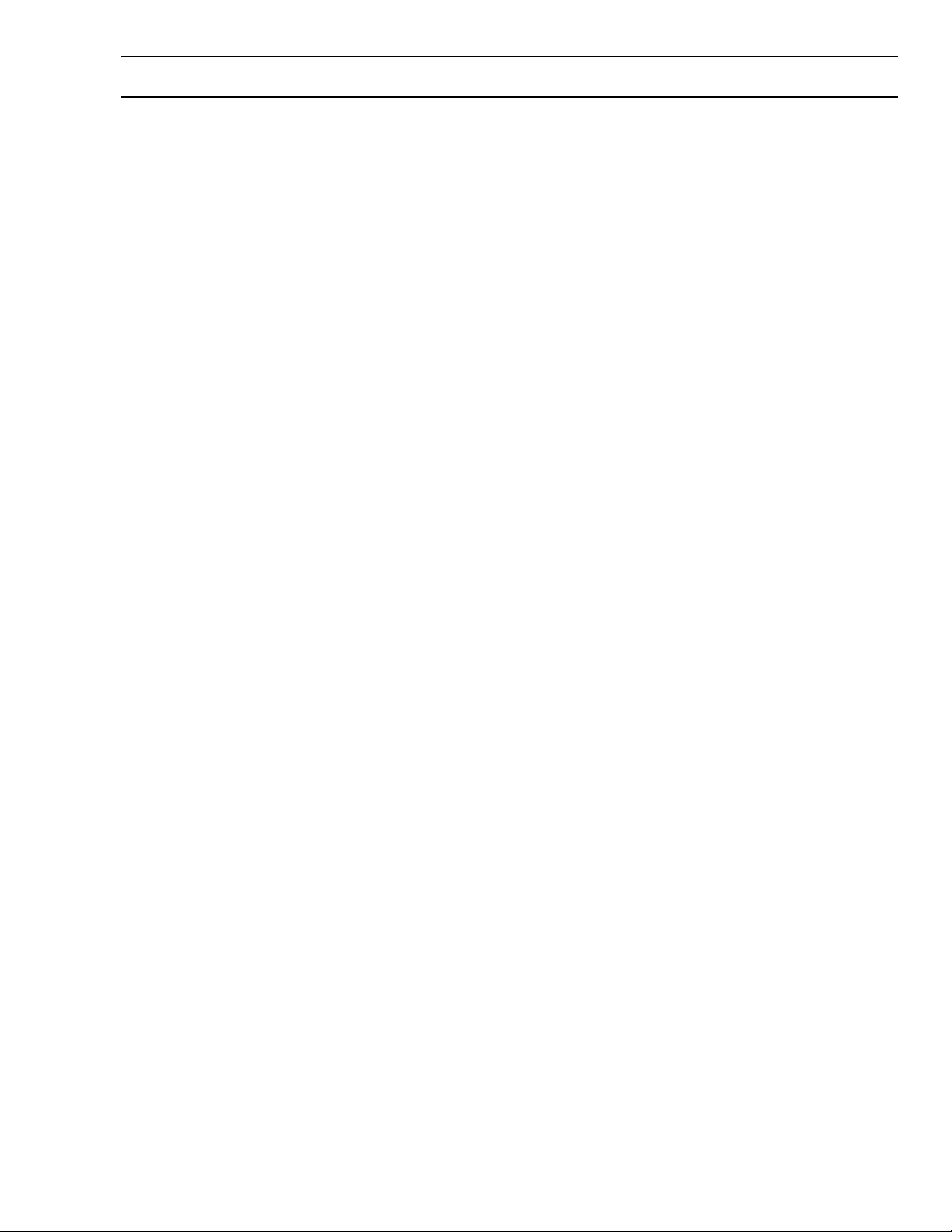
MAJOR SYSTEM COMPONENTS
TC8x01 Main CPU Bay
A modular equipment bay which contains the
system’s microprocessor module (TC8511C or
TC8x10A), the power supply module (TC8x05), and
several video input and video output modules (see
below). Up to eight TC8550 Series keyboards may
be connected directly to the CPU bay.
TC8802 Monitor Expansion Bay
Required in TC8800 systems having more than 32
monitors. This expansion bay contains a data
receiver module (TC8816A), a power supply
(TC8805), and additional video input and output
modules. The monitor expansion bay can also
accommodate up to eight additional keyboards.
TC8x21 Video Input Module
Individual cards placed in bays to accept inputs from
cameras and other video sources.
TC8532, TC8834
Video Output Modules
Individual cards placed in bays to provide outputs to
monitors and VCRs.
System Capabilities
These tables indicate the maximum number of video
input and output modules that each equipment bay
may hold, as well as the number of individual inputs
or outputs supported by each of these modules.
TC8500
Up to 8 video input modules; 8 inputs per module.
Up to 4 video output modules; 2 outputs per module.
Total: 64 maximum inputs; 8 outputs.
Satellite configuration input capacity: 320.
TC8600
Up to 8 video input modules; 16 inputs per module.
Up to 4 video output modules; 4 outputs per module.
Total: 128 maximum inputs; 16 outputs.
Satellite configuration input capacity: 1152.
TC8800
Main Bay:
Up to 8 video input modules; 32 inputs per module.
Up to 8 video output modules; 4 outputs per module.
Subtotal: 256 inputs and 32 outputs on main bay.
Monitor Expansion Bay:
Up to 8 video input modules (duplicating modules on
main bay).
Up to 8 extra output modules (providing 4 additional
outputs each).
Subtotal: 32 extra outputs added on to the main
bay's outputs.
Total:
256 maximum inputs; 64 maximum outputs.
Satellite configuration input capacity: 2304.
9
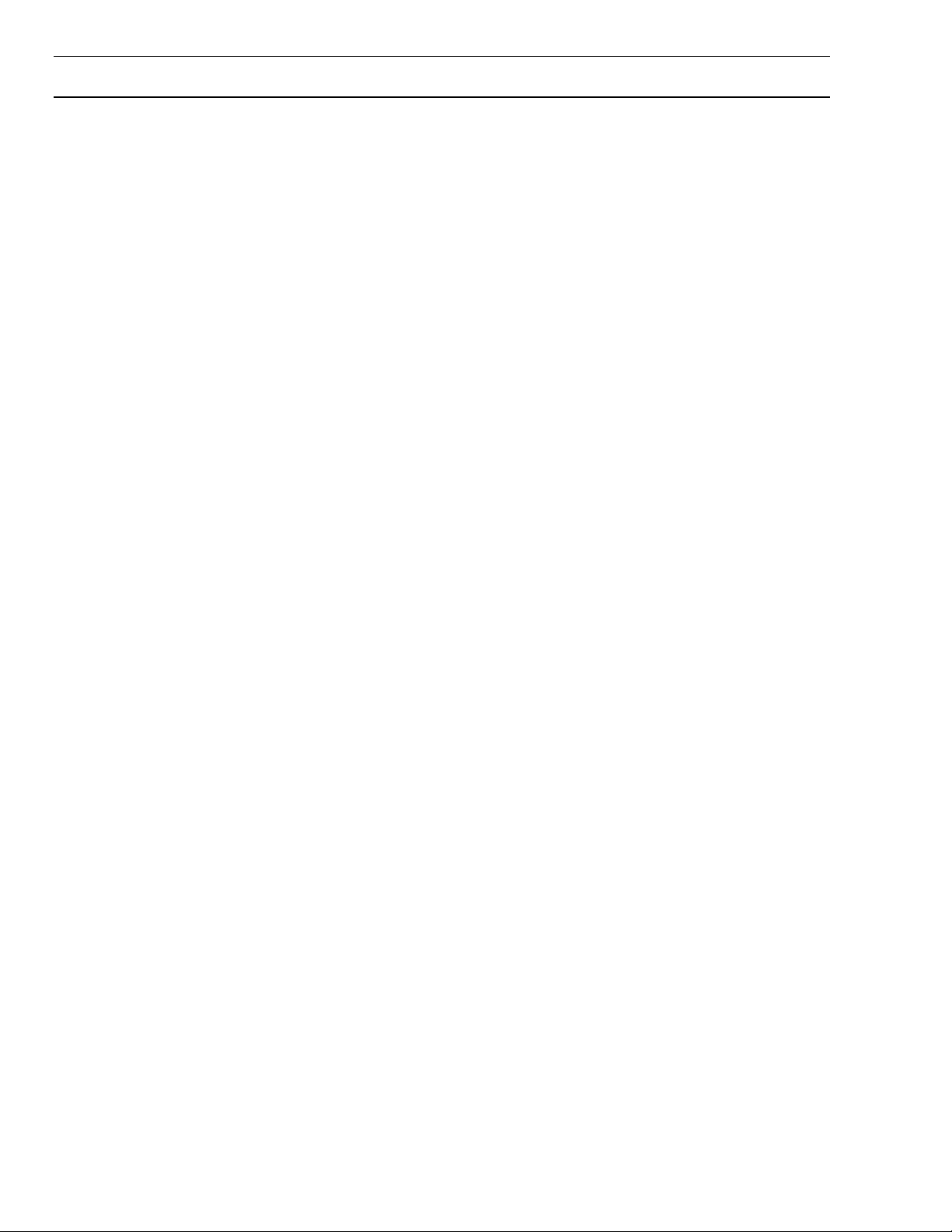
SUPPLEMENTARY SYSTEM COMPONENTS
The Allegiant accessory products provide many
optional features to the base system. A brief
description of accessory products is provided below.
Complete specification information can be found in
their respective product data sheets. All accessory
products are designed to be compatible, where
applicable, throughout the Allegiant series.
TC8550A System Keyboard
Full function system keyboard used for system
control, programming, and pan/tilt/zoom operation.
Includes integral pan/tilt joystick and zoom lens
controls. Up to 8 keyboards are permitted on the
TC8500 system. The TC8600 can accommodate up
to 16. TC8800 systems can accommodate up to 32
keyboards. In TC8600 and TC8800 systems,
keyboards above 8 are connected to the systems
using TC8714A/TC8715A keyboard port expander
accessory units described below.
TC8551A & TC8554
System Keyboards
These are function keyboards similar to the TC8550A
except they contain four directional oriented,
nonprotruding push buttons instead of a joystick for
control over any pan/tilt equipped camera sites.
TC8553 & TC8555 System
Keyboards
These are function keyboards similar to the TC8550A
except they contain a proportional joystick for
controlling the variable speed pan/tilt functions of the
AutoDome series of integral pan/tilt/zoom/camera
domes. Rotation of the joystick also provides control
over the lens's zoom functions.
TC8553-232 System Keyboard
The TC8553-232 is a full function keyboard similar to
the TC8550A keyboard except it utilizes RS-232
protocol for data communication. It provides the
capability of remotely locating an Allegiant keyboard
over a conventional RS-232 transmission medium
such as phoneline modems, fiber optics, etc.
Requires a full duplex RS-232 link capable of
operating at 9600 baud. All other specifications are
the same as TC8553 keyboards. The TC8553-232
keyboards connect to the Allegiant’s main CPU bay
via a TC8712A Series Console Port Expander. Up to
four TC8553-232 keyboards may be connected to a
single TC8712A Series unit. When used with dial-up
type phoneline modems, the TC8553-232 keyboard
provides a rudimentary dialing capability.
Rack mounting kit designed to provide vertical,
horizontal or 30° inclined mounting for TC8550A,
TC8551A, or TC8553 keyboards.
TC8557HL Keyboard
Extension Cable
Six conductor extension cable carries data/power for
remote TC8550A, TC8551A, or TC8553 keyboards
up to 30 meters (100 feet) away from main CPU bay.
TC8557HR Series Keyboard
Extension Kits
Interface kit used to remote TC8550A, TC8551A, or
TC8553 keyboards up to 1.6 km (5000 feet) away
from main CPU bay. Customer supplied 24 gage
shielded-twisted pair (Belden 9841 or equivalent)
required between main CPU bay site and keyboard
site. Kit provides two junction boxes, interface cable,
and appropriate keyboard power supply.
TC8568 Signal Distribution Unit
Main site control code distribution and line driver unit
for communicating to Receiver/Drivers, Switcher
Followers, and satellite systems. Provides 32
separate outputs for driving up to 256 remote
devices. Either "star" or "daisy chain" wiring
configurations may be used.
TC8768 Signal Distribution Unit
Same features and specifications as the TC8568
except that it contains twice the number of output
connectors which provide 64 separate outputs for
driving up to 512 remote devices.
TC8540C Series Alarm
Interface Units
Alarm gathering unit which accepts up to 64 dry
contact closures or logic level inputs from remote
sensing devices such as door contacts, PIRs, etc.
and then reports the 'alarm' information to the main
CPU bay. Alarm inputs may be configured in groups
of 32 to accept either normally open or normally
closed contacts. The TC8540C provides eight relay
outputs which can be used to drive external alerting
devices or VCRs.
TC8560, TC8561A,
TC8563, & TC8564A Series
Receiver/Driver Units
TC8557MK Keyboard Racking Kit
10
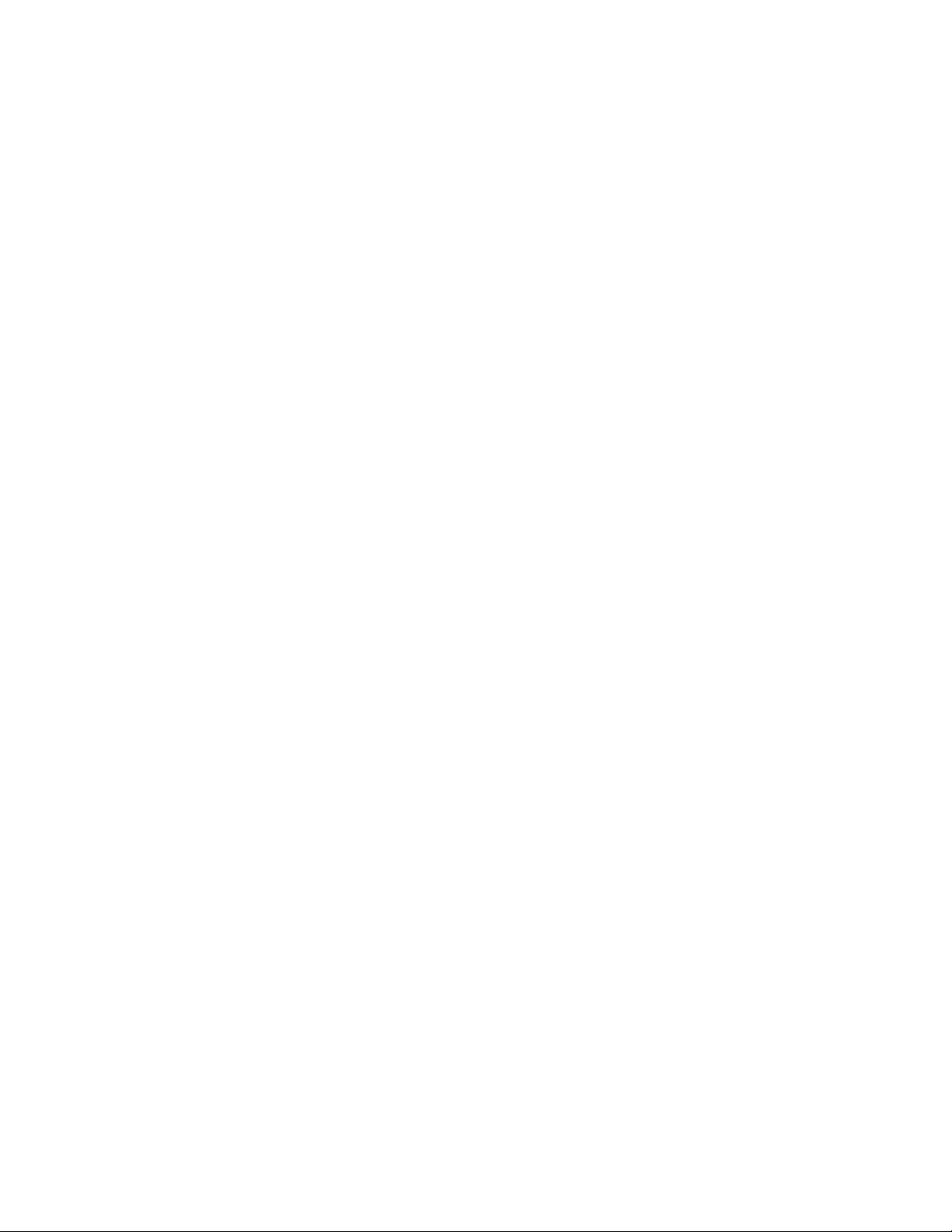
Decodes data transmitted from TC8568 unit for
camera site control of Pan/Tilt, Zoom Lens, prepositions, and auxiliaries. Unit contains integral local
test feature, auto-pan or random scanning, and is
available in several input and output drive voltage
versions.
TC700 Series AutoDomes™
Integral camera, high speed pan/tilt, zoom lens, and
receiver/driver system in compact dome enclosure.
Available in monochrome or color camera models.
Various enclosure mounting options are available for
indoor and outdoor applications.
TC8569-2, TC8569-4, TC8769-2,
TC8769-4 Series
TC8770I Interconnect Panel
Accessory for the TC8770 Switcher Follower which
provides convenient screw terminal interface for
external connections. Mates to ribbon cables
supplied with TC8770SF or TC8770LD function
modules.
TC8712A Series Console
Port Expander Units
The TC8712A port expander interfaces to the RS232 CONSOLE port of an Allegiant system to permit
up to 4 external PCs or other computing devices to
be connected to the system. This permits multiple
PCs or computing devices to communicate with a
single Allegiant system.
Code Merger Unit
Control code merger and line driver unit used to
combine control code from two systems (up to four
with TC8569-4 version) for communicating to
Receiver/Drivers, Switcher Followers, and satellite
systems. Provides 32 separate outputs capable of
driving up to 256 remote devices. Either "star" or
"daisy chain" wiring configurations may be used. Unit
will accept signal input either from Allegiant main
CPU bay, TC8568 output, or an output from another
TC8569-2, TC8569-4. Multiple units may be
cascaded to obtain additional outputs.
TC8770 Switcher Follower Series,
TC8770SF, TC8770SG, TC8770LD,
TC8770LG Function Modules
Accessory unit which provides relay contact closures
or LED driver outputs corresponding to cameras
displayed on system monitors. The TC8770 may be
configured to follow non-alarmed video, alarmed
video, or both. TC8770 card cage holds any
combination of up to 8 TC8770SF, TC8770SG,
TC8770LD, or TC8770LG modules. Each TC8770SF
or TC8770SG type module contains 16 relay contact
outputs. A single TC8770LD or TC8770LG type
module drives up to 64 low current type LEDs.
TC8713A Series Alarm
Port Expander Units
The TC8713A interfaces to either a TC8600 or a
TC8800 system’s RS-232 ALARM port to permit
additional TC8540C alarm interface units to be
connected to the system. In a TC8600 system, 2
TC8540C units can be connected to the TC8713A. In
TC8800 systems, up to 4 TC8540C units can be
connected to the TC8713A.
TC8714A, TC8715A Series
Keyboard Port Expander Units
The TC8714A keyboard port expander interfaces to
the COMM PORT 2 of either a TC8600 or a TC8800
system to permit additional keyboards to be
connected to the system. Any combination of up to 8
TC8550A, TC8551A or TC8553 keyboards can be
connected to the system using one TC8714A unit. In
TC8800 systems, typically 3 TC8714A units, each
having 8 keyboards, can be interfaced to the system
using a single TC8715A unit. This would provide a
quantity of 24 "port expanded" keyboards in a
TC8800 system for a total of 32 system keyboards.
Alternatively all 32 keyboards can be connected
using 4 TC8714As and a single TC8715A.
11
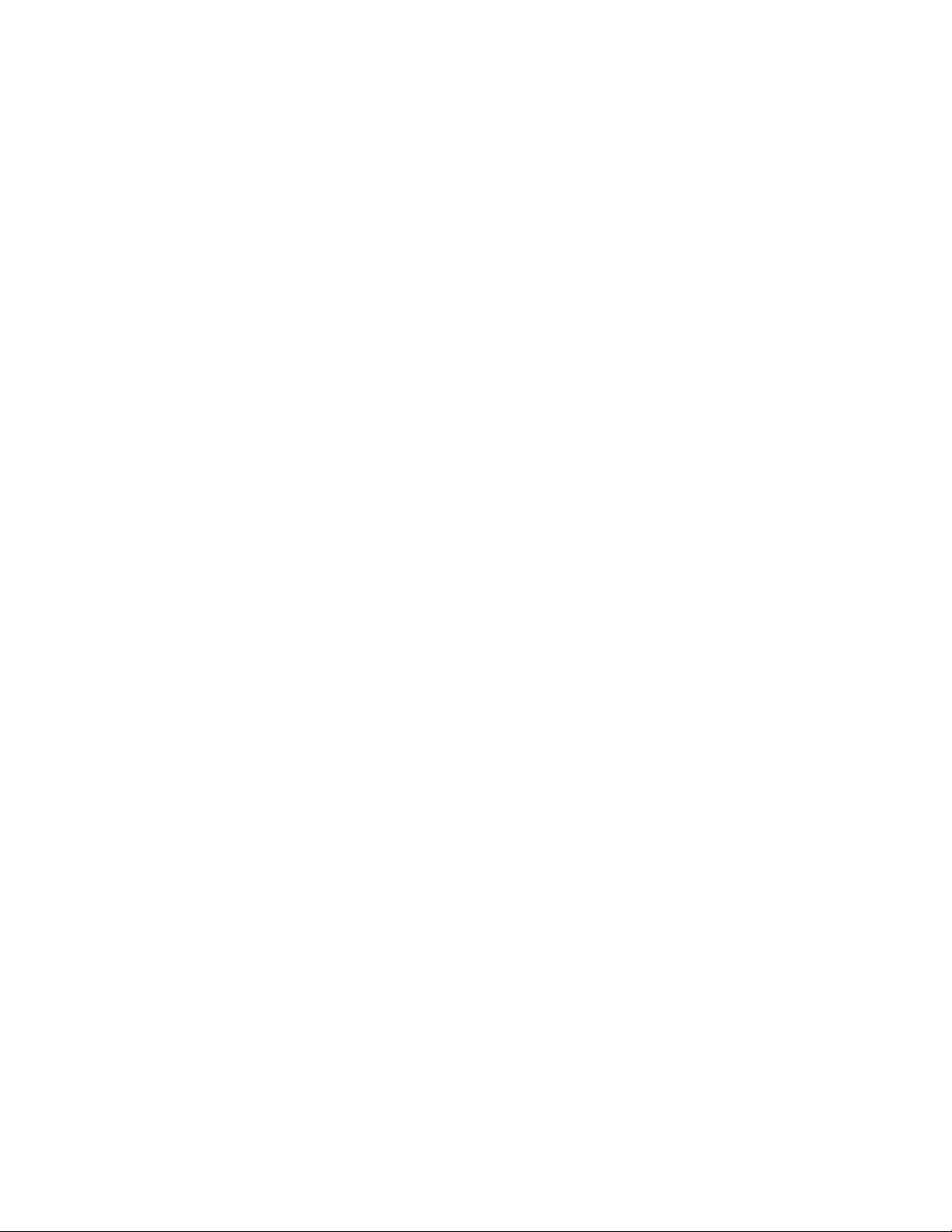
TC8780 Series Data Converter Units
Code Translator Units
The TC8780 Series convert the biphase control code
generated by Allegiant series matrix switchers and
the TC8135 Series controller/followers into standard
RS-232, and converts RS-232 back to biphase code.
This provides the capability of transmitting the
biphase control code over conventional RS-232
transmission media (phone modems, fiber optics,
microwaves, etc.) The TC8780 can also be used to
perform the Satellite Selector functions in Allegiant
satellite system configurations and operate as a 15channel remote signal distribution unit.
TC8781 Series Time/Data
Converters
The TC8781 Series are accessory units that decode
the Allegiant system’s encoded time/date information
generated on the biphase control code line and
convert it into an RS-422 format using the GPS
format. This time/date information can be used to
interface into external time/date inserter products
(such as the Kalatel KTS-53-16), which are designed
to be synchronized via a GPS signal. The electrical
and mechanical specifications are the same as the
TC8780 Series units.
Code translators are available which can convert
Allegiant control code to and from other
manufacturer code formats. Contact your Bosch
local manufacturer’s representative for additional
information.
TC8808 Video Interconnect Panel
Optional accessory item which provides TC8600 and
TC8800 systems with the capability of looping up to
32 video inputs per panel. This 'patch' panel contains
32 BNC connectors on its front for external video
connections and two 16-contact ribbon connectors on
its rear. Two 16-conductor ribbon cables are included
for interfacing the patch panel to the video looping
connectors on the TC8600, TC8800 equipment bays.
The patch panel is one standard EIA 19-inch rack
unit high and one unit wide.
TC8579SE Service Extender Card
Service extender card used for troubleshooting
TC8500 system CPU, video input, and video output
modules
TC8785 Series Code Converters
TC8785 Series units are designed for use in existing
Allegiant systems which have been upgraded to
operate the new AutoDome series of cameras. The
TC8785 Code Converters are used to provide the
source for the “fixed speed” control code when the
system is generating the new “variable speed”
control code preferred by the AutoDome cameras.
The TC8785 Series Code Converter receives the
“variable speed” control code from the Allegiant via
its TC8568 Signal Distribution unit and converts it
into the appropriate “fixed speed” control code.
Outputs from the TC8785 Series Code Converter
may be connected to older TC8561 Series
receiver/drivers using existing field cables.
12
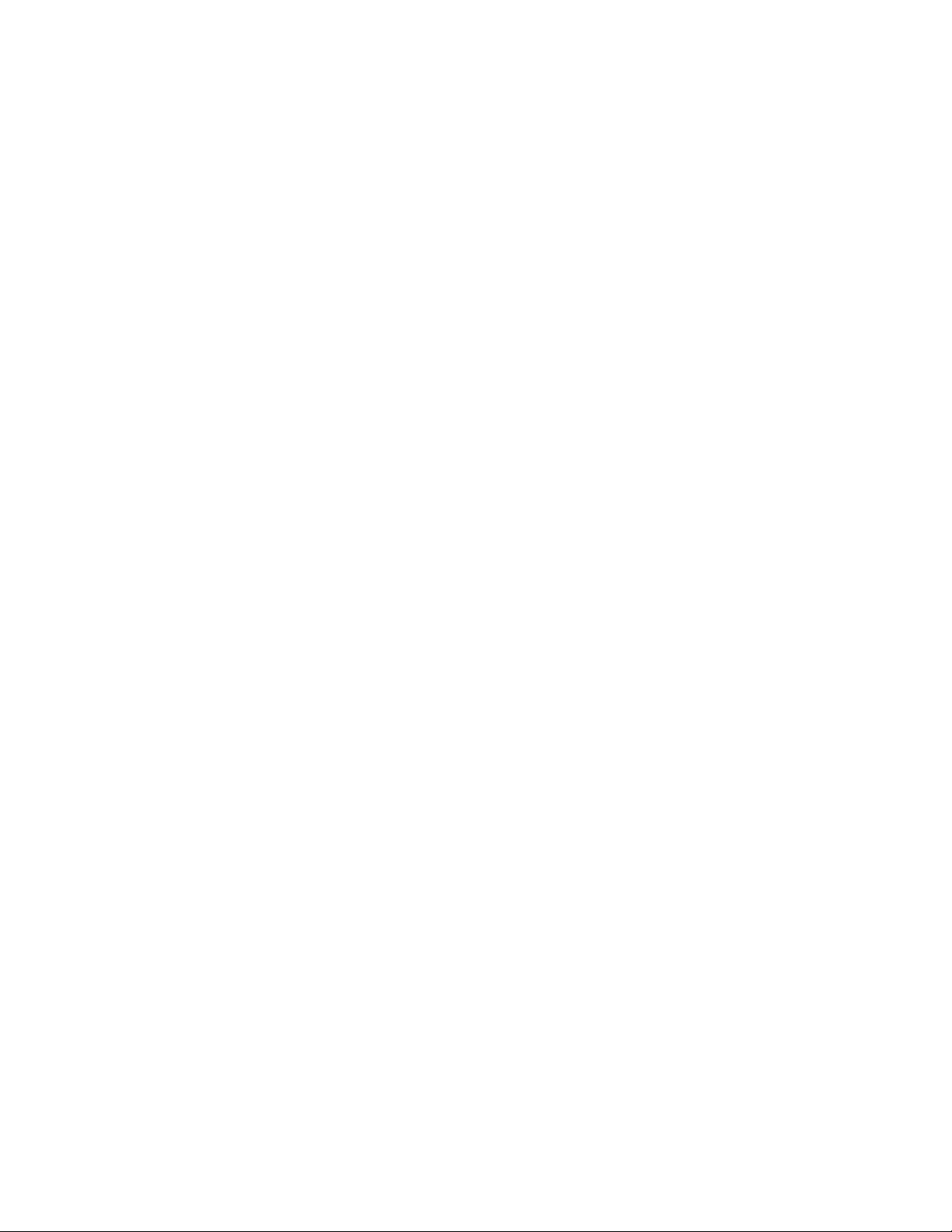
TC8779SE Service Extender Card
Service extender card used for troubleshooting
TC8600 and TC8800 CPU and video output modules
and all TC8700 modules.
TC8820SE Service Extender Card
Service extender card used for troubleshooting
TC8600 and TC8800 system video input modules.
TC8x59 Series Allegiant
Master Control Software
The TC8x59 Series Allegiant Master Control
Software consists of an IBM® or IBM compatible
program which allows quick and easy configuration
of standard system features. An appropriate Allegiant
Master Control Software package exists for each
type of Allegiant system, i.e., the TC8559 is used for
TC8500 Series systems, the TC8659 is used for
TC8600 Series systems, etc. The program provides
advanced alarm and sequence programming in
addition to other features which are not available
using the system keyboard. An on-line real-time
monitoring of system status and a keyboard
emulation mode is also included.
Other standard Master Control Software features
include: user passwords, lockout tables, 64
programmable time event functions, custom alarm
responses using the VersAlarmTM alarm mode, and a
keyboard emulation mode. In addition to the
operational switching sequences normally inputted
from the standard keyboard, much more complex
switching sequences may be programmed which
incorporate remote control commands as part of the
switching sequence. The ability to detect video loss
in TC8600 Series and TC8800 Series systems and to
monitor the system operation in real-time on all
systems is a standard feature of the Allegiant Master
Control Software package.
The TC8x59 Software package includes a 3 1/2-inch
program disk containing Allegiant Master Control
Software program, interface cable, and Users
Manual for custom programming of Allegiant system.
A special version, the TC8059, includes multiple
disks for programming TC8500 Series, TC8600
Series, and TC8800 Series Allegiant systems. The
TC8059 software package is intended to be used for
programming a mix of Allegiant systems operating in
a Satellite configuration.
The master control software program requires an
IBM PC or true IBM compatible PC with at least 640
k bytes of memory, DOS 3.0 or higher, one serial
port, one parallel port, and MDA, Hercules™, CGA,
EGA, or VGA display (or compatible).
Windows Based Allegiant Software
The TC8850 is a software package utilizing a
Graphical User Interface (GUI) to integrate and
control security systems. The GUI interfaces directly
to the Allegiant system and provides complete
control and programming of all system features. The
GUI software program requires an 486DX2-66 MHz
PC or better running Windows 95 or Windows NT
with at least 16Mbytes of memory, one serial port,
one parallel port, 3.5” floppy disk drive, mouse or
trackball, and SVGA display. Refer to the TC8850
data sheet for complete specifications.
_________________
Windows is a registered trademark of Microsoft Corporation.
IBM is a registered trademark of IBM Corporation.
Hercules is a trademark of Hercules Technology.
Logging Printer
An optional RS-232 serial printer may be connected
to the main CPU bay to provide a permanent record
of significant changes in the system's status. Time
and date is printed for system events such as alarms,
start-ups after power failures, sequence loadings,
operators logging-on/off to keyboards, and
downloading of information from the optional Master
Control Software package. The printer may also be
used to obtain hard copies of all system Tables and
Sequences.
13
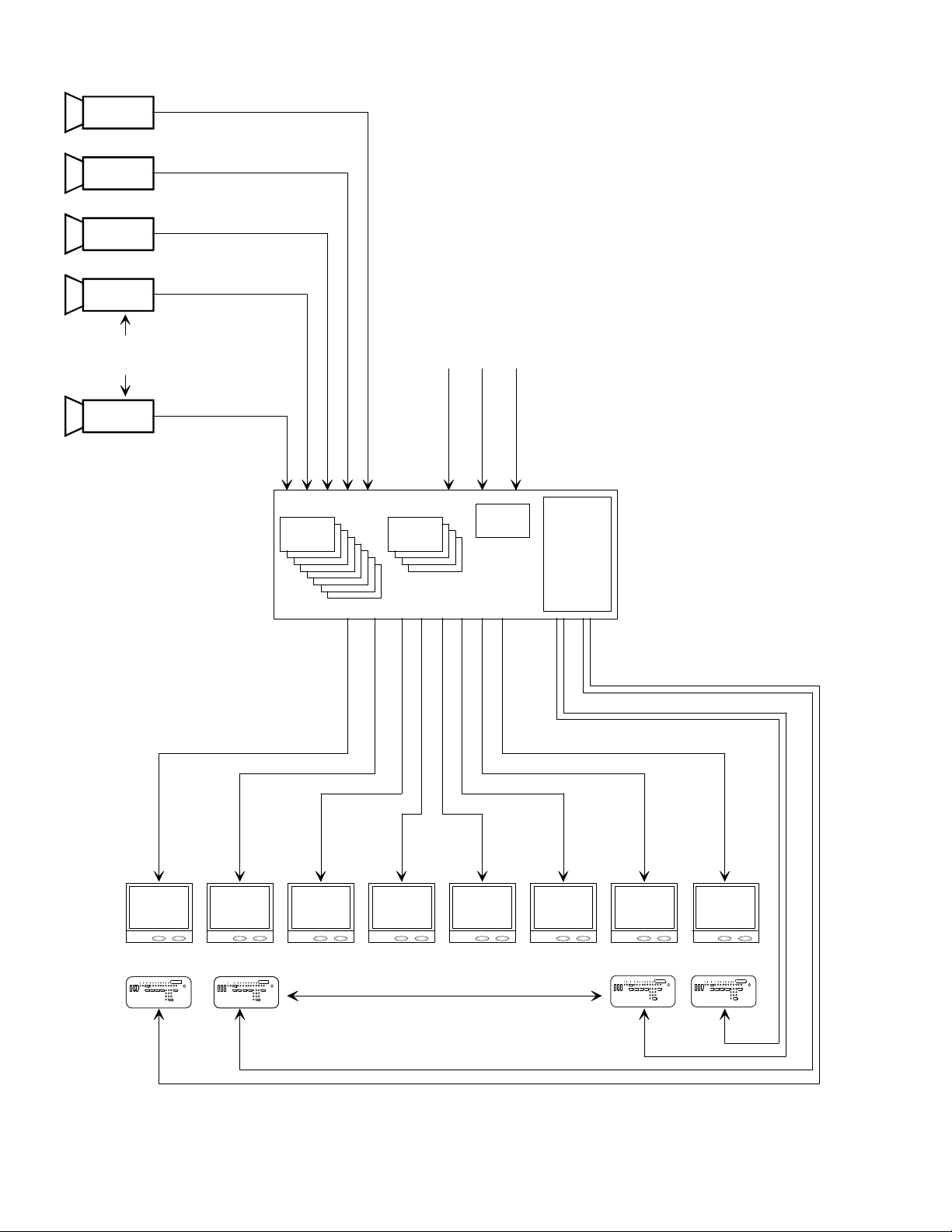
S9506028AE
Additional
System Cameras
TC8521VIM
Input Cards
Up to 8 Monitor Outputs
8 x 8 CH
Up To 64 Video
Inputs Maximum
TC8511A
CPU
TC8532VOM
4 x 2 CH
Output Cards
TC8501B SERIES MAIN CPU BAY
Module
TC8505PS
Power
Supply
Module
3 m (10 ft) Interconnect
Cable Supplied With Keyboard
Monitor 1
Monitor 2
Video Coax
Monitor 3 Monitor 4 Monitor 5 Monitor 6
Maximum of 8 TC8550A, TC8551A, or TC8553
Full Function Keyboards Up to 1.5 km (5000 ft)
Away Using Optional Remote Hookup Kit
TC8500 Video Switching System
14
Monitor 7
Monitor 8
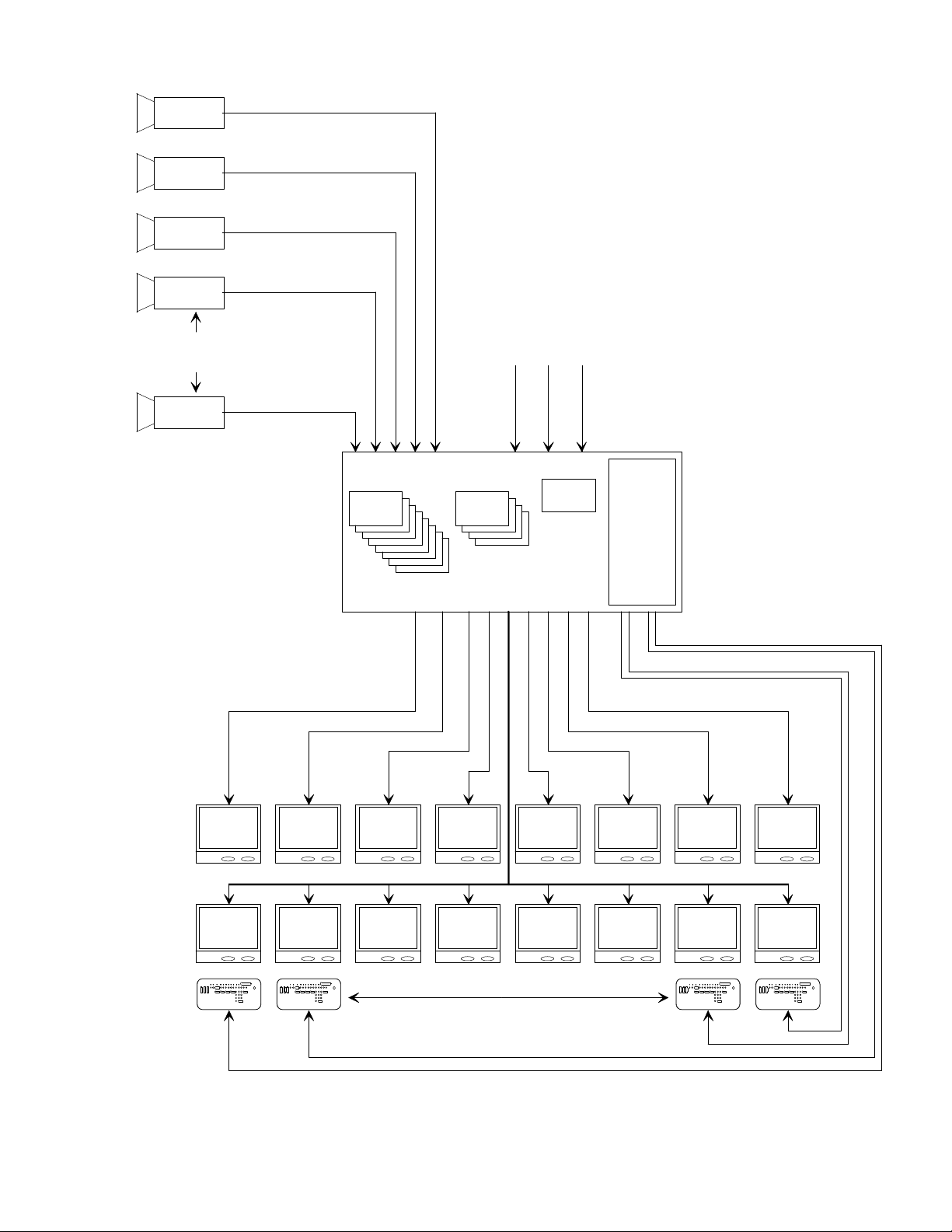
Additional
System Cameras
TC8621
8 x 16 CH
Input Cards
Up to 16 Monitor Outputs
Up To 128
Video Inputs Maximum
TC8610A
TC8834
4 x 4 CH
Output Cards
TC8601 Series Main CPU Bay
CPU
Module
Video Coax
TC8605
Power
Supply
Module
3 m (10 ft) Interconnect Cable
Supplied With Keyboard
Monitor 1
Monitor 9
Monitor 2
Monitor 10 Monitor 11
Monitor 3 Monitor 4
Maximum of 16 TC8550A, TC8551A, or TC8553
TC8600 Series Video Switching System
Monitor 5
Monitor 12
Full Function Keyboards Up to 1.5 km (5000 ft)
Away Using Optional Remote Hookup Kit
Monitor 13
15
Monitor 6 Monitor 7
Monitor 14
Monitor 15
Monitor 8
Montior 16
S9506029AE
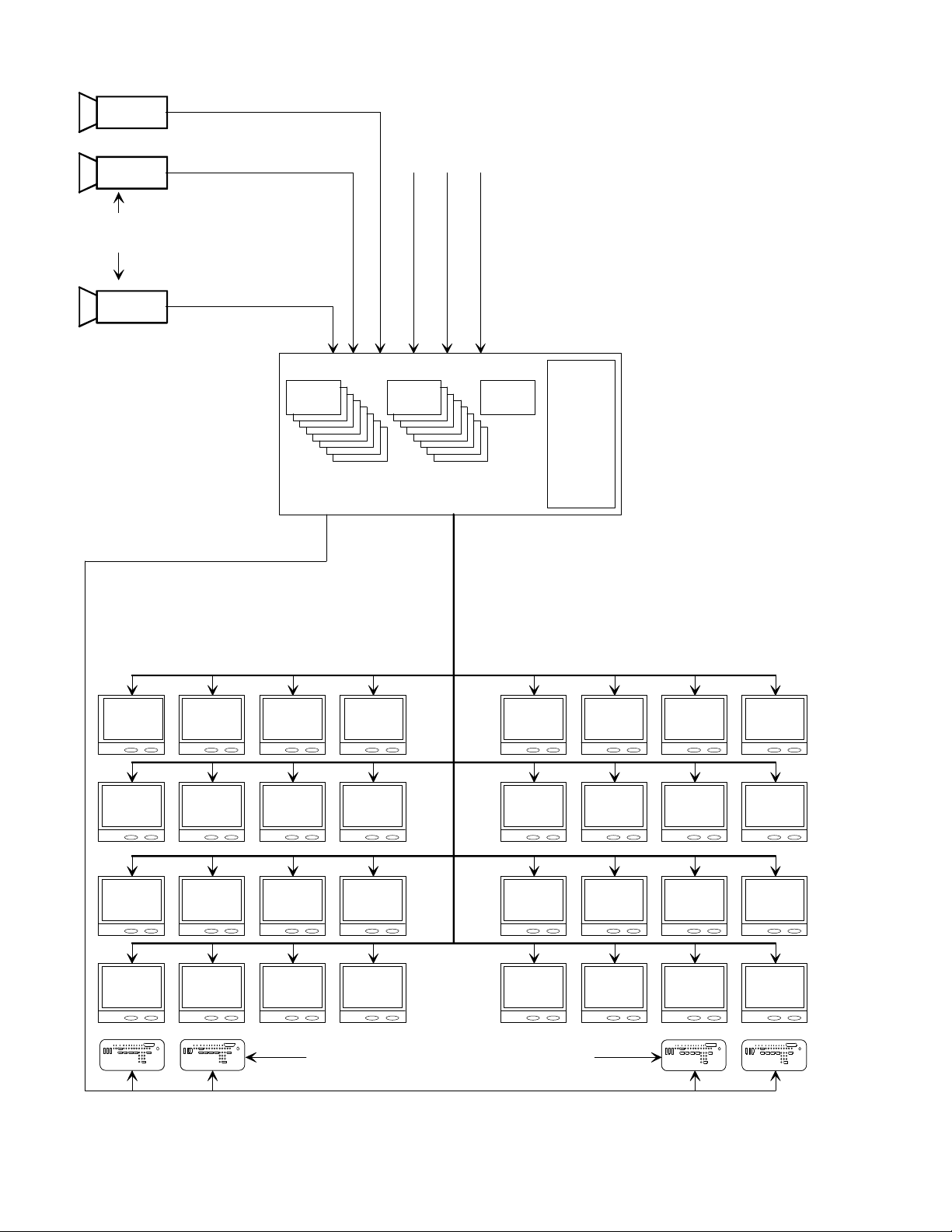
Additional
S9506030AE
System Cameras
Up To 256
Video Inputs
Maximum
Up to 32 Monitor Outputs
Monitor 1
Monitor 5 Monitor 6
Monitor 2 Monitor 3
TC8821
8 x 32 CH
Input Cards
TC8834
8 x 4 CH
Output Cards
TC8810A
CPU
Module
TC8801 Series Main CPU Bay
3 m (10 ft) Interconnect
Cable Supplied With Keyboard
Multiple Video Coax
Monitor 4
Monitor 7 Monitor 8 Monitor 21
Monitor 17 Monitor 18
TC8805
Power
Supply
Module
Monitor 22
Monitor 19
Monitor 23 Monitor 24
Monitor 20
Monitor 9 Monitor 10 Monitor 11
Monitor 13
Monitor 14
Monitor 15
Monitor 12
Monitor 16 Monitor 29
Monitor 25 Monitor 26
Maximum of 32 TC8550A, TC8551A, or TC8553
Full Function Keyboards Up to 1.5 km (5000 ft)
Away Using Optional Remote Hookup Kit
TC8800 Series Single Bay System
(256 by 32 Configuration)
16
Monitor 30
Monitor 27 Monitor 28
Monitor 31 Monitor 32
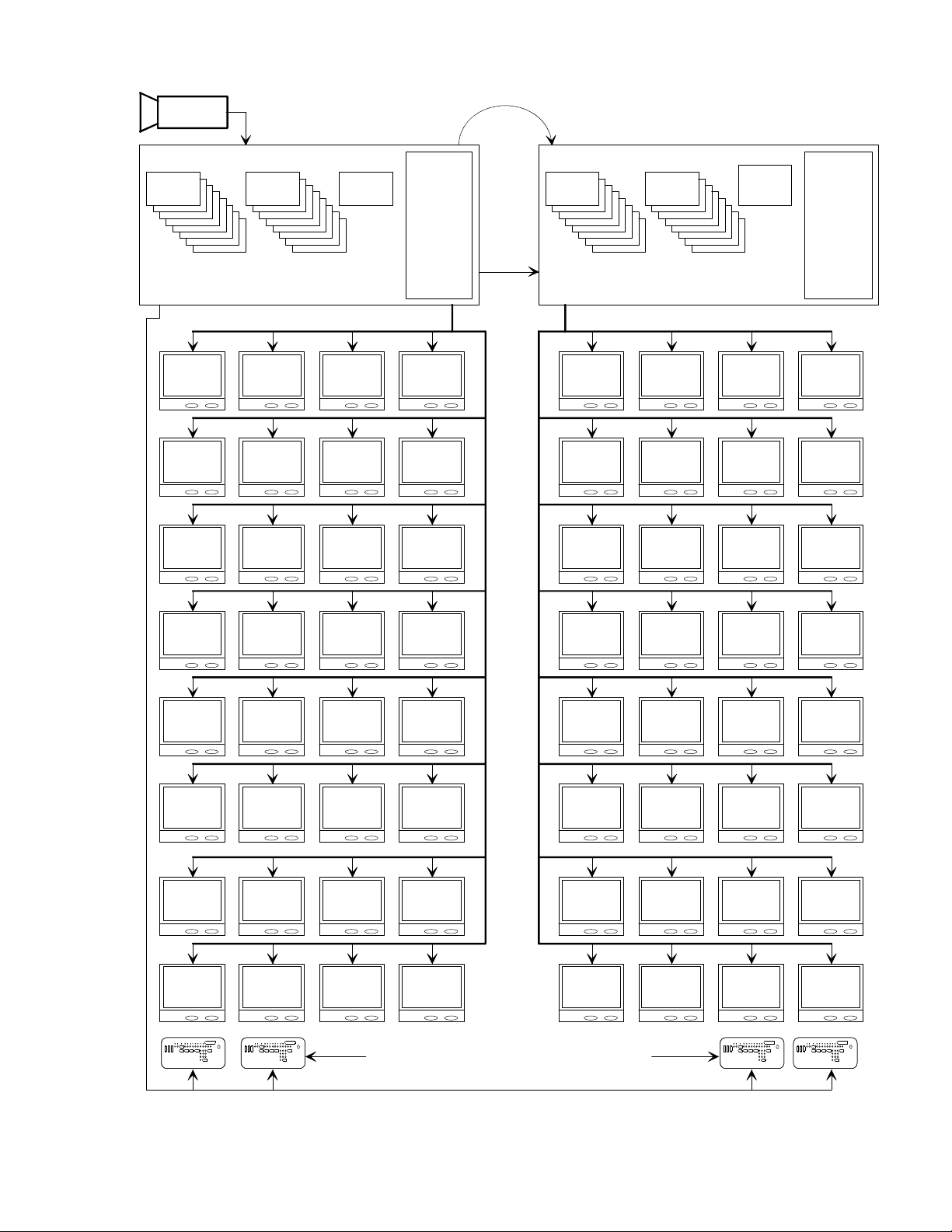
Up To 256 Video
Inputs Maximum
Coax Ribbon
Jumper Cables
(Supplied)
TC8821
8 x 32 CH
Input Cards
TC8834
8 x 4 CH
Output Cards
TC8810A
CPU
Module
TC8805
Power
Supply
Module
Control
Data
TC8821
8 x 32 CH
Input Cards
TC8834
8 x 4 CH
Output Cards
TC8816A
Data
Receiver
Module
Monitor 1 Monitor 2 Monitor 3 Monitor 4 Monitor 33 Monitor 34 Monitor 35 Monitor 36
Monitor 5 Monitor 6 Monitor 7 Monitor 8 Monitor 37 Monitor 38 Monitor 39 Monitor 40
Monitor 9
Monitor 10
Monitor 11
Monitor 12
Monitor 41
Monitor 42
Monitor 43 Monitor 44
TC8805
Power
Supply
Module
Monitor 13
Monitor 17
Monitor 21
Monitor 14
Monitor 18 Monitor 19 Monitor 20
Monitor 22 Monitor 23 Monitor 24 Monitor 53 Monitor 54
Monitor 15
Monitor 25 Monitor 26 Monitor 27
Monitor 29 Monitor 30
Monitor 31
Monitor 16
Monitor 45 Monitor 46
Monitor 49
Monitor 28
Monitor 32
Maximum of 32 TC8550A, TC8551A, or TC8553
Full Function Keyboards Up to 1.5 km (5000 ft)
Away Using Optional Remote Hookup Kit
Monitor 57
Monitor 61
Monitor 47 Monitor 48
Monitor 50
Monitor 51
Monitor 55
Monitor 52
Monitor 56
Monitor 58 Monitor 59 Monitor 60
Monitor 62
Monitor 63 Monitor 64
TC8800 Series Dual Bay System
(256 by 64 Configuration)
17
S9506031AE
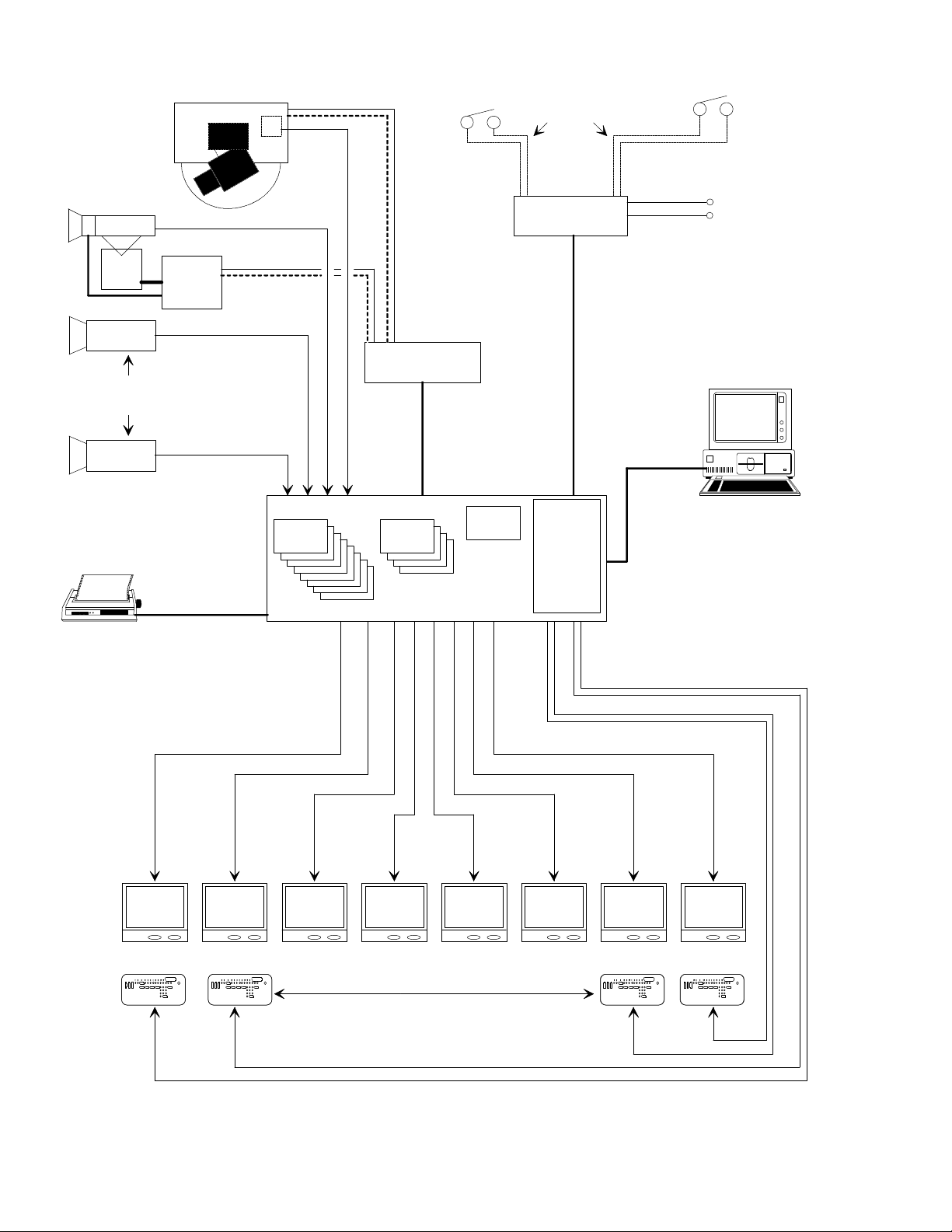
Typical
AutoDome™
Camera
Pan/
Tilt
TC8561A
Receiver/
Driver
Video Coax
Up to 64 Receiver/
Driver Units
Video
Coax
Twisted-Pair
Typical
Up to 1.5 km (5000 ft)
Using 18 g Shielded
Twisted Pair Cable
(Belden 8760 or Equivalent)
64 Separate
Alarm Inputs
TC8540C Alarm
Interface Unit
2 m (6 ft) Interconnect
Cable Supplied With
TC8540C Providing Data
and Power Connections
Contact Closure
or Active Low Logic Level
Additional
System Cameras
Video Coax
Up to 64
Video Inputs
Maximum
Video Coax
RS-232 Data
3 m (10 ft) Interface Cable
Provided W ith TC8500 Series
Main CPU Bay
Up to 8 Monitor Outputs
TC8521VIM
8 x 8 CH
Input Cards
32 Separate Outputs
TC8568 Signal
Distribution Unit
2 m (6 ft) Interconnect
Cable Supplied W ith
TC8568 Providing Data
and Power Connections
TC8532VOM
4 x 2 CH
Output Cards
TC8511A
Module
TC8501B Series Main CPU Bay
CPU
TC8505PS
Power Supply
Module
3 m (10 ft) Interconnect Cable
Supplied With Keyboard
Optional TC8559 Master
Control Software or
Graphical Users Interface
(GUI) Software package Can
Be Run on IBM or IBM Compatible
RS-232 Data
Monitor 1
Monitor 2
Video Coax
Monitor 3
Monitor 4
Maximum of 8 TC8550A, TC8551A, or TC8553
Full Function Keyboards Up to 1.5 km (5000 ft)
Away Using Optional Remote Hookup Kit
Monitor 5 Monitor 6 Monitor 7 Monitor 8
TC8500 Full Capacity Configuration
18
S9506032AE
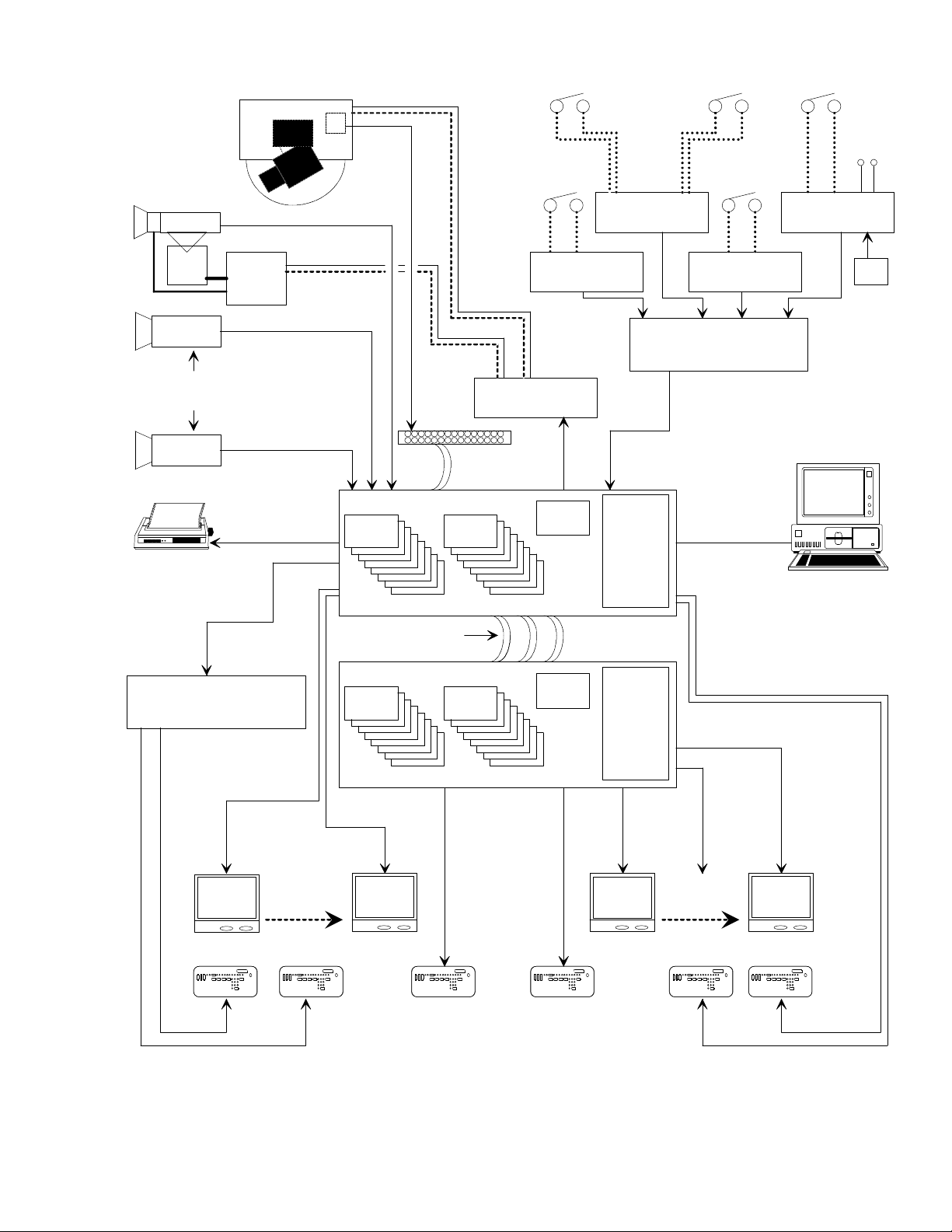
Typical
AutoDome™
Camera
Pan/
Tilt
TC8561A
Receiver/
Driver
Up to 256
Receiver/
Driver Units
Video
Coax
Up to 1.5 km (5000 ft)
Using 18 g Shielded
Twisted Pair
Cable (Belden
8760 or Equiv.)
Twisted
Pair
Typical
Control
Code Line
TC8540C Alarm
Interface Unit
Up to 64 Alarm
Inputs to Each
TC8540C Unit
TC8540C Alarm
Interface Unit
Contact Closure
or Logic Level
Inputs
TC8540C Alarm
Interface Unit
8 Pairs
of Relay
Outputs
TC8540C Alarm
Interface Unit
VDC
12
Additional
System Cameras
Serial Logging
Printer Capability
TC8714A / TC8715A Port
Expander Accessories
Keyboard Expander
Units Used For System
Keyboards Above 16
Video Coax
256 Camera
Inputs Total
Video Coax
RS-232 Data
Interconnect Panel
Up to 8 TC8821
32 Channel
Input Cards
Up to 8 TC8834
4 Channel
Output Cards
TC8801 SERIES MAIN CPU BAY
Video Ribbon
Jumper Cables
Supplied With TC8802
Up to 8 TC8821
32 Channel
Input Cards
TC8802 SERIES MONITOR EXPANSION BAY
Up to 8 TC8834
4 Channel
Output Cards
Distribution Unit
TC8808
32 Separate
Outputs
TC8568 Signal
TC8810A
Module
Data Receiver
CPU
TC8816
Module
Up to 256
Alarm Inputs
Maximum
TC8805
Power
Supply
Module
TC8805
Power
Supply
Module
TC8713A Alarm Port
Expander Accessory
Optional TC8859 Master
Control Software or
Graphical Users Interface
(GUI) Software Package Can
Be Run on IBM or IBM
Compatible Computer
RS-232 Data
Main Bay Can
Operate Up
to 8 Keyboards
3 m (10 ft) Interconnect
Cable Supplied With Keyboard
Monitor
1
System
Monitors
1 to 32
Monitor
Expansion
Bay Can
Operate Up
to 8 Keyboards
Monitor
32
Maximum of 32 TC8550A, TC8551A, or TC8553
Full Function Keyboards Up to 1.5 km (5000 ft)
Away Using Optional Remote Hookup Kit
TC8800 Full Capacity Configuration
19
Monitor
33
System
Monitors
33 to 64
Monitor
64
S9506033AE
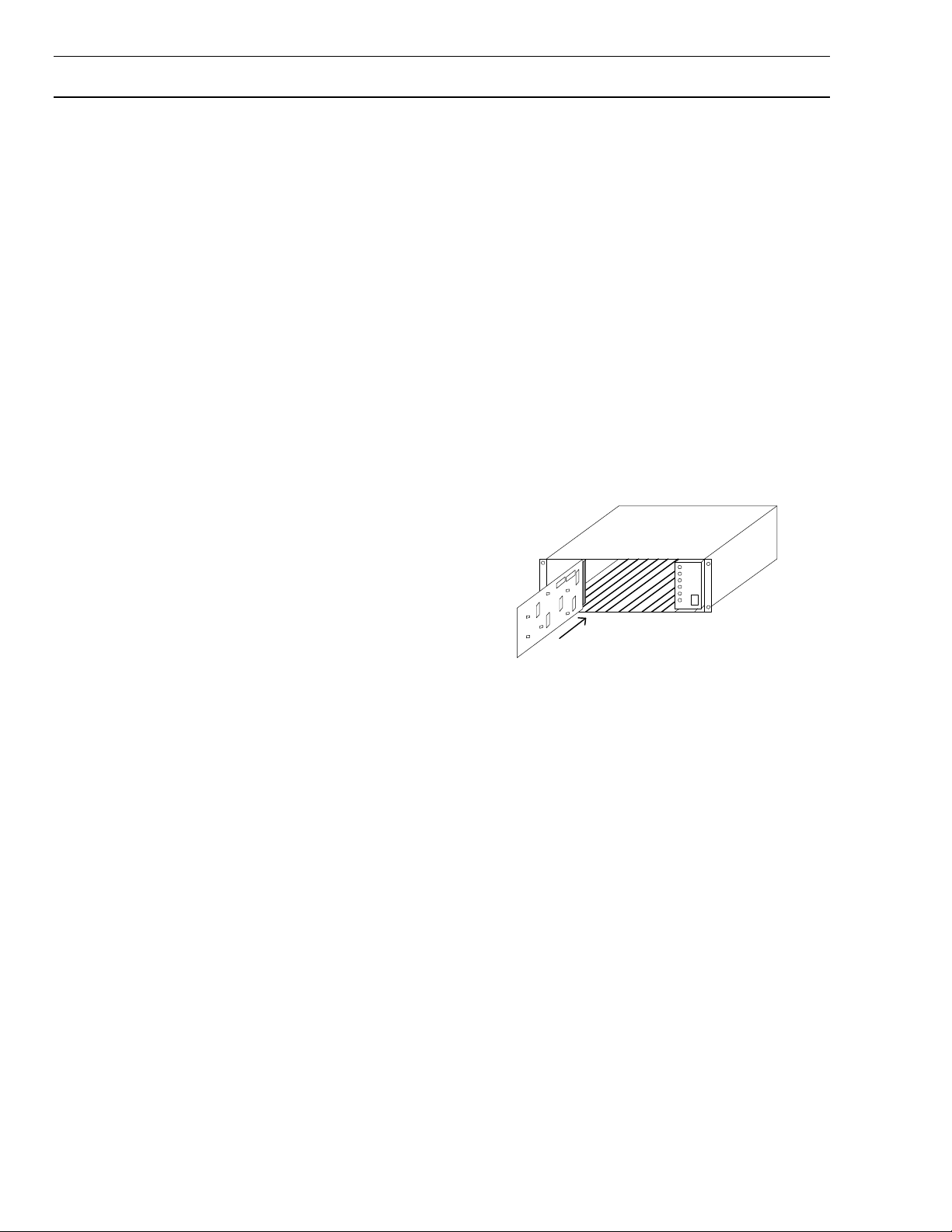
INSTALLATION PROCEDURE
CAUTION: Do Not Apply power to equipment until instructed to do so.
Main CPU Bay Installation
Before discarding the shipping cartons, verify that
the various pieces of equipment have no evidence of
carrier damage.
Remove the front panel of the main CPU bay
(TC8x01) and the front panels of any supplied
expansion bay (TC8802) by loosening the 4 corner
fasteners.
Install power supply (TC8x05) in far right position of
the TC8x01 main CPU bay insuring proper alignment
and seating of the module into the rear mating
connector. Verify power supply ON/OFF switch is in
the OFF position. Repeat procedure for any supplied
TC8802 monitor expansion bay.
Install 4 supplied screws and star washers on the
rear panel of the bay(s) surrounding the power supply
line cord. This fastens the power supply securely in
place.
CAUTION: IF THE ALLEGIANT CARD CAGE IS TO
BE TRANSPORTED, THE MAIN POWER SUPPLY
SHOULD BE REMOVED TO PREVENT POSSIBLE
DAMAGE TO THE BAY’S INTERNAL PARTS.
Video Input Modules
For TC8600 and TC8800 systems, termination
switches on the Video Input Modules (VIM) must be
set to the correct position prior to installation. Read
the termination instructions (section Camera and
Monitor Connections, subsection Termination) prior
to actually installing the Video Input Modules on
these systems.
The appropriate number of Video Input Modules
(TC8x21 or TC8521VIM) should be installed in the
TC8x01 main bay starting with the left most slot. If
the TC8802 Monitor Expansion Bay is being used, it
should receive the same number of Video Input
Modules as the main bay. If less than full capacity is
being used, the modules should be inserted in a leftto-right manner so that the lower camera numbers
are used up first.
If the bay(s) are to be installed into a standard 19inch EIA rack, remove the 4 rubber bumper foot pads
found on the bottom of the bay before trying to install
it. Four holes are provided for mounting the bay(s) in
the rack. If any TC8802 expansion bays is supplied,
it should be located as close as possible to the
TC8801 main CPU bay to facilitate cable
interconnections.
The TC8601, TC8801, and TC8802 bays should be
installed such that there is at least 9 cm (3.5
inches) of clearance above and below the bay.
This is necessary to allow for proper cooling of the
system. Failure to provide proper clearance may
cause the equipment to exceed its recommended
operating temperature range.
NOTE: A TC8802 BAY SHOULD BE LOCATED
CLOSE ENOUGH TO THE TC8801 SO THAT THE
SUPPLIED 2 METER (6 FOOT) DATA
INTERCONNECT CABLE (TO BE ATTACHED
LATER) CAN BE USED.
Typical Video Input Module Insertion
To insure full crosspoint capability, it is important that
if the TC8802 is being used, both the TC8801 Main
Bay and TC8802 Monitor Expansion Bay must be
loaded up with the same number of modules (each
bay receives half of the modules). The Video Input
Modules are identical and are interchangeable within
the designated VIM slots without having to make any
changes to the module.
20
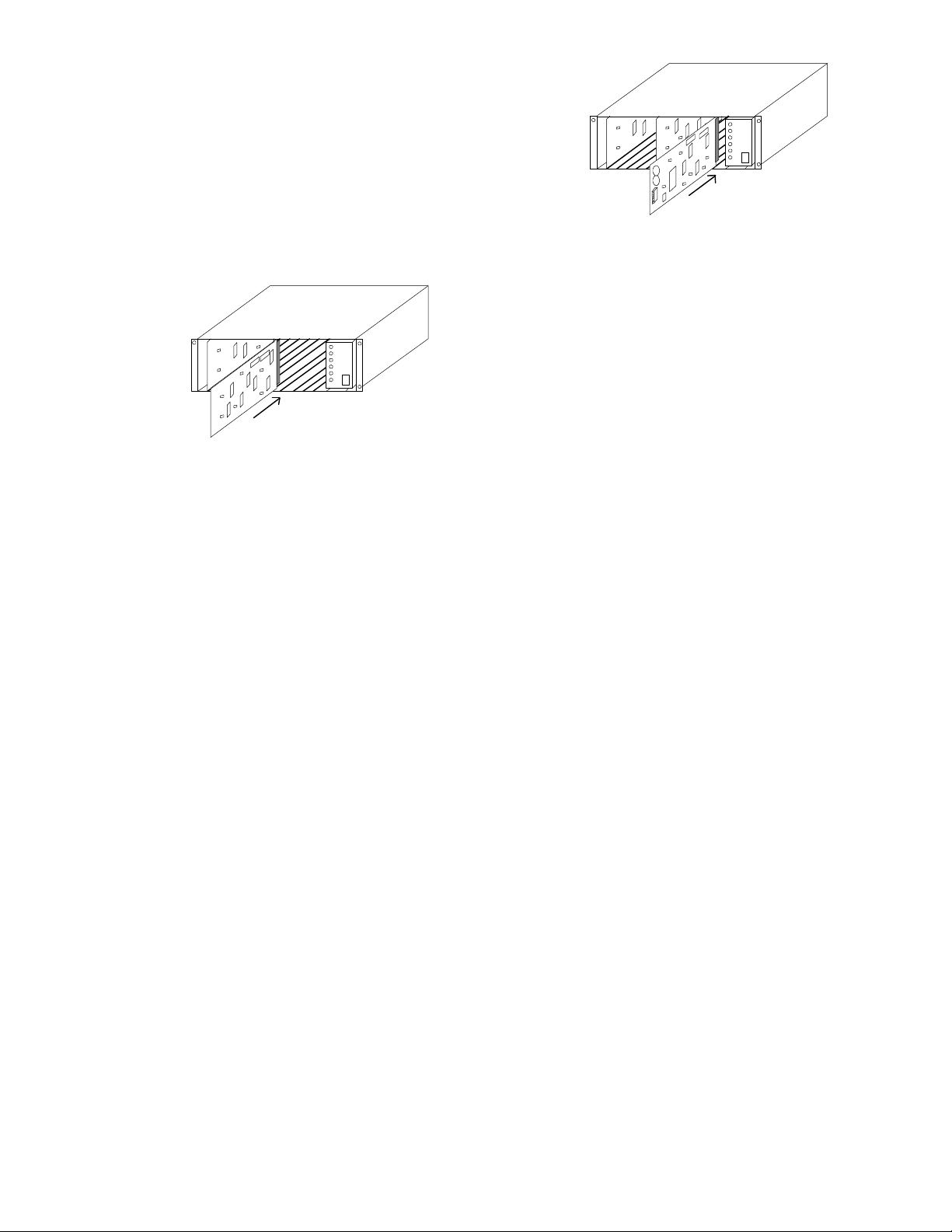
Video Output Modules
The next set of slots can contain up to 4 (8 on the
TC8800) Video Output Modules (TC8834 or
TC8532VOM). If counting from left to right, these are
slots 9 to 12 for the TC8500 and TC8600, and 9 to
16 for the TC8800. Install the appropriate number of
modules (starting at the left) into these slots. If fewer
than the maximum number of Video Input Modules
are installed, there will be empty slots between the
Input and the Output Modules; make sure that the
Output Modules are inserted into the correct slots.
Typical CPU Module Insertion
If a TC8802 Monitor Expansion is supplied, it will
contain a TC8816A Data Receiving Module in this
slot. Install the appropriate CPU or Data Receiver
Module at this time.
IMPORTANT: Verify that the settings of the two
8 position DIP switches located on the front edge of
the CPU Module and the Data Receiver Module are
set according to the table below.
Typical Video Output Module Insertion
If the TC8802 Monitor Expansion Bay is being used,
it should be loaded with Video Output Modules in the
same fashion. The Main CPU Bay should be FULLY
loaded with 8 Output Modules before putting Output
Modules into the Monitor Expansion Bay. Remaining
Output Modules are inserted into the Monitor
Expansion Bay starting at slot 9 on a TC8802. If
fewer than the maximum number of outputs are
being used, the Monitor Expansion Bay may contain
fewer Output Modules than the Main CPU Bay.
All Video Output Modules are identical and are
interchangeable within the designated VOM slots.
CPU Module
The next slot over in the TC8x01 Main Bay will
contain the system CPU module. This should be the
right most slot adjacent to the power supply.
NOTE: THE CPU MODULE CONTAINS TWO
LITHIUM BATTERIES MOUNTED ON THE
COMPONENT SIDE OF THE PRINTED CIRCUIT
BOARD. A RED RECTANGULAR INSULATING
TAG MAY BE INSTALLED IN BETWEEN THE TOP
OF THE BATTERIES AND THE BATTERY HOLDER
CLIP. THIS TAG PREVENTS BATTERY DRAINAGE
DURING STOCKING. REMOVE TAG IF SO
EQUIPPED.
Bay Type Module DIP Setting
TC8501C TC8511C CPU S1001, All OFF,
S1002 switch 7 ON,
All others OFF
TC8x01A TC8x10A CPU S100, All OFF,
S101 switch 7 ON,
All others OFF
TC8802A TC8816A S101 switch 3 and 7
Data Receiver ON, All others OFF
Camera and Monitor Connections
Refer to the rear panel diagrams on the following
pages for the following steps.
For All Systems
Connect system cameras to the appropriate video
inputs, but as a minimum connect one known
operating camera to video input #1 on the rear of the
TC8x01 main CPU bay. Use only those inputs that
correspond to an installed Video Input Module (VIM).
Special instructions concerning TC8600 or TC8800
systems, termination, and expansion bays are given
in the sections below. Also connect desired monitors
to the rear of the TC8x01 bay, making sure to at
least connect a monitor to video output #1. The
video outputs are the left most column of BNC
connectors on the rear of the bay. Use only those
outputs that correspond to an installed Video Output
Module (VOM).
21
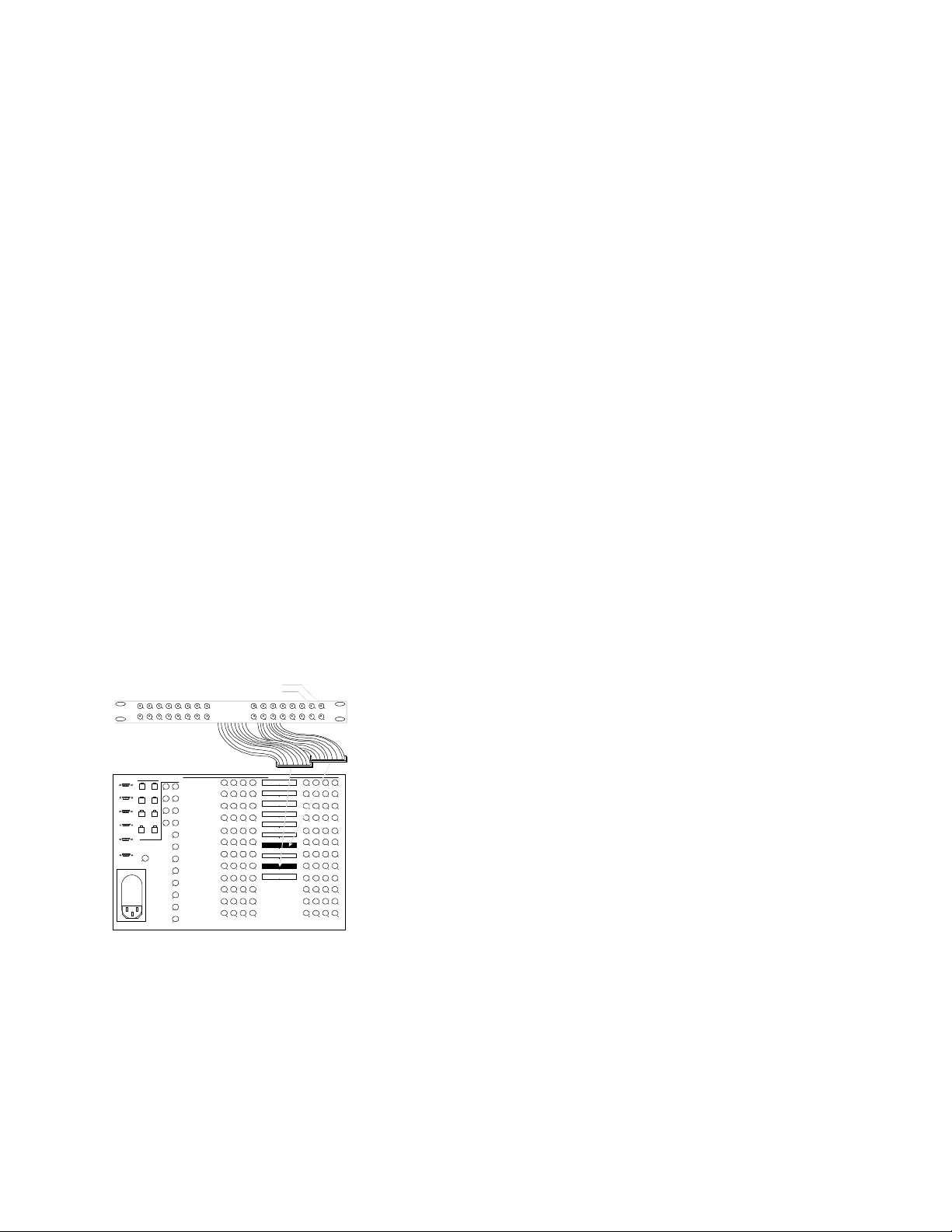
TC8600 and TC8800 Video Inputs
Termination Practices
The TC8601 and TC8801 main bays have only 96
direct BNC connectors available for video input.
Cameras above 96 require the use of the TC8808
Video Interconnect ("Patch") Panel. Each patch
panel provides 32 additional BNCs for video input.
Patch panels are connected to the rear of the main
bay using the supplied ribbon cables. Each cable can
carry video for up to 16 cameras. Two cables can be
attached to each patch panel to support up to 32
cameras per panel. Each ribbon cable should be
attached to the appropriate "VIDEO" connector on
the rear of the main bay. The ribbon cable
connectors contain a small “key” protrusion
formed into one side of the connector to assure
proper placement into the mating connectors. Be
careful not to force the cables into the mating
connectors backwards. For example, the two
ribbon cables from the first patch panel (supporting
the thirty-two cameras 97 through 128) should be
attached to the main bay connectors labeled "VIDEO
97-112" and "VIDEO 113-128." Extra connectors are
provided on the main bay for "looping" purposes. If
camera inputs are not being looped to other
equipment, only one connector for each range of
cameras (e.g., "VIDEO 97-112") needs to be
connected.
The TC8600 system is supplied with one TC8808
(patch panel plus two TC8809 ribbon cables). This
should be installed on the rear of the racking
equipment to permit immediate or future connections
of camera inputs 97 through 128.
Video from every camera should be "terminated"
with a 75 ohm resistance. Each video line should be
terminated exactly once. If video from a given
camera is going to several different devices, only the
last piece of equipment on the video line should be
terminated. See the section below for special
termination instructions when using a monitor
expansion bay. Allegiant systems terminate their
video inputs as follows:
TC8500 Terminations
Each TC8521VOM Video Input Module has resistors
that terminate the video lines. If the user wishes that
a video input be non-terminated so it may be used as
a looping input, the VIM card must be modified. This
modification can be done by the installer, as long as
standard handling precautions are observed. Only
competent technicians should attempt this
procedure. For each video input that should be nonterminated, a resistor must be removed from the
appropriate VIM card. These resistors are labeled as
follows:
input 1 - R1 input 5 - R93
input 2 - R96 input 6 - R95
input 3 - R43 input 7 - R92
input 4 - R91 input 8 - R94
BNC "T" connectors must then be used to connect
looping system cameras to the non-terminated inputs
on the rear of the main CPU bay. A short piece of
coax is recommended to connect the "T" to the bay.
Camera Input 97
Camera Input 98
16
15 14 13
12 11 10 9
32 31 30 29
KEYBOARD
1
3
5
7
SYNC
IN
28 27 26 25
VIDEO
OUT
1
13
2
2
14
4
3
15
6
4
16
8
5
6
7
8
9
10
11
12
TC8808 Interconnect Panel
CONSOLE
ALARM
PRINTER
SDA
COMM PORT 1
COMM PORT 2
Lower TC8809 Cable
TC8601 REAR PAN EL
5678
1415
13
16
21222324
3031
29
32
3839
37
40
4647
45
48
53545556
6264
63
61
69707172
77787980
868788
85
8 7 6 5 4 3 2171
24 23 22 21 20 19 18
VIDEO IN
LOOP 1-16
LOOP 17-32
LOOP 33-48
LOOP 49-64
LOOP 65-80
LOOP 81-96
INPUT 97-112
LOOP 97-112
INPUT 113-128
LOOP 113-128
Upper TC8809 Cable
4
12
28
36
44
92939496
3
2
1011
2627
3435
4243
5860
59
828384
90
9195
S9506053AE
1
9
17181920
25
33
41
49505152
57
65666768
73747576
81
89
Typical Use of TC8808 Video Interconnect Panel
The TC8800 system is supplied with TC8808s only if
the number of TC8821 Video Input Modules ordered
requires their use. Install any supplied TC8808 patch
panels on the rear of the racking equipment. Note
that additional TC8821 Video Input Modules ordered
in the future may also require the use of TC8808
patch panels. Order appropriate quantities at the
time the TC8821 Video Input Modules are ordered.
TC8600 or TC8800 Terminations
Each VIM card for a TC8600 or TC8800 system has
DIP switches for selecting the termination of each
individual video line. To terminate an input line,
make sure that the appropriate DIP switch on the
VIM card is ON. If non-terminated operation is
required for looping purposes, turn the switch OFF.
If looping video inputs are desired, the TC8600 and
TC8800 systems may utilize the TC8808 patch panel
kit. Both bays provide video looping connections
which interface to the TC8808 patch panel using
coax type ribbon cables supplied with the patch
panel. Each TC8808 provides looping capability for
up to 32 video inputs.
Just like camera inputs, monitor outputs on the
Allegiant system are designed to be terminated.
Each monitor output expects to be connected to a 75
ohm load. This is the regular load typically provided
by a normal monitor. If a monitor output line is
"looped" through several monitors or other
equipment, the system installer should make sure
that only the last unit on the line is terminated.
TC8802 Expansion Bay
Connections
22
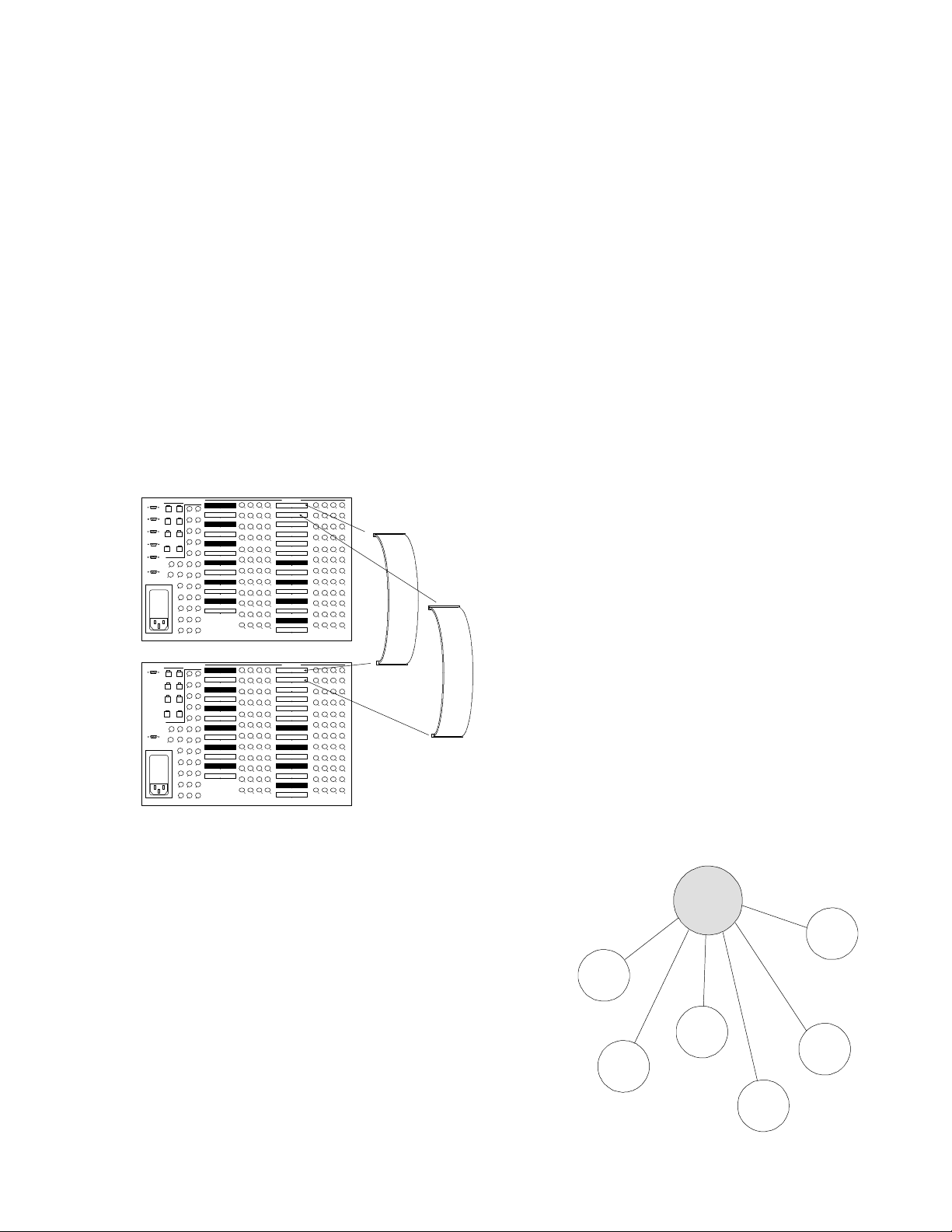
If a TC8802 monitor expansion bay is supplied, each
camera that is connected to the TC8801 main CPU
bay must also be connected to the same numbered
input on the monitor expansion bay.
TC8802 Video Connections
With the TC8802 monitor expansion bay, ribbon
cable connectors are provided for the video inputs.
Video is to be looped from the main bay into the
expansion bay through 16 TC8809 ribbon cables.
Connect all TC8809 ribbon cables from the
appropriate "VIDEO" ribbon cable connector on the
main bay to the corresponding "VIDEO" ribbon cable
connector on the monitor expansion bay. The ribbon
cable connectors contain a small “key”
protrusion formed into one side of the connector
to assure proper placement into the mating
connectors. Be careful not to force the cables
into the mating connectors backwards. The DIP
switches on the VIM cards installed in the main bay
should be turned OFF. This will make the main bay
inputs non-terminated, and the expansion bay will
provide the termination for the video inputs.
CONSOLE
ALARM
PRINTER
SDA
COMM PORT 1
COMM PORT 2
KEYBOARD
1
3
5
7
32 25 18 6
SYNC
IN
VIDEO
OUT
INPUT 161-176
1
13
2
LOOP 161-176
2
14
4
INPUT 177-192
3
15
6
LOOP 177-192
4
16
INPUT 193-208
8
5
17
LOOP 193-208
INPUT 209-224
LOOP 209-224
26
7
19
INPUT 225-240
27
8
20
LOOP 225-240
9
2128
INPUT 241-256
10
2229
LOOP 241-256
11
2330
122431
TC8801
VIDEO IN
3
2
1
LOOP 1-16
LOOP 17-32
LOOP 33-48
LOOP 49-64
LOOP 65-80
LOOP 81-96
INPUT 97-112
LOOP 97-112
INPUT 113-128
LOOP 113-128
INPUT 129-144
LOOP 129-144
INPUT 145-160
LOOP 145-160
4
101112
9
17181920
2627
25
28
343536
33
41424344
5051
49
52
5860
59
57
65666768
7475
73
76
828384
81
9195
899092939496
5678
141516
13
21222324
3031
29
32
383940
37
45464748
5455
53
56
6264
63
61
69707172
7879
77
80
868788
85
Keyboard Hookup
Connect a maximum of 8 system keyboards to any
of the 8 keyboard ports (modular phone type jacks)
provided on the rear of the TC8x01 Main CPU bay,
but be sure to at least connect a keyboard to port #1.
The TC8500 is limited to these 8 keyboards. Other
systems may accommodate 16 or 32 keyboards
using TC8714A and TC8715A series keyboard port
expander accessory units.
Additional keyboards may also be used with a
TC8802A Series Monitor Expansion Bay. Connect
the keyboards the same way as with the TC8801A
Series Main Bay. DIP switches 2 and 3 of S101 on
the Data Receiver module in the Monitor Expansion
Bay must now be set according to the table below.
Desired Keyboard Numbers
On Monitor Expansion Bay
Keyboards Switch 2 Switch 3
None OFF OFF
9 to 16 OFF ON (recommended setting)
17 to 24 ON OFF
25 to 32 ON ON
Each keyboard is supplied with a 10-foot cable for
local hookups. The TC8x01 can provide power to
keyboards up to 100 feet away using the optional
TC8557HL hookup cable. For distances of up to
5000 feet, the optional TC8557HR hookup kit is
required, which is supplied with a remote power pack
and requires user-supplied shielded twisted pair
(Belden 9841 or equivalent) for communication.
CONSOLE
COMM PORT 2
KEYBOARD
1
3
5
7
32 25 18 6
SYNC
IN
VIDEO
OUT
INPUT 161-176
1
13
2
LOOP 161-176
2
14
4
INPUT 177-192
3
15
6
LOOP 177-192
4
16
INPUT 193-208
8
5
17
LOOP 193-208
INPUT 209-224
LOOP 209-224
26
7
19
INPUT 225-240
27
8
20
LOOP 225-240
9
2128
INPUT 241-256
10
2229
LOOP 241-256
11
2330
122431
TC8802
VIDEO IN
5678
LOOP 1-16
1415
13
16
LOOP 17-32
LOOP 33-48
21222324
LOOP 49-64
29303132
LOOP 65-80
3839
37
40
LOOP 81-96
45464748
INPUT 97-112
53545556
LOOP 97-112
63
616264
INPUT 113-128
LOOP 113-128
69707172
INPUT 129-144
77787980
LOOP 129-144
868788
85
INPUT 145-160
LOOP 145-160
2
13
4
1011
9
12
17181920
25262728
3435
33
36
41424344
49505152
575860
59
65666768
73747576
828384
81
899092939496
9195
TC8809
Ribbon
Cables
Typical TC8809 Connections
TC8802 Data Connections
The TC8802 is supplied with a TC8716C2 data
communication interconnect cable with two
connectors spaced about 3 feet apart. Install the
TC8716C2 cable between the Comm1 port on the
TC8801 Main CPU bay, and the Comm1 port on the
TC8802 monitor expansion bay.
Satellite Configuration Installations
Due to the many variations possible, only general
guidelines can be covered for installing satellite
systems. Refer to the appendix section of this
manual, the TC8850 Graphical User Interface
Software manual or the TC8x59 Master Control
Software package manual for additional
configuration and programming information on
satellite systems.
Central
Control
Station
Satellite
System
#3
Satellite
System
#4
Satellite
System
#6
Satellite
System
#5
S9507002AE
Satellite
System
#1
Video and
Data Links
Satellite
System
#2
23
Satellite Concept Configuration
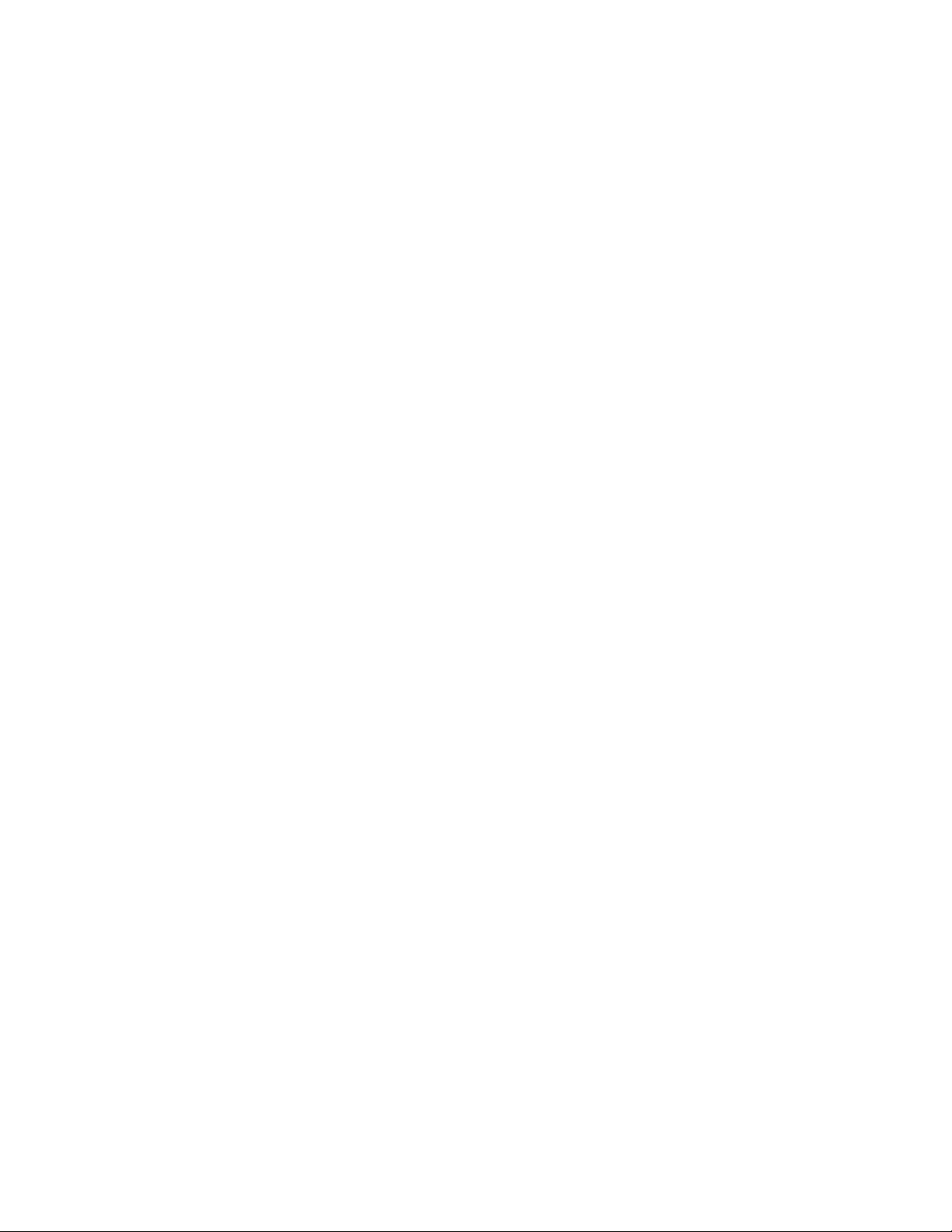
Satellite Site “Trunk Line”
Monitor Outputs
At each of the remote satellite sites, a desired
number of monitor outputs from the switcher must be
assigned as Trunk lines. The number of Trunk lines
can range from 1 to the maximum number of monitor
outputs that the switcher provides. Note that the
number of Trunk lines coming from a satellite site
determines the maximum number of different
cameras from that site that may be viewed
simultaneously at the Main site. If operators will be
stationed at the satellite site, they should be
prevented from accessing the monitor outputs
designated as Trunk lines. This can be accomplished
via the Monitor Lockout tables using either the
TC8850 Graphical User Interface Software package
or the TC8x59 Master Control Software package (see
below).
connected to one of the data outputs of the TC85692 Series unit.
Satellite Site Programming Requirements
The optional TC8850 Graphical User Interface
Software (GUI) package or the TC8x59 Master
Control Software (MCS) package is required to
properly program a satellite system. With the
TC8x59 Master Control Software, it is necessary that
an appropriate version of the program be available
for each type (TC8300 Series, TC8500 Series,
TC8600 Series, and/or TC8800 Series) of Allegiant
system being used in the system.
If a single Master Control Software package is
purchased, its security device and cable can be
used with any of the program disks which are
now supplied with a system’s CPU module to
properly configure a Satellite system.
Main Site “Trunk Line” Video Inputs
At the main site, video Trunk line connections
coming from each of the remote site(s) should be
connected (and properly terminated) using any
available video input at the main bay. There are no
programming restrictions concerning their
connections, but a sense of order can be maintained
if a group of video inputs are used at the upper end
of the system’s designed capacity. This allows the
main system to be more easily expanded in the
future with either additional local cameras or
additional Trunk lines. As an example, assume that
there are a total of 8 Trunk lines coming from all
satellite sites which will be connected to a main site
system designed for 32 inputs. Inputs 25 to 32 can
be reserved for the Trunk lines leaving inputs 1 to 24
for local camera connections. If there will be no local
camera inputs, then the Trunk lines can start at the
first video input.
Control Data Lines in Satellite Systems
Each satellite site must be provided with an Allegiant
control data line coming from the Signal Distribution
unit (usually a TC8568) at the Main site. This data
line carries all pan/tilt/zoom control commands in
addition to the switching commands generated by the
Main site switcher. The control data line should be
connected to a TC8780 Series Data Converter unit
which will be used to provide the address decoding
functions for the satellite site. A TC8780 Series unit
is required at each satellite site and must be given a
unique site address number.
If operators will be stationed at the satellite site and
are permitted to control pan/tilt/zoom equipped
cameras, a TC8569-2 Series Code Merger unit must
be installed at the satellite site. The Code Merger will
combine the code generated by the main site and the
satellite site so both sites have control over
pan/tilt/zoom equipped cameras located at the
satellite site. The TC8780 Series unit can then be
Programming the satellite sites is usually limited to
designating their ‘logical’ camera numbers to
appropriate values via the Camera ID Table of the
GUI or MCS. If TC8112B Series or TC8124B Series
are being used as satellite switchers, the starting
camera number can be designated using their onscreen programming menus.
THE STARTING CAMERA NUMBER SHOULD
NOT BE CHANGED IN TC8112B OR TC8124B
SERIES SITES WHERE LOCAL PAN/TILT/ZOOM
EQUIPPED CAMERAS WILL BE USED SINCE THE
TC8135B SERIES CONTROLLER FOLLOWER
CAN ONLY ADDRESS NUMBERS FROM 1 TO 24.
Note that there can be no duplicate camera numbers
anywhere in the system. Allegiant logical camera
designations can be renumbered to any four digit
number on TC8300, TC8600 Series or TC8800
Series systems, and any three digits on TC8500
systems. Only two digit camera numbers can be
selected with TC8112B or TC8124B Series
switchers. There are few other restrictions. These
camera numbers will be the numbers entered at both
the satellite and the main site keyboards when
camera selections are made. On any pan/tilt/zoom
equipped camera, this logical number must also be
entered as the receiver/driver’s site address number.
To maintain a sense of order, it is generally
preferable if a satellite is programmed for a range of
camera numbers. For example, in a three Allegiant
type satellite system, the first satellite can be
programmed for camera numbers 1 to 50. Satellite
two can be programmed for camera numbers 101 to
131, and satellite three can use numbers 201 to 225.
If necessary, the GUI or MCS software’s Keyboardto-Monitor Lockout Table can be programmed in the
satellite switcher to prevent any local operators from
inadvertently accessing the satellite’s monitor
outputs being used as Trunk lines. Once
TC8112B/TC8124B Series switchers are configured
for satellite operation (via their on-screen menu
24
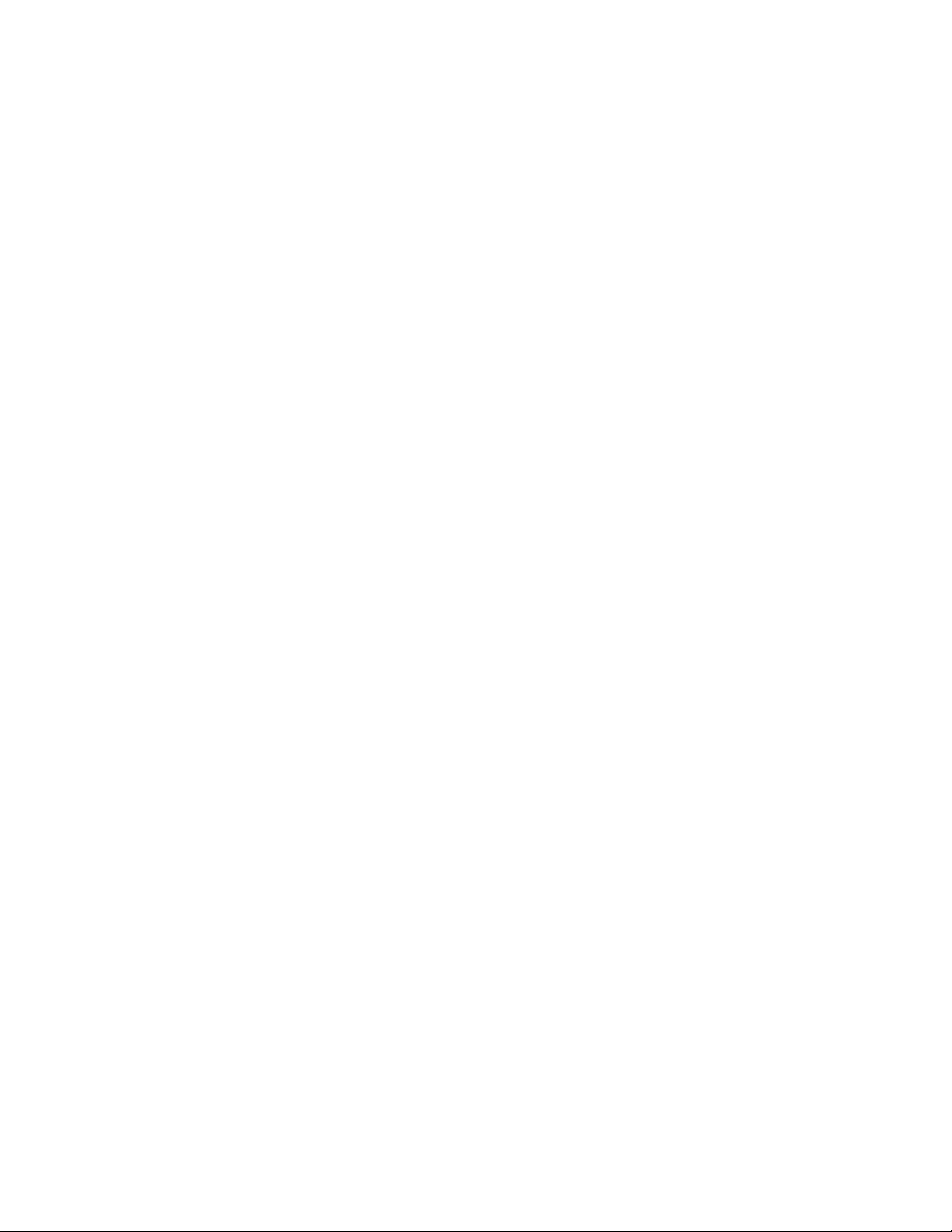
setup), the monitor outputs being used as Trunk lines
are automatically disabled from local control as soon
as the first commands are received from the main
site.
If operators will be stationed at the satellite site,
camera titles should be entered into the switcher. If
desired, these titles can be selected (explained
below) to appear at the main site.
The only other requirement is to ensure that the
Console ports of all Allegiant type satellites have
their handshake option disabled (CTS = off). This is
done via the GUI software, the MCS’s ParametersSystem screen, or via the system’s Keyboard User
Functions (as described later in this manual). This
requirement does not apply to TC8112B/TC8124B
Series switchers.
Main Site Programming Requirements
At the main site, the GUI or MCS program’s Camera
ID table must be configured to ensure proper satellite
operation. Usually it is easiest to start with the Trunk
line inputs. For each Trunk line, the satellite’s
monitor output number and its ‘Bay’ address (the
same number the satellite’s TC8780 Series unit is set
to) must be entered.
Camera numbers should be programmed next. Note
that no duplicate camera numbers are allowed
anywhere in the entire system. Remote cameras
(those located at the satellite sites) should be
designated using numbers above those
corresponding to the main bay’s physical video
inputs (32+ on TC8300, 65+ on TC8500, 129+ on
TC8600, 257+ on TC8800). Enter the desired
camera number, the Satellite Bay that it is actually
connected to, and select if either a local title will be
used or if the remotely generated title will be used.
For the satellite camera entries, only those numbers
which represent
actual cameras need to be entered. For example, all
12 cameras associated with a 12-position TC8112B
switcher do not need to be entered if only 5 cameras
are actually connected to the switcher. If desired, a
few extra camera numbers may be included at this
time if the satellite site will be expanded in the future.
If a local title is specified, the camera’s title can also
be entered at this time. Designate any local camera
numbers appropriately and enter their corresponding
titles. Note that either a local camera or a remote
camera programmed with a local title will need to be
selected to view certain on-screen prompts or data
during programming of the main site via a system
keyboard.
Once the system is programmed and configured, any
unused monitor outputs (those with no physical
monitors connected to them) located at the main site
should be selected to display a local camera via the
system keyboard. This prevents unused monitor
outputs from using up Trunk lines which may result in
some confusing operational responses.
Alarm Inputs in Satellite Systems
Any alarm inputs to the main site which have been
programmed to activate cameras located at satellites
will operate in the 'normal' way except when limited
by the number of Trunk lines available. The software
will automatically determine Trunk usage depending
upon the priority level of operators currently viewing
satellite cameras. Note that alarm inputs applied
at a satellite site will NOT activate alarm video at
the main site. If the application requires alarms
located at a satellite to activate video at the main
site, then the remote alarms must be brought back to
the main site. In some cases, the main site's
TC8540C Alarm Interface unit can be remotely
located via a RS-232 link. If more than one satellite
site contains alarms, then multiple TC8540C alarm
interfaces can be remotely located. The number of
alarm interfaces which can be remoted is only limited
by the capacity of the main site system to support
this capability.
25
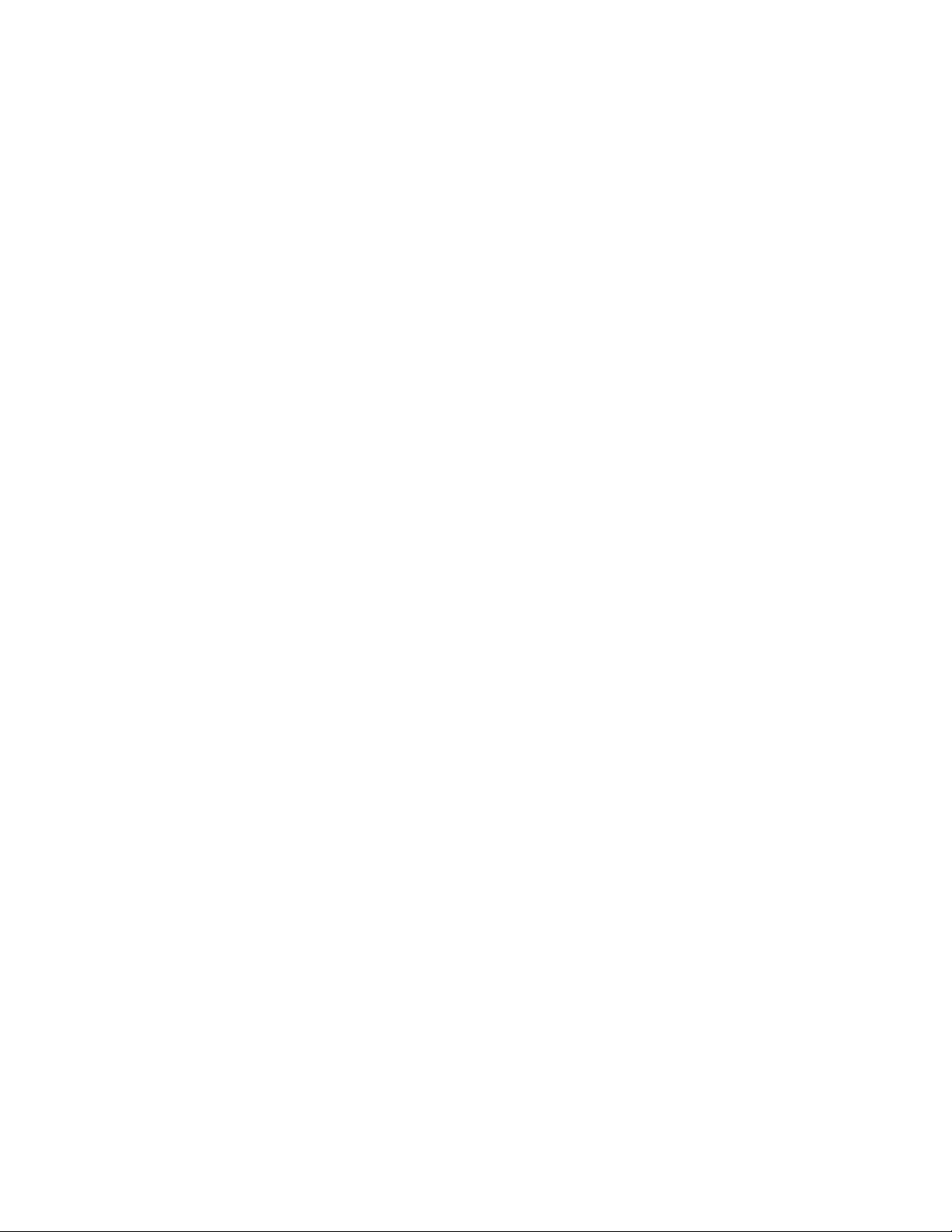
Feature Selection
Certain user-selectable features can provide
enhanced Allegiant system operation capabilities.
Any desired changes can be made now or delayed
until specific system requirements become more
apparent. Refer to the section on FACTORY
DEFAULT SETTINGS for a full description of these
features and selection instructions.
Main Power Connections
Install supplied AC power cord(s) between the bay(s)
and appropriate AC power source. Verify that power
supply is configured for desired voltage input. If
necessary, instructions for changing the input voltage
selection can be found in the Maintenance section of
this manual. Switch power ON to the bay(s). In
multibay systems, the bays can be powered up in
any order.
NOTE: The system may require several seconds to
fully initialize after a power-up reset. Up to 1 minute
may be required before a TC8802 monitor expansion
bay fully initializes. This time can vary based on the
activity and general size of the system.
Verify that the LEDs associated with the fuses are lit
on all of the applicable power supplies.
NOTE: UPON POWER UP, THE SYSTEM
MONITORS WILL MOMENTARILY DISPLAY
VIDEO OUTPUT MODULE SOFTWARE VERSION
INFORMATION.
Installations having cameras powered from an AC
phase different than that of the Allegiant system may
utilize the built in EXTERNAL SYNC input or vertical
PHASE ADJUST.
NOTE: ALL CAMERAS SHOULD BE PHASED
PROPERLY WITH EACH OTHER BEFORE THE
EXTERNAL SYNC OR PHASE ADJUST FEATURE
IS IMPLEMENTED.
The EXTERNAL SYNC input will accept composite
video, composite sync, or the output of a Master
Sync generator. Any one of the phased cameras may
be used as a master sync source to the system using
the EXTERNAL SYNC input. To implement this
feature, simply connect the incoming video source
(using a BNC "T" connector) to both the appropriate
camera BNC input and the EXTERNAL SYNC input
which is found on the rear of the TC8x01 main CPU
bay. The EXT SYNC LED on the front panel of the
power supply will light. Alternatively, the PHASE ADJ
on the front panel of the power supply may be
adjusted until vertical interval switching is achieved.
The PHASE ADJUST has a range of about 130
degrees.
Reattach the front panel(s) to the bay(s).
Proceed to the next applicable accessory installation
section or immediately to the appropriate system
operating instruction section.
26
