Bosch DDN-2516-112D00, DDN-2516-112D08, DDN-2516-112D16, DDN-2516-200N00, DDN-2516-200N08 Operation Manual
...Page 1
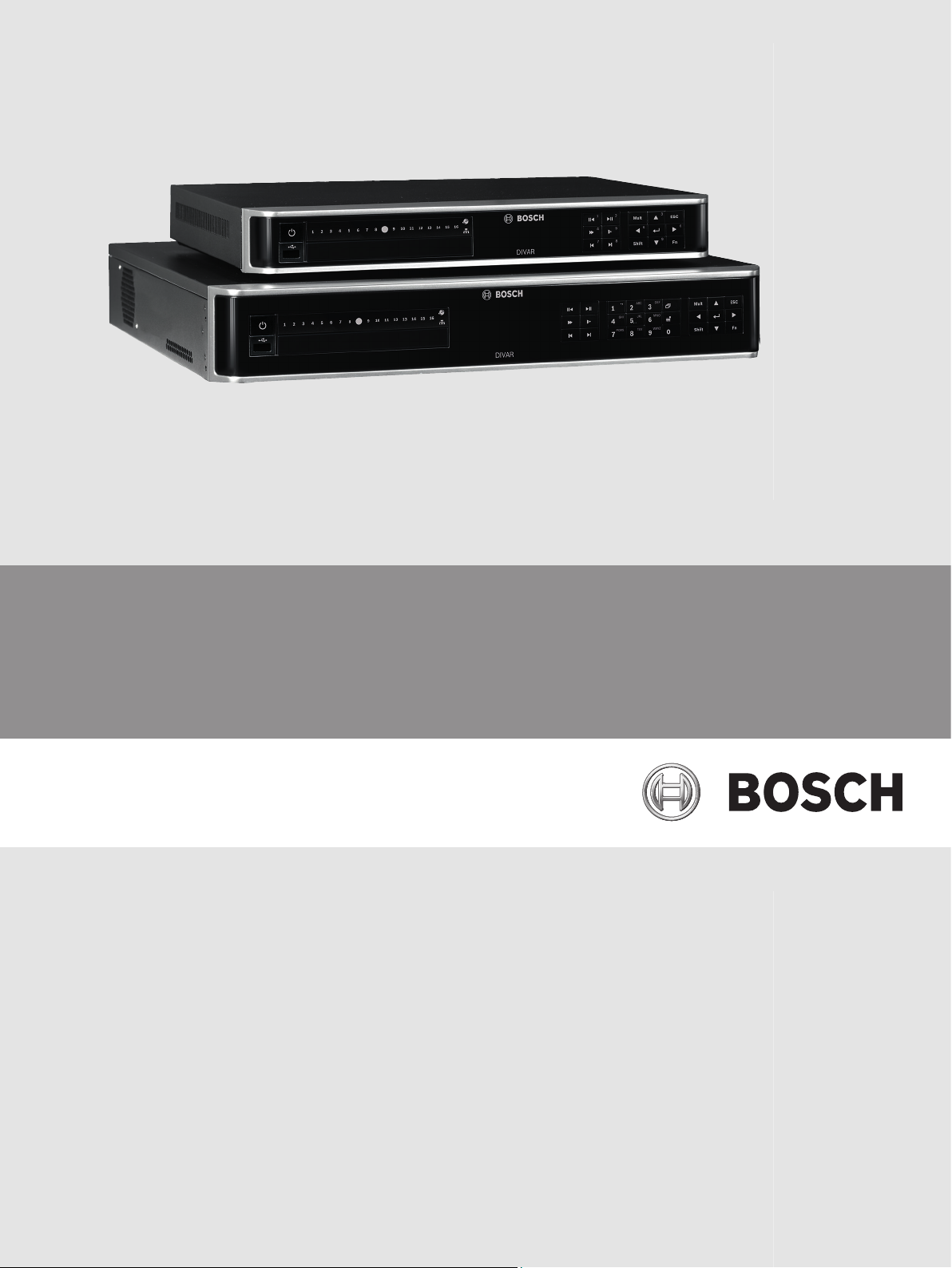
DIVAR 2000 / DIVAR 3000 / DIVAR 5000
Network/Hybrid Video Recorder
en Operation Manual
Page 2
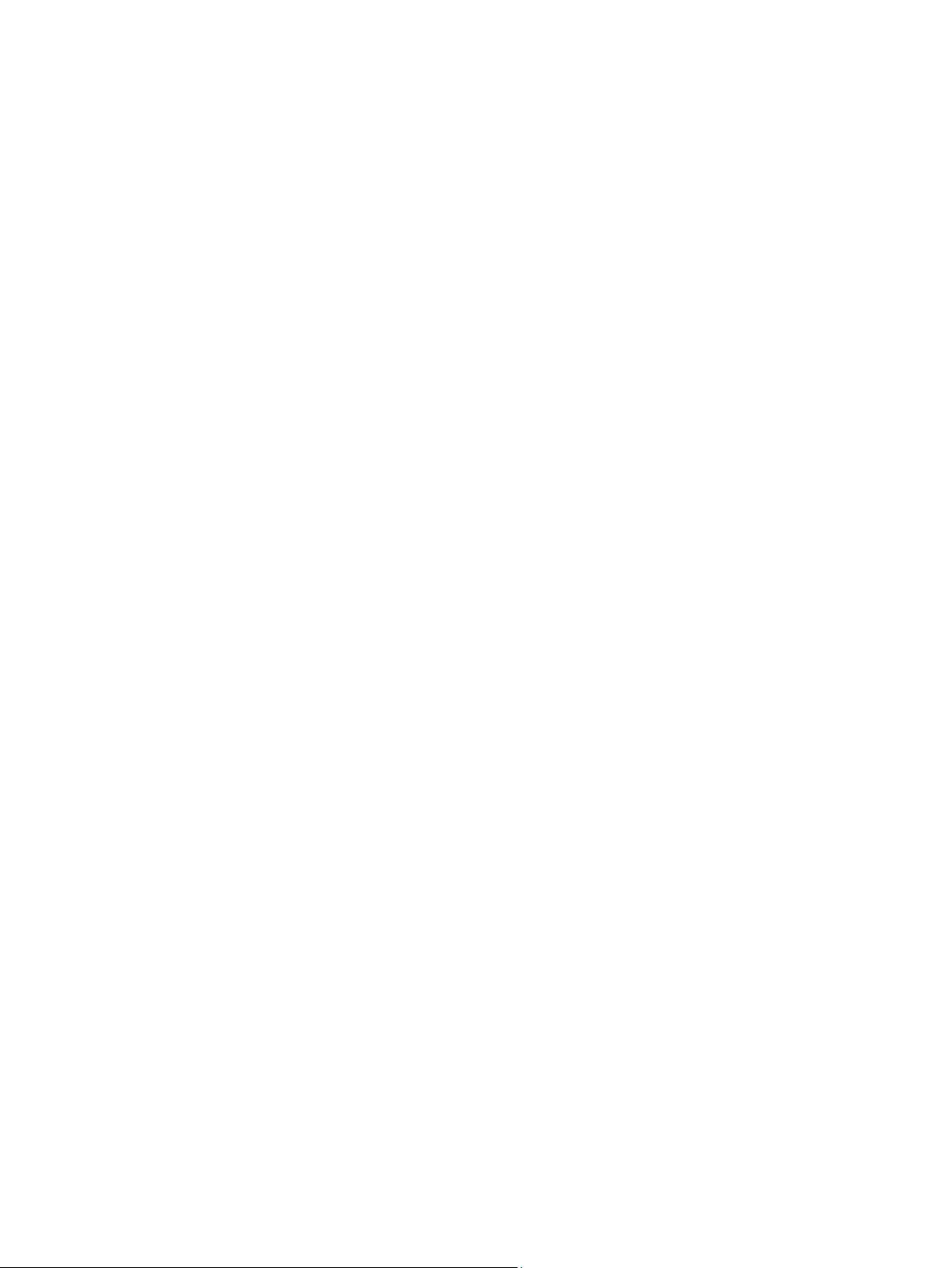
Page 3
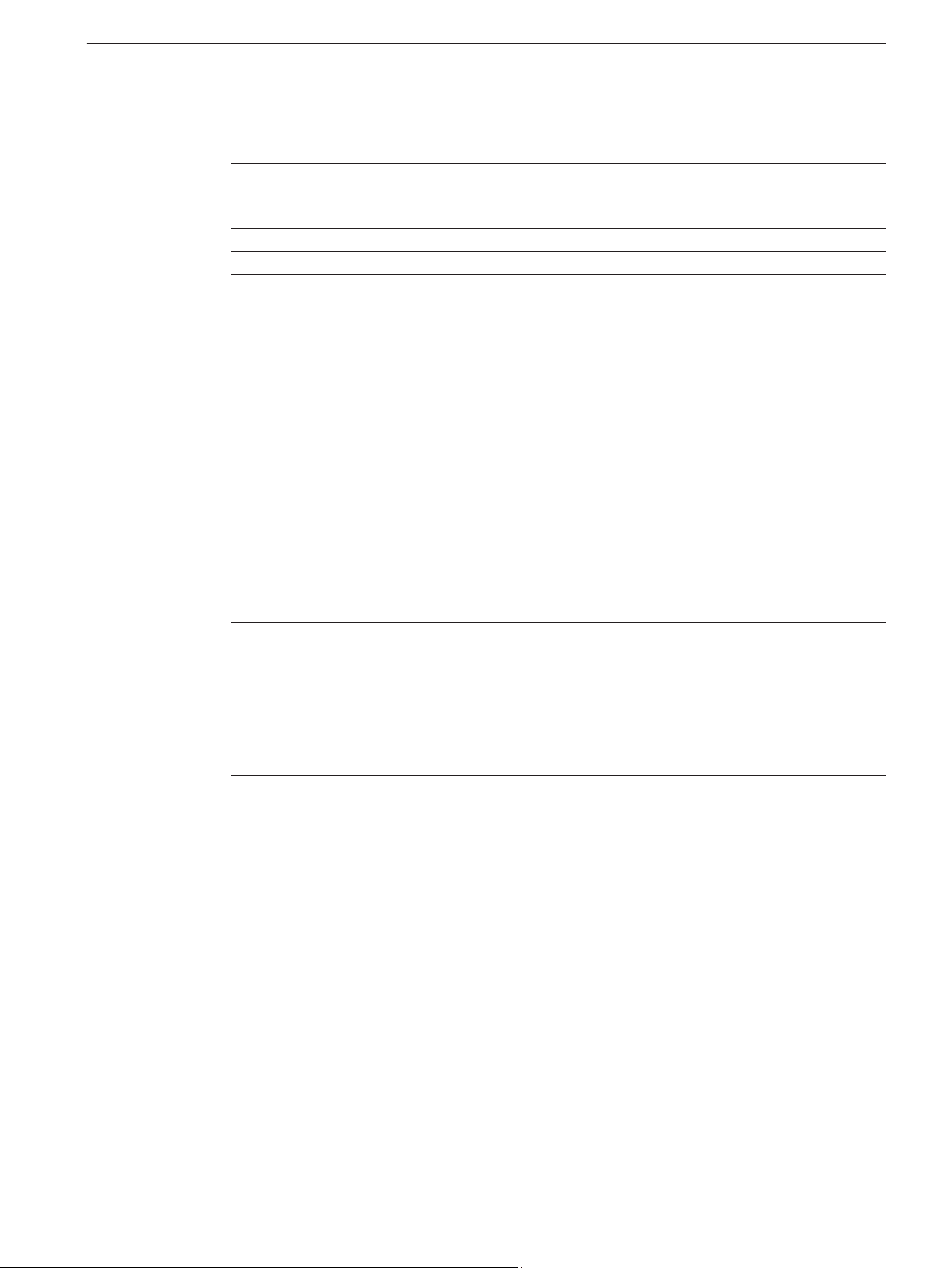
DIVAR 2000 / DIVAR 3000 / DIVAR
5000
Table of contents
Table of Contents | en 3
1
1.1 Important safety instructions 6
1.2 FCC and UL 8
2
3
4
4.1 Unpacking 11
4.1.1 Package contents 11
4.2 Make connections 12
4.2.1 Back panel connectors DIVAR network 2000/3000 (no PoE) 13
4.2.2 Back panel connectors DIVAR network 2000 (8 PoE) 14
4.2.3 Back panel connectors DIVAR network 2000/3000 (16 PoE) 15
4.2.4 Back panel connectors DIVAR network 5000 (no PoE) 16
4.2.5 Back panel connectors DIVAR network 5000 (16 PoE) 17
4.2.6 Back panel connectors DIVAR hybrid 3000 18
4.2.7 Back panel connectors DIVAR hybrid 5000 19
4.2.8 Browser setup 19
4.3 Powering up 20
4.4 Startup wizard 20
4.5 Login 21
4.6 Logout/Shutdown 21
5
5.1 Keyboard connection (only DIVAR 5000 models) 22
5.1.1 Connect using RJ11 adapter 22
5.1.2 Connect wires directly 23
5.2 RS485 port connection (only hybrid models) 24
5.3 RS232 port connections 25
5.4 Alarm I/O connections 25
6
6.1 System 27
6.1.1 General 27
6.1.2 Playback 28
6.1.3 Display 28
6.1.4 Serial port 29
6.1.5 Account 29
6.1.6 Service 31
6.2 Network 33
6.2.1 Connection 33
6.2.2 DDNS 34
6.2.3 Mobile 34
6.2.4 UPnP 34
6.2.5 PPPoE 34
6.2.6 SNMP 34
6.2.7 Email 35
6.2.8 Storage 35
6.2.9 IP filter 36
6.3 Camera 37
Safety 6
Short information 9
System overview 10
Installation 11
Hardware setup 22
Settings 27
Bosch Security Systems Operation Manual 2016.09 | v1.0 | AM18-Q0717
Page 4
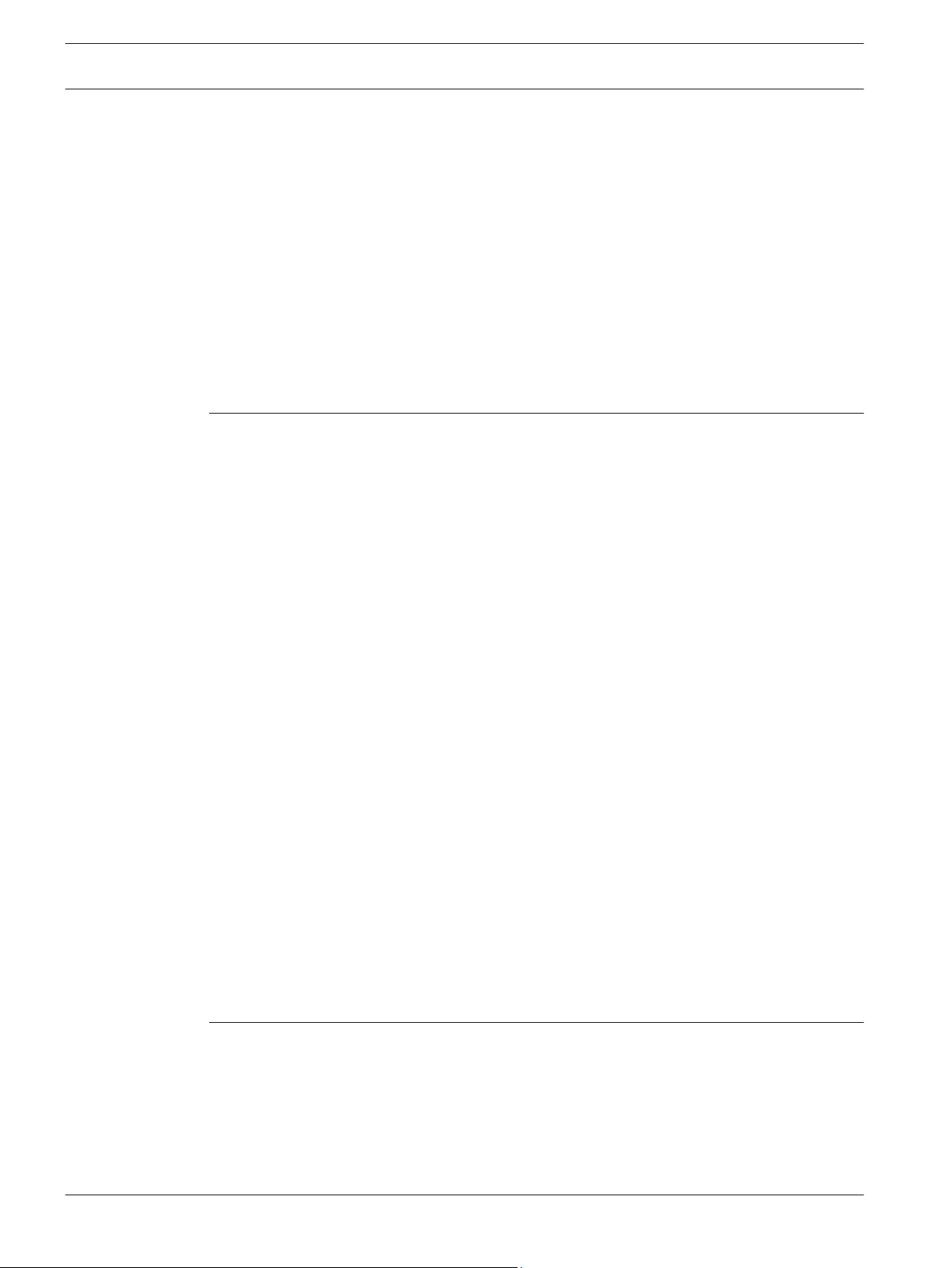
4 en | Table of Contents
DIVAR 2000 / DIVAR 3000 / DIVAR
5000
6.3.1 Detection 37
6.3.2 Configuration 37
6.3.3 Recording 38
6.4 Alarm 39
6.4.1 Motion detect 39
6.4.2 Video loss 40
6.4.3 Input alarm 41
6.4.4 System alarm 41
6.4.5 Alarm Out 41
6.5 Schedule 42
6.5.1 Weekdays and Holidays 42
6.6 Storage 43
6.6.1 HDD manage 43
6.6.2 Recording 43
7
Operation 44
7.1 User controls and menus 44
7.1.1 Mouse Controls 44
7.1.2 Front panel controls 45
7.1.3 Remote control 47
7.1.4 Quick menu 50
7.1.5 Main menu 50
7.2 Live screen 50
7.2.1 Live mode 51
7.2.2 Pan/Tilt/Zoom 52
7.2.3 Sequence 52
7.2.4 Monitor A 53
7.2.5 Monitor B (only for DIVAR 5000 models) 53
7.3 Playback 54
7.3.1 Export 61
7.3.2 Export snapshot 61
7.4 Info 61
7.4.1 System Alarm 61
7.4.2 System Health 61
7.4.3 System Version 62
7.4.4 Network Online users 62
7.4.5 Network Load 62
7.4.6 Network Test 62
7.4.7 HDD General 62
7.4.8 HDD Health 63
7.4.9 Log 63
7.5 Export 64
7.6 Event search 64
8
Archive Player operation 66
8.1 Getting started 66
8.1.1 System requirements 66
8.1.2 Installation 66
8.1.3 Starting the Player 66
8.2 Authentication (checking watermark) 69
8.3 Export file 69
2016.09 | v1.0 | AM18-Q0717 Operation Manual Bosch Security Systems
Page 5
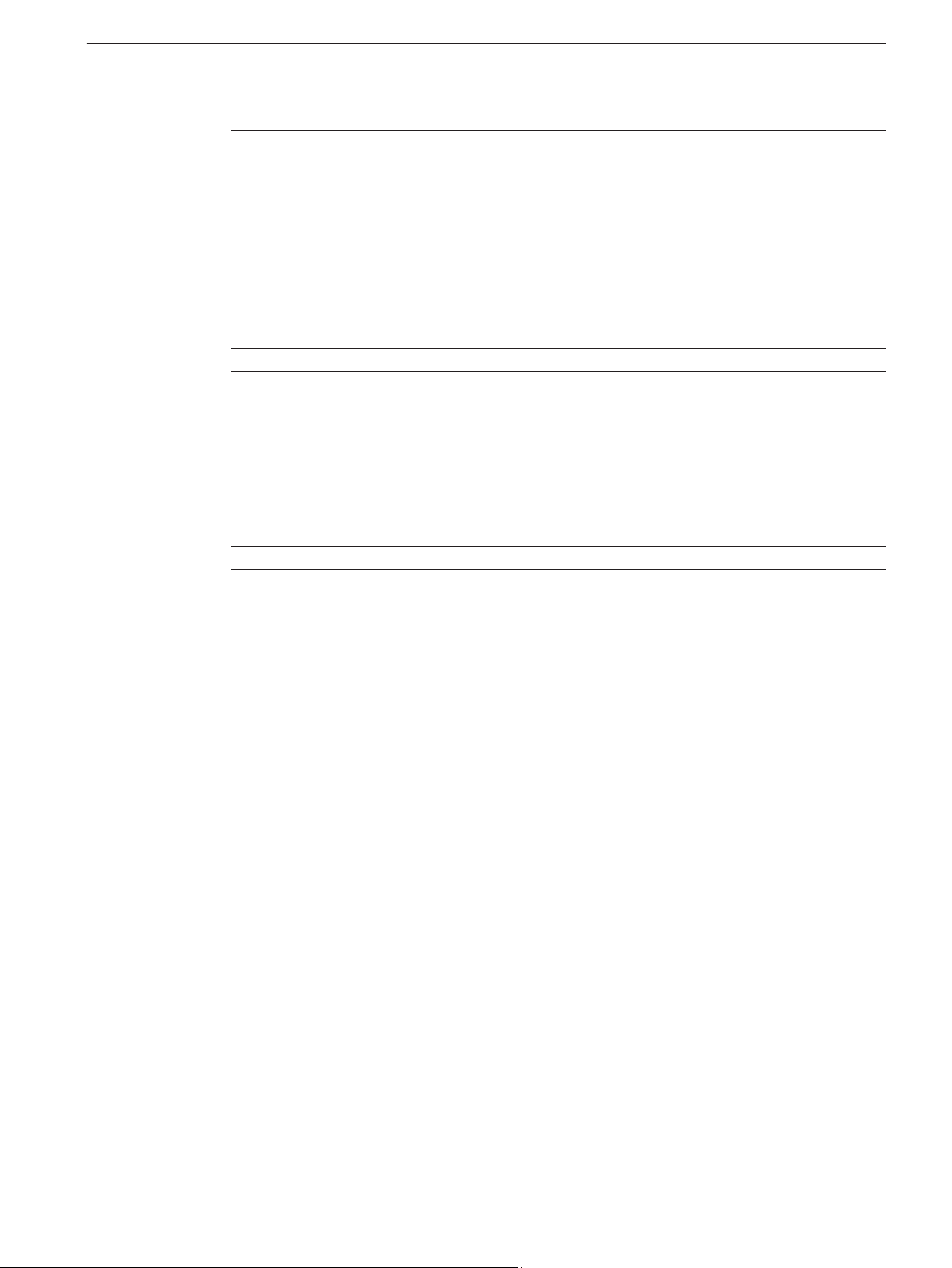
DIVAR 2000 / DIVAR 3000 / DIVAR
5000
Table of Contents | en 5
8.4 Configuration 70
9
Web Client Software 71
9.1 Getting started 71
9.2 How to log on 71
9.3 Web client live window 71
9.3.1 Playback mode 71
9.3.2 Event search 71
9.3.3 Export 72
9.3.4 Setting 72
9.3.5 Info 72
9.3.6 Logout 72
10
11
Troubleshooting 73
Maintenance 77
11.1 Insert DIVAR 5000 in rack 77
11.2 Replace internal battery 77
11.3 Install HDD 77
11.4 Install DVD 78
12
Decommissioning 79
12.1 Transfer 79
12.2 Disposal 79
13
14
Technical data 80
Appendices 82
14.1 Software licenses 82
14.1.1 Bosch software 82
14.1.2 Other licenses — copyright notices 82
14.1.3 Warranties and disclaimer of warranties 83
14.2 DVD Compatibility 83
14.3 HDD Compatibility 84
Bosch Security Systems Operation Manual 2016.09 | v1.0 | AM18-Q0717
Page 6
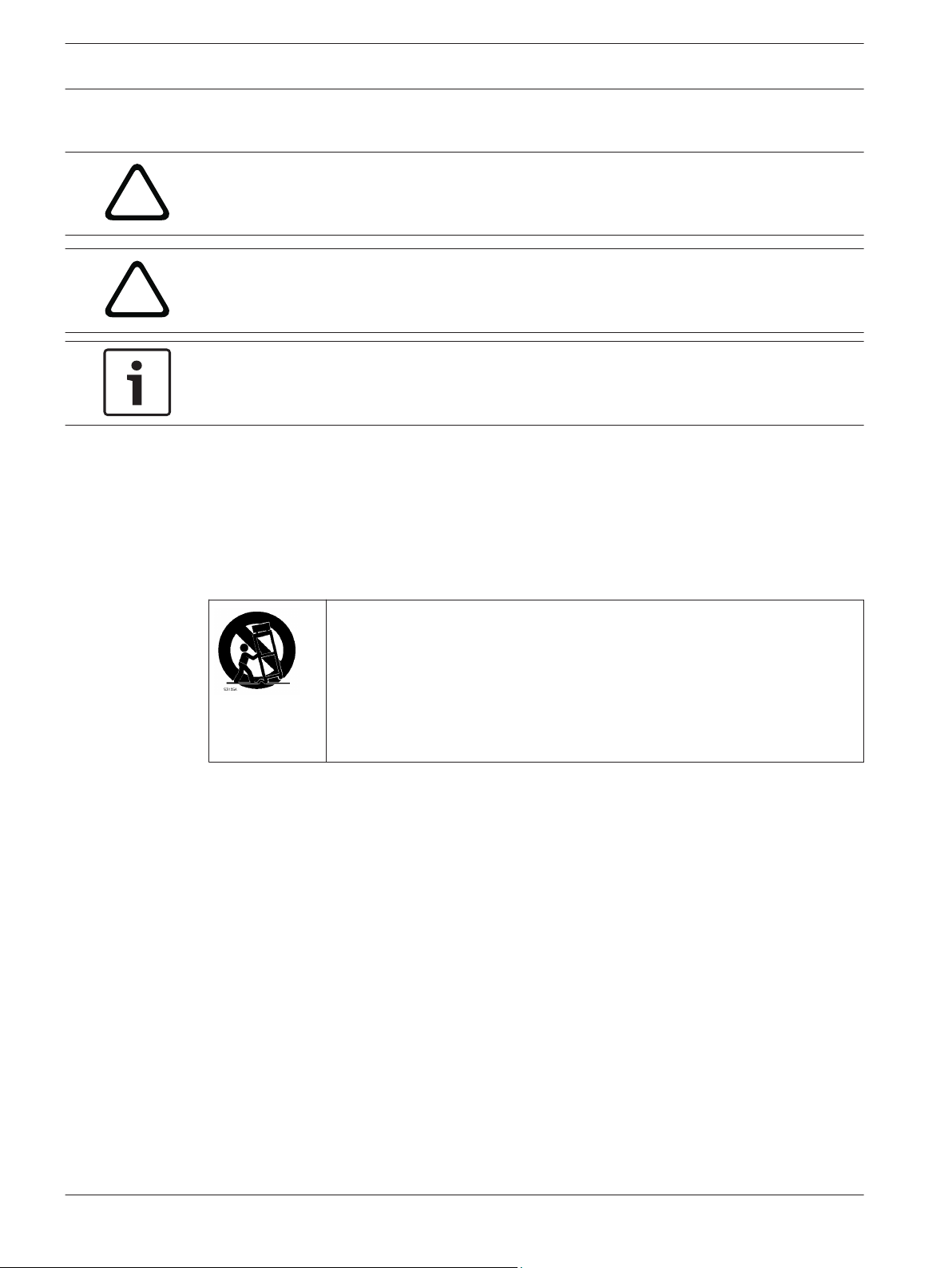
!
!
6 en | Safety
DIVAR 2000 / DIVAR 3000 / DIVAR
5000
1
1.1
Safety
Warning!
Indicates a hazardous situation which, if not avoided, could result in death or serious injury.
Caution!
Indicates a hazardous situation which, if not avoided, could result in minor or moderate
injury.
Notice!
Indicates a situation which, if not avoided, could result in damage to the equipment or
environment, or data loss.
Important safety instructions
Video loss - Video loss is inherent to digital video recording; therefore, Bosch Security
Systems cannot be held liable for any damage that results from missing video information.
To minimize the risk of losing information, we recommend multiple, redundant recording
systems, and a procedure to back up all analog and digital information.
Accessories - Do not place this unit on an unstable stand, tripod, bracket,
or mount. The unit may fall, causing serious injury and/or serious damage to
the unit. Use only with the cart, stand, tripod, bracket, or table specified by
the manufacturer. When a cart is used, use caution and care when moving
the cart/apparatus combination to avoid injury from tip-over. Quick stops,
excessive force, or uneven surfaces may cause the cart/unit combination to
overturn. Mount the unit per the manufacturer's instructions.
Read, follow, and retain for future reference all of the following safety instructions. Heed all
warnings on the unit and in the operating instructions before operating the unit.
1. Cleaning - Unplug the unit from the outlet before cleaning. Follow any instructions
provided with the unit. Generally, using a dry cloth for cleaning is sufficient but a moist,
fluff-free cloth or leather shammy may also be used. Do not use liquid cleaners or aerosol
cleaners.
2. Heat Sources - Do not install the unit near any heat sources such as radiators, heaters,
stoves, or other equipment (including amplifiers) that produce heat.
3. Ventilation - Any openings in the unit enclosure are provided for ventilation to prevent
overheating and ensure reliable operation. Do not block or cover these openings. Do not
place the unit in an enclosure unless proper ventilation is provided, or the manufacturer's
instructions have been adhered to.
4. Water - Do not use this unit near water, for example near a bathtub, washbowl, sink,
laundry basket, in a damp or wet basement, near a swimming pool, in an outdoor
installation, or in any area classified as a wet location. To reduce the risk of fire or
electrical shock, do not expose this unit to rain or moisture.
2016.09 | v1.0 | AM18-Q0717 Operation Manual Bosch Security Systems
Page 7
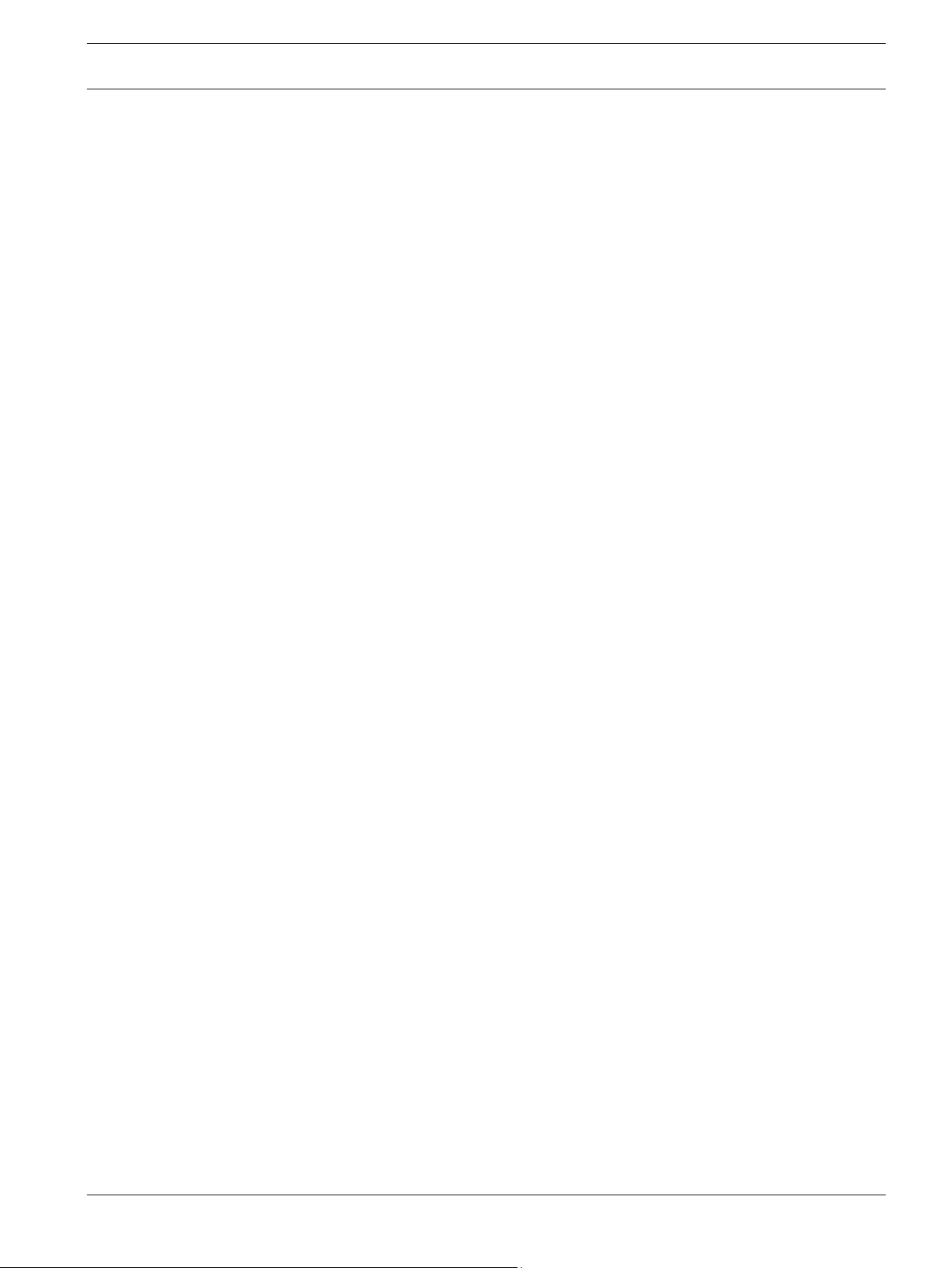
DIVAR 2000 / DIVAR 3000 / DIVAR
5000
Safety | en 7
5. Object and liquid entry - Never push objects of any kind into this unit through openings
as they may touch dangerous voltage points or short-out parts that could result in a fire
or electrical shock. Never spill liquid of any kind on the unit. Do not place objects filled
with liquids, such as vases or cups, on the unit.
6. Lightning - For added protection during a lightning storm, or when leaving this unit
unattended and unused for long periods, unplug the unit from the wall outlet and
disconnect the cable system. This will prevent damage to the unit from lightning and
power line surges.
7. Controls adjustment - Adjust only those controls specified in the operating instructions.
Improper adjustment of other controls may cause damage to the unit. Use of controls or
adjustments, or performance of procedures other than those specified, may result in
hazardous radiation exposure.
8. Overloading - Do not overload outlets and extension cords. This can cause fire or
electrical shock.
9. Power supply cord and plug protection - Power supply cords should be routed so that
they are not likely to be walked on or pinched by items placed upon or against them,
playing particular attention to cords and plugs, convenience receptacles, and the point
where they exit from the appliance.
10. Power disconnect - Units have power supplied to the unit whenever the power cord is
inserted into the power source. The power cord plug is the main power disconnect device
for switching off the voltage for the unit.
11. Power sources - Operate the unit only from the type of power source indicated on the
label. Before proceeding, be sure to disconnect the power from the cable to be installed
into the unit.
12. Servicing - Do not attempt to service this unit yourself. Opening or removing covers may
expose you to dangerous voltage or other hazards. Refer all servicing to qualified service
personnel.
13. Damage requiring service - Unplug the power unit from the main AC power source and
refer servicing to qualified service personnel when any damage to the equipment has
occurred, such as:
– the power supply cord or plug is damaged;
– exposure to moisture, water, and/or inclement weather (rain, snow, etc.);
– liquid has been spilled in or on the equipment;
– an object has fallen into the unit;
– unit has been dropped or the unit cabinet is damaged;
– unit exhibits a distinct change in performance;
– unit does not operate normally when the user correctly follows the operating
instructions.
14. Replacement parts - Be sure the service technician uses replacement parts specified by
the manufacturer, or that have the same characteristics as the original parts.
Unauthorized substitutions could void the warranty and cause fire, electrical shock, or
other hazards.
15. Safety check - Safety checks should be performed upon completion of service or repairs
to the unit to ensure proper operating condition.
16. Installation - Install in accordance with the manufacturer's instructions and in accordance
with applicable local codes.
17. Attachments, changes or modifications - Only use attachments/accessories specified by
the manufacturer. Any change or modification of the equipment, not expressly approved
by Bosch, could void the warranty or, in the case of an authorization agreement, authority
to operate the equipment.
Bosch Security Systems Operation Manual 2016.09 | v1.0 | AM18-Q0717
Page 8
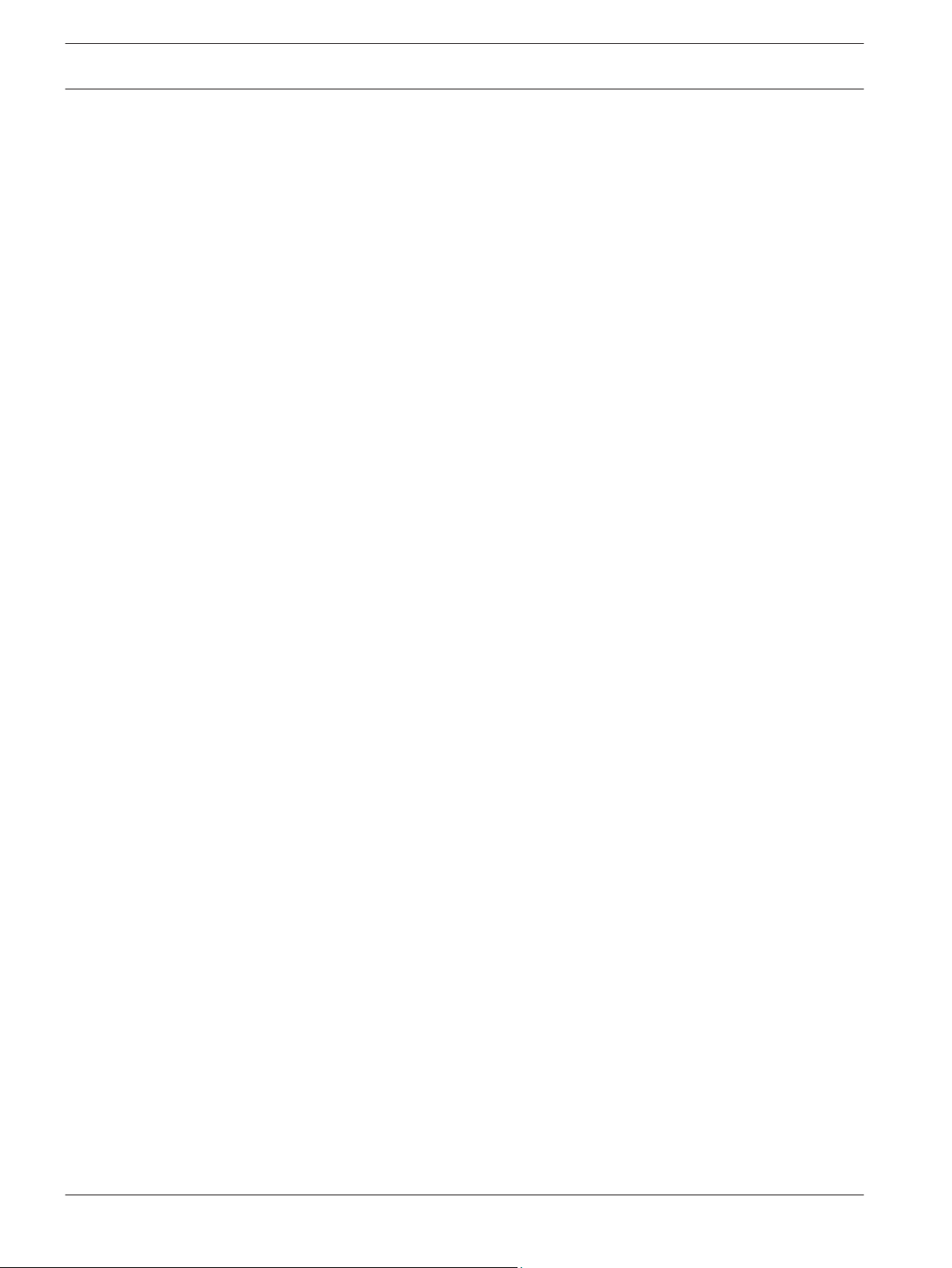
8 en | Safety
DIVAR 2000 / DIVAR 3000 / DIVAR
5000
1.2
FCC and UL
FCC & ICES Information
This equipment has been tested and found to comply with the limits for a Class B digital
device, pursuant to part 15 of the FCC Rules. These limits are designed to provide reasonable
protection against harmful interference in a residential installation. This equipment
generates, uses, and can radiate radio frequency energy and, if not installed and used in
accordance with the instructions, may cause harmful interference to radio communications.
However, there is no guarantee that interference will not occur in a particular installation. If
this equipment does cause harmful interference to radio or television reception, which can be
determined by turning the equipment off and on, the user is encouraged to try to correct the
interference by one or more of the following measures:
– reorient or relocate the receiving antenna;
– increase the separation between the equipment and receiver;
– connect the equipment into an outlet on a circuit different from that to which the receiver
is connected;
– consult the dealer or an experienced radio/TV technician for help.
Intentional or unintentional modifications, not expressly approved by the party responsible for
compliance, shall not be made. Any such modifications could void the user's authority to
operate the equipment. If necessary, the user should consult the dealer or an experienced
radio/television technician for corrective action.
The user may find the following booklet, prepared by the Federal Communications
Commission, helpful: How to Identify and Resolve Radio-TV Interference Problems. This
booklet is available from the U.S. Government Printing Office, Washington, DC 20402, Stock
No. 004-000-00345-4.
UL Disclaimer
Underwriter Laboratories Inc. ("UL") has not tested the performance or reliability of the
security or signaling aspects of this product. UL has only tested fire, shock and/or casualty
hazards as outlined in Standard(s) for Safety for Information Technology Equipment, UL
60950-1 . UL Certification does not cover the performance or reliability of the security or
signaling aspects of this product.
UL MAKES NO REPRESENTATIONS, WARRANTIES, OR CERTIFICATIONS WHATSOEVER
REGARDING THE PERFORMANCE OR RELIABILITY OF ANY SECURITY OR SIGNALING-RELATED
FUNCTIONS OF THIS PRODUCT.
2016.09 | v1.0 | AM18-Q0717 Operation Manual Bosch Security Systems
Page 9

DIVAR 2000 / DIVAR 3000 / DIVAR
5000
Short information | en 9
2
Short information
This manual has been compiled with great care and the information it contains has been
thoroughly verified. The text was correct at the time of printing, however, the content can
change without notice. Bosch Security Systems accepts no liability for damage resulting
directly or indirectly from faults, incompleteness or discrepancies between this manual and
the product described.
Trademarks
All hardware and software product names used in this document are likely to be registered
trademarks and must be treated accordingly.
More information
For more information please contact the nearest Bosch Security Systems location or visit
www.boschsecurity.com
http://www.boschsecurity.com/catalog_overview.htm
Bosch Security Systems Operation Manual 2016.09 | v1.0 | AM18-Q0717
Page 10
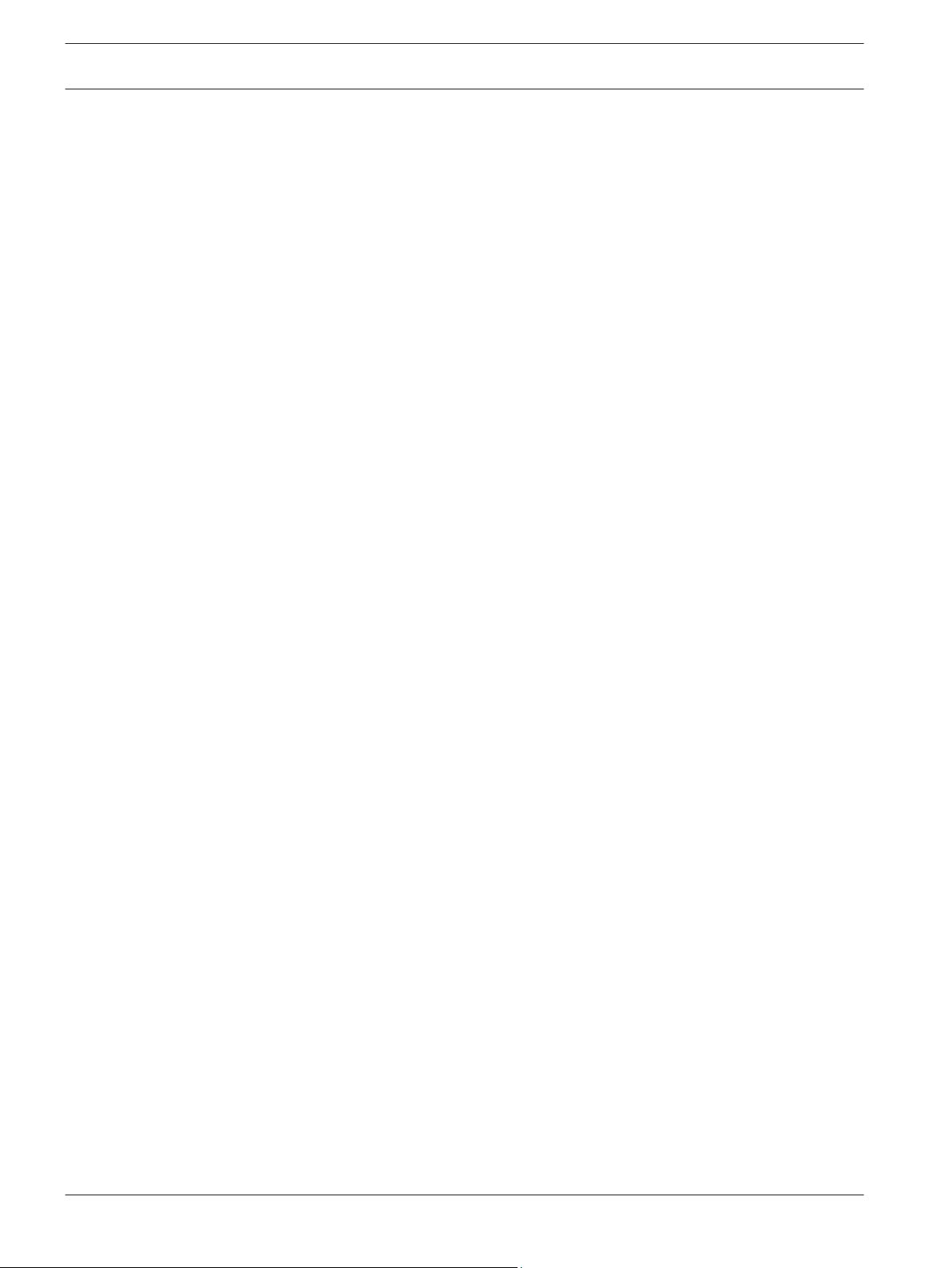
10 en | System overview
DIVAR 2000 / DIVAR 3000 / DIVAR
5000
3
System overview
The recorder can be connected to cameras that use the latest H264 high-resolution video
technology and state-of-the-art compression techniques. These advanced technologies,
coupled with efficient network data transmission, deliver the high security and reliability
required for modern surveillance systems.
Simultaneous remote or local monitoring, recording, archiving and playback are guided by
simple menu selections and operator commands. The recorders can be installed with optional
HDDs for video storage; plus a DVD burner for video export.
2016.09 | v1.0 | AM18-Q0717 Operation Manual Bosch Security Systems
Page 11
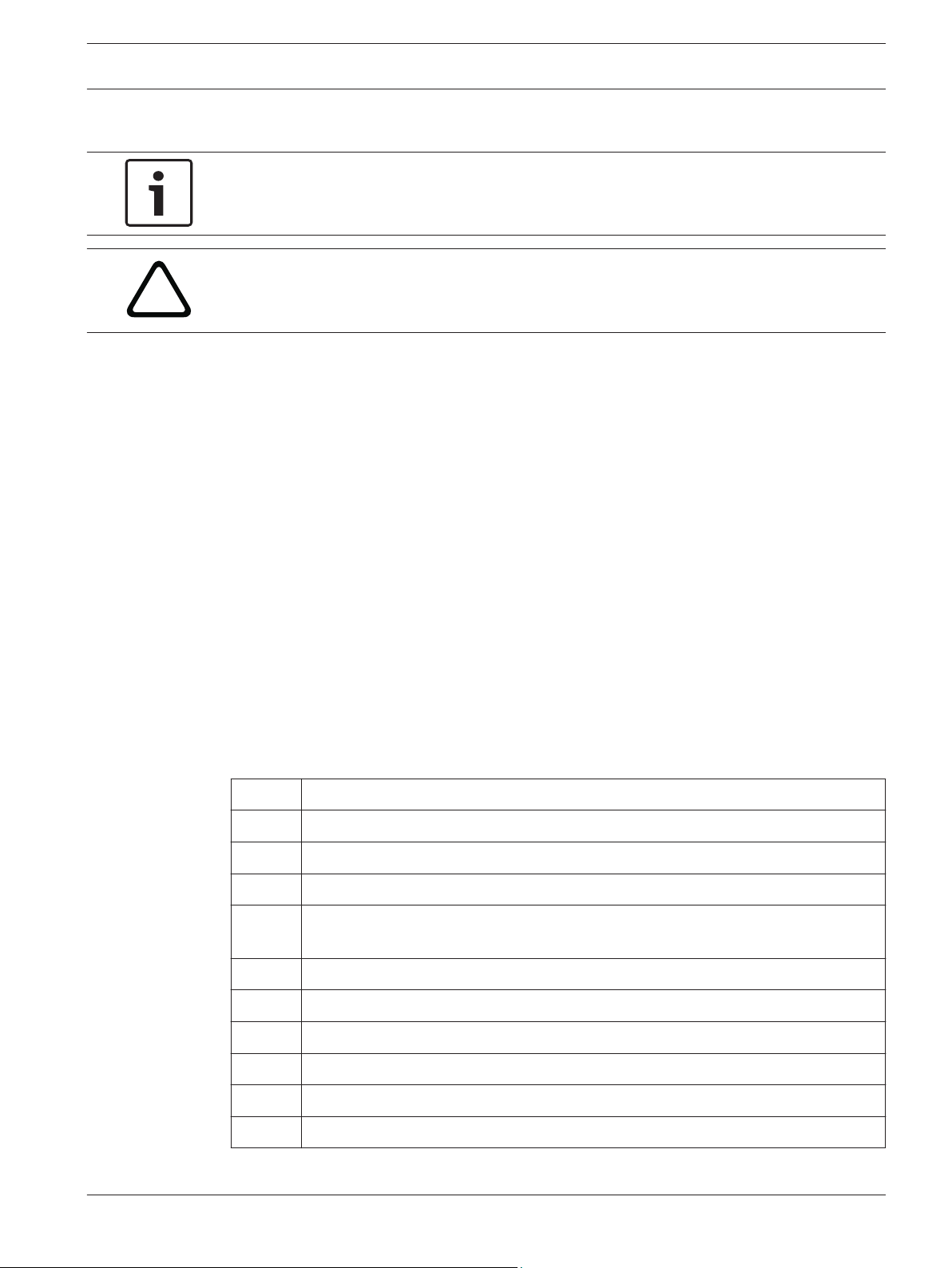
!
DIVAR 2000 / DIVAR 3000 / DIVAR
5000
Installation | en 11
4
4.1
Installation
Notice!
Use proper surge suppression on cables that are routed outdoors, or close to large inductive
loads or electrical mains supply cables.
Caution!
Installation should only be performed by qualified service personnel in accordance with the
National Electrical Code (NEC 800 CEC Section 60) or applicable local codes.
To get the unit operational, perform the following quick install steps:
1. Carefully unpack the recorder from its shipping packaging – see Unpacking.
2. Make all required hardware connections – see ‘Make Connections’.
3. Power up the system – see Powering Up.
4. Log in – see Login.
5. Correctly configure your system software with the Startup wizard (this appears the first
time the unit is started) – see Startup Wizard.
After completing this initial setup, the system is ready to run and will show a live view of the
camera image(s). If required, you can alter the settings later using the menus and/or factory
defaults, or you can run the Startup wizard again.
Unpacking
4.1.1
This equipment should be unpacked and handled with care. If an item appears to have been
damaged in shipment, notify the shipper immediately.
Verify that all parts are included. If any items are missing, notify your Bosch Security Systems
Sales or Customer Service Representative.
The original packaging is the safest container in which to transport the unit and can be used if
returning the unit for service.
Package contents
Qty Component
1 Recorder
1 Optical disc containing software licenses and user documentation
2 Power supply cables (120VAC US type; 230VAC Euro type)
1 External power supply adapter (only for DIVAR 2000/3000 network (non-PoE)
models and DIVAR 3000 hybrid models)
Terminal connector blocks
1 19” mounting set including brackets and screws (only on DIVAR 5000 models)
1 Hard disk mounting kit (including SATA cables, brackets and screws)
1 Optical USB mouse
1 IR remote Control with 2 AA (1.5 V) batteries
1 Ground screw
Bosch Security Systems Operation Manual 2016.09 | v1.0 | AM18-Q0717
Page 12
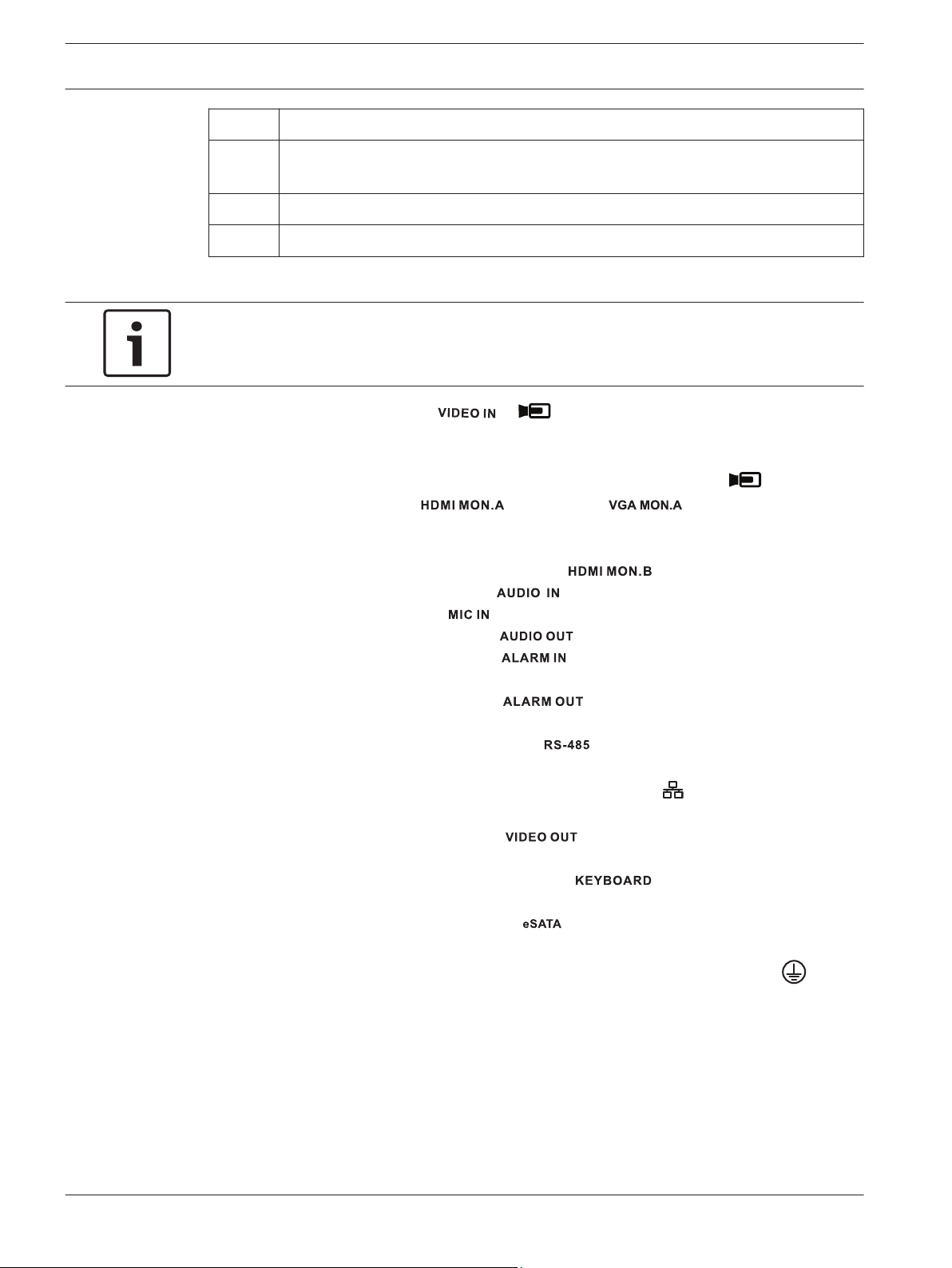
12 en | Installation
DIVAR 2000 / DIVAR 3000 / DIVAR
5000
Qty Component
1 Split cable for loop through to 25-pin D-connector (only for DIVAR 5000 hybrid
models)
1 RJ11 adapter cable to connect Bosch Intuikey keyboard
Installation guides for Recorder, HDD, plus safety instructions
4.2
Make connections
Notice!
Use only PoE approved devices.
1. Connect the cameras to the or connectors.
– If using PoE connector, power is supplied to the camera via the Ethernet cable
compliant with the Power-over-Ethernet standard.
– Use an external switch to connect more cameras to a single RJ45 port.
2. Connect monitor A to the
3. Connect the USB mouse to a USB port (back or front panel).
Optional connections (depending on model)
1. Connect a second dual monitor to the optional connector.
2. Connect up to 4 audio signals to the RCA (CINCH) inputs.
3. Connect 1 microphone to the RCA (CINCH) input.
4. Connect 1 RCA (CINCH) output from
5. Connect up to 16 alarm inputs to the connector (via the supplied terminal
blocks) – see description in Hardware setup.
6. Connect up to 6 alarm outputs to the connector (via the supplied terminal
blocks) – see description in Hardware setup.
7. Connect a pan/tilt/zoom control unit to the
description in Hardware setup.
8. Connect to your network via the RJ45 ETHERNET connector (use Shielded Twisted
Pair Category 5e cable).
9. Connect extra video out cables to the ports if loop through is required to other
devices (only for DIVAR 5000 hybrid).
10. Connect a Bosch Intuikey keyboard cable to the
adaptor (only for DIVAR 5000) – see description in Hardware setup.
11. Connect an eSATA storage device to the connector (only for DIVAR 5000).
12. Connect the DIVAR to an approved ground point. Use the ground screw (supplied in the
output, or the output.
to the monitor or an audio amplifier.
(only for hybrid models) – see
connector using the supplied
accessory bag) to attach a ground cable to the DIVARback panel ground point
2016.09 | v1.0 | AM18-Q0717 Operation Manual Bosch Security Systems
.
Page 13
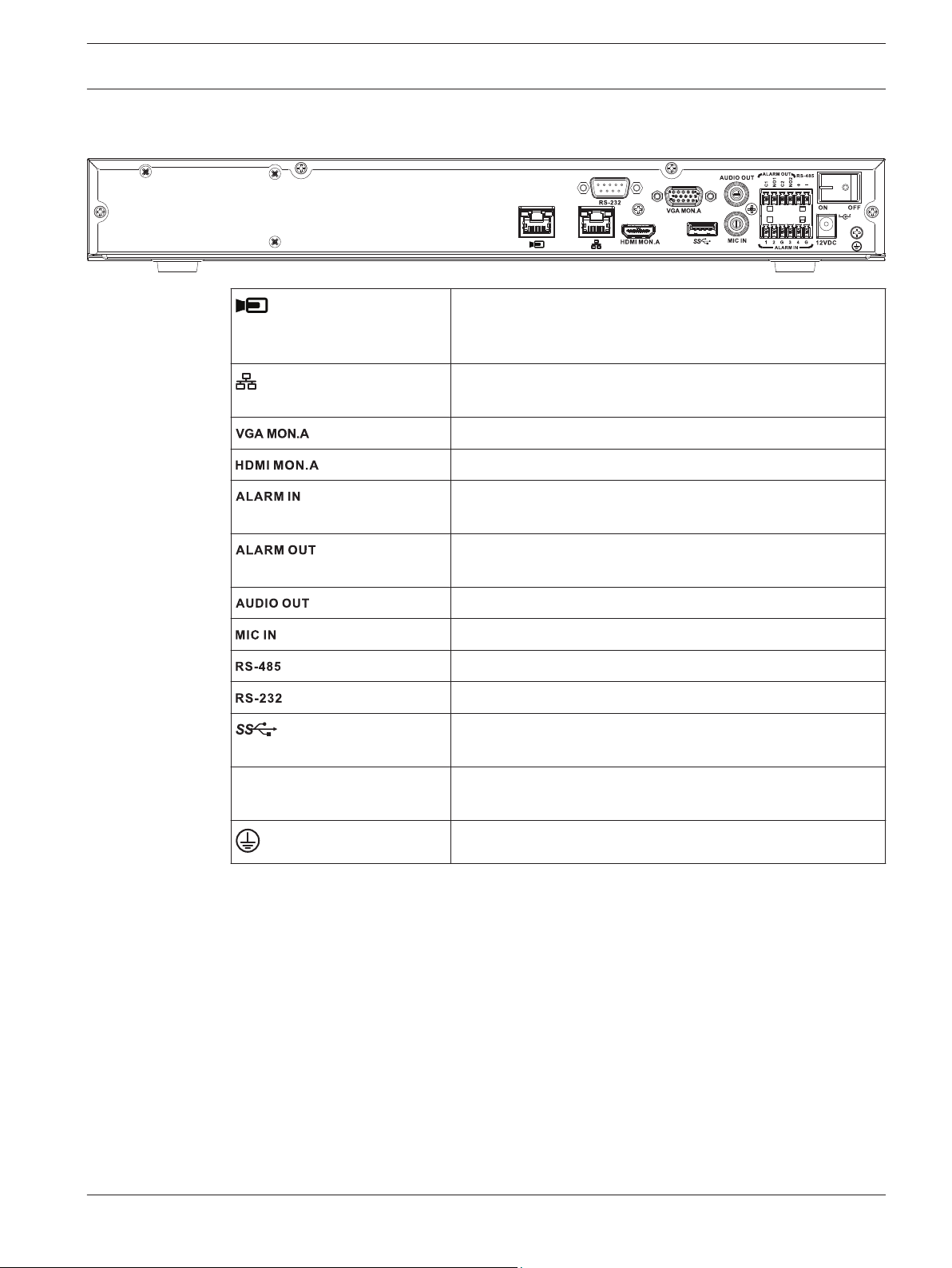
DIVAR 2000 / DIVAR 3000 / DIVAR
5000
Installation | en 13
4.2.1
Back panel connectors DIVAR network 2000/3000 (no PoE)
RJ45 video input for max. 32 IP cameras (max. 16 IP cameras
for DIVAR 2000) connected via external switch (optional with
DHCP configuration)
RJ45 Ethernet connection (10/100/1000Base-T according to
IEEE802.3)
1 D-SUB (Monitor output)
1 HDMI (Monitor output)
4 screw terminal inputs, cable diameter AWG26‑16 (0.13–
1.5 mm)
2 screw terminal outputs, cable diameter AWG26‑16 (0.13–
1.5 mm)
Power input with On/Off
switch
1 RCA (Audio output)
1 RCA (Audio input)
Screw terminal output
DB9 male, 9-pin D-type
One USB (3.0) connector for mouse or USB memory device;
one USB (2.0) also on front panel
12 VDC (5 A)
AC input adapter: 100~240 VAC, 50-60 Hz, 1.5 A
Ground connection
Bosch Security Systems Operation Manual 2016.09 | v1.0 | AM18-Q0717
Page 14
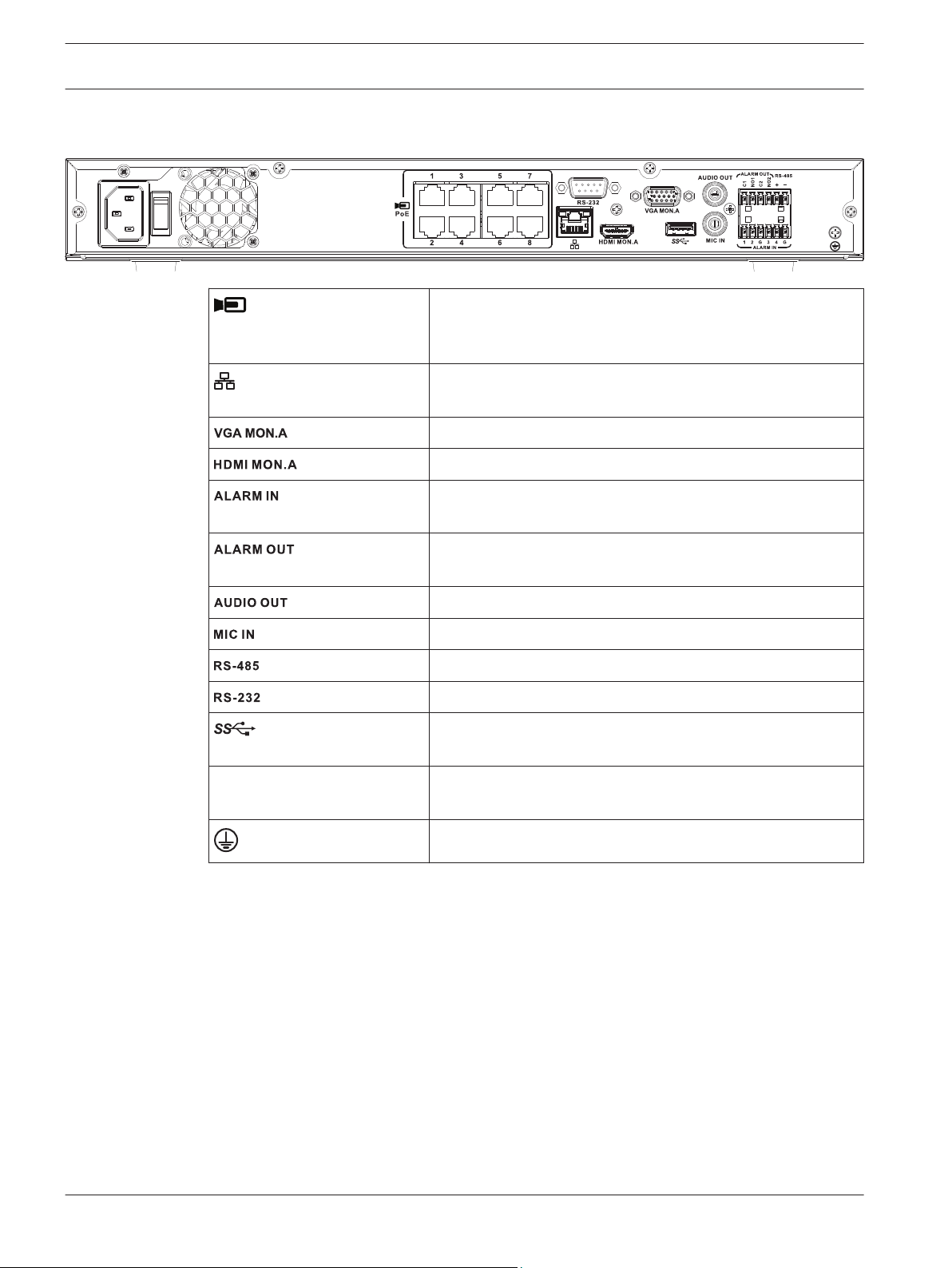
14 en | Installation
DIVAR 2000 / DIVAR 3000 / DIVAR
5000
4.2.2
Back panel connectors DIVAR network 2000 (8 PoE)
PoE
Max. 8 RJ45 PoE ports (115 W; 25.5 W max. per port)
connected with DHCP configuration (maximum 16 IP
channels possible)
RJ45 Ethernet connection (10/100/1000Base-T according to
IEEE802.3)
1 D-SUB (Monitor output)
1 HDMI (Monitor output)
4 screw terminal inputs, cable diameter AWG26‑16 (1.29–
0.4 mm)
2 screw terminal outputs, cable diameter AWG26‑16 (1.29–
0.4 mm)
Power input with On/Off
switch
1 RCA (Audio output)
1 RCA (Audio input)
Screw terminal output
DB9 male, 9-pin D-type (for service)
One USB (3.0) connector for mouse or USB memory device;
One USB (2.0) also on front panel
100~240 VAC, 50-60 Hz, 3.5 A, 190 W
Ground connection
2016.09 | v1.0 | AM18-Q0717 Operation Manual Bosch Security Systems
Page 15
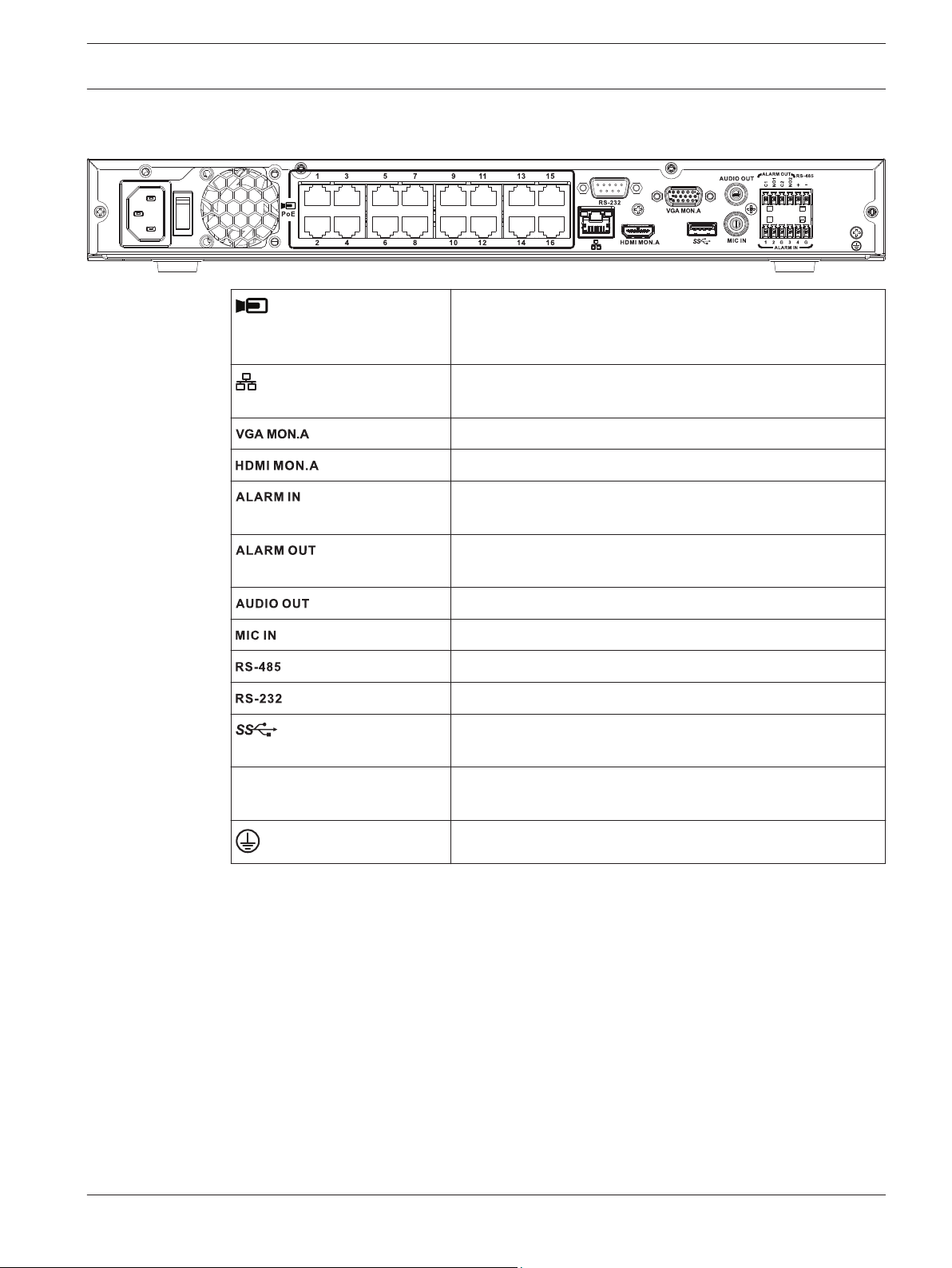
DIVAR 2000 / DIVAR 3000 / DIVAR
5000
Installation | en 15
4.2.3
Back panel connectors DIVAR network 2000/3000 (16 PoE)
PoE
Max. 16 PoE ports (130 W; 25.5 W max. per port) connected
with DHCP configuration (max. 16 IP cameras for
DIVAR 2000; max 32 IP cameras for DIVAR 3000)
RJ45 Ethernet connection (10/100/1000Base-T according to
IEEE802.3)
1 D-SUB (Monitor output)
1 HDMI (Monitor output)
4 screw terminal inputs, cable diameter AWG26‑16 (0.13–
1.5 mm)
2 screw terminal outputs, cable diameter AWG26‑16 (0.13–
1.5 mm)
Power input with On/Off
switch
1 RCA (Audio output)
1 RCA (Audio input)
Screw terminal output
DB9 male, 9-pin D-type
One USB (3.0) connector for mouse or USB memory device;
one USB (2.0) also on front panel
100~240 VAC, 50-60 Hz, 3.5 A, 190 W
Ground connection
Bosch Security Systems Operation Manual 2016.09 | v1.0 | AM18-Q0717
Page 16
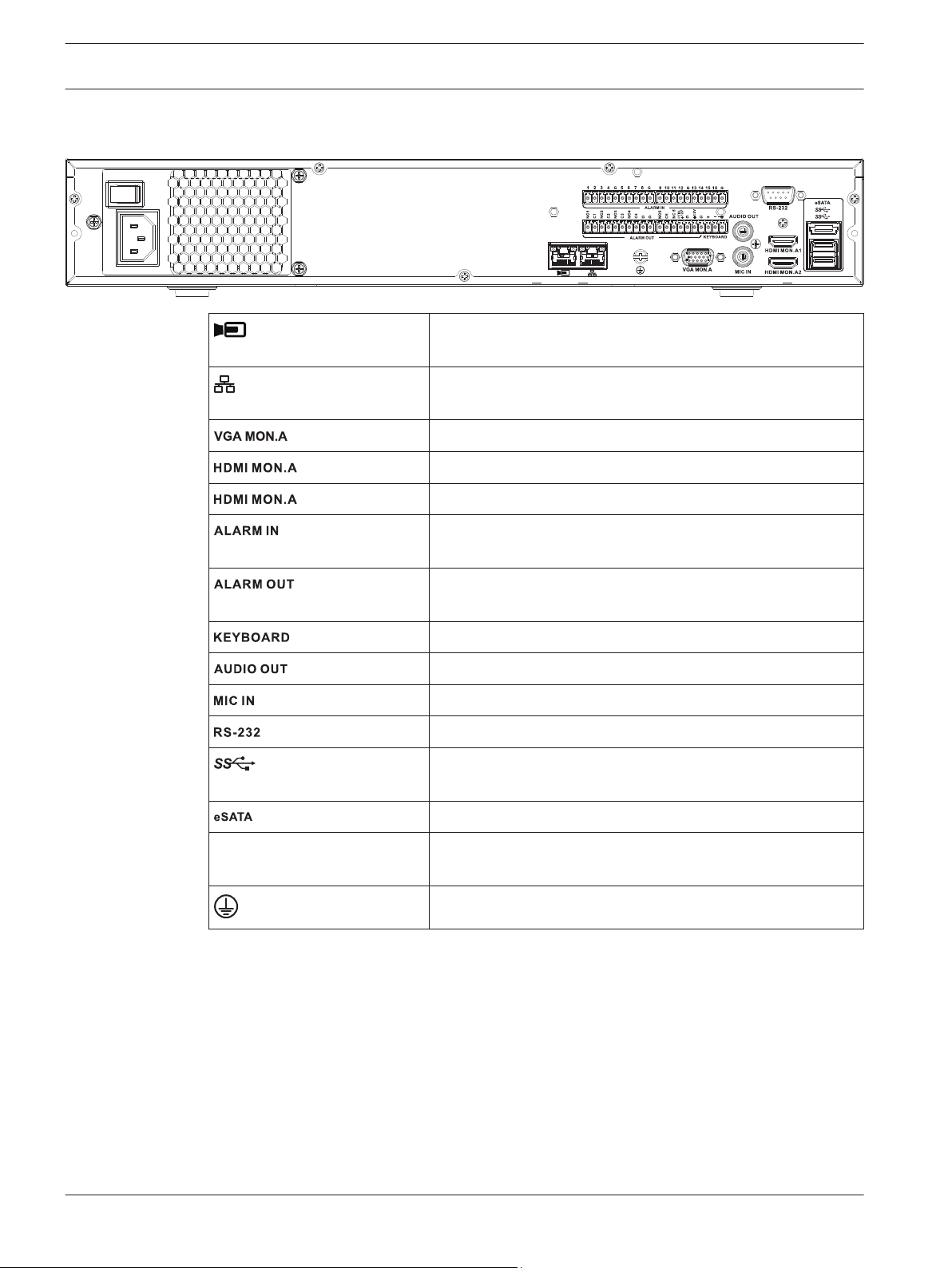
16 en | Installation
DIVAR 2000 / DIVAR 3000 / DIVAR
5000
4.2.4
Back panel connectors DIVAR network 5000 (no PoE)
RJ45 video input for max. 32 IP cameras connected via
external switch (optional with DHCP configuration)
RJ45 Ethernet connection (10/100/1000Base-T according to
IEEE802.3)
1 D-SUB (Monitor output)
1 1 HDMI (Monitor output in maximum 4k resolution)
2 1 HDMI (output for spot monitor)
16 screw terminal inputs, cable diameter AWG26‑16 (0.13–
1.5 mm)
6 screw terminal outputs, cable diameter AWG26‑16 (1.29–
0.4 mm)
Power input with On/Off
switch
Screw terminals, cable diameter AWG26‑16 (0.13–1.5 mm)
1 RCA (Audio output)
1 RCA (Audio input)
DB9 male, 9-pin D-type (for service)
Two USB (3.0) connectors for mouse or USB memory device;
one USB (2.0) also on front panel
For backup/memory device
100~240 VAC, 50-60 Hz, 1.9 A, 75 W
Ground connection
2016.09 | v1.0 | AM18-Q0717 Operation Manual Bosch Security Systems
Page 17
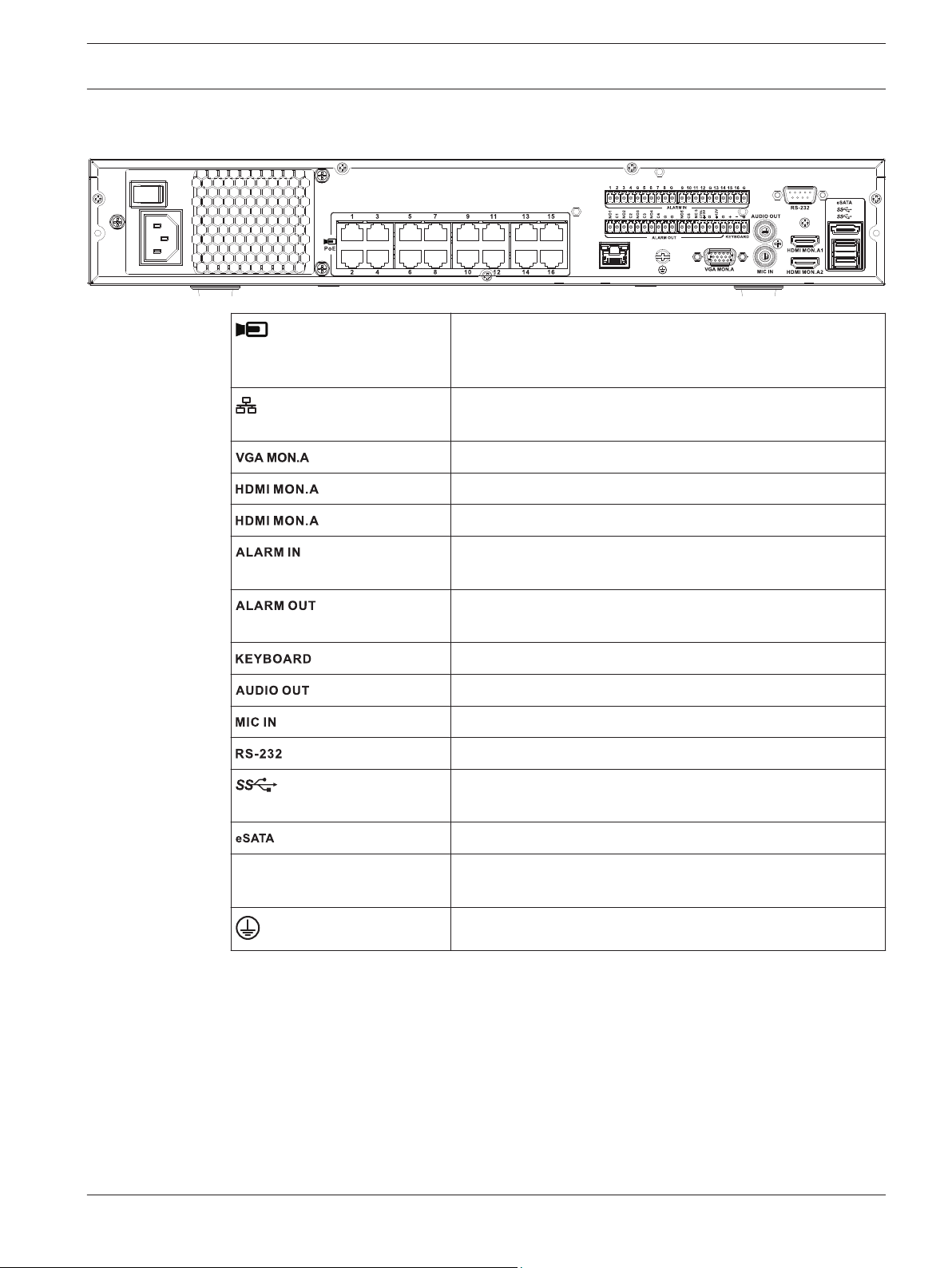
DIVAR 2000 / DIVAR 3000 / DIVAR
5000
Installation | en 17
4.2.5
Back panel connectors DIVAR network 5000 (16 PoE)
PoE
1 1 HDMI (Monitor output in maximum 4k resolution)
2 1 HDMI (output for spot monitor)
16 RJ45 ports (200 W; max. 25.5 W per port) for connecting
max. 16 PoE cameras connected with DHCP configuration
(max. 32 IP cameras)
RJ45 Ethernet connection (10/100/1000Base-T according to
IEEE802.3)
1 D-SUB (Monitor output)
16 screw terminal inputs, cable diameter AWG26‑16 (1.29–
0.4 mm)m)
Power input with On/Off
switch
6 screw terminal outputs, cable diameter AWG26‑16 (1.29–
0.4 mm)
Screw terminals, cable diameter AWG26‑16 (1.29–0.4 mm)
1 RCA (Audio output)
1 RCA (Audio input)
DB9 male, 9-pin D-type
Two USB (3.0) connectors for mouse or USB memory device;
one USB (2.0) also on front panel
For backup/memory device
100~240 VAC, 50-60 Hz, 5 A, 350 W
Ground connection
Bosch Security Systems Operation Manual 2016.09 | v1.0 | AM18-Q0717
Page 18
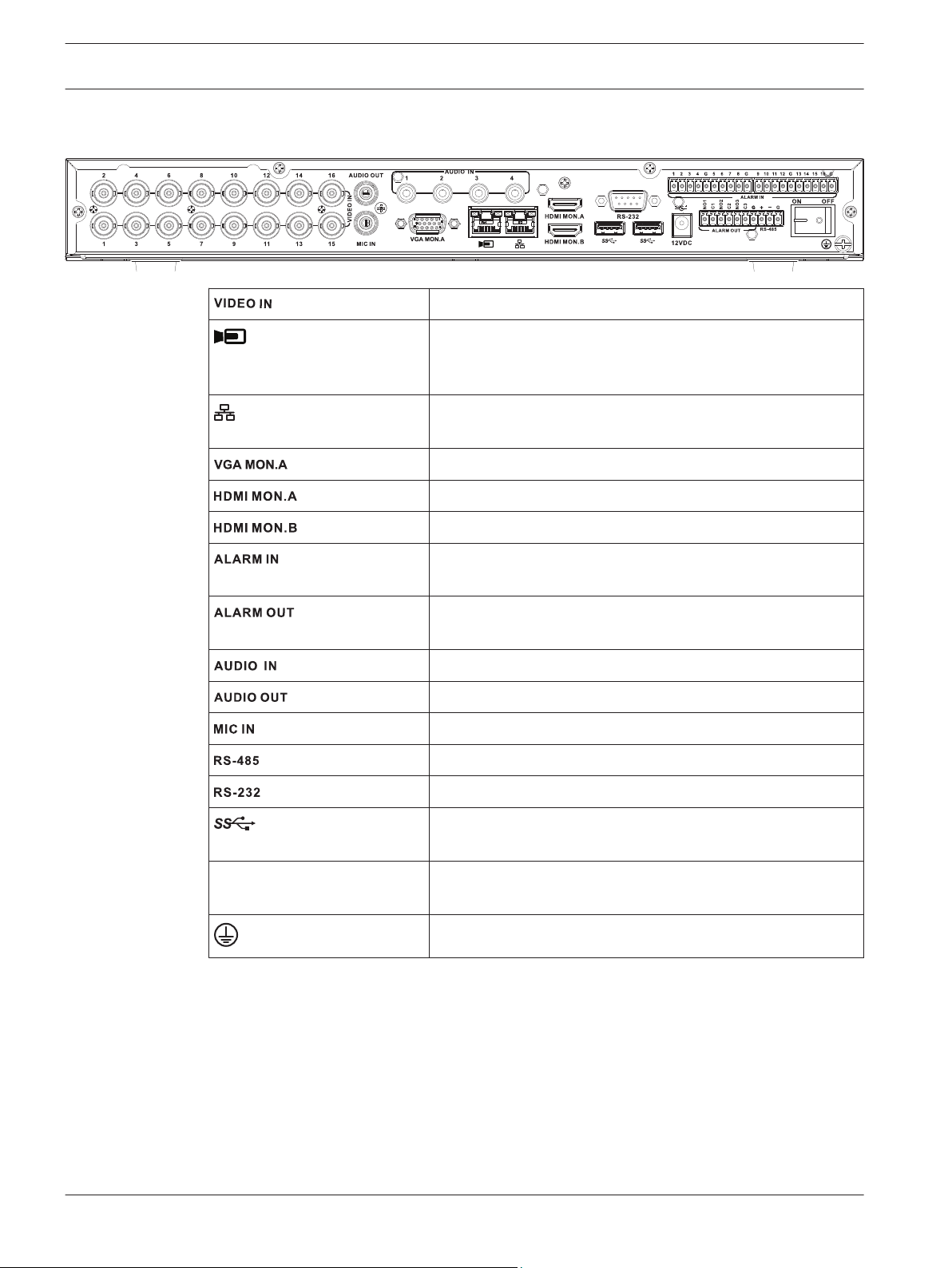
18 en | Installation
DIVAR 2000 / DIVAR 3000 / DIVAR
5000
4.2.6
Back panel connectors DIVAR hybrid 3000
16 BNC for connecting max. 16 analog cameras
Max. 16 IP cameras connected via external switch (if no
analog cameras are connected, an extra 16 IP cameras can
be connected)
RJ45 Ethernet connection (10/100/1000Base-T according to
IEEE802.3)
1 D-SUB (Monitor output)
1 HDMI (Monitor output)
1 HDMI (output for spot monitor)
16 screw terminal inputs, cable diameter AWG26‑16 (1.29–
0.4 mm)
Power input with On/Off
switch
4 screw terminal outputs, cable diameter AWG26‑16 (1.29–
0.4 mm)
4 RCA (Audio inputs)
1 RCA (Audio output)
1 RCA (Audio input)
Screw terminal output (Dome control)
DB9 male, 9-pin D-type (Dome control)
One front (2.0) and two rear (3.0) USB connectors for mouse
or USB memory device
12 VDC (5 A)
AC input adapter: 100~240 VAC, 50-60 Hz, 1.5 A
Ground connection
2016.09 | v1.0 | AM18-Q0717 Operation Manual Bosch Security Systems
Page 19
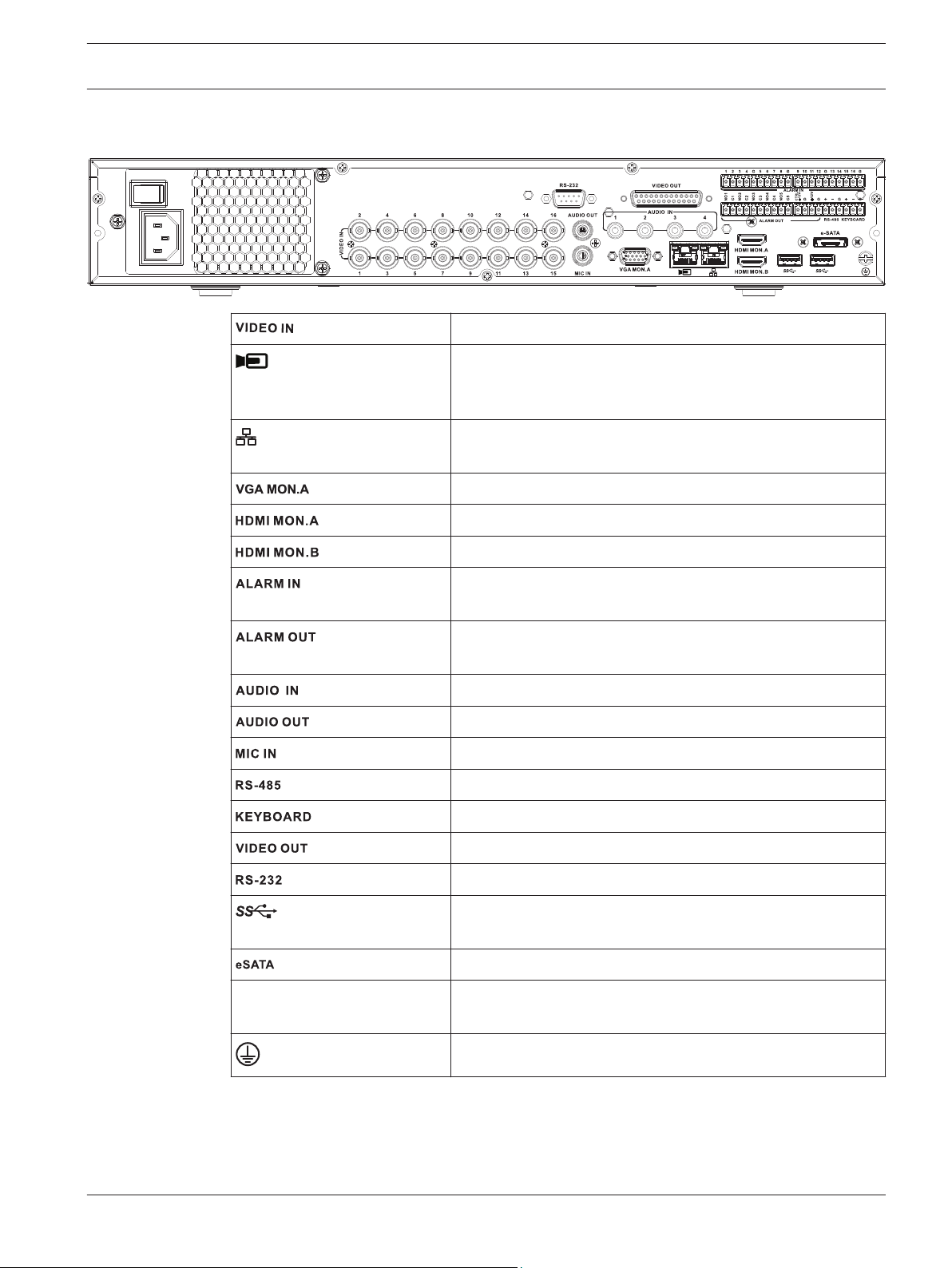
DIVAR 2000 / DIVAR 3000 / DIVAR
5000
Installation | en 19
4.2.7
Back panel connectors DIVAR hybrid 5000
16 BNC for connecting max. 16 analog cameras
Max. 16 IP cameras connected with external switch (if no
analog cameras are connected, an extra 16 IP cameras can
be connected)
RJ45 Ethernet connection (10/100/1000Base-T according to
IEEE802.3)
1 D-SUB (Monitor output)
1 HDMI (Monitor output)
1 HDMI (output for spot monitor)
16 screw terminal inputs, cable diameter AWG26‑16 (1.29–
0.4 mm)
Power input with On/Off
switch
4 screw terminal outputs, cable diameter AWG26‑16 (1.29–
0.4 mm)
4 RCA (Audio inputs)
1 RCA (Audio output)
1 RCA (Audio input)
Screw terminal output (Dome control)
Screw terminal output (Keyboard)
D-sub (loop through to other devices)
DB9 male, 9-pin D-type (Dome control)
Two USB (3.0) connectors for mouse or USB memory device;
one USB (2.0) also on front panel
For backup/memory device
100~240 VAC, 50-60 Hz, 1.9 A, 75 W
Ground connection
4.2.8
Browser setup
Use a computer with an internet browser to receive live images, control the unit, and replay
stored sequences. The unit can also be configured over the network using the browser.
Bosch Security Systems Operation Manual 2016.09 | v1.0 | AM18-Q0717
Page 20
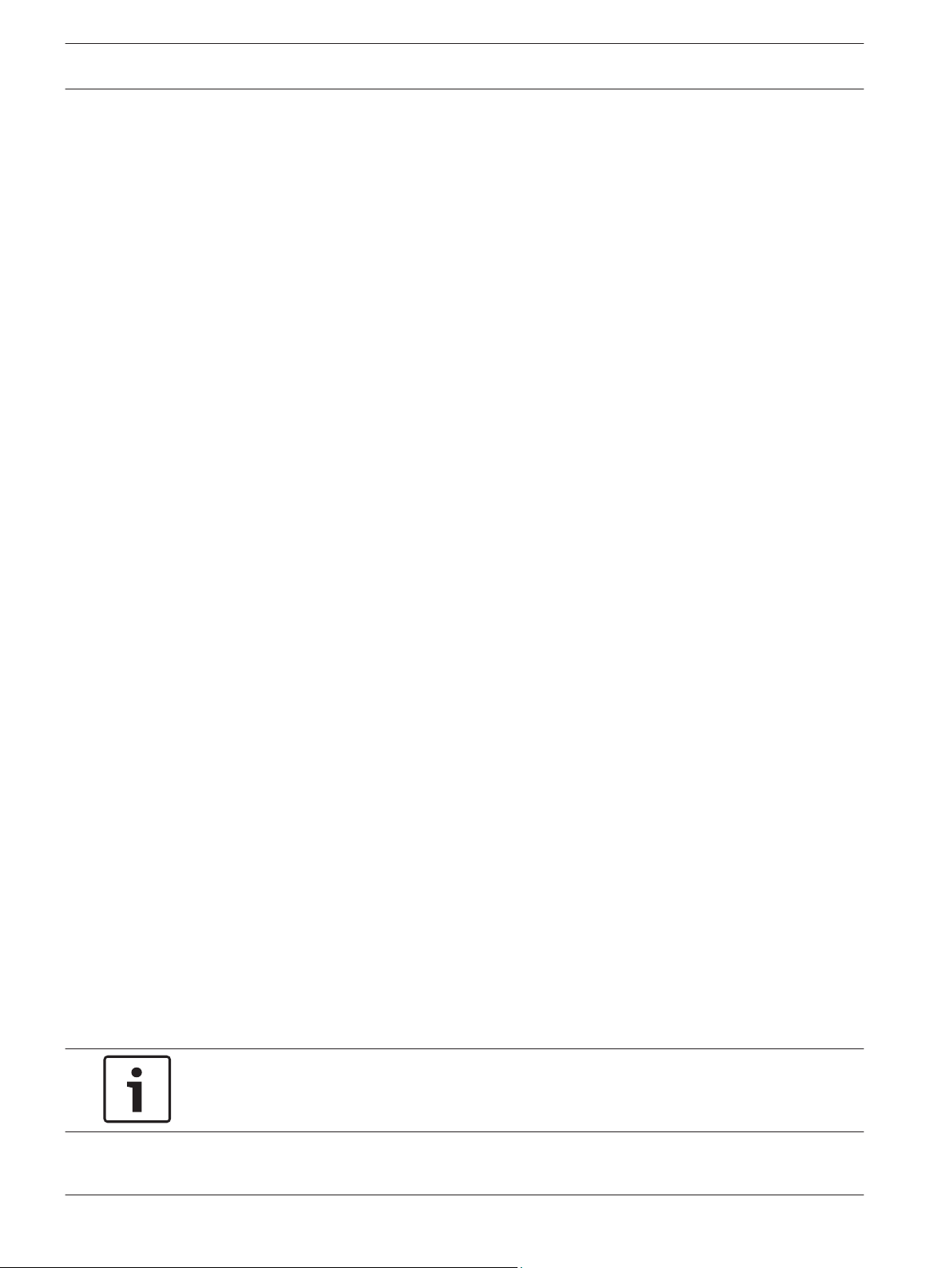
20 en | Installation
DIVAR 2000 / DIVAR 3000 / DIVAR
5000
4.3
4.4
Powering up
For units with an external power adapter
1. Switch on all equipment connected to unit.
2. Connect the DC power cord of the power adaptor to the 12 VDC connector on the unit.
3. Connect the AC power cord to the power adaptor.
4. Connect the power adaptor to an AC power outlet.
5. Turn on the unit power ON/OFF switch on the rear of the unit.
For units with 230 VAC input
1. Switch on all equipment connected to unit.
2. Connect the power cable to the unit.
3. Connect the power cable to the AC power outlet.
4. Turn on the unit power ON/OFF switch on the rear of the unit.
Startup wizard
The Startup Wizard opens automatically when you start your system for the first time. The
wizard will guide you through five setup screens (use the buttons <Default>, <Cancel>,
<Previous>, <Next> to enter values and navigate through the screens):
1. Screen 1
Select your language.
Click <Next>.
2. Screen 2
Assign a User name and password.
Optionally, assign a security question and answer (useful if you forget your password).
Click <Next>.
3. Screen 3
Enter the system time and date.
If required, assign the daylight saving time (DST) fields.
Click <Next>.
4. Screen 4
Leave DHCP selected as default to automatically assign the external network details for
the recorder (or) de-select DHCP and assign network details manually.
Optionally scan the QR code to download the mobile app.
Click <Next>.
5. Screen 5
Click <Search> to search for any connected IP cameras (analog cameras connected to
hybrid recorders and IP cameras connected to PoE ports will be automatically assigned).
Select the required cameras in the Search list and add by clicking <Add> (or double click
a camera). Selected cameras appear in the Device list (if required, Edit or Delete any
connected cameras in the Device list).
Click <Finished>.
6. Confirm the setup by clicking <Save>.
Notice!
Use <Cancel> to automatically install all factory defaults and exit the Startup wizard.
2016.09 | v1.0 | AM18-Q0717 Operation Manual Bosch Security Systems
Page 21
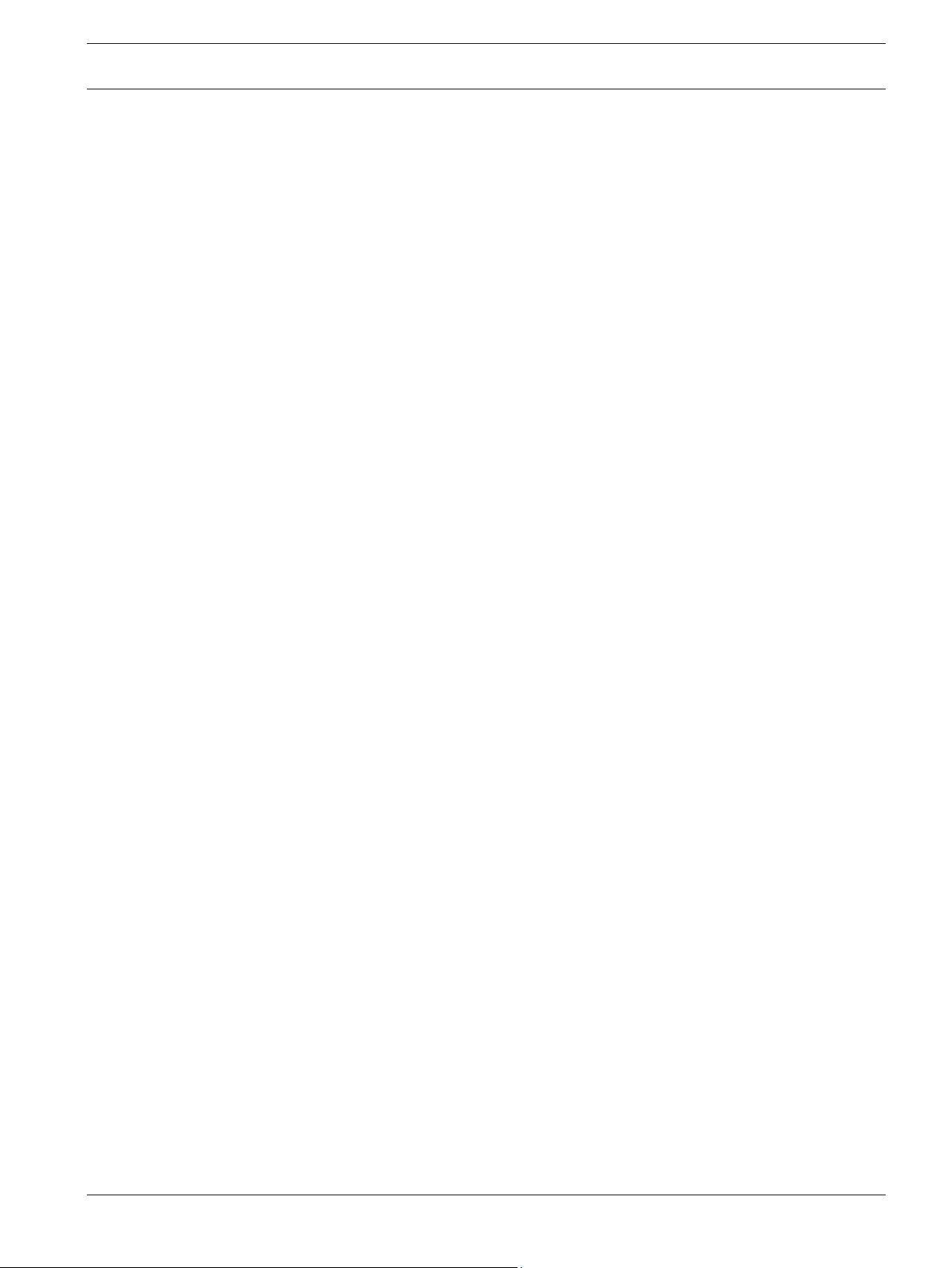
DIVAR 2000 / DIVAR 3000 / DIVAR
5000
Installation | en 21
4.5
4.6
Login
Log in to your recorder by entering your user name and password, then click <OK>.
Use the supplied USB mouse, front panel, remote control or keyboard to input data and
commands.
Logout/Shutdown
Quick logout
Right-click the mouse to access the Quick menu; and choose the option Logout user.
Shutdown/Logout via Main menu
1. Right-click the mouse to access the Quick menu; from here choose the option Main
menu.
2. Select the Shutdown option on the Main menu.
3. Use the menu to choose from the following options:
Shutdown
Logout (logout user)
Restart (Restart system)
4. Click <OK> to confirm the selection.
Shut down with power button
Another way to shut down the system is to press the power button on the front panel for at
least 3 seconds (the system will automatically backup video recordings and settings).
Start up the system again (and access login screen) by briefly pressing the power button.
Bosch Security Systems Operation Manual 2016.09 | v1.0 | AM18-Q0717
Page 22
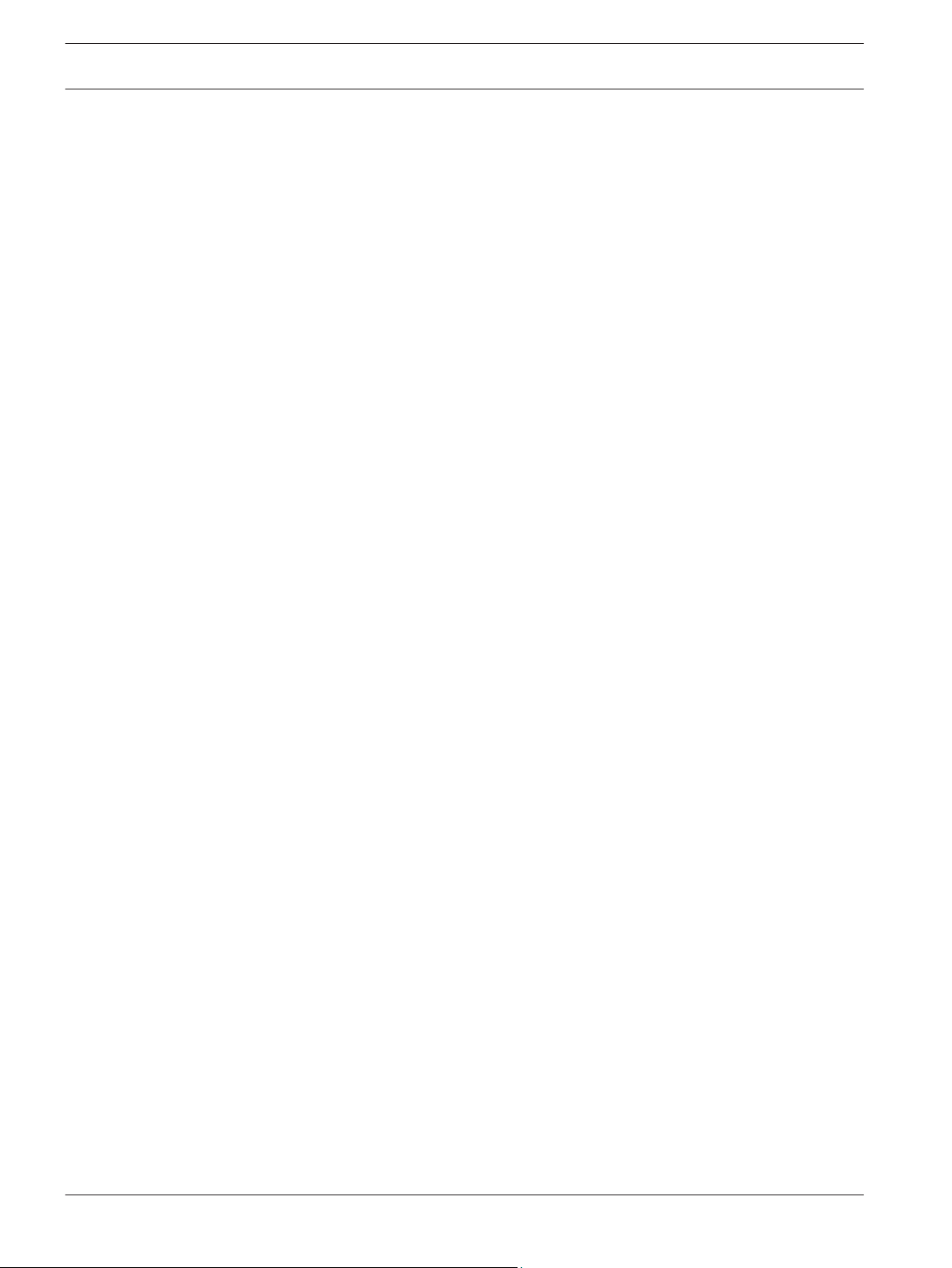
22 en | Hardware setup
DIVAR 2000 / DIVAR 3000 / DIVAR
5000
5
5.1
Hardware setup
This chapter contains detailed information about the hardware installation and connection of
external equipment to the unit. The connector types and their pin signals are described. Most
of the connectors are located at the rear panel of the unit. For convenience, one USB port is
located on the front of the unit to connect a mouse or memory device.
All the input/output ports are Safety Extra Low Voltage (SELV) circuits. SELV circuits should
only be connected to other SELV circuits.
Keyboard connection (only DIVAR 5000 models)
Use the keyboard connection on the back of the unit to connect a Bosch Intuikey keyboard
using one of the following methods:
– use the supplied RJ11 adaptor – see Connect using RJ11 adapter
– strip the keyboard cable (or equivalent cable) to connect leads directly – see Connect
wires directly
For short distances (up to 30 m), standard 6-core telecom flat cable can be used to supply
signal connections for the keyboard (LTC 8558/00). Always use the Keyboard Extension Kit
(LTC 8557) for distances over 30 m between the keyboard and the DVR; this kit provides
junction boxes and cables. Maximum cable length: 30 m (using standard 6-core telecom flat
cable), or 1.5 km (using Belden 8760 or equivalent).
The appropriate power supply (11 - 12.6 VDC, maximum 400 mA) to externally power the
keyboard must be purchased separately.
5.1.1
Connect using RJ11 adapter
Connect the adapter as follows:
– red cable to the (-) of the keyboard control connector
– green cable connects to the (+) of the keyboard control connector
– white cable to ground
– blue cable to +12V
2016.09 | v1.0 | AM18-Q0717 Operation Manual Bosch Security Systems
Page 23
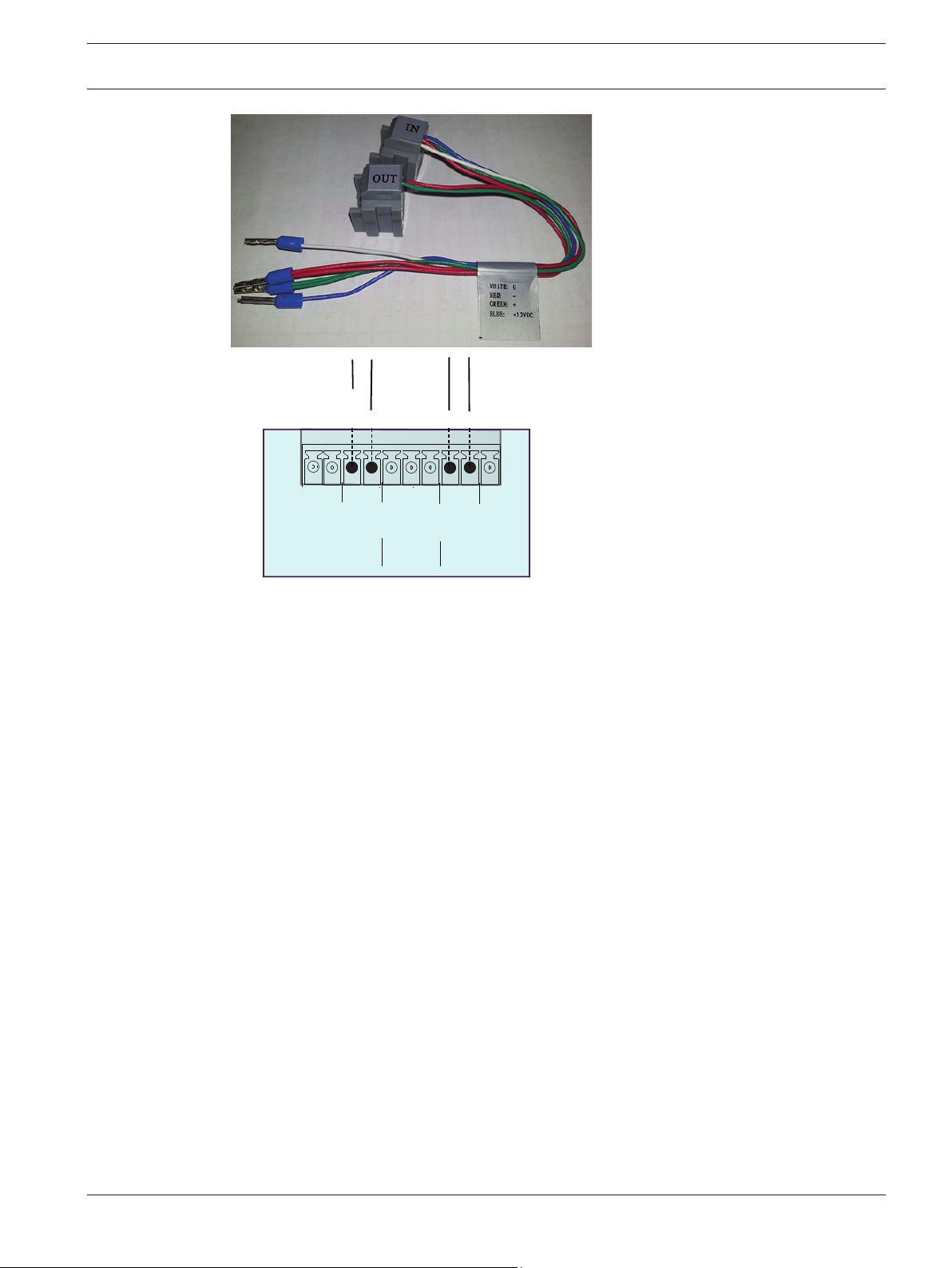
RS-485 KEYBOARD
power to
keyboard
keyboard
control
G
+
_
G
G
+
_
G
+12V
CTRL
+12V
DVR
DIVAR 2000 / DIVAR 3000 / DIVAR
5000
Hardware setup | en 23
5.1.2
Connect wires directly
1. Cut off one of the connectors at the end of the cable.
2. Strip cable wires 1, 3, 4 and 6.
3. Attach the stripped wires to the keyboard connector on the back of the DVR according to
the following figure.
4. Insert the attached cable connector into the DVR connector on the back of the keyboard.
Bosch Security Systems Operation Manual 2016.09 | v1.0 | AM18-Q0717
Page 24
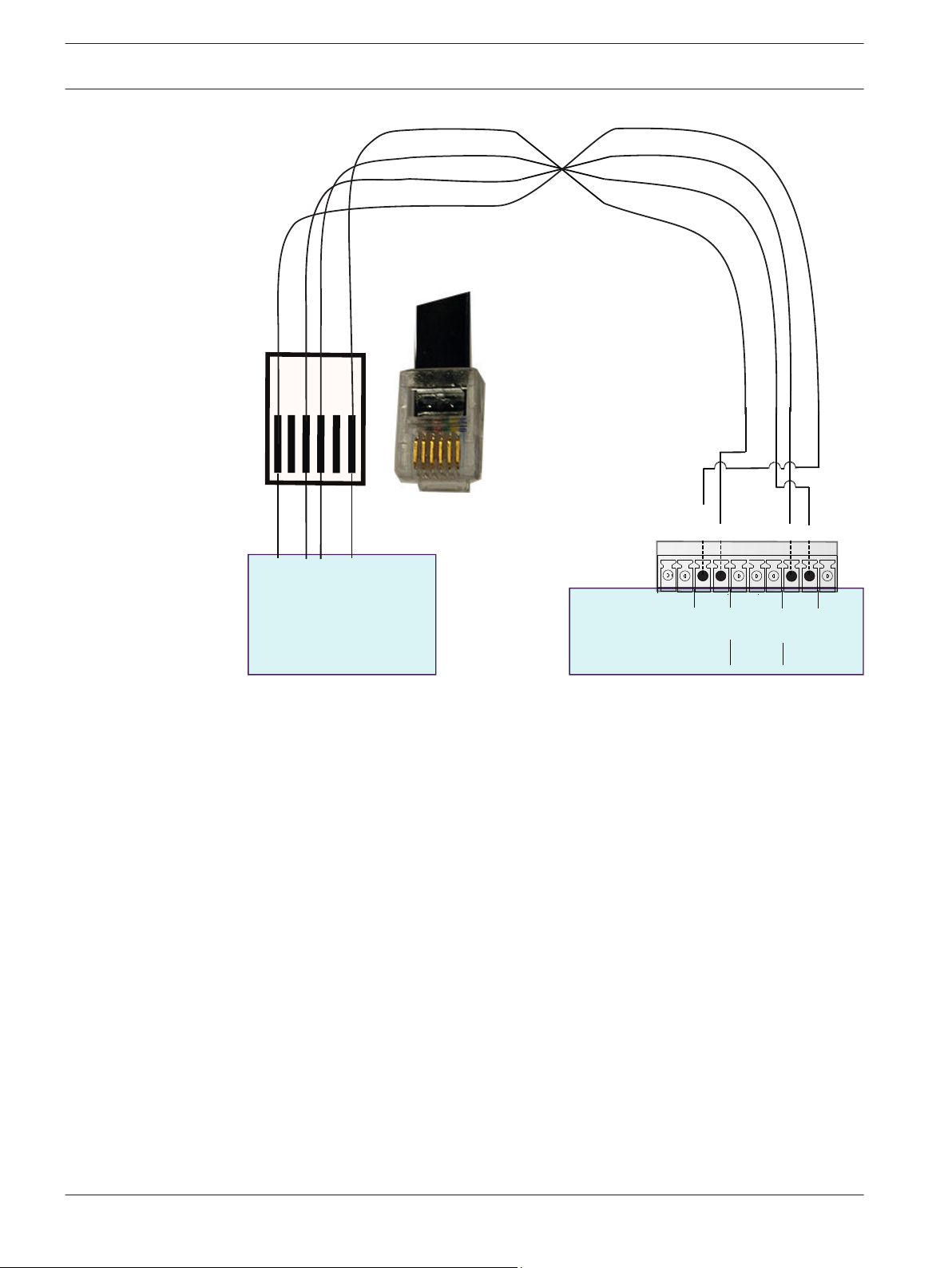
RS-485 KEYBOARD
power to
keyboard
keyboard
control
+12V
Keyboard RJ11 cable (or equivalent)
G
G
+
_
G
G
+
_
G
+12V
CTRL
+12V
_
+
DIVAR 5000
KEYBOARD
+12V
+
_
G
+12V
G
G
+12V
_
+
+
_
24 en | Hardware setup
DIVAR 2000 / DIVAR 3000 / DIVAR
5000
5.2
RS485 port connection (only hybrid models)
Use the RS485 connector to connect Bosch, Pelco-P or Pelco-D controllable cameras to the
unit for pan, tilt, and zoom control. RS485 is a single-direction protocol; the PTZ device can’t
return any data to the unit.
Since RS485 is disabled by default for each camera, you must enable the PTZ settings as
follows:
1. Connect a suitable cable to the RS485 connection on the DVR rear panel.
2. Connect the other end of the cable to the appropriate pins in the camera connector.
3. Follow the instructions in the Operation section of this manual to configure the camera
for PTZ control.
The Bosch protocol is supported with the following baud settings:
– 9600 baud
– 8 data bits
– 1 stop bit
– no parity
– no flow control
2016.09 | v1.0 | AM18-Q0717 Operation Manual Bosch Security Systems
Page 25
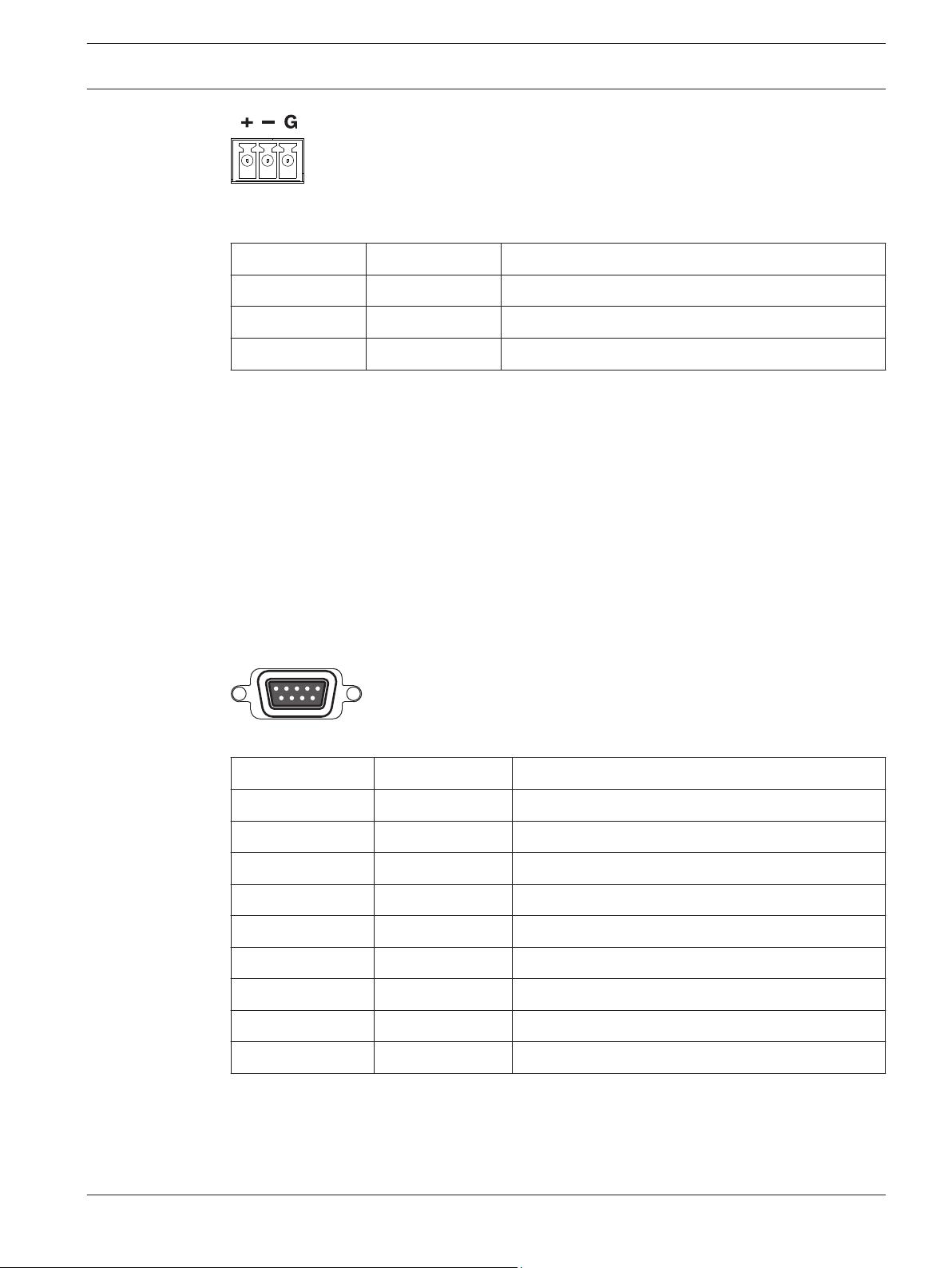
DIVAR 2000 / DIVAR 3000 / DIVAR
5000
Figure 5.1: RS485 connector
Signal name Pin number Description
TX + 1 Data transmission
TX - 2 Data transmission
GND 3 Shield
Max. signal voltage is -8 to +12 V. The recommended cable cross section is AWG 28-16
(0.08-1.5 mm2).
Hardware setup | en 25
5.3
RS232 port connections
The RS232 port can be used to connect different devices:
– Console
– PTZ Matrix - a pan and tilt control unit (using RS232 to Biphase converter)
The device type and required settings can be assigned in the menu (Settings > System >
Serial Port).
Specifications
Connector type: 9-pole D-type male connector
Maximum input voltage: ±25 V
Communication protocol: Output signals according EIA/TIA-232-F
Figure 5.2: RS232 serial port
Signal name
DCD_in 1 Carrier detection signal (not used)
RX 2 RS232 receive signal
TX 3 RS232 transmit signal
N/C 4 No connection
Pin number Description
System ground 5 System ground
N/C 6 No connection
RTS 7 RS232 request to send signal
CTS 8 RS232 clear to send signal
N/C 9 No connection
5.4
Bosch Security Systems Operation Manual 2016.09 | v1.0 | AM18-Q0717
Alarm I/O connections
Alarm inputs and outputs are fitted as screw down terminal blocks on the unit. Cable cross
section is AWG 26-16 (1.29 to 0.4 mm2).
Page 26
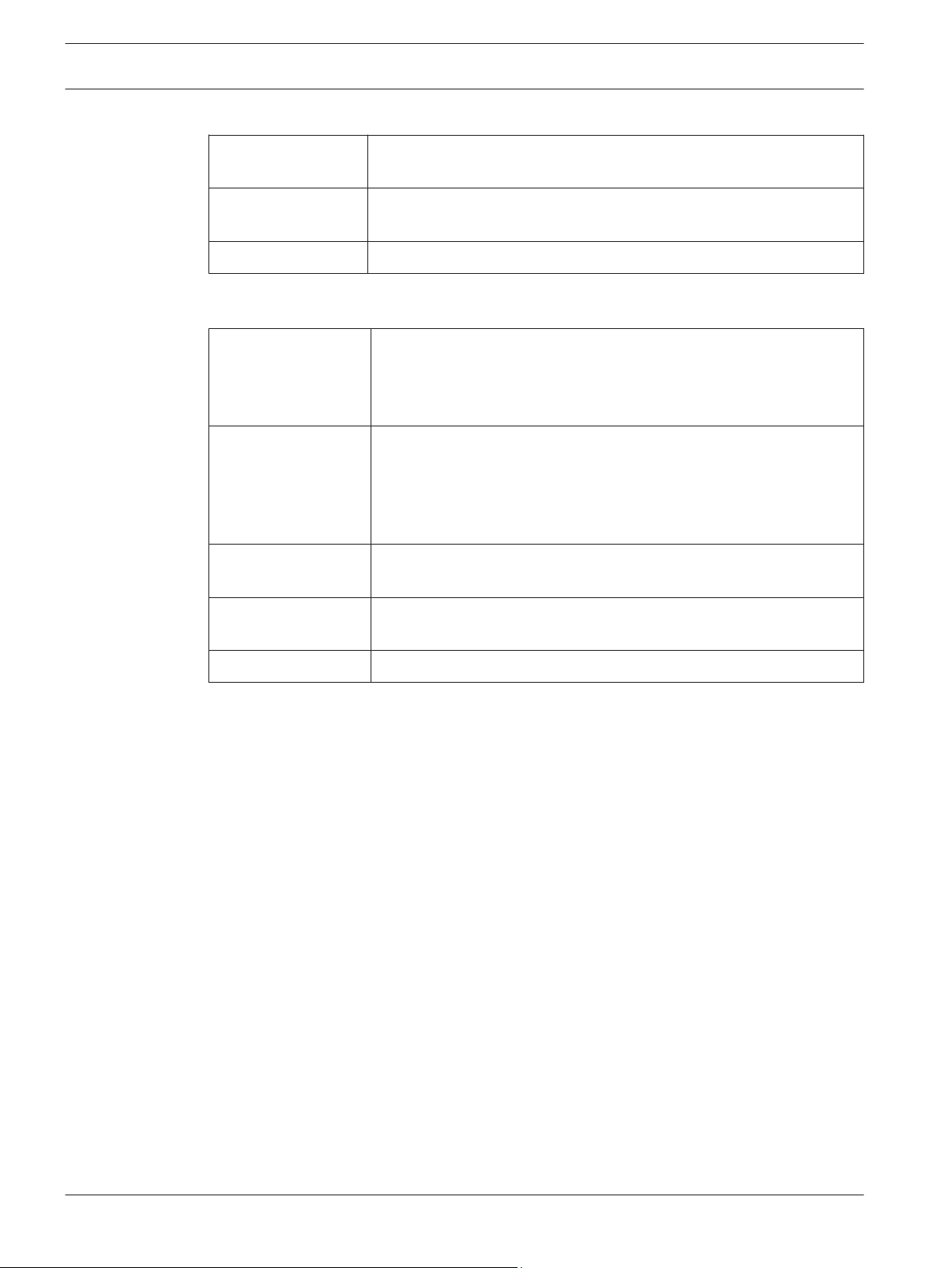
26 en | Hardware setup
DIVAR 2000/3000
DIVAR 2000 / DIVAR 3000 / DIVAR
5000
1, 2, 3, 4 Alarm inputs: max. 4. The alarm becomes active at low voltage. Max.
input voltage 15 VDC.
NO1 C1,
Two groups of normal open activation outputs (on/off button).
NO2 C2,
G Ground cable.
DIVAR 5000
1, 2, 3, 4, 5,
Alarm inputs: max. 16. The alarm becomes active at low voltage.
6, 7, 8, 9, 10,
11, 12, 13, 14,
15, 16
NO1 C1,
Groups of normal open activation alarm outputs (on/off button).
NO2 C2,
NO3 C3,
NO4 C4,
NO5 C5
CTRL +12V Control power output. Always close the device power to cancel the
alarm.
+12V External power output. Need the peripheral equipment to provide
+12 V power (below 500 mA).
G Ground cable.
2016.09 | v1.0 | AM18-Q0717 Operation Manual Bosch Security Systems
Page 27

DIVAR 2000 / DIVAR 3000 / DIVAR
5000
Settings | en 27
6
6.1
6.1.1
Settings
System
Here you can choose from the following tabs General, Playback, Display, Serial port, Account
and Service.
General
General
Language: Select here your desired language for the user interface (you will need to restart
the system to display the user interface in the chosen language).
Device name: If required, assign here a unique identification name for this DVR.
Device no: Assign here an identification number (between 0 and 998) to be used by the
remote control to control multiple DVRs.
Auto logout: Set here a time for automatic logout if a user is inactive for a period of time: 1 to
60 minutes (default is 10 minutes). If you choose ‘Never’, the user remains permanently
logged on until logout or shutdown.
Export Type: Choose here the file type for exported files: DAV and/or ASF (default is both)
Show start-up wizard at next start-up: Select to force the user to assign settings requested
by the Startup wizard after the next system restart.
Mouse sensitivity: Set here the mouse double-click speed required for selections.
Display logo: Activate or import a logo to appear automatically on the ‘System login’ and
‘Playback disclaimer’ screens. See below for how to import a logo.
Date & Time
System time: Click on the appropriate number to change it with the numeric keypad popup.
The number format can be changed in the field below. The system is always started in default
24-hour mode. Select the correct GMT time zone. Click <Save> if you make any changes to the
time.
Date format: Choose here between:
– YYYYMMDD (year month day) this is the default
– MMDDYYYY
– DDMMYYYY
Time format: Choose here between 12-hour and 24-hour.
Daylight saving time: Select checkbox to automatically set daylight saving in the DVR internal
clock. Set the Start/End times for daylight saving by assigning the relevant times for the
current year (assign ‘Month’; the ‘Week in the month’ and the ‘Day of the week’).
NTP: Select checkbox to automatically synchronize the recorder internal clock using Network
Time Protocol. If required, assign the Server, Port (default is 123) and synchronization
Interval (default is 60 minutes).
Press <Manual update> to synchronize the time immediately.
IP camera time sync: Select checkbox to automatically synchronize the time in the IP cameras
connected to the recorder. Assign a synchronize interval if required (default is 24 hours).
Logo import
The logo file must be:
– maximum 500 KB
– maximum 260 x 150 pixels
– 8 or 16 bits .BMP file format
Use the following steps to import a company logo:
Bosch Security Systems Operation Manual 2016.09 | v1.0 | AM18-Q0717
Page 28

28 en | Settings
DIVAR 2000 / DIVAR 3000 / DIVAR
5000
1. Insert a USB stick (containing a company logo file) into the USB slot on the front of the
DVR.
2. Choose the USB stick from the ‘Device name’ drop-down menu (a list normally appears
on the bottom half of the screen showing the current folders and files available on the
memory device; if no device is shown, press <Refresh>).
3. Browse through the available folders and files before clicking on the required logo file in
the list.
4. Press <Import> to add the logo.
5. Right-click the mouse to return to the Display screen.
6. Press <Save> to complete import of the logo.
6.1.2
6.1.3
Playback
Instant playback: Assign here the playback time for the preview function: 5 to 60 minutes
(default is 5 minutes).
Show filelist: Select to allow the possibility to display a file list on the Search/Play screen
(default is no show).
Show timeline selection: Choose here to show the timeline buttons (All record, Normal,
Alarm, Motion) on the bottom of the search/play screen (default is show).
Playback disclaimer: Activate or setup a warning disclaimer dialog box to appear
automatically before you can search or playback video recordings (or enter the ‘Search/Play’
screen). If the disclaimer is activated (default is deactivated), you must always press <Accept>
before you can continue with search or playback. See description below for how to set up the
Disclaimer:
1. Press <Configure> to open the Disclaimer screen.
2. Enter the required text in the text box using the alphanumeric keypad.
3. Press <Save> to save the text.
Note 1: Use Default to clear the current disclaimer text and de-select the Enable disclaimer
setting (no disclaimer appears).
Note 2: The Playback Disclaimer text is language dependent; i.e. disclaimer text saved for the
English language setting will not display for the Spanish setting.
Display
Use the Display menu to setup the appearance of your screen.
GUI
Resolution: Choose from the options: 3840×2160@60fps, 3840×2160@30fps, 1920×1080,
1280×1024 (default), 1280×720, 1024×768. The system must reboot to activate a new setup.
Transparency: Adjust this value from 0 to 100% (default is 0).
Time display: Select to display time during playback and live/web viewing.
Channel display: Select to display channel name during playback and live/web viewing.
Hide event and status indicator for covert cameras
Sequence A
Enable sequence monitor A: Activate or access the Sequence Mon. A menu to activate and
setup the tour function (sequence of camera views). The sequence will automatically start
when the system is in live view. To stop and start a camera sequence on Monitor A, use the
Sequence on/off option on the Quick menu (right-click mouse button) or click the sequence
button on the remote control or front panel (DIVAR 5000 only)
The other selections are:
– Interval: This value ranges from 5 (default) to 120 seconds.
2016.09 | v1.0 | AM18-Q0717 Operation Manual Bosch Security Systems
Page 29

DIVAR 2000 / DIVAR 3000 / DIVAR
5000
Quick Config: Choose here which view combinations are displayed (1, 4, 8, 9 and/or 16
windows) and which combination of cameras to use in the camera sequence. If required, use
<Add>, <Delete>, <Move up> or <Move down> to add or delete views, or to adjust the order
of view settings.
Note 1: Use Default to select all camera sequences for all possible view types (the Enable
sequence will be deactivated, and the Interval will be reset to 5 seconds).
Note 2: An enabled alarm/event will override a sequence and briefly display the event before
returning to the sequence.
Sequence B
Use the same procedure here to setup the live display sequence as used for Monitor A.
Note 1: The Search/Play function is not available on Monitor B.
Note 2: Monitor B can display a live multi-window view by enabling a multi-window sequence.
MON adjust
Adjust here the monitor output settings by dragging the slide bar for each item.
When ready, click <OK> to save changes and go back to the previous menu.
Settings | en 29
6.1.4
Serial port
Use the Serial port menu to configure the connections for a Console connected to the RS232
port, and an optional Bosch keyboard (Intuikey series) connected to the extra RS485 port
(on DIVAR 5000 models). Configure the settings for Console or Bosch keyboard as described
below.
RS232 serial port
Baud rate: from 1200 to 115200 (default)
Data bit: from 5 to 8 (default)
Stop bit: 1 (default) or 2
Parity: none/odd/even/space/mark (default is none)
Note: If the console connection to the RS232 port is not working, the RS232 port may already
be selected for PTZ control – this is done in the Camera > Configuration > PTZ screen. If so,
go first to this screen and reset the Com connection field to RS485.
Bosch keyboard
Baud rate: from 1200 to 115200 (default is 19200)
Data bit: from 5 to 8 (default)
Stop bit: 1/2 (default is 1)
Parity: none/odd/even/space/mark (default is none)
Keyboard address: (default is 1) One Intuikey keyboard can communicate with a maximum 16
DIVARs. If assigning multiple DIVARs to a keyboard, Set the Keyboard address for every
DIVAR.
First camera offset: (default is 1) Set this offset for every DIVAR. Camera 1 of the DIVAR will
be called on the keyboard by selecting the programmed ‘First camera offset’ number. For
example, set the offset to 101 so when you select 101, camera 1 is displayed in full screen on
monitor A of that selected DIVAR. Press 112 to display camera 12 in full screen.
Press <Save> to enter changes and go back to the previous menu.
6.1.5
Bosch Security Systems Operation Manual 2016.09 | v1.0 | AM18-Q0717
Account
This screen lists all of the user levels available for this recorder.
The operating functions available to each user level can be individually set and limited by
setting passwords (max. 12 characters) for user levels at the log in screen. See following table
for the default user levels and available functions (a user cannot change their own available
functions).
Page 30

30
en | Settings
DIVAR 2000 / DIVAR 3000 / DIVAR
5000
Administrator Advanced User User
View (all channels) View (all channels) View (all channels)
Pan/Tilt/Zoom Control Pan/Tilt/Zoom Control Pan/Tilt/Zoom Control
Color Setting Color Setting
Search/Play (all channels) Search/Play (all channels) Search/Play (all channels)
Playback on all channels Playback on all channels Playback on all channels
Sequence on/off Sequence on/off Sequence on/off
Alarm output
Switch user Switch user Switch user
Main menu Main menu
Export Export
Snapshot Snapshot
Info Info
Shutdown
Setting menu
Advanced menu
Restrict/Protect/Delete video
Use <Add user> to add a user and assign their system authority as follows:
1. Enter a User name up to 16 characters.
2. Enter a Password up to 12 characters, and confirm this by entering the password again.
3. If required, enter a security question and answer to help prompt the password if you
forget it later.
4. For quick configuration of a user group, select one of the selections from the ‘Quick
Config’ pull-down menu (Administrator, Advanced, User, default); the normal authorities
are automatically assigned for that user type. Otherwise, manually select the authority
fields required for the new user type for all tabs (System, Live, Playback).
5. Select <Save> when done.
Use <Move up> and <Move down>to change the order in which the users appear in the
‘Accounts’
Modify a user as follows:
1. Choose the User name from the drop-down list.
2. If required, assign the user to a different Group by selecting from the drop down list.
3. Change the user authority by (de)selecting the check boxes.
4. Click <Save>.
Delete a user as follows:
1. Choose the User name from the drop-down list.
2. Click <Delete>.
3. Confirm the delete by clicking <Yes>.
Change a password
1. Select the relevant user.
2. Enter the Old password.
3. Enter the New password.
2016.09 | v1.0 | AM18-Q0717 Operation Manual Bosch Security Systems
Page 31

DIVAR 2000 / DIVAR 3000 / DIVAR
5000
4. Enter the New password again in the Confirm field.
5. Click <Save> to save the new password setting.
Notice!
Bosch strongly recommends to enforce a strict password policy by using strong unique
passwords with at least 8 characters including combinations of numbers and special
characters.
Settings | en 31
6.1.6
Service
Upgrade
Here you can do the following:
– View the current firmware version of your installed system
– Check the Bosch download store if new versions are available
– Upgrade to a new version if required.
You can update the current system as follows:
1. Insert a USB stick with a preloaded update file (must be called xxx.bin).
2. Click <Upgrade>.
3. Select the update file.
4. Click <Start>to begin the update.
5. Wait until the update is complete and the system is restarted.
Notice!
Bosch strongly recommends upgrading to the latest firmware for the best possible
functionality, compatibility, performance and security.
Check http://downloadstore.boschsecurity.com/ regularly to see if there is a new firmware
version available.
Config
Here you can import or export (backup) configuration settings from one recorder to another.
Use this function as follows:
Import
1. Choose first a memory device from the drop-down menu (a list normally appears of
previously saved system settings available on the device).
2. Select the required config files from the list.
3. Click <Import> to load the files.
4. Export
5. Choose the device to export to.
6. Check there is sufficient space on the device.
7. Use the selection buttons (on the bottom of the screen) for your configuration backup:
– New folder will create a new folder on the selected memory device
– Format will ask to confirm a format of the selected memory device.
– Import configuration
– Export configuration saves a copy of the system settings to a selected memory
device
Bosch Security Systems Operation Manual 2016.09 | v1.0 | AM18-Q0717
Page 32

32 en | Settings
DIVAR 2000 / DIVAR 3000 / DIVAR
5000
Default
Notice!
User settings and recordings will be lost
The system menu display, language, time display mode, video format, IP address and
recordings will all lose their user defined setup after the factory defaults are restored.
To restore the unit to its factory default:
1. Select the check box for the settings you wish to return to the factory default.
2. Click <Reset> to reset the chosen defaults (you may need to enter a Password to confirm
the restore).
2016.09 | v1.0 | AM18-Q0717 Operation Manual Bosch Security Systems
Page 33

DIVAR 2000 / DIVAR 3000 / DIVAR
5000
Settings | en 33
6.2
6.2.1
Bosch Security Systems Operation Manual 2016.09 | v1.0 | AM18-Q0717
Network
Connection
Four extra tabs are available (External. Internal, Port, Streaming).
External
Input here the following network information:
MTU: Maximum transmission unit in bytes unit for used ports (default is 1500).
IP version: IPv4 (default) or IPv6. This is the IP address access format.
DHCP (only for IPv4 option): Select this to automatically search for IP details. If this field is
enabled, you cannot modify IP / Subnet mask / Gateway and these values are displayed as
zero (if PPPoE is operating, you also cannot modify IP/Subnet mask /Gateway). To view the
current IP information, you first need to disable the DHCP function.
Link address (only for IPv6 option): Network address that is valid only for communications
within the network segment (link) or the broadcast domain that the host is connected to.
IP address: Enter here your IP address. (For the IPv6 version, default gateway, preferred DNS
and alternate DNS, the default value shall be 64-digit).
Subnet mask (only for IPv4 option): Enter here your subnet mask address
Default gateway: If required, enter here the default gateway address.
Important
The system needs to check the validity of all IPv6 addresses. The IP address and the default
gateway must be the same in each IP section (i.e. the specified length of the subnet prefix
must have the same string).
– The maximum number of connections is 64, however more than 4 remote connections
can cause performance limitations. Bosch strongly advises not using more than 4
simultaneous connections.
Preferred DNS: if required, enter here the preferred DNS server IP address.
Alternate DNS: if required, enter here an alternative DNS server address.
When ready, click <Save> to enter values and go back to the previous menu.
Internal
Choose here the settings for an internal network (DHCP or as a DHCP switch)
IP address: Enter here your IP address. (For the IPv6 version, default gateway, preferred DNS
and alternate DNS, the default value shall be 64-digit).
Subnet mask: (only for IPv4 option): Enter here your subnet mask address
Default gateway: If required, enter here the default gateway address.
Port
TCP port: Default is 37777.
UDP port: Default is 37778.
HTTP port: Default is 80.
HTTPS port: Default is 443.
RTSP port: (Default is 554). When setting up RTSP streaming, use the following URL format:
rtsp://<username>:<password>@<ip>:<port>/cam/realmonitor?
channel=<channelNo>&subtype=<typeNo>
e.g.: rtsp://ADMINISTRATOR:000000@10.120.19.60/cam/realmonitor?channel=1&subtype=0
username = username
password = password
port = default is 554 (this is optional)
channel = channel number 1..16
subtype = 0 or 1 (1st or 2nd stream)
Page 34

34 en | Settings
DIVAR 2000 / DIVAR 3000 / DIVAR
5000
Important: The system always needs to reboot if any of the above ports are changed. Make
sure the port values here do not conflict.
Streaming
Choose your preferred Live Video Stream Buffering:
– Realtime
– Balanced
– Network optimized
– Custom - set here your preferred streaming speed (default is 500 ms)
6.2.2
6.2.3
6.2.4
DDNS
Use the following steps to configure DDNS:
1. Select the ‘DDNS enable’ box.
2. Select a DDNS provider from the drop-down menu. The providers supported are: Bosch
free DDNS, NO-IP DDNS and Dyndns DDNS. All DDNS types can be valid at the same time;
you only need to select the required type from the drop-down menu.
3. Complete the details for the Domain as assigned by the provider. Also enter your email
address
4. Select the ‘I agree to … ‘ boxes.
5. Click <Save> and then reboot the system.
After rebooting, you must confirm your DDNS registration by replying to the email sent to you.
Now you can open the DDNS Server web search page.
Mobile
Use this page to scan the relevant QR codes for downloading the IOS or Android apps for
operating your DVR. Once the app is downloaded, scan the relevant QR code to add a Local or
Public device (and DDNS name).
UPnP
This protocol enables a mapping relationship between the LAN and the WAN:
– Enable or disable the UPnP function on this device
– Status – Can be Disable, Success, Searching or Unknown (when the system is offline)
– Router LAN IP
– Router WAN IP
The bottom table shows the PAT (port mapping list) with a one-to-one relationship with the
router port mapping setting:
1. Double-click a port to change a setting
2. Click <OK> when ready.
6.2.5
6.2.6
2016.09 | v1.0 | AM18-Q0717 Operation Manual Bosch Security Systems
PPPoE
Enable or disable the PPPoE feature.
Enter your PPPoE ‘User name’,‘Password’ and IP address supplied by your internet service
provider, and click <Apply>.
You will need to restart your system to automatically connect to the internet (the IP address
will be automatically assigned).
SNMP
SNMP (Simple Network Management Protocol) provides the basic network management frame
of the network management system, and can be used to retrieve basic system health
information. It can also be used to configure the system to send out traps for events such as
system reboot, video loss, hard disk errors, etc.
Page 35

DIVAR 2000 / DIVAR 3000 / DIVAR
5000
The SNMP files can be retrieved/received on devices using common tools such as MG-SOFT
MIB Browser. The Management Information Base (MIB) can be downloaded via the Web.
Use the following steps to configure SNMP:
1. Select the ‘SNMP enable’ box.
2. Use the defaults for ‘SNMP port’, ‘Read community’, ‘Write community’, or assign your
settings if required.
3. To set up traps, press <Add> and enter IP addresses and ports of the devices that should
receive the trap notification. Press <Delete> to delete a device from the list.
4. Use the defaults or assign settings for ‘Video loss’ events sent to the trap:
– Single mode (set a time limit for detecting a single video loss to generate the trap)
– Multi mode (set the number of video losses which should occur within a set time to
Settings | en 35
generate the trap)
6.2.7
Use this screen for the email settings (address, sender, etc.) if you have enabled the field
‘Send email’ in the menus Alarm, Detect and System events.
See the following descriptions for the field settings in this screen:
SMTP Server
Set to the mail server that processes outgoing e-mail for your network. This can be either an IP
address or a Fully Qualified Domain Name (ex. 10.0.0.1 or smtp.example.com)
SMTP Port Number
This is the port the mail server receives e-mail on. The internet standard for e-mail is port 25,
but some servers use different ports to protect against being used to transmit bulk,
unsolicited e-mail.
Anonymous
Select this option to hide the sender details.
User name and Password
If authentication is required, regardless of encryption, enter the User name and Password
provided by your administrator in each field respectively.
Receiver
Enter up to three e-mail addresses that outgoing e-mail should be sent to.
Sender
This is the e-mail address that will appear as the sender of all e-mail originating from the unit.
Subject
This is the subject that will appear in all e-mail sent by the unit.
Encrypt type
Some mail servers require encryption to transmit e-mail. If required, use SLL or TLS
encryption when sending e-mail. If not required, select ‘NONE’.
Attachment
Check this box to allow an attachment to email.
Health status update
Check this box to command the system to send out a test email to check the connection is
OK. This will be done at the regular interval set in the Hour field. A dialog box will appear to
display if the connection is OK or not.
Another option is to click <Test> to manually check the email connection.
6.2.8
Bosch Security Systems Operation Manual 2016.09 | v1.0 | AM18-Q0717
Storage
Please first boot up the corresponding FTP server before activating this menu.
Page 36

36 en | Settings
DIVAR 2000 / DIVAR 3000 / DIVAR
5000
Select the File format, type and location. Then assign a schedule (weekday, start time, last
number of days, time period and channel) to activate the storage.
See also
– Recording, page 38
6.2.9
IP filter
The system supports IPv4 and IPv6 address format.
Choose for access to ‘Trusted’ or ‘Blocked’ sites IP addresses. If you disable this function, all
IP addresses can access the current DVR.
Enable or disable the feature and then use <Add> to select IP address, IP section and MAC
address. Press <OK> to confirm.
2016.09 | v1.0 | AM18-Q0717 Operation Manual Bosch Security Systems
Page 37

DIVAR 2000 / DIVAR 3000 / DIVAR
5000
Settings | en 37
6.3
6.3.1
6.3.2
Camera
Detection
This screen shows a list of cameras connected to the DIVAR, IP and/or analog (see Device
list). If required, cameras can also be added automatically with <Device search> or manually
with <Manual add>. Do this as follows:
1. Click <Device Search> to search for any newly connected cameras (analog cameras
connected to hybrid recorders and IP cameras connected to PoE ports are already
automatically shown).
2. Select the required cameras in the Search list and add to Device list by clicking <Add> (or
double click a camera).
3. Selected cameras appear in the Device list (if required, Modify or Delete a camera by
selecting the appropriate function).
Configuration
General
Assign here for each channel the camera identification fields.
Overlay
Cover area: Select to set a privacy mask (concealed area) on the display.
To set the mask area:
1. Select the required masks from the selection [1], [2], [3], [4].
2. Press <Set> and use the mouse to drag a mask over the area to be concealed. Enlarge or
shrink the mask as required.
3. Select and drag a new area as required (system supports max 4 masks per channel).
PTZ
The pan/tilt/zoom setup includes the following items.
– Channel - select first the applicable channel (these settings can later be copied to other
channels using <Copy>.
– PTZ type: Choose Remote or none.
After completing setup, click <Save> to go back to the previous menu.
For a detailed description of how the PTZ is operated, please refer to PTZ.
The Copy function allows you to quickly copy one channel setup to more channels (or all
channels). This obviously saves repeating common settings for each channel. The channel
setups that can be copied are:
– Schedule
– encoder
– Alarm
– Detect
– Pan/Tilt/Zoom
For example:
1. After setting values in the “Encoder” or “Schedule” screen for channel 1, click <Copy> to
go to the Copy screen.
2. Check the currently copied channel name is highlighted (for example, channel 1).
3. Now select the channel(s) to paste to, e.g. channel 5, 6 and 7. (If you want to save the
current setup of channel 1 to all channels, click the box All.)
4. Click <OK> to save the copied setup.
5. Click <OK> in the Encoder or Schedule screen to complete the copy function.
Bosch Security Systems Operation Manual 2016.09 | v1.0 | AM18-Q0717
Page 38

38 en | Settings
DIVAR 2000 / DIVAR 3000 / DIVAR
5000
6.3.3
Recording
Enter here the relevant settings for each connected channel. In most cases you can encode 2
streams for each connected channel. If required, use the Default button to reset all encode
fields to the factory default. Use the Copy button to copy identical settings from one channel
to other channel(s).
Encode settings are:
– Channel: Select a connected channel (default is 1)
– Type: Select from Regular/Motion/Alarm (default is Regular)
– Resolution: System
– Stream 1
– Stream 2
– Frame rate (per second):
– Bit rate in Kb/second (this will depend on the setting for Resolution above):
2016.09 | v1.0 | AM18-Q0717 Operation Manual Bosch Security Systems
Page 39

DIVAR 2000 / DIVAR 3000 / DIVAR
5000
Settings | en 39
6.4
6.4.1
Alarm
Use the Alarm menu to specify the desired behavior for a Motion detect, Video loss, Input
alarm, System alarm, or Alarm out; also define how alarms are acknowledged.
Motion detect
Here you can set events that can be used to trigger motion detection alarms. If required, use
the <Default> button to reset all detect fields to the factory default.
See the following descriptions for the full list of settings:
Channel: Select the channel(s) to activate the recording function when a motion detection
alarm occurs (make sure you have selected “Motion” in Main Menu > Setting > Schedule).
Enable: Select to enable motion detection
Motion configured by: Assign here if camera Camera (Default) or Recorder software is used
for motion detection.
Region: Click <Set> for a new interface screen where you can assign a motion detection zone
(only possible if Recorder software is selected for detection - see above). This screen shows a
matrix of small rectangular zones on the screen. The normal default when you open this
screen for each camera channel is that the complete screen is colored and ‘armed’ (activated
for motion detection). A black (or dark) area signals a disarmed zone. Set detection region(s)
as follows:
1. Left-click the mouse and drag it over a region where you want to disable (disarm) motion
detection. Notice that the selected zones become dark.
2. Release the mouse button when you have selected a complete area to be disabled for
motion detection.
3. Now repeat this action for other areas on the screen to be disabled. If you want to ‘rearm’
a disabled area again, or you make a mistake, simply select the region again with the leftmouse button (the region will be colored again).
4. After setting all the motion detection zones for a channel, return to the ‘Detect’ screen by
right-clicking the mouse (or click the ‘Enter’ button). If you click the ESC button to exit
the region setup screen, the zone setup will not be saved.
5. Always remember to click <Save> on the ‘Motion Detect’ screen to save the current
setup.
Period: Click <Set> for a new interface screen where you can organize time periods for detect
activation as follows:
1. Select the check box on the left for the day where you require detection (or ‘All’ for all
days).
2. If you do not require motion detection for the whole day, hold down the left mouse
button and drag it over segments of the time bar to assign begin and end times for
deactivating motion detection (the default is a colored bar for 24-hour detection). Use the
<Set> button to assign precise deactivate times if required.
3. When you have correctly assigned a day, continue with the next day. If the time periods
are the same as the first day, then a quick way to do this is:
– click <Set> for the time bar to copy
– Under the ‘Copy’ line, select each of the days that have a similar setup (checkbox is
ticked) and click <Save>. Use ‘All’ to select all days.
– the same time periods for the first day now apply to all selected days
4. If you wish to assign active time(s) for a work day or a free day (holiday) that are the
same for each work day or free day, do this as follows:
– choose either Work day or Free day from the drop down menu and press <Setup> –
a new screen appears:
Bosch Security Systems Operation Manual 2016.09 | v1.0 | AM18-Q0717
Page 40

40 en | Settings
DIVAR 2000 / DIVAR 3000 / DIVAR
5000
– Select here the days you want to assign as free days or work days and click <Save>
– Now assign the active time periods for the work day or free day – these same time
periods will be copied to all the assigned work days or free days
5. When ready, click <OK> to return to the Alarm or Detect screen. Do not forget to click
<Save> here to save your settings.
De-bounce time: Set here a timer for how long the detect alert should stay active after it is
first activated (default is 5 seconds). During this time, the system will activate the alarm
display, alarm output, tour, PTZ, snapshot, channel recording and buzzer (if they are all
selected). An alarm upload and email will also be sent (if selected). If a new alarm is detected
within the De-bounce time, the timer will be reset for the alarm display, alarm output, tour,
PTZ, snapshot, channel recording and buzzer (no new alarm upload or email are sent).
Alarm out: If an alarm occurred, the system will enable a peripheral alarm device connected to
the selected outputs (default is 1).
Latch: When the ‘De-bounce time’ is ended, the alarm output relay you selected in ‘Alarm out’
will remain activated for this extra ‘latch’ period (from 1 to 300 seconds - default is 10). The
latch is still valid even if you manually disable the alarm event.
PTZ activation: Here you can set PTZ movement when an alarm occurs. See below.
Delay: Set here an extra timer for channel recording to remain active (from 10 to 300 seconds
- default is 10) after the ‘De-bounce time’ has elapsed.
Display Mon. A: Here you can enable a tour function (a sequence of camera views) when an
alarm occurs. The system supports only one-window tour for alarms. See System > Display >
Sequence for how to pre-select the tour sequence and interval. Choose also which channels
to display in the tour sequence.
Display Mon. B: Select both check boxes here to enable a tour function on Monitor B when
there is an alarm signal. Choose also which channels to display in the tour sequence.
Send email: An alert email is sent if an alarm is detected.
Show message: The system will pop up a message in the local host screen to alert you.
Buzzer: Select here to activate the buzzer when an alarm occurs.
After completing setup, click <Save> to save your settings and go back to the previous menu.
Note
In the Detect menu, the Copy function is only valid for the same event type, which means you
cannot copy a channel setup in video loss mode to camera masking mode.
PTZ Set
Setup the PTZ as follows for each camera associated with the input:
1. Click on the drop-down menu to set the activation operation for:
– None (default)
– Shot – this will swivel the channel camera to a preset PTZ position this is setup in
the Camera > Configuration > PTZ submenu
– Tour – this will switch the channel views in a preset sequence
– Pattern – this will swivel the camera in a pre-assigned pattern
2. Click on the next field to enter a pre-position number from 0 (default) to 255 to send the
camera to a specified pre-position.
3. Repeat these steps for each of the PTZ cameras that require a preset.
If required, access the Pan/Tilt/Zoom menu (Main menu > Setting > Pan/Tilt/Zoom) to setup
the video channel, baud rate, dome protocol, etc.
6.4.2
Video loss
See Alarm > Motion detect for a description of applicable fields.
2016.09 | v1.0 | AM18-Q0717 Operation Manual Bosch Security Systems
Page 41

DIVAR 2000 / DIVAR 3000 / DIVAR
5000
Settings | en 41
6.4.3
6.4.4
Input alarm
See Alarm > Motion detect for a description of applicable fields.
System alarm
Use tabs in this menu to setup how the system reacts to different system alarms (HDD,
Network, Temperature, Other).
HDD
– Enable: select to enable the system event chosen in the following field.
– Event type: choose from
– Disk full
– No HDD
– Disk error
– Alarm out: select the alarm activation output port(s) (maximum of 3 on DIVAR
2000/3000; 6 on DIVAR 5000).
– Latch: set a delay time (from 10 seconds (default) to 300 seconds) before the system
automatically turns off the alarm and the activated output after the external alarm is
cancelled.
– Send email: system will send an email to alert you when an alarm occurs.
– Show message: system will pop up a message on the local screen to alert you when an
alarm occurs.
– Buzzer: the buzzer alerts you when an alarm occurs.
– Alarm when disk is full for xx %: (this option is only shown for the event ‘Disk full’;
default is 80%).
Network
– Enable: select to enable the system event chosen in the following field.
– Event type: choose from
– Network lost (disconnected)
– IP conflict
See above for a description of other fields.
Temperature
Enable: select to react to a temperature alarm.
See above for a description of other fields.
Other
Enable: select to react to other alarms (e.g. battery error).
See above for a description of other fields.
6.4.5
Alarm Out
Assign here the settings for each of the available alarm outputs or use the ‘All’ checkbox to
select all outputs:
– Automatic control: Set the alarm to react to an automatic input.
– Activate manually: Set the alarm to react to a manual input.
– Deactivate manually: Turn off the alarm outputs for schedule and manual.
– Alarm status: displays the current status of the external alarm (a checked box means the
alarm is activated)
– Deactivate alarms: Click this button to turn off the alarm settings.
Bosch Security Systems Operation Manual 2016.09 | v1.0 | AM18-Q0717
Page 42

42 en | Settings
DIVAR 2000 / DIVAR 3000 / DIVAR
5000
6.5
6.5.1
Schedule
Here you can plan and set up schedules for efficient use of the channels while effectively
covering most recording needs. You can also assign holiday intervals.
Weekdays and Holidays
Weekdays
Recording is scheduled in a weekly calendar, with the possibility to change the behavior of
each day for a maximum six different time periods (this is useful for weekends or nights). This
calendar is then repeated for subsequent weeks.
Different recording modes can be assigned
– Regular
– Motion (Motion Detection)
– Alarm
If you choose combined options, the system will not separately record if an MD or an alarm
occurs simultaneously
Each record mode changes the quality and frame rate settings according to their settings in
the menu Setting > Camera > Recorder. A mode is specified in intervals of 1 hour for each day
of the week.
When scheduled times are assigned, the record modes are graphically shown as color bands
on the bottom of the screen over the selected 24-hour period:
– green for regular recording
– yellow for Motion
– red for alarm recording
Edit a schedule
1. Select the required channel number (select “all” if you want to schedule all the channels).
2. If required, choose Pre record to start the video recording a few seconds before the
event occurred in the file (from 1 to 30 seconds depending on the bit stream).
3. If required, choose Snapshot to take a snapshot of the image when an alarm occurs (see
Recording, page 38 for more information on setting up the snapshot).
4. Choose Period - Monday to Sunday, or all (if the same period is required for each
weekday).
5. Enter the times required for different periods (maximum six) for different modes.
6. Assign the mode for each different time period - choose Regular, MD, Alarm and/or MD &
alarm.
7. If holiday(s) need to be added to the schedule, choose Holiday:
After completing the setup, click <OK> to save the settings and return to the previous menu.
Holidays
Use this tab to add holiday periods to the schedules:
1. Select the required channel number (select “all” if you want to schedule all the channels).
2. If required, choose Pre record to start the video recording a few seconds before the
event occurred.
3. Choose the record mode for the holiday period (Regular, Motion, Alarm).
4. Click <Add> to open a calendar for holiday periods.
5. Click on the required holiday periods (choose other months and years if required).
6. Select each Repeat steps 5 and 6 to assign the holiday settings.
2016.09 | v1.0 | AM18-Q0717 Operation Manual Bosch Security Systems
Page 43

DIVAR 2000 / DIVAR 3000 / DIVAR
5000
Settings | en 43
6.6
6.6.1
Storage
HDD manage
Here you can view and manage the HDD(s) installed in your DVR:
– SATA: shows the current selected hard disk where the system will continuously record,
overwriting the oldest unprotected video on the hard disk with newer video. When an
HDD is working properly, it is shown as O; if an HDD error has occurred, it is shown as X
– E-SATA (only available on the DIVAR 5000): shows the current selected hard disk where
the system will continuously record. If required, press the ESATA button to access a new
status screen where you can detect ESATA connections.
– The various buttons on this screen are described below:
– Slot.: Select a HDD from the dropdown list to manage its settings – see below.
– Mode: Select an HDD mode from the dropdown list:
– Read/Write
– Read-only
– Format: format all data on the HDD – here you will need to enter your password to
confirm the format process
Notice!
System reboot required
You must reboot the system to activate any modifications
The bottom half of the screen shows the current HDD type, status, capacity and the recording
time(s).
6.6.2
Recording
Here you can manage the storage of recordings:
HDD full: assign here what to do when the HDD is full
– Overwrite old recordings starting with the oldest (default)
– Stop recording
Auto delete old files: assign what to do with old files on the storage device
– Overwrite old recordings starting with the oldest (default)
– Stop recording
Main stream recording: assign here how to record the main stream on each individual
channel
– Schedule - record according to the scheduled times set in the tab Schedule
– Forced on - record continuously
– Off - do not record
Sub stream recording: assign here how to record the sub stream on each individual channel
– Schedule - record according to the scheduled times set in the tab Schedule
– Forced on - record continuously
– Off - do not record
Bosch Security Systems Operation Manual 2016.09 | v1.0 | AM18-Q0717
Page 44

44 en | Operation
DIVAR 2000 / DIVAR 3000 / DIVAR
5000
7
7.1
7.1.1
Operation
User controls and menus
The following user controls are available:
– Mouse – (the preferred input device when setting up the system and entering field
values)
– Front panel
– Remote control
– Remotely via the Web-based Configuration application
– Connected keyboard (only on DIVAR 5000) – see relevant keyboard manual
The DIVAR uses the Main menu and Quick menu to perform all operating steps and give
access to several functions to help configure and use the unit.
Note: Some menu options are only accessible with an Administrator login.
Mouse Controls
Mouse Function
Left button In Live mode, click once to select channel and choose other functions
In the Quick menu, use the left mouse button to enter a menu item (left-click
again to make selections in menu)
When inputting data, one of the following input keypads appears (depending
on whether you need to enter alphanumeric or only numeric characters):
Left click the corresponding button on the keypad to input the required
characters (use Shift on alphanumeric keypad to switch between small/
capitalized)
Double-click
left button
2016.09 | v1.0 | AM18-Q0717 Operation Manual Bosch Security Systems
Implement a special control operation, e.g. double-click an item in the file list
to play the video
In multiple window mode, double-click one channel to view in full-screen
mode; double-click current video again to go back to previous multiple
window mode
Page 45

DIVAR 2000 / DIVAR 3000 / DIVAR
5000
Operation | en 45
7.1.2
Drag mouse
with left
button
Select motion detection zone in the Detect menu
Select a privacy mask zone (in Encode > Overlay menu).
pressed
Middle scroll
wheel
In numeral input box, increase or decrease numeric value
Switch items in a check box
Page up or page down in a list
Right button In Live mode, the Quick menu appears:
If you are currently in a menu, right-click to exit the current menu without
saving any modifications.
Front panel controls
All functions controlled by the USB mouse can, alternatively, be accessed using the front panel
buttons.
Figure 7.1: Front panel DIVAR 2000/3000
Figure 7.2: Front panel DIVAR 5000
Symbols on the buttons show the applicable function; see the following table:
Button
Symbol Function
Power On/Off Press briefly for 3 seconds to power up or power down the
DIVAR.
The button is lit green when power is on
Shift Shift When entering characters in a field, click to switch between
numeral, text capitalized and text non-capitalized
When selecting camera channels (on the DIVAR 2000/3000),
press first the Shift button and then the required channel
number – see the keys below with number functions
Up / Down
In menu mode, move up and down through menu items or
values
Increase/decrease numeral in a numeric field
Bosch Security Systems Operation Manual 2016.09 | v1.0 | AM18-Q0717
Page 46

46 en | Operation
DIVAR 2000 / DIVAR 3000 / DIVAR
5000
In PTZ mode, use to control the tilt functions of the selected
camera
In text mode or when choosing a camera channel, input
number 3 or 9 (only on the DIVAR 2000/3000)
Left Right
In menu mode, move around through menu items or values
In PTZ mode, use to control the pan function of the selected
camera
In playback, click to control playback bar
In text mode or when choosing a camera channel, input
number 6 or 7 (only on DIVAR 2000/3000)
ESC ESC Go to previous menu, or cancel current operation
In playback, click to restore real-time monitor mode
Enter Select a submenu or menu item, or confirm selections made in
menus
Go to default button
Go to Quick menu
Window switch Mult Click to switch between one-window and multiple-window (2,
4, 9, and 16)
Assistant Fn In one-window monitor mode, click to display assistant
function: PTZ control and image color
In motion detection setup, use the Fn and direction keys for
setup
In text mode, click to switch between numeral, English
character (small/capitalized), etc.
Press for 1.5 seconds to delete the previous character before
the cursor
Realize other special functions
Slow forward Multiple slow play speeds or normal playback
In text mode or when choosing a camera channel, input
number 5 (only on DIVAR 2000/3000)
Fast play Various fast speeds and normal playback
In text mode or when choosing a camera channel, input
number 4 (only on DIVAR 2000/3000)
Play previous In playback mode, playback the previous video
In text mode or when choosing a camera channel, input
number 7 (only on DIVAR 2000/3000)
Reverse/Pause In normal playback or pause mode, click to reverse playback
In reverse playback, click to pause playback
In text mode or when choosing a camera channel, input
number 1 (only on DIVAR AN 3000 )
2016.09 | v1.0 | AM18-Q0717 Operation Manual Bosch Security Systems
Page 47

DIVAR 2000 / DIVAR 3000 / DIVAR
5000
Play Next In playback mode, playback the next video
Play/Pause In normal playback, click to pause playback
The DIVAR 5000 also has the following buttons
Export Export the currently selected files to an external device
Sequence Activate the camera views in a pre-set sequence
Numeric keypad Switch camera channels
Operation | en 47
In menu setup, scroll down the dropdown list
In text mode or when choosing a camera channel, input
number 8 (only on DIVAR 2000/3000)
In pause mode, click to resume playback
In text mode or when choosing a camera channel, input
number 2 (only on DIVAR 2000/3000)
In text mode, enter characters in a field (use the Shift
button to change the input mode)
7.1.3
The front panels also have the following status lights and a USB connector:
Status lights
Symbol Function
Channel record 1-16 A channel number is lit if the channel is recording.
For 32-channel units, press <Shift> and hold in for 5 seconds
to show recording status of channels 17 to 32. Release <Shift>
again to return recording status view of channels 1 to 16. This
function only works in ‘Live’ mode, with no menus open.
Hard disk Is lit if an installed hard disk has an error or is full.
Network Is lit if a user is connected to the DVR online.
USB port Connect USB storage device or USB mouse to this port.
Remote control
All functions controlled by the front panel and USB mouse can, alternatively, be accessed
using the supplied remote control.
The IR remote control allows control of up to 999 units without interfering with one another.
An ID number must be chosen on the remote control and in the system (see menu Setting >
General for setting a system ID for each unit).
To set the ID on the remote control:
1. Press the Add button on the remote control.
2. Press a number between 0 and 998 that corresponds to the unit ID you wish to control
(this unit will remain as the default until you select another unit with the Add button).
3. Press the Enter button to set the unit ID.
Bosch Security Systems Operation Manual 2016.09 | v1.0 | AM18-Q0717
Page 48

48 en | Operation
DIVAR 2000 / DIVAR 3000 / DIVAR
5000
Figure 7.3: Remote control
See the following table for detailed information on each of the remote control buttons.
Button ID
Name Function
1 Power button Start up or shut down the device (may be password
protected)
2 Address Input a device number to be controlled
3 Forward Multiple fast-forward speeds or normal playback
4 Slow forward Multiple slow-play speeds or normal playback
5 Play next In playback mode, playback the next video
6 Play previous In playback mode, playback the previous video
7 Play/Pause In pause mode, click for normal playback
In normal playback, click to pause playback
In real-time monitor mode, click to enter video search
menu
8 Reverse/pause In reverse playback pause mode, click for normal
playback
In reverse playback mode, click to pause playback
2016.09 | v1.0 | AM18-Q0717 Operation Manual Bosch Security Systems
Page 49

DIVAR 2000 / DIVAR 3000 / DIVAR
5000
9 Esc (Cancel) Go back to previous menu or cancel current operation
10 Mult Switch between multiple-windows and single-window
Operation | en 49
(close upper interface or control)
11
In menu mode, move up and down through menu items
or values
Increase/decrease numeral in a numeric field
In PTZ mode, use to control the tilt functions of the
selected camera
In menu mode, move around through menu items or
values
In PTZ mode, use to control the pan function of the
selected camera
In playback, click to control playback bar
Enter Go to default
Go to the selected menu
12 Shift Switch the input of characters between numbers, text
capitalized and text non-capitalized
13 Sequence Activate the camera views in a pre-set sequence
14 Assistant (Fn) key In 1-ch monitor mode: pop up assistant function:PTZ
control and image color
In PTZ control mode, switch the PTZ control menu
In motion detection mode, use together with the
direction keys to complete setup
15 0-9 number key Switch camera channels (for channels 10 to 16, press
1 then second number within
In text mode, enter characters in a field (use the Shift
button to change the input mode)
16 Export Export the currently selected files to an external device
Bosch Security Systems Operation Manual 2016.09 | v1.0 | AM18-Q0717
Page 50

50 en | Operation
DIVAR 2000 / DIVAR 3000 / DIVAR
5000
7.1.4
Quick menu
When in live viewing mode, right-click the mouse for the Quick menu. Options here are:
View 1, 4, 8, 9, 16, 32 – choose here the number of view windows shown on Monitor A (one-
window, four-windows, nine-windows, 16-windows or 32-windows). For each window view,
select also which channels (cameras) to display
View monitor B (optional) – a popup appears where you can assign the view windows and
channels for images to be shown on monitor B
Pan/Tilt/Zoom – only possible if you have a PTZ camera attached and configured
Playback – search for records, and play/export them
Event search – search for events (alarms), and play/export them
Snapshot – make a snapshot of the current live camera images:
– A disclaimer screen may initially appear when you select Snapshot (click <Accept> to
continue).
– Choose to export the snapshot to an email address, a USB memory device, and/or a DVD.
Sequence on – activate a camera tour sequence on Monitor A (to disable the sequence,
access Quick Menu again and select ‘Sequence off’)
Alarm output – access the alarm output screen to configure the alarm output relays
Logout user – logout the current user (a popup appears to confirm logout)
Main menu – for settings and user modes
7.1.5
7.2
Notice!
The Pan/Tilt/Zoom setting applies for the currently selected channel. If you are in multiple-
window mode, the system automatically switches to the corresponding channel.
Main menu
Access the Main menu as follows:
– Use the Enter key and the direction buttons on the front panel or the remote control
– Right-click the mouse for the quick menu and select ‘Main menu’
Here you can select the following sub-menus:
– Playback to play recordings
– Event search to search for events/alarms over a set period (all events can be previewed,
played and exported as required)
– Export to export your recorded files to a memory device
– Setting for system configuration
– Info for relevant system status information
– Shutdown - shutdown or restart your system, plus logout
Live screen
The units have a maximum possibility for three monitor outputs (depending on available
connectors on the rear of the unit):
– two for monitor A
– one for monitor B.
Refer to the descriptions below, and to menu Setting > System > Display, to see how to
configure the monitor displays.
2016.09 | v1.0 | AM18-Q0717 Operation Manual Bosch Security Systems
Page 51

DIVAR 2000 / DIVAR 3000 / DIVAR
5000
Operation | en 51
7.2.1
Live mode
Once the Startup Wizard is completed, your monitor will show the live viewing mode with 1 to
32 real-time images on the display (from a maximum 32 connected cameras). The system date
and time is displayed in the top right corner of the screen, and the channel ID is shown in the
bottom left of each channel display.
From here, use the mouse (or front panel buttons, or remote control) to control your system
via on-screen icons and the Quick menu (accessible by right-clicking the mouse).
Make any required configuration changes via the Main menu (last selection on Quick menu).
– To change system date and time, use Main menu > Setting > System > Date & Time.
– To modify the channel ID, see display settings (Main menu > Setting > Camera >
Configuration).
– To change the camera view configuration, access the Quick menu and select View 1, 4, 8,
9, 16 or 32.
If multiple channels are displayed, double-click on a particular channel to show this channel in
full-screen (double-click on it again to return to multiple-channel view). The currently selected
channel is shown with a green border.
Each channel may also display one or more of the following icons:
Recording – shows a channel is recording
Motion detection – a movement has been detected in the camera view
Instant playback, Zoom, and Snapshot
Move the mouse to the top of a camera display to show the control bar:
Click an icon for the following functions:
Icon
Name Function
Instant playback Playback the previous 1-60 minutes recorded on the current
channel (default is 5 minutes). Click the play bar to any playback
start time (use the pause and exit functions as required). During
playback:
– channel id and record status of current channel are hidden
(they only reappear once you exit preview playback)
– you can not switch the displayed channel or change current
window-display mode
Set the playback time in Main menu > Setting > Playback.
Note: The system may pop up a dialog box if there is no
recorded data for the current channel, or you need to accept a
disclaimer before playing.
Bosch Security Systems Operation Manual 2016.09 | v1.0 | AM18-Q0717
Page 52

52 en | Operation
DIVAR 2000 / DIVAR 3000 / DIVAR
5000
Snapshot Make a snapshot of the current channel display. The system will
ask to export the snapshot to an email address, a USB memory
device, and/or a DVD:
Note: A disclaimer screen may initially appear when you first
select Snapshot (click <Accept> to continue).
Zoom Zoom in on a specified zone of current channel (also supported
in multiple-channel view).
1. Click the Zoom icon - it will change to .
2. Hold down the left mouse button while selecting a screen
area.
3. Release the button to zoom in on the selected area.
4. Right-click the mouse to exit the zoomed area.
5. Exit the zoom function by clicking on the icon again – it will
7.2.2
change back to
.
Pan/Tilt/Zoom
This function is only possible if PTZ cameras are connected to the DVR (usually via the RS485
port).
To swivel the camera view, click on any of the eight direction arrows on the left of the screen
Use this menu to also setup the following PTZ properties:
– Speed: adjust the speed of the camera movements (value ranges from 1 to 8).
– Zoom
– Focus
– Iris
Click on icons
The other buttons on the bottom of the screen are used to assign and activate a set of
movements for the camera as follows:
1. Enter a number (from 1 to 999) in the right field (this will be the ID for the preset PTZ
movements for the camera).
2. Use the eight direction arrows to swivel the camera to a desired position.
3. Click <Set> to assign the final position to the ID.
4. You will be asked to save the preset (use the focus
eventually added to the PTZ activation sequence if an alarm is detected – see Settings >
Alarm.
5. If required press <Shot> to move the camera immediately to a preset ID position.
The Aux buttons are used when activating an ID for special processes stored in the camera:
– Aux On: refer to your camera manual for the Aux definition.
– Aux Off: switch off the special Aux definition
and to increase or reduce the zoom, focus and iris
button to save). This preset can be
7.2.3
2016.09 | v1.0 | AM18-Q0717 Operation Manual Bosch Security Systems
Sequence
Setup the camera sequence and interval times as follows.
Activate sequence on monitor A (or B)
1. To view a sequence of live camera pictures from several cameras:
– Right-click the mouse to access the Quick menu
– Choose Sequence on
Page 53

DIVAR 2000 / DIVAR 3000 / DIVAR
5000
2. Check that a sequence of camera pictures appears,
3. To stop sequencing, right-click the mouse to access the Quick menu, and choose
Sequence off
Operation | en 53
7.2.4
7.2.5
Monitor A
Monitor A shows live pictures of connected cameras in full-screen or multiscreen, plus status
messages and alarm events (e.g. motion and video loss warnings). When multiple events
occur, camera pictures can also be sequenced on monitor A to follow the events.
The search/play function and all user menus are also activated on this monitor.
Monitor B (only for DIVAR 5000 models)
Monitor B displays live pictures in full-screen (multiscreen is possible if a multiple-view
sequence is enabled on Mon B). If an alarm/detect event is signaled, the camera picture with
the event can be displayed on monitor B. When multiple events occur, camera pictures can
also be sequenced on monitor B to follow the events.
Bosch Security Systems Operation Manual 2016.09 | v1.0 | AM18-Q0717
Page 54

54 en | Operation
DIVAR 2000 / DIVAR 3000 / DIVAR
5000
7.3
Playback
Click Search/Play in the Quick menu (or Playback in the Main Menu) for the following screen.
Note: A disclaimer screen may initially appear (click <Accept> to continue).
Figure 7.4: Search/Play screen
See the following table for an overview of the features on this screen.
ID Name Function
1 Display
window
2 Search
type
Display of the currently chosen picture or file (supports 1/4/9/16-window
playback.)
Here you can select to search for a picture (PIC) or a recorded file (REC).
Select to play from the internal HDD or an optional connected external
memory device.
2016.09 | v1.0 | AM18-Q0717 Operation Manual Bosch Security Systems
Page 55

DIVAR 2000 / DIVAR 3000 / DIVAR
5000
Operation | en 55
3 Playback
mode
and
channel
selection
pane
4 Calendar
and time
Choose between 1/4/9/16 window or full screen (toggle the buttons during
playback to switch between views):
– 1-window – select which channel to display from the drop-down menu
(select ‘..’ for no channel)
– 4-window (select which 4 channels to display)
– 9-window (select channels 1 to 9)
– 16-window (switch between1-16 and 17-32 channels – only available
for DIVAR AN 5000 )
– Full-screen (click right mouse button to exit full screen)
Select a date to overview the recordings available for that day (dates
highlighted in blue have recordings available for that day). The time bar on
the bottom of the screen will show a 24-hour trace of the recordings
available for the chosen date.
If required, play a recording for a particular date as follows:
– Assign a start time (hour, minute, second) in the time field (below the
calendar)
– Press the play button
– Click on a colored zone on the time bar (at the bottom of the screen)
to start playing at that selected time
Bosch Security Systems Operation Manual 2016.09 | v1.0 | AM18-Q0717
Page 56

56
en | Operation
DIVAR 2000 / DIVAR 3000 / DIVAR
5000
5 File list Double click to view a list of recorded files for the selected day.
The list displays the first channel of the recorded file (click the numbers
above to select another channel). A maximum 128 files are shown at one
time. The character shown beside each file has the following meaning:
R — regular recording
A — external Alarm recording
M — motion detect recording
The time span of ‘R’ recorded files in a file list is determined by the defined
‘Pack duration’ set in the General menu screen. For example, if the file list
is set with a pack duration of 1 hour, the file list will show a list of files that
are all 1 hour long (i.e. from 8:00 to 9:00, 9:00 to 10:00, etc.). ‘M’ and ‘A’
files span the time that the motion/alarm occurred.
Click once on a file to view the file details under the list, or double click a
file to playback the file on the screen. You can also select the checkbox
beside file(s), then select the ‘Export’ button to export files (See heading
‘Export’ for more information).
For a precise search for a time period, stop the current file being played
and enter a period in the time panel (shown above the list):
2016.09 | v1.0 | AM18-Q0717 Operation Manual Bosch Security Systems
Page 57

DIVAR 2000 / DIVAR 3000 / DIVAR
5000
Operation | en 57
When ready, return to the original calendar and channel setup interface by
clicking
6
Play or Pause (the ‘pause’ button is displayed if the DVR is already playing
and you wish to pause the play)
Stop playback
Backward play
In normal play mode, left click this button to play the file backwards. Click it
again to pause current play.
In backward play mode, click to restore normal play.
In playback mode, click to play the next or the previous section (click
continuously to watch consecutive files from the same channel).
In normal play mode, press pause then click and to begin frame-byframe playback.
In frame-by-frame playback mode, click
to restore normal playback.
Slow play
In playback mode, click for various slow play modes such as slow play 1,
slow play 2, etc.
Fast forward
In playback mode, click to realize various fast play modes such as fast
play 1, fast play 2, etc.
Digital
zoom
Smart search – see description below
Turn the audio on/off and adjust the volume during video playback
Click to export snapshot(s) to a USB memory device, a DVD, and/or an
email address:
– In full-screen mode, move the mouse to the bottom of the screen to
select the snapshot button.
– A disclaimer screen may initially appear when you first select Snapshot
(click <Accept> to continue).
See heading ‘Export snapshot’ for more information.
When the system is in playback mode:
1. Left-click the mouse in the screen and hold down the mouse button.
2. Drag to select a section then release the mouse button.
3. Left-click in the selection for digital zoom of the selection.
4. Right-click to exit zoom.
Bosch Security Systems Operation Manual 2016.09 | v1.0 | AM18-Q0717
Page 58

58
en | Operation
DIVAR 2000 / DIVAR 3000 / DIVAR
5000
7 Smart
search
This function is only active when the system is playing a recording in 1window mode.
Click to activate smart search. See following figure.
Use your mouse to drag and select zone(s) in the window to detect motion.
Click
again to begin smart search.
The system searches for motion in the chosen area(s).
When ready, click again to stop smart search playback.
Extra notes on smart search:
– As default, the system will view the whole play zone as a motion detect
region.
– If you choose to play another file in the file list, the system will switch
to motion detect play of the other file.
– During motion detect play, you cannot implement operations such as
changing the time bar, play backward, or play frame-by-frame.
– System supports 396 (22x18 PAL) and 330 (22x15 NTSC) zones.
2016.09 | v1.0 | AM18-Q0717 Operation Manual Bosch Security Systems
Page 59

DIVAR 2000 / DIVAR 3000 / DIVAR
5000
8 Time bar Displays a maximum 16 channel time bars for the current search date (use
Operation | en 59
the scroll bars on the right to scroll up and down through the available
channels). The color of each channel bar changes depending on if a
recording is present for the chosen date:
– Green for a regular record file
– Red for an external alarm record file
– Yellow for a motion detect record file
Click on a point in a colored zone in the time bar to begin playback at that
point.
Alternatively, hold down the left mouse button and select a region of the
time bar (the region will be highlighted); right-click on the selected region
to display a menu for the following functions (Export region; Restrict/
Protect region; Clear region) – see separate descriptions here for Export
and Restrict/Protect.
During playback, click on the top of the time bar and hold down the left
mouse button to scroll the time bar left or right (not applicable for 24hour).
Alternatively, use the time bar unit to zoom in, or scroll (see the following
description).
9
Time bar
unit
Use the buttons here to zoom in on the time bar or scroll left or right (this
helps to precisely locate a time in the time bar when playing a recording).
Alternatively, use the mouse middle scroll wheel to zoom in or out.
10 Export Use to export recordings onto a memory device (recordable DVD or USB
storage device). See heading ‘Export’ for more information.
Bosch Security Systems Operation Manual 2016.09 | v1.0 | AM18-Q0717
Page 60

60
en | Operation
DIVAR 2000 / DIVAR 3000 / DIVAR
5000
11 Restrict/
Protect
Use this function to restrict playback of a recording and/or to protect that
recording from being deleted. The restrict/protect permission can be
individually set for each user account.
Restrict/Protect recording(s) as follows:
– Assign a start and end time
– Choose channel(s)
– Choose checkbox for Restrict and/or Protect
– Select <Lock> to lock the segment (the recording appears in a list with
start and end time). Repeat these steps for new recordings as needed.
– If required, unlock a recording by selecting its checkbox and select
<Unlock>. Delete a recording permanently with <Delete>
– Select <OK> to save the settings (depending on user access, all
restricted/protected recordings will show a blank screen with a lock
logo when playing)
Important: When entering a start and end time for Restrict/Protect
playback, be aware that the selected time may include a portion of a
recorded file. In this case the complete file will be Restricted/Protected. For
example, if you set a start time of 9:30 and an end time of 10:30 then both
the recorded files 9:00 to 10:00 and 10:00 to 11:00 will be selected for
restrict/protect because they both include portions of the selected time
span. The same principle applies if you Delete a time period from 9:30 to
10:30 then both the files 9:00 to 10:00 and 10:00 to 11:00 will be deleted.
12
Record
type
This status line shows the current play mode (or Stop) and a checked box
shows the recording type (Motion, Alarm, Normal, All).
2016.09 | v1.0 | AM18-Q0717 Operation Manual Bosch Security Systems
Page 61

DIVAR 2000 / DIVAR 3000 / DIVAR
5000
Operation | en 61
7.3.1
7.3.2
Export
Access the Export menu from the main menu or Search/Play screen (or by pressing the Export
key on the Front Panel or on the remote control). Use this menu to write segments of
recorded video to a USB storage device or recordable DVD.
1. Choose from the Selected Device pull-down list to export recording(s) to either a USB
memory stick or CD/DVD. If required, <Refresh> the device selection, or <Format> the
selected memory device.
2. Choose the save location on the memory device (<Browse> if necessary).
3. Select the Type of file to export (All, Alarm, MD, Alarm/MD, Card, Normal, PIC).
4. Select the File format (DAV or ASF).
5. Enter a Start time and End time for the video segments (files) to archive.
6. Select the Channel to archive (All for all channels).
7. Click <Add> to add the file to the export list.
8. If required, repeat steps 3 to 7 for more recordings. (Remove a selected recording by
selecting its check box and pressing <Remove>.)
The total size of the selected recordings (and available space on the memory device) are
shown.
9. Click <Start> to export the selected recording(s).
If the total size of the selected recordings is more than the free space on the memory
device, then only the first recordings that fit are exported.
Export snapshot
Select the checkboxes to export snapshots to an email address, USB memory stick and/or
DVD.
If required, enter an email address or choose a specific DVD or USB stick (use <Configure> to
define a location on the USB).
Use <Refresh> to refresh the selection if you insert a new USB stick or DVD.
7.4
7.4.1
7.4.2
Notice!
Exporting snapshots to a DVD will first format the DVD (deleting all files currently on the
DVD).
Info
Refer to the following sections for a description of these System information menus.
System Alarm
View here the alarm status of your system:
– System alarms (disk, network, temperature)
– Event alarms (Motion detection, video loss, camera input, NVR input). Use the scroll
arrows to view all camera events.
System Health
View here the health status of your system:
– Temperature
– CPU load
– Memory usage
– Fan speed
Bosch Security Systems Operation Manual 2016.09 | v1.0 | AM18-Q0717
Page 62

62 en | Operation
DIVAR 2000 / DIVAR 3000 / DIVAR
5000
7.4.3
System Version
View here the status of your installed system:
– hardware features (channels, alarms in/out)
– software features
– system version of your currently installed firmware
– build date of the firmware
– web id
– serial number
You can update the current system version as follows:
1. Insert a USB stick with a preloaded update file (must be called xxx.bin).
2. Click <Upgrade>.
3. Select the update file.
4. Click <Start>to begin the update.
5. Wait until the update is complete and the system is restarted.
Notice!
Bosch strongly recommends upgrading to the latest firmware for the best possible
functionality, compatibility, performance and security.
Check http://downloadstore.boschsecurity.com/ regularly to see if there is a new firmware
version available.
7.4.4
7.4.5
7.4.6
Network Online users
Manage here the online users:
– Disconnect a user by selecting the user and press <Disconnect>.
– Block a user for a max disconnection time:
– Select the user
– Click <Block for>
– Enter a disconnection time up to a maximum 65535 seconds (default is 60 seconds)
The system refreshes every five seconds to detect any newly added or deleted users.
Network Load
See here a real time graphical display of the current load on the network for send and receive
traffic.
Network Test
Choose here to do a network test as follows:
1. Enter a Destination IP address.
2. Click <Test>.
3. Check the test result in the Test result field.
Or choose to do a Network sniffer packet export as follows:
1. Enter a Device name (click <Refresh> if the device is not shown).
2. Enter an Address (click <Browse> to search for the correct path).
3. Select LAN.
4. When the correct sniffer packet is shown, click
7.4.7
2016.09 | v1.0 | AM18-Q0717 Operation Manual Bosch Security Systems
HDD General
This screen provides information on the current status of each HDD. After a system start, the
system will first check for any HDD error.
to start the export.
Page 63

DIVAR 2000 / DIVAR 3000 / DIVAR
5000
Earliest recording: shows the date and time of the oldest recording still available on HDD.
Latest recording: shows the date and time of the latest recording on HDD.
Recording status: shows if HDD can record or not.
Raid status: shows if HDD is used in a Raid array.
Total protected size: shows the total size of all protected recordings stored on the HDD (you
can protect a recording using the Protect Playback function available on the Search/Play
screen).
The bottom half of the screen lists each HDD type, total size, and the free space remaining on
the disk. Use the Health menu for more (Smart) information.
Operation | en 63
7.4.8
HDD Health
Scan
Start a scan here to view the current status of all sectors on the HDD(s) installed in your unit.
A graphical representation of the HDD segments is shown, plus a readout of the health status
of each HDD.
Start the scan as follows:
1. Choose Quick or Full detect.
2. Choose the HDD to be scanned.
3. Press <Start>.
Report
After a scan is run on your HDD, use the Report tab to display a quick overview of the result.
Any detected errors will be shown in the Error column (O means current HDD is normal; X
means there is a disk error; – means there is no HDD; ? means disk is damaged).
Notice!
If an error (X) is shown
Check the hard disk time and system time are the same (if necessary, modify system time in
Setting > General, and reboot the system). If the error persists, check the S.M.A.R.T.
information (see below) and, if necessary, format the HDD and reboot the system.
If more detailed information is needed, select the ‘report icon’ under the View column (here
you can also select the S.M.A.R.T. tab - see below).
To make a backup of the report:
1. Insert a USB stick into an empty slot on the unit.
2. Choose <Backup> to export the report to the USB stick.
S.M.A.R.T.
Choose here to display all of the Self-Monitoring, Analysis and Reporting Technology
information that is automatically collected by the monitoring system included in hard disk
drives (HDDs) and solid-state drives (SSDs). This system reports on various indicators of drive
reliability, with the intent of enabling the anticipation of hardware failures.
7.4.9
Log
View here (and export) the log files containing the following system events:
– All
– System
– Config
– Storage
Bosch Security Systems Operation Manual 2016.09 | v1.0 | AM18-Q0717
Page 64

64 en | Operation
DIVAR 2000 / DIVAR 3000 / DIVAR
5000
– Event
– record
– Account
– Clear
– Playback
– Connection
The system can display a maximum 100 logs per page and a maximum 115 pages of log files
(displayed in order of newest to oldest). Use the scroll bar or Page up/down or Previous/
Next page to scroll through the events if there are more than ten events.
How to use log display
1. Select which system events to show from the drop-down menu in the Type field (choose
All to display all events).
2. Enter a Start time and End time in the relevant field
3. Click <Search> to view the log for the event type.
4. Use <Play> and <Preview> icons to view events.
5. If required, double-click on a log entry (or select the entry and click <Details>) to view
more information on the event.
6. To save the log file to a USB stick, click <Backup> and enter the required fields in the Log
backup dialog box.
7. To delete all the log files, click <Clear> and confirm the delete action.
7.5
7.6
Export
Assign here a schedule for an automatic export (backup) of a recording to an FTP (File
transfer Protocol), SMB (Server Message Block) server, or to an eSata disk (only available for
the DIVAR 5000)
– Selected device: choose which device to save the backup
– Path: choose where to save the backup
– Type: Select the type of video for back-up (choose between alarm recording, motion
recording, alarm and motion recording, normal recording, or all)
– File format: DAV (default) or ASF
– Start time: Assign the date and start time of the backup (because a backup can drain
system performance, always schedule a start time during a quiet period where features
such as local playback/export are not required)
– End time: Assign the end date and time of the backup
– Channel: Assign the channel(s) to be backed up (default is All)
Press <Add> to add this export to the schedule list below; add more scheduled backups as
required (to remove a scheduled backup, select it on the list and press <Remove>).
Do not forget to press <Start> to start the backup.
The bottom of the screen shows the progress of the backup.
Event search
Click Event search in the Quick menu (or Event search in the Main Menu) for a list of events
(see below for a description of the various events possible for a system).
Options in this screen are:
– Type: Choose from All (default), Motion or Alarm
– Channel: Choose All or specific channels
– Start time: Choose start date and time for search
– End time: Choose end date and time for search
2016.09 | v1.0 | AM18-Q0717 Operation Manual Bosch Security Systems
Page 65

DIVAR 2000 / DIVAR 3000 / DIVAR
5000
Press <Search> to start the event search (all the events found will be listed in the table
below). If required, use <Go to> to access a particular page in the list of events.
To export the event file, use <Browse> to assign an export device, then press <Export> to
export the file (the progress of the export is shown on the status bar).
System events
Various types of events change the way the unit works. These events include:
– an alarm input signal applied to the unit
– triggers such as motion detection in a camera signal or a loss of video from one of the
cameras or camera masking (the camera is covered or obstructed)
– an internal alert from the unit itself (e.g. disk failure, IP conflict)
The way the unit reacts to events depends on how it is programmed. An event can cause
either a trigger or an alarm:
– A trigger changes the way the unit works but does not always require a response from the
user situation (triggers and their responses can be configured in Detect). Possible
settings are:
– A motion indicator or video loss indicator flashes.
– The view modes on the monitors change.
– A controllable camera might be moved to a pre-defined position.
– Recording behavior changes.
– The unit changes the way it operates via pre-defined profiles.
– An alarm also changes the way the unit works but, in addition, usually activates several
indicators and requires the user to solve the alarm situation (alarms and their responses
can be configured in Alarm). Possible settings are:
– A beeper sounds.
– A status message is displayed.
– An alarm icon is displayed.
– Recording behavior changes.
– An output relay is activated.
– Monitor A can switch to a multiscreen view if more than one alarm occurs. The latest
Operation | en 65
alarm status message is always shown.
Bosch Security Systems Operation Manual 2016.09 | v1.0 | AM18-Q0717
Page 66

66 en | Archive Player operation
DIVAR 2000 / DIVAR 3000 / DIVAR
5000
8
8.1
8.1.1
8.1.2
Archive Player operation
Getting started
The Archive Player is used to view archived recordings on a PC (each recording is a video file
that has been exported from the DVR or Web Client). If required, use the Player to also check
the authenticity of an archived recording before viewing.
To easily identify an archived file, check the default export name for the recording time and
date.
System requirements
Operating platform: A PC running Windows 8, Windows 10 or Windows 11.
For the Archive Player, the recommended PC requirements are:
– Processor: Intel Core Duo, 2.0 GHz or comparable
– RAM memory: minimum 512 MB
– Graphics card: NVIDIA GeForce 8600 or higher
Installation
The Archive Player normally does not require installation to function. When a video is archived,
the Archive Player application file (play.exe ) is automatically copied to the same directory as
the archived file (except when using the Web Client – see Notice below). When copying the
archive file to other media afterwards, make sure to also copy the play.exe file.
NOTICE! The Archive Player will not be downloaded from the DVR when archiving is performed
via Web Client. Use the Archive Player available on the Bosch website, the product CD, or
download it by performing a local archive. When copying the archive file to other media
afterwards, make sure to also copy the Archive playernode:106123408751015 file.
8.1.3
Starting the Player
The Player application (play.exe) is normally loaded into the same directory as the archived
files and can be simply started by double-clicking on the ‘play.exe’ file to start the program.
Another way to start the player interface (if you have installed it on your PC) is to double-click
the icon
Once started, the player interface screen appears; see the following figure and table for an
overview of the screen and its functions:
in the installation path or on your desktop (if it is stored there).
2016.09 | v1.0 | AM18-Q0717 Operation Manual Bosch Security Systems
Page 67

DIVAR 2000 / DIVAR 3000 / DIVAR
5000
Archive Player operation | en 67
Id
Name Function
1 Menu bar Here you have the following options:
Play Window (default window) activates a window where you can
play pre-recorded files.
Export File activates a window where you can choose files to
export to a pre-defined directory – see Export file, page 69
Authentication activates a window where you can check the
validity of a recording – see Authentication (checking watermark),
page 69
Config is used to setup how the player saves and formats
snapshots, and the language for the user interface – see
Configuration, page 70
2
Activates a directory overview where you can browse and choose
a file to play. Double-click on a specific file to start playing.
3 Click to show player in full screen (press Esc to return to
standard screen)
Bosch Security Systems Operation Manual 2016.09 | v1.0 | AM18-Q0717
Page 68

68 en | Archive Player operation
4 Play screen Here you can have a maximum 16 player screens to
5 Click — to minimize player screen
6 Scroll channels Scroll up and down through the different channels of the
7 Time scale Move this scale left or right to increase or decrease the time scale
8 Audio control Click here to mute or activate audio (if present in recording).
9 Play or Pause the recording (the ‘pause’ button is displayed if the
DIVAR 2000 / DIVAR 3000 / DIVAR
5000
simultaneously play a maximum 16 channels (cameras).
Click [_] to maximize player screen
Click X to close and exit the player interface
Click ? to show player software version
currently chosen recording.
on the ‘Time bar’ (see below)
Move the scale bar to increase or decrease volume.
recording is already playing and you wish to pause the play).
Click a valid period in the time bar and then ‘play’ to start the file
at that point.
Begin play at start of recording.
Reverse play; possible speeds are1/2x,1/4x,1/8x,1/16x, 1/32x,
1/64x
Fast play; Possible speeds are 2x, 4x, 6x, 8x. 16x, 32x, 64x
Go to end of recording.
10 Record type A checked box shows the settings that were applied for the
recorded file (Motion, Alarm, Normal, All).
11 Time bar Displays the time span of the currently selected file (the colored
segment). The colors are:
– Green for a regular record file
– Red if an external alarm is active
– Yellow if motion detection is active
A max. 16 channels (bars) are shown for each file. Click on a
point in a colored zone in the time bar to begin playback at that
point.
12 Screen views Select here the number of screens (channels) that are shown
(double click on a screen to show it in full screen).
See ‘Player control’ below for a description of additional player
buttons in the top of each screen
13 Tab Click here to hide or show an extra tab showing the current file
(and channels) selected
2016.09 | v1.0 | AM18-Q0717 Operation Manual Bosch Security Systems
Page 69

DIVAR 2000 / DIVAR 3000 / DIVAR
5000
Open an archive file
After starting the player, check the relevant directory to locate your archive files (identified by
file extensions .mpg, .mp4, .dav, .264, .dev, .asf).
These files can be opened and played in 2 ways:
– Using the Open button on the player - you will be asked to browse and select the file(s)
to be played on the Player
– Use the mouse to drag an archived file onto the player (you can also drag a batch of files
to store them in the player memory; the last file that is dragged onto the player is
automatically started in play mode)
Player control
As the record file is playing use the player interface buttons to further control the play status
of the archived files. Another control possibility is to scroll your mouse over an active channel
screen to activate four separate buttons in the top of the screen – see following figure.
These buttons have the following functions:
Archive Player operation | en 69
Show file resolution and frame rate
Zoom in on a segment of the screen (press the button and then select the desired
region by drawing a rectangle with your mouse on the screen; if required, press the
button again and then scroll the zoomed image with your mouse; when finished,
right-click the mouse to exit the zoomed area
8.2
When playing the video file, click to save current video frame as an image file to a
specified directory (assigned in Config > Snap Path)
Close the file that is currently playing
See also
– Authentication (checking watermark), page 69
– Configuration, page 70
Authentication (checking watermark)
Use <Authentication> to check the authenticity of individual frames:
1. Click the Open file icon and browse through the relevant directories to choose a record
(file) to check.
2. Select the check box beside the file (if not already selected).
3. Click <Start Check> to check if the record has been modified or not.
– The file is displayed in the right column
– A progress percentage is displayed during the check
– If required, press <Stop Check> to halt the check
4. Upon completion:
– If the record is original, the word Original is displayed in the Results column
– If the record is false, a warning message is displayed
8.3
Bosch Security Systems Operation Manual 2016.09 | v1.0 | AM18-Q0717
Export file
Export a file as follows:
1. Choose and open a file to be exported.
Page 70

70 en | Archive Player operation
2. If required, preview the file on the left screen by selecting the check box for the chosen
file (if the file has multiple channels, select the check box for the required channel). Use
the play, pause, and fast forward/reverse buttons as required.
3. You can also overview the recording contents using the grid in the bottom of the screen.
4. When you have decided on the recording segment that you wish to export, fill in the
setup fields (Export format, Start date, End date, Start time, End time, Interval) by
manually entering the field values. Or use the grid in the bottom of the screen to select
start and end times.
5. Press <Start Export>.
6. In the ‘Save as’ dialog box, choose a directory location and a file name for the export, and
press <Save>.
A progress percentage is displayed during the export
If required, press <Stop Export> to halt the export
7. When prompted, export the end of the file by pressing <OK>.
DIVAR 2000 / DIVAR 3000 / DIVAR
5000
8.4
Configuration
Here you can set:
– Snap shot location – assign the path and directory to save a snapshot image (if
necessary, click on <Browse> and select a new path)
– Snap format - select here the format (JPG or BMP) for the saved snapshot files
– Language – choose here the language for the player user interface
2016.09 | v1.0 | AM18-Q0717 Operation Manual Bosch Security Systems
Page 71

DIVAR 2000 / DIVAR 3000 / DIVAR
5000
Web Client Software | en 71
9
9.1
9.2
Web Client Software
Getting started
How to log on
1. Open your web browser and enter the IP address for the DIVAR in the address column.
For example, if your DVR IP is 10.10.3.16, then enter http:// 10.10.3.16
2. If Web Client is already installed, the following Login screen is shown (if Web Client is not
installed, check with your administrator for how to do this):
9.3
9.3.1
9.3.2
3. Input your user name and password.
4. Select the login mode: LAN or WAN (LAN is for smaller networks; WAN is best for larger
networks and the internet – the differences are described in the following pages).
5. Click <Login> to access the Web Client ‘Live’ window – see below.
Note 1: A disclaimer screen may initially appear (click <Accept> to continue).
Note 2: For security reasons, your password must be defined after you first login.
Note 3: If the maximum number of users for the Web Client is exceeded, a message is
displayed.
Web client live window
Playback mode
Event search
Click Event search to search and playback a selected event.
Choose here:
– Type: Choose from All (default), Motion or Alarm
– Channel: Choose All or specific channels
– Start time: Choose start date and time for search
– End time: Choose end date and time for search
Press <Search> to start the event search (all the events found will be listed in the table
below). If required, scroll to a particular page in the list of events.
To export the event file, press <Export> to export the file (a popup screen appears asking
where to export the file, and the file format). Assign the fields and press <Export> again).
Bosch Security Systems Operation Manual 2016.09 | v1.0 | AM18-Q0717
Page 72

72 en | Web Client Software
The progress of the export is shown on the status bar.
DIVAR 2000 / DIVAR 3000 / DIVAR
5000
9.3.3
9.3.4
9.3.5
Export
Assign here a schedule for an automatic export (backup) of a recording to a directory.
– Path: choose where to save the backup
– Type: Select the type of video for back-up (choose between alarm recording, motion
recording, alarm and motion recording, normal recording, or all)
– File format: DAV (default) or 2nd stream
– Bit stream type: Main stream (default) or ASF
– Start time: Assign the date and start time of the backup (because a backup can drain
system performance, always schedule a start time during a quiet period where features
such as local playback/export are not required)
– End time: Assign the end date and time of the backup
– Channel: Assign the channel(s) to be backed up (default is All)
Press <Add> to add this export to the schedule list below; add more scheduled backups as
required (to remove a scheduled backup, select it on the list and press <Remove>). Press
<Calculate> to calculate the expected size of the export.
Do not forget to press <Start> to start the backup.
The bottom of the screen shows the progress of the backup.
Setting
Info
Here you can select various sub-menus to display important system information. See the
description of Settings > Info for more details.
9.3.6
Logout
Click <Logout> to go back to the log in interface.
2016.09 | v1.0 | AM18-Q0717 Operation Manual Bosch Security Systems
Page 73

DIVAR 2000 / DIVAR 3000 / DIVAR
5000
Troubleshooting | en 73
10
Troubleshooting
If errors persist, a common solution is to upgrade your DVR with the latest firmware.
Cannot boot up correctly
– Input power is incorrect.
– Power connection is faulty.
– Power switch button is faulty.
– Program upgrade is incorrect.
– HDD malfunction or HDD cable connection is faulty (check HDD info screen for status).
– Front panel error.
– Main processor board is damaged.
Program upgrade is incorrect
– Check the program upgrade file is the correct version
– Try upgrading the program again
– If the upgrade still does not succeed, contact Bosch service
HDD malfunction
– Check the HDD cabling
– Format the HDD
DVR automatically shuts down or stops running
– Input voltage is not stable or is too low.
– HDD malfunction or HDD cable connection is faulty (check HDD info screen for status).
– Front video signal is not stable.
– Working environment is too harsh (e.g. too much dust) or temperature is too high or too
low.
– Hardware malfunction.
System cannot detect hard disk
– HDD malfunction or HDD cable connection is faulty (check HDD info screen for status).
– Main processor board SATA port is faulty.
No video output (on one-channel, multiple-channel or all-channel output).
– Program is not compatible. Please upgrade to the latest version.
– Brightness is 0. Please restore factory default setup.
– There is no video input signal or it is too weak.
– Check privacy mask setup or your screen saver.
– DVR hardware is faulty.
Error displaying Camera x, bad signal
– Check the camera connections and replace/tighten the connections if necessary.
– Check the camera video signal and replace the camera if necessary (you can exchange
connections from a correctly operating camera to test if the connections or camera are
faulty)
Real-time video color is distorted
– When using BNC output, NTSC and PAL setup is not correct (the real-time video becomes
black and white).
Bosch Security Systems Operation Manual 2016.09 | v1.0 | AM18-Q0717
Page 74

en | Troubleshooting
74
DIVAR 2000 / DIVAR 3000 / DIVAR
5000
– DVR and monitor resistance is not compatible.
– Video transmission is too long or degrading is too large.
– DVR color or brightness setup is incorrect.
Cannot search local records
– HDD malfunction or HDD cable connection is faulty (check HDD info screen for status).
– Upgraded program is not compatible.
– The recorded file has been overwritten.
– Record function has been disabled.
Video is distorted when searching local records
– Video quality setup is too low.
– Program read error, bit data is too small. There is mosaic in the full screen. Please restart
the DVR to solve this problem.
– HDD malfunction or HDD cable connection is faulty (check HDD info screen for status).
– DVR hardware is faulty.
There is no audio when monitoring
– No power to pickup.
– No power to acoustics.
– Audio cable is damaged.
– DVR hardware is faulty.
There is audio when monitoring but there is no audio during playback
– Setup is incorrect. Please enable the audio function
– Corresponding channel has no video input. Playback is not continuous when the screen is
blue.
Time display is incorrect
– Setup is incorrect
– Battery contact is incorrect or voltage is too low.
– LED display is faulty.
DVR cannot control PTZ
– Front panel PTZ error
– PTZ decoder setup, connection or installation is incorrect.
– Cable connection is faulty.
– PTZ setup is incorrect.
– PTZ decoder and DVR protocol is not compatible.
– PTZ decoder and DVR address is not compatible.
– When there are several decoders, please add 120 Ohm between the PTZ decoder A/B
cables furthest end to delete the reverberation or impedance matching. Otherwise the
PTZ control is not stable.
– The distance is too great.
Motion detection function does not work
– Period setup is not correct.
– Motion detection zone setup is not correct.
– Sensitivity is too low.
2016.09 | v1.0 | AM18-Q0717 Operation Manual Bosch Security Systems
Page 75

DIVAR 2000 / DIVAR 3000 / DIVAR
5000
– For some versions, there is hardware limit.
Cannot log in client-end or web
– For Windows 98 or Windows ME users, please update your system to Windows 2000 SP4
(or install client-end software for previous versions). The DVR is not compatible with
Windows VISTA control.
– ActiveX control has been disabled.
– No dx8.1 or higher. Please upgrade display card driver.
– Network connection error.
– Network setup error.
– Password or user name is invalid.
– Client-end is not compatible with DVR program.
No video (only mosaic) during remote preview or playback of video file
– Network fluency is poor.
– Client-end resources are limited.
– Multiple-cast group setup in DVR is causing mosaic (this mode is not recommended).
– There is privacy mask or channel protection setup.
– Current user has no rights to monitor.
– DVR local video output quality is poor.
Network connection is instable
– Network is instable.
– IP address conflict.
– MAC address conflict.
– PC or DVR network card is faulty.
Burn error / USB backup error
– System uses too much CPU resource. Please stop recording first and then begin backup.
– Data amount exceeds backup device capacity (causing burner error).
– Backup device is not compatible.
– Backup device is damaged.
Keyboard cannot control DVR
– DVR serial port setup is incorrect.
– Address is incorrect.
– Several switchers are draining power supply.
– Transmission distance is too great.
Alarm signal cannot be disarmed
– Alarm setup is incorrect.
– Alarm output has been opened manually.
– Input device error or connection is faulty.
– Program version may be incorrect - please upgrade your system.
Alarm function is null
– Alarm setup is incorrect.
– Alarm cable connection is faulty.
– Alarm input signal is incorrect.
Troubleshooting | en 75
Bosch Security Systems Operation Manual 2016.09 | v1.0 | AM18-Q0717
Page 76

en | Troubleshooting
76
DIVAR 2000 / DIVAR 3000 / DIVAR
5000
– Two loops connect to one alarm device.
Remote control does not work
– Remote control address is incorrect.
– Distance is too great or control angle is too small.
– Remote control battery power is low.
– Remote control or DVR front panel is damaged.
Record storage period is too short
– Camera quality is too low.
– Lens is dirty
– Camera is installed facing the light
– Camera aperture setup is incorrect.
– HDD capacity is insufficient.
– HDD is damaged.
Cannot playback the downloaded file
– No media player.
– No DXB8.1 (or higher) graphic acceleration software.
– No DivX503Bundle.exe control when you play the file transformed to AVI via media player.
– No DivX503Bundle.exe or ffdshow-2004 1012.exe in Windows XP OS.
Forgotten local menu operation password or network password
Please contact your local service engineer or Bosch sales group for help.
2016.09 | v1.0 | AM18-Q0717 Operation Manual Bosch Security Systems
Page 77

!
DIVAR 2000 / DIVAR 3000 / DIVAR
5000
Maintenance | en 77
11
11.1
Maintenance
Insert DIVAR 5000 in rack
1. Remove the four cross head screws (two on each side) located near the front panel on
the right and left side of the unit.
2. Secure the supplied brackets to each side using the same four cross head screws (two on
each side) that were just removed.
3. To install several units directly on top of each other, remove the rubber feet from under
the unit by prying them loose with a small screwdriver.
4. Install the unit into the rack using the hardware supplied with the rack and following the
rack manufacturer’s instructions.
5. Support the back of the unit and secure the connection cables to the rack to relieve
excessive weight to the back of the unit.
11.2
Notice!
When installing the assembly into the rack, do not restrict air flow around the vents located
on the side panels or exceed the recommended operating temperature.
Replace internal battery
Warning!
Lithium battery:
Batteries that have been inserted wrongly can cause an explosion. Always replace empty
batteries with batteries of the same type or a similar type recommended by the manufacturer.
Handle used batteries carefully. Do not damage the battery in any way. A damaged battery
may release hazardous materials into the environment.
Dispose of empty batteries according to the manufacturer's instructions, or local directives.
Replace internal battery
This product uses a 3.0 V Lithium CR2032 battery as the backup power supply for internal
system status (e.g. real time clock). Under normal circumstances this battery will last a
minimum of 5 years. Low battery power may mean that system time must be reset at each
power up. A log message appears when the battery needs replacing (only replace when
required).
Contact Bosch for replace instructions.
11.3
Bosch Security Systems Operation Manual 2016.09 | v1.0 | AM18-Q0717
Install HDD
See separate Quick Install Guide.
Refer to the Appendix for recommended HDD types.
Page 78

78 en | Maintenance
DIVAR 2000 / DIVAR 3000 / DIVAR
5000
11.4
Install DVD
See separate Quick Install Guide.
Refer to the Appendix for recommended DVD types.
2016.09 | v1.0 | AM18-Q0717 Operation Manual Bosch Security Systems
Page 79

DIVAR 2000 / DIVAR 3000 / DIVAR
5000
Decommissioning | en 79
12
12.1
12.2
Decommissioning
Transfer
The unit should only be passed on together with this installation guide.
Disposal
Disposal - Your Bosch product was developed and manufactured with high-quality
material and components that can be recycled and reused. This symbol means that
electronic and electrical appliances, which have reached the end of their working life,
must be collected and disposed of separately from household waste material.
Separate collecting systems are usually in place for disused electronic and electrical
products. Please dispose of these units at an environmentally compatible recycling
facility, per European Directive 2012/19/EU.
Bosch Security Systems Operation Manual 2016.09 | v1.0 | AM18-Q0717
Page 80

80 en | Technical data
DIVAR 2000 / DIVAR 3000 / DIVAR
5000
13
Technical data
Environmental
Operating temperature (incl.
HDD(s) and DVD)
Storage temperature -40°C to +70°C (-40°F to +158°F)
Operating humidity <93% non-condensing
Storage humidity <95% non-condensing
DIVAR 2000/3000
Mechanical
Dimensions (WxDxH) 375 x 323 x 53 mm (14.8 x 12.7 x 2.1 in)
Weight without PoE switch
(excluding HDD(s) and DVD)
Weight with PoE switch
(excluding HDD(s) and DVD)
Power
+0°C to +40°C (+32°F to +104°F)
3.8 kg (8.4 lb) approx.
4.2 kg (9.3 lb) approx.
AC input (without PoE) 100–240 VAC; 50-60 Hz; 1.9 A, 75 W
AC input (with PoE) 100–240 VAC; 50-60 Hz; 5 A, 350 W
RTC battery on main PCB Lithium CR2032, 3 VDC
Power adapter DC output
(without PoE)
DVR Power input (without
PoE)
Maximum main power
consumption (no HDD)
Maximum power consumption
of PoE switch
Maximum power consumption
per PoE port
DIVAR 5000
Mechanical
Dimensions (WxDxH) 440 x 408 x 76 mm (17.3 x 16.1 x 3.0 in)
12 VDC; 5 A
12 VDC
8.7 W without PoE
15.2 W with PoE
185 W
25.5 W
Weight without PoE
(excluding HDDs and DVD)
2016.09 | v1.0 | AM18-Q0717 Operation Manual Bosch Security Systems
6.27 kg (13.8 lb) approx.
Page 81

DIVAR 2000 / DIVAR 3000 / DIVAR
5000
Technical data | en 81
Weight with PoE switch
6.37 kg (14.0 lb) approx.
(excluding HDDs and DVD)
Power
AC input (without PoE) 100–240 VAC; 50-60 Hz; 1.9 A, 75 W
AC input (with PoE) 100–240 VAC; 50-60 Hz; 5 A, 350 W
RTC battery on main PCB Lithium CR2032, 3 VDC
Maximum main power
consumption (no HDD)
Maximum power consumption
8.7 W without PoE
15.2 W with PoE
185 W
of PoE switch
Maximum power consumption
25.5 W
per PoE port
Bosch Security Systems Operation Manual 2016.09 | v1.0 | AM18-Q0717
Page 82

82 en | Appendices
DIVAR 2000 / DIVAR 3000 / DIVAR
5000
14
14.1
14.1.1
14.1.2
Appendices
Software licenses
This product contains both software that is proprietary Bosch software licensed under the
Bosch standard license terms, and software licensed on the basis of other licenses.
Bosch software
All Bosch software is licensed under the terms of the End User License Agreement (EULA) of
Bosch Security Systems B.V. or Bosch Security Systems Inc, as available together with the
physical carrier (CD or DVD). Any use is subject to agreement and compliance with such EULA,
as applicable.
Other licenses — copyright notices
– GPL v2 copyright notice: This product includes software licensed under the GNU GPLv2
Copyright © 1989, 1991 Free Software Foundation, Inc. 51 Franklin Street, Fifth Floor,
Boston, MA 02110-1301, USA.
– GPL v3 copyright notice: This product includes software licensed under the GNU GPL v3
Copyright © 2007 Free Software Foundation, Inc. (http://fsf.org/)
– LGPL v2.1 copyright notice: This product includes software licensed under the GNU LGPL
v2.1 Copyright © 1991, 1999 Free Software Foundation, Inc. 51 Franklin Street, Fifth
Floor, Boston, MA 02110-1301 USA
– SSL Copyright notice: This product includes software developed by the OpenSSL Project
for use in the OpenSSL Toolkit (http://www.openssl.org/) Copyright © 1998-2008 The
OpenSSL Project. All rights reserved.
At the time of printing this manual, the following extra licenses apply to the applicable
software components included in the DIVAR:
Name software component
GPL:
busybox
kernel
u-boot
Open SSL openssl-0.9.8j.tar
LGPL: ffmpeg ffmpeg-2.6.9.tar
Public domain:
Json
Sqlite
MIT license:
Lua
Libpthread
libva
(*) Full texts of the appropriate licenses are available at the URL links and are also delivered
together with the software on the physical carrier.
Bosch is committed to comply with the relevant terms of any open source license included in
its products. To this effect, Bosch has created a web site (www.boschsecurity.com/oss) to
enable any licensee of open source software to have access to the relevant source code or
other information that such licensee may be entitled to under the terms of a relevant license.
License (*)
busybox-1.18.4.bz2
linux-4.2.tar,linux-3.10.y.tar.bz2
u-boot-2010.06.tar.bz2
Json0.5.0.tar.bz2
sqlite-3.7.5.tar.bz2
lua.tar.bz2
libpthread-stubs-0.3.tar.gz
libva-1.6.1.tar.bz2
2016.09 | v1.0 | AM18-Q0717 Operation Manual Bosch Security Systems
Page 83

DIVAR 2000 / DIVAR 3000 / DIVAR
5000
Any software that is licensed under an open source license, under the terms of which the
licensee is entitled to obtain the program or its source code, can be obtained through the OSS
web site, indicated below, for the relevant period as mentioned in the relevant open source
license.
The relevant open source software can be found at:
www.boschsecurity.com/oss
To obtain the complete Corresponding Source Code in the physical medium such as CD-ROM
by airmail, Bosch may charge for reasonable costs related to producing a physical carrier of
open source software or source code. This offer is valid to anyone in receipt of this
information.
Appendices | en 83
14.1.3
14.2
Warranties and disclaimer of warranties
Software provided under other licenses has specific disclaimers of warranties. These are
repeated in the full license texts, and apply in full to the relevant software components.
All software components provided under the other licenses are provided "as is" without any
warranty of any kind, including but not limited to any implied warranty of merchantability or
fitness for a particular purpose, unless stated otherwise in writing. Please see the full text of
the relevant software licenses for further details.The Bosch standard product warranty only
applies to the combination of hardware and software as delivered by Bosch. Without prejudice
to any licensee's right to apply the provisions of a relevant software license, any modification
of any software delivered with or as part of the product may render any warranty on the whole
product or any parts thereof null and void, and Bosch is entitled to charge fees for any
services in relation thereto.
DVD Compatibility
DVD media compatibility list
Manufacturer Type Speed Size
HP +RW 4X 4.7 GB
Memorex +RW 4X 4.7 GB
Sony +RW 4X 4.7 GB
TDK +RW 4X 4.7 GB
Verbatim +RW 4X 4.7 GB
Maxell +R 16X 4.7 GB
Sony +R 16X 4.7 GB
TDK +R 16X 4.7 GB
Verbatim +R 16X 4.7 GB
The following DVD media have been tested on the DIVAR family for video export. Other
brands/types might also work but could give problems.
Note:
DVD -R and -RW are not supported.
Bosch Security Systems Operation Manual 2016.09 | v1.0 | AM18-Q0717
Page 84

84 en | Appendices
DIVAR 2000 / DIVAR 3000 / DIVAR
5000
14.3
HDD Compatibility
The following HDDs have been tested on the DIVAR when connected to the SATA port and to
the e-SATA port (only on DIVAR 5000 family).
Manufacturer Series Model
(Bosch order no.)
Western Digital X* AV series WD10PURX-xxE5EY0
(DVR-XS100-A)
Western Digital X* AV series WD20PURX-xxP6ZY0
(DVR-XS200-A)
Western Digital X* AV series WD30PURX-xxP6ZY0
(DVR-XS300-A)
Western Digital X* AV series WD40PURX-xxGVNY0
(DVR-XS400-A)
Western Digital X* AV series WD60PURX-xxTOZY0
(DVR-XS600-A)
* The Western Digital PUR models are available from Bosch Security Systems as DVR-XSxx0-A
Storage Expansion Kits.
Warranty and support issues:
Bosch can not be held liable for any loss or damages or system malfunction resulting from the
use of non-Bosch HDDs in the DIVAR.
Bosch provides advance exchange and carry-in service on Bosch products only. Non-Bosch
hard drives should be removed from DIVAR recorders when returning these units for repair.
Should non-Bosch HDDs be returned, then Bosch will not be held responsible for loss of these
drives or any information recorded on these drives or for any consequential damages.
Bosch will not be held liable for loss or consequential damages resulting from disclosure of
any information stored on non-Bosch drives.
Legal note:
Video loss is inherent to digital video recording; therefore Bosch cannot be held liable for any
damage that results from missing video information. Bosch does not make any commitments
or promises regarding quality, performance or other features with respect to third party HDDs.
The information included here is provided "as is".
No representation or warranty, express or implied, is or will be made in relation to, and no
responsibility or liability is or will be accepted by Bosch or its subsidiaries as to the accuracy or
completeness of the given Information included here or any other written or oral information made
available to any.
Capacity
1 TB
2 TB
3 TB
4 TB
6 TB
2016.09 | v1.0 | AM18-Q0717 Operation Manual Bosch Security Systems
Page 85

Page 86

Bosch Security Systems B.V.
Torenallee 49
5617 BA Eindhoven
Netherlands
www.boschsecurity.com
© Bosch Security Systems B.V., 2016
