Page 1

Installation and operating instructions
Remotely operated controller
EasyControl
CT200 | CT200B
6720884199 (2018/10) en
Page 2
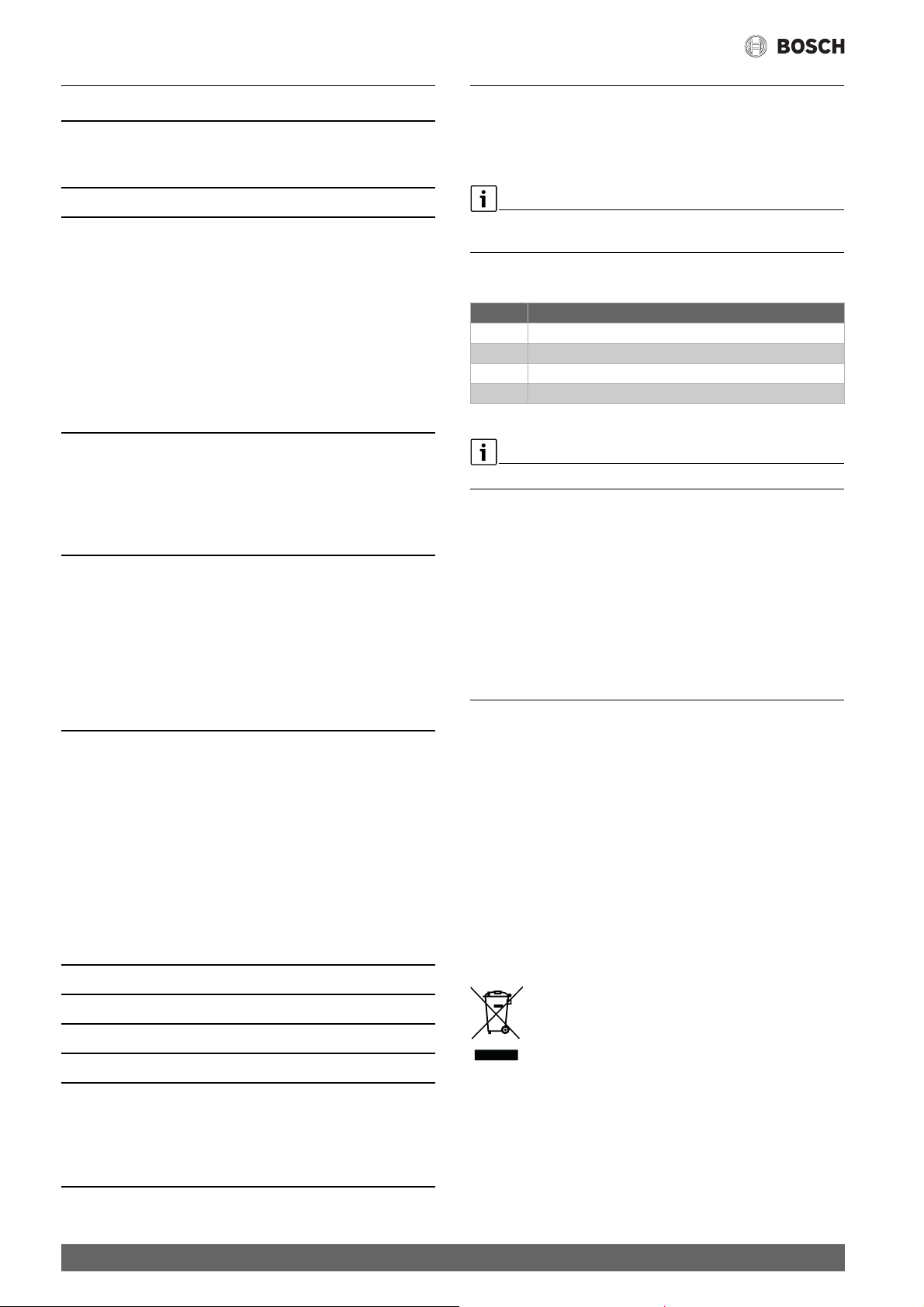
Table of contents
Table of contents 1 Safety instructions
1 Safety instructions. . . . . . . . . . . . . . . . . . . . . . . . . . . . . . . . . . . . 2
1.1 Explanation of symbols . . . . . . . . . . . . . . . . . . . . . . . . . . 2
1.2 Safety instructions . . . . . . . . . . . . . . . . . . . . . . . . . . . . . . 2
2 Environmental protection/disposal . . . . . . . . . . . . . . . . . . . . . 2
3 Product information . . . . . . . . . . . . . . . . . . . . . . . . . . . . . . . . . . 3
3.1 Scope of delivery . . . . . . . . . . . . . . . . . . . . . . . . . . . . . . . 3
3.2 Accessories . . . . . . . . . . . . . . . . . . . . . . . . . . . . . . . . . . . 3
3.3 Warranty conditions. . . . . . . . . . . . . . . . . . . . . . . . . . . . . 3
3.4 Declaration of Conformity (Europe) . . . . . . . . . . . . . . . . 3
3.5 FCC Statement (USA) . . . . . . . . . . . . . . . . . . . . . . . . . . . 3
3.6 IC Statement (Canada) . . . . . . . . . . . . . . . . . . . . . . . . . . 3
3.7 Data privacy . . . . . . . . . . . . . . . . . . . . . . . . . . . . . . . . . . . 3
3.8 Data connection . . . . . . . . . . . . . . . . . . . . . . . . . . . . . . . . 3
3.9 Proximity sensor and touch screen. . . . . . . . . . . . . . . . . 4
3.10 Ambient Light . . . . . . . . . . . . . . . . . . . . . . . . . . . . . . . . . . 4
4 Assembly . . . . . . . . . . . . . . . . . . . . . . . . . . . . . . . . . . . . . . . . . . . . 4
4.1 Prior to installation. . . . . . . . . . . . . . . . . . . . . . . . . . . . . . 4
4.2 Determining the installation location . . . . . . . . . . . . . . . 4
4.3 Fitting the wall plate. . . . . . . . . . . . . . . . . . . . . . . . . . . . . 4
4.4 Connecting to the heat source. . . . . . . . . . . . . . . . . . . . . 5
4.5 Installing (deinstalling) the controller . . . . . . . . . . . . . . . 5
5 Commissioning . . . . . . . . . . . . . . . . . . . . . . . . . . . . . . . . . . . . . . . 5
5.1 Powering up EasyControl. . . . . . . . . . . . . . . . . . . . . . . . . 5
5.2 Software update. . . . . . . . . . . . . . . . . . . . . . . . . . . . . . . . 6
5.3 Operation of the touch screen. . . . . . . . . . . . . . . . . . . . . 6
5.4 Connecting with WLAN network . . . . . . . . . . . . . . . . . . . 6
5.5 Entering the WLAN network password . . . . . . . . . . . . . . 6
5.6 EasyControl app. . . . . . . . . . . . . . . . . . . . . . . . . . . . . . . . 6
5.7 Electronic thermostatically controlled radiator
valve . . . . . . . . . . . . . . . . . . . . . . . . . . . . . . . . . . . . . . . . . 7
6 Operating the appliance . . . . . . . . . . . . . . . . . . . . . . . . . . . . . . . 7
6.1 Start screen . . . . . . . . . . . . . . . . . . . . . . . . . . . . . . . . . . . 7
6.2 Symbol background . . . . . . . . . . . . . . . . . . . . . . . . . . . . . 7
6.3 Tab pages . . . . . . . . . . . . . . . . . . . . . . . . . . . . . . . . . . . . . 7
6.4 Temperature setting. . . . . . . . . . . . . . . . . . . . . . . . . . . . . 8
6.5 Manual operation or time program . . . . . . . . . . . . . . . . . 8
6.6 Away setting . . . . . . . . . . . . . . . . . . . . . . . . . . . . . . . . . . . 8
6.7 DHW heating. . . . . . . . . . . . . . . . . . . . . . . . . . . . . . . . . . . 8
6.8 Settings. . . . . . . . . . . . . . . . . . . . . . . . . . . . . . . . . . . . . . . 8
6.8.1 WLAN setting . . . . . . . . . . . . . . . . . . . . . . . . . . . . . . . . . . 8
6.8.2 Reset. . . . . . . . . . . . . . . . . . . . . . . . . . . . . . . . . . . . . . . . . 8
6.8.3 Firmware versions . . . . . . . . . . . . . . . . . . . . . . . . . . . . . . 9
7 Faults . . . . . . . . . . . . . . . . . . . . . . . . . . . . . . . . . . . . . . . . . . . . . . . 9
8 Technical data. . . . . . . . . . . . . . . . . . . . . . . . . . . . . . . . . . . . . . . 10
9 ErP Class . . . . . . . . . . . . . . . . . . . . . . . . . . . . . . . . . . . . . . . . . . . 10
10 List of used Open Source Components . . . . . . . . . . . . . . . . . . 10
11 Appendix . . . . . . . . . . . . . . . . . . . . . . . . . . . . . . . . . . . . . . . . . . . 10
11.1 Apache License 2.0 . . . . . . . . . . . . . . . . . . . . . . . . . . . . 10
11.2 BSD (Three Clause License) . . . . . . . . . . . . . . . . . . . . . 11
11.3 MIT License. . . . . . . . . . . . . . . . . . . . . . . . . . . . . . . . . . . 12
11.4 Texas Instruments-Software License Agreement. . . . . 12
1.1 Explanation of symbols
Information symbol
Important information is placed between 2 lines and marked with an
i-symbol in a square.
Additional symbols
Symbol Meaning
▶ a step in an action sequence
a reference to a related part in the document
• a list entry
– a list entry (second level)
Tab le 1
Please read this instruction carefully before use.
1.2 Safety instructions
This temperature controller is used to control a heat source in your
dwelling.
• Do not disassemble the temperature controller under any
circumstances.
• Avoid high temperatures, moisture and dusty environments.
• In order to prevent a short circuit or damage to the controller: Do not
use any liquids or cleaning agents when cleaning.
• Switch off the mains voltage of the heat source before installing.
2 Environmental protection/disposal
Environmental protection is a fundamental corporate strategy of the
Bosch Group.
The quality of our products, their economy and environmental safety are
all of equal importance to us and all environmental protection legislation
and regulations are strictly observed.
We use the best possible technology and materials for protecting the
environment taking account of economic considerations.
Packaging
Where packaging is concerned, we participate in country-specific
recycling processes that ensure optimum recycling.
All of our packaging materials are environmentally compatible and can be
recycled.
Used electrical and electronic appliances
Electrical or electronic devices that are no longer
serviceable must be collected separately and sent for
environ mentally c ompatibl e recycling ( in accorda nce with
the European Waste Electrical and Electronic Equipment
Directive).
To dispose of old electrical or electronic devices, you should use the
return and collection systems put in place in the country concerned.
Batteries must not be disposed together with your household waste.
Used batteries must be disposed of in local collection systems.
12 Technical terms . . . . . . . . . . . . . . . . . . . . . . . . . . . . . . . . . . . . . 12
2
EasyControl – 6720884199 (2018/10)
Page 3

3 Product information
0010018147-001
2x
Q
uick install guide
1
2
3
4
3.1 Scope of delivery
Fig. 1 Scope of delivery
[1] EasyControl
[2] Quick Install Guide
[3] Screw with rawl plug 2 ×
[4] Wall plate
3.2 Accessories
The following accessories are available:
• Smart Radiator Thermostats
• EasyControl adaptor
• EasyControl app (free of charge).
Visit www.bosch-easycontrol.com for an up-to-date overview.
3.3 Warranty conditions
A manufacturer's warranty of 2 years is provided for EasyControl.
Product information
• To assure continued compliance, any changes or modifications not
expressly approved by the party responsible for compliance could
void the user's authority to operate this equipment. (Example - use
only shielded interface cables when connecting to computer or
peripheral devices).
This device complies with Part 15 of the FCC Rules. Operation is subject
to the following two conditions:
(1) This device may not cause harmful interference, and
(2) This device must accept any interference received, including
interference that may cause undesired operation.
3.6 IC Statement (Canada)
This device complies with Industry Canada licence-exempt RSS
standard(s). Operation is subject to the following two conditions:
(1) this device may not cause interference and
(2) this device must accept any interference, including interference that
may cause undesired operation of the device.
Caution: Exposure to Radio Frequency Radiation.
To comply with RSS 102 RF exposure compliance requirements, for
mobile configurations, a separation distance of at least 20 cm must be
maintained between the antenna of this device and all persons. This
device must not be co-located or operating in conjunction with any other
antenna or transmitter.
Le présent appareil est conforme aux CNR d'Industrie Canada
applicables aux appareils radio exempts de licence. L'exploitation est
autorisée aux deux conditions suivantes :
(1) l'appareil ne doit pas produire de brouillage, et
(2) l'utilisateur de l'appareil doit accepter tout brouillage
radioélectrique subi, même si le brouillage est susceptible d'en
compromettre le fonctionnement.
Attention : Exposition aux rayonnements radioélectriques.
Pour se conformer aux exigences de conformité CNR 102 RF exposition,
pour des configurations mobiles, une distance de séparation d'au moins
20 cm doit être maintenue entre l'antenne de cet appareil et toutes les
personnes. Cet appareil ne doit pas être colocalisés ou fonctionnant en
conjonction avec une autre antenne ou transmetteur.
3.4 Declaration of Conformity (Europe)
Hereby, Bosch Thermotechnik GmbH, declares that the radio
equipment with type CT200 & CT200B are in compliance with
Directive 2014/53/EU.
The complete text of the EU Declaration of Conformity is available on the
Internet: www.bosch-easycontrol.com/manual.
3.5 FCC Statement (USA)
This equipment has been tested and found to comply with the limits for a
Class B digital device, pursuant to Part 15 of the FCC Rules. These limits
are designed to provide reasonable protection against harmful
interference in a residential installation.
This equipment generates, uses and can radiate radio frequency energy
and, if not installed and used in accordance with the instructions, may
cause harmful interference to radio communications. However, there is
no guarantee that interference will not occur in a particular installation.
If this equipment does cause harmful interference to radio or television
reception, which can be determined by turning the equipment off and
on, the user is encouraged to try to correct the interference by one of the
following measures:
• Reorient or relocate the receiving antenna.
• Increase the separation between the equipment and receiver.
• Connect the equipment into an outlet on a circuit different from that
to which the receiver is connected.
• Consult the dealer or an experienced radio/TV technician for help.
3.7 Data privacy
Information about data protection can be found on the EasyControl site
under Data protection.
1)
3.8 Data connection
▶ EasyControl supports open WLAN connections and WLAN
connections encrypted with WEP 128, WPA and WPA2 protocols.
WPA2 is the safest protocol and is therefore preferred.
▶ “Hidden” networks are not supported.
▶ EasyControl takes over the time setting of the Bosch server. If there is
no connection to the server, EasyControl can only be put into
operation in manual operation.
▶ All costs for creating an Internet connection and a smart device are to
be borne by the user.
▶ The type of connected heat source determines, which functions can
be used. Consult the EasyControl site to gain an overview of which
functions are available for which heat source.
1) See the back of this document for the web address.
1)
EasyControl – 6720884199 (2018/10)
3
Page 4
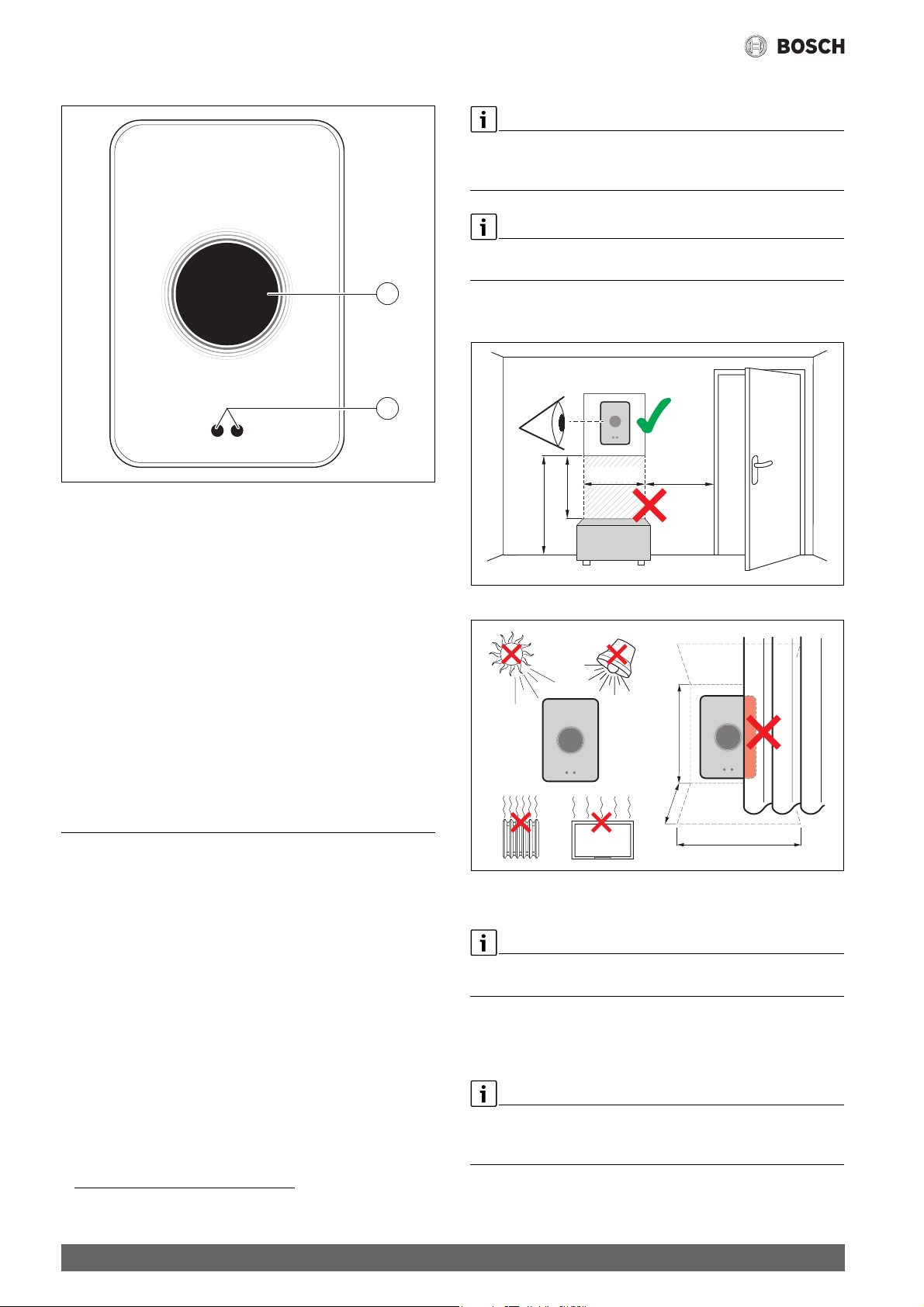
Assembly
0010018148-001
1
2
0010018150-001
≥ 1 m
≥ 0,4 m
≥ 0,6 m
3.9 Proximity sensor and touch screen
Fig. 2 Proximity sensor and touch screen
[1] Proximity sensor
[2] Touch screen
A proximity sensor [1] detects a presence in front of the touch screen
[2] and lights up. If nothing more is detected for a short period of time,
the touch screen automatically switches off. If the detection lasts for
longer than 5 minutes, the touch screen automatically switches off.
▶ If required, clean the touch screen with a clean, dry cloth.
4.2 Determining the installation location
A reference room is a room (for example the living room), where the
temperature, which is representative of the whole dwelling, is measured,
and where most time is spent.
If weather-compensated control is used, it is not necessary to locate the
controller in the reference room.
▶ Install the controller on an internal wall in the reference room.
Ensure that there is sufficient clearance around the controller.
≥ 0,6 m
≥ 1 m
≥ 0,75 m
1,2 - 1,9 m
0010018149-001
Fig. 3 Installation location for controller, clearance
3.10 Ambient Light
EasyControl not only communicates with you via the app, but also via
Ambient Light. As soon as you send a heating command via the app to
EasyControl, it lights orange for a second when you increase the
temperature, and blue when you lower the temperature. When you leave
your home, a green light for a second indicates that the heating system
has automatically switched to away mode. Red light: Error occurred in
your heating system. If everything is running normally, Ambient Light will
be off.
4 Assembly
4.1 Prior to installation
▶ Prior to installation, check that EasyControl can be combined with
the heat source.
On the EasyControl site there is a list of possible combinations with or
without the operation of EasyControl.
Minimum requirements for installation:
▶ 2-wire cable to a heat source, which is suitable for use with
EasyControl.
▶ Broadband internet access via WLAN 802.11 b/g (2.4 GHz) for use
with the app and internet functions.
1)
Fig. 4 Installation location for controller, condition
4.3 Fitting the wall plate
When replacing a controller with EasyControl, the existing wall plate can
continue to be used ( section 4.5).
This wall plate can be fastened directly to the wall, for example at the
location of the previous controller.
▶ Pull the mains plug of the heat source from the socket.
1) See the back of this document for the web address.
4
When fitting to a recessed wall box, ensure that the room temperature
measurement can not be impaired by any draughts. If required, stuff the
recessed wall box with thermal insulation material.
▶ Connect the lead (EMS-BUS connection of the heat source) to the
terminals on the wall plate. The wires can be connected in any order.
EasyControl – 6720884199 (2018/10)
Page 5

4.5 Installing (deinstalling) the controller
0010018151-002
EMS
l 100 m
EMS BUS
0010018152-002
l ≤ 100 m
l ≤ 3 m
1
2
Commissioning
Fig. 5 Connecting the wall plate
4.4 Connecting to the heat source
The installation instructions for the heat source contain further
information about the connection of EasyControl.
1.
1.
2.
Fig. 7 Installing (deinstalling) the controller
Installing
▶ Hook EasyControl behind the wall plate[1].
▶ Press EasyControl with the underside against the wall plate, until an
audible “click” is heard [2].
EasyControl is now locked.
Deinstalling
▶ Unlock EasyControl by pressing the unlocking key [3].
▶ Slightly lift the underside of EasyControl and remove it [4].
3.
5 Commissioning
4.
0010018153-001
Fig. 6 Connecting the EasyControl adaptor
[1] EasyControl adaptor
[2] Heat sources which use iRT, OpenTherm or On-Off
There are various possibilities for connection to a heat source:
• Replacing an existing controller on the same wall plate.
EasyControl is ready for operation.
•Bosch
•Bosch
• Heat sources, which use iRT, OpenTherm or On-Off, can only be
1)
heat source appliance with a visible orange controller
connection on the underside. Connect EasyControl with the orange
connector at the orange terminal.
1)
heat source appliance without a visible connection for the
controller. The heat source must be opened by a recognized installer.
connected with an EasyControl adaptor (accessory).
For more up-to-date information see the back of this document for
the web address or consult a recognized installer.
1) Or a Bosch Group brand (Nefit, Junkers, Worcester, ELM LeBlanc).
EasyControl – 6720884199 (2018/10)
5.1 Powering up EasyControl
▶ Remove the protective film from EasyControl.
▶ Plug the mains plug of the heat source into the socket.
▶ Switch on the heat source.
This also causes EasyControl to be supplied with mains voltage, and it
searches for a connection to:
• the heat source [1],
• a WLAN network [2],
• the Bosch server [3].
1
5
2
3
4
Fig. 8 Start screen
[1] Connection with the heat source
[2] Connection with WLAN network
[3] Connection with Bosch server
[4] Software version (example)
[5] Connection made (example)
[6] Connection not made (example)
01.nn.nn
6
0010018154-002
5
Page 6

Commissioning
0010018156-001
0010018157-003
Home 3
Home network ...
WLAN 8
WLAN 7
1
3
2
0010018158-002
1
2
3
4
7
8
6
5
A green check mark [5] shows, that the connection is made. A red cross
[6] shows, that the connection is not made. See section 7, page 9 for an
overview of possible causes and solutions.
5.2 Software update
The software version of this document is 01.xx.xx. The installed
software version is shown in the start screen [4]. Software updates are
performed automatically. It is possible that, when delivered,
EasyControl does not yet have the current software version and does not
therefore support all the functions in the app. The automatic update may
take some time to start. Via the app an update can start immediately.
After an update has been performed, the arrangement of the touch
screen may differ from this document. See the latest version of this
document on the EasyControl site for Bosch.
1)
5.3 Operation of the touch screen
It is possible to change the settings by means of a horizontal or vertical
wiping movement (swipe) or by pressing (tap). Only operate the touch
screen with your hand.
▶ Swipe vertically to find the WLAN network.
▶ Select the desired WLAN network by tapping.
If the WLAN network is secured with a password:
▶ Enter the WLAN network password ( section 5.5).
If the desired WLAN network is not found:
▶ Press the Cancel key [1] to set the controller to the Offline mode.
The temperature can now only be set in manual operation on the
touch screen. Connection to the app or Bosch site is not possible.
Possible connection difficulties, section 6.8, page 8 and
chapter 7, page 9.
When all the connections have been established, the data is
synchronised. The start screen appears on the touch screen.
5.5 Entering the WLAN network password
EasyControl uses the standard WLAN protocol.
▶ Do not therefore use any $ characters in the WLAN network
password.
Fig. 9 Swipe or tap
5.4 Connecting with WLAN network
EasyControl can only make a connection to “visible” networks. If
EasyControl is to establish a connection with a “hidden network”, this
must first be made “visible”. After a connection has been established,
the network can be “hidden” again.
After EasyControl has been connected to the heat source, it
automatically searches for WLAN networks [3] and displays these on the
touch screen. While the search is being performed, a flashing WLAN
symbol appears on the touch screen.
Fig. 10 Available WLAN networks
[1] Cancel key
[2] Return key
[3] Available WLAN networks
1) See the back of this document for the web address.
Fig. 11 Entering the WLAN network password
Using the Return key [8], one can return to the previous display. An input
error can be corrected with the “Back” key [3]. An input is confirmed
with the Enter key [1]. The password can be entered into the input line
[2] using the keys [4]. Use the shift key [5] to enter capital letters. Using
key [6], special characters can be entered. The lock key [7] shows, that
the WLAN network is secured.
▶ Enter the WLAN network password.
▶ Confirm the password with the Enter key [1].
Now the start screen appears ( section 6.1).
5.6 EasyControl app
The EasyControl app contains functions, which are not included in
EasyControl.
▶ Download the EasyControl app from Bosch.
ANDROID APP ON
play
▶ Install the EasyControl app from Bosch.
▶ Register the app with EasyControl.
▶ Enter the one-off access code or scan the QR code ( sticker on the
Quick Install Guide).
▶ Establish a connection with EasyControl.
▶ Enter the personalised password.
On www.bosch-easycontrol.com you can find an overview of the
compatible smart devices.
6
EasyControl – 6720884199 (2018/10)
Page 7

Operating the appliance
0010018159-001
3
1
5
4
8
7
6
2
0010018160-001
1 2 3 4
5.7 Electronic thermostatically controlled radiator valve
EasyControl can establish a wireless connection with up to 19 Bosch
electronic thermostatically controlled radiator valves (accessories).
In this way different temperatures can be set in different rooms.
▶ Connect the electronic controller valves via the EasyControl app
(pair). See the manual of the electronic thermostatically controlled
radiator valves or use the steps in the EasyControl app.
6 Operating the appliance
6.1 Start screen
Operational symbols
The space for operational symbols [5] may contain the following
symbols:
• No WLAN connection
• No connection with the Bosch server
• DHW is maintained at temperature
• DHW is not maintained at temperature
• Heat source in operation for CH
• Heat source in operation for CH optimum start
•Fire place
•Event
Warning symbols
The space for warning symbols [5] may contain the following symbols:
• Maintenance request from the heat source
• Fault signal from the heat source
Fig. 12 Start screen
[1] Current room temperature
[2] Space for notification symbols
[3] Display for heat source modulation level
[4] Set temperature
[5] Space for operational and warning symbols
[6] Tab pages
[7] Display for economical heating
[8] Eco symbol
If the touch screen is not used for some time, the device returns
automatically to the start screen and the touch screen switches itself off.
The current room temperature is in the middle [1], and the set
temperature is beside it [4]. The modulation level of the heat source is
depicted with a display [3]. The Eco symbol [8] with the display for
economical heating [7] shows, how energy-efficient the heating of the
room is.
Notification symbols
The space for notification symbols [2] may contain the following
symbols:
•Away
•No EMS
Symbols on tabs
The following symbols may appear on the tabs:
• Manual operation
•Time program
• Home/Away setting
• DHW mode permanently On/Off
• DHW mode On/Off automatically
• WLAN settings
6.2 Symbol background
Fig. 13 Symbol background
Symbols can have differently coloured backgrounds. A light blue
background shows, that this function is active. [1]. A dimmed blue
background shows, that this is not active [2]. A grey background shows,
that this function is not available [3]. If a function is tapped, which is not
available, a red cross appears over this background [4].
EasyControl – 6720884199 (2018/10)
6.3 Tab pages
EasyControl contains several tab pages ( fig. 12, [6]). The number of
available tab pages depends on the system. The start screen is on the 1st
tab page.
▶ Swipe right or left to change between the tab pages.
7
Page 8

Operating the appliance
0010018161-001
20
°C
5
0010018162-001
21
0010018163-001
21
0010018165-001
3
6.4 Temperature setting
Fig. 14 Temperature setting
▶ Tap on the start screen to get to the temperature setting screen.
▶ Swipe vertically to increase or reduce the set temperature.
6.5 Manual operation or time program
6.7 DHW heating
1 2
0010018164-001
Fig. 17 Switching DHW heating on or off and DHW time program
If “DHW according to program” is switched on in the EasyControl app,
the setting for DHW heating can be adjusted on EasyControl.
Fig. 15 Selecting manual operation or time program
The time program can be set with the EasyControl app. The time program
can be switched on or off with EasyControl.
▶ Swipe horizontally to the correct tab page.
▶ Tap on the Manual operation [1] key or Time program [2] key to
change between these functions.
6.6 Away setting
Fig. 16 Selecting “Not at home” or “At home”
The “Away” setting is used to show, whether one is at home or not. The
set temperature is lowered in “Away from home status” by15 °C (60 °F).
This standard value can be changed in the EasyControl app.
This function is only available in time program mode.
▶ Swipe horizontally to the correct tab page.
▶ Tap on the key for “Away” [1] or “Home” [2] to change between these
functions.
Fig. 18 DHW not available
6.8 Settings
1
2
3
0010018743-001
Fig. 19 WLAN setting
[1] WLAN settings
[2] Reset (factory settings)
[3] Information about the current software version
6.8.1 WLAN setting
▶ Press the WLAN symbol [1] to adjust the WLAN network or
password.
6.8.2 Reset
If EasyControl is reset to factory settings, all personal settings will be
lost.
To prevent data loss, in the event of a malfunction, first consult the
solutions ( chapter 7) or perform a soft reset.
Soft reset
If EasyControl no longer functions correctly, perform a soft reset while
maintaining all settings.
▶ Disconnect EasyControl from the wall plate for a moment ( fig. 7,
page 5).
8
EasyControl – 6720884199 (2018/10)
Page 9

Faults
0010018166-002
Hard reset (factory settings)
A hard reset resets EasyControl to the factory settings.
After confirmation, the WLAN data is deleted and must be reset
( section 5.4).
1. Hard reset via touch screen
▶ Press the trash bin symbol [2] to reset the factory settings, there are
2 options:
– fully back to the factory settings
(Caution! Consumption data will be lost).
– return to the factory settings while
maintaining the consumption data.
2. Hard reset with a paperclip
Fig. 20 Hard reset
▶ Press the reset button ( fig. 20) for a few seconds.
Caution! All personal settings (including consumption data) will be
deleted and the WLAN connection will have to be reset
( section 5.4).
The problem has not yet been solved:
▶ Consult the installer.
6.8.3 Firmware versions
▶ Press the info symbol [3] to request the information of the current
software.
7Faults
The fault displays for the heat source are visible on the touch screen and
are sent automatically from the controller to the EasyControl app.
Contact with the installer can be selected in the app.
There is an extensive list on the EasyControl site with solutions for any
problems with EasyControl that may arise.
Fault Remedy
No WLAN connection. The WLAN signal for the WLAN
router may be too weak. Install a WLAN amplifier.
WLAN
network not
found
The “Hide” function for the WLAN router is possibly
switched on, or the “Broadcast” function (sending
SSID) may be switched off. Temporarily switch off the
“Hide” function or switch on the “Broadcast” function.
1)
Fault Remedy
No connection to the Internet server. Wait until the
connection to the Internet server has been
automatically restored. Even without a server
connection, the heat source can be controlled in
manual operation or via the time program after it has
been put into operation.
Forgotten
serial number
and access
code
The serial number and access code are both on the
sticker, which is on the front of the brief installation
instructions, and on the sticker at the back of
EasyControl and is incorporated in the QR code with
which it can be entered. If the app is used to log on, the
serial number and access code can be displayed in the
app, by navigating via the “Info menu” to the “Product
information” submenu. If the serial number and access
code can not be found, please contact “Consumer
1)
Info”.
The app has no
contact with
EasyControl
Does EasyControl have a connection to the Internet
( section 5.4)? Serial number and access code
entered? Please note, these are capital letter
sensitive. There is possibly a slow Internet connection.
Wait for a few minutes.
The displayed
temperature
The displayed temperature can be set in the app or on
the EasyControl site1)
is too high or
too low
The touch
screen does
not function
If the touch screen does not detect anything for more
than 5 minutes, it automatically switches itself off.
After this, the touch screen can only be activated again
by touching it.
Password with
$ character
EasyControl uses the standard WLAN protocol. Do not
therefore use any $ characters in the WLAN network
password. Remove the $ character from the network
password.
App is not fully
functioning
It is possible that, when delivered, EasyControl does
not yet have the current software version. This means
that possibly not all app functions can be used. The
software update occurs automatically and make take
some time or can be done manually via the
EasyControl app: Info – About – Check & Update.
Indication of one of the following messages: repeated
ignition attempts, dripping/leaking DHW tap, too little
flow through the heating system, leak in the heating
system, boiler pressure too low, or heat source shows
the Maintenance symbol. These are informative
signals. The heat source is functioning normally.
The heat source is malfunctioning. Check the
EasyControl app for more information.
No software
updates have
been received
from
Software updates are performed automatically.
This requires a continuous Internet connection.
If the router is provided with a timer, updates can be
missed.
EasyControl
Table 2 Fault overview (the symbols are displayed on the touch screen)
1) See the back of this document for the web address.
EasyControl – 6720884199 (2018/10)
9
Page 10

Technical data
8Technical data
CT200 & CT200B
Description Unit Value
U V
P
max
DC
W 0.9
14.3 – 16.0
m g (lb) 250 (0.551)
f1 (RF) f = 868.3 …
(P = max. 13.4 dBm)
869.5 MHz [EU]
T
amb
°C ( °F) 0 … 45 (32 … 113)
IP-class IP30
φ % RH 10 … 90
WLAN f = 2400 MHz …
2483.5 MHz
f2 (RF) f = 2400 MHz …
IEEE 802.11b (P = max. 17 dBm)
IEEE 802.11g (P = max. 14.1 dBm)
IEEE 802.15.4 (P = max. 14.6 dBm)
2483.5 MHz
mm (inch) h = 153 (6)
w =103 (4)
d = 24 (1)
Tab le 3
9ErP Class
The data in the table below is needed to fill out the Energy related
Product (ErP) form and the ErP Data Label sticker, which are required for
systems.
Supplier is “Bosch, Bosch Group”, the model is “EasyControl”.
Operating functions and ErP description ErP
class
Additional
room heating
energy
efficiency
Room temperature-dependent, modulating V 3%
Weather-compensated with influence of
VI 4%
room temperature, modulating
Room temperature control system with
VIII 5%
several temperature sensors (zone
control), modulating
Tab le 4
10 List of used Open Source Components
The following text is in English for legal reasons.
The following open source software (OSS) components are included in
this product:
Name of OSS
Component
base64 2.1.0 MIT License See Appendix § 11.3.
http-parser 2.6.0 MIT License See Appendix § 11.3.
MD5 2.2.1 Apache License
Version of OSS
Component
Name and
Version of
License
(License text
can be found in
chapter 11)
2.0
Copyright
Written by Peteris Krumins
Copyright © Joyent, Inc.
and other Node contributors
See Appendix § 11.1.
Copyright © 2006-2015
ARM Limited
Name of OSS
Component
microJSON 1.3 BSD (three
Texas
Instruments
Yxml 10/27/2015 MIT License See Appendix § 11.3.
Version of OSS
Component
2.1.0 Texas
Name and
Version of
License
(License text
can be found in
chapter 11)
Clause License)
InstrumentsSoftware
License
Agreement
Copyright
See Appendix § 11.2.
Copyright © 2014 Eric S.
Raymond
See Appendix § 11.4.
Copyright © 2016 Texas
Instruments Incorporated
Copyright © 2013-2014
Yoran Heling
Tab le 5
11 Appendix
11.1 Apache License 2.0
Apache License Version 2.0, January 2004
http://www.apache.org/licenses/
TERMS AND CONDITIONS FOR USE, REPRODUCTION, AND
DISTRIBUTION
1. Definitions.
“License” shall mean the terms and conditions for use, reproduction, and
distribution as defined by Sections 1 through 9 of this document.
“Licensor” shall mean the copyright owner or entity authorized by the
copyright owner that is granting the License.
“Legal Entity” shall mean the union of the acting entity and all other
entities that control, are controlled by, or are under common control with
that entity. For the purposes of this definition, “control” means (i) the
power, direct or indirect, to cause the direction or management of such
entity, whether by contract or otherwise, or (ii) ownership of fifty
percent (50%) or more of the outstanding shares, or (iii) beneficial
ownership of such entity.
“You” (or “Your”) shall mean an individual or Legal Entity exercising
permissions granted by this License.
“Source” form shall mean the preferred form for making modifications,
including but not limited to software source code, documentation
source, and configuration files.
“Object” form shall mean any form resulting from mechanical
transformation or translation of a Source form, including but not limited
to compiled object code, generated documentation, and conversions to
other media types.
“Work” shall mean the work of authorship, whether in Source or Object
form, made available under the License, as indicated by a copyright
notice that is included in or attached to the work (an example is provided
in the Appendix below).
“Derivative Works” shall mean any work, whether in Source or Object
form, that is based on (or derived from) the Work and for which the
editorial revisions, annotations, elaborations, or other modifications
represent, as a whole, an original work of authorship. For the purposes
of this License, Derivative Works shall not include works that remain
separable from, or merely link (or bind by name) to the interfaces of, the
Work and Derivative Works thereof.
“Contribution” shall mean any work of authorship, including the original
version of the Work and any modifications or additions to that Work or
Derivative Works thereof, that is intentionally submitted to Licensor for
inclusion in the Work by the copyright owner or by an individual or Legal
10
EasyControl – 6720884199 (2018/10)
Page 11

Appendix
Entity authorized to submit on behalf of the copyright owner. For the
purposes of this definition, “submitted” means any form of electronic,
verbal, or written communication sent to the Licensor or its
representatives, including but not limited to communication on
electronic mailing lists, source code control systems, and issue tracking
systems that are managed by, or on behalf of, the Licensor for the
purpose of discussing and improving the Work, but excluding
communication that is conspicuously marked or otherwise designated in
writing by the copyright owner as “Not a Contribution”.
“Contributor” shall mean Licensor and any individual or Legal Entity on
behalf of whom a Contribution has been received by Licensor and
subsequently incorporated within the Work.
2. Grant of Copyright License.
Subject to the terms and conditions of this License, each Contributor
hereby grants to You a perpetual, worldwide, non-exclusive, no-charge,
royalty-free, irrevocable copyright license to reproduce, prepare
Derivative Works of, publicly display, publicly perform, sublicense, and
distribute the Work and such Derivative Works in Source or Object form.
3. Grant of Patent License.
Subject to the terms and conditions of this License, each Contributor
hereby grants to You a perpetual, worldwide, non-exclusive, no-charge,
royalty-free, irrevocable (except as stated in this section) patent license
to make, have made, use, offer to sell, sell, import, and otherwise
transfer the Work, where such license applies only to those patent claims
licensable by such Contributor that are necessarily infringed by their
Contribution(s) alone or by combination of their Contribution(s) with
the Work to which such Contribution(s) was submitted. If You institute
patent litigation against any entity (including a cross-claim or
counterclaim in a lawsuit) alleging that the Work or a Contribution
incorporated within the Work constitutes direct or contributory patent
infringement, then any patent licenses granted to You under this License
for that Work shall terminate as of the date such litigation is filed.
4. Redistribution.
You may reproduce and distribute copies of the Work or Derivative
Works thereof in any medium, with or without modifications, and in
Source or Object form, provided that You meet the following conditions:
1. You must give any other recipients of the Work or Derivative Works a
copy of this License; and
2. You must cause any modified files to carry prominent notices stating
that You changed the files; and
3. You must retain, in the Source form of any Derivative Works that You
distribute, all copyright, patent, trademark, and attribution notices
from the Source form of the Work, excluding those notices that do not
pertain to any part of the Derivative Works; and
4. If the Work includes a „NOTICE“ text file as part of its distribution,
then any Derivative Works that You distribute must include a readable
copy of the attribution notices contained within such NOTICE file,
excluding those notices that do not pertain to any part of the
Derivative Works, in at least one of the following places: within a
NOTICE text file distributed as part of the Derivative Works; within
the Source form or documentation, if provided along with the
Derivative Works; or, within a display generated by the Derivative
Works, if and wherever such third-party notices normally appear. The
contents of the NOTICE file are for informational purposes only and
do not modify the License. You may add Your own attribution notices
within Derivative Works that You distribute, alongside or as an
addendum to the NOTICE text from the Work, provided that such
additional attribution notices cannot be construed as modifying the
License.
You may add Your own copyright statement to Your modifications and
may provide additional or different license terms and conditions for
use, reproduction, or distribution of Your modifications, or for any
such Derivative Works as a whole, provided Your use, reproduction,
and distribution of the Work otherwise complies with the conditions
stated in this License.
5. Submission of Contributions.
Unless You explicitly state otherwise, any Contribution intentionally
submitted for inclusion in the Work by You to the Licensor shall be under
the terms and conditions of this License, without any additional terms or
conditions. Notwithstanding the above, nothing herein shall supersede
or modify the terms of any separate license agreement you may have
executed with Licensor regarding such Contributions.
6. Trademarks.
This License does not grant permission to use the trade names,
trademarks, service marks, or product names of the Licensor, except as
required for reasonable and customary use in describing the origin of the
Work and reproducing the content of the NOTICE file.
7. Disclaimer of Warranty.
Unless required by applicable law or agreed to in writing, Licensor
provides the Work (and each Contributor provides its Contributions) on
an „AS IS“ BASIS, WITHOUT WARRANTIES OR CONDITIONS OF ANY
KIND, either express or implied, including, without limitation, any
warranties or conditions of TITLE, NON-INFRINGEMENT,
MERCHANTABILITY, or FITNESS FOR A PARTICULAR PURPOSE. You are
solely responsible for determining the appropriateness of using or
redistributing the Work and assume any risks associated with Your
exercise of permissions under this License.
8. Limitation of Liability.
In no event and under no legal theory, whether in tort (including
negligence), contract, or otherwise, unless required by applicable law
(such as deliberate and grossly negligent acts) or agreed to in writing,
shall any Contributor be liable to You for damages, including any direct,
indirect, special, incidental, or consequential damages of any character
arising as a result of this License or out of the use or inability to use the
Work (including but not limited to damages for loss of goodwill, work
stoppage, computer failure or malfunction, or any and all other
commercial damages or losses), even if such Contributor has been
advised of the possibility of such damages.
9. Accepting Warranty or Additional Liability.
While redistributing the Work or Derivative Works thereof, You may
choose to offer, and charge a fee for, acceptance of support, warranty,
indemnity, or other liability obligations and/or rights consistent with this
License. However, in accepting such obligations, You may act only on
Your own behalf and on Your sole responsibility, not on behalf of any
other Contributor, and only if You agree to indemnify, defend, and hold
each Contributor harmless for any liability incurred by, or claims
ass erted a gainst , such Co ntribu tor by rea son of yo ur acce pting a ny such
warranty or additional liability.
11.2 BSD (Three Clause License)
Redistribution and use in source and binary forms, with or without
modification, are permitted provided that the following conditions are
met:
• Redistributions of source code must retain the above copyright
notice, this list of conditions and the following disclaimer.
• Redistributions in binary form must reproduce the above copyright
notice, this list of conditions and the following disclaimer in the
documentation and/or other materials provided with the
distribution.
• Neither the name of the <ORGANIZATION> nor the names of its
contributors may be used to endorse or promote products derived
from this software without specific prior written permission.
EasyControl – 6720884199 (2018/10)
11
Page 12

Technical terms
THIS SOFTWARE IS PROVIDED BY THE COPYRIGHT HOLDERS AND
CONTRIBUTORS „AS IS“ AND ANY EXPRESS OR IMPLIED WARRANTIES,
INCLUDING, BUT NOT LIMITED TO, THE IMPLIED WARRANTIES OF
MERCHANTABILITY AND FITNESS FOR A PARTICULAR PURPOSE ARE
DISCLAIMED. IN NO EVENT SHALL THE COPYRIGHT HOLDER OR
CONTRIBUTORS BE LIABLE FOR ANY DIRECT, INDIRECT, INCIDENTAL,
SPECIAL, EXEMPLARY, OR CONSEQUENTIAL DAMAGES (INCLUDING,
BUT NOT LIMITED TO, PROCUREMENT OF SUBSTITUTE GOODS OR
SERVICES; LOSS OF USE, DATA, OR PROFITS; OR BUSINESS
INTERRUPTION) HOWEVER CAUSED AND ON ANY THEORY OF
LIABILITY, WHETHER IN CONTRACT, STRICT LIABILITY, OR TORT
(INCLUDING NEGLIGENCE OR OTHERWISE) ARISING IN ANY WAY OUT
OF THE USE OF THIS SOFTWARE, EVEN IF ADVISED OF THE
POSSIBILITY OF SUCH DAMAGE.
11.3 MIT License
Permission is hereby granted, free of charge, to any person obtaining a
copy of this software and associated documentation files (the
„Software“), to deal in the Software without restriction, including
without limitation the rights to use, copy, modify, merge, publish,
distribute, sublicense, and/or sell copies of the Software, and to permit
persons to whom the Software is furnished to do so, subject to the
following conditions:
The above copyright notice and this permission notice shall be included
in all copies or substantial portions of the Software.
THE SOFTWARE IS PROVIDED „AS IS“, WITHOUT WARRANTY OF ANY
KIND, EXPRESS OR IMPLIED, INCLUDING BUT NOT LIMITED TO THE
WARRANTIES OF MERCHANTABILITY, FITNESS FOR A PARTICULAR
PURPOSE AND NONINFRINGEMENT. IN NO EVENT SHALL THE
AUTHORS OR COPYRIGHT HOLDERS BE LIABLE FOR ANY CLAIM,
DAMAGES OR OTHER LIABILITY, WHETHER IN AN ACTION OF
CONTRACT, TORT OR OTHERWISE, ARISING FROM, OUT OF OR IN
CONNECTION WITH THE SOFTWARE OR THE USE OR OTHER DEALINGS
IN THE SOFTWARE.
11.4 Texas Instruments-Software License Agreement
Software License Agreement Redistribution and use in source and
binary forms, with or without modification, are permitted provided that
the following conditions are met: Redistributions of source code must
retain the above copyright notice, this list of conditions and the following
disclaimer. Redistributions in binary form must reproduce the above
copyright notice, this list of conditions and the following disclaimer in
the documentation and/or other materials provided with the
distribution. Neither the name of Texas Instruments Incorporated nor the
names of its contributors may be used to endorse or promote products
derived from this software without specific prior written permission.
THIS SOFTWARE IS PROVIDED BY THE COPYRIGHT HOLDERS AND
CONTRIBUTORS „AS IS“ AND ANY EXPRESS OR IMPLIED WARRANTIES,
INCLUDING, BUT NOT LIMITED TO, THE IMPLIED WARRANTIES OF
MERCHANTABILITY AND FITNESS FOR A PARTICULAR PURPOSE ARE
DISCLAIMED. IN NO EVENT SHALL THE COPYRIGHT OWNER OR
CONTRIBUTORS BE LIABLE FOR ANY DIRECT, INDIRECT, INCIDENTAL,
SPECIAL, EXEMPLARY, OR CONSEQUENTIAL DAMAGES (INCLUDING,
BUT NOT LIMITED TO, PROCUREMENT OF SUBSTITUTE GOODS OR
SERVICES; LOSS OF USE,DATA, OR PROFITS; OR BUSINESS
INTERRUPTION) HOWEVER CAUSED AND ON ANY THEORY OF
LIABILITY, WHETHER IN CONTRACT, STRICT LIABILITY, OR TORT
(INCLUDING NEGLIGENCE OR OTHERWISE) ARISING IN ANY WAY OUT
OF THE USE OF THIS SOFTWARE, EVEN IF ADVISED OF THE
POSSIBILITY OF SUCH DAMAGE.
12 Technical terms
App
A mobile application, or app for short, is a software application, which
has been developed for operation on a smartphone, tablet or other
hand-held electronic device. Apps are used to add functions simply to a
mobile device, so that it becomes a multifunctional communication
device.
Bosch server
A central server, with which EasyControl is in contact.
CH
Central heating.
DHW
Domestic hot water.
EMS
Bosch protocol language.
iRT
A communication protocol, which is used in a heating system between a
heat source and a controller (intelligent Room Thermostat).
OpenTherm
A communication protocol, which is used in a heating system between a
heat source and a controller.
Smart Device
An electronic device, which can generally be connected via various types
of wireless networks to other electronic devices, such as smartphones,
tablets, room thermostats etc.
Thermostatically controlled radiator valve
A heat-sensitive element is located within the controller. In cold weather
this opens, and warm boiler water flows to the radiator. As the heat
increases, the element closes and less hot water flows to the radiator.
WLAN network
Technology for wireless communication.
WLAN amplifier
Electronic device, which resends the existing signal of a WLAN network.
12
EasyControl – 6720884199 (2018/10)
Page 13

www.bosch-easycontrol.com
