Page 1
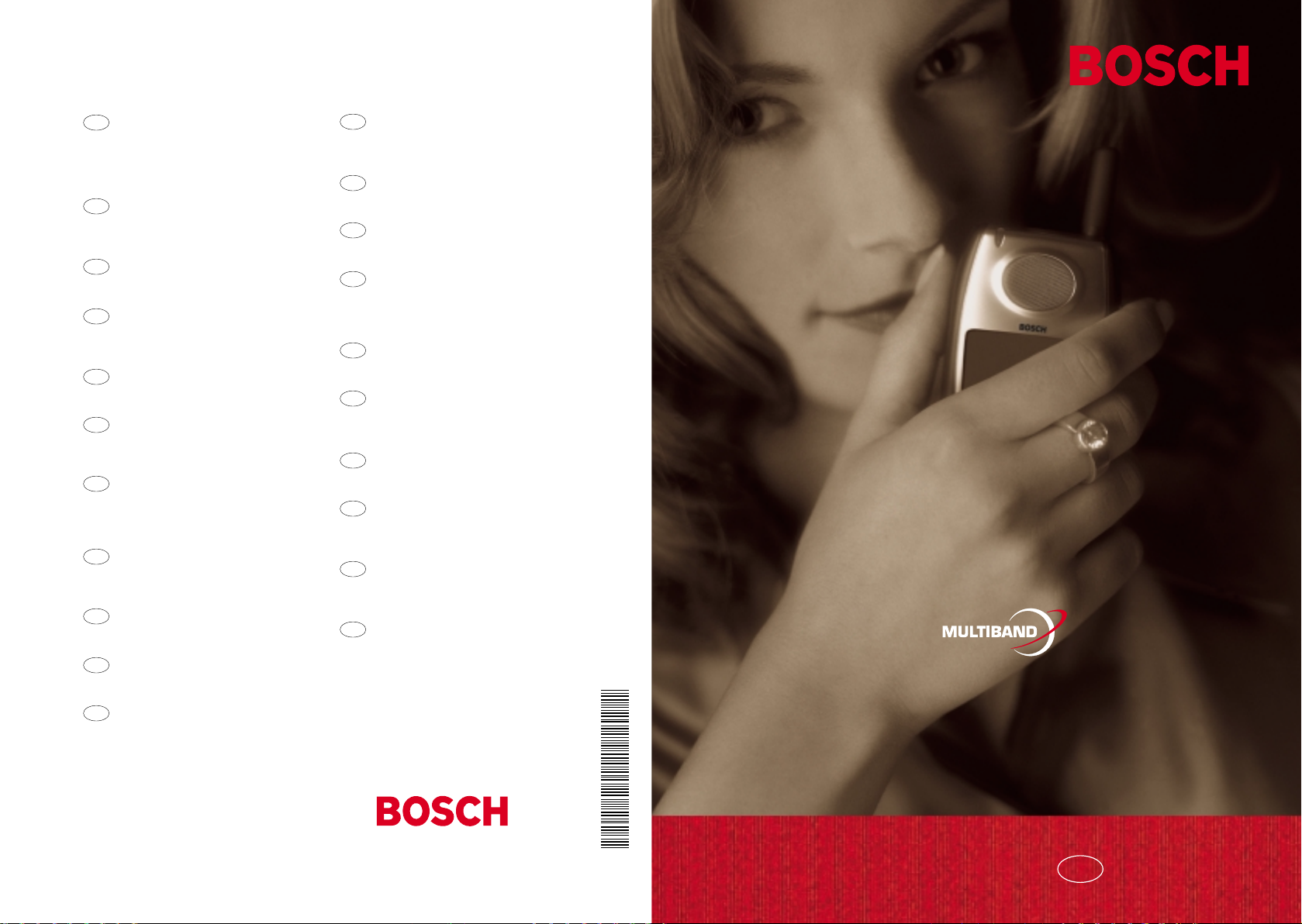
7910.2300 GB / 10.99
Bosch Telecom GmbH
D
Produktbereich Endgeräte
Kleyerstr. 94,
60326 Frankfurt/Main,
Tel. (0180) 5 2214 92
Fax (0180) 5 2214 93
N.V. Robert Bosch S.A.
B
Rue Henri Genessestraat 1,
1070 Bruxelles /Brussel
Tel. 0800 - 94 495
Robert Bosch A/S
DK
Telegrafvej 1, 2750 Ballerup,
Tel. 44 89 89 89
Robert Bosch (France) S.A.
F
B.P. 170, 32 Avenue Michelet,
93404 Saint Ouen,
Tel. (0) 1 4010 70 07
Robert Bosch S.A.
GR
162 Kifissou, 12131 Pe r is te ri , At hens,
Tel. (301) 5701286
Robert Bosch BV
NL
Neptunusstraat 71,
2132 JP Hoofddorp,
Tel. 0800 - 022 43 72
Robert Bosch Ltd.
GB
Sales Communication Equipment
P.O . Bo x 9 8
Uxbridge, Middlesex UB9 5HJ
Tel. 0345 585220
Robert Bosch
I
Industriale e Commerciale S.P.A.
Via M.A. Colonna 35, 20149 Milano,
Tel. (3 92) 36 96-1
Robert Bosch AS
N
Postboks 629, 1411 Ko lb ot n,
Tel. 66817000
Robert Bosch Aktiebolag
S
Box 1154, 164 26 Kista,
Te l . ( 8 ) 7 50 15 00
Robert Bosch Lda.
P
Av. Infante D. Henrique, Lotes 1E, 2E,
Apartado 8058, 1801 Lisboa Codex,
Tel. (3511)8500000
Robert Bosch ESPAÑA SA
E
Hermanos García Noblejas, 19
28037 Madrid
Tel. (34) 91 408 1700
Robert Bosch AG
A
Po st fa ch 14 6, 1110 W ie n ,
Tel. (431)797 22-0
Robert Bosch AG
CH
Industriestr. 31, 8112 Otelfingen,
Tel. (411) 8471414
Bosch Sanayi ve Ticaret A.S.
TR
Ahi Evran cad No. 4,
Polaris Plaza/Kat 22
Maslak/Istanbul
Tel. (0212)3350673
Robert Bosch Kft.
H
Postfach 405,1519 B udapest
Tel. (361)2698340
Oy Hedoy Ab Telecom
FIN
Lauttasaarentie 50,
00200 Helsinki
Tel. (90) 68 281
Beaver Distribution Ltd.
IRL
Greenhills Road, Tallaghl, Dublin 24,
Tel. (3531)4515211
Central Import Export Corporation
L
Zone Industrielle, Rue des Jones,
1818 H ow al d,
Tel. (2)40 30 60
Robert Bosch Pte Ltd
SGP
38c Jalan Pemimpin,
Singapore 57180,
Tel. 350 54 52
Robert Bosch (Pty) Ltd.
ZA
Private Bag X118, Randjespark,
Midrand 1685
Rep. of South Africa
Tel. (011) 651-9600
http://www.bosch-telecom.de
GSM 909
DUAL S
User Guide
GB
Page 2
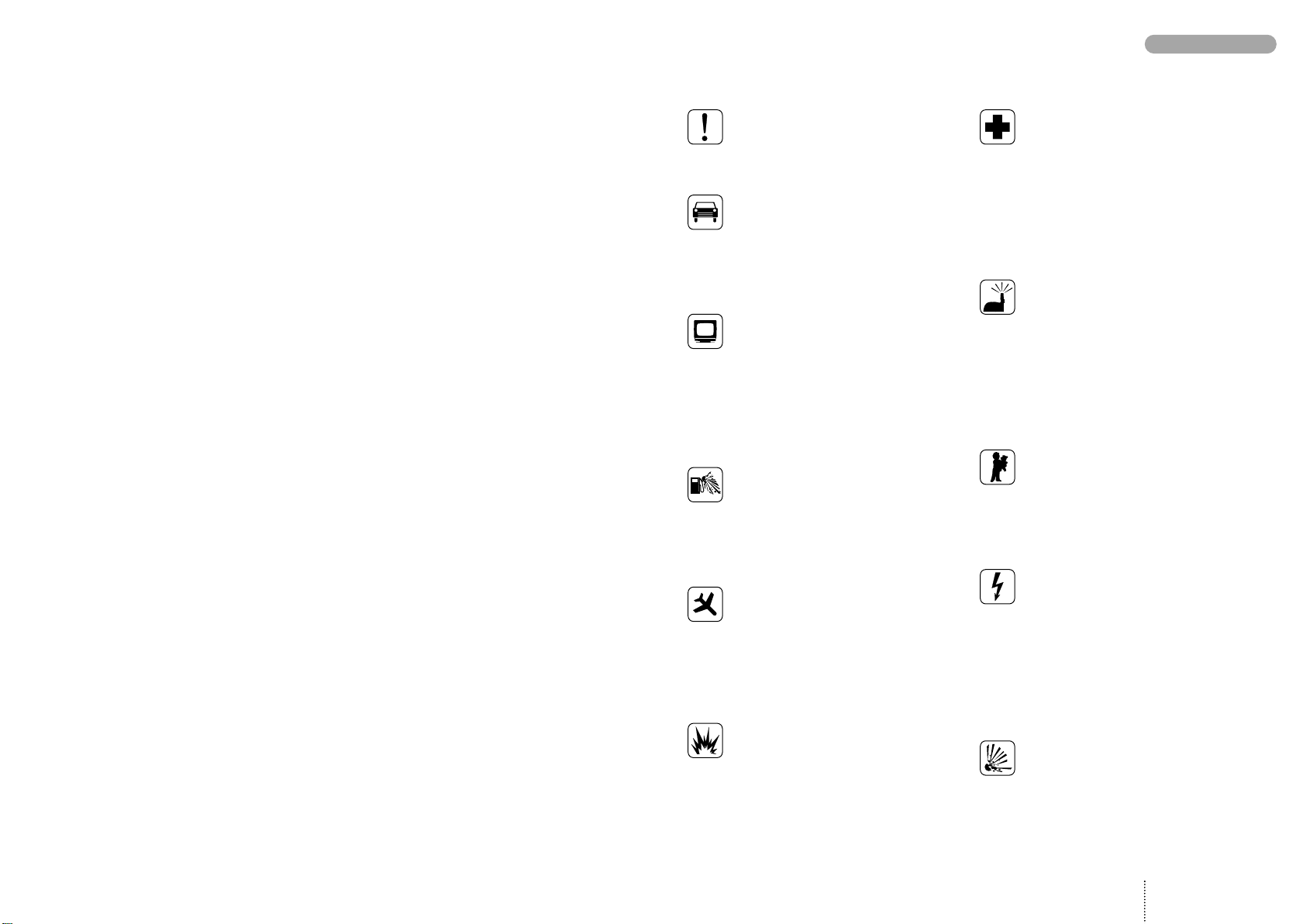
3
PRECAUTIONS
For your safety
Please pay special attention to the following simple guidelines. Breaking the
rules may be dangerous or illegal.
In-car safety
Do not use your mobile phone when
driving a vehicle except from in emergency cases. Always park the vehicle
and take the ignition before using the
phone.
Interference with other
electronics
Mobile phones may interfere with other
nearby electronics if these are not sufficiently protected from radio signals. Do
not use your mobile phone near telephones, televisions, radios, personal
computers, etc.
Risk of explosion
Don’t use your mobile phone at petrol
stations, fuel depots, chemical plants,
etc. Always switch off your telephone
before entering such areas, and observe
any restrictions, regulations and rules.
Aircraft safety
The use of mobile telephones in an aircraft may be dangerous to the operation
of the aircraft and is illegal. Switch off
your mobile phone before boarding an
aircraft. Before using your mobile phone
near an aircraft, consult the crew.
Blasting
Don’t use your mobile phone where
blasting is in progress. Observe any
restrictions, regulations and rules.
Medical electronics
Mobile telephones may interfere with
the functionality of inadequately protected medical devices. Consult your
physician or the manufacturer of the
medical device if in doubt. Always
switch off your mobile phone before
visiting a hospital and observe the local
regulations and rules.
Radiation
As with other mobile radio transmitting
equipment, users are advised that for
satisfactory operation of the equipment
and for the safety of personnel, it is recommended that no part of the human
body should be allowed to come too
close to the antenna during operation
of the equipment.
Children
A mobile telephone is not a toy. Keep
the phone in a safe place out of children’s reach. Children may harm themselves or others and they may damage
the phone.
Electrical safety
This mobile telephone is intended for
use when supplied with power from
MA 1000, MA 1001, MA 1002,
or MA 1003 chargers. The use of any
other battery charging equipment will
invalidate any approval given to this
apparatus as well as the manufacturer’s
warranty.
Batteries
Batteries may explode if incinerated.
To prevent any injury or burn please
observe that the battery terminals never
get in contact with conducting objects
or are short circuited.
Page 3
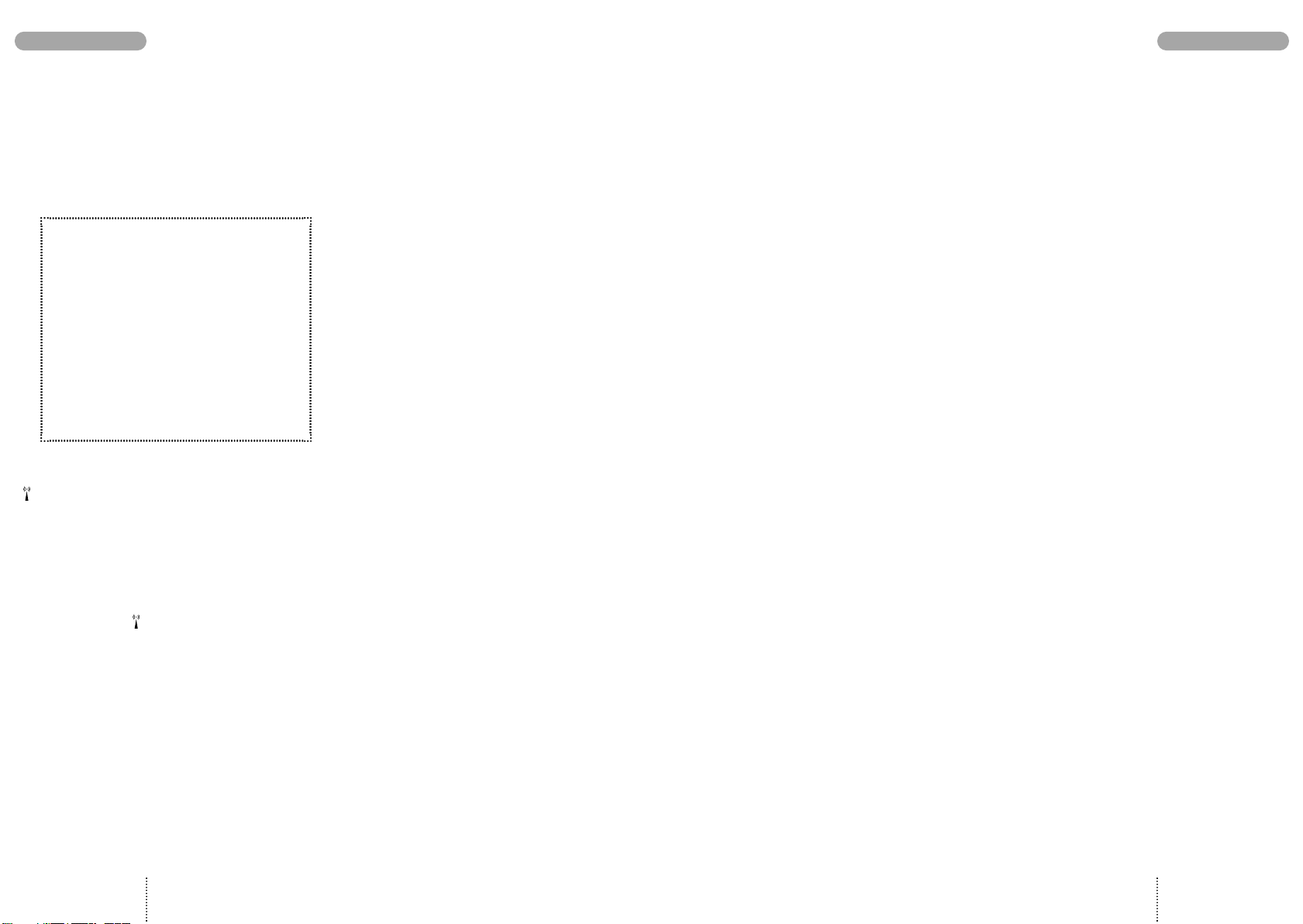
IMPORTANT NOTICE
CONTENTS
This telephone is designed for use in both GSM
900 and GSM 1800 networks. Handover between
the two types of network takes place automatically and seamlessly.
Introduction
Making a call
Enter phone number. Press
Answering a call
The telephone rings. Press
Ending a call
Press
END
Back to standby mode
Press EXIT
The telephone automatically returns to standby mode when no key has been pressed for 60
seconds.
CALL
ANSWER
SIM card limitations
Network operators offer different kinds of services
and different kinds of SIM cards. Please contact
your network operator for further details.
Depending on your type of SIM card some features
described in this user guide may not be available to
you or may not be operated in the way described.
Where a feature relates to the network you will
see this symbol in the user guide.
The memory capacity of your SIM card may differ
from one type of card to another.
Clock
In order to activate the clock you must set the
time and date. See page 34 for more information.
Batteries
Never dispose of old batteries in your household
refuse. Return them to the place of purchase or
take them to a recycling centre so that they may
be disposed of in an environmentally friendly
manner.
Accessories
The use of other types of chargers, batteries or
any accessories other than those recommended
for use with this telephone will invalidate any
approval given to this apparatus as well as the
manufacturer’s warranty on the telephone.
Care of your phone
Do not try to open the phone as this might
damage vital parts. The phone contains no components which can be repaired by the user. Any
repair requires expertise and should be carried
out only by an authorized service centre.
To clean your phone, wipe over with a soft cloth.
Do not use alcohol or other solvents as these will
harm your phone.
Do not use your mobile phone in high humidity
environments or where the temperature falls
below -10˚ or exceeds +55˚ C.
Precautions ................ Page 3
Important notice
Keypad functions
Display symbols
Before you start
Making your first call
........... Page 4
........... Page 6
............ Page 7
............ Page 8
....... Page 10
Options
when in conversation
Phone book
................ Page 14
Phone book editing
Alternative phone books
List menu system
Outgoing calls
Answered calls
Missed calls
Events
...................... Page 21
Messages
............. Page 19
............. Page 19
................ Page 20
................... Page 23
Setup menu system
Call divert
Call barring
.................. Page 28
................ Page 30
...... Page 12
........ Page 15
... Page 17
........... Page 18
......... Page 26
Supplementary
network services
Tones setup
Phone setup
Message setup
Phone book setup
Call timers and charge
Security
Calculator
.................... Page 38
.................. Page 40
Accessories
Index
....................... Page 47
........... Page 31
................ Page 32
................ Page 33
.............. Page 36
.......... Page 37
...... Page 38
................ Page 41
Call waiting
4
................ Page 31
5
Page 4
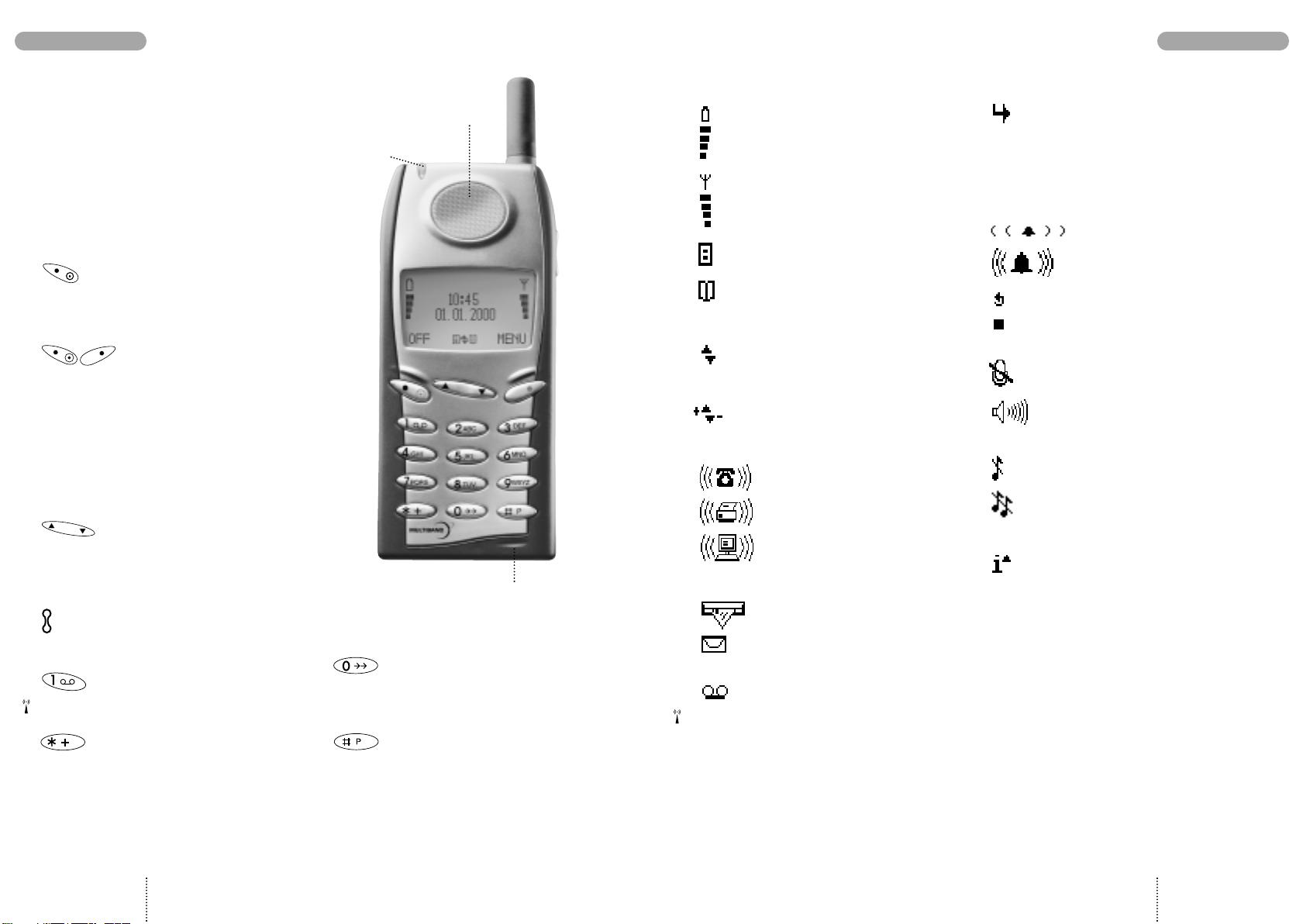
KEYPAD FUNCTIONS
DISPLAY SYMBOLS
LED (Status indicator)
Slow green flash: Your phone is in contact with a
network.
Fast green flash: Indicates an incoming call or
that an event is occuring.
Slow red flash: Your phone cannot get in con-
tact with a network.
Fast red flash: The battery needs recharging.
On/off key
Press the key for one second to switch your
telephone on or off.
Function keys
with text line in display
The function of each key varies according to
whether you are in standby, menu or conversation
mode. The text line at the bottom of the display
will inform you of the actual function of each key
at any time. By pressing the left-hand function key
briefly the time and date will be visible on the
display.
Arrow keys
In standby mode: Scroll through menus,
phone book, lists, events, messages etc.
In conversation mode: Volume up/down.
Side key
Same function as the arrow keys.
Voice mail key
Quick access to your voice mail.
Key
Inserts the "+" before international phone
numbers.
Earphone
LED
Side key
Microphone
Last outgoing call
Press for one second and the call is initiated
automatically.
Key
Inserts a pause between the main number and
the extension number.
Battery level indicator
See page 8 for more information.
Signal strength indicator
The stronger the signal (more signal bars
displayed), the better the radio connection.
List menu indicator
Phone book indicator
Scroll indicators
Shows you that there are more functions up
or down which you can access. Also used
for scrolling through the list menus.
Indicates which key to press to
increase and decrease the volume
level.
Speech call indicator
Fax call indicator
Data call indicator
SMS message indicators
There is a new message for you.
On: There are still unread messages.
Flashing: The SMS memory is full.
Voice mail indicator
Indicates that there is a voice mail for you.
Call divert indicator
On: All calls to your mobile telephone are diverted to another telephone number.
Flashing: Check the status of your call diverts.
Event indicators
An event is occurring.
There is a missed event.
The event is recurring.
One or more events will occur
today.
Microphone off indicator
Volume level indicator
Indicates volume level when adjusting.
Ring volume off indicator
All-tones-off indicator
See page 32 for more information.
Calculator
Survey of arithmetic operations in the calculator
menu.
Display and keypad backlighting
The backlight switches on automatically when
you press a key. In standby mode the light will
automatically switch off if no key is pressed for
10 seconds.
6 7
Page 5
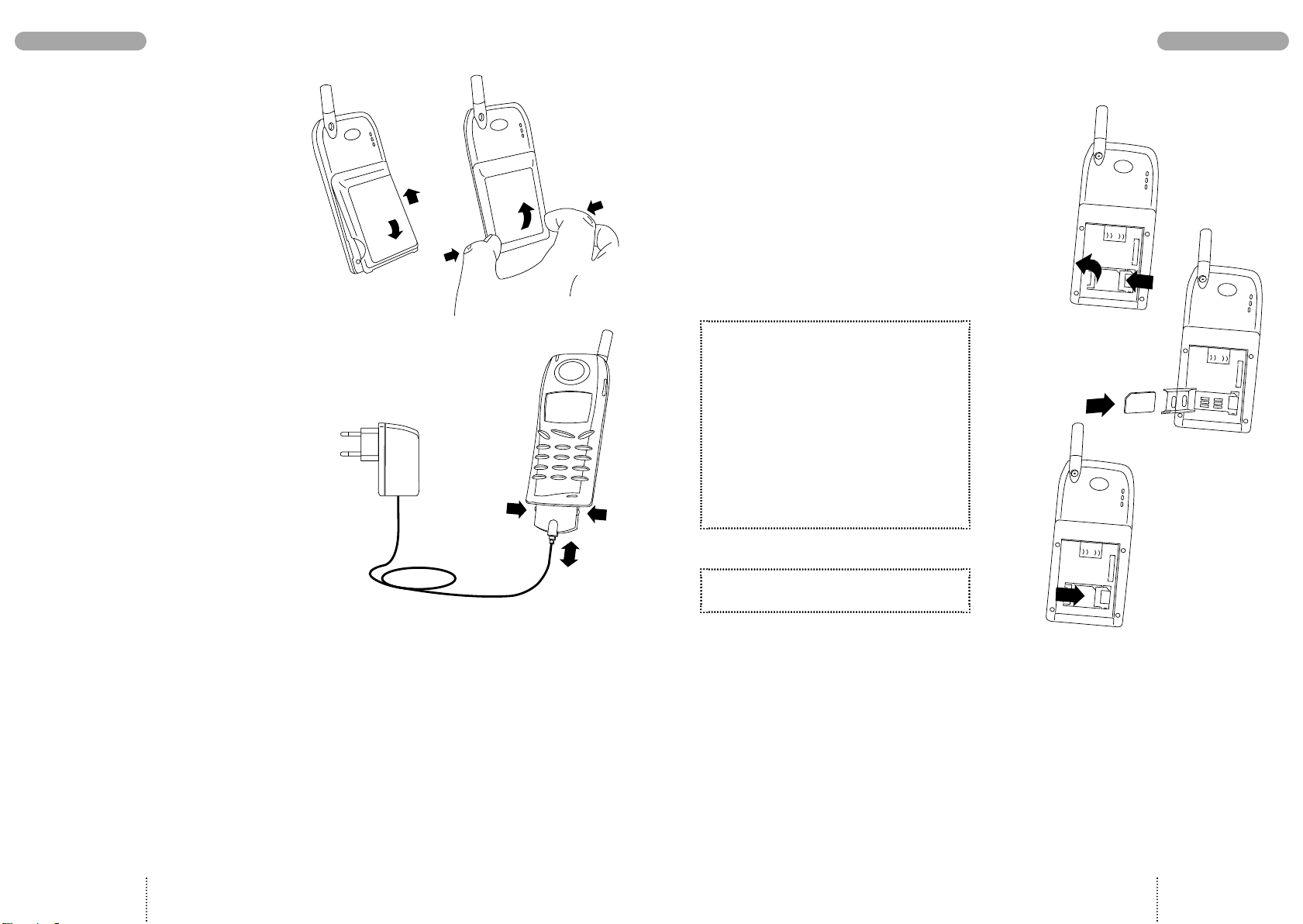
BEFORE YOU START
1
1
1
2
2
1
1
2
3
1
2
4
BEFORE YOU START
Insert rechargeable battery
When changing the battery your phone should
always be switched off.
Charge the battery
The battery supplied with this telephone is completely discharged. The telephone will initiate
charging as soon as you have inserted the charger
plug. The battery takes 1 to 5 hours to become
fully charged depending on type and size of the
battery. If for some reason the telephone does not
start charging, you should pull out the charger
plug and insert it again.
To obtain optimum battery performance in daily
use, wait until the battery is completely discharged, before recharging to full capacity.
Battery level indicator
During charging the battery symbols will flash on
and off one after another continuously from the
bottom of the display up. When the battery is fully
charged all 4 symbols are permanently displayed
as long as the phone is switched on.
4 batteries: Battery is fully charged.
1- 3 batteries: Battery is partly discharged.
0 batteries: Battery needs recharging. You
If you insert another battery, this should be fully
charged in order to read out the battery capacity
accurately.
have limited conversation time
left. At the same time the phone
will emit a short warning tone and
the LED on top of the phone will
emit a fast red flash.
8
Insert Remove
Insert SIM card
Before you can make a call on your mobile
phone you have to insert the SIM card.
Should you have forgotten to insert the SIM card
the telephone will ask you to do so.
Before inserting the SIM card into the phone
please make sure that any plastic remains from
the frame punching have been removed.
Switch off your phone and remove the battery if
attached on the phone.
1. Open the SIM card holder by sliding the
catch to the left.
2. Lift the holder.
3. Insert the SIM card with its cut corner
pointing up and left.
4. Close the holder and slide the catch back
into place.
5. Insert the battery.
6. Switch on the telephone.
The phone will display a welcome greeting.
7. Enter PIN code, if requested, and
confirm by pressing
The telephone will now start searching for your
home network. When connection is successfully
established, the name of your network operator
will be displayed.
If the telephone cannot get in touch with your
home network it will start searching for another
co-operating network.
If the phone cannot establish contact with any
network at all and you attempt to make a call, the
display will show
OK
please redial later
.
9
Page 6
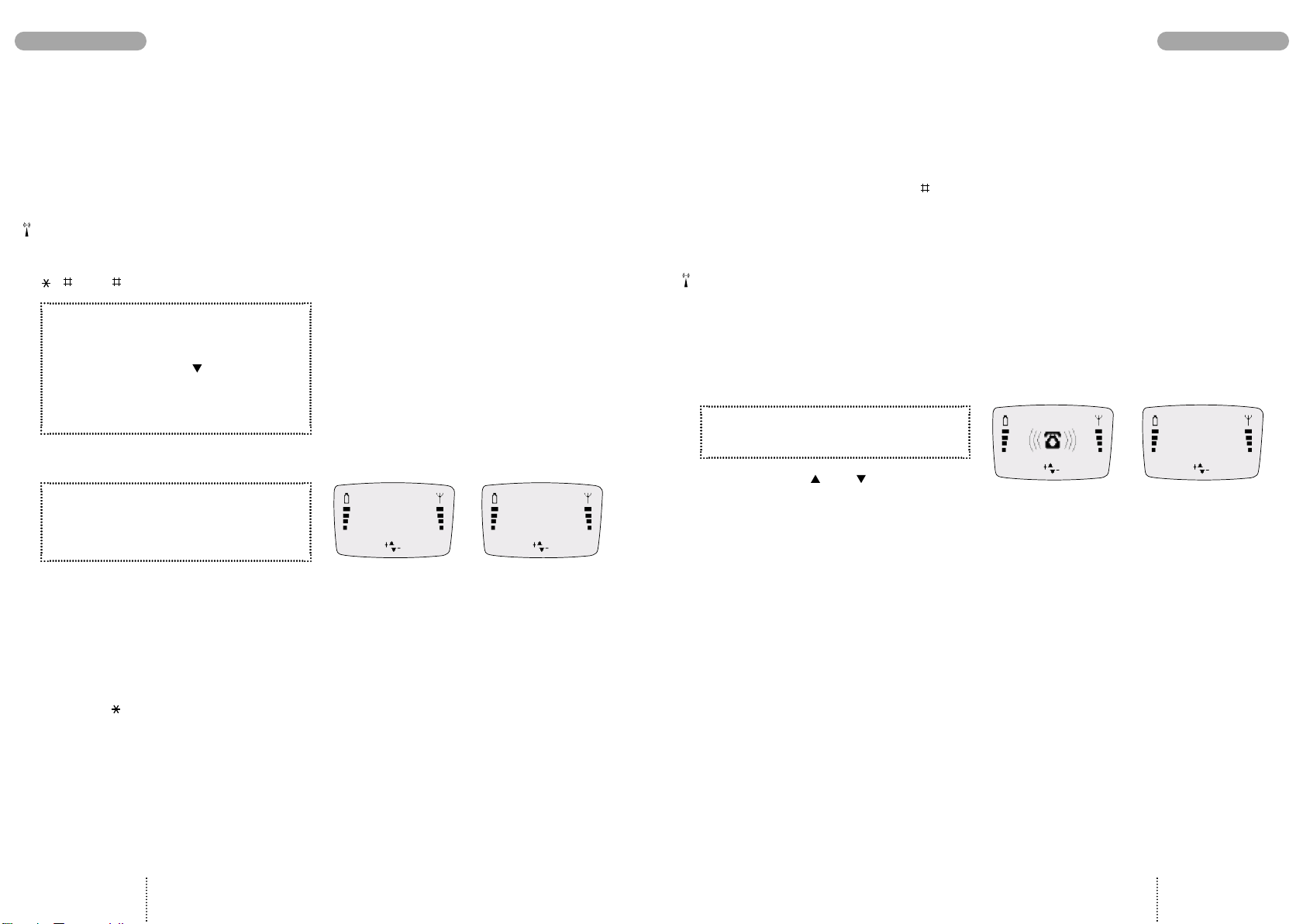
MAKING YOUR FIRST CALLMAKING YOUR FIRST CALL
REJECT ANSWER
END
MENU
Calling
+4596738000
END
MENU
Connected to
+4596738000
END
MENU
Connected to
+4596738000
Selection of language
The display language of your phone is normally
the national language of the country in which you
purchased your SIM card. If this is not the case the
display language will be English. You have the
option of choosing between different languages.
If by mistake you select a language which you
don't understand you can return to your own
language by pressing the following keys:
0000 .
1. Press
2. Press 31
3. Select language using
4. Confirm by pressing
5. Press
MENU
OK
EXIT
Making your first call
1. Enter the phone number you want to call.
2. Press
3. Press
CALL
to make the call.
END
to end the call.
Phone numbers with
extension number
Extension numbers can be dialled by entering a
pause between the main number and the extension number. To enter a pause, press the -key
for one second until the pause code
on the display.
P
appears
Emergency calls
In most cases emergency calls can be made with
or without a SIM card. To make an emergency
call without a SIM card just enter the worldwide
mobile phone emergency number 112, press
SOS
and confirm by pressing
CALL
.
Answering a call
1. Press
2. Press
Use the arrow keys and to increase and
decrease the speaker volume.
ANSWER
END
to end the call.
when the phone rings.
If you call a phone number which is diverted to
another phone number, the display will show the
phone number to which you are connected and
not the one entered by you.
International calls
When making an international call, enter "+" by
pressing the -key for one second and then
enter the relevant national code number before
the telephone number (e.g. +45 for Denmark).
10
11
Page 7
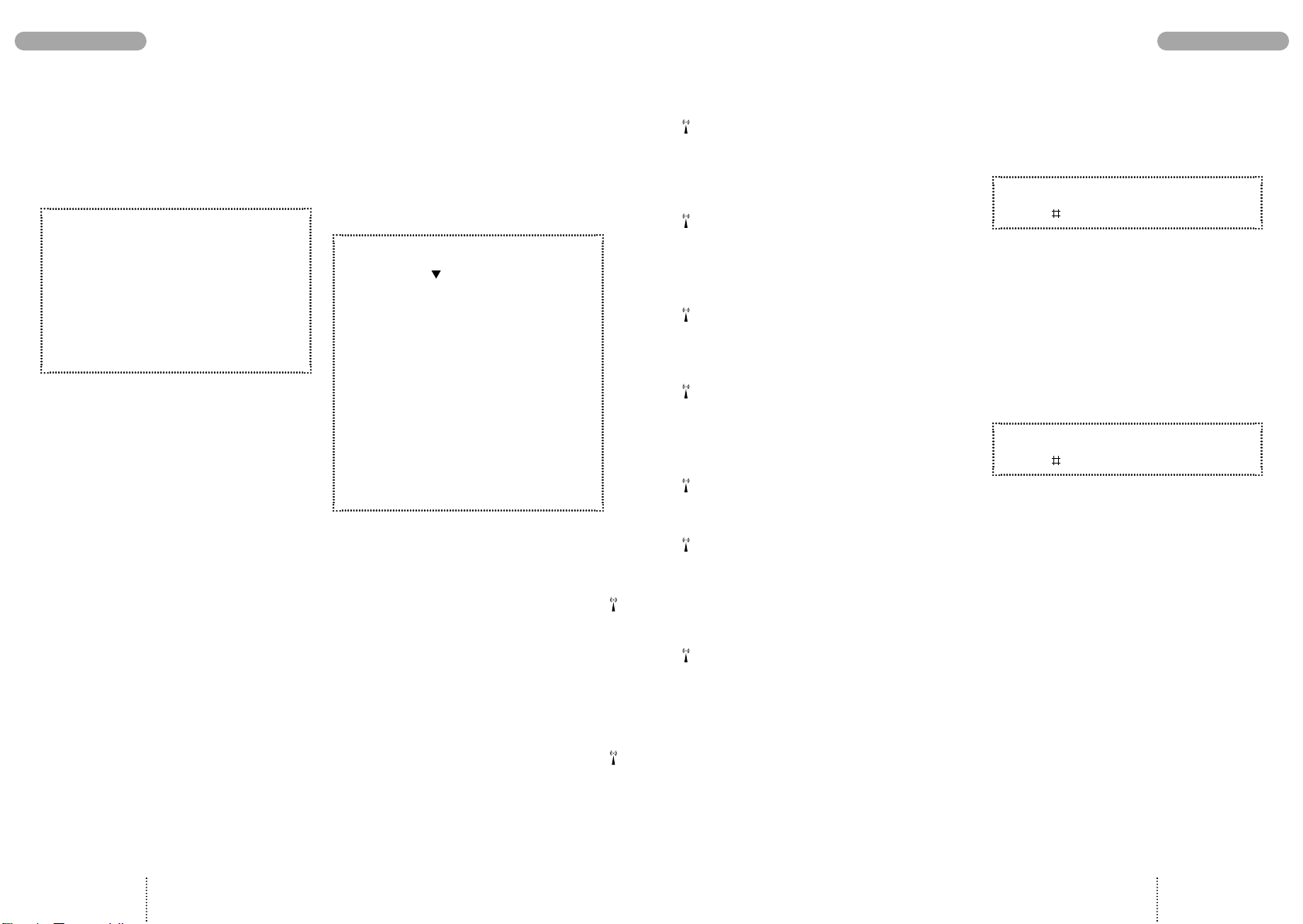
OPTIONS WHEN IN CONVERSATION
KEYPAD LOCK
Muting the microphone
While having a call, you may wish to have a private conversation with someone else. You will
hear everything your caller says but you cannot
be heard by the caller.
To switch off the microphone:
1. Press
2. Select
To return to your telephone conversation:
1. Press
2. Select
MENU
Microphone off
MENU
Microphone on
Your telephone supports the following network
options: Having more than one conversation at a
time, placing calls on hold, switching between
calls, joining calls and transferring a conversation
to another phone number.
How to proceed
1. Press
2. Select using either
3. Confirm by pressing
Note: The status of the call determines which
menu items are visible and available for you to
select.
Putting a call on hold
You can make a second call without having to
end a call that is currently active. Key in the
second phone number and press
The first call will automatically be put on hold.
Please be aware that you can only have one call
on hold at a time. You can also put calls on hold
manually by selecting
Continuing a call
When you want to retrieve the call put on hold,
just select
MENU
when in conversation.
Microphone off
Hold call
Continue call
Switch calls
Drop active
Join calls
Private
Drop held
Transfer call
Phone book
Send message
Hold call
Continue call
OK
.
CALL
.
.
Switching between calls
If you select
will be put on hold and the call on hold will now
be active. In this way you can switch between
your conversations.
Ending an active call while another is on hold
An active call can be ended by selecting
Drop active
hold and you have to retrieve it to continue conversation.
Joining calls
If you have an active call and a call on hold at
the same time, you can select
enable all of you to speak together.
Having a private call while others are on hold
If you have joined all calls and want to have a
private conversation with one of the callers,
select
on hold.
Ending a call put on hold
You can end the call put on hold by selecting
Drop held
Transferring a call
If you have an active call and a call on hold, you
can connect the two by selecting
Transfer call
can talk together while you withdraw from the
conversation.
Calling a number in the phone book
During a conversation you can make a new call
to a number stored in your phone book by
selecting
Sending an SMS message
If you want to send a message to a third party
select
Switch calls
. The held call will remain on
Private
. The other calls will be put
.
. In that way, the two parties
Phone book
Send message
, the active call
Join calls
.
.
to
How to lock the keypad
To avoid making calls accidentally you can lock
the keypad.
1. Press
2. Press
If you try to activate one of the keys, the display
will tell you that the keypad is locked.
MENU
How to unlock the keypad
The keypad lock is automatically disabled
– during an incoming call until you have finished
your conversation
– when the telephone is placed in the handsfree
car installation kit
1. Press
2. Press
UNLOCK
12 13
Page 8
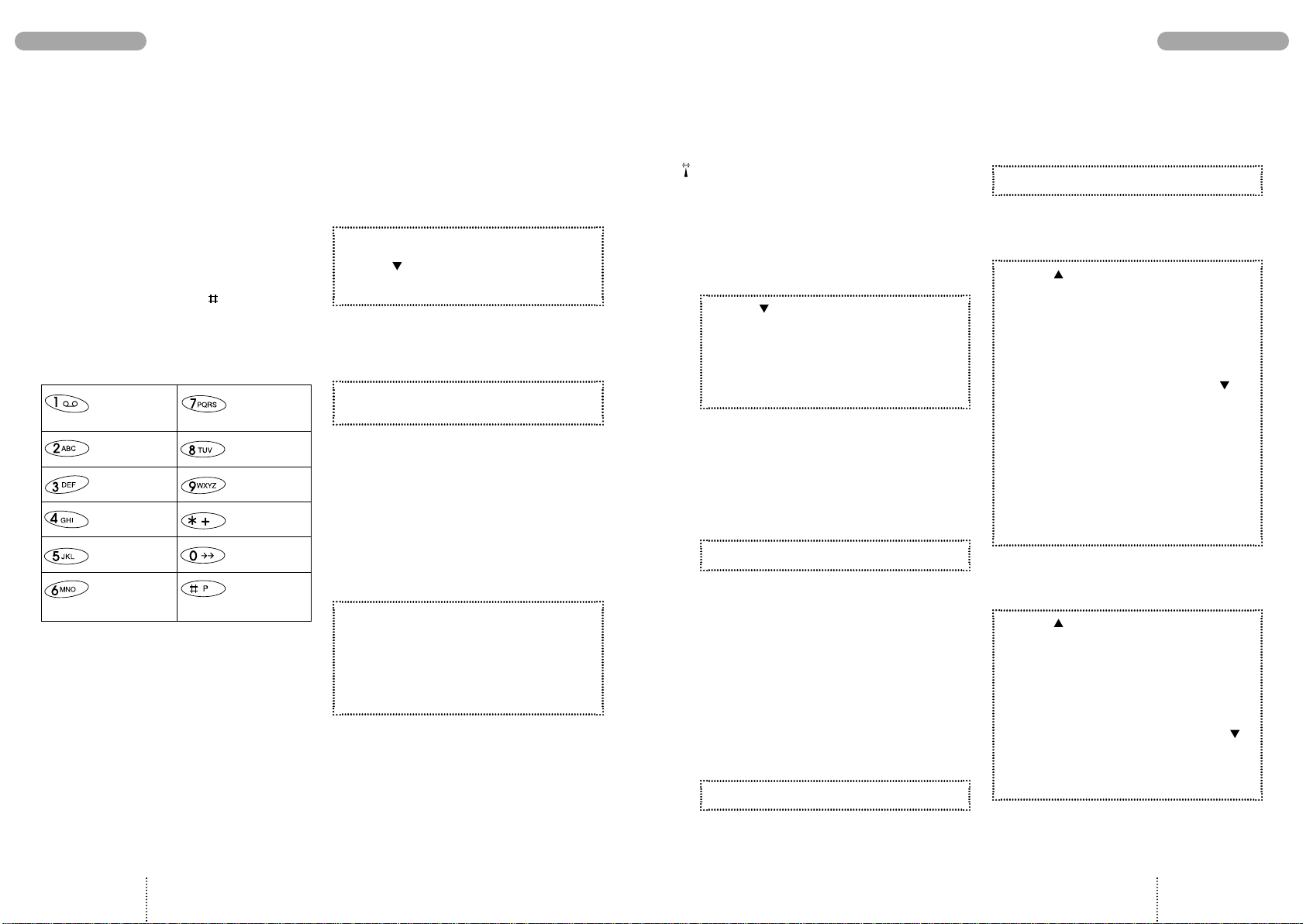
PHONE BOOK EDITINGPHONE BOOK
You can store names and telephone numbers in
a phone book. The entries are stored on the SIM
card and the number of entries is dependent on
the capacity of the SIM card.
The length of a name or a telephone number
depends on your SIM card.
There are several characters available on each
key, as shown in the table below. Press once to
get the first character, twice to get the second
character, and so on. When you need a space
between two characters, press .
Holding down one of the keys for one second will
give you the option of lower case. Just press the
key again for one second to return to upper case.
1 . , ; : ’ ” ! ¡ ? ¿
& % £ $ ¥ @ §
A B C 2 Æ Å Ä Ç
a b c 2 æ å ä à
D E F 3 É ∆
d e f 3 é è
G H I 4 Γ
g h i 4 ì
V
J K L 5
j k l 5
M N O 6 Ø
Ñ Ö Ω
m n o 6 ø ñ ö ò
P Q R S 7 ß
Π Φ Ψ Σ
p q r s 7 ß
T U V 8 Ü Θ
t u v 8 ü ù
W X Y Z 9 Ξ
w x y z 9
* +
0- / ( ) = < >_
Space #
How to edit a name and a phone
number
Press
CLEAR
– one character will be deleted
Press
CLEAR
– the entire display will be deleted
briefly
for one second
How to store a name
and a telephone number
If you enter the phone number with the help of
"+" followed by the national code you can use
your phone book abroad without having to think
about international codes.
1. Enter the phone number.
2. Press
3. Enter name and press
The telephone will suggest that the name/number
should be stored under the first vacant location
number.
4. Confirm the location number by
pressing
OK
OK
How to select your own
location number
If you do not want to store the entry under the
suggested location number, you can select a
number of your own choice. Store frequently
used numbers in location numbers 1 to 9 so that
you can speed dial them by pressing only one
key (see page 15).
1. Store telephone number and name as
described previously in steps 1. to 3.
2. Press
3. Confirm by pressing
If you choose a location number that is occupied,
the phone will give you the option of overwriting
the existing entry. If you do not want to overwrite
the existing entry, press
number suggested will be visible again.
CLEAR
number of your own choice (up to 3 digits).
and enter a location
OK
EXIT
and the location
Voice mail number
If you have a voice mail number stored in your
phone book this should be stored under location 1. On some networks this has already been
done by the operator. Contact your network
operator for further details on how to activate
your voice mail.
How to find a name
and a telephone number
1. Press
2. Enter one or more letters of the name
you wish to find.
3. The name and telephone number will be
displayed.
If there is more than one name matching the entered letters, use the arrow keys to scroll through
to find the required name.
If there is no name to match the entered letters,
the display gives you the best match in the
phone book.
4. Press
When making a call the name will be shown on
the display. If the entry has no name the telephone number will be displayed.
CALL
to make the call.
Speed dialling
It is possible to make calls to any number stored
in the phone book more easily by using the location number (up to 3 digits).
To be able to use the speed dialling function it
must be switched on (see page 33).
1. Press the location number for one second.
If the location number consists of more than 1 digit, press the first digit(s) and hold the last digit for
one second.
2. The call will automatically be initiated.
How to edit a name
or a telephone number
1. Press to enter the List menu system.
2. Select
Phone book
and press
SELECT
3. Select
4. Enter one or more letters of the entry
5. Press
6. Change the number using
7. Enter the correct phone number.
8. Confirm the change by pressing
9. Change name and location number in
Edit entry
you wish to edit or select it by using
and press
OK
EDIT
CLEAR
OK
the same way, if necessary.
How to delete a name and
a telephone number
1. Press to enter the List menu system.
2. Select
3. Select
4. Enter one or more letters of the entry
5. Press
6. Reconfirm by pressing
Phone book
and press
SELECT
Delete entry
you wish to delete or select it by using
and press
OK
DELETE
OK
14
15
Page 9

PHONE BOOK STATUS /
PREFIX TELEPHONE NUMBERS
ALTERNATIVE PHONE BOOKS
How to see the status of your
phone book
The telephone can display the total number of
locations on your SIM card and inform you how
many of these are free.
1. Press to enter the List menu system.
2. Select
3. Select
Phone book
SELECT
Status
and press
and press
OK
Prefix telephone numbers
In your phone book you can store prefix phone
numbers and add additional digits to these.
A useful feature if for instance you often call a
company with a switchboard with direct dialling
facility.
How to enter a prefix telephone
number
1. Enter the prefix digits of the telephone
number.
2. Hold down the -key for approx. 2
seconds, and you will see a
display.
3. Repeat, holding down the -key for each
character you wish to add to the prefix
number.
4. Press
5. Enter name and location number
and press
OK
W
on the
How to call a prefix telephone
number
1. Press
2. Find the number you wish to call in your
phone book.
3. Press
4. Enter the actual digits to replace the
5. The call will automatically be initiated.
CALL
W
Depending on your SIM card you may have different alternative phone books. These phone books
will be visible in the phone display only if they
are available and enabled.
Information numbers
Numbers stored in this phone book typically give
information about taxis, airports, hotels, weather,
news, etc. Your network operator defines the numbers stored in this phone book and the contents
cannot be changed by you.
Fixed numbers
With the help of this alternative phone book you
can restrict the use of your phone only to numbers stored in this special phone book. This telephone book operates in exactly the same way as
your ordinary phone book.
However, in order to be able to make such a
phone book you need to have a PUK2 code from
your network operator and to use a PIN2 code of
your own choice.
See on page 37 under Phone book setup how to
make use of fixed numbers.
Service numbers
This phone book contains customer care, hotline
service numbers, etc. Your network operator
defines the numbers stored in this phone book
and the contents cannot be changed by you.
Barred numbers
In this phone book you can store numbers to
which you do not allow any calls. This phone
book operates in exactly the same way as your
ordinary phone book.
In order to be able to make such a phone book
you also need to have a PUK2 code from your
network operator and to use a PIN2 code of your
own choice.
See page 37 under Phone Book Setup how to
make use of barred numbers.
Own numbers
Some networks offer the possibility of having
more than one phone number on the same SIM
card. For instance one for normal conversations,
one for fax and one for data transmission.
This sub menu operates in the same way as the
ordinary phone book menu giving you the possibilities of finding, adding, editing and deleting the
entries.
16 17
Page 10

OUTGOING CALLS / ANSWERED CALLSLIST MENU SYSTEM
Information about outgoing, answered, missed
calls and events as well as SMS messages are
automatically stored in lists:
Outgoing calls
•
View names/phone numbers of your latest
outgoing calls
Answered calls
•
View names/phone numbers of your latest
answered calls
Missed calls
•
View names/phone numbers of your latest calls
received but not answered
Phone book
•
Find, add, edit or delete entries
•
Phone book status
Information number phone book
•
Find entries
Fixed number phone book
•
Find, add, edit or delete entries
•
Phone book status
Service number phone book
•
Find entries
Barred number phone book
•
Find, add, edit or delete entries
•
Phone book status
Events
•
View, edit or delete events
•
Add a new event
•
Event status
Missed events
•
View unacknowledged events
Messages
•
Inbox for received point-to-point messages
•
Outbox for sent point-to-point messages
•
Favourite messages
•
Send messages
•
Read broadcast messages
How to access
the List menu system
1. Press
2. Select the menu you want to access
by using or
3. Confirm by pressing
4. Select the sub menu you want to access
using and press
SELECT/OK
SELECT/OK
Back to standby mode
While you are in menu mode, pressing
briefly will bring you one level up in the system.
Holding
standby mode.
The telephone automatically returns to standby
mode when no key has been pressed for 60
seconds.
EXIT
will always bring you to the
EXIT
Outgoing calls
Your phone has memory for your last 10 dialled
telephone numbers. If the dialled number is one
of those stored in your phone book, then the associated name will appear on the display.
How to see the list
of last outgoing calls
1. Press to enter the List menu system.
2. Select
3. Scroll through the telephone numbers.
4. When the telephone number you wish
5. Press
Outgoing calls
to redial is displayed, press
CALL
to initiate the call.
SELECT
and press
OK
Shortcut to your last outgoing call
However, to use this facility you must enter the
Phone setup
Speed dialling on
1. Just press 0 for one second and the
call is initiated automatically.
menu and select
(see page 33).
Who is calling?
Calling Line Identification (CLI) is a network
feature whereby the phone numbers of callers
to your phone are shown on your phone's display.
If your caller is one of the entries that you have
stored in your phone book, then his name will
appear on your display.
To enable the telephone to identify the calls it is a
condition that the network supports Calling Line
Identification.
Answered calls
Your phone remembers the last 10 calls your
phone has received.
How to see the list
of answered calls
1. Press to enter the List menu system.
2. Select
3. Scroll through the telephone numbers.
4. When the telephone number you wish
5. Press
Answered calls
to redial is displayed, press
CALL
to initiate the call.
SELECT
and press
OK
Own numbers
•
Find, add, edit or delete entries
18
19
Page 11

EVENTSMISSED CALLS
Missed calls
Your phone remembers the last 10 incoming calls
which you did not answer. If the caller is one of
the entries that you have stored in your phone
book, then his name will appear on your display.
The display will tell you how many missed calls
your phone has received. If, for instance, there are
15 missed calls the standby display will show
.
15
.
As the telephone registers only identified calls in
the list, the number of missed calls shown on the
display and the number of phone numbers actually listed may be different.
Immediate access to the list of
missed calls
1. Press
2. Scroll through the telephone numbers
using or
3. When the telephone number you wish
to dial is displayed, press
4. Press
CALL
to initiate the call.
SELECT
How to see the list of missed calls
at a later moment
As soon as you have used the list, either to make
a call or to view numbers, the symbol will
disappear from the display. However, the list will
always be available through the List menu system.
1. Press to enter the List menu system.
2. Select
The telephone number will be deleted from the
list as soon as you have called it, but you can
always find it again in the list of last outgoing
calls.
Missed calls
and press
OK
How to copy a phone number from
one of the lists into your phone book
1. Press to enter the List menu system.
2. Select the actual menu and the phone
number you wish to copy into your
phone book.
3. Confirm by pressing
4. Press to access your phone book.
5. Give the number a name and a location
number and press
SELECT
OK
How to delete call information
You can delete all entries stored in the Outgoing,
Answered and Missed calls lists. Select the sub
menu
Delete call information
Phone book setup menu and select the list which
you want to delete.
in the
Events
Your phone acts as a calendar enabling you to
keep a check on different events such as meetings, phone calls to be made, birthdays, etc. The
calendar is active even though your telephone is
switched off.
How to add a new event
1. Press to enter the List menu system.
2. Select
3. Select
You can now choose from the following different
event types:
Custom setup
Standard alarm
1 hour notice
Wake up alarm
Birthday
In Custom setup you can define any setting
according to your own wishes. The options
available are: Set date, set start and end time,
enter event text, set recurring frequency, select
tone volume and pattern, and define advance
notice for the event.
As a minimum you will always have to enter date
and start time (if you want to change the ones displayed). The cursor will always stand to the left of
the digit/letter to be entered or corrected. Use the
arrow keys to move the cursor. moves to the
left, to the right. Confirm your entry by pressing
The settings of the last 4 event types are predefined
by the manufacturer, but you can always change
the settings. See under How to edit or delete an
event on page 22 for more information.
Events
and press
SELECT
New event
and press
OK
SELECT
(Recurring
- if set by you)
(Not recurring)
(Not recurring)
(Not recurring)
(Recurs every year)
, and the event is automatically saved.
How to be notified of occuring events
When an event is occurring you will see this symbol on the display, the phone will
emit a ringing tone (if activated - see page 32) and
the LED on top of the phone will flash green. The
event text will be shown on the display. The phone
will continue ringing for one minute if you don’t
acknowledge the event. Press
do so.
The event is automatically deleted unless you
have selected that you don’t want it to be deleted.
See page 35 for more information.
DELETE/OK
to
How to postpone an event
If you do not have the time to see an event at the
moment it occurs, you can postpone it. Press
REMIND
. The event will recur after 10 minutes.
How to see stored events
1. Press to enter the List menu system.
2. Select
3. Select
Each date under which one or more events are
stored will now be listed, indicated by the name
of the day of the week and date. Use the arrow
keys to scroll through the dates. After being highlighted for 2 seconds, the times of the first two
events under the selected date will be listed. Press
SELECT
the first stored event will be shown on the display.
Use the arrow keys to scroll through the events.
A recurring event will be marked by to the left
of the starting time.
Events
List events
, and after further 2 seconds the text of
and press
and press
SELECT
OK
20
21
Page 12

EVENTS
MESSAGES
How to edit or delete an event
1. Follow steps 1 to 3 and proceed as described on page 21 to select the event you
want to edit or delete.
2. Press
3. Press
4. Select
Selecting
bility of editing the date, the start and end time of
the event, the event text, the recurring frequency,
the tone volume and pattern, and the advance
notice for the event.
5. Confirm your corrections by pressing
Select
If the event is recurring you will be asked to confirm that you really want to delete it.
SELECT
OPTION
Edit event
Delete event
Edit event
Delete event
twice.
or
and press
you will get the possi-
OK
to delete the event.
OK
How to see the status of your events
Select
Status
The display will show you how many events you
have stored and indicate in percentage how much
capacity you have left. If the display shows
both lines, please check that your time and date
settings are up-dated.
under Events in the List menu.
0 in
Missed events
If an event occurs and you don’t acknowledge it
by pressing
bol on the display . The event recurs after
10 minutes. The phone will repeat this sequence
3 times. The digit after the symbol indicates the
number of missed events.
If an event occurs while your phone is turned off,
this symbol will be displayed .
DELETE/OK
you will see this sym-
When you turn on your phone, you will see this
symbol on the display .
How to see the list of missed events
1. Press
Use the arrow keys to scroll through the dates
of the missed events. After 2 seconds the receipt
times of missed events of the highlighted date
will be listed. Press
the text of the first missed event of the date will be
displayed. If this event is not the one you want to
see use the arrow keys to scroll through the list of
missed events.
Press
OK
when you have read the event. It will
then automatically be deleted from the Missed
event list, but you can always find it again under
List events
SELECT.
in the List menu system.
After 2 seconds
How to see the list of missed events
at a later moment
Having accessed the list of missed events as
described above, the symbol will
disappear from the display. However, the list will
always be available through the List menu system.
1. Press to enter the List menu system.
2. Select
Missed events
and press
OK
Short Message Services (SMS)
Your phone can receive and send short text
messages via the network. On some networks you
have to subscribe to this facility.
There are two types of messages: point-to-point
messages which you can both receive and send,
and cell broadcast messages which you can only
receive.
Point-to-point messages
A new incoming message will be indicated by the
SMS indicator on the standby display, as well
as by a message tone (if enabled – see page 32).
The display will also inform you how many new
messages there are for you.
How to read a new message
1. Press to access the messages.
The display will show date and time of receipt
of each individual message.
2. Select the message you want to read by
means of or and confirm by
pressing
The phone number of the message sender will be
displayed in front of the message. You can now
scroll through the message by using the arrow
keys.
The message is automatically stored in the inbox
if you do not delete it.
SELECT
In addition to reading the message, you can either
– delete it
– send a reply
– forward it to another phone number
– edit it before sending
– extract a phone number, if any, from the
message to call or to store in your phone book
– call back to the sender
1. Press
2. Select the option you wish to enter
3. The display will guide you through
When a message has been read it will be
indicated by a √ to the left of the date of receipt.
The SMS indicator remains on the standby
display as long as there are unread messsages.
OPTION
and confirm by pressing
the next steps.
OK
Delete messages
If the SMS indicator is flashing, it indicates
that the message memory is full.
You can delete all messages stored either in the
Inbox or the Outbox at the same time.
1. Enter the sub menu
Delete messages
2. Confirm by pressing
OK
22 23
Page 13

MESSAGESMESSAGES
How to read a message again
1. Press to enter the List menu system.
2. Select
3. Select
4. Scroll through the list of messages and
Messages
Inbox
confirm your choice by pressing
and press
by pressing
SELECT
OK
SELECT
How to send a message
Before you can send a message you have to enter
your network operator's telephone number for
this special service. Contact your network operator to obtain this number. On page 36 you can see
how you enter this special phone number and
how to select validity period, transmission format
etc. once for all. If you do not specify these parameters in the Setup menu system you will be
asked for a specification each time you wish to
send a message.
1. Press to enter the List menu system.
2. Select
3. Select
Start entering your message using the keypad in
the same way as you enter a name or a telephone
number in the phone book. moves the cursor
to the left, moves the cursor to the right.
Delete unwanted characters by pressing
If you want to use the -symbol in your SMS
message press the -key briefly twice.
Messages
and press
New message
SELECT
by pressing
CLEAR
OK
.
4. End your message by pressing
5. Select whether you wish to
OK
Send message
at once or whether you wish to
Save message
for sending it later on.
6. Confirm your choice by pressing
Having selected
will ask for a phone number to send the message
to. Either enter a phone number or select one
from your phone book using
The message is automatically stored in Outbox
under Messages in the List menu system if you
have selected
Send message
Save outgoing messages on
Message setup menu (see page 36).
SELECT
the phone
in the
Favourite messages
Your phone contains a list of frequently
used messages, e.g.
The meeting .. is moved to ..
You only need to insert name, place or time in the
empty spaces. You may also add or delete words,
as required.
1. Press to enter the List menu system.
2. Select
3. Select
4. Select the message you want to use and
The cursor automatically points at the first empty
space. Once you have filled this in, you can move
the cursor to the next empty space simply by
pressing
forward and backward by pressing or
respectively.
Messages
Favourites
confirm by pressing
NEXT
. The cursor can also be moved
SELECT
and press
and press
SELECT
OK
5. Complete the message by pressing
6. Send the message, or save it for later use.
OK
How to edit an old message
1. Press to enter the List menu system.
2. Select
3. Select
4. Select the message you wish to edit
5. Press
6. Select
A digit between the scroll indicators on the
display indicates the number of the individual
messages.
Messages
Inbox
Favourites
and confirm by pressing
and press
,
Outbox
by pressing
SELECT
OPTION
Edit message
SELECT
or
OK
and press
OK
Cell broadcast messages
To select whether you want the cell broadcast option to be on or off you must enter the
setup
menu and select
(see page 37).
These are general messages broadcast to a group
of telephones and are available to network subscribers only. Cell broadcast messages are typically local weather and traffic reports, stock market prices, sports results etc. If you have selected
Roaming, i.e. if you are abroad and connected to
a foreign network (see page 30), you may be able
to receive cell broadcast messages from other networks, too.
The messages are transmitted in numbered channels and in general each channel will contain information of the same type. Cell broadcast messages may be sent out in different languages.
Contact your network operator for further details.
Broadcast setup
Message
Cell broadcast channel list
To be able to receive cell broadcast messages you
have to set up a list of the channels from which
you want to receive information. See page 37 for
how to set up this list and to specify what kind of
information you wish to receive.
How to read a cell broadcast message
A cell broadcast message is scrolled twice on
the display at the time of reception. If you don’t
see it at that time, you can read it via the List
menu system by pressing , selecting
Messages
The display will show the Broadcast ID number
and you can thus identify the kind of message
received. Messages are read in exactly the same
way as Point-to-point messages. A read message
will be marked by √.
In addition to reading the message, you can either
– delete it
– store it on your SIM card
– forward it to another phone number
– extract a phone number, if any, from the mes-
sage to call or to store in your phone book
1. Press
2. Select the option you wish to enter and
confirm by pressing
3. The display will guide you through the
next steps.
A cell broadcast message will be deleted when
you switch off your telephone – even if the message has not been read.
and then
OPTION
Broadcasts
OK
.
24
25
Page 14

SETUP MENU SYSTEM
SETUP MENU SYSTEM
The setup menu system offers you the possibility
of setting the individual sub menus and options
according to your own personal wishes.
Network services (Menu 1)
11 Call divert
12 Call barring
13 Call waiting
14 Closed user group
15 Outgoing call identification
16 Line selection
17 Calling name presentation
Tones setup (Menu 2)
21 Ring tone
22 Trembler (optional extra)
23 Message tone
24 Broadcast tone
25 Key tone
26 Factory settings
Phone setup (Menu 3)
31 Selection of language
32 Dial setup
33 Selection of network
34 Power saving function
35 Car kit options
36 Edit welcome greeting
37 Time & date setting
38 Event auto delete
39 Factory settings
Message setup (Menu 4)
41 Setup for sending Point-to-point messages
42 Setup for receiving Cell broadcast messages
43 Delete messages
Phone book setup (Menu 5)
51 Fixed dialling on/off
52 Barred dialling on/off
53 Phone book sorting
54 Delete all entries stored in the lists
(Outgoing, Answered, Missed)
Call timers and charge (Menu 6)
61 View duration and cost of last call
62 View duration and cost of total calls
63 Reset call timers and call charge
64 Display call timer and credit during
conversation
65 Call charge
Security (Menu 7)
71 PIN code
72 SIM card lock
73 Change network password
74 Encryption indication
75 Line lock
Calculator (Menu 8)
Applications (Menu 9)
The availability of this menu depends on your
SIM card. If available it will always appear as the
first menu when you press
and the menu title in this special menu are defined by your network operator. The menu allows
you to set up a dialogue between you, your SIM
card and your network operator.
MENU
. The options
How to access the Setup menu system
1. Press
2. Select the menu you want to access
3. Confirm by pressing
4. Select the sub menu you want to access
5. Confirm by pressing
MENU
using
SELECT
using
SELECT
Menu numbers
On the right hand side in the first line of the display you will always see the number of the menu
and sub menu in which you are operating. This is
indicated by up to 6 digits.
Example:
6 = Menu 6: Call timers and charge
2 = Sub menu 2: View total calls
A √ before the sub menu/option number indicates
the option you have selected.
62
Shortcut to the setup menu system
As you get more familiar with the Setup menu
system, you will probably find it easier to access
some of the menus simply by pressing the menu
code number.
For example, to see the duration of your total
calls:
1. Press
2. Press 62
MENU
Back to standby mode
While you are in menu mode, holding
will always bring you to the standby mode.
The telephone automatically returns to standby
mode when no key has been pressed for
60 seconds.
EXIT
26
27
Page 15

CALL DIVERT
CALL DIVERT
You have the option of diverting all calls or
choosing to divert incoming calls only if unanswered. The unanswered calls option diverts
calls
– if you are busy
– if you do not reply
– if there is no contact
Registration
To enable a call divert you must
You will be asked to specify whether you want
the call divert function to apply to
speech, data services, fax services
sage services
Deactivation/activation
You may not be able to make use of the
ate
and
cancel a call diversion by selecting
Next time you want your incoming calls diverted,
select
Calls can be diverted to a telephone number
stored in your phone book or to any other number. Access your phone book by pressing or
enter a phone number via the keypad.
If you have chosen to have all calls diverted, the
call divert indicator will be visible on the
standby display.
If you wish to suspend your calls being diverted
for a time, select
tions will remain in the network, so next time
you wish to divert your calls to the same number,
simply select
(SMS).
activate
options. In that case you must
Register
Deactivate
Activate
.
.
register
it first.
all services
or
mes-
deactiv-
Cancel.
. All registra-
,
Validity time
If you have selected
Divert if unanswered
or
Divert if no reply
you can specify that a period of time must elapse
before the call is diverted. This period can be
from 5 to 30 seconds at intervals of 5 seconds.
It is always possible to see the status of the
activated call diversions by selecting
Registered call diversions can be cancelled
individually or can all be cancelled at once by
selecting
Cancel all
.
Status
.
How to activate call divert for all calls
1. Press
2. Select
3. Confirm by pressing
4. Select using
5. Confirm your choice by pressing
If you want to activate a call divert on the
basis of
Divert if unanswered
Divert if busy
Divert if no reply
Divert if no contact
just follow the procedure described above
giving you the same options.
MENU
Network services
by pressing
more to indicate that you want access
to the call divert menu.
SELECT
SELECT
once
Divert all calls
Register
–
All services
–
Speech
–
Data services
–
Fax services
–
Message services
–
Number
Activate
Deactivate
Status
Cancel
Status
Cancel all
(call diverts)
OK
28
29
Page 16

CALL BARRING
CALL WAITING /
SUPPLEMENTARY NETWORK SERVICES
You can set up call barring for different types of
outgoing and incoming calls to restrict the use of
your phone.
You have to activate the type of call barring you
wish to set up. You are asked to specify whether
you want the call barring to apply for all services,
speech, data services, fax services or message
services (SMS).
When setting up or cancelling any call barring,
you will be asked to enter your 4-digit password
provided by your network operator.
You can always see the status of the actually
activated call barring by selecting
Status
.
Outgoing call barring
Select
All calls
calls. Select
bar international calls only. Select
you want outgoing calls to be barred when you are
connected to a foreign network – this still leaves
you the possibility of making calls to your home
country.
Calls to Emergency Services (see page 11) can still
be made even if all outgoing calls are barred.
if you want to bar all outgoing
International
if you want to
Roaming
if
1. Press
2. Select
3. Select
4. Select using
MENU
Network services
by pressing
SELECT
Call barring
and confirm by pressing
SELECT
using
Outgoing calls
All calls
Activate
–
All services
–
Speech
–
Data services
–
Fax services
–
Message services
Status
Cancel
Status
Cancel all
5. Confirm your choice by pressing
If you want to activate call barring for
(call barrings)
OK
International calls
Roaming calls
just follow the procedure described above
giving you the same options.
Call barring of incoming calls is activated and
cancelled in exactly the same way covering the
sub menus
All calls
Roaming calls
Incoming call barring
Select
All calls
incoming calls. Select
incoming calls to be barred only when you are
connected to a foreign network.
if you want to bar all
Roaming
if you want
Cancelling call barrings
Call barrings can be cancelled individually or by
selecting
Cancel all
.
Call waiting
During a conversation your telephone can notify
you that a new call is waiting. This is indicated by
a special ringing tone in the earphone. To activate
this function just select
waiting
If you want to answer the new call press
The active call will be put on hold automatically.
See page 12 for further details on how to handle
multi-party calls.
If you do not want to answer the call, press
REJECT
diverted to, for example, your telephone answering service. See page 28 for how to set up
a call divert.
If you do not want to be disturbed by new incoming calls you can disable the function by
selecting
You can always see whether Call waiting is
activated or not by selecting
option.
instead. You can have the new call
Cancel
Activate
in the
Call
ANSWER
in the Call waiting option.
Status
.
Closed user group
This is a network feature by which the use of your
telephone is restricted to certain phone numbers
within a group defined by the network operator
and the owner of the SIM card. You may be a
member of different groups. Each group has its
own ID number. The network defines which
group is your default user group. You have the
option of calling outside the group – perhaps at a
higher charge.
Outgoing call identification
You can select whether you want your phone
number to be shown or not at the next outgoing
call. In Network Service select the option
Outgoing call identification, then
Show info for next call
your choice by pressing
OK
and confirm
.
Line selection
Some network operators offer Alternate Line
Service. This allows you to have two separate
speech lines and phone numbers on the same
telephone.
Calling name presentation
Some networks offer the possibility of showing the
name of your caller even though his number isn't
stored in your phone book. To find out whether
this service is avalable or not you must select the
option
Calling name presentation
and then Status
Unstructured supplementary services (USSD)
On some networks you have the possibility of
sending unstructured supplementary service
strings. An USSD service string should always
be terminated by pressing the -key.
In order to be able to send USSD service strings
you must enter the Phone setup menu and select
Speed dialling off
keys 0 to 9 for one second will lead you to the
alpha mode enabling you to enter letters and digits
instead of only digits.
Contact your network operator for further information on these supplementary services.
.
. Pressing the relevant
30
31
Page 17

TONES SETUP
PHONE SETUP
How to adjust tones
1. Press
2. Select
3. Confirm by pressing
4. Select using either
5. Confirm by pressing
6. Select the volume or pattern you want
7. Confirm by pressing
MENU
Tones setup
SELECT
Ringing tone
Trembler
(Optional extra)
Message tone
Broadcast tone
Key tone
Factory settings
SELECT
to change using
OK
using
Ringing volume level
and ringing tones
You can adjust the ringing volume level and
select the ringing tones according to your surroundings and preferences.
Ringing volume levels are high, medium, low,
escalating and off. The LED on top of the phone
will emit a fast green flash to indicate an incoming
call. If the ringing tone is set to
the symbol on the standby display.
You have the option of selecting between 27 different ringing tone patterns.
The selected ringing tone will sound at the relevant
ringing volume level when making your selection.
off
you will see
You can disable all kinds of tones by pressing
MENU
and then . In that case the symbol
will be seen in the display. Just press
again to revert to your original settings.
MENU
and
Trembler
If you have a trembler battery you can select
whether the trembler should be active or not
at an incoming call or SMS message and an occurring event.
Message tone
Your telephone can alert you to the arrival of a
SMS message by means of different alert tones.
Keypad tone
To help you keep check on your dialling, the
phone can be set to give 8 different tone patterns
following every key pressed.
Factory settings
You can always return to the original tones setup
of your phone. The phone is set up by the manufacturer as follows:
Ringing volume
level: Loud
Ringing tone: British
Trembler: Off
Message tone: Simple
Broadcast tone: Discreet 1
Key tone: 3
This menu offers you the possibility of setting some
of the telephone's options according to your own
personal wishes.
How to set up options
1. Press
2. Select
3. Confirm by pressing
4. Select using either
5. Confirm by pressing
6. Make your selection using
7. Confirm by pressing
MENU
Phone setup
SELECT
Language
Dial setup
Network selection
Power saving
Car kit
Greeting
Time & date
Event auto delete
Factory settings
SELECT
OK
using
Language selection
The display language of your phone is normally
the national language of the country in which you
purchased your SIM card. If this is not the case the
display language will be English. You have the
option of choosing between different languages.
(See page 10 for how to select language).
Dial setup
Automatic redial
If the phone number you are calling is busy or
your call is not answered, you can let your
phone make up to 10 automatic redial attempts.
A special redialling success tone sounds when the
attempt is successful. To cancel the auto redialling
attempts just press the left function key.
Speed dialling
To speed dial using your location numbers, you
have to select
do not want to make use of this feature, select
Speed dialling off
Any key answer
You can answer an incoming call by pressing any
key you like except for the left function key and
the arrow keys if you select
Any key answer on
Incoming call setup (fax/data)
Do not enter this menu unless you are using your
phone for fax and data communications! Fax and
data capability will require a separate data interface
kit (optional). The menu settings are explained in
the user guide supplied with this kit.
Speed dialling on
.
.
. If you
Network selection
When you wish to use your phone abroad, you
have to select a foreign network. This can be done
either manually or by letting your telephone do it
for you automatically.
In the automatic mode, your phone will automatically try to reach your home network first,
then, alternatively to find another available network stored in a preferred list made by you (see
page 34).
In the manual mode, the phone will always start
searching for the network with which it was in
contact when it was switched off. If the phone
cannot locate this network it will present some
alternative networks on the display, and you can
then select one manually.
You can select any network from the list, but your
phone can get in contact only with cooperating
networks (Roaming). The telephone can get into
contact with other networks but only for emergency calls.
Your dealer or network operator can tell you
which networks are co-operating.
32
33
Page 18

PHONE SETUPPHONE SETUP
Preferred list
The list of networks on your SIM card defines the
order of preference in which your phone will select a network in automatic mode. Network operators offer different services and call charges;
therefore it may be beneficial for you to make a
preferred list of your own. Enter the individual
networks in your own order of preference and
store them on your SIM card. To do this, you must
access the Selection of net-work sub menu, select
the
Set preferred list
the empty location in which you want to store the
new network. Pressing
of available net-works. Scroll through the list using . When you see a network you wish to
store in your preferred list, just press
select a currently used location and press
the former occupant can be deleted when you enter the new one. Just press
as it was.
Once a network is stored in the preferred list, you
can always see the country and network code of
the actual network by pressing
preferred list option.
option and use to select
EDIT
will give you a list
OK
. If you
EDIT
,
EXIT
to leave the list
EDIT
in the Set
Power saving
To save your battery and thus increase both
conversation and standby times you can select
whether you want the display contents to be
visible or not in standby mode.
Select
Display remains on
to be visible, and
if you want it not to be visible. The display will
switch off after 3 minutes in standby mode.
In standby mode the display and keypad backlight
will always switch off after 10 seconds if your telephone is set to
have the option of having the backlight switched
off permanently by selecting
Display switches off
Backlight on
if you want it
. However, you
Backlight off
.
Car kit installation
This option is only effective if the phone is connected to a handsfree car kit. See page 41 for
more information.
Welcome greeting
You can change the welcome greeting of your
phone according to your own wishes. Delete the
old message by holding
greeting via the keypad and confirm by pressing
OK
.
CLEAR
, enter the new
Time & date
The current time and date will be shown in the
standby display after 3 seconds if you have
selected these to be shown. To do so just select
Show time on and Show date on.
Y
ou can set both time and date and any corrections
are made by using the arrow keys. moves the
cursor to the left. moves the cursor to the
right.
Entering the
the clock to either 12 or 24 hours. In the option
Date format
fying the sequence in which you want the date to
be shown, e.g. date, month and year.
However, if one of the following symbols are
shown in the standby display, time and date will
not be visible:
Just press the left-hand function key briefly to
have time and date displayed for 5 seconds.
As long as the clock is active, all Outgoing,
Answered and Missed calls plus events will be
time/date stamped. The same applies for the
messages stored in your in- and outbox.
Time format
you have the choice of speci-
option you can set
Note: If your phone has been without power
for more than 8 hours you should set the time and
date function again. Otherwise you may risk that
all functions using the time and date feature may
not be active.
Event auto delete
Your phone will automatically delete an event as
soon as it has occurred. However, a recurring
event will not be deleted in this way. You must
then enter the List menu system. If you don’t want
the event to be deleted automatically select
Event auto delete off
right function key text will be
event occurs.
. In that case the
OK
when the
Factory settings
You can always return to the original setup of
your phone. The phone is set up by the manufacturer as follows:
Language: Automatic
Dial setup: Autoredial off
Speed dialling on
Any key answer off
Incoming call setup:
Next call type: Speech
All call type: Speech
Network: Automatic
Power saving: Display on
Backlight on
Car kit: Auto answer off
Auto power off automatic
Greeting: Welcome
Time & date: Show time on
Show date on
Time format: 24 hours
Date format:
day, month, year
(dd.mm.yyyy)
Event auto delete: On
34
35
Page 19

MESSAGE SETUP
MESSAGE SETUP /
PHONE BOOK SETUP
Send message setup
Before you can send a message, your network
operator's telephone number and name for this
special service have to be entered. However,
many network operators have already stored this
information for you on your SIM card. In that case
you just have to press
option in order to activate it.
If the above-mentioned information is not stored
on your SIM card, you have to proceed in the following way:
1. Press
2. Select
3. Select
4. Select
5. Confirm by pressing
6. Select
7. Enter the SMS operator telephone number
8. Enter the name of your network operator
9. Press
10. The menu returns to
11. Now the name and the phone number of
The number will automatically be used for sending all future messages.
Having stored a service centre number, you have
the option of adding another service centre, dele-
MENU
Message setup
and confirm by pressing
Send message setup
Service centre
Add service centre
and press
and confirm by pressing
to add "+" and national code before the
number.
and confirm again by pressing
OK
Press SELECT and then OK
the service centre that you have set up will
be displayed. Press
OK
OK
in the Service centre
using
SELECT
SELECT
OK
. Remember
OK
Service centre
SELECT
ting a service centre or editing the number of an
existing service centre by pressing and confirm
your choice by pressing
The option of storing more than one service centre
number may not be available with all SIM cards.
If for some reason your message cannot be delivered, it will remain with your SMS operator for a
period of time specified by you under Validity
period.
Under the option Teleservice you can specify in
what format you want your messages to be sent
– for instance select
want to send it to another mobile telephone.
For messages that have to be sent via several
service centres to reach the recipient, some networks offer the feature of sending a reply, if any,
back to you through the same chain of service
centres. To keep this possibility open, you must
enter the Send message setup option and select
OK
.
Text message
if you
Reply path on.
If you want confirmation from the network operator that your message has been received by the
person you want to send it to, you must enter the
Send message setup option and select
Confirmation on. If the message has not been
received you will get the information that it is
either queued or not delivered.
You can select whether your messages should be
stored automatically in the Outbox after having
been sent or not. Select
Save outgoing messages on
if you want to store your messages, and select
Save outgoing messages off
want them to be deleted after having been sent.
Selecting the latter option leaves you more
mem-ory for incoming messages.
if you
Broadcast setup
To set up the list covering the kind of information
you wish to receive, select the option
Broadcast channels
show you various locations in which you can
store the individual channels. Pressing
give you a range of different kinds of information.
Use to scroll through the possibilities and
confirm your choice by pressing
selected kind of information is now stored in the
channel list. Proceed in the same way if you want
to receive other kinds of information.
Some network operators offer cell broadcast messages in different languages. Select the option
Broadcast language
choice by pressing
You can select whether you want the cell broad-
cast option to be on or off by selecting
OK
Broadcast setting
select whether the function should be on or off.
. The display will
and confirm your
.
and using to
EDIT
SELECT
will
. The
Fixed dialling
In order to enable you to make use of fixed dialling numbers stored in an alternative phone book
defined by you, select
Having selected
ordinary phone book will not be visible on the
display and can thus not be accessed, but, of
course, it will remain on your SIM card and can
be accessed again by selecting
Fixed dialling off
Fixed dialling on
Fixed dialling on
.
.
your
Barred dialling
If you have a barred dialling phone book on your
SIM card you must select
Barred dialling on to enable it
Having selected
attempt to make a call will make the phone compare the dialled number with the numbers stored
in this special phone book. If the dialled number
is stored in the Barred numbers phone book the
call will be refused.
To enable the fixed dialling and the barred dialling
phone books you have to enter your PIN2 code.
Barred dialling on
.
any
Phone book sorting
You have the option of selecting whether you want
your phone book sorted by name or by location.
Delete call information
You can delete all entries stored in the Outgoing,
Answered and Missed calls lists. Select the sub
menu
Delete call information
select the list which you want to delete.
and
36
37
Page 20

SECURITY
SECURITYCALL TIMERS AND CHARGE /
Call timers and charge
Your telephone can display the actual duration
and cost of an ongoing conversation if you so
wish. It can also show you the duration and cost
of the last call and all calls made with your SIM
card since the timer was last reset. However, the
call charge feature must be supported by your
network.
In order to be able to see the cost in the display
you have to enter a unit price and the actual currency. You can also enter a maximum call charge
limit, so that when this maximum has been
reached no more phone calls can be made. The
telephone will inform you about the remaining
call charge balance.
To enter or change call charge and currency you
will be requested to enter your PIN2 code.
How to see timers
1. Press
2. Select
3. Confirm by pressing
4. Select using either
5. Confirm by pressing
MENU
Call timers and charge
using
SELECT
Last call
Total calls
Reset timers and charge
Display timer and credit
(on display)
Call charge
–
maximum
–
unit price
–
currency
–
remaining
OK
PIN code
To prevent misuse of your SIM card, e.g. if it is lost
or stolen, you can select a PIN code to be entered
each time you switch on the phone.
The PIN code is a 4 to 8-digit number of your
own choice, which you can change any time
you like.
If you enter an invalid PIN code three times, your
SIM card will be blocked and to unblock it you
have to enter the PIN Unblocking Key (PUK) code
supplied by your network operator. This procedure prevents unauthorized person from working
out your PIN code by repeatedly entering different
combinations of numbers.
The display will inform you how many tries you
have left before the SIM card is blocked. If you
enter an invalid PUK code 10 times, your SIM
card will be permanently blocked and you have
to contact your network operator.
Some SIM cards use a PIN2 code for accessing
special functions. Contact your network operator
for further information on PUK2 and PIN2 code.
How to enable, disable and change
PIN codes
1. Press
2. Select
3. Confirm by pressing
4. Select using either
5. Confirm your choice by pressing
MENU
Security
using
SELECT
PIN code
–
PIN code on
–
PIN code off
–
PIN code change
–
Change PIN
–
Change PIN2
SIM lock
–
SIM lock on
–
SIM lock off
Network password
Encryption indication
–
Encryption indication on
–
Encryption indication off
Line lock
–
Line lock on
–
Line lock off
OK
SIM lock
You can link your telephone and your SIM card
together. This means that if, for instance, your
phone is stolen it cannot be used together with
another SIM card. To enable this feature just select
SIM lock on
of your own choice. For your own sake remember
to write down this code to be able to deactivate
the lock at a later time. You have 10 attempts before the phone is blocked.
and enter an 6 to 16-digit code
How to change password
If you subscribe to a call barring service your
network operator will have supplied you with a
4-digit password. If you want to change this,
select
Network password
menu.
in the Security
Encryption indication
If you connect to a network which does not
support encryption, you will get a warning in the
display when trying to make a call. You have the
option of turning off this network warning by
selecting
in the security menu.
Encryption indication off
Line lock
If you have Alternate Line Service on your phone
you can restrict the outgoing use to only one of
these lines. Select
security menu and enter a 4 to 8 digit lock code
of your own choice. To shift back to the other line
you have to enter this code.
Line lock on
in the
38
39
Page 21

CALCULATOR
1
2
3
ACCESSORIES
You can use your mobile phone as an ordinary
calculator.
How to use the calculator
1. Press
2. Select
3. Confirm by pressing
Your telephone now acts as a normal calculator.
The equal-sign (
function key.
Hold down the relevant key for one second to get
the desired arithmetic operation.
Key Operation
1 Addition (+)
2 Multiplication (*)
3 Square function (x
4 Subtraction (-)
5 Division (/)
6 Square root (√)
7 Percentage (%)
8 Fractions (1/x)
9 Exponent (E)
0 MC
Quick survey
By pressing you get access to a survey of what
arithmetic operation is placed on what key.
An arithmetic operation can then be selected
directly from the survey by pressing the assigned
key briefly.
MENU
Calculator
using
OK
=) is found on the right hand
2
)
M+ or decimal point (press briefly)
MR or -/+ (neg./pos.) (press briefly)
Calculation examples
5 plus 2
Press 5, hold down 1 for one second, press 2 and
press
=
8 divided by 4
Press 8, hold down 5 for one second, press 4 and
press
=
Square root of 8
Press 8 and hold down 6 for one second
(2.8284271)
15 per cent of 60
Press 6, 0, hold down 2 for one second,
press 1, 5, hold down 7 for one second
-5.2 times 10,000
Press 5, , 2, , hold down 2 for one second,
press 1, hold down 9 for one second, press 4 and
finally
=
As soon as a figure is stored in the memory this
will be indicated on the display by an
access the memory by pressing or the -key
(MR).
The memory is reset each time you switch off
your phone.
Back to standby mode
Press CLEAR and hold down EXIT
second.
(7)
(2)
(9)
(-52OOO)
M
. You can
for one
Professional Handsfree Car Kit
Remove the rubber plug covering the antenna hole
on the back of the handset.
When placing the phone in the cradle, make sure
that the antenna catch is open (slider in left hand
side position). When the phone is in place, move
the slider to the right hand side for locked position.
When your phone is placed in the cradle, it will
switch on automatically with the car ignition. You
can select whether you want the telephone to
switch off automatically with the car ignition after
a delay of 1 hour or whether you want to switch it
off manually.
If you have selected
Switch off automatically
and want to switch your telephone off while the
ignition is still on, you must do so manually.
The display and keypad backlighting on your
phone will switch on and off automatically with
the car ignition. While the phone is switched on
and placed in the cradle the backlighting will
remain on continuously.
The battery will be automatically recharged as
necessary.
How to make a handsfree call
1. Enter the phone number you wish to
call or retrieve it from the phone book.
2. Press
3. Press
CALL
to let the conversation take
place via the external speaker and
microphone.
END
to end your call.
How to receive a handsfree call
1. Press
2. Press
By selecting
you can set your telephone to answer a call automatically after 5 seconds. This option is only
effective when the car ignition is on.
If you have selected
in the Phone setup menu you can, of course,
answer the call by pressing any key.
ANSWER
END
when the phone rings.
to end your call.
Car kit auto answer on
Any key answer on
40
41
Page 22

ACCESSOR IESACCESSORIES
1
2
= PZ 1
3
4
1
2
1
2
1
2
3
1
2
If you want to switch from handsfree mode to
normal mode, just lift the handset and cradle as
one complete unit – and back again for returning
to handsfree. The switching is performed automatically.
GSM 909 Executive
The GSM 909 Executive is based on the combination of the GSM 909 DUAL or GSM 909 DUAL S
and an Executive handset. Placed on the dashboard or in the rear of the car, the full sized ergonomic handset can be used as a normal car
phone or as a tool for handsfree conversation.
When leaving the car you simply take your GSM
909 DUAL/ DUAL S with you. Without changing
the SIM card you can use the Executive handset
when you are in the car and the GSM 909 DUAL/
DUAL S when you are out and about. Please refer
to separate user guide supplied with the kit.
Voice controlled handsfree car kit
This car kit enables you to make calls just by
saying the name of the person you want to call.
Please refer to separate user guide supplied with
the kit.
Basic Car Kit
Remove the rubber plug covering the antenna hole
on the back of the handset.
When placing the phone in the cradle, make sure
that the antenna catch is open (slider in left hand
side position). When the phone is in place, move
the slider to the right hand side for locked position.
The cradle connects to the car’s cigar lighter plug
and external antenna.
The battery will be automatically recharged as
necessary.
When your phone is switched on and placed in
the cradle, the backlighting will remain on.
An external antenna must be connected, since the
handset antenna is disconnected when the phone
is placed in the cradle.
Simple Car Holder
Using the Simple Car Holder will require a special knob to be fitted on the back of your phone.
The necessary parts come with the package.
How to fit the knob:
Remove the label from the back of the phone. The
knob can now be fitted by means of a screwdriver.
Place the new label to cover the screw.
42
43
Page 23

ACCESSOR IES
1
1
2
1
2
= PZ 1
321 4
ACCESSOR IES
Desktop charger
The desktop charger is powered by means of the
charger supplied with your telephone.
When you place the telephone in the desktop
charger you have to make sure that the battery
symbols on the display start flashing. The battery
takes 1 to 5 hours to become fully charged depending on type and size of the battery. During
charging the battery symbols on the display of
your telephone will flash on and off one after
another. When the battery is fully charged all
4 symbols are permanently displayed.
A spare battery can be attached for charging on
the back of the desktop charger. The LED indicator on the front will show a red light during charging and a green light when the spare battery is
fully charged. The indicator will be off when there
is no spare battery attached.
Remove
Insert
Headset
How to make a handsfree call
1. Enter the phone number you wish to
call or retrieve it from the phone book.
2. Press
3. Press
How to receive a handsfree call
1. Press
2. Press
CALL
to let the conversation take
place via the external speaker and
microphone.
END
to end your call.
ANSWER
END
when the phone rings.
to end your call.
Belt clip
The necessary parts for fitting the belt clip to your
phone comes with the package.
How to fit the belt clip:
Remove the label from the back of the phone.
Place the small plastic part in the hole with the
plane surface turning towards yourself. The belt
clip can now be fitted by means of a screwdriver.
Place the new label to cover the screw.
44
45
Page 24

INDEXACCESSORIES
Data Interface
Your phone can be connected to your PC or
laptop computer for data and fax communication.
Please refer to separate user guide supplied with
the kit.
Other accessories
Vibra-Alarm 400 mAh Li-ION battery
Vibra-Alarm 650 mAh Li-ION battery
Light 650 mAh Li-ION battery
Light 750 mAh NiMH battery
High Power 1800 mAh Li-ION battery
Travel Charger
Cigarlighter Charger 12/24 V
Accessories 41
Alternative phone books 17
Answered calls 19
Answering a call 4, 11
Any key answer 33
Auto answer 41
Automatic delete, events 35
Automatic redial 33
Automatic switch off 41
Barred numbers 17
Basic car kit 43
Battery 8
Battery level indicator 8
Before sending messages 23
Before you start 8
Belt clip 45
Broadcast channel list 37
Broadcast language 37
Broadcast setup 37
Calculator 40
Call barring 30
Call divert 28
Call timers/charge 37
Call waiting 31
Calling name presentation 31
Car kit installation 41
Clock 34
CLI 19
Closed user group 31
Confirmation 36
Continuing calls 12
Currency/Call charge 38
Data/fax transmission 33
Data interface 46
Date & time 34
Delete all messages 23
Delete a name/number 15
Delete call information 37
Desktop charger 44
Display 7
Duration of last call 38
Duration of total calls 38
Edit an old message 25
Edit a name/number 15
Emergency calls 11
Encryption indication 39
Events 21
Event auto delete 35
Extension numbers 11
Factory settings
- telephone 35
- tones 32
Find a name/number 15
Fixed numbers 17
Greeting 34
GSM 909 Executive 42
Headset 45
Important notice 4
Incoming call setup 33
Information nunbers 17
International calls 10
Joining calls 13
Keypad 6
Keypad lock 13
Keypad tone 32
Language 10
Line lock 39
Line selection 31
List menu system 18
Location numbers 14
Making a call 4, 10
Maximum call charge 38
Menu numbers 27
Messages
- cell broadcast 25
- favourites 24
- point-to-point 23
Message setup
- cell broadcast 37
- point-to-point 36
Message tones 32
Missed calls 20
Missed events 22
Muting the microphone 12
Network password 39
Network selection 33
Options in conversation 12
Outgoing calls 19
Outgoing call identity 31
Own numbers 17
Phone book 14
Phone book sorting 37
Phone book status 16
Phone setup 33
PIN code 38
PIN2 code 38
Power saving 34
Precautions 3
Preferred list 34
Prefix telephone numbers 16
Private calls 13
Professional handsfree
car kit 41
PUK code 38
PUK2 code 38
Putting a call on hold 12
Reading a message
- cell broadcast 25
- point-to-point 23
Remaining call charge 38
Reset timers 38
Ringing tones 32
Save outgoing messages 36
Security 38
Selection of language 10
Selection of network 33
Sending a new message 24
Service centre (SMS) 36
Service numbers 17
Setup menu system 26
SIM card 9
SIM card limitations 4
SIM lock 39
Simple car holder 43
Speed dialling 15
Store a name/number 14
Supplementary network
services 31
Switching calls 13
Time & date 34
Tones setup 32
Transferring calls 13
Trembler 32
Unit price 38
USSD 31
Voice controlled
handsfree car kit 42
Voice mail 15
Volume control 7
Welcome greeting 34
46
47
Page 25

“Manufactured and sold under U.S. Patent Nos. 4,675,863, 4,777,633,
4,785,450, 4,811,420 (including related divisional, continuations and
foreign counterparts) licensed from InterDigital Technology Corporation.”
BOSCH EASY SETS
Accessories for Bosch mobile phones
GSM 909 DUAL S
For the car
GSM 909 Executive
Voice Controlled Handsfree Car Kit
Professional Handsfree Car Kit
Basic Car Kit
Simple Car Holder
Cigarlighter Charger 12V/24V
For the computer
Data Interface
For charging
Desktop Charger
Travel Charger - EU
Travel Charger - UK
Travel Charger - AUS
Travel Charger - US
For power
Light 650 mAh Li-Ion battery
Vibra-Alarm 400 mAh Li-Ion battery
Vibra-Alarm 650 mAh Li-Ion battery
Light 750 mAh NiMH battery
High Power 1800 mAh Li-Ion battery
Outfit
Headset
Belt clip
112
10 6
107
10 8
10 9
10 4
202
313
301
302
303
304
510
511
512
513
514
701
707
