Page 1
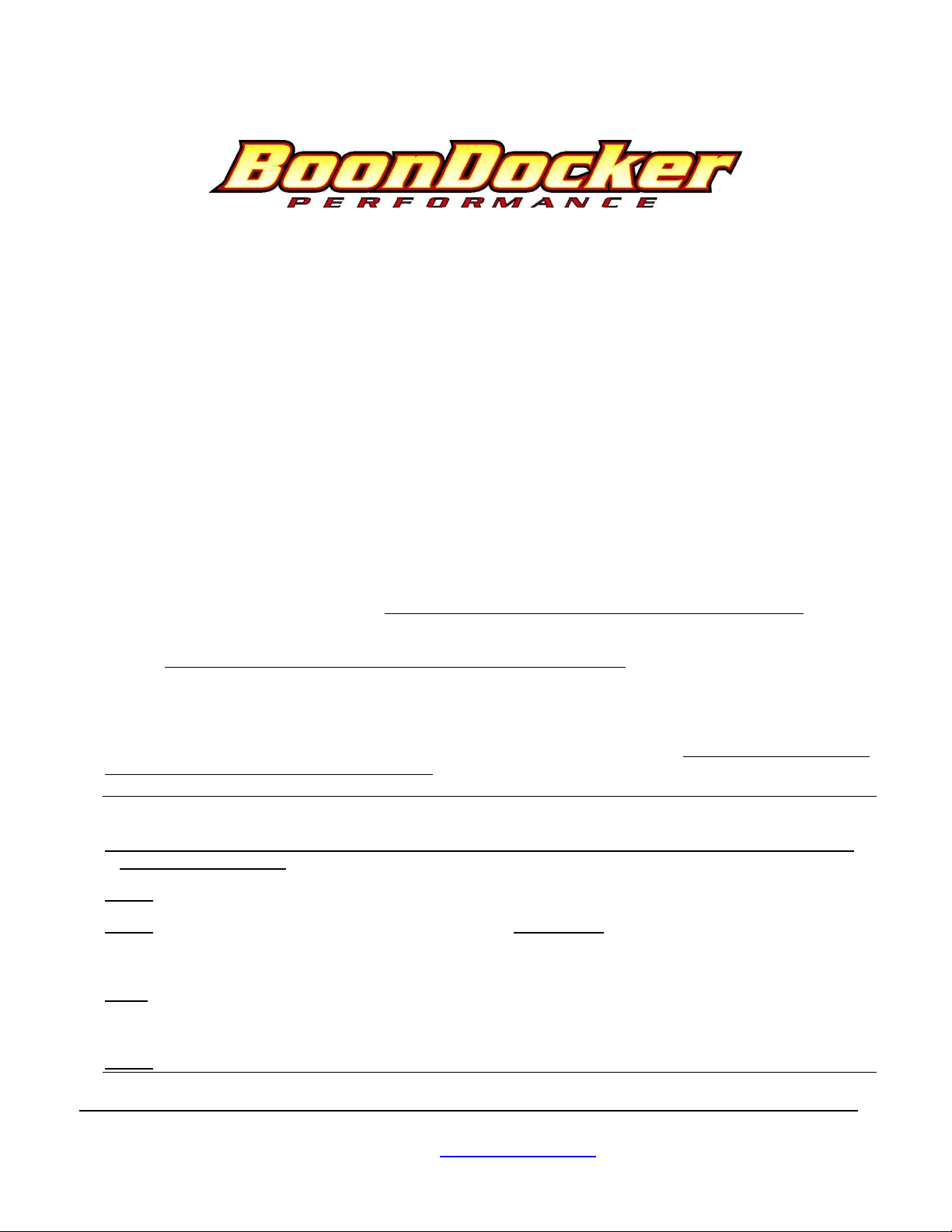
Polaris RMK Pro Nitrous Fuel Control Box Instructions
Before you begin, please check kit contents and read all the instructions.
Control Box Kit Contents: Quality check by: ______________________
___1 Fuel Control Box
___1 EFI Harness
___1 TPS Adapter (or optional Nitrous Harness)
I. Theory of Operation:
The Boondocker Fuel Control Box connects between the sled’s ECU (Engine Control Unit) and the fuel injectors. It does
not reprogram or communicate with the ECU. It only modifies the existing signals sent from the ECU to the fuel injectors.
By modifying only these signals, it is possible to make fuel adjustments while keeping the basic stock fuel map. This
means the ECU can still compensate for engine speed, throttle position, barometric pressure, engine temperature, ambient
air temperature, etc.
The Fuel Control Box modifies the stock fuel map to compensate for sled or engine modifications. It can reduce or
increase fuel amounts for certain RPM ranges and engine load conditions. This is done by changing its fuel adjustment
settings using the buttons and LCD display. As with tuning a carburetor, it is possible to go too rich or too lean!
The Control Box also activates nitrous delivery (nitrous kit sold separately) and adds fuel to achieve proper air/fuel
mixture. Again, as with tuning a carburetor, it is possible to go too rich or too lean! There are seven different ways to
activate nitrous using such factors as RPM, throttle, and a handlebar button or arming switch.
Other features include the ability to capture and display operational data, store maximum values, and save multiple setups.
Note: Be sure you know how to properly tune an engine before you adjust the fuel settings! Use of an Air/Fuel Gauge and
plug readings are highly recommended when tuning.
IMPORTANT NOTES – READ THIS!
Note1: Never unplug the Control Box when the engine is still running! Electrical damage may result which is not
covered under warranty!
Note 2: We recommend using Dielectric Grease on all connections to help prevent corrosion on the terminals.
Note 3: Avoid exposing the Control Box to environments where static charges may exist. For example, quickly
removing a sled cover from the sled in a dry environment can create a static spark that will damage the box (especially if
the box is mounted up on the handlebars).
Note 4: The Control Box is sealed – do not take it apart or it will no longer be sealed. The Control Box is designed to be
splash-proof. Do not submerge or subject the box to high-pressure spray. During long periods of non-use it is
recommended that you do not leave the control box exposed to the elements.
Note 5: Always use Resistor Spark Plugs! Non-resistor plugs WILL cause electrical interference with the Control Box.
___1 TPS Wire
___1 Reusable Zip-Tie
___1 jumper/battery adapter (4A style)
BoonDocker Performance – 2379 Heyrend Way, Idaho Falls, ID 83402 – 208-542-4411 / 877-522-7805
www.boondockers.com – email: info@boondockers.com – fax: 208-524-7381
Revised 1-20-11 Copyright © 2011 Boondocker Page 1 of 17
Page 2
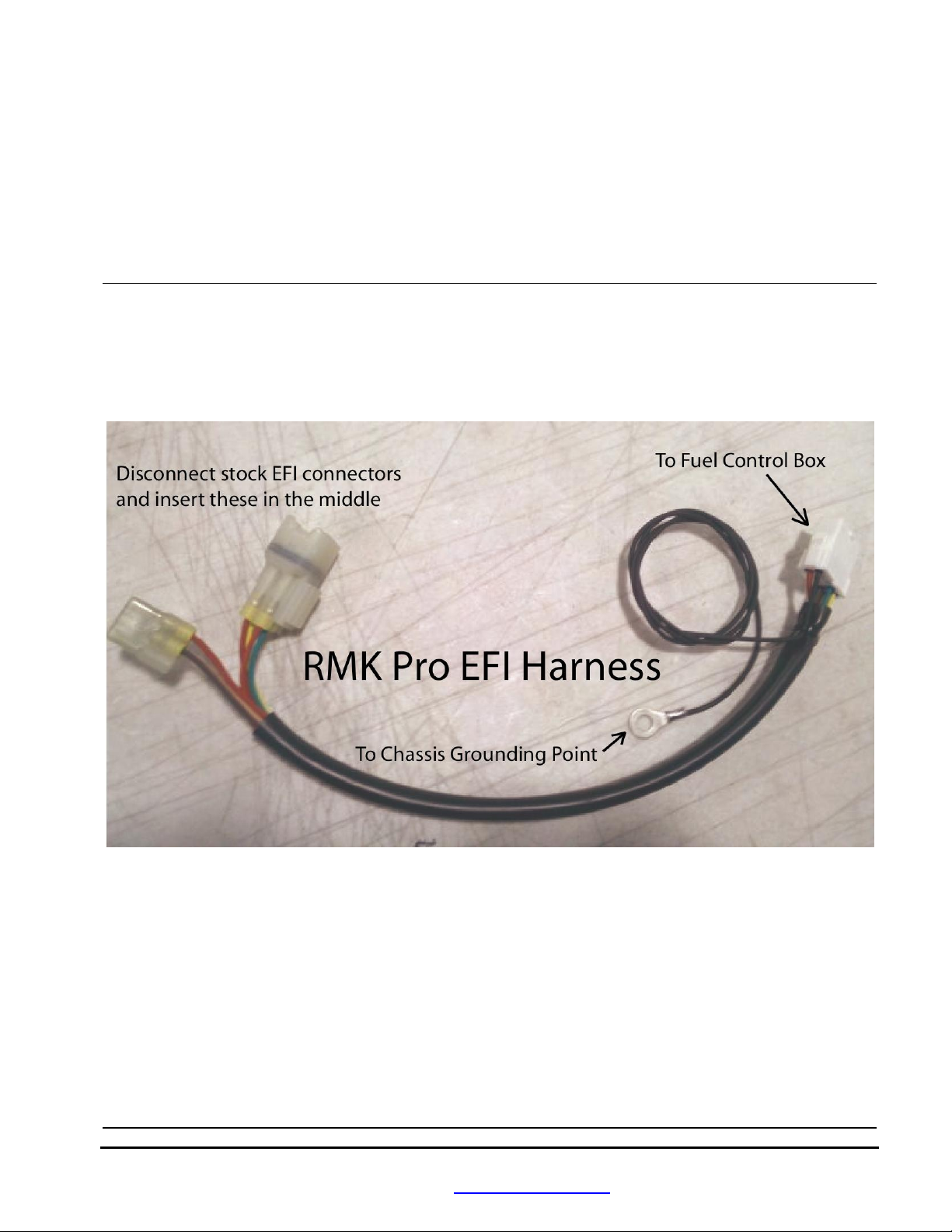
II. Control Box Mounting Locations
The Control Box can be mounted under the hood, on the console, or on the handlebar riser using the supplied Velcro strips.
Before applying the adhesive strips, thoroughly clean each surface (rubbing alcohol works well). Be sure each surface is
room temperature or higher. Using a blow drier to warm up the surface and Velcro will improve adhesion.
If the box is mounted under the hood, keep the box away from excess heat (like the exhaust), and away from the ignition
coils.
Note: The Control Box is designed to be splash proof. Do not submerge or subject the box to high-pressure spray.
III. Installation of Fuel Injection Harness
There are two 10-pin connectors at the end of the black cable on the Control Box. One is for the EFI Harness and the other
is for the TPS wire or optional Nitrous Harness. These two connectors are keyed (male/female) so only the correct
connectors will mate. However, you must be careful to not cross the 6-pin connectors for fuel injectors (EFI Harness) with
the connectors for the crank position sensors. The EFI Harness is shown below.
Install the EFI Harness and TPS Wire as follows. Note: Use Dielectric Grease in all connectors to help prevent corrosion
on the terminals.
1. Locate the six-pin connector behind the center of the engine cylinders and just above the throttle bodies. This is the
sled’s EFI harness. Lift the latch to disconnect it.
2. Connect the Boondocker EFI harness between these two connectors.
3. Route the Boondocker EFI harness from this location upward to the white 10-pin connectors on the Fuel Control Box
pigtail and plug it in.
4. Connect the ring terminal on the black wire to a solid chassis ground. It is very important to have good electrical
contact. It must be attached in such a way that it cannot come loose.
5. If you did not purchase a Boondocker nitrous kit, plug the TPS Adapter into the other white 10-pin connector on the
Fuel Control Box pigtail.
6. If you purchased a Boondocker nitrous kit, follow the kit instructions to install the Nitrous Harness.
7. Refer to the instructions in the TPS wire kit to install the TPS wire. Plug it into the TPS Adapter or Nitrous Harness.
8. Double check the routing of all wires to be sure they are away from hot areas and moving parts. Use zip ties to secure it.
BoonDocker Performance – 2379 Heyrend Way, Idaho Falls, ID 83402 – 208-542-4411 / 877-522-7805
www.boondockers.com – email: info@boondockers.com – fax: 208-524-7381
Revised 1-20-11 Copyright © 2011 Boondocker Page 2 of 17
Page 3
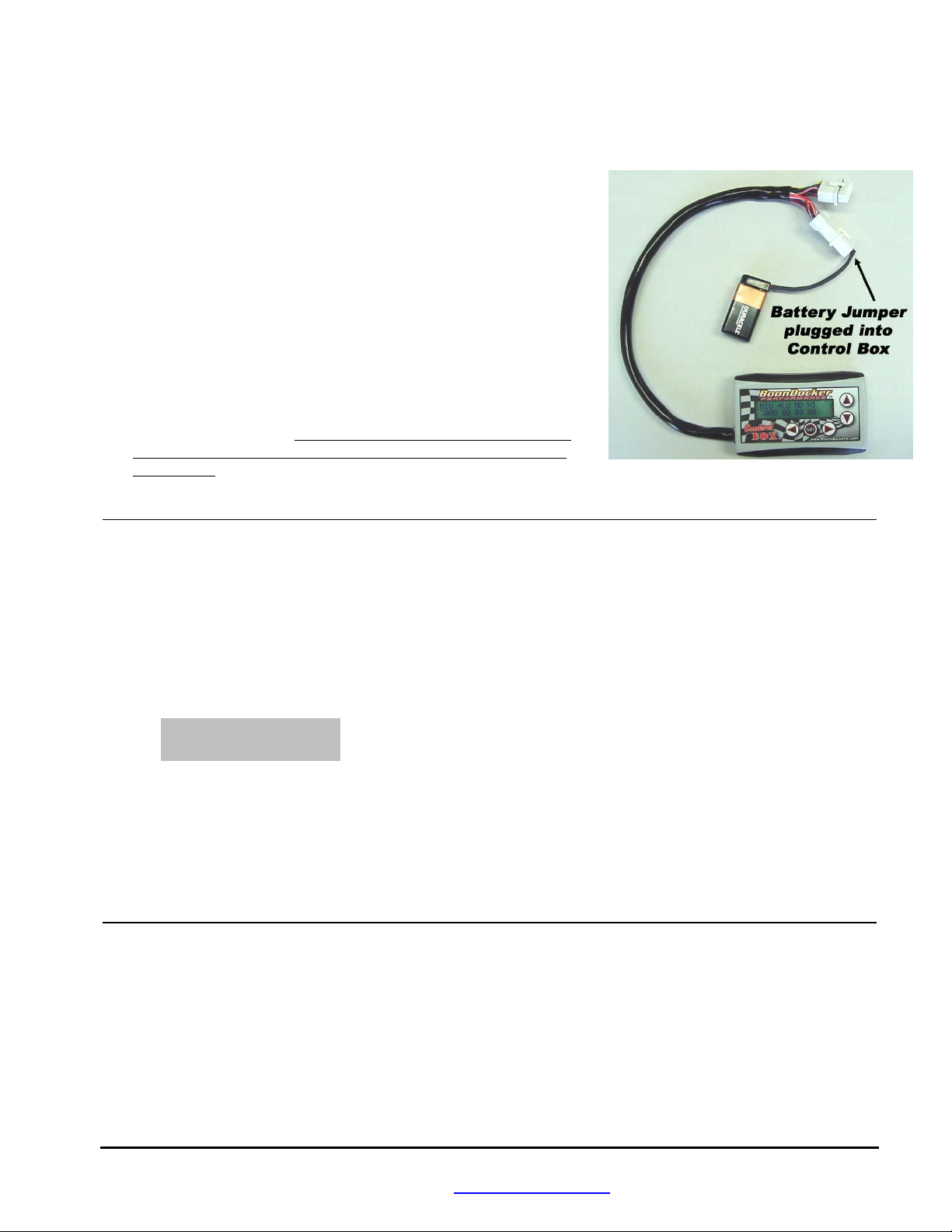
IV. Battery / Jumper Connector
A battery connector and jumper is supplied with the Control Box:
1. Battery Connector
The Fuel Control Box is designed to operate without a battery. It will be
on whenever power is applied to the fuel injectors. However, by
disconnecting the Control Box’s TPS wire or Nitrous Harness and
plugging in the supplied Battery/Jumper Connector with a 9-volt
battery (not included) INTO THE CONTROL BOX, you can operate
the Fuel Control Box without the sled running.
2. Jumper Connector
The jumper is used for troubleshooting only. If your sled will not run or
will not idle correctly, disconnect the EFI harness from the Fuel Control
Box and plug the Battery/Jumper Connector INTO THE
BOONDOCKER EFI HARNESS to bypass the Fuel Control Box. The
injectors are now connected directly to the sled’s ECU through the
Boondocker EFI harness. Caution: This is only to be used to test at an
idle. Without the Fuel Control Box, no fuel can be added to the stock
fuel quantity. If your sled will not run with the Jumper, then unplug the Boondocker EFI harness above the throttle
bodies and plug the stock connectors together.
V. Control Box Operation
The control box is powered only when the injector power is on which occurs during start-up and when the engine is
running.
1. Startup Screen
When the box is first turned on (by the engine or battery), the Startup screen is displayed. Press any key to go to the
main menu. An example Startup screen display is shown below:
Polaris Pro RMK•
5B5jBD N2O:ADJ
In the example shown above, this screen displays the following information:
Polaris Pro RMK Sled model. This box is designed for the Polaris RMK without a turbo.
Boxes for other sleds will have other lettering.
5B5jBD This is the software version of the box. The box can be reprogrammed only
by sending the box back to Boondocker. Have this number handy when you
call Boondocker for technical support.
BoonDocker Performance – 2379 Heyrend Way, Idaho Falls, ID 83402 – 208-542-4411 / 877-522-7805
www.boondockers.com – email: info@boondockers.com – fax: 208-524-7381
Revised 1-20-11 Copyright © 2011 Boondocker Page 3 of 17
Page 4
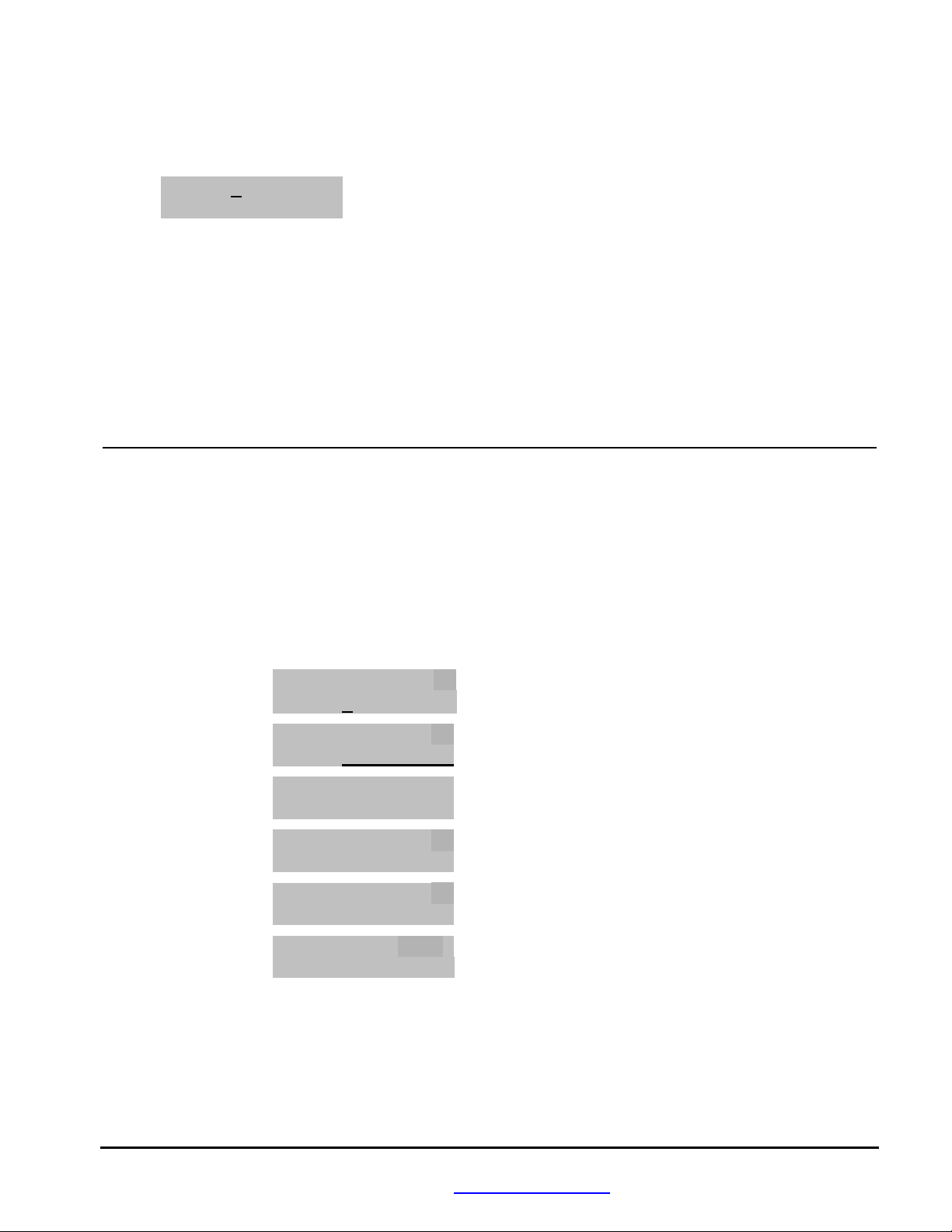
2. Main Menu
The Main Menu is shown below:
Main Fuel Stats
Menu N2O Map1U
The current selection is shown by the arrow pointing to the right and by the cursor (underscore below the “F”). Use the
arrow keys to move the cursor. Move the cursor to the desired menu option and press the “SEL” key.
Fuel Go to the Fuel adjust menus.
Stats Display runtime data, captured data, and recorded maximum data.
N2O Go to setup menus for optional Boondocker Nitrous kit or to set up the tuning feature.
Map Go to the Map menu to store, lock, or change maps.
The current Map number is displayed as “Map1U”. This indicates that map number 1 is being used and it is Unlocked.
Up to 5 different maps can be stored in the box. The box will remember what map was last selected and what its settings
are – you do not need to do anything to save a map. The maps store fuel settings and configuration data such as for nitrous.
3. Fuel Adjust Menus
This selection is used to make fuel adjustments. There are six Fuel adjust screens (examples shown below). Five of them
are for engine fuel according to RPM and engine load conditions and the sixth is to configure an accelerator pump. Fuel
screen1 will be displayed after moving the cursor to the Fuel selection on the Main Menu and pressing the “SEL” button.
Go to the next screen by pressing the “SEL” button. After pressing the “SEL” on the last Fuel adjust screen, you will
return to the Main Menu. Use the Left/Right Arrow keys to switch between settings. Use the Up/Down Arrow keys to
change the setting values. Sample Fuel adjust screens are shown below (actual RPM settings and number of screens may
be different for your model).
Fuel screen1: M1U LO MD HI•tr
3000 00 00 00 00
Fuel screen2: M1U LO MD HI•tr
5000 00 00 00 00
Fuel screen3: M1U LO MD HI•tr
6700 00 00 00 00
Fuel screen4: M1U LO MD HI•tr
7800 00 00 00 00
Fuel screen5: M1U LO MD HI•tr
8400 00 00 00 00
Fuel screen6: M1U AM DR Sens•
ACEL 00 00 08 •
BoonDocker Performance – 2379 Heyrend Way, Idaho Falls, ID 83402 – 208-542-4411 / 877-522-7805
www.boondockers.com – email: info@boondockers.com – fax: 208-524-7381
Revised 1-20-11 Copyright © 2011 Boondocker Page 4 of 17
Page 5
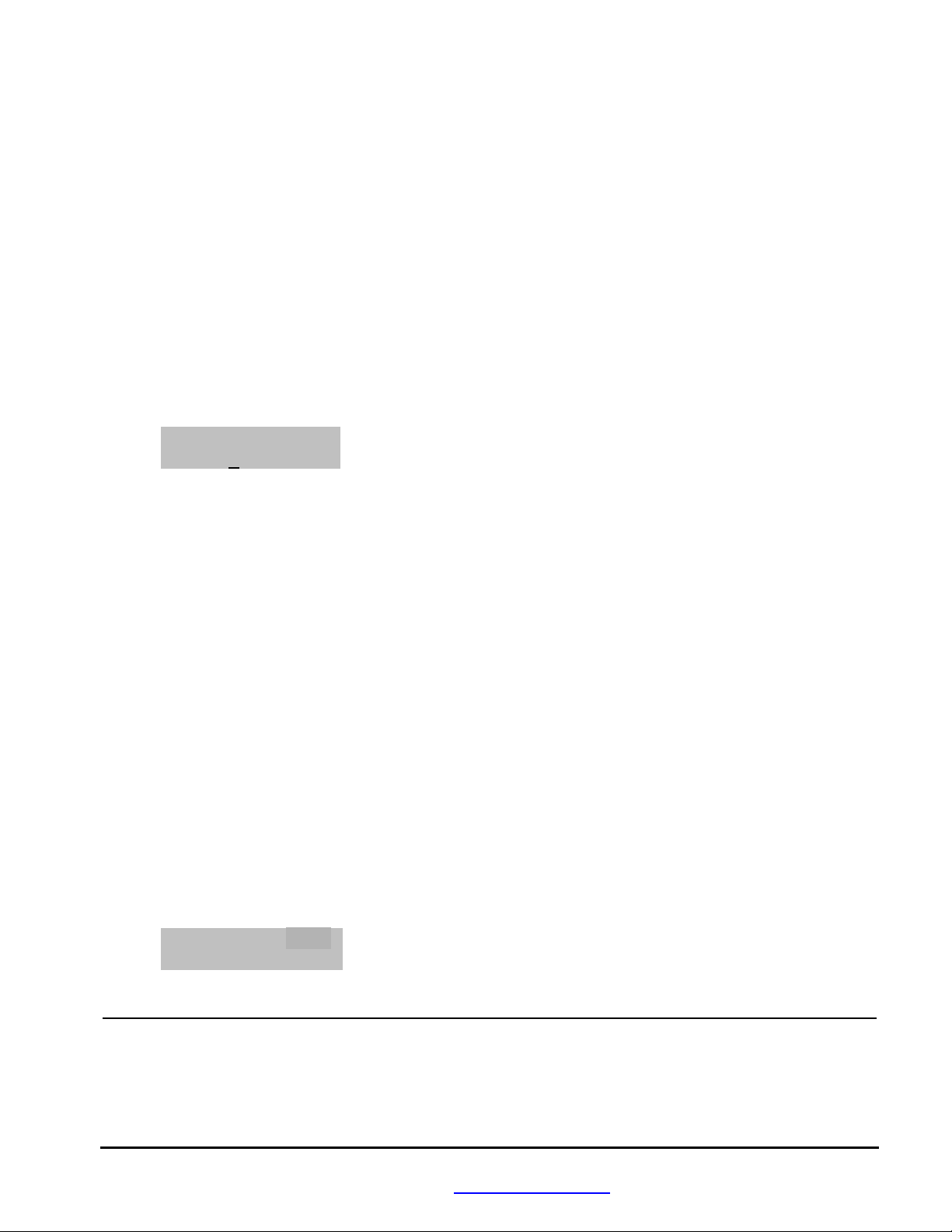
3.1 Fuel Screens (RPM Adjustments)
In the RPM screens (1 through 5), the Fuel Control Box allows fuel adjustments to be made according to the following two
factors: RPM and Engine Load.
RPM Regions:
In the example above, the 3000 screen sets the fuel level for near 3000RPM down to idle. The 5000 screen sets the fuel
level for RPMs near 5000. Between 3000 and 5000, the fuel adjustment will be proportioned between the two settings.
For example, suppose the 3000RPM fuel setting is at “4” and the 5000RPM fuel setting is at “8”. If engine is at 4000RPM
(half way between RPM ranges), the actual fuel adjustment made will be ½ of “4” and ½ of “8” which is “6”.
Load Ranges:
Each RPM Region is split into 3 load ranges: LO (low), MD (medium), HI (high). Each load range is roughly equivalent
to the throttle position divided into thirds: LO is closed throttle (idle) to 1/3 open, MD is 1/3 to 2/3 open, and HI is 2/3 to
full open. During light-throttle conditions (slow cruising or deceleration), the Fuel Control Box will use the LO RPM
settings to adjust fuel. During part-throttle conditions (normal or faster cruising), the MD RPM settings will be mostly
used. During heavy-throttle conditions (accelerating or heavy load operation), the HI RPM settings will be used.
M1U LO MD HI•••
3000 00 00 00•••
Below is a description for each field show in the above sample screen:
M1U This displays current map that is being used – in this case, M1 stands for Map1, and U indicates the map is
Unlocked (changes are allowed). (Map storage, retrieval, locking, and unlocking are covered below.)
3000 This is the RPM Region for the fuel adjustments on this screen. In this example, this screen’s values will be
used near 3000RPM down to an idle. The effect of the 3000RPM setting tapers off until 5000RPM, while the
LO / MD / HI These are the engine Load settings for each RPM region. Since engine load is directly related to
effect of the 5000RPM setting ramps up as RPMs go from 3000 toward 5000.
throttle position, each load range is equivalent to the following approximate throttle positions:
LO = 0 up to 1/3 throttle
MD = 1/2 up to 2/3 throttle
HI = 2/3 up to full throttle
00 Fuel adjustment value. Each setting can go from –99 to 127. Refer to the EFI tuning section for general tuning
guidelines. A value of 00 means no fuel adjustment will be made and the original injector signal will be passed
through unmodified. Negative values will reduce the fuel. Positive values will increase the fuel. Each number
is equal to about ½% duty cycle which is ½% of the total available injector-on time.
3.2 Accelerator Pump
Fuel can be added or subtracted from the stock accelerator-pump fuel quantity. The accelerator pump is activated
when the throttle is moved from a low level to a significantly higher level. The setting parameters are as follows:
M1U AM DR Sens•
ACEL 00 00 08 •
M1U Map 1 is selected and it is unlocked.
AM Amount of fuel to inject per stroke upon throttle activation.
DR Duration of fuel injection counted in strokes.
Sens Sensitivity of accelerator pump activation.
BoonDocker Performance – 2379 Heyrend Way, Idaho Falls, ID 83402 – 208-542-4411 / 877-522-7805
www.boondockers.com – email: info@boondockers.com – fax: 208-524-7381
Revised 1-20-11 Copyright © 2011 Boondocker Page 5 of 17
Page 6
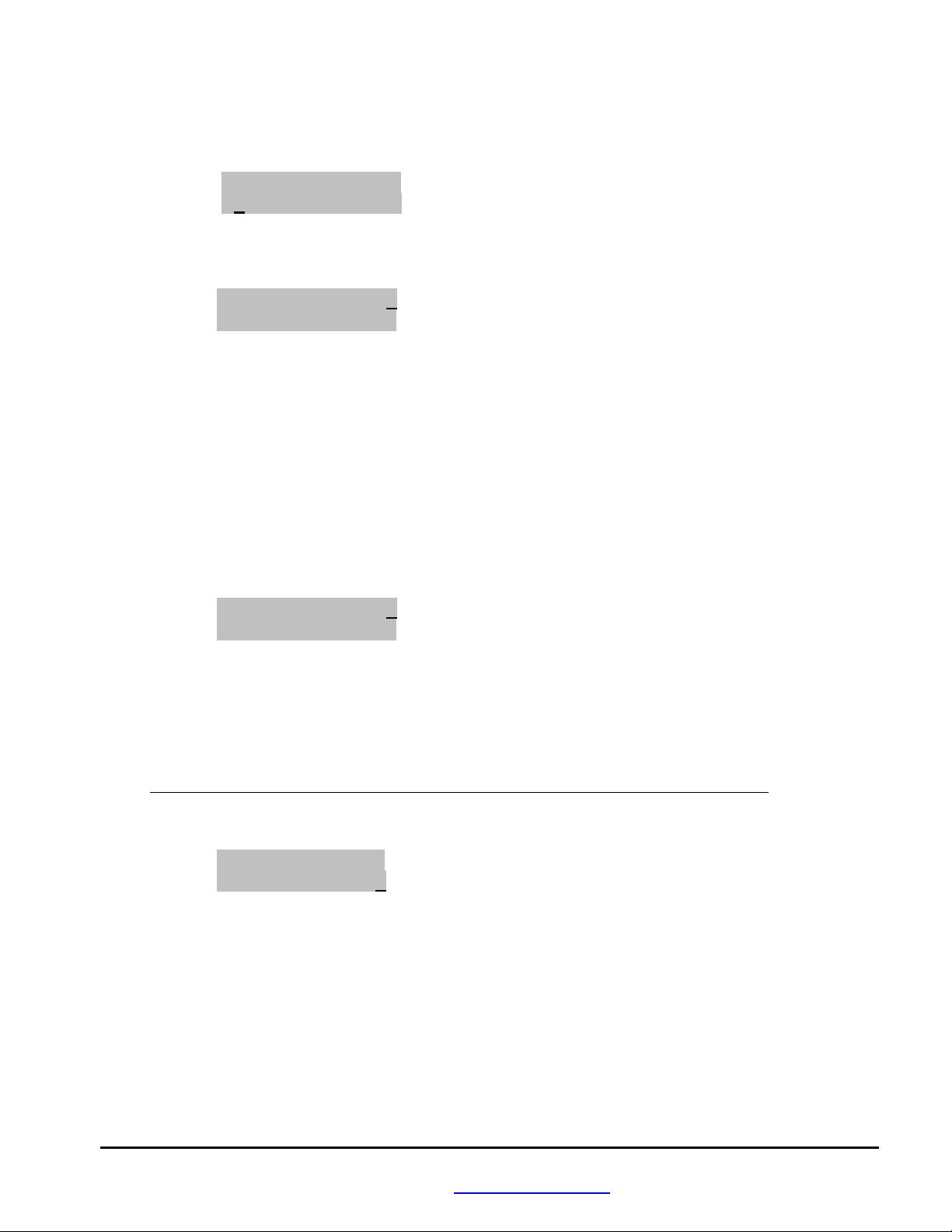
4. Map Menus
From the Main Menu, select Map1U to go to the Map Menu (shown below). This screen is used to
Load/Copy/Lock/Unlock saved “maps” that contain fuel and N2O settings. Five maps are available.
Lock ULock StUp
Load Copy Quit
4.1 Map: Load
When a new map is loaded, the current adjustment settings will be changed to the values from that map. To load a
new Map, first move the cursor to Load and press “SEL”. The following Load/Lock Menu appears:
Load 1 2 3 4 5Q
Lock U U U U U Q
Load 1-5 Selects which map to load
Lock L = Locked, U = Unlocked, applied to the map number the L or U is under
Use the Up/Down and Left/Right Arrow keys to move the cursor around. To load a new map, move the cursor to
the desired map number and press “SEL.” The map will be loaded and the Main Menu will be displayed. When a
map is loaded, Mx (x is the map number) is displayed in the Main and Fuel menus showing which map is loaded.
To quickly Lock or Unlock maps while in this screen, move the cursor down to the Lock row, place the cursor
under the letter under the desired map number, and press “SEL” to change from Locked to Unlocked or vice versa.
Select Q to Quit and return to the Main Menu.
4.2 Map: Copy
To copy a map, first select Copy from the Map Menu. The following Copy/Lock Menu will be displayed:
Copy 1 2 3 4 5Q
Lock U U U U U Q
Copy 1-5 Selects which map to copy the current map TO
Lock L = Locked, U = Unlocked
Q Quits this menu
This screen is used to save the CURRENT fuel adjustment map TO one of five available map locations. The map
that is being copied TO must be Unlocked – otherwise a message will be displayed telling you that the map you
selected cannot be overwritten.
Note: When a map is copied, the Control Box will load the map copied TO as the new current map.
Use the Up/Down and Left/Right Arrow keys to move the cursor to the map number you want to copy TO and
press “SEL”. The following confirmation message will be displayed:
Overwrite Map A
With Map B? Y N
“A” represents the map copied TO and “B” represents the current map (copied FROM). If this is exactly what you
intend, use the Left Arrow to underscore “Y” and press “SEL”. Now the current map is loaded into the selected
map number, the selected map number will become the current map, and the Main Menu will be displayed.
To quickly Lock or Unlock maps, move the cursor down to the Lock row, place the cursor under the L or U by the
desired map number, and press “SEL” to change a U (Unlocked) to an L (Locked) or vice versa.
Select Q to Quit and return to the Main Menu.
4.3 Map – Lock and ULock
Either Lock or ULock (UnLock) can be selected from the Map Menu to quickly lock or unlock the CURRENT
map. Move the cursor to the desired selection and press “SEL”. The box will return to the Main Menu and the
current map will be locked or unlocked when SEL is pressed.
Q Quits this menu
BoonDocker Performance – 2379 Heyrend Way, Idaho Falls, ID 83402 – 208-542-4411 / 877-522-7805
www.boondockers.com – email: info@boondockers.com – fax: 208-524-7381
Revised 1-20-11 Copyright © 2011 Boondocker Page 6 of 17
Page 7

5. Stats Menus
This Control Box has a feature that allows real-time data to be displayed and captured. This feature can be useful for
tuning or for diagnostic purposes.
5.1 Stats: RUN/CAPTURE
Selecting Stats from the Main Menu will first display the following screen with real “Run-time” data (current
conditions):
Run 35/38 F 6 █
5500 MD █ █ █ N
Run “Run” indicates display is in Run mode. If in capture mode, “Cap” will be displayed.
35 Input injector duty cycle in percent of cycle time on (this is the ECU injector signal)
38 Output injector duty cycle in percent of cycle time on (Fuel Control Box added 3% duty cycle)
F 6 Fuel adjustment by Control Box in ½% duty cycle. This is the fuel number for the current range.
5500 RPM (note, if the engine is shut off, the last recorded RPM may be displayed)
MD Engine Load. LO, MD, or HI will be displayed.
█ █ █ These bars are a graphic display of LO, MD, or HI as shown below:
LO
MD █ █ █
HI █ █ █ █ █ █
N Nitrous is on (also indicated by the black square above it)
Run/Capture mode:
Left-Arrow button : Sets Capture Mode, “Cap” will be displayed and the current data will be frozen on the
display. The capture occurs on the display when the button is released (data will continue to
be captured if the button is held down). It will stay in capture mode (data will remain frozen)
until the Right-Arrow is pressed to return to Run mode or until the Control Box is repowered. If the Stats menu is exited and re-entered before the engine is shut off and the box
Right-Arrow button : Clears capture mode (captured data will be lost!) and sets Run mode. “Run” will be
Press SEL to go to the next screen: Stats: MAX.
is in Capture mode, the last captured data will still be displayed.
displayed and real-time data will be displayed. Note: The Handlebar Button Mode can also
be configured to Capture the Status screen.
5.2 Stats: MAX
Any button press from the Run screen will go to the next Stats screen which is the Max screen, displaying max
RPM, Duty Cycle In from the sled’s ECU, and Duty Cycle Out to the injectors.
MAX DCIn/Out Clr.
5500 35/45 YN.
MAX: 5500 Max rpm
DCIn 35 Max Duty Cycle Input from sled’s ECU
DCOut 45 Max Duty Cycle Output to the injectors
Clr YN Select “Y” to clear maximum values
BoonDocker Performance – 2379 Heyrend Way, Idaho Falls, ID 83402 – 208-542-4411 / 877-522-7805
www.boondockers.com – email: info@boondockers.com – fax: 208-524-7381
Revised 1-20-11 Copyright © 2011 Boondocker Page 7 of 17
Page 8
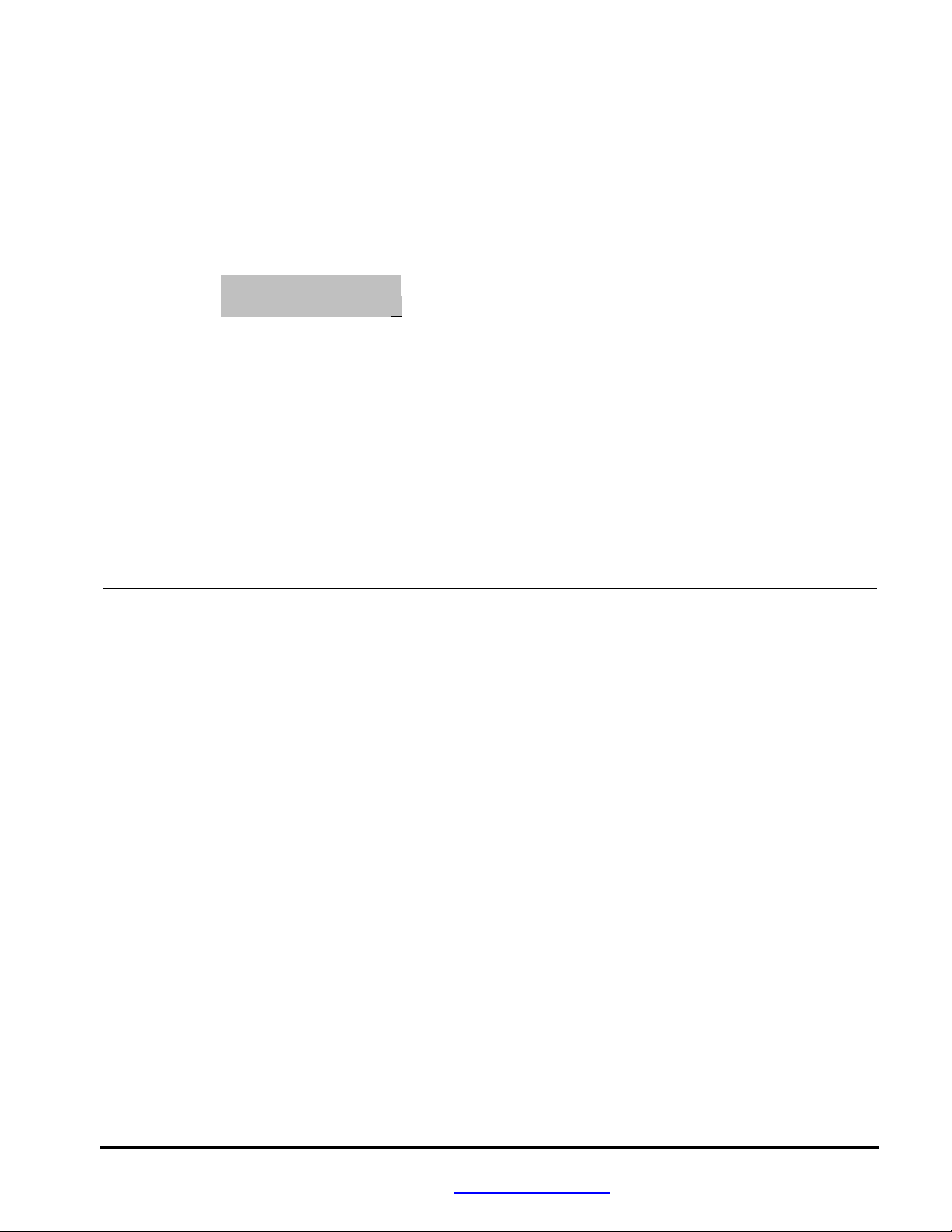
These maximum values will be saved when the box is shut off so they will remain the next time this screen is
displayed even if the box is re-powered. Peak values or “spikes” are filtered by finding the average during a certain
time-window. Therefore, a maximum must be held for at least 1 second to be recorded and displayed properly.
Use the arrow keys to move the cursor between Y and N. Pressing SEL when the cursor is on Y will clear the max
values. Pressing SEL when the cursor is on N takes you to the next screen: Stats: N2O/DC.
5.3 Stats: N2O/TPS
This menu displays nitrous information.
N2O PSI MxTP Clr.
32 240 208 YN.
N2O 32 Maximum fuel adjustment during last nitrous activation (blacked out █ █ █ during
nitrous activation). This can be cleared manually and is always clear upon next nitrous
activation.
PSI 240 For systems without a N2O pressure regulator (NON in lower right-hand corner of
Startup Screen), this displays current nitrous tank pressure. For systems using a N2O
pressure regulator (ADJ or FIX in lower right-hand corner of Startup Screen), this
shows the maximum nitrous pressure during the shot, where the pressure is measured
after the solenoid valve. The maximum is averaged over a 1 second period.
MxTP 208 Maximum throttle position reading since this menu was last cleared or since engine
was last started.
Selecting Y will clear these values. Use any arrow key to select Y or N. Pressing “SEL” takes you to the Main Menu.
VI. N2O System Configuration
A. N2O Configuration Options
There are seven ways to configure nitrous activation using one or more of the following inputs: button, throttle position,
and rpm range. A brief description for each configuration is given below. Detailed setup instructions are provided in
sections B and C.
1. Button only: Pressing the momentary button on the handlebar activates the nitrous and releasing the button turns
it off. TPS and RPM are ignored.
2. TPS (Throttle Position Sensor) only: When the throttle is pressed beyond a point set by the user, nitrous is
activated. Nitrous is deactivated when the throttle returns to a point below the chosen threshold.
3. TPS and RPM: When the RPM and TPS are within a range set by the user, nitrous will activate. Nitrous will
turn off when the throttle is decreased (TPS is below the adjustable threshold) or when the RPM is out of the
selected range (lower than Min or higher than Max).
4. Button (N2O) or TPS: The handlebar button can be used in combination with the TPS. In this way, either the
throttle or the button can activate the nitrous. The button will always activate nitrous regardless of the TPS
condition.
5. Button (N2O) or TPS and RPM: The handlebar button can be used in combination with the TPS and RPM
range. In this way, either the throttle/RPM or the button can activate the nitrous. The button will always activate
nitrous regardless of the TPS and RPM conditions.
6. Button (ARM) and TPS: The nitrous button input on the Control Box can be used to quickly arm and disarm
nitrous capability. When armed (button input is on), the system can be configured to activate with TPS.
Optionally, the handlebar button, which is momentary (only activated while pressed), can be replaced with a
toggle, rocker, or slide switch so it remains in the on or off position as desired.
7. Button (ARM) and TPS and RPM: Same as option 6 above except with RPM capability. When armed (button
input is on), the system can be configured to activate with TPS and RPM.
BoonDocker Performance – 2379 Heyrend Way, Idaho Falls, ID 83402 – 208-542-4411 / 877-522-7805
www.boondockers.com – email: info@boondockers.com – fax: 208-524-7381
Revised 1-20-11 Copyright © 2011 Boondocker Page 8 of 17
Page 9

B. N2O Configuration Procedure
N2O Pressure/PSI
N2O Fuel Adjustment Line is determined by
the 180 and 340 fuel settings
180 340
Fuel
Adjust
Note: All nitrous configuration settings are stored in the same map as the EFI settings. All changes you make become
part of the current map. The current map number is shown in the Main Menu.
From the Main Menu, select the N2O option. Below is a description of this menu:
Fuel TPS RPM Btn
050 OFF OFF OFF
Fuel 050 Fuel setting during nitrous activation
TPS OFF Shows TPS mode is OFF or displays TPS trigger value
RPM OFF Shows whether RPM mode is ON or OFF
Btn OFF Displays button mode (described in detail below)
Fuel: The nitrous fuel adjustment tuning procedure is described below in section VIII.
If box in in N2O:ADJ (adjustable regulator) mode:
Use the 180 and 340 settings to customize the N2O Fuel Adjustment Line for your engine and nitrous nozzle
sizes.
340 180psi FDly
050 025 000•
The 340 and 180 fuel settings are
used to create a Fuel Adjustment
Line (see graph) which allows
nitrous fuel to be automatically
adjusted according to N2O pressure...
Description of N2O Fuel menu for ADJ mode:
340 050 High N2O pressure fuel setting (fuel adjustment is centered at 340psi)
180 025 Low N2O pressure fuel setting (fuel adjustment is centered at 180psi)
FDly Number of engine cycles to delay fuel. Use this feature to reduce any bog that occurs
due to fuel being delivered before nitrous. Start with 000, and only exceed numbers
above 10 with extreme caution!
000 Zero = no delay, non-zero = engine cycles before fuel is delivered.
If box is in N2O:NON (non-adjustable regulator) mode or N2O:FIX (fixed-regulator) mode:
N2OFuel F-Delay
050 000•
Description of N2O Fuel menu for NON / FIX mode:
N2OFuel 050 N2O fuel setting. Amount is centered at 1000psi, if bottle pressure is lower, actual fuel
delivered will be reduced, if bottle pressure is higher, actual fuel delivered will be
higher.
F-Delay 000 Delay in number of engine cycles from when nitrous is activated to when fuel is
TPS: To select throttle-position triggering, move the cursor until it is under TPS and press “SEL”, Up or Down
Arrow. The following screen will appear:
OFF TPS > 200
TPS OFF Shows TPS mode is OFF.
TPS>200 If TPS mode is turned ON, this is the TPS threshold value used to trigger nitrous.
BoonDocker Performance – 2379 Heyrend Way, Idaho Falls, ID 83402 – 208-542-4411 / 877-522-7805
Revised 1-20-11 Copyright © 2011 Boondocker Page 9 of 17
www.boondockers.com – email: info@boondockers.com – fax: 208-524-7381
delivered. Use this feature to reduce any bog that occurs due to fuel being delivered
before nitrous arrives in the engine. Start with 000, and only exceed numbers above 10
with extreme caution!
TPS N2O on if
Page 10

Under TPS, press the Up or Down Arrow to toggle the TPS mode ON or OFF.
Move the cursor right to the 200 setting, then use the Up and Down Arrows to select the trigger level. This
number is set to near 200 at the factory. You can adjust it from 50 to 248. To choose your level, look at the
third Stats screen. (Press “SEL” to get to the Main Menu, then select Stats, and press “SEL” until the third
Stats screen appears – “N2O” is displayed in upper left-hand corner). Clear the current data by selecting
“YES”. With the engine on a test stand, quickly press the throttle fully and release it. Note the number
under “MxTP” This is the maximum value your TPS will output. Let the engine idle, clear the Stats screen,
and note the MxTP number, which is the minimum TPS output. Choose a number close to but a little under
the maximum for full-throttle activation. If you choose a number too close to the maximum, it may
sometimes fail to trigger. If you choose a number too low, it may trigger when only moderate acceleration is
Press the “SEL” button to return to the Main Menu.
desired.
RPM: To select rpm triggering, move the cursor right until it is under RPM and press “SEL”, Up or Down Arrow.
The following screen will appear:
. RPM Min Max•
OFF← 5050 7550
RPM OFF Shows RPM mode is OFF.
Min 5050 If RPM mode is turned ON, nitrous will turn on above this RPM.
Max 7550 If RPM mode is turned ON, nitrous will turn off above this RPM.
Under RPM, press the up or down button to turn this mode ON or OFF.
Move the cursor right to adjust the Minimum RPM (nitrous will be on above this level) and the Maximum
RPM (nitrous will turn off above this level).
Note: To use this mode, TPS must also be ON and the TPS trigger threshold set. Also, these limits will be
over-ridden if the button mode is set to N2O and the button is pressed.
Press the “SEL” button to return to the Main Menu.
BTN: To select the button mode, move the cursor right until it is under Btn. Press the up or down key to select
between the following five possible modes. The screen will change to the following:
OFF: Description: Btn
Button Off :OFF
This mode disables the handlebar button.
N2O: Description: Btn
N2O + Fuel :N2O
This mode adds nitrous and fuel when the button is pressed. When the button is pressed, nitrous will be
activated regardless of the TPS or RPM settings.
TUN: Description: Btn
Fuel only :TUN
When the handlebar button is pressed in TUN mode, only fuel is added. This is used to experiment
with fuel addition and subtraction while riding. Press the button at a certain rpm or under a certain load
to see whether your addition or subtraction is beneficial. Use very low fuel numbers to experiment.
This cannot be used in combination with N2O operation. Be sure TPS and RPM triggering are OFF
when using this feature.
CAP: Description: Btn
StatCapture:CAP
In CAP mode, the handlebar button is used to capture current data. When pressed, the Stats Capture
screen will be displayed and the data will be frozen when the button is released. After a capture,
pressing the Right-Arrow button will erase the captured data and return to Run Mode.
BoonDocker Performance – 2379 Heyrend Way, Idaho Falls, ID 83402 – 208-542-4411 / 877-522-7805
www.boondockers.com – email: info@boondockers.com – fax: 208-524-7381
Revised 1-20-11 Copyright © 2011 Boondocker Page 10 of 17
Page 11

ARM: Description: Btn
On for N2O :ARM
By using a pushbutton (momentary), toggle, rocker, or slide switch connected to the button input, the
nitrous system can be armed or disarmed. When the switch is closed the system is armed and ready.
Then, depending upon other configuration settings, either the TPS or RPM with TPS can activate the
nitrous system. When the switch is open, the system is disarmed so neither TPS nor RPM will result
in nitrous activation.
Nitrous activation idea: One way to use the button for nitrous activation and to have the RPM
limiting feature (to prevent hitting the rev-limiter), set Btn to ARM, TPS to ON (with a low
Press the Left or Right Arrow to return to the N2O menu or push the “SEL” button to return to the Main
Menu.
threshold), and RPM to ON (with desired Min/Max settings).
C. N2O Configuration Examples
The following are examples of settings to achieve the various nitrous triggering configurations described in Section A
above:
1. Button only: Activate nitrous only
when the button is pressed.
2. TPS only: Activate nitrous only
when the throttle is pressed beyond
a set level.
3. TPS and RPM only: Activate
nitrous only when the throttle is
pressed beyond a set level AND
when RPMs are with a certain
range.
Fuel TPS RPM Btn
040 OFF OFFN2O
Fuel TPS RPM Btn
040200 OFF OFF
Fuel TPS RPM Btn
040 200ON OFF
Set: TPS to OFF, RPM to OFF, and Btn to
N2O.
Set: TPS to ON (set the TPS threshold to the
desired level), RPM to OFF, Btn to OFF.
Set: TPS to ON (set TPS threshold to desired
level), RPM to ON (set Min/Max to
desired levels), Btn to OFF.
4. Button (N2O) or TPS: Activate
nitrous when button is pressed OR
when throttle is pressed beyond a
set level.
5. Button (N2O) or TPS and RPM:
Activate nitrous when button is
pressed OR when throttle is pressed beyond a set level AND the
RPMs are within a certain range.
6. Button (ARM) and TPS:
Activate nitrous when button input
is on (armed) AND throttle is
pressed beyond a set level.
7. Button (ARM) and TPS and
RPM: Activate nitrous when
button input is on (armed) AND
throttle is pressed beyond a set
level AND the RPMs are within a
certain range.
Fuel TPS RPM Btn
040 200 OFFN2O
Fuel TPS RPM Btn
040 200 ON N2O
Fuel TPS RPM Btn
040 200 OFFARM
Fuel TPS RPM Btn
040 200 ON ARM
Set: TPS to ON (set TPS threshold to desired
level), RPM to OFF, and Btn to N2O.
Set: TPS to ON (set TPS threshold to desired
level), RPM to ON (set Min/Max values),
and Btn to N2O.
Set: TPS to ON (set TPS threshold to desired
level), RPM to OFF, and Btn to ARM.
Set: TPS to ON (set TPS threshold to desired
level), RPM to ON (set Min/Max values),
and Btn to ARM.
BoonDocker Performance – 2379 Heyrend Way, Idaho Falls, ID 83402 – 208-542-4411 / 877-522-7805
www.boondockers.com – email: info@boondockers.com – fax: 208-524-7381
Revised 1-20-11 Copyright © 2011 Boondocker Page 11 of 17
Page 12

D. N2O Pressure Transducer Faults
If the Nitrous Mode is set to FIX, the pressure transducer is ignored and no Nitrous faults should appear. If the
Nitrous Mode is set to ADJ or NON, when the nitrous button is pressed, the Control Box first checks to make sure
the readings from the pressure transducer are correct. One of the following two fault messages may be displayed. If
a fault message is displayed, the nitrous solenoid will not operate and the message will remain displayed until any key
is pressed to clear it or the engine is restarted.
ERROR: N2O press
too LOW! •
This screen may appear if the pressure in the N2O tank is zero, the transducer is unplugged, or there is a wiring
problem.
Important Note: If the bottle becomes empty, this message will be displayed and nitrous will be shut off to prevent
extra fuel from being added without nitrous!
ERROR: N2O press
over 2000psi •
This screen will appear if the pressure transducer senses a pressure above 1000psi for regulated systems or
2000psi for non-regulated systems.
VII. EFI Tuning Suggestions
Each Fuel adjustment setting goes from –99 to 127. Positive numbers add fuel and negative numbers subtract fuel. The
Control Box will not prevent a lean burn-down! You must take the proper tuning steps the same as if you were tuning a
carburetor.
The maximum is set to 127. This does not mean you have an effective range all the way to 127 – you will likely max out
the injector before this setting is reached. Your usable adjustment range (max value) is dependent on how long the ECU
already has the injector on. This will vary depending on rpm, throttle setting, temps, and can be different from sled to sled
even of the same model. There is no direct relation.
Exhaust Gas Temperature (EGT) and Air/Fuel (A/F) gauges can be effective tuning tools, but they are not a substitute for
reading spark plugs and piston wash and feeling how the engine runs. Use EGTs and A/F ratios only as a backup to verify
what you see. They can be misleading under certain conditions. Safe EGT readings can vary greatly from engine to
engine depending on such things as probe placement, fuel, timing, pipe design, porting, etc.
Tuning tips:
Important: Find the settings where your motor runs rich before you decide to go lean!
1. Tune with the engine and pipe at operating temperature. The sled’s ECU will make adjustments as the engine
warms up – you might think the engine needs leaner settings then later realize you are too lean once the engine
warms up.
2. Use the Load/Save Map feature to quickly change and compare fuel settings when testing. This can also be
useful for riding under different conditions. For example, changing elevations or temperatures may require
different adjustments if the stock ECU does not compensate properly for your modifications. For drag racing,
you might want to run richer settings for longer distances than you would for short distances.
3. One method for finding out where a fuel adjustment setting is effective is to greatly increase only that setting.
Run the engine to find out when it suddenly becomes too rich – this is where that setting is effective. Be careful –
you can easily flood the motor, especially with LO load or low rpm settings. If this happens, to restart the engine
you may have to pull several times with the throttle held wide open.
BoonDocker Performance – 2379 Heyrend Way, Idaho Falls, ID 83402 – 208-542-4411 / 877-522-7805
www.boondockers.com – email: info@boondockers.com – fax: 208-524-7381
Revised 1-20-11 Copyright © 2011 Boondocker Page 12 of 17
Page 13

4. The Stats Capture feature can be used to determine RPMs where there’s a problem, and if the load setting is LO,
MD, or HI. The nitrous button can be configured to capture these stats. From the Main Menu, select N2O, set
Btn to CAP. Whenever the button is pressed, the Stats: Capture screen will be displayed. The current stats will
be captured when the button is released.
N2O Menu in “Capture” mode:
Fuel TPS RPM Btn
040 OFF OFFCAP
5. Alternatively, the nitrous handlebar button can be used to add or subtract a preset amount of fuel for interactive
tuning purposes. From the Main Menu, select N2O, set RPM and TPS to OFF, set Btn to TUN and adjust the
fuel number as desired for the test (see example menu screen below). When the nitrous button is pressed, this
amount of fuel will be added or subtracted immediately from the current settings for all RPMs and all loads. Use
small fuel numbers for this test. If you are trying to improve tuning at a particular RPM and engine load, try to
press and release the button near that condition to see what difference it makes.
N2O Menu in “TUNE” mode:
Fuel TPS RPM Btn
002 OFF OFFTUN
Also consider the following:
A/F Mixture Generally EGT’s get hotter as the motor gets lean, but too lean and the temps can actually drop! It’s
like turning the oxygen up too high on a torch – as oxygen is added, the flame gets hotter to a certain
Detonation Detonation often requires an experienced tuner to detect – in most instances it cannot be heard or
Timing Timing can affect the pipe temperature. Generally if the ignition is retarded, more heat will build up in
Fuel Different fuels have different densities and other characteristics which can affect your mixture and fuel
Lean spots Sometimes a motor runs hot at certain RPMs and throttle positions (usually in its mid-range) no matter
point, then gradually cools off until it becomes extinguished from too much oxygen.
noticed. Careful examination of the piston and sparkplug are required. Watch for melted sparkplug
electrodes, speckling on the sparkplug insulator, or shiny or gray flakes on the electrode which could be
melted aluminum from the piston. If possible, watch the crown of the piston (near exhaust port) for a
pitted or sand-blasted look. EGT’s can sometimes read low during detonation – heat is going into the
cylinder and piston instead of out the pipe.
the pipe. Too much advance may drop EGT temps, but increase cylinder temps.
requirements. Oxygenated fuel will run leaner. Octane rating is important for highly modified motors.
what. The fuel adjustment settings can be used to richen this up, but the engine may quickly become
too rich and run erratically. Under light load conditions you can sometimes get away with running hot
for short periods of time. Under such conditions it is best to vary the throttle position often and not stay
at one throttle setting for long durations.
VIII. Nitrous Tuning (for optional Boondocker Nitrous kit)
Important Tuning Note: Be sure to make non-nitrous (RPM-based) tuning adjustments first. Once the nitrous tuning
procedure has been done, any changes to the RPM fuel settings may affect nitrous fuel delivery. If this occurs, the nitrous
tuning steps will need to be done again.
On the startup screen (displayed when first powered on), note the message in the lower right-hand corner after “N2O:”
ADJ – Configured for a nitrous system using an Adjustable or Fixed N2O pressure regulator.
FIX – Configured for a nitrous system using a Fixed N2O pressure regulator.
Revised 1-20-11 Copyright © 2011 Boondocker Page 13 of 17
NON – Configured for a nitrous system that is Non-regulated.
BoonDocker Performance – 2379 Heyrend Way, Idaho Falls, ID 83402 – 208-542-4411 / 877-522-7805
www.boondockers.com – email: info@boondockers.com – fax: 208-524-7381
Page 14

Be sure that this description matches your actual nitrous system. Some internal settings and some user menus and settings
N2O Pressure/PSI
N2O Fuel Adjustment Line is determined by
the 180 and 340 fuel settings
180 340
Fuel
Adjust
are affected by this configuration. Do not attempt to run a Non-regulated nitrous setup with the Control Box in ADJ
mode or a Regulated nitrous setup in NON mode! Go to the SetUp menu (under the MAP Menu) to change this setting.
If you do not have nitrous capability, then this configuration does not matter.
The fuel adjustment setting in the N2O menu is used to control how much fuel is added during nitrous use. The nitrous
pressure transducer input is used to automatically scale the fuel adjustment up or down from this base setting according to
nitrous pressure. However, you still must go through the nitrous tuning procedure before you can safely use nitrous.
Warning: Only adjust the control Box settings according to the steps below. The best way to tune an engine is
with the use of an oxygen sensor and gauge (available from Boondocker). This adjustment process should only
be performed by an experienced tuner. If you are not an experienced tuner, find someone who is. Remember,
safety first!
The steps below should be performed with a full nitrous bottle. On systems without a nitrous pressure regulator, make sure
the bottle is at proper operating temperature (70-90deg F) and pressure (700-1000psi). Make sure the engine is at normal
operating temperature.
*** Do not exceed 2 seconds of nitrous use until the fuel adjustment is complete and correct! ***
1. First configure the nitrous system for Button use. Section VI describes different ways to configure your system
for nitrous activation, but we’re going to shortcut that for now.
Select N2O from the Main Menu, move the cursor so it is under Btn and press the Up Arrow until N2O appears.
Press “SEL” to return you to the Main Menu. Select N2O from the Main Menu again. Look at the N2O Menu
to be sure that TPS and RPM are turned OFF.
N2O Menu for Button Activation for initial Nitrous Tuning:
Fuel TPS RPM Btn
040 OFF OFF N2O
2. Follow this step only if you have an adjustable N2O pressure regulator: Select N2O from the Main Menu. With
the cursor under Fuel, when you press the up, down, or “SEL” key, the following menu appears:
340 180psi FDly
050 025 000•
The 340 and 180 fuel settings are
used to create a Fuel Adjustment
Line (see graph) which allows
nitrous fuel to be automatically
adjusted according to N2O
pressure. Raising or lowering
either of these values will change
the slope of the line.
Description of N2O Fuel Screen for ADJ regulator:
340 050 High N2O pressure fuel setting (fuel adjustment is centered at 340psi)
180 025 Low N2O pressure fuel setting (fuel adjustment is centered at 180psi)
Adjust the low pressure (180psi) Fuel setting first. Set your regulator pressure to 180psi +/-20psi (approximately 1
3/4 turns out on the adjustable regulator knob). The actual N2O pressure will be displayed after nitrous has been
activated in the upper right of this screen.
Increase the low pressure (180) nitrous Fuel adjustment on the Control Box until you notice a drop in the power
increase when using nitrous. Oxygen, EGT, and rpm readings can be used to help determine when you are too rich.
Be sure you have reached this point before proceeding to the next step. Note this adjustment setting.
BoonDocker Performance – 2379 Heyrend Way, Idaho Falls, ID 83402 – 208-542-4411 / 877-522-7805
Revised 1-20-11 Copyright © 2011 Boondocker Page 14 of 17
www.boondockers.com – email: info@boondockers.com – fax: 208-524-7381
Page 15

3. Follow this step only if you have a Fixed N2O pressure regulator or a Non-regulated system: Select N2O from the
Main Menu.
Fuel TPS RPM Btn
050 OFF OFF N2O
Select Fuel. The following screen will appear:
N2OFuel F-Delay
050 000•
Increase the nitrous Fuel adjustment setting until you notice a drop in the power increase when using nitrous.
Oxygen, EGT, and rpm readings can be used to help determine when you are too rich. Be sure you have reached
this point before proceeding. Note this adjustment setting.
4. Only after step 2 or 3 is complete, start reducing the Fuel setting. Continue reducing the Fuel setting until a
maximum power increase is obtained. Again, note oxygen, EGT, and rpm readings, and do not exceed 2 seconds of
nitrous use which is just sufficient to get a good reading. A useful technique is to accelerate, allow rpm to stabilize,
apply nitrous, and notice maximum rpm, and if available, O2, and EGT readings.
5. If the Fuel is reduced but no power increase is noticed from the previous setting, this means you are lean. Note this
adjustment setting.
6. Increase the Fuel setting back to where it was before no additional power increase was noted in step 4. This setting
should be somewhere between the rich and lean settings. It is best to stay on the rich side.
7. After this adjustment is made, if the engine does not run perfectly smooth when using nitrous, do not use it! If the
exhaust note does not sound clean, the cause is likely detonation, which can quickly destroy the engine. Use higher
octane fuel, add more ignition retard, reduce the engine’s compression, or reduce the amount of nitrous (see
instructions for changing nozzles) before using nitrous again.
8. Follow this step only if you have an adjustable N2O pressure regulator and you desire to use pressure over 210psi.
Set the nitrous pressure to the highest pressure you intend to run (should be at least 210psi) and repeat steps 2 and 47 while making adjustments on the 340psi N2O Fuel setting.
Note: You do not have to calibrate at the high pressure shown on the screen (340psi). If you will not be
running higher than 210psi, then the second fuel setting is not required. Leave the 340psi number at the factory
Note 1: The RPM and Nitrous fuel adjustments are summed. Therefore, any changes made to RPM fuel settings will affect
Note 2: After initial tuning, any new performance enhancements to your engine will require re-tuning the EFI and nitrous
Note 3: All nitrous fuel settings are stored in the same map as the RPM settings. All changes you make become part of the
setting.
Note: The high-pressure fuel setting (340psi) must be higher than the low-pressure fuel setting (180psi). If you
attempt to violate this, the low pressure setting will be reset to the high pressure setting.
the quantity of fuel delivered for nitrous. Therefore, for example, if the 7800 HI fuel setting is decreased by X
amount, you need to increase the nitrous fuel setting by X amount in order to get the same total fuel delivery for
nitrous.
fuel delivery.
current map. The current map number is shown in the Main Menu.
BoonDocker Performance – 2379 Heyrend Way, Idaho Falls, ID 83402 – 208-542-4411 / 877-522-7805
www.boondockers.com – email: info@boondockers.com – fax: 208-524-7381
Revised 1-20-11 Copyright © 2011 Boondocker Page 15 of 17
Page 16

IX. Troubleshooting
Stuck Button
When the Control Box is first turned on, all buttons are checked to verify that a button is not stuck on. If a button is on
during power up, the button will be disabled and the following message will be displayed until a button is pressed:
Button is Stuck!
If this condition occurs, the Control Box will still function and adjust fuel properly. The Control Box can be sent back to
Boondocker to be serviced. Contact Boondocker to get an RMA number (Return Merchandise Authorization) before
sending your unit.
Injector Fault
The Control Box monitors the signals from the sled’s ECU. If it detects signals on one set of wires but not the other, it
will detect a fault on that injector and display one of the following error messages.
Injector 1 Fault No signal detected on the MAG side (yellow wire).
Injector 2 Fault No signal detected on the PTO side (green wire).
Injector x Fault An error occurred that did not get cleared (by pressing any button) before the
engine was started again.
If any of these conditions occur, the Control Box will still try to function and adjust fuel properly. Contact Boondocker
to determine if the Control Box and harness need to be sent back to be serviced.
Other Issues
Engine runs erratically:
1. Verify that the EFI Harness Ground Wire has a good connection.
2. Verify that all wiring is in good condition (not cut or melted) and that the wires have not pulled out of the terminals.
To verify this, look inside each connector and verify that the terminal pins are all at the same height. If a terminal is
starting to back out, it will appear to be lower in the connector.
3. Unplug the EFI harness and plug the stock connectors onto the injectors and verify that the sled runs OK. For this
test, do not run engine under any conditions where it will not get enough fuel.
4. If problem only occurs with Control Box plugged in, change all fuel adjustment settings to 0 and see if the problem
persists. This will isolate the problem to either the Control Box or to the fuel settings used.
5. Verify that the Control Box does not reset itself when the sled is running by doing the following:
a. When the sled is first powered up, change the menu screen on the Control Box to one of the fuel adjust
screens.
b. Run the sled.
c. Before shutting off the sled, verify that the screen is still on the same menu selection.
d. If the startup screen is displayed (showing version number etc.), the box has reset itself. This is likely
caused by bad voltage to the box due to an intermittent connection.
Rough Idle: Idle adjustments are much more sensitive than other adjustments since the injectors are on for a very
short duration. You may not be able to adjust your 3000 LO settings by very much.
LCD characters are dim: If you are using a 9 volt battery to power the box when the sled is not running, your battery
voltage is getting low – replace your battery, even if the back light is on. Extreme hot or cold
temperatures may cause the LCD to not display properly.
BoonDocker Performance – 2379 Heyrend Way, Idaho Falls, ID 83402 – 208-542-4411 / 877-522-7805
www.boondockers.com – email: info@boondockers.com – fax: 208-524-7381
Revised 1-20-11 Copyright © 2011 Boondocker Page 16 of 17
Page 17

LCD display is slow: Cold weather conditions can make the LCD respond very slowly. The Control Box will still function
OK. You can locate the box under the hood in order to provide heat so the LCD will display quicker.
Moisture on LCD: Condensation is normal if the Control Box is quickly moved from a cold to a warm environment. In
some cases, the Control Box enclosure may no longer be sealing properly. If such problems persist,
contact Boondocker to determine if resealing the box is necessary.
Check Engine light: Make sure the wires in the EFI harness are correct and check for a bad connection in the wiring
harness. Recheck all connectors and be sure each is completely latched. Also inspect each wire to
make sure there are no frayed, broken, or melted wires.
X. Warranty, Terms & Conditions
Returned Goods – No merchandise will be accepted without prior approval. A RMA number (Return Merchandise
Authorization) provided by Boondocker is required before a return will be accepted. A 20% handling and restocking charge
will be applied to returned merchandise. No unauthorized returns will be accepted.
Limited Warranty – Boondocker warrants its product to the original purchaser against workmanship defects for a period of
90 days, commencing from the date of product delivery to the Consumer.
Maximum Liability – The maximum liability of Boondocker in connection with this warranty shall not under any
circumstances exceed the price of the product claimed to be defective.
BoonDocker Performance – 2379 Heyrend Way, Idaho Falls, ID 83402 – 208-542-4411 / 877-522-7805
www.boondockers.com – email: info@boondockers.com – fax: 208-524-7381
Revised 1-20-11 Copyright © 2011 Boondocker Page 17 of 17
