Page 1
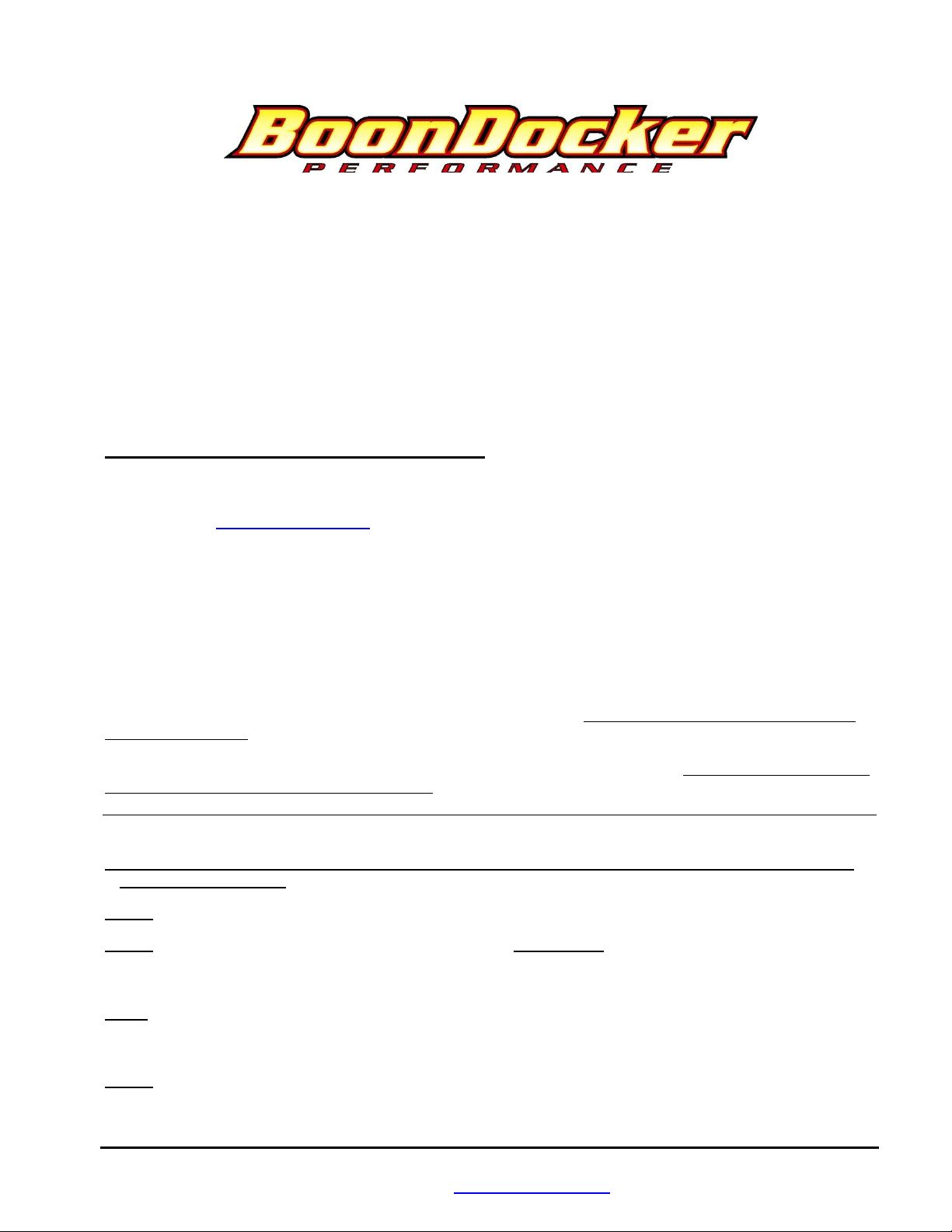
Yamaha Phazer EFI Control Box Instructions
Before you begin, please read all the instructions below and check kit contents.
Control Box Kit Contents:
Quality check by:
___1 Control Box ___1 TPS wire kit (if not in nitrous kit)
___1 EFI harness ___1 Advanced mode instructions
___1 battery / jumper connector
___1 reusable zip-tie
IMPORTANT - PRODUCT REGISTRATION: Please register this product online as soon as possible (if you
do not have internet access, please call us at 208-542-4411). It is required that you register this product so you can receive
technical support, warranty claims, and so you can keep informed of product updates.
.
To register, go to www.boondockers.com, select “SUPPORT” then select “PRODUCT REGISTRATION”. Please
complete the on-line form.
I. Theory of Operation:
The Boondocker Control Box connects between the sled’s ECU (Electronic Control Unit) and the fuel injectors. It does
not reprogram or communicate with the ECU. It only modifies the existing signals sent from the ECU to the fuel injectors.
By modifying only these signals, it is possible to make fuel changes while keeping the stock fuel map. This means the
ECU can still compensate for engine speed, throttle position, barometric pressure, engine temperature, air temperature, etc.
The Control Box can reduce fuel or increase fuel amounts for certain rpm ranges and load conditions. This is done by
changing its fuel adjustment settings by using the buttons and LCD display. As with tuning a carburetor, it is possible to
go too rich or too lean!
Note: Be sure you know how to properly tune an engine before you adjust the fuel settings! Use of an Air/Fuel Gauge and
plug readings are highly recommended when tuning.
IMPORTANT NOTES – READ THIS!
Note1: Never unplug the Control Box when the engine is still running! Electrical damage may result which is not
covered under warranty!
Note 2: We recommend using Dielectric Grease on all connections to help prevent corrosion on the terminals.
Note 3: Avoid exposing the Control Box to environments where static charges may exist. For example, quickly
removing a sled cover from the sled in a dry environment can create a static spark that will damage the box (especially if
the box is mounted up on the handlebars).
Note 4: The Control Box is sealed – do not take it apart or it will no longer be sealed. The Control Box is designed to be
splash-proof. Do not submerge or subject the box to high-pressure spray. During long periods of non-use it is
recommended that you do not leave the control box exposed to the elements.
Note 5: Always use Resistor Spark Plugs! Non-resistor plugs WILL cause electrical interference with the Control Box.
BoonDocker – 2379 Heyrend Way Idaho Falls, Idaho 83402 – 208-542-4411 / 877-522-7805
www.boondockers.com – email: info@boondockers.com – fax: 208-524-7381
Revised 02-14-07 Page 1 of 17
Page 2
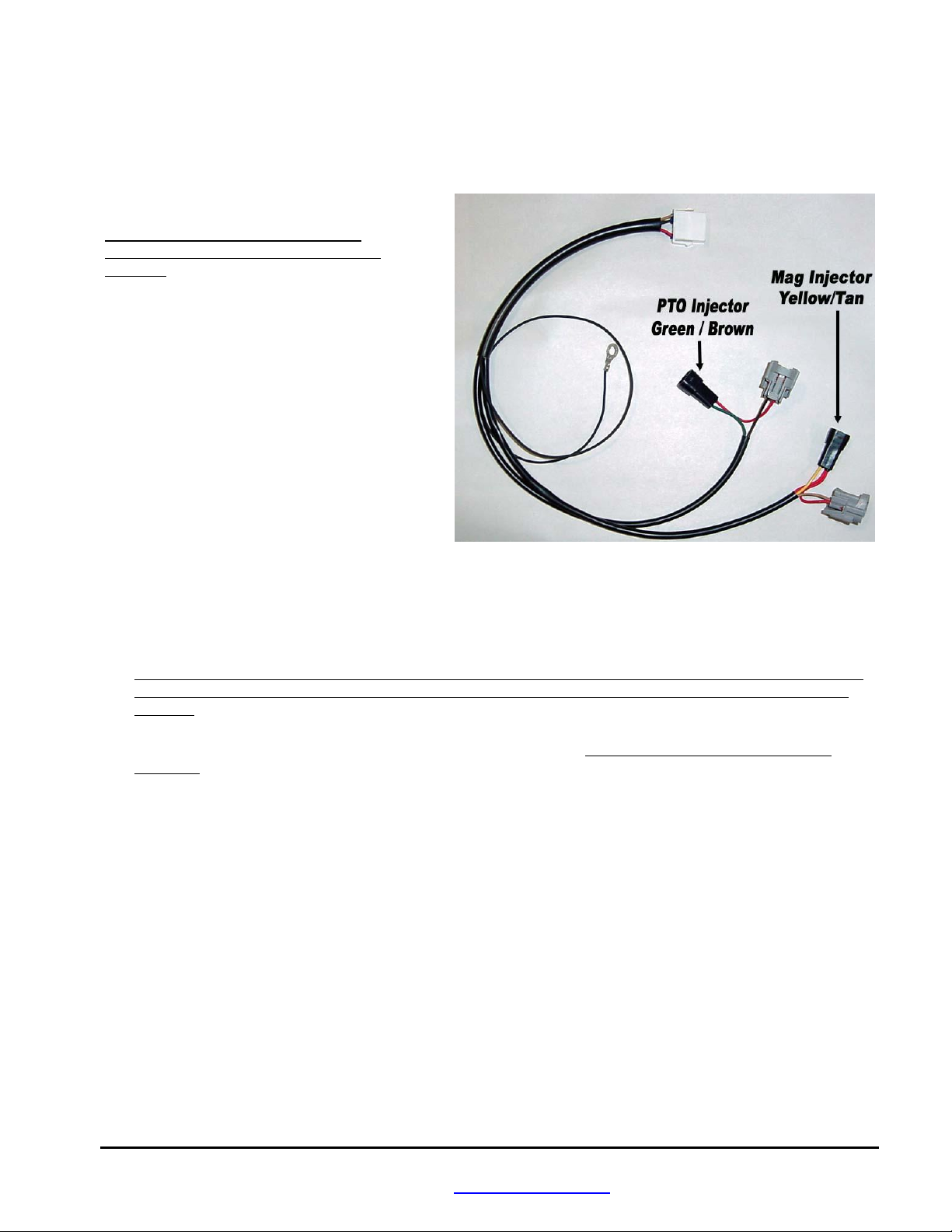
II. Control Box Harness Connectors
There are two 10-pin connectors at the end of the black cable on the control box. One is for the EFI Harness and the other
is for the optional Nitrous Harness. These two connectors are keyed (male/female) so only the correct harness will fit into
the correct plug-in.
Note: Use Dielectric Grease on all plug
connections to help prevent corrosion on the
terminals.
The EFI harness plugs into the stock sled’s injector
connectors as follows:
1. Disconnect the stock harness connector from
each fuel injector. Note which connector goes
to which injector.
2. Determine where the control box will be
mounted and how the harness will be routed.
Route the harness so the injector connectors end
up near the sled’s fuel injectors.
3. There is a left (PTO) and right (MAG) pair of
connectors for each injector (see picture). The
connector pair with the Yellow and Tan wires
goes to the MAG side, and the connector pair with the Green and Brown wires goes to the PTO side.
4. Plug the gray Control Box connector (female) to the sled’s fuel injector, and the black connector to the sled’s gray
injector connector. Do this for both the MAG and PTO sides. The space above each injector is tight – it may help to
rotate the injector 90deg to install the connector, and then rotate it back.
Note: Be sure the black harness connectors latch securely to the gray injector connectors. This may require pushing
the latch on the gray connector down over the tab on the black connector. Do not force the connectors – check for
bent pins.
5. Connect the Control Box harness ground eyelet to a bolt on the chassis. A good ground connection is extremely
important!
6. Use zip ties to keep the harness away from moving parts. Use reflective heat tape if the harness must be routed near
hot items such as the exhaust.
III. Control Box Mounting Locations
The Control Box can be mounted under the hood, on the dash, or on the handlebars using the supplied Velcro strips.
Before applying the adhesive strips, thoroughly clean each surface (rubbing alcohol works well). It is also best if each
surface is room temperature.
If the box is mounted under the hood, keep the box away from excess heat (like the exhaust), and away from the ignition
coil.
Note: The Control Box is designed to be splash proof. Do not submerge or subject the box to high-pressure spray.
BoonDocker – 2379 Heyrend Way Idaho Falls, Idaho 83402 – 208-542-4411 / 877-522-7805
www.boondockers.com – email: info@boondockers.com – fax: 208-524-7381
Revised 02-14-07 Page 2 of 17
Page 3
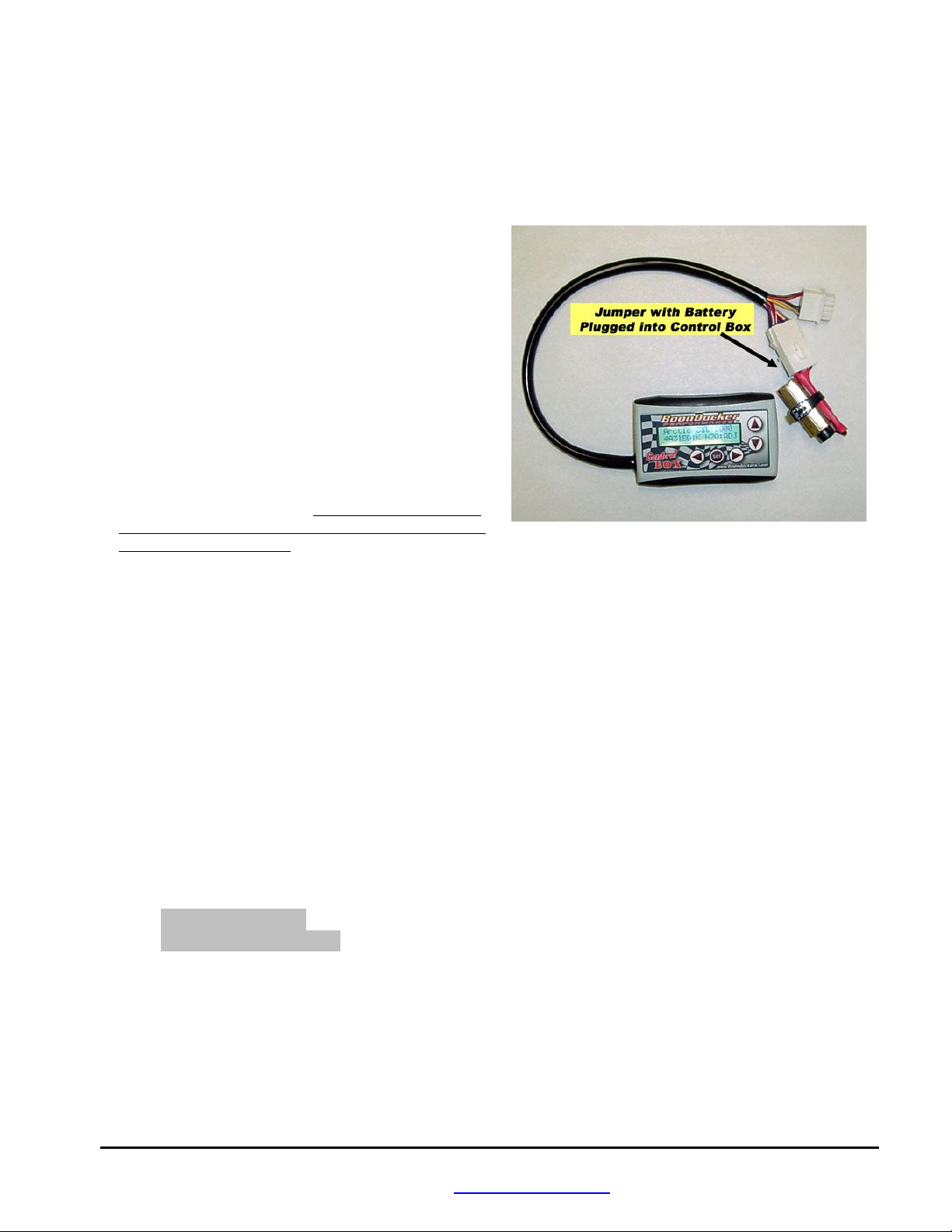
IV. Battery / Jumper Connector
The supplied Battery/Jumper Connector has a dual purpose. It can function as a battery connector in order to supply
voltage to the Control Box when the engine is not running, and it can function as a jumper in order to bypass the Control
Box.
1. Battery Connector
The Control Box is designed to operate without a battery –
the box will turn itself on whenever power is applied for the
fuel injectors. However, a 9-volt battery (not included) can
be plugged into the box through the Control Box’s
connectors with the supplied battery / jumper connector
in order to operate the box without the sled running. This
battery connector plugs into the Control Box’s nitrous
connector (refer to picture below). Secure the battery to the
connector with a zip tie in order to provide a strain relief for
the 9-volt connector. The battery can also be secured to part
of the harness if it is to be used on the sled while it is
running.
The battery connector can be left plugged in during engine
operation, but the nitrous harness (if used) cannot be
plugged into the Control Box. The battery will eventually
drain if left connected to the box, so it is best to disconnect
the battery when not in use.
2. Jumper Connector
The Battery/Jumper connector can also be used to bypass the Control Box in case the sled needs to be run without the
Control Box. Disconnect the Control Box from the EFI harness and plug in the Jumper connector - the injectors are now
connected directly to the sled’s ECU.
V. Control Box Operation
The control box is powered only when the injectors are on which occurs for a few seconds when the key is first turned on
or when the engine is running. Up to 5 different fuel adjustment maps are stored in the box (currently all with zero values).
The box will remember what map was last selected and what its settings are – you do not need to do anything to save a
map when making adjustment (see Fuel Adjustments below).
A. Intro / Startup Screen
When the box is first turned on (by the engine or battery), the Intro screen is displayed. Press any key to go to the
main menu. An example Intro screen display is shown below:
Yamaha Phazer
v:4B5bBD N2O:Adj
In the example shown above, this screen displays the following information:
Yamaha Phazer Sled model. This box is designed for the Yamaha Phazer. Boxes for other sleds will
have other lettering.
v:4B5bBD This is the software version of the box. The box can be reprogrammed only by sending
the box back to Boondocker
BoonDocker – 2379 Heyrend Way Idaho Falls, Idaho 83402 – 208-542-4411 / 877-522-7805
www.boondockers.com – email: info@boondockers.com – fax: 208-524-7381
Revised 02-14-07 Page 3 of 17
Page 4
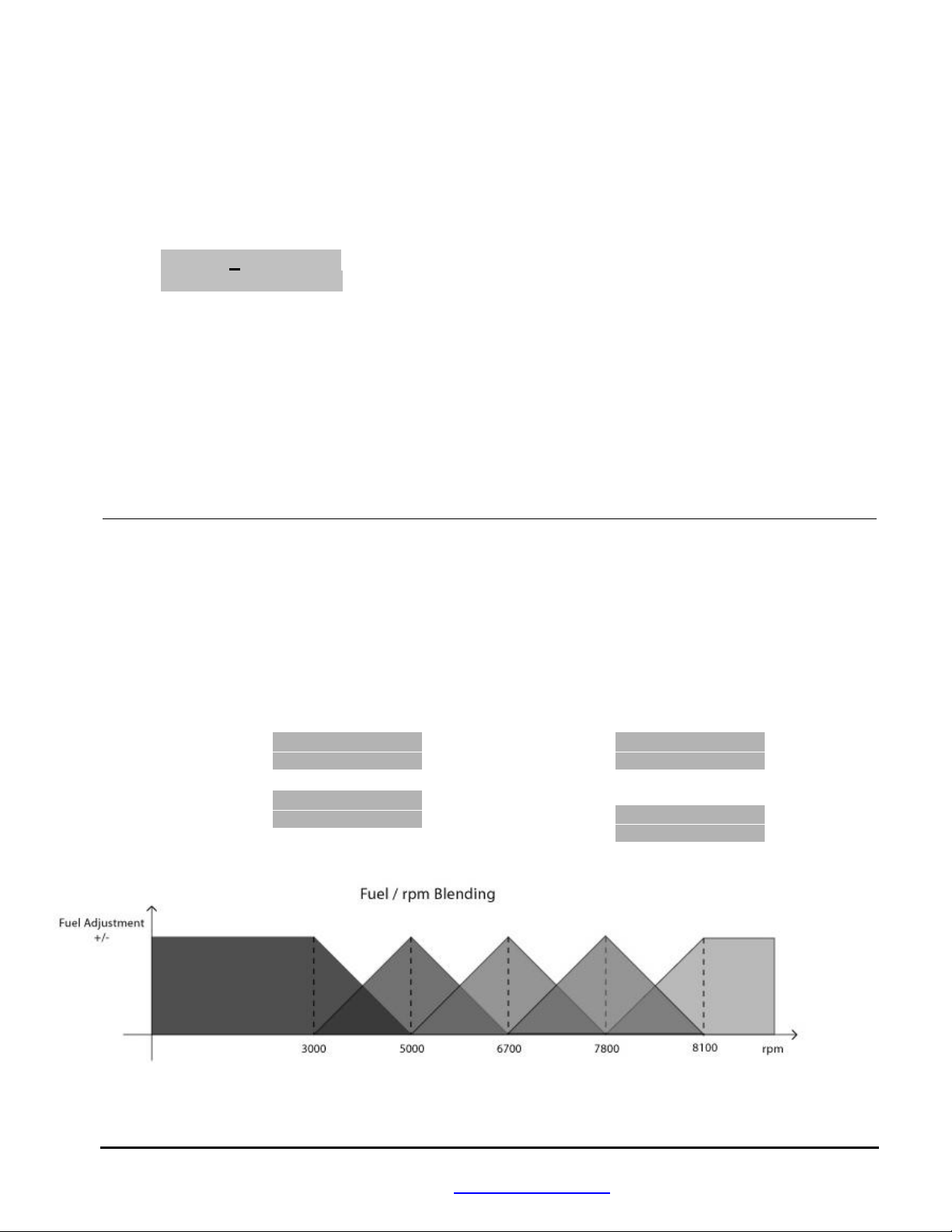
N2O: Shows that this Control Box is nitrous capable.
ADJ Nitrous pressure regulator type (refer to Nitrous Section for more description)
B. Main Menu
The Main Menu is shown below:
Main Fuel Stats
Menu N2O Map1U
The current selection is shown by the Right-Arrow and the cursor (underscore below the “F”). Use the arrow keys to
move the cursor. Move the cursor to the desired selection and press the “SEL” key to select the desired menu option from
one of the following:
Fuel Go to the Fuel adjust menus (see Section 1).
Stats Display runtime data, captured data, and recorded maximum data (see Section 3).
N2O Menus for optional Boondocker Nitrous kit (see Chapters VII and IX..).
Map Go to the Map menu (see Section 2)
The current Map number is displayed as “Map1U”. This indicates that map number 1 is being used and it is Unlocked.
1. Fuel Adjust Menus
This selection is used to make fuel adjustments. There are four Fuel adjust screens (examples shown below). The first
screen comes up after selecting Fuel.
Go to the next screen by pressing the “SEL” button. After pressing the “SEL” on the last Fuel adjust screen, you will
return to the Main Menu. Use the Left/Right Arrow keys to switch between settings. Use the Up/Down Arrow keys to
change the settings. Sample Fuel adjust screens are shown below (actual rpm settings and number of screens may be
different for your model).
Fuel screen1: M1L LO MD N2 DL
3000 00 00 00 00
Fuel screen2: M1L LO MD HI tr
6000 00 00 00 00
Fuel screen3: M1L LO MD HI tr
8500 00 00 00 00
Fuel screen4: M1L LO MD HI tr
10K5 00 00 00 00
The fuel adjustment rpm ranges are blended as shown in the picture above. This allows for a broader range of adjustments
with fewer steps. Each fuel setting is centered at a particular rpm value, in this example: 3000, 5000, 6700, 7800, 8100rpm.
Each region is blended with the region below and the region above it as shown. For example, if the rpm is at 4000, the
adjustment value will be half the value of the 3000 setting plus half the value of the 5000 setting.
BoonDocker – 2379 Heyrend Way Idaho Falls, Idaho 83402 – 208-542-4411 / 877-522-7805
www.boondockers.com – email: info@boondockers.com – fax: 208-524-7381
Revised 02-14-07 Page 4 of 17
Page 5
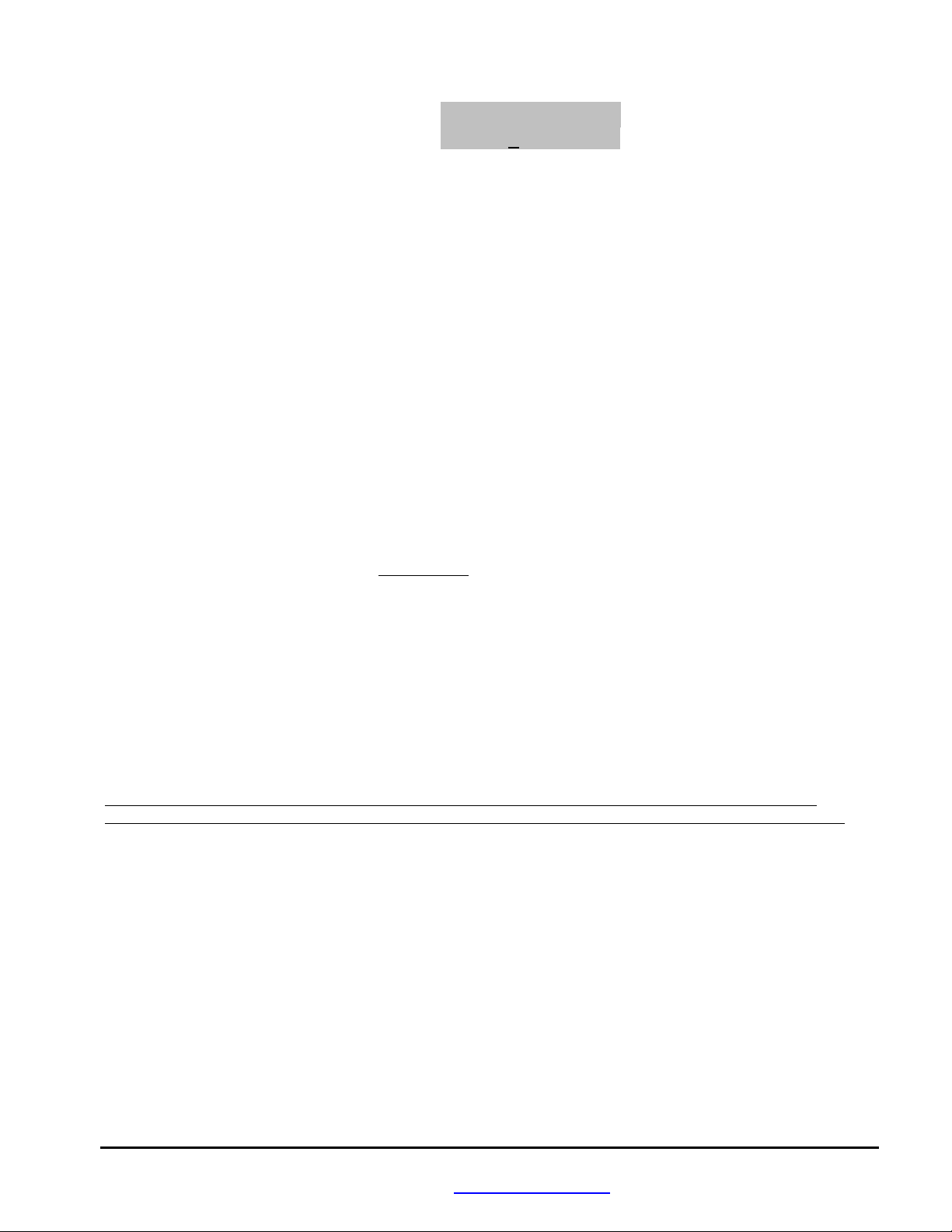
Fuel Screens (RPM Adjustments) M1L LO MD HI tr
3000 00 00 00 00
M1L This displays current map that is being used – in this case, M1 stands for Map1. Five possible fuel maps can
be used. Each map consists of all your configuration and fuel settings for a particular setup. The “L”
indicates that this map is Locked – this means the settings cannot be changed (the up/down buttons have no
effect). If the map is Unlocked, adjustments can be made to any setting and these changes will be
automatically saved to the selected map. Refer to the Load/Copy sections for more details about how to lock
and unlock individual maps.
3000 This is the RPM Region for the fuel adjustments on this screen. For this example, this screen’s adjustments
will be centered at 3000rpm. There are usually 5rpm regions (some boxes with special programming will have
additional regions). The effect of the 3000rpm setting tapers off until 5000rpm (as shown in the picture
above), while the effect of the 5000rpm setting is ramping up. The other regions work similar to this.
LO This adjustment is for Low load conditions. This will affect throttle settings from approximately 0 up to 1/3.
For rpm region 3000, this adjustment will affect idle. For other rpm regions, this will affect deceleration and
light-load cruising conditions.
MD This adjustment is for Medium (mid-range) load conditions. This will affect throttle settings from
approximately 1/3 up to 2/3.
HI This adjustment is for High load conditions. This will affect throttle settings from approximately 2/3 to full
open.
tr This adjustment is to Trim the PTO cylinder (left-side cylinder when sitting on the sled). This is used to add
or subtract fuel on the left side if fine-tuning is desired. The LO adjustment is not affected by the Trim value –
trim is only used for the MD and HI settings. It is best to tune the right (mag) cylinder first then make
adjustments to the left (PTO) cylinder if necessary. If more than a small amount of adjustment is required
(greater than plus or minus 7), check for other problems first (such as incorrect harness connections to the PTO
cylinder).
00 Fuel adjustment value. Each setting can go from –99 to 127. Refer to the EFI tuning section for tuning
Note 1: Each number is equal to about 1/2% of the total available fuel. The maximum available fuel will vary with each
Note 2: It is possible to max the injector (duty cycle > 100%) before the adjustment setting is maxed! Pay careful
attention to EGT’s, O2 readings, and fuel pressure when running with engine mods that require a lot of additional fuel!
guidelines.
engine as well as with elevation and air temperature.
BoonDocker – 2379 Heyrend Way Idaho Falls, Idaho 83402 – 208-542-4411 / 877-522-7805
www.boondockers.com – email: info@boondockers.com – fax: 208-524-7381
Revised 02-14-07 Page 5 of 17
Page 6
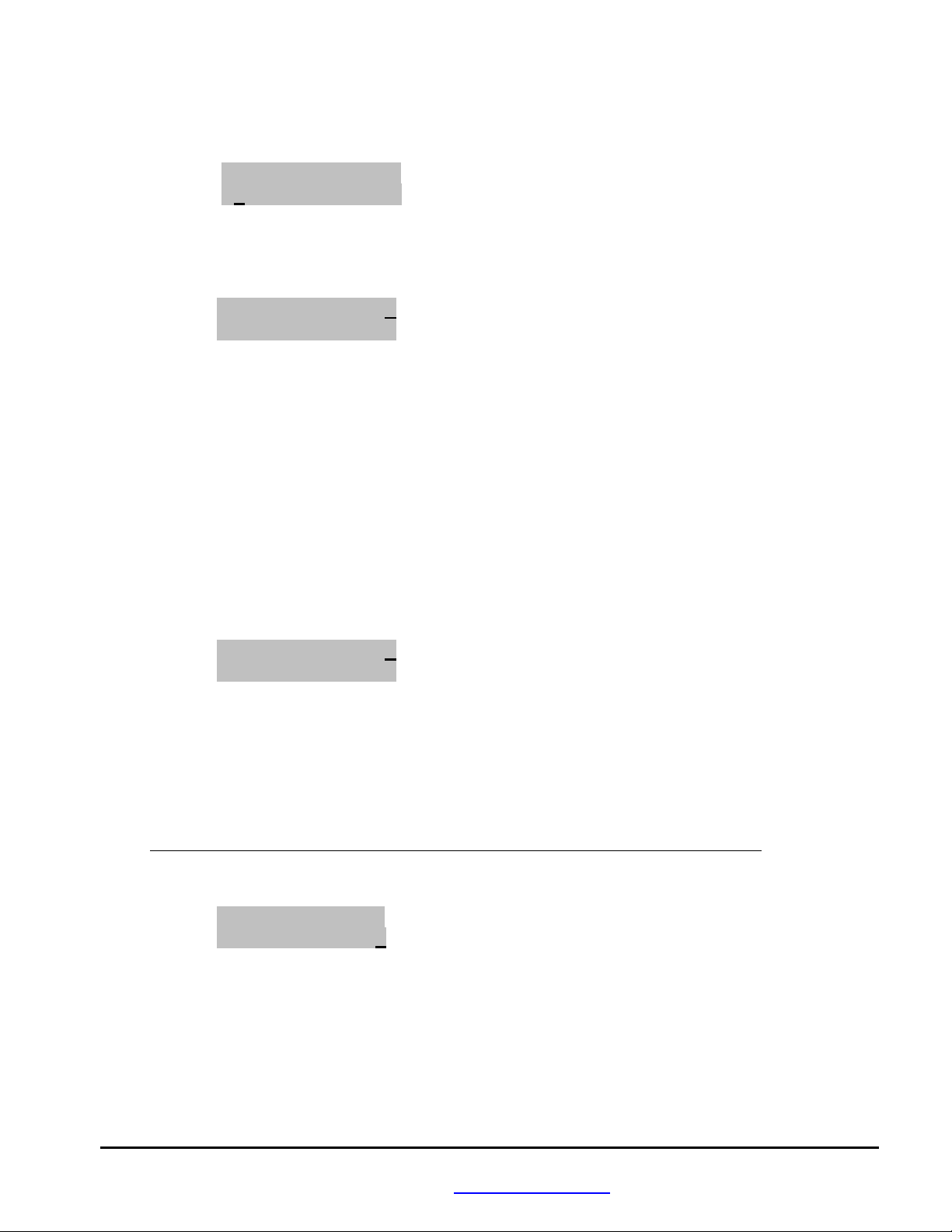
2. Map Menus
From the Main Menu, select Map1U to go to the Map Menu (shown below). This screen is used to
Load/Copy/Lock/Unlock saved “maps” that contain fuel and N2O settings. Five maps can be used (Map1-Map5).
Lock ULock Quit
Load Copy Quit
2.1 Map: Load
When a new map is loaded, the current adjustment settings will be changed to the values from that map. To load a
new Map, first move the cursor to select Load and press “SEL”. The following Load/Lock Menu will be
displayed:
Load 1 2 3 4 5→Q
Lock L U U U U Q
Load 1-5 Selects which map to load
Lock L = Locked, U = Unlocked, applied to the map number the L or U is under
Q Quits this menu
Use the Up/Down and Left/Right Arrow keys to move the cursor around. To load a new map, move the cursor to
the desired map number and press “SEL.” The map will be loaded and the Main Menu will be displayed. When a
map is loaded, the Mx (x is the map number) that is displayed in the Main and Fuel menus will show the loaded
map number as a reminder.
To quickly Lock or Unlock maps, move the cursor down to the Lock row, place the cursor under the L or U by the
desired map number, and press “SEL” to change a U (Unlocked) to an L (Locked) or vice versa.
Select Q to Quit and return to the Main Menu.
2.2 Map: Copy
To copy a map, first select Copy from the Map Menu. The following Copy/Lock Menu will be displayed:
Copy 1 2 3 4 5→Q
Lock L U U U U Q
Copy 1-5 Selects which map to copy the current map TO
Lock L = Locked, U = Unlocked
Q Quits this menu
This screen is used to save the CURRENT fuel adjustment map TO one of five available map locations. The map
that is being copied TO must be Unlocked – otherwise a message will be displayed telling you that the map you
selected cannot be overwritten.
Note: When a map is copied, the Control Box will load the map copied to be the new current map.
Use the Up/Down and Left/Right Arrow keys to move the cursor to the map number you want to copy TO and
press “SEL”. The following confirmation message will be displayed:
Overwrite Map A
With Map B? YN
“A” represents the map copied TO and “B” represents the current map to be copied FROM. If this is exactly what
you intend, use the Left Arrow to underscore “Y” and press “SEL”. Then the current map will be loaded into the
selected map number, the selected map number will become the current map, and the Control Box will return to the
Main Menu.
To quickly Lock or Unlock maps, move the cursor down to the Lock row, place the cursor under the L or U by the
desired map number, and press “SEL” to change a U (Unlocked) to an L (Locked) or vice versa.
Select Q to Quit and return to the Main Menu.
BoonDocker – 2379 Heyrend Way Idaho Falls, Idaho 83402 – 208-542-4411 / 877-522-7805
www.boondockers.com – email: info@boondockers.com – fax: 208-524-7381
Revised 02-14-07 Page 6 of 17
Page 7

2.3 Map – Lock and ULock
Either Lock or ULock (UnLock) can be selected from the Map Menu to quickly lock or unlock the current map.
Move the cursor to the desired selection and press “SEL”. The box will return to the Main Menu and the current
map will be locked or unlocked when SEL is pressed.
3. Stats Menus
This Control Box has a new feature that allows real-time data to be displayed and captured. This feature can be useful for
tuning or for diagnostic purposes.
3.1 Stats: RUN/CAPTURE
Selecting Stats from the Main Menu will first display the following screen with real “Run-time” data (current
conditions):
Run 35/40 F 10 █
5500 MD █ █ █ N
Run “Run” indicates display is in Run mode. If in capture mode, “Cap” will be displayed.
35 Input duty cycle in percent
40 Output duty cycle in percent
F 10 Fuel adjustment
5500 RPM (note, if the engine is shut off, the last recorded RPM may be displayed)
MD Engine Load. LO, MD, or HI will be displayed.
█ █ █ These bars are a graphic display of LO, MD, or HI as shown below:
LO
MD █ █ █
HI █ █ █ █ █ █
N Nitrous is on (also indicated by the black square above it)
Run/Capture mode:
Left-Arrow button: Sets Capture Mode, “Cap” will be displayed and the current data will be frozen on the
display. The capture occurs on the display when the button is released (data will continue to
be captured if the button is held down). It will stay in capture mode (data will remain
frozen) until the Right-Arrow is pressed to return to Run mode or until the Control Box is
re-powered. If the Stats menu is re-entered before the engine is shut off and the box is in
Capture mode, the last captured data will be displayed.
Right-Arrow button: Clears capture mode (captured data will be lost!) and sets Run mode. “Run” will be
displayed and real-time data will be displayed.
Press SEL to go to the next screen: Stats: MAX.
3.2 Stats: MAX
Any button press from the Run screen will go to the next Stats screen which is the Max screen, displaying max
RPM, Duty Cycle In from the sled’s ECU, and Duty Cycle Out to the injectors.
MAX:DCIn/Out Clr.
5500 35/45 YN.
MAX: 5500 Max rpm
DCIn 35 Max Duty Cycle Input from sled’s ECU.
DCOut 45 Max Duty Cycle Output to the injectors.
These max values will be saved when the box is shut off so they will remain the next time this screen is displayed
even if the box is re-powered. Peak values or “spikes” are filtered by finding the average during a certain timewindow. Therefore, a maximum must be held for at least 1 second to be recorded and displayed properly.
BoonDocker – 2379 Heyrend Way Idaho Falls, Idaho 83402 – 208-542-4411 / 877-522-7805
www.boondockers.com – email: info@boondockers.com – fax: 208-524-7381
Revised 02-14-07 Page 7 of 17
Page 8

Use the arrow keys to move the cursor between Y and N. Pressing SEL when the cursor is on Y will clear the max
values. Pressing SEL when the cursor is on N takes you to the next screen: Stats: N2O/TPS.
3.3 Stats: N2O/TPS
This menu displays nitrous and TPS information.
N2O PSI MxTP Clr.
32 240 208 YN.
N2O 32 Maximum fuel adjustment during last nitrous activation (blacked out █ █ █ during nitrous
activation). This can be cleared manually and is always clear upon next nitrous activation.
This can be cleared manually and is always cleared upon next nitrous activation.
PSI 240 For systems without a N2O pressure regulator (NON in lower right-hand corner of Startup
Screen), this displays current nitrous tank pressure. For systems using a N2O pressure regulator
(ADJ or FIX in lower right-hand corner of Startup Screen), this shows the maximum nitrous
pressure during the shot, where the pressure is measured after the solenoid valve.
MxTP 208 Maximum throttle position reading since this menu was last cleared or since engine was last
started.
Selecting Y will clear these values. Use any arrow key to select Y or N. Pressing “SEL” takes you to the Main Menu.
VI. EFI Tuning Suggestions
Each Fuel adjustment setting goes from –99 to 127. Positive numbers add fuel and negative numbers subtract fuel. The
Control Box will not prevent a lean burn down! You must take the proper tuning steps the same as if you were tuning a
carburetor.
The maximum is set to 127. This does not mean you have an effective range all the way to 127 – you will likely max out
the injector before this setting is reached. Your usable adjustment range (max value) is dependent on how long the ECU
already has the injector on. This will vary depending on rpm, throttle setting, temps, and can be different from sled to sled
even of the same model. There is no direct relation
Exhaust Gas Temperature gauges can be an effective tuning tool, but they are not a substitute for reading spark plugs and
piston wash and feeling how the engine runs. Use EGTs only as a backup to verify what you see. They can be misleading
under certain conditions and safe readings can vary greatly from engine to engine depending on such things as probe
placement, fuel, timing, pipe design, porting, etc.
Tuning tips:
Important: Find the settings where your motor runs rich before you decide to go lean!
1. Tune with the engine and pipe at operating temperature. The sled’s ECU will make adjustments as the engine
warms up – you might think the engine needs leaner settings then later realize you are too lean once the engine
warms up.
2. Use the Load/Save Map feature to quickly change and compare fuel settings when testing. This can also be
useful for riding under different conditions. For example, changing elevations or temperatures may require
different adjustments if the stock ECU does not compensate properly for your modifications. For drag racing,
you might want to run richer settings for longer distances than you would for short distances.
BoonDocker – 2379 Heyrend Way Idaho Falls, Idaho 83402 – 208-542-4411 / 877-522-7805
www.boondockers.com – email: info@boondockers.com – fax: 208-524-7381
Revised 02-14-07 Page 8 of 17
Page 9

3. One method for finding out where a fuel adjustment setting is effective, greatly increase only that setting. Run the
engine to find out when it suddenly becomes too rich – this is where that setting is effective. Be careful – you can
easily flood the motor, especially with LO load or low rpm settings. If this happens, to restart the engine you may
have to pull several times with the throttle held wide open.
4. The Stats Capture feature can be used to determine RPM, and if the load setting is LO, MD, or HI. The nitrous
button can be configured to capture these stats (see nitrous configuration section below). From the Main Menu,
select N2O, set Btn to CAP. Whenever the button is pressed, the Stats: Capture screen will be displayed. The
current stats will be captured when the button is released.
N2O Menu in “Capture” mode:
Fuel TPS RPM Btn
040 OFF OFFCAP
5. The nitrous handlebar button can be used to add or subtract a preset amount of fuel for interactive tuning purposes
(see nitrous configuration section below). From the Main Menu, select N2O, set RPM and TPS to OFF, set Btn
to TUN and adjust the fuel number as desired for the test (see example menu screen below). When the nitrous
button is pressed, this amount of fuel will be added or subtracted immediately from the current settings for all
rpms and all loads.
N2O Menu in “TUNE” mode:
Fuel TPS RPM Btn
040 OFF OFFTUN
Also consider the following:
A/F Mixture Generally EGT’s get hotter as the motor gets lean, but too lean and the temps can actually drop! It’s like
turning the oxygen up too high on a torch – as oxygen is added, the flame gets hotter to a certain point,
then gradually cools off until it becomes extinguished from too much oxygen.
Detonation Detonation often requires an experienced tuner to detect – in most instances it cannot be heard or
noticed. Careful examination of the piston and sparkplug are required. Watch for melted sparkplug
electrodes, speckling on the sparkplug insulator, or shiny or gray flakes on the electrode which could be
melted aluminum from the piston. If possible, watch the crown of the piston (near exhaust port) for a
pitted or sand-blasted look. EGT’s can sometimes read low during detonation – heat is going into the
cylinder and piston instead of out the pipe.
Timing Timing can affect the pipe temperature. Generally if the ignition is retarded, more heat will build up in
the pipe. Too much advance may drop EGT temps, but increase cylinder temps.
Fuel Different fuels have different densities and other characteristics which can affect your mixture and fuel
requirements. Oxygenated fuel will run leaner. Octane rating is important for highly modified motors.
Lean spots Sometimes a motor runs hot at certain rpms and throttle positions (usually in its mid-range) no matter
what. The fuel adjustment settings can be used to richen this up, but the engine may quickly become
too rich and run erratic. Under light load conditions you can sometimes get away with running hot for
short periods of time. Under such conditions it is best to vary the throttle position often and not stay at
one throttle setting for long durations.
BoonDocker – 2379 Heyrend Way Idaho Falls, Idaho 83402 – 208-542-4411 / 877-522-7805
www.boondockers.com – email: info@boondockers.com – fax: 208-524-7381
Revised 02-14-07 Page 9 of 17
Page 10

N2O Pressure/PSI
N2O Fuel Adjustment Line is determined by
the 180 and 340 fuel settings
180 340
Fuel
Adjust
VII. Nitrous Tuning (for optional Boondocker Nitrous kit)
Note: Be sure to make non-nitrous (RPM-based) tuning adjustments first. Once the nitrous tuning procedure has been
done, any changes to the RPM fuel settings may affect nitrous fuel delivery. If this occurs, the nitrous tuning steps will
need to be done again.
On the startup screen (displayed when first powered on), note the message in the lower right-hand corner.
ADJ – Configured for a nitrous system using an Adjustable or Fixed N2O pressure regulator.
FIX – Configured for a nitrous system using a Fixed N2O pressure regulator.
NON – Configured for a nitrous system that is Non-regulated.
Be sure that this description matches your actual nitrous system. Some internal settings and some user menus and settings
are affected by this configuration. Do not attempt to run a Non-regulated nitrous setup with the Control Box in ADJ
mode or a Regulated nitrous setup in NON mode! Please call Boondocker if you’re setting is incorrect. If you do not
have nitrous capability, then this configuration does not matter.
The fuel adjustment setting in the N2O menu is used to control how much fuel is added during nitrous use. The nitrous
pressure transducer input is used to automatically scale the fuel adjustment up or down from this base setting according to
nitrous pressure. However, you still must go through the nitrous tuning procedure before you can safely use nitrous.
Warning: Only adjust the control Box settings according to the steps below. The best way to tune an
engine is with the use of an oxygen sensor and gauge (available from Boondocker). This adjustment
process should only be performed by an experienced tuner. If you are not an experienced tuner, find
someone who is. Remember, safety first!
The steps below should be performed with a full nitrous bottle. On systems without a nitrous pressure regulator, make sure
the bottle is at proper operating temperature (70-90deg F) and pressure (700-1000psi). Make sure the engine is at normal
operating temperature.
Do not exceed 2 seconds of nitrous use until the fuel adjustment is complete and correct.
1. First configure the nitrous system for Button use. The next chapter will describe different ways to configure your
system for nitrous activation, but we’re going to shortcut that for now.
Select N2O from the Main Menu, move the cursor so it is under Btn and press the Up Arrow until N2O. Press
“SEL” to return you to the Main Menu. Select N2O from the Main Menu again. Look at the N2O Menu to be
sure that TPS and RPM are turned OFF.
N2O Menu for Button Activation for initial Nitrous Tuning:
Fuel TPS RPM Btn
040 OFF OFF N2O
2. Follow this step only if you have an adjustable N2O pressure regulator: Select N2O from the Main Menu. With
the cursor under Fuel, when you press the up, down, or “SEL” key, the following menu appears:
340 180psi 200
040 020 Cur:031
The 340 and 180 fuel settings are
used to create a Fuel Adjustment
Line (see graph) which allows
nitrous fuel to be automatically
adjusted according to N2O
pressure. Raising or lowering
either of these values will change
the slope of the line.
BoonDocker – 2379 Heyrend Way Idaho Falls, Idaho 83402 – 208-542-4411 / 877-522-7805
Revised 02-14-07 Page 10 of 17
www.boondockers.com – email: info@boondockers.com – fax: 208-524-7381
Page 11

Description of N2O Fuel Screen for ADJ regulator:
340 040 High N2O pressure fuel setting (fuel adjustment is centered at 340psi)
180 020 Low N2O pressure fuel setting (fuel adjustment is centered at 180psi)
200 Average N2O pressure during last nitrous shot.
031 Maximum fuel adjustment used for last nitrous shot.
Adjust the low pressure (180psi) Fuel setting first. Set your regulator pressure to 180psi +/-20psi (approximately
1 3/4 turns out on the adjustable regulator knob). The actual N2O pressure will be displayed after nitrous has
been activated in the upper right of this screen (displayed as “200” on the screen above).
Increase the low pressure (180) nitrous Fuel adjustment on the Control Box (displayed as “020” on the screen
above) until you notice a drop in the power increase when using nitrous. Oxygen, EGT, and rpm readings can be
used to help determine when you are too rich. Be sure you have reached this point before proceeding to the next
step. Note this adjustment setting.
3. Follow this step only if you have a fixed N2O pressure regulator or no regulator: Select N2O from the Main
Menu.
Fuel TPS RPM Btn
040 OFF OFF N2O
Increase the nitrous Fuel adjustment setting until you notice a drop in the power increase when using nitrous.
Oxygen, EGT, and rpm readings can be used to help determine when you are too rich. Be sure you have reached
this point before proceeding. Note this adjustment setting.
4. Only after step 2 or 3 is complete, start reducing the Fuel setting. Continue reducing the Fuel setting until a
maximum power increase is obtained. Again, note oxygen, EGT, and rpm readings, and do not exceed 2 seconds
of nitrous use which is just sufficient to get a good reading. A useful technique is to accelerate, allow rpm to
stabilize, apply nitrous, and notice maximum rpm, and if available, O2, and EGT readings.
5. If the Fuel is reduced but no power increase is noticed from the previous setting, this means you are lean. Note
this adjustment setting.
6. Increase the Fuel setting back to where it was before no additional power increase was noted in step 4. This
setting should be somewhere between the rich and lean settings. It is best to stay on the rich side.
7. After this adjustment is made, if the engine does not run perfectly smooth when using nitrous, do not use it! If the
exhaust note does not sound clean, the cause is likely detonation, which can quickly destroy the engine. Use
higher octane fuel, add more ignition retard, reduce the engine’s compression, or reduce the amount of nitrous
(see instructions for changing nozzles) before using nitrous again.
8. Follow this step only if you have an adjustable N2O pressure regulator and you desire to use pressure over 210psi.
Set the nitrous pressure to the highest pressure you intend to run (should be at least 210psi) and repeat steps 2 and
4-7 while making adjustments on the 340psi N2O Fuel setting.
Note 1: You do not have to calibrate at the high pressure shown on the screen (340psi). If you will not be
running higher than 210psi, then the second fuel setting is not required. Leave it at the factory setting.
Note 2: The high-pressure fuel setting (340psi) must be higher than the low-pressure fuel setting (180psi). If
you attempt to violate this, the low pressure setting will be reset to the high pressure setting.
Note 1: The RPM and Nitrous fuel adjustments are summed. Therefore, any changes made to RPM fuel settings will
affect the quantity of fuel delivered for nitrous. Therefore, for example, if the 7800 HI fuel setting is decreased
by X amount, you need to increase the nitrous fuel setting by X amount in order to get the same total fuel delivery
for nitrous.
BoonDocker – 2379 Heyrend Way Idaho Falls, Idaho 83402 – 208-542-4411 / 877-522-7805
www.boondockers.com – email: info@boondockers.com – fax: 208-524-7381
Revised 02-14-07 Page 11 of 17
Page 12

Note 2: After initial tuning, any new performance enhancements to your engine will require re-tuning the EFI and nitrous
fuel delivery.
Note 3: All nitrous fuel settings are stored in the same map as the RPM settings. All changes you make become part of
the current map. The current map number is shown in the Main Menu.
VIII. N2O System Configuration
A. N2O Configuration Options
There are seven ways to configure nitrous activation using one of more of the following inputs: button, throttle position
(requires installation of Boondocker TPS kit), and rpm range. A brief description for each configuration is given below.
More details can be found in sections B and C.
1. Button only: Pressing the momentary button activates the nitrous and releasing the button turns it off. The
button can be configured to activate the nitrous regardless of TPS or RPM conditions.
2. TPS (Throttle Position Sensor) only: When the throttle is pressed beyond a point set by the user, nitrous is
activated. Nitrous is deactivated when the throttle returns to a point below the chosen threshold.
3. TPS and RPM: When the RPM and TPS are within a range set by the user, nitrous will activate. Nitrous will
turn off when the throttle is decreased (TPS is below the adjustable threshold) or when the RPM is out of the
selected range (lower than Min or higher than Max).
4. Button (N2O) or TPS: The handlebar button can be used in combination with the TPS. In this way, either the
throttle or the button can activate the nitrous. The button will always activate nitrous regardless of the TPS
condition.
5. Button (N2O) or TPS and RPM: The handlebar button can be used in combination with the TPS and RPM
range. In this way, either the throttle/RPM or the button can activate the nitrous. The button will always activate
nitrous regardless of the TPS and RPM conditions.
6. Button (ARM) and TPS: The nitrous button input on the Control Box can be used to quickly arm and disarm
nitrous capability. When armed (button input is on), the system can be configured to activate with TPS.
Optionally, the handlebar button, which is momentary (only activated while pressed), can be replaced with a
toggle, rocker, or slide switch so it remains in the on or off position (when not pressed).
7. Button (ARM) and TPS and RPM: Same as option 6 above except with RPM capability. When armed (button
input is on), the system can be configured to activate with TPS and RPM.
B. N2O Configuration Procedure
Note: All nitrous configuration settings are stored in the same map as the EFI settings. All changes you make become
part of the current map. The current map number is shown in the Main Menu.
From the Main Menu, select the N2O option. Below is a description of this menu:
Fuel TPS RPM Btn
040 OFF OFF OFF
Fuel 040 Fuel setting during nitrous activation
TPS OFF Shows TPS mode is OFF or displays TPS trigger value
RPM OFF Shows whether RPM mode is ON or OFF
Btn OFF Displays button mode (described in detail below)
BoonDocker – 2379 Heyrend Way Idaho Falls, Idaho 83402 – 208-542-4411 / 877-522-7805
www.boondockers.com – email: info@boondockers.com – fax: 208-524-7381
Revised 02-14-07 Page 12 of 17
Page 13

N2O Pressure/PSI
N2O Fuel Adjustment Line is determined by
the 180 and 340 fuel settings
180 340
Fuel
Adjust
Fuel: The nitrous fuel adjustment tuning procedure is described above in section VIII. Below shows the Menu
Screen used if the Control Box is configured in ADJ mode. Use the 180 and 340 settings to customize the
N2O Fuel Adjustment Line for your engine and nitrous nozzle sizes.
340 180psi 200
040 020 Cur:031
The 340 and 180 fuel settings are
used to create a Fuel Adjustment
Line (see graph) which allows
nitrous fuel to be automatically
adjusted according to N2O pressure...
Description of N2O Fuel menu for ADJ mode:
340 040 High N2O pressure fuel setting (fuel adjustment is centered at 340psi)
180 020 Low N2O pressure fuel setting (fuel adjustment is centered at 180psi)
200 Average N2O pressure during last nitrous shot.
031 Maximum fuel adjustment used for last nitrous shot.
TPS: To select throttle-position triggering, move the cursor until it is under TPS and press “SEL”, Up or Down
Arrow. The following screen will appear:
TPS N2O on if
OFF TPS > 200
TPS OFF Shows TPS mode is OFF.
200 TPS threshold value.
Under TPS, press the Up or Down Arrow to toggle the TPS mode ON or OFF.
Move the cursor right to the 200 setting, and then use the Up and Down Arrows to select the trigger level.
This number is set to near 200 at the factory. You can adjust it from 50 to 248. To choose your level, look at
the third Stats screen. (Press “SEL” to get to the Main Menu, then select Stats, and press “SEL” until the
third Stats screen appears – “N2O” is displayed in upper left-hand corner). With the sled on a test stand,
quickly press the throttle fully and release it. Note the number under “MxTP” This is the maximum value
your TPS will output. Let the engine idle, clear the Stats screen, and note the MxTP number, which is the
minimum TPS output. Choose a number close to the maximum for full-throttle activation. If you choose a
number too close to the maximum, it may sometimes fail to trigger. If you choose a number too low, it may
trigger when only moderate acceleration is desired.
Press the “SEL” button to return to the Main Menu.
RPM: To select rpm triggering, move the cursor right until it is under RPM and press “SEL”, Up or Down Arrow.
The following screen will appear:
. RPM Min Max
OFF← 5050 7550
RPM OFF Shows RPM mode is OFF.
5050 Min RPM threshold
7550 Max RPM threshold
Under RPM, press the up or down button to turn this mode ON or OFF.
Move the cursor right to adjust the Minimum RPM (nitrous will be on above this level) and the Maximum
RPM (nitrous will turn off above this level).
Note: To use this mode, TPS must also be ON and the TPS trigger threshold set.
Press the “SEL” button to return to the Main Menu.
BoonDocker – 2379 Heyrend Way Idaho Falls, Idaho 83402 – 208-542-4411 / 877-522-7805
Revised 02-14-07 Page 13 of 17
www.boondockers.com – email: info@boondockers.com – fax: 208-524-7381
Page 14

BTN: To select the button mode, move the cursor right until it is under Btn. Press the up or down key to select
between the following five possible modes. The screen will change to the following:
OFF: Description: Btn
Button Off :OFF
This mode disables the handlebar button.
N2O: Description: Btn
N2O + Fuel :N2O
This mode adds nitrous and fuel when the button is pressed. When the button is pressed, nitrous will be
activated regardless of the TPS or RPM settings.
TUN: Description: Btn
Fuel only :TUN
When the handlebar button is pressed in TUN mode, only fuel is added. This is used to experiment
with fuel addition and subtraction while riding. Press the button at a certain rpm or under a certain load
to see whether your addition or subtraction is beneficial. This cannot be used in combination with N2O
operation. Be sure TPS and RPM triggering are OFF when using this feature.
CAP: Description: Btn
StatCapture:CAP
In CAP mode, the handlebar button is used to capture current data. When pressed, the Stats Capture
screen will be displayed and the data will be frozen when the button is released. After a capture,
pressing the Right-Arrow button will erase the captured data and return to Run Mode.
ARM: Description: Btn
On for N2O :ARM
By using a pushbutton (momentary), toggle, rocker, or slide switch connected to the button input, the
nitrous system can be armed or disarmed. When the switch is closed the system is armed and ready.
Then, depending upon other configuration settings, either the TPS or RPM with TPS can activate the
nitrous system. When the switch is open, the system is disarmed so neither TPS nor RPM will result
in nitrous activation.
Nitrous activation idea: One way to use the button for nitrous activation and to have the RPM limiting feature
(to prevent hitting the rev-limiter), set Btn to ARM, TPS to ON (with a low threshold), and RPM to ON (with
desired Min/Max settings).
Press the Left or Right Arrow to return to the N2O menu or push the “SEL” button to return to the Main
Menu.
C. N2O Configuration Examples
The following are examples of settings to achieve the various nitrous triggering configurations described in Section A
above:
1. Button only: Activate nitrous
only when the button is pressed.
2. TPS only: Activate nitrous only
when the Throttle is pressed
beyond a set level.
3. TPS and RPM only: Activate
nitrous only when the Throttle is
pressed beyond a set level AND
when RPMs are with a certain
range.
Fuel TPS RPM Btn
040 OFF OFFN2O
Fuel TPS RPM Btn
040200 OFF OFF
Fuel TPS RPM Btn
040 200ON OFF
Set: TPS to OFF, RPM to OFF, and Btn to
N2O.
Set: TPS to ON (set the TPS threshold to the
desired level), RPM to OFF, Btn to OFF.
Set: TPS to ON (set TPS threshold to desired
level), RPM to ON (set Min/Max to
desired levels), and Btn to OFF.
BoonDocker – 2379 Heyrend Way Idaho Falls, Idaho 83402 – 208-542-4411 / 877-522-7805
www.boondockers.com – email: info@boondockers.com – fax: 208-524-7381
Revised 02-14-07 Page 14 of 17
Page 15

4. Button (N2O) or TPS: Activate
nitrous when button is pressed or
when Throttle is pressed beyond a
set level.
Fuel TPS RPM Btn
040 200 OFFN2O
Set: TPS to ON (set TPS threshold to desired
level), RPM to OFF, and Btn to N2O.
5. Button (N2O) or TPS and
RPM: Activate nitrous when
button is pressed or when Throttle
is pressed beyond a set level AND
the RPM's are within a certain
range.
Fuel TPS RPM Btn
040 200 ON N2O
Set: TPS to ON (set TPS threshold to desired
level), RPM to ON (set Min/Max values),
and Btn to N2O.
6. Button (ARM) and TPS:
Activate nitrous when button
input is on (armed) AND Throttle
is pressed beyond a set level.
7. Button (ARM) and TPS and
RPM: Activate nitrous when
button input is on (armed) AND
Throttle is pressed beyond a set
level AND the RPM’s are within
a certain range.
Fuel TPS RPM Btn
040 200 OFFARM
Fuel TPS RPM Btn
040 200 ON ARM
Set: TPS to ON (set TPS threshold to desired
level), RPM to OFF, and Btn to ARM.
Set: TPS to ON (set TPS threshold to desired
level), RPM to ON (set Min/Max values),
and Btn to ARM.
N2O Pressure Transducer Faults
When the nitrous button is pressed, the Control Box first checks to make sure the readings from the pressure
transducer are correct. One of the following two fault messages may be displayed. If a fault message is displayed,
the nitrous solenoid will not operate and the message will remain displayed until any key is pressed to clear it or the
engine is restarted.
ERROR: N2O press
too LOW! .
This screen may appear if the pressure in the N2O tank is zero, the transducer is unplugged, or there is a wiring
problem.
Important Note: If the bottle becomes empty, this message will be displayed and nitrous will be shut off to prevent
extra fuel from being added without nitrous!
ERROR: N2O press
over 2000psi .
This screen will appear if the pressure transducer senses a pressure above 1000psi for regulated systems or 2000psi
for non-regulated systems.
BoonDocker – 2379 Heyrend Way Idaho Falls, Idaho 83402 – 208-542-4411 / 877-522-7805
www.boondockers.com – email: info@boondockers.com – fax: 208-524-7381
Revised 02-14-07 Page 15 of 17
Page 16

IX. Control Box Troubleshooting
Stuck Button
When the Control Box is first turned on, all buttons are checked to verify that a button is not stuck on. If a button is
detected to be on during power up, the button will be disabled and the following message will be displayed until
another button is pressed. To verify if a button really is stuck on, re-power the box without pressing any buttons.
Button is stuck!
Note: A common problem is a bad ground connection on the sled causing the box to keep resetting itself. If a button
is being pressed when this occurs, the “button stuck” message will be displayed. Start the sled without pressing a
button and see if the message goes away. If it is not present, start looking for a disconnected ground on the sled (see
Other Issues below).
If a button really is stuck on, the Control Box can still function and adjust fuel properly. The Control Box can be sent
back to Boondocker to be serviced.
Injector Fault
The Control Box monitors the signals from the sled’s ECU. If it detects signals on one set of wires but not the other, it
will detect a fault on that injector and display one of the two error messages.
MAG Inj. Fault! Missing or bad signal detected on the MAG side injector (yellow or tan wire).
PTO Inj. Fault! Missing or bad signal detected on the PTO side injector (green or brown wire).
xxx Inj. Fault! This means a previous injector fault has occurred which has not yet been
cleared.
If any of these conditions occur, the Control Box will still function and it will still try to make fuel adjustments, but
the intermittent injector connection will need to be fixed. Contact Boondocker to determine if the Control Box and
harness need to be sent back to be inspected or serviced.
Note 1: Injector errors that occur infrequently can be ignored since they are likely caused by sporadic electrical noise.
Note 2: It is possible for the sled to run but the wiring harness to be wrong – the box cannot make proper fuel
adjustments. If you see an injector error, first recheck the wire positions in the black connectors according to
the tables in these instructions.
Other Issues
Engine runs erratically:
1. Verify that the ground on the sled’s harness (heavy brown wire) has a good connection to the chassis. On the M7
model, this ground is connected by an eyelet attached to the bolt at the base of the steering support hoop on the
Mag side of the sled (close to the gas tank)
Note: The nut that holds the ECU ground wire on M7 sleds is known to come loose!
2. Verify that the EFI Harness Ground Wire has a good connection.
3. Verify that all wiring is in good condition and that the wires have not pulled out of the terminals. To verify this,
look inside each connector and verify that the terminal pins are all at the same height. If a terminal is starting to
back out, it will appear to be lower in the connector, or the seal on the back-side will be protruding out farther
than the rest.
4. Unplug the EFI harness and plug original harness back into the injectors and verify that the sled runs OK.
5. If problem only occurs with Control Box plugged in, change all fuel adjustment settings to 0 and see if problem
persists.
BoonDocker – 1585 Hollipark Dr. Idaho Falls, ID 83401 – 208-542-4411 / 877-522-7805
www.boondockers.com – email: info@boondockers.com – fax: 208-524-7381
Revised 02-14-07 Page 16 of 17
Page 17

6. Verify that the Control Box does not reset itself when the sled is running by doing the following:
a. When the sled is first powered up, changes the menu screen on the Control Box to one of the fuel adjust
screens.
b. Run the sled.
c. Before shutting off the sled, verify that the screen is still on the same menu selection.
d. If the startup screen is displayed (showing version number etc.), the box has reset itself. This is likely
caused by bad voltage to the box due to an intermittent connection.
7. If necessary, the voltage supply to the box can be verified using a voltmeter. Probe from the Mag-side gray
connector on the EFI harness where two red wires go to one connector terminal. Insert a small thin wire such as a
paperclip or a small probe tip between the connector and the rubber seal in order to make contact with the terminal
inside. Place the positive voltmeter probe here. Place the negative voltmeter probe on chassis ground. At idle the
DC voltage should read around 19-21V. On the AC voltage setting, the reading should be less than 1V (this will
be much higher if an older analog-needle meter is used). A bad ground to the sled’s ECU will cause these
readings to be incorrect (DC readings around 7-9V).
Rough Idle: Idle adjustments are much more sensitive than other adjustments since the injectors are on for a
very short duration. You may not be able to adjust your 3000 LO settings by very much.
LCD is dim: If you are using a 9 volt battery to power the box when the sled is not running, your battery voltage
is getting low – replace your battery. Extreme hot or cold temperatures may cause the LCD to not
display properly.
LCD display is slow: Cold weather conditions can make the LCD respond very slowly. The Control Box will still
function OK. You can locate the box under the hood in order to provide heat so the LCD will
display quicker.
Moisture on LCD: Condensation is normal if the Control Box is quickly moved from a cold to a warm environment.
In some cases, the Control Box enclosure may no longer be sealing properly. If such problems
persist, contact Boondocker to determine if resealing the box is necessary.
Check Engine light: Make sure the wires in the EFI harness are correct and check for a bad connection in the wiring
harness. Recheck all connectors and be sure each is completely latched. Also inspect each wire to
make sure there are no frayed, broken, or melted wires. Look at the seals on the back of each
connector – if a pin has backed out, its wire seal will be protruding out of the connector more than
the rest.
Engine won’t start
when Hot: A problem has been known to occur on some sleds involving the engine temperature sensor when
the engine is hot and especially after it has been sitting for a while (gets heat soaked) that will cause
the engine not to run. Unplug the temp sensor (yellow connector located below where the rope
goes into the recoil). Pull the engine over once or twice – it usually pops. Then plug the sensor
back in and the engine should operate normally.
X. Warranty, Terms & Conditions
Returned Goods – No merchandise will be accepted without prior approval. A RMA number (Return Merchandise
Authorization) provided by Boondocker is required before a return will be accepted. A 20% handling and restocking
charge will be applied to returned merchandise. No unauthorized returns will be accepted.
Limited Warranty – Boondocker warrants its product to the original purchaser against workmanship defects for a period
of 90 days, commencing from the date of product delivery to the Consumer.
Maximum Liability – The maximum liability of Boondocker in connection with this warranty shall not under any
circumstances exceed the price of the product claimed to be defective.
BoonDocker – 1585 Hollipark Dr. Idaho Falls, ID 83401 – 208-542-4411 / 877-522-7805
www.boondockers.com – email: info@boondockers.com – fax: 208-524-7381
Revised 02-14-07 Page 17 of 17
