Page 1

Useful Tip1: Press the Left + Right Arrow Buttons together at any time to return to the Main Menu
Useful Tip2: Press the Sel + Right Arrow Buttons together at any time to go to 5rpm Fuel Menu
Useful Tip3: Press the Sel + Left Arrow Buttons together at any time to go to 13rpm Fuel Menu
M1U↓ 001 002 003
2500 004 005 006
M1U↓ LO MD HI
2500 00 00 00
13 RPM Control Box Instructions with A/F input
For Arctic Cat and Polaris
Carefully read the descriptions below of each new feature before using the Control Box:
1. RPM Modes (13 RPM / 5 RPM)
The Control Box can be used in either 13 RPM Mode, or 5 RPM Mode. See 4. Setup Menu below about
how to change between these two modes.
1a. 13 RPM Mode
13 RPM screens with 6 TPS settings are available in the Fuel Menu as shown below. TPS settings are
shown as 1-6 after “00”, Left/Right arrows will move cursor over each number and Up/Down buttons
adjust each fuel setting.
Note: When the Arrow is over the RPM, use the Up / Down buttons to change RPM settings. Use
Left/Right buttons to go to TPS setting 1-6, then use Up/Down to change the setting.
TPS position 1 corresponds to the lowest throttle position setting and 6 corresponds to the highest
throttle position. See 4. Setup Menu about how to change the default TPS transition values.
Each TPS position will be displayed in the Stats screen as: L1, L2, M3, M4, H5, H6 (L=Low, M=Mid, H=High).
1b. 5 RPM Mode
5 RPM screens with 3 TPS settings are available in the Fuel Menu as shown below.
LO = low load range= tps 1
MD = mid load range = tps 3
HI = high load range = tps 5
The Control Box always uses 13 RPM and 6 TPS settings to make fuel adjustments. The 5 RPM Mode is used for
making broad adjustments to multiple RPM and TPS settings at once. The 5 RPM Mode only shows every third
RPM setting (rpm1,4,7,10,13) and every other TPS setting (tps1,3,5). Whenever a Fuel setting is changed, up to 5
additional fuel settings are also changed at the same time. Below is an example (the result of each example is
shown color-coded in the table below):
Example 1: 2500 LO is incremented by 1. The
following settings will be incremented by 1:
2500 *tps1, tps2
4000 tps1, tps2
www.boondockers.com – email: info@boondockers.com – fax: 208-524-7381 Page 1 of 5
BoonDocker – 2379 Heyrend Way, Idaho Falls, ID 83402 – 208-542-4411 / 877-522-7805
Example 2: 6750 MD is decremented by 1. The
following settings will be decremented by 1:
6500 tps3, tps4
6750 *tps3, tps4
7000 tps3, tps4
Page 2
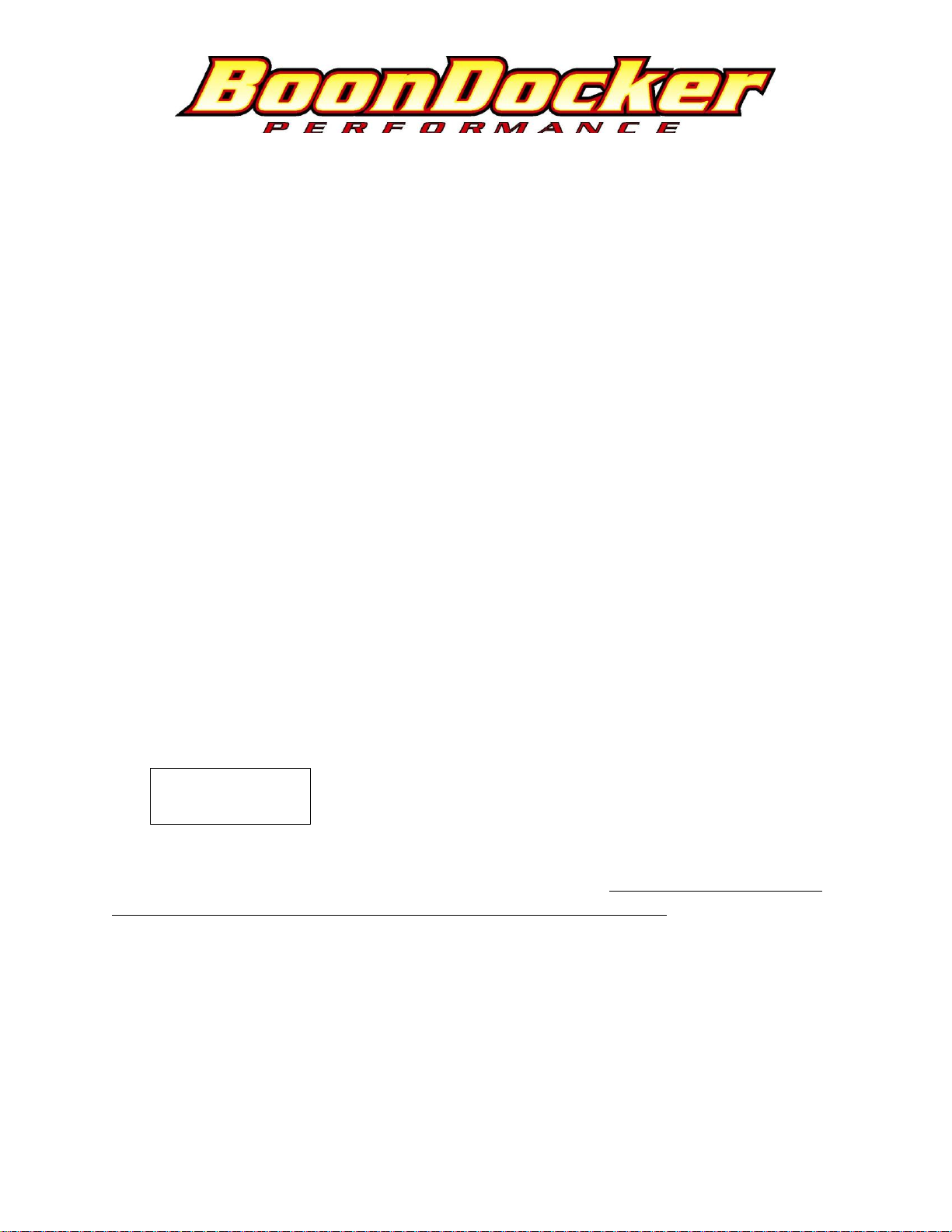
Cp0 01/02 F 03
1000 L1
Example 3: 8500 HI is incremented by 1. The the following settings will be incremented by 1:
8000 tps5, tps6
8500 *tps5, tps6
* = setting seen in 5 RPM Mode
5 RPM values TPS values 13 RPM values TPS values
2500 LO1, MD, HI 2500 11, 21, 3, 4, 5, 6 (example 1)
4000 11, 21, 3, 4, 5, 6
5000 1, 2, 3, 4, 5, 6
5500 LO, MD, HI 5500 1, 2, 3, 4, 5, 6
6000 1, 2, 3, 4, 5, 6
6500 1, 2, 32, 42, 5, 6 (example 2)
6750 LO, MD2, HI 6750 1, 2, 32, 42, 5, 6
7000 1, 2, 32, 42, 5, 6
7250 1, 2, 3, 4, 5, 6
7500 LO, MD, HI 7500 1, 2, 3, 4, 5, 6
7750 1, 2, 3, 4, 5, 6
8000 1, 2, 3, 4, 53, 63 (example 3)
8500 LO, MD, HI3 8500 1, 2, 3, 4, 53, 63
1,2,3 = refer to each example above
2. Multiple Capture Feature
Whenever the Capture feature is used, 10 Stats captures (8 for Polaris) are made. The display will
change to the
first captured screen as shown below:
2 F 03 Cp0 = Capture 0 (first capture)
Use the Up/Down Arrow Buttons to scroll between Captures 0-9. Press the Right Arrow Button to return
to the Run Screen, and Up/Down Arrows to display Capture data again. Capture data is lost whenever
the box is powered off, so be sure to view data before shutting off the engine!
Note: To configure the Control Box to do a capture, go to N2O menu, set BTN to CAP, then whenever the N2O button is released, the captures
will start.
Note: When observing the O2 values, all sensors have a slight delay which will cause the O2 reading to lag the actual engine conditions.
www.boondockers.com – email: info@boondockers.com – fax: 208-524-7381 Page 2 of 5
BoonDocker – 2379 Heyrend Way, Idaho Falls, ID 83402 – 208-542-4411 / 877-522-7805
Page 3

3. Setup Menus
To get to the Setup Menu, go to: Main Menu → Map → StUP (move cursor, press Sel to go to next menu)
The Setup Menu allows the settings shown below to be changed.
Note: Control Box must have Advanced Mode ON to display all the Setup selections. Press Sel and Left Arrow Buttons to set Advanced Mode ON,
Press Sel and Right Arrow Buttons to set Advanced Mode OFF.
1st Setup Menu:
N2O Setup Mode: N2O Setup = Adjustable/Fix/Non-adjustable N2O regulator
ADJ TPS Mode: = TPS or DutyCycle activated Nitrous
2nd Setup Menu (press Sel in 3st Menu):
#RPM Cy/Cap Mode #RPM = 13 or 05 RPM Mode
5 008 PCT Cy/Cap = Cycles per Capture (# of engine revolutions between each capture)
Cy/Cap can be used to increase or decrease the time delay between each capture, typical values are between 5 and 10.
Mode = Method used to adjust fuel, PCT (percent) or FIX (fixed)
The Mode setting is important to understand when comparing tuning numbers with older versions of the
Control Box. All previous versions of Control Boxes (with a few exceptions) used a fixed fuel adjustment mode.
Fixed mode means the amount of fuel that is added or subtracted will always be a “fixed” amount, and will not
vary according to what the stock engine control unit (ECU) is doing. Each number of adjustments in fixed mode
corresponds to .5% of the total available fuel. In Percent mode each number of adjustment corresponds to 1% of
the fuel the ECU is supplying, and as the ECU varies the injector signal, this amount will vary.
Example:
The ECU is sending a 60% duty cycle pulse to the injector, and the control box is adjusting the fuel by 10.
In Fixed mode, this would be 10 x .5% = 5% more of the total available fuel will be added. This gives a total injector
duty cycle of 60% + 5% = 65%.
In Percent mode, this would be 10 x 1% = 10% more fuel of what's being supplied, or 10% x 60% = 6%, which gives
a total injector duty cycle of 60% + 6% = 66%.
4. Air Fuel Input
The Control Box can be programmed to accept an analog input from one of the following Air Fuel gauge
manufacturers: Innovate Motorsports, NGK, PowerCommander (there is a different program for each type of
sensor). After power-on, the startup screen will indicate which program as shown below:
ArcticCat AF NGK Possible AF values: NGK, INV (innovate), DJET (dynojet)
Each gauge has a wire with a 0-5V signal that corresponds to the air/fuel ratio. This 0-5V signal wire needs to be
connected to the orange wire on the N2O harness (bottom row, middle wire position 8). If a wire is not present on
the N2O connector, Boondocker will provide a wire. Before installing this wire, if present, first remove the rubber
BoonDocker – 2379 Heyrend Way, Idaho Falls, ID 83402 – 208-542-4411 / 877-522-7805
www.boondockers.com – email: info@boondockers.com – fax: 208-524-7381 Page 3 of 5
Page 4

plug (pull out using a pin or paperclip). The corresponding Air Fuel number should be displayed in the Stats Menu
as shown below. Once the A/F Meter has warmed up, the Stats O2 display should correspond to the A/F Gauge.
Run 01/02 F 03 AN Run = Screen is in Real-time Run Mode, F 03 = Fuel adjustment,
1000 L1 14.5 O2 1000 = RPM, L1 = TPS 1(LO), 14.5O2 = A/F
A = Acel On, N = Nitrous On
Note: If using the Innovate A/F gauge, the O2 reading may jump around between consecutive readings. Use the
LM
Programmer utility to change the response time to 1/12 second for best results (found in advanced settings in
LM software).
This graph compares the Stock injector duty cycle with adjustments (Blue line) made using Fixed (Red line) and
Percent (Yellow line) mode adjustments, both adjustments using a fuel adjustment value of 20.
BoonDocker – 2379 Heyrend Way, Idaho Falls, ID 83402 – 208-542-4411 / 877-522-7805
www.boondockers.com – email: info@boondockers.com – fax: 208-524-7381 Page 4 of 5
Page 5

Comparing the same adjustment numbers the following can be observed:
• Fixed Mode and Percent Mode adjustments are the same at 50% stock injector duty cycle.
• Fixed Mode results in more fuel at injector duty cycles below 50% than the same adjustment using
Percent Mode (observe low and mid-rpm ranges).
• Percent Mode results in more fuel at injector duty cycles above 50% (observe high rpms). Note, on some engines
and at higher elevations, stock injector duty cycle may not go above 50%.
Percent Mode Advantages:
• As the stock ECU adjusts fuel according to elevation and temperature requirements, the fuel
adjustments the control box makes will also be adjusted. This should allow fueling adjustments
to be consistent for various elevation and temperature changes.
• Percent mode is recommended for stock engines or engines with minor modifications.
Fixed Mode Advantages:
• The sled's stock ECU program may overcompensate fuel adjustments for certain elevations and
temperatures. For example, some early Arctic Cat tuning was found to be too lean at high
elevations. This could cause engine tuning to go from being safe at lower elevations to suddenly
becoming too lean at higher elevations.
• The sled's ECU is programmed according the engine's stock volumetric efficiency parameters
and how they behave at different elevations and temperatures. Adding engine mods such as
porting, pipes, etc. will change the engine's volumetric efficiency and it's fueling requirements at
various elevations and temperatures. For example, at high elevations there is less atmospheric
back pressure than at low elevations. A pipe designed for high elevations may become more
efficient at higher elevations than a pipe designed for low elevations, thus changing the engine's
fueling requirements.
• Fixed Mode is recommended for heavily modified engines that cannot be easily tuned using
Percent Mode.
◦ Big-bore engines that need lots of added fuel in the mid-range may be tuned more easily
using Fixed Mode.
◦ Race engines that operate way beyond the stock engine's rpm operating range may be tuned
more easily using Fixed Mode.
BoonDocker – 2379 Heyrend Way, Idaho Falls, ID 83402 – 208-542-4411 / 877-522-7805
www.boondockers.com – email: info@boondockers.com – fax: 208-524-7381 Page 5 of 5
