Bookeen Diva HD User Manual
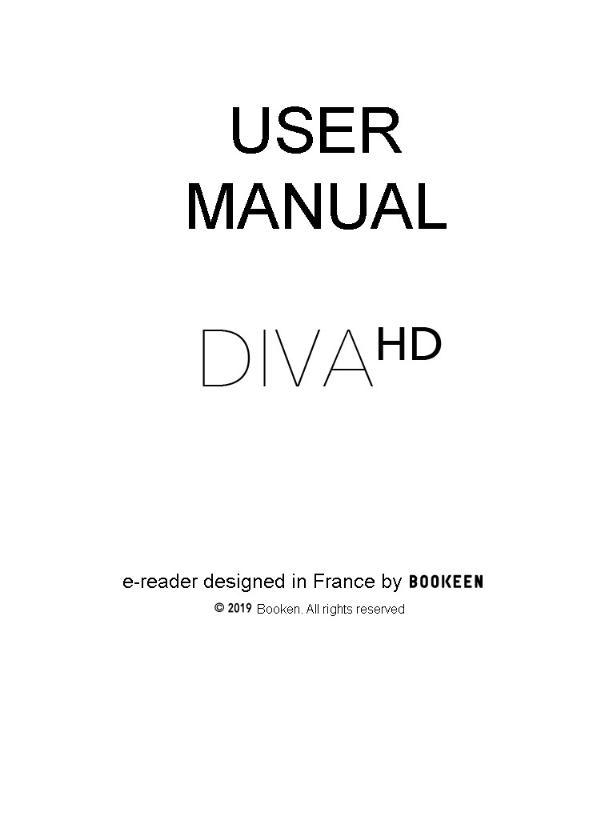
Bookeen Diva HD User Manual
The information contained in this document is provided “as is” without warranty of any kind and is subject to change without notice. No part of this user manual may be reproduced, in any form or by any means, without the written permission of Bookeen. All brands and product names are trademarks or registered trademarks of their respective companies.
Version 1
© 2019 Bookeen. All rights reserved.
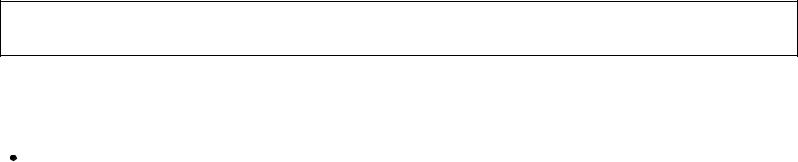
1. Introduction
1.1 Welcome
Congratulations on your purchase of a Bookeen Diva HD e-reader, based on E Ink® technology! This device allows you to keep all your digital texts close at hand and read them from wherever you are in a wide range of lighting conditions, including direct sunlight. The Bookeen Diva HD e- reader screen has a very clear contrast that is strikingly similar to paper.
1.2 About this manual
This manual contains complete information on your Bookeen Diva HD e-reader to help you operate the device. The following conventions are used throughout the manual to distinguish text elements.
Note : Text written in this manner indicates important information that requires special attention or that helps you make better use of your Bookeen Diva HD e-reader.
Warning : Text written this way indicates important information which, if not followed, may result in data loss or damage to your device.
All the menu names, controls, icons or buttons that you can see on the screen are displayed in bold. For example: “Text size...”.
1.3 Where to find information
Tutorial: Present by default in your Bookeen Diva HD e-reader, this “tutorial” allows you to discover and understand how your device works. This “tutorial” can be found at any time in the settings of your e-reader.
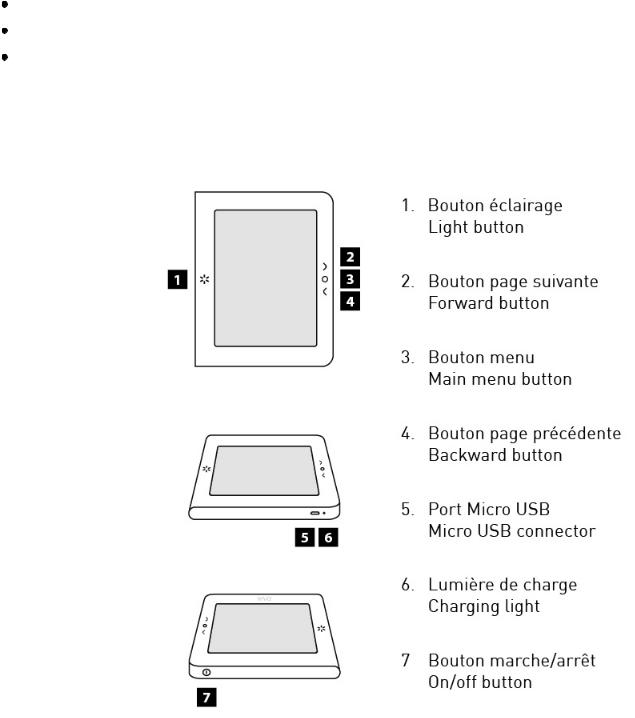
2. First steps
2.1 In the box
When you receive your Bookeen Diva HD e-reader, check the contents of the box. In the box you will find :
Default components :
Bookeen Diva HD e-reader
USB cable (USB charger not included)
Quick Start Guide
2.2 About your Bookeen Diva HD e-reader
The illustration below shows you the different buttons, ports and physical features of your Bookeen Diva HD e-reader.
[1]Lighting button: This button allows you to quickly turn the light of the e-reader on and off. Briefly press the button to turn the e-reader on or off. Press and hold for one second to display the pop-up menu.
[2]Forward button: This button turns pages forward
[3]Main menu button: This button takes you back to the main menu, wherever you are.
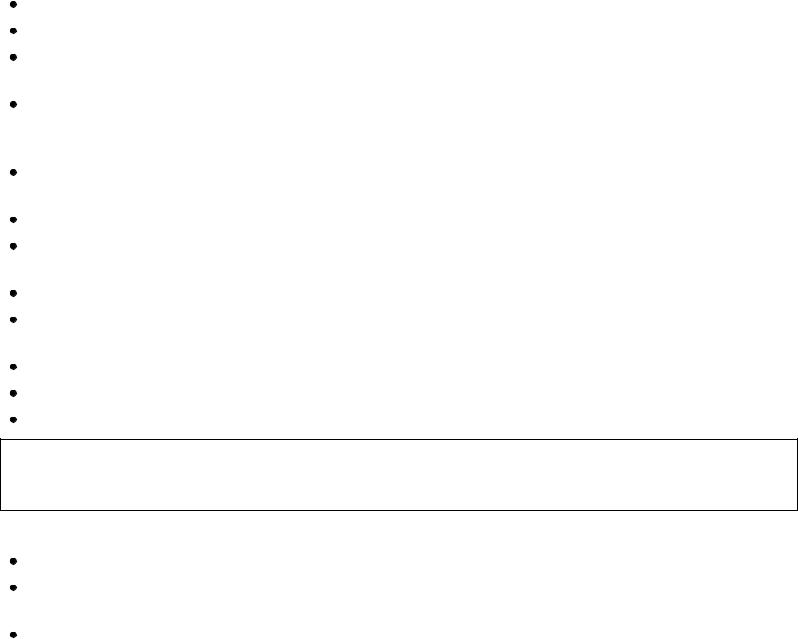
[4]Backward button: This button turns pages backwards.
[5]Micro USB port: This feature allows you to connect your e-reader to a computer or to a USB charger (not included) via the USB cable.
[6]Charging light: When the battery is charging via USB, the light turns white. When the battery is charged, the light flickers.
[7]Power button: To turn on your Bookeen Diva HD e-reader, press the power button for one second. When your e-reader is switched on, pressing on the button for 3 seconds will display a message to switch off the device and a long press of 12 seconds will restart the device.
2.3 General advice
To keep your Bookeen Diva HD e-reader in good condition and to keep it working properly, please follow these tips.
Directions for use
Keep your Bookeen Diva HD e-reader away from moisture and extreme temperatures.
Keep your Bookeen Diva HD e-reader away from liquids or precipitation.
Avoid exposing your Bookeen Diva HD e-reader to direct sunlight or strong ultraviolet light for long periods.
Using your e-reader outside recommended temperatures may alter its use. For example in a cold environment, the quality of the screen rendering will be worse (afterglows and shadow areas)
Do not subject your Bookeen Diva HD e-reader to sudden and severe temperature changes. The condensation caused as a result inside the device could damage your e-reader.
In case of moisture, let your Bookeen Diva HD e-reader get dry completely.
Do not place anything on top of your Bookeen Diva HD e-reader and avoid letting objects fall on top of your Bookeen Diva HD e-reader.
Do not drop your Bookeen Diva HD e-reader or expose it to a strong shock.
The screen surface can easily get scratched. Avoid touching it with pens, pencils, or any other sharp object.
Clean your Bookeen Diva HD e-reader by wiping the screen and the outside with a soft cloth.
Keep your Bookeen Diva HD e-reader away from sand and dust.
Do not apply protective liquid on the E Ink® screen.
Warning : Never attempt to disassemble, repair or make any changes to your Bookeen Diva HD e-reader. Disassembling, changing or attempting to carry out any repair could cause damage to your Bookeen Diva HD e- reader, or even bodily or material damage, resulting in an automatic loss of warranty.
Recommendations during a trip
Make sure the e-reader’s battery is fully charged.
Take a power adaptor with you, preferably. Use the power adaptor* with the USB cable that comes with it to charge the battery.
If you plan on traveling abroad with your e-reader, make sure you have the appropriate power adaptor for the outlets in the country you are visiting.
*Not included in the box.
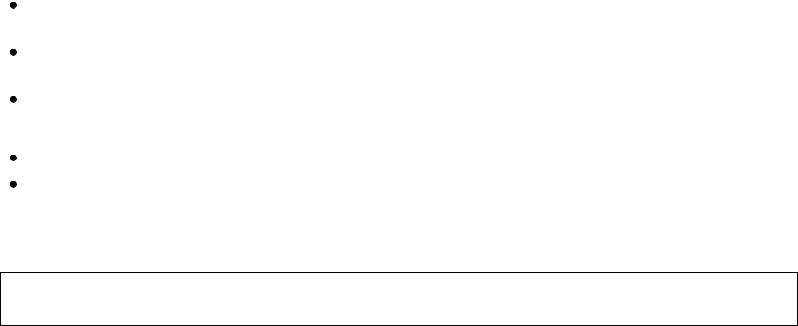
2.4 Setting up your Bookeen Diva HD e-reader
INITIAL START-UP
The initial start-up involves plugging in the Bookeen Diva HD e-reader, charging the battery, and switching the Bookeen Diva HD e-reader on and off.
Plugging in the e-reader and charging the battery
The Bookeen Diva HD e-reader comes with an internal rechargeable Li-Polymer battery which gives it a very long battery life (battery life that can last for weeks); however, the use of Wi-Fi may shorten this duration. Before using your device for the first time, you will need to fully charge the battery.
If you have a power adaptor, plug it into an outlet and connect the USB connector of the cable to the adaptor.
If you do not have a power adaptor, connect the USB connector of the cable to the USB port on your computer.
Connect the other end of the cable to the bottom of your Bookeen Diva HD e-reader.
Charging time
3 hours: 85%
5 hours: 100%
During charging, the light emitting diode (LED) on the Bookeen Diva HD e-reader emits white light. When the battery is fully charged, the LED flickers and the charging stops automatically (there is no risk of overheating).
Warning: An image may continue to appear on the screen of your Bookeen Diva HD e-reader even if the battery is completely discharged.
Switching the Bookeen Diva HD e-reader on and off
To switch your Bookeen Diva HD reader on and off, use the On/Off button located at the top right corner of the device.
Switching off
1.“Completely switched off” mode: The Bookeen Diva HD e-reader's screen is white with a logo in the middle. In this mode, the energy consumption is zero, and your device is completely switched off. To reach this state, you need to press the power button for three seconds or that of the “Home page”, then “Settings”, then “General”, then “Switch off the device”. Answer “Switch off the device” to the question asked by the pop-up window, and the screen will flicker before displaying the white screen with the logo.
Switching on
1.Switch on after the “completely switched off” mode : To switch on your Bookeen Diva HD e-reader, press the On/Off button at the top right corner of the screen for at least three seconds.
2.Switch on after “immediate reading” mode : As the Bookeen Diva HD e-reader is equipped with a cover, you just need to open the cover flap (like opening a book). The device will switch on in less than a second and take you back to where you left off. You may also press the On/Off button.
Putting your Bookeen Diva HD e-book reader on standby
To put your Bookeen Diva HD e-reader on standby, press the power button at the top right corner of the screen. Your e-reader then goes into “Standby” mode. In this mode, the energy consumption is very low but not zero. A device in standby mode may switch back on in one second, allowing you to quickly resume reading where you left off. You may also set up the standby mode of your Bookeen Diva HD e-reader when it is inactive for a certain period of time from the “Settings” menu, then “General”, then “Standby”, and then “Enter sleep mode after”. You may choose to adjust automatic standby after 5, 10, 15, 30, 45, 60 minutes of inactivity or disable automatic standby by choosing the “No standby” control.
Exiting your Bookeen Diva HD e-reader from the standby mode
To exit your Bookeen Diva HD e-reader from the standby mode, press the power button located at the top right corner of the screen. Standby exit is very fast and allows you to resume reading in a second.
Note: When unpacking your Bookeen Diva HD e-reader, your device has to be in “completely switched off” mode. Follow the procedure “Switch on after completely switched off” mode to switch on your device (e.g., press the On/Off button).

3. Discovery of your Bookeen Diva HD e-reader
This chapter will help you become familiar with the basic operations of your Bookeen Diva HD e- reader, such as discovering the E Ink® screen, using the touch screen and buttons, understanding the pop-up menu and connection principles.
3.1 Forward page and backward page
Press the buttons on the right side of the screen to turn the pages.
3.2 E Ink® screen
The Bookeen Diva HD e-reader has a remarkable black and white screen that uses a revolutionary technology, i.e., the E Ink® electronic ink screen. This screen is like a page of paper made of tiny ink particles that can move and change the display of content in an instant. This screen flashes (very fast display of a black screen) at regular intervals to refresh these particles and thus maintain the best possible contrast between black and white. An e-ink screen is endowed with an extremely low power consumption mechanism. This consumption occurs mainly when the ink particles are organized on the page to display a text or an image. Once the content of the page is displayed, consumption is almost zero. The E Ink® display technology therefore allows the Bookeen Diva HD e-reader to brag about a battery life that can last for several weeks.
Note: Even if your battery is empty, your e-reader may continue to display an image on the screen. If your device seems blocked, first remember to plug it in to recharge the battery.
3.3 Touch screen interface
The touch screen of the Bookeen Diva HD e-reader is built on a capacitive technology:
This touch screen may be operated only with fingers or a suitable stylus.
The screen is very sensitive and you don't need to press hard to make it react.
In fact, the screen is so sensitive that it can respond even if you touch it lightly (like a caress).
The Bookeen Diva HD e-reader touch interface follows a few simple and intuitive rules outlined in details below.
Light touch: You may select or confirm a choice by simply touching the screen with your fingertip. As mentioned above, you don't need to press hard on the screen, just touch it lightly.
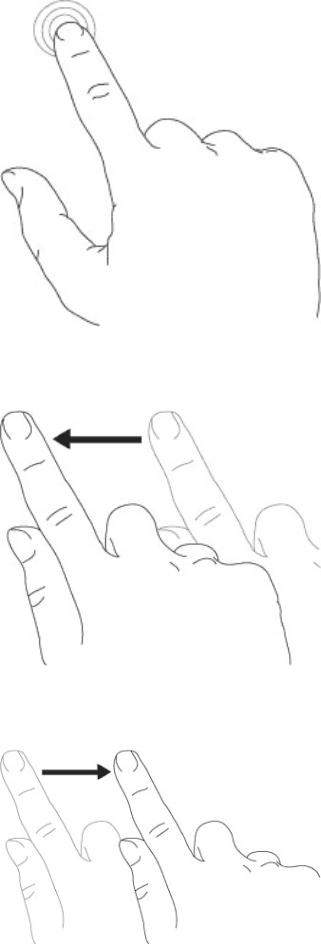
Swiping from right to left: This gesture is used to turn the pages of the library, in a book or a document, to view the right side of a PDF, or a zoomed image.
Swiping from left to right: This gesture is used to turn pages backward in the library, in a book or document, to view the left side of a PDF, or a zoomed image.
Swiping from top to bottom:
Swiping from bottom to top:
This gesture is used to view images or PDF files.
This gesture is used to view images or PDF files.
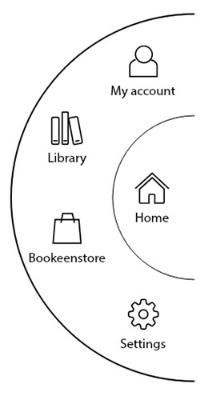
Swiping diagonally: This gesture is used to view images or PDFs, or turn pages forward or backward.
3.4 Main menu button
The central menu button, located on the right corner of your screen, is used for returning to the main menu whenever you feel like doing so. Just press the central menu button to display the menu and its tabs: “Home”, “My Account”, “Library”, "Bookeenstore" and “Settings.”.
Here are the different access points of the main menu button:
1.My account
You can access your “ordered books”, your “pre-orders” and your “personal data.” This last page allows you to create an account and enter your billing address and means of payment.
2.Library
You can access all of your books on your device.
3.CYBOOK (or the name of the online bookstore from your e-reader)
You can access your online bookstore.
4.Settings
You can access the different settings of your e-reader (see 4.6 Settings).
3.5 On-screen keyboard
When using your device, you will need to use a keyboard to fill in text fields (usernames, passwords, search, URLs, notes). The Bookeen Diva HD e-reader on-screen keyboard automatically pops up when it is needed at the bottom of your screen. At the top of the keyboard, you will find a location where the text will pop up as you type. This keyboard is very close to a physical keyboard. Just press the keys lightly to type your text.
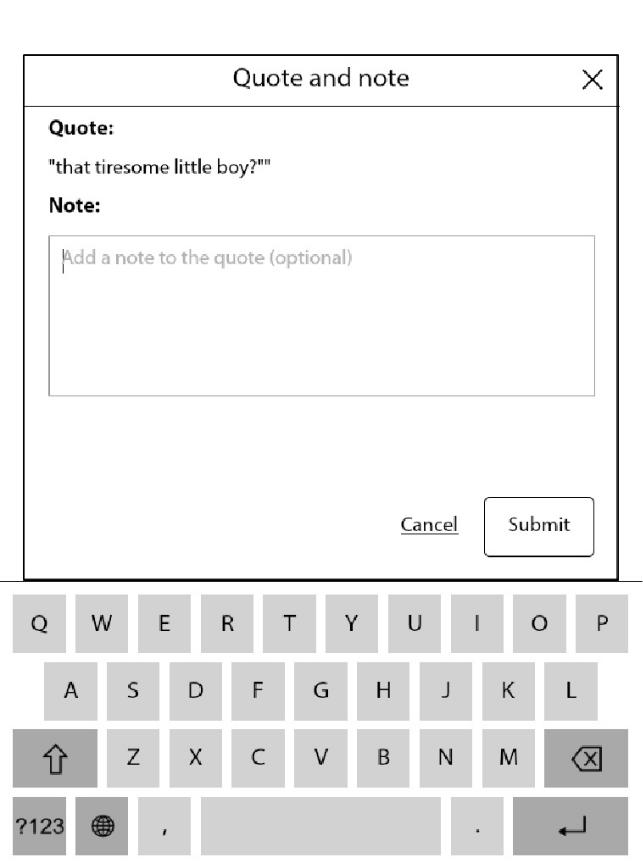
4. Start-up
4.1 Loading
The Bookeen Diva HD e-reader switches on after pressing the On/Off button. A static image will be displayed in the background for about 15-20 seconds. An image will pop up on the screen for a period of two to several seconds depending on the number of documents stored in the device's memory.
4.2 Choose your language
When your e-reader is switched on for the first time, it displays a language menu. Select one of them to use the interface in the language of your choice.
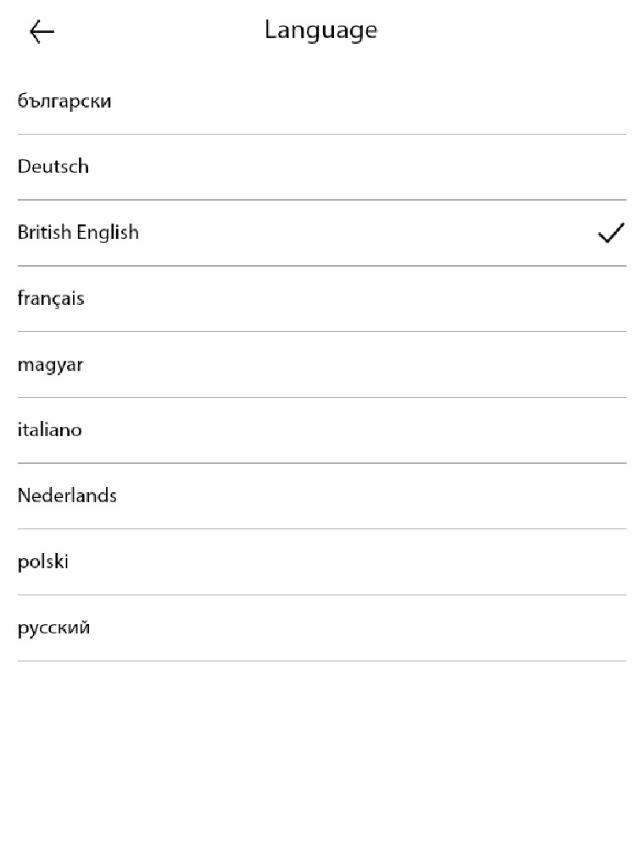
Note: This menu has no effect on the language of the books found in your Bookeen Diva HD e-reader. You may change the interface language using the pop-up menu at any time. Choose “Settings”, then “General”, and then “Language.” To see all available languages, just press “previous” or “next.”
4.3 Choosing your Wi-Fi network
After switching on, your Bookeen Diva HD e-reader displays choice of your Wi-Fi network.
Note: You can change the Wi-Fi network to which you are connecting your e-reader at any time using the pop-up menu.
Choose “Settings”, and then “Wi-Fi.”
