Bon EM-2 Maintenance manual

Specular Microscope EM-2
Instructions for Use and Maintenance
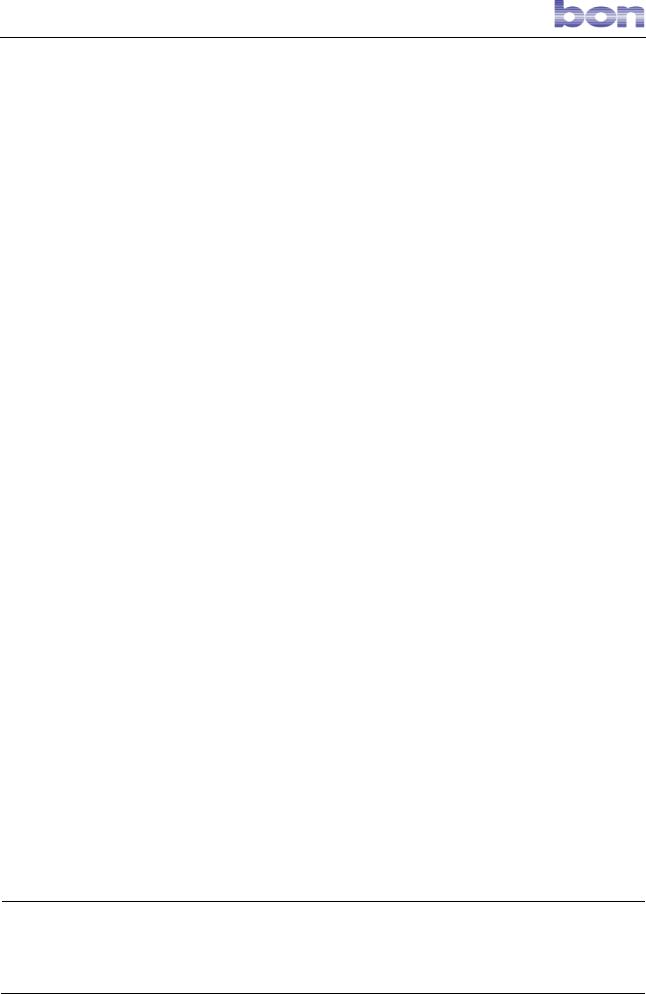
GA Endothelmikroskop EM-2 Rev 0.3 220910 E.doc
PO Box 32 26 |
Phone: 0451/ |
80 900-0 |
Sparkasse zu Lübeck |
Commerzbank Lübeck |
|
|
23581 Lübeck |
Fax: |
0451/ |
80 900-10 |
(Sort code 230 501 01) Acc.No. 1 014 885 |
(Sort code 230 400 22) |
Acc.No. 0 107 755 |
Stellmacherstraße 14 |
E-Mail: |
call@bon.de |
Swift / BIC: NOLADE21SPL |
Postbank Hamburg |
|
|
D-23556 Lübeck |
Internet: www.bon.de |
IBAN: DE 2305 0101 0001 0148 85 |
(Sort code 200 100 20) |
Acc.No. 409 22-204 |
||
bon Optic Vertriebsgesellschaft mbH – Managing Director: H. Jochen Kaber – HR Lübeck, HRB 3475 – VAT No. 161662634
Page 1 of 45

CONTENTS |
|
1. INTRODUCTION .......................................................................................................................................................... |
4 |
2. GENERAL SAFETY PRECAUTIONS ........................................................................................................................ |
4 |
3. BRIEF DESCRIPTION OF THE INSTRUMENT – USES........................................................................................ |
5 |
3.1. ACCESSORIES......................................................................................................................................................... |
6 |
4. OPERATING CONDITIONS ....................................................................................................................................... |
6 |
5. END-OF-LIFE DISPOSAL ENVIRONMENTAL CONSIDERATION ................................................................... |
7 |
6. LEGEND ......................................................................................................................................................................... |
8 |
7. INSTALLATION............................................................................................................................................................ |
9 |
7.1. UNPACKAGE THE INSTRUMENT AND REASSEMBLING THE OPTICAL HEAD (23) ................................ |
9 |
7.2. CONNECTING THE INSTRUMENT ...................................................................................................................... |
9 |
7.3. PRECAUTIONS ........................................................................................................................................................ |
9 |
8. INSTRUCTIONS FOR USE........................................................................................................................................ |
11 |
8.1. LAUNCHING THE SOFTWARE .......................................................................................................................... |
11 |
8.2. THE MAIN WINDOW ........................................................................................................................................... |
11 |
8.3. TOOLBAR BUTTONS SUMMARY...................................................................................................................... |
12 |
8.4. SETTINGS .............................................................................................................................................................. |
12 |
8.4.1 LANGUAGE |
12 |
8.4.2 GROUPS |
13 |
8.4.3 MISCELLANEOUS |
13 |
8.4.4 DICOM |
14 |
8.5. Patient Management ................................................................................................................................................ |
14 |
8.5.1 CREATING A NEW PATIENT |
14 |
8.5.2 CREATING A NEW EXAMINATION |
14 |
8.6 CAPTURE ................................................................................................................................................................ |
15 |
8.6.1 CAPTURE WINDOW COMMANDS |
15 |
8.7 ANONYMOUS CAPTURE ..................................................................................................................................... |
17 |
8.8 CAPTURING CORNEAS WITH DIFFERENT THICKNESSES........................................................................... |
18 |
8.8.1 EXAMPLES |
18 |
8.9 REMOTE CONTROL .............................................................................................................................................. |
20 |
8.10 THE REMOTE CONTROL KEY FUNCTIONS ................................................................................................... |
20 |
8.11 USING THE REMOTE CONTROL FOR IMAGE CAPTURE............................................................................. |
21 |
8.11.1 EXAMPLES |
22 |
8.12 AUTOMATIC CELL COUNT ............................................................................................................................... |
24 |
8.12.1 TOOLBAR BUTTONS AT THE TOP OF THE SCREEN |
25 |
8.12.2 EDITING SELECTED CELLS |
26 |
8.13 DELETING CELLS ............................................................................................................................................... |
26 |
8.14 EDITING IMAGE PARAMETERS ....................................................................................................................... |
27 |
8.15 PROCESSING ........................................................................................................................................................ |
28 |
8.16 ANALYSIS RESULTS .......................................................................................................................................... |
29 |
8.17 COMPARISON ...................................................................................................................................................... |
30 |
8.18 OVERALL COMPARISON OF ALL THE CORNEAL AREAS (Multifix)......................................................... |
31 |
8.19 OPENING A PATIENT FILE IN THE ARCHIVE ............................................................................................... |
32 |
8.20 ADVANCED SEARCH ......................................................................................................................................... |
32 |
8.21 PATIENT MENU OPTIONS ................................................................................................................................. |
33 |
8.22 EXAMINATIONS MENU OPTIONS ................................................................................................................... |
33 |
8.23 IMAGES MENU OPTIONS .................................................................................................................................. |
33 |
8.24 PRINTING.............................................................................................................................................................. |
34 |
8.25 DICOM ................................................................................................................................................................... |
35 |
|
Page 2 of 45 |

9. OPERATING FEATURES .......................................................................................................................................... |
37 |
10 ROUTINE MAINTENANCE ..................................................................................................................................... |
38 |
10.1 REPLACING THE LINE FUSES .......................................................................................................................... |
38 |
10.2 REPLACING THE MONITOR FUSE ................................................................................................................... |
38 |
10.3 REPLACING THE HALOGEN (28) AND/OR FLASH (27) LAMP .................................................................... |
38 |
10.4 PROTECTING THE INSTRUMENT FROM DUST............................................................................................. |
39 |
11. TECHNICAL DESCRIPTION.................................................................................................................................. |
40 |
11.1 CLASSIFICATION ACCORDING TO EN 60601 STANDARD ......................................................................... |
40 |
11.2 FUNCTION BLOCK DIAGRAM.......................................................................................................................... |
41 |
11.3 DATA PLATE SYMBOLS .................................................................................................................................... |
42 |
12. LIABILITY ................................................................................................................................................................. |
43 |
13. WARRANTY AND TECHNICAL ASSISTANCE.................................................................................................. |
43 |
14. CERTIFICATES / STATEMENTS OF COMPLIANCE ....................................................................................... |
44 |
15. REFERENCE STANDARDS .................................................................................................................................... |
45 |
Page 3 of 45
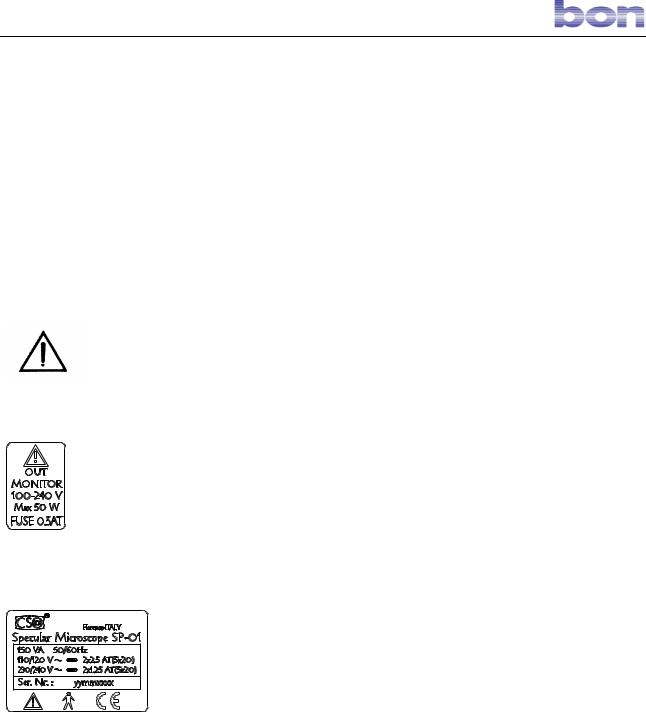
1. INTRODUCTION
Thank you for having purchased EM-2 by bon Optic
All bon Optic products are manufactured to rigorous safety standards. In particular, the SP 01 specular microscope is a high-performance instrument. In order to use it efficiently and in complete safety we recommend reading this manual carefully before beginning installation and heeding all the safety warnings provided herein and on the instrument labels. Even technicians who have already used this type of instrument should verify their knowledge of the instructions contained in this manual. Keep this manual near the instrument for handy reference during use
2. GENERAL SAFETY PRECAUTIONS
|
- Check that your line voltage is the same as that reported on the instrument |
|
|
data plate. Should the values differ, contact your customer service or the |
|
|
manufacturer |
(see INSTALLATION section). Your electrical system must |
|
comply with CEI/IEC standards for electrical systems for medical use. In |
|
|
case of doubt, contact your installation and maintenance service. |
|
|
- Never use multiple plugs, adapters, or extension cords to connect the |
|
|
instrument plug to the line socket. |
|
|
- When unplugging the instrument from line power supply, even under |
|
|
emergency conditions, grasp the plug and never the cord; never pull the |
|
|
cord to disconnect the plug. |
|
|
- Never touch the power cord with wet hands. Check frequently that the cord |
|
Monitor Socket Data Plate |
is so placed as not to be stepped on or crushed by weights. Never knot the |
|
cord. |
|
|
|
|
|
|
- A damaged power cord can cause fires or electrical shocks. Check |
|
|
frequently that the instrument power cord is in good condition. If it becomes |
|
|
necessary to replace the power cord originally supplied with the instrument, |
|
|
contact your supplier. |
|
|
- Do not perform any repairs or maintenance work on the instrument or the |
|
|
electrical system beyond what is explained in this manual. |
|
|
- Do not use the instrument near water and be careful not to spill liquids on |
|
Instrument Data Plate |
any part of it. |
Avoid damp and dusty locations and locations subject to |
|
brusque changes in temperature and humidity. |
|
|
- Disconnect the instrument from the line power supply before cleaning |
|
|
and/or disinfecting. |
|
|
- The instrument neither generates nor receives electromagnetic |
|
|
interference when used in proximity to other devices; no preventive or |
|
|
corrective measures need therefore be taken. |
|
|
- The standard version instrument contains non-medical accessories |
|
|
(LCD monitor, keyboard, and mouse). The resulting system is tested |
|
|
in accordance with international standards EN 60601-1 “Medical |
|
|
Electrical Equipment. PART 1: General Requirements for Safety” and |
|
|
EN 60601-1-1 |
“Collateral Standard: Safety Requirements for Medical |
|
Electrical Systems” and is fully compliant with these standards. Note |
|
|
that the standard version instrument can be connected to other |
|
Page 4 of 45
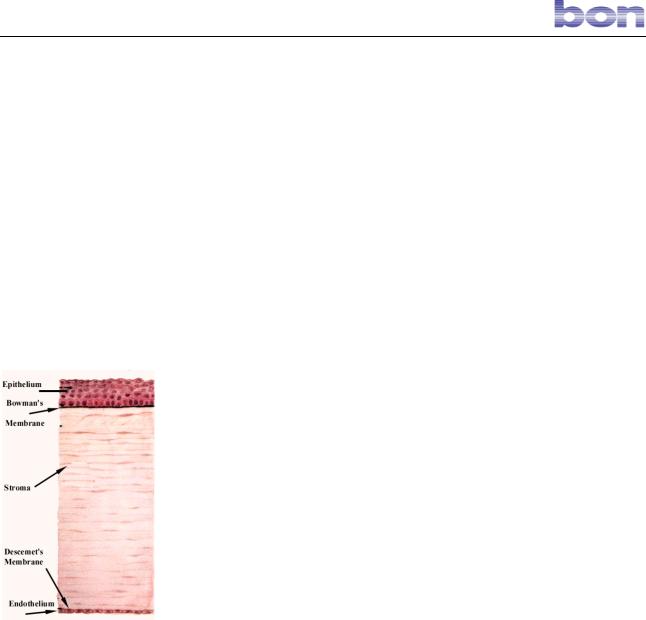
instruments, medical electrical and not; bon Optic cannot test the compliance of all possible system configurations
-Any additional accessories (printer, scanner, CD reader, etc..) connected to the analog or digital interfaces must be certified in accordance with the standards listed below:
For the United States of America: UL 1950 for ITE devices.
UL 2601-1 for medical electrical devices. For Europe:
EN 60950 for ITE devices.
EN 60601-1 for medical electrical devices;
-Once all the equipment making up the system has been connected
and assembled, check that the resulting medical electrical system complies to the requirements set by EN 60601-1-1 “Collateral Standard: Safety Requirements for Medical Electrical Systems.”
-Should the leakage current values exceed the limits set by standard EN 60601-1-1, additional safety measures must be adopted as suggested by the standard itself. In this case, we recommend powering the entire system through a safety insulating transformer.
3.BRIEF DESCRIPTION OF THE INSTRUMENT – USES
The endothelium is the deep layer of the cornea, in a young subject about 5 micrometers in thickness and possessing about 300,000 hexagonal cells.
The endothelium is important for correct corneal function; for this reason, analysis of the endothelium is of fundamental importance for diagnosis of the health of the eye.
The most important characteristic of endothelial cells is their lack of reproductive capacity; age, surgical treatment, and use of contact lenses are factor influencing their quantity and form.
As already mentioned, the cells composing the endothelium, which are hexagonal in children and younger people, do not reproduce and their form and quantity influence the health of the cornea. At birth, the endothelium contains about 4000 cells/mm2; with time, the number decreases and the structure of the layer accordingly changes.
The bon Optic specular microscope permits obtaining electronic photographs of the patient’s endothelium with no instrument contact with the patient. The acquired endothelium image can then be mathematically processed to display clinically-useful endothelial parameters relative to the cells, including: cell number and density, form, surface area, mean area, standard deviation, coefficient of variation, percentage of cells of different forms, histogram of cell area distribution, pachimetric datum.
The bon Optic specular microscope permits performing:
•Non-invasive examination of the endothelial tissue.
•Automatic focusing of the endothelial layer of the cornea.
Automatic search for cell borders and broad-based statistical analysis of the data.
The bon Optic specular microscope is an indispensable aid in diagnosing corneal health.
Page 5 of 45

It is extremely useful in preand post-transplant examinations, after cataract surgery, and for analysis of trauma damage to the cornea.
Since the examinations performed with the bon Optic specular microscope are totally non-invasive with no patient contact,:
•there is no risk of transmission of infectious diseases.
•the examination is absolutely painless and does not require use of any local anesthetics.
The instrument is composed of:
the SPECULAR MICROSCOPE as such, designed and built by bon Optic, and the user accessories listed below:
1.15.1” LCD monitor (50 W max. power requirement);
2.Keyboard;
3.Mouse.
AUXILIARY and ACCESSORY DEVICES:
4.Commercially-available ink jet color printer compliant with international standard EN 60950.
5.230V-230V insulating transformer (leakage current limiter) for use in operating rooms, compliant with international safety standard EN 60742.
6.Wooden table top and motor-driven telescopic column workstation, Schumo AG brand, a medical electrical device compliant with international standard EN 60601-1, purchased from bon Optic and not modified;
3.1.ACCESSORIES
The instrument is supplied complete with the accessories listed below.
-a protective cover
-one set of socket wrenches
-one package of chin rest papers
-two fuses
-this instruction manual.
4. OPERATING CONDITIONS
As long as the specular microscope remains in its original packing it may be exposed to the environmental conditions listed below, for a maximum of 15 weeks during shipping and warehousing, without suffering damage:
Temperature between -10 °C and +60 °C;
atmospheric pressure between 500 hPa and 1060 hPa; relative humidity between 10% and 90%.
Ambient conditions for operation are:
Temperature between +15 °C and +30 °C; atmospheric pressure between 700 hPa and 1060 hPa; relative humidity between 30% and 75%.
Attention!
• Before examining any patient, clean the forehead rest and the chin rest with a clean cloth. Before each examination, remove the top strip of paper from the chin rest pack. If necessary, clean the forehead rest and the chin rest with a cloth dampened with alcohol.
Page 6 of 45
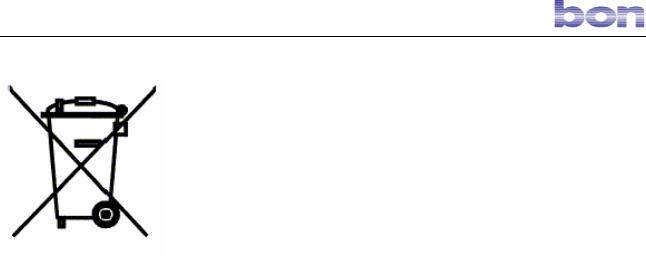
5. END-OF-LIFE DISPOSAL ENVIRONMENTAL CONSIDERATION
The symbol in the margin indicates that the end-of-life instrument must not be disposed of as normal waste. The various materials of which the instrument is made, as well as the packing materials, must be separated for disposal by type and in accordance with local laws and waste recycling regulations.
Dispose of the instrument and its packing in accordance with local regulations governing disposal and recycling of the various different materials of which the instrument is made.
Page 7 of 45
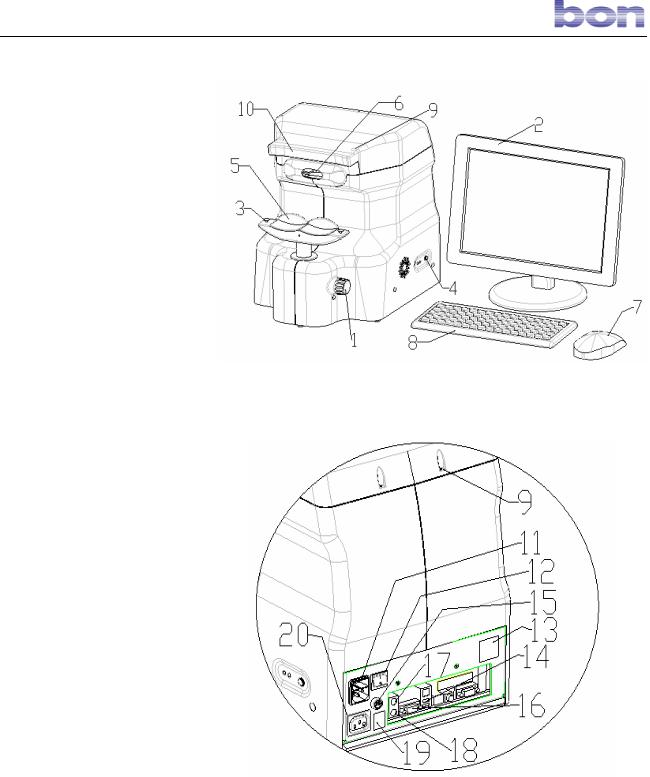
6. LEGEND
1.Chin rest height adjustment knob.
2.LCD monitor.
3.Paper-holder pins on chin rest.
4.Instrument computer ON pushbutton.
5.Chin rest.
6.Optical unit.
7.Mouse.
8.Keyboard.
9.Instrument head assembly screws.
10.Forehead rest.
11.Power socket with fuse holder compartment and voltage changer.
12.Main switch.
13.Data plate.
14.USB socket (printer connector).
15.Monitor fuse 0.5A T.
16.Monitor connector socket.
17.Mouse connector socket.
18.Keyboard connector socket.
19.Monitor outlet socket data plate.
20.Monitor power socket (max. output 50W).
21.Optical unit lock screws (see pag. 25).
22.Lamp door screws.
23.Optical head unit.
24.Optical head power connector.
25.Firewire signal connector.
26.Lamp maintenance door (see pag. 25).
27.Flash lamp (see pag. 25).
28.12V 30W halogen projector lamp (see pag. 25).
29.Antivibration plate.
30.Videocamera driver cable
Page 8 of 45
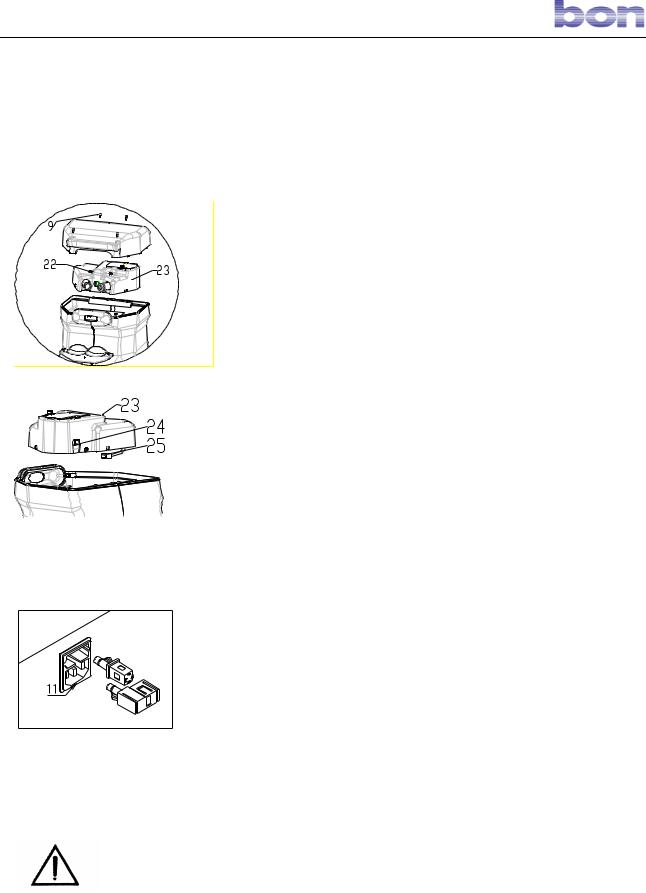
7. INSTALLATION
The instrument as supplied is packed for best withstanding standard shipping and warehousing conditions. Should you notice defects attributable to shipping when unpacking the instrument, contact your installation service.
7.1. UNPACKAGE THE INSTRUMENT AND REASSEMBLING THE OPTICAL HEAD (23)
For reasons of mechanical safety, the instrument is shipped with the optical head disassembled and separately packed. Unpack the instrument and proceed as described below to reassemble.
1) Loosen screws (9) and remove the optical head casing. 2) Take off the antivibration plate (29);
3) Connect the power cable (24) and the signal cable (25) to the optical head.
4) Insert the optical head in the instrument and lock in place by tightening the lock screws (21).
5)Reassemble the optical head casing and lock in place by tightening screws (9).
Place the instrument on a stable surface close to the monitor and keyboard to create an ergonomically-sound and comfortable workstation layout.
No software installation is required since the necessary software is pre-installed on the built-in instrument PC.
7.2. CONNECTING THE INSTRUMENT
Connect the instrument to the::
-monitor, using the VGA video cable (16) and the power cord (20). Warning ! Maximum admissible monitor power is 50
W.
- keyboard (socket 18). - mouse (socket 17).
- power supply. Before connecting, check the setting of the voltage changer on the power socket (11), which must be set to the voltage at which the instrument will be used. If necessary, extract the relative cells and rotate until the correct voltage value appears in the window.
-printer (if used), using the parallel port or USB socket (14) (recommended).
7.3. PRECAUTIONS
Respect the precautions explained below for correct use of the instrument.
In order to guarantee that the instrument always operates correctly, perform maintenance as described in this manual. Before using the instrument, check that the fixation point and the instrument flash system operate correctly.
Take special care when examining children and subjects with
Page 9 of 45
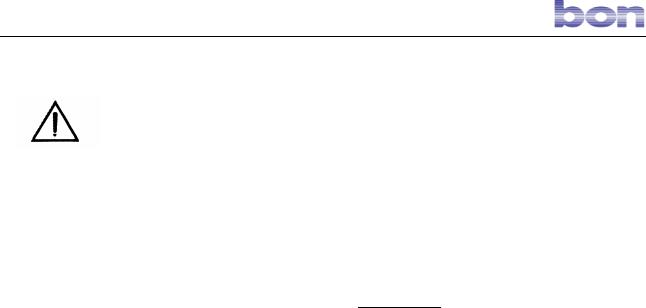
occluded corneas. It may be impossible to acquire images of the epithelium of the corneas of these subjects.
Always check that the patient’s chin is correctly positioned on the chin rest and his forehead is firmly placed against the forehead rest.
There are endothelia which could be acquired with a certain difficulties, and can give ambiguous result. These can be: irregular corneas, recently-treated patients (3-4 days), patients suffering from keratoconus.
Check that the patient’s eye is not obstructed by the lid or lashes, and that there are no teardrops on the eye surface, lids, or lashes. If necessary, help the patient open his eyelids fully or dry his eyes before beginning examination.
Acquisition is not possible if the patient is wearing contact lenses or intra-ocular lenses.
The result analysis must be done by a medicine doctor specialist.
Page 10 of 45
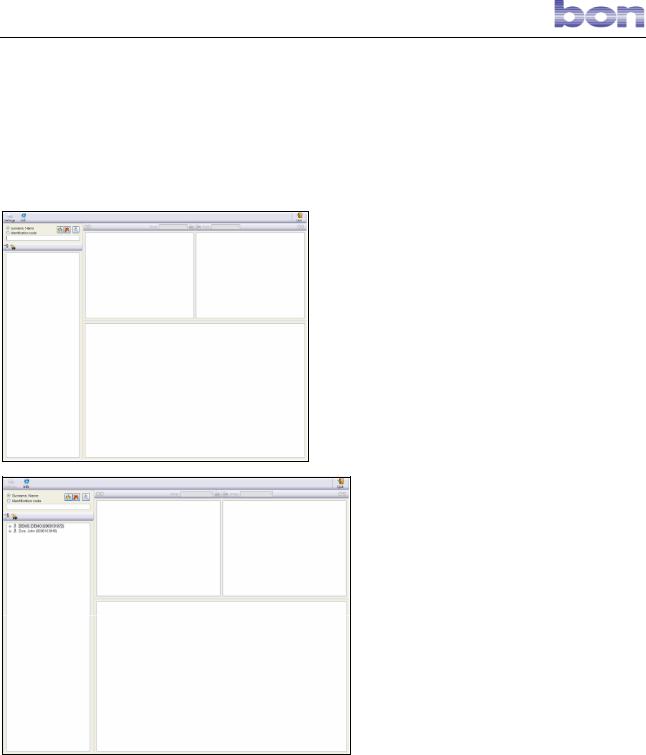
8. INSTRUCTIONS FOR USE
8.1. LAUNCHING THE SOFTWARE
All the software required for using the BON OPTIC specular microscope is pre-installed on the instrument’s built-in computer. This PC does not support installation of other types of software. In order not to jeopardize the instrument performance level and/or correct operation, do not install software for other uses on this PC.
Press button (4) to switch on the instrument. After the operating system has booted, double-click the “ANKAA” desktop icon to launch the software.
8.2. THE MAIN WINDOW
When the software is launched, the screen will display the main window shown in figure 1.
Fig. 1 – Main wIndow
The top of the window contains some commands which will be described below.
On the left is the LIST PATIENTS, which is
accessed by pressing the  button.
button.
With the  button is emptied textbooks patients.
button is emptied textbooks patients.
Fig. 2 – Patient list
Page 11 of 45
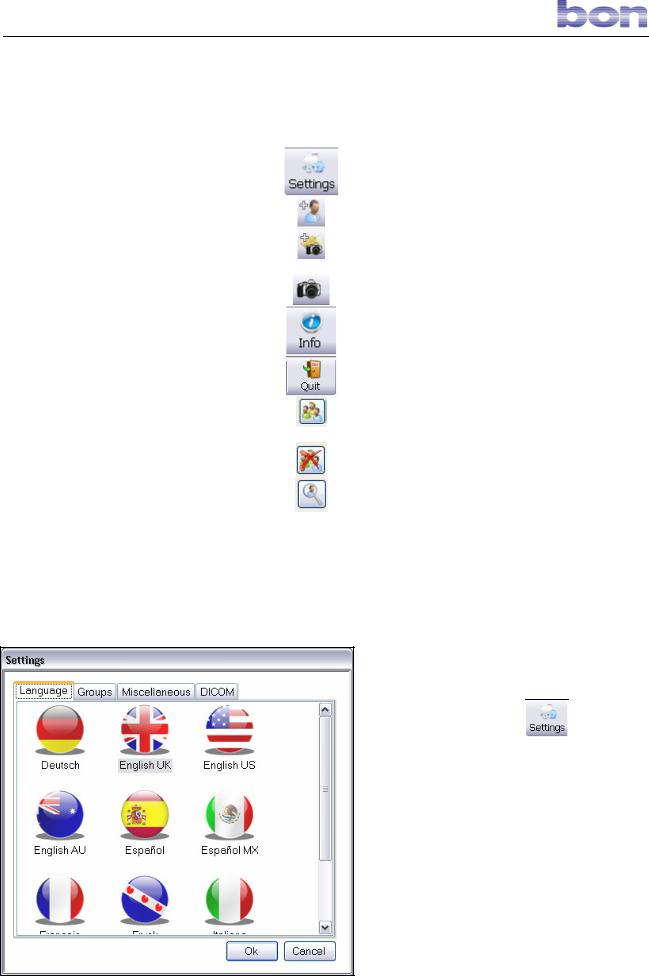
8.3. TOOLBAR BUTTONS SUMMARY
BUTTON |
KEYBOARD |
|
|
ICON |
|
FUNCTION |
|||
|
SHORTCUT |
|
|
|
|
|
|
|
|
Settings |
- |
|
|
|
|
|
|
|
Opens the general settings and database settings |
|
|
|
|
|
|
|
panel. |
||
|
|
|
|
|
|
|
|
|
|
New Patient |
- |
|
|
|
|
|
|
|
Allows the user to create a new patient. |
|
|
|
|
|
|
|
|||
New Exam |
- |
|
|
|
|
|
|
|
Allows the user to create a new examination. |
|
|
|
|
|
|
|
|||
Capture |
Space bar |
|
|
|
|
|
|
|
Accesses the CAPTURE screen. |
|
|
|
|
|
|
|
|||
Info |
- |
|
|
|
|
|
|
|
Displays general information on software and |
|
|
|
|
|
|
|
|||
|
|
|
|
|
|
|
database versions. |
||
|
|
|
|
|
|
|
|
|
|
Esc |
- |
|
|
|
|
|
|
|
Closes the program. |
|
|
|
|
|
|
|
|||
Open patient list |
- |
|
|
|
|
|
|
|
Open the patient list |
|
|
|
|
|
|
|
|||
Empty patient list |
- |
|
|
|
|
|
|
|
Empty the patient list |
|
|
|
|
|
|
|
|
||
Extended |
- |
|
|
|
|
|
|
|
Open window for extended examination |
examination |
|
|
|
|
|
|
|
||
|
|
|
|
|
|
|
|
|
|
|
|
|
|
|
|
|
|
|
|
Fig. 3 – Main Window Commands |
|
|
|
|
|
|
|
|
|
8.4. SETTINGS
To access system settings, empty the patients
list, if open, and then click  .
.
In this section, the user may change:
- the language used by the software
- the pathology groups to be attributed to the single examinations
- the database configurations - the DICOM configurations.
8.4.1 LANGUAGE
The first screen allows the user to select the language used by the software (Fig. 4).
Fig. 4 – Settings
Page 12 of 45
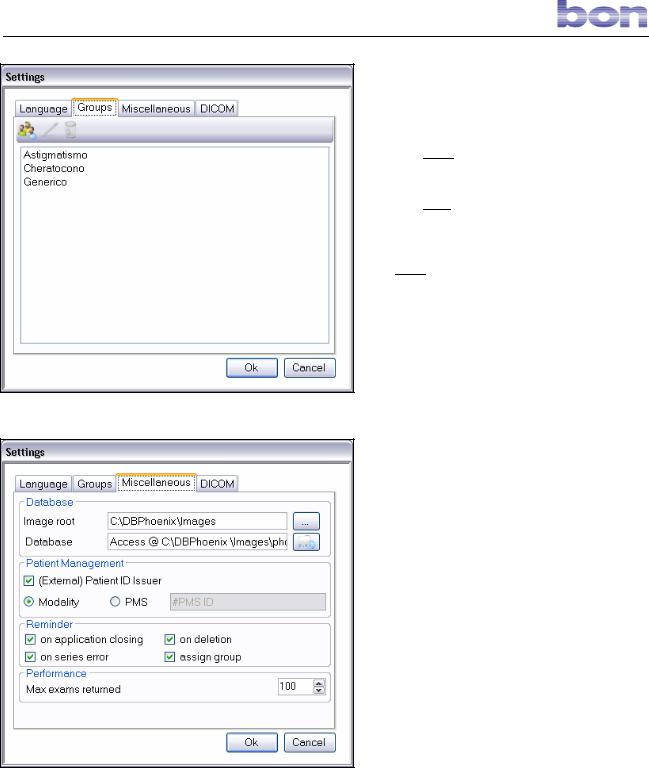
Fig. 5 - Groups
Fig. 6 - Miscellaneous
8.4.2 GROUPS
Select the GROUPS menu to manage the pathology groups to be assigned to each examination, distinguishing between right eye and left eye (OD/OS) (Fig. 5).
Click the  button to create a new group.
button to create a new group.
Click the  button to edit a pre-existing group.
button to edit a pre-existing group.
The 
 button allows the user to delete a group.
button allows the user to delete a group.
This function is applicable only if the group selected has not been matched with any examination currently in the database.
8.4.3 MISCELLANEOUS
The MISCELLANEOUS menu is composed of 4 sections:
Database
Click the  button to select the reference database file path, phoenix.mdb.
button to select the reference database file path, phoenix.mdb.
Use the  button to locate the file path of the root.cso file, which indicates the folder containing the images.
button to locate the file path of the root.cso file, which indicates the folder containing the images.
Patient Management
Select the (External)Patient ID issuer box to automatically assign a new ID code every time a patient is created.
It is also possible to obtain the code from an external database, using the PMS mode.
If the Patient ID box is deselected, it will be possible to insert the ID code each time a new patient is created.
Reminder
Selecting the four options in this section enables display of alarm and confirmation messages.
Performance
This section allows the user to select the number of examinations displayed at any
Page 13 of 45
