Page 1
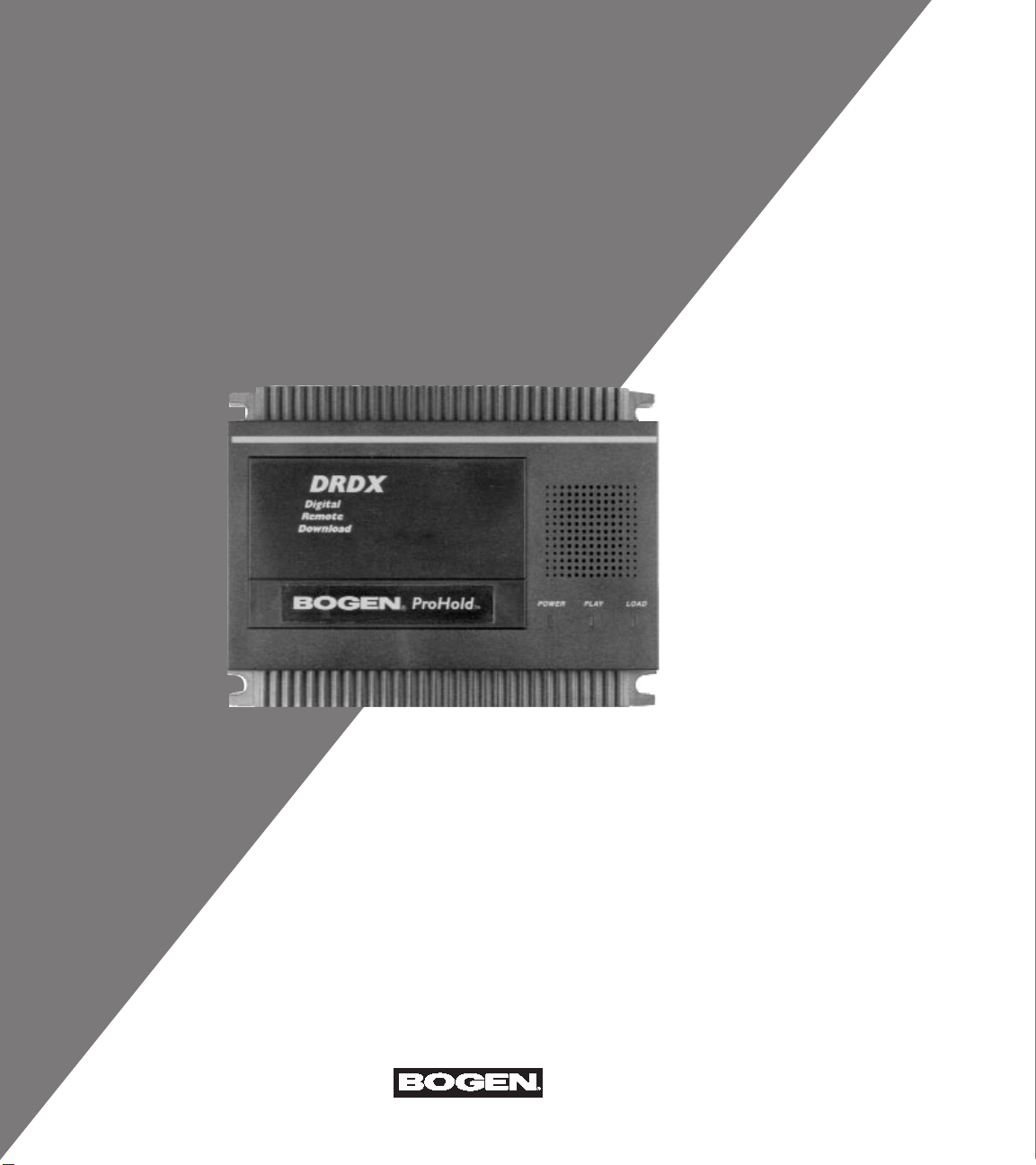
ProHoldTM DRDXTM
Digital Download System
Software Users Guide
Just what you want to hear™
Page 2
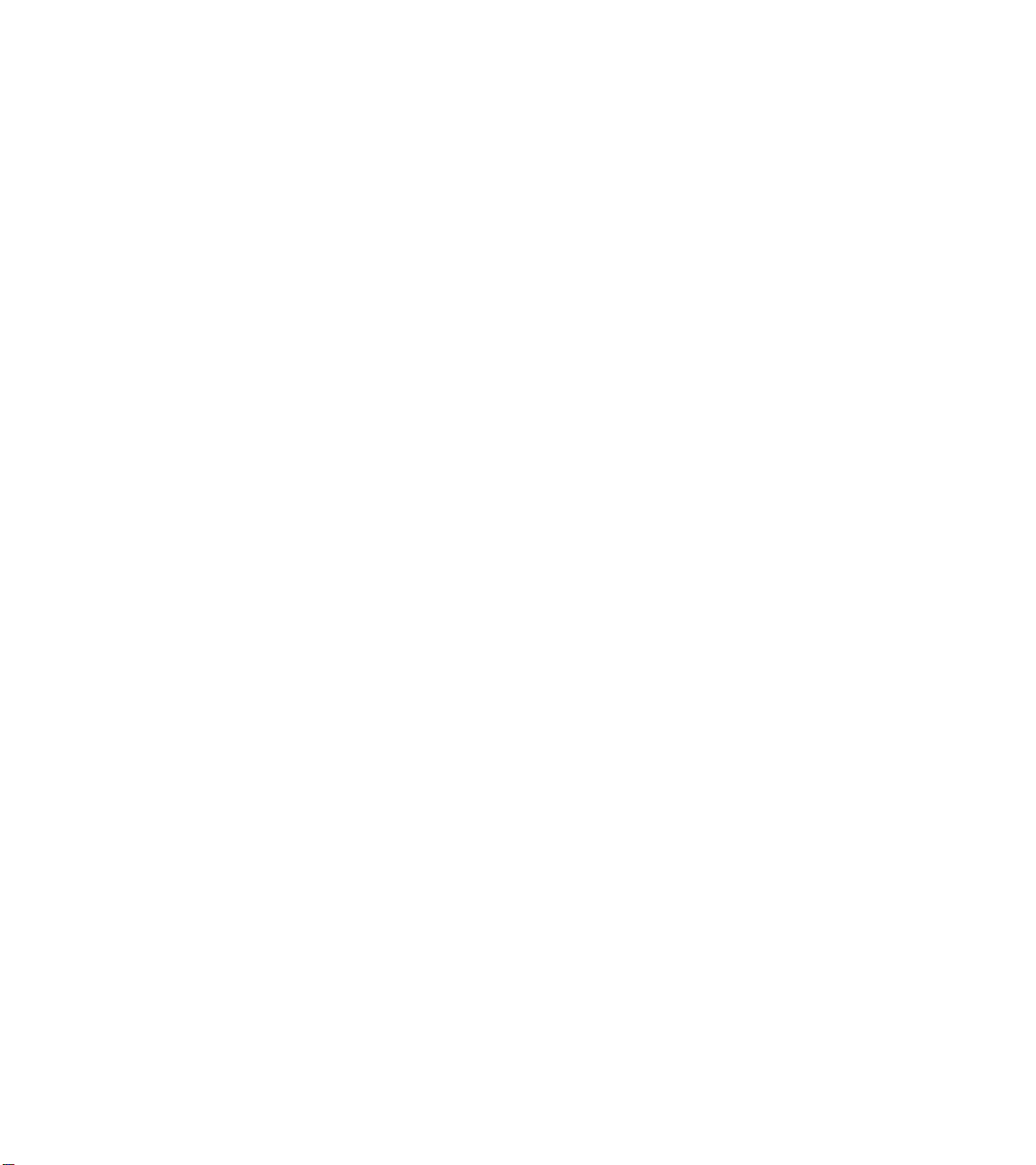
Page 3
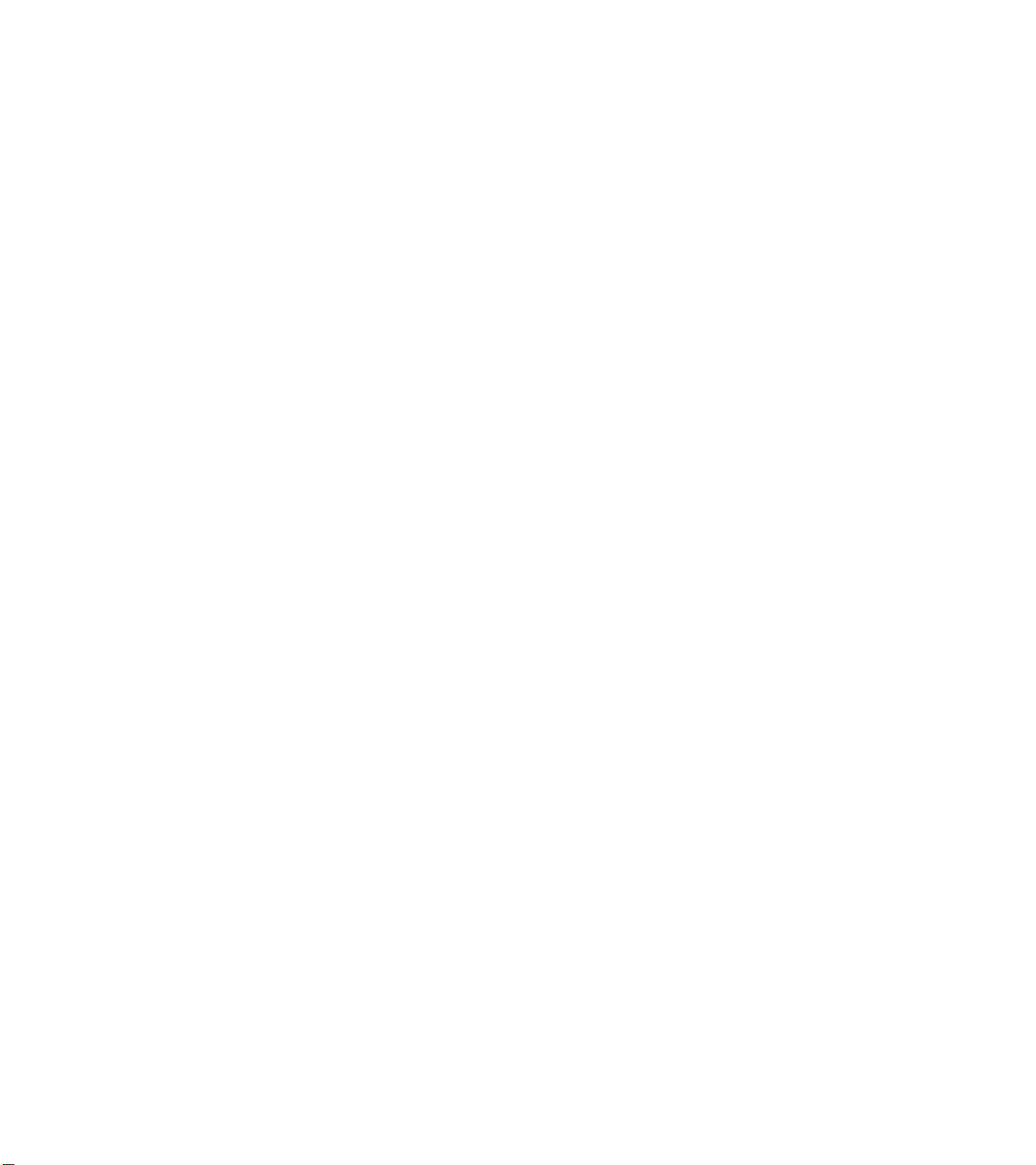
Software License Information
The DRDX Base Station Software product is protected by copyright laws and
international copyright treaties, as well as other intellectual property laws and
treaties. The Software product is licensed, not sold.
1. You may install and use the software on any number of computers owned by
your company and used exclusively for company business.
2. You may not reverse engineer, decompile or disassemble the software.
3. You may make 1 backup copy of the software.
4. You may not rent or lease the software.
Accompanying software not manufactured or copyrighted by Bogen is covered
by license agreements of the software manufacturer.
Page 4
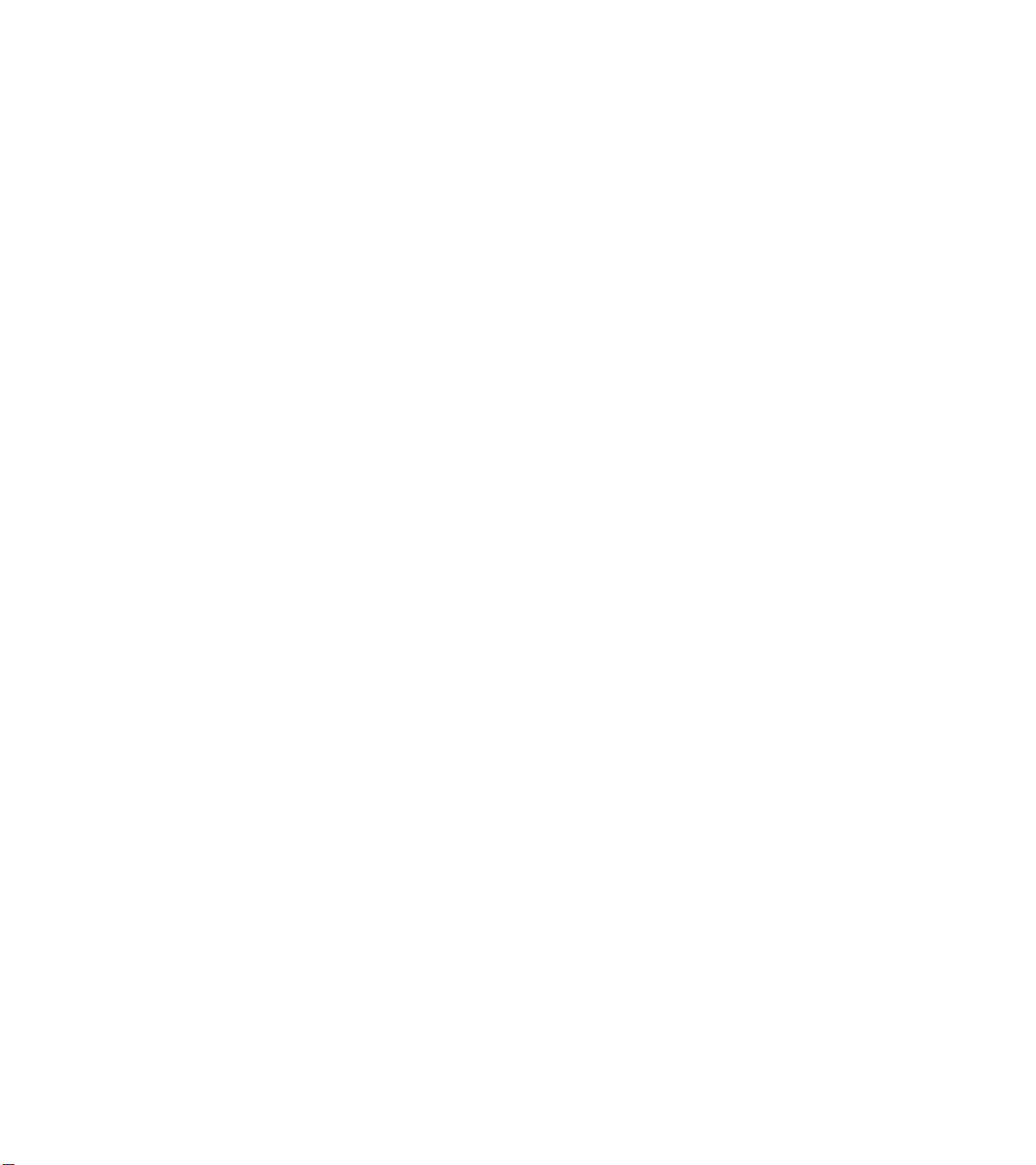
Warranty Information
The ProHold DRDX system is sold with the manufacturer's warranty. No other warranty
or guarantee expressed or implied is made. These warranties are provided for the original end-user/purchaser only.
Bogen Communications, Inc. offers warranty coverage for five (5) years from date of
purchase. If the product is defective and is returned within five (5) years of the date it
was purchased, we will repair it or, at our option, replace it at no charge.
If repaired, we may use new or reconditioned replacement parts. If we choose to replace
your product, we may replace it with a new or reconditioned one of the same or similar
design.
To get warranty service for your product, you must provide proof of the date of purchase such as a purchase receipt. Such proof will be required before warranty performance is rendered. We suggest that you retain your original packing material in the
event you need to ship your product. When sending your product, include your name,
address, phone number, proof of date of purchase, and a description of the operating
problem. After repairing or replacing your product, we will ship it to you at no cost to
you.
This warranty only covers failures due to defects in materials or workmanship which
occur during normal use. It does not cover damage which occurs in shipment or failures
which are caused by products not supplied by Bogen or failures which result from accident, misuse, abuse, neglect, mishandling, misapplication, alteration, or modification of
the product, or service by anyone other than an authorized service agency.
Implied warranties of fitness for a particular purpose and merchantability.:We will not
pay for loss of time, inconvenience, loss of use of your Bogen product, or property damage caused by your Bogen product or its failure to work, or any other incidental or consequential damages.
THERE ARE NO EXPRESS OR IMPLIED WARRANTIES EXCEPT AS LISTED
ABOVE. BOGEN COMMUNICATIONS, INC. SHALL NOT BE LIABLE FOR ANY
DIRECT, INDIRECT, SPECIAL, INCIDENTAL OR CONSEQUENTIAL DAMAGES
RESULTING FROM THE USE OF THIS PRODUCT, OR ARISING OUT OF ANY
BREACH OF THIS WARRANTY. ALL EXPRESS AND IMPLIED WARRANTIES
ARE LIMITED TO THE APPLICABLE WARRANTY PERIOD SET FORTH
ABOVE.
Some states do not allow the exclusion or limitation of incidental or consequential damages, or limitations on how long an implied warranty lasts, so the above exclusions or
limitations may not apply to you.
This warranty gives you specific legal rights and you may also have other rights which
vary from state to state.
Page 5
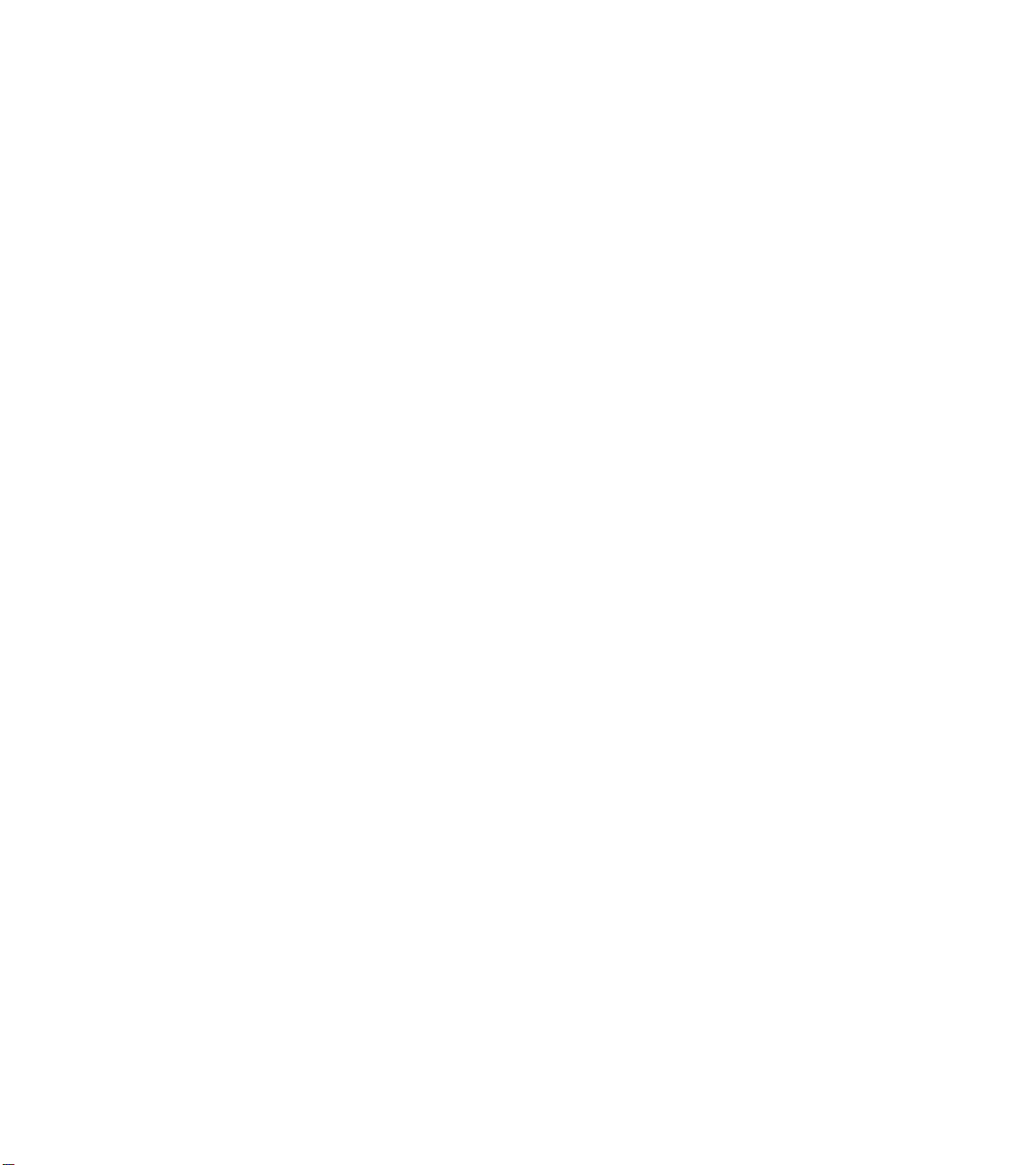
ProHoldTM DRDXTM
Digital Download System
Studio Software
For the Microsoft® Windows 95®
Operating System
1
Page 6
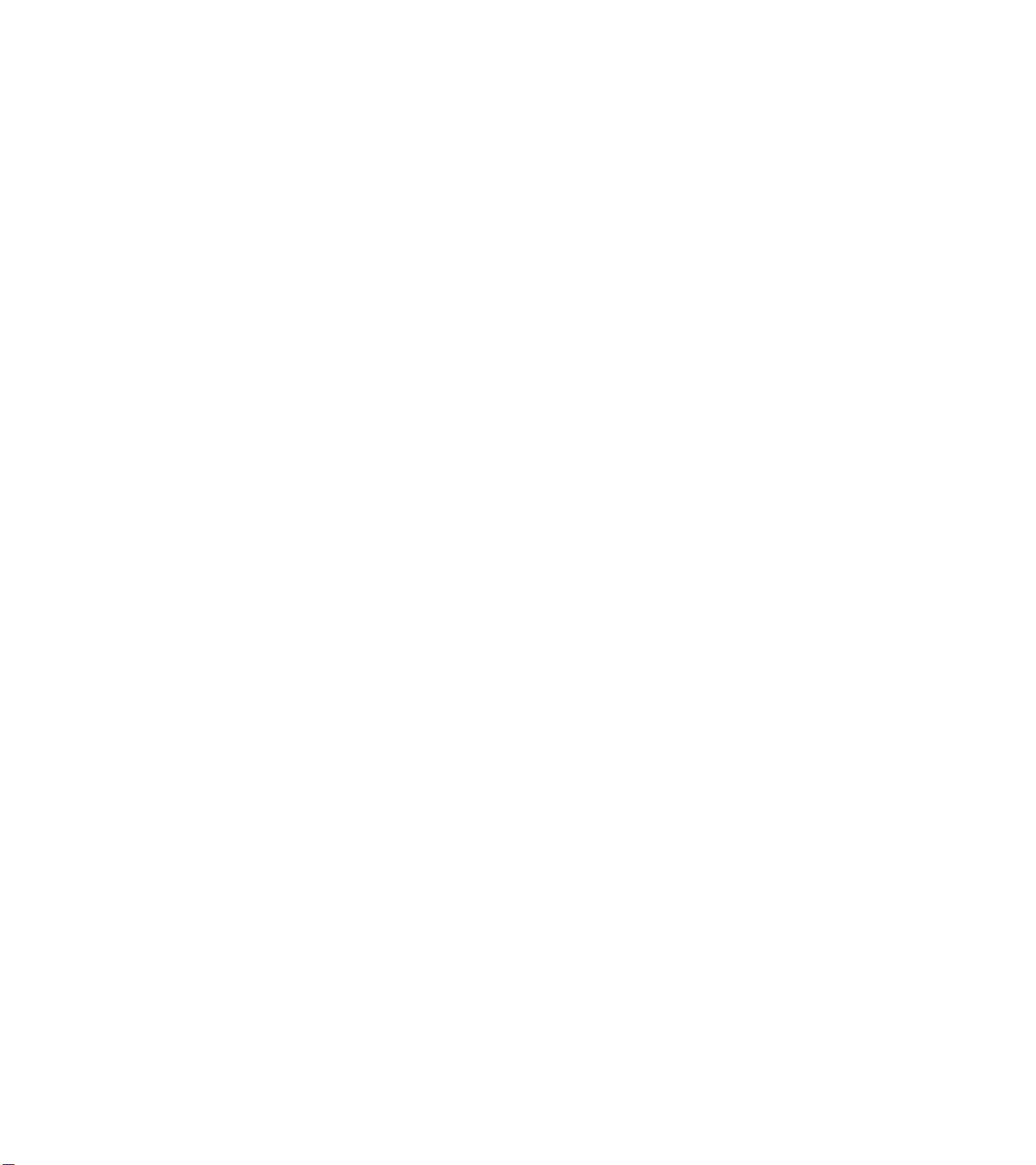
Information in this document is subject to change without notice. No part of
this document may be reproduces or retransmitted in any form or by any
means, electronic or mechanical, for any purpose , without express written permission from Bogen.
(C) 1997 Bogen® Communications. All rights reserved.
Part No 54-5032-01
June 1997
Printed in U.S.A.
2
Page 7
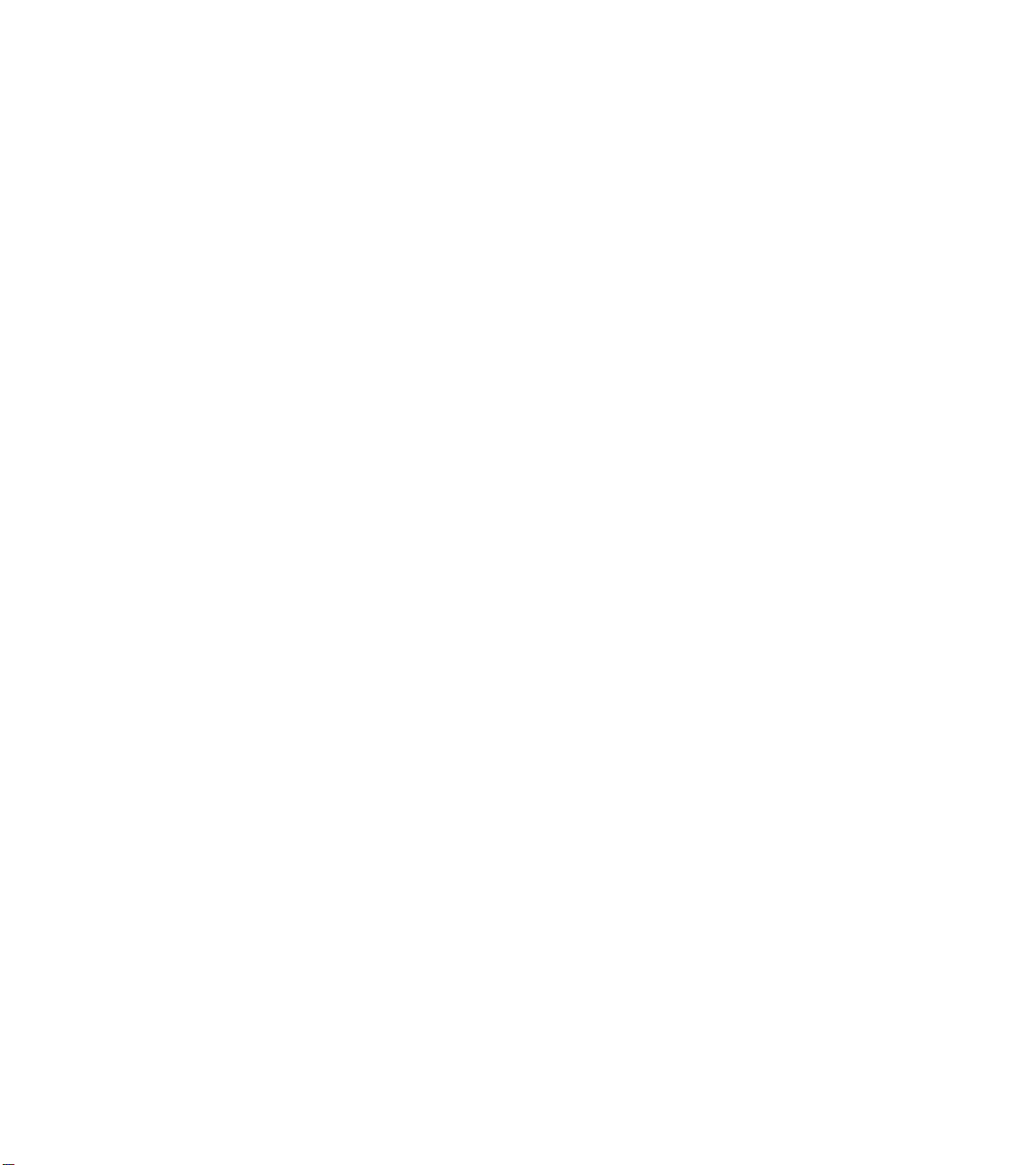
Contents
1. Introduction . . . . . . . . . . . . . . . . . . . . . . . . . . . . . . . . . . . . . . . .4
2. System Requirements . . . . . . . . . . . . . . . . . . . . . . . . . . . . . . . .4
3. Installation . . . . . . . . . . . . . . . . . . . . . . . . . . . . . . . . . . . . . . . . .5
4. Starting ProComm for the First Time . . . . . . . . . . . . . . . . . . .6
5. Starting the Base Station . . . . . . . . . . . . . . . . . . . . . . . . . . . . .7
6. New Unit Configuration . . . . . . . . . . . . . . . . . . . . . . . . . . . . . .8
7. Edit Unit Configuration . . . . . . . . . . . . . . . . . . . . . . . . . . . . .12
7.1 Group Name . . . . . . . . . . . . . . . . . . . . . . . . . . . . . . . . . . . . . . .13
7.2 Account Info . . . . . . . . . . . . . . . . . . . . . . . . . . . . . . . . . . . . . . .13
7.3 Password . . . . . . . . . . . . . . . . . . . . . . . . . . . . . . . . . . . . . . . . . .13
7.4 Expiration Date . . . . . . . . . . . . . . . . . . . . . . . . . . . . . . . . . . . . .13
7.5 Recording Time . . . . . . . . . . . . . . . . . . . . . . . . . . . . . . . . . . . .13
7.6 Download Control . . . . . . . . . . . . . . . . . . . . . . . . . . . . . . . . . . .13
7.7 Phone Number Fields . . . . . . . . . . . . . . . . . . . . . . . . . . . . . . . .14
7.8 Distinctive Ring . . . . . . . . . . . . . . . . . . . . . . . . . . . . . . . . . . . .14
8. Audio Track Requirements . . . . . . . . . . . . . . . . . . . . . . . . . . .15
9. Adding an Audio Track to a Unit . . . . . . . . . . . . . . . . . . . . . .16
10. Setting up the Program . . . . . . . . . . . . . . . . . . . . . . . . . . . . . .18
10.1 Program Switching and Unit Modes . . . . . . . . . . . . . . . . . . . . .19
10.2 Unit Volume Control . . . . . . . . . . . . . . . . . . . . . . . . . . . . . . . . .19
11. Downloading ProHold Remote . . . . . . . . . . . . . . . . . . . . . . . .21
11.1 Easy Downloading! . . . . . . . . . . . . . . . . . . . . . . . . . . . . . . . . . .21
11.2 Advanced Downloading . . . . . . . . . . . . . . . . . . . . . . . . . . . . . .21
12. The Auto Scheduler . . . . . . . . . . . . . . . . . . . . . . . . . . . . . . . . .24
12.1 Setting up a Schedule - The Auto Button . . . . . . . . . . . . . . . . . .24
12.2 Running the Scheduler . . . . . . . . . . . . . . . . . . . . . . . . . . . . . . .25
12.2.1 Shared Mode . . . . . . . . . . . . . . . . . . . . . . . . . . . . . . . .25
12.3 Advanced Scheduling . . . . . . . . . . . . . . . . . . . . . . . . . . . . . . . .26
12.3.1 Group Download . . . . . . . . . . . . . . . . . . . . . . . . . . . . .26
12.3.2 Multicast Download . . . . . . . . . . . . . . . . . . . . . . . . . . .26
12.4 Guess What? . . . . . . . . . . . . . . . . . . . . . . . . . . . . . . . . . . . . . . .27
13. Frequently Asked Questions . . . . . . . . . . . . . . . . . . . . . . . . . .28
3
Page 8
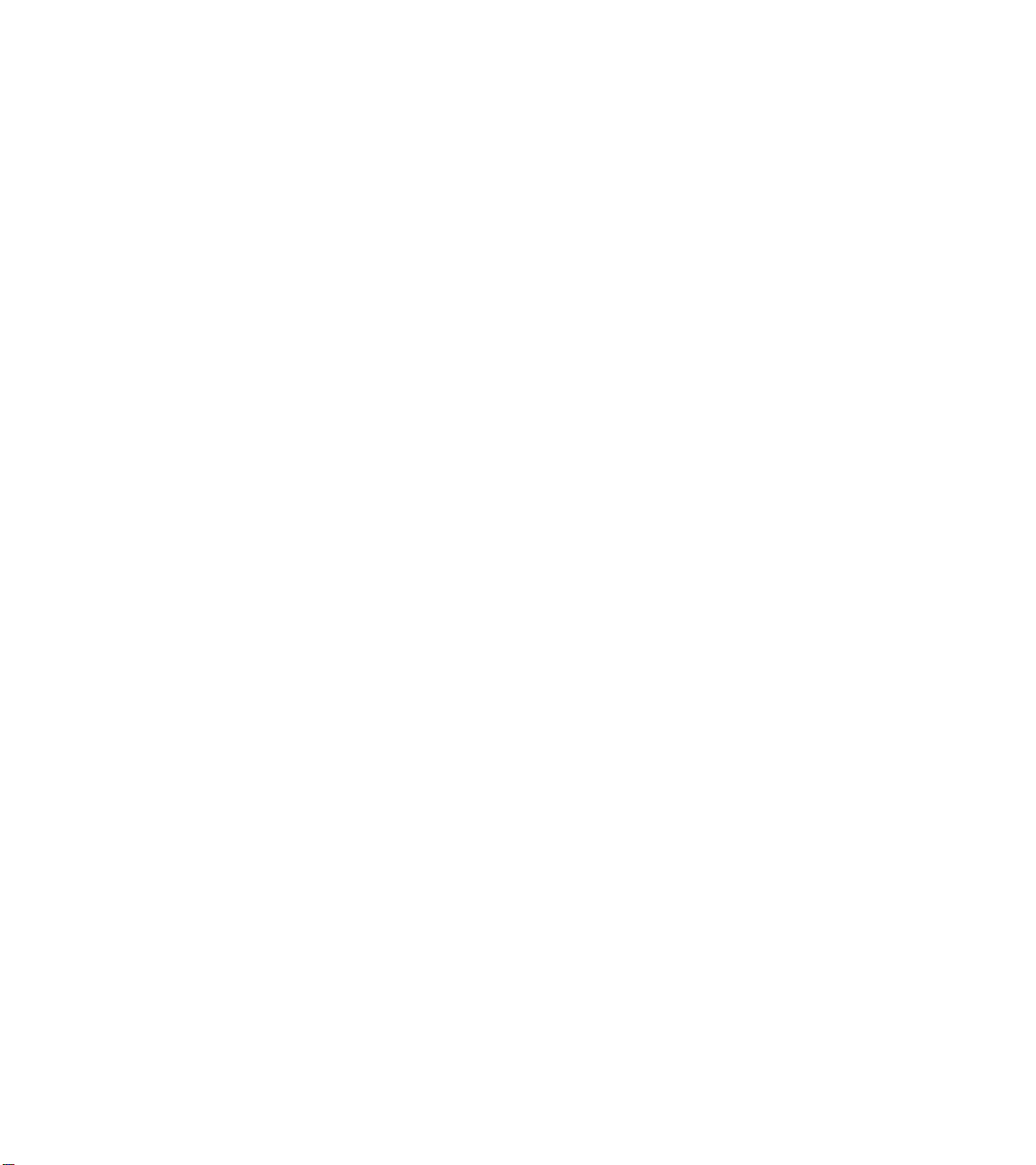
This document is a “How To…” guide to successful operation of the Bogen
ProHold DRDX Digital Download System.
This document is intended for a broad audience and assumes that the reader is
not at all familiar with ProHold DRDX System.
This document does assume that the reader is familiar with the Microsoft®
Windows 95® operating system and with general PC based computing. If you
aren’t comfortable with PC’s or Windows, then you should probably have a
more experienced coworker help you install and use this product.
Minimum Hardware Requirements
PC with i486 processor, 16MB RAM and hard drive with approximately 40MB
free space. System will also require local modem or access to networked
modem.
Software Required
Windows 95
ProComm Plus® Communications Software, Version 4.0
Bogen DRDX Base Station Software
Wav file compatible editing software
1. Introduction
2. System
Requirements
4
Page 9
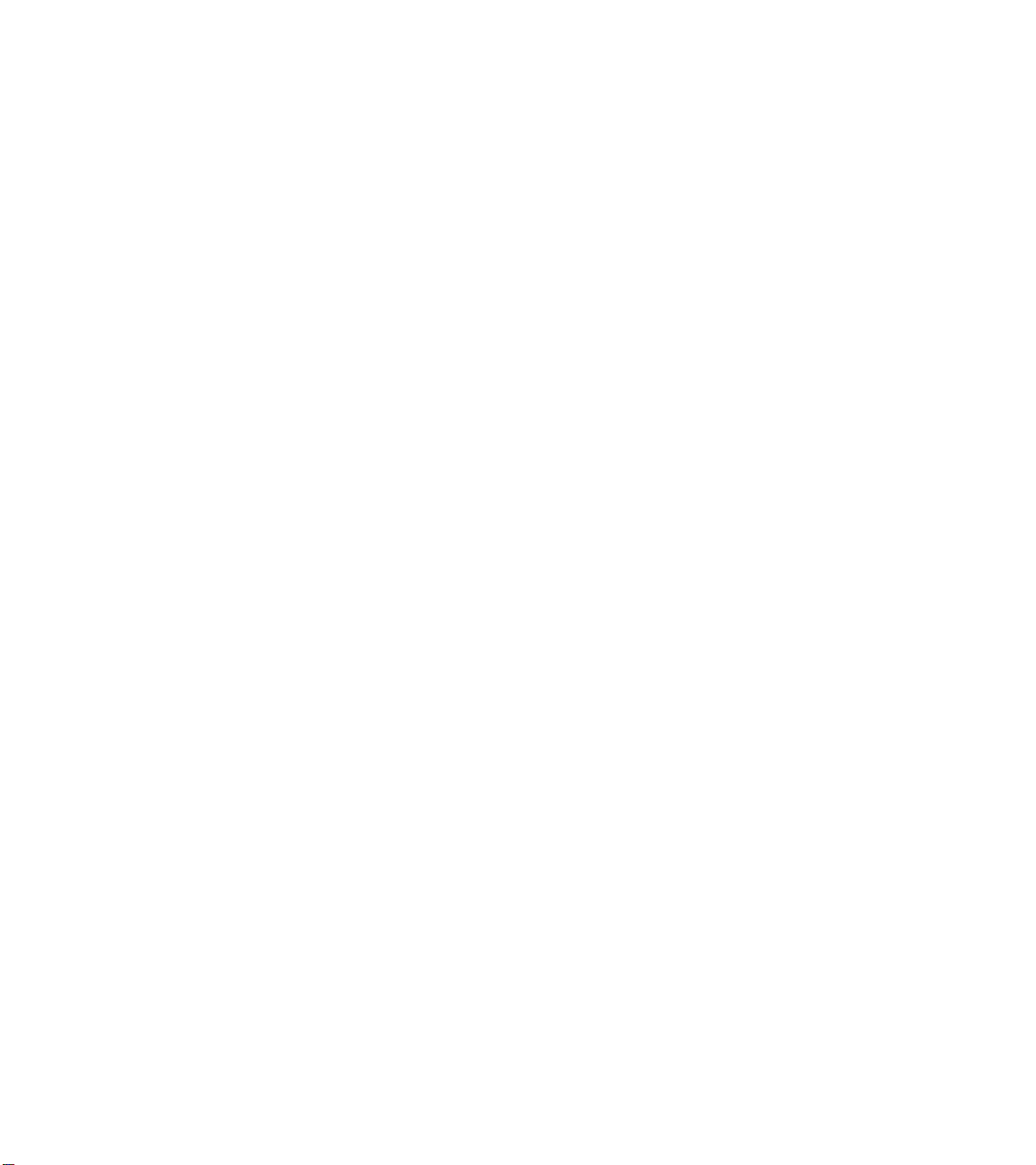
The Bogen ProHold DRDX software resides on two 1.44Mb diskettes.
Installation consists of executing the setup.exe program located on disk #1 of
the two disk set.
The user must install the BOGEN software AFTER installation of a copy of
PROCOMM Plus 95® Version 4.0 communications software.
To begin installation, place disk 1 in the floppy drive and run setup.exe.
The installation procedure checks for the existence of the ProComm Plus com-
munications package. As the software is installed it constructs the proper directory structure for the BOGEN Base Station Audio Mailing software and then
proceeds to copy the software onto the users hard drive.
Shortcut Icons will be created on Windows 95 desktop in order to load the program quickly. These icons are created by the install program setup.exe.
The directory structure created is as follows
C:\ProgramFiles\PROCOMM_BASE\ASPECT\DRDMOH.
The two programs in this directory are DRDMOH.WAX and
BGNCRON.WAX.
DRDMOH.WAX is the Bogen Base Station Remote Unit Configuration
Application. This software lets the user
• Configure New Remote Units
• Edit existing Remote Units
• Interactively Download Remote Units
• Schedule Automatic Remote Unit Operations.
BGNCRON.WAX is the Bogen Automatic Scheduler. This program has no
user interface. The function of this application is to execute any scheduled
background operations.
3. Installation
5
Page 10
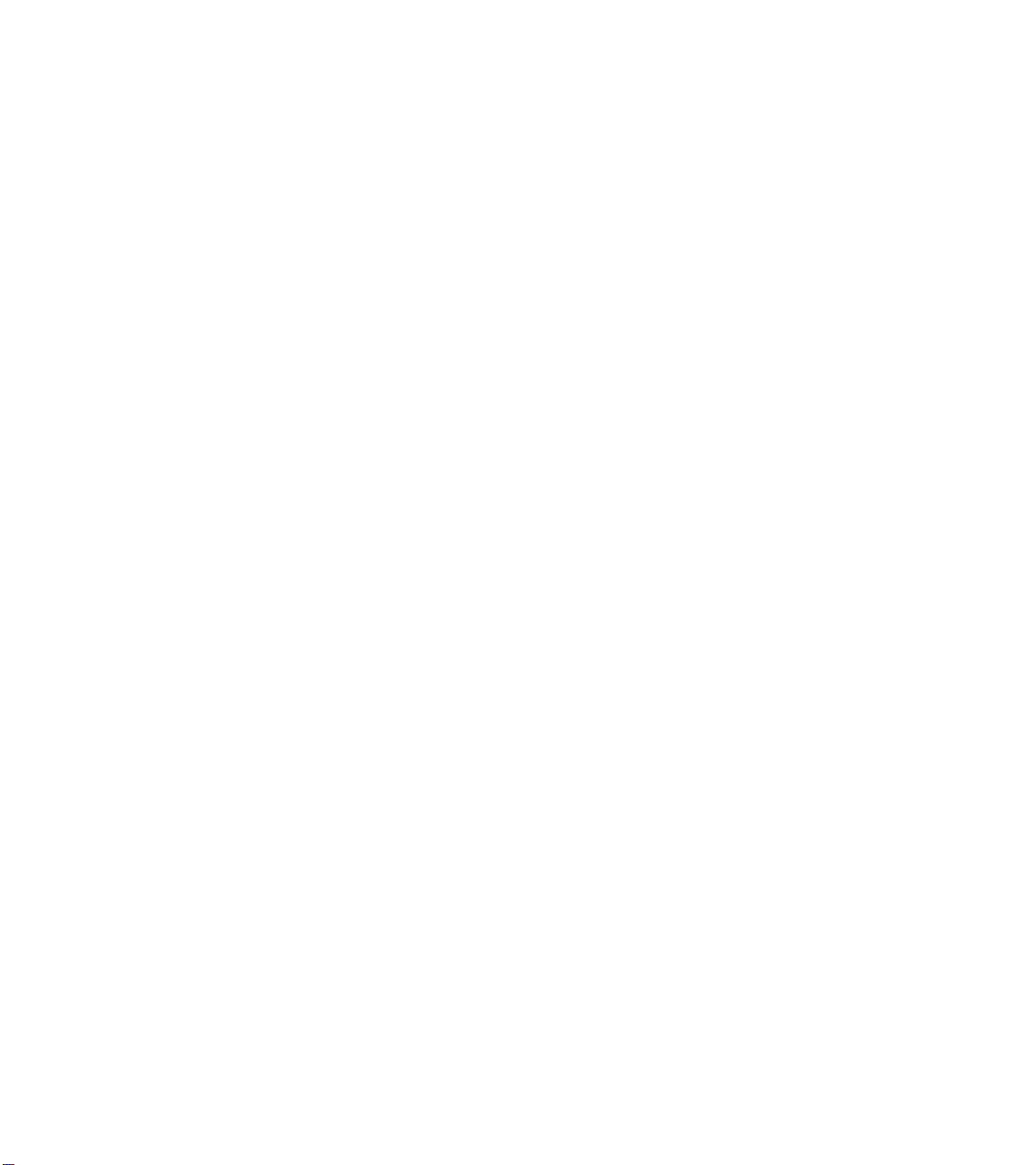
Once the Base Station software is installed, its time to setup ProComm.
Use the ProHold Remote Base Station software shortcut to start the Base
Station. The first time you execute the code it will guide you through setting
up your “user” name and connection directory. Once this step is completed,
the Base Station software is ready to run.
(HINT: You can create more than one connection directory so different “users” can access the Base Station individually.)
ProComm will automatically select your local modem as its default connection.
If there are any errors when setting up your modem or in accessing your
modem, you should consult your ProComm manual or on-line help.
4. Starting ProComm
for the First Time
6
Page 11
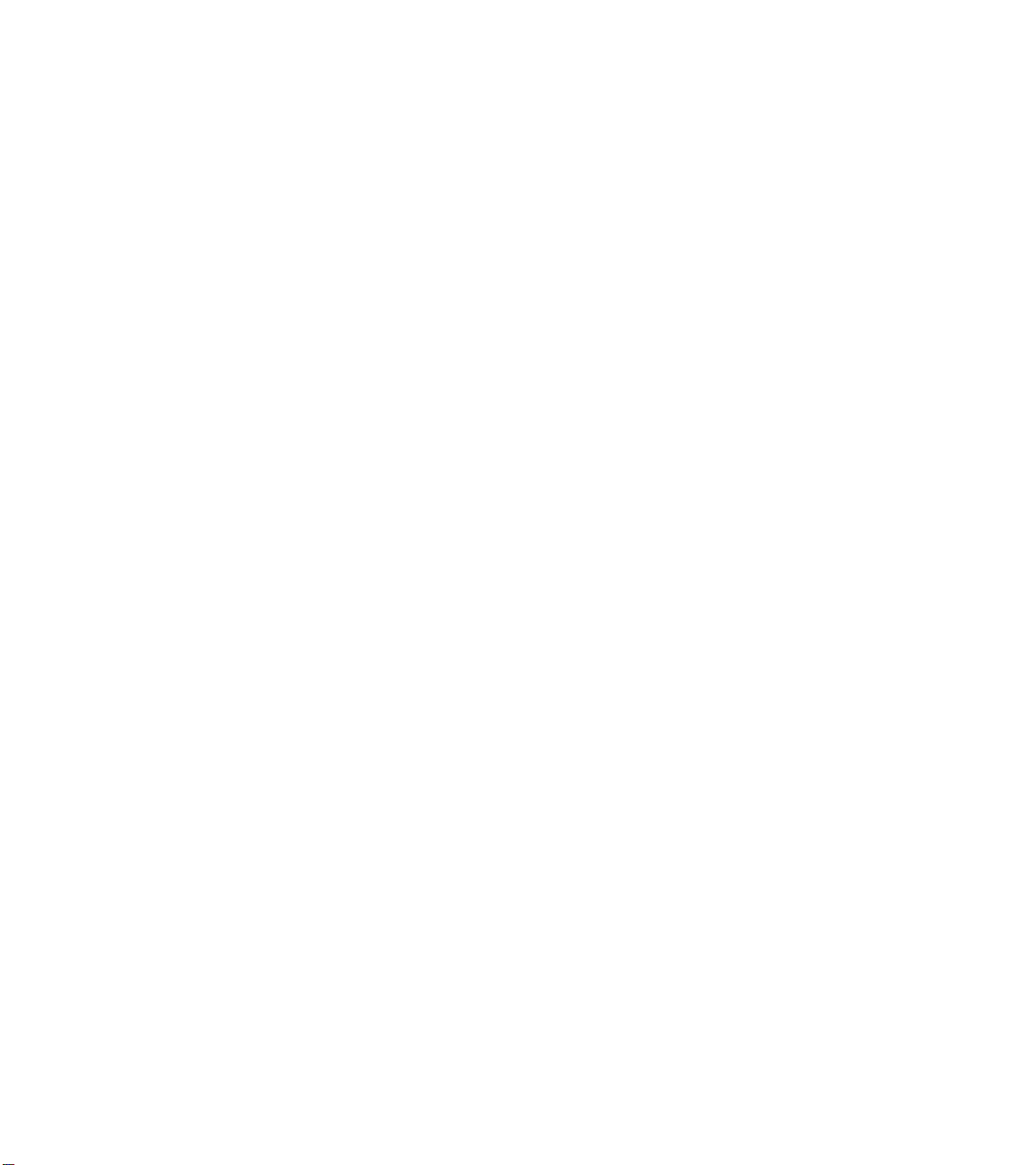
There are three (3) ways of starting the Bogen Base Station.
The first (and simplest) way is to click on the ‘shortcut’ created earlier.
The second way is from the ProComm terminal window. On the bottom of the
window are two buttons, labeled BaseStn and Scheduler. These are internal
ProComm ‘shortcut’ buttons created by the Base Station script. Any time you
want to start the Scheduler or the Base Station you can click on these ‘shortcuts’.
The third way is from the ProComm Script menu and you do it like this:
With ProComm running, choose the Script menu from the top of the Terminal
Window Screen. Then select Run from the menu. ProComm will display a list
of directories. Select the DRDMOH directory.
Inside the DRDMOH directory you should see two WAX files,
DRDMOH.WAX and BGNCRON.WAX
Choose DRDMOH and then select Run. (or double-click on the DRDMOH
icon to start it quickly).
This starts the Bogen Base Station Application. The First Screen (LOG ON) is
displayed. Just enter your user name (its the connection directory name without
the .dir extension), and you are in! Remember you can always click the ‘shortcut’ to skip the above steps.
5. Starting the Base
Station
7
Page 12

Once you’ve logged into the ProHold Base Station you are at the TOP LEVEL
screen. From here you can configure new units, edit existing accounts, schedule background downloads and access ProHold DRDX units.
Since this is probably the first time you’ve used your new Base Station software the next step is to define a Remote Unit.
The TOP LEVEL screen for the Base Station should look like this:
Notice that all of the buttons are grayed except for the NEW and EXIT buttons.
This is the condition of the screen when no Remote Unit has been selected. As
remote units are defined, they will appear in the list box.
6. New Unit
Configuration
8
Figure 6.1
Page 13

Select NEW, this will cause the NEW UNIT screen to pop up. It should look
like this:
Some of the fields come up with default values. Don’t worry about this now.
The first step is to pick an Account Name. This is a unique seven letter name
for the remote unit customer. Once you input the name and click OK you cannot change the name.
Next enter in the Phone Number information. This is the number where the
remote unit can be reached for downloads. This is a required field but it is
always editable so if you don’t know the number or are not sure just type any
string of numbers here.
HINT: Don’t forget to check for long distance!
Enter in the remote unit recording time, this is the TOTAL amount of recording
time of the remote unit. This is a required field as well but you can just pick
the default (4:00) if you aren’t sure. You can always edit this field, BUT if the
Remote Unit can’t actually fit your production you may have to be creative
later!
Now enter a password for this unit. This can be any eight character string. You
don’t have to remember it or ever change it, but this is a required field. This
identifies the Base Station to the Remote Unit as its Master Base Station. Other
9
Figure 6.2
Page 14

Bogen Base Stations can’t access this Remote Unit without this password.
The last required field is the Time Zone. This should be set to the number of
hours difference between the location of the Base Station and the location of
the Remote Unit. For example if the Base Station is located on the East Coast
and the Remote Unit is in Los Angeles then the Time Zone field should be set
to -3 (hours), for three hours behind East Coast Time.
Let the rest of the fields alone for now, we’ll talk more about their functions in
the next section. Select OK and you’re done!
So, as simple as A, B, C and you’re ready to start Digital Production.
10
Page 15

7. Edit Unit
Configuration
You should be back at the TOP LEVEL now. All of the grayed fields should be
active now and the name of your Remote Unit should be displayed in the Unit
Selected box.
Suppose you just realized that the number you typed was wrong? Editing your
unit is just as simple as defining it! Simply select EDIT and change the number.
Your screen should look something like this, don’t worry about the TRACK or
PROGRAM fields yet.
11
Figure 7.1
Page 16

Select EDIT. Your screen should look almost like the NEW UNIT screen,
notice however that you can NOT edit the Account Name. All of the rest of the
fields are available for edit.
The EDIT Screen should look like this:
Some of the other fields are filled in above, a little explanation of each field
would probably be helpful now.
7.1 Group Name
Group Name is useful when you want to Schedule a whole group of Remote
Units for an overnight download. We’ll go over setting up a Background Load
later.
7.2 Account Info
256-character alphanumeric field for account information.
12
Figure 7.2
Page 17

7.3 Password
Eight character ASCII password provides the maximum amount of security for
your remote units
7.4 Expiration Date
Lets look at the Expiration Date. The Expiration Date set above would cause
the Remote Unit to cease functioning on April 1 1998. This field is useful
when your Remote Unit customer needs a reminder to pay for your services. If
you can’t get to his unit for service it just stops playing….until he calls you for
help the unit will just refuse to work, after the expiration date.
7.5 Recording Time
The maximum accessible recording time for the remote unit.
7.6 Download Control
The box containing the Download Control fields has some interesting features.
In here you can set the Remote Unit access days and times. The default settings
are answer ALL days of the week. But you can disable any one day or days as
well as set certain legal times for answering on a particular day or days.
This can help situations where the customer is sharing the access line with a
fax or other telco device. The ProHold Remote Unit can be set to only answer
on weekends or after hours.
The number of rings to answer on is also configurable. Your customer could set
his local fax machine to answer on two or three rings. Then set the ProHold
Remote to answer on one ring but only after hours or on the weekend! Perfect
for instant, inexpensive line share!
7.7 Phone Number Fields
Country Code, Area Code and Phone Number of a remote unit
13
Page 18

7.8 Distinctive Ring
The Distinctive Ring feature can also be used to perform line sharing. If this
option is selected the remote unit will be enabled to recognize distinctive rings
only. Normal rings will be ignored. The unit can be set to pick up on one distinctive ring, allowing another device, i.e., a fax machine, to be set to pickup
on two or three normal rings, thereby sharing the line.
Note: The distinctive ring capability must be provided by the local
line service carrier. The DRDX Remote Unit will test the line for a
valid Distinctive Ring before activating the discrimination feature.
This prevents accidental ‘lock out’ of the remote unit. Be sure to
check with your carrier before activating this feature!
14
Page 19

8. Audio Track
Requirements
OK enough editing. Lets get some Audio Tracks in this unit. ProHold Remote
units accept audio tracks in .WAV format, just like your computer. The Wave
files can be created with any source and using any Wave file tool. You just pick
whatever meets your professional needs.
Bogen, a leader in the commercial sound arena for over sixty five years, recommends applications programs such as Sound Forge 4.0 professional sound
studio software from Sonic Foundry. Sound Forge provides an excellent level
of control for the true sound professional. Digital mixing, editing and processing tools designed to work seamlessly in an intuitive and easy to learn package.
It is important to emphasize however that most wave file compatible editing
tools are compatible with the Bogen Base Station, as long as the audio files
meet the following requirements:
Each track must begin and end with a short period of silence of approximately 1/4 second.
PCM 16 bit - MONO - 8 kHz Sampling Rate - 128kbps raw bit rate
µLaw 8 bit - MONO - 8kHz Sampling Rate - 64kbps raw bit rate
All audio files must be in one of the above formats. They may start out in any
format but MUST be converted to one of the above BEFORE being added to
the Bogen Base Station Remote Unit Tracks.
Also note that tracks are stored in blocks of memory 16 seconds in length.
Therefore, for example, if you record a 10 second track, you will actually consume 16 seconds of memory. You should keep this in mind when planning
your program.
15
Page 20

9. Adding an Audio
Track
Assuming that we have a store of Audio Tracks which meet the above requirements, adding them to our remote unit is a snap!
First from the TOP LEVEL screen, select ADD in the Tracks Section.
Your screen should look like this:
Notice you have a new directory box. From here you can browse to any drive
on your PC, or if you are on a network you can access your server drives. The
only files which will be displayed will be .WAV files.
When you select a wave file, information about its content will appear in the
New Track fields. The file is NOT added to your unit until you select OK.
16
Figure 9.1
Page 21

When you select OK the Base Station will verify that the file format is compatible, (i.e. PCM or µLaw as described above…) It will then process the file in a
DOS window, making it into the downloadable format that the Remote Unit
needs.
When you are done the Base Station will ask you if you want to add another
track. If you select no, you will be back at the TOP LEVEL with the new track
displayed in the Tracks Box. Note that if you have multiple tracks you can
scroll through them using the ARROW icons in the Track Box.
When you’ve gotten back to the TOPLEVEL take a look at the Select Track
section of the screen. You can see your track listed along with its size and format.
Also take a look at the unit Free Time field. Note that the total free time has
been decreased by the size of your file rounded up to the nearest sixteen second
interval.
The Base Station keeps track of how much remote memory your tracks will use
when they are downloaded. It will let you know if they can’t fit.
17
Figure 9.2
Page 22

10. Setting Up the
Program
Once we’ve added our Tracks to the Remote Unit Database its time to set up
the PROGRAM. A Program is an audio production consisting of a set of
tracks.
The PROGRAM box is at the bottom of the screen. It has several fields all of
which describe the current PROGRAM selection.
The PROGRAM button toggles between PROGRAM1 and PROGRAM2.
PROGRAM1 and PROGRAM2 may either share Tracks or have a unique
Track Set. They are designed to provide the maximum flexibility to the Studio
in designing the best customer production.
Select PROGRAM1 by pressing the PROGRAM button. The Track List for
PROGRAM1 is displayed. Currently it is blank, so lets add our Track to it.
ONLY tracks which appear in the Track List will be played, regardless of what
tracks are loaded into the Remote Unit.
18
Figure 10.1
Page 23

Tracks are normally played in the order that they appear in the Track List
(Playback Type set to Ordered). An exception to this is when the Playback
Type is set to Random. This is like ‘shuffle’ on your CD player. The Tracks are
randomly selected from the Playback List and played by the Remote Unit.
There are also a couple of ‘special’ Playback Types — One-Time and
Disabled.
The One-Time setting allows you to download a ‘demo’ unit for a potential
customer. This unit will play its Current Program once each time the power is
cycled. Perfect for demonstrating the superior capabilities of ProHold DRDX,
without any risk!
The Disabled setting allows you to ‘turn off’ playback remotely. This can be
useful for ‘problem’ accounts!
The Inter-Track Delay, and Bed Track fields are useful for productions which
are mostly Voice Over cuts with a background bed. In this case the Remote
Unit can be set to mix the bed track with all of the cuts in the Track List. Then
the Inter-Track Delay can be set so that the cuts are evenly spaced within the
Background bed. The whole production is then mixed automatically by the
remote unit.
The Bed Track can also come from a local analog source. The ProHold Remote
has an AUX IN jack in the top panel of the unit. This jack allows the user to connect an analog pre-amp output to the ProHold Remote. Setting the Bed Track to
[Local] (by typing) enables this mode of operation for the user.
This arrangement allows the studio to edit any cut or cuts without re-mixing
the whole production. It also allows the studio to change the background bed,
WITHOUT re-mixing in the voice over! TOTAL FLEXIBILITY!!
10.1 Program Switching and
Unit Modes
As we mentioned above there can be two distinct programs in the Remote Unit.
This is a useful feature for customers who have a work week and a weekend
message or perhaps a seasonal and a normal production.
PROGRAM1 and PROGRAM2 are each set up in the same manner. Switching
between the programs is accomplished in one of two ways.
19
Page 24

The first way to switch is by manually setting the Current Mode field, (located
just above the PROGRAM box), to the desired PROGRAM. Then calling the
Remote unit and downloading the database.
The second way is to set the PROGRAM Start Time for each PROGRAM to
the required value. Then allowing the Remote Unit to switch automatically by
setting the Current Mode to Time of Day.
For example lets set PROGRAM1 Start Time to Monday, leaving the Date and
Time fields blank. Now lets set PROGRAM2 Start Time to Saturday. The net
effect is that each week at 12:01 AM Monday morning PROGRAM1 will start
to play, and at 12:01 AM Saturday morning PROGRAM2. Bang! Weekday and
Weekend PROGRAMS!
If 12:01 AM on Monday is too early then we can set the Time to the beginning
of our working hours, say 8:00 Monday morning. We could also change PROGRAM2 to start at 17:30 (5:30 PM) on Friday. Even better!
We could even set the PROGRAM2 start time to 11/30/97 and have it be our
Holiday PROGRAM. Then set PROGRAM1 start time to 1/15/98, back to normal.
10.2 Unit Volume Control
ProHold DRDX provides the studio with the ability to remotely control the playback volume of the foreground tracks and the bed track. This allows precise customization of the output volume of each ProHold installation, without wasting your
customers time. In addition, the bed fade is totally customizable, allowing the studio to set the bed track fade level during the foreground track play.
There are three fields which control the unit volume, labeled Track Volume, Bed
Volume and Bed Fade. They are located in the middle of the Top Level as shown
in Figure 10.1. Each of these fields permit the studio user to select a dB level for
the respective track (Foreground or Bed), or a relative level of fade (Bed Fade).
20
Page 25

11. Downloading
ProHold Remote
11.1 EASY Downloading!
So now we’ve got it all figured out. Except nothing has happened yet! Now we
need to call our ProHold Remote.
Don’t sweat it… this is the really easy part. Just select CALL on the TOP
LEVEL and its all automatic.
After you select CALL your screen should look like this.
This is where ProComm is used to access and control your modem. You don’t
need to do anything at this point. If there is any problem, like a wrong number
or poor connection ProComm will let you know. Just relax!
21
Figure 11.1
Page 26

Once ProHold Remote answers and the Base Station properly logs on this is
what your screen should look like.
The information in this display is the Database ( the current program and operation information) which the Remote Unit has now. This database will not look
like the one you just modified. This display will only change if you send your
information to the Remote Unit. Just calling the unit up does not change its
database!
Well, of course we want to send our database and tracks to the Remote Unit,
why else would we call? As you would suspect, this step is easy too.
For almost all situations, the only selection that you need to make is the ALL
button. Selecting this button automatically sends ALL of the track and configuration information from the Base Station to the Remote Unit.
Once you select this button, everything is taken care of. You can relax and
watch if you want, or go do some other task. Its up to you!
When the ALL download is complete a window will pop up informing you that
the download is finished. Selecting DISCONNECT hangs up the modem and
sets the Remote Unit back in the PLAY mode, with a brand new PROGRAM
(the unit will automatically disconnect after five minutes if you do nothing).
No muss…No Fuss!
22
Figure 11.2
Page 27

11.2 Advanced Downloading
The Base Station provides some sophisticated downloading capabilities as well.
Selecting the AUDIO button while connected allows the Base Station to down-
load one Track at a time. This is useful for selective Track edits and additions.
Selecting the SETUP button sends just the new Base Station database to the
remote unit, leaving the Audio Track information untouched. This is useful for
changing the Track List or Start Times without re-downloading the Audio
Information. This is a very fast edit.
The CLOCK button just sets the Remote Unit Time. This allows the Base
Station to correct for Daylight Savings time without changing any other database or track information.
The CODE button allows the Remote Unit Operating Code to be downloaded
from the Base Station. (NOTE: This feature is only to be used by a qualified
Bogen Service Technician.)
Congratulations! You’ve just downloaded your first BOGEN ProHold Remote.
(Pretty easy huh?) But suppose you had a dozen downloads to do? You could
do each one, interactively yourself… or you could let the Bogen Background
Scheduler take over.
In the next section, we’ll talk about how to setup the scheduler, and the different ways the scheduler can be run.
23
Page 28

12. The Auto
Scheduler
12.1 Setting up a Schedule The Auto Button
Remember our friend the TOP LEVEL screen? Lets look at the lower right
hand corner. There is a button there labeled Auto. Select this button and the
Auto Scheduler dialog is activated. Your screen should look like this:
Notice that there are three different kinds of Auto Downloads, Unit Load,
Group Load and Multicast Load.
Lets select Unit Load, this is the default. We are going to schedule an Auto
Download for the current Remote Unit.
24
Figure 12.1
Page 29

The Time and Date fields are currently blank. Don’t fill them in yet, just select
ADD. Notice that the Base Station sends you a warning and then starts to fill in
the fields with their default values: Today’s Date, the Current Time and so on.
The last warning you will get is ‘Blank Command String’. Now you actually
have to choose some commands, the Base Station can’t read your mind!
The Command String will appear in the text box above the Command Buttons.
Select ALL, you will see the command [*+] appear. This is the shorthand form
of the ALL command that the Background Scheduler understands.
Select CLOCK, and SETUP, each new command added to the string follows
the one before. The Command String should look like this, [*+T+S+]. Now
select ADD. The Auto Scheduler will check your command string, and then set
the Load Status to [Pending] on the lower left part of the dialog.
Now suppose you didn’t want to do this? Removing a scheduled download is
as easy as selecting the REMOVE button.
Or perhaps you only wanted to do an “ALL” and not any of that other stuff?
Just click on the Command String box and edit the string. You can remove or
add commands this way, even without the buttons! Just follow the format, each
new command separated by a [+] sign.
Don’t worry about messing up the Commands, the Base Station will always
validate your command string before ADDing it.
OK so you’ve setup your scheduled background load, now what? The next
move is to start the Background Scheduler.
12.2 Running the Scheduler
There are two ways of running the Auto Scheduler, independent and dependent
modes. To run the independent mode, click on the shortcut created during the
install process. This will run the scheduler in an independent ProComm session
using a local modem. You can also access a network modem, (if you have a
network server with modems on it) as an alternative modem connection.
12.2.1 Shared Mode
Exit the current ProComm session. Now double click on your Bogen Auto
Scheduler ‘short cut’. ProComm will load automatically and the Auto scheduler will start to run.
Now from the same ProComm session select the Base Station button from the
25
Page 30

action bar at the bottom of the terminal window. The Bogen Base Station will
start to run. Meanwhile the Auto Scheduler will go to “sleep”.
Now you are all set! You can use all of the capabilities of the Interactive Base
Station Application. When you exit, the Background Scheduler will ‘’wake up’
and start to execute your Auto Download Schedule, effectively sharing your
one modem between the tasks!
Each time you want to re-enter the Interactive Base Station, just perform the
above steps.
(HINT: Don’t forget to exit the Base Station when you’re done or your Auto
Downloads won’t get processed!)
12.3 Advanced Scheduling
The Auto Download Scheduler also has some more sophisticated capabilities,
Group Download and Multicast Download.
12.3.1 Group Download
Scheduling a Group Download is just as simple as a Unit Download. Instead of
selecting Unit Load select the Group Load check box. Notice that the Load
Name changes from the unit name to the group name for this unit. Selecting
the Time, Date and Command String are the same as for a Unit Load. The only
difference is in the processing of this command by the Auto Scheduler.
When the Auto Scheduler processes a Group Load it will actually send the
identical set of commands to all of the units which share the same group name.
For example if you scheduled an ALL download for group name Blue, then the
Auto Scheduler would perform an ALL download for each of the Blue Group
units at the scheduled time. Pretty Neat!
12.3.2 Multicast Download
OK we understand group, but what’s a Multicast? Well we’re almost there.
Multicast uses the same principle as Group Download but with one important
difference. The Unit you schedule the Multicast from is the MASTER UNIT.
All of the other units, regardless of their programming or lack of it become
copies of the MASTER UNIT.
26
Page 31

This is a very powerful feature. Multicast allows you to set up one Master Unit
with all of the programming for the group. The rest of the units in the group
only need to be defined, (i.e. have names, phone numbers, time zones etc.),
they don’t need any programming at all! You only have to make ONE PROGRAM in the master unit. Then when you schedule a Multicast Download
ALL OF THE UNITS ARE PROGRAMMED! Neat, Neat, NEAT!
12.4 Guess What….
And….That’s it! You’re an Expert! If you need some more help or want to see
some more tips and hints you can go to the next section. Otherwise, have fun!
27
Page 32

13. Frequently Asked
Questions
How do I configure my modem?
Your modem setup is handled by ProComm. Follow the instructions in the
ProComm manual or use ProComm On Line Help for more information.
How long does it take to download a ProHold Remote Unit?
The simple answer to this question is, it depends… The amount of data, and
how many changes you are doing, directly affects download time. A general
rule of thumb to use is approximately 4 min of download time is required for a
full 4-minute production including database and clock setup. However if you
are only changing the Setup (configuration) download can take as little as a
few seconds.
How many tracks can I fit in a ProHold Remote Unit?
Sixteen in a 4-minute unit and as many as forty eight in a 12-minute unit. Each
track can be as short as you like BUT each track no matter how short will
occupy at least one unit block of memory. Each block can hold sixteen seconds
of audio data, so really short tracks can be wasteful of the total unit recording
space!
Can I Have more than one Background Track?
Yes, each PROGRAM can have a separate background track.
Can my customer change the tracks or record his own audio?
No. The Remote Unit is under the total control of the Base Station. No customer input is allowed.
Can I play the same track more than once in the track list?
Yes. You can enter any valid track number as many times as you wish in the
Track List. The total number of entries is limited to 50 per PROGRAM.
28
Page 33

Can ProHold Remote be installed on my customer’s PBX
Extension?
Sure! Your customer can install ProHold DRDX to almost any type of analog
telephone line. To use a PBX extension your customer just has to let you know
the extension number. You then enter the customer’s main number followed by
the correct extension. (Hint: You might need to put some ‘pause’ characters
between the two numbers. A ‘pause’ character is typed as a <comma> [,]. Each
‘pause’ represents about a two second delay.)
Can ProHold DRDX share my customers FAX line?
Yes. Refer to the section on Download Control for more details.
Does the ProHold DRDX Base Station Keep a Log File?
Yes. There are two log files located in the BOGENWWP folder named
bogen.log and bogen.hst. They are text formatted files which can be displayed
or printed by a variety of programs on your PC. Windows 95 WORDPAD can
be used to view and print these files. There are two ‘shortcut’ buttons located
on the bottom of the ProComm terminal window labeled “Log File” and
“History. These buttons automatically open the log or history files in the base
station. The Log File hold the actions performed by the Base Station Users.
The History file holds information on the activities of the Auto Scheduler and
the status of the overnight loads.
Can I select a ProHold DRDX unit quickly from the Top Level
screen?
Yes. You can select any defined unit by typing its name in the Top Level
selection box located above the unit directory list and hitting the <Tab> key. If
you only know the first few letters, type them and again hit <Tab>. All units
which start with these letters are then displayed in the unit directory list.
29
Page 34

Page 35

Page 36

50 Spring Street, Ramsey NJ 07446
(201) 934-8500
www.bogen.com
