Page 1
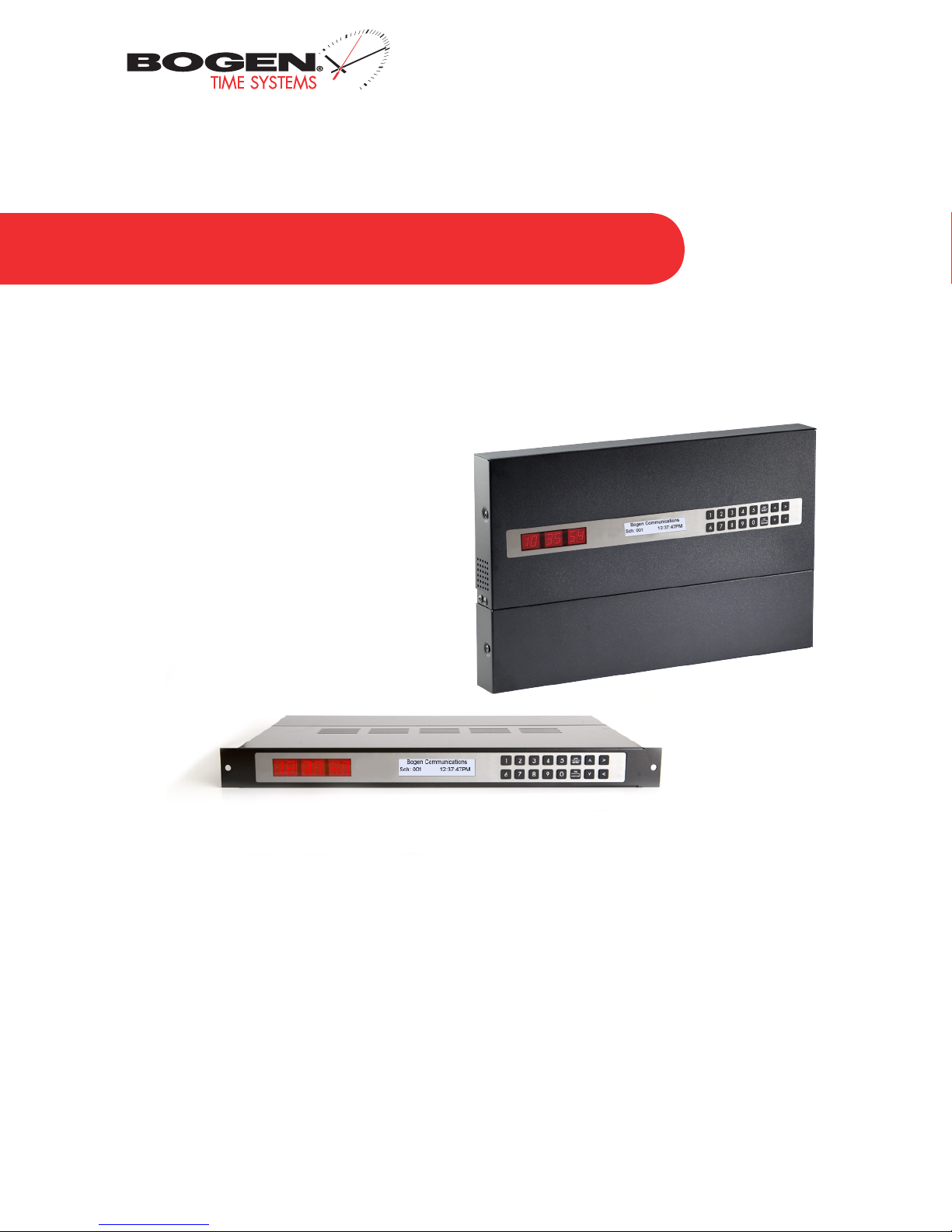
Bogen Communications
50 Spring Street
Ramsey, NJ 07446
Installation Manual V3
BCMA 3000 Series Master Clock
201.934.8500 P.
201.934.9832 F.
www.bogen.com
Page 2
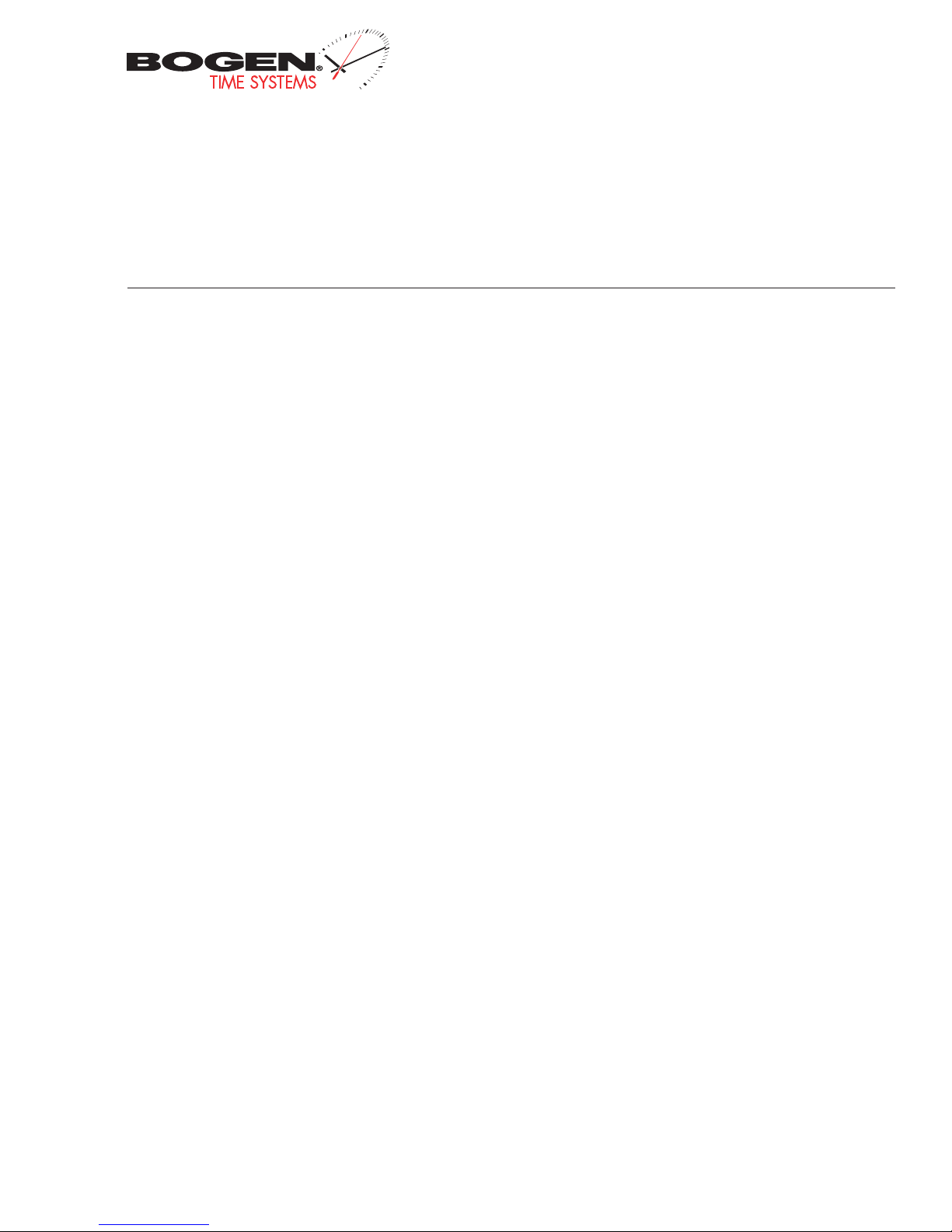
BCMA 3000 Master Clock
Table of Contents
Bogen Communications
50 Spring Street
Ramsey, NJ 07446
201.934.8500 P.
201.934.9832 F.
www.bogen.com
Installation Instructions
Wall Mount 3
Rack Mount 4
Before You Get Started
Installing the Master Clock with the Line Cord Receptacle 5
AC Power Wiring using 14 AWG Romex Cable 5
Rear View of Unit 6
Remote Antenna Installation 6
Remote Antenna Mounting Instructions (Rack mount only) 7
Basic Information 8
System Connection Diagrams
Wired Systems – 2 Wire Digital Communication 9
Wired Systems – RS485 Communication 10
Wired Systems – Sync-Wire Communication 11
Input Connections
Sync-Wire Inputs 12
Fire Alarm Input 15
Patch Cable Installation 15
Programming the BCMA 3000 through the LCD Display
Setting the Time 16
Setting the Date 16
Add Events 17
View/Edit Events 18
Add Schedule Change 19
View/Edit Schedule Change 20
Activate Manually 20
12/24 Hour Mode 21
BELL Messaging 21
Numeric Messaging 22
Primary Time Source 23
Secondary Time Source 24
Setting Clock #1 & #2 Sync-Wire Outputs 24
Setting Daylight Savings Time 24
Setting the Zone Durations 26
Setting the RS485 Data Rate 27
Setting the User Level Password 27
Setting the Bias Seconds 28
Setting the Time Zone Offset 28
Programming the BCMA 3000 through the LCD Display
Setting the IP Address 29
Setting the Subnet Mask 29
Setting the Gateway 30
Setting the DNS Address 30
Web Interface Programming
Accessing the Web Interface 31
Log In 32
Main Menu 33
View/Edit/Add Events 34
Adding an Event/Count-Down Mode 35
View/Edit/Add Schedule Change 37
Adding a Schedule Change 38
Manual Control 39
Individual Settings (BELL and Numeric Messaging 40
Technician Level Menu 41
System Settings 42
IP Settings 44
Clock Features 47
Database Maintenance 48
Support
Frequently Asked Questions 49
Troubleshooting 50
2
Page 3
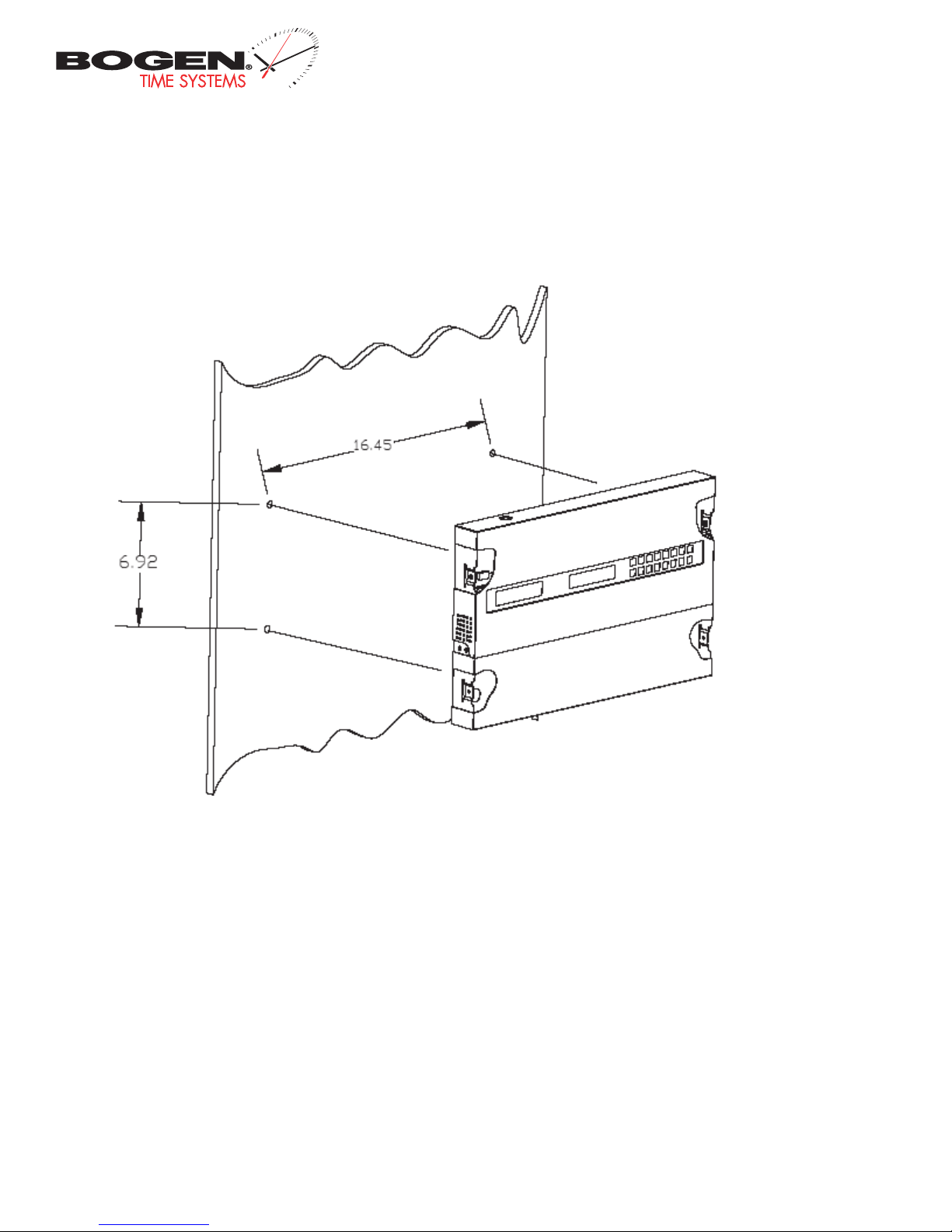
Wall Mount Installation
Bogen Communications
50 Spring Street
Ramsey, NJ 07446
201.934.8500 P.
201.934.9832 F.
www.bogen.com
Fig 1
1. Remove the cover of the wiring panel (Fig 1).
2. Mark the four drilling points on the wall based on the drawing above.
3. Drill the holes for the anchors supplied in the mounting kit at the designated markings from step 1.
4. Install the four anchors in the holes that were just drilled.
5. Install the first two screws in the top holes leaving 1/8” of the thread exposed.
6. Line up the top key slots over the screws and lock the master clock into place.
7. Install the bottom screws through the wiring access panel and tighten into place.
8. After all wiring is complete, re-install the wiring panel cover.
Page 4
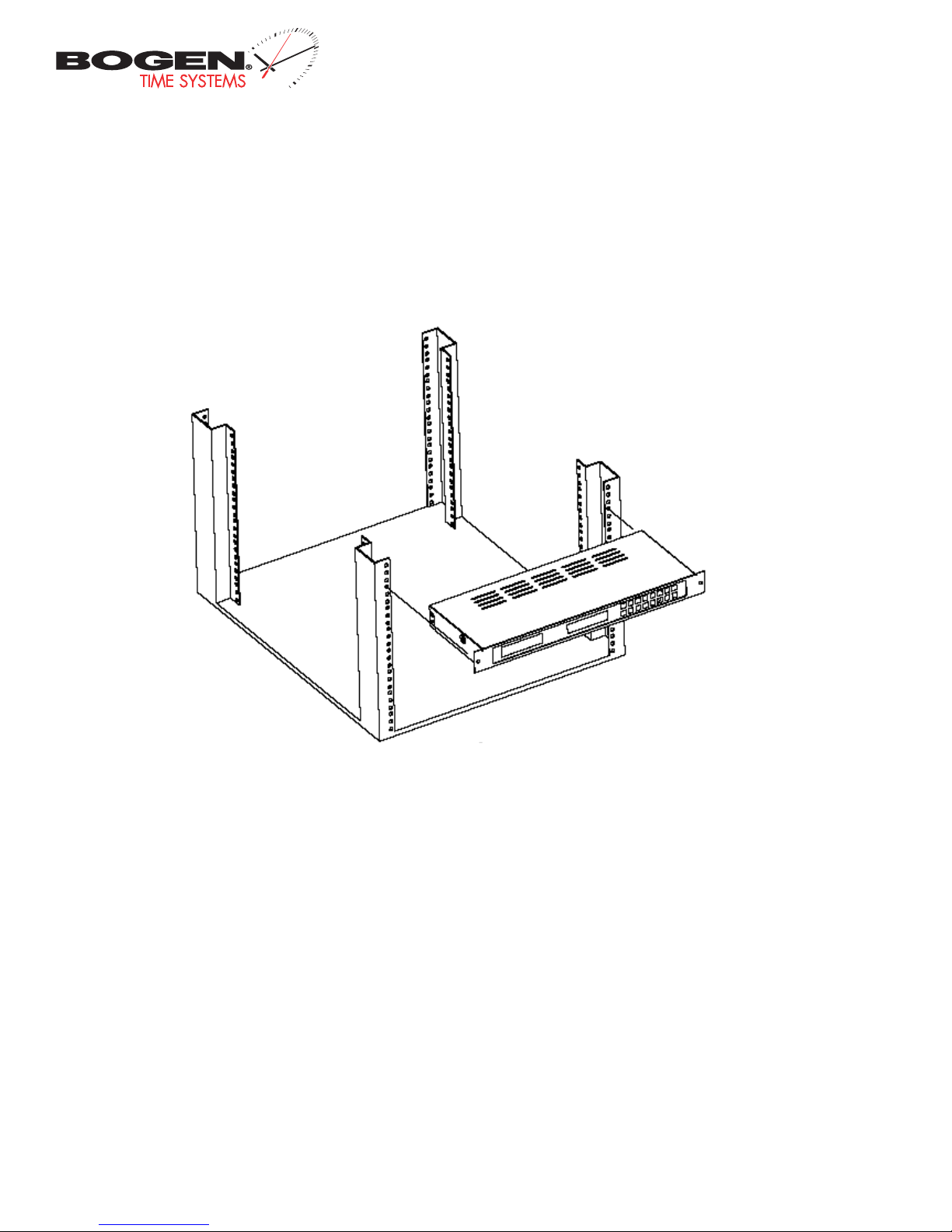
Rack Mount Installation
Bogen Communications
50 Spring Street
Ramsey, NJ 07446
201.934.8500 P.
201.934.9832 F.
www.bogen.com
1. The master clock is 1U in size. Install the threaded nuts in the desired location in the rack rails.
2. Put the nylon washers on the two screws supplied.
3. Line up the master clock with the threaded nut.
4. Insert screws into the threaded nuts and tighten.
Page 5
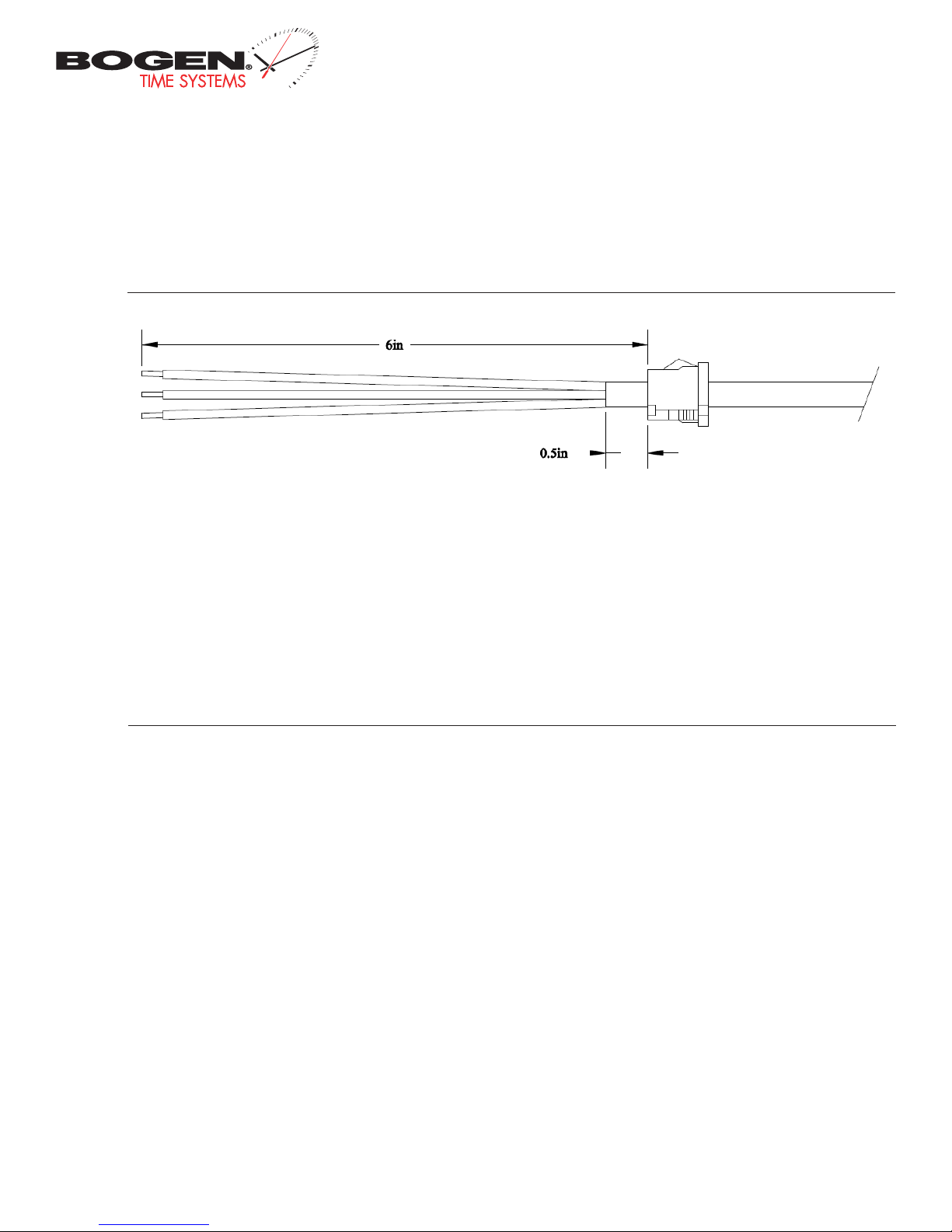
Bogen Communications
50 Spring Street
Ramsey, NJ 07446
Before You Get Started
Installing the Master Clock with the Line Cord Receptacle
Caution! Do not plug in the power cord until the following steps are completed.
201.934.8500 P.
201.934.9832 F.
www.bogen.com
Remainder of cord not shown
1. The square knockout on the wiring chassis must be removed.
2. The Heyco Bushing must be attached to the power cord as shown. Use pliers to push both halfs of the bushing together while they lock.
3. Put the wires through the knockout and push the bushing into the metal until it locks tightly into place. The wrod Heyco on the bushing faces
up.
4. Put each wire into the supplied connector and tighten the screws. The wiring label located on the chasssis will show where to connect the
wires.
AC Power Wiring using 14 AWG Romex Cable
Caution! The AC Power Source must be turned OFF.
1. Remove a round knockout on the wiring chassis, preferably one near the AC Input Connector.
2. Install a standard ½” Romex Bushing and tighten in place.
3. Pass the Romex Cable through the Bushing and clamp in place. Do Not over tighten the screws.
4. Strip back the outside cable sheathing to expose the White, Black and Ground wires.
5. Strip back the insulation on the White and Black wire ¼”.
6. Put each wire into the supplied connector and tighten the screws. The wiring label located on the wiring chassis indicates where to connect
the wires.
Page 6
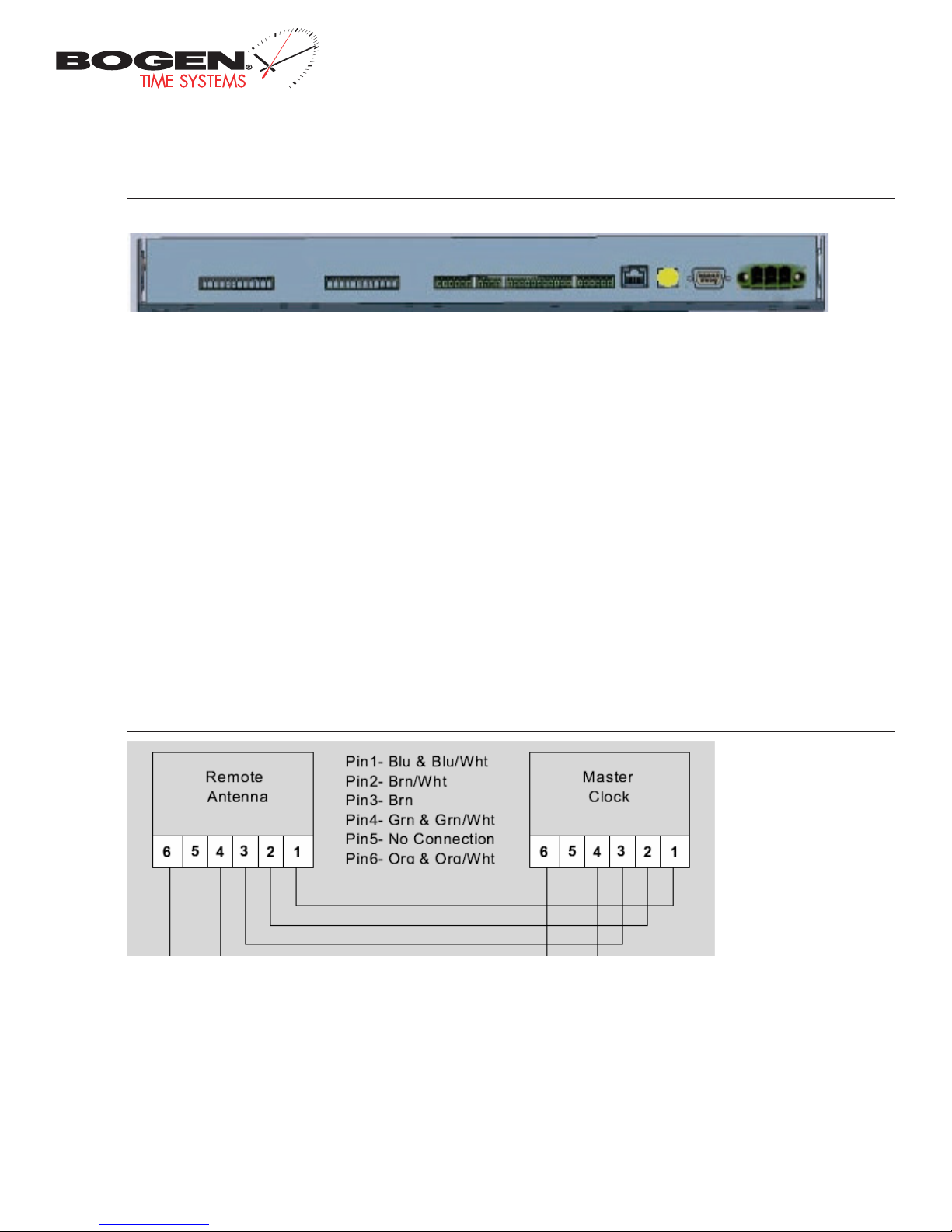
Rear View of Unit
Bogen Communications
50 Spring Street
Ramsey, NJ 07446
201.934.8500 P.
201.934.9832 F.
www.bogen.com
|
|
q
N/A
q
N/A
w
Clock 1 & 2 Sync-Wire Outputs This terminal block is where connections would be landed for Clock 1 and
e
Clock 2 sync-wire communication relay outputs.
RS485 Input/Output This terminal block is where connec tions would be landed for RS485 communication to
r
and from other Bogen systems.
Inputs This terminal block is where connections would be landed to use the BCMA as a slave clock when being
t
controlled by another system.
Remote RF Antenna (Rack Mount only) This terminal block is where the connection to an external RF antenna
y
would terminate.
Ethernet This RJ45 jack is used for connec ting the master clock to a network for programming and/or
u
timekeeping capabilities.
GPS Connector This GPS connector is where the antenna for the GPS gets mounted to (GPS option only).
i
RS232 Port This RS232 por t is used for debugging only.
o
Power Input This power outlet is used to power up the BCMA master clock.
a
|
|
w
e
|
|
|
|
r
t
|
|
y
|
|
u
|
|
|
i
o
|
Installing the Remote Antenna
|
|
|
|
a
When the rack mount master clock and the wireless option are ordered, the package includes a remote antenna. In order for the clock to send out the wireless
signal to the surrounding slave clocks, the remote antenna must be installed. Follow the below directions for installation.
Notes: Use CAT5 ethernet cable. 50 foot maximum length. Use the wire colors as shown above. Note that Pin 1, Pin 4 and Pin 6 use a wire pair and Pin 2
and 3 are single wires.
1) Strip the insulation back 1/4 inch on all wires and twist the 2 wires together of each pair.
2) Pass the cable through a bushing in the wiring chassis.
3) Insert the wires into the connector and tighten the screws.
Page 7
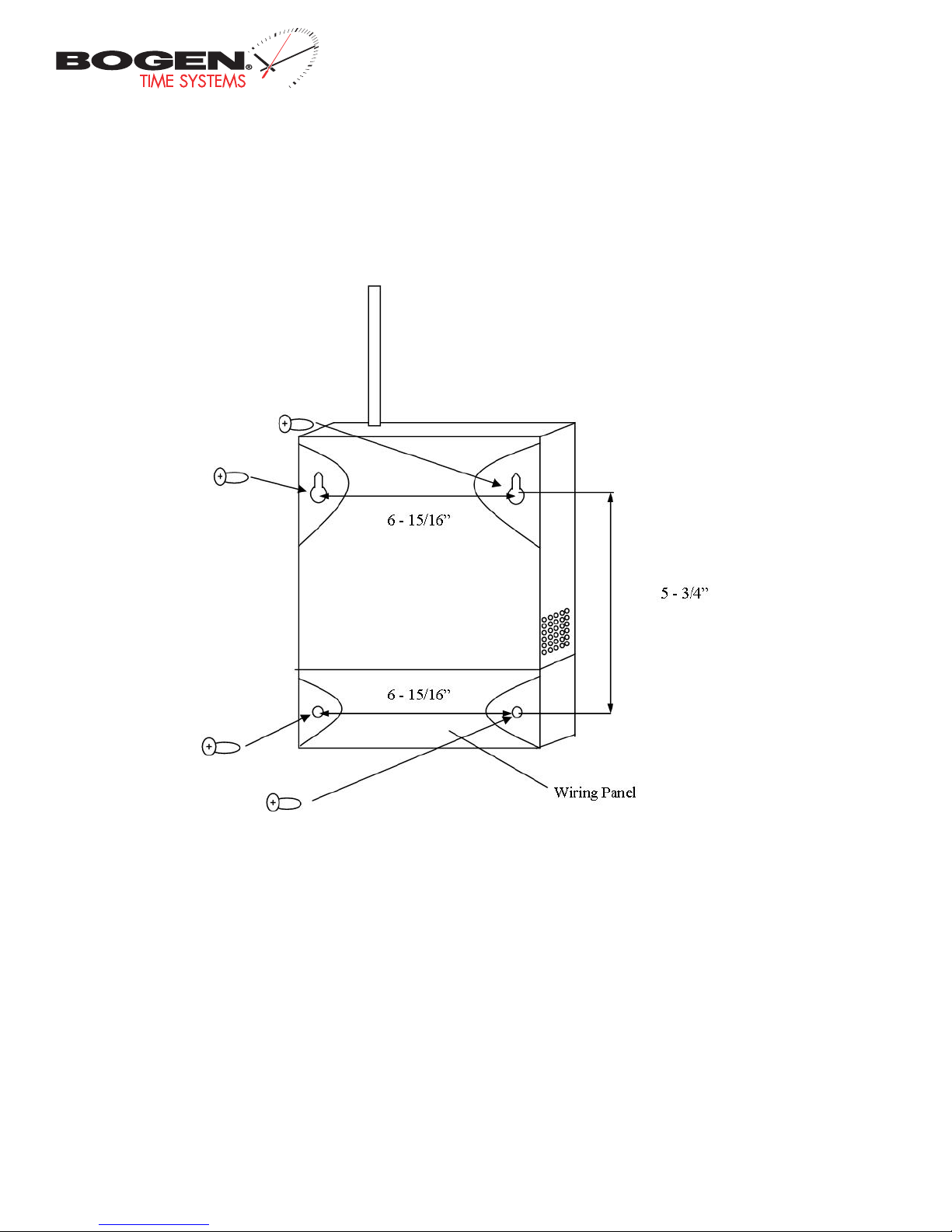
Remote Antenna Mounting Instructions
Bogen Communications
50 Spring Street
Ramsey, NJ 07446
201.934.8500 P.
201.934.9832 F.
www.bogen.com
1. Remove the cover of the wiring panel.
2. Mark the four drilling points on the wall based on the drawing above.
3. Drill the holes for the anchors supplied in the mounting kit at the designated markings from step 1.
4. Install the four anchors in the holes that were just drilled.
5. Install the first two screws in the top holes leaving 1/8” of the thread exposed.
6. Line up the top key slots over the screws and lock the master clock into place.
7. Install the bottom screws through the wiring access panel and tighten into place.
8. After all wiring is complete, re-install the wiring panel cover.
Page 8
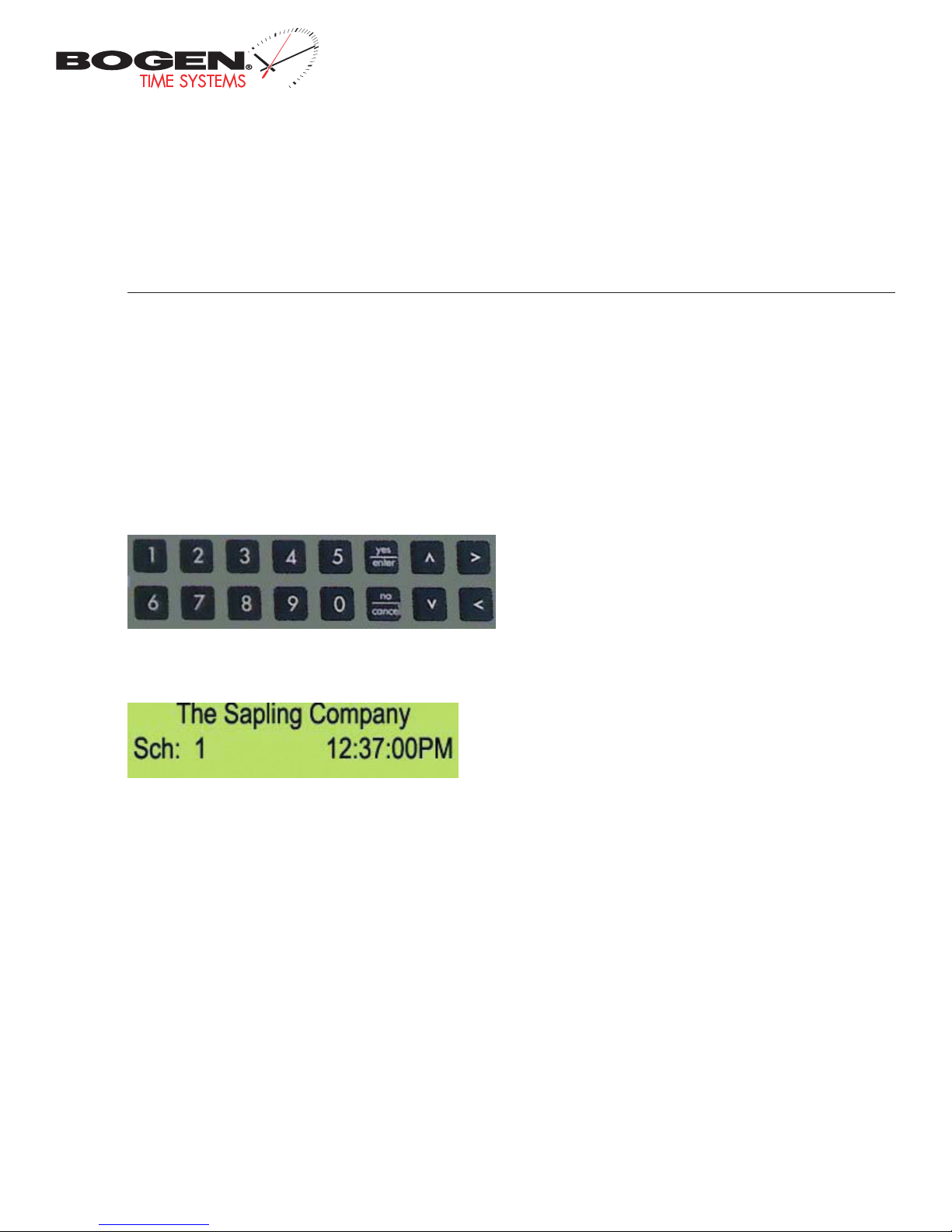
Bogen Communications
50 Spring Street
Ramsey, NJ 07446
201.934.8500 P.
201.934.9832 F.
www.bogen.com
Before You Get Started
Basic Information
Definitions
Event A pre-programmed action, such as ringing of bells at a specific time, which is triggered by a relay closure in one or more of the zones of
the master clock. Each event is assigned a schedule number.
Schedule A series of programmed events. An example of a schedule would be a typical school day.
Zone Each zone is controlled by a relay closure which devices such as bells can be connected.
User programming features
All 3000 series user programming is to be done by using the 16-but ton keypad located on the front of the Bogen master clock. The keypad is
shown below:
The LCD display is 20 characters wide and consists of both a top and a bottom line. When the master is powered on, the LCD display should read:
Accessing Features from the LCD Display
To enter the user programming mode, you will need to use the four digit user password. The default password is 1111. This may or may not be
changed by the installing technician. Type in the four digit password on the keyboard. There is no need to press the YES/ENTER key after entering
the password because the master clock will go straight to user programming upon verification of the password. Please note: your password will be
hidden as you enter it. The * sign will appear instead of digits.
To Exit the Programming Mode from the LCD Display
If at any time during programming, you wish to exit programming mode, press the YES/ENTER key or the NO/CANCEL key, as appropriate, in
response to the prompts on the LCD display. After scrolling through all the options and responding to all applicable prompts, the LCD display will
then return to the main screen. There is a 20 second timeout if no buttons are pressed.
Page 9
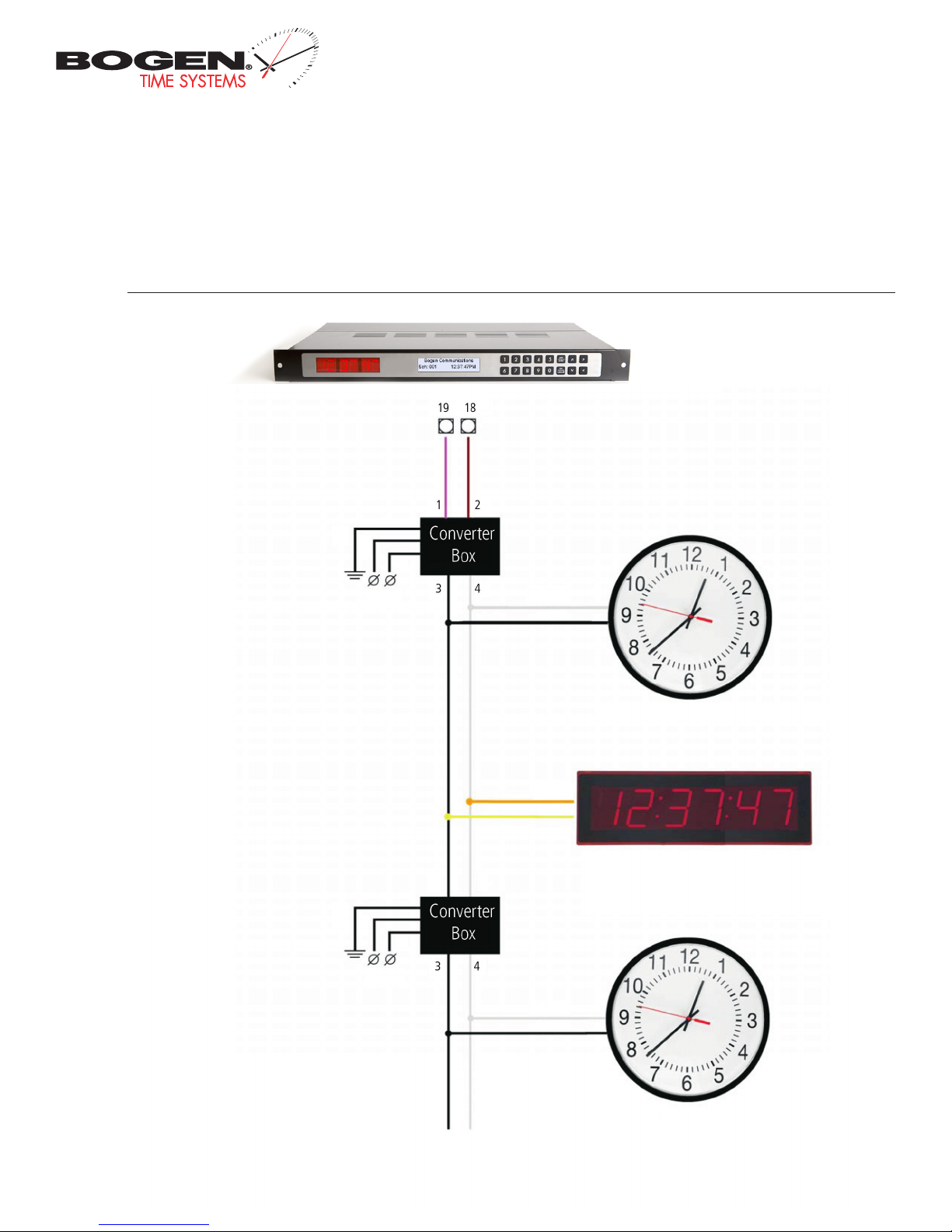
System Connections – Wired Systems
2 Wire Digital Communication
Bogen Communications
50 Spring Street
Ramsey, NJ 07446
201.934.8500 P.
201.934.9832 F.
www.bogen.com
BCAM Series 24V Analog Clock
24V BCBD 1000 Series Digital Clock
of
BCBD 2000 Series Digital Clock
BCAM Series 24V Analog Clock
Page 10
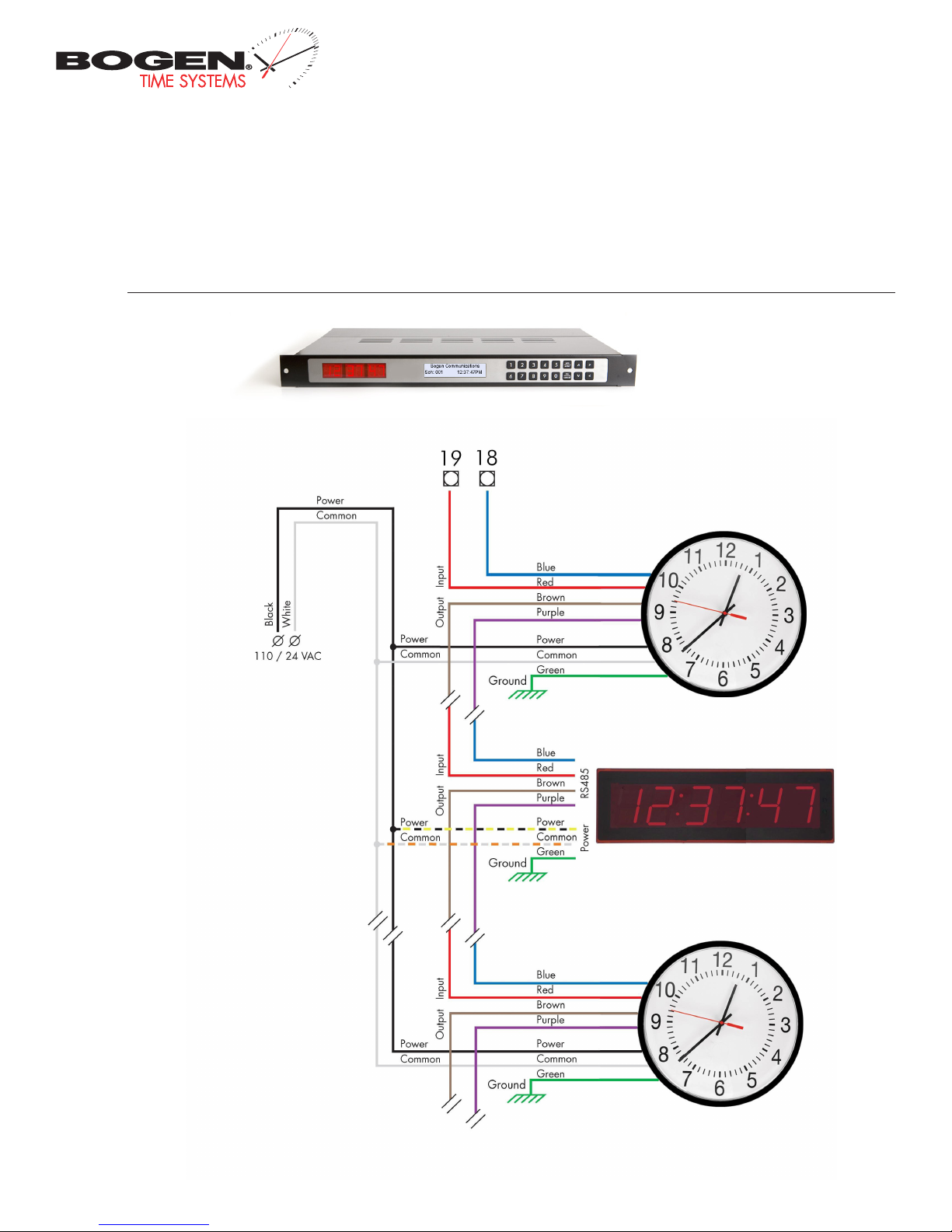
System Connections – Wired Systems
RS485 Communication
Bogen Communications
50 Spring Street
Ramsey, NJ 07446
201.934.8500 P.
201.934.9832 F.
www.bogen.com
BCRM Series 24V/110V Analog Clock
24V/110V BCBD 1000 Series Digital Clock
or
BCBD 2000 Series Digital Clock
BCRM Series 24V/110V Analog Clock
Page 11
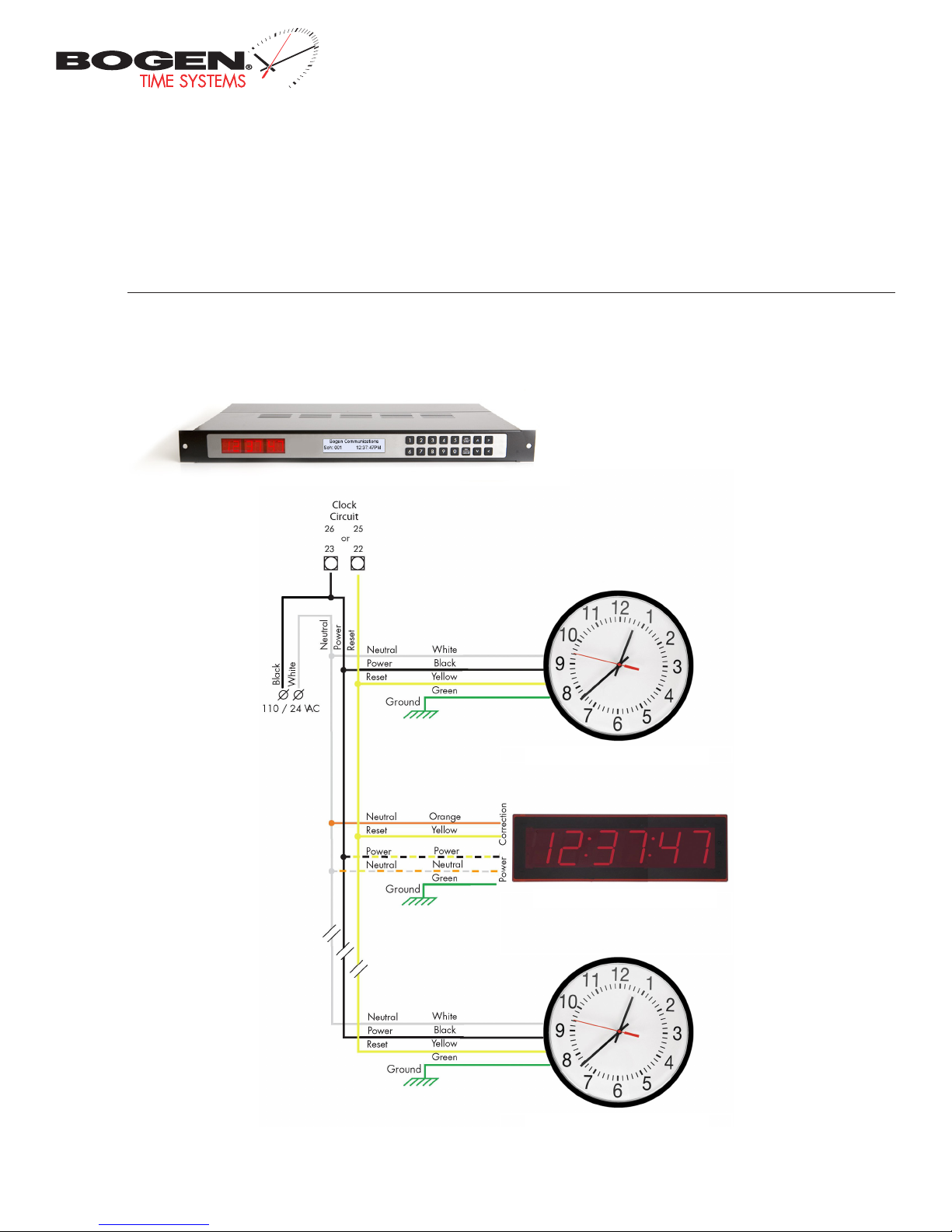
System Connections – Wired Systems
Sync-Wire Communication
Bogen Communications
50 Spring Street
Ramsey, NJ 07446
201.934.8500 P.
201.934.9832 F.
www.bogen.com
BCAM Series 110V/24V Analog Clock
BCBD 2000 Series Digital Clock
BCAM Series 110V/24V Analog Clock
Page 12
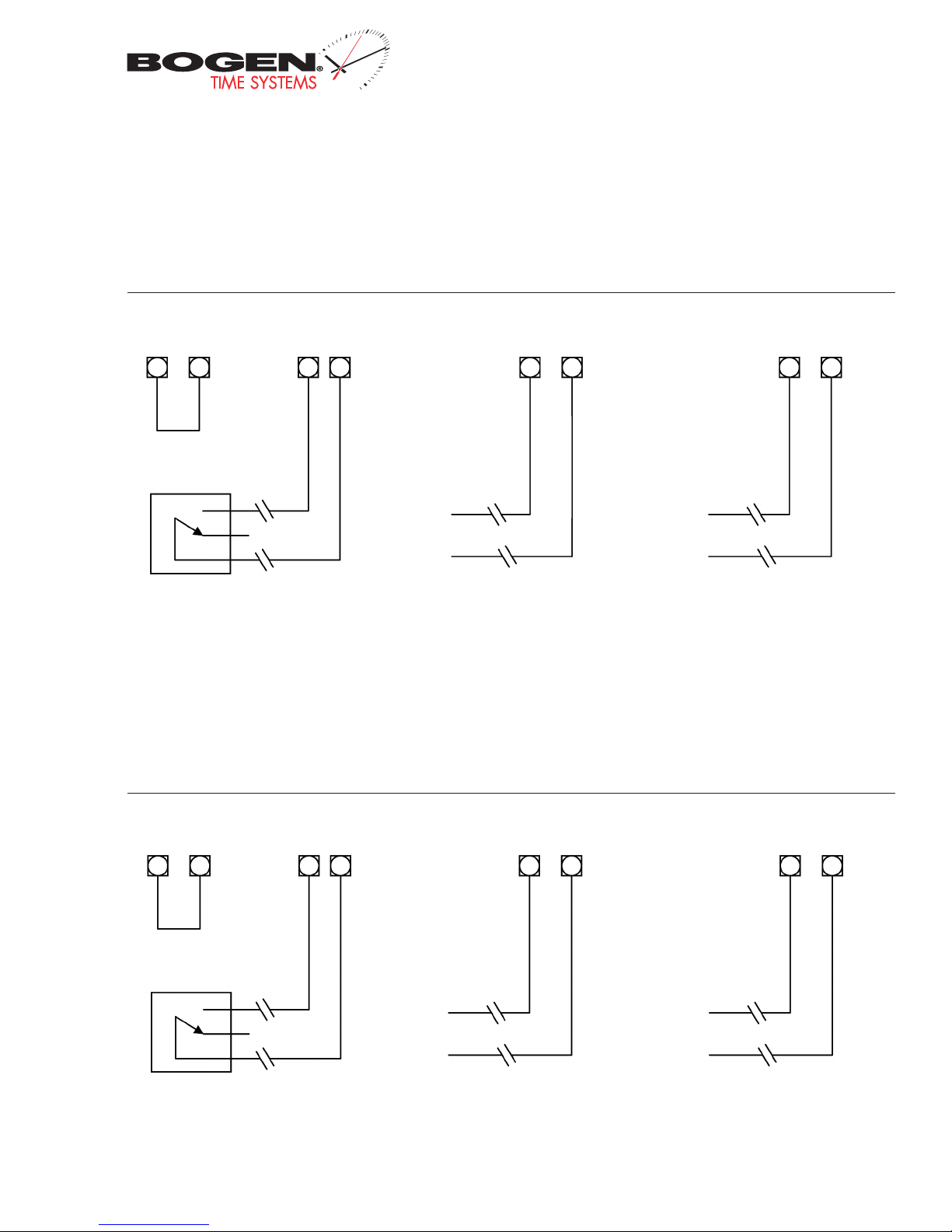
Inputs – Sync-Wire Inputs Installation
59 Minute Correction
Bogen Communications
50 Spring Street
Ramsey, NJ 07446
201.934.8500 P.
201.934.9832 F.
www.bogen.com
Dry Contac t Closure
7
17
N.O.
COM
110VAC Interface
8
12
16
17
110VAC Neutral
110VAC Hot
24VAC Interface
15
24VAC Neutral
17
24VAC Hot
58 Minute Corrections 1–4
Dry Contac t Closure
7
17
8
N.O.
COM
110VAC Interface
16
12
17
110VAC Neutral
110VAC Hot
24VAC Interface
15
24VAC Neutral
17
24VAC Hot
12
Page 13
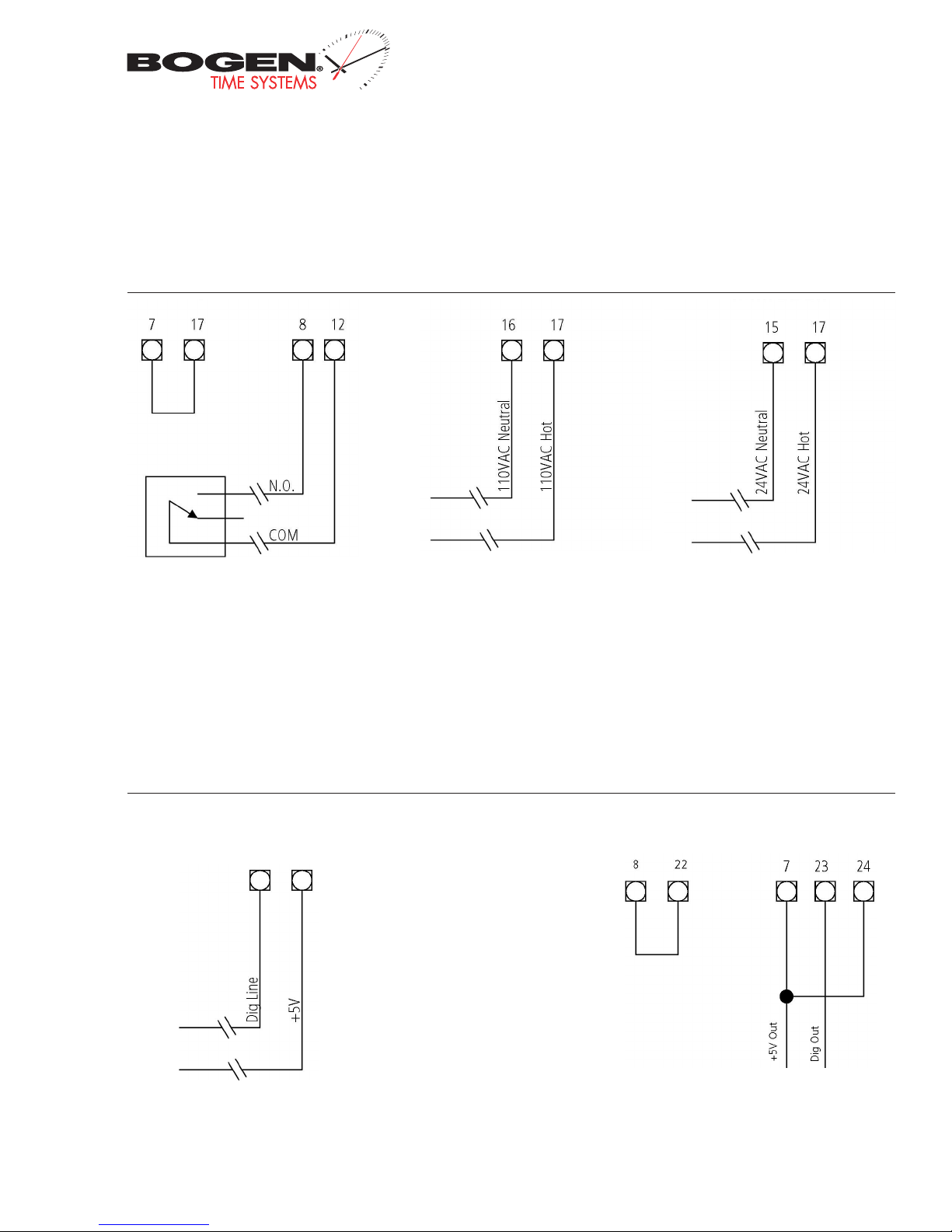
Inputs – Sync-Wire Inputs Installation
National Time/Rauland
Dry Contac t Closure 110VAC Interface 24VAC Interface
Bogen Communications
50 Spring Street
Ramsey, NJ 07446
201.934.8500 P.
201.934.9832 F.
www.bogen.com
Rauland Digital
Input
11 17
Output
13
Page 14
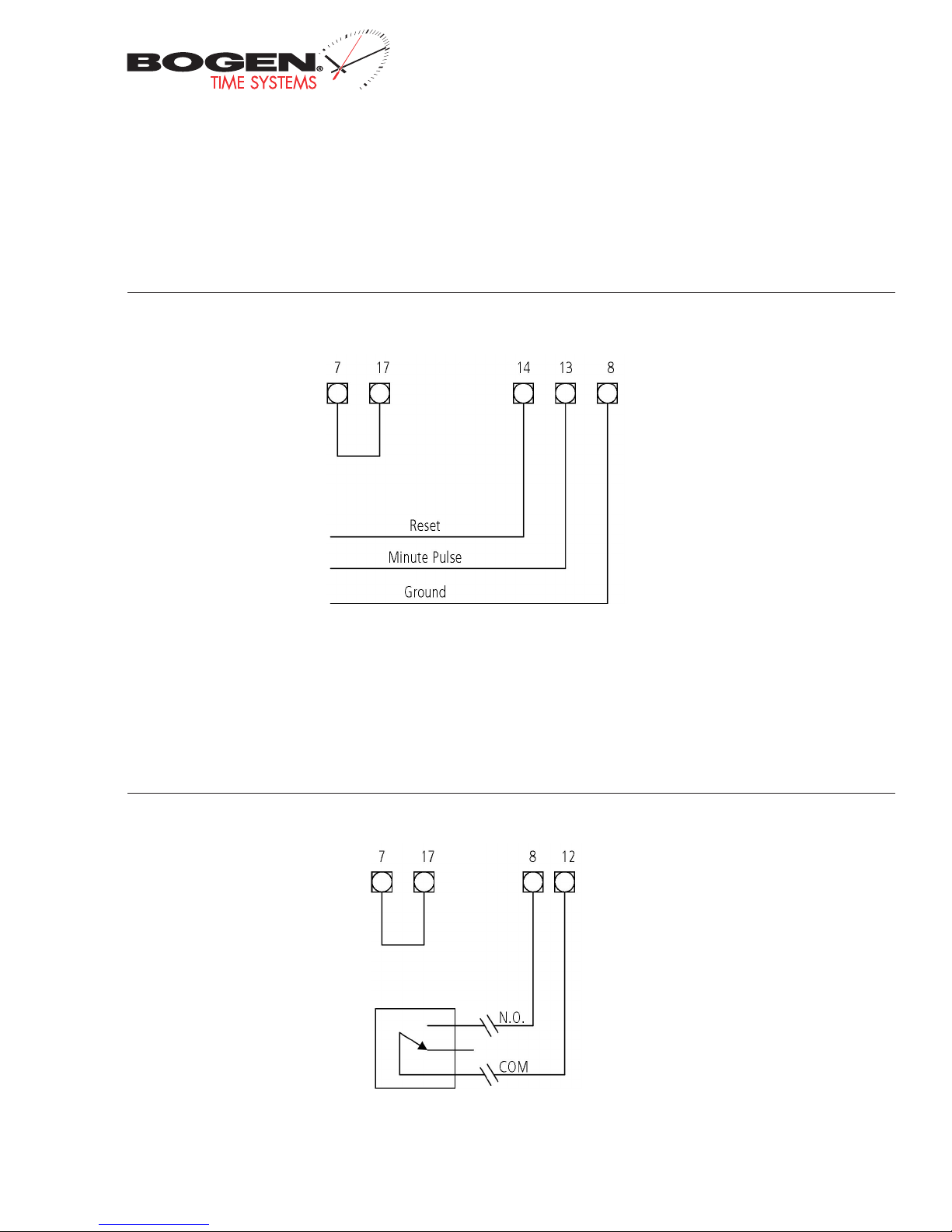
Inputs – Sync-Wire Inputs Installation
Dukane Digital
Bogen Communications
50 Spring Street
Ramsey, NJ 07446
201.934.8500 P.
201.934.9832 F.
www.bogen.com
Once a Day Pulse
Dry Contac t Closure
14
Page 15
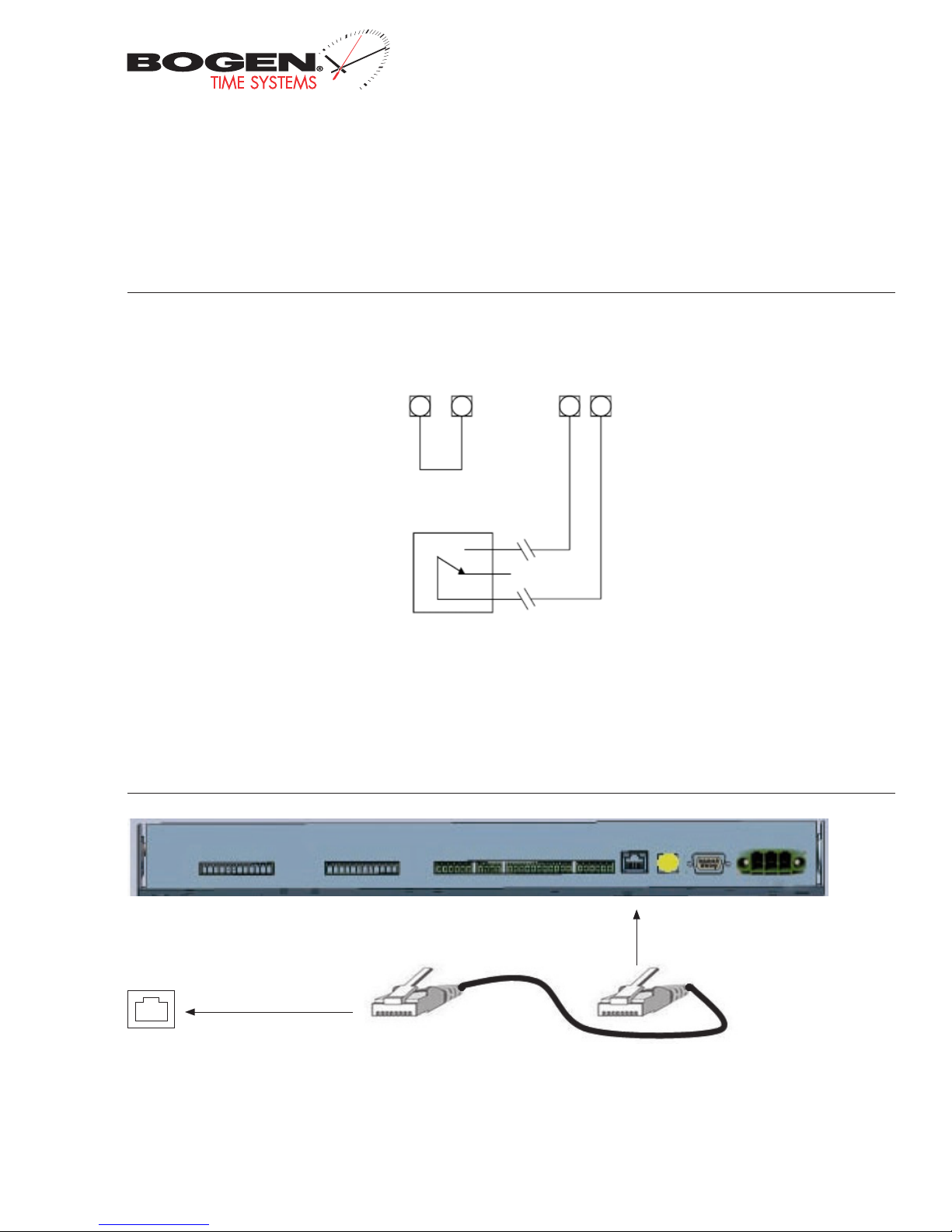
Bogen Communications
50 Spring Street
Ramsey, NJ 07446
201.934.8500 P.
201.934.9832 F.
www.bogen.com
Fire Alarm Interface Installation / Patch Cable Installation
Fire Alarm Interface Installation
The Fire Alarm Interface allows a relay closure to be connected to the BCMA master clock that allows the user to interface the existing fire alarm
with the Bogen BCBD 1000 or BCBD 2000 series digital clocks.
7 810 9
N.O.
COM
When a relay closure occurs on pins 9 and 10, “FirE” will display on the digital slave clocks connected using RS485 or two wire digital
communication.
Patch Cable Installation
Wall Jack to
Network
Fig 1.1
1) Connect a patch cable to the RJ45 port on the BCMA Master Clock as shown in Fig 1.1.
2) Connect the other end of the patch cable to an Ethernet jack connected to the network.
15
Page 16

Bogen Communications
50 Spring Street
Ramsey, NJ 07446
User Level Programming
Setting the Time from the LCD Display
1) Type in the user level password (default is 1111) at the main screen to enter user level programming.
2) The display should read “Set Time?”, as displayed in Fig 2.1.
3) Press the YES/ENTER button.
4) Enter the time (in 24 hour mode) using the keypad. When completed, press the YES/ENTER button to confirm the selection.
5) To exit and return to the main screen, continue to press the NO/CANCEL button until the main screen appears.
201.934.8500 P.
201.934.9832 F.
www.bogen.com
Fig 2.1
Setting the Date from the LCD Display
1) Type in the user level password (default is 1111) at the main screen to enter user level programming.
2) Press the NO/CANCEL button until the display reads “Set Date” as shown in Fig 2.2.
3) Press the YES/ENTER button.
3) Type in the desired date using the MM/DD/YYYY format.
4) Press the YES/ENTER button to confirm the date.
5) To exit and return to the main screen, continue to press the NO/CANCEL button until the main screen appears.
Fig 2.2
Page 17

Bogen Communications
50 Spring Street
Ramsey, NJ 07446
User Level Programming
Add Events from the LCD Screen
1) Type in the user level password (default is 1111) at the main screen to enter user level programming.
2) Press the NO/CANCEL button until the display reads “Add Events?” as shown in Fig 2.3.
Fig 2.3
3) Press the YES/ENTER button to enter the event programming for the events.
4) The display should look similar to Fig 2.4.
201.934.8500 P.
201.934.9832 F.
www.bogen.com
Fig 2.4
5) Type the three digit schedule number that the event should occur on.
6) Type the time that the event is to occur in 24 hour format.
7) Select the day(s) of the week that event is to occur on by using the ← and → keys and then pressing the YES/ENTER button to confirm each day.
The day will capitalize to confirm the selection. (MF = Monday through Friday and ED = Everyday).
8) Press the ↓ key to go to the second screen. The display should look similar to Fig 2.5.
Fig 2.5
9) Use the ← and → buttons to scroll through each zone that the event is to occur. To scroll through the durations, continue to press the YES/ENTER button until the desired duration is set. The durations are:
N/A = Not Applicable (does nothing to the zone) Dur 5* = Set the Relay to Close for Five Seconds
Always_Off = Turns the Relay Off CStart = Count Down Start
Always_On = Turns the Relay On CStop = Count Down Stop
Dur 3* = Set the Relay to Close for Three Seconds
10) Press the ↓ button to confirm. The display should look similar to Fig 2.6. Press the YES/ENTER button to confirm the event.
Fig 2.6
11) To continue adding events, follow steps 5 through 10.
12) To exit and return to the main screen, continue to press the NO/CANCEL button until the main screen appears.
* - Zone durations are configurable. See page 25 for details.
Page 18

Bogen Communications
50 Spring Street
Ramsey, NJ 07446
201.934.8500 P.
201.934.9832 F.
www.bogen.com
User Level Programming
View/Edit Programming from the LCD Display
1) Type in the user level password (default is 1111) at the main screen to enter user level programming.
2) Press the NO/CANCEL button until the display reads “View/Edit Events?” as shown in Fig 2.7.
Fig 2.7
3) Press the YES/ENTER button.
4) The first event will scroll across the top line of the LCD display as shown in Fig 2.8. Press the YES/ENTER button to edit the event.
Fig 2.8
5) To edit the event, follow the steps on page 17.
6) To view the events, use the ↓ button to scroll between each event.
7) To exit and return to the main screen, continue to press the NO/CANCEL button until the main screen appears.
Page 19

Bogen Communications
50 Spring Street
Ramsey, NJ 07446
201.934.8500 P.
201.934.9832 F.
www.bogen.com
User Level Programming
Add Schedule Change from the LCD Display
1) Type in the user level password (default is 1111) at the main screen to enter user level programming.
2) Press the NO/CANCEL button until the display reads “Add Schedule Change?” as shown in Fig 2.9.
Fig 2.9
3) Press the YES/ENTER button.
4) Enter the schedule number that the master clock is to go to when the schedule change occurs. Then press the YES/ENTER button. See Fig 2.10.
Fig 2.10
5) Enter the date (mm/dd/yyyy) that the schedule change is to occur on as shown in Fig 2.11. Then press the YES/ENTER button.
Fig 2.11
6) Enter the time, in 24 hour mode, that the schedule change should occur at as shown in Fig 2.12. Then press the YES/ENTER button.
Fig 2.12
7) Press the YES/ENTER button to confirm the schedule change. See Fig 2.13.
Fig 2.13
8) To exit and return to the main screen, continue to press the NO/CANCEL button until the main screen appears.
Page 20

Bogen Communications
50 Spring Street
Ramsey, NJ 07446
201.934.8500 P.
201.934.9832 F.
www.bogen.com
User Level Programming
View/Edit Schedule Change from the LCD Display
1) Type in the user level password (default is 1111) at the main screen tot enter user level programming.
2) Press the NO/CANCEL button until the display reads “View/Edit Schedule Change?” as shown in Fig 2.14.
Fig 2.14
3) The first schedule change will scroll across the top line of the LCD display as shown in Fig 2.15. Press the YES/ENTER button to edit the schedule
change.
Fig 2.15
4) To edit the schedule change, follow the steps on page 18.
5) To view the schedule changes, use the ↓ button to scroll between each one.
6) To exit and return to the main screen, continue to press the NO/CANCEL button until the main screen appears.
Activate Manually from the LCD Display
1) Type in the user level password (default is 1111) at the main screen to enter user level programming.
2) Press the NO/CANCEL button until the display reads “Activate Manually?” as shown in Fig 2.16.
Fig 2.16
3) Press the YES/ENTER button.
4) The display should look similar to Fig 2.17. To scroll through the zones, use the ↑ and ↓ buttons. To change the duration for a specific zone, use
the → button to change the duration.
Fig 2.17
5) To confirm the selection, press the YES/ENTER buttons. See Fig 2.18.
6) To exit and return to the main screen, continue to press the NO/CANCEL button until the main screen appears.
Fig 2.18
Page 21

Bogen Communications
50 Spring Street
Ramsey, NJ 07446
User Level Programming
Setting 12/24 Hour Mode from the LCD Display
1) Type in the user level password (default is 1111) at the main screen to enter user level programming.
2) Press the NO/CANCEL button until the screen shows “Set 12/24 Hour Mode?” as shown in Fig 2.19.
Fig 2.19
3) Press the YES/ENTER button to enter the option.
4) Use the ↑ and ↓ buttons to scroll between “12 Hour Mode” and “24 Hour Mode”.
5) Press the YES/ENTER button to confirm your selection.
6) To exit and return to the main screen, continue to press the NO/CANCEL button until the main screen appears.
201.934.8500 P.
201.934.9832 F.
www.bogen.com
BELL Messaging from the LCD Display
1) Type in the user level password (default is 1111) at the main screen to enter user level programming.
2) Press the NO/CANCEL button until the display reads “BELL Messaging?” as shown in Fig 2.20.
Fig 2.20
3) Press the YES/ENTER button to enter the next screen. The display should read “Zone:01 BELL: On” as shown in Fig 2.21.
Fig 2.21
4) Use the ↑ and ↓ buttons to scroll through each zone.
5) Press the → button to alternate the BELL function on and off.
6) Repeat steps 4 and 5, as desired, for each zone.
7) Press the YES/ENTER button when finished.
8) To exit and return to the main screen, continue to press the NO/CANCEL button until the main screen appears.
Page 22

Bogen Communications
50 Spring Street
Ramsey, NJ 07446
User Level Programming
Numeric Messaging from the LCD Display
1) Type in the user level password (default is 1111) at the main screen to enter user level programming.
2) Press the NO/CANCEL button until the display reads “Send Number Message?” as shown in Fig 2.22.
Fig 2.22
3) Press the YES/ENTER button to enter the next screen. The display should read “Enter Clock #?” as shown in Fig 2.23.
201.934.8500 P.
201.934.9832 F.
www.bogen.com
Fig 2.23
4) Press the YES/ENTER button to enter the next screen. Enter the clock number as shown in Fig 2.24.
Fig 2.24
5) Press the YES/ENTER button. The display should read “Zone: 00” as shown in Fig 2.25. Enter the zone number.
Fig 2.25
6) Press the YES/ENTER button to enter the next screen. The display should read “Message:0000” as shown in Fig 2.26.
Fig 2.26
7) Press the YES/ENTER button to confirm the selection.
8) To exit and return to the main screen, continue to press the NO/CANCEL button until the main screen appears.
Page 23

Bogen Communications
50 Spring Street
Ramsey, NJ 07446
201.934.8500 P.
201.934.9832 F.
www.bogen.com
Technician Level Programming
Setting the Primary Time Source
1) Type in 6063 at the main screen to enter the technician level menu mode.
2) Press the NO/CANCEL button until the display reads “Set Pri Time Source?” as shown in Fig 3.1.
3) Press the YES/ENTER button.
4) Use the ↑ and ↓ to scroll between all of the inputs. When the display reads the desired input, press the YES/ENTER button to confirm the selec-
tion. The supported input selections are displayed in Fig 3.2.
5) To exit and return to the main screen, continue to press the NO/CANCEL button until the main screen appears.
Fig 3.1
Real Time Clock
RS485
GPS
Once a Day Pulse*
Wireless Repeater
Rauland Digital
Dukane
Fig 3.2
National T ime/Rauland*
59 Minute Correction*
58 Minute Correction_1*
58 Minute Correction_2*
58 Minute Correction_3*
58 Minute Correction_4*
SNTP
Setting the Secondary Time Source
1) Type in 6063 at the main screen to enter the technician level menu mode.
2) Press the NO/CANCEL button until the display reads “Set Sec Time Source?” as shown in Fig 3.3.
3) Press the YES/ENTER button.
4) Use the ↑ and ↓ to scroll between all of the inputs. When the display reads the desired input, press the YES/ENTER button to confirm the selec-
tion. The supported input selections are displayed in Fig 3.4.
5) To exit and return to the main screen, continue to press the NO/CANCEL button until the main screen appears.
Fig 3.3
Real Time Clock
RS485
GPS
Once a Day Pulse*
Wireless Repeater
Rauland Digital
Dukane
Fig 3.4
* For protocol definitions, see page 23
National T ime/Rauland*
59 Minute Correction*
58 Minute Correction_1*
58 Minute Correction_2*
58 Minute Correction_3*
58 Minute Correction_4*
SNTP
Page 24

Bogen Communications
50 Spring Street
Ramsey, NJ 07446
201.934.8500 P.
201.934.9832 F.
www.bogen.com
Technician Level Programming
Sync-Wire Communication - Programming Clock 1 & 2 Circuits from the LCD Display
1) Type in 6063 at the main screen to enter the technician level menu mode.
2) Press the NO/CANCEL button until the screen shows “Change Clock 1 Circuit Selection?” as shown in Fig 3.5.
3) Press the YES/ENTER button.
4) Press the ↑ and ↓ buttons to scroll through each protocol. The protocols are shown in Fig 3.6.
5) When the desired protocol is selected, press the YES/ENTER button to confirm the selection.
6) Press the NO/CANCEL button to get back to the screen shown in Fig 3.5.
7) Press the NO/CANCEL button again to show “Change Clock 2 Circuit Selection?”.
8) Repeat steps 3 - 5.
9) To exit and return to the main screen, continue to press the NO/CANCEL button until the main screen appears.
Fig 3.5
58 Minute Correction (1)* 59 Minute Correction*
58 Minute Correction (2)* National Time/Rauland 1*
58 Minute Correction (3)* National Time/Rauland 2*
58 Minute Correction (4)* Once a Day Pulse*
Fig 3.6
Setting Daylight Savings Time from the LCD Display
1) Type in 6063 at the main screen to enter the technician level menu mode.
2) Press the NO/CANCEL button until the screen shows “Set Daylight Savings Time?” as shown in Fig 3.7.
Fig 3.7
3) Press the YES/ENTER button.
4) Using the ↑ and ↓ buttons, scroll through “No Daylight Savings”, “Pre-2007?” and “Post 2007?” as shown in Fig 3.8.
Fig 3.8
5) Press the YES/ENTER button to confirm the selection.
6) To exit and return to the main screen, continue to press the NO/CANCEL button until the main screen appears.
* For protocol definitions, see page 24
Page 25

Bogen Communications
50 Spring Street
Ramsey, NJ 07446
201.934.8500 P.
201.934.9832 F.
www.bogen.com
System Connections – Wired Systems
Sync-Wire Communication – Protocol Definitions
58th minute (1) The hourly correction for 55 seconds every hour from XX:58:05 to XX:59:00. The daily correction (5 a.m. & 5 p.m.) is ten
correction c ycles sent to the relay (each for 95 seconds) beginning at 5:05:00, 5:07:00, 5:09:00, 5:11:00, 5:13:00, 5:15:00, 5:17:00, 5:19:00,
5:21:00, and 5:23:00.
58th minute (2) The hourly correction for 60 seconds every hour from XX:58:00 to X X:59:00. The daily correction (5 a.m. & 5 p.m.) is twelve
correction c ycles sent to the relay (each for 65 seconds on and 25 seconds off ) beginning at 5:05:00 to 5:22:35.
58th minute (3) The hourly correction for 60 seconds every hour from X X:58:00 to X X:59:00. The daily correc tion (5 a.m. & 5 p.m.) is twelve
correction c ycles sent to the relay (each for one minute on and two minutes off) beginning at 5:06:00.
58th minute (4) The hourly correction for 55 seconds every hour from x x:58:05 to XX:59:00. The daily correction (5 a.m. & 5 p.m.) is 12
correction c ycles for 55 seconds. The timings will be 05:03:05, 05:07:05, 05:11:05, 05:15:05, 05:19:05, 05:23:05, 05:27:05, 05:31:05, 05:35:05,
05:39:05, 05:43:05 and 05:47:05.
59th minute The hourly correction for 8 seconds every hour from X X:57:5 4 to XX:58:02. The daily correction (5 a.m. & 5 p.m.) is a 14 second
pulse from 5:57:54 to 5:58:08.
National Time & Rauland (1) The hourly correction is for 25 seconds every hour from X X:00:00 to XX:00:25. The daily correction (6 a.m. & 6
p.m.) is 25 seconds on, 35 seconds of f every minute for 24 minutes.
National Time & Rauland (2) The hourly correction is for 25 seconds every hour from XX:00:00 to X X:00:25. This option only has hourly
corrections.
Once a Day Pulse The Once a Day Pulse allows the user to manually configure when the relay will close and for how long it needs to close for.
Page 26

Bogen Communications
50 Spring Street
Ramsey, NJ 07446
201.934.8500 P.
201.934.9832 F.
www.bogen.com
Technician Level Programming
Configuring the Zone Durations from the LCD Display
Each zone (relay) has two configurable durations that can be used during the programming of events. The default durations are three
and five seconds.
1) Type in 6063 at the main screen to enter the technician level menu mode.
2) Press the NO/CANCEL button until the screen shows “Set Zone Durations?” as shown in Fig 3.9.
Fig 3.9
3) Press the YES/ENTER button.
4) Using the ↑ and ↓ buttons, scroll through each zone number and duration until the desired option is selected as shown in Fig 3.10.
Fig 3.10
5) Press the YES/ENTER button.
6) Using the keypad, type in the new duration for the selected zone between 0001 - 9999 seconds as shown in Fig 3.11.
Fig 3.11
7) Press the YES/ENTER button to confirm the selection.
8) Repeat steps 4 - 7 for additional duration changes.
9) To exit and return to the main screen, continue to press the NO/CANCEL button until the main screen appears.
Page 27

Bogen Communications
50 Spring Street
Ramsey, NJ 07446
Technician Level Programming
RS485 Communication - Setting the Data Rate from the LCD Display
1) Type in 6063 at the main screen to enter the technician level menu mode.
2) Press the NO/CANCEL button until the display reads “Set the RS485 Rate” as shown in Fig 3.12.
3) Press the YES/ENTER button.
4) Enter the duration, in seconds, that the RS485 is to send communication.
5) Press the YES/ENTER button to confirm the selection.
6) To exit and return to the main screen, continue to press the NO/CANCEL button until the main screen appears.
201.934.8500 P.
201.934.9832 F.
www.bogen.com
Fig 3.12
Setting the User Password from the LCD Display
1) Type in 6063 at the main screen to enter the technician level menu mode.
2) Press the NO/CANCEL button until the screen shows “Set the User Password?” as shown in Fig 3.13.
Fig 3.13
3) Press the YES/ENTER button. The display should look similar to Fig 3.14.
Fig 3.14
4) Type in the new four digit password.
5) Press the YES/ENTER button.
6) To exit and return to the main screen, continue to press the NO/CANCEL button until the main screen appears.
Page 28

Bogen Communications
50 Spring Street
Ramsey, NJ 07446
201.934.8500 P.
201.934.9832 F.
www.bogen.com
Technician Level Programming
Setting the Bias Seconds from the LCD Display
The bias seconds allows the user to offset how many seconds, plus or minus, the time will be when receiving an input. This field can range
bet ween plus or minus 0-7500 seconds.
1) Type in 6063 at the main screen to enter the technician level menu mode.
2) Press the NO/CANCEL button until the screen shows “Set Bias Seconds?” as shown in Fig 3.15.
Fig 3.15
3) Press the YES/ENTER button.
4) Set the bias seconds using the keypad between 0000 - 7500 seconds as shown in Fig 3.16. Use the ↑ and ↓ buttons to select positive or negative
biasing.
Fig 3.16
5) Press the YES/ENTER button.
6) To exit and return to the main screen, continue to press the NO/CANCEL button until the main screen appears.
Setting the Time Zone Offset from the LCD Display
The time zone offset will allow the time zone to be offset when a SNTP or GPS connection is present. For a list of typical offsets, see Fig 4.1 on
page 42.
1) Type in 6063 at the main screen to enter the technician level menu mode.
2) Press the NO/CANCEL button until the screen shows “Set Time Zone Offset?” as shown in Fig 3.17.
Fig 3.17
3) Press the YES/ENTER button.
4) Using the ↑ and ↓ buttons to select the positive or negative offset, then enter the time zone using the keypad as shown Fig 3.18.
Fig 3.18
5) When the desired offset is chosen, press the YES/ENTER button to confirm the selection.
6) To exit and return to the main screen, continue to press the NO/CANCEL button until the main screen appears.
Page 29

Bogen Communications
50 Spring Street
Ramsey, NJ 07446
201.934.8500 P.
201.934.9832 F.
www.bogen.com
Technician Level Programming
Setting the IP Address from the LCD Display
1) Type in 6063 at the main screen to enter the technician level menu mode.
2) Press the NO/CANCEL button until the display reads “Set the IP Address?” as shown in Fig 3.19.
3) Press the YES/ENTER button.
4) Type in the 12 digit IP address using the keypad. (e.g. 192.168.000.012) Setting the IP address to 000.000.000.000 automatically sets the unit
for DHCP enabled. Any other value disables DHCP and considers it a static IP.
5) To exit and return to the main screen, continue to press the NO/CANCEL button until the main screen appears.
Fig 3.19
Setting the Subnet Mask from the LCD Display
1) Type in 6063 at the main screen to enter the technician level menu mode.
2) Press the NO/CANCEL button until the display reads “Set the Subnet Mask?” as shown in Fig 3.20.
3) Press the YES/ENTER button.
4) Type in the 12 digit gateway address using the keypad. (e.g. 255.255.255.000)
5) To exit and return to the main screen, continue to press the NO/CANCEL button until the main screen appears.
Fig 3.20
Page 30

Bogen Communications
50 Spring Street
Ramsey, NJ 07446
Technician Level Programming
Setting the Gateway from the LCD Display
1) Type in 6063 at the main screen to enter the technician level menu mode.
2) Press the NO/CANCEL button until the display reads “Set the Gateway?” as shown in Fig 3.21.
3) Press the YES/ENTER button.
4) Type in the 12 digit gateway address using the keypad. (e.g. 192.168.000.001)
5) To exit and return to the main screen, continue to press the NO/CANCEL button until the main screen appears.
201.934.8500 P.
201.934.9832 F.
www.bogen.com
Fig 3.21
Setting the DNS Address from the LCD Display
1) Type in 6063 at the main screen to enter the technician level menu mode.
2) Press the NO/CANCEL button until the display reads “Set DNS Address?” as shown in Fig 3.22.
3) Press the YES/ENTER button.
4) Type in the 12 digit gateway address using the keypad. (e.g. 192.168.000.001)
5) To exit and return to the main screen, continue to press the NO/CANCEL button until the main screen appears.
Fig 3.22
Page 31

Bogen Communications
50 Spring Street
Ramsey, NJ 07446
Web Interface Programming
The web interface is an optional feature and is not available on all units.
Please make sure that ports 123 and 80 are open on the firewall.
Accessing the Web Interface (when connected via DHCP)
1) Plug in a patch cable to the unit, and then into a switch on your network.
2) Press the “9” and the “1” key simultaneously.
3) The IP address will display on the bottom line for about three to five seconds.
4) When finished viewing, press the NO/CANCEL button twice to get back to the main screen.
5) Open a web browser such as Internet Explorer or Firefox on a PC that’s connected to the network.
6) In the address bar, type in the IP address and press Enter. This will access the log-in screen.
201.934.8500 P.
201.934.9832 F.
www.bogen.com
Accessing the Web Interface (when using a static IP)
1) Plug in a patch cable to the unit, and then into a switch on your network.
2) Following the instructions on page 28, enter the IP address.
3) Open a web browser such as Internet Explorer or FireFox on a PC that’s connected to the network.
4) In the address bar, type in the IP address and press Enter. This will access the log-in screen.
Accessing the Web Interface (when using a crossover cable)
1) If you are accessing this on a laptop, turn off any wireless connections.
2) Click the “Start” button on the taskbar, then click on “Control Panel”.
3) Double Click on “Network Connections”.
4) Click the right mouse button on “Local Area Connection” and click “Properties”.
5) Scroll to the bottom of the connections list and single click on “Internet Protocol (TCP/IP)”.
6) Click on “Properties”.
7) Under the General tab, click the radio button that says “Use the following IP address”.
8) Enter the IP address of “192.168.0.123”.
9) Set the subnet mask to “255.255.255.0”.
10) Click OK to accept the new changes, and then click OK again to exit the Network Connections screen.
11) Power cycle the master clock.
12) Open a web browser such as Internet Explorer or FireFox on a PC that’s connected to the network.
13) In the address bar, type in the IP address (192.168.0.123) and press Enter. This will access the log-in screen.
Page 32

Web Interface Programming
Log In
q
Bogen Communications
50 Spring Street
Ramsey, NJ 07446
201.934.8500 P.
201.934.9832 F.
www.bogen.com
w
Password There are two levels of passwords that will enable the user to access features. The first level is the user level programming that
q
includes features like setting the time, date, adding and editing events and schedule changes. The default password for the user level is 1111.
It can be changed in the technician level. The technician level password is 6063 and gives you full access to all of the enabled features of the
master clock.
Log In This button, when pressed, will attempt to log in to the master clock with the password that was entered in the field above.
w
Forgot Password This button, when pressed, will direc t you to the tech support phone number.
e
After five minutes of inactivity once logged in, the master clock will automatically log the user out.
e
Page 33

Web Interface Programming
Main Menu
q
w
e
r
t
Bogen Communications
50 Spring Street
Ramsey, NJ 07446
201.934.8500 P.
201.934.9832 F.
www.bogen.com
y
u
i
o
Schedule Events This link will access the Schedule Events View/Edit/Add page which allows the user to add new events to a schedule, view
q
existing events or edit existing events.
Future Schedule Changes This link will access the Future Schedule Changes page which allows the user to View/Edit/Add a schedule
w
change.
Manual Zone Control This link will access the Manual Zone Control page which allows the user to activate any zone (relay) manually at
e
any time.
Individual Settings This link will access the Individual Settings page which allows the user to edit functions that are sent to the digital
r
slave clocks such as numeric or bell messaging.
Technician Menu This link will access the Technician Menu log-in page. The Technician Menu is password protected and has access to
t
system set tings, IP settings, as well as feature settings for the master clock.
Time This field is where the current time is displayed. The time can be edited by clicking within the field, and typing in the desired time. The
y
time must be entered in 24 hour format (HH:MM:SS). After typing in the desired time, click the Submit but ton to set the time on the unit (if
there is no input connected).
Date This field is where the current date is displayed. The date can be edited by clicking within the field, and typing in the desired date. The
u
date must be entered in mm/dd/yyyy format. After typing in the desired time, click the Submit button to set the date on the unit (if there is no
input connected).
Submit This button, when pressed, will submit the date and time shown on the screen to the master clock.
i
Log Out This button, when pressed, will log the user out of the browser inter face.
o
Page 34

Web Interface Programming
View/Edit Programming
q
Bogen Communications
50 Spring Street
Ramsey, NJ 07446
201.934.8500 P.
201.934.9832 F.
www.bogen.com
w
e
r t
Event List The list will display each event programmed in the master clock. It is sorted by schedule number and then by time. The Edit
q
but ton on the right, when clicked, will bring the user back to the Add Scheduled Event screen with the existing data already entered in. This
list will display ten events per page.
Go To Events This button, when pressed, will direct the user to the selected schedule’s event list.
w
Add New Event This button, when pressed, will direct the user to the Add Scheduled Event screen and will allow the user to enter a new
e
event.
Menu This button, when pressed, will bring the user back to the main menu.
r
Next This button, when pressed, will advance to the next list of ten events for viewing or editing purposes.
t
Page 35

Web Interface Programming
Add Programming/Countdown Mode
q
w
r
e
Bogen Communications
50 Spring Street
Ramsey, NJ 07446
201.934.8500 P.
201.934.9832 F.
www.bogen.com
t y u
i o
Schedule This field is where the user will enter which schedule they want the event to occur on.
q
Time These fields are where the user will enter the time in hour, minutes and seconds that the event is to occur.
w
Days These checkboxes, when checked, will determine what days of the week the event will occur on.
e
Zone Duration/Countdown These drop-down lists determine what duration the selected zone (relay) will close for, if any. There are five
r
options:
Option Description Miscellaneous Notes
N/A Not Applicable
On The zone (relay) will turn on.
Off The zone (relay) will turn off.
Configured Duration 1 The zone (relay) will turn on for the configured
duration which is set in the feature settings. Ranges from 1 - 3600 seconds.
Configured Duration 2 The zone (relay) will turn on for the configured
duration which is set in the feature settings. Ranges from 1 - 3600 seconds.
*CStart Starts the countdown feature. Countdown has an 18 hour time limit and cannot
proceed past midnight.
*CStop Stops the countdown feature. Countdown has an 18 hour time limit and cannot
proceed past midnight.
* This feature provides the Bogen digital clocks with the ability to count down from a preset amount of time. Simply enter a event with a CStart to start the timer and a
event with a CStop to stop the timer. The master clock will automatically calculate the difference in time between the CStart and CStop and will start counting down. There
must be an event with a CStart and an event with a CStop in order for this to function.
Page 36

Web Interface Programming
Add Programming/Countdown Mode (cont.)
q
w
r
e
Bogen Communications
50 Spring Street
Ramsey, NJ 07446
201.934.8500 P.
201.934.9832 F.
www.bogen.com
t y u
i o
Submit and Continue This button, when pressed, will save the current event and will display a new add event screen that has the previous
t
event’s information already stored in the fields.
Submit and Finish This button, when pressed, will save the current event and then go back to the main menu.
y
Erase This button, when pressed, will erase the current event.
u
Menu This button, when pressed, will take the user back to the main menu and not save any changes.
i
Event List This button, when pressed, will take the user back to the event list.
o
Page 37

Web Interface Programming
View/Edit Schedule Change
q
w
q
r
e
Bogen Communications
50 Spring Street
Ramsey, NJ 07446
201.934.8500 P.
201.934.9832 F.
www.bogen.com
w
t y u
i o
e
Schedule Change List This list displays and allows the user to edit a previously entered schedule change. The Edit button, when pressed,
q
will bring the user back to the Add Schedule Change screen with the existing data already filled in.
Add New Schedule Change This button, when pressed, will bring the user to the Add Schedule Change screen.
w
Menu This button, when clicked, will go back to the main menu and not save changes.
e
Page 38

Web Interface Programming
Add Schedule Change
q
w
e
r t y
Bogen Communications
50 Spring Street
Ramsey, NJ 07446
201.934.8500 P.
201.934.9832 F.
www.bogen.com
u i
Schedule This field is where the user will enter which schedule they want the master clock to change to.
q
Date This field is where the user will enter which date they want the schedule change to occur.
w
Time These fields will determine what time the schedule change will occur.
e
Submit This button, when pressed, will save the proposed schedule change.
r
Erase This button, when pressed, will erase the displayed schedule change.
t
Cancel This button, when pressed, will clear out the fields and not save any of the information.
y
Menu This button, when pressed, will go back to the main menu and not save changes.
u
List This button, when pressed, will go back to the schedule change list.
i
Page 39

Web Interface Programming
Manual Control
q
w
Bogen Communications
50 Spring Street
Ramsey, NJ 07446
201.934.8500 P.
201.934.9832 F.
www.bogen.com
e
r
t
Zone Durations These drop-down lists determine what duration the selected zone (relay) will close for, if any. There are five options: N/A,
q
On, Off, Configured Duration 1 and Configured Duration 2. Configured durations 1 & 2 can be set in the Clock Features pages.
If the user wishes for the relay to go back to its normal state, they must set the zone back to of f, submit it, and then set the zone to N/A, and
submit it again.
Submit This button, when pressed, will submit the selected duration to the designated relay.
w
Select Schedule This drop-down list contains all of the schedules that are currently programmed. When the desired schedule is selected
e
and submitted, the clock will immediately change to the designated schedule.
Submit This button, when pressed, will submit the schedule change.
r
Menu This button, when pressed, will bring the user back to the main menu and not save changes.
t
Page 40

Web Interface Programming
Individual Settings - BELL and Numeric Messaging
q
w
e
r
Bogen Communications
50 Spring Street
Ramsey, NJ 07446
201.934.8500 P.
201.934.9832 F.
www.bogen.com
t
y
u
Send Number This field allows the user to designate which number will be sent to the corresponding digital slave clocks. It can be up to
q
four numeric digits.
Send Number to All Clocks This checkbox, when checked, will send the value in the Send Number box to all of the digital slave clocks,
w
regardless of zone or clock number when the Submit button is clicked.
Clock Number This field allows the user to enter the specific clock number to send the numeric message to. This is only applicable when
e
using the BCBD 2000 as a slave clock.
Zone Number This field allows the user to enter the zone number to send the numeric message to. This is only applicable when using the
r
BCBD 2000 as a slave clock.
Set Bell Indicator The checkboxes, when checked, will display BELL on the digital slave clock displays. When a zone is selec ted, ever y time
t
the relay closes, the message BELL will be sent to the digital slave clock s via 2 wire digital communication or RS485.
Submit This button, when clicked, will submit all information that has been selected.
y
Menu This button, when clicked, will bring the user back to the main menu.
u
Page 41

Web Interface Programming
Technician Level Menu
q
w
e
r
Bogen Communications
50 Spring Street
Ramsey, NJ 07446
201.934.8500 P.
201.934.9832 F.
www.bogen.com
t y
u
i
System Settings This link, when clicked, will enter the System Settings pages. These pages include the user password, the RS 485
q
data rate, set ting the offset, the input selection, setting Clock #1 and Clock #2 sync-wire protocol outputs and resetting the unit back to
manufacturer’s default settings.
IP Settings This link, when clicked, will enter the IP Settings pages. These pages include setting the IP address, gateway, subnet mask,
w
DNS, DHCP configuration, setting the NTP servers, as well as displaying the status of the device.
Feature Settings This link, when clicked, will enter the Feature Settings pages. These pages include setting the display format in 12 or 24
e
hour mode, enabling or disabling Daylight Savings Time and editing the standard durations for each zone.
Database Maintenance This link, when clicked, will bring the user to the Database Maintenance section. This is where all of the events
r
and schedules can be saved and backed up. Saved events and schedules can also be downloaded in this section.
Diagnostic This drop -down list allows the user to send the appropriate diagnostics to the analog clocks via RS485 (BCRM) or 2 wire digital
t
communication (BCAM). See the analog clock’s manual for descriptions of each diagnostic.
Duration This field is where the user can selec t how long (in minutes) that the user wants the diagnostic to display on the face of the clock.
y
Start Diagnostic This button, when pressed, will start the selected diagnostic.
u
Menu This button, when pressed, will bring the user back to the main menu.
i
Page 42

Web Interface Programming
System Settings Page 1
q w
Bogen Communications
50 Spring Street
Ramsey, NJ 07446
201.934.8500 P.
201.934.9832 F.
www.bogen.com
e
r
t
y
i
User Password This field allows the user to enter a new password for the user level programming. The default is 1111.
q
RS485 Data Rate These fields allow the user to set how often RS485 will be transmit ted from the master clock.
w
Bias Seconds This field allows the user to offset how many seconds off, plus or minus, the time will be when receiving an input. This field
e
can range bet ween 0 - 9999 seconds.
GMT Offset This field sets the positive or negative offset for GMT time. For instance, eastern time zone is a negative five hour of fset. See
r
Fig 4.1 for typical offsets.
Time in Greenwich Local Time Positive Offset Negative Offset
Philadelphia 12:00 p.m. 7:00 a.m. 0 5
(Eastern Standard Time) (Noon)
Chicago 12:00 p.m. 6:00 a.m. 0 6
(Central Time) (Noon)
Denver 12:00 p.m. 5:00 a.m. 0 7
(Mountain Time) (Noon)
Los Angeles 12:00 p.m. 4:00 a.m. 0 8
(Pacific Time) (Noon)
Fig 4.1
Submit This button, when pressed, will save any changes made on the page.
y
Cancel This button, when pressed, will clear out any fields and not save any data.
u
Menu This but ton, when pressed, will bring the user back to the main menu.
i
Page 43

Web Interface Programming
System Settings Page 2
Bogen Communications
50 Spring Street
Ramsey, NJ 07446
201.934.8500 P.
201.934.9832 F.
www.bogen.com
q
e
w
r
t
y
u
i
Input Selection This drop-down list allows the user to selec t which input will control the master clock. The choices are:
q
• Real Time Clock • 58 Minute Sync_1 • National Time_Rauland • Wireless Repeater
• GPS • 58 Minute Sync_2 • Dukane Digital • RS485
• SNTP • 58 Minute Sync_3 • Rauland Digital
• 59 Minute Sync • 58 Minute Sync_4 • Once a Day Pulse
If Once a Day Pulse is selected, then fields for hours, minutes and seconds will appear. Enter the time (in 24 hour mode) that the clock is to
go to when a once a day pulse is present. It must be a minimum of a t wo second pulse.
Backup Selection This drop -down list allows the user to select a backup input in case of the loss of the primary input. In order to use
w
the Backup Selection, the following protocols cannot be used as both a primar y and secondar y input: 59 minute sync, 58 minute 1-4 sync,
National Time/Rauland, Dukane Digital, Rauland Digital and once a day Pulse. An example of a configuration would be SNTP being the
primary input and 58 minute correction being a secondary input. Setting the primary source to 59 minute sync and the secondary source to
Dukane digital would be an incorrect configuration.
Clock #1 Circuit This drop-down list allows the user to select the sync-wire output for the Clock #1 circuit. The choices are:
e
• 59 Minute Sync* • 58 Minute Sync_3* • National Time_Rauland 2*
• 58 Minute Sync_1* • 58 Minute Sync_4* • Once a Day Pulse
• 58 Minute Sync_2* • National Time_Rauland_1* • Rauland Digital
Clock #2 Circuit This drop -down list allows the user to selec t the sync-wire output for the Clock #2 circuit. See #3 above for the list of
r
choices.
Reset All Setting to Default This button, when pressed, will revert all set tings back to the default settings that were sent from the
t
factory.
Submit This button, when pressed, will save all of the information to the master clock.
y
Cancel This button, when pressed, will clear out any changes made and will not save any data.
u
Menu This button, when pressed, will bring the user back to the main menu.
i
* See page 24 for protocol definitions
Page 44

Web Interface Programming
IP Settings Page 1
q
w
e
r
t
Bogen Communications
50 Spring Street
Ramsey, NJ 07446
201.934.8500 P.
201.934.9832 F.
www.bogen.com
y
u i
o
Gateway IP Address This field allows the user to set the Gateway IP address for the master clock.
q
Subnet Mask This field allows the user set the Subnet Mask for the master clock.
w
IP Address This field allows the user to set the IP address for the device.
e
DNS Router This field allows the user to set the DNS Router address. The default address will typically work for most applications,
r
however some modification may be needed for certain net works.
DHCP This drop down list allows the user to turn DHCP on or of f. DHCP allows the master clock to look for an IP address on its own if the
t
net work has a DHCP server.
Device Name This field allows the user to name the device a unique name.
y
Submit This button, when pressed, will save all of the information to the master clock.
u
Cancel This button, when pressed, will clear out any changes made and will not save any data.
i
Menu This button, when pressed, will bring the user back to the main menu.
o
Page 45

Web Interface Programming
IP Settings Page 2
q
w
Bogen Communications
50 Spring Street
Ramsey, NJ 07446
201.934.8500 P.
201.934.9832 F.
www.bogen.com
e
r t
y
Retry Failed-Server After This field allows the user to specify how many times it will attempt to access the time from a server before it
q
moves on to the next one.
Server Addresses This field allows the user to specify which NTP ser vers that the master clock will try to acquire time from. Any server
w
that is highlighted in red is not functioning after several tries.
Rotate Servers This checkbox, when checked, allows the master clock to rotate through all the server addresses for constant time accuracy
e
on a continual basis. There must be two server addresses for this option to work.
Submit This button, when pressed, will save all of the information to the master clock.
r
Cancel This button, when pressed, will clear out any changes made and will not save any data.
t
Menu This button, when pressed, will bring the user back to the main menu.
y
Page 46

Web Interface Programming
IP Settings Page 3
q
w
e
r
t
y
Bogen Communications
50 Spring Street
Ramsey, NJ 07446
201.934.8500 P.
201.934.9832 F.
www.bogen.com
u
MAC Address This displays the MAC address for the master clock.
q
IP Address This display the IP address for the master clock.
w
Processor Serial Number The displays the serial number of the master clock.
e
Software Build Date This displays the date the unit was built.
r
Device Name This displays the device name for the master clock.
t
Paid Provisioned Features This displays the options that are enabled on your device.
y
Menu This button, when pressed, will bring the user back to the main menu.
u
Page 47

Web Interface Programming
Clock Features
q w
e
Bogen Communications
50 Spring Street
Ramsey, NJ 07446
201.934.8500 P.
201.934.9832 F.
www.bogen.com
r t
y
Display Format This drop-down list allows the user to select whether they want 12 hour or 24 hour mode to be displayed on the LCD and
q
LED.
Daylight Savings Time This drop-down list allows the user to select which daylight savings time option they want. The option can be
w
disabled, pre-2007 and post-2007. Pre-2007 has the old-style daylight savings time format that was enacted prior to 2007. Post-2007
daylight savings time is the current, newer format that is followed today.
Zone Durations These fields allow the user to select the default durations for each zone. In this case, duration 1 is set for three (3)
e
seconds and duration 2 is set for five (5) seconds.
Submit This button, when pressed, will save all of the information to the master clock.
r
Cancel This button, when pressed, will clear out any changes made and will not save any data.
t
Menu This button, when pressed, will bring the user back to the main menu.
y
Page 48

Web Interface Programming
Database Maintenance
q
Bogen Communications
50 Spring Street
Ramsey, NJ 07446
201.934.8500 P.
201.934.9832 F.
www.bogen.com
w
e
r
Upload Database This button, when pressed, will upload the current schedules and events, and place it in a file for backup purposes.
q
Choose File This button, when pressed, will allow the user to browse for the saved .db file that contains the saved events and schedules.
w
Download This button, when pressed, will download the selected file and reset the master clock with those events and schedules already
e
configured.
Menu This button, when pressed, will bring the user back to the main menu.
r
Page 49

Bogen Communications
50 Spring Street
Ramsey, NJ 07446
201.934.8500 P.
201.934.9832 F.
www.bogen.com
Frequently Asked Questions
Does this master clock replace all of the existing master clocks made by Bogen?
Yes, the BCMA Series will act as a direct replacement for the BCMC, BCGPS, STR and BCSM series master clocks. The BCMA can have all the same
functionalities of the aforementioned series depending on which options are ordered.
Can I use any SNTP server for downloading the time?
Yes, any site that sends out the SNTP protocol may be used as an input to the master clock.
What browsers are compatible with the BCMA master clock browser?
The BCMA browser is compatible with Microsoft Internet Explorer, Mozilla Firefox, Safari, Opera and Chrome.
Can I connect to the web browser through a cross-over cable?
Yes, the BCMA can be accessed through a cross- over cable or via a L AN connection.
What is the maximum length I can go with the GPS cable?
When the GPS option is purchased, a 75 foot cable comes standard with the unit. This is Bogen’s recommended longest distance.
Is there a Converter option like there was in the BCSM and the BCGPS?
No, the Converter Box should be purchased separately from the unit when using a two wire digital communication system. The part number for the
Conver ter Box is SCB-000-000-1.
What inputs can the BCMA accept?
The BCMA can accept an input from a SNTP server, 59 minute correction, four dif ferent versions of the 58 minute correction, National Time/
Rauland, Dukane digital, Rauland digital, Bogen Wireless Repeater, Once a Day pulse, GPS and Bogen’s RS 485 protocol.
How many events can I program into the BCMA master clock?
The BCMA can handle up to 800 event s. These events can be programmed via the keypad on the front panel or through the browser.
Page 50

Bogen Communications
50 Spring Street
Ramsey, NJ 07446
201.934.8500 P.
201.934.9832 F.
www.bogen.com
Troubleshooting
The master clock will not power up. What do I do?
Make sure the power cord is securely connec ted to the power outlet and to the back of the BCMA master clock. Upon being connected to power,
the master clock should boot up instantly. There is not an on/off switch.
What do I do if I cannot connect to the browser?
Verify that the IP address your attempting to access is correct. If the IP address is correct, verify that there aren’t any provisions in the firewall
preventing you from accessing it. If all else fails, try connecting via a cross-over cable.
What do I do if the GPS isn’t receiving a signal?
Check the antenna to make sure it is in an unobstructed area that is in complete view of the sky. Also, check to make sure the connections on each
end of the cable are securely tightened. Lastly, verify that there are no kinks or breaks in the supplied GPS cable.
The bell isn’t ringing when it’s supposed to. Why?
In the view/edit event s section, make sure that the bell is configured to the proper zone and the correct schedule is currently active. If it is,
activate the zone manually to make sure that the relay is turning the bell on.
My sync-wire system doesn’t seem to be getting the correct time. What should I do?
The clock 1 and clock 2 outputs control the sync-wire systems. Verif y that the correc t system is set for the designated clock circuit. Protocol
details are listed on page 13.
What if I don’t know what the password for the user level programming is?
The default password is 1111. The password may or may not have been changed by the installing technician. Contact the installation technician to
obtain the password. If that’s not possible, see page 26 for instructions on how to reset the password.
Why didn’t my BCMA change for Daylight Savings Time?
A few things could cause the BCMA not to change for Daylight Savings Time. The first item to check is the date to verif y if it’s correct. If the date
is not correct, the clock will not change. If the date is correct, verify that the clock is set for the correct version of Daylight Savings Time. See page
23 for more information.
Why didn’t the clock change schedules when it was supposed to?
In the view/edit schedule change sections, verif y that the time and date were accurate. Also, make sure the schedule that was supposed to be
active is the correct schedule number.
