Boca Research Wireless LAN Card User Manual
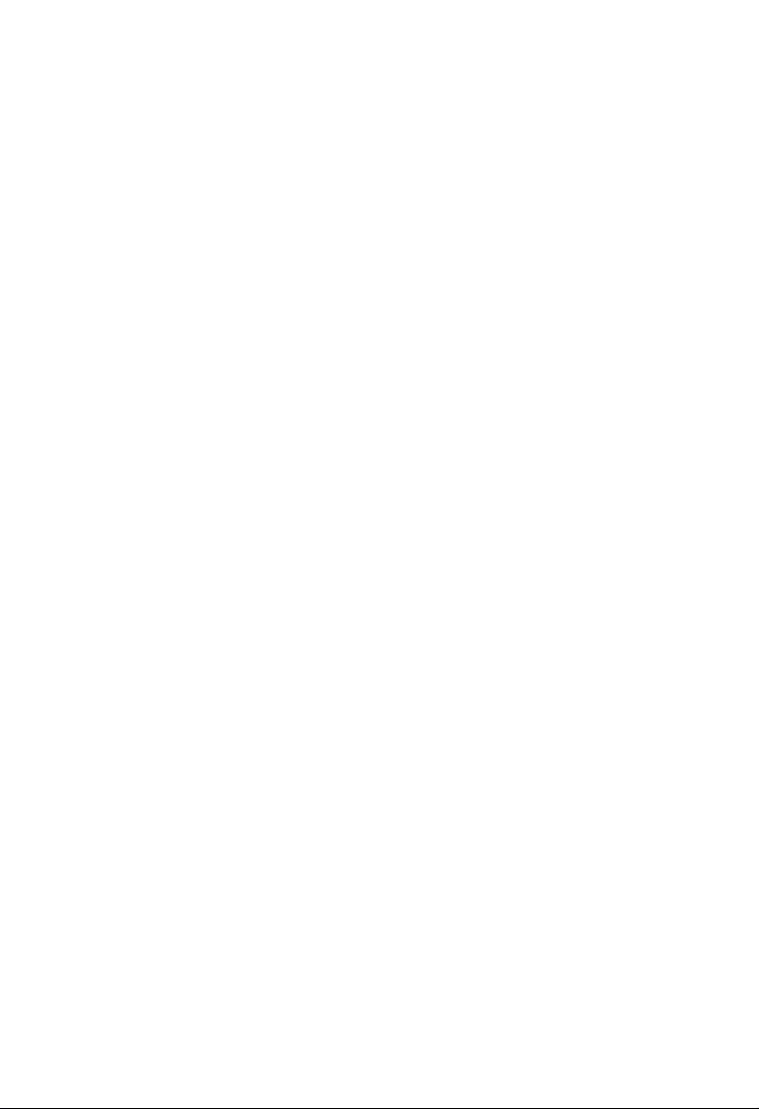
802.11g
Wireless LAN Card
Quick Installation Guide
M73-APO01-810
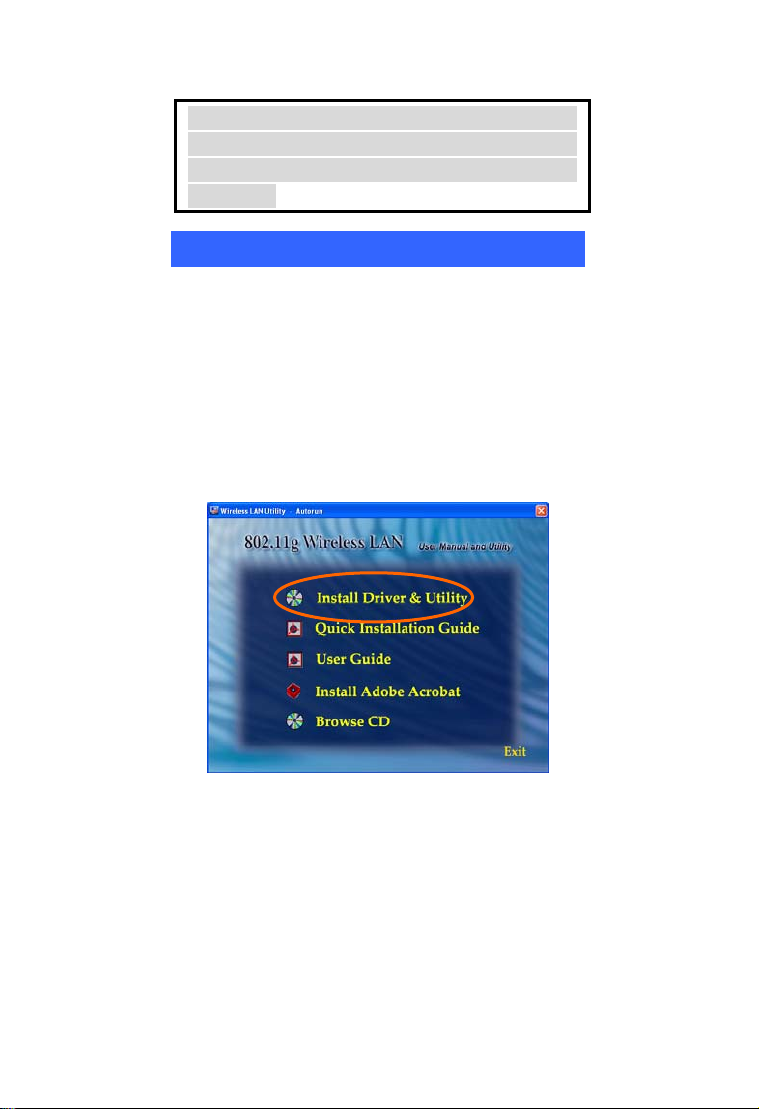
INSTALLATION
Caution: Do not insert the Wireless PC Card
into your computer until the procedures in
“Install the Driver & Utility” has been
performed.
Install the Driver & Utility
1. Exit all Windows programs. Insert the
CD-ROM into the CD-ROM drive of your
computer. If the CD-ROM is not launched
automatically, go to your CD-ROM drive
(e.g. drive D) and double-click on
Setup.exe.
2. The main screen of the CD-ROM opens.
Click Install Driver & Utility to start the
installation.
3. When the Welcome screen appears, click
Next to continue.
- 1 - - 2 -
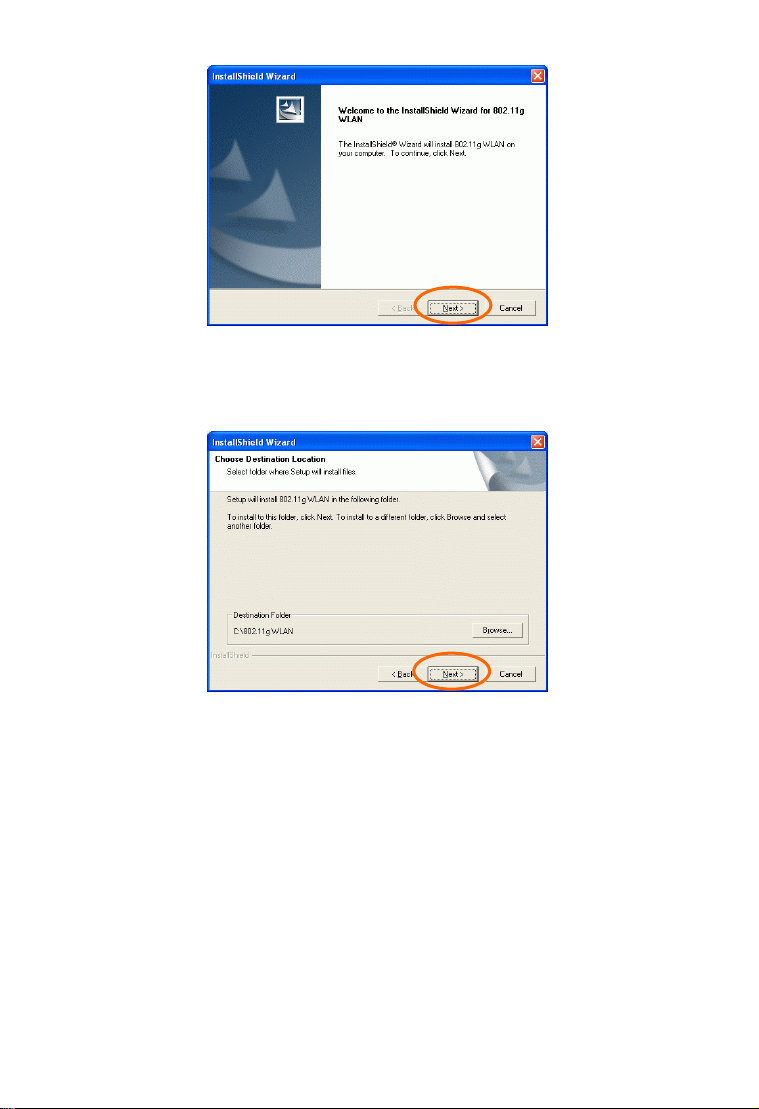
4. The Choose Destination Location screen
will show you the default destination chosen
by the utility. Click Next to continue.
5. Follow the instruction to select the program
folder. Click Next to continue.
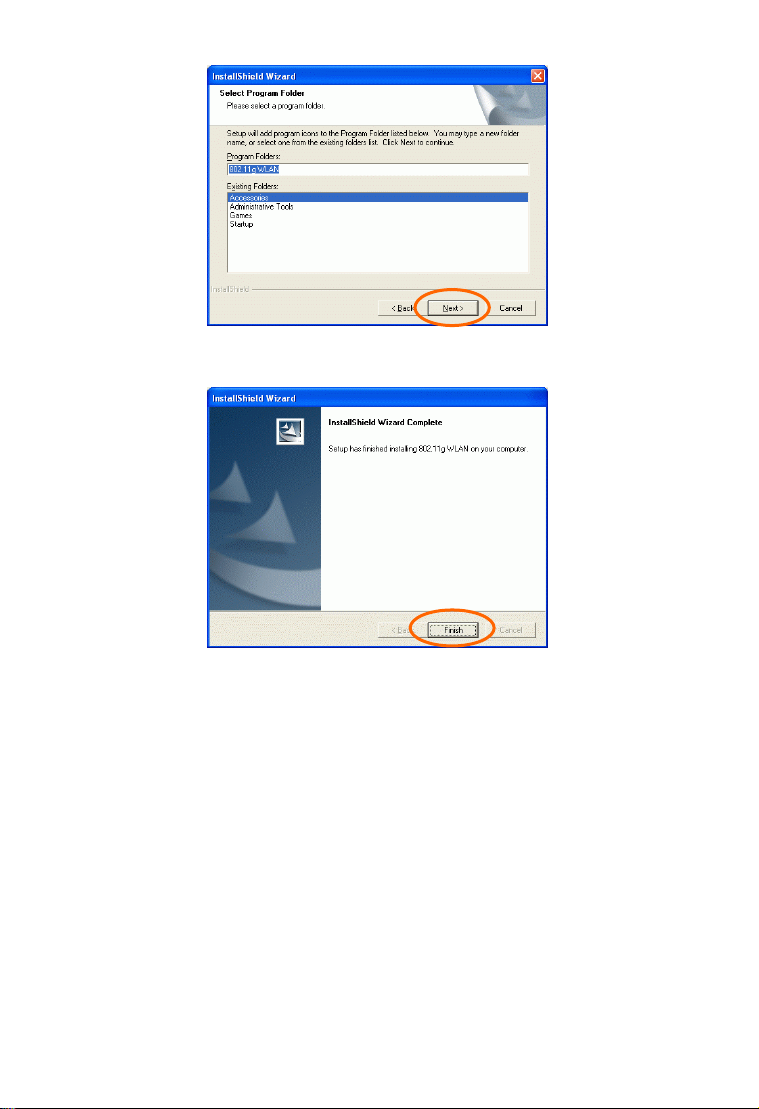
6. Click Finish to complete the installation
- 3 -
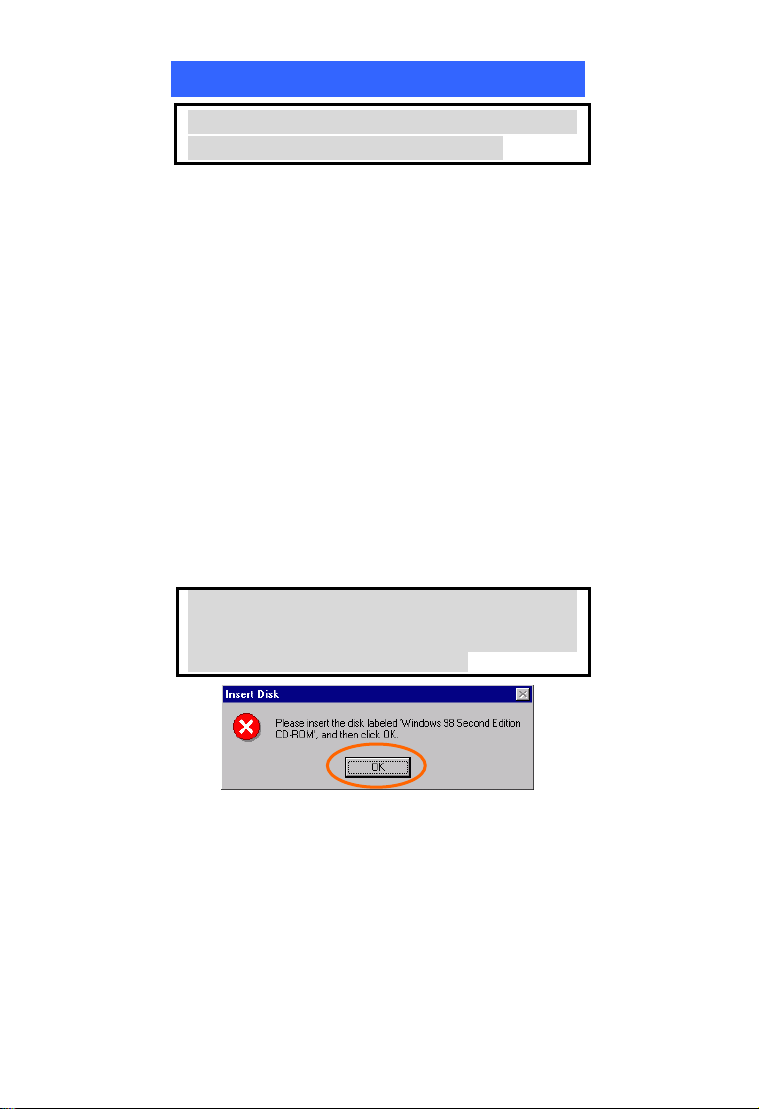
Install the device
Note: Make sure the procedures in “Install the
Driver & Utility” has been performed.
1. If you are using the Wireless PCI Card, before
installing the device, make sure the computer
is turned off. Remove the expansion slot
cover from the computer. For Wireless
CardBus users, please locate your CardBus
slot.
2. Carefully slide the Wireless PCI/CardBus
Card into the PCI/CardBus slot. Push evenly
and slowly and ensure it is properly seated.
For Wireless PCI Card, you may have to use
the mounting screw to have the card screwed
securely in place.
3. After the device has been connected to your
computer, turn on your computer. Windows
will detect the new hardware and then
automatically copy all of the files needed for
networking. Recover your expansion slot
cover if you are using the Wireless PCI Card.
Note for Windows 98 users:
Before installation of the device, make sure you
have your operating system CD-ROM at hand.
You may be asked to insert the OS CD-ROM in
order to download specific drivers.
- 4 -
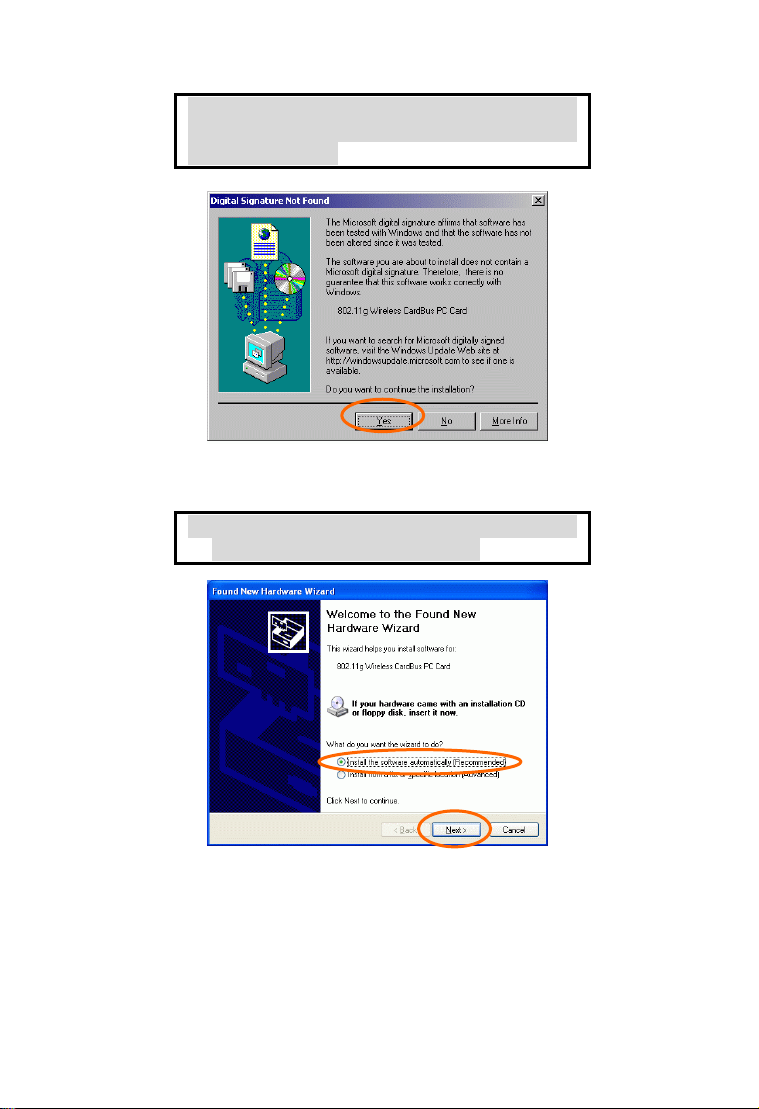
Note for Windows 2000 users:
During the installation, when the “Digital
Signature Not Found” screen appears, click
“Yes” to continue.
Note for Windows XP users:
1. Select Install the software automatically
(Recommended) and click Next.
- 5 - - 6 -
