Page 1
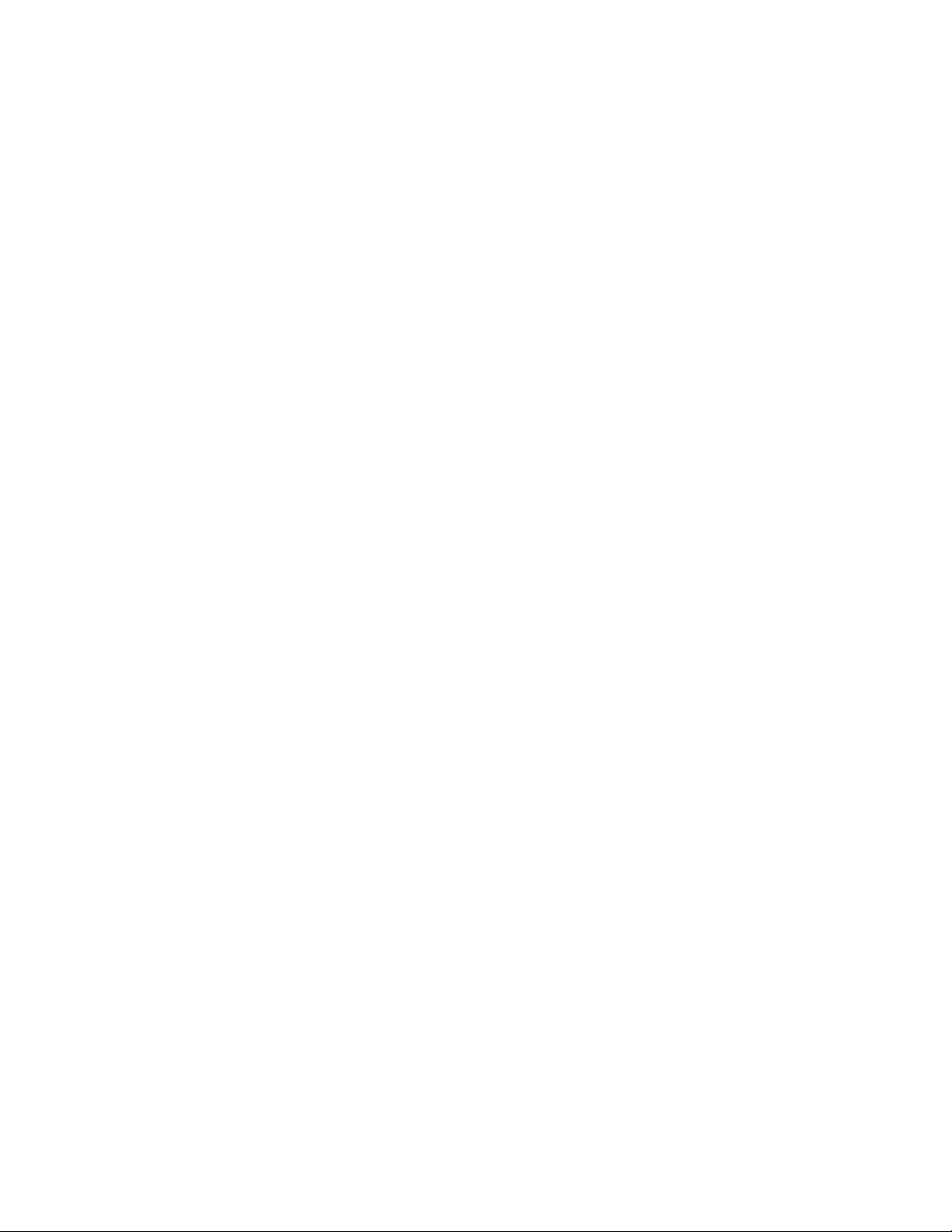
SDW11b
SDIO Wireless LAN Card
User Manual
1
Page 2
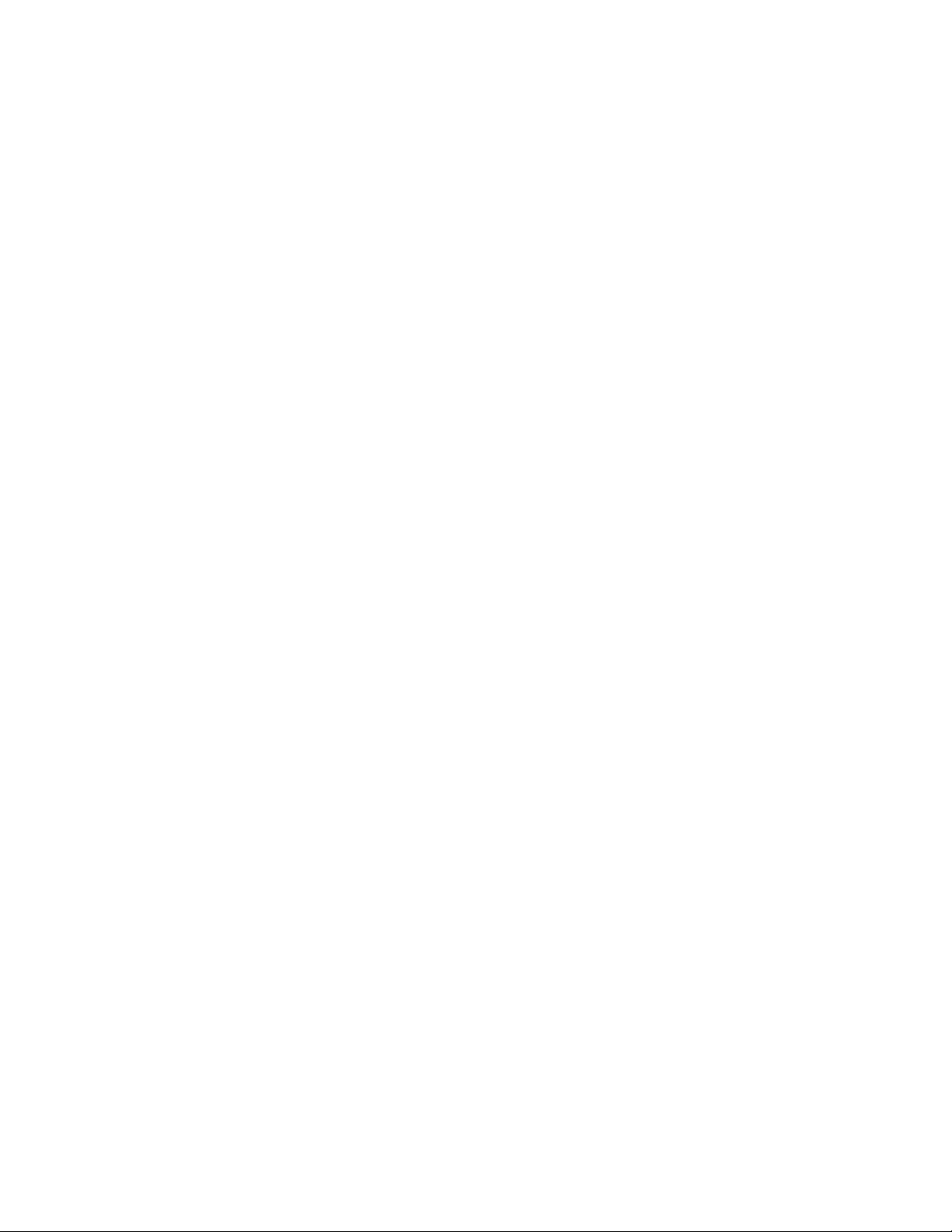
Table of Contents
Package Contents & System Requirem ents........................................................................................................ 3
Package....................................................................................................................................................... 3
System Requirements................................................................................................................................. 3
Introducing SDW11b Card............................................................................................................................. 3
SDW11b features and benefits ................................................................................................................... 3
SDW11b Wireless Network Scenarios ....................................................................................................... 3
About the SDW11b CD-ROM.................................................................................................................... 4
Installing the Driver........................................................................................................................................ 4
Installation of the SDW11b Driver to the Pocket PC using Microsoft Active Sync®................................ 4
T o verify if the installation of the driver was completed successfully:....................................................... 6
SDW11b Configuration Utility....................................................................................................................... 6
configuring IPC wlan utility........................................................................................................................... 8
Status tab .................................................................................................................................................... 8
Statistics tab................................................................................................................................................ 9
Site Survey tab.......................................................................................................................................... 10
Radio tab....................................................................................................................................................11
About tab...................................................................................................................................................11
SDIO Wireless lan card Specifications......................................................................................................... 12
Troubleshooting............................................................................................................................................ 13
Introduction.............................................................................................................................................. 13
Common Troubleshooting Tips................................................................................................................ 13
2
Page 3
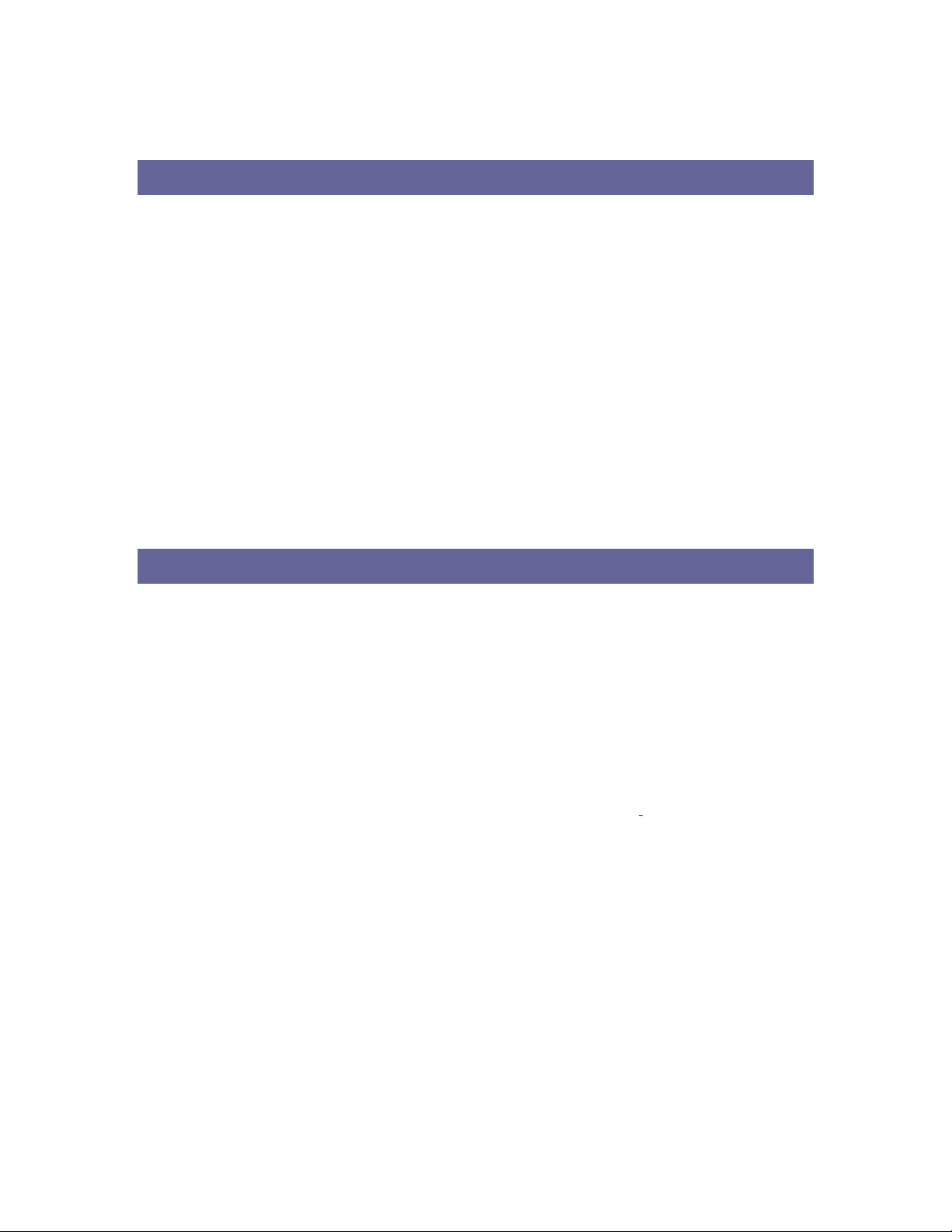
PACKAGE CONTENTS & SYSTEM REQUIREMENTS
Package
1. Manual (In CD-ROM )
2. Drivers and configuration utilities on CD-ROM
3. Quick Install Guide
4. Product Device
If you miss any of these items please contact your reseller.
System Requirements
PDA with Windows® Pocket PC 2002 and 2003 with at least 32 MB memory
Secure Digital (SD) slot (Assuming SDIO host controller and driver are already installed)
Microsoft® Active Sync® should be installed
An IEEE802.11b or Wi-Fi approved Access Point/Base station
INTRODUCING SDW11B CARD
The SDW11b is a wireless network card that complies with the IEEE 802.11b standard on wireless LANs
(Revision B).
SDW11b features and benefits
• Wi-Fi (Wireless Fidelity) certified (Expected in Q2/04).
• Supports data rates up to 11 Mbps.
• Fully compatible with any other wireless LAN system based on Direct Sequence Spread Spectrum (DSSS)
radio technology that complies with the “IEEE 802.11b standard on wireless LANs”.
• Automatic Transmit Rate Select mechanism in the transmit range of 11, 5.5, 2 and 1 Mbps.
• 128 bit Wired Equivalent Privacy (WEP) da ta encry pti on and WPA sup po rt
• Efficient Power Management.
• Roaming over multiple channels.
• Working range up to 300 meters in an open environment.
• Supports Ad-hoc and infrastructure modes for easy wireless communication.
.
SDW11b Wireless Network Scenarios
• The SDW11b enables you to:
• Connect your computer to a Peer-to-Peer workgroup of wireless computing devices
• Connect your computer to a Small Office/Home Office (SOHO) network that includes Wi-Fi access
points.
• Connect your computer to a Local Area Network (LAN) Infrastructure that in cludes the SDW11b, or
3
Page 4
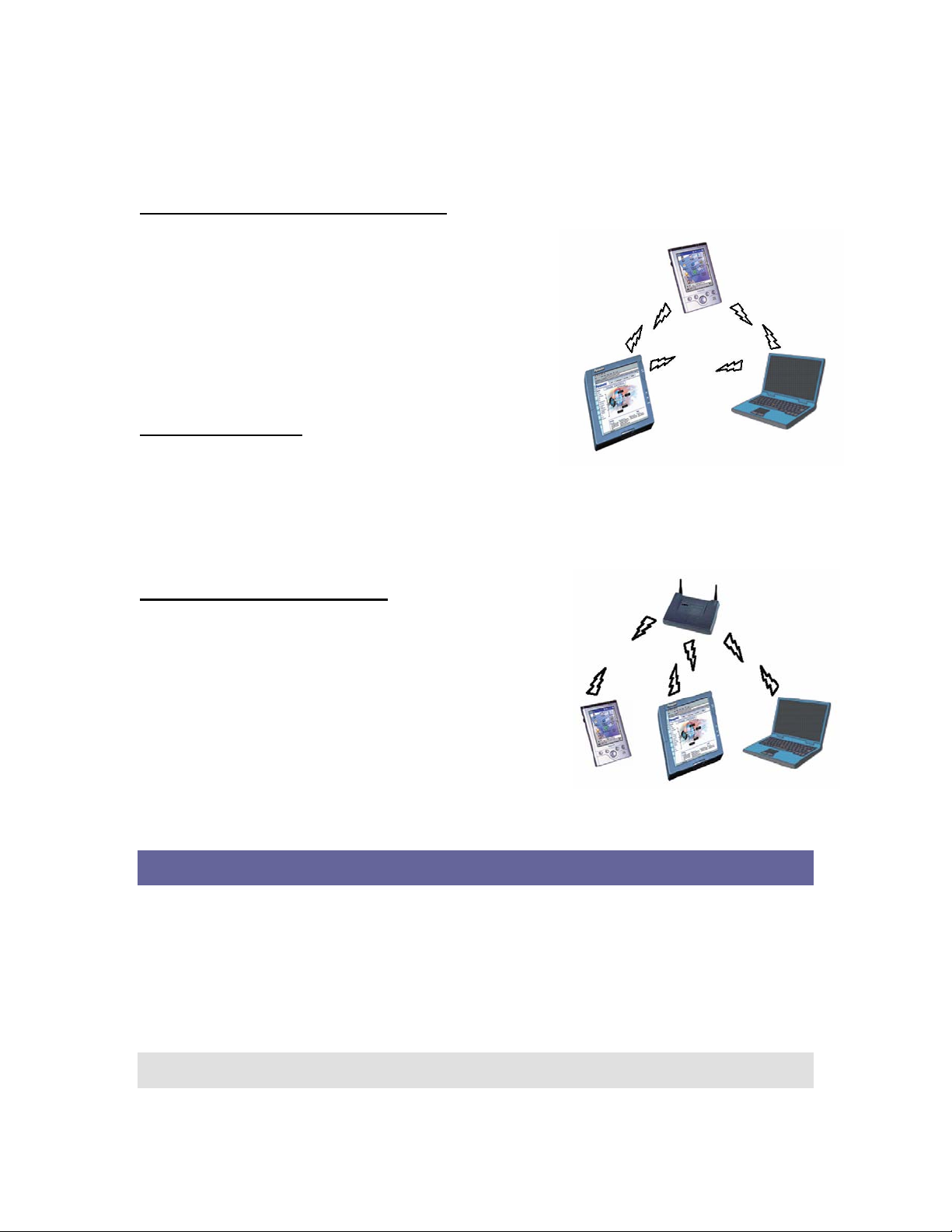
other IEEE 802.11b compliant LAN systems
Wireless stations can be equipped with the SDW11b, but also with other WLAN PC Cards. Both the
SDW11b and the WLAN PC Card share the same wireless functionality.
Peer-to-Peer (Ad-hoc) Workgroup
The Peer-to-Peer workgroup configuration enables you to
quickly set up a small wireless workgroup, where the workgroup
participants can exchange files using features like “Files and
Printer Sharing” as supported by Microsoft
You can use this option to setup a temporary or Ad-hoc network
in environments where no access points are available (for
example in Small Office/Home Office “SOHO” environments).
As long as the stations are within range of one another, this is the
easiest and least expensive way to set up a wireless network.
® Networking.
Home Networking
With SDW11b, wireless access to the Internet or other devices is
at your fingertips. All you need to do is connect the SDLink11b to an existing access point that may be
connected to the external Cable or xDSL modems and you are ready to:
Share files and printers, and
Access the Internet.
2-2-3 Enterprise Networking
With the Wi-Fi certified Access Point in the corporate network
system, you can connect to a corporate Local Area Network (LAN)
infrastructure to access all network facilities in wireless. LAN
Infrastructures may either be:
Stand-alone wireless LANs.
Wireless network infrastructures connected to an existing
Ethernet network.
About the SDW11b CD-ROM
The SDW11b CD-ROM contains both software and documentation
for the SDW11b card.
INSTALLING THE DRIVER
Installation of the SDW11b Driver to the Pocket PC using
Microsoft Active Sync
1. Connect your PDA to your computer and make sure Active-Sync® has established for a connection
between the two devices.
2. Insert the CD ROM to your PC. The following screen will apeear, click Install Driver to start driver
installation. After driver installation is complete, clik Install Utility to start utility installation.
®
Note: Do not insert the SDW11b into the card slot of your PDA until the Driver (in Step 1)
and Utility (in Step 2) installations have been performed.
4
Page 5
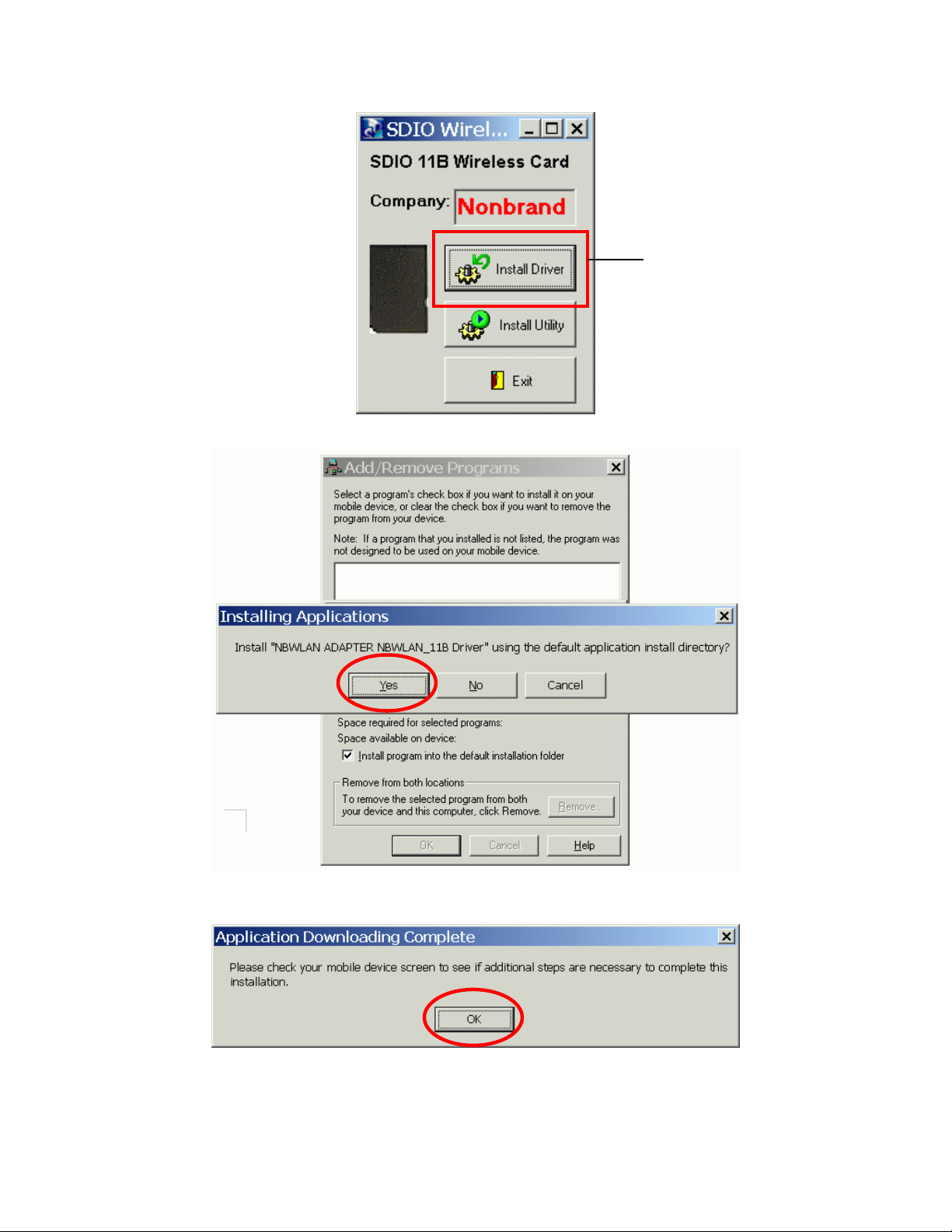
Step 1
3. Click “YES” to proceed the installation.
4. Click “OK” to complete the driver installation.
5
Page 6

To verify if the installation of the driver was completed
successfully:
1. Soft reset the PDA (push Soft-reset Button of PDA)
* Some PDA may not require resetting but it should be safer to reset.
2. Insert the SDW11b into the PDA
3. Check the LED on the SDW11b. If steady Blue light is seen, the SDW11b is active.
4. (Optional) To check the quality of the network connection, you should use the SDW11b configuration
utility program as described in the next section
SDW11B CONFIGURATION UTILITY
1. Click Install Utility to perform utility installation.
2. Click “YES” to proceed the installation.
Step 2
6
Page 7

3. Click “OK” to complete the driver installation.
7
Page 8

CONFIGURING UTILITY
Status tab
SSID
Status
Type
Channel
Tx Rate
IP
MAC
Signal
Quality
The current access point name (ESS ID)
The current connection status.
The current connection mode.
The wireless radio channel currently used by the card.
The current transmit rate. This can be 1 Mbps, 2 Mbps and 5.5 Mbps.
The IP address of the card.
The MAC address of the card.
Shows the signal strength of the received signal.
Shows the signal quality of the received signal.
8
Page 9

Statistics tab
Tx Success
Tx Error
Tx Throughput (kbps)
Rx Success
Rx CRC Success
Rx CRC Error
Rx Throughput (kbps)
Reset
The number of successfully transmitted packets.
The number of unsuccessfully transmitted packets.
The actual instantaneous transmit rates, in Kbps.
The number of successfully received packets.
The number of successfully received CRC packets.
The number of unsuccessfully received CRC packets.
The actual instantaneous receive rates, in Kbps.
Click to clear the previously settings.
9
Page 10

Site Survey tab
Rescan
BSSID
SSID
Mode
WEP
CH
Searches for all available networks. Clicking on the button, the device will start to
rescan and list all available sites.
The MAC address for the Access Point or station.
The current access point name (ESS ID).
The currently connected device mode.
WEP (Wired Equivalent Privacy) shows the current WEP used in the AP. WEP can
be enabled or disabled.
The wireless radio channel currently used by the card.
10
Page 11

Radio tab
S/W Radio
Channel
Power Saving
Select Off or On to turn off/on Radio Frequency function.
Select from the pull-down list, there are 13 channels in the list.
Disable: Select to disable power saving function.
Enable (Max): Select to enter power saving mode instantly.
Enable (Fast): Select to enter power saving mode later (Under the circumstances
of not receiving/transmitting packets, the system will enter Power Saving mode in
10 seconds).
About tab
Shows the driver version and the setup utility software version.
11
Page 12

SDIO WIRELESS LAN CARD SPECIFICATIONS
1
2
3
4
5
6
7
8
9
10
11
12
13
14
15
Item Specification
Frequency Range
Tx Modulation
Coding Modulation
Media Access Control Method
Bus Type
Standard
Approval
Antenna
Input Power
Tx Output Power
Power
Consumption
Rx Sensitivity
Temperature
Dimension in mm
Weight
2412 – 2484 MHz (ISM band)
Direct Sequence Spread Spectrum, DSSS
DBPSK (1Mbps),
DQPSK (2Mbps),
CCK (5.5 & 11Mbps)
CSMA/CA
SD (by CG-100 SDIO controller)
IEEE802.11b
FCC, part 15.247 (USA)
EN 300.328 (Europe)
TELEC STD-T33 / ARIB STD-T66 (Japan)
Single
3.3 VDC ± 0.2V
12dBm ± 1 dB
< 250 mA typical
< 280 mA receive
< 10 mA power save mode
< 1.5 mA deep sleep mode
-87 dBm @ 11 Mbps
-91 dBm @ 5.5 Mbps
-94 dBm @ 2 Mbps
-96 dBm @ 1 Mbps
0 - 40°C (operationa ) l
-20 - 80°C (storage)
55(L) x 24(W) x 2.1(T)
3.25g
12
Page 13

TROUBLESHOOTING
Introduction
This chapter provides typical problems with their own specific troubleshooting
tips.
Common Troubleshooting Tips
LED Activity
If you encounter difficult y usi ng a nd/ or inst a lli ng yo ur S D W11b pro duct, the e rr or m a y be relat ed t o vari ous
causes :
- Out-of range situation, which prevents the SDW11b from establishing a wireless connection with the
network.
- Configuration mismatch, which prevents the SDW11b from establishing a wireless connection with the
(correct) network.
- Absence of, or conflict of the SDW11b Driver.
- A problem or conflict with the SDW11b socket from powering on.
- A conflict of the SDW11b hardware with another device.
The starting point to troubleshoot problems with your SDW 11b is looking at the LED activity of the
SDW11b.
LED Activity
The power LED will be blank when the SDW11b is properly inserted but not transmitting/receiving
data.
The Act LED will be blinking Blue when transmitting/receiving wireless data.
Cannot Connect To Network
If your SDW11b seems to be working fine, but you are not able to connect to the network, this error might be
due to a configuration mismatch.
For example if LED of your SDW11b lights, the problem is likely to be caused by a configuration mismatch
of :
- Network Name (The SDW11b Network Name is case-sensitive).
- Encryption Key
Other causes may be:
- No driver loaded.
- Station not autho ized to access network. r
- SDW11b defect.
The most common cause is simple mistake. First check whether the card is inserted properly or not. Check
whether any APs are available or not. If you see many APs, select any of one those APs and click conne ct. If
you don't see any APs click Rescan Button. If you still don’t see AP list after rescanning, it is possible that
no active AP is nearby. You may be in the dead zone. Move around or change the PDA or ientation s. It may
help.
Cannot Find the AP
Check the available access point in the neighborhood by clicking the Site Survey tab in the utility. If the
access point requires WEP key, input the same WEP key then try to connect again. If you do not know the
WEP key, contact the system administrator to obtain the appropriate key.
For identifying the specific AP, check the wireless networks available in the neighborhood. If the AP shows
ESSID, use the same ESSID to connect the AP. ESSID is assigned to the specific AP for that purpose.
The System is Very Slow
13
Page 14

Some devices with non-powerful CPU m ay suffer t heir perform ance significantl y. If the syst em is very slow,
check
- If you are opening many windows, close them
- Change the antenna orientation for better signal reception
- Check the signal strength if it is weak move toward the AP.
SDW11b Does Not Operate After Returning From the Stand-by or Sleeping
Mode
This may happen when the driver is not functioning. Reinstall the SDW11b driver again.
14
