BMW Z4 sDrive35is 2011 Owner's Manual

Owner's Manual for
Vehicle
The Ultimate Driving
Machine
Contents
A-Z
Online Edition for Part no. 01 41 2 604 231 - 03 10 500

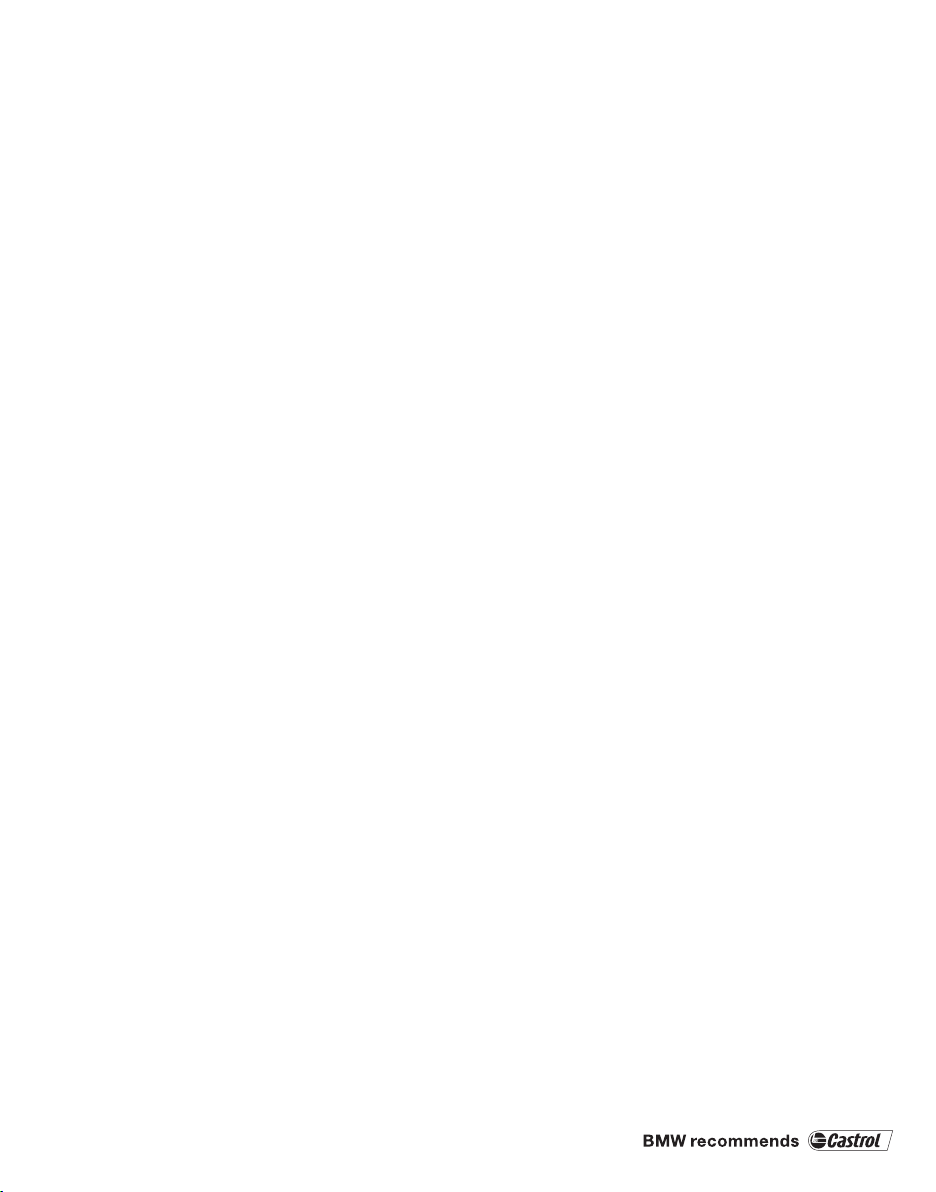
Z4 sDrive30i
Z4 sDrive35i
Z4 sDrive35is
Owner's Manual for Vehicle
Thank you for choosing a BMW.
The more familiar you are with your vehicle, the better control you
will have on the road. We therefore strongly suggest:
Read this Owner's Manual before starting off in your new BMW.
It contains important information on vehicle operation that will
help you make full use of the technical features available in your
BMW. The manual also contains information designed to en‐
hance operating reliability and road safety, and to contribute to
maintaining the value of your BMW.
Supplementary information can be found in the additional bro‐
chures in the onboard literature.
We wish you a safe and enjoyable drive.
BMW AG
Online Edition for Part no. 01 41 2 604 231 - 03 10 500
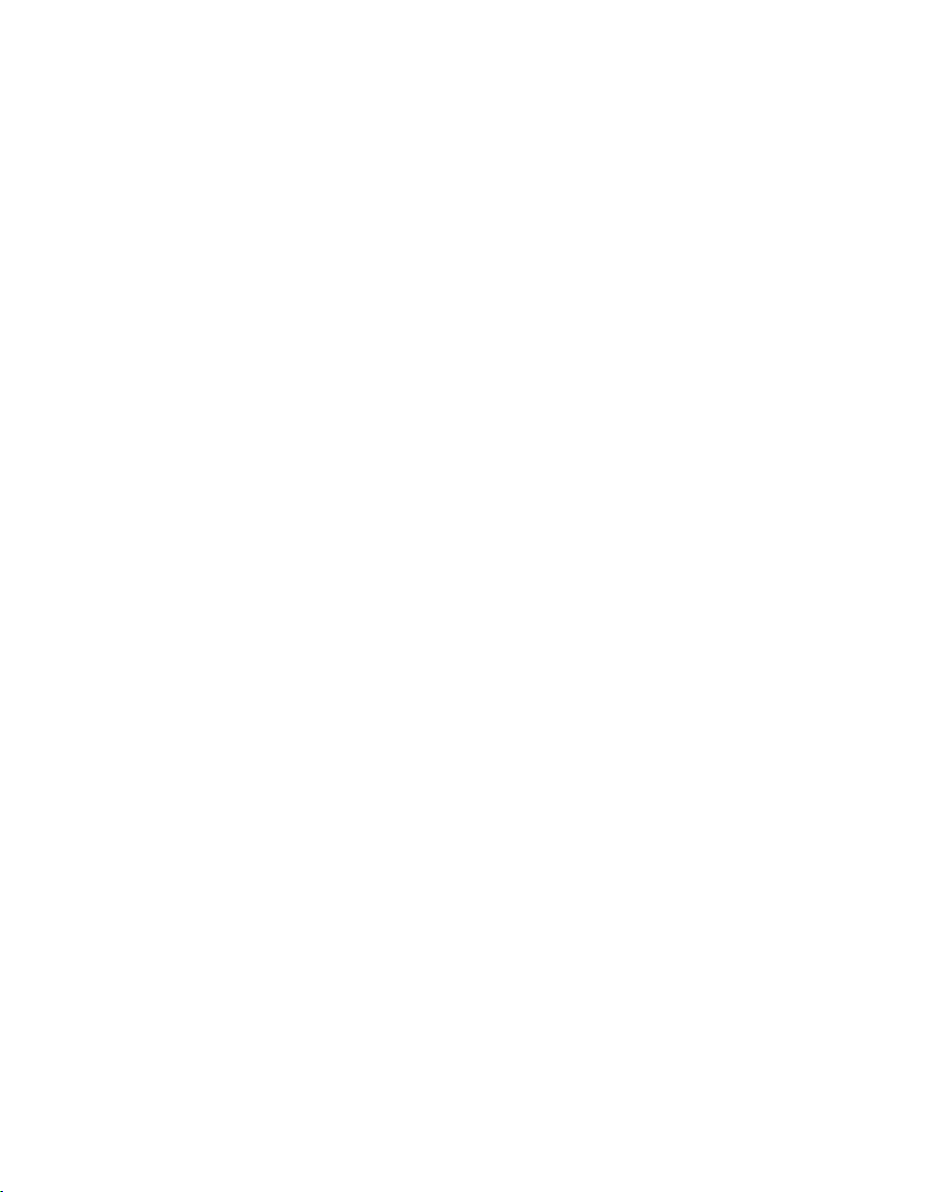
© 2010 Bayerische Motoren Werke
Aktiengesellschaft
Munich, Germany
Reprinting, including excerpts, only with the written
consent of BMW AG, Munich.
US English II/10, 03 10 500
Printed on environmentally friendly paper, bleached
without chlorine, suitable for recycling.
Online Edition for Part no. 01 41 2 604 231 - 03 10 500
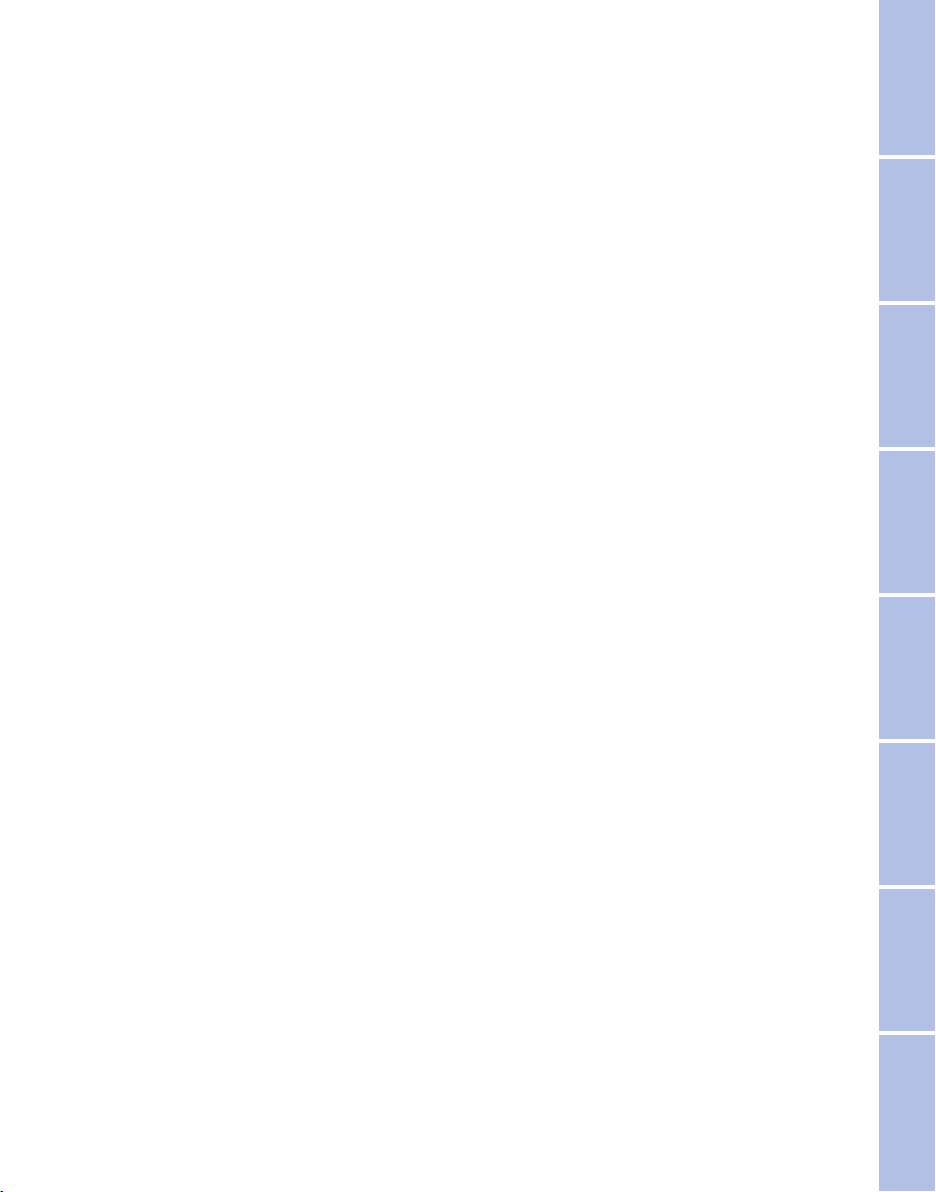
Contents
The fastest way to find information on a partic‐
ular topic or item is by using the index, refer to
page 234.
Using this Owner's Manual
6 Notes
At a glance
12 Cockpit
18 iDrive
24 Voice activation system
Controls
28 Opening and closing
42 Adjusting
48 Transporting children safely
50 Driving
62 Displays
75 Lamps
80 Safety
87 Driving stability control systems
91 Driving comfort
95 Climate control
101 Interior equipment
107 Storage compartments
Communication
166 Telephone
176 Contacts
179 BMW Assist
Mobility
186 Refueling
187 Fuel
189 Wheels and tires
197 Engine compartment
202 Maintenance
204 Replacing components
209 Giving and receiving assistance
215 Care
Reference
222 Technical data
226 Short commands for voice activation
system
234 Everything from A to Z
Driving tips
112 Things to remember when driving
Navigation
120 Navigation system
121 Destination entry
130 Destination guidance
137 What to do if...
Entertainment
140 Tone
142 Radio
149 CD/multimedia
Online Edition for Part no. 01 41 2 604 231 - 03 10 500
Reference Mobility Communication Entertainment Navigation Driving tips Controls At a glance

Notes
Using this Owner's Manual
Notes
The fastest way to find information on a partic‐
ular topic is by using the index.
An initial overview of the vehicle is provided in
the first chapter.
Additional sources of information
Should you have any questions, your service
center will be glad to advise you at any time.
Information on BMW, e.g., on technology, is
available on the Internet: bmwusa.com.
Symbols
Indicates precautions that must be followed
precisely in order to avoid the possibility of per‐
sonal injury and serious damage to the vehicle.
◄ Marks the end of a specific item of informa‐
tion.
* Indicates special equipment, country-specific
equipment and optional accessories, as well as
equipment and functions not yet available at the
time of printing.
"..." Identifies Control Display texts used to se‐
lect individual functions.
›...‹ Verbal instructions to use with the voice ac‐
tivation system.
››...‹‹ Identifies the answers generated by the
voice activation system.
Refers to measures that can be taken to help
protect the environment.
Symbols on vehicle components
Indicates that you should consult the rele‐
vant section of this Owner's Manual for infor‐
mation on a particular part or assembly.
Your individual vehicle
You have decided in favor of a vehicle with indi‐
vidualized equipment and features.
This Owner's Manual describes the entire array
of options and equipment available for a specific
model.
As a result, the manual may contain accessories
and equipment that you may not have specified
for your own vehicle.
All options and special equipment are marked
with an asterisk*.
For options and equipment not described in this
Owner's Manual, please refer to the Supple‐
mentary Owner's Manuals.
On right-hand drive vehicles, some controls are
arranged differently than shown in the illustra‐
tions.
Status at publication
The manufacturer of your vehicle pursues a pol‐
icy of constant development that is conceived
to ensure that our vehicles continue to embody
the highest quality and safety standards. In rare
cases, therefore, the features described in this
Owner's Manual may differ from those in your
vehicle.
For your own safety
Maintenance and repairs
Advanced technology, e.g., the use of modern
materials and high-performance electronics, re‐
quires suitable maintenance and repair meth‐
ods.
Therefore, have this work performed only by a
BMW center or a workshop that works accord‐
ing to BMW repair procedures with appropri‐
ately trained personnel.
6
Online Edition for Part no. 01 41 2 604 231 - 03 10 500
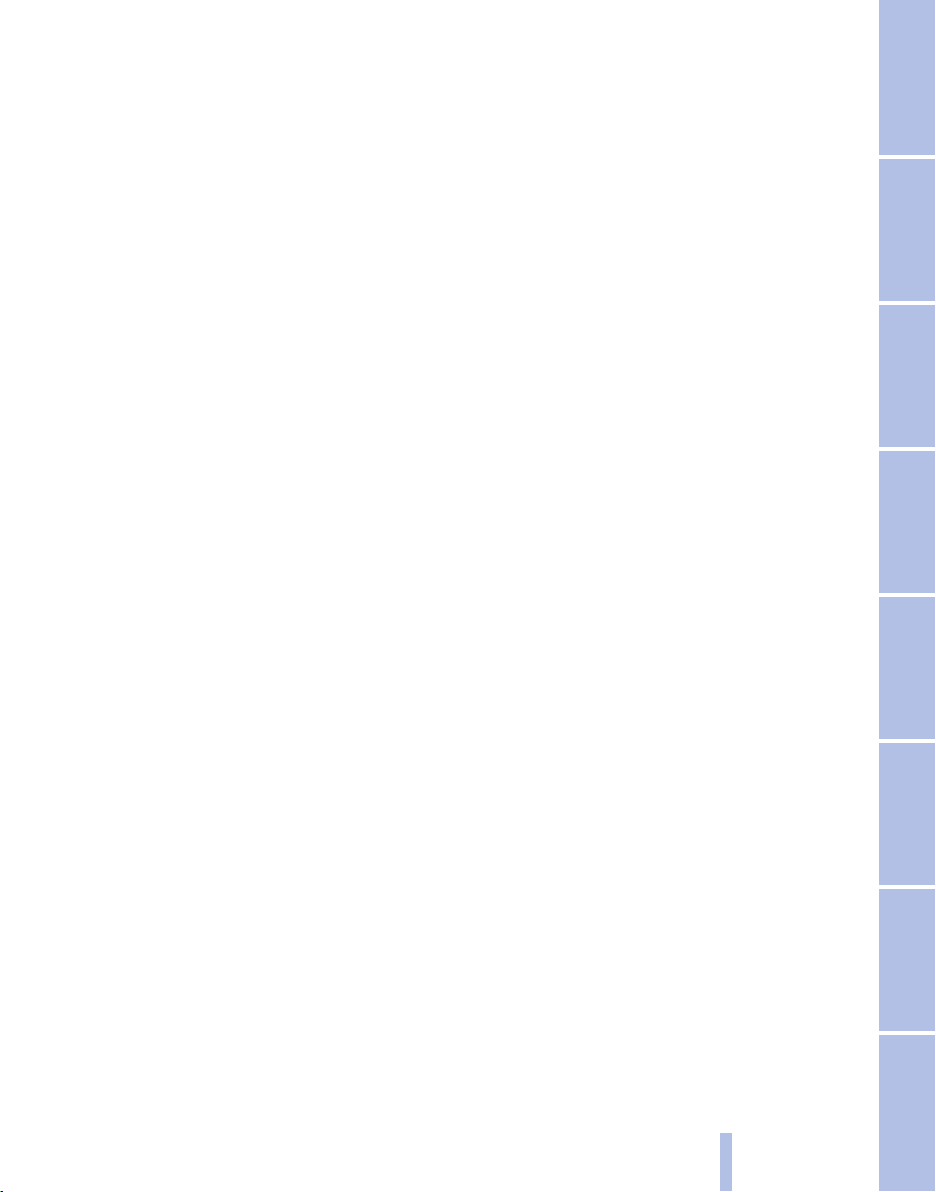
If this work is not carried out properly, there is
the danger of subsequent damage and related
safety hazards.
Parts and accessories
BMW recommends using parts and accessories
approved by BMW for this purpose.
Your BMW center is the right contact for genu‐
ine BMW parts and accessories, other products
approved by BMW and related qualified advice.
BMW has tested these products for safety and
suitability in relation to BMW vehicles.
BMW can assume responsibility for them. How‐
ever, we cannot assume any responsibility
whatsoever for parts and accessories that have
not been specifically approved by BMW.
BMW cannot evaluate whether each individual
product from another manufacturer can be used
with BMW vehicles without presenting a safety
hazard. This guarantee is also not applicable
when country-specific government approval
has been granted. Testing of this kind may fail
to embrace the entire range of potential operat‐
ing conditions to which components might be
exposed on BMW vehicles. Such products
could conceivably fail to comply with BMW's
own stringent quality standards.
Parts and Accessories
For your own safety, use genuine parts and ac‐
cessories approved by BMW. When you pur‐
chase accessories tested and approved by
BMW and Genuine BMW Parts, you simultane‐
ously acquire the assurance that they have been
thoroughly tested by BMW to ensure optimum
performance when installed on your vehicle.
BMW warrants these parts to be free from de‐
fects in material and workmanship. BMW will not
accept any liability for damage resulting from in‐
stallation of parts and accessories not approved
by BMW. BMW cannot test every product made
by other manufacturers to verify if it can be used
on a BMW safely and without risk to either the
vehicle, its operation, or its occupants. Genuine
BMW Parts, BMW Accessories and other prod‐
ucts approved by BMW, together with profes‐
sional advice on using these items, are available
from all BMW centers. Installation and operation
of non-BMW approved accessories such as
alarms, radios, amplifiers, radar detectors,
wheels, suspension components, brake dust
shields, telephones, including operation of any
mobile phone from within the vehicle without
using an externally mounted antenna, or trans‐
ceiver equipment, for instance, CBs, walkietalkies, ham radios or similar accessories, may
cause extensive damage to the vehicle, com‐
promise its safety, interfere with the vehicle's
electrical system or affect the validity of the
BMW Limited Warranty. See your BMW center
for additional information. Maintenance, re‐
placement, or repair of the emission control de‐
vices and systems may be performed by any au‐
tomotive repair establishment or individual
using any certified automotive part.
California Proposition 65 Warning
California laws require us to state the following
warning:
Engine exhaust and a wide variety of automobile
components and parts, including components
found in the interior furnishings in a vehicle, con‐
tain or emit chemicals known to the State of Cal‐
ifornia to cause cancer and birth defects and re‐
productive harm. In addition, certain fluids
contained in vehicles and certain products of
component wear contain or emit chemicals
known to the State of California to cause cancer
and birth defects or other reproductive harm.
Battery posts, terminals and related accessories
contain lead and lead compounds. Wash your
hands after handling. Used engine oil contains
chemicals that have caused cancer in laboratory
animals. Always protect your skin by washing
thoroughly with soap and water.
Service and warranty
We recommend that you read this publication
thoroughly. Your vehicle is covered by the fol‐
lowing warranties:
▷ New Vehicle Limited Warranty
▷ Rust Perforation Limited Warranty
▷ Federal Emissions System Defect Warranty
Online Edition for Part no. 01 41 2 604 231 - 03 10 500
7
Reference Mobility Communication Entertainment Navigation Driving tips Controls At a glance
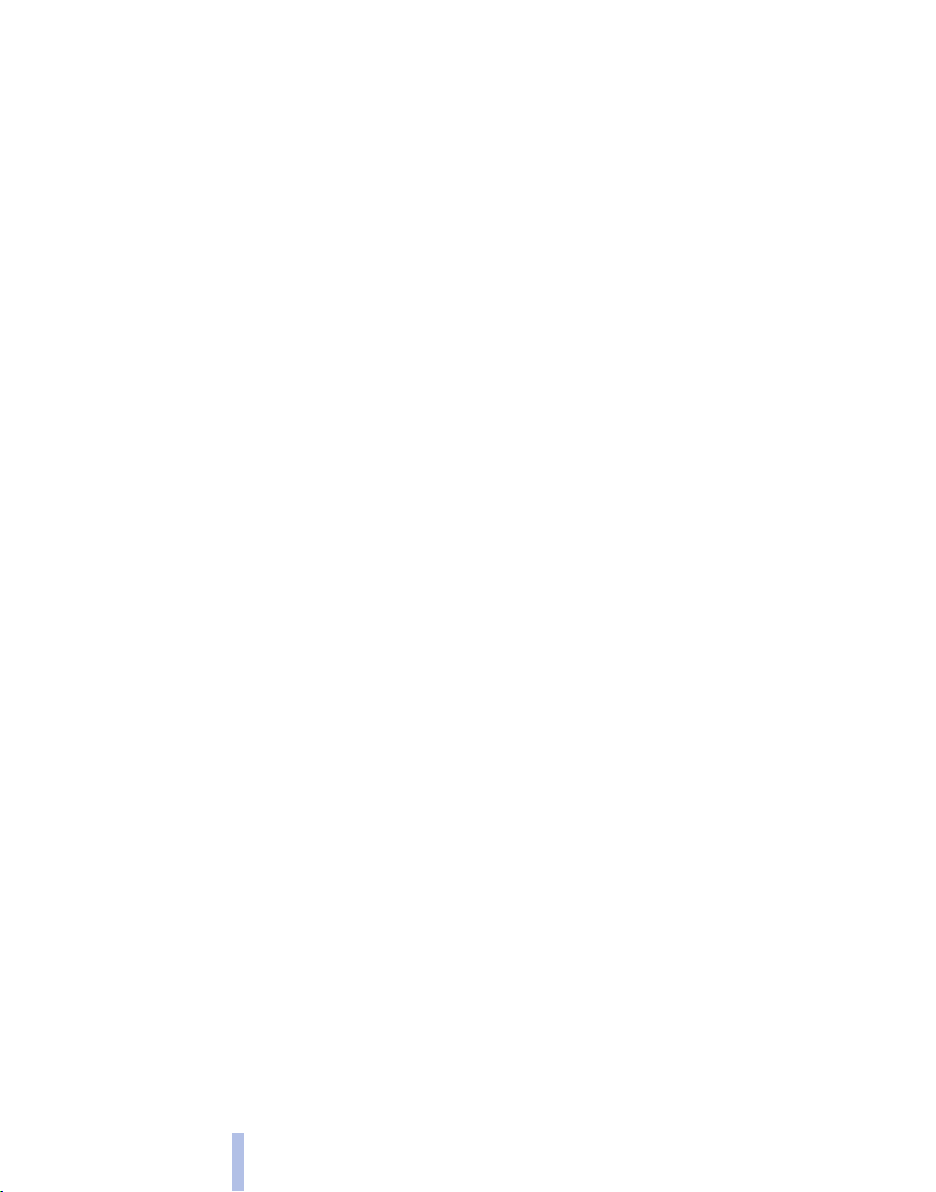
▷ Federal Emissions Performance Warranty
▷ California Emission Control System Limited
Warranty
Detailed information about these warranties is
Notes
listed in the Service and Warranty Information
Booklet for US models or in the Warranty and
Service Guide Booklet for Canadian models.
Your vehicle has been specifically adapted and
designed to meet the particular operating con‐
ditions and homologation requirements in your
country and continental region in order to deliver
the full driving pleasure while the vehicle is op‐
erated under those conditions. If you wish to op‐
erate your vehicle in another country or region,
you may be required to adapt your vehicle to
meet different prevailing operating conditions
and homologation requirements. You should
also be aware of any applicable warranty limita‐
tions or exclusions for such country or region. In
such case, please contact Customer Relations
for further information.
Reporting safety defects
For US customers
The following only applies to vehicles owned
and operated in the US.
If you believe that your vehicle has a defect
which could cause a crash or could cause injury
or death, you should immediately inform the Na‐
tional Highway Traffic Safety Administration
NHTSA, in addition to notifying BMW of North
America, LLC, P.O. Box 1227, Westwood, New
Jersey 07675-1227, Telephone
1-800-831-1117.
If NHTSA receives similar complaints, it may
open an investigation, and if it finds that a safety
defect exists in a group of vehicles, it may order
a recall and remedy campaign.
However, NHTSA cannot become involved in
individual problems between you, your dealer,
or BMW of North America, LLC.
To contact NHTSA, you may call the Vehicle
Safety Hotline toll-free at 1-888-327-4236
(TTY: 1-800-424-9153); go to http://www.safe‐
rcar.gov; or write to: Administrator, NHTSA, 400
Seventh Street, SW., Washington, DC 20590.
You can also obtain other information about mo‐
tor vehicle safety from http://www.safercar.gov
For Canadian customers
Canadian customers who wish to report a
safety-related defect to Transport Canada, De‐
fect Investigations and Recalls, may telephone
the toll-free hotline 1-800-333-0510, or contact
Transport Canada by mail at: Transport Canada,
ASFAD, Place de Ville Tower C, 330 Sparks
Street, Ottawa ON K1A 0N5.
8
Online Edition for Part no. 01 41 2 604 231 - 03 10 500

Online Edition for Part no. 01 41 2 604 231 - 03 10 500
9
Reference Mobility Communication Entertainment Navigation Driving tips Controls At a glance
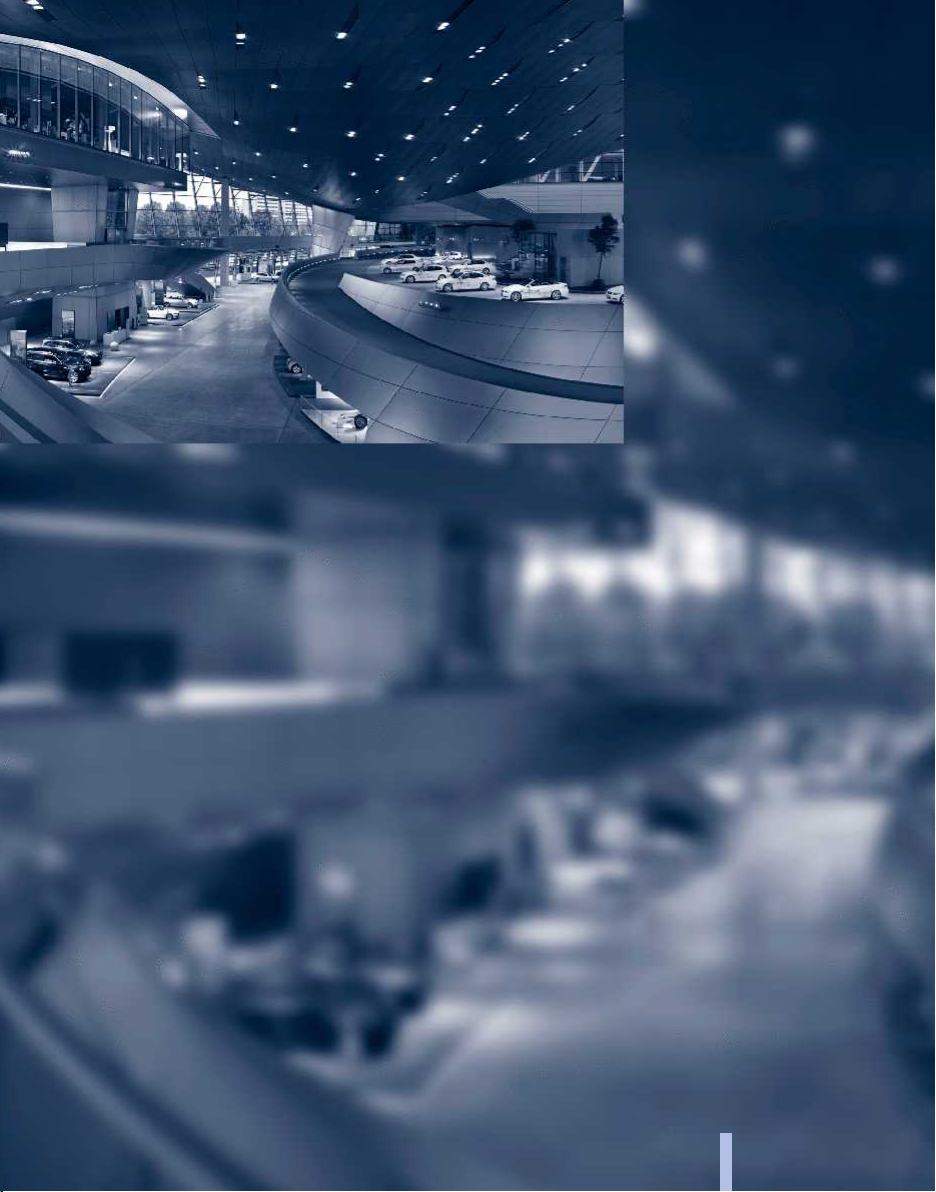
Online Edition for Part no. 01 41 2 604 231 - 03 10 500
10

At a glance
These overviews of buttons, switches and
displays are intended to familiarize you with your
vehicle. You will also become quickly acquainted
with the available control concepts and options.
Online Edition for Part no. 01 41 2 604 231 - 03 10 500
11

Cockpit
All around the steering wheel
Cockpit
1 Opening and closing windows
jointly 38
2 Opening and closing rear win‐
dows 38
3 Opening and closing front win‐
dows 38
4 Exterior mirrors, folding in and out* 45
5 Adjust the exterior mirrors, Automatic Curb
Monitor* 45
12
Online Edition for Part no. 01 41 2 604 231 - 03 10 500
6 Parking lamps 75
Low beams 75
Automatic headlamp con‐
trol* 76
Adaptive light control* 76
High-beam Assistant* 77

7 Turn signal 53
High beams, head‐
lamp flasher 77
High-beam Assistant* 77
Roadside parking lamps* 77
Computer 63
Settings and information about
the vehicle 65
8 Instrument cluster 14
9 Buttons* on the steering wheel
Change the radio station
Select a music track
Leaf through the phone book and
through lists with stored phone
numbers
Next entertainment source
11 Start/stop the engine and switch
the ignition on/off 50
12 Ignition lock 50
13 Steering wheel heating* 47
14 Horn, the entire surface
15 Adjust the steering wheel 47
16 Cruise control* 91
17 Buttons* on the steering wheel
Telephone*
Volume
Activate/deactivate the voice acti‐
vation system* 24
18 Releasing the hood 197
19 Open the trunk lid 33
Recirculated air mode 100
10 Windshield wipers 54
Rain sensor* 54
Online Edition for Part no. 01 41 2 604 231 - 03 10 500
13
Reference Mobility Communication Entertainment Navigation Driving tips Controls At a glance
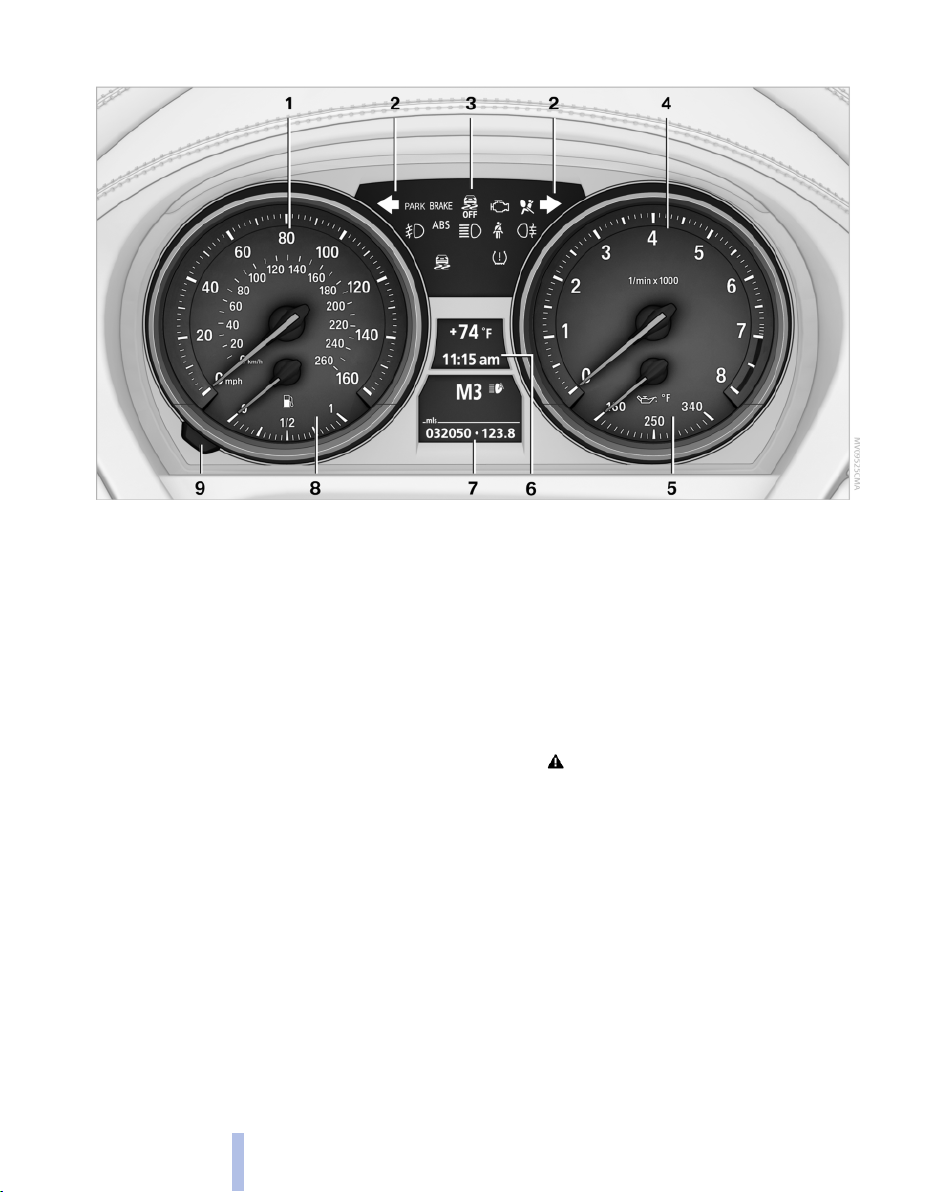
Instrument cluster
Cockpit
1 Speedometer
2 Indicator lamps for turn signals
3 Indicator/warning lamps 15
4 Tachometer 62
5 Engine oil temperature 63
6 Display for
▷ Clock 62
▷ External temperature 62
▷ Indicator/warning lamps 15
7 Display for
▷ Automatic transmission posi‐
tion* 56
▷ Gear display for 7-gear sport automatic
transmission with dual clutch* 58
▷ Computer 63
▷ Date of next scheduled service, and re‐
maining distance to be driven 69
▷ Odometer and trip odometer 62
▷ Programs for Dynamic Driving Con‐
trol 88
▷ High-beam Assistant* 77
▷ Checking engine oil level 198
▷ Settings and information 65
▷ Check Control message
present 71
8 Fuel gauge 63
9 Resetting the trip odometer 62
14
Online Edition for Part no. 01 41 2 604 231 - 03 10 500
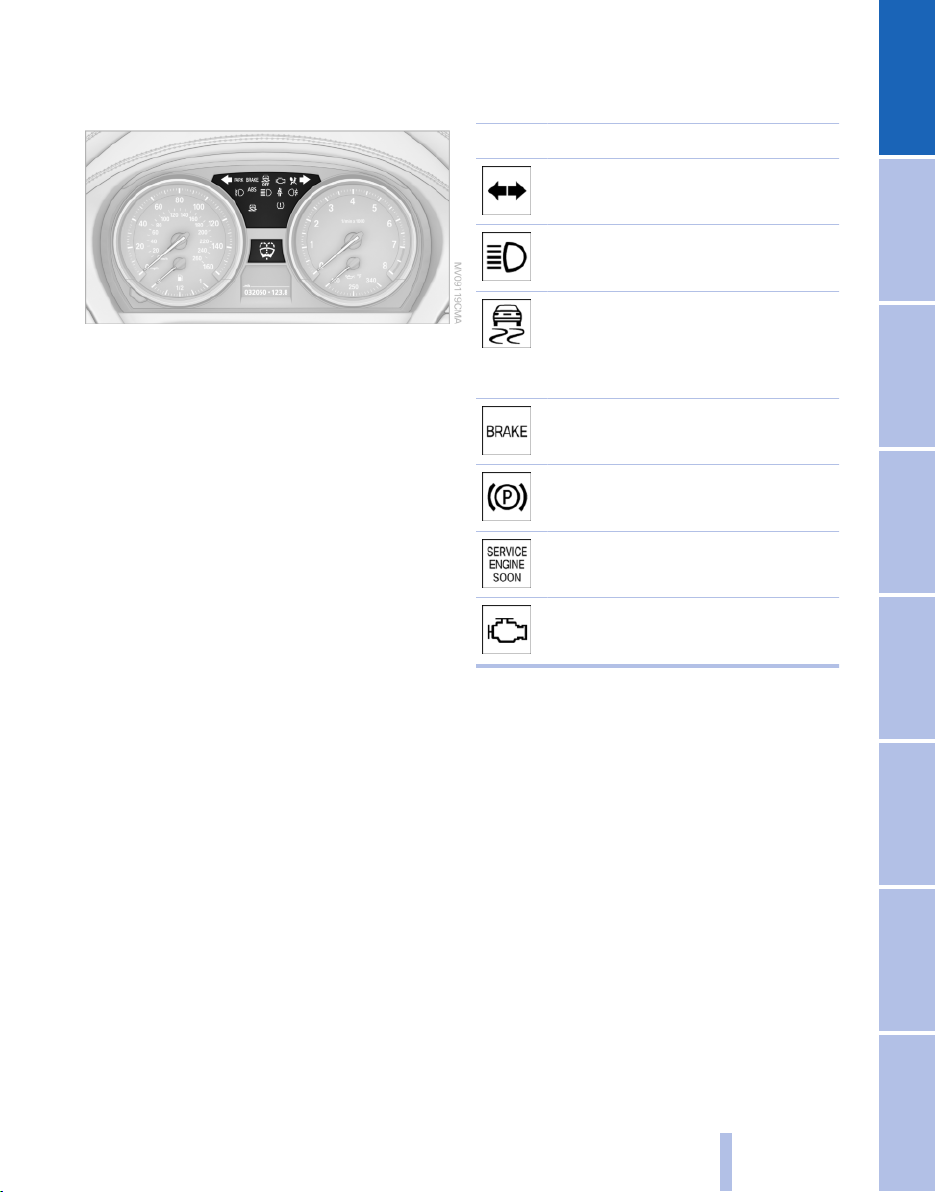
Indicator/warning lamps
Instrument cluster
The indicator and warning lamps can light up in
a variety of combinations and colors.
Several of the lamps are checked for proper
functioning when the engine is started or the ig‐
nition is switched on, and light up briefly.
Text messages
Text messages at the upper edge of the Control
Display explain the meaning of the displayed in‐
dicator and warning lamps.
You can call up more information, e.g., on the
cause of a malfunction and on how to respond,
via Check Control, refer to page 71.
In urgent cases, this information will be shown
as soon as the corresponding lamp comes on.
Indicator lamps without text messages
The following indicator lamps notify you that
certain functions are active:
Symbol Function or system
Turn signal
High beams/headlamp flasher
Lamp flashes:
DSC or DTC is regulating the propul‐
sive forces in order to maintain driv‐
ing stability
Parking brake set
Canada: the parking brake is set.
Engine malfunction with adverse ef‐
fect on exhaust emissions
Canada: engine malfunction with ad‐
verse effect on exhaust emissions
Online Edition for Part no. 01 41 2 604 231 - 03 10 500
15
Reference Mobility Communication Entertainment Navigation Driving tips Controls At a glance

All around the center console
Cockpit
1 Control Display 18
2 Hazard warning system 209
3 Central locking system 32
4 ▷ Air conditioner 96
▷ Automatic climate control* 98
5 Hard drive for
▷ Audio CD/DVD 149
▷ Navigation DVD* 120
6 Controls for
▷ Radio 142
▷ CD/DVD 149
7 Seat heating* 43
Park Distance Control
PDC* 93
Close the retractable hard‐
top 39
Open the retractable hard‐
top 39
8 Parking brake 52
9 Controller with buttons 18
10 Buttons for Dynamic Driving Control 88
16
Online Edition for Part no. 01 41 2 604 231 - 03 10 500
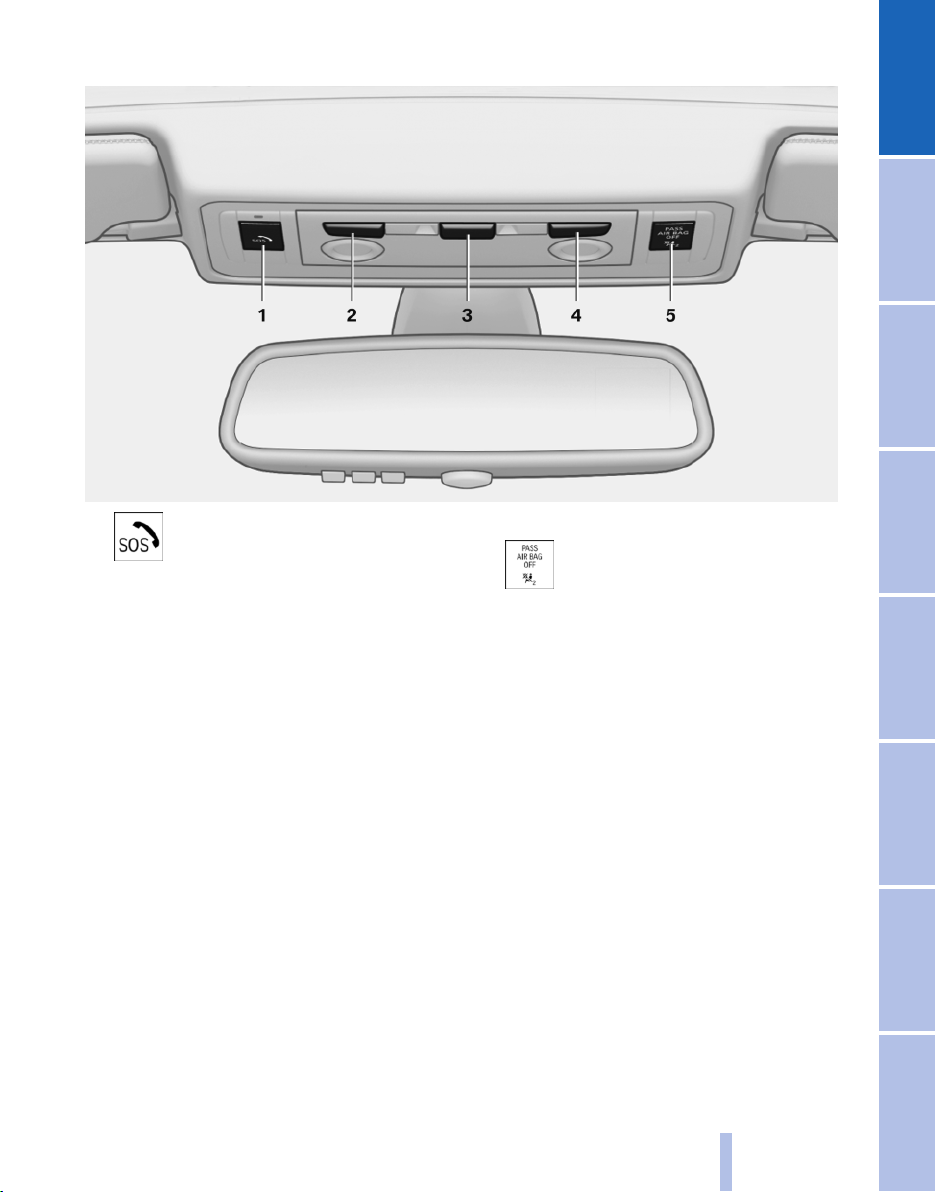
All around the headliner
1 Emergency Request* 209
2 Reading lamp 79
3 Interior lamps 79
4 Reading lamp 79
5 Indicator lamp, front passenger
airbag* 81
Online Edition for Part no. 01 41 2 604 231 - 03 10 500
17
Reference Mobility Communication Entertainment Navigation Driving tips Controls At a glance
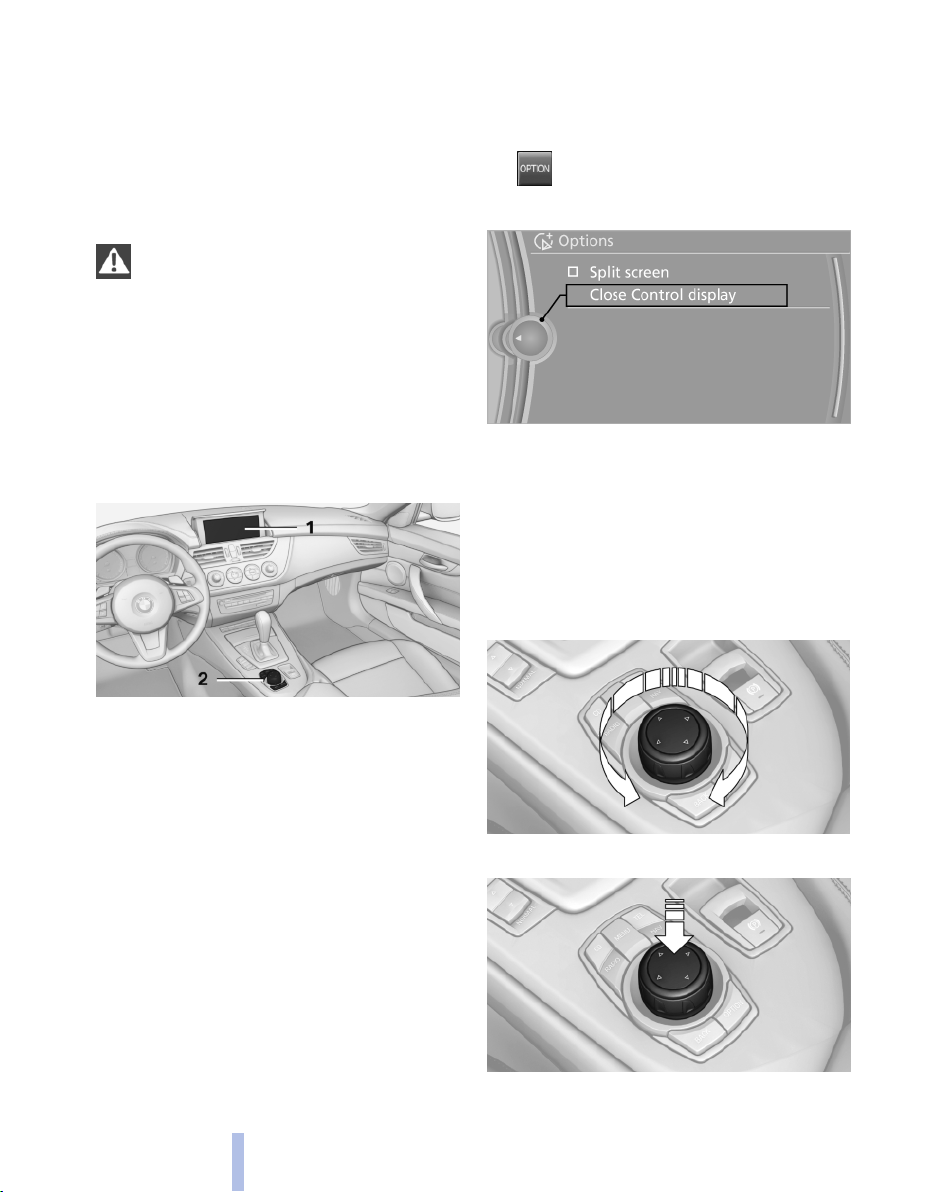
iDrive
The concept
iDrive
The iDrive combines the functions of a multitude
of switches. Thus, these functions can be oper‐
ated from a central location.
Using the iDrive during a trip
To avoid becoming distracted and posing
an unnecessary hazard to your vehicle's occu‐
pants and to other road users, never attempt to
use the controls or enter information unless traf‐
fic and road conditions allow this.◀
Controls at a glance
Controls
Switching off
1. Press the button.
2. "Close control display"
Switching on
Press the controller again to switch the screen
back on.
Controller
Select menu items and create settings.
Turn.
1.
1 Control Display
2 Controller with buttons
The buttons can be used to open the menus
directly. The controller can be used to select
menu items and create the settings.
Control Display
Notes
▷ To clean the Control Display, follow the care
instructions, refer to page 217.
▷ Do not place objects close to the Control
Display; otherwise, the Control Display can
be damaged.
18
Online Edition for Part no. 01 41 2 604 231 - 03 10 500
2. Press.

3. Move in four directions.
Buttons on controller
Press the button Function
MENU Opens the main menu.
RADIO Opens the Radio menu.
CD Opens the CD/Multimedia
menu.
NAV Opens the Navigation
menu.
TEL Opens the Telephone
menu.
BACK Displays the previous
panel.
OPTION Opens the Options menu.
Operating concept
Opening the main menu
Press the button.
All iDrive functions can be called up via the main
menu.
Selecting menu items
Menu items shown in white can be selected.
1. Turn the controller until the desired menu
item is highlighted.
2. Press the controller.
Menu items in the Owner's Manual
In the Owner's Manual, menu items that can be
selected are set in quotation marks, e.g.,
"Settings".
Changing between panels
After a menu item is selected, e.g., "Radio", a
new panel is displayed. Panels can overlap.
▷ Move the controller to the left.
The current panel is closed and the previous
panel is displayed.
The previous panel is opened again by
pressing the BACK button. In this case, the
current panel is not closed.
▷ Move the controller to the right.
A new panel is opened on top of the previous
display.
The main menu is displayed.
Online Edition for Part no. 01 41 2 604 231 - 03 10 500
19
Reference Mobility Communication Entertainment Navigation Driving tips Controls At a glance

White arrows pointing to the left or right indicate
that additional panels can be opened.
View of an opened menu
iDrive
When a menu is opened, it generally opens with
the panel that was last selected in that menu. To
display the first panel of a menu:
▷ Move the controller to the left repeatedly
until the first panel is displayed.
▷ Press the menu button on the controller
twice.
Opening the Options menu
Press the button.
The "Options" menu is displayed.
Additional options: move the controller to the
right repeatedly until the "Options" menu is dis‐
played.
Options menu
The "Options" menu consists of various areas:
▷ Screen settings, for instance "Split
screen".
This area remains unchanged.
▷ Control options for the selected main menu,
e.g., for "Radio".
▷ If applicable, further operating options for
the selected menu, for instance "Store
station".
Changing settings
Select a field.
1.
2. Turn the controller until the desired setting
is displayed.
3. Press the controller.
Activating/deactivating the functions
Several menu items are preceded by a check‐
box. It indicates whether the function is acti‐
vated or deactivated. Selecting the menu item
activates or deactivates the function.
The function is activated.
The function is deactivated.
Example: setting the clock
Setting the clock
1.
2. Turn the controller until "Settings" is high‐
3. If necessary, move the controller to the left
Press the button. The main menu is
displayed.
lighted, and then press the controller.
to display "Time/Date".
20
Online Edition for Part no. 01 41 2 604 231 - 03 10 500
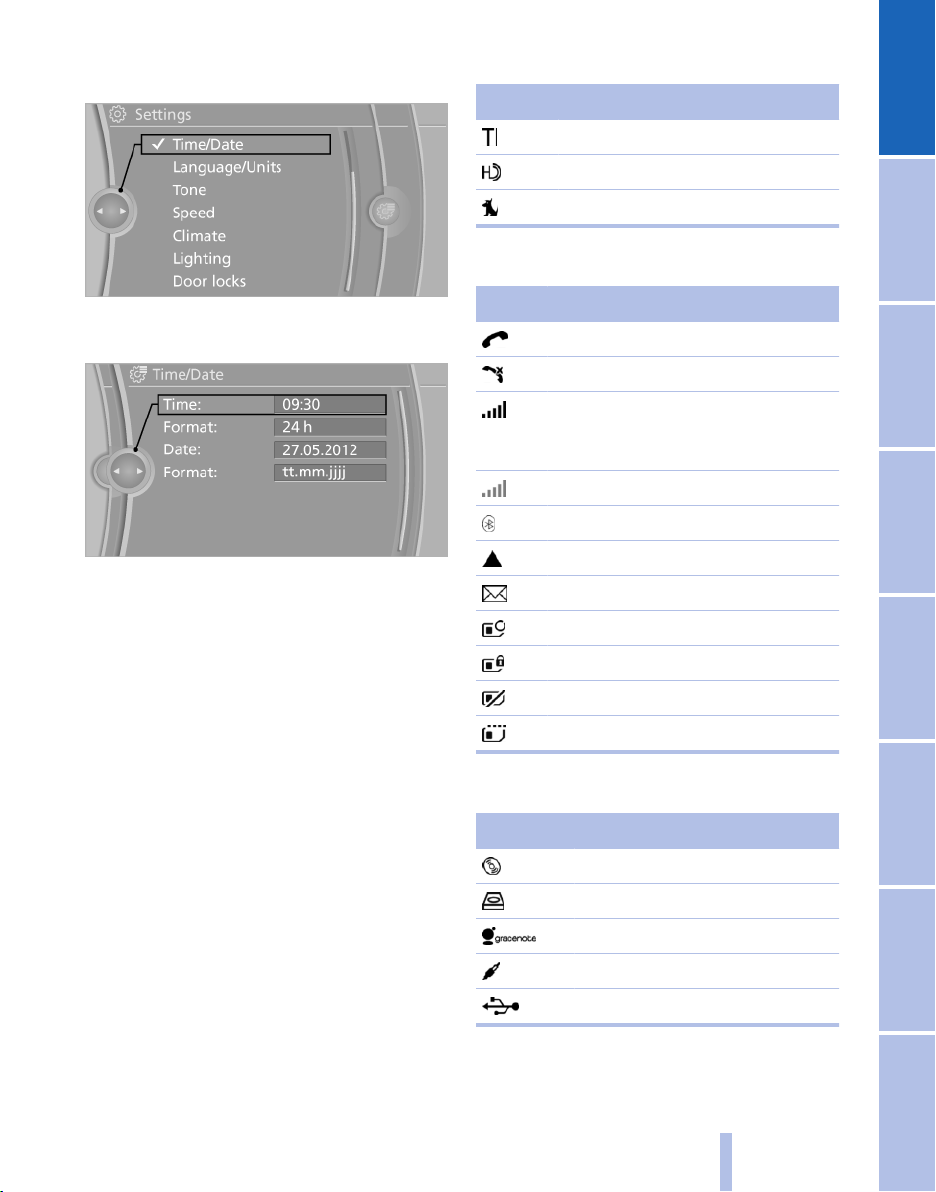
4. Turn the controller until "Time/Date" is high‐
lighted, and then press the controller.
5. Turn the controller until "Time:" is high‐
lighted, and then press the controller.
6. Turn the controller to set the hours and
press the controller.
7. Turn the controller to set the minutes and
press the controller.
Radio symbols
Symbol Meaning
Traffic bulletins* switched on.
HD Radio* switched on.
Satellite radio* switched on
Telephone symbols
Symbol Meaning
Incoming or outgoing call*
Missed call*
Wireless network reception
strength* Symbol flashes: searching
for network
Wireless network is not available*.
Bluetooth* is switched on.
Roaming* is active
Text message* was received.
Check the SIM card*.
SIM card* is blocked.
Status information
Status field
The following information is displayed in the sta‐
tus field at the top right:
▷ Time.
▷ Current entertainment source.
▷ Sound output, on/off.
▷ Wireless network reception strength.
▷ Telephone status.
▷ Traffic bulletin reception.
Status field symbols
The symbols are grouped into various catego‐
ries.
Online Edition for Part no. 01 41 2 604 231 - 03 10 500
SIM card* is missing.
Enter the PIN*.
Entertainment symbols
Symbol Meaning
CD/DVD* player
Music collection*
Gracenote® database*
AUX-IN port
USB audio interface*
21
Reference Mobility Communication Entertainment Navigation Driving tips Controls At a glance
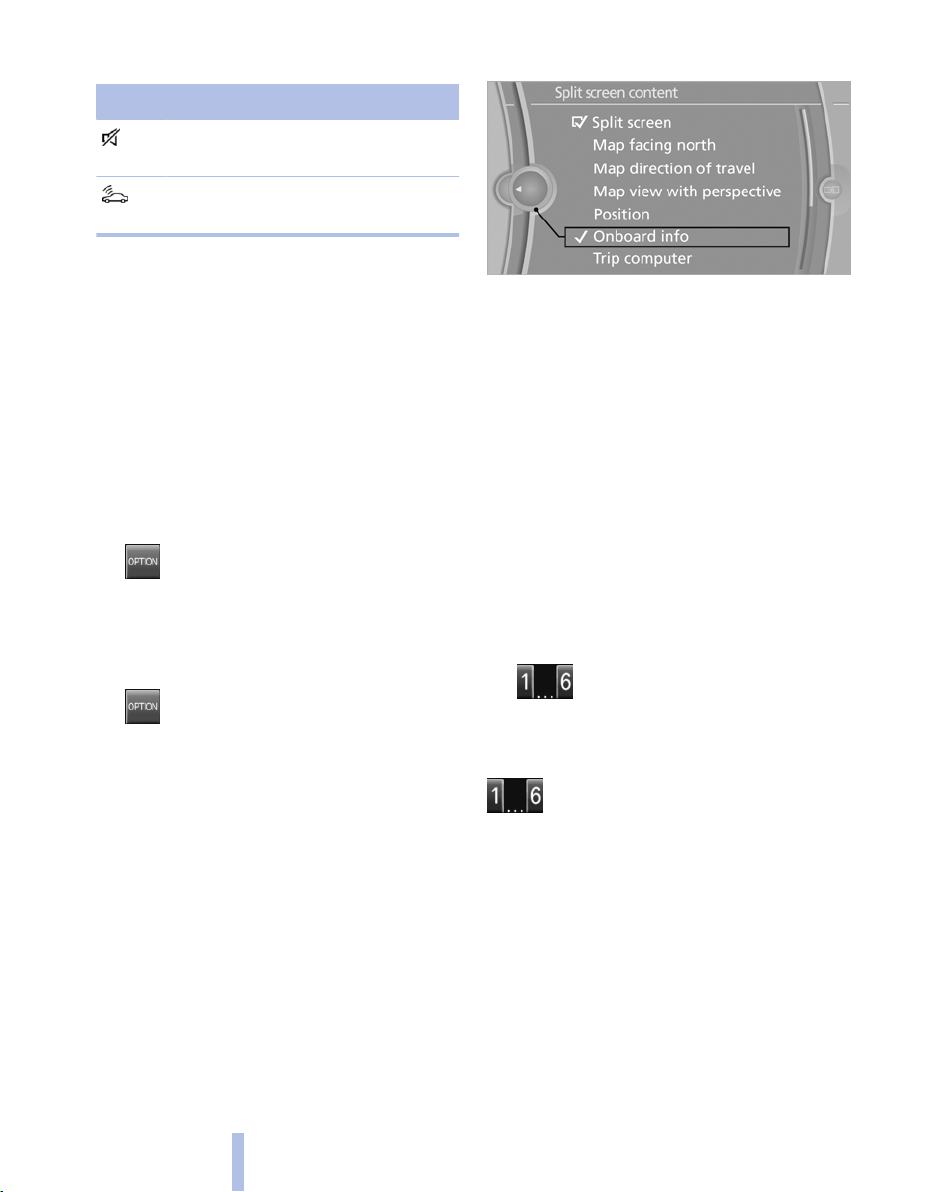
Additional symbols
Symbol Meaning
▷ "Entertainment details"
iDrive
Spoken instructions* are switched
off.
Request of the current vehicle posi‐
tion*.
Split screen
General information
Additional information can be displayed on the
right side of the split screen, e.g., information
from the computer.
In the divided screen view, the so-called split
screen, this information remains visible even
when you change to another menu.
Switching the split screen on and off
1.
2. "Split screen"
The split screen view is activated.
Selecting the display
1.
2. "Split screen"
3. Move the controller until the split screen is
4. Select one of the following settings:
Press the button.
Press the button.
selected.
▷ "Onboard info"
▷ "Trip computer"
Programmable memory buttons
General information
The iDrive functions can be stored on the pro‐
grammable memory buttons and called up di‐
rectly, e.g., radio stations, navigation destina‐
tions, phone numbers and entry points into the
menu.
The settings are stored for the remote control
currently in use.
Saving a function
Highlight the function via the iDrive.
1.
2. Press the desired button for more
than two seconds.
Running a function
Press the button.
The function will run immediately. This
means, for example, that the number is dialed
when a phone number is selected.
Displaying the button assignment
Use a finger to touch the buttons. Do not wear
gloves or use objects.
The key assignment is displayed at the top edge
of the screen.
22
Online Edition for Part no. 01 41 2 604 231 - 03 10 500

▷ To display short information: touch the but‐
ton.
▷ To display detailed information: touch the
button for an extended period.
Deleting the button assignments
Press buttons 1 and 6 simultaneously for
1.
approx. five seconds.
2. "OK"
Entering letters and numbers
Turn the controller: select letters or num‐
1.
bers.
2. Select additional letters or numbers if
needed.
3. "OK": confirm the entry.
Switching between upper and lower
case letters
Depending on the menu, you can switch be‐
tween entering uppercase and lowercase let‐
ters.
Symbol Function
Move the controller up: switch
from upper to lower case letters.
Move the controller up: switch
from lower to upper case letters.
Entry comparison
Entry of names and addresses: the selection is
narrowed down every time a letter is entered and
letters may be added automatically.
The entries are continuously compared to the
data stored in the vehicle.
▷ Only those letters are offered during the en‐
try for which data is available.
▷ Destination search: town/city names can be
entered using the spelling of language avail‐
able on the Control Display.
Symbol Function
Press the controller: delete the letter
or number.
Press the controller for an extended
period: delete all letters or numbers.
Enter a blank space.
Switching between letters and
numbers
Depending on the menu, you can switch be‐
tween entering letters and numbers.
Symbol Function
Enter the letters.
Enter the numbers.
Online Edition for Part no. 01 41 2 604 231 - 03 10 500
23
Reference Mobility Communication Entertainment Navigation Driving tips Controls At a glance
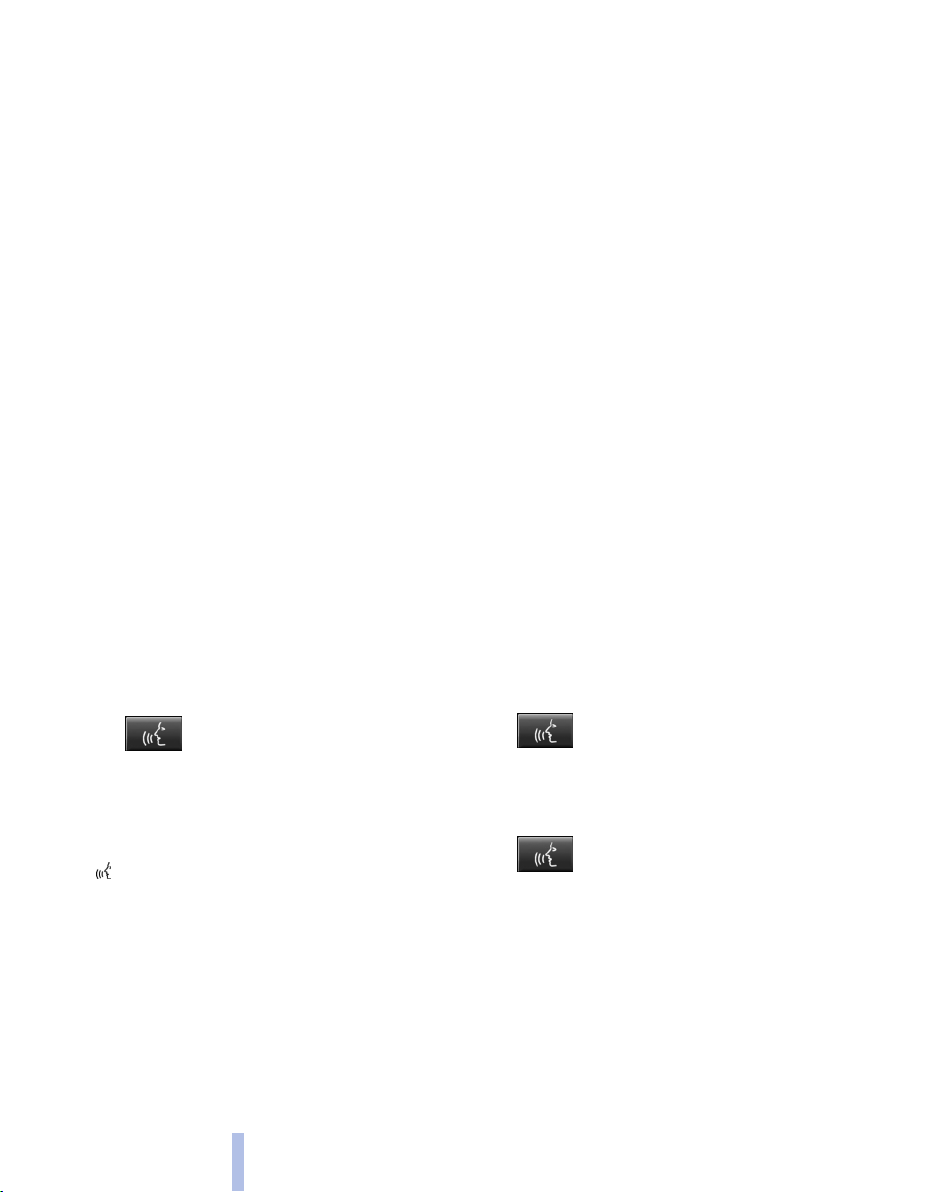
Voice activation system*
The concept
▷ The voice activation system can be used to
operate equipment by means of spoken
commands.
▷ The system encompasses special micro‐
phones in the vicinity of the steering wheel.
▷ Most menu items on the Control Display can
be voiced as commands. The system
prompts you to make your entries.
▷ ›...‹ Verbal instructions in the Owner's
Manual to use with the voice activation sys‐
tem.
Voice activation system
Requirements
On the Control Display, set the language to be
used with the voice activation system to enable
the system to identify the voice commands.
Set the language, refer to page 68.
Using voice activation
Activating the voice activation system
Possible commands
Having possible commands read aloud
The commands available in each case depend
on the menu item selected on the Control Dis‐
play.
Have the available spoken instructions read
aloud using ›Voice commands‹.
If, for example, ›Settings‹ is selected, the com‐
mands to the settings are read aloud.
Executing functions using short
commands
Functions on the main menu can be performed
directly by means of short commands, irrespec‐
tive of which menu item is currently selected, for
instance ›Vehicle status‹.
List of short commands for voice activation, re‐
fer to page 226.
Example: playing back a CD
Switch on the Entertainment sound output
1.
if necessary.
1.
2. Say the command.
This symbol on the Control Display indicates
that the voice activation system is active.
If no further commands are available, continue
operating the equipment via the iDrive.
Press the button on the steering
wheel.
The command appears on the Control Dis‐
play.
Terminating the voice activation
system
Briefly press the button on the steering wheel
or ›Cancel‹.
24
Online Edition for Part no. 01 41 2 604 231 - 03 10 500
2. Press the button on the steering
wheel.
3. ›C D and multimedia‹
The medium last played is played back.
4. Press the button on the steering
wheel.
5. ›C D track ... ‹ e.g., CD track 4.
Setting the voice dialog
You can set whether the system should use the
standard dialog or a shorter version.
In the shorter version of the voice dialog, the
prompts and responses from the system are ab‐
breviated.
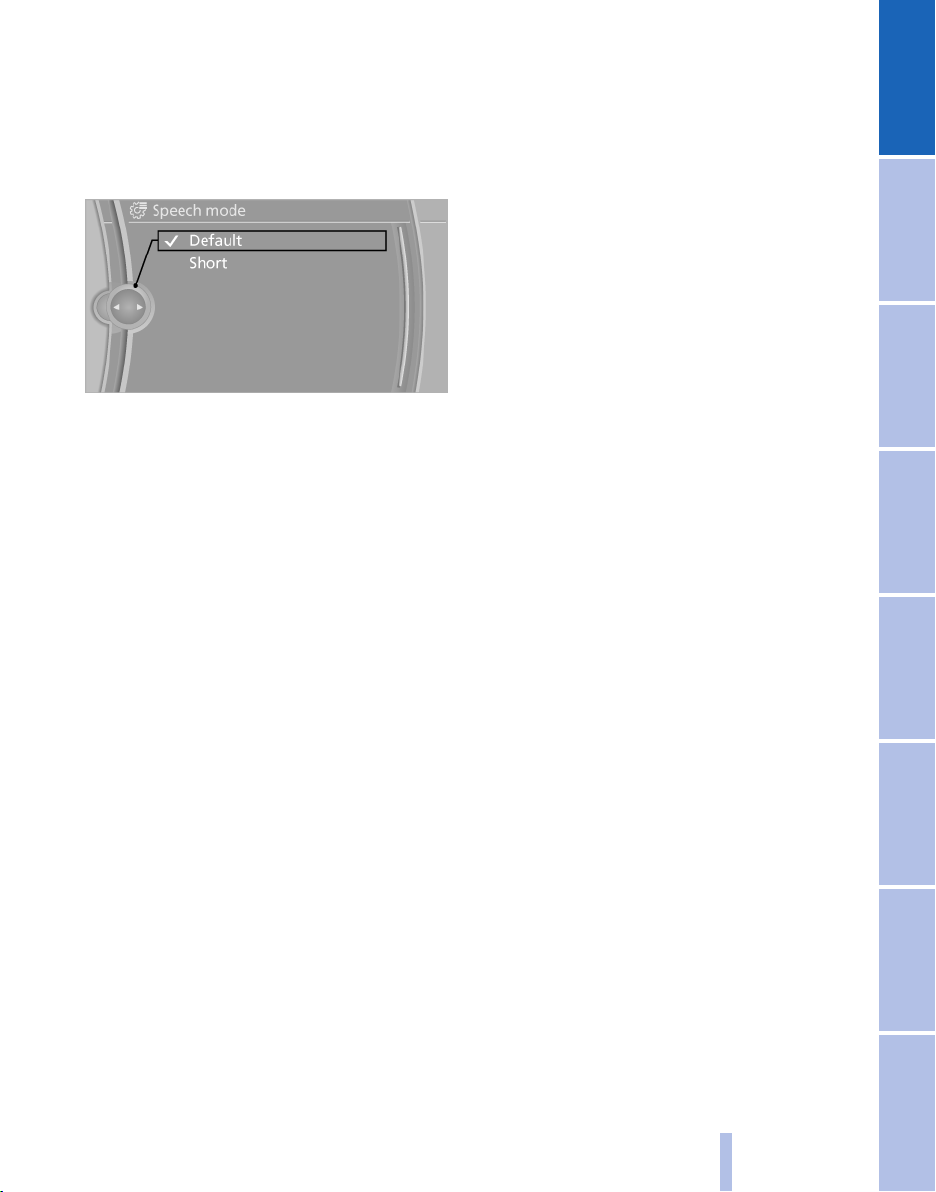
On the Control Display:
1. "Settings"
2. "Language/Units"
3. "Speech mode:"
4. Select the setting.
Adjusting the volume
Turn the volume button while giving an instruc‐
tion until the desired volume is set.
▷ The volume remains constant even if the
volume of other audio sources is changed.
▷ The volume is stored for the remote control
currently in use.
▷ When selecting a radio station, use the com‐
mon pronunciation of the station name.
▷ Keep the doors, windows, and retractable
hardtop closed to prevent noise interfer‐
ence.
▷ Avoid making other noise in the vehicle
while speaking.
Notes on Emergency Requests
Do not use the voice activation system to initiate
an Emergency Request. In stressful situations,
the voice and vocal pitch can change. This can
unnecessarily delay the establishment of a tel‐
ephone connection.
Instead, use the SOS button*, refer to
page 209, in the vicinity of the interior rearview
mirror.
Environmental conditions
▷ Say the commands, numbers, and letters
smoothly and with normal volume, empha‐
sis, and speed.
▷ Always say commands in the language of
the voice activation system.
Online Edition for Part no. 01 41 2 604 231 - 03 10 500
25
Reference Mobility Communication Entertainment Navigation Driving tips Controls At a glance
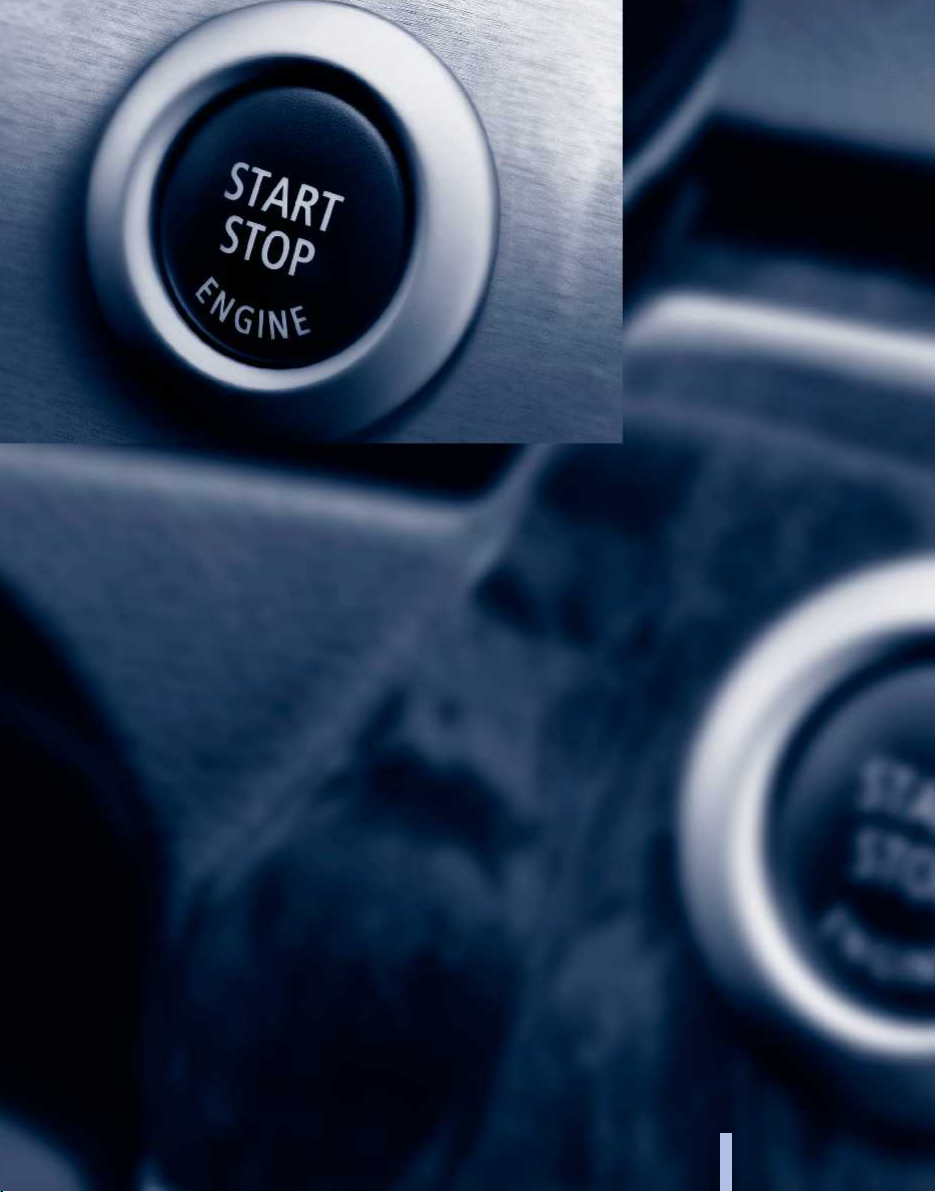
Online Edition for Part no. 01 41 2 604 231 - 03 10 500
26
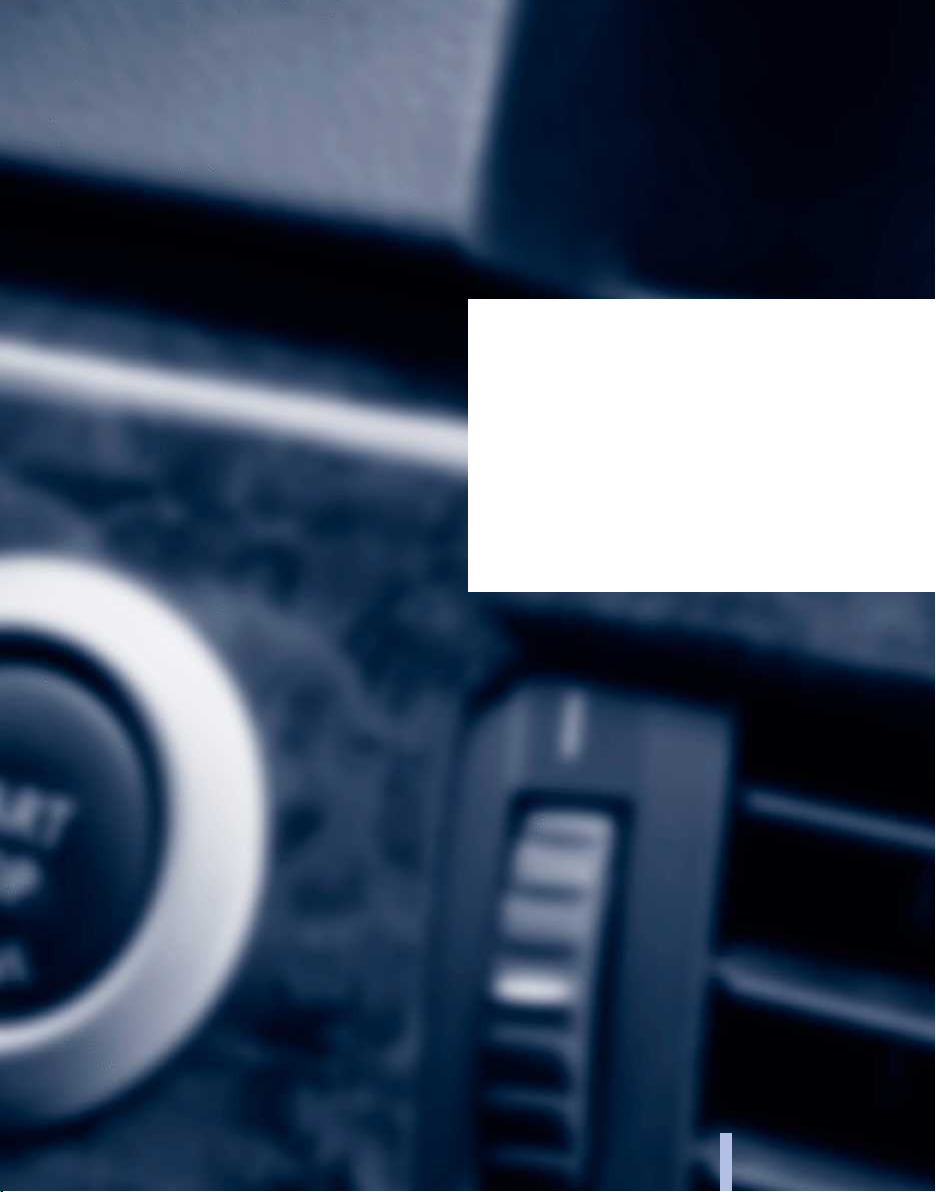
Controls
This chapter is intended to provide you with
information that will give you complete control of
your vehicle. All features and accessories that are
useful for driving and your safety, comfort and
convenience are described here.
Online Edition for Part no. 01 41 2 604 231 - 03 10 500
27

Opening and closing
Remote control
Buttons on the remote control
Opening and closing
1 Unlocking
2 Locking
3 Opening the trunk lid
General information
The vehicle is supplied with two remote controls
with keys.
Each remote control contains a rechargeable
battery that is automatically recharged when it
is in the ignition lock while the car is being driven.
Use each remote control at least twice a year for
longer road trips in order to maintain the batter‐
ies' charge status.
In vehicles equipped with Comfort Access*, the
remote control contains a replaceable battery,
refer to page 36.
The settings called up and implemented when
the car is unlocked depend on which remote
control is used to unlock the car, refer to Per‐
sonal Profile, next column.
In addition, information about service require‐
ments is stored in the remote control, Service
data in the remote control, refer to page 202.
Integrated key
Press button 1 and pull out the key.
The integrated key fits the following locks:
▷ Glove compartment, refer to page 107.
▷ Driver's door, refer to page 32.
New remote controls
You can obtain new remote controls from your
service center.
Loss of the remote controls
Lost remote controls can be blocked by your
service center.
Personal Profile
The concept
You can set several of your vehicle's functions
to suit your personal needs and preferences.
▷ The settings are automatically saved in the
profile currently activated.
▷ The remote control used is detected when
the vehicle is unlocked and the stored profile
is called up.
▷ Your personal settings will be recognized
and called up again even if the vehicle has
been used in the meantime by someone else
with another remote control.
The individual settings are stored for a maximum
of four remote controls. They are stored for two
remote controls if Comfort Access* is in use.
28
Online Edition for Part no. 01 41 2 604 231 - 03 10 500
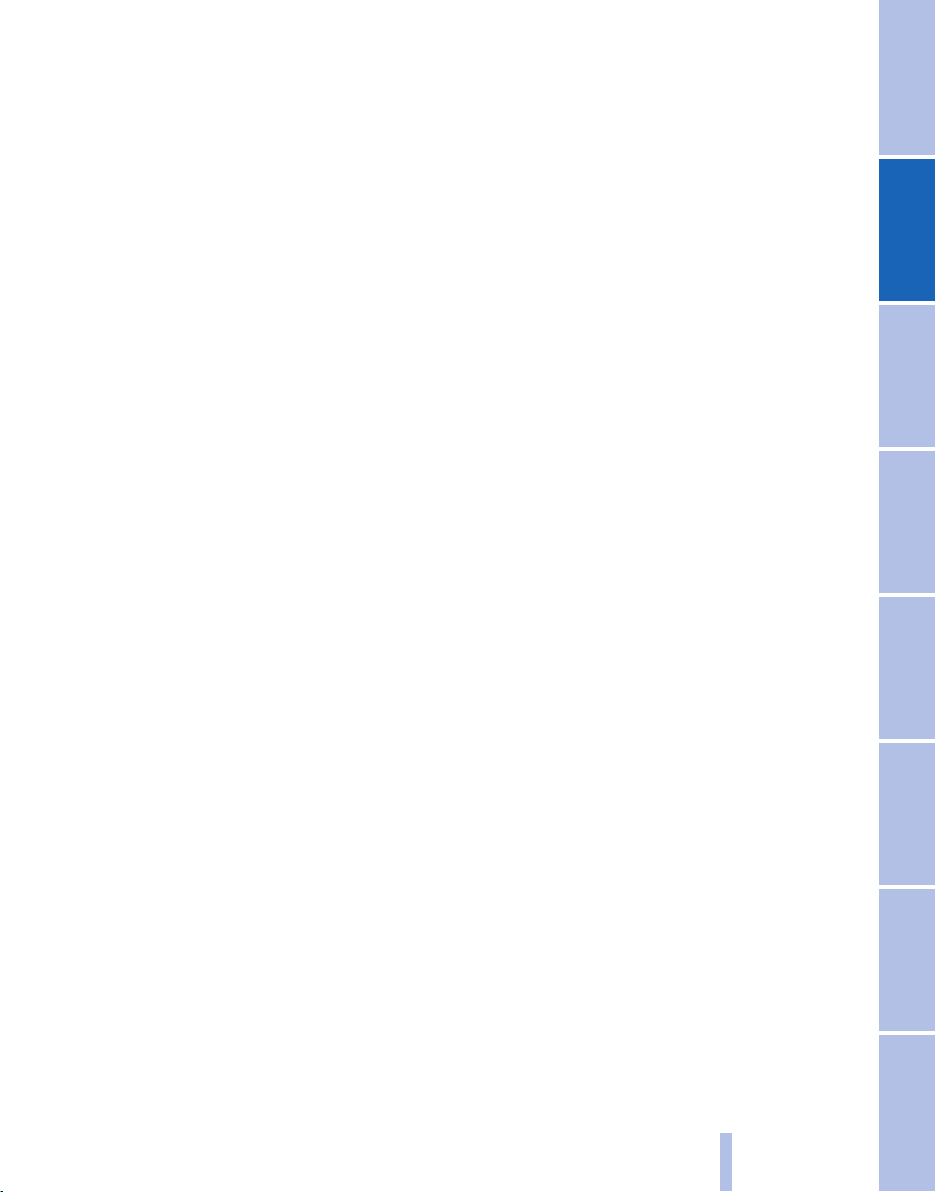
Personal Profile settings
The following functions and settings can be
stored in a profile.
More information on the settings can be found
under:
▷ Assigning the programmable memory but‐
tons, refer to page 22.
▷ Response of the central locking system
when the car is being unlocked, refer to
page 30.
▷ Automatic locking of the vehicle, refer to
page 32.
▷ Automatic call-up* of the driver's seat posi‐
tion after unlocking, refer to page 45.
▷ Triple turn signal activation, refer to
page 53.
▷ Settings for the display on the Control Dis‐
play and in the instrument cluster:
▷ 12h/24h clock format, refer to
page 66.
▷ Date format, refer to page 67.
▷ Brightness of the Control Display, refer
to page 68.
▷ Language on the Control Display, refer
to page 68.
▷ Split screen, refer to page 22.
▷ Units of measure for fuel consumption,
distance covered/remaining distances
and temperature, refer to page 66.
▷ Show visual warning for the Park Distance
Control PDC*, refer to page 94.
▷ Light settings:
▷ Welcome lamps, refer to page 75.
▷ Headlamp courtesy delay feature, refer
to page 75.
▷ Daytime running lights, refer to
page 76.
▷ High-beam Assistant*, refer to
page 77.
▷ Automatic climate control*: AUTO program,
cooling function and automatic recirculated
air control activated/deactivated, tempera‐
ture, air flow rate and distribution, refer to
page 98.
▷ Entertainment:
▷ Audio volume, refer to page 142.
▷ Tone control, refer to page 140.
▷ Volume, refer to page 141.
Central locking system
The concept
The central locking system becomes active
when the driver's door is closed.
The system simultaneously engages and re‐
leases the locks on the following:
▷ Doors.
▷ Trunk lid.
▷ Fuel filler flap.
▷ Center armrest*.
Operating from the outside
▷ Via the remote control.
▷ Via the driver's door lock.
▷ In cars with Comfort Access*, via the door
handles on the driver's and passenger sides.
The following takes place simultaneously when
locking/unlocking the vehicle via the remote
control:
▷ The welcome lamps, interior lamps and
courtesy lamps* are switched on and off.
▷ The alarm system* is armed or disarmed,
refer to page 36.
Online Edition for Part no. 01 41 2 604 231 - 03 10 500
29
Reference Mobility Communication Entertainment Navigation Driving tips Controls At a glance

Operating from the inside
Via the button for the central locking system.
If the vehicle is locked from the inside, the fuel
filler flap remains unlocked.
If an accident of a certain severity occurs, the
central locking system unlocks automatically.
Opening and closing
The hazard warning system and interior lamps
come on.
Opening and closing: from the outside
Using the remote control
General information
Take the remote control with you
People or animals left unattended in a
parked vehicle can lock the doors from the in‐
side. Always take the remote control with you
when leaving the vehicle so that the vehicle can
then be opened from the outside.◀
Conditions for operating the retractable hardtop
using the remote control:
▷ The doors and trunk lid are closed.
▷ The cargo area partition is folded down and
engaged on both sides, refer to page 39.
Unlocking
Press the button. The vehicle is unlocked.
You can set how the vehicle is to be unlocked.
The setting is stored for the remote control cur‐
rently in use.
"Settings"
1.
2. "Door locks"
3. "Unlock button:"
4. Select a menu item:
▷ "All doors"
The entire vehicle is unlocked.
▷ "Driver's door only"
Only the driver's door and the fuel
filler flap are unlocked. Pressing again
unlocks the entire vehicle.
5. Press the controller.
Convenient opening*: window and hardtop
When you are close to the vehicle, the remote
control for Comfort Access can be used to open
the retractable hardtop.
Press and hold the button on the remote
control.
The windows and the retractable hardtop are
opened if the doors are closed.
Hold the button down. When you are close
to the vehicle, the windows move up after the
hardtop is opened.
Monitor the opening process
Monitor the opening process to ensure
that no one becomes trapped; otherwise, inju‐
ries may result. Releasing the button interrupts
the opening process◀
Locking
Press the button on the remote control.
Locking from the outside
Do not lock the vehicle from the outside if
there are people in it, as the vehicle cannot be
30
Online Edition for Part no. 01 41 2 604 231 - 03 10 500
