BMW Z4 sDrive30i, Z4 sDrive35i Owner's Manual
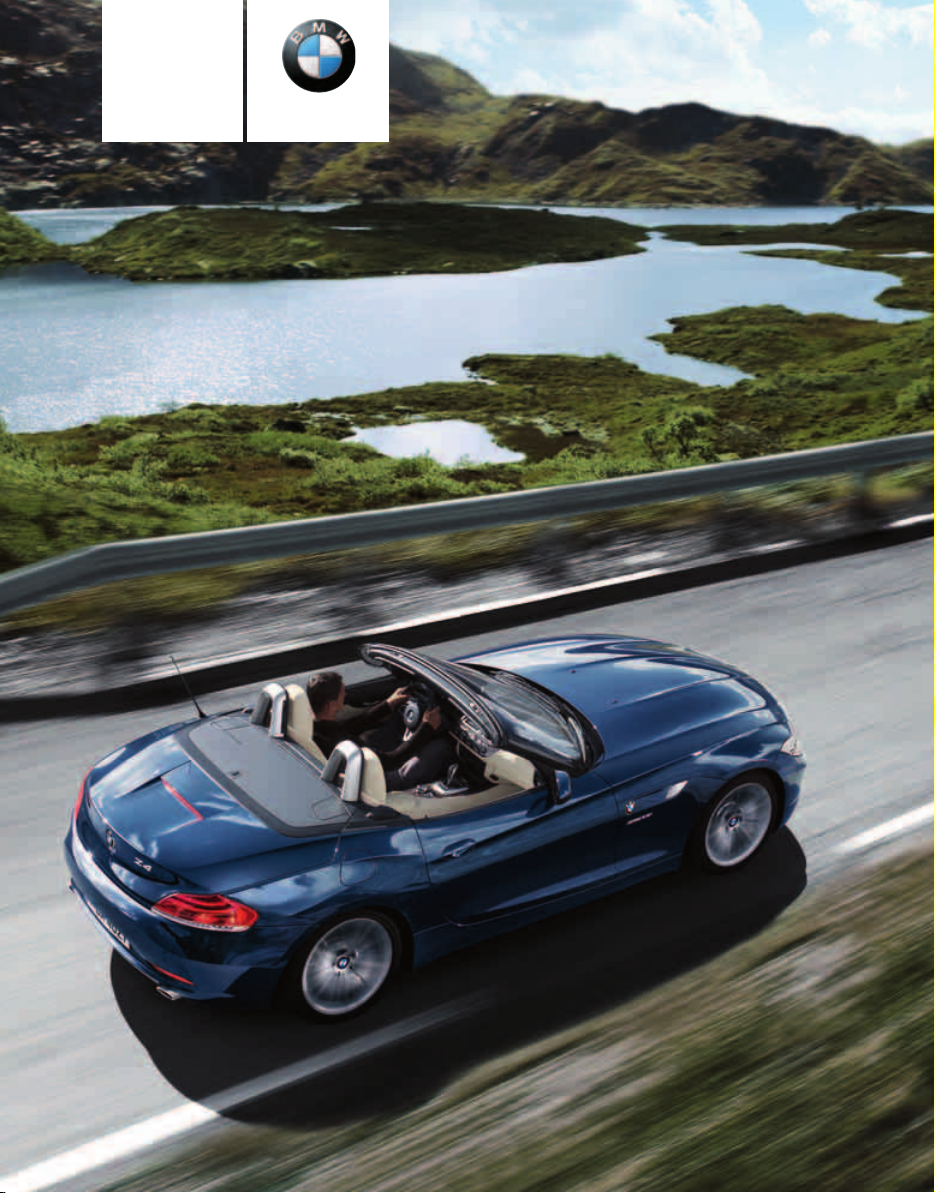
Owner’s Manual
Contents
A - Z
Online Edition for Part no. 01 41 2 602 116 - © 01/09 BMW AG
for Vehicle
The Ultimate
Driving Machine
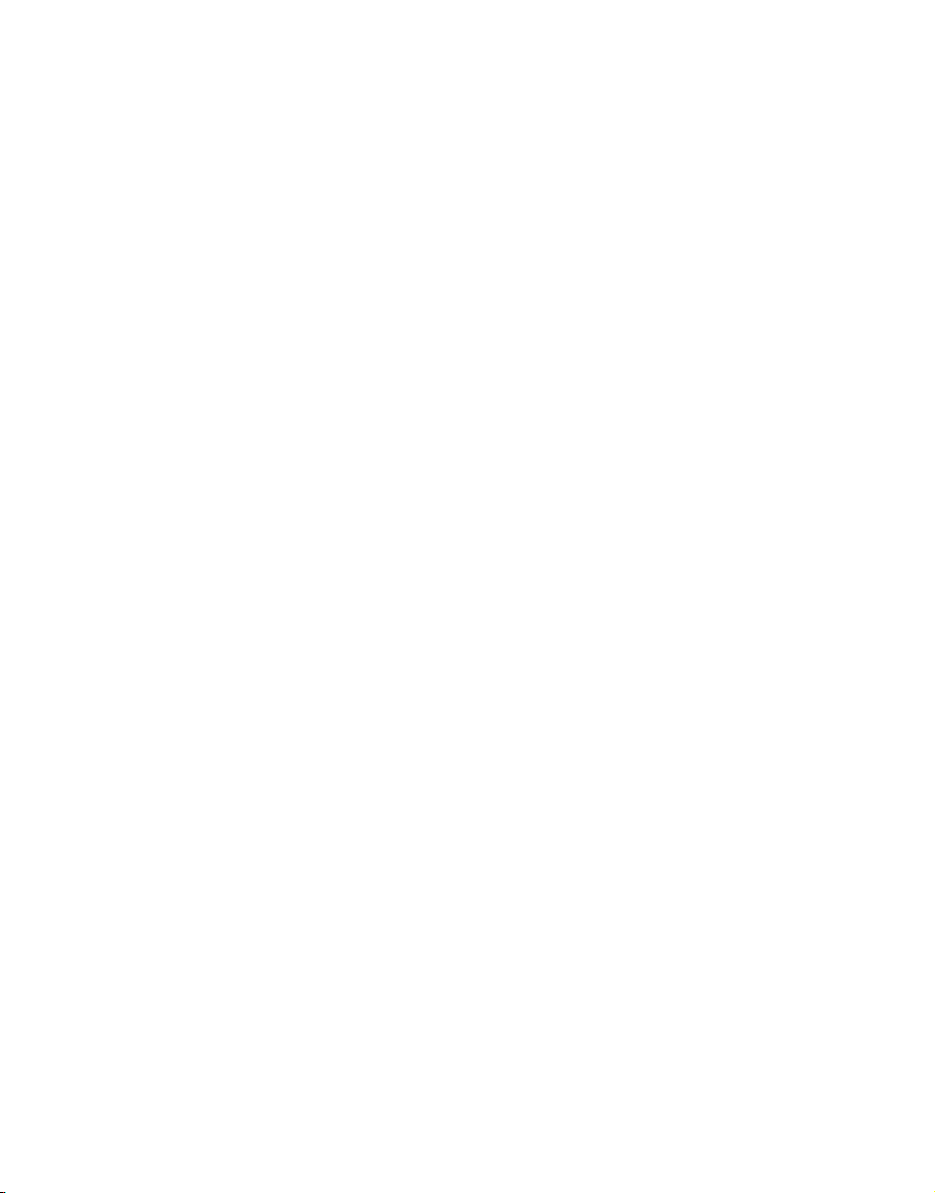
Online Edition for Part no. 01 41 2 602 116 - © 01/09 BMW AG
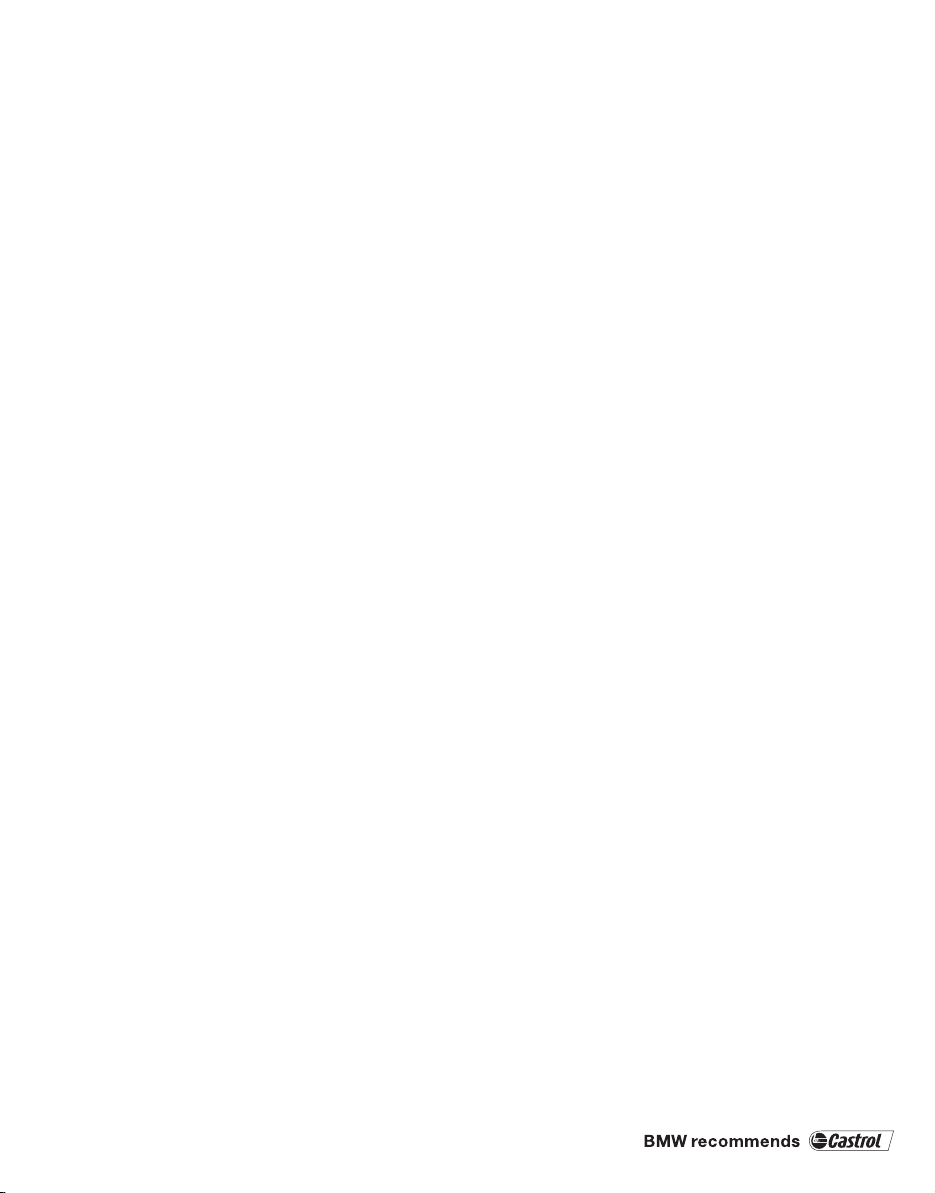
Z4 sDrive30i
Online Edition for Part no. 01 41 2 602 116 - © 01/09 BMW AG
Z4 sDrive35i
Owner's Manual for Vehicle
Congratulations, and thank you for choosing a BMW.
Thorough familiarity with your vehicle will provide you with
enhanced control and security when you drive it. We therefore
have this request:
Please take the time to read this Owner's Manual and familiarize
yourself with the information that we have compiled for you
before starting off in your new vehicle. It contains important data
and instructions intended to assist you in gaining maximum use
and satisfaction from your BMW's unique range of technical features. The manual also contains information on maintenance
designed to enhance operating safety and contribute to maintaining the value of your BMW throughout an extended
service life.
This manual is supplemented by a Service and Warranty Information Booklet for US models or a Warranty and Service Guide
Booklet for Canadian models.
We wish you an enjoyable driving experience.
BMW AG
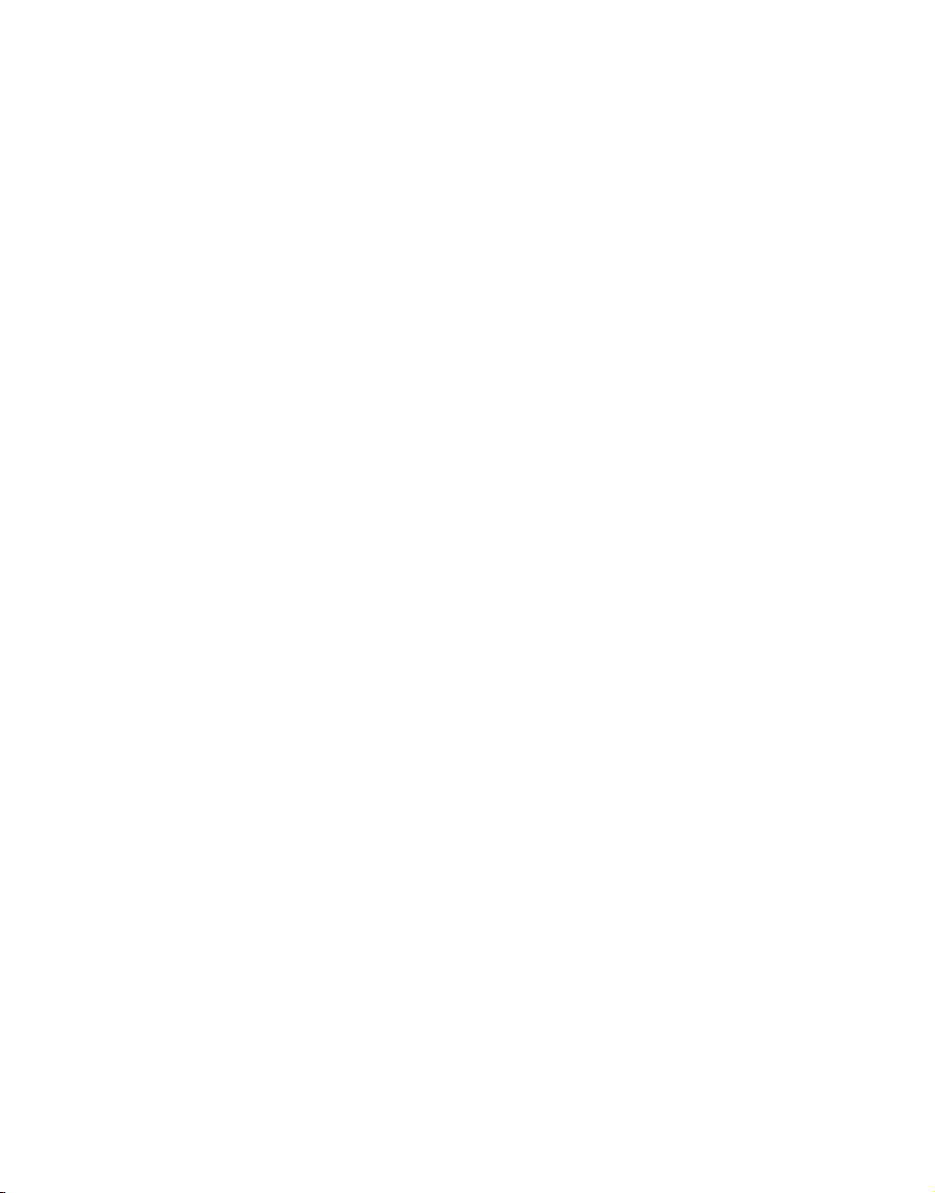
© 2009 Bayerische Motoren Werke
Online Edition for Part no. 01 41 2 602 116 - © 01/09 BMW AG
Aktiengesellschaft
Munich, Germany
Reprinting, including excerpts, only with the
written consent of
BMW AG, Munich.
US English I/09, 09 02 500
Printed on environmentally friendly paper,
bleached without chlorine, suitable for recycling.
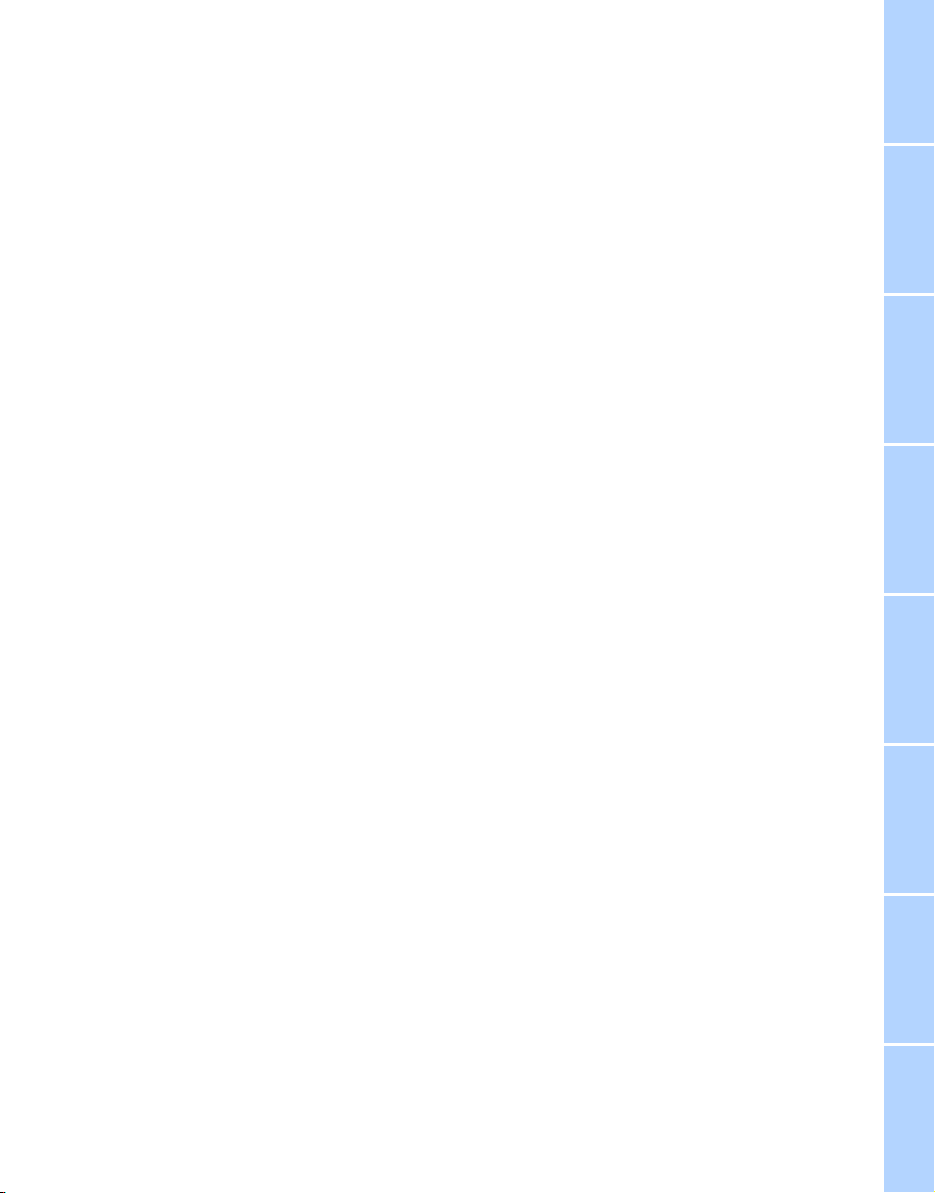
Contents
Online Edition for Part no. 01 41 2 602 116 - © 01/09 BMW AG
The fastest way to find information on a particular topic or item is by using the index, refer to
page 230.
Using this Owner's Manual
4 Notes
7 Reporting safety defects
At a glance
10 Cockpit
16 iDrive
22 Letters and numbers
23 Voice activation system
Controls
28 Opening and closing
41 Adjustments
48 Transporting children safely
50 Driving
64 Everything under control
77 Technology for driving comfort and
safety
88 Lamps
92 Climate
98 Practical interior accessories
Communications
164 Telephone
176 Contacts
178 BMW Assist
Mobility
188 Refueling
190 Wheels and tires
197 Under the hood
202 Maintenance
204 Care
208 Replacing components
213 Giving and receiving assistance
Reference
220 Technical data
223 Short commands for the voice activation
system
230 Everything from A to Z
Driving tips
110 Things to remember when driving
Navigation
118 Navigation system
119 Destination entry
128 Destination guidance
134 What to do if …
Entertainment
138 On/off and tone
141 Radio
144 Satellite radio
146 CD/DVD player and CD/DVD changer
153 Music collection
158 External devices
Reference At a glanceControlsDriving tipsCommunications NavigationEntertainmentMobility
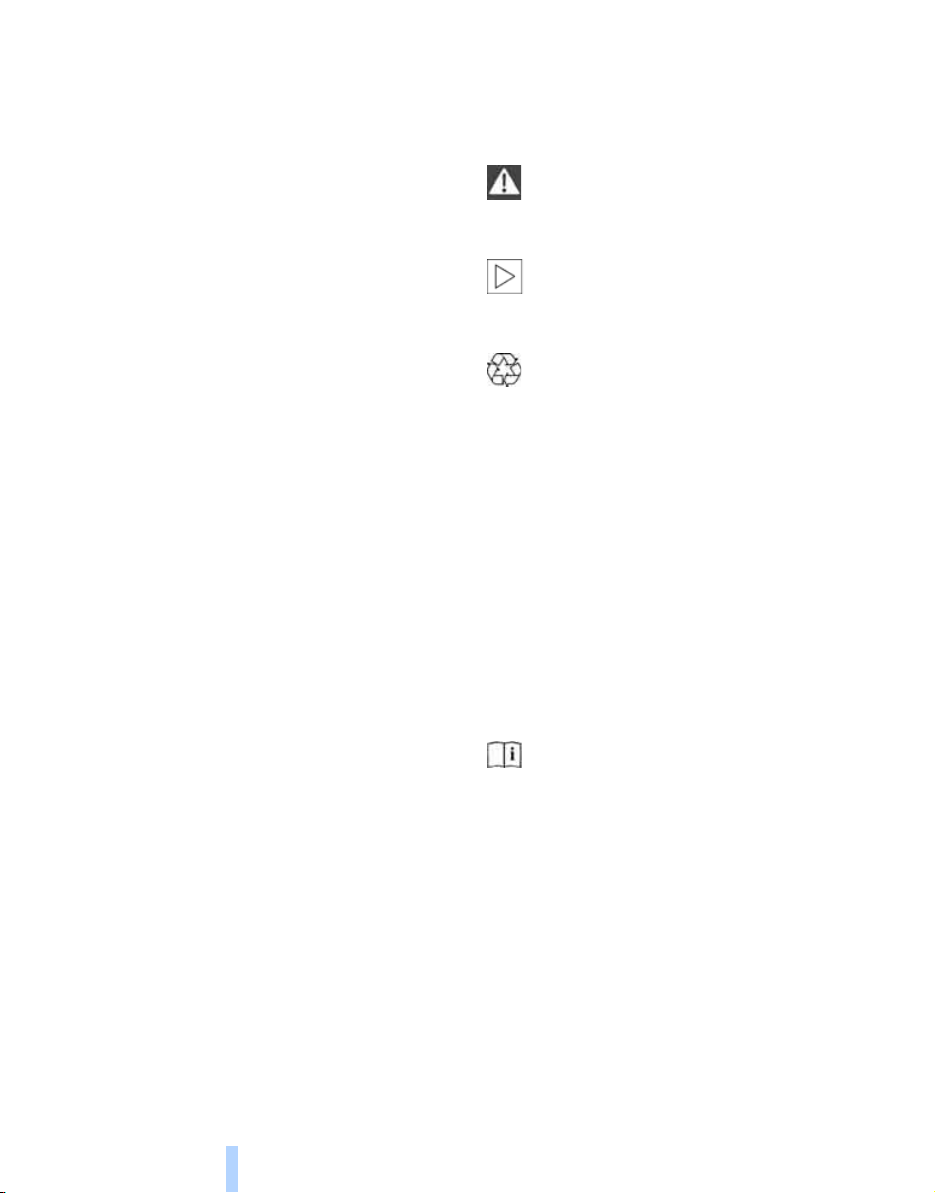
Notes
Online Edition for Part no. 01 41 2 602 116 - © 01/09 BMW AG
Using this Owner's Manual
Notes
We have tried to make all the information in this
Owner's Manual easy to find. The fastest way to
find specific topics is to refer to the detailed
index at the back of the manual. If you wish to
gain an initial overview of your vehicle, you will
find this in the first chapter.
Should you sell your BMW some day, please
remember to hand over the Owner's Manual as
well; it is an important component of your
vehicle.
Additional sources of information
Should you have any other questions, your
BMW center will be glad to advise you at
any time.
Information on BMW, e.g. on technical aspects,
can also be found on the Internet at
www.bmwusa.com.
Symbols used
Indicates precautions that must be followed precisely in order to avoid the pos-
sibility of personal injury and serious damage to
the vehicle.<
Indicates information that will assist you
in gaining the optimum benefit from your
vehicle and enable you to care more effectively
for your vehicle.<
Refers to measures that can be taken to
help protect the environment.<
< Marks the end of a specific item of infor-
mation.
* Indicates special equipment, country-spe-
cific equipment and optional accessories, as
well as equipment and functions not yet available at the time of printing.
"..." Identifies Control Display texts used to
select individual functions.
{...} Verbal instructions to use with the voice
activation system.
{{...}} Identifies the answers generated by the
voice activation system.
Symbols on vehicle components
Indicates that you should consult the relevant section of this Owner's Manual for
information on a particular part or assembly.
4
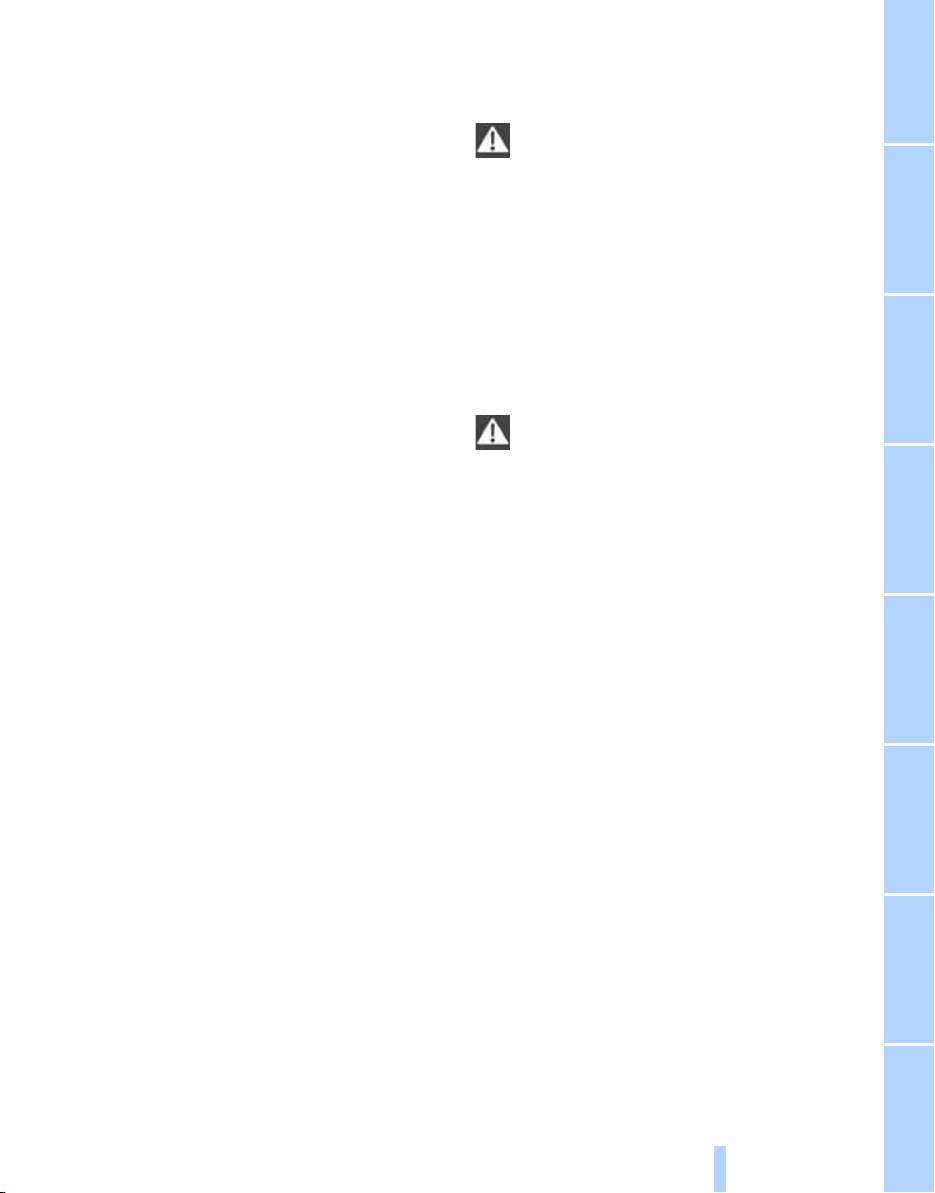
The individual vehicle
Online Edition for Part no. 01 41 2 602 116 - © 01/09 BMW AG
When you ordered your BMW, you chose various items of equipment. This Owner's Manual
describes the entire array of options and equipment available with a specific BMW model.
Please bear in mind that the manual may contain information on accessories and equipment
that you have not specified for your own vehicle.
Sections describing options and special equipment are marked by asterisks
identifying possible differences between the
descriptions in this manual and your own vehicle's equipment.
If equipment in your BMW is not described in
this Owner's Manual, please refer to the accompanying Supplementary Owner's Manuals.
* to assist you in
Editorial notice
BMW pursues a policy of continuous, ongoing
development that is conceived to ensure that
our vehicles continue to embody the highest
quality and safety standards combined with
advanced, state-of-the-art technology. For this
reason, it is possible in exceptional cases that
features described in this Owner's Manual
could differ from those on your vehicle.
For your own safety
Maintenance and repair
Advanced technology, e.g. the use of
modern materials and powerful electronics, requires specially adapted maintenance
and repair methods. You should therefore have
the corresponding work on your vehicle performed only by your BMW center or at a workshop that works according to BMW repair procedures with correspondingly trained
personnel. If this work is not carried out properly, there is a danger of subsequent damage
and related safety hazards.<
Parts and accessories
For your own safety, use genuine parts
and accessories approved by BMW.
When you purchase accessories tested and
approved by BMW and Original BMW Parts, you
simultaneously acquire the assurance that they
have been thoroughly tested by BMW to ensure
optimum performance when installed on your
vehicle.
BMW warrants these parts to be free from
defects in material and workmanship.
BMW will not accept any liability for damage
resulting from installation of parts and accessories not approved by BMW.
BMW cannot test every product made by other
manufacturers to verify if it can be used on a
BMW safely and without risk to either the vehicle, its operation, or its occupants.
Original BMW Parts, BMW Accessories and
other products approved by BMW, together
with professional advice on using these items,
are available from all BMW centers.
5
Reference At a glanceControlsDriving tipsCommunications NavigationEntertainmentMobility
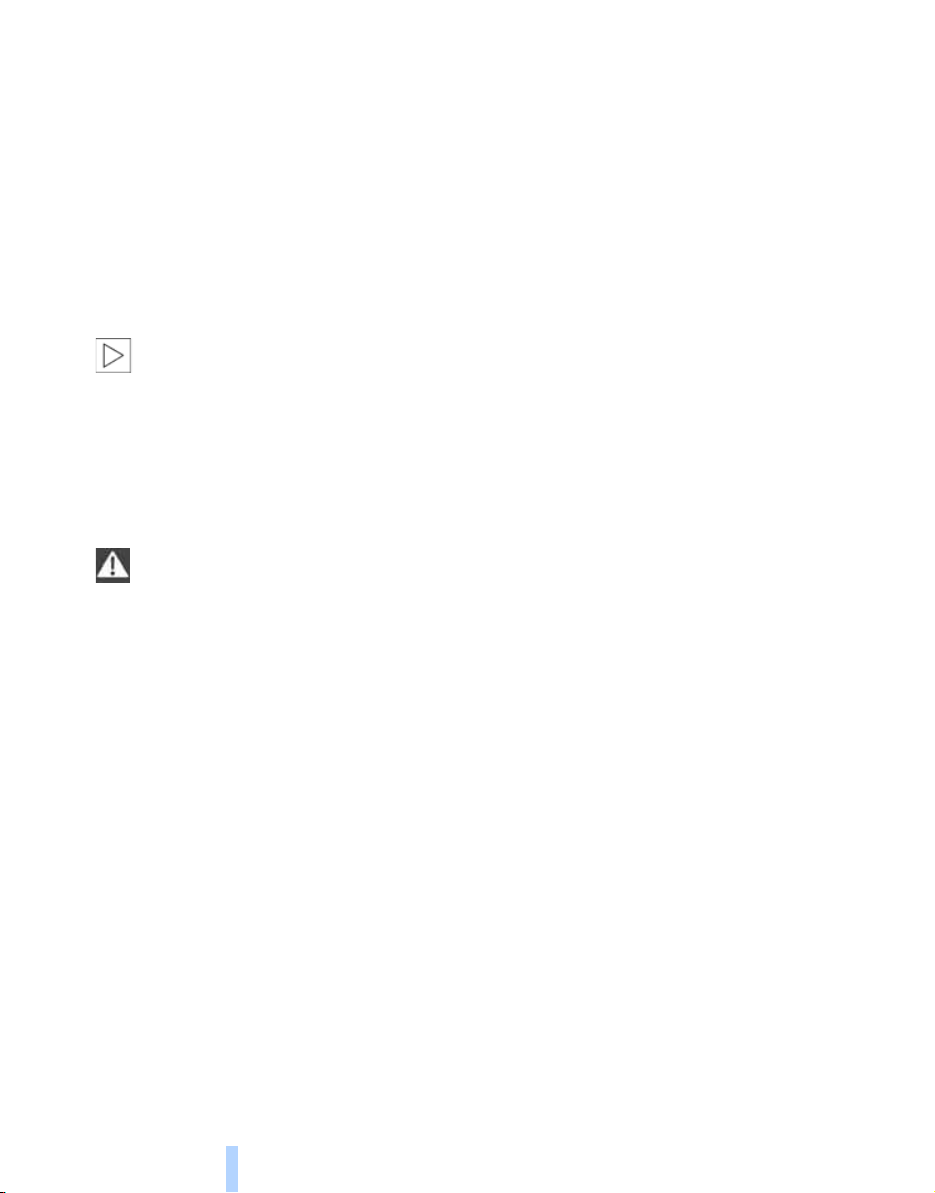
Installation and operation of non-BMW
Online Edition for Part no. 01 41 2 602 116 - © 01/09 BMW AG
approved accessories such as alarms, radios,
amplifiers, radar detectors, wheels, suspension
components, brake dust shields, telephones,
including operation of any mobile phone from
Notes
within the vehicle without using an externally
mounted antenna, or transceiver equipment, for
instance, CBs, walkie-talkies, ham radio or similar accessories, may cause extensive damage
to the vehicle, compromise its safety, interfere
with the vehicle's electrical system or affect the
validity of the BMW Limited Warranty. See your
BMW center for additional information.<
Maintenance, replacement, or repair of
the emission control devices and systems may be performed by any automotive
repair establishment or individual using any certified automotive part.<
California Proposition 65 warning
California law requires us to issue the following
warning:
Engine exhaust and a wide variety of
automobile components and parts,
including components found in the interior furnishings in a vehicle, contain or emit chemicals
known to the State of California to cause cancer
and birth defects and reproductive harm. In
addition, certain fluids contained in vehicles and
certain products of component wear contain or
emit chemicals known to the State of California
to cause cancer and birth defects or other
reproductive harm.
Battery posts, terminals and related accessories contain lead and lead compounds. Wash
your hands after handling.
Used engine oil contains chemicals that have
caused cancer in laboratory animals. Always
protect your skin by washing thoroughly with
soap and water.<
Service and warranty
We recommend that you read this publication
thoroughly.
Your BMW is covered by the following
warranties:
> New Vehicle Limited Warranty
> Rust Perforation Limited Warranty
> Federal Emissions System Defect Warranty
> Federal Emissions Performance Warranty
> California Emission Control System Limited
Warranty
Detailed information about these warranties is
listed in the Service and Warranty Information
Booklet for US models or in the Warranty and
Service Guide Booklet for Canadian models.
6
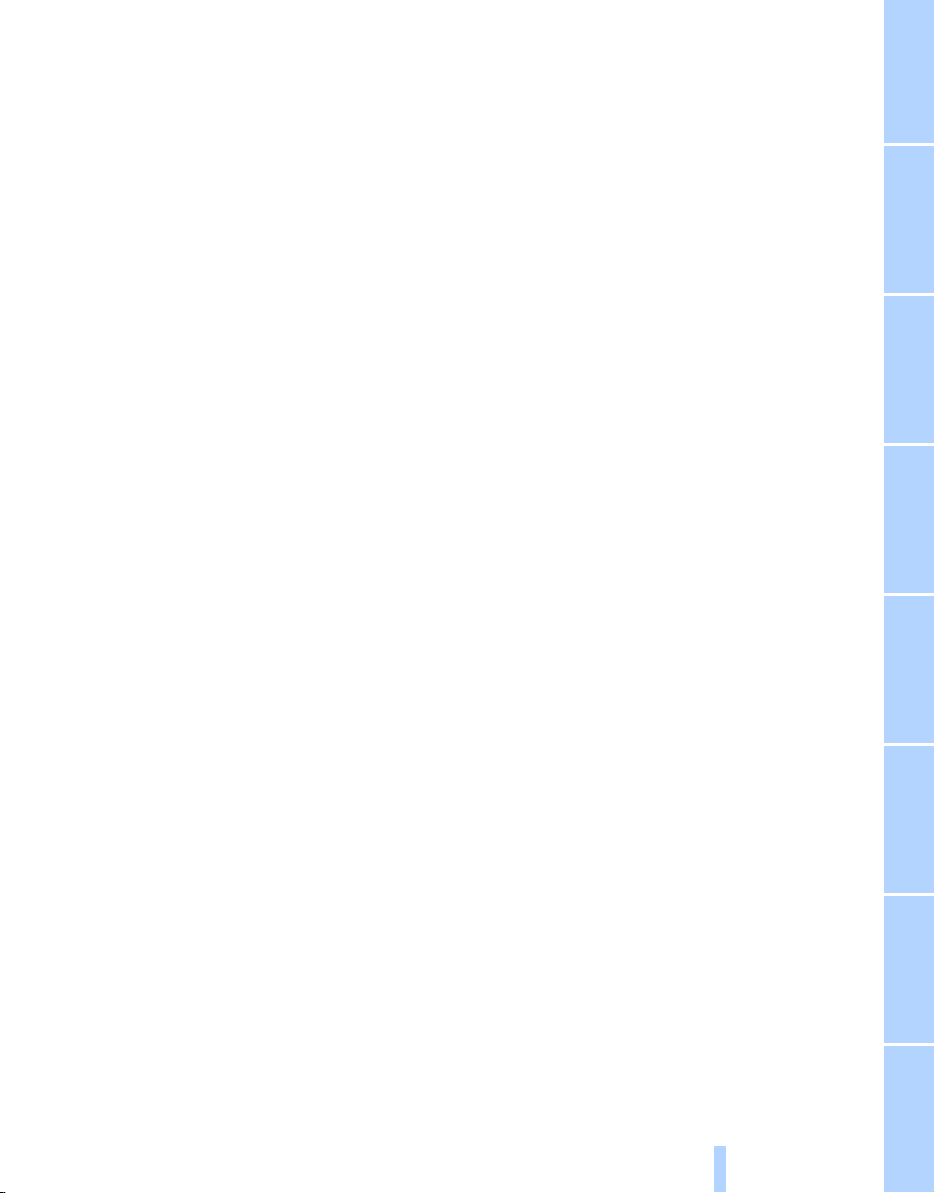
Reporting safety defects
Online Edition for Part no. 01 41 2 602 116 - © 01/09 BMW AG
For US customers
The following only applies to vehicles owned
and operated in the US.
If you believe that your vehicle has a defect
which could cause a crash or could cause injury
or death, you should immediately inform the
National Highway Traffic Safety Administration,
NHTSA, in addition to notifying BMW of North
America, LLC, P.O. Box 1227, Westwood,
New Jersey 07675-1227, Telephone
1-800-831-1117.
If NHTSA receives similar complaints, it may
open an investigation, and if it finds that a safety
defect exists in a group of vehicles, it may order
a recall and remedy campaign. However,
NHTSA cannot become involved in individual
problems between you, your dealer, or BMW of
North America, LLC.
To contact NHTSA, you may call the Vehicle
Safety Hotline toll-free at 1-888-327-4236
(TTY: 1-800-424-9153); go to
http://www.safercar.gov; or write to: Administrator, NHTSA, 400 Seventh Street, SW.,
Washington, DC 20590. You can also obtain
other information about motor vehicle safety
from http://www.safercar.gov
For Canadian customers
Canadian customers who wish to report a
safety-related defect to Transport Canada,
Defect Investigations and Recalls, may call
1-800-333-0510 toll-free from anywhere in
Canada or 1-613-993-9851 from the Ottawa
region and from other countries, or contact
Transport Canada by mail at: Transport Canada, ASFAD, Place de Ville, Tower C,
330 Sparks Street, Ottawa, ON, K1A 0N5.
You can also obtain other information about
motor vehicle safety from http://www.tc.gc.ca
7
Reference At a glanceControlsDriving tipsCommunications NavigationEntertainmentMobility
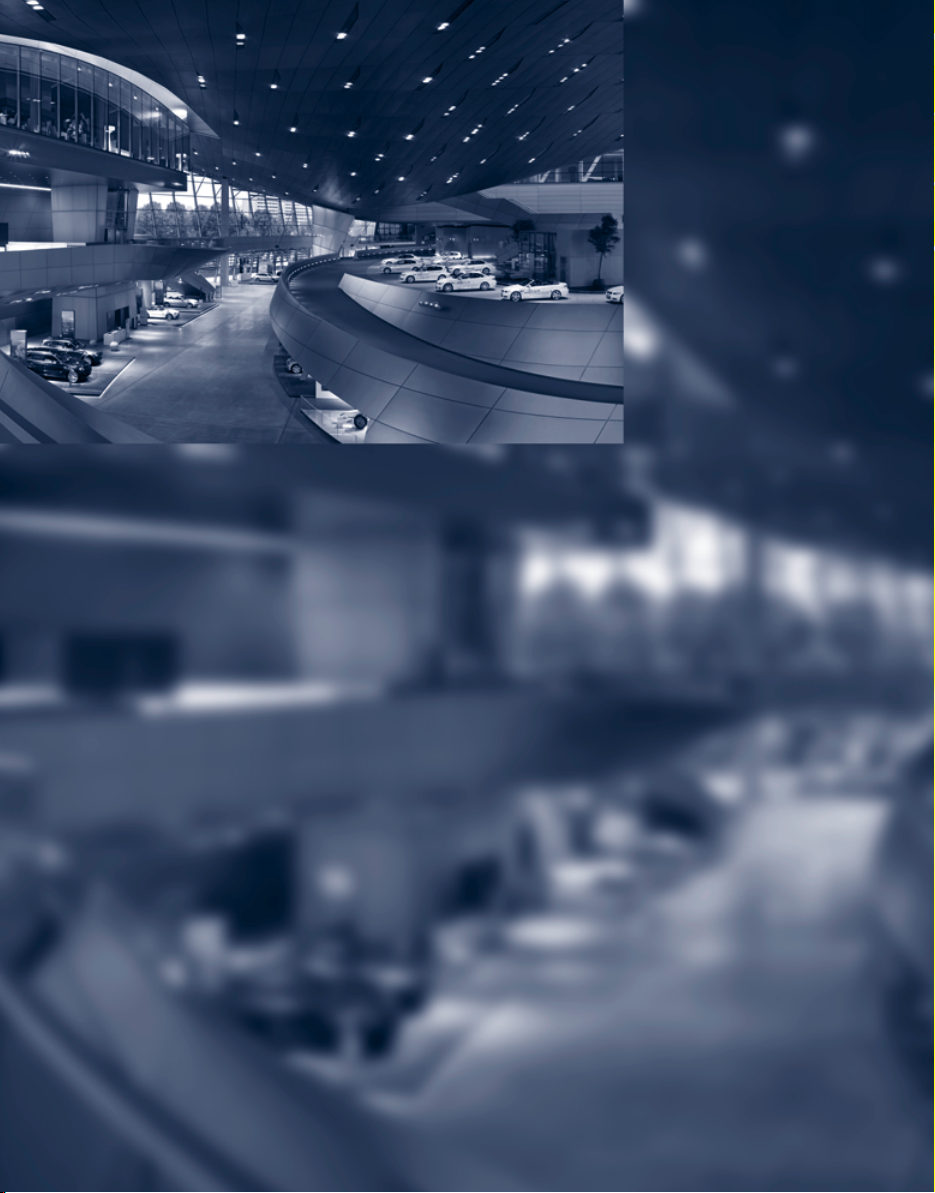
Online Edition for Part no. 01 41 2 602 116 - © 01/09 BMW AG
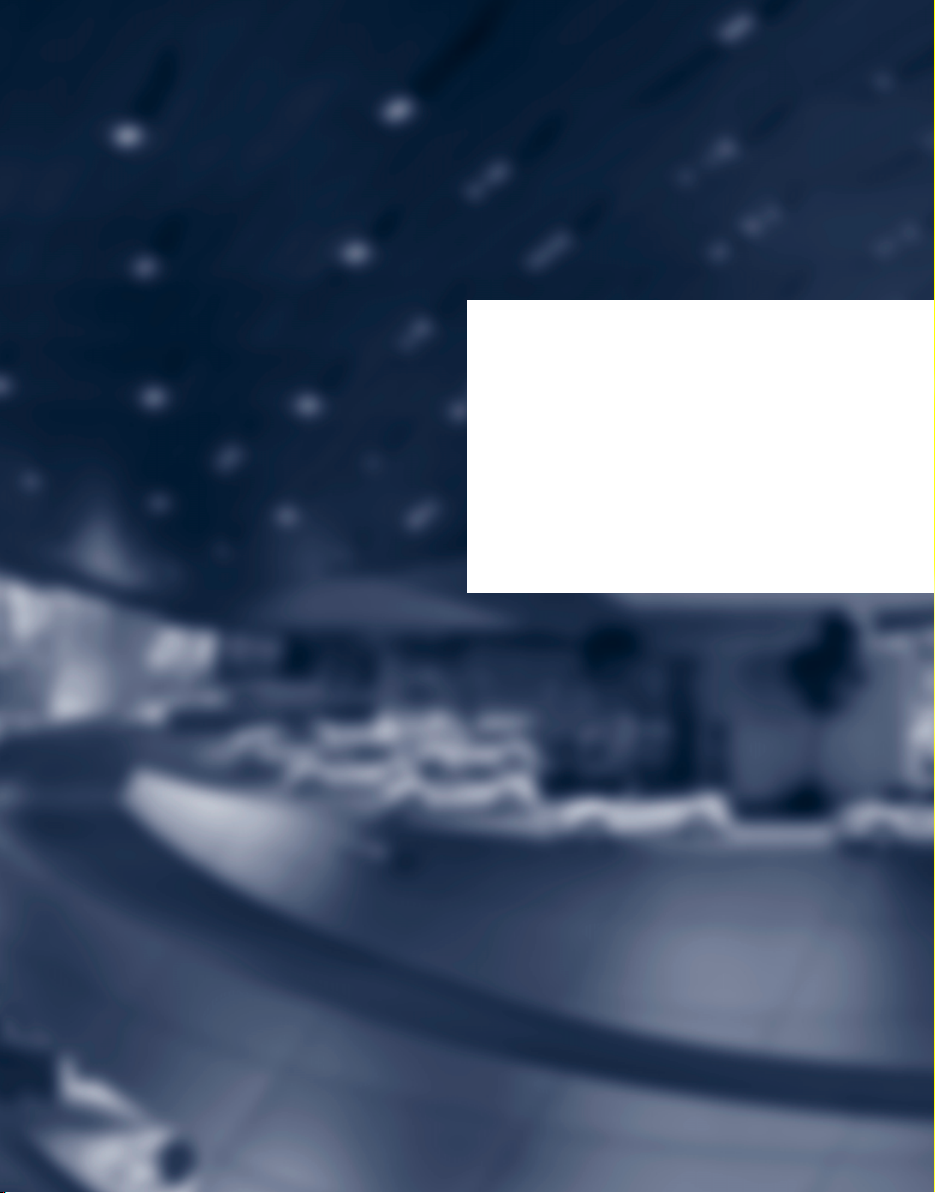
At a glance
Online Edition for Part no. 01 41 2 602 116 - © 01/09 BMW AG
At a glance
This overview of buttons, switches and displays
is intended to familiarize you with your vehicle's
operating environment. The section will also
assist you in becoming acquainted with the
control concepts and options available for
operating the various systems.
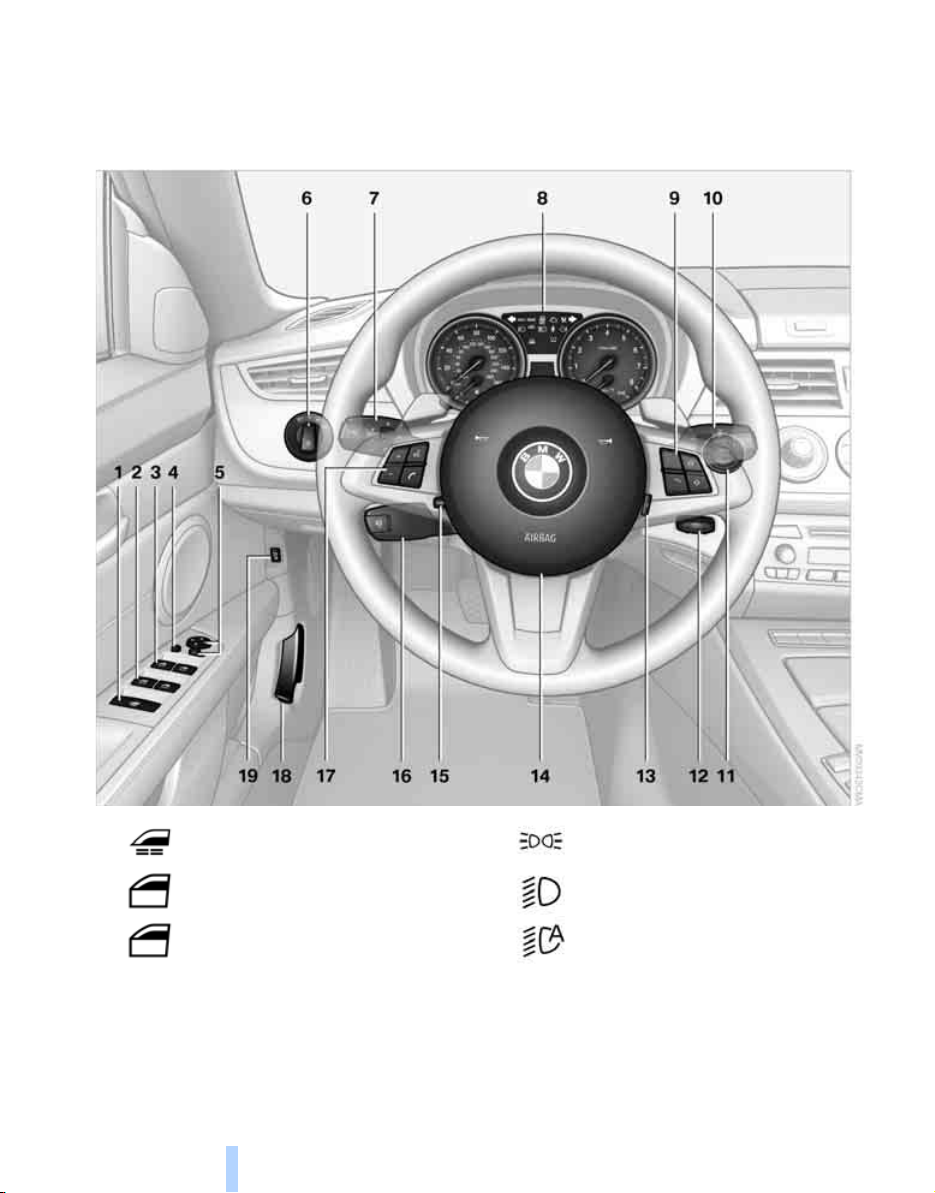
Cockpit
Online Edition for Part no. 01 41 2 602 116 - © 01/09 BMW AG
Around the steering wheel: controls and displays
Cockpit
1
2
3
4 Folding exterior mirrors in and out* 45
5 Adjusting exterior mirrors, automatic curb
monitor
Opening and closing windows
jointly 37
Opening and closing rear
windows 37
Opening and closing front
windows 37
* 45
10
6
Parking lamps 88
Low beams 88
Automatic headlamp control
Adaptive Head Light
* 89
* 88
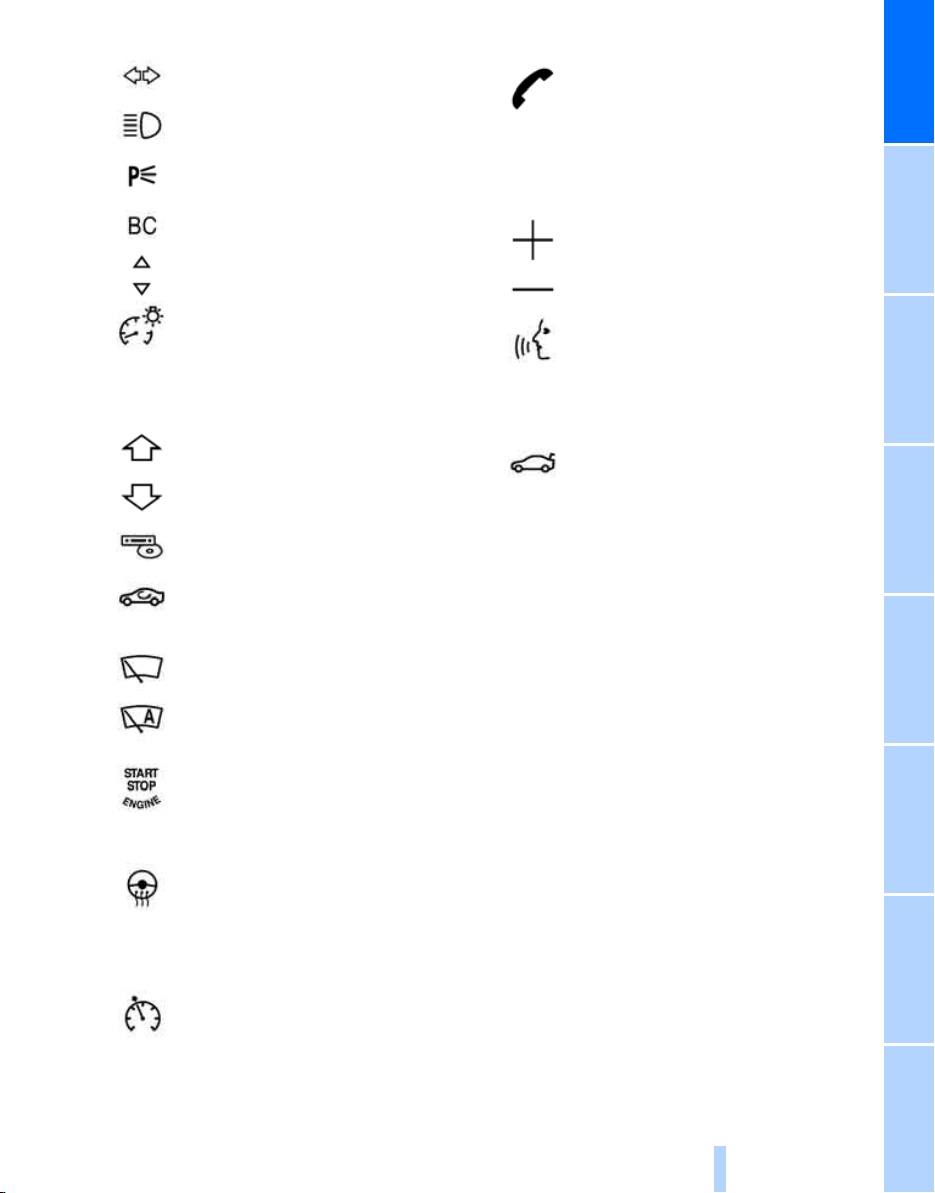
7
Online Edition for Part no. 01 41 2 602 116 - © 01/09 BMW AG
Turn signals 59
High beams, headlamp flasher 90
Roadside parking lamps
Computer 65
* 90
17 Buttons
* on the steering wheel
Telephone*:
> Press: accepting and ending a
call, starting to dial
phone number. Redialing if no
phone number is selected
> Press longer: redialing
* selected
At a glance
Settings and information about the
vehicle 68
Instrument lighting 90
8 Instrument cluster 12
9 Buttons
10
11
* on the steering wheel
Changing radio station
Selecting music track
Scrolling through phone book and
lists with stored phone numbers
Next entertainment source
Recirculated-air mode 97
Windshield wipers 60
Rain sensor
Switching the ignition on/off and
starting/stopping the engine 50
* 60
Volume
Activating/deactivating voice activation system
18 Releasing the hood 197
19
Opening the luggage
compartment lid 33
* 23
12 Ignition lock 50
13
14 Horn, the entire surface
15 Adjusting the steering wheel 46
16
Steering wheel heating
Cruise control
* 61
* 47
11
Reference ControlsDriving tipsCommunications NavigationEntertainmentMobility
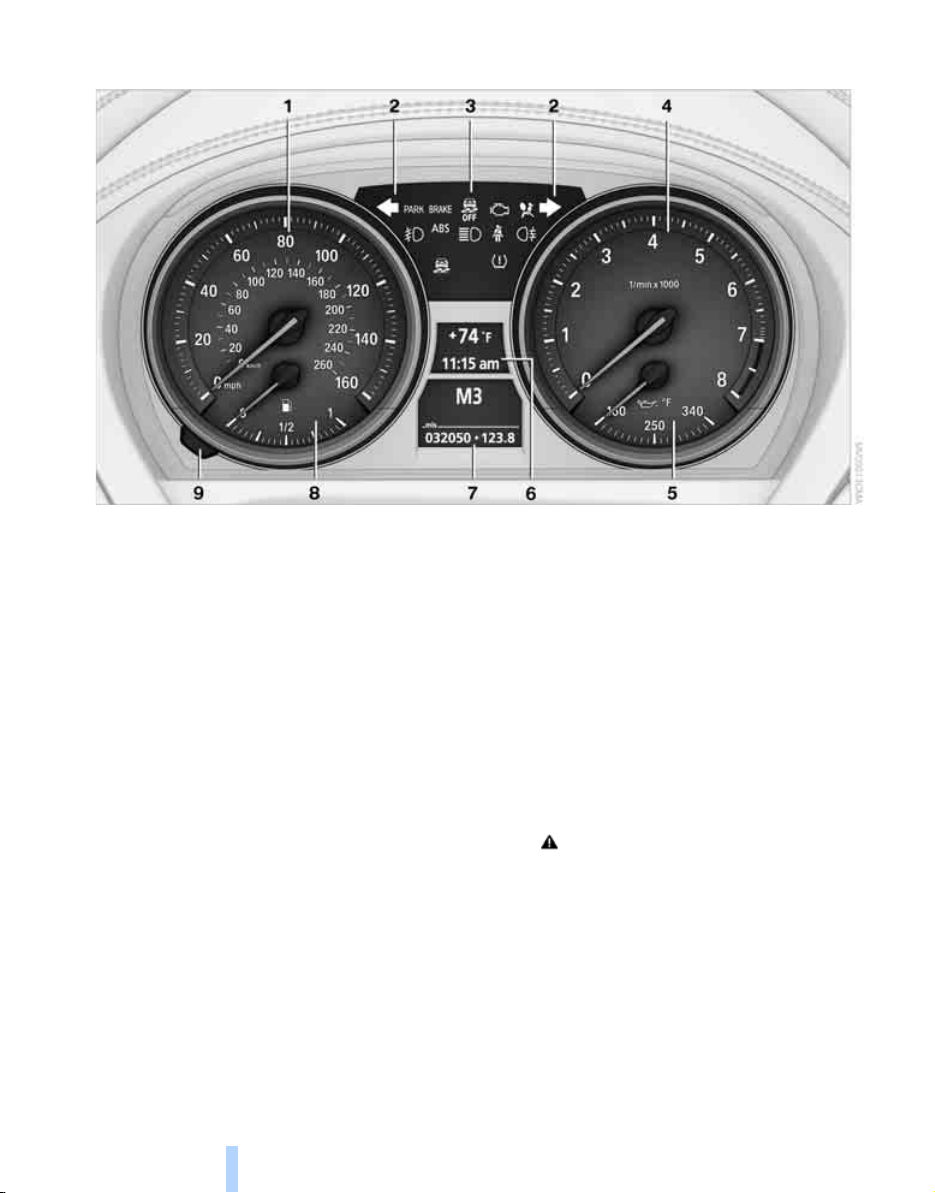
Instrument cluster
Online Edition for Part no. 01 41 2 602 116 - © 01/09 BMW AG
Cockpit
1 Speedometer
2 Indicator lamps for turn signals
3 Indicator and warning lamps 13
4 Tachometer 64
5 Engine oil temperature 65
6 Display for
> Clock 64
> Outside temperature 64
> Indicator and warning lamps 13
7 Display for
> Position of automatic transmission
> Gear display for 7-gear sport automatic
transmission with dual clutch
> Computer 65
> Date of next scheduled service, and
remaining distance to be driven 69
> Odometer and trip odometer 64
> Programs for Dynamic Driving
Control 79
> Checking the engine oil level
> Settings and information 68
> There is a Check Control
message 73
8 Fuel gauge 65
9 Resetting the trip odometer 64
* 56
* 198
* 54
12
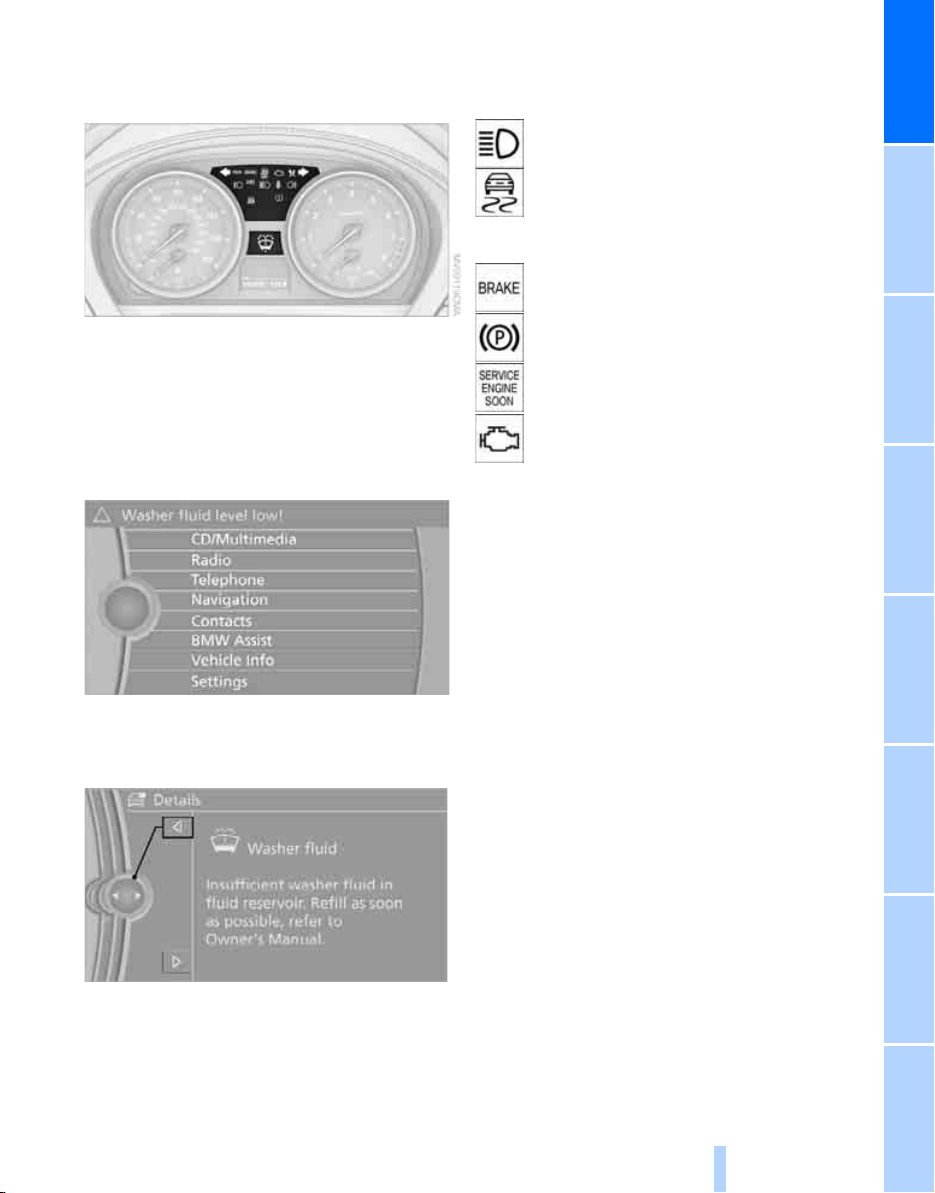
Indicator and warning lamps
Online Edition for Part no. 01 41 2 602 116 - © 01/09 BMW AG
The concept
Indicator lamps without text messages
The following indicator lamps notify you that
certain functions are active:
High beams/headlamp flasher 90
Lamp flashes:
DSC or DTC is regulating the propulsive forces in order to maintain driving
stability 78
Parking brake set 52
At a glance
Indicator and warning lamps can light up in a
variety of combinations and colors.
Some lamps are checked for proper functioning
and thus come on briefly when the engine is
started or the ignition is switched on.
Explanatory text messages
Text messages at the upper edge of the Control
Display explain the meaning of the displayed
indicator and warning lamps.
Canada: Parking brake set 52
Engine malfunction with adverse
effect on exhaust emissions 203
Canada: Engine malfunction with
adverse effect on exhaust
emissions 203
You can call up more information, e.g. on the
cause of a malfunction and on how to respond,
via Check Control, refer to page 73.
In urgent cases, this information will be shown
as soon as the corresponding lamp comes on.
13
Reference ControlsDriving tipsCommunications NavigationEntertainmentMobility
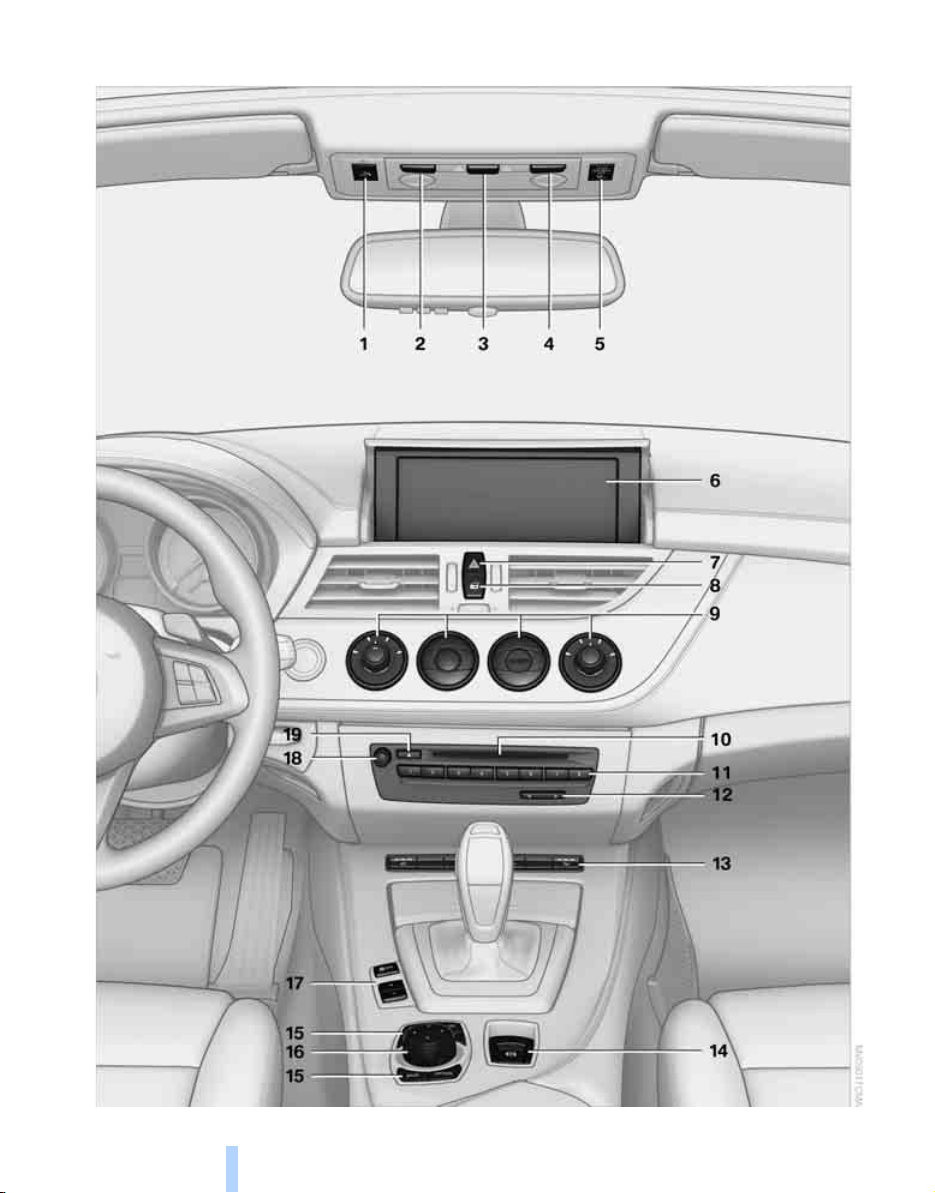
Around the center console: controls and displays
Online Edition for Part no. 01 41 2 602 116 - © 01/09 BMW AG
Cockpit
14
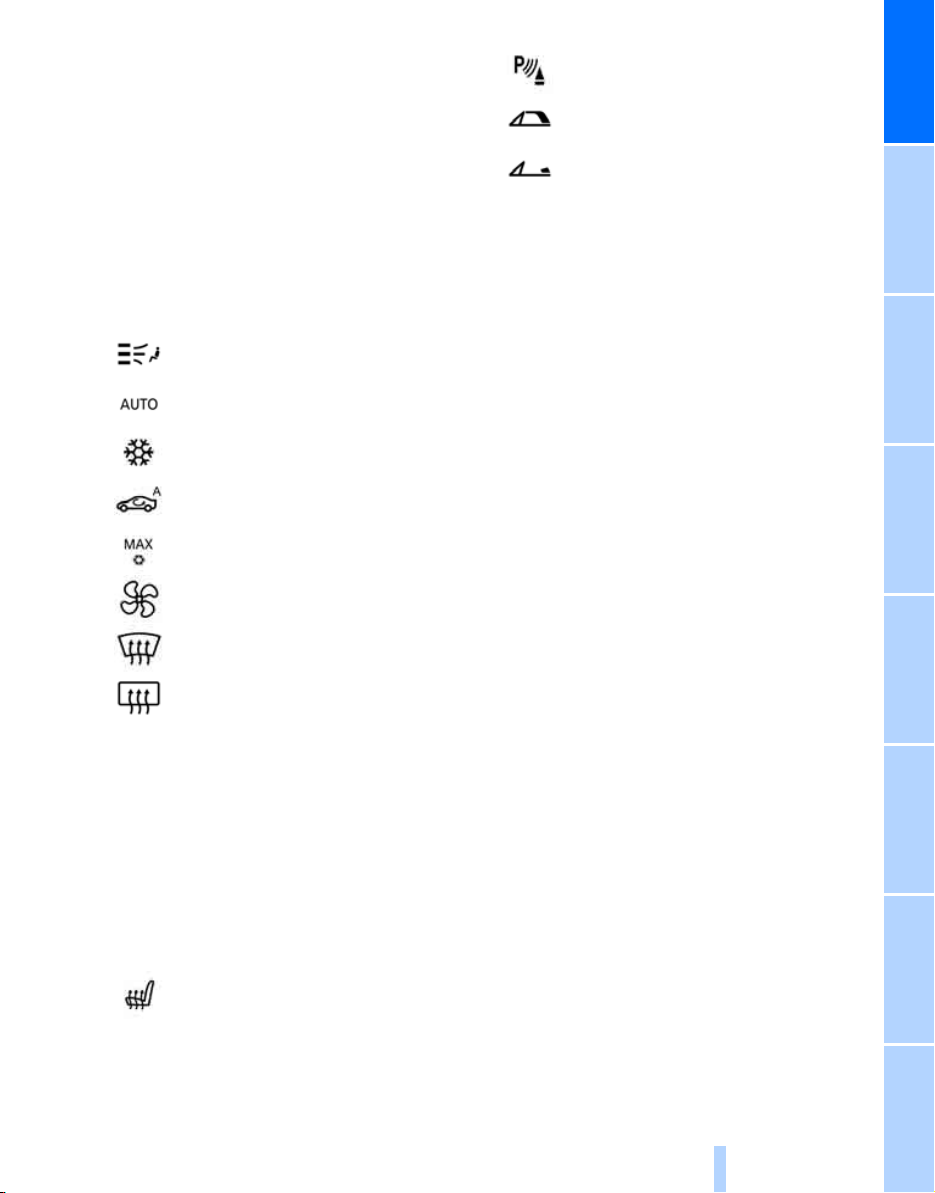
1 SOS: initiating an Emergency
Online Edition for Part no. 01 41 2 602 116 - © 01/09 BMW AG
Request call
2 Reading lamp 91
3 Interior lamps 90
4 Reading lamp 91
5 Passenger airbag status lamp
6 Control Display 16
7 Hazard warning flashers
8 Central locking system 32
9 Automatic climate control
* 213
Air distribution 95
Automatic air distribution and
flow rate 96
Cooling function 96
Recirculated-air mode, automatic
recirculated-air control 97
Maximum cooling 96
Air flow, residual heat
utilization 96
* 86
Park Distance Control PDC* 77
Close the retractable hardtop 37
Open the retractable hardtop 37
14 Parking brake 52
15 Buttons on the controller 16
For selecting the menus directly
16 Controller 16
Can be turned, pressed, or moved horizontally in four directions
17 Buttons for the Dynamic Driving
Control 79
18 Switching audio sources on/off and adjust-
ing volume 138
19 Ejecting of
> Audio CD 138
> Navigation DVD for Business navigation
* 118
system
At a glance
Defrosting windows 97
Rear window defroster 97
10 Hard drive for
> Audio CD 138
> Navigation DVD for Business navigation
* 118
system
11 Programmable memory keys 21
12 Changing
> Radio station 141
> Track 146
13
Heated seats
* 43
15
Reference ControlsDriving tipsCommunications NavigationEntertainmentMobility

iDrive
Online Edition for Part no. 01 41 2 602 116 - © 01/09 BMW AG
iDrive integrates the functions of a large num-
iDrive
ber of switches. This allows these functions to
be operated from a single central position. The
following section provides an introduction to
Controls
basic menu navigation. The control of the individual functions is described in connection with
the relevant equipment.
1 Control Display
2 Controller with button
You can use the buttons to open the menus
directly. The controller can be used to
select the menu items and create settings.
> Move in four directions, arrow 3
> Turn, arrow 4
> Push, arrow 5
16
Operate the controller only when traffic
and road conditions allow this, to avoid
endangering the car's occupants and other
road users by being distracted.<
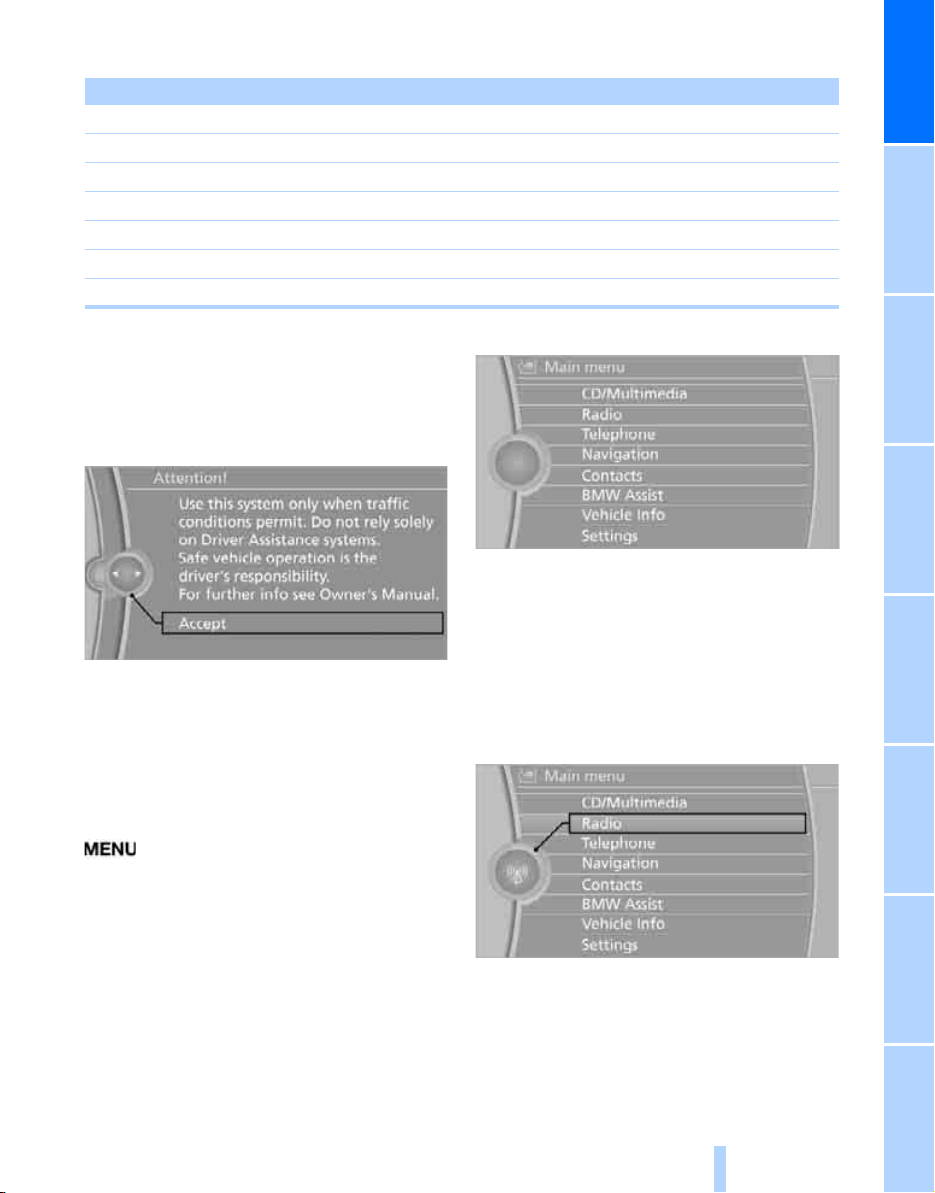
Buttons on the controller
Online Edition for Part no. 01 41 2 602 116 - © 01/09 BMW AG
Button Function
MENU Open the main menu
RADIO Open the Radio menu
CD Open the CD/Entertainment Server menu
NAV Open the Navigation menu
TEL Open the Telephone menu
BACK Display the previous menu
OPTION Open the Options menu
Operating principle
With the ignition at radio readiness or beyond,
refer to page 50, the following message is displayed on the Control Display:
All iDrive functions can be called up via five
menu items.
At a glance
To hide the message:
Press the controller.
The main menu is displayed.
The message is automatically hidden after
approx. 10 seconds.
Opening the main menu
Press the button.
The main menu is displayed.
Selecting menu items
The menu items shown in white can be
selected.
1. Turn the controller until the desired menu
item is highlighted.
2. Press the controller.
A new menu is displayed or the function is executed.
17
Reference ControlsDriving tipsCommunications NavigationEntertainmentMobility
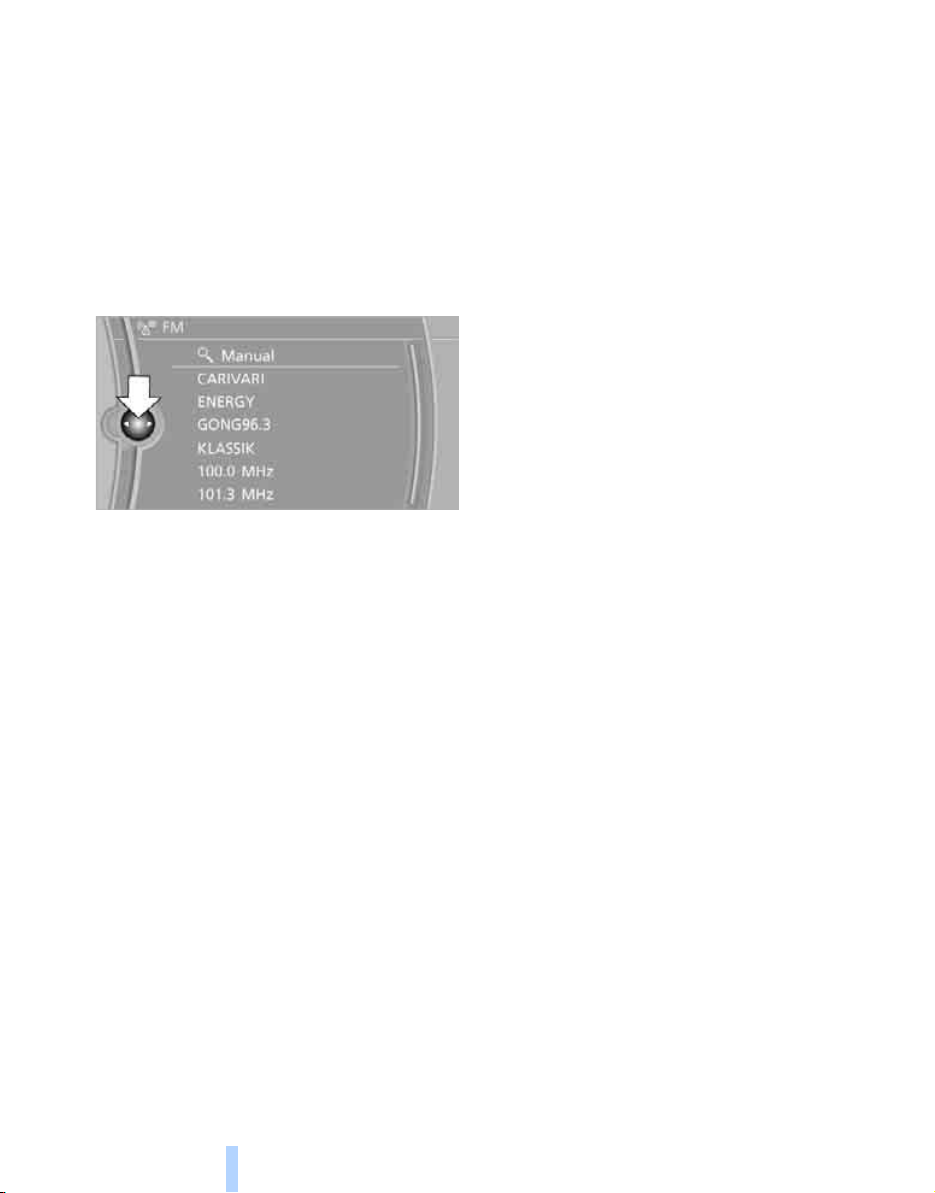
Menu items in the Owner's Manual
Online Edition for Part no. 01 41 2 602 116 - © 01/09 BMW AG
In the Owner's Manual, menu items that can be
selected are set in quotation marks, e.g.
"Settings"
iDrive
Changing between panels
After selecting a menu item, e.g. "Radio", a new
menu is displayed on a panel. The panels can
overlap.
Move the controller to the left or right to change
between the panels.
White arrows pointing to the left or right indicate that additional panels can be opened.
18
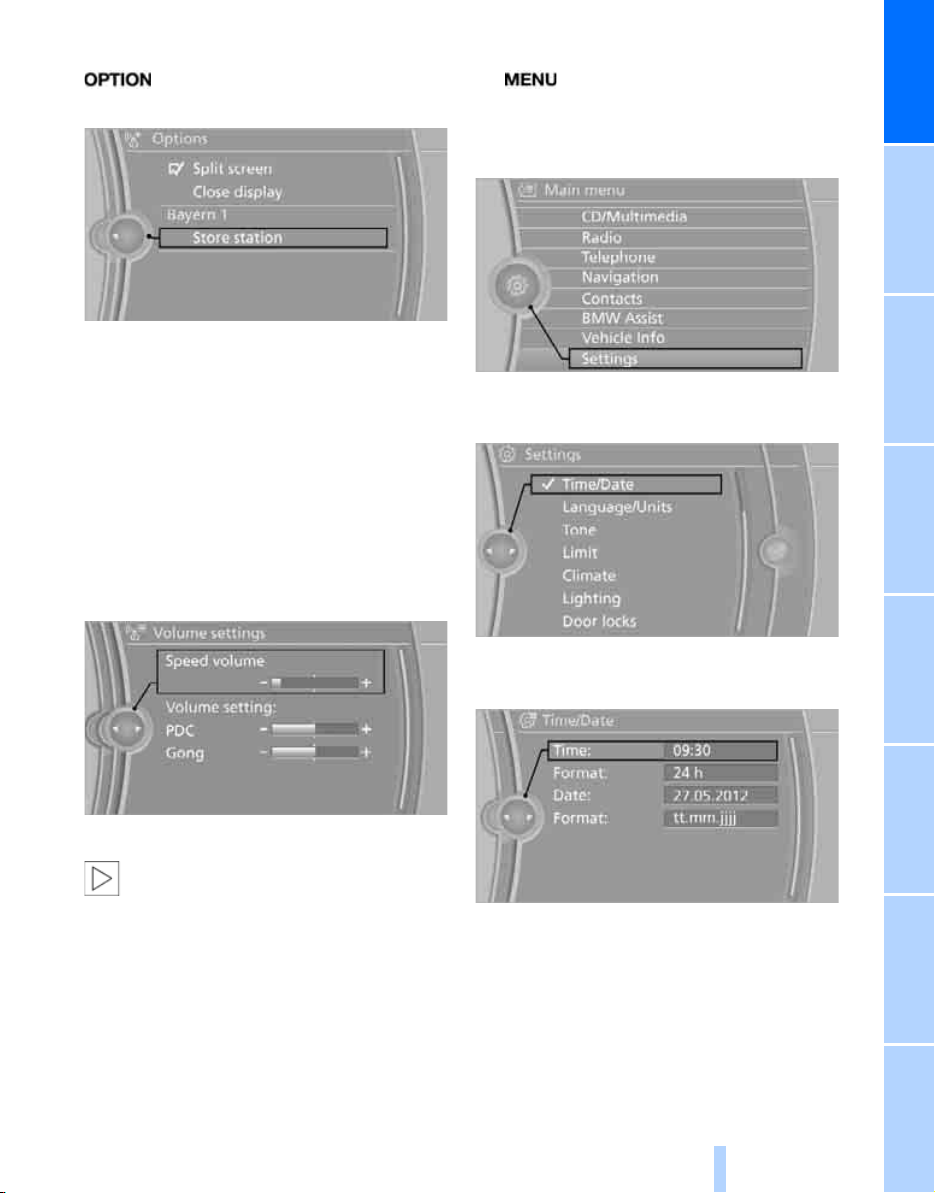
Opening the Options menu
Online Edition for Part no. 01 41 2 602 116 - © 01/09 BMW AG
Press the button.
The "Options" menu is displayed.
Additional options: move the controller to the
right repeatedly until the "Options" menu
appears.
The "Options" menu contains the following:
> Screen settings, refer to page 20.
> Control options for the selected menu.
Adjusting settings
1. Select a field.
2. Turn the controller until the desired setting
is displayed.
Example: setting the clock
1. Press the button.
The main menu is displayed.
2. Turn the controller until "Settings" is high-
lighted, and then press the controller.
3. Turn the controller until "Time/Date" is
highlighted, and then press the controller.
At a glance
3. Press the controller to confirm the setting.
The scroll bar on the right side indicates
whether additional menu items or set-
tings can be selected that are currently not
visible.<
4. Turn the controller until "Time:" is high-
lighted, and then press the controller.
5. Turn the controller to set the hours and
press the controller.
6. Turn the controller to set the minutes and
press the controller.
19
Reference ControlsDriving tipsCommunications NavigationEntertainmentMobility
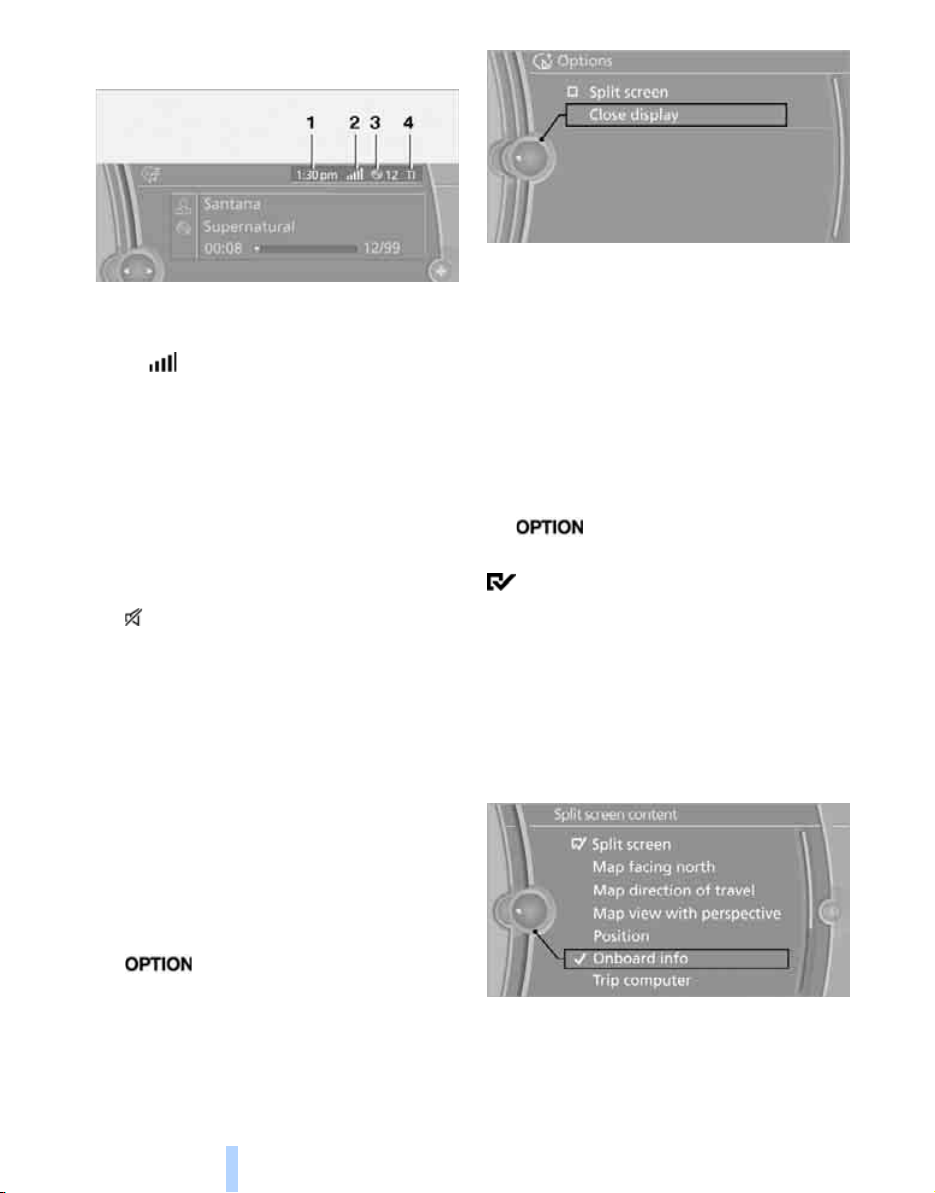
Status information
Online Edition for Part no. 01 41 2 602 116 - © 01/09 BMW AG
iDrive
Press the controller to switch on.
1 Time
2 Display for:
> Reception strength of the wireless
network, depends on the mobile phone
> Incoming, outgoing or missed call
> SMS
3 Display for:
> Entertainment:
> Telephone*:
4 Sound output is switched off or
display for traffic bulletins
> "TI":
> No display:
Other displays:
Status information is temporarily hidden during
Check Control message displays or entries via
the voice activation system
* received
Radio, CD/DVD, external devices, TV
Name of the mobile phone paired with
the vehicle
*:
Traffic bulletins are switched on.
Traffic bulletins are switched off.
*.
*
Split screen
Additional information can be displayed on the
right side of the split screen, e.g. information
from the computer.
In the divided screen view, the so-called split
screen, this information remains visible even
when you change to another menu.
Switching the split screen on and off
1. Press the button.
2. "Split screen"
The split screen is activated.
Selecting the display for the split
screen content
When the split screen is switched on, you can
select the content displayed on the screen.
1. Move the controller to the right repeatedly
until the split screen content is selected.
2. Select the display.
Switching the control display on/off
1. Press the button.
2. "Close display"
20
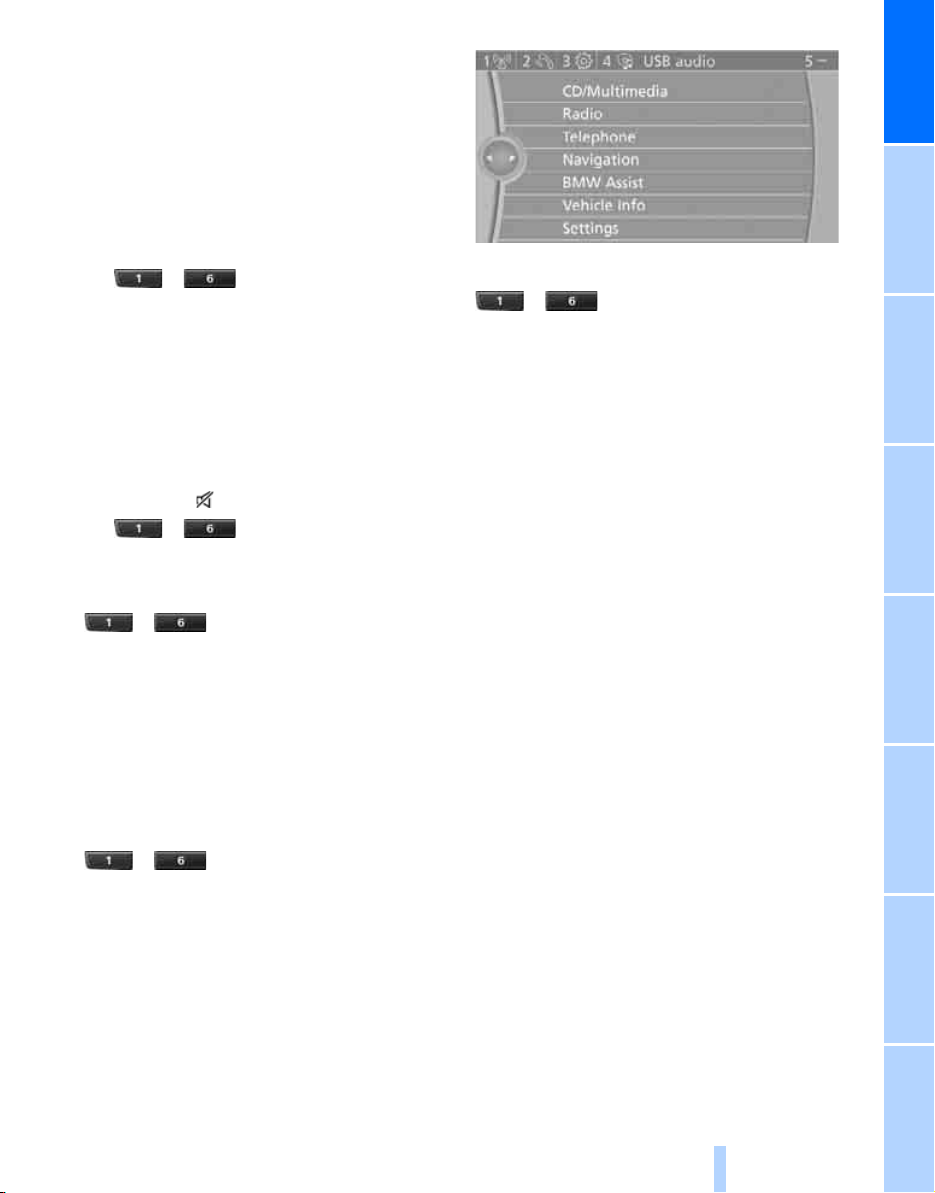
Programmable memory keys
Online Edition for Part no. 01 41 2 602 116 - © 01/09 BMW AG
Certain iDrive functions can be stored on the
programmable memory keys and called up
directly, e.g. radio stations, navigation destinations, phone numbers and entry points into
the menu.
Storing functions
1. Select the function via the iDrive.
2. ... Press the desired button
for longer than 2 seconds.
Example for programmable
memory keys
Switch the voice instructions for the navigation
on/off.
1. "Navigation"
2. "Map"
3. Select the symbol using the controller.
4. ... Press the desired button
for longer than 2 seconds.
Executing a function
... Press the button.
The function is executed immediately. This
means, for example, that the number is dialed
when a phone number is selected.
At a glance
Displaying detailed information
... Touch the button and hold.
Displaying memory key assignments
Touch the button with a finger. Do not wear
gloves or use objects.
Displaying brief information
... Touch the button.
The key assignment is displayed at the top
edge of the screen.
21
Reference ControlsDriving tipsCommunications NavigationEntertainmentMobility
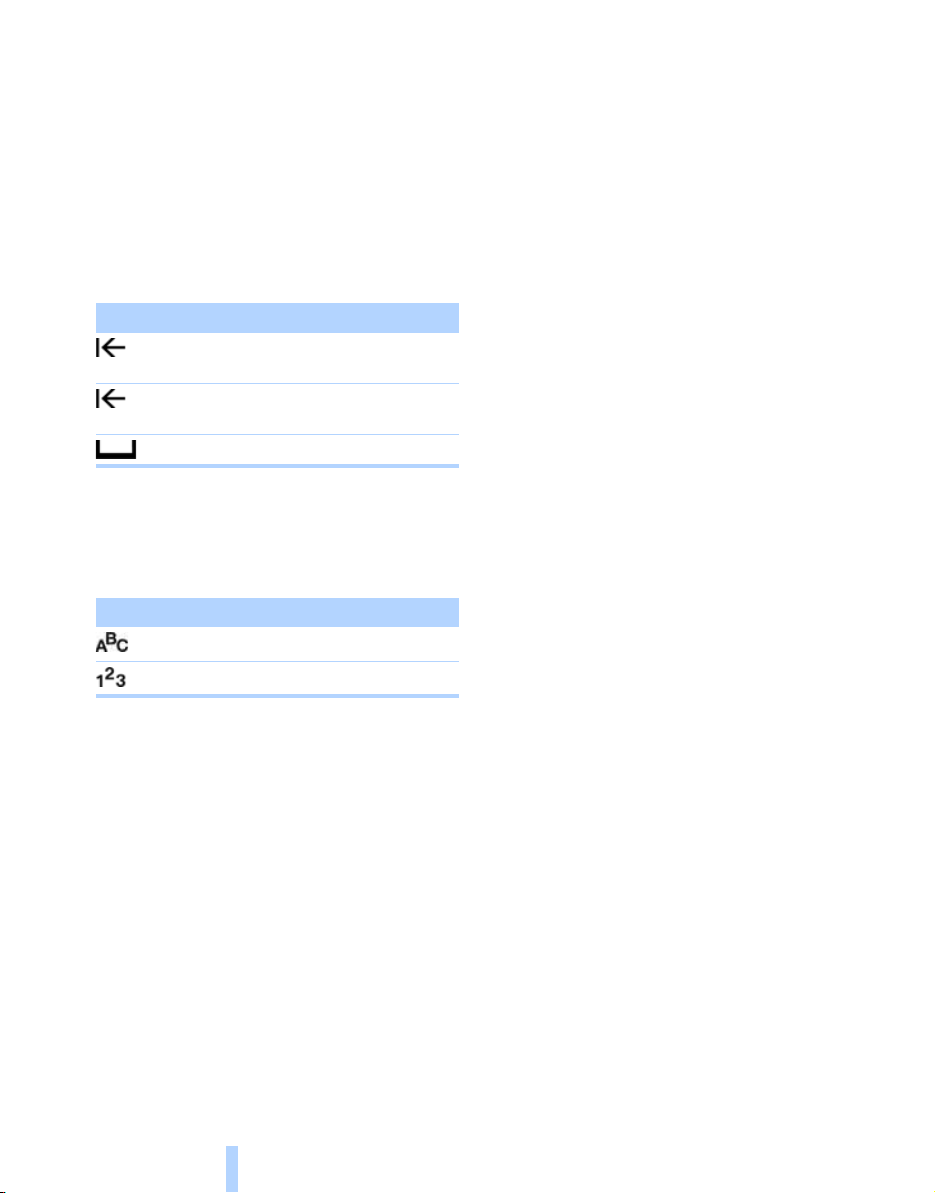
Letters and numbers
Online Edition for Part no. 01 41 2 602 116 - © 01/09 BMW AG
Entering letters and numbers
1. Turn the controller: select the letters or
numbers.
2. Select additional letters or numbers if
needed.
3. "OK": confirm the entry.
Symbol Function
Press the controller: delete one letter
or number
Letters and numbers
Switching between letters and
numbers
Depending on the menu, you can switch
between entering letters and numbers:
Symbol Function
Press the controller for an extended
period: delete all letters or numbers
Enter a blank space
Entering letters
Entering numbers
Wordmatch concept during navigation
Entry of names and addresses: the selection is
narrowed down every time a letter is entered
and letters may be added automatically.
Destination search: the entries are continuously
compared to the data stored in the vehicle.
> The only letters offered for entering
addresses are those for which data are
available.
> Town/city names can be entered with the
spelling used in any of the languages available on the Control Display.
22
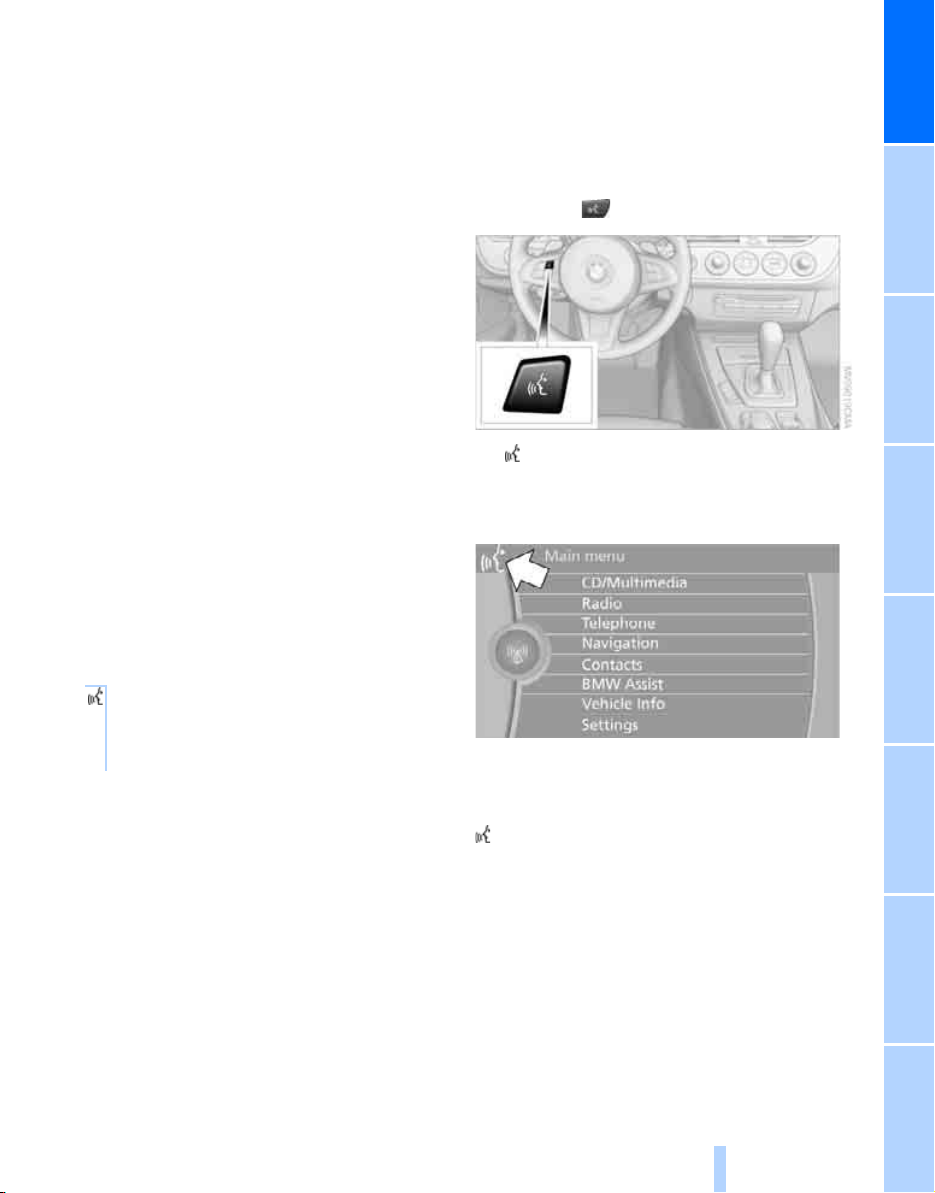
Voice activation system
Online Edition for Part no. 01 41 2 602 116 - © 01/09 BMW AG
The concept
The voice activation system allows you to control operation of various vehicle systems without removing your hands from the steering
wheel.
Individual menu items on the Control Display
can be spoken as commands. It is not necessary to use the controller.
The voice activation system transforms your
oral commands into control signals for the
selected systems and provides support in the
form of instructions or questions.
the voice activation system uses a special
microphone located in the area of the steering
column.
Precondition
Via iDrive, select the language in which the
voice activation system is operating, so that the
spoken commands can be identified. Selecting
the language for iDrive, refer to page 75.
Symbols in the Owner's Manual
{...} Say the specified commands word
for word.
{{...}} Indicates responses of the voice activation system.
Saying commands
Activating voice activation system
1. Press the button on the steering wheel.
This symbol on the Control Display and
an acoustic signal indicate that the voice activation system is ready to receive spoken
commands.
2. Say the command.
The command appears on the Control
Display.
This symbol appears on the Control Display
when you can enter additional commands.
If no further commands are possible, continue
by operating the item of equipment via iDrive.
At a glance
23
Reference ControlsDriving tipsCommunications NavigationEntertainmentMobility
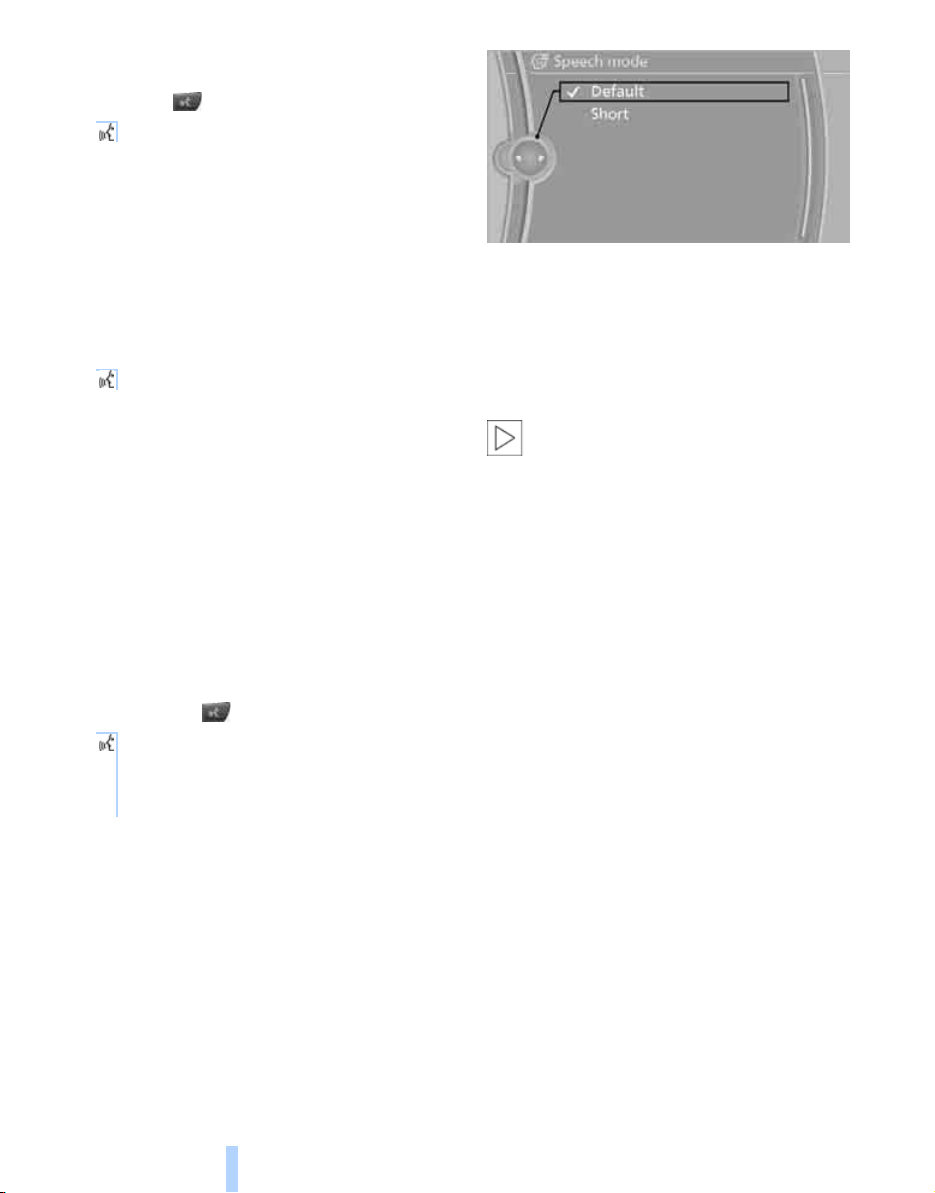
Terminating or canceling voice
Online Edition for Part no. 01 41 2 602 116 - © 01/09 BMW AG
activation system
Press the button on the steering wheel or
{Cancel}
In dialogs that call for a text of your choice, the
procedure can only be canceled using the button on the steering wheel.
Possible commands
The commands available in each case depend
on the menu item selected on the Control
Display.
Having the possible commands read aloud
{Voice commands}
For example, if "CD/DVD" is selected, the commands for operating CD/Multimedia are read
aloud.
Voice activation system
Calling up functions immediately via
short commands
Short commands enable you to perform certain
functions immediately, irrespective of which
menu item is selected, refer to page 223.
Example: selecting the track of a CD
1. If necessary, switch on entertainment audio
output.
2. Press the button on the steering wheel.
3. Select the music track, e.g.:
{CD track 4}
System says:
{{Track 4}}
Setting the voice dialog
You can set whether the system should use the
standard dialog or a shorter variant. In the
shorter variant of the voice dialog, the prompts
and responses from the system are abbreviated.
1. "Settings"
2. "Language/Units"
3. "Speech mode:"
4. Select a setting:
> "Default"
> "Short"
Notes
For information on voice control of the
telephone, refer also to the separate
Owner's Manual.<
For voice commands, bear in mind the
following:
> Do not use the voice activation system to
initiate an Emergency Request. In stressful
situations, the voice and vocal pitch can
change. This can unnecessarily delay the
establishment of a telephone connection.
Use the emergency button near the interior
rearview mirror.
> Pronounce the commands and digits
smoothly and at normal volume, avoiding
excessive emphases and pauses. This also
applies when spelling out destinations during destination entry.
> When selecting a radio station, use the
standard pronunciation of the station name.
> For entries in the voice-activated phone
book, only use names in the language of the
voice activation system and no abbreviations.
> Keep the doors, windows and retractable
hardtop closed to prevent interference from
outside noise.
> Avoid ambient noise in the vehicle while
speaking.
24
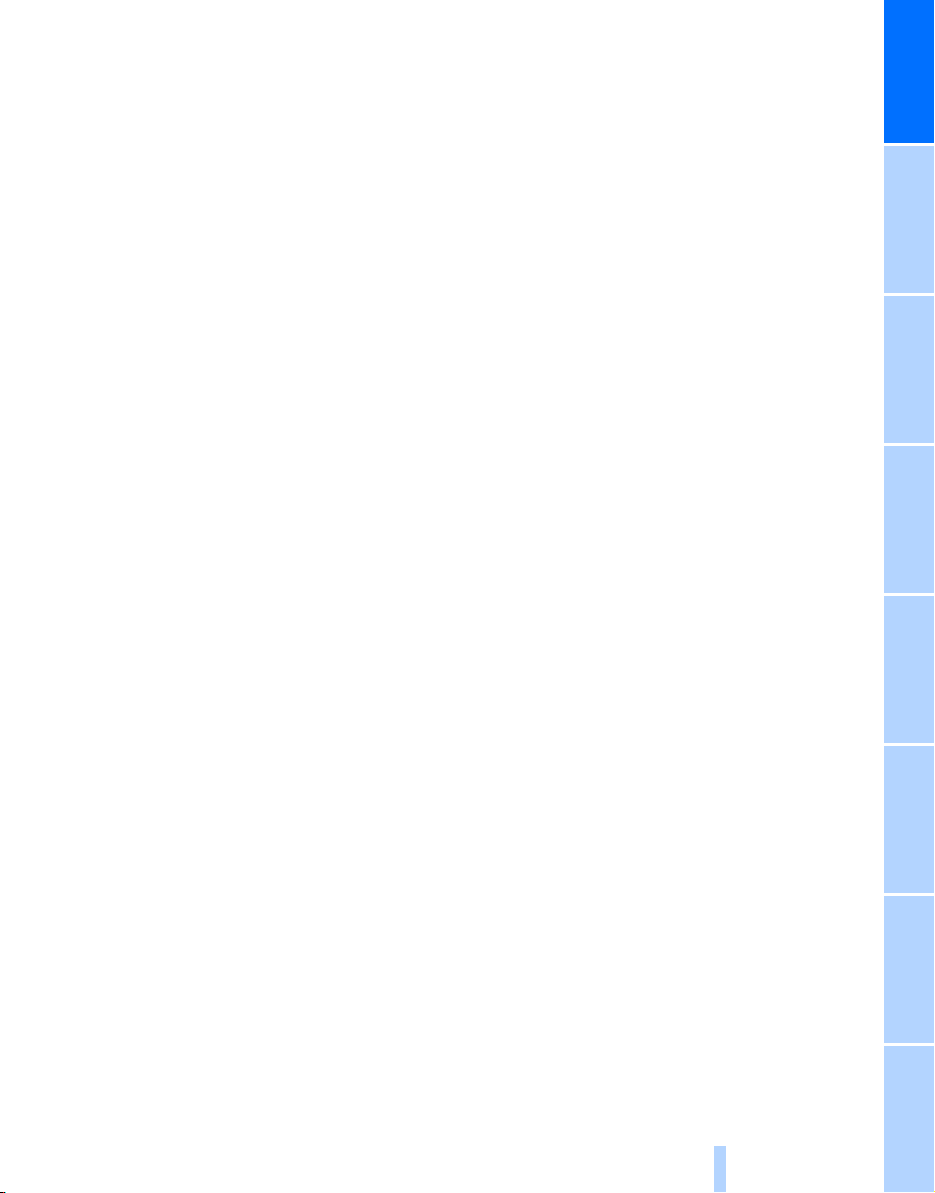
At a glance
Online Edition for Part no. 01 41 2 602 116 - © 01/09 BMW AG
25
Reference ControlsDriving tipsCommunications NavigationEntertainmentMobility

Online Edition for Part no. 01 41 2 602 116 - © 01/09 BMW AG

Controls
Online Edition for Part no. 01 41 2 602 116 - © 01/09 BMW AG
Controls
This chapter is intended to provide you with
information for complete control of your vehicle.
All features and accessories that are useful for
driving and your safety, comfort and
convenience are described here.

Opening and closing
Online Edition for Part no. 01 41 2 602 116 - © 01/09 BMW AG
Remote control
Each remote control contains a rechargeable
Opening and closing
battery that is automatically recharged when it
is in the ignition lock while the car is being
driven. Use each remote control at least twice a
year for longer road trips in order to maintain the
batteries' charge status. In cars with convenient
*, the remote control contains a replace-
access
able battery, refer to page 36.
The settings called up and implemented when
the car is unlocked depend on which remote
control is used to unlock the car, refer to Personal Profile, next column.
In addition, information about service requirements is stored in the remote control, refer to
Service data in the remote control, page 202.
New remote controls
Your BMW center can supply new remote controls with integrated keys as additional units or
as replacements in the event of loss.
Personal Profile
The concept
You can set many of your BMW's functions to
suit your personal needs and preferences.
Without any action on your part, Personal Profile ensures that most of these settings are
stored for the remote control currently in use.
When you unlock the car, the remote control
used for the purpose is recognized and the settings stored for it are called up and implemented.
This means that your personal settings will be
activated for you, even if in the meantime your
car was used by someone else with another
remote control and the corresponding settings.
The individual settings are stored for a maximum of four remote controls. They are stored
for two remote controls if convenient access
in use.
* is
Integrated key
Press button 1 to release the key.
The integrated key fits the following locks:
> Glove compartment, refer to page 101
> Driver's door, refer to page 31
28
Personal Profile settings
For more information on specific settings, refer
to the specified pages.
> Assignment of programmable memory
keys, refer to page 21
> Response of the central locking system
when the car is unlocked, refer to page 29
> Automatic locking of the vehicle, refer to
page 32
> Automatic call-up
tion after unlocking, refer to page 43
> Triple turn signal activation, refer to
page 59
* of the driver's seat posi-
