BMW 745Li 2002, 745i 2002 Owner Manual

Owner's Manual
Contents
A – Z
Online Edition for Part No. 01400156097 – © 10/01 BMW AG
for Vehicle
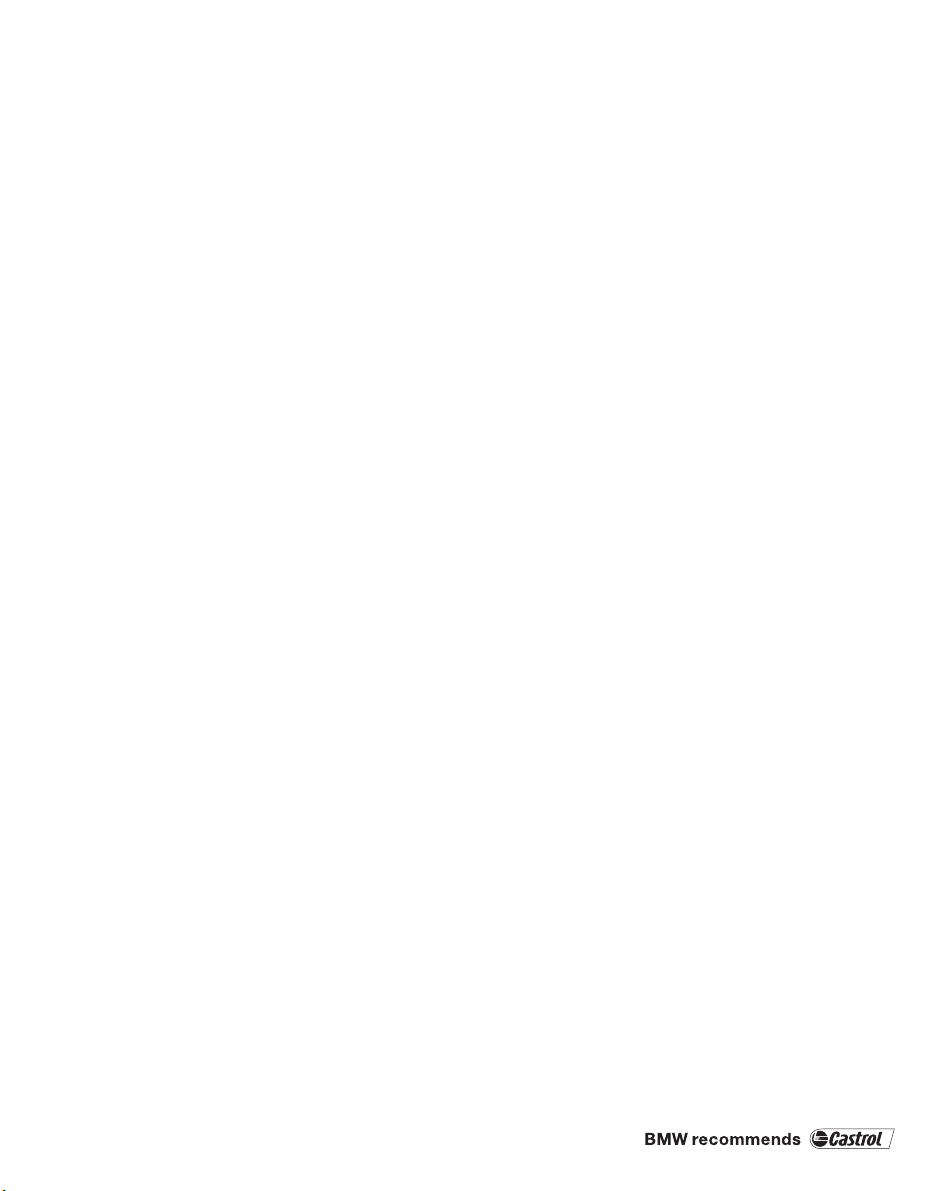
745i
Online Edition for Part No. 01400156097 – © 10/01 BMW AG
745Li
Congratulations, and thank you for choosing a BMW.
Thorough familiarity with your vehicle will provide you with
enhanced control and security when you drive it. We
therefore have this request:
Please take the time to read this Owner's Manual and
familiarize yourself with the information that we have
compiled for you before starting off in your new vehicle.
It contains important data and instructions intended to
assist you in gaining maximum use and satisfaction from
your BMW's unique range of technical features. The
manual also contains information on maintenance
designed to enhance operating safety and contribute to
maintaining the value of your BMW throughout an
extended service life.
This Owner's Manual should be considered a permanent
part of this vehicle. It should stay with the vehicle when
sold to provide the next owner with important operating,
safety and maintenance information.
This manual is supplemented by a Service and Warranty
Information Booklet for US models or a Warranty and
Service Guide Booklet for Canadian models.
We recommend that you read this publication thoroughly.
Your BMW is covered by the following warranties:
– New Vehicle Limited Warranty
– Limited Rust Perforation Warranty
– Federal Emissions System Defect Warranty
– Federal Emissions Performance Warranty
– California Emission Control System Limited Warranty
Detailed information about these warranties is listed in the
Service and Warranty Information Booklet for US models
or in the Warranty and Service Guide Booklet for
Canadian models.
We wish you an enjoyable driving experience.
BMW AG
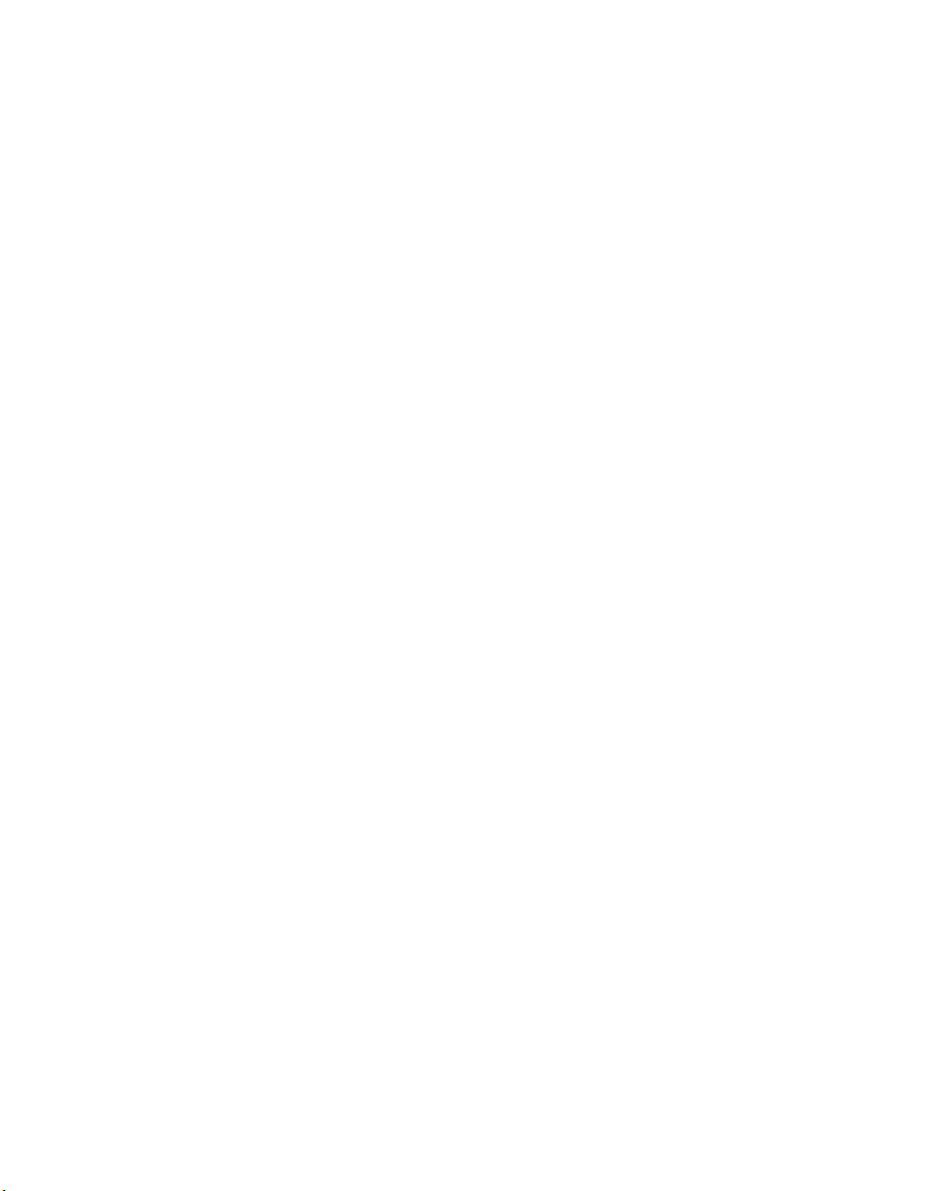
Contents
Online Edition for Part No. 01400156097 – © 10/01 BMW AG
Notes
6 Using this Owner's Manual
6 Symbols used
7 The individual vehicle
7 Editorial notice
8 For you own safety
9 REPORTING SAFETY DEFECTS
Cockpit
12 Driver's side – Controls and displays
16 Comfort and convenience – Controls
Inhaltsverzeichnis
and displays
18 Buttons in steering wheel
Control Center
19 The concept
19 Controller
19 Control Display
20 Symbols and lists
22 Menus in Control Display
23 Assistance window*
Voice command
25 Voice command system*
25 Voice commands
27 Notices
27 The notebook
29 Brief commands
Opening and closing
34 Keys
35 Central locking system
35 Opening and closing – from outside
37 Opening and closing – from inside
38 Doors
38 Luggage compartment lid
40 Luggage compartment
40 Alarm system
42 Electric power windows
43 Sliding/tilt sunroof*
Adjustments
45 Correct sitting position
45 Seats
48 Head restraints
50 Safety belts
50 Heated seats*
51 Active seat ventilation*
52 Active seat*
52 Mirror
53 Steering wheel adjustment
54 Seat, mirror and steering wheel
memory
55 Airbags
57 Transporting children safely
58 LATCH child-restraint system
59 Child-safety locks
59 Car Memory, Key Memory
Driving
61 Ignition lock
62 Starting the engine
62 Switching off engine
62 Parking brake
66 Automatic transmission with L mode
69 Automatic transmission with
Steptronic
71 Turn signal indicators/headlamp
flasher
71 Wiper system
73 Washer fluid
© 2001 Bayerische Motoren Werke
Aktiengesellschaft
Munich, Germany
Reprints, in whole or part, approved
exclusively with written permission of
BMW AG, Munich.
Order No. 01 40 0 156 097
US X/2001
Printed in Germany
Printed on environmentally friendly paper
(bleached without chlorine, suitable for
recycling).
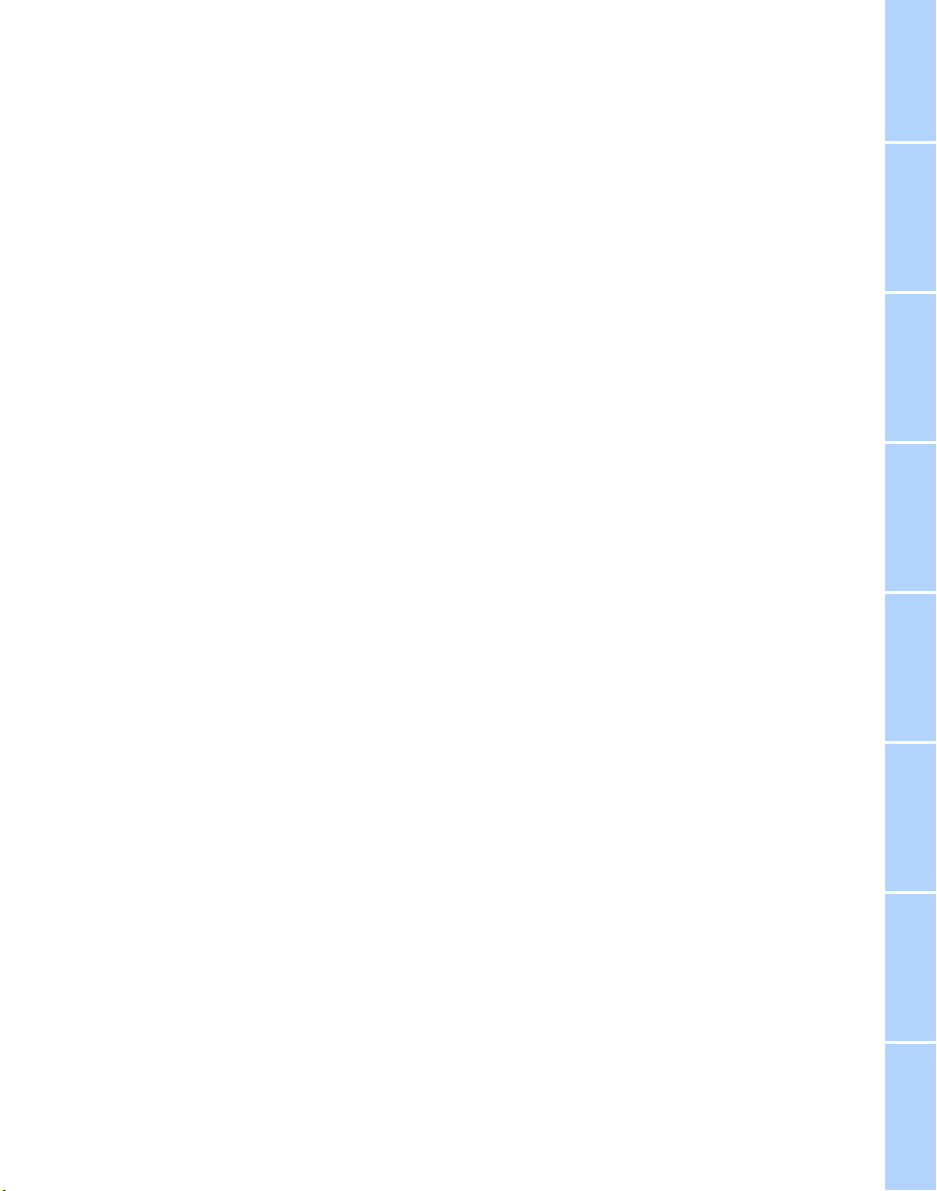
73 Programmable cruise control
Online Edition for Part No. 01400156097 – © 10/01 BMW AG
Everything under control
77 Odometer, outside temperature
display, clock
77 Tachometer
78 Service Interval Display
80 Check Control
81 Computer
86 Changing settings
Technology for comfort,
convenience and safety
88 PDC Park Distance Control*
89 Driving stability control/
DSC Dynamic Stability Control
91 Driving stability control/ABS Antilock
Brake System
91 Dynamic Drive
92 EDC Electronic Damping Control*
92 RDC Tire Pressure Monitor*
94 Self-leveling suspension*
94 Adaptive brake lamp
Lamps
96 Parking lamps/low beams
97 Instrument lighting
97 High beams/standing lamps
97 Front fog lamps
97 Interior lamps
A congenial climate
99 Automatic climate control
105 Rear air conditioner*
106 Parked-car ventilation system
Practical interior accessories
108 Universal Garage Door Opener*
109 Sun blinds*
110 Rear cooler*
110 Glove compartment
111 Storage compartments
112 Beverage holders
112 Ashtray, front
113 Cigarette lighter, front
113 Power socket
113 Ashtray, rear
113 Cigarette lighter, rear
113 Center armrest
114 Ski bag*
Things to remember when driving
118 Break-in procedures
118 General driving notes
119 Brake system
120 Cargo loading
120 Roof-mounted luggage rack*
Navigation
124 Safety
124 GPS
124 Map CD
125 Starting the navigation system
125 Display in assistance window*
126 Selection options
126 Destination entry
126 Manual entry of destination address
128 Select the town or city and the street
from the directory
128 Map-guided destination selection
129 Selecting destination in Information
129 Selecting interesting destinations
130 Recent destinations
130 Destination list
130 Route selection
131 Starting the destination guidance
system
132 Displaying route
133 Select new route
133 Voice messages
134 Terminate/interrupt active guidance
134 Creating a directory
135 Location
136 Wordmatch principle
136 What to do if …
Sound system
140 Controls
140 Care instructions
140 To switch on/off
140 Using with ignition off
141 Volume adjustment
141 Tone control
At a glanceControlsDriving tipsCommunications NavigationEntertainmentMobilityReference
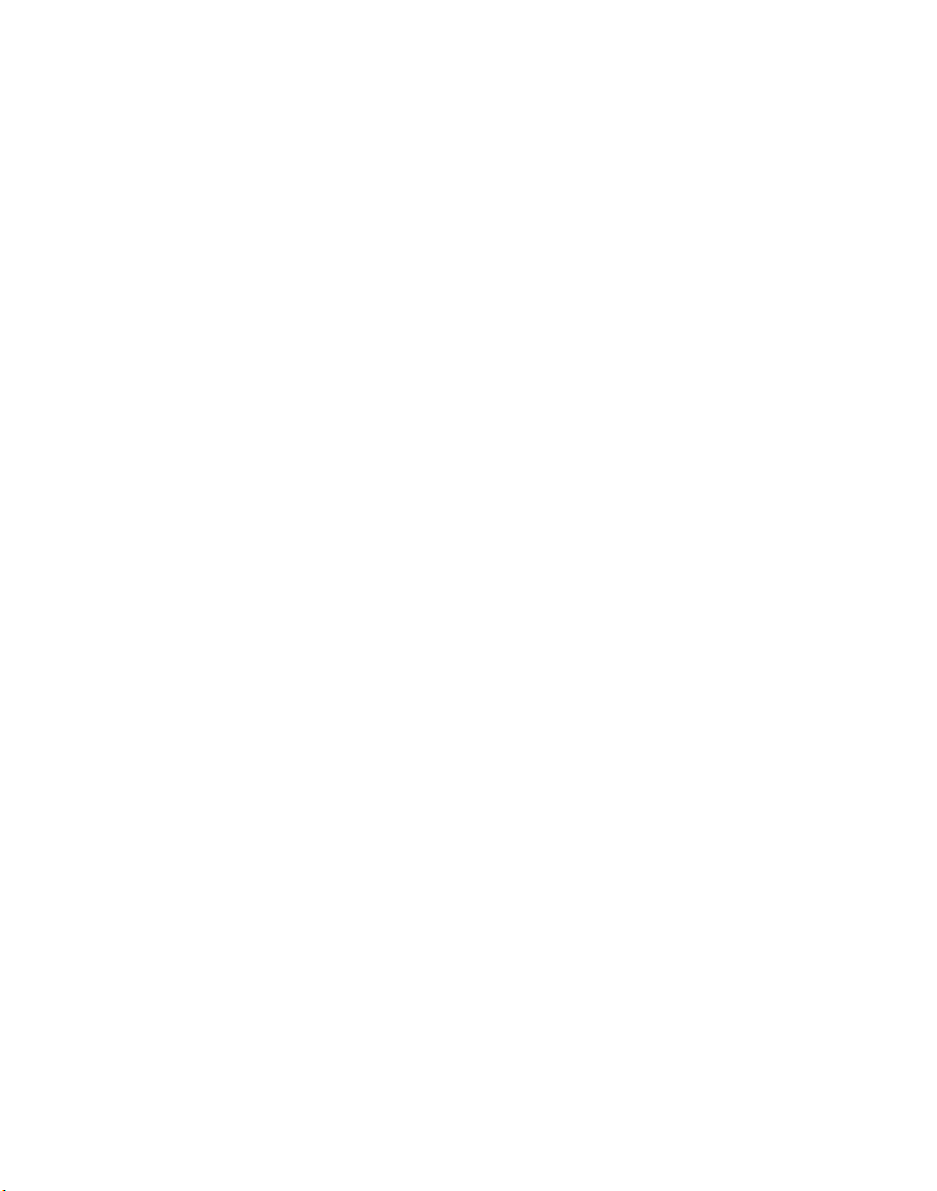
Online Edition for Part No. 01400156097 – © 10/01 BMW AG
Radio
143 Select the frequency band
143 Station selection
144 Storing and retrieving a station
145 Weather Band
CD Compact Disc
146 Using the buttons to search for music
tracks
147 Searching for music tracks in the
Control Display
CD changer
149 Starting and stopping the CD changer
149 Status displays
Inhaltsverzeichnis
149 Searching for music tracks in the
Control Display
150 Using the buttons to search for music
tracks
MiniDisc MD
151 Using the buttons to search for music
tracks
152 Searching for music tracks in the
Control Display
Cassette
153 Noise suppression
154 Music track search
Using your mobile phone
158 Safety notice
159 Care instructions
159 Operation
161 Hands-free system
161 To make SOS call
161 Initial operation
162 Getting started
162 Telephone directory
163 To select a number from the Top 8 list
164 Redialing, including numbers not
initially reached
164 Missed calls
Refueling
168 Fuel filler door
169 Fuel specifications
Wheels and tires
170 Tire inflation pressure
171 Tire condition
172 Tire replacement
173 Wheel and tire combinations
173 Special characteristics of winter tires
173 Snow chains*
Under the hood
175 Hood
176 Engine compartment
176 Engine oil
177 Coolant
178 Brake fluid
Maintenance
179 The BMW Maintenance System
179 Care
Rules and regulations
180 California Proposition 65 Warning
180 OBD connector
Replacing components
181 Onboard tool kit
181 Windshield wiper blades
181 Lamps and bulbs
183 Changing a tire
185 Battery
186 Fuses
Help – Giving and receiving
187 Warning triangle*
187 First-aid kit*
187 Jump-starting
188 Towing
Technical data
192 Engine specifications
193 Dimensions
194 Weights
194 Capacities
Everything from A to Z
195 Contents
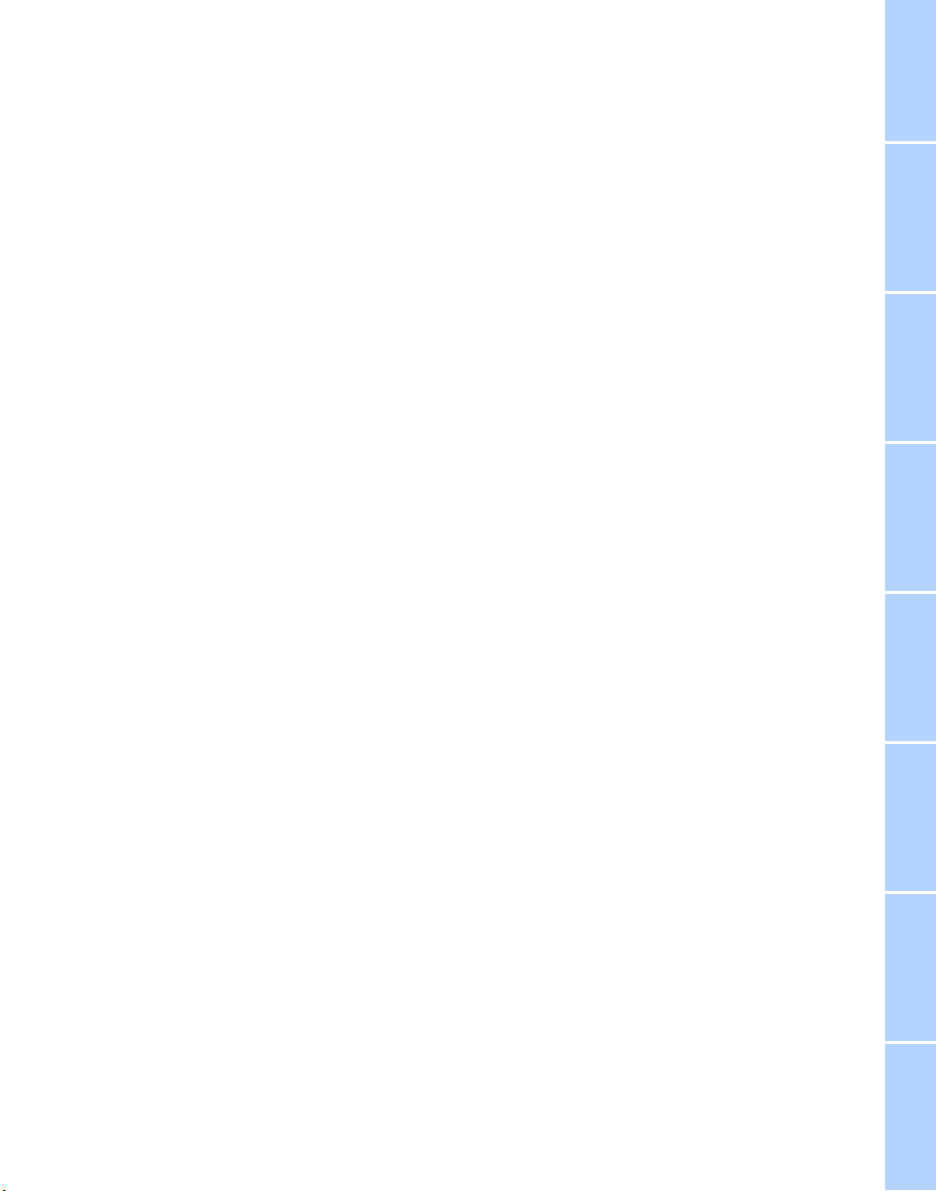
Online Edition for Part No. 01400156097 – © 10/01 BMW AG
At a glanceControlsDriving tipsCommunications NavigationEntertainmentMobilityReference
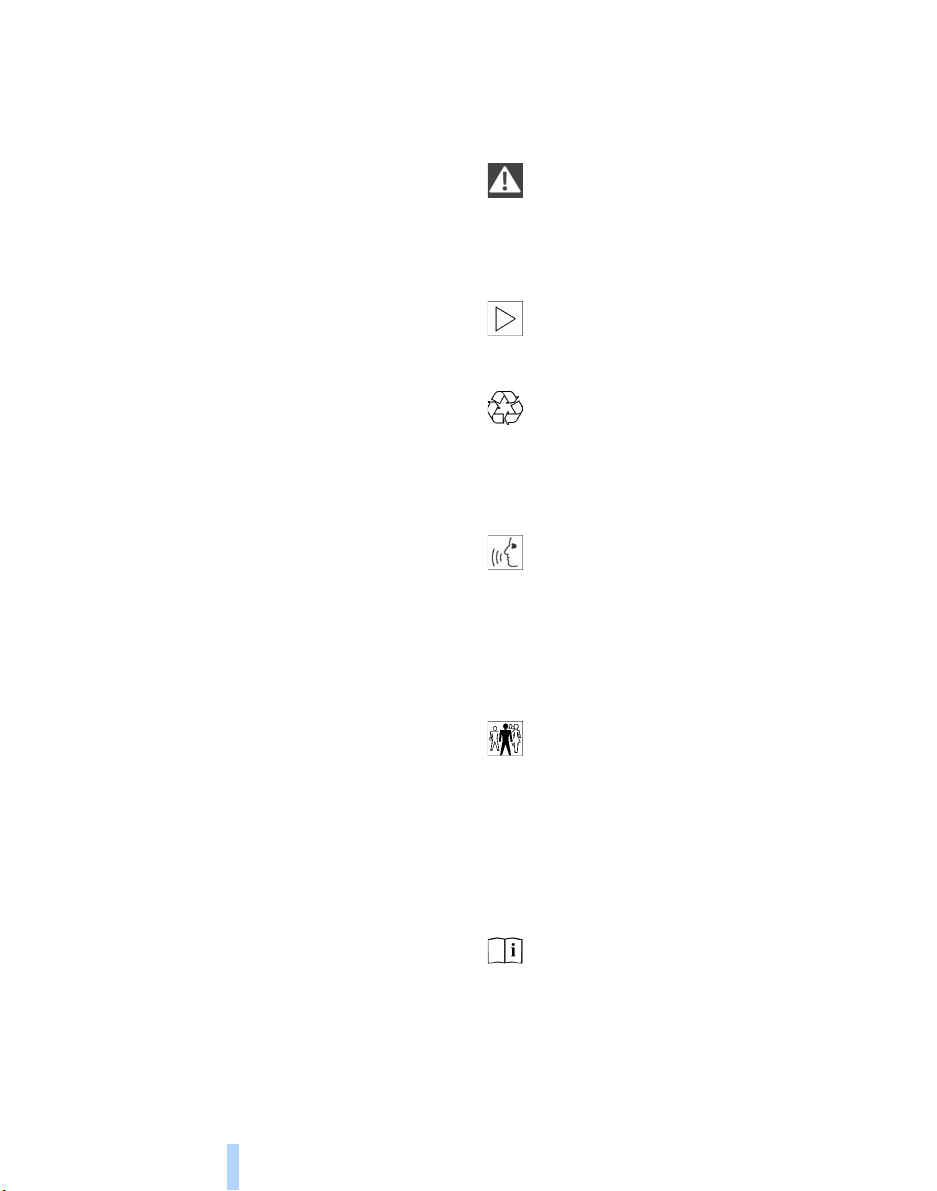
Online Edition for Part No. 01400156097 – © 10/01 BMW AG
Notes
Using this Owner's Manual
Notes
In compiling this Owner's Manual we have
made every effort to furnish you with a
convenient reference source affording
quick access to all the essentials. The
fastest way to find detailed information on
any specific subject is to turn to the
comprehensive index at the back of the
manual. For a brief initial overview, please
refer to the first chapter.
Should the day come when you decide to
sell your BMW, please remember to make
certain that the new owner receives this
manual; it is an important part of the
vehicle.
If you have any additional questions, your
BMW center will be glad to advise you.
Symbols used
Indicates precautions that must be
followed precisely in order to avoid
the possibility of personal injury and
<
serious damage to the vehicle.
<
Marks the end of a specific item of infor-
mation.
Contains information that will assist
you in gaining the optimum benefit
from your vehicle and enable you to care
more effectively for your vehicle.
Refers to measures that can be taken
to help protect the environment.
*
Identifies special equipment, county-
specific equipment and optional extras.
"..." Identifies Control Display texts used to
select individual functions.
These sections contain information
on using the voice command
system.
>>...<< Verbal instructions to use with the
voice command system. It is not necessary
to say the words in parentheses.
>...< Identifies the answers generated by
the voice command system.
adapted to suit an individual driver's
requirements ("Car Memory", "Key
Memory"). Refer to page 59.
Remember that activation and adjustments
on some of these systems can only be
performed at your BMW center.
<
Identifies systems or components,
which can either be activated or
<
<
<
<
<
6
Symbols on vehicle components
Indicates that you should consult the
relevant section of this Owner's
Manual for information on a particular part
or assembly.

Online Edition for Part No. 01400156097 – © 10/01 BMW AG
*
The individual vehicle
On purchasing your BMW, you have
decided in favor of a model with individualized equipment and features. This Owner's
Manual describes the entire array of
options and equipment available with a
specific BMW model.
Please bear in mind that the manual may
contain information on accessories and
equipment that you have not specified for
your own vehicle. Sections describing
options and special equipment are marked
by asterisks
possible differences between the descriptions in this manual and your own vehicle's
equipment.
Should your BMW be equipped with
features or accessories not described in
this manual, please consult the enclosed
supplementary manual(s).
to assist you in identifying
Editorial notice
BMW pursues a policy of continuous,
ongoing development that is conceived to
ensure that our vehicles continue to
embody the highest quality and safety
standards combined with advanced, stateof-the-art technology. For this reason, it is
possible that the features described in this
Owner's Manual could differ from those on
your vehicle. Nor can errors and omissions
be entirely ruled out. You are therefore
asked to appreciate that no legal claims
can be entertained on the basis of the data,
illustrations or descriptions in this Owner's
Manual.
At a glanceControlsDriving tipsCommunications NavigationEntertainmentMobilityReference
7

Online Edition for Part No. 01400156097 – © 10/01 BMW AG
For you own safety
Use unleaded gasoline only. Fuels
containing up to and including 10%
ethanol or other oxygenates with up to
Notes
2.8% oxygen by weight – that is, 15%
MTBE or 3% methanol plus an equivalent
amount of co-solvent – will not void the
applicable warranties respecting defects in
materials or workmanship. Field experience has indicated significant differences
in fuel quality – volatility, composition, additives, etc. – among gasolines offered for
sale in the United States and Canada. The
use of poor quality fuels may result in driveability, starting and stalling problems especially under certain environmental
conditions such as high ambient temperature and high altitude.
Should you encounter driveability problems which you suspect could be related to
the fuel you are using, we recommend that
you respond by switching to a recognized
high-quality brand.
Failure to comply with these recommendations may result in unscheduled maintenance.
Follow the relevant safety rules when you
<
are handling gasoline.
Important safety information
For your own safety, use genuine
parts and accessories approved by
BMW.
When you purchase accessories tested
and approved by BMW and Original BMW
Parts, you simultaneously acquire the
assurance that they have been thoroughly
tested by BMW to ensure optimum performance when installed on your vehicle.
BMW warrants these parts to be free from
defects in material and workmanship.
BMW will not accept any liability for
damage resulting from installation of parts
and accessories not approved by BMW.
BMW cannot test every product made by
other manufacturers to verify if it can be
used on a BMW safely and without risk to
either the vehicle, its operation, or its occupants. Original BMW Parts, BMW Accessories and other products approved by BMW,
together with professional advice on using
these items, are available from all BMW
centers.
Installation and operation of non-BMW
approved accessories such as alarms,
radios, amplifiers, radar detectors, wheels,
suspension components, brake dust
shields, telephones – including operation of
any portable cellular phone from within the
vehicle without using an externally
mounted antenna – or transceiver equipment, for instance, CBs, walkie-talkie, ham
radio or similar accessories, may cause
extensive damage to the vehicle, compromise its safety, interfere with the vehicle's
electrical system or affect the validity of the
BMW Limited Warranty. See your BMW
center for additional information.
Maintenance, replacement, or repair
of the emission control devices and
systems may be performed by any automotive repair establishment or individual using
any certified automotive part.
<
<
8

The following only applies to vehicles
Online Edition for Part No. 01400156097 – © 10/01 BMW AG
owned and operated in the US.
REPORTING SAFETY
DEFECTS
If you believe that your vehicle has a defect
which could cause a crash or could cause
injury or death, you should immediately
inform the National Highway Traffic Safety
Administration (NHTSA) in addition to notifying BMW of North America, LLC, P.O.
Box 1227, Westwood, New Jersey 076751227, Telephone (201) 307-4000.
If NHTSA receives similar complaints, it
may open an investigation, and if it finds
that a safety defect exists in a group of
vehicles, it may order a recall and remedy
campaign. However, NHTSA cannot
become involved in individual problems
between you, your dealer, or BMW of North
America, LLC.
To contact NHTSA, you may either call the
Auto Safety Hotline toll-free at 1-800-4249393 (or 366-0123 in Washington, D.C.
area) or write to: NHTSA, U.S. Department
of Transportation, Washington, D.C.
20590. You can also obtain other information about engine vehicle safety from the
Hotline.
At a glanceControlsDriving tipsCommunications NavigationEntertainmentMobilityReference
9

Online Edition for Part No. 01400156097 – © 10/01 BMW AG
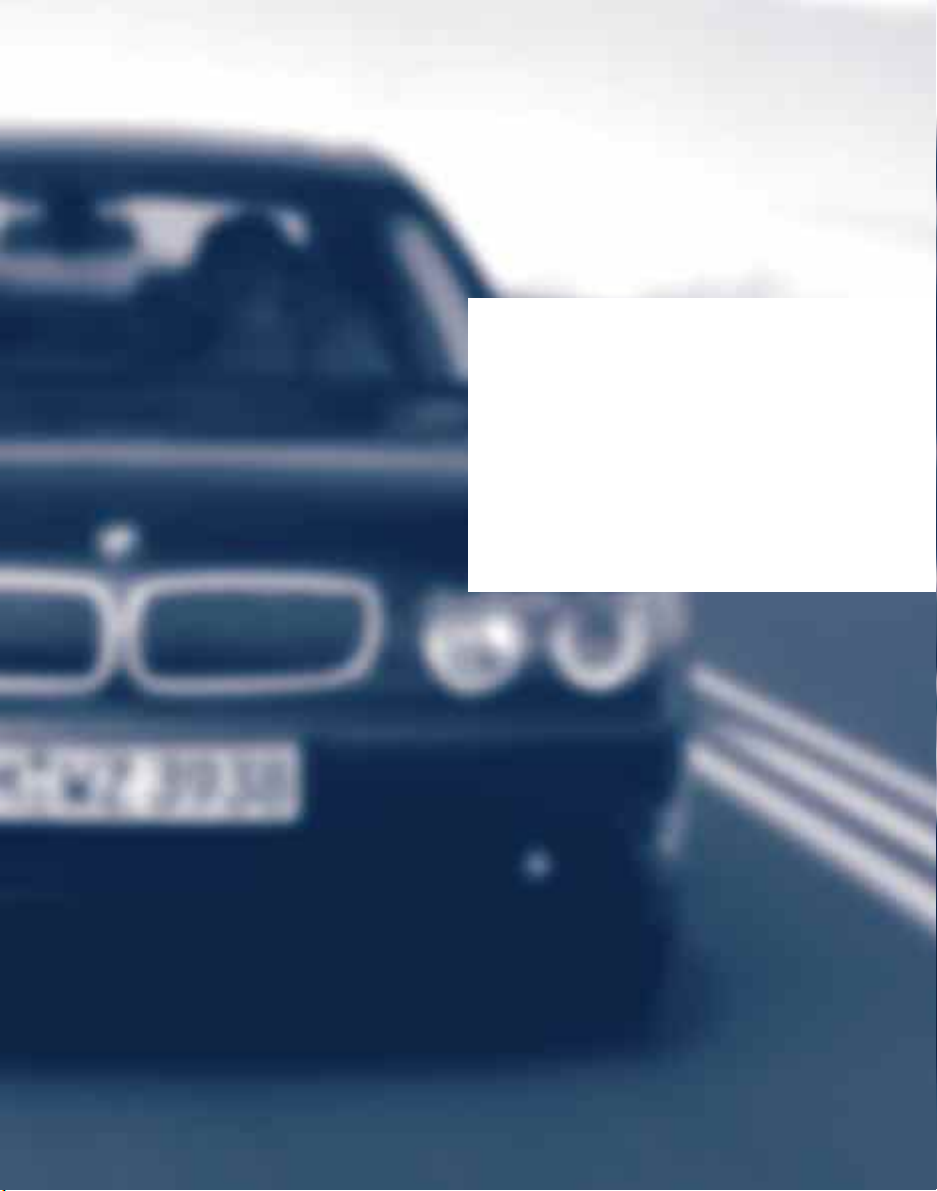
Online Edition for Part No. 01400156097 – © 10/01 BMW AG
At a glance
This overview of buttons, switches and
displays is intended to serve as a source
of orientation in your vehicle's operating
environment.
The section will also assist you in
becoming acquainted with the control
concepts and options available for
operating the various systems.

Cockpit
Online Edition for Part No. 01400156097 – © 10/01 BMW AG
Driver's side – Controls and displays
Cockpit
12
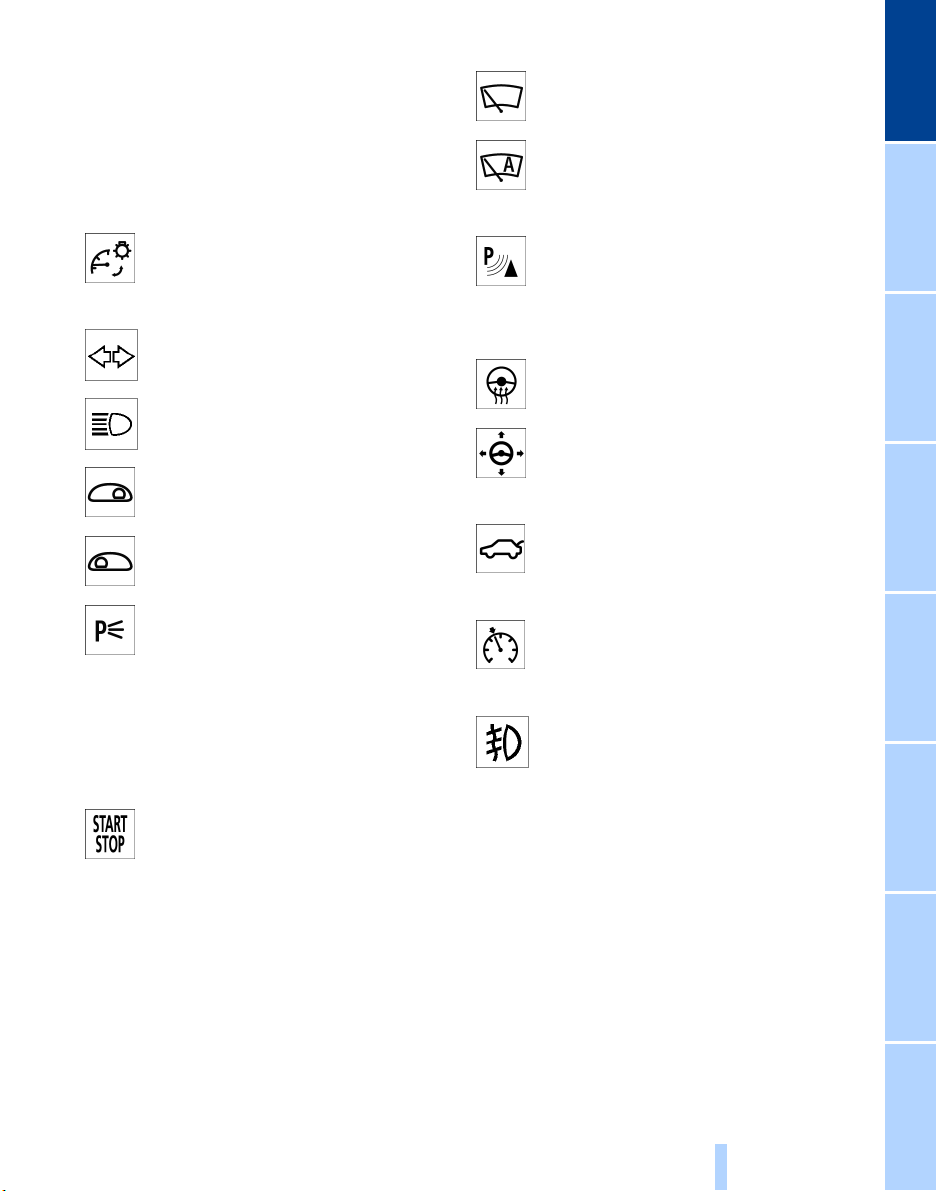
Rear window sun blind 109
Online Edition for Part No. 01400156097 – © 10/01 BMW AG
Rear window safety switch 42
Electric power windows 42
Exterior mirrors 52
Parking brake 62
Parking lamps and low beams 96
1
2
3
4
5
6
7
8
Windshield wipers 71
Rain sensor 71
9
10
11
12
13
14
15
16
17
18
19
20
21
At a glanceControlsDriving tipsCommunications NavigationEntertainmentMobilityReference
Instrument lighting 97
Turn signal indicators 71
High beams, headlamp flasher 97
Computer 81,
Check Control 80
Computer 81
Standing lamps 97
Steering wheel 18
Info Display 14
Automatic transmission lever 66
Ignition lock 61
Switching ignition on and off,
starting the engine 62
Park Distance Control (PDC) 88
Horn: the entire surface
Steering wheel heating 53
Steering wheel adjustment 53
Unlocking the luggage
compartment 39
Programmable cruise control 73
Front fog lamps 97
Front fog lamps
Opening the hood 175
13

Info Display
Online Edition for Part No. 01400156097 – © 10/01 BMW AG
Cockpit
1
2
To view odometer display and reset trip
odometer to zero 77
Speedometer with:
>
Display for programmable cruise
control 73
>
Speed limit display 84
3
Indicator and warning lamps 15
4
Tachometer 77
with navigation system guidance
display 132
5
Display panel for
>
Computer 81
or
>
Check Control text messages 80
or
>
Voice command system 26
6
Transmission range selection 66
7
Display panel for
>
Automatic transmission program
display 66
8
Indicator for
>
Outside temperature 77
>
Clock 86
or
>
Indicator and warning lamps 80
9
Fuel gauge and computer 81
10
Fog lamps 97
14
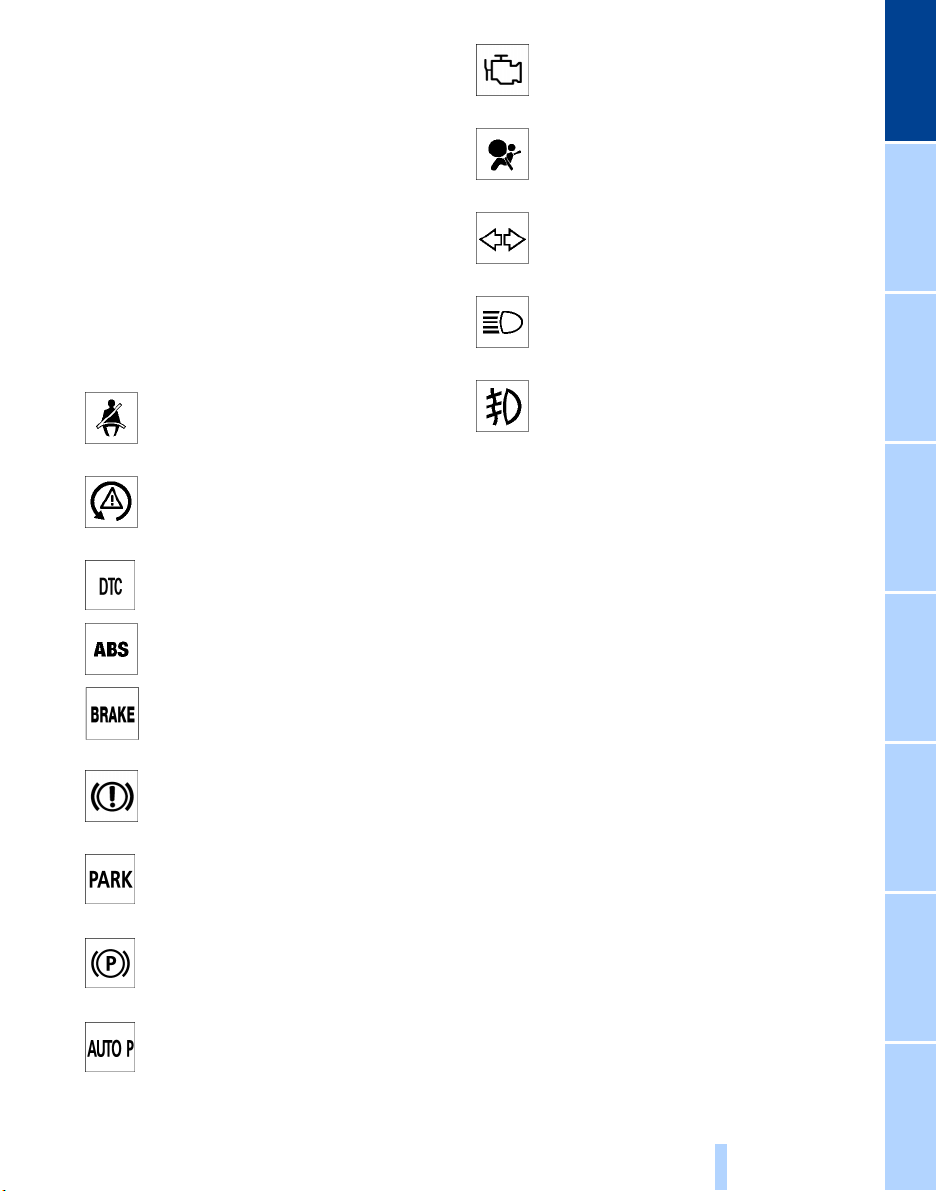
Indicator and warning lamps
Online Edition for Part No. 01400156097 – © 10/01 BMW AG
Technology that monitors itself
The indicator and warning lamps identified
●
by the
ation check each time you switch on the
ignition or start the engine. They each light
up once for different periods of time.
When a malfunction occurs in a monitored
system, the corresponding lamp will either
fail to go out when the engine is started, or
it will come on again during normal driving.
For information on how you should respond
when this happens, please refer to the
pages indicated.
symbol are subjected to an oper-
●
Please fasten safety belts
50
Engine
Airbags
Turn signal indicators 71
High beams/headlamp flasher 97
Front fog lamps 97
●
180
● 56
At a glanceControlsDriving tipsCommunications NavigationEntertainmentMobilityReference
DSC Dynamic Stability
●
Control
DTC Dynamic Traction Control 89
ABS Antilock Braking System
Parking brake/Brake system
hydraulic circuits/DBC Dynamic
Brake Control
Parking brake/Brake hydraulic
sytems/DBC Dynamic Brake
Control for Canadian models.
Parking brake 62, 65
Parking brake 62, 65
Automatic parking brake – Automatic Hold
89
●
●
63, 65
62/ 91/ 178
●
91
Colors
The indicator and warning lamps can light
up in different colors and combinations.
The following section explains the significance of the individual colors as well as
how you should respond when they
appear.
> Red:
Stop the vehicle immediately
or
an important reminder
> Red and yellow:
To drive; drive cautiously
> Yellow:
Have the system inspected at the earliest
opportunity
or
for your information
> Green
For your information
> Blue:
For your information.
15

Comfort and convenience – Controls and displays
Online Edition for Part No. 01400156097 – © 10/01 BMW AG
Cockpit
16
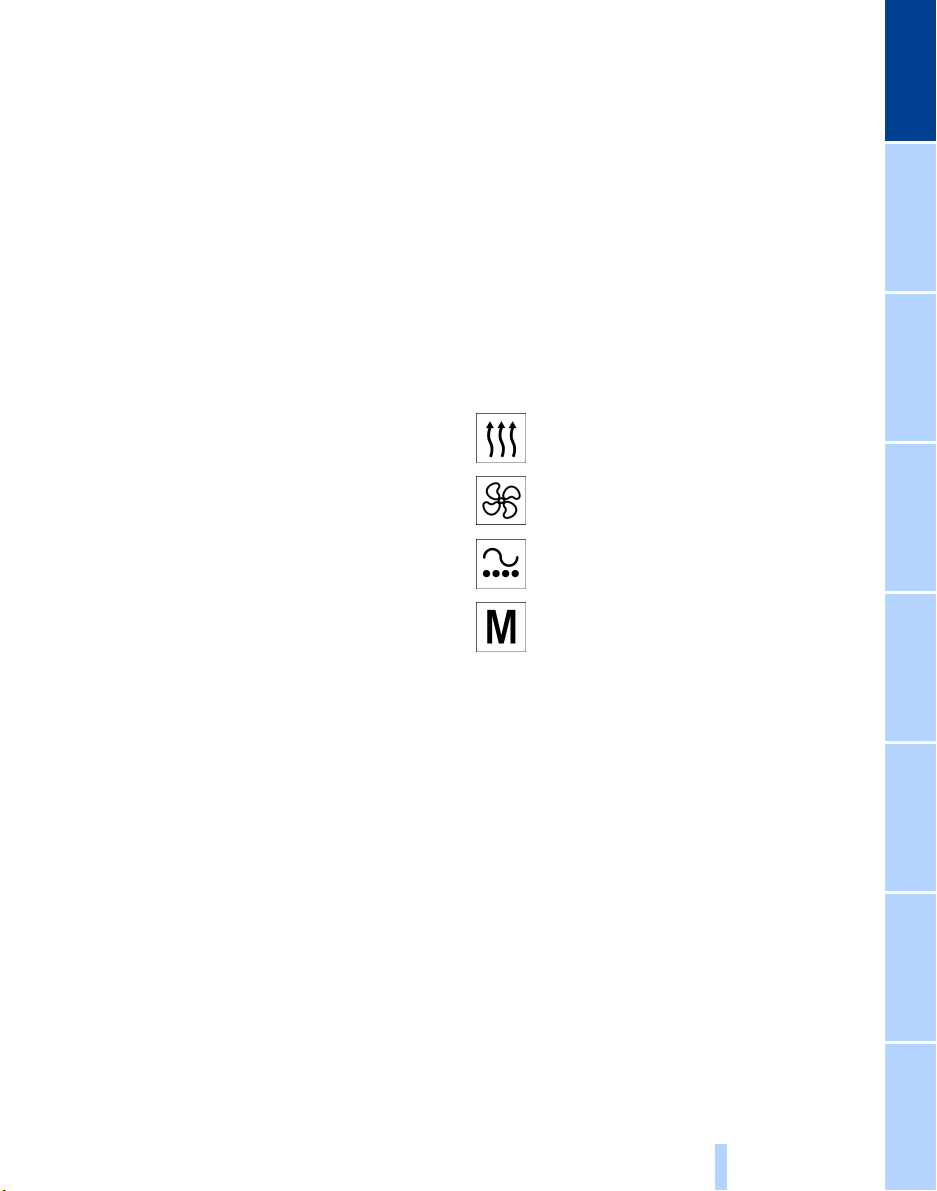
1 Glasses compartment 111
Online Edition for Part No. 01400156097 – © 10/01 BMW AG
2 Storage compartment 112
3 Radio on/off switch and volume
adjustment 140, 141
4 Key Pad 160
5 Automatic air distribution and air supply –
left side of interior 100
6 Outside air/AUC Automatic recirculated-
air control/Recirculated air 101
7 To defrost windshield and windows 101
8 Control Display 19
9 Temperature on left-hand side of
passenger compartment – turn and
maximum cooling – press 101, 101
10 Sliding/tilt sunroof 43
11 Air supply on left-hand side of
passenger compartment – turn and switch
off automatic climate control –
press 101, 103
12 Reading lamps 98
13 Hazard warning flashers
14 Interior lamps 97
15 Air supply on right-hand side of
passenger compartment 100
16 Temperature on right-hand side of
passenger compartment – turn and residual
heat mode – press 101, 101
17 Rear window defroster
18 Air conditioning 101
19 Trigger emergency SOS call 161
20 Open the glove compartment
21 Automatic air distribution and air
supply, right-hand side of passenger
compartment 103
22 Station/title search and CD, MD 140
23 Central locking system 37
24 Controller 19
25 Seat adjustment 45
Seat heaters 50
Active seat ventilation 51
BMW active seat 52
Seat, mirror and steering wheel
memory 54
At a glanceControlsDriving tipsCommunications NavigationEntertainmentMobilityReference
17
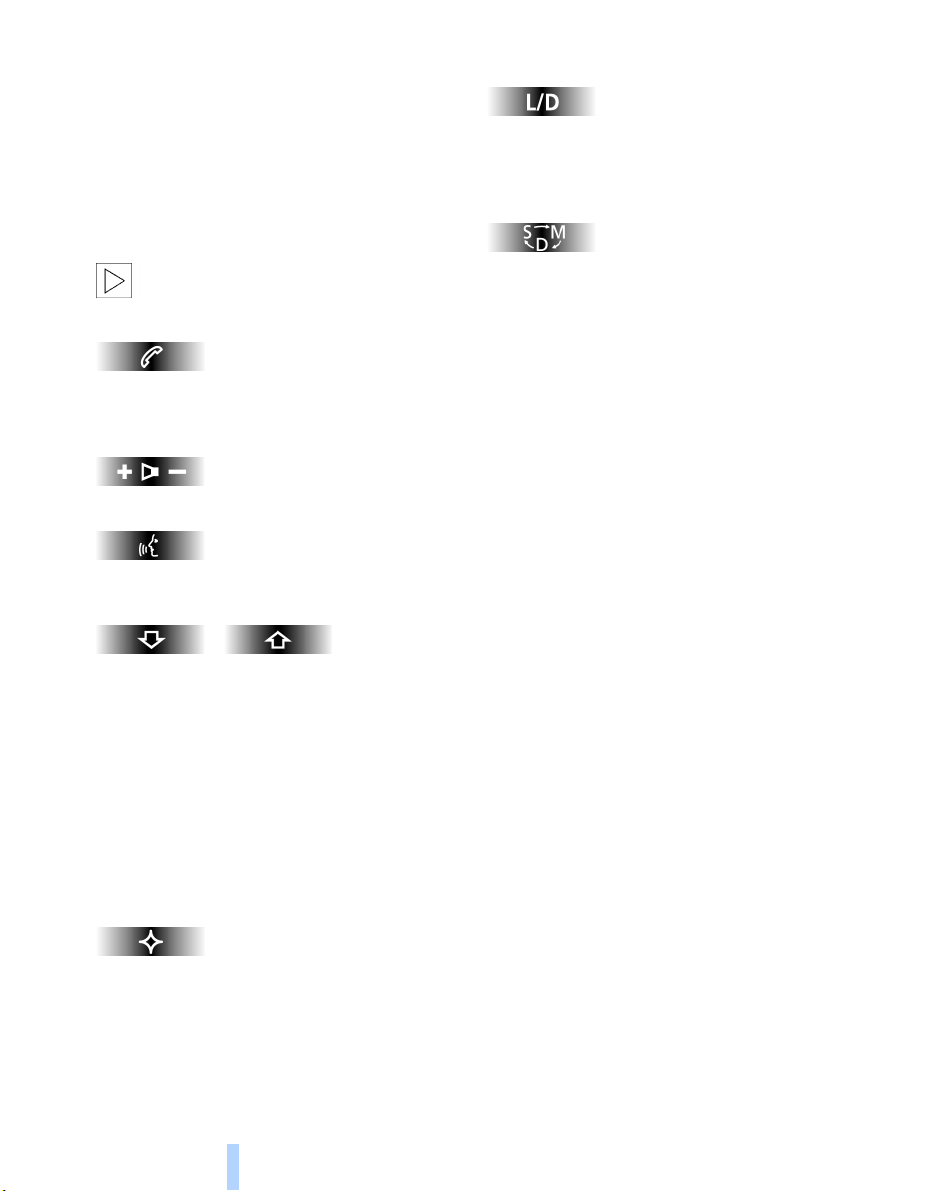
Buttons in steering wheel
Online Edition for Part No. 01400156097 – © 10/01 BMW AG
Buttons are integrated within the steering
wheel to allow convenient control of the
following systems, with minimal driver
distraction from road and traffic conditions:
> The automatic transmission's L mode
Cockpit
> Selected radio functions
> Selected mobile phone functions
> The voice command system.
The buttons in the steering wheel are
only operational when the corre-
sponding systems are switched on.<
Cellular phone:
Receive an incoming call, initiate dialing
and end a call
Volume
Voice command system:
To switch on and off
L mode:
Press briefly to alternate between the automatic program and the L mode, refer to
page 68.
Steptronic – Canadian models only:
Press briefly to proceed through a selection sequence consisting of the automatic
program, the Sport program and the
manual mode, refer to page 69.
Fast forward/reverse:
> Radio
Press briefly: scans for stations in FM band
Extended pressure: Search
> CD/MD
Press briefly: jump to next track
Extended pressure: fast forward within
track
> Cassette deck
Press briefly: stop track skip or fast forward
Extended pressure: fast forward
Available for individual programming:
You can program the function for this
button by selecting "MFL" in the "Settings"
menu, refer to page 53.
18

Control Center
Online Edition for Part No. 01400156097 – © 10/01 BMW AG
The concept
The Control Center has been designed to
avoid the unnecessary complexity created
by an extended number of switches and
controls. It consists of the controller and
the Control Display.
The controller is used to select the functions that will appear in the Control Display.
In addition, the Control Display also shows
you Check Control messages.
Controller
You can slide, turn and press the controller
to enter commands. You can use it for all of
the functions in the Control Display.
To avoid posing an unnecessary
hazard, both to your own vehicle's
occupants and to other road users: never
attempt to use the controls or make adjustments unless traffic and road conditions
allow.<
The following introduction illustrates how
easy it is to use the Control Center.
You can find detailed instructions
describing how to use the individual
systems in the separate sections.
Control Display
An orientation menu is available for selection. Slide the controller
> toward the currently active menu
> twice in one direction.
Select menu
Slide the controller to select a
menu – here: "Settings."
The menu appears on the screen as soon
as you release the controller.
You can move directly to a different
menu by sliding the controller.<
Selecting menu entries
At a glanceControlsDriving tipsCommunications NavigationEntertainmentMobilityReference
Turn the controller to select the
menu entry, here: "Clock."
19
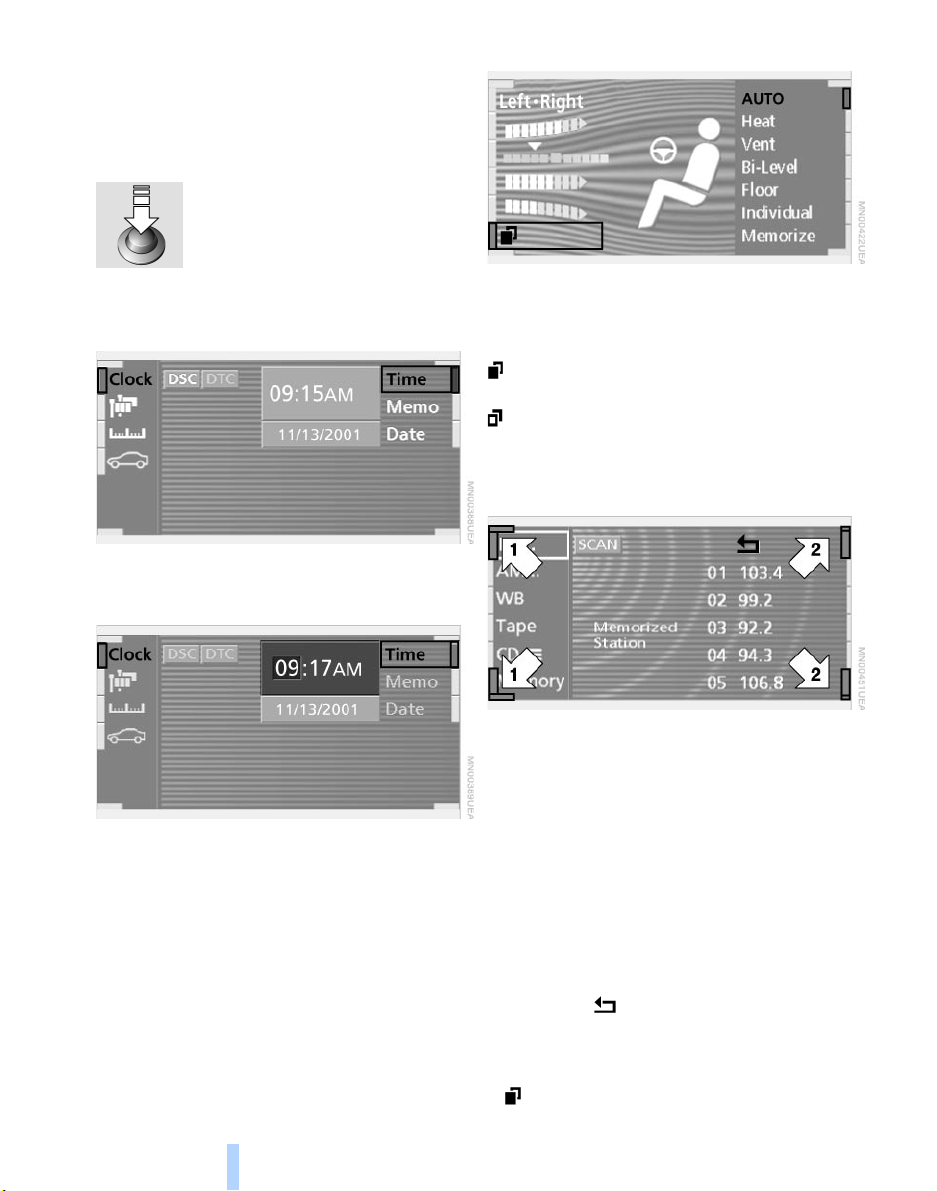
Among the available menu entries:
Online Edition for Part No. 01400156097 – © 10/01 BMW AG
> Adjustment options
> Program
> Function
Confirm selection or entry
Press the controller to confirm
the selection, here: "Clock."
Changing menu page
Select the desired setting for adjustment
from the menu entry, here: "Time" and
Control Center
confirm your entry
Settings
The first setting option for time is activated.
> Turn the controller to select your setting
> Press the controller to confirm the new
setting – store – and to proceed to the next
highlighted position to set.
You can select individual pages in specific
menus, here: "Climate."
Select the symbol and press the controller:
To proceed to the second page of the
menu
To return to the first page of the menu.
Symbols and lists
The symbols in the corners and edges of
the Control Display have various functions:
1 Corner symbols:
Select these symbols to proceed to the
opposite page of the menu.
To change page: turn the controller
2 List symbols:
Indicates that you can only move within the
same page of the menu. You are currently
in a list, for instance, stored radio stations.
Turn the controller to select an entry from
the list.
Select the symbol and confirm your
selection to exit from the list.
20
Symbols
To proceed to the second page

To return to the first page
Online Edition for Part No. 01400156097 – © 10/01 BMW AG
To exit from the list
To transfer the current display to the
assistance window. For more
detailed information on the assistance window, refer to page 24
To transmit vehicle data to the BMW
Service Center – in preparation
For information on display units and
formats, refer to page 86
Selecting language for text displays,
refer to page 86
Selecting settings for vehicle functions
At a glanceControlsDriving tipsCommunications NavigationEntertainmentMobilityReference
21
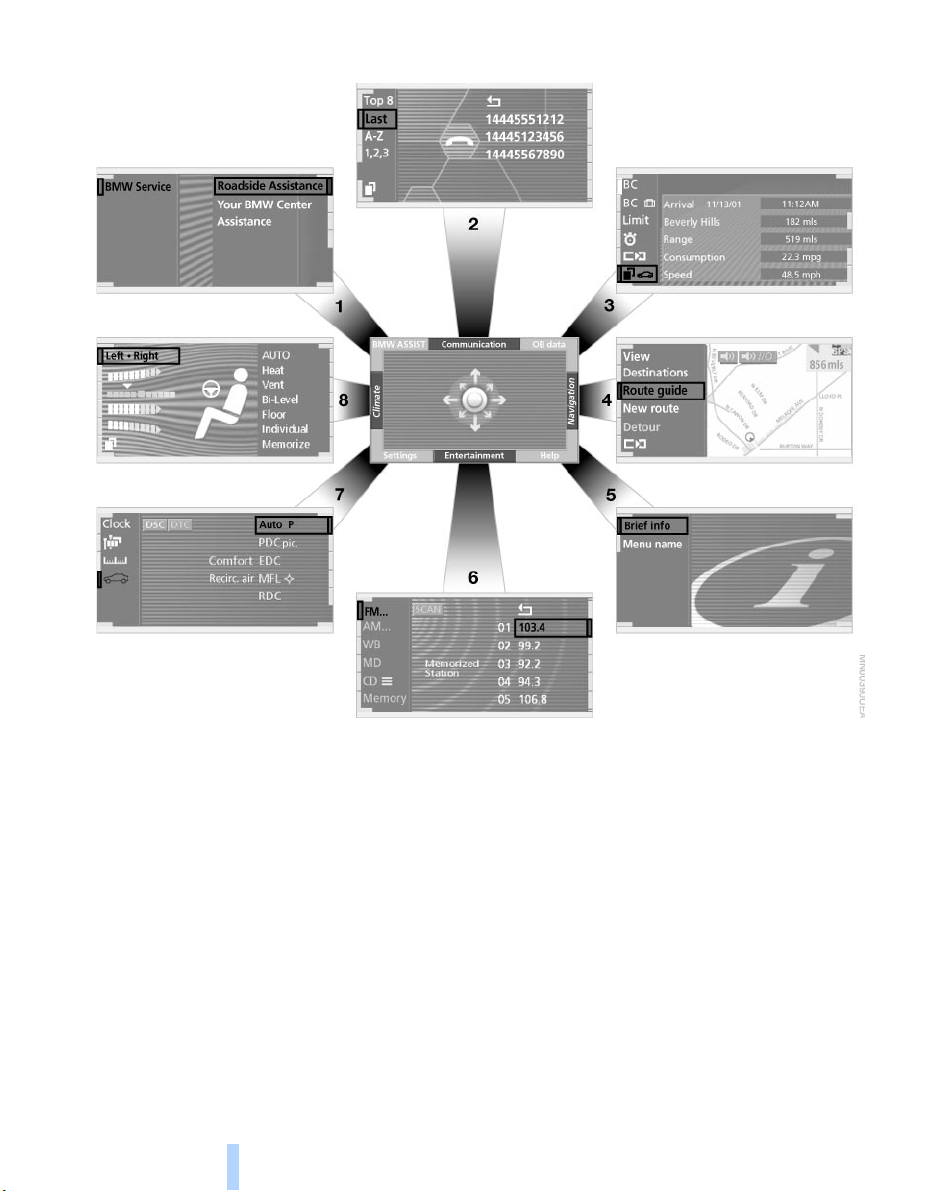
Menus in Control Display
Online Edition for Part No. 01400156097 – © 10/01 BMW AG
Control Center
You can select from an extended range of
functions and setting options:
1 BMW ASSIST – refer to the separate
manual
2 Communications
> Using the mobile phone 158
> Cellular phone, refer to separate
Owner's manual
3 OB data
> Computer 81
> Limit 84
> Stopwatch 85
> Service Interval Display 78
> To access Check Control messages 80
4 Navigation 124
22
5 Help
> Brief "help" text displays 24
> Menu name for menu change
6 Entertainment
> Radio 143
> Cassette 153
> CD 146, 148
> MD 151
7 Settings
> Time and date 86
> Language 86
> Units of measure and display format 86
8 Climate
> Automatic climate control 99
> Seat heating 50
> Parked-car ventilation system 106
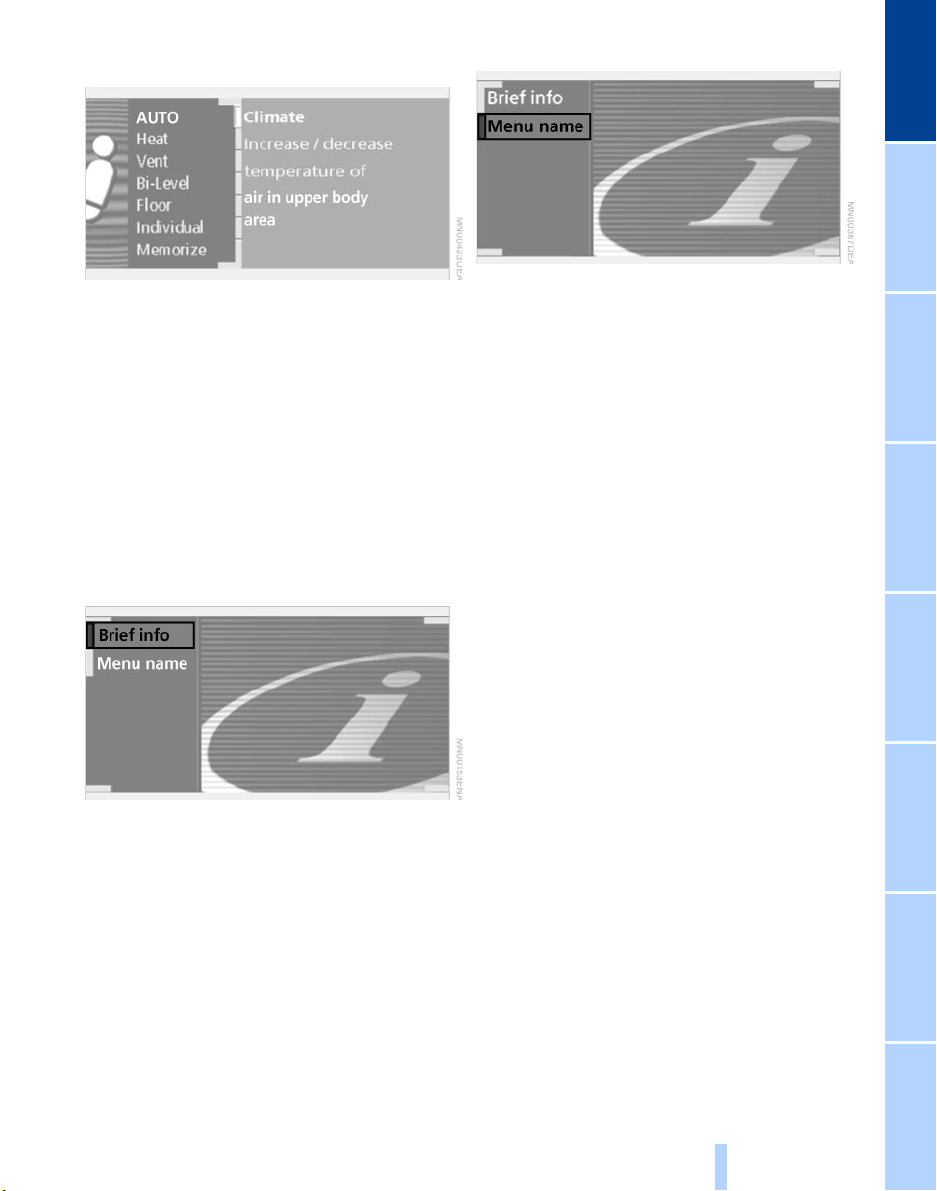
Assistance window*
Online Edition for Part No. 01400156097 – © 10/01 BMW AG
To activate menu name
At a glanceControlsDriving tipsCommunications NavigationEntertainmentMobilityReference
While you use the Control Center the assistance window can provide you with a
parallel display for the active system.
You can use it for displays of the following:
> Short "help" and supplementary infor-
mation texts for selected menu entries
> A function selected from the "OB data"
menu, refer to page 85
> The travel route on vehicles equipped
with a navigation system, refer to
page 132.
Help texts in assistance window
You can call up and also cancel displays
containing "help" and supplementary information texts on selected menu entries in
the assistance window.
1. Select "Help" from the orientation menu
2. Select "Brief info" menu and confirm.
The "help" texts appear in the assistance
window
3. Confirm again to deactivate the auto-
matic display.
You can program the system to display the
menu name each time you proceed to a
new menu.
1. Select "Help" from the orientation menu
2. Select "Menu name" and confirm your
entry.
23
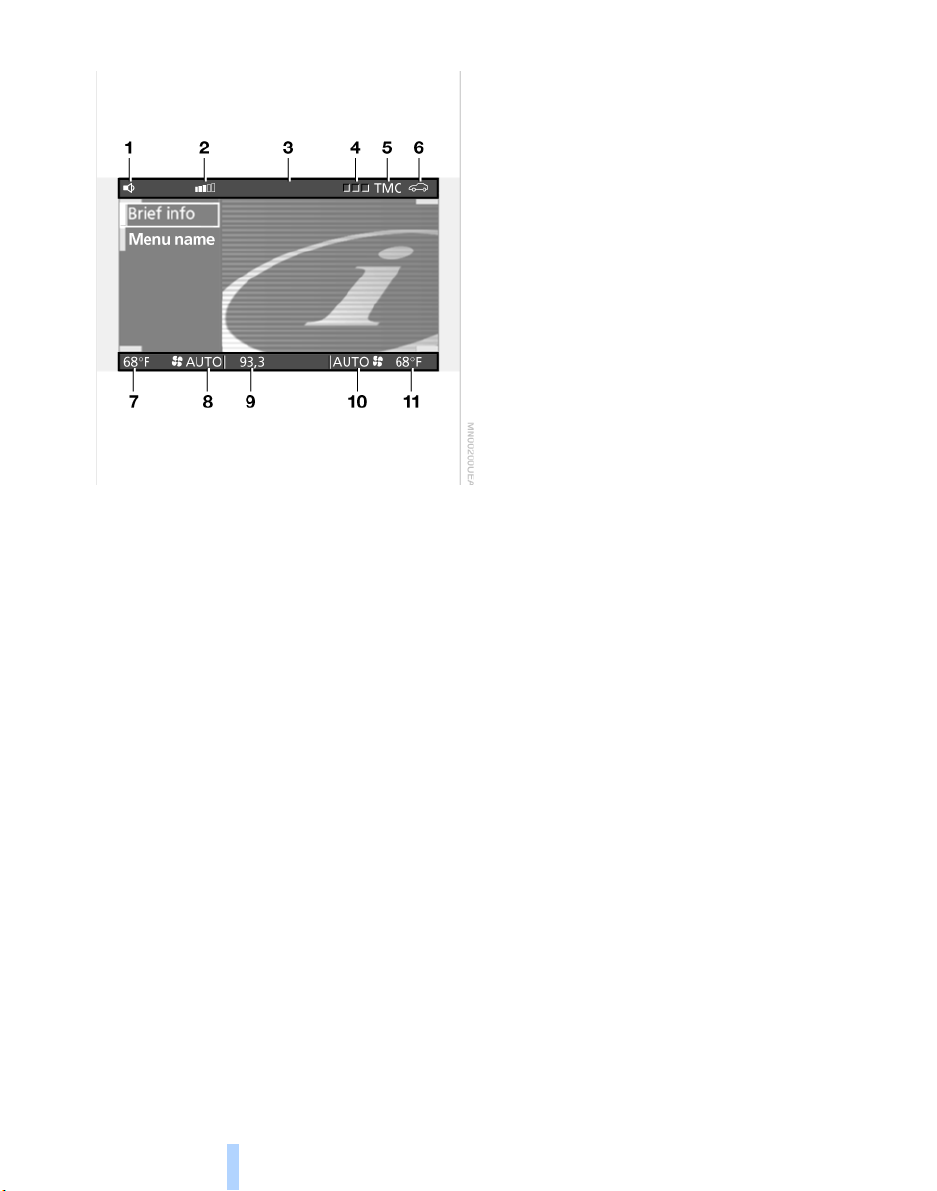
Top and bottom status lines
Online Edition for Part No. 01400156097 – © 10/01 BMW AG
Control Center
1 Hands-free mode active
2 Mobile phone reception strength
3 Display for phone service provider
4 Mobile phone status
> Green: incoming or outgoing call
> Red: no network available
> Yellow: routed through alternate service
network – Roaming
5 Traffic Message Channel activated – in
preparation
6 Status Check Control 80
> Green: no message
> Yellow: priority 2 – the symbol flashes
briefly. You can use the "OB data" menu to
have the status report shown in the Control
Display
> Red: priority 1 – these messages appear
immediately, accompanied by a gong and a
flashing symbol
Status Service Interval Display 78
> Red: at least one service interval has
been exceeded
7 Temperature selection display, left-hand
side of passenger compartment
8 Air supply, left-hand side of passenger
compartment
9 Entertainment – display for radio,
cassette, CD, MD
10 Air supply, right-hand side of passenger
compartment
11 Temperature selection display, righthand side of passenger compartment.
Assistance window
The status lines in the assistance window
show the following:
> Outside temperature
> Navigation system destination
> Time
> Date.
24

Voice command
Online Edition for Part No. 01400156097 – © 10/01 BMW AG
Voice command system*
The concept
The voice command system allows you to
control operation of various vehicle
systems without ever removing your hands
from the steering wheel. The system operates on the basis of voice commands that
you will learn easily after using them a few
times. You issue your commands in the
form of instructions or in dialogs. The
dialog functions provide you with additional
support in the form of questions and information.
The voice command system transforms
your commands and dialog answers into
control signals for the selected systems.
Please take the time to acquaint your-
self with how a particular system
operates before proceeding to control it
using the voice command system. At the
time of publication the voice command
system was available for use with the
English and German languages. Other
languages are currently in preparation.
When the voice command system is active
you can adjust the volume, refer to
page 141.<
Symbols used
indicates control via the voice
command system.<
>>...<< identifies commands used in the
voice command system. It is not necessary
to speak the words in parentheses.
>...< identifies the answers provided by the
voice command system.
> Radio, refer to page 140
>>Radio (menu)<<
> CD, refer to page 146
>>CD (menu)<<
> CD changer, refer to page 148
>>CD changer (menu)<<
> MiniDisc, refer to page 151
>>MiniDisc (menu)<<
> Cassette, refer to page 153
>>Tape (menu)<<
> Notebook, refer to page 28
>>Notepad (menu)<< or
>>Notebook (menu)<< or >>Note
recorder (menu)<<
Either the system that you are now controlling, or any current error messages will
appear in the Info Display, refer to page 14.
Voice commands
To activate voice command system
Activate by briefly pressing the
button in the steering wheel.
A signal tone and "SVS" in the Info Display
indicate that the system is ready for use.
You automatically proceed to the orientation menu.
Except in dialogs, always press
the button again before issuing voice
commands.
During dialogs that include entry of text or
numbers, the information that the voice
command system has registered will
appear on the Info Display screen, refer to
page 14.
At a glanceControlsDriving tipsCommunications NavigationEntertainmentMobilityReference
Systems available for use with voice
command
> Mobile phone, refer to page 158
>>Telephone (menu)<<
> Navigation system, refer to page 124
>>Navigation (menu)<< or
>>Navi (menu)<<
To cancel voice command entry
You can terminate execution of a command
or dialog with >>Cancel<<, >>Exit<< or by
pressing the button in the steering
wheel.
25
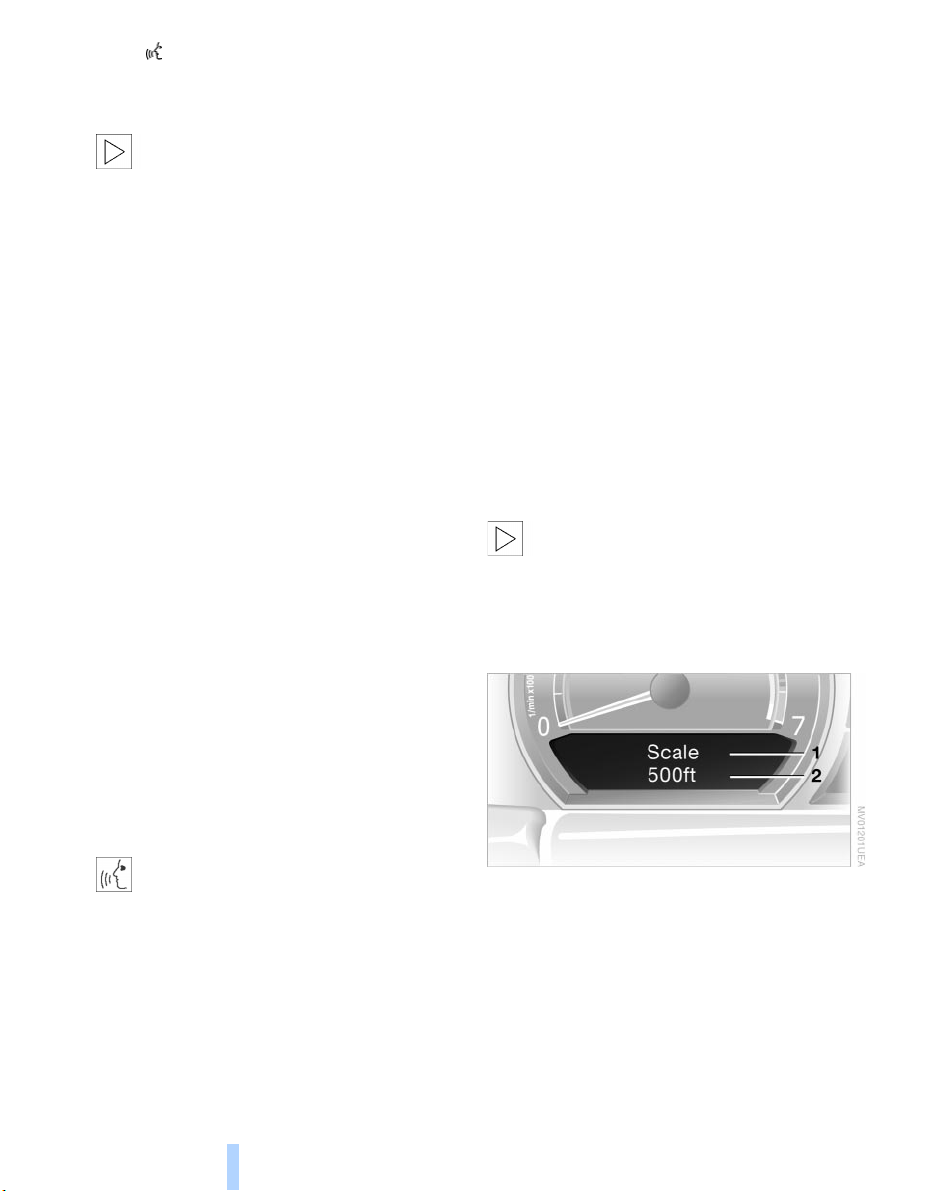
The button must be used to terminate
Online Edition for Part No. 01400156097 – © 10/01 BMW AG
unrestricted, open dialogs in which any text
might occur, such as those containing
names, notes, etc.
The system automatically switches
over to its telephone mode if you
receive a call during a dialog. The system
issues the voice message >Cancelled< and
"PROCESS TERMINATED" appears in the
Info Display, see Status displays below.<
Voice commands
The voice command system operates on
the basis of specific, predefined
Voice command
commands; these commands should be
spoken precisely as indicated. You can
listen to a selection from the command list
by activating the system, refer to page 26
and issuing the command >>Options<< or
>>What now<<.
The voice command system also features
an entry-level >>Main menu<< that allows
you to select individual accessories, refer
to page 26.
Brief commands
At the >>Main menu<< level you can use
"brief commands," refer to page 30 to
initiate direct execution of selected functions without first proceeding to the
"systems" level.
> >>Cancel<< or >>Exit<<
Terminates the voice command system
> >>Standard dialog<<
or >>Extended dialog<<
Comprehensive instructions and error
reports guide you through the system
> >>Short dialog<<
In this setting your guidance through the
system is provided exclusively in the form
of brief statements
> >>Help<<
Allows you to request information on
various systems
> >>Options<< or >>What now<<
Provides you with a listing of the
commands available for the selected
system. A corresponding list simultaneously appears in the Info Display, see
Status displays below
> >>Main menu<<
Provides access to submenus.
To make it easier for you to become
acquainted with the system, it is
preset to the >>Standard dialog<< or
>>Extended dialog<< mode at the
factory.<
Status displays
Special commands
Special commands are available for
specific systems. In this Owner's Manual
you will find these commands in the
sections describing the individual systems.
Instructions for using the voice
command system are always identi-
fied by this pictogram.<
Standard commands
The standard commands available for use
with all controlled systems are:
> >>Pardon<< or >>Repeat<<
Repeats the last message issued by the
voice command system
26
The Info Display shows you what the voice
command system has understood in line 2,
while also indicating which voice command
or question is currently active in line 1.
Any current error messages will also
appear in the display panel.

Notices
Online Edition for Part No. 01400156097 – © 10/01 BMW AG
Do not use the voice command
system to make emergency SOS
calls. Your voice and habitual tone could be
affected by stressful situations, as a result
of which the process of establishing the
telephone connection could be unnecessarily delayed. Instead, you should use the
emergency SOS button located adjacent to
the rearview mirror, refer to page 161.<
Environmental conditions
The voice command system uses a special
microphone located on the front headliner
of your vehicle. Although the system is
designed to filter out ambient noise, you
can help ensure that your commands will
be understood by observing the following
instructions:
> Speak smoothly and clearly, at a normal
volume. Do not place any unusual stress on
individual syllables, and avoid pauses
> Do not speak while the voice command
system is talking
> Keep the doors, windows and sunroof
closed to prevent interference from
ambient noise
> Avoid other sources of noise in the
vehicle while speaking, and ask other
vehicle occupants to refrain from talking
while you are using the system.
> The hands-free microphone is aimed
toward the driver. This means that the
system may be unable to register the
voices of other vehicle occupants properly;
passengers should use the mobile phone
instead.
The notebook
Recording a note
>>Record note<<<
You can store approx. ten minutes of
spoken text – either as a single entry or as
multiple entries of any desired length.
To terminate recording:
Apply extended pressure to
the button.
The voice command system does not
respond to the commands
>>Cancel<< and >>Exit<< while you are
recording a note. The standard utility that
scans for system commands is deactivated
in the note mode to allow you to record any
text desired, without artificial restrictions.
This feature saves you from having to
concentrate on avoiding these words while
recording.<
To listen to a notebook entry
Listening to recorded notebook entries:
1. >>Read out (note)<<
or >>Listen to (note)<<
The system plays back roughly the first
3 seconds of the first memorandum.
2. Respond to the query >Note and then<
by selecting the desired function
> To listen to the entire note:
>>Read (note)<<
(>>Listen to (note)<<)
> To hear the next notebook entry:
>>Next note<< (>>(Note) next<<)
> To hear the entry again:
>>(Note) back<<
or
>>Once again<< (>>Repeat<<, >>Read
out<<).<
At a glanceControlsDriving tipsCommunications NavigationEntertainmentMobilityReference
27
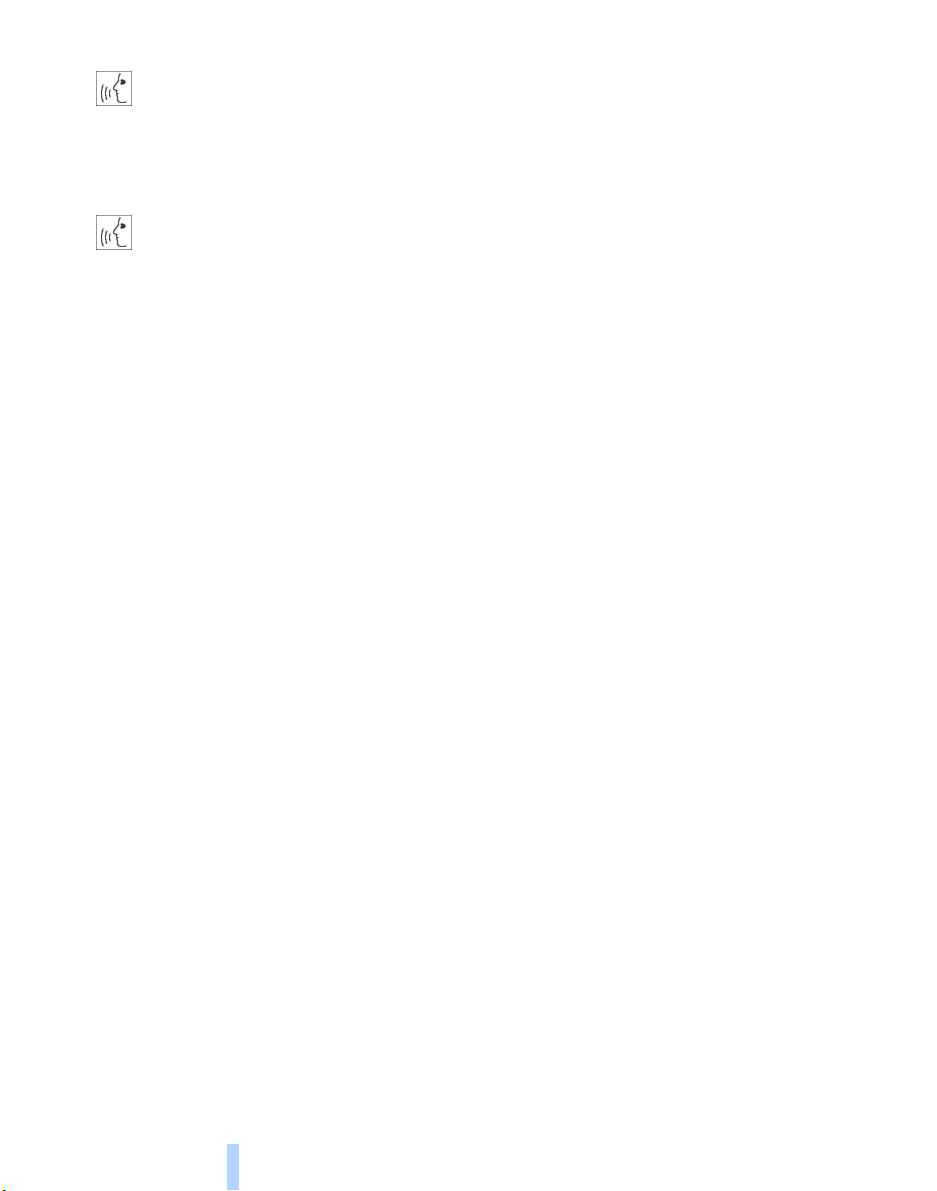
To delete notes
Online Edition for Part No. 01400156097 – © 10/01 BMW AG
1. >>Edit (note)<<
2. >>Delete (current note)<<.<
Clearing the notebook
> To delete all contents from the note-
book:
>>Delete (note pad)<< (>>Delete
(notebook)<<, >>Delete (note
recorder)<<)<
Voice command
28

Brief commands
Online Edition for Part No. 01400156097 – © 10/01 BMW AG
Function Command
To switch on mobile
phone
Redialing >>Redial<<
To select from the
phone directory
Dial telephone
number
To add new entry >>Save name<<
To display the entry >>Read out telephone book<<
Delete entry >>Edit telephone book<<
To deactivate voice
messages from
system
To activate voice
messages from
system
To repeat previous
navigation guidance instructions
Destination entry
submenu
Select destination >>Select destination<<
To change scale >>(Change) scale<<
Starting the desti-
nation guidance
system
You are searching
for a destination,
but do not know the
exact address
To request
addresses
Map display >>Map<<
To switch off audio
source
To switch on radio >>Radio on<<
Selecting radio
stations
>>Telephone on<<
>>Dial name<<
>>Dial (telephone) number<<
>>Message (output) off<<
>>Message (output) on<<
>>Repeat message (output)<<
>>(Navigation) destination entry<<
>>Route guidance (on)<<
>>(Navigation) information<<
>>(Navigation) address book<<
>>Audio off<<
>>(Radio) frequency selection<<, >>Frequence selection<<,
>>Frequency input<<
At a glanceControlsDriving tipsCommunications NavigationEntertainmentMobilityReference
29
