BMW 650i Coupe 2010, 650i Convertible 2010 Owner's Manual
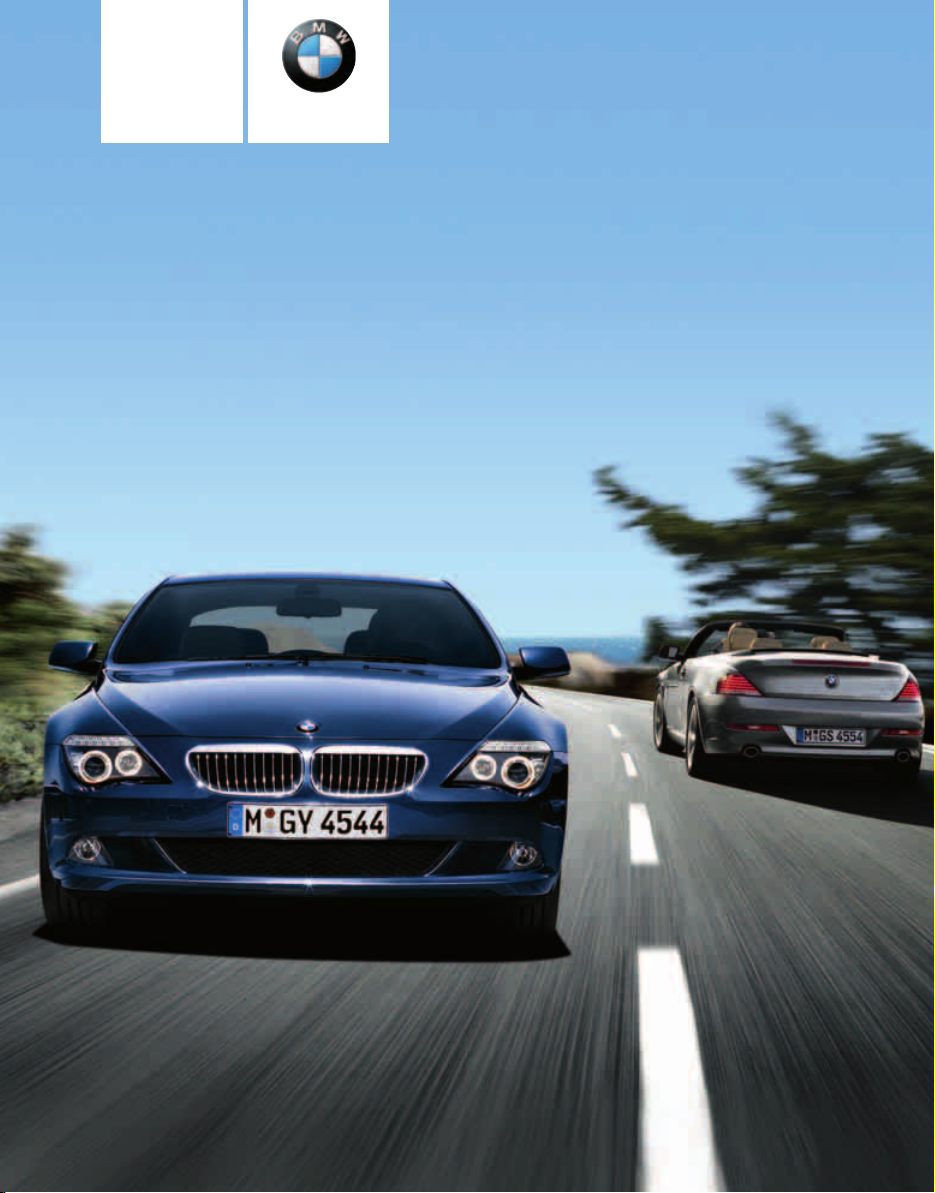
Owner's Manual
Contents
A - Z
Online Edition for Part no. 01 41 2 602 716 - © 08/09 BMW AG
for Vehicle
The Ultimate
Driving Machine
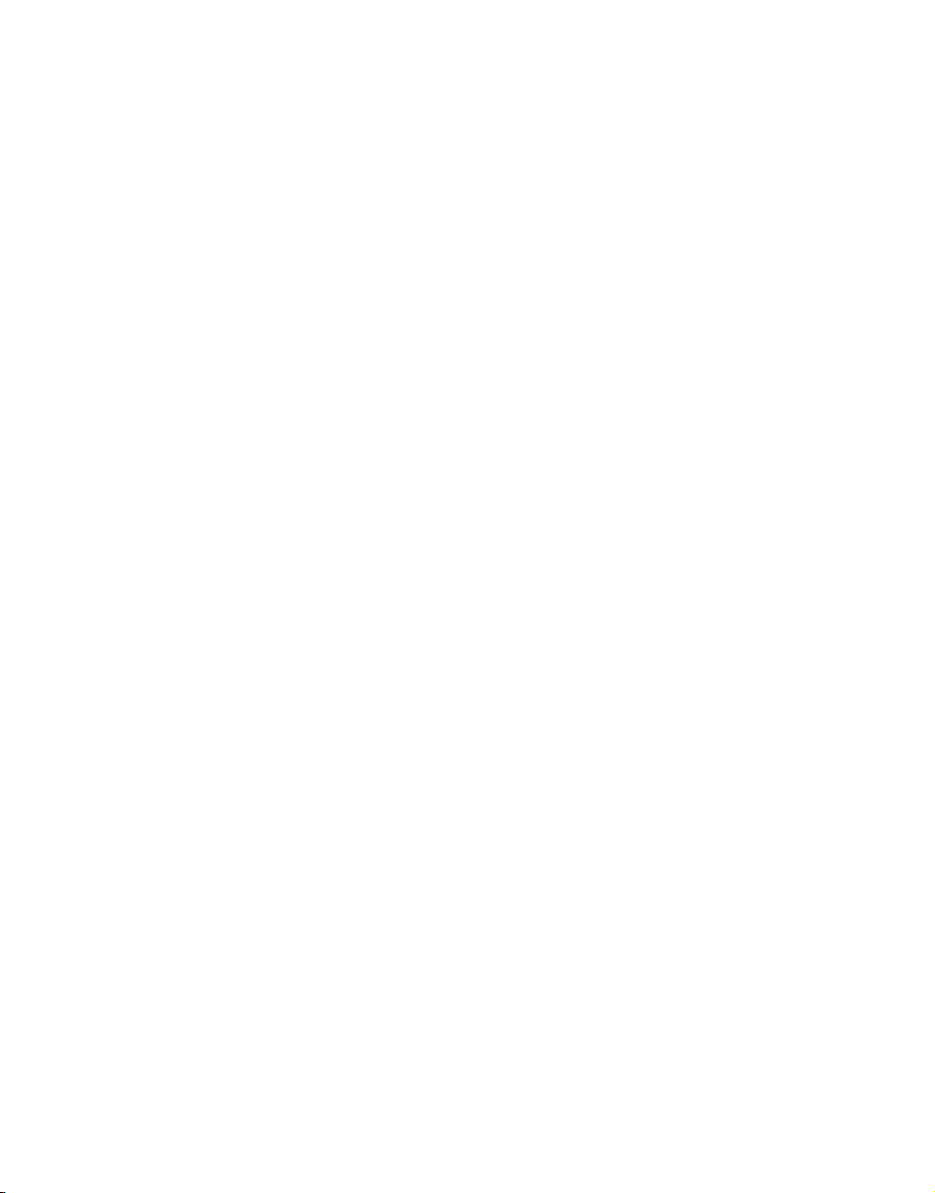
Online Edition for Part no. 01 41 2 602 716 - © 08/09 BMW AG
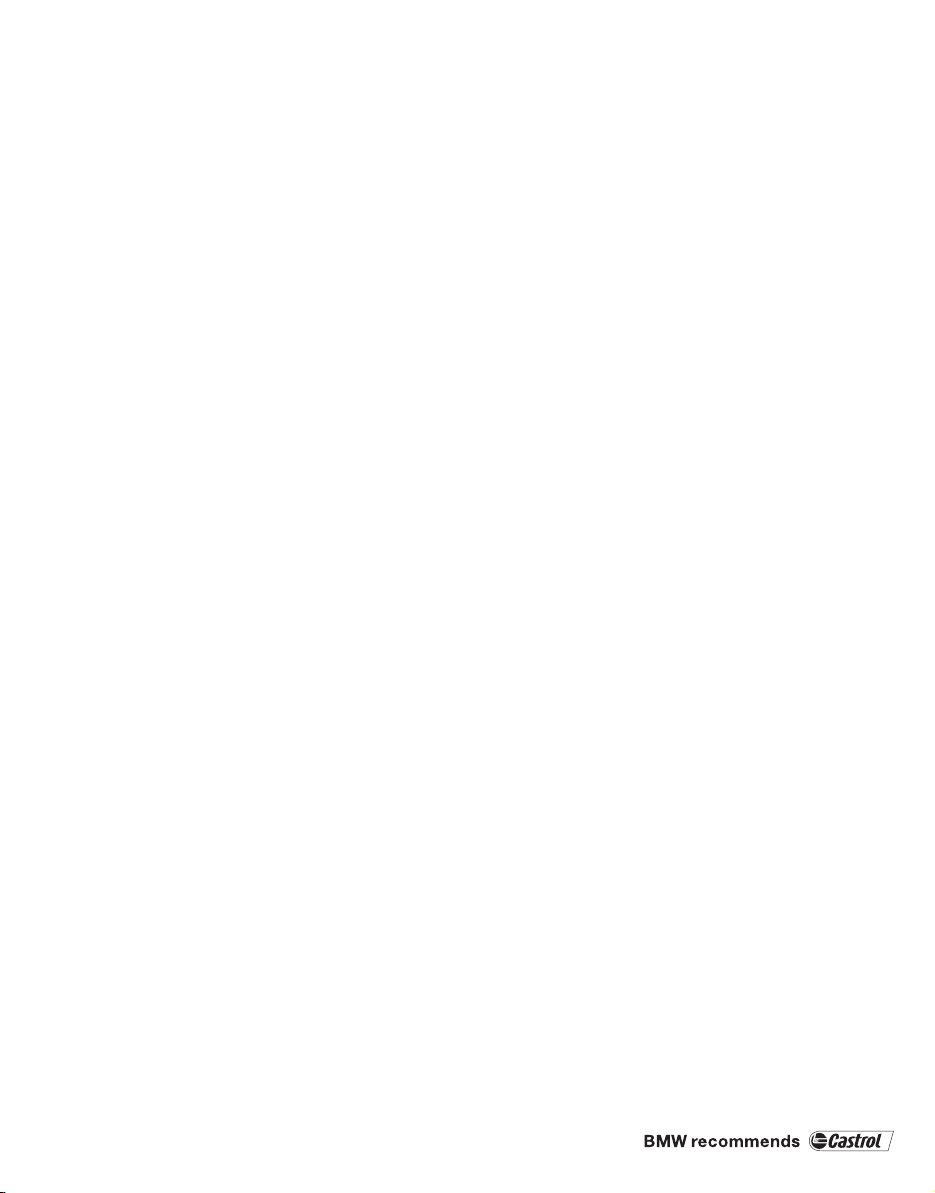
650i
Online Edition for Part no. 01 41 2 602 716 - © 08/09 BMW AGOnline Edition for Part no. 01 41 2 602 716 - © 08/09 BMW AG
Owner's Manual for Vehicle
Congratulations, and thank you for choosing a BMW.
Thorough familiarity with your vehicle will provide you with
enhanced control and security when you drive it. We therefore
have this request:
Please take the time to read this Owner's Manual and familiarize
yourself with the information that we have compiled for you
before starting off in your new vehicle. It contains important data
and instructions intended to assist you in gaining maximum use
and satisfaction from your BMW's unique range of technical features. The manual also contains information on maintenance
designed to enhance operating safety and contribute to maintaining the value of your BMW throughout an extended service
life.
This manual is supplemented by a Service and Warranty Information Booklet for US models or a Warranty and Service Guide
Booklet for Canadian models.
We wish you an enjoyable driving experience.
BMW AG
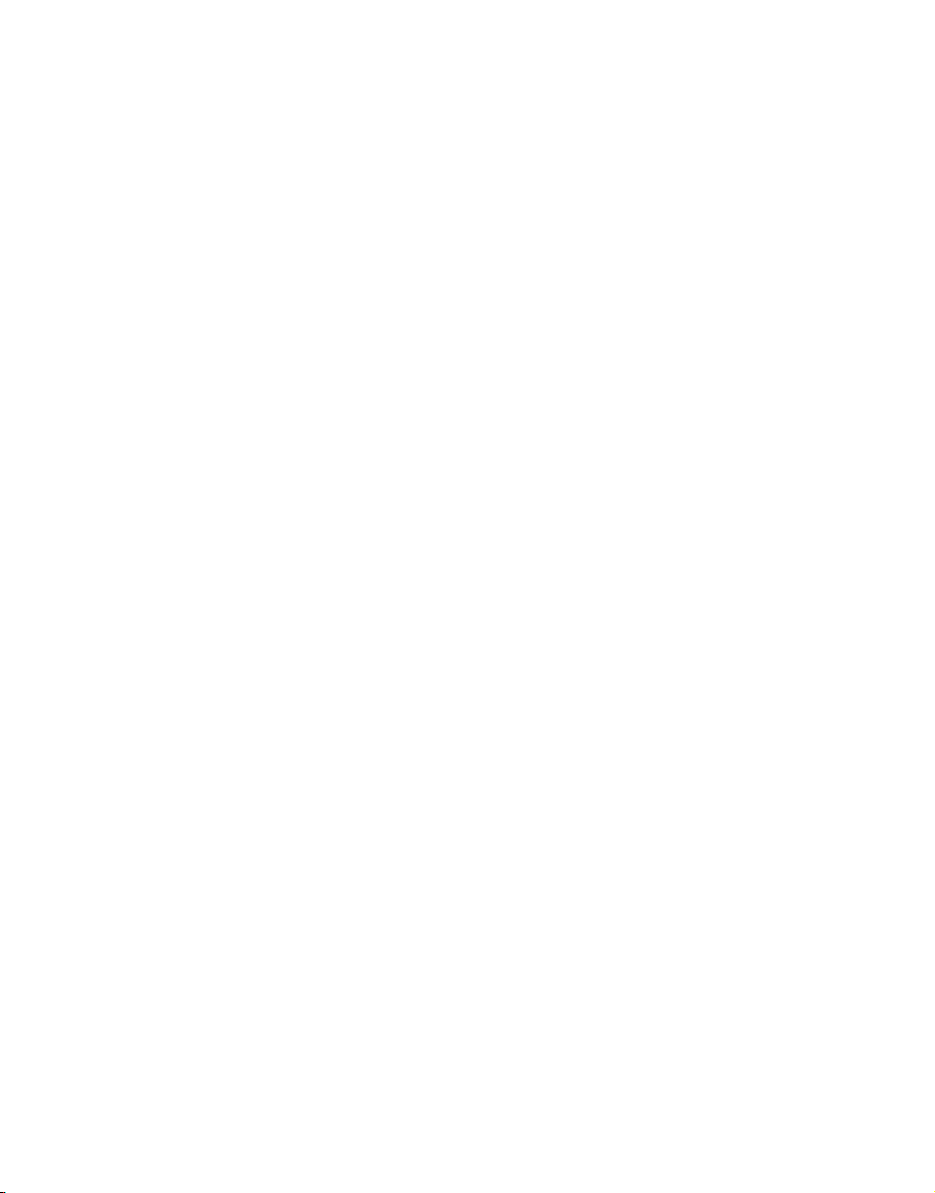
© 2009 Bayerische Motoren Werke
Online Edition for Part no. 01 41 2 602 716 - © 08/09 BMW AGOnline Edition for Part no. 01 41 2 602 716 - © 08/09 BMW AG
Aktiengesellschaft
Munich, Germany
Reprinting, including excerpts, only with the
written consent of BMW AG, Munich.
US English VIII/09, 09 09 500
Printed on environmentally friendly paper,
bleached without chlorine, suitable for recycling.
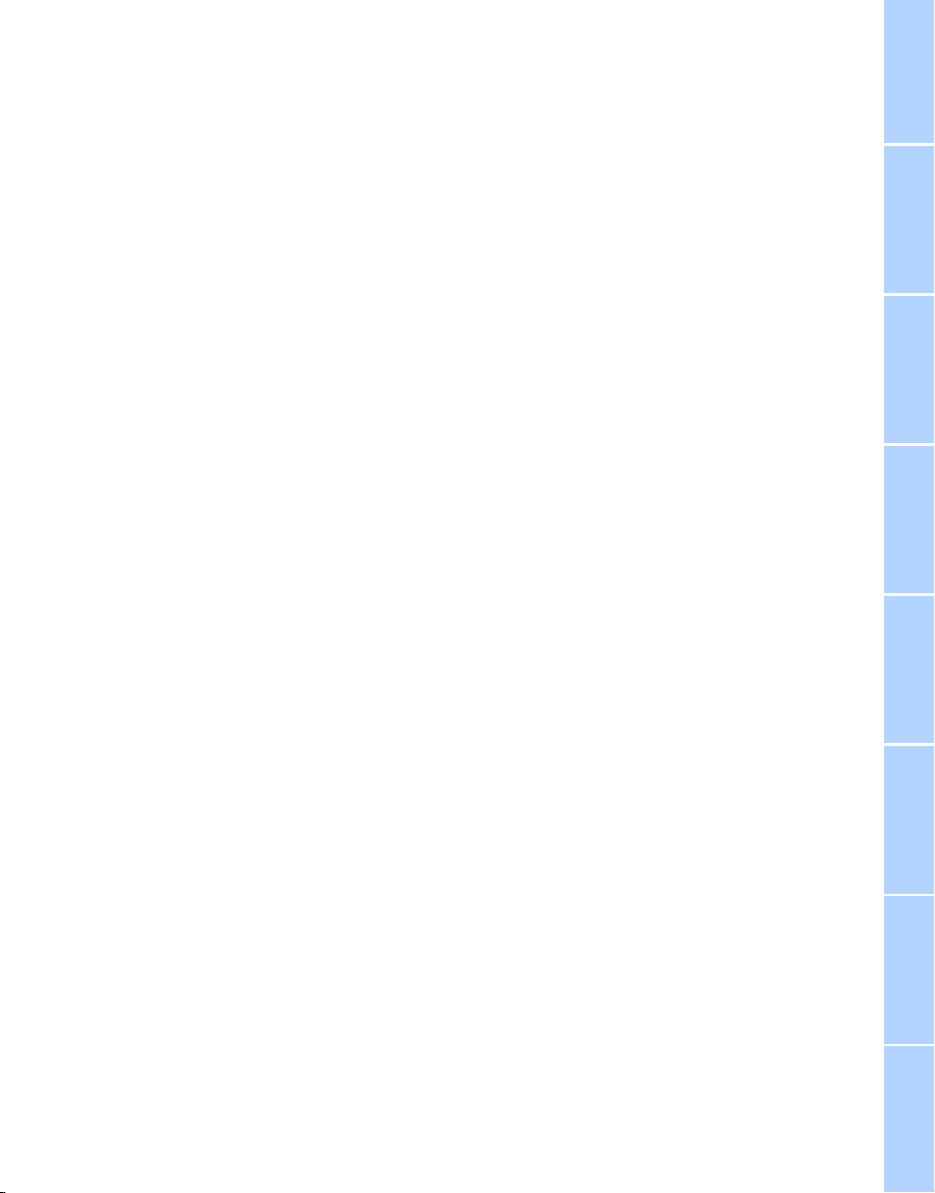
Contents
Online Edition for Part no. 01 41 2 602 716 - © 08/09 BMW AGOnline Edition for Part no. 01 41 2 602 716 - © 08/09 BMW AG
The fastest way to find specific topics is to use
the index, refer to page 234.
Using this Owner's Manual
4 Notes
7 Reporting safety defects
At a glance
10 Cockpit
16 iDrive
21 Letters and numbers
22 Voice activation system
Controls
26 Opening and closing
45 Adjusting
53 Transporting children safely
56 Driving
72 Controls Overview
82 Technology for comfort, convenience
and safety
98 Lamps
103 Climate
109 Practical interior accessories
Driving tips
118 Things to remember when driving
Communications
172 Telephone
184 Contacts
186 BMW Assist
Mobility
194 Refueling
196 Wheels and tires
202 Under the hood
206 Maintenance
208 Care
212 Replacing components
216 Giving and receiving assistance
Reference
224 Technical data
228 Short commands of voice activation
system
234 Everything from A to Z
Navigation
126 Navigation system
127 Destination entry
136 Destination guidance
142 What to do if…
Entertainment
146 On/off and tone
149 Radio
152 Satellite radio
154 CD/DVD player and CD changer
161 Music collection
166 External devices
Reference At a glanceControlsDriving tipsCommunications NavigationEntertainmentMobility
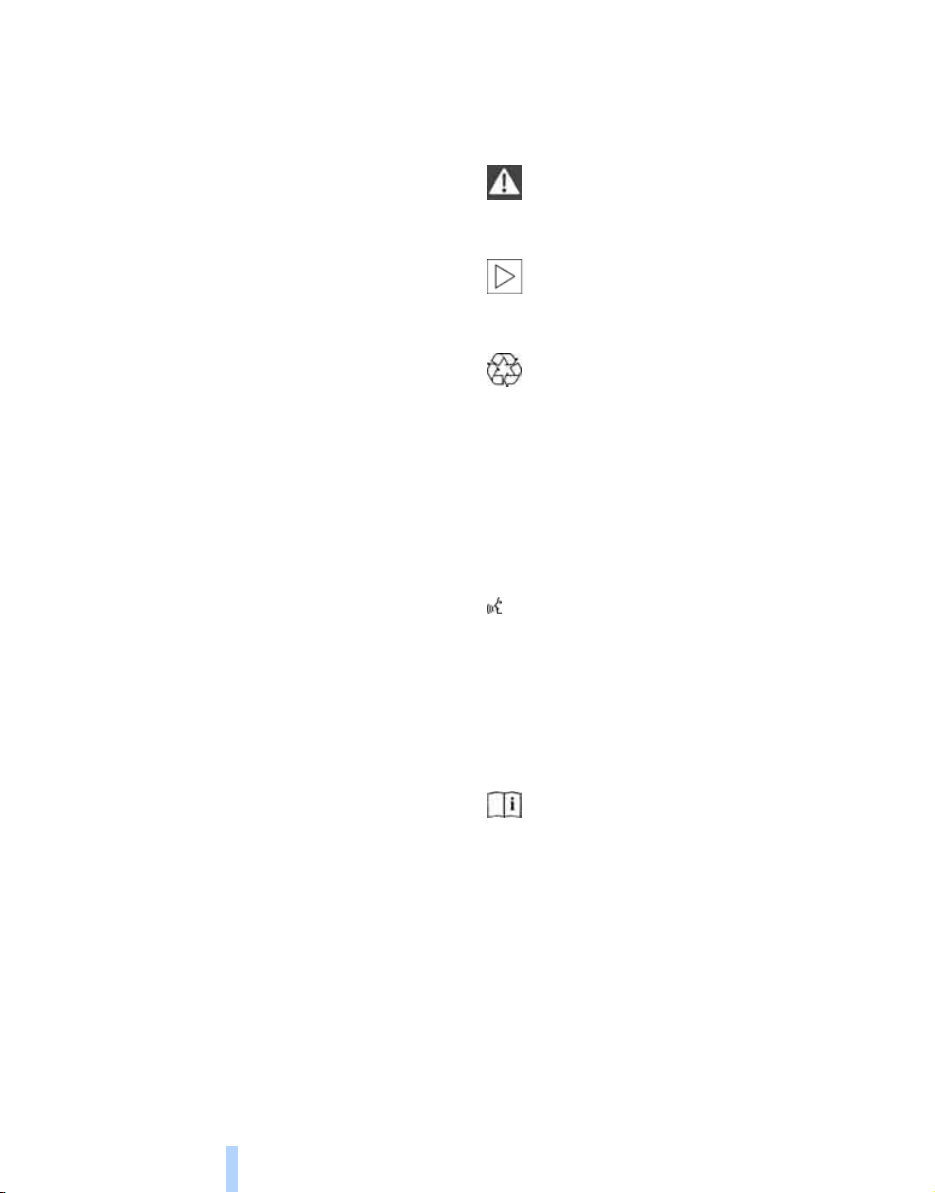
Notes
Online Edition for Part no. 01 41 2 602 716 - © 08/09 BMW AGOnline Edition for Part no. 01 41 2 602 716 - © 08/09 BMW AG
Using this Owner's Manual
Notes
We have made every effort to ensure that you
are able to find what you need in this Owner's
Manual as quickly as possible. The fastest way
to find specific topics is to refer to the detailed
index at the back of the manual. If you wish to
gain an initial overview of your vehicle, you will
find this in the first chapter.
Should you sell your BMW some day, please
remember to hand over the Owner's Manual
as well; it is an important component of your
vehicle.
Additional sources of information
Should you have any other questions, your
BMW center will be happy to advise you.
You can find information on BMW, e.g. on technology, on the Internet at www.bmwusa.com.
Symbols used
Indicates precautions that must be followed precisely in order to avoid the pos-
sibility of personal injury and serious damage to
the vehicle.<
Indicates information that will assist you
in gaining the optimum benefit from your
vehicle and enable you to care more effectively
for your vehicle.<
Refers to measures that can be taken to
help protect the environment.<
< Marks the end of a specific item of informa-
tion.
*
Indicates special equipment, country-specific equipment and optional accessories, as
well as equipment and functions not yet available at the time of printing.
"..." Identifies Control Display texts used to
select individual functions.
These sections contain information on using
the voice activation system.
{...} Verbal instructions to use with the voice
activation system.
{{...}} Identifies the answers generated by the
voice activation system.
Symbols on vehicle components
Indicates that you should consult the relevant section of this Owner's Manual for
information on a particular part or assembly.
4
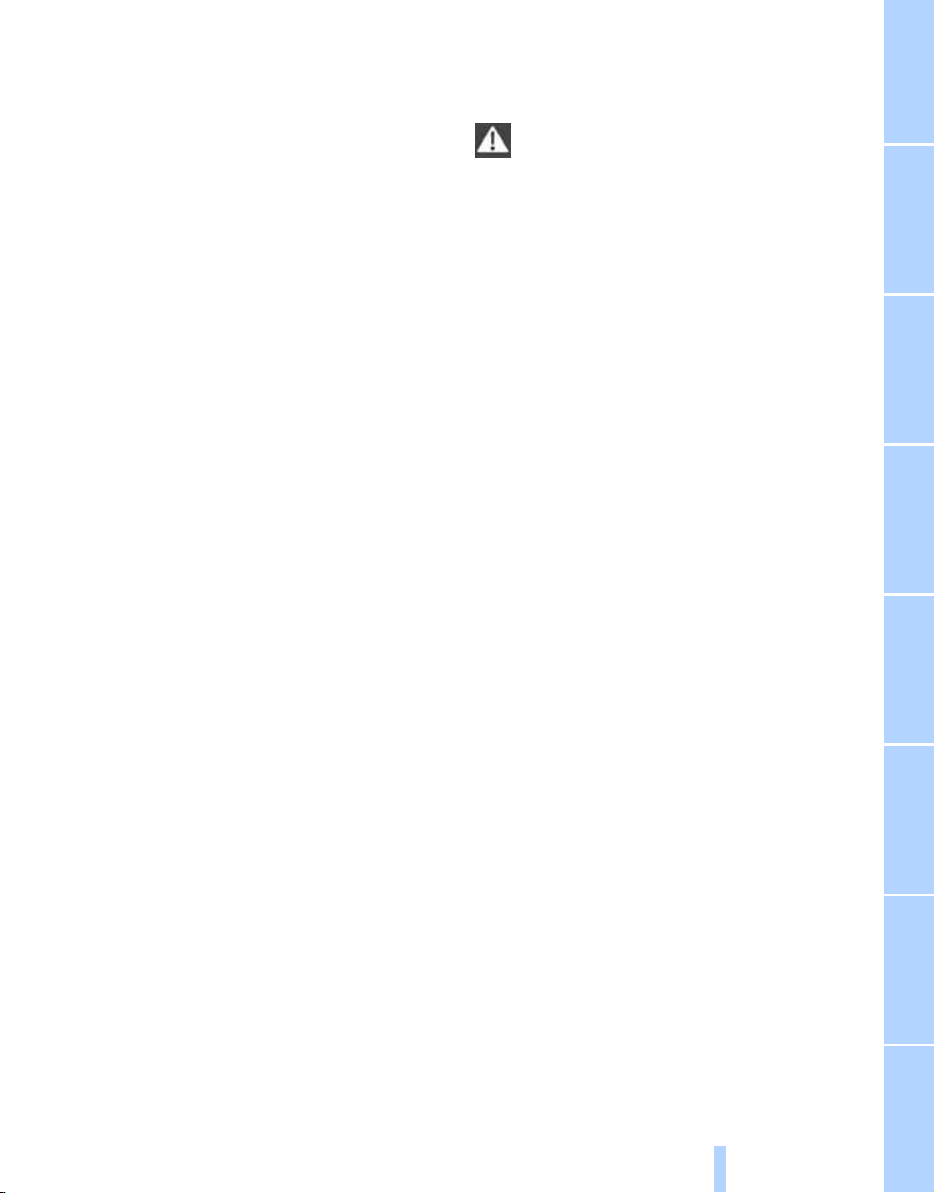
The individual vehicle
Online Edition for Part no. 01 41 2 602 716 - © 08/09 BMW AGOnline Edition for Part no. 01 41 2 602 716 - © 08/09 BMW AG
When purchasing your BMW, you have decided
in favor of a model with individualized equipment and features. This Owner's Manual
describes all models and equipment offered by
BMW within the same line.
Please bear in mind that the manual may contain information on accessories and equipment
that you have not specified for your own vehicle.
Sections describing options and special equip-
*
ment are marked by asterisks
identifying possible differences between the
descriptions in this manual and your own vehicle's equipment.
If equipment in your BMW is not described in
this Owner's Manual, please refer to the accompanying Supplementary Owner's Manuals.
to assist you in
Editorial notice
BMW pursues a policy of continuous, ongoing
development that is conceived to ensure that
our vehicles continue to embody the highest
quality and safety standards combined with
advanced, state-of-the-art technology. For this
re as on, i t i s po ss ibl e t hat th e fe at ur es d es cri be d
in this Owner's Manual could differ from those
on your vehicle.
For your own safety
Maintenance and repairs
Advanced technology, e.g. the use of
modern materials and high-performance
electronics, requires specially adapted maintenance and repair methods. Therefore, have corresponding work on your BMW performed only
by your BMW center or a workshop that works
according to BMW repair procedures with correspondingly trained personnel. If this work is
not carried out properly, there is a danger of
subsequent damage and related safety hazards.<
5
Reference At a glanceControlsDriving tipsCommunications NavigationEntertainmentMobility
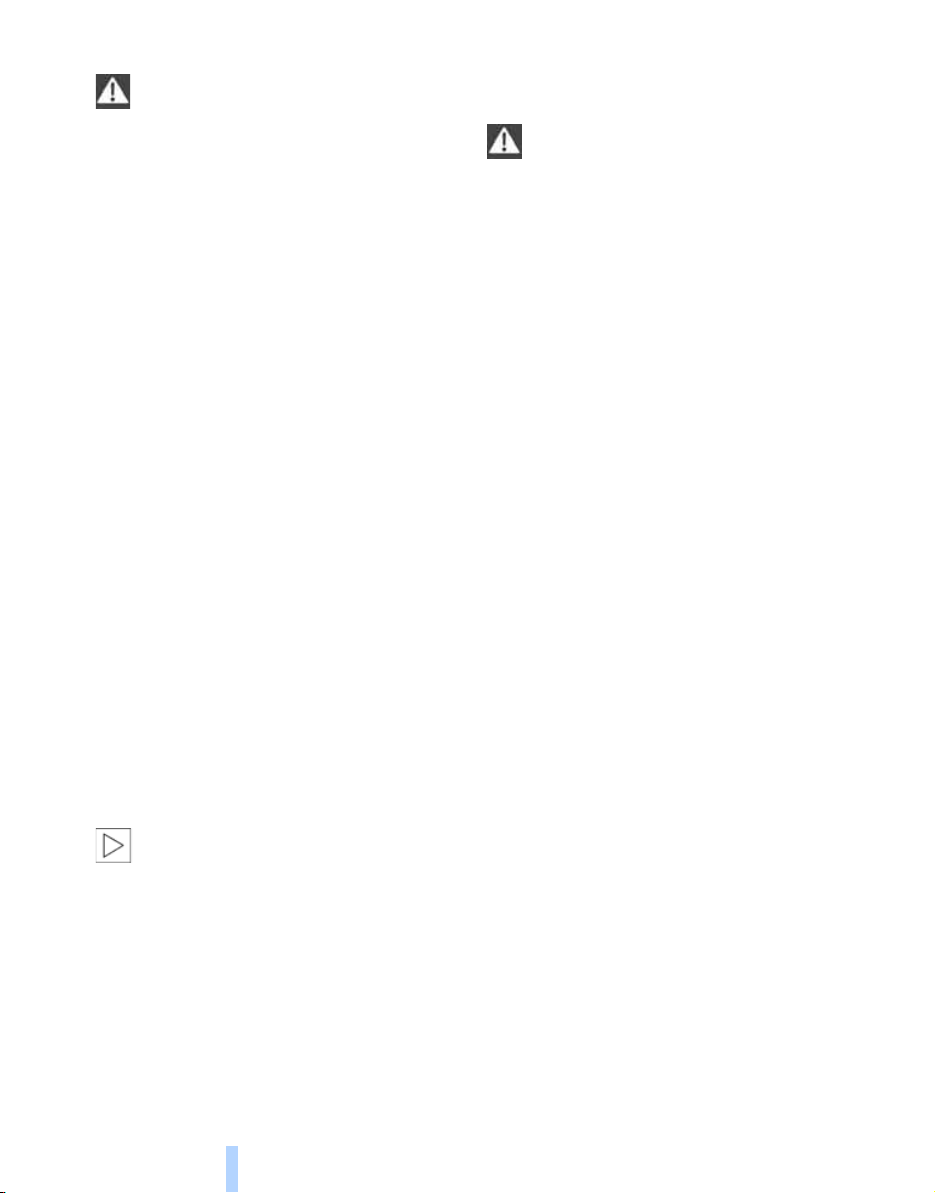
Parts and accessories
Online Edition for Part no. 01 41 2 602 716 - © 08/09 BMW AGOnline Edition for Part no. 01 41 2 602 716 - © 08/09 BMW AG
For your own safety, use genuine parts
and accessories approved by BMW.
When you purchase accessories tested and
Notes
approved by BMW and Genuine BMW Parts,
you simultaneously acquire the assurance that
they have been thoroughly tested by BMW to
ensure optimum performance when installed
on your vehicle.
BMW warrants these parts to be free from
defects in material and workmanship.
BMW will not accept any liability for damage
resulting from installation of parts and accessories not approved by BMW.
BMW cannot test every product made by other
manufacturers to verify if it can be used on a
BMW safely and without risk to either the vehicle, its operation or its occupants.
Genuine BMW Parts, BMW Accessories and
other products approved by BMW, together
with professional advice on using these items,
are available from all BMW centers.
Installation and operation of non BMW
approved accessories such as alarms, radios,
amplifiers, radar detectors, wheels, suspension
components, brake dust shields, telephones,
including operation of any mobile phone from
within the vehicle without using an externally
mounted antenna, or transceiver equipment
such as CBs, walkie-talkies, ham radios or the
like may cause extensive damage to the vehicle,
compromise its safety, interfere with the vehicle's electrical system, or affect the validity of
the BMW Limited Warranty. See your BMW
center for additional information.<
Maintenance, replacement, or repair of
the emission control devices and systems may be performed by any automotive
repair establishment or individual using any certified automotive part.<
California Proposition 65 Warning
California law requires us to issue the following
warning:
Engine exhaust and a wide variety of
automobile components and parts,
including components found in the interior furnishings in a vehicle, contain or emit chemicals
known to the State of California to cause cancer
and birth defects and reproductive harm. In
addition, certain fluids contained in vehicles and
certain products of component wear contain or
emit chemicals known to the State of California
to cause cancer and birth defects or other
reproductive harm.
Battery posts, terminals and related accessories contain lead and lead compounds. Wash
your hands after handling.
Used engine oil contains chemicals that have
caused cancer in laboratory animals. Always
protect your skin by washing thoroughly with
soap and water.<
6
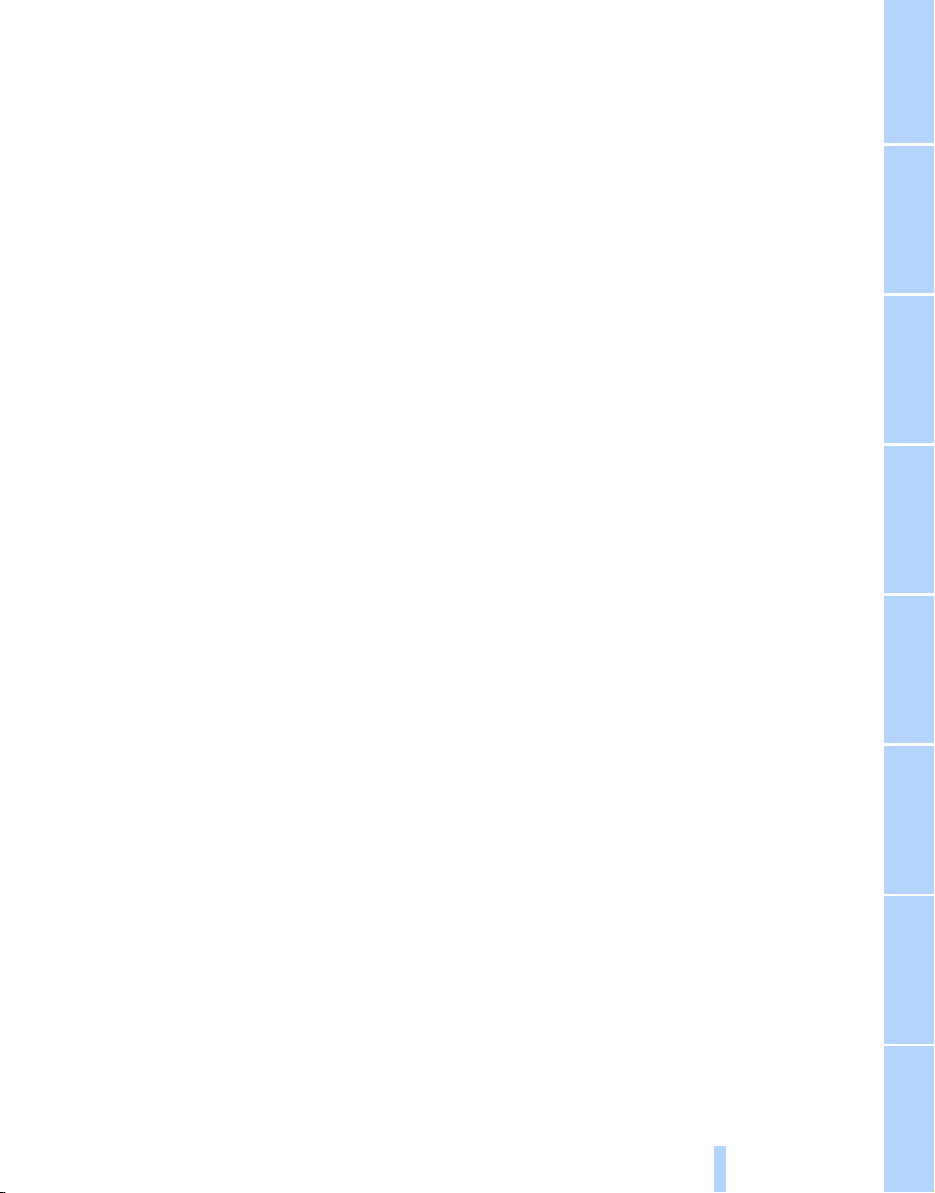
Service and warranty
Online Edition for Part no. 01 41 2 602 716 - © 08/09 BMW AGOnline Edition for Part no. 01 41 2 602 716 - © 08/09 BMW AG
We recommend that you read this publication
thoroughly.
Your BMW is covered by the following warranties:
> New Vehicle Limited Warranty
> Rust Perforation Limited Warranty
> Federal Emissions System Defect Warranty
> Federal Emissions Performance Warranty
> California Emission Control System Limited
Warranty
Detailed information about these warranties is
listed in the Service and Warranty Information
Booklet for US models or in the Warranty and
Service Guide Booklet for Canadian models.
Your vehicle has been specifically adapted and
designed to meet the particular operating conditions and homologation requirements in your
country and continental region in order to
deliver the full driving pleasure while the vehicle
is operated under those conditions. If you wish
to operate your vehicle in another country or
region, you may be required to adapt your vehicle to meet different prevailing operating conditions and homologation requirements. You
should also be aware of any applicable warranty
limitations or exclusions for such country or
region. In such case, please contact Customer
Relations for further information.
Reporting safety defects
For US customers
The following applies only to vehicles owned
and operated in the US.
If you believe that your vehicle has a defect
which could cause a crash or could cause injury
or death, you should immediately inform the
National Highway Traffic Safety Administration
(NHTSA) in addition to notifying BMW of North
America, LLC, P.O. Box 1227, Westwood, New
Jersey 07675-1227, Telephone (800) 831-
1117.
If NHTSA receives similar complaints, it may
open an investigation, and if it finds that a safety
defect exists in a group of vehicles, it may order
a recall and remedy campaign. However,
NHTSA cannot become involved in individual
problems between you, your center, or BMW of
North America, LLC.
To contact NHTSA, you may call the Vehicle
Safety Hotline toll-free at 1-888-327-4236
(TTY: 1-800-424-9153); go to
http://www.safercar.gov; or write to: Administrator, NHTSA, 400 Seventh Street, SW.,
Washington, DC 20590. You can also obtain
other information about motor vehicle safety
from http://www.safercar.gov
For Canadian customers
Canadian customers who wish to report a
safety-related defect to Transport Canada,
Defect Investigations and Recalls, may call
1-800-333-0510 toll-free from anywhere in
Canada or 1-613-993-9851 from the Ottawa
region and from other countries, or contact
Transport Canada by mail at: Transport Canada, ASFAD, Place de Ville, Tower C,
330 Sparks Street, Ottawa, ON, K1A 0N5.
You can also obtain other information about
motor vehicle safety from http://www.tc.gc.ca
7
Reference At a glanceControlsDriving tipsCommunications NavigationEntertainmentMobility
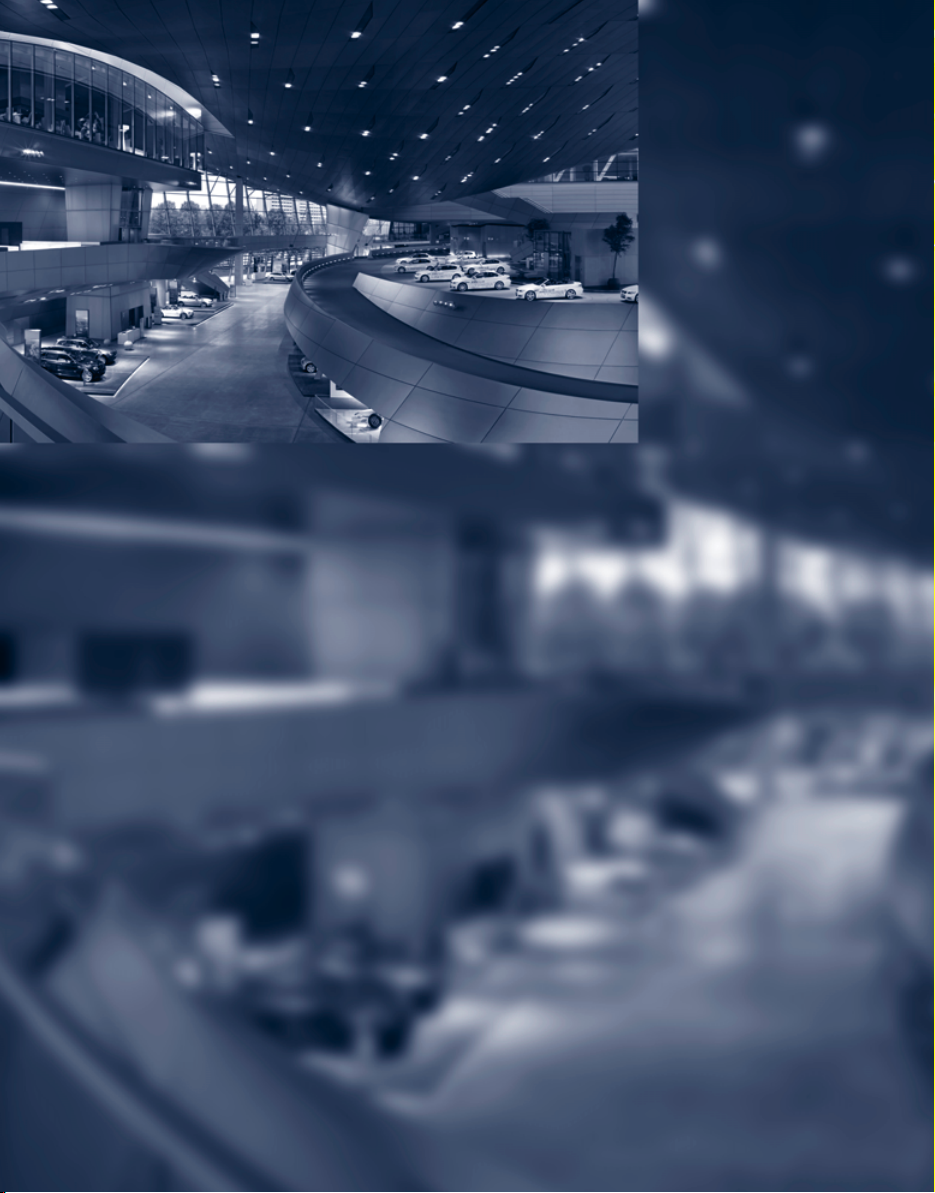
Online Edition for Part no. 01 41 2 602 716 - © 08/09 BMW AG
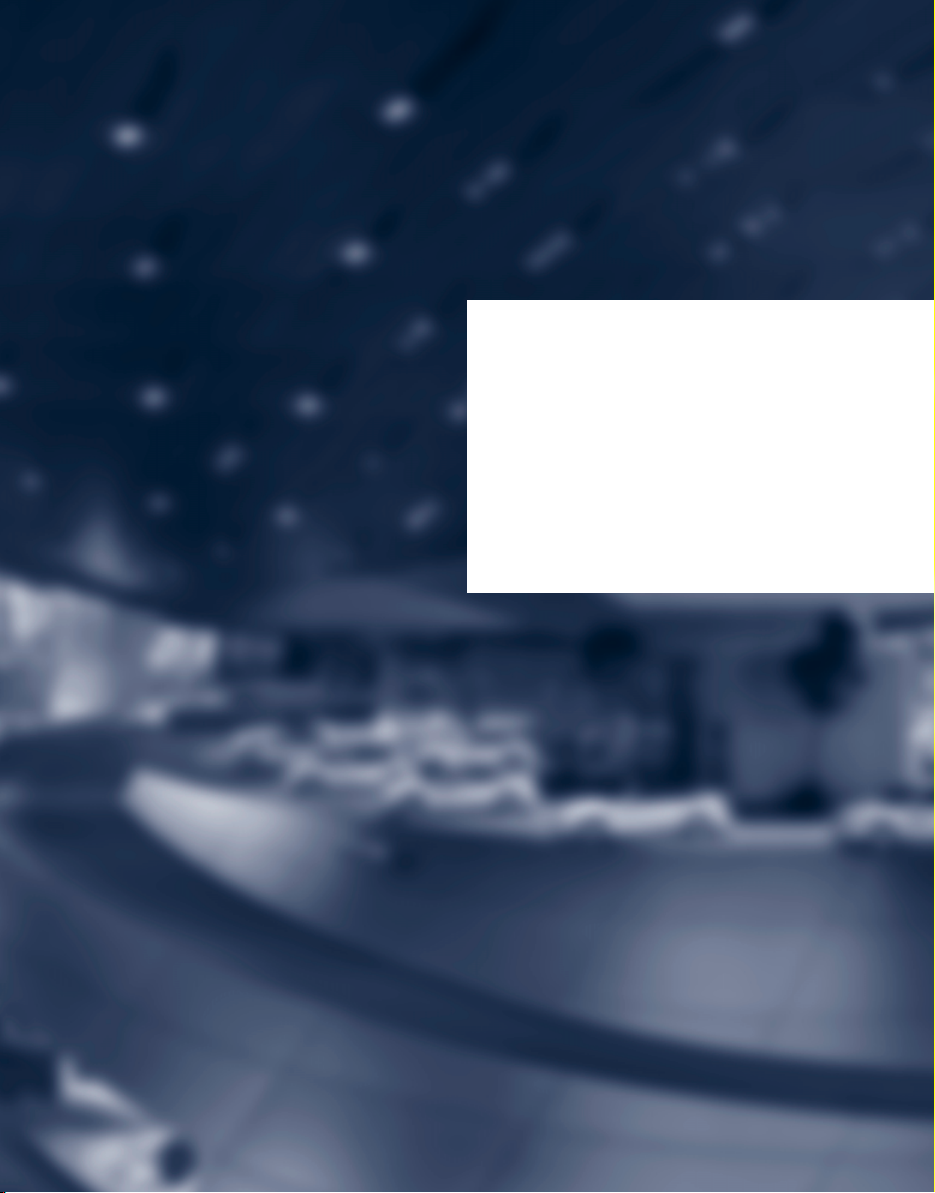
At a glance
Online Edition for Part no. 01 41 2 602 716 - © 08/09 BMW AG
At a glance
This overview of buttons, switches and displays
is intended to familiarize you with your vehicle's
operating environment.
The section will also assist you in becoming
acquainted with the control concepts
and options available for operating
the various systems.

Cockpit
Online Edition for Part no. 01 41 2 602 716 - © 08/09 BMW AGOnline Edition for Part no. 01 41 2 602 716 - © 08/09 BMW AG
Around the steering wheel: controls and displays
Cockpit
1 Convertible: opening and closing rear
window 37
2 Convertible: opening and closing windows
together 37
3 Convertible: opening and closing rear
windows 36
4 Opening and closing front windows 36
5 Exterior mirrors, folding in and out 51
6 Adjusting exterior mirrors 51
Automatic curb monitor 51
10
7
Turn signals 61
High beams,
headlamp flasher 100
High-beam Assistant
Roadside parking lamps 100
Check Control 77
Computer 73
*
100

8 Buttons on steering wheel
Online Edition for Part no. 01 41 2 602 716 - © 08/09 BMW AGOnline Edition for Part no. 01 41 2 602 716 - © 08/09 BMW AG
Mobile phone
> Press: accepting and ending a
call, starting dialing
selected phone number and
redialing if no phone number is
selected
Volume
*
172:
15
*
of
16 Releasing hood 202
17
Cruise control*63
Active cruise control 64
Opening luggage compartment
lid 31
At a glance
Activating/deactivating voice activation system
Changing radio station 149
Selecting music track 154
Scrolling in phone book and in lists
with stored phone numbers
Changing entertainment source
Switching recirculated-air mode
on/off 105
Lane Departure Warning
9 Instrument cluster 12
10
11
Windshield wipers 62
Rain sensor 62
Starting/stopping engine and
switching ignition on/off 56
18
*
22
19
*
96
20
Head-up Display
BMW Night Vision
Parking lamps 98
Low beams 98
Welcome lamps 98
Automatic headlamp control 98
Daytime running lamps
Welcome lamps 98
Adaptive Light Control
High-beam Assistant
Instrument lighting 102
Fog lamps 102
*
93
*
94
*
99
*
99
*
100
12 Ignition lock 56
13 Horn, entire surface
14
Steering wheel heater
Steering wheel adjustment 52
*
52
11
Reference ControlsDriving tipsCommunications NavigationEntertainmentMobility
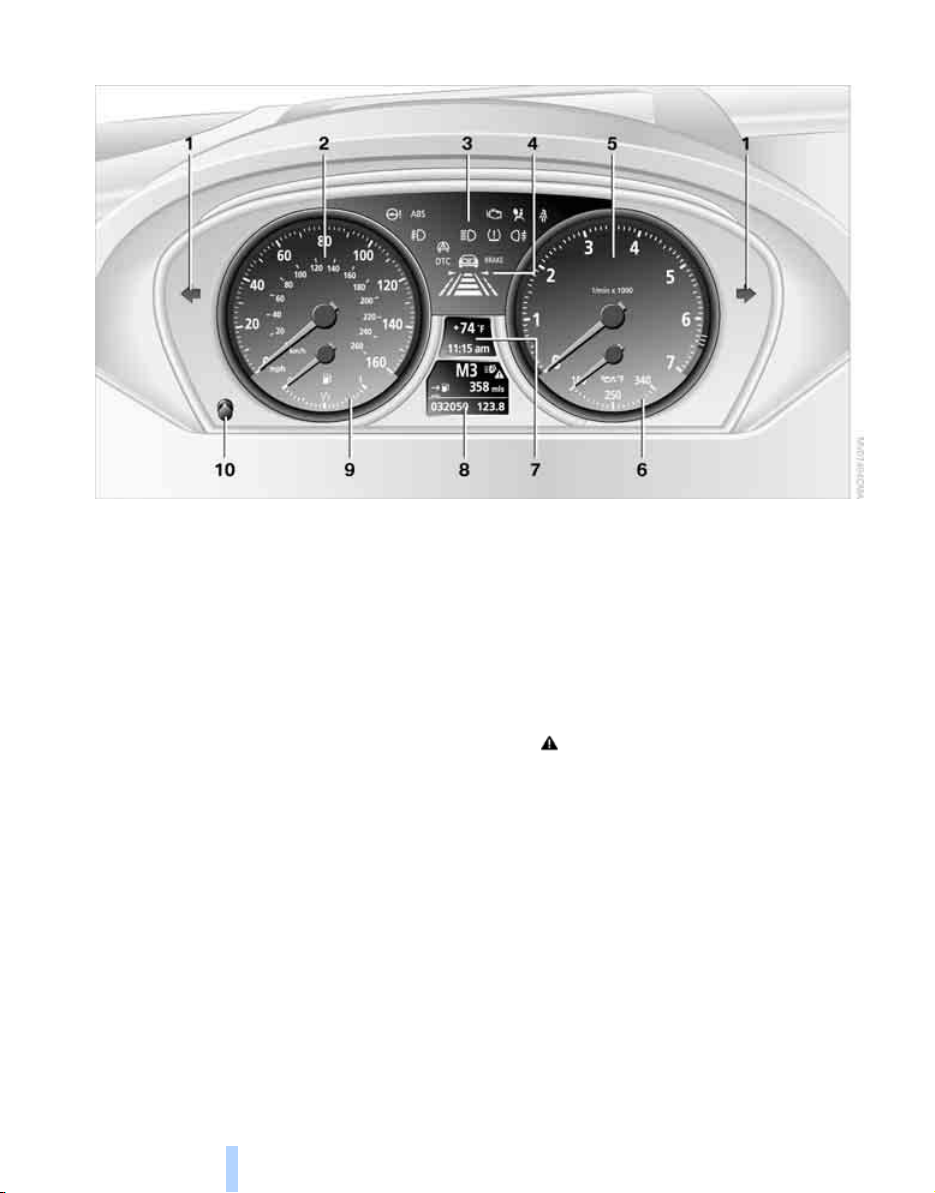
Instrument cluster
Online Edition for Part no. 01 41 2 602 716 - © 08/09 BMW AGOnline Edition for Part no. 01 41 2 602 716 - © 08/09 BMW AG
Cockpit
1 Indicator lamps for turn signals
2 Speedometer
3 Indicator and warning lamps 13
4 Displays for
> Active cruise control
> Lane Departure Warning
5 Tachometer 72
6 Engine oil temperature
7 Display for
> Time/date 72
> Outside temperature 72
> Indicator and warning lamps 78
> Speed for cruise control 64
> Desired speed for active cruise
control
*
68
*
68
*
*
73
96
8 Display for
> Odometer and trip odometer 72
> Computer 73
> Date and remaining travel distance
for service requirements 75
> Sport automatic transmission
> Dynamic Driving Control
> High-beam Assistant
> Check Control message present 78
9 Fuel gauge 73
10 Resetting trip odometer 72
*
*
100
*
60
58
12
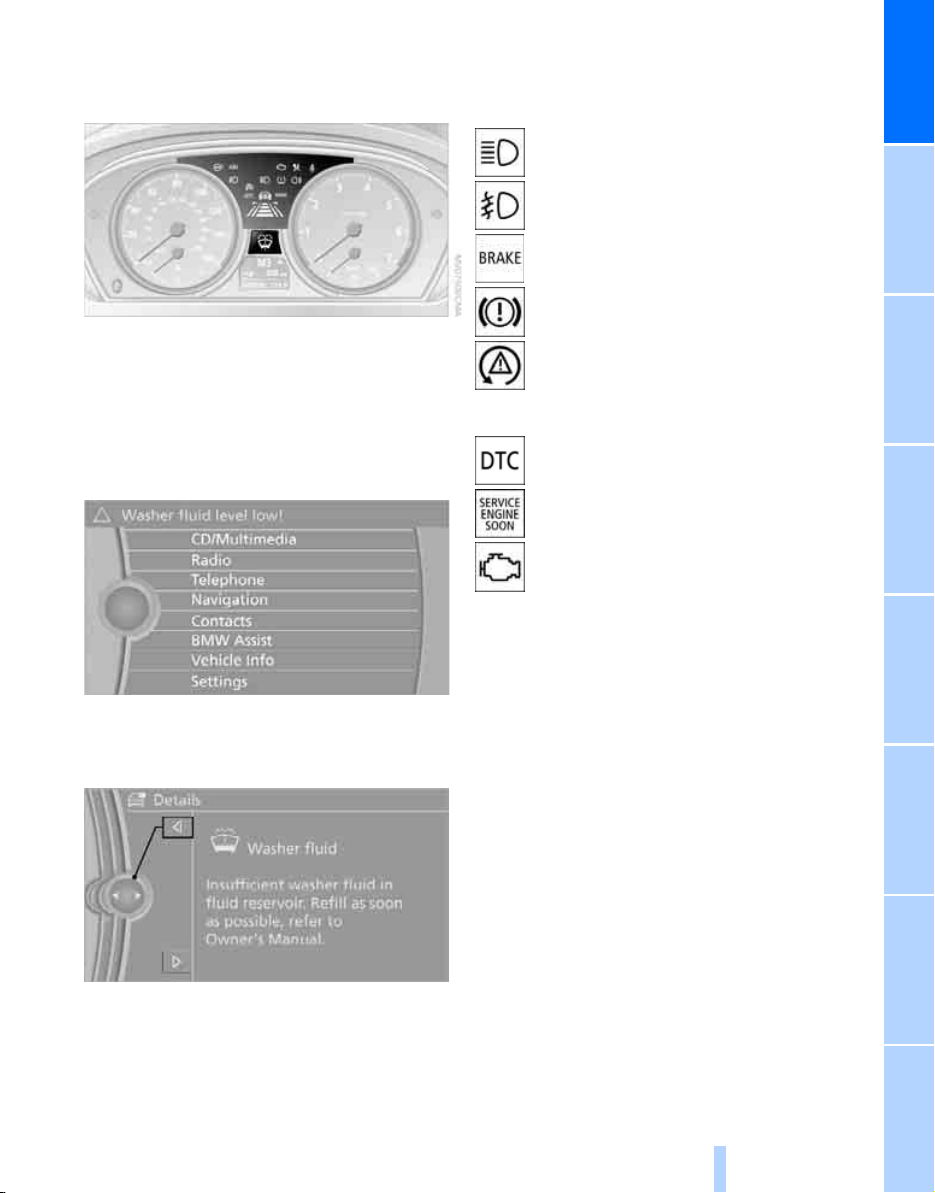
Indicator and warning lamps
Online Edition for Part no. 01 41 2 602 716 - © 08/09 BMW AGOnline Edition for Part no. 01 41 2 602 716 - © 08/09 BMW AG
The concept
Indicator lamps without text messages
The following indicator lamps signal particular
functions:
High beams/headlamp flasher 100
Fog lamps 102
Parking brake applied 58
Parking brake for Canadian models
At a glance
The indicator and warning lamps can light up in
different combinations and colors.
Some lamps are tested for proper function by
briefly lighting up during starting of the engine
or when the ignition is switched on.
Explanatory text messages
Text messages at the upper edge of the Control
Display explain the meaning of the displayed
indicator and warning lamps.
Lamp flashes:
DSC or DTC controls the drive and
braking forces for maintaining vehicle
stability 84
DTC Dynamic Traction Control 84
Exhaust-gas values 207
Exhaust-gas values for Canadian
models 207
Additional information, e.g. on the cause and
elimination of a malfunction, can be opened via
the Check Control system, refer to page 77.
In urgent cases, this information will be shown
as soon as the corresponding lamp comes on.
13
Reference ControlsDriving tipsCommunications NavigationEntertainmentMobility
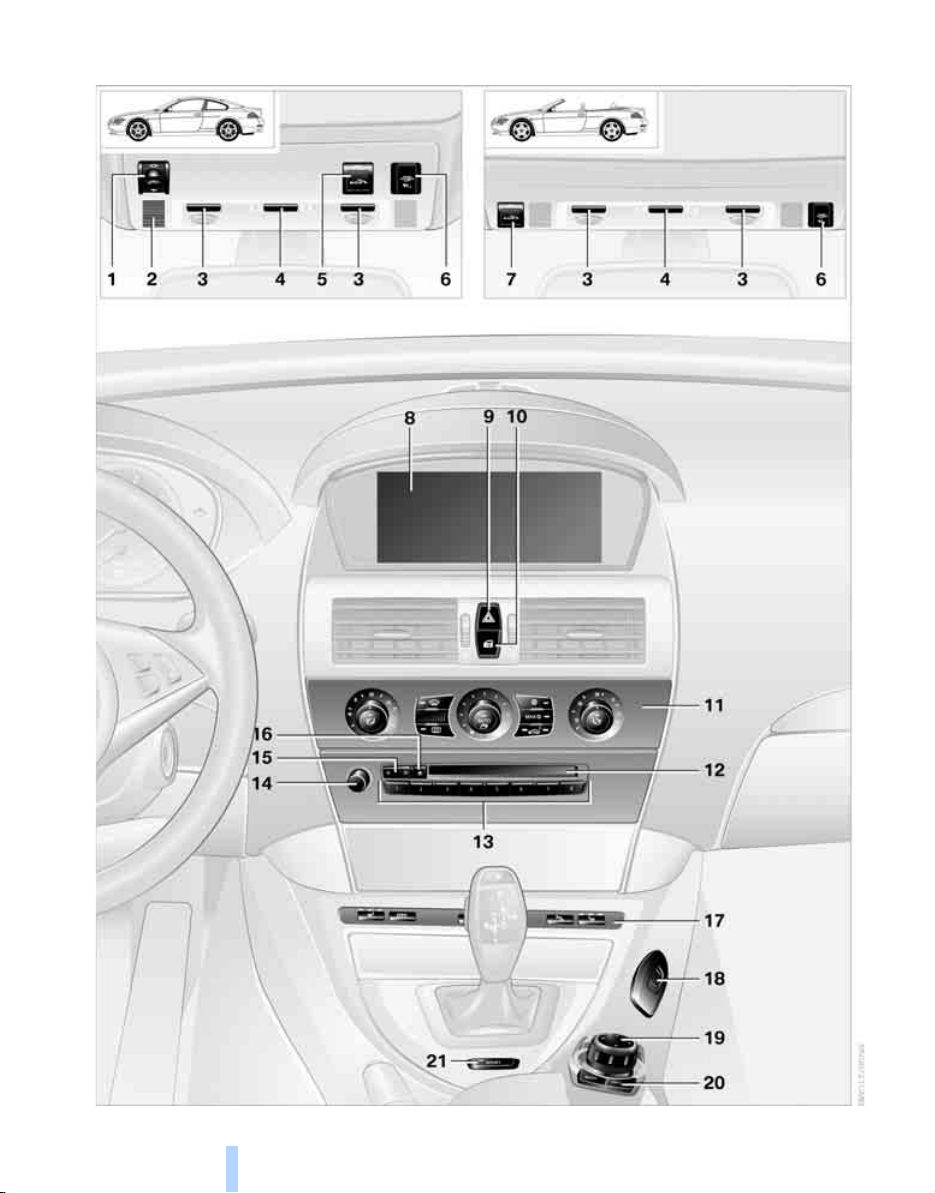
Around the center console: controls and displays
Online Edition for Part no. 01 41 2 602 716 - © 08/09 BMW AGOnline Edition for Part no. 01 41 2 602 716 - © 08/09 BMW AG
Cockpit
14
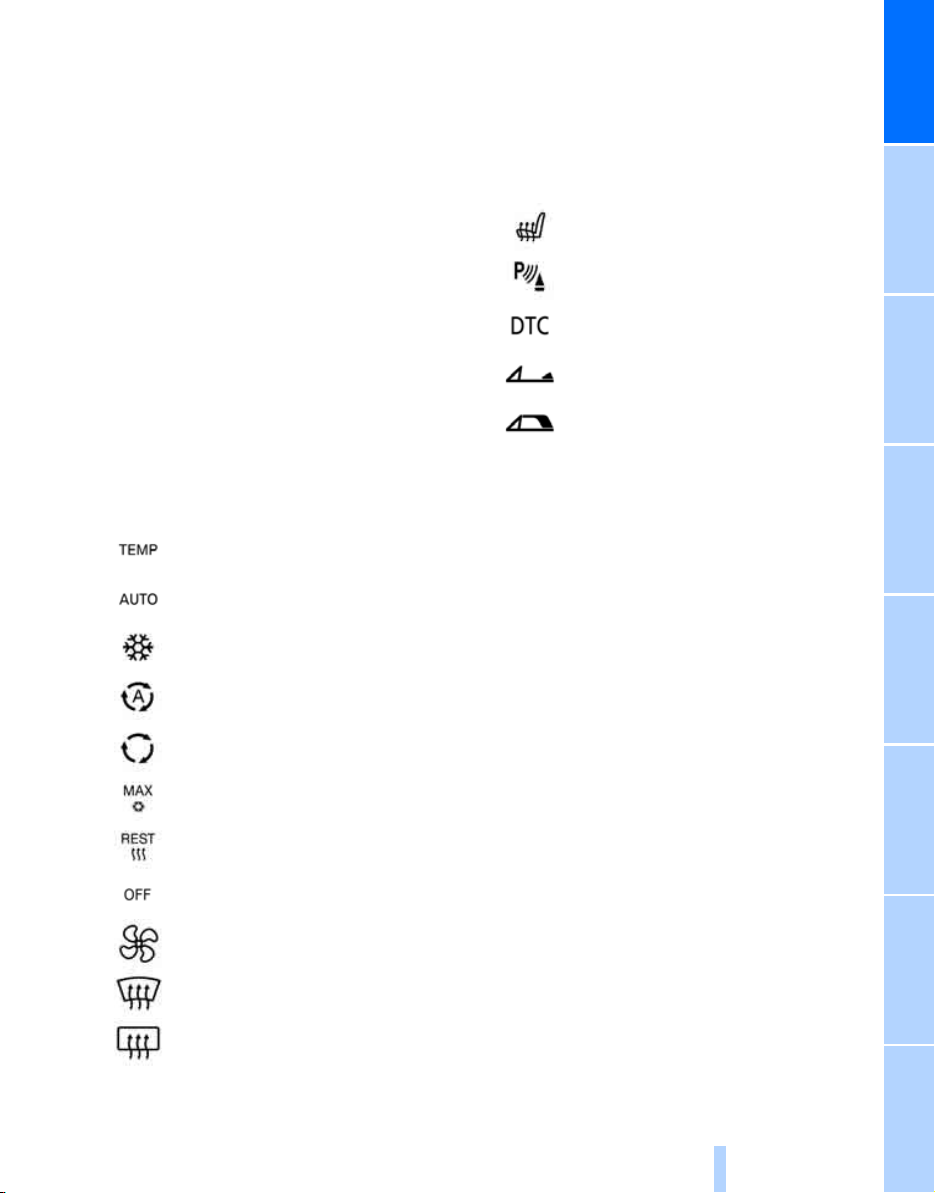
1 Coupe: glass sunroof, electric with raise tilt
Online Edition for Part no. 01 41 2 602 716 - © 08/09 BMW AGOnline Edition for Part no. 01 41 2 602 716 - © 08/09 BMW AG
*
function
2 Coupe: microphone for hands-free mode
for telephone
system
Convertible: microphone on steering column
3 Reading lamps 102
4 Interior lamps 102
5 Coupe: initiating SOS emergency
request
6 Indicator lamp
airbags 91
7 Convertible: initiating SOS emergency
request
8 Control Display 16
9 Hazard warning flashers
10 Central locking system 30
11 Automatic climate control 103
38
*
and voice activation
*
22
216
for front passenger
*
216
Temperature setting, left/
right 104
Automatic air distribution and
volume 104
Cooling function 105
14 Switching entertainment sound output on/
off and adjusting volume 146
15 Changing
> radio station 149
> track 146
16 Ejecting CD/DVD 154
17
18 Bracket for cupholder 112
19 Controller 16
Can be turned, pressed, or moved in four
directions
20 Buttons on the controller 17
Selecting menus directly
21 Dynamic Driving Control 60
Heated seats*50
*
PDC Park Distance Control
DTC Dynamic Traction Control 84
Convertible: opening the convertible top 40
Convertible: closing the convertible
top 40
82
At a glance
AUC Automatic recirculated-air
control 105
Recirculated-air mode 105
Maximum cooling 105
Residual heat mode 106
Switching off automatic climate
control 106
Air volume 105
Defrosting windows and removing
condensation 105
Rear window defroster 105
12 CD/DVD drive 146
13 Programmable memory buttons 20
15
Reference ControlsDriving tipsCommunications NavigationEntertainmentMobility

iDrive
Online Edition for Part no. 01 41 2 602 716 - © 08/09 BMW AGOnline Edition for Part no. 01 41 2 602 716 - © 08/09 BMW AG
iDrive combines the functions of a large number
iDrive
of switches. This allows these functions to be
operated from a central position. The following
section provides an introduction to basic menu
Controls
navigation. The control of the individual functions is described in connection with the relevant equipment.
1 Control Display
2 Controller with buttons
You can use the buttons to open the menus
directly. The controller can be used to
select the menu items and create settings.
> Call up a menu directly, arrow 3
> Move in four directions, arrows 4
> Turn, arrow 5
> Press, arrow 6
16
To avoid posing an unnecessary hazard
due to inattention, both to your own vehicle's occupants and to other road users: never
attempt to use the controls or make entries
unless traffic and road conditions allow.<
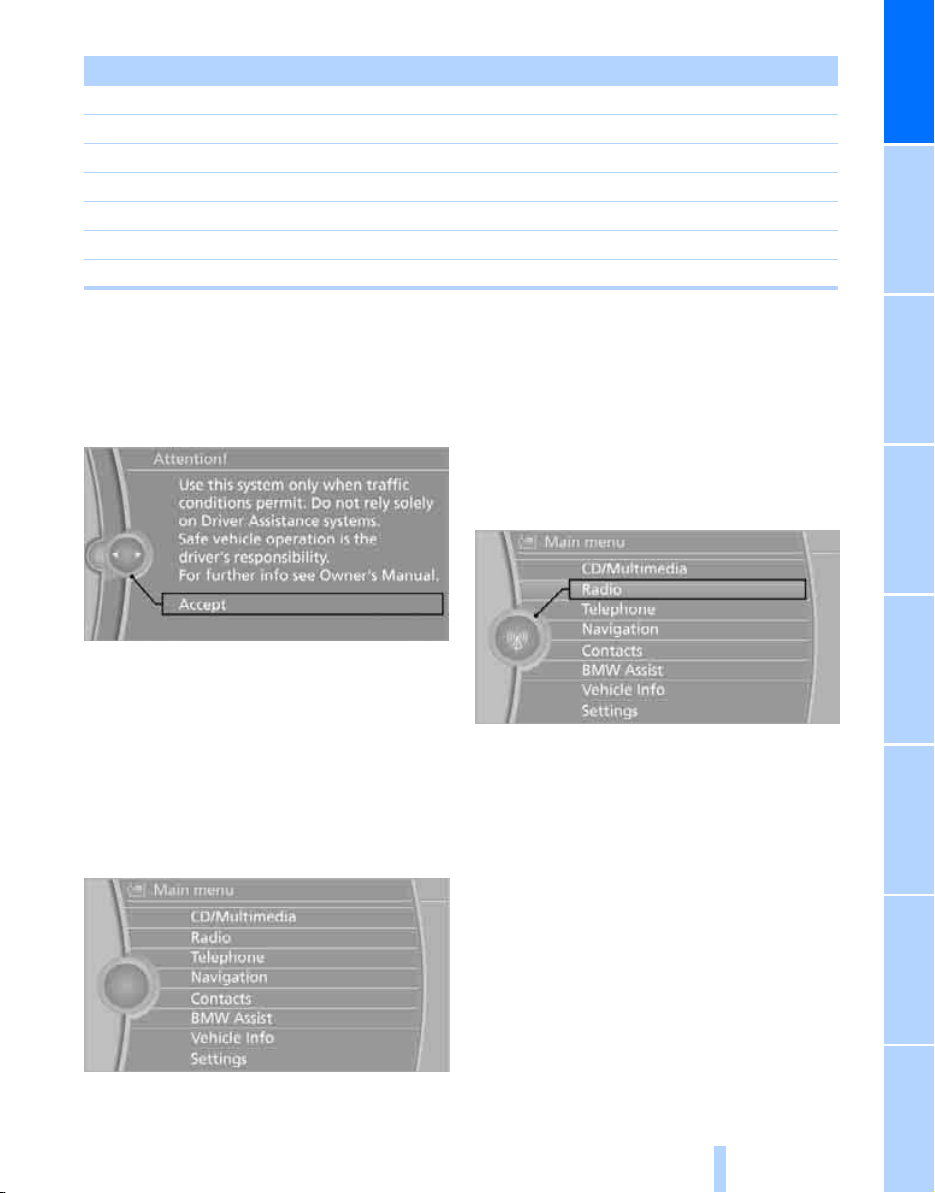
Buttons on the controller Function
Online Edition for Part no. 01 41 2 602 716 - © 08/09 BMW AGOnline Edition for Part no. 01 41 2 602 716 - © 08/09 BMW AG
MENU Opens the main menu
RADIO Opens the Radio menu
CD Opens CD/Multimedia
NAV Opens the Navigation menu
TEL Opens the Telephone menu
BACK Opens the previous menu
OPTION Opens the Options menu
At a glance
Basic operation
From radio readiness, refer to page 56, the following message is shown on the Control Display:
To hide the message:
Press the controller.
This displays the start menu.
The message is hidden after approx. 10 seconds.
Opens the main menu
Press the MENU button.
The main menu is displayed.
All iDrive functions can be called up via the main
menu.
Selecting a menu item
The menu items shown in white can be
selected.
1. Turn the controller until the desired menu
item is highlighted.
2. Press the controller.
A new menu is displayed or the function is executed.
Menu items in the Owner's Manual
In the Owner's Manual, menu items that can be
selected are set in quotation marks, e.g.
"Settings".
Changing between panels
After selecting a menu item, e.g. "Radio", a new
menu is displayed on a panel. The panels can
overlap.
17
Reference ControlsDriving tipsCommunications NavigationEntertainmentMobility
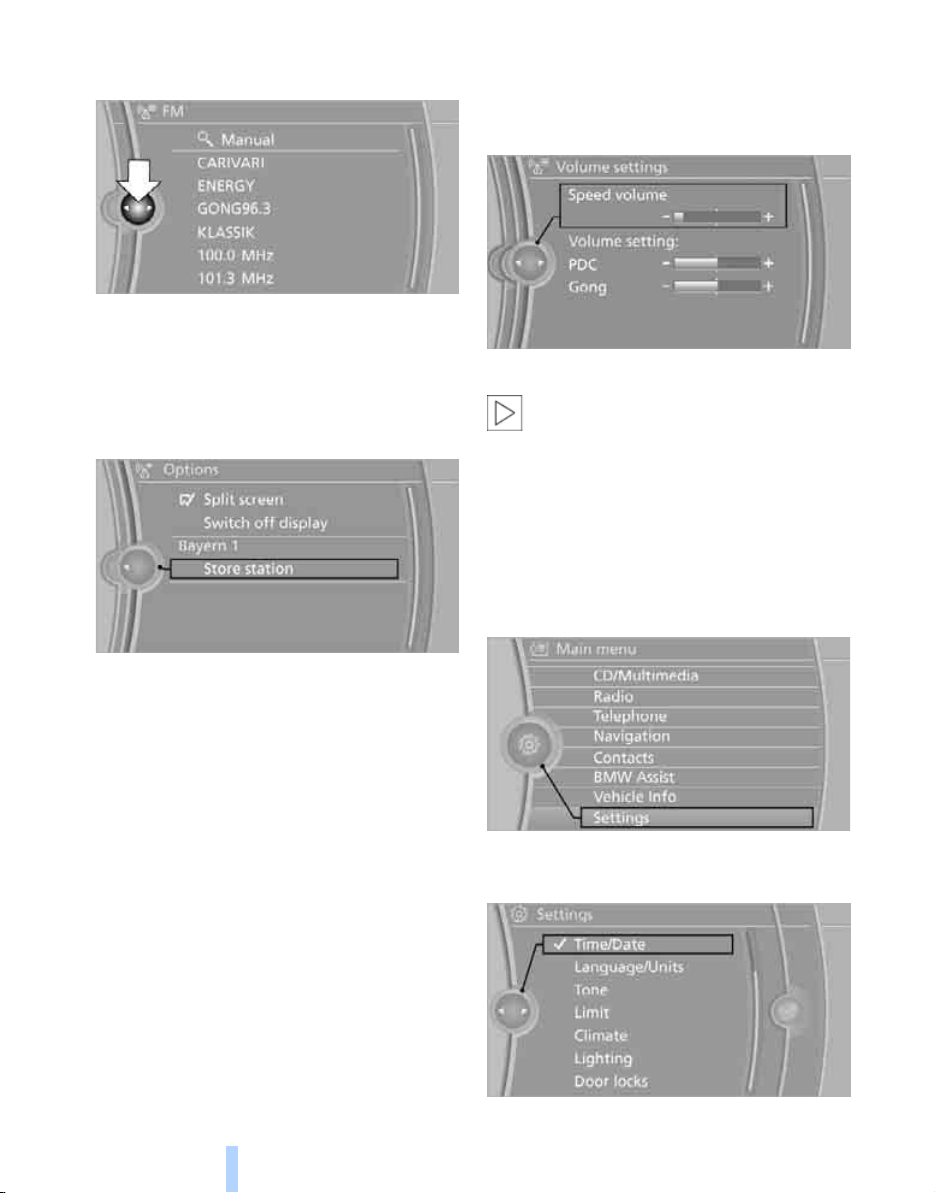
Move the controller to the left or right to change
Online Edition for Part no. 01 41 2 602 716 - © 08/09 BMW AGOnline Edition for Part no. 01 41 2 602 716 - © 08/09 BMW AG
between the panels.
iDrive
White arrows pointing to the left or right indicate that additional panels can be opened.
Opens the Options menu
Press the OPTION button.
The "Options" menu is displayed.
Adjusting settings
1. Select a field.
2. Turn the controller until the desired setting
is displayed.
3. Press the controller to confirm the setting.
The scroll bar on the right side indicates
whether additional menu items or set-
tings can be selected that are currently not visible.<
An example: setting the clock
1. Press the MENU button.
The main menu is displayed.
2. Turn the controller until "Settings" is high-
lighted, and then press the controller.
Additional option: move the controller to the
right repeatedly until the "Options" menu
appears.
The "Options" menu contains the following:
> Screen settings, refer to page 19.
> Control options for the selected menu.
18
3. Turn the controller until "Time/Date" is
highlighted, and then press the controller.
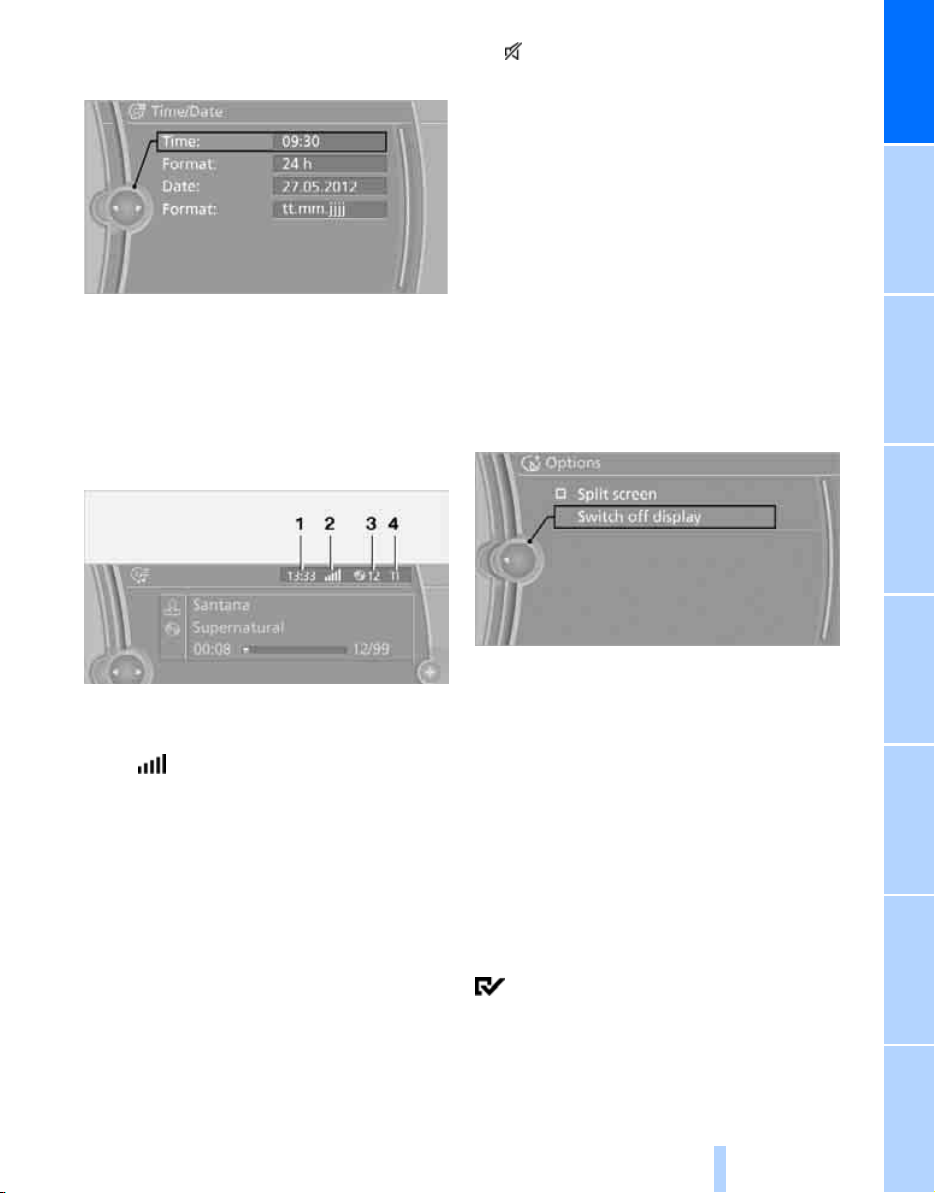
4. Turn the controller until "Time:" is high-
Online Edition for Part no. 01 41 2 602 716 - © 08/09 BMW AGOnline Edition for Part no. 01 41 2 602 716 - © 08/09 BMW AG
lighted, and then press the controller.
4 Sound output is switched off or
*
traffic bulletin display
> "TI":
Traffic bulletins are switched on.
> No display:
Traffic bulletins are switched off.
Other displays:
The status information is temporarily hidden
when there are Check Control instructions or
inputs via the voice activation system
:
*
.
At a glance
5. Turn the controller to set the hours and
press the controller.
6. Turn the controller to set the minutes and
press the controller.
Status information
1 Time
2 Display for:
> Reception strength of the wireless
network, depends on the mobile phone
> Incoming, outgoing or missed call
> SMS
> Phone book
> Roaming
3 Display for:
> Entertainment:
> Phone book
*
received
*
loading
*
active
Radio, CD/DVD, external devices
*
:
Name of the mobile phone paired with
the vehicle
Switching the control display on/off
1. Press the OPTION button.
2. "Switch off display"
To switch on, press the controller.
Split screen
Additional information can be displayed on the
right side of the split screen, e.g. information
from the computer.
In the divided screen view, the so-called split
screen, this information remains visible even
when you change to another menu.
Switching the split screen on and off
1. Press the OPTION button.
2. "Split screen"
The split screen is activated.
19
Reference ControlsDriving tipsCommunications NavigationEntertainmentMobility
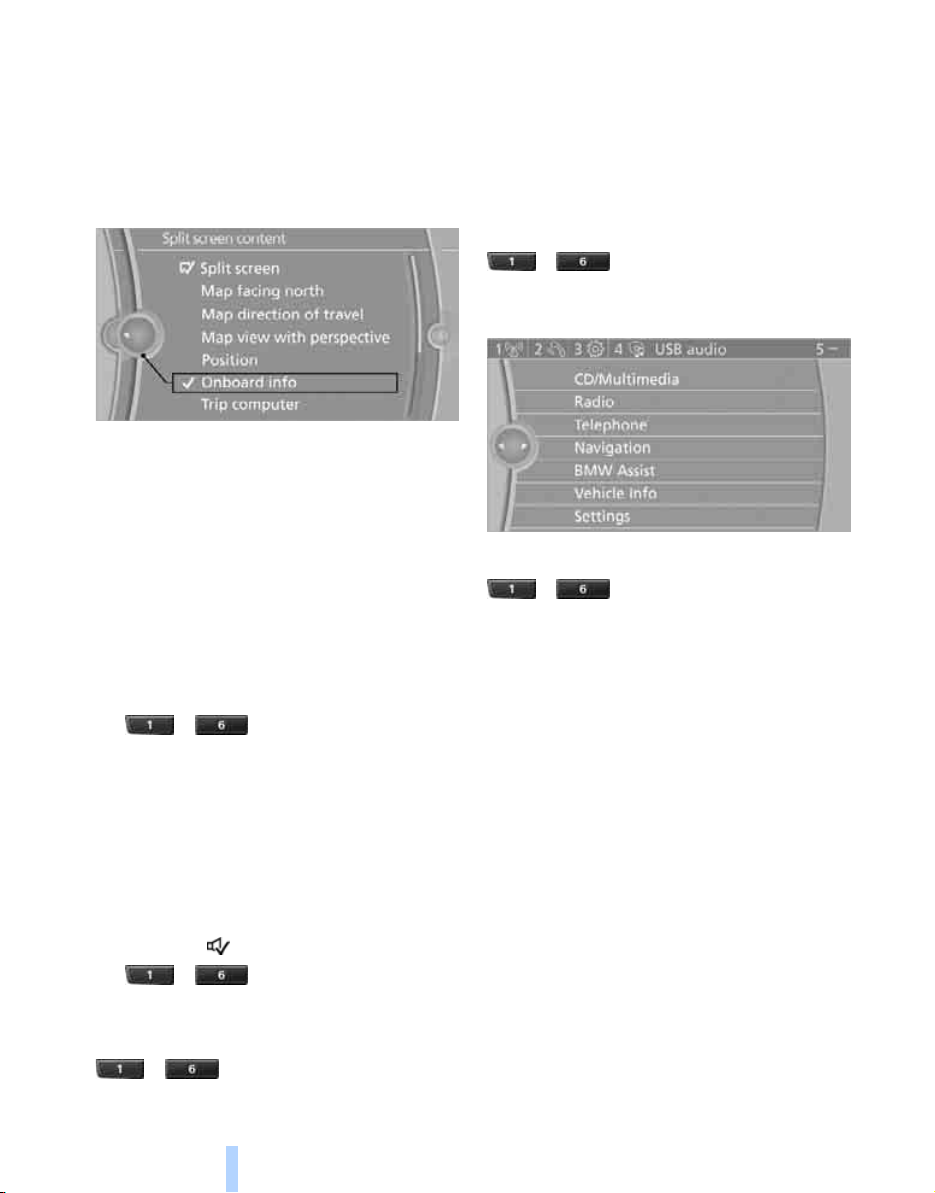
Selecting the display for the split
Online Edition for Part no. 01 41 2 602 716 - © 08/09 BMW AGOnline Edition for Part no. 01 41 2 602 716 - © 08/09 BMW AG
screen content
When the split screen is switched on, you can
select the content displayed on the screen.
iDrive
1. Move the controller to the right repeatedly
until the split screen content is selected.
2. Select the display.
Programmable memory buttons
Certain iDrive functions can be stored on the
programmable memory keys and called up
directly, e.g. radio stations, navigation destinations, phone numbers and entry points into the
menu.
The function is executed immediately. This
means, for example, that the number is dialed
when a phone number is selected.
Displaying button assignment
Touch the button with a finger. Do not wear
gloves or use objects.
Displaying short info
... Touch the button.
The key assignment is displayed at the top
edge of the screen.
Displaying detailed information
... Touch the button longer.
Storing functions
1. Highlight the function via the iDrive.
2. ... Press the desired button
longer than 2 seconds.
Example for programmable memory
keys
Switch the voice instructions for the navigation
on/off.
1. "Navigation"
2. "Map"
3. Select the symbol using the controller.
4. ... Press the desired button
longer than 2 seconds.
Executing a function
... Press the button.
20
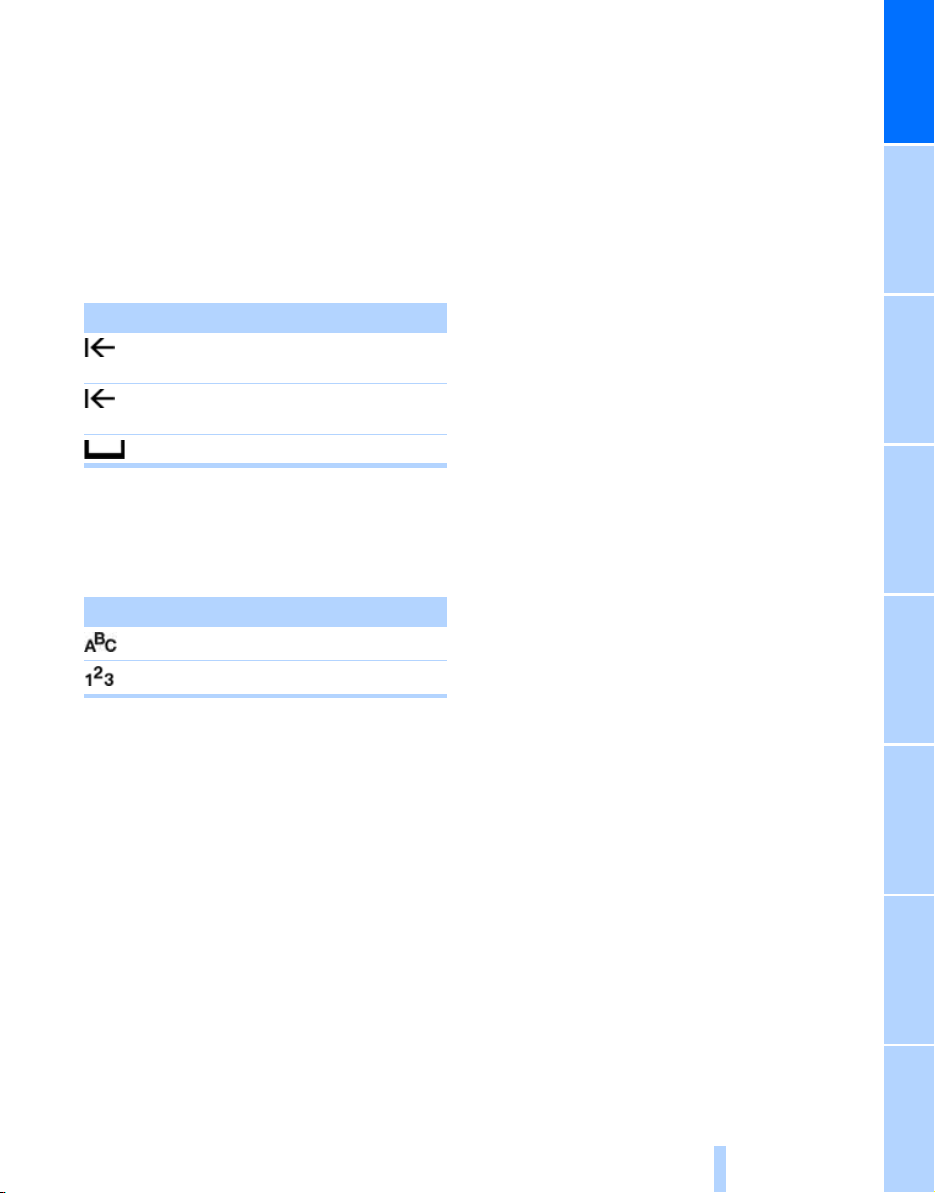
Letters and numbers
Online Edition for Part no. 01 41 2 602 716 - © 08/09 BMW AGOnline Edition for Part no. 01 41 2 602 716 - © 08/09 BMW AG
Entering letters and numbers
1. Turn the controller: select the letters or
numbers.
2. Select additional letters or numbers if
needed.
3. "OK": confirm the entry.
Symbol Function
Press the controller: delete one letter
or number
Press the controller for an extended
period: delete all letters or numbers
Enter a blank space
Switching between letters and
numbers
Depending on the menu, you can switch
between entering letters and numbers:
Symbol Function
Entering letters
Entering numbers
At a glance
Wordmatch concept during navigation
Entry of names and addresses: the selection is
narrowed down every time a letter is entered
and letters may be added automatically.
Destination search: the entries are continuously
compared to the data stored in the vehicle.
> The only letters offered for entering
addresses are those for which data are
available.
Town/city names can be entered with the spelling used in any of the languages available on the
Control Display.
21
Reference ControlsDriving tipsCommunications NavigationEntertainmentMobility
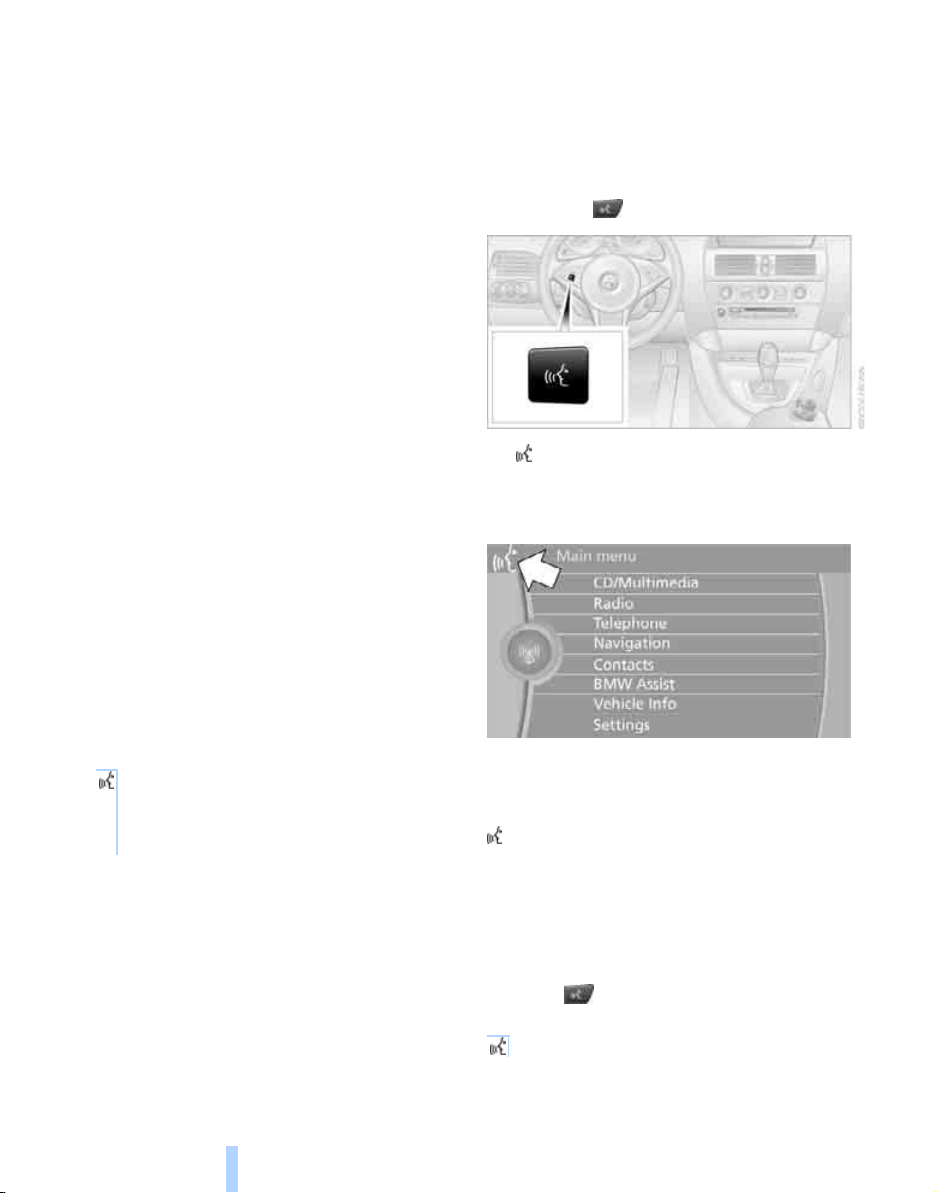
Voice activation system
Online Edition for Part no. 01 41 2 602 716 - © 08/09 BMW AGOnline Edition for Part no. 01 41 2 602 716 - © 08/09 BMW AG
*
The concept
The voice activation system allows you to control operation of various vehicle systems without removing your hands from the steering
wheel.
Individual menu items on the Control Display
can be spoken as commands. This frees you of
having to use the controller.
The voice activation system transforms your
oral commands into control signals for the
selected systems and provides support in the
form of instructions or questions.
The voice activation system includes a special
microphone.
Voice activation system
The microphone is located:
> Near the interior rearview mirror in the
Coupe, refer to page 14
> On the steering column in the Convertible
Precondition
Via iDrive, set the language that applies for the
voice activation system in order to enable identification of the spoken commands. To set the
language of iDrive, refer to page 80.
Voice commands
Activating voice activation system
1. Press the button.
This symbol on the Control Display and
an acoustic signal tell you that the voice
activation system can respond to commands.
Symbols in Owner's Manual
{...} Say the specified commands word for
word.
{{...}} Indicates responses of the voice activation system.
22
2. Say the command.
The command is displayed on the Control
Display.
This symbol is shown on the Control Display
when you can input additional commands.
If no other commands are possible, then operate the equipment via iDrive.
Terminating or canceling voice
command
Press the button on the steering wheel
or
{Cancel}
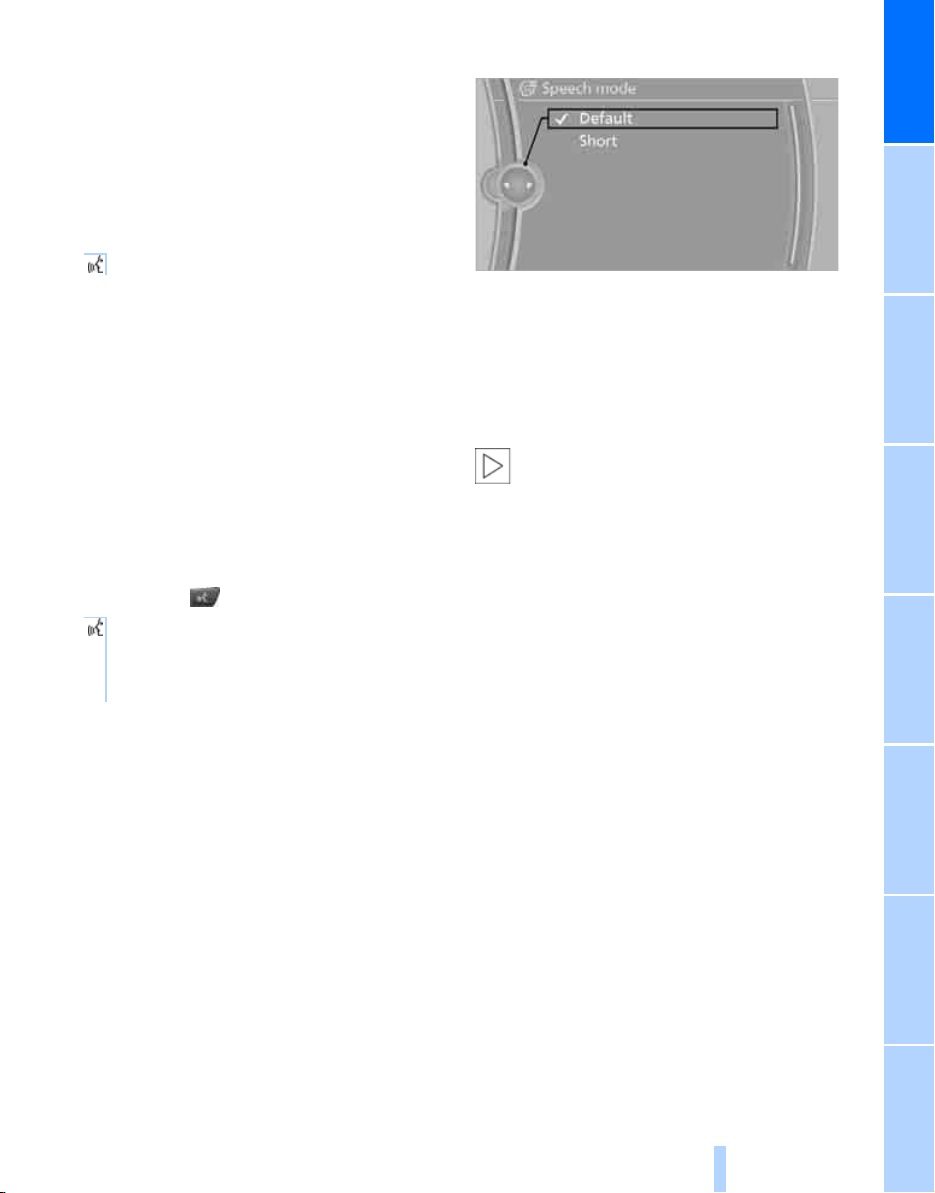
In dialogs that call for a text of your choice, the
Online Edition for Part no. 01 41 2 602 716 - © 08/09 BMW AGOnline Edition for Part no. 01 41 2 602 716 - © 08/09 BMW AG
procedure can only be canceled using the button on the steering wheel.
Possible commands
The commands available in each case depend
on the menu item selected on the Control Display.
To have the possible commands read aloud:
{Voice commands}
For example, if "CD/DVD" is selected, the commands for operating CD/Multimedia are read
aloud.
Calling up functions immediately via
short commands
Short commands enable you to perform certain
functions immediately, irrespective of which
menu item is selected, refer to page 228.
An example: selecting the track of a CD
1. Switch on Entertainment sound output if
necessary.
2. Press the button on the steering wheel.
3. Select the music track, e.g.:
{CD track 4}
System says:
{{Track 4}}
Setting the voice dialog
You can set whether the system should use the
standard dialog or a shorter variant. In the
shorter variant of the voice dialog, the prompts
and responses from the system are abbreviated.
1. "Settings"
2. "Language/Units"
3. "Speech mode:"
4. Select a setting:
> "Default"
> "Short"
Notes
To operate the phone by voice, refer to
page 179.<
For voice commands, bear in mind the following:
> Do not use the voice activation system to
initiate an Emergency Request. In stressful
situations, the voice and vocal pitch can
change. This can unnecessarily delay the
establishment of a telephone connection.
> Say the commands and numbers smoothly
and at normal volume, avoiding excessive
emphasis and pauses. This also applies
when spelling out and saying a full word
during destination entry.
> When selecting a radio station, use the
common pronunciation of the station name.
> For entries in the voice-activated phone
book, only use names in the language of the
voice activation system and no abbreviations.
> Keep the doors, windows and glass sun-
roof
*
or convertible top closed to prevent
interference from ambient noise.
> Avoid making other noise in the vehicle
while speaking.
At a glance
23
Reference ControlsDriving tipsCommunications NavigationEntertainmentMobility

Online Edition for Part no. 01 41 2 602 716 - © 08/09 BMW AG

Controls
Online Edition for Part no. 01 41 2 602 716 - © 08/09 BMW AG
Controls
This chapter is intended to provide you with
information for complete control of your vehicle.
Its extensive array of features and accessories,
both for driving and for your own safety,
comfort and convenience, are described here.

Opening and closing
Online Edition for Part no. 01 41 2 602 716 - © 08/09 BMW AGOnline Edition for Part no. 01 41 2 602 716 - © 08/09 BMW AG
Keys/remote control
1 Remote control with integrated key
Opening and closing
2 Spare key
3 Adapter for spare key, in glove compart-
ment
Remote control with integrated key
Each remote control contains a battery which is
charged in the ignition lock while driving. Drive a
longer distance with each remote control at
least twice a year to keep the battery charged.
*
For Comfort Access
tains a replaceable battery, refer to page 35.
Depending on which remote control is detected
by the vehicle during unlocking, different settings are activated and executed in the vehicle,
refer to Personal Profile, page 26.
Information on the required for maintenance is
also stored in the remote control, refer to Service data in remote control, page 206.
Integrated key
, the remote control con-
The integrated key fits the following locks:
> Hotel function, refer to page 30
> Driver's door, refer to page 29
> Luggage compartment lid, refer to page 31
New remote controls
To obtain additional or replace lost keys, new
remote controls with an integrated key are
available at your BMW center.
Spare key
Store the spare key in a safe place such as your
wallet. This key is not intended for regular use.
The spare key and integrated key of the remote
control fit the same locks.
Adapter for spare key
The adapter is required so that the vehicle can
be started with the spare key or radio readiness
can be switched on.
Remove the adapter from the holder in the
glove compartment and slide the spare key into
the adapter before use.
Press button 1 to unlock the key.
26
Personal Profile
The concept
You can set a number of functions of your BMW
individually according to your preferences. Personal Profile ensures that most of these settings are stored for the remote control currently
in use without you having to do anything. When
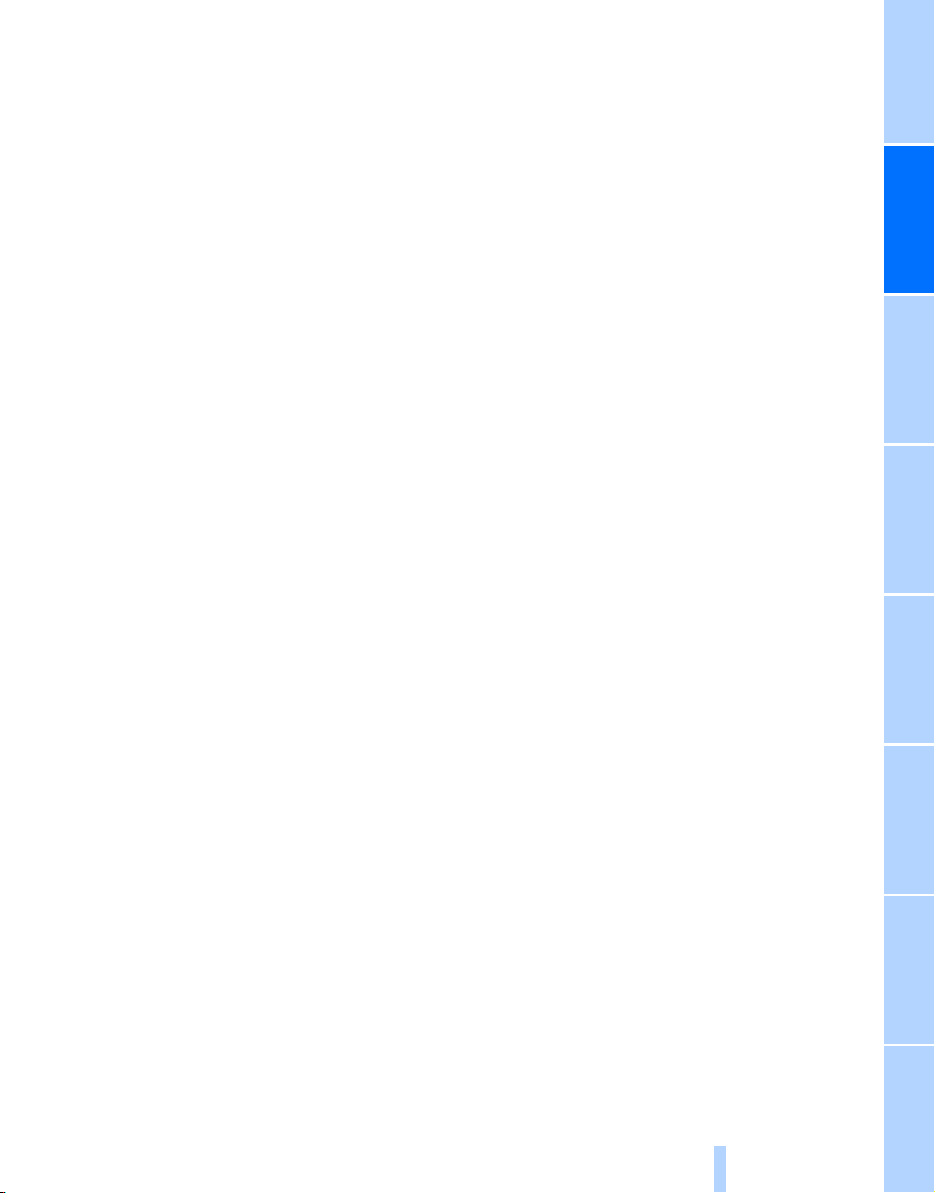
the vehicle is unlocked, the corresponding
Online Edition for Part no. 01 41 2 602 716 - © 08/09 BMW AGOnline Edition for Part no. 01 41 2 602 716 - © 08/09 BMW AG
remote control is detected and the settings
stored for it are called up and carried out.
This means that you will always find your BMW
set to your own personal settings even if
another person with his/her own remote control
and settings has used the vehicle since the last
time you drove it. The individual settings are
stored for a maximum of four remote controls,
*
for two with Comfort Access
.
Personal Profile settings
Details on the settings are provided on the
specified pages.
> Behavior of the central locking system
when unlocking vehicle, refer to page 28
> Automatic locking of the vehicle, refer to
page 30
> Displays on Control Display:
> 12h/24h clock mode, refer to page 77
> Date format, refer to page 77
> Brightness of the Control Display, refer
to page 81
> Units of measure for consumption,
route/distances, temperature and pressure, refer to page 74
> Language on the Control Display, refer
to page 80
> Lighting settings:
> Triple turn signal activation, refer to
page 62
> Welcome lamps, refer to page 98
> Pathway lighting, refer to page 99
> Daytime running lamps
page 99
> High-beam Assistant
page 100
> PDC Park Distance Control
ing, refer to page 82
> Head-up Display
of display, refer to page 93
> BMW Night Vision
to page 96
*
: selection and brightness
*
*
, refer to
*
, refer to
*
: optical warn-
: display settings, refer
> Automatic climate control: for AUTO pro-
gram and intensity, cooling function, and
automatic recirculated air control/recirculated air mode, temperature, air distribution,
temperature in the upper body region, refer
to page 104
*
> Navigation system
destination guidance, refer to page 137
In addition, the following, most recently
selected settings are recalled during unlocking:
> Programmable memory buttons: selecting
stored functions, refer to page 20
> Driver's seat, exterior-mirror and steering-
wheel position, refer to page 47
> Audio sources: volume and tone settings,
refer to page 146
> Radio: display of stored stations, refer to
page 151
> Phone: adjusting volume, refer to page 175
: voice instructions for
Central locking system
The concept
The central locking system functions when the
driver's door is closed.
The system simultaneously engages and
releases the locks on the following:
> Doors
> Compartment in the front center console
> Luggage compartment lid
> Fuel filler flap
Operating from outside
> Via the remote control
> Using door lock
> With Comfort Access
These actions operate the anti-theft system
the same time. It prevents the doors from being
unlocked using the lock buttons or door handles. The interior lamps and the courtesy
*
lamps
remote control. The alarm system
armed at the same time.
are also switched on and off with the
*
via the door handles
is armed/dis-
*
at
Controls
27
Reference At a glanceDriving tipsCommunications NavigationEntertainmentMobility
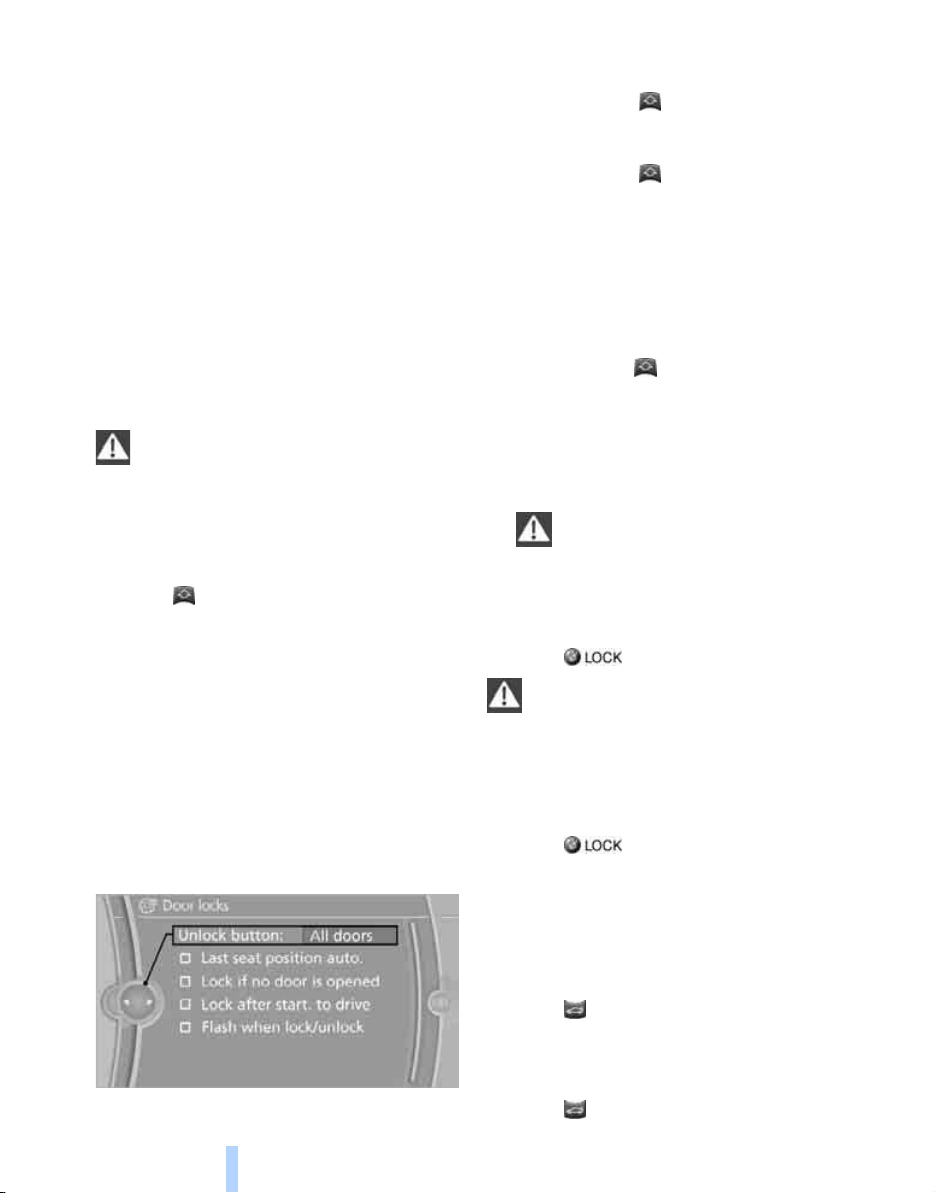
You can find more detailed information on the
Online Edition for Part no. 01 41 2 602 716 - © 08/09 BMW AGOnline Edition for Part no. 01 41 2 602 716 - © 08/09 BMW AG
alarm system
on page 33.
Operating from inside
Via the central locking button, refer to page 30.
The fuel filler flapand the compartment in the
front center console are not locked, refer to
page 30.
In the event of a serious accident, the central
locking system unlocks automatically. In addition, the hazard warning flashers and interior
lamps come on.
Opening and closing:
Opening and closing
Using remote control
Persons or animals left unattended in a
parked vehicle can lock the doors from
the inside. Always take along the remote control
when leaving the vehicle so that the vehicle can
then be opened from the outside.<
Unlocking
Press the button.
The interior lamps, the courtesy lamps
the welcome lamps are switched on.
Setting unlocking behavior
You can set whether the first press of the button
unlocks only the driver's door or the entire vehicle.
iDrive, for operating principle refer to page 16.
1. "Settings"
2. "Door locks"
3. "Unlock button"
*
, and
4. Select a menu item:
> "All doors"
Pressing the button once unlocks the
entire vehicle.
> "Driver's door only"
Pressing the button once unlocks the
driver's door and the fuel filler flap.
Pressing the button twice unlocks the
entire vehicle.
> "Comfort opening", refer to page 28
5. Press the controller.
Convenient opening mode
Press and hold the button:
> Coupe: the windows are opened, the glass
sunroof
*
is raised and the sliding visor
slides back.
> Convertible: the windows and the convert-
ible top are opened.
Watch the convertible top during the
opening process to be sure that no
one is injured. Releasing the button stops
the operation.<
Locking
Press the button.
Do not lock the vehicle from the outside if
persons are inside, as unlocking from the
inside is not possible without special knowledge.<
Switching on interior lamps
With vehicle locked:
Press the button.
You can also use this function to locate your
vehicle in parking garages etc.
Panic mode*
You can trigger the alarm system in case of danger:
Press the button for at least 3 seconds.
Switching off alarm: press any button.
Opening luggage compartment lid
Press the button for approx. 1 second.
28
