BMW 5-Series 2009 Owner's Manual
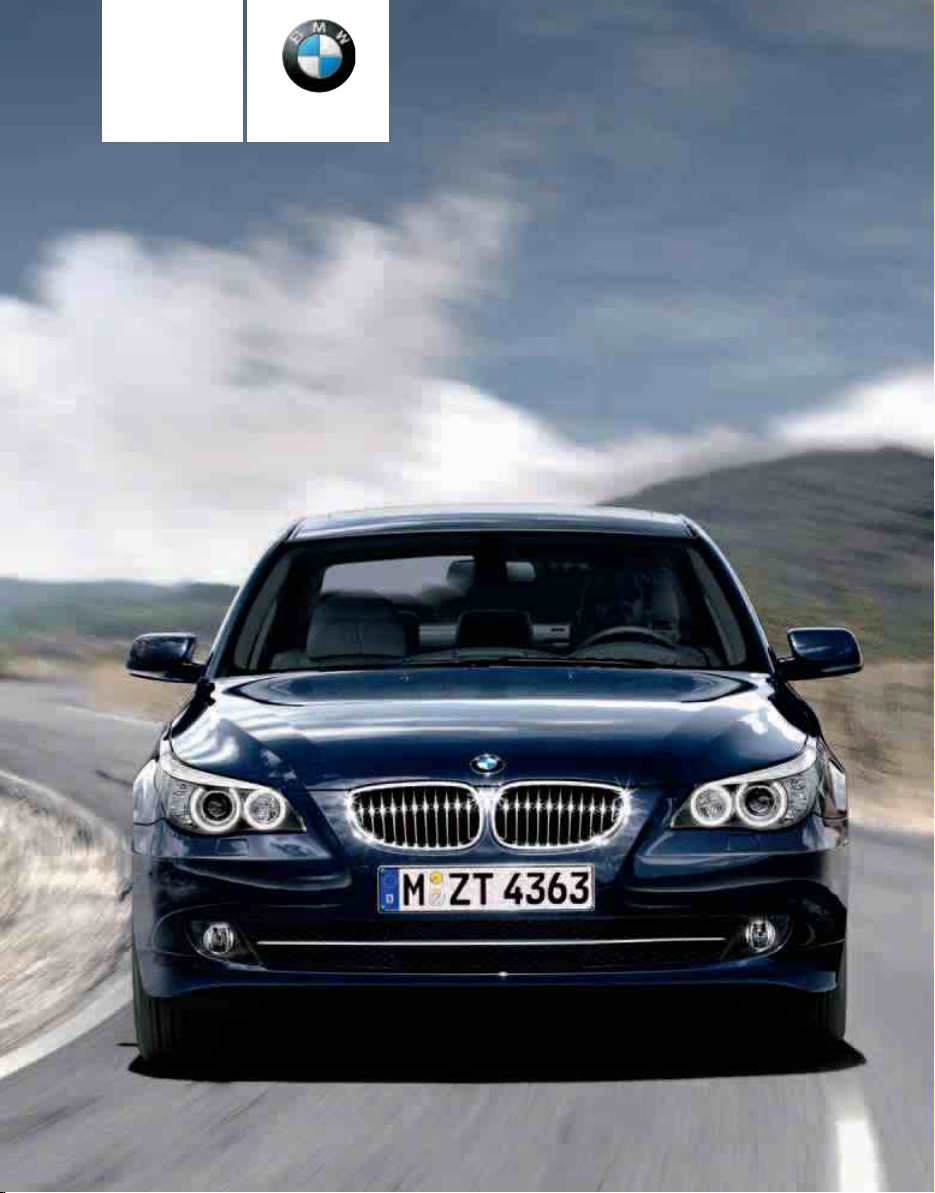
Owner's Manual
Contents
A - Z
Online Edition for Part no. 01 41 2 600 721 - © 08/08 BMW AG
for Vehicle
The Ultimate
Driving Machine
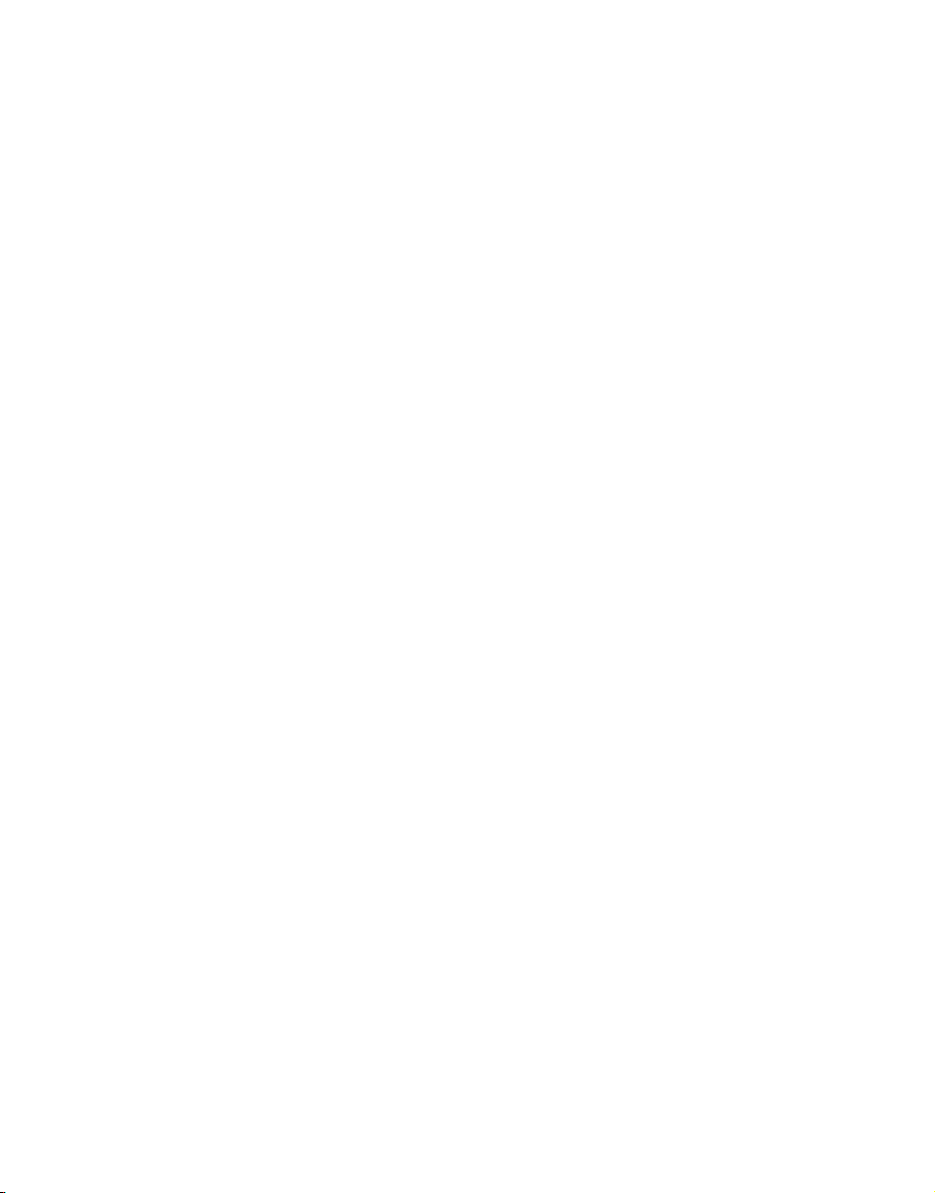
Online Edition for Part no. 01 41 2 600 721 - © 08/08 BMW AG
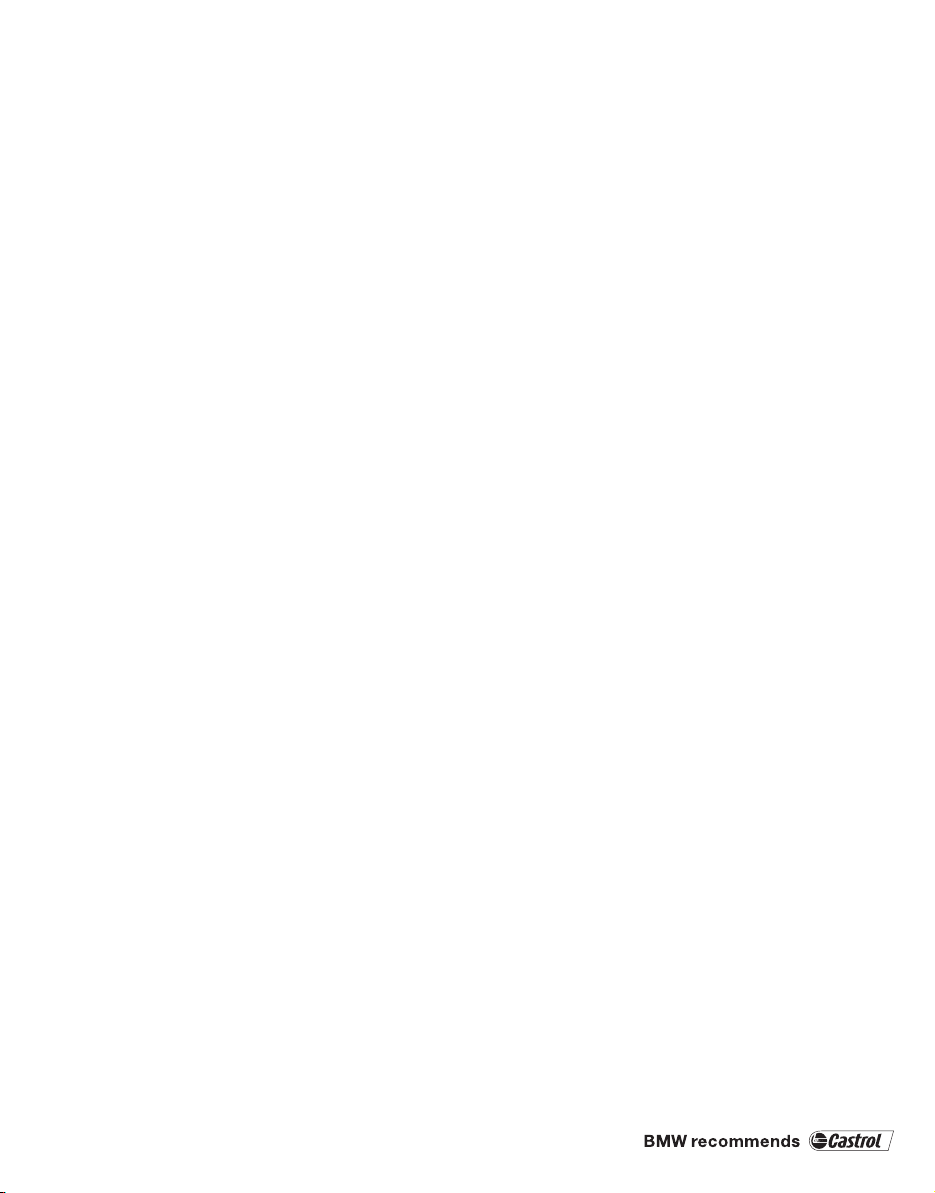
528i
Online Edition for Part no. 01 41 2 600 721 - © 08/08 BMW AG
535i
550i
528i xDrive
535i xDrive
Owner's Manual for Vehicle
Congratulations, and thank you for choosing a BMW.
Thorough familiarity with your vehicle will provide you with
enhanced control and security when you drive it. We therefore
have this request:
Please take the time to read this Owner's Manual and familiarize
yourself with the information that we have compiled for you
before starting off in your new vehicle. It contains important data
and instructions intended to assist you in gaining maximum use
and satisfaction from your BMW's unique range of technical features. The manual also contains information on maintenance
designed to enhance operating safety and contribute to maintaining the value of your BMW throughout an extended service
life.
This manual is supplemented by a Service and Warranty Information Booklet for US models or a Warranty and Service Guide
Booklet for Canadian models.
We wish you an enjoyable driving experience.
BMW AG
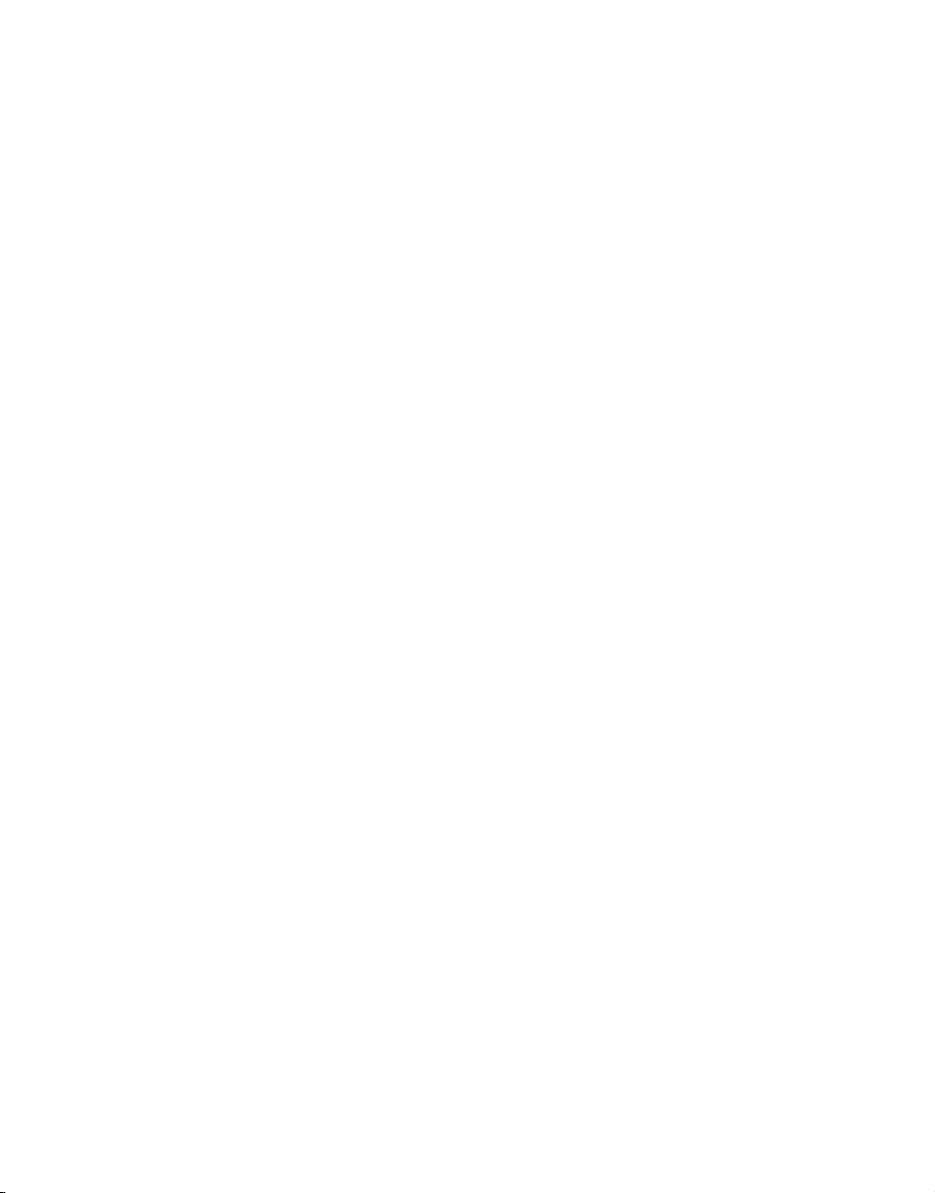
© 2008 Bayerische Motoren Werke
Online Edition for Part no. 01 41 2 600 721 - © 08/08 BMW AG
Aktiengesellschaft
Munich, Germany
Reprinting, including excerpts,
only with the written consent of
BMW AG, Munich.
US English VIII/08, 03 10 510
Printed on environmentally friendly paper,
bleached without chlorine, suitable for recycling.
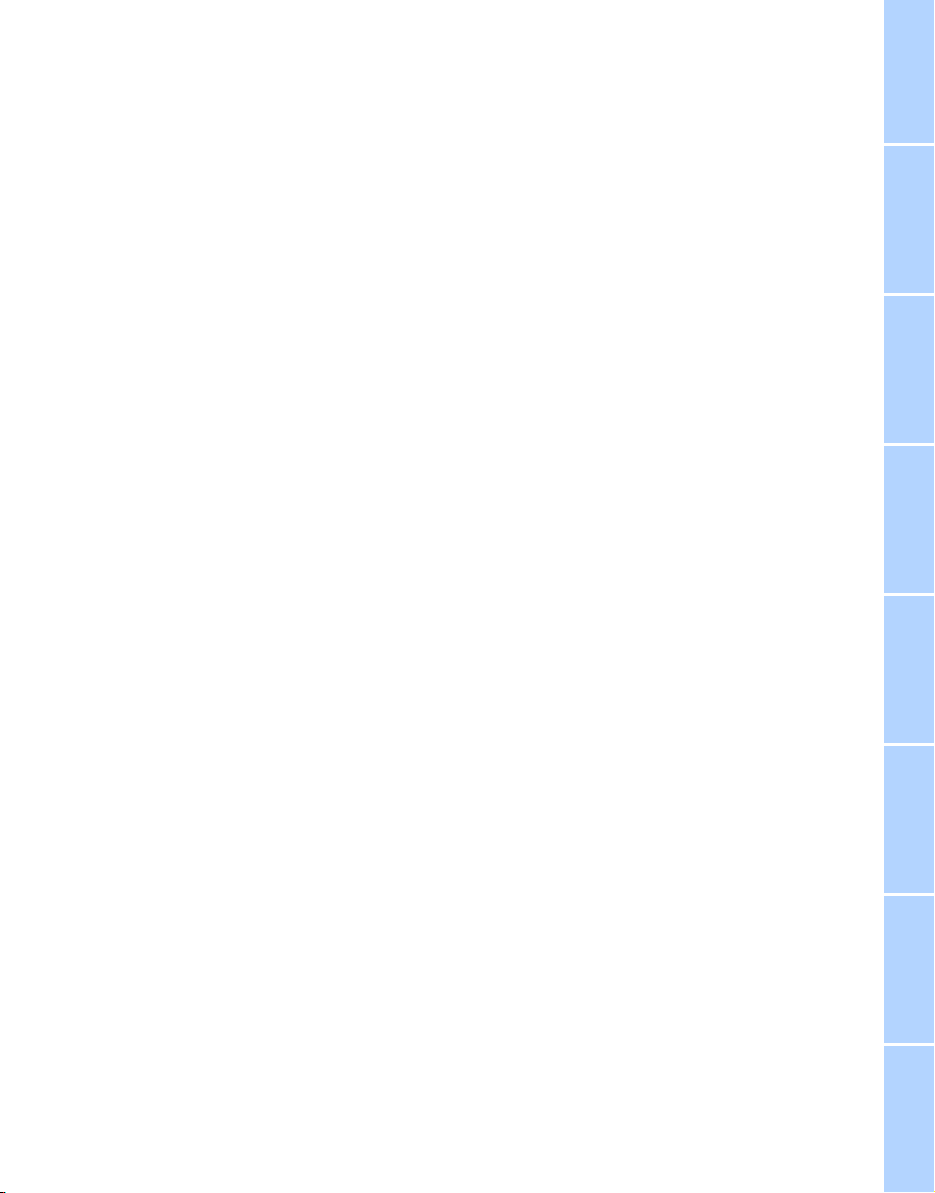
Contents
Online Edition for Part no. 01 41 2 600 721 - © 08/08 BMW AG
The fastest way to find specific topics is to use
the index, refer to page 270.
Using this Owner's Manual
4 Notes
7 Reporting safety defects
At a glance
10 Cockpit
16 iDrive
24 Voice command system
Controls
30 Opening and closing
47 Adjusting
58 Transporting children safely
62 Driving
79 Everything under control
90 Technology for comfort, convenience
and safety
108 Lamps
114 Climate
121 Practical interior accessories
Driving tips
134 Things to remember when driving
Communications
194 Telephoning
209 BMW Assist
Mobility
220 Refueling
222 Wheels and tires
232 Under the hood
237 Maintenance
239 Care
243 Replacing components
253 Giving and receiving assistance
Reference
260 Technical data
265 Short commands of voice command
system
270 Everything from A to Z
Navigation
142 Starting navigation system
144 Destination entry
156 Destination guidance
165 What to do if …
Entertainment
168 On/off and tone
172 Radio
179 Satellite radio
182 CD player and CD changer
188 AUX-IN connection
189 USB-audio interface/mobile phone audio
interface
Reference At a glanceControlsDriving tipsCommunications NavigationEntertainmentMobility
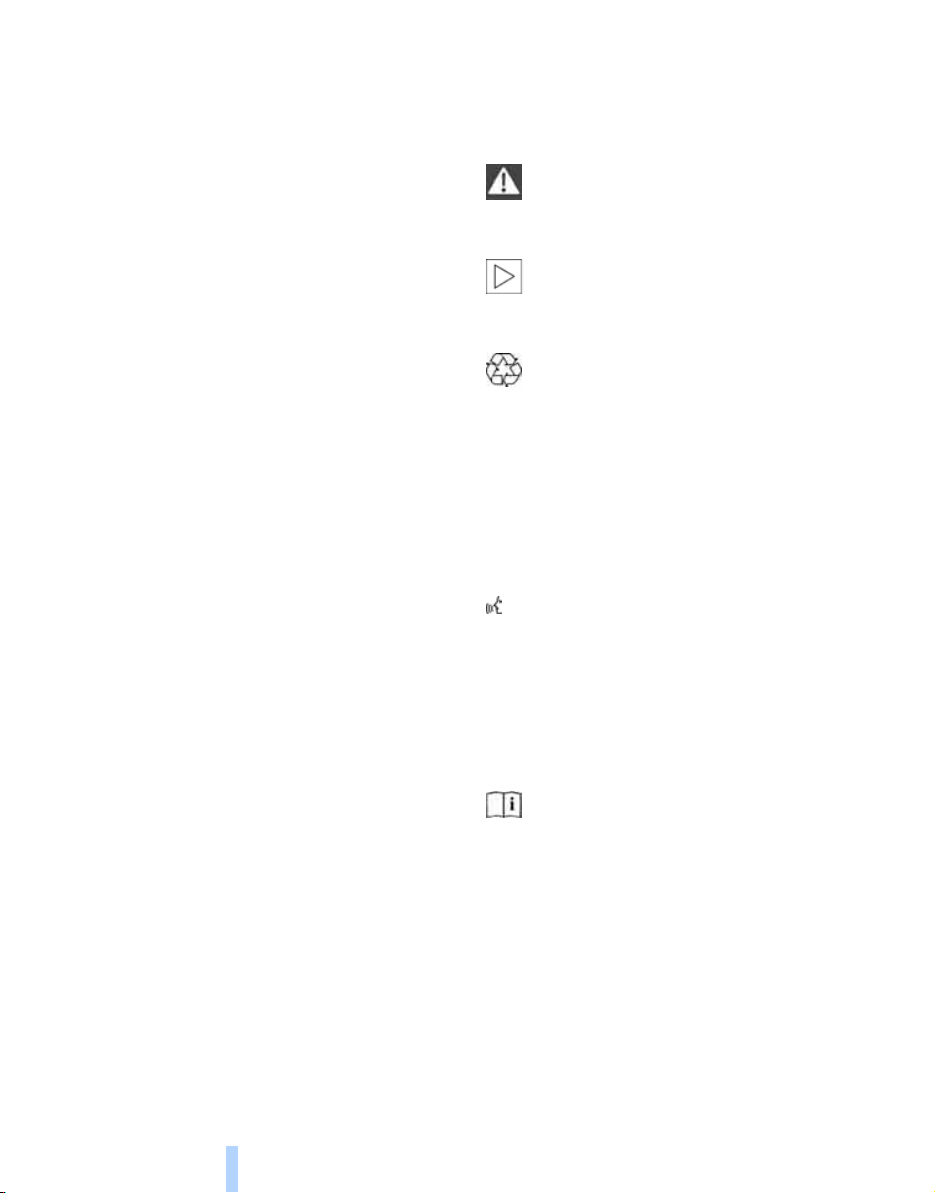
Notes
Online Edition for Part no. 01 41 2 600 721 - © 08/08 BMW AG
Using this Owner's Manual
Notes
We have made every effort to ensure that you
are able to find what you need in this Owner's
Manual as quickly as possible. The fastest way
to find specific topics is to refer to the detailed
index at the back of the manual. If you wish to
gain an initial overview of your vehicle, you will
find this in the first chapter.
Should you sell your BMW some day, please
remember to hand over the Owner's Manual
as well; it is an important component of your
vehicle.
Additional sources of information
Should you have any other questions, your
BMW center will be happy to advise you.
You can find information on BMW, e.g. on technology, on the Internet at www.bmwusa.com.
Symbols used
Indicates precautions that must be followed precisely in order to avoid the pos-
sibility of personal injury and serious damage to
the vehicle.<
Indicates information that will assist you
in gaining the optimum benefit from your
vehicle and enable you to care more effectively
for your vehicle.<
Refers to measures that can be taken to
help protect the environment.<
< Marks the end of a specific item of informa-
tion.
* Indicates special equipment, country-spe-
cific equipment and optional accessories, as
well as equipment and functions not yet available at the time of printing.
"..." Identifies Control Display texts used to
select individual functions.
These sections contain information on using
the voice activation system.
{...} Verbal instructions to use with the voice
activation system.
{{...}} Identifies the answers generated by the
voice activation system.
Symbols on vehicle components
Indicates that you should consult the relevant section of this Owner's Manual for
information on a particular part or assembly.
4
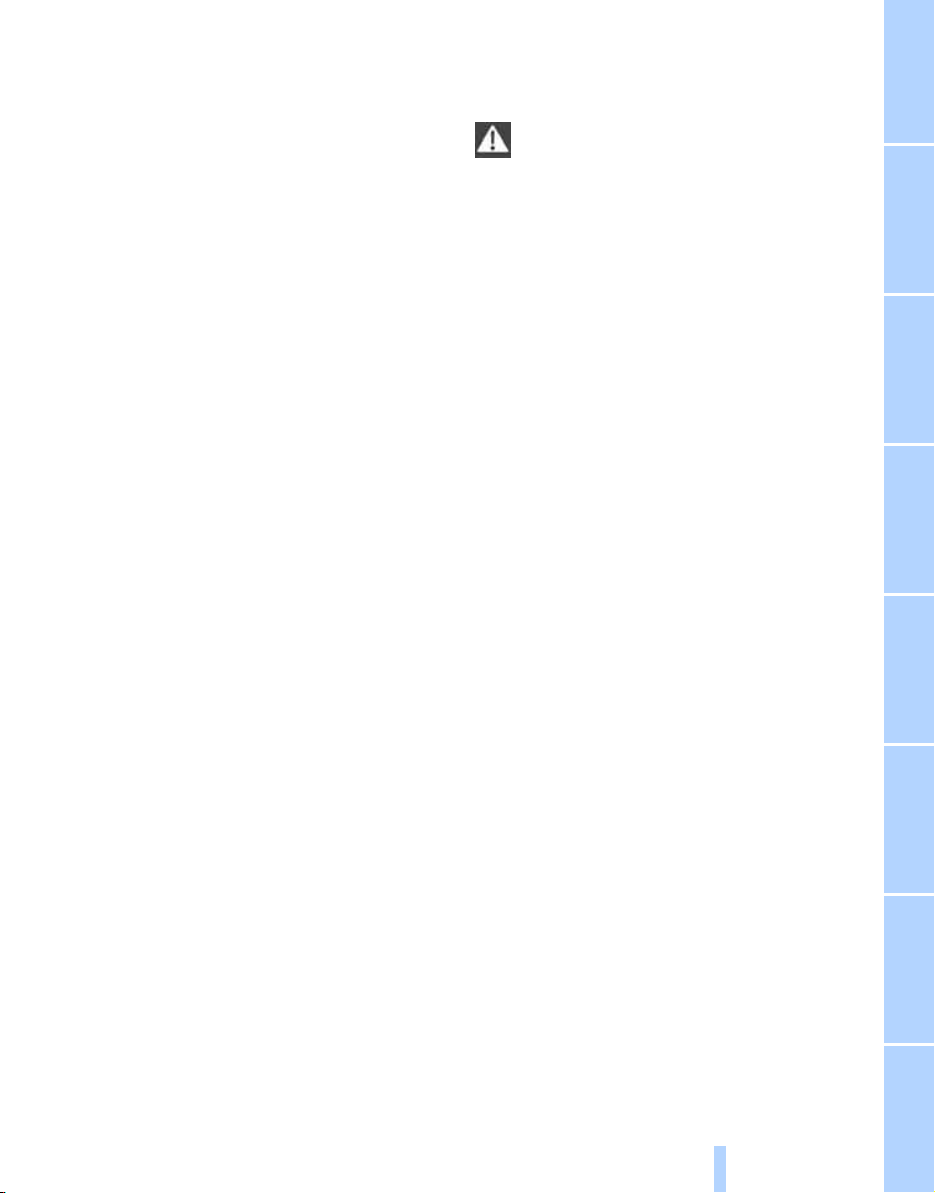
The individual vehicle
Online Edition for Part no. 01 41 2 600 721 - © 08/08 BMW AG
When purchasing your BMW, you have decided
in favor of a model with individualized equipment and features. This Owner's Manual
describes the entire array of options and equipment available with a specific BMW model.
Please bear in mind that the manual may contain information on accessories and equipment
that you have not specified for your own vehicle.
Sections describing options and special equipment are marked by asterisks
identifying possible differences between the
descriptions in this manual and your own vehicle's equipment.
If equipment in your BMW is not described in
this Owner's Manual, please refer to the accompanying Supplementary Owner's Manuals.
* to assist you in
Editorial notice
BMW pursues a policy of continuous, ongoing
development that is conceived to ensure that
our vehicles continue to embody the highest
quality and safety standards combined with
advanced, state-of-the-art technology. For this
reason, it is possible that the features described
in this Owner's Manual could differ from those
on your vehicle.
For your own safety
Maintenance and repairs
Advanced technology, e.g. the use of
modern materials and high-performance
electronics, requires specially adapted maintenance and repair methods. Therefore, have corresponding work on your BMW performed only
by your BMW center or a workshop that works
according to BMW repair procedures with correspondingly trained personnel. If this work is
not carried out properly, there is a danger of
subsequent damage and related safety hazards.<
5
Reference At a glanceControlsDriving tipsCommunications NavigationEntertainmentMobility
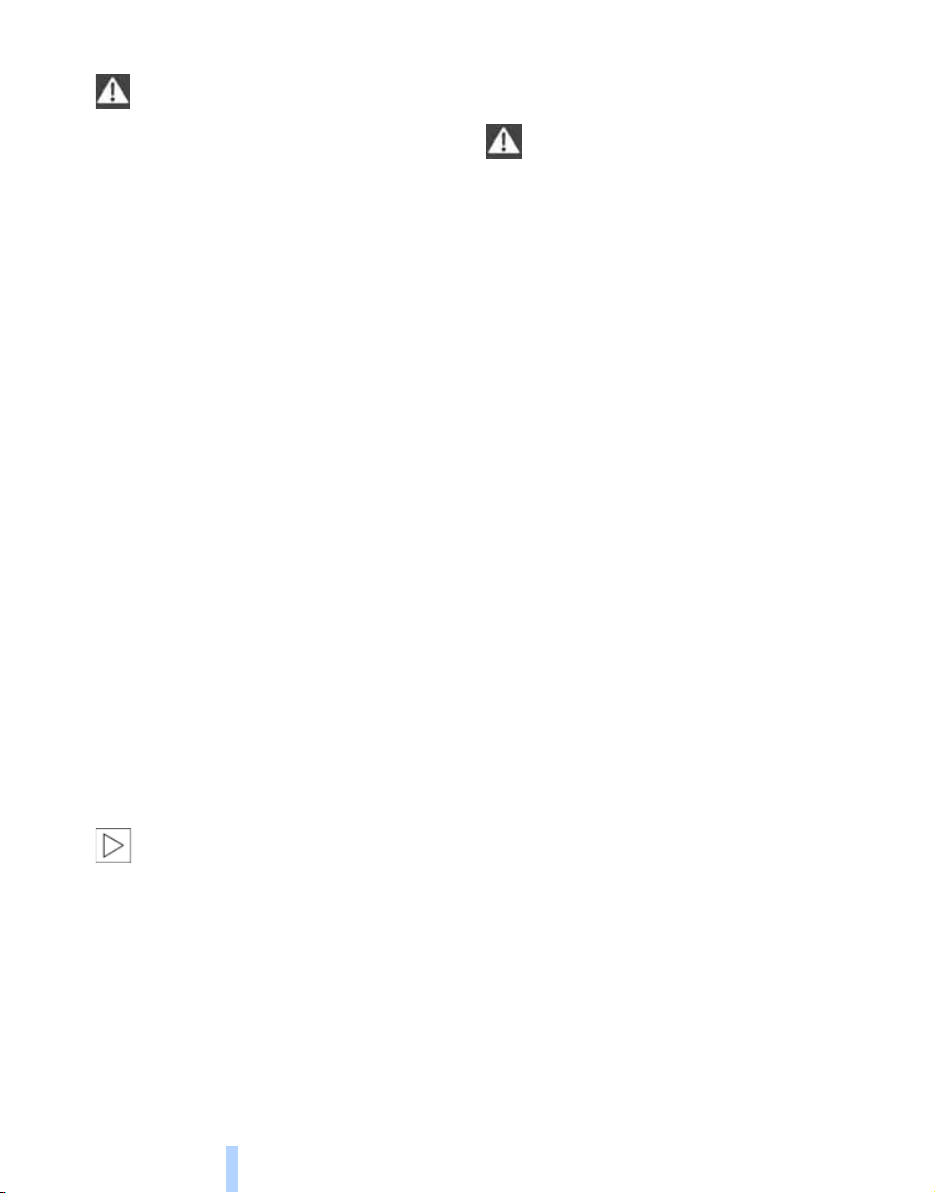
Parts and accessories
Online Edition for Part no. 01 41 2 600 721 - © 08/08 BMW AG
For your own safety, use genuine parts
and accessories approved by BMW.
When you purchase accessories tested and
Notes
approved by BMW and Genuine BMW Parts,
you simultaneously acquire the assurance that
they have been thoroughly tested by BMW to
ensure optimum performance when installed
on your vehicle.
BMW warrants these parts to be free from
defects in material and workmanship.
BMW will not accept any liability for damage
resulting from installation of parts and accessories not approved by BMW.
BMW cannot test every product made by other
manufacturers to verify if it can be used on a
BMW safely and without risk to either the vehicle, its operation or its occupants.
Genuine BMW Parts, BMW Accessories and
other products approved by BMW, together
with professional advice on using these items,
are available from all BMW centers.
Installation and operation of non-BMW
approved accessories such as alarms, radios,
amplifiers, radar detectors, wheels, suspension
components, brake dust shields, telephones,
including operation of any mobile phone from
within the vehicle without using an externally
mounted antenna, or transceiver equipment
such as CBs, walkie-talkies, ham radios or the
like may cause extensive damage to the vehicle,
compromise its safety, interfere with the vehicle's electrical system, or affect the validity of
the BMW Limited Warranty. See your BMW
center for additional information.<
Maintenance, replacement, or repair of
the emission control devices and systems may be performed by any automotive
repair establishment or individual using any certified automotive part.<
California Proposition 65 Warning
California law requires us to issue the following
warning:
Engine exhaust and a wide variety of
automobile components and parts,
including components found in the interior furnishings in a vehicle, contain or emit chemicals
known to the State of California to cause cancer
and birth defects and reproductive harm. In
addition, certain fluids contained in vehicles and
certain products of component wear contain or
emit chemicals known to the State of California
to cause cancer and birth defects or other
reproductive harm.
Battery posts, terminals and related accessories contain lead and lead compounds. Wash
your hands after handling.
Used engine oil contains chemicals that have
caused cancer in laboratory animals. Always
protect your skin by washing thoroughly with
soap and water.<
6
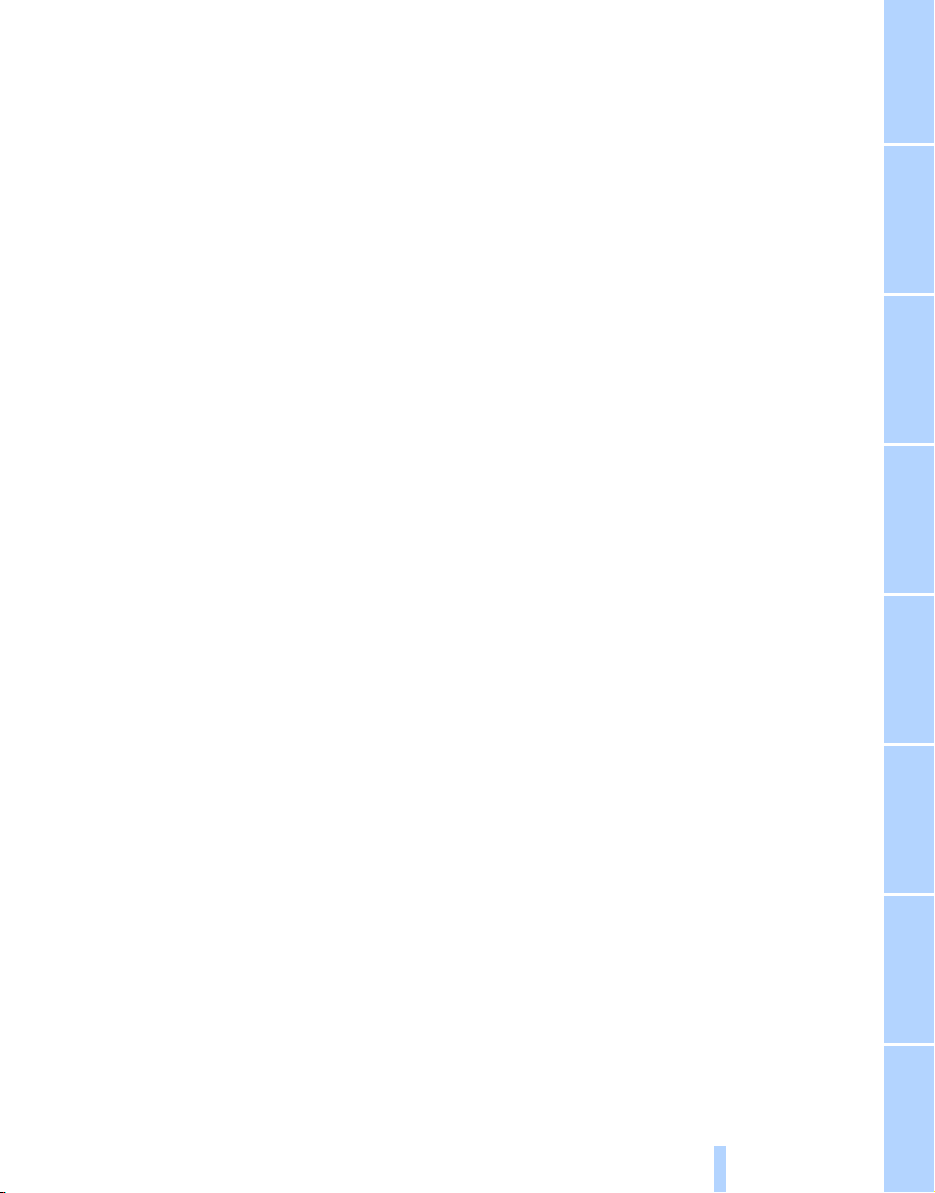
Service and warranty
Online Edition for Part no. 01 41 2 600 721 - © 08/08 BMW AG
We recommend that you read this publication
thoroughly.
Your BMW is covered by the following warranties:
> New Vehicle Limited Warranty
> Rust Perforation Limited Warranty
> Federal Emissions System Defect Warranty
> Federal Emissions Performance Warranty
> California Emission Control System Limited
Warranty
Detailed information about these warranties is
listed in the Service and Warranty Information
Booklet for US models or in the Warranty and
Service Guide Booklet for Canadian models.
Reporting safety defects
For US customers
The following applies only to vehicles owned
and operated in the US.
If you believe that your vehicle has a defect
which could cause a crash or could cause injury
or death, you should immediately inform the
National Highway Traffic Safety Administration,
NHTSA, in addition to notifying BMW of North
America, LLC, P.O. Box 1227, Westwood, New
Jersey 07675-1227, Telephone 1-800-831-
1117.
If NHTSA receives similar complaints, it may
open an investigation, and if it finds that a safety
defect exists in a group of vehicles, it may order
a recall and remedy campaign. However,
NHTSA cannot become involved in individual
problems between you, your dealer, or BMW of
North America, LLC.
To contact NHTSA, you may call the Vehicle
Safety Hotline toll-free at 1-888-327-4236
(TTY: 1-800-424-9153); go to
http://www.safercar.gov; or write to: Administrator, NHTSA, 400 Seventh Street, SW.,
Washington, DC 20590. You can also obtain
other information about motor vehicle safety
from http://www.safercar.gov
For Canadian customers
Canadian customers who wish to report a
safety-related defect to Transport Canada,
Defect Investigations and Recalls, may call 1800-333-0510 toll-free from anywhere in Canada or 1-613-993-9851 from the Ottawa region
and from other countries, or contact Transport
Canada by mail at: Transport Canada, ASFAD,
Place de Ville, Tower C, 330 Sparks Street,
Ottawa, ON, K1A 0N5.
You can also obtain other information about
motor vehicle safety from http://www.tc.gc.ca
7
Reference At a glanceControlsDriving tipsCommunications NavigationEntertainmentMobility
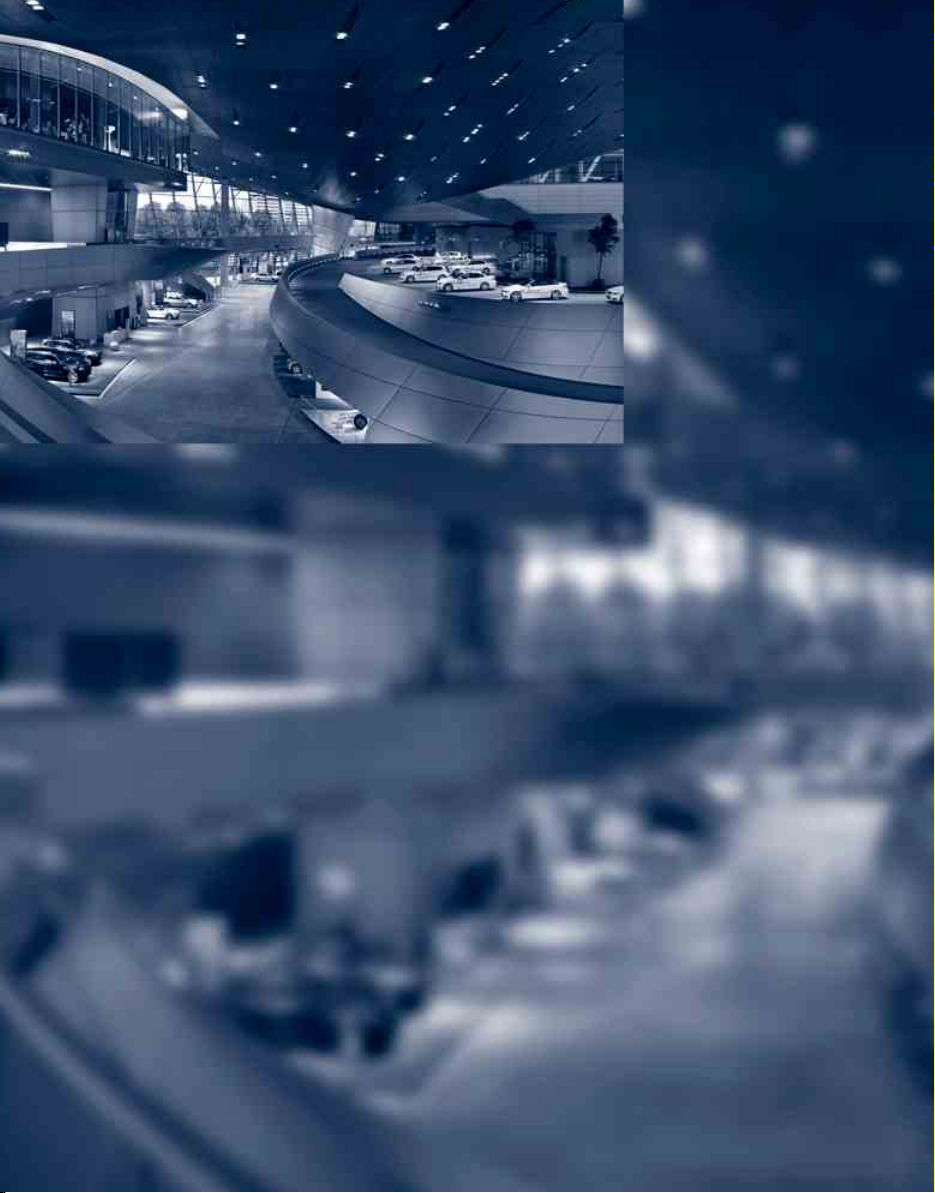
Online Edition for Part no. 01 41 2 600 721 - © 08/08 BMW AG
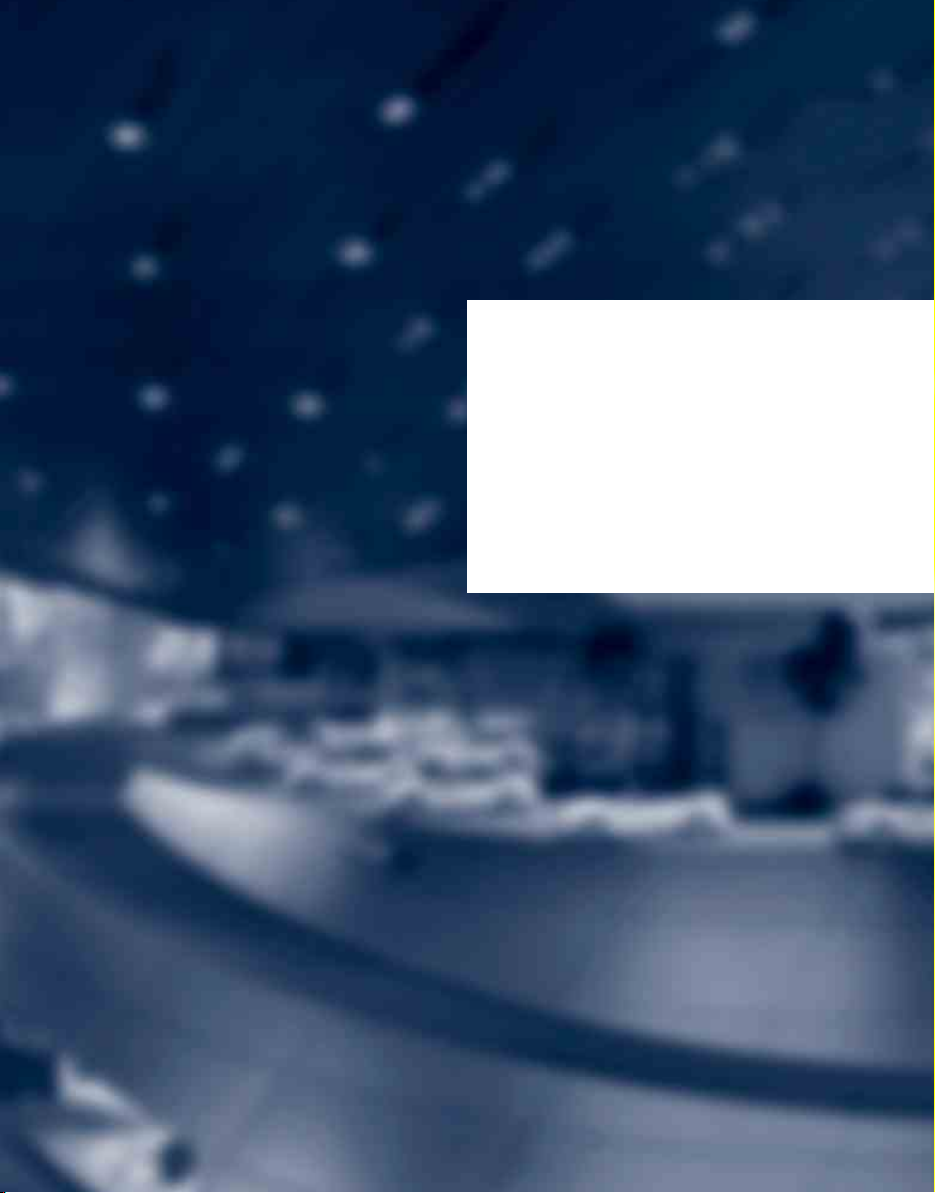
At a glance
Online Edition for Part no. 01 41 2 600 721 - © 08/08 BMW AG
At a glance
This overview of buttons, switches and displays
is intended to familiarize you with your vehicle's
operating environment.
The section will also assist you in becoming
acquainted with the control concepts
and options available for operating
the various systems.
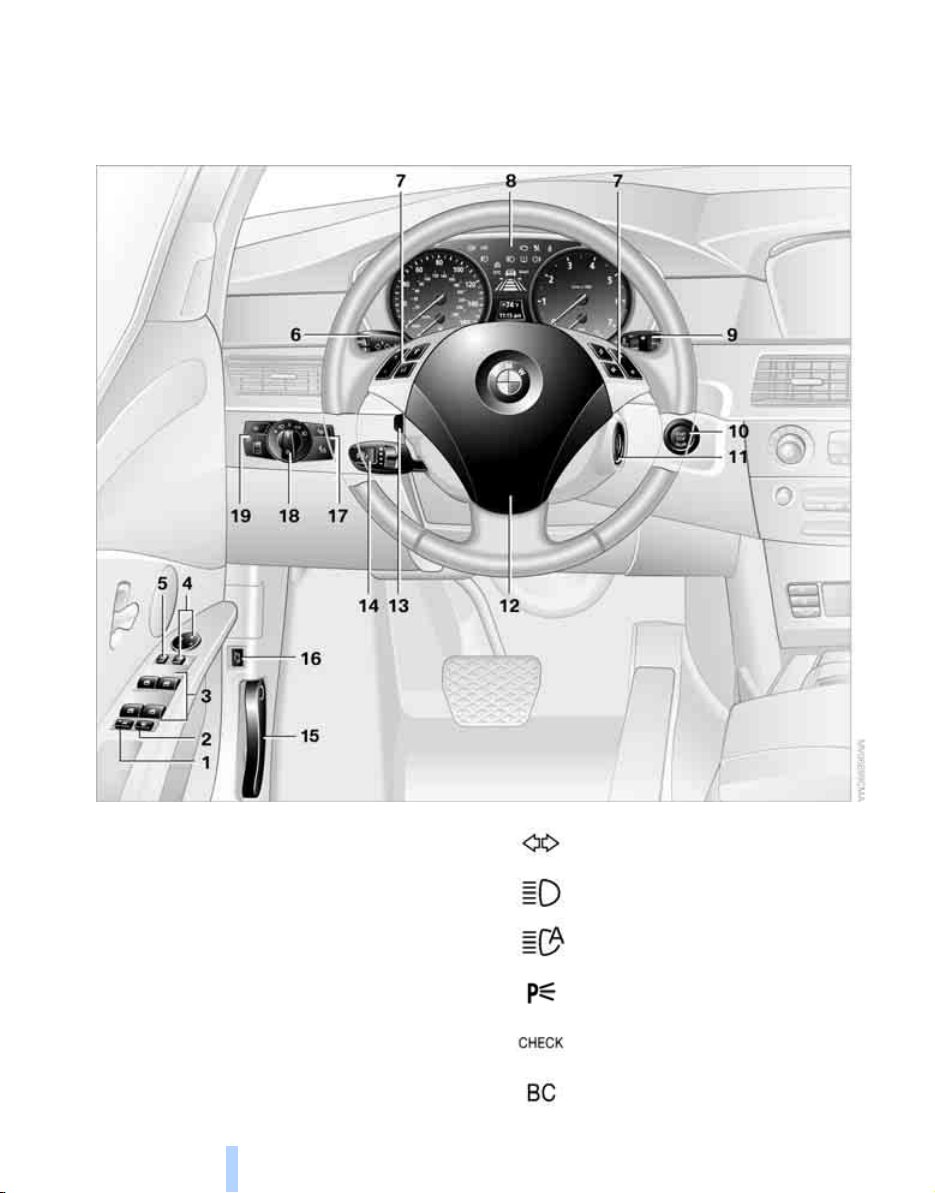
Cockpit
Online Edition for Part no. 01 41 2 600 721 - © 08/08 BMW AG
Around the steering wheel: controls and displays
Cockpit
1 Rear side window safety switch 43
2 Sedan: sun blind
3 Opening and closing windows 42
4 Adjusting exterior mirrors 54
Automatic curb monitor
5 Folding exterior mirrors in and out
* for rear window 122
* 55
10
* 55
6
Turn signals 68
High beams,
headlamp flasher 110
High-beam assistant
Roadside parking lamps 110
Check Control 84
Computer 80
* 110
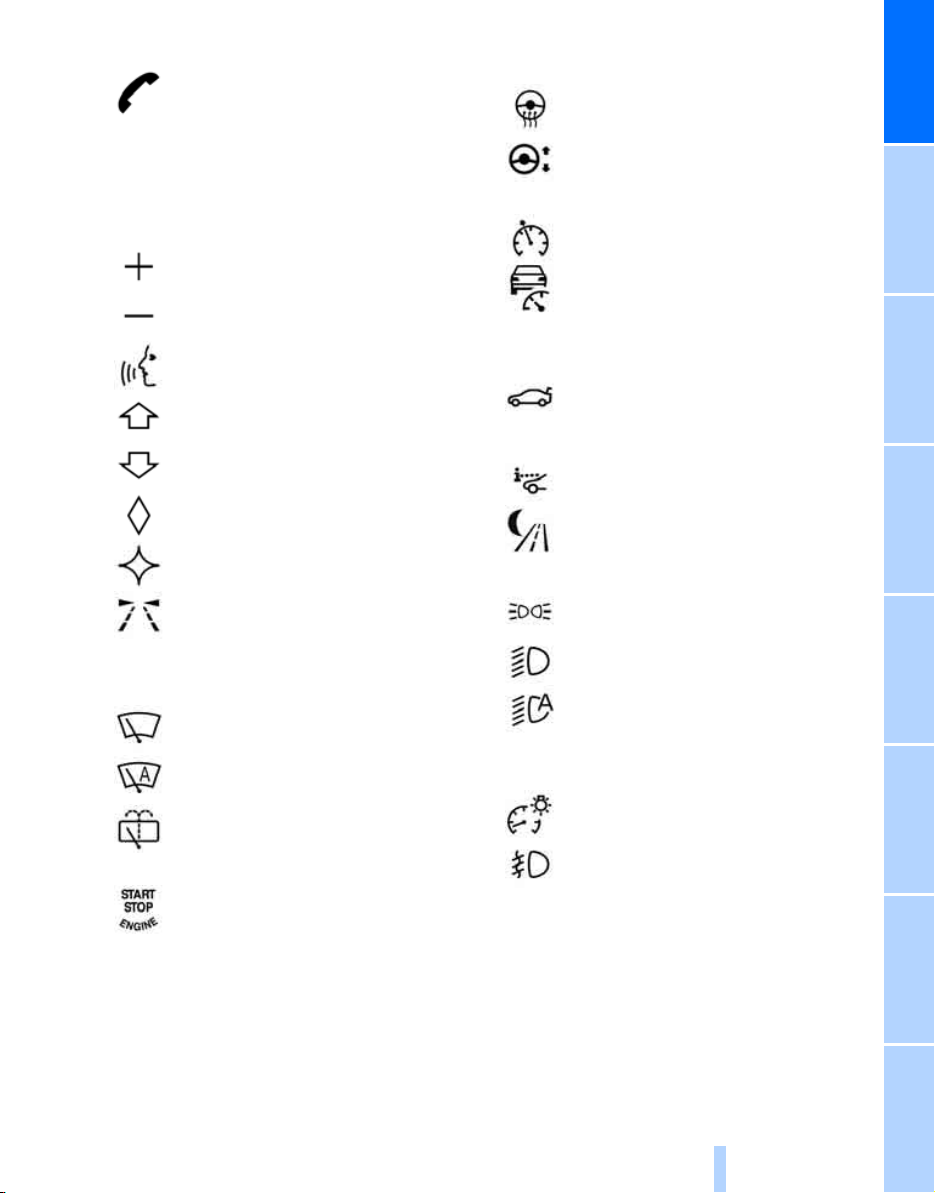
7 Buttons on the steering wheel
Online Edition for Part no. 01 41 2 600 721 - © 08/08 BMW AG
Mobile phone
> Press: accepting and ending
call, starting dialing
selected phone number and
redialing if no phone number is
selected
> Press and hold: redialing
* 194:
* for
12 Horn, entire surface
13
14
Steering wheel heater
Steering wheel adjustment 56
Cruise control
* 56
At a glance
* 70
Volume
Activating/deactivating voice command system
Changing radio station 172
Selecting music track 183
Scrolling in phone book and in lists
with stored phone numbers
Individually programmable
Individually programmable
Leaving lane warning
8 Instrument cluster 12
9
Windshield wipers 69
Rain sensor 69
Sports Wagon: rear window
wiper 70
* 24
* 106
* 56
* 56
Active cruise control 71
15 Releasing hood 232
16
17
18
19
Opening luggage compartment lid/
tailgate 36, 37
Head-Up Display
BMW Night Vision
Parking lamp 108
Daytime running lamps
Low beams 108
Welcome lamps 108
Automatic headlamp control
Daytime running lamps
Welcome lamps 108
Adaptive Head Light
High-beam assistant
Instrument lighting 112
Fog lamps
* 112
* 102
* 104
* 109
* 108
* 109
* 110
* 110
10
11 Ignition lock 62
Starting/stopping engine and
switching ignition on/off 62
11
Reference ControlsDriving tipsCommunications NavigationEntertainmentMobility
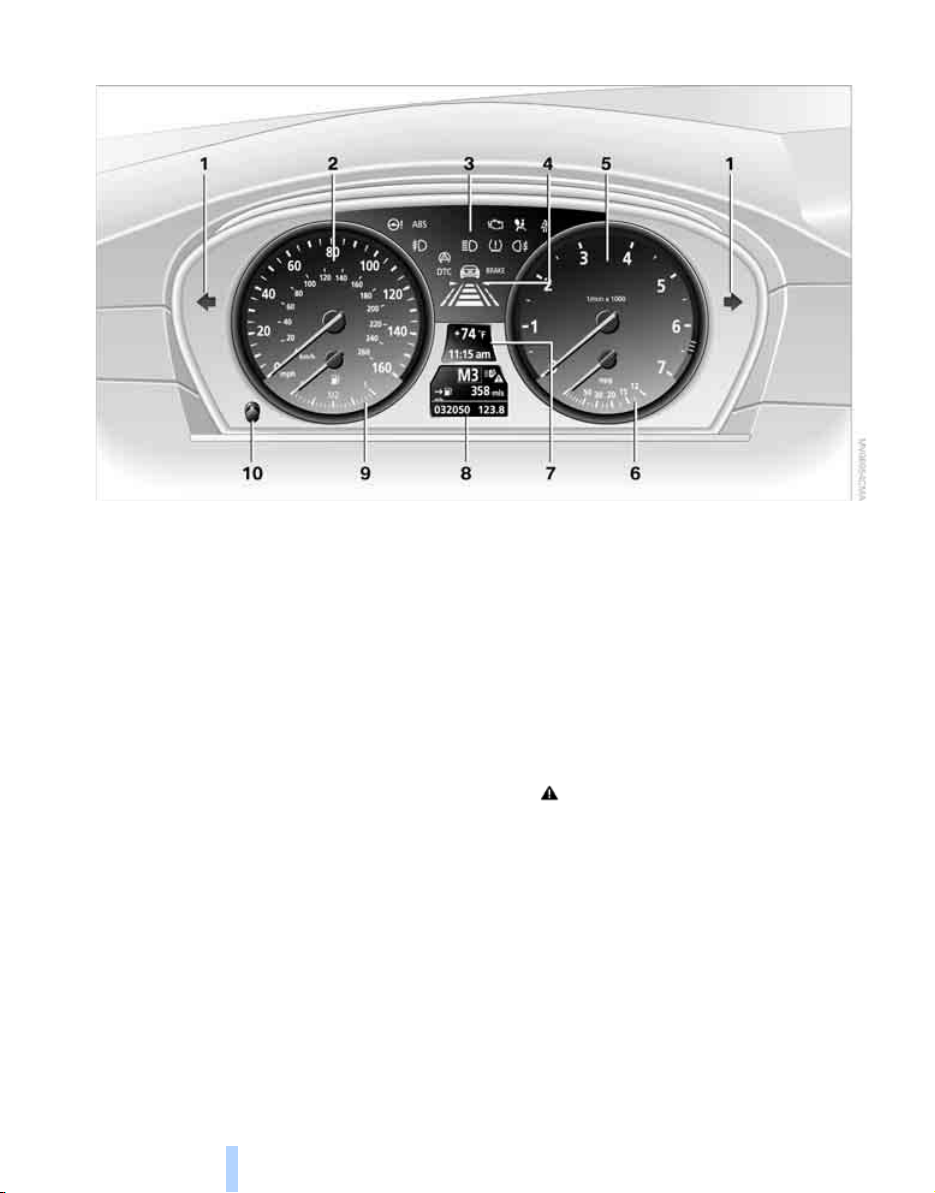
Instrument cluster
Online Edition for Part no. 01 41 2 600 721 - © 08/08 BMW AG
Cockpit
1 Indicator lamps for turn signals
2 Speedometer
3 Indicator and warning lamps 13
4 Displays for
> Active cruise control
> Leaving lane warning
5 Tachometer 79
6 Energy Control 80
7 Display for
> Clock/date 79
> Outside temperature 79
> Indicator and warning lamps 84
> Speed of cruise control
> Desired speed for active cruise
* 75
control
* 75
* 106
* 71
8 Display for
> Odometer and trip odometer 79
> Computer 80
> Date and remaining travel distance
for service requirements 82
> Automatic transmission with
Steptronic
> Sport automatic transmission
> HDC Hill Descent Control
> High-beam assistant
> Check Control message present 84
9 Fuel gauge 80
10 Resetting trip odometer 79
* 64
* 67
* 93 93
* 110
12
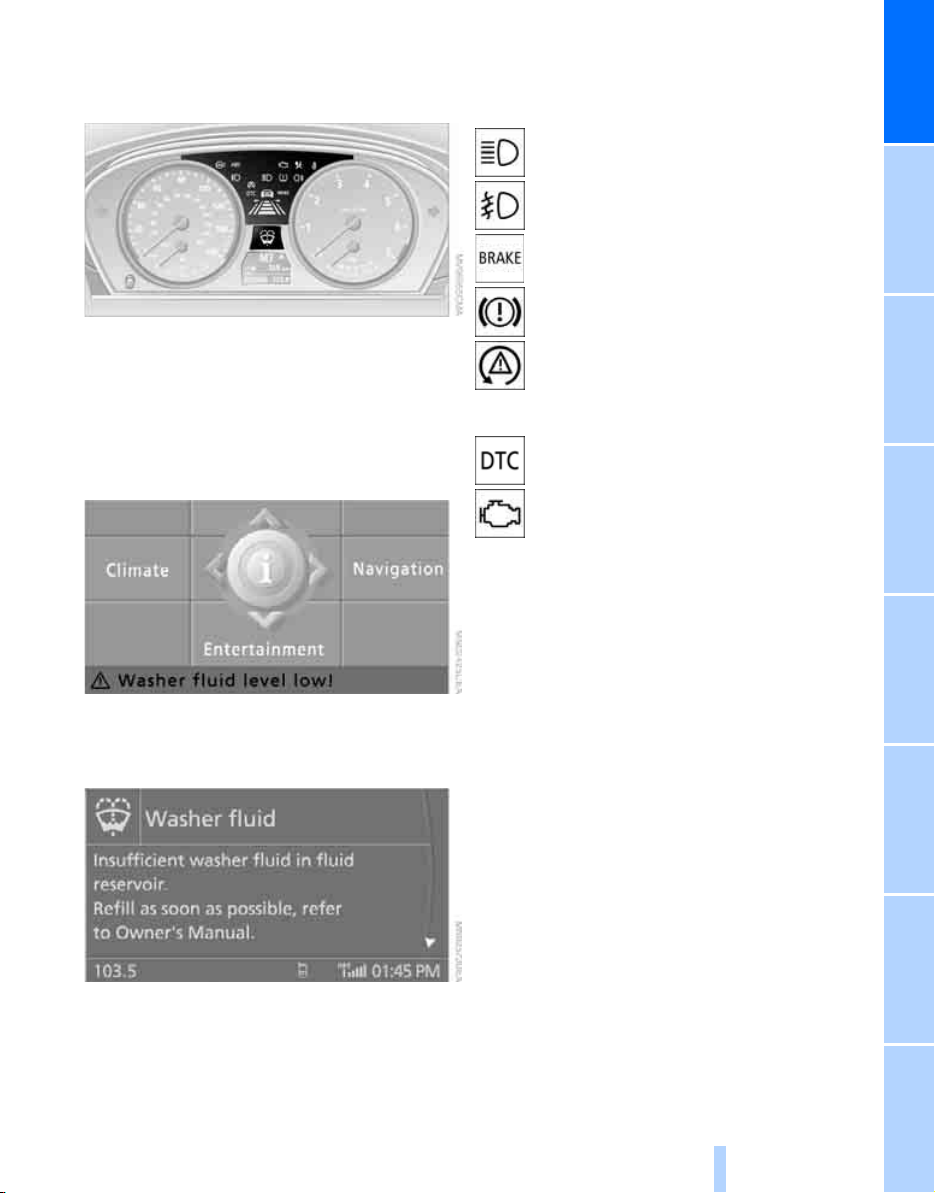
Indicator and warning lamps
Online Edition for Part no. 01 41 2 600 721 - © 08/08 BMW AG
The concept
Indicator lamps without text messages
The following indicator lamps signal particular
functions:
High beams/headlamp flasher 110
At a glance
The indicator and warning lamps can light up in
different combinations and colors.
Some lamps are tested for proper function by
briefly lighting up during starting of the engine
or when the ignition is switched on.
Explanatory text messages
Text messages at the lower edge of the Control
Display explain the meaning of the displayed
indicator and warning lamps.
Fog lamps
Handbrake applied 64
Handbrake applied for Canadian models
Lamp flashes:
DSC or DTC controls the drive and
braking forces for maintaining vehicle
stability 92
DTC Dynamic Traction Control 92
Exhaust-gas values 238
* 112
Additional information, e.g. on the cause and
elimination of a malfunction, can be opened via
the Check Control system, refer to page 84.
In urgent cases, this information will be shown
as soon as the corresponding lamp comes on.
13
Reference ControlsDriving tipsCommunications NavigationEntertainmentMobility
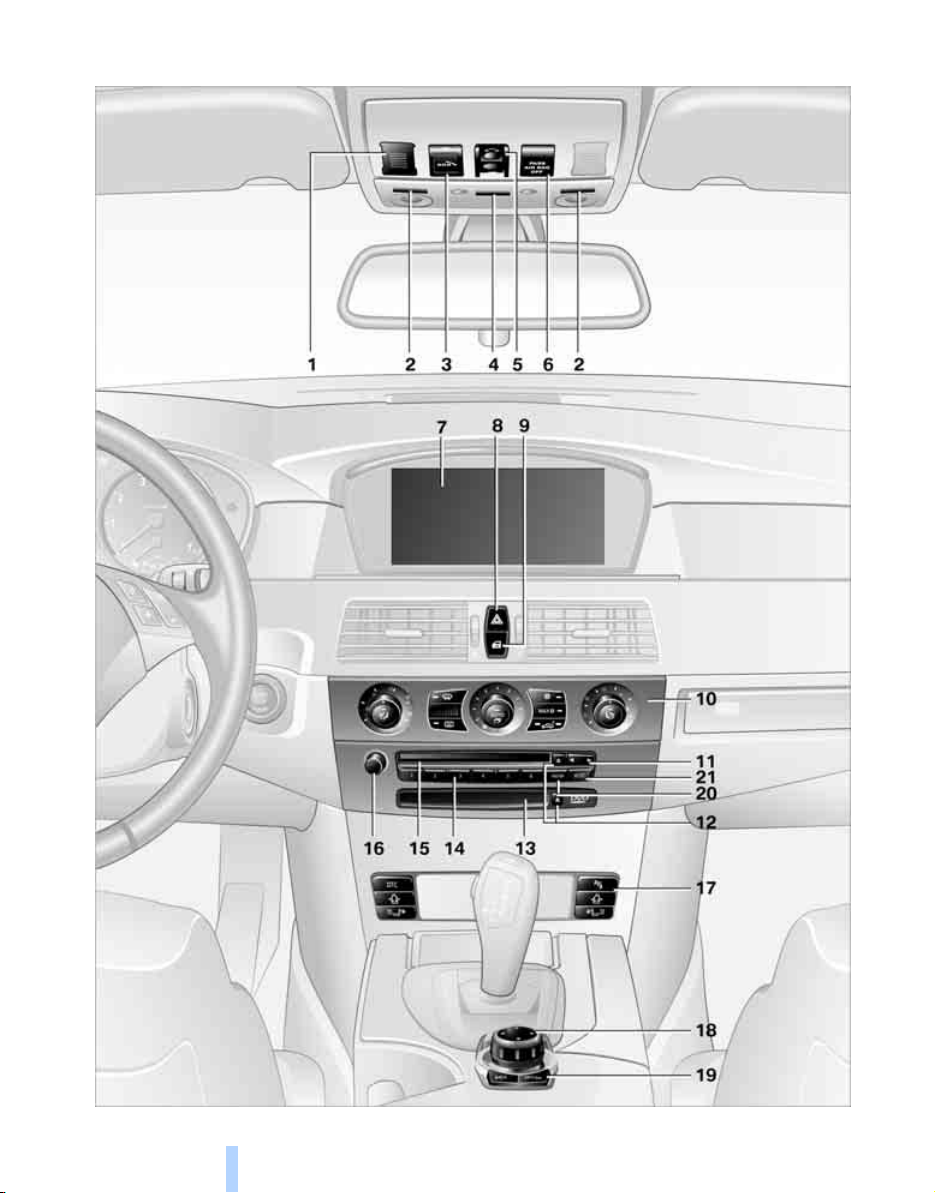
Around the center console: controls and displays
Online Edition for Part no. 01 41 2 600 721 - © 08/08 BMW AG
Cockpit
14
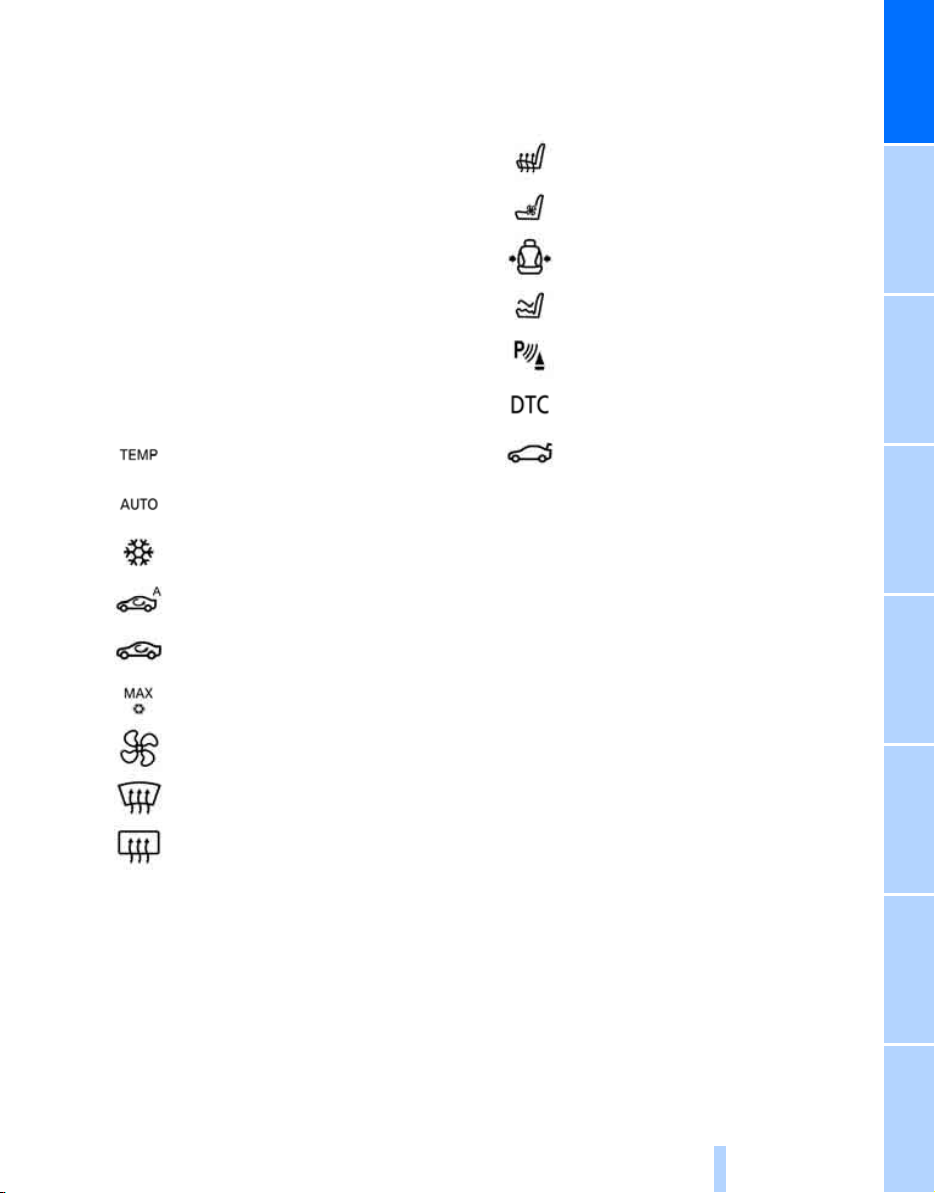
1 Microphone for hands-free mode for tele-
Online Edition for Part no. 01 41 2 600 721 - © 08/08 BMW AG
* and for voice command
phone
* 24
system
2 Reading lamps 113
3 SOS: initiating
4 Interior lamps 112
5 Glass sunroof
Panorama glass sunroof 45
6 Passenger airbag status lamp 101
7 Control Display 16
Displays for menu navigation
8 Hazard warning flashers
9 Central locking system 35
10 Automatic climate control 114
an emergency request 253
*, electric 43
15 Drive for audio CDs 182
16 Switching Entertainment sound output on/
off and adjusting volume 168
17
Heated seats
Active seat ventilation
Adjusting active backrest
width
Active seat
PDC Park Distance Control
DTC Dynamic Traction Control 92
* 53
* 54
* 49
* 54
* 90
At a glance
Temperature setting, left/
right 115
Automatic air distribution and
volume 115
Cooling function 117
AUC Automatic recirculated-air
control 117
Recirculated-air mode 117
Maximum cooling 117
Air volume 116
Defrosting windows and removing
condensation 116
Rear window defroster 116
11 Changing
> radio station 172
> track 168
12 Ejecting
> navigation DVD
> audio CD 182
13 Programmable memory buttons 22
14 Drive for navigation DVDs
* 142
* 142
Opening luggage compartment lid/
* 36, 37
tailgate
18 Controller 16
Can be turned, pressed, or moved in four
directions
19 Opening start menu on Control Display 17
20 Selecting AM or FM waveband
21 Selecting radio, CD and CD changer
15
Reference ControlsDriving tipsCommunications NavigationEntertainmentMobility
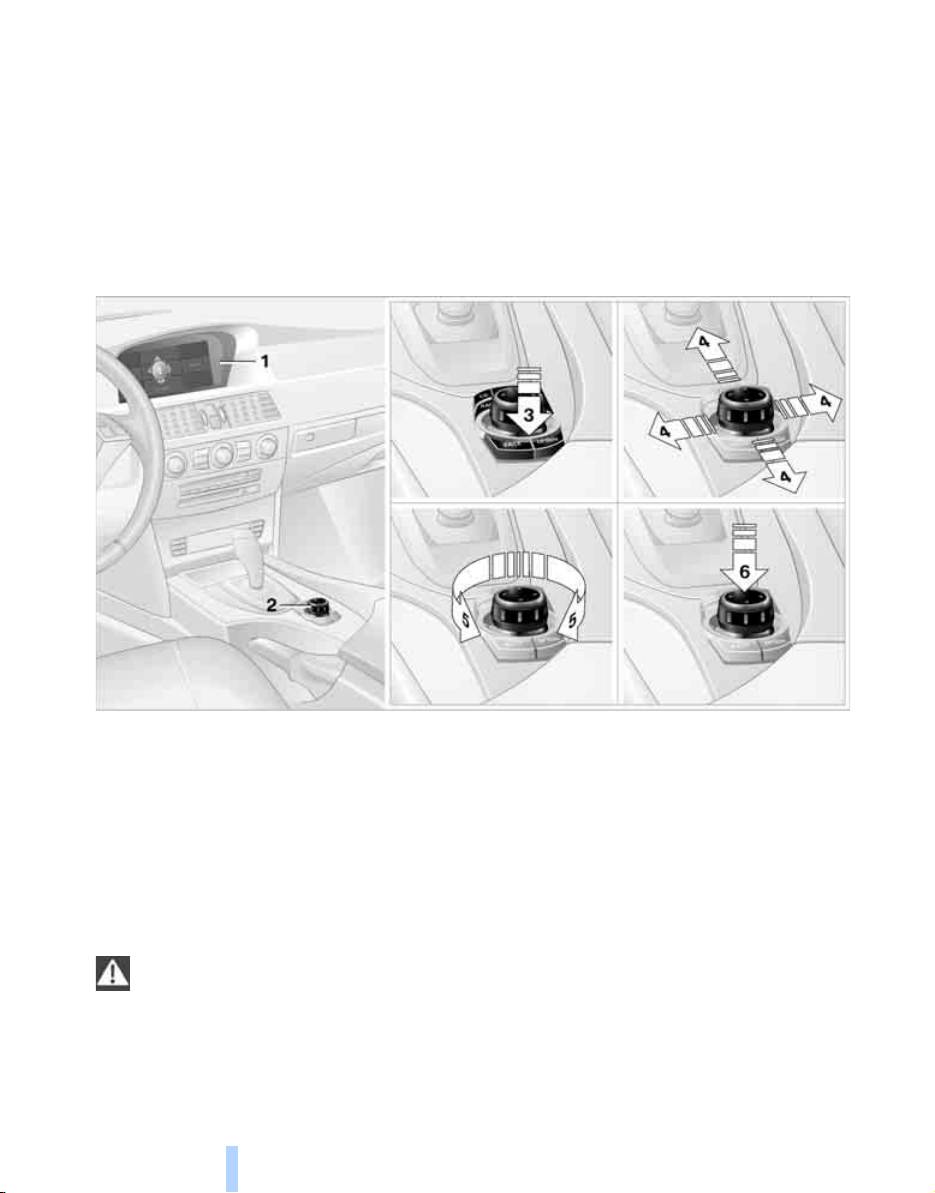
iDrive
Online Edition for Part no. 01 41 2 600 721 - © 08/08 BMW AG
iDrive combines the functions of a large number
iDrive
of switches. This allows these functions to be
operated from a central position. The following
section provides an introduction to basic menu
Controls
navigation. The control of the individual functions is described in connection with the relevant equipment.
1 Control Display
2 Controller with buttons
You can use the buttons to open the menus
directly. The controller can be used to
select the menu items and create settings.
> Call up a menu directly, arrow 3
> Move in four directions, arrows 4
> Turn, arrow 5
> Press, arrow 6
To avoid posing an unnecessary hazard
due to inattention, both to your own vehicle's occupants and to other road users: never
attempt to use the controls or make entries
unless traffic and road conditions allow.<
16
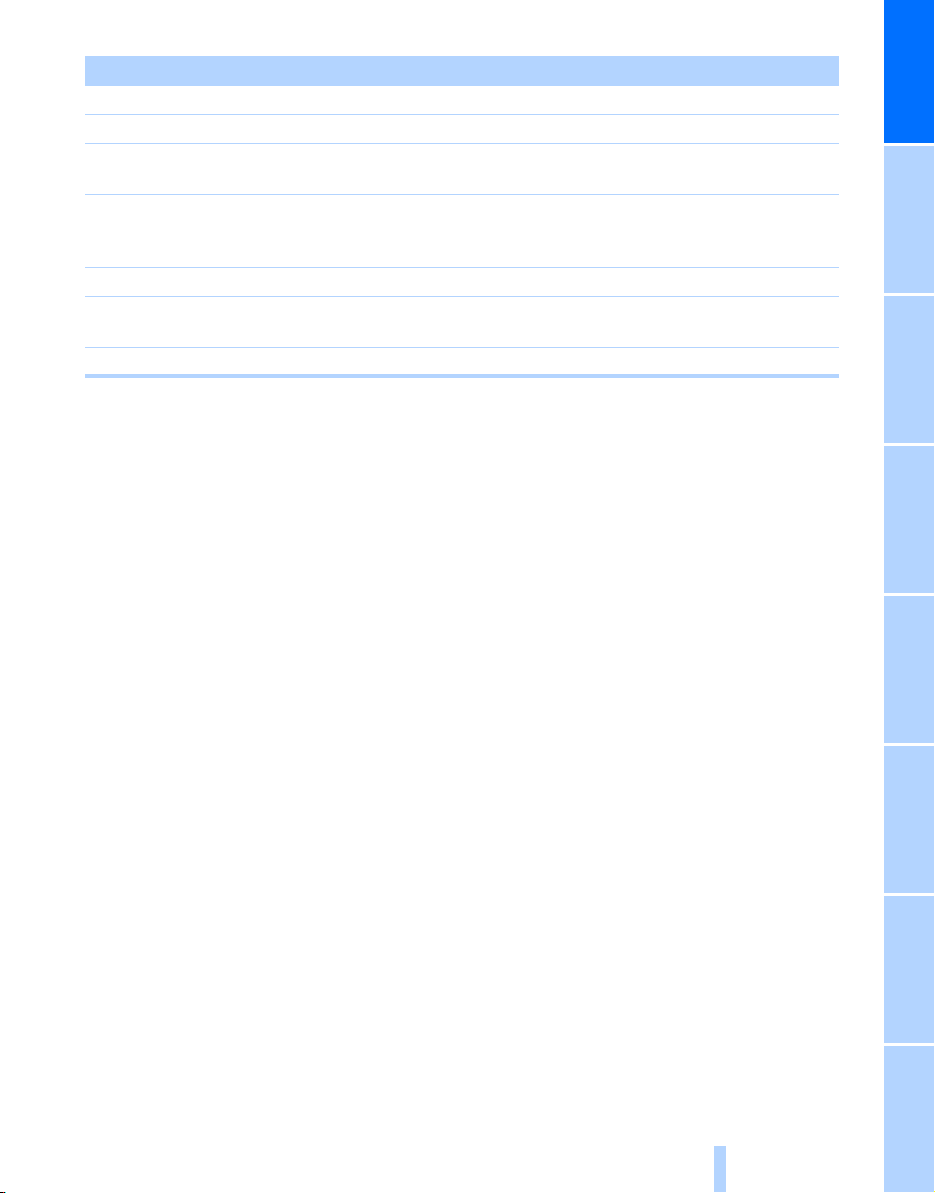
Buttons on the controller Function
Online Edition for Part no. 01 41 2 600 721 - © 08/08 BMW AG
MENU Opens the main menu
RADIO Opens the Radio menu
CD Opens the last Entertainment menu, e.g. CD or
AUX
NAV Opens the Navigation menu
From the Navigation menu: opens the main
menu
TEL Opens the Telephone menu
BACK Opens the previous menu
Not possible from the main menu
OPTION Opens the Options menu
At a glance
17
Reference ControlsDriving tipsCommunications NavigationEntertainmentMobility
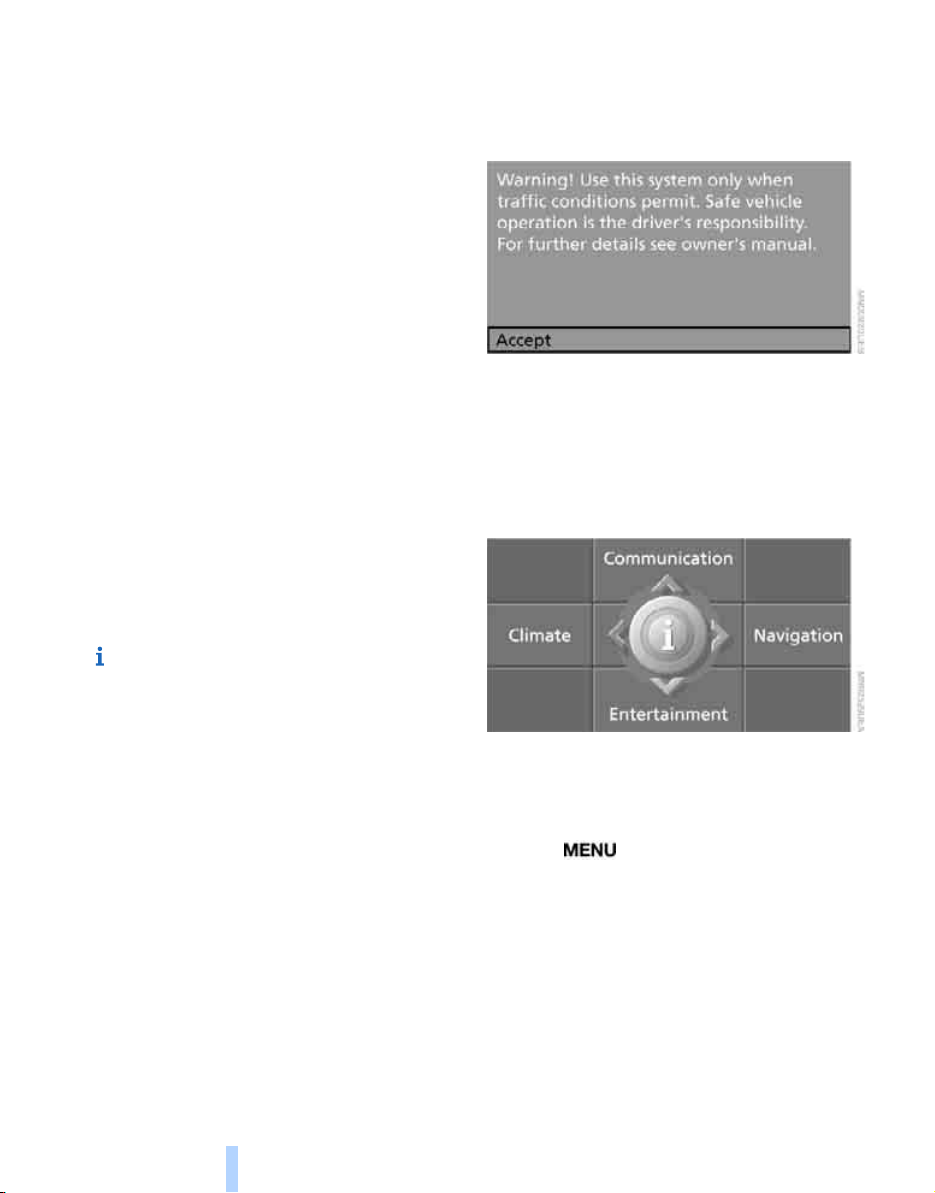
Menu overview
Online Edition for Part no. 01 41 2 600 721 - © 08/08 BMW AG
Communication
> Telephone*
iDrive
> BMW Assist* or BMW TeleServices*
Navigation or onboard information
> Navigation system*
> Onboard information, e.g. for displaying
the average fuel consumption
Entertainment
> Radio
> CD player and CD changer
> AUX-IN connection
> USB-audio interface
device
Climate
> Vent settings
> Automatic programs
> Seat heater distribution
> Parked car operation*
* for external audio
*
Operating principle
From radio readiness, refer to page 62, the following message is shown on the Control Display:
*
To hide the message:
Press the controller.
This displays the start menu.
The message is hidden after approx. 10 seconds.
Start menu
menu
> Switching off Control Display
> Tone and display settings
> Settings for your vehicle, e.g. for the central
locking system
> Display of maintenance intervals and dead-
lines for legally mandated inspections
> Settings for telephone
18
You can open all of the iDrive functions using
five menu items.
Opening start menu
Press the button.
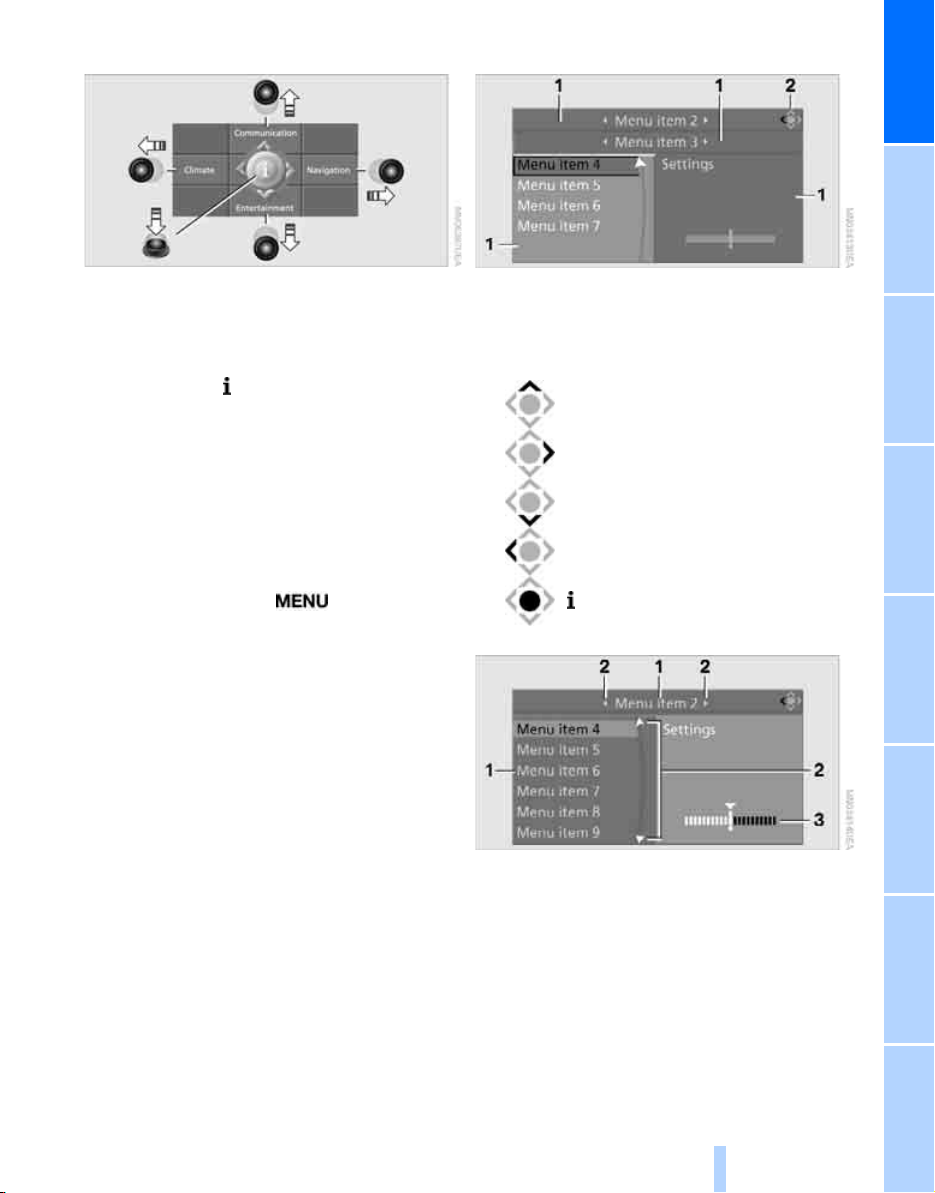
Opening menu items of the start menu
Online Edition for Part no. 01 41 2 600 721 - © 08/08 BMW AG
Displays in menu
At a glance
In the start menu, you can open the Communication, Navigation, Entertainment and Climate
menu items by moving the controller to the left,
right, front or rear.
You can open the menu by pressing the controller.
Comfort opening of menu items
Comfort opening offers you:
> Opening of a menu item of the start menu in
the last display shown
> Direct changing between Communication,
Navigation, Entertainment and Climate
without pressing the button
To do so, move the controller in the corresponding direction and hold it there for longer
than 2 seconds or use the buttons on the controller.
1 Each menu is divided into fields.
The respective active field is highlighted.
2 A symbol indicates the last selected menu
item of the start menu:
Communication
Navigation or onboard information
Entertainment
Climate
menu
1 Menu items are usually grouped in horizon-
tal or vertical lists.
2 In these lists, arrows indicate the possibility
of accessing other menu items that are not
currently visible.
3 Settings are displayed graphically or
numerically.
19
Reference ControlsDriving tipsCommunications NavigationEntertainmentMobility
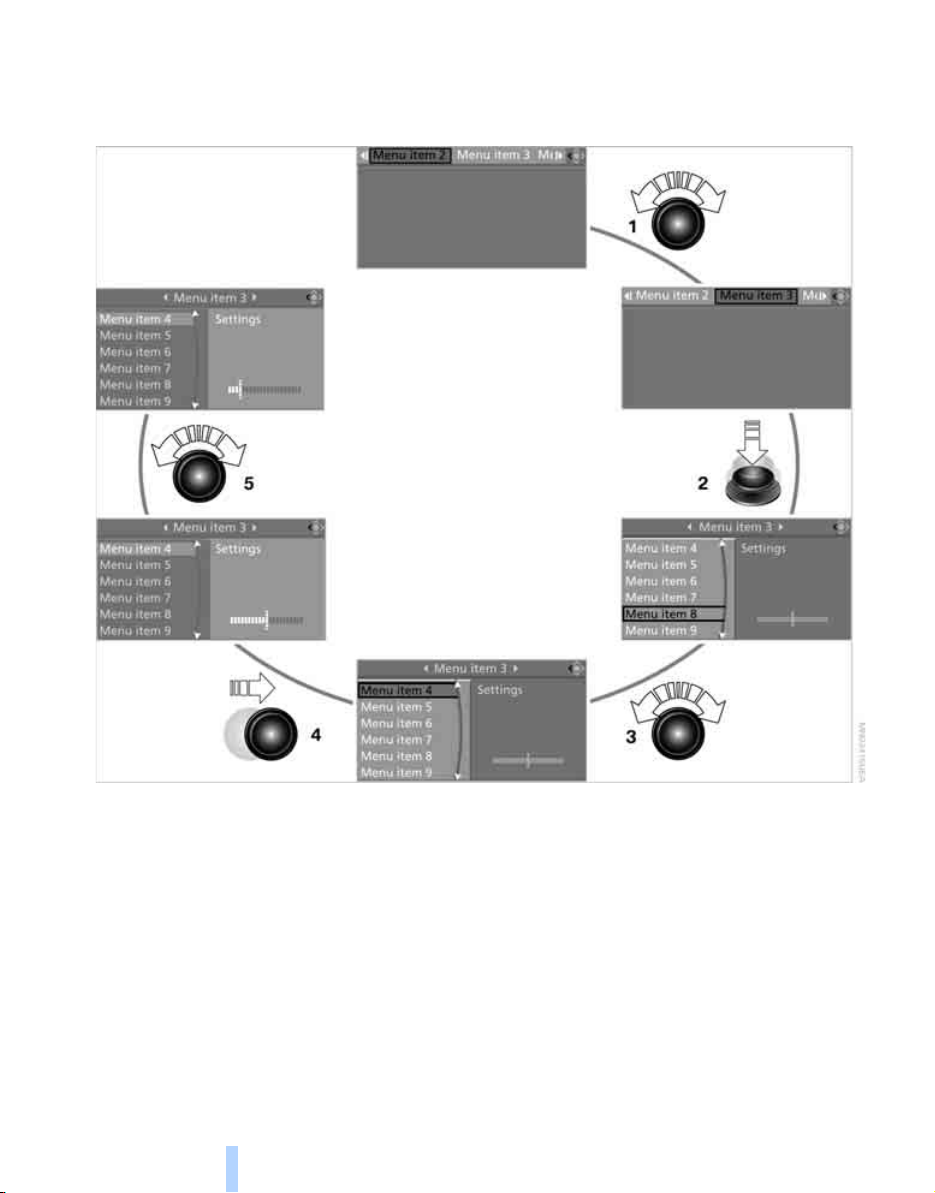
Operating principle at a glance
Online Edition for Part no. 01 41 2 600 721 - © 08/08 BMW AG
Basic operation via iDrive is described in this
view.
iDrive
You can view the individual steps under Settings on Control Display, Setting time, refer to
page 87.
1 Selecting menu item:
> Turn the controller; the highlight moves
> Menu items shown in white can be
selected by highlighting
2 Activating menu item:
> Press the controller
> New menu items are displayed or the
function is carried out
3 Selecting menu item: refer to 1
20
4 Changing between fields:
> Briefly move the controller to the left,
right, front or back
> Release controller
> Active field appears lighter
5 Adjusting settings:
> Turn controller
> Graphic display, numerical value or text
displays can be changed
> Confirmation by changing field
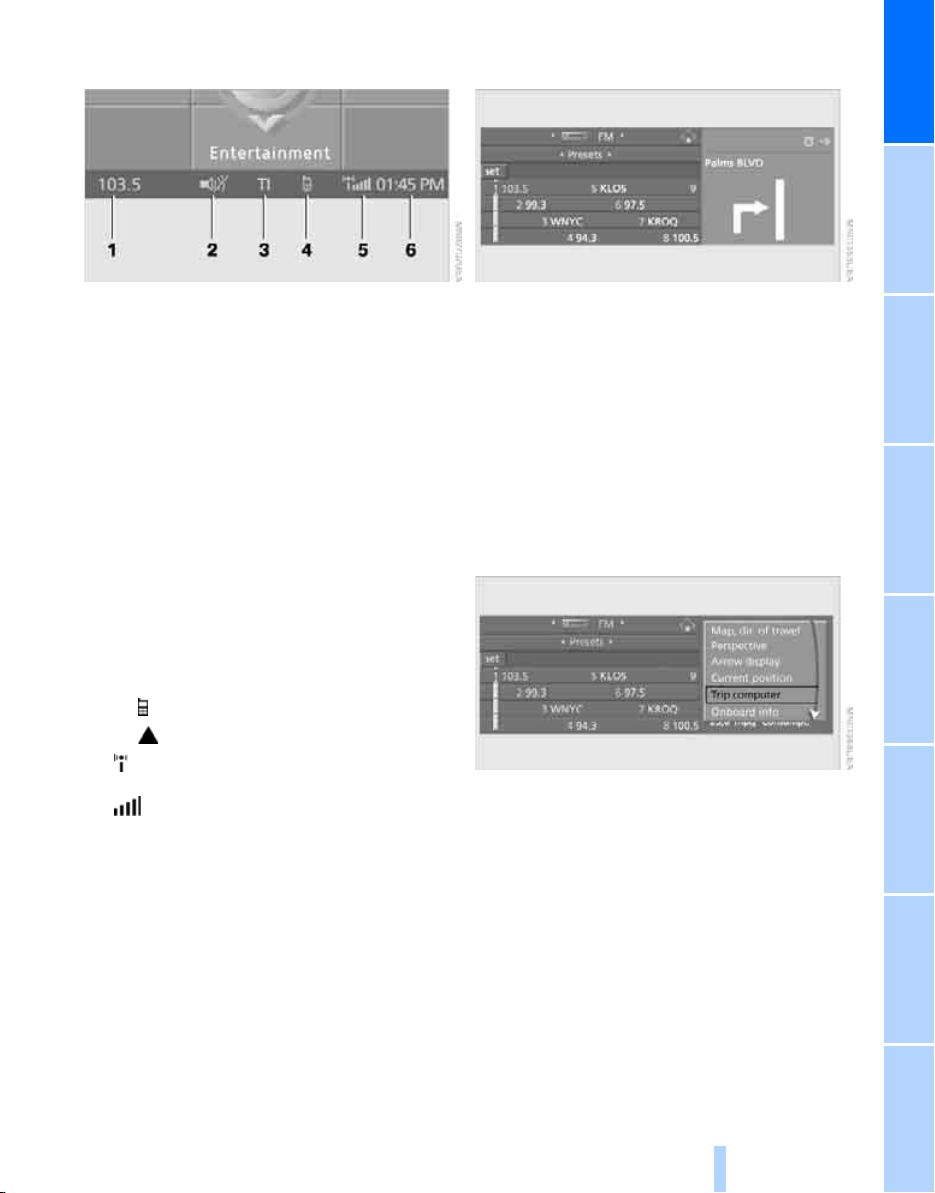
Status information
Online Edition for Part no. 01 41 2 600 721 - © 08/08 BMW AG
Assistance window*
At a glance
1 Display for:
> Entertainment:
Radio, CD, AUX, USB-audio interface
> Telephone* in "Communication":
Name of linked mobile phone, network
search or no network
> "BMW Assist"
Active voice connection with a
BMW Assist service
2 Entertainment sound output off
3 Station that transmits traffic information is
received
"TI":
Reception of traffic information for the navigation system
4 Display for:
> New entries present in "Missed calls"
> Roaming active
5 Telephoning
phone is paired in the vehicle
network, dependent on mobile phone
6 Time
Other displays:
The status information is temporarily hidden
when there are Check Control instructions or
inputs via the voice command system
*:
Reception strength of mobile phone
*:
is possible and activated
* is possible if the mobile
*
*.
Additional information appears in the assistance window:
> The computer or trip computer
> The arrow or map view with a navigation
*
system
> The current location
*
Selecting display
1. Move the controller to the right to change to
the assistance window and press the controller.
*
2. Select a menu item.
3. Press the controller.
21
Reference ControlsDriving tipsCommunications NavigationEntertainmentMobility
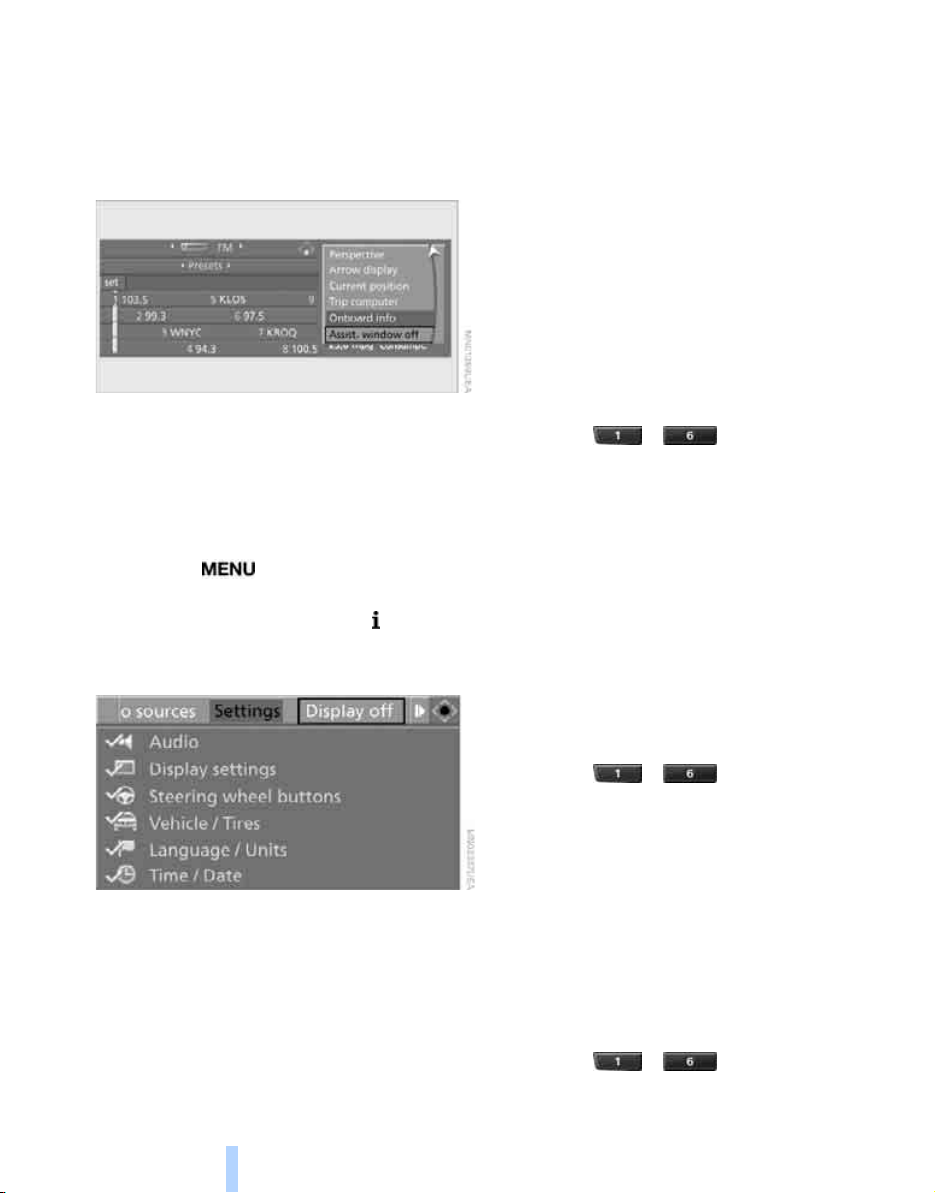
Switching assistance window off/on
Online Edition for Part no. 01 41 2 600 721 - © 08/08 BMW AG
1. Move the controller to the right to change to
the assistance window and press the con-
iDrive
troller.
2. Select "Assist. window off" and press the
controller.
To switch on, change to the assistance window
and press the controller.
Switching Control Display
off/on
1. Press the button.
This opens the start menu.
2. Press the controller to open the menu.
3. Select "Display off" and press the control-
ler.
> Telephone, phone numbers
> Entertainment:
> radio station
> CD
> CD compartment of CD changer
> AUX
> USB-audio interface
The assignment of the programmable buttons
is stored for the remote control currently in use.
*
*
Saving function
Destinations of navigation
1. Select navigation destination, e.g. in the
destination list or the address book.
2. Press the ... button longer
than 2 seconds.
Special features:
> With the destination guidance system and
the map view started, the current destination is stored.
> During destination entry via a map, the
coordinates at the cursor are stored, not the
current destination.
Telephone, phone numbers
1. Enter the phone number or select it in a list
of the stored phone numbers, e.g. of the AZ list.
2. Press the ... button longer
than 2 seconds.
If a name is assigned to the phone number, the
name will also be stored.
To switch on, press the controller.
Programmable memory
buttons
You can save and request certain functions of
iDrive on the programmable memory buttons:
> Destinations of navigation
22
Entertainment
In the Entertainment menu, the sound source
currently heard, e.g. a radio station, is stored,
regardless of the selection on the Control Display.
1. Select the desired function, e.g. radio sta-
tion or CD.
2. Press the ... button longer
than 2 seconds.

If the vehicle is equipped with two drives,
Online Edition for Part no. 01 41 2 600 721 - © 08/08 BMW AG
the current track is stored for CDs with
compressed audio files.<
Running function
Press the ... button.
When selecting a phone number, the connection is also established, or the destination guidance is started when a navigation destination is
selected.
5. Select "Programmable Memory Keys" and
press the controller.
At a glance
Displaying button assignment
You can display the assignment of the buttons
by touching them with your finger. Please do
not wear gloves when doing so. Touching with
an object, e.g. a pen, does not function.
Displaying short info
Touch the ... button.
The assignment of the buttons is displayed.
Destination of navigation system
Entertainment source
Telephone, phone number
Not assigned
Displaying detailed information
Touch the ... button longer.
6. Select "Delete assignment of all memory
keys" and press the controller.
7. Confirm with "Yes".
Deleting button assignments
1. Press the button.
This opens the start menu.
2. Press the controller to open the menu.
3. Select "Settings" and press the controller.
4. Select "Vehicle / Tires" and press the con-
troller.
23
Reference ControlsDriving tipsCommunications NavigationEntertainmentMobility
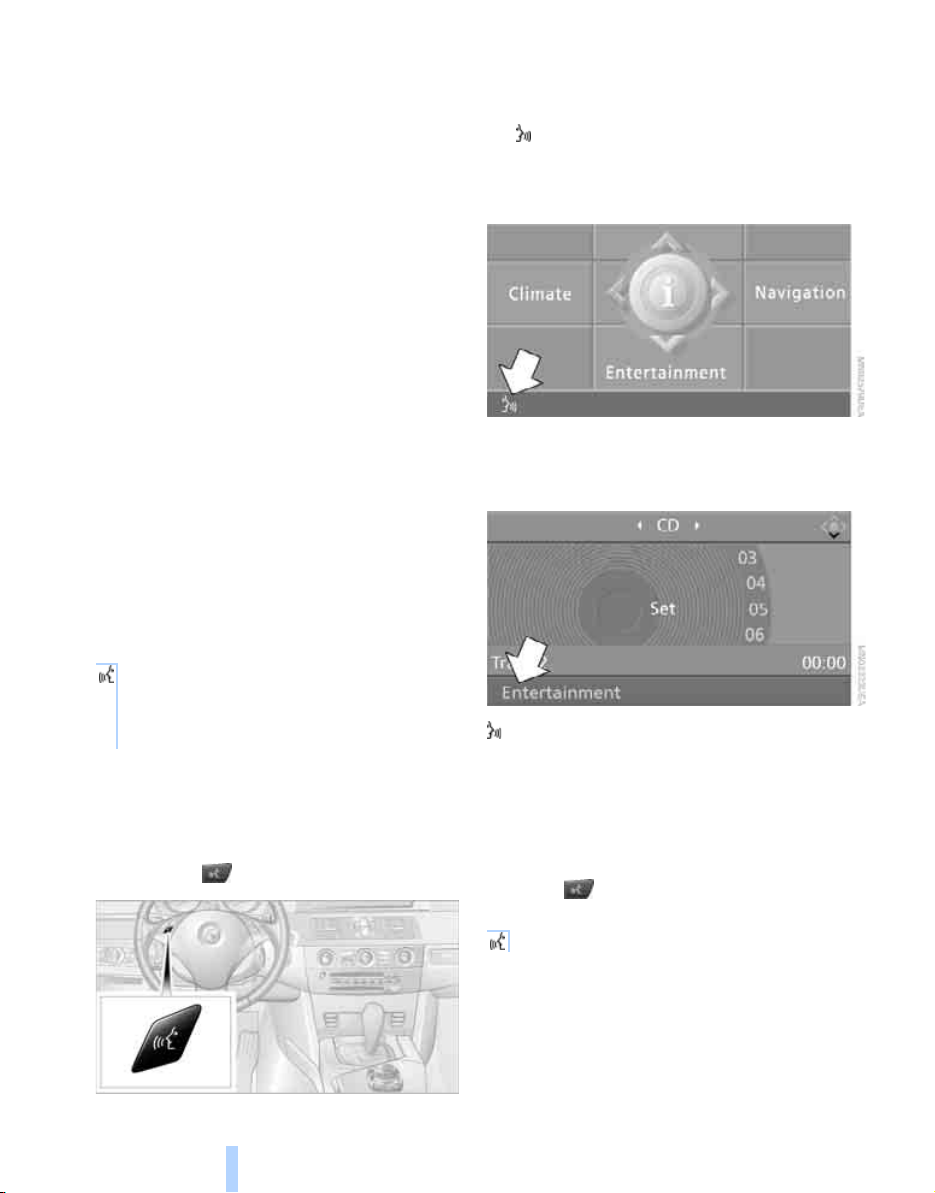
Voice command system
Online Edition for Part no. 01 41 2 600 721 - © 08/08 BMW AG
*
The concept
The voice command system allows you to control operation of various vehicle systems without taking your hands off the steering wheel.
Individual menu items on the Control Display
can be spoken as commands. This frees you of
having to use the controller.
The voice command system transforms your
oral commands into control signals for the
selected systems and provides support in the
form of instructions or questions.
The voice command system uses a special
microphone located in the area of the interior
rearview mirror, refer to page 14.
Voice command system
Precondition
Via iDrive, set the language that applies for the
voice command system in order to enable identification of the spoken commands. To set the
language of iDrive, refer to page 89.
Symbols in Owner's Manual
{...} Say the specified commands word for
word.
{{...}} Indicates responses of the voice
command system.
Voice commands
This symbol on the Control Display and
an acoustic signal tell you that the voice
command system can respond to commands.
2. Say the command.
The command is displayed on the Control
Display.
This symbol is shown on the Control Display
when you can input additional commands.
If no other commands are possible, then operate the equipment via iDrive.
Activating voice command system
1. Press the button.
24
Terminating or canceling voice
command system
Press the button on the steering wheel
or
{Cancel}
Commands
Having possible commands read aloud
You can have the system read aloud the possible commands related to the selected menu
item on the Control Display.
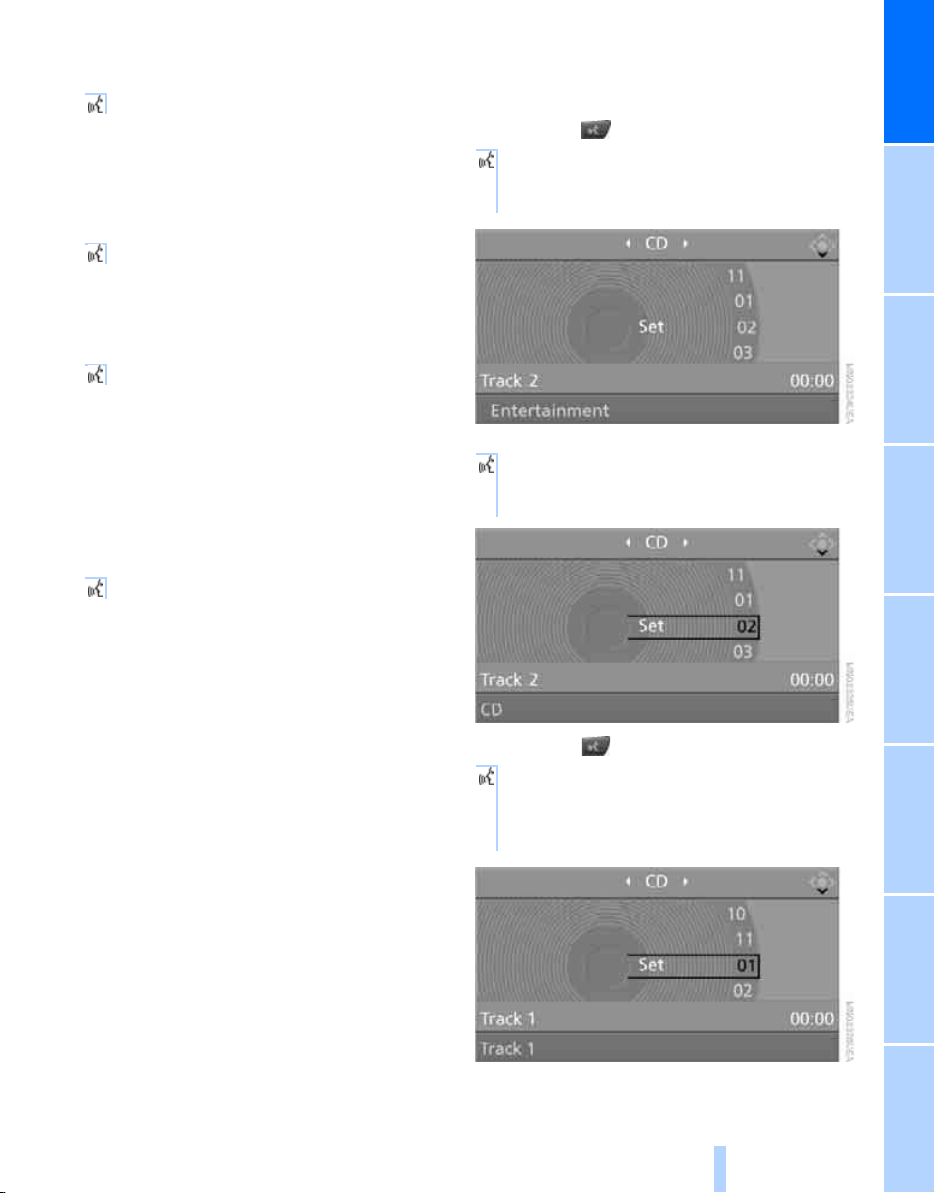
To have the system list the possible com-
Online Edition for Part no. 01 41 2 600 721 - © 08/08 BMW AG
mands:
{Options}
For instance, if you have selected "CD", the
commands available for operating the CD
player and CD changer
* are read out.
Opening help
{Help}
Using alternative commands
There are often a number of commands to run a
function, e.g.:
{Radio on} or {Turn radio on}
Running functions directly with short
commands
With short commands you can run certain functions directly, regardless of which menu item is
selected, refer to page 265.
Opening start menu
{Main menu}
Example: selecting a track
1. Switch on Entertainment sound output if
necessary.
2. Press the button on the steering wheel.
3. {Entertainment}
The system says:
{{Entertainment}}
4. {CD}
The system says:
{{CD on}}
At a glance
5. Press the button on the steering wheel.
6. Select track, e.g.:
{Track 1}
The system says:
{{Track 1}}
25
Reference ControlsDriving tipsCommunications NavigationEntertainmentMobility
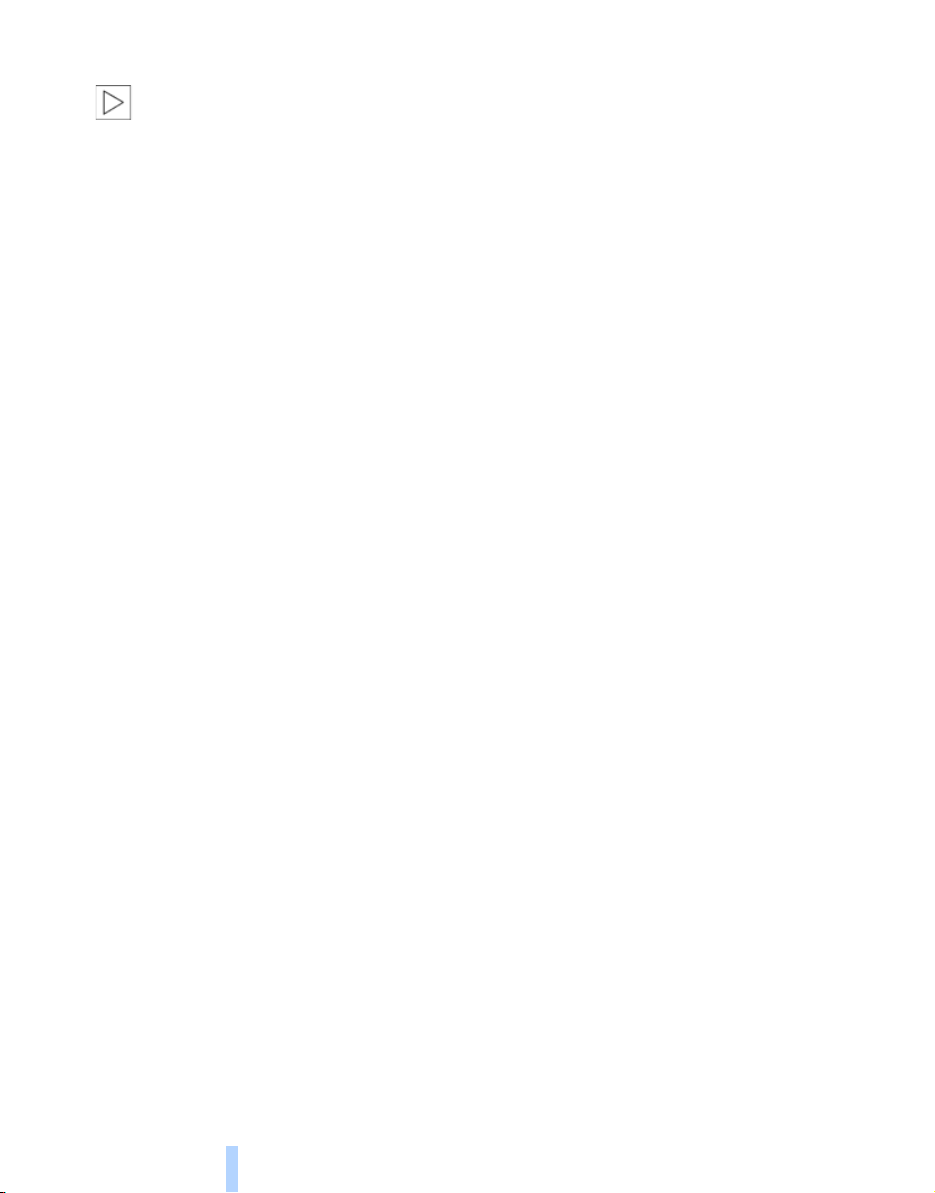
Notes
Online Edition for Part no. 01 41 2 600 721 - © 08/08 BMW AG
The mobile phone can also be operated
with voice commands, refer to
page 205.<
For voice commands, bear the following in
mind:
> Say the commands and numbers smoothly
and at normal volume, avoiding excessive
emphasis and pauses. This also applies to
spelling when entering the destination.
> Always issue commands in the language of
the voice command system.
> When selecting a radio station, use the
common pronunciation of the station name.
> For entries in the voice-activated phone
book, only use names in the language of the
Voice command system
voice command system and do not use
abbreviations.
> Keep the doors, windows and glass sun-
* or panorama glass sunroof* closed to
roof
prevent interference from ambient noise.
> Avoid making other noise in the vehicle
while speaking.
26
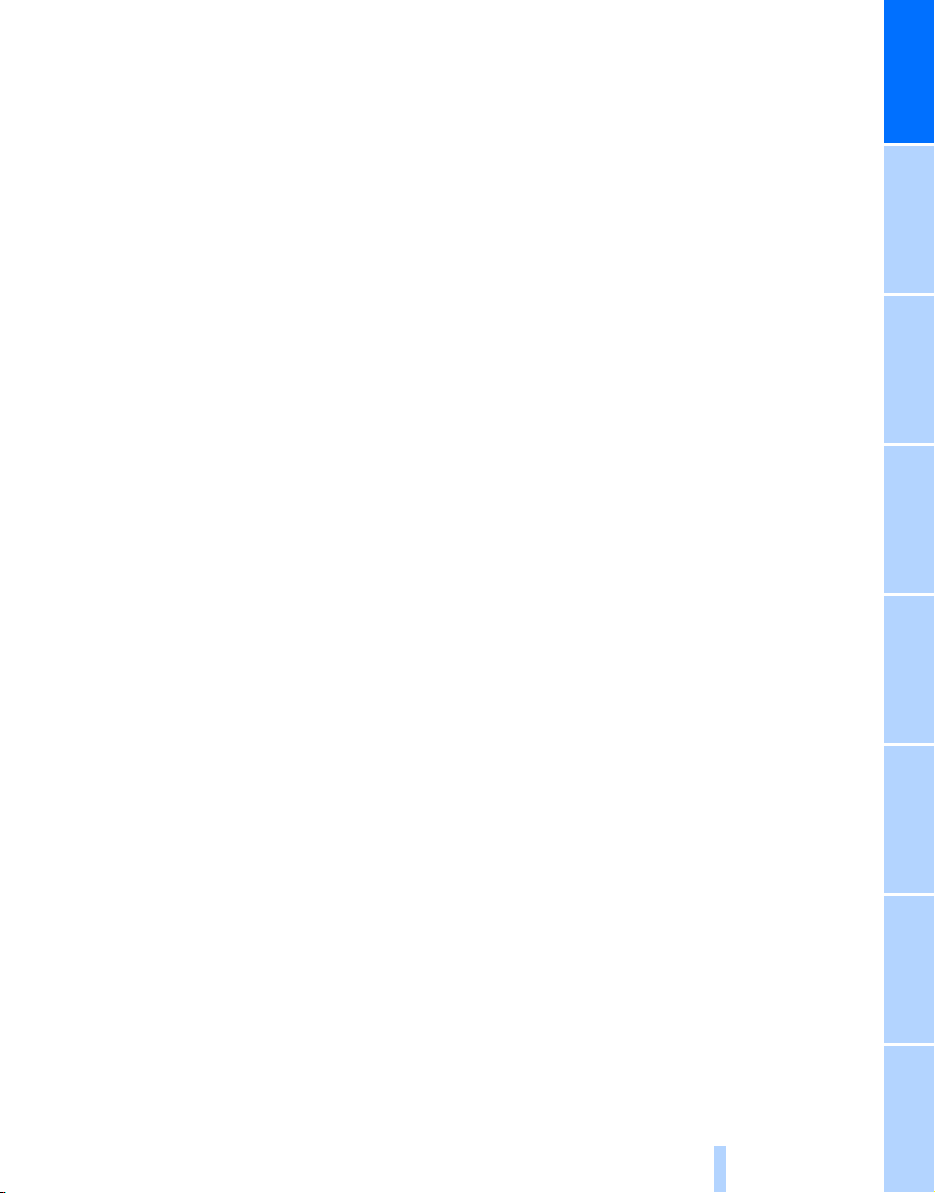
At a glance
Online Edition for Part no. 01 41 2 600 721 - © 08/08 BMW AG
27
Reference ControlsDriving tipsCommunications NavigationEntertainmentMobility
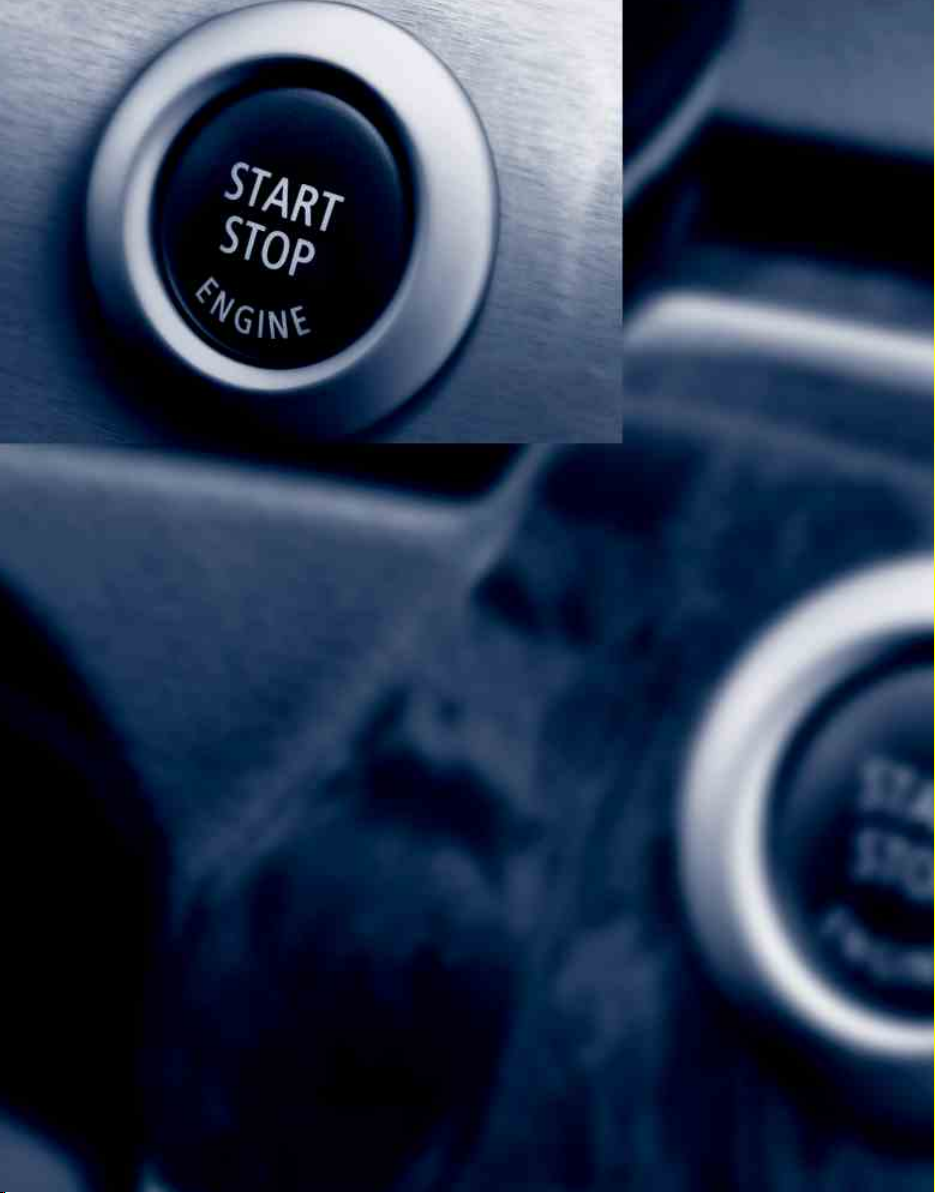
Online Edition for Part no. 01 41 2 600 721 - © 08/08 BMW AG
