BMW 435i xDrive Coupe 2014, 428i Coupe 2014, 435i Coupe 2014, 428i xDrive Coupe 2014 Owner's Manual
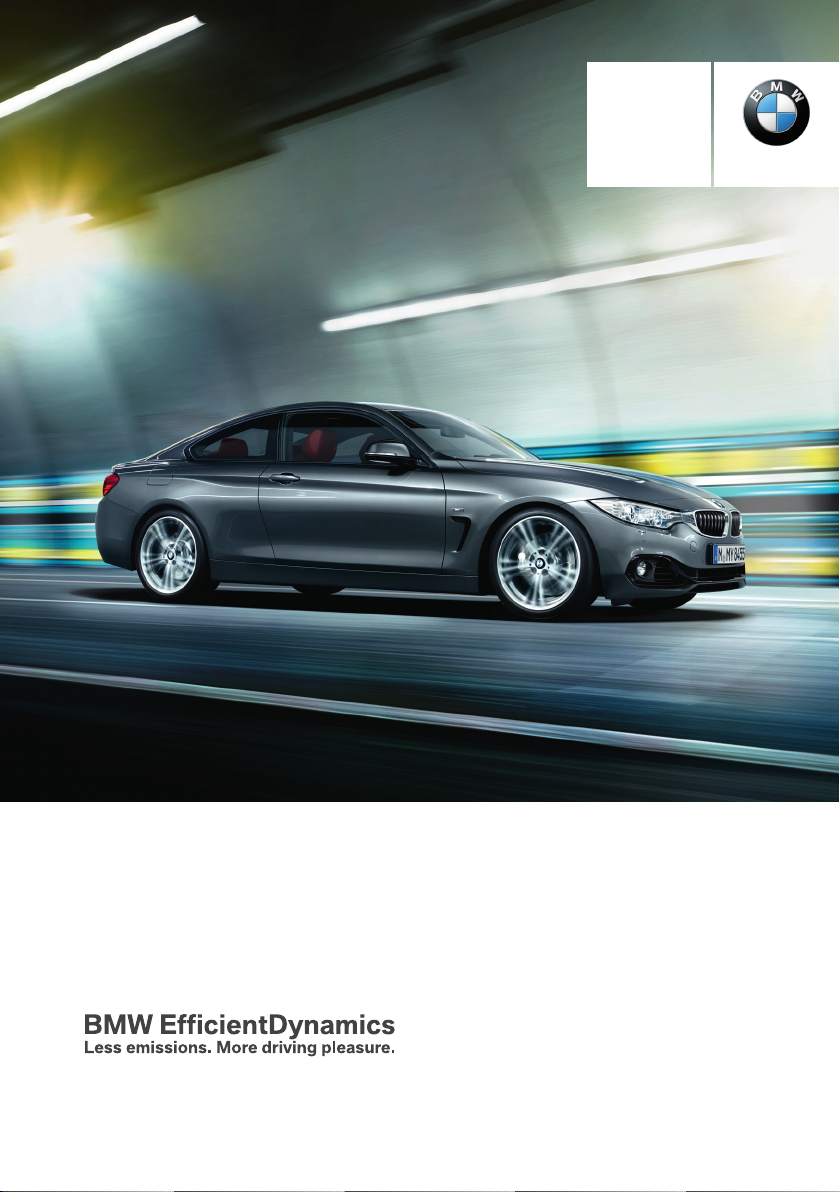
Contents
Owner's Manual for
Vehicle
A-Z
The Ultimate Driving
Machine
THE BMW 4 SERIES COUPE.
OWNER'S MANUAL.
Online Edition for Part no. 0140 2 909 827 - VI/13
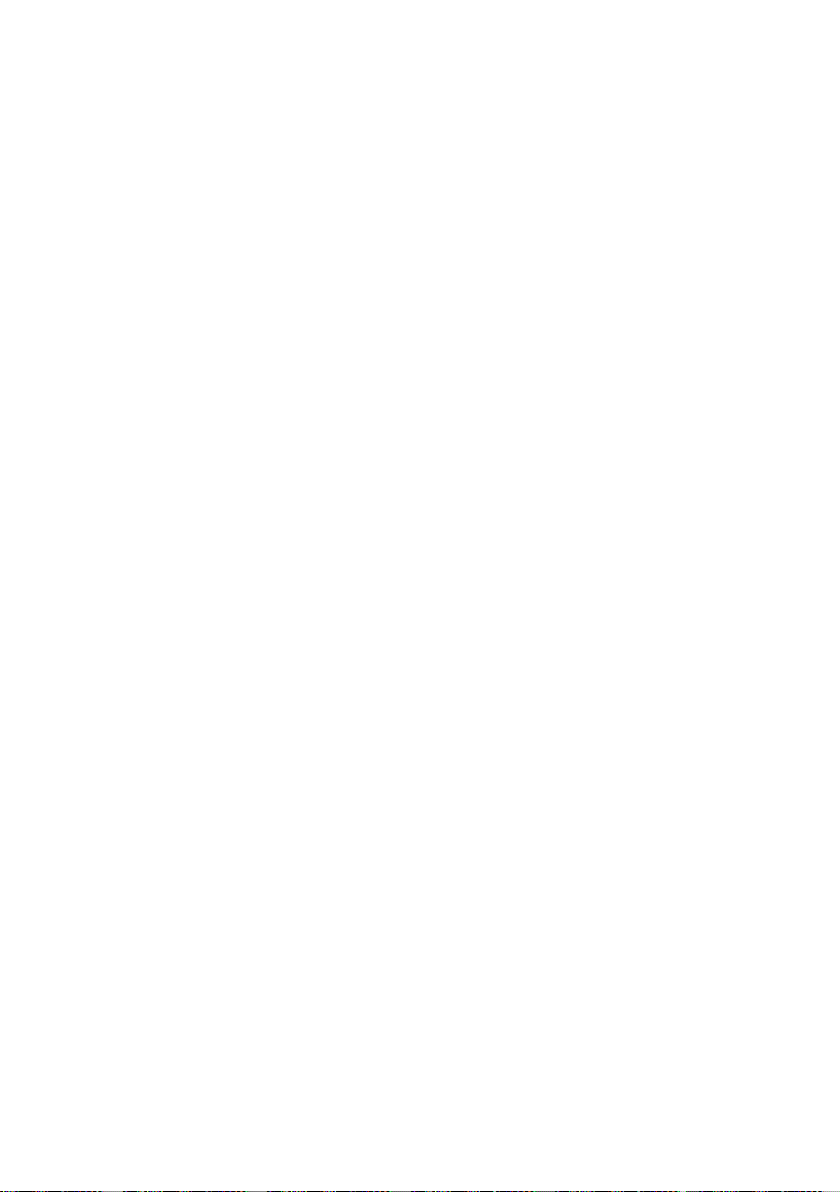
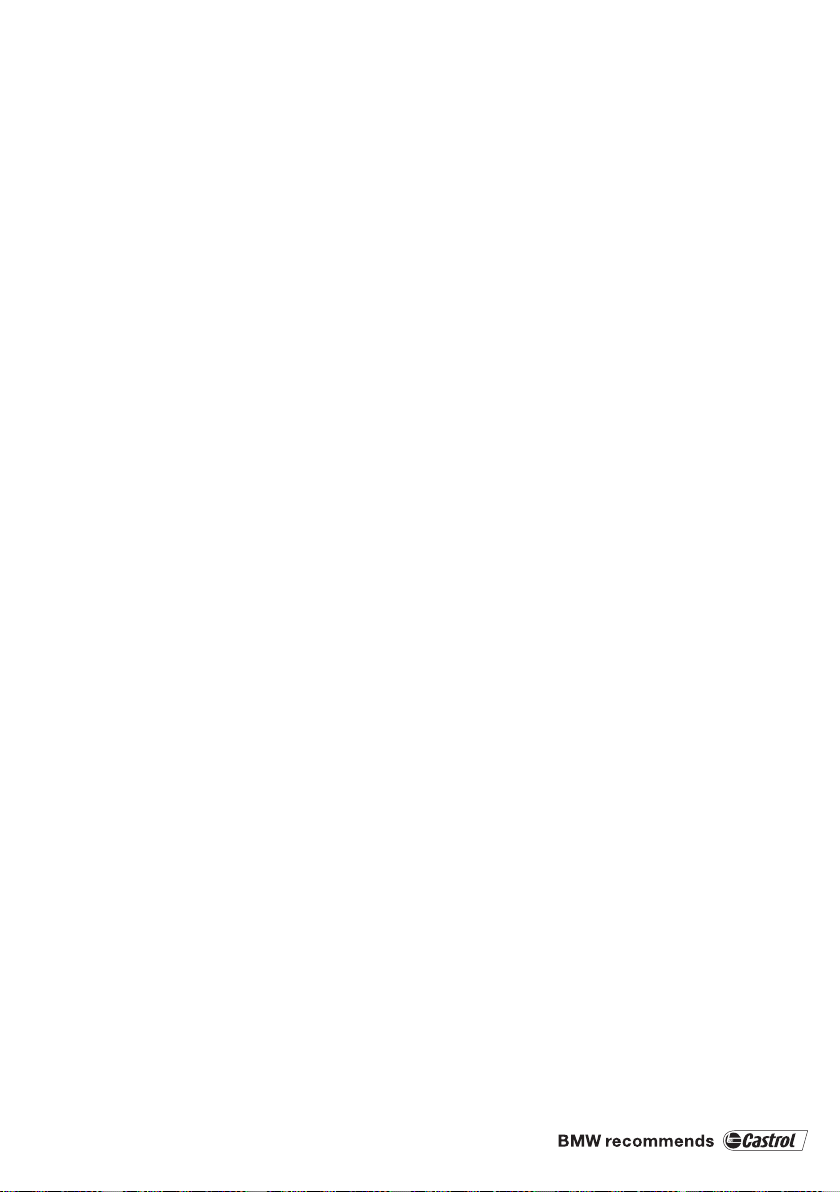
4 Series
Owner's Manual for Vehicle
Thank you for choosing a BMW.
The more familiar you are with your vehicle, the better control
you will have on the road. We therefore strongly suggest:
Read this Owner's Manual before starting off in your new BMW.
Also use the Integrated Owner's Manual in your vehicle. It con‐
tains important information on vehicle operation that will help
you make full use of the technical features available in your
BMW. The manual also contains information designed to en‐
hance operating reliability and road safety, and to contribute to
maintaining the value of your BMW.
Any updates made after the editorial deadline for the printed or
Integrated Owner's Manual are located in the appendix of the
printed quick reference for the vehicle.
Supplementary information can be found in the additional bro‐
chures in the onboard literature.
We wish you a safe and enjoyable drive.
BMW AG
Online Edition for Part no. 0140 2 909 827 - VI/13
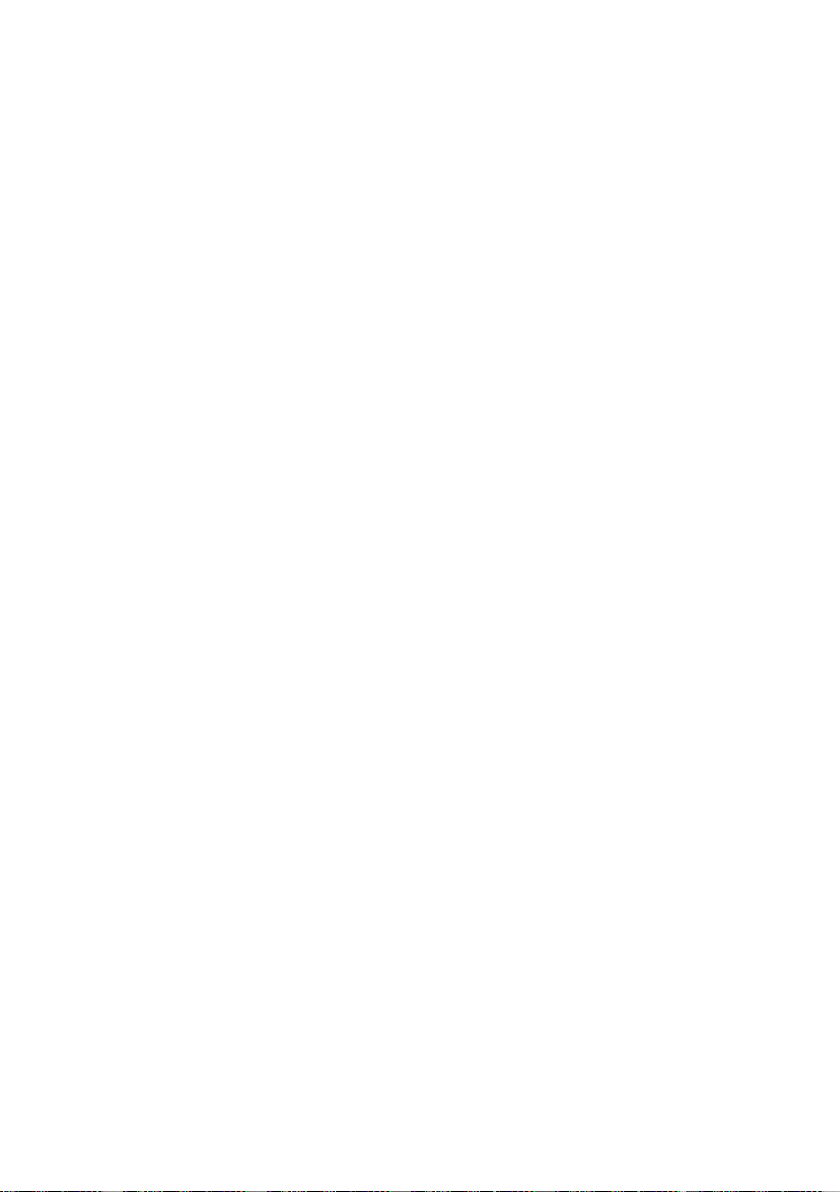
© 2013 Bayerische Motoren Werke
Aktiengesellschaft
Munich, Germany
Reprinting, including excerpts, only with the written
consent of BMW AG, Munich.
US English VI/13, 07 13 490
Printed on environmentally friendly paper, bleached
without chlorine, suitable for recycling.
Online Edition for Part no. 0140 2 909 827 - VI/13
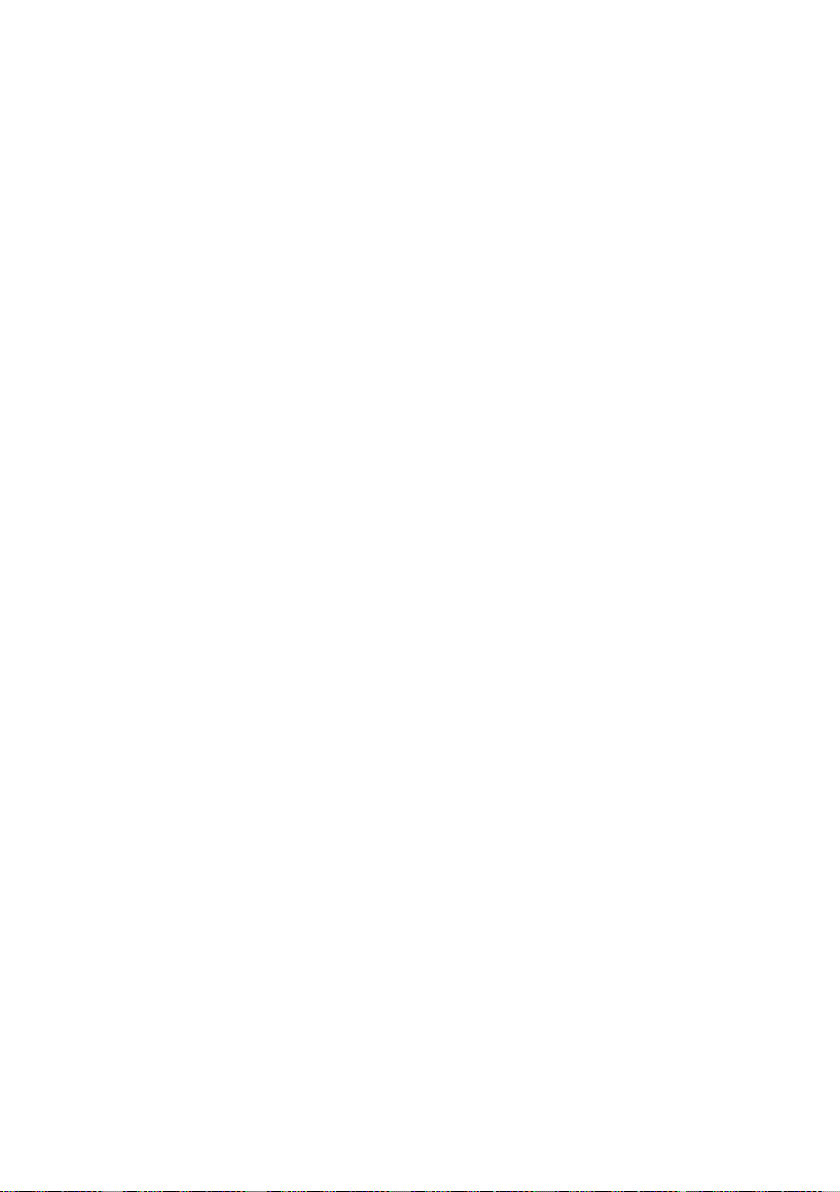
Contents
The fastest way to find information on a partic‐
ular topic or item is by using the index, refer to
page 226.
6 Notes
At a glance
12 Cockpit
16 iDrive
24 Voice activation system
27 Integrated Owner's Manual in the vehicle
Controls
32 Opening and closing
47 Adjusting
57 Transporting children safely
61 Driving
73 Displays
89 Lamps
94 Safety
115 Driving stability control systems
120 Driving comfort
142 Climate control
149 Interior equipment
157 Storage compartments
Mobility
178 Refueling
180 Fuel
181 Wheels and tires
190 Engine compartment
192 Engine oil
195 Coolant
196 Maintenance
198 Replacing components
210 Breakdown assistance
216 Care
Reference
222 Technical data
226 Everything from A to Z
Driving tips
164 Things to remember when driving
167 Loading
170 Saving fuel
Online Edition for Part no. 0140 2 909 827 - VI/13
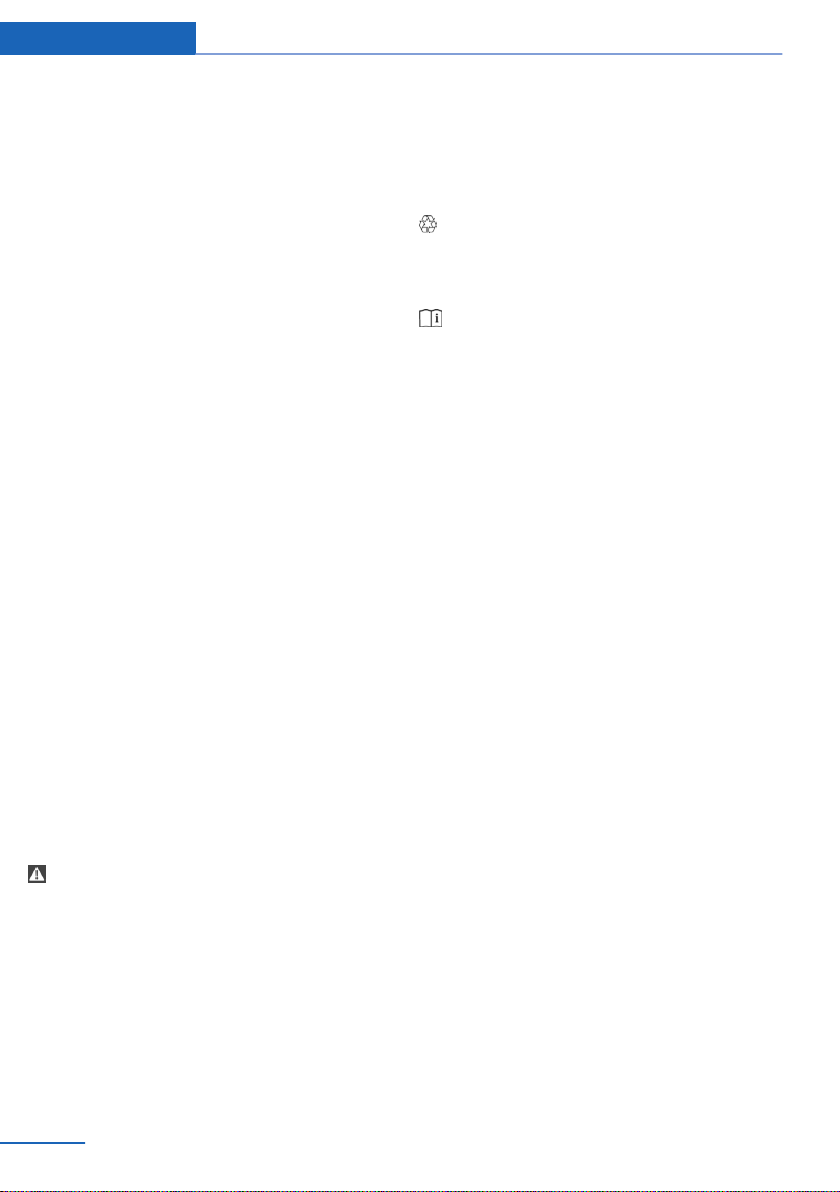
Notes
Notes
Using this Owner's Manual
The fastest way to find information on a partic‐
ular topic is by using the index.
An initial overview of the vehicle is provided in
the first chapter.
Updates made after the editorial
deadline
Any updates made after the editorial deadline
for the Owner's Manuals are located in the ap‐
pendix of the printed quick reference for the
vehicle.
User's manual for Navigation,
Entertainment, Communication
The topics of Navigation, Entertainment, Com‐
munication and the short commands of the
voice activation system are described in a sep‐
arate user's manual, which is also included
with the onboard literature.
Additional sources of information
Should you have any questions, your service
center will be glad to advise you at any time.
Information on BMW, e.g., on technology, is
available on the Internet: bmwusa.com.
Symbols
Indicates precautions that must be followed
precisely in order to avoid the possibility of
personal injury and serious damage to the ve‐
hicle.
◄ Marks the end of a specific item of informa‐
tion.
"..." Identifies Control Display texts used to se‐
lect individual functions.
›...‹ Verbal instructions to use with the voice ac‐
tivation system.
››...‹‹ Identifies the answers generated by the
voice activation system.
Refers to measures that can be taken to
help protect the environment.
Symbols on vehicle components
Indicates that you should consult the rele‐
vant section of this Owner's Manual for infor‐
mation on a particular part or assembly.
Vehicle equipment
This Owner's Manual describes all models and
all standard, country-specific and optional
equipment that is offered in the model series.
Therefore, in this Owner's Manual, equipment
is also described and illustrated that is not
available in your vehicle, e.g., because of the
selected optional equipment or the countryspecific variants.
This also applies for safety-related functions
and systems.
For options and equipment not described in
this Owner's Manual, please refer to the Sup‐
plementary Owner's Manuals.
On right-hand drive vehicles, some controls
are arranged differently than shown in the illus‐
trations.
Status of the Owner's
Manual
The manufacturer of your vehicle pursues a
policy of constant development that is con‐
ceived to ensure that our vehicles continue to
embody the highest quality and safety stan‐
dards. In rare cases, therefore, the features de‐
scribed in this Owner's Manual may differ from
those in your vehicle.
6
Online Edition for Part no. 0140 2 909 827 - VI/13
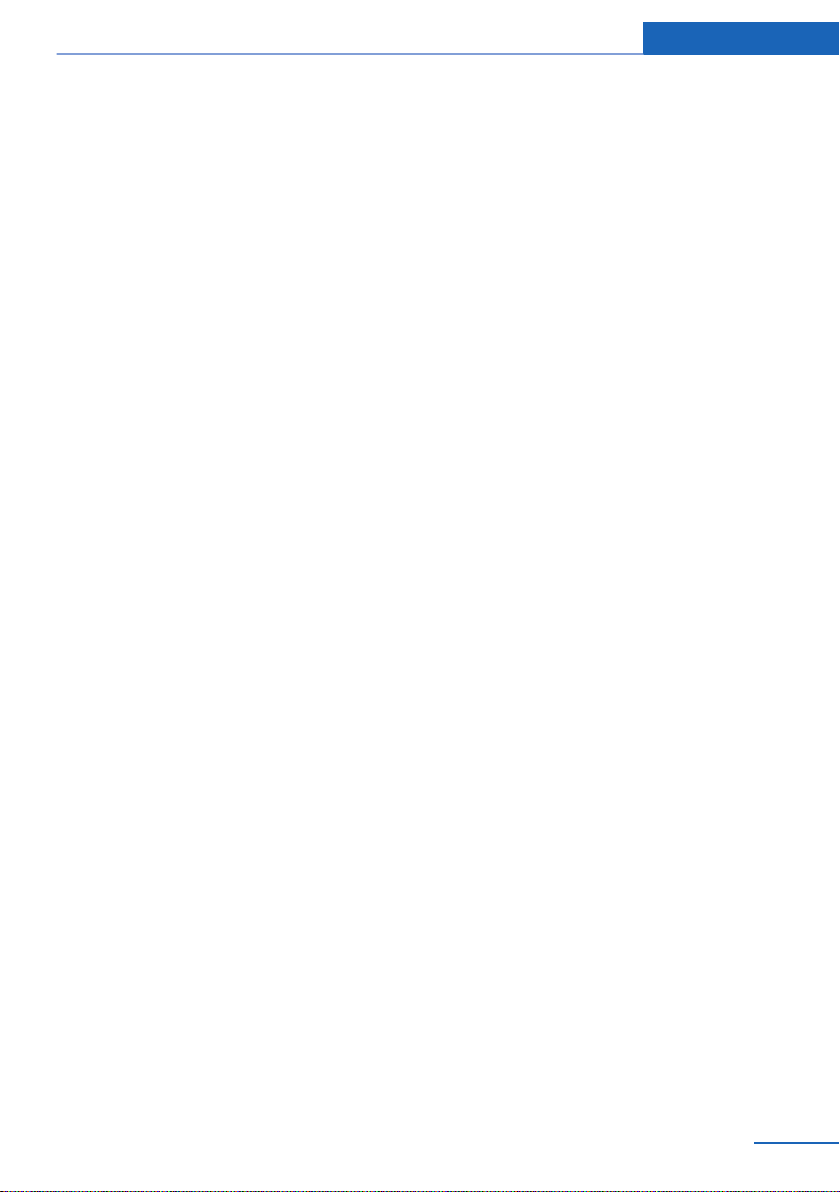
Notes
Updates made after the editorial
deadline
Any updates made after the editorial deadline
for the Owner's Manuals are located in the ap‐
pendix of the printed quick reference for the
vehicle.
For your own safety
Maintenance and repairs
Advanced technology, e.g., the use of modern
materials and high-performance electronics,
requires suitable maintenance and repair
methods.
Therefore, have this work performed only by a
BMW center or a workshop that works accord‐
ing to BMW repair procedures with appropri‐
ately trained personnel.
If this work is not carried out properly, there is
the danger of subsequent damage and related
safety hazards.
Parts and Accessories
For your own safety, use genuine parts and ac‐
cessories approved by BMW. When you pur‐
chase accessories tested and approved by
BMW and Genuine BMW Parts, you simultane‐
ously acquire the assurance that they have
been thoroughly tested by BMW to ensure op‐
timum performance when installed on your ve‐
hicle. BMW warrants these parts to be free
from defects in material and workmanship.
BMW will not accept any liability for damage
resulting from installation of parts and acces‐
sories not approved by BMW. BMW cannot
test every product made by other manufactur‐
ers to verify if it can be used on a BMW safely
and without risk to either the vehicle, its opera‐
tion, or its occupants. Genuine BMW Parts,
BMW Accessories and other products ap‐
proved by BMW, together with professional
advice on using these items, are available from
all BMW centers. Installation and operation of
non-BMW approved accessories such as
alarms, radios, amplifiers, radar detectors,
wheels, suspension components, brake dust
shields, telephones, including operation of any
mobile phone from within the vehicle without
using an externally mounted antenna, or trans‐
ceiver equipment, for instance, CBs, walkietalkies, ham radios or similar accessories, may
cause extensive damage to the vehicle, com‐
promise its safety, interfere with the vehicle's
electrical system or affect the validity of the
BMW Limited Warranty. See your BMW center
for additional information. Maintenance, re‐
placement, or repair of the emission control
devices and systems may be performed by any
automotive repair establishment or individual
using any certified automotive part.
California Proposition 65 Warning
California laws require us to state the following
warning:
Engine exhaust and a wide variety of automo‐
bile components and parts, including compo‐
nents found in the interior furnishings in a vehi‐
cle, contain or emit chemicals known to the
State of California to cause cancer and birth
defects and reproductive harm. In addition,
certain fluids contained in vehicles and certain
products of component wear contain or emit
chemicals known to the State of California to
cause cancer and birth defects or other repro‐
ductive harm. Battery posts, terminals and re‐
lated accessories contain lead and lead com‐
pounds. Wash your hands after handling. Used
engine oil contains chemicals that have caused
cancer in laboratory animals. Always protect
your skin by washing thoroughly with soap and
water.
Service and warranty
We recommend that you read this publication
thoroughly. Your vehicle is covered by the fol‐
lowing warranties:
▷ New Vehicle Limited Warranty.
▷ Rust Perforation Limited Warranty.
Online Edition for Part no. 0140 2 909 827 - VI/13
7
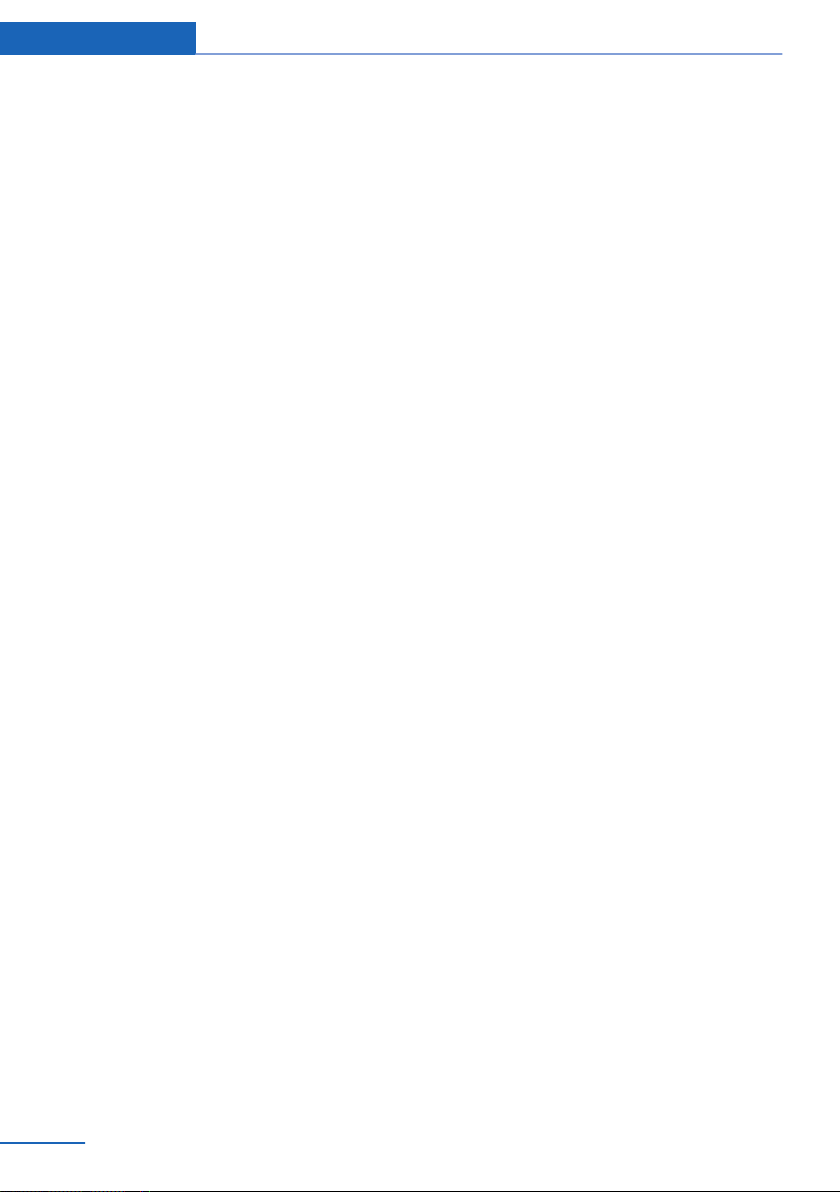
Notes
▷ Federal Emissions System Defect War‐
ranty.
▷ Federal Emissions Performance Warranty.
▷ California Emission Control System Lim‐
ited Warranty.
Detailed information about these warranties is
listed in the Service and Warranty Information
Booklet for US models or in the Warranty and
Service Guide Booklet for Canadian models.
Your vehicle has been specifically adapted and
designed to meet the particular operating con‐
ditions and homologation requirements in your
country and continental region in order to de‐
liver the full driving pleasure while the vehicle
is operated under those conditions. If you wish
to operate your vehicle in another country or
region, you may be required to adapt your ve‐
hicle to meet different prevailing operating
conditions and homologation requirements.
You should also be aware of any applicable
warranty limitations or exclusions for such
country or region. In such case, please contact
Customer Relations for further information.
Maintenance
Maintain the vehicle regularly to sustain the
road safety, operational reliability and the New
Vehicle Limited Warranty.
Specifications for required maintenance meas‐
ures:
▷ BMW Maintenance system
▷ Service and Warranty Information Booklet
for US models
▷ Warranty and Service Guide Booklet for
Canadian models
If the vehicle is not maintained according to
these specifications, this could result in seri‐
ous damage to the vehicle. Such damage is
not covered by the BMW New Vehicle Limited
Warranty.
Data memory
Many electronic components on your vehicle
are equipped with data memories that tempo‐
rarily or permanently store technical informa‐
tion about the condition of the vehicle, events
and faults. This technical information generally
documents the state of a component, a mod‐
ule, a system or the environment:
▷ Operating states of system components,
fill levels for instance.
▷ Status messages for the vehicle and from
its individual components, e.g., wheel rota‐
tion speed/ vehicle speed, deceleration,
transverse acceleration.
▷ Malfunctions and faults in important sys‐
tem components, e.g., lights and brakes.
▷ Responses by the vehicle to special situa‐
tions, e.g., deployment of an airbag, en‐
gagement of stability control systems.
▷ Ambient conditions, such as temperature.
This data is purely technical in nature and is
used to detect and correct faults and to opti‐
mize vehicle functions. Motion profiles over
routes traveled cannot be created from this
data. When service offerings are used, e.g., re‐
pair services, service processes, warranty
claims, quality assurance, this technical infor‐
mation can be read out from the event and
fault memories by the service personnel, in‐
cluding the manufacturer, using special diag‐
nostic tools. You can obtain further information
there if it is needed. After a fault is corrected,
the information in the fault memory is deleted
or overwritten on a continuous basis.
When the vehicle is in use, situations are con‐
ceivable in which it might be possible to asso‐
ciate this technical data with individuals if it is
combined with other information, e.g., an acci‐
dent report, damage to the vehicle, eye wit‐
ness accounts — possibly with the assistance
of an expert.
Additional functions that are contractually
agreed with the customer, such as vehicle lo‐
8
Online Edition for Part no. 0140 2 909 827 - VI/13
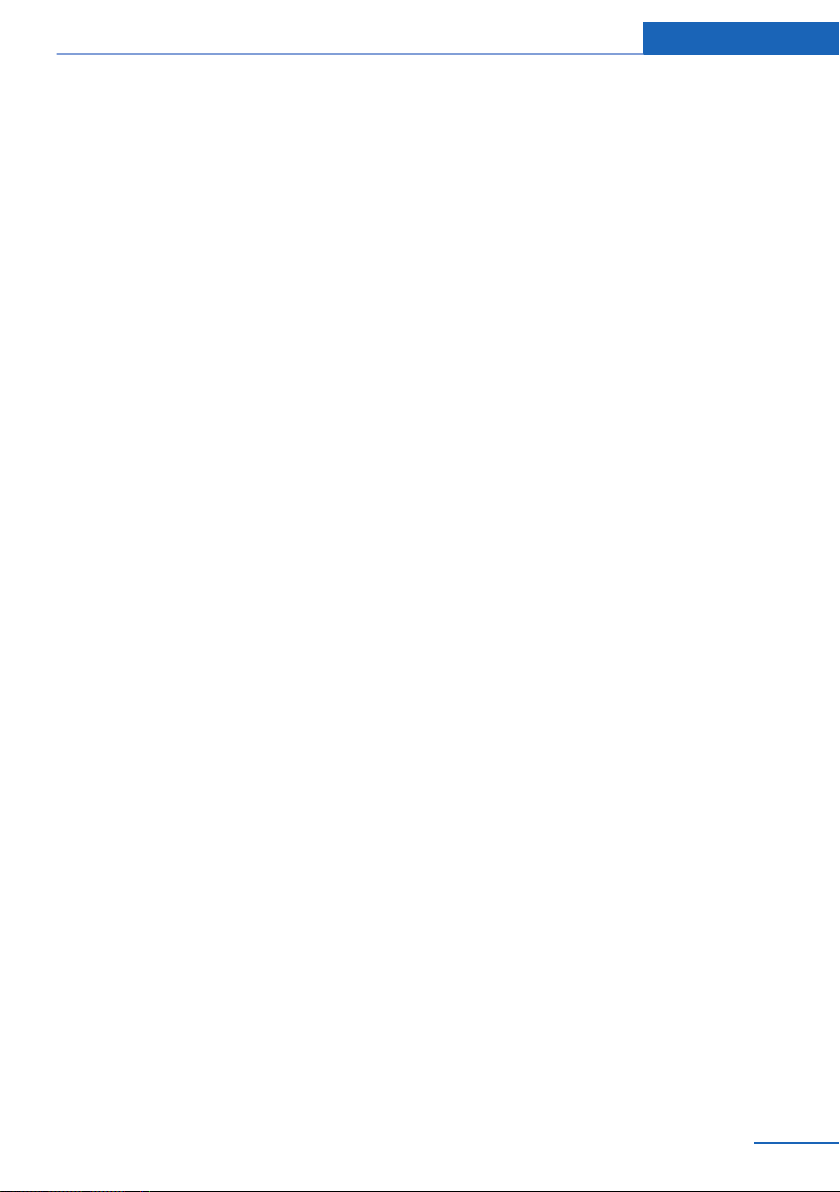
Notes
cating in an emergency, enable certain vehicle
data to be transmitted from the vehicle.
Event Data Recorder EDR
This vehicle is equipped with an event data re‐
corder EDR. The main purpose of an EDR is to
record, in certain crash or near crash-like situa‐
tions, such as an air bag deployment or hitting
a road obstacle, data that will assist in under‐
standing how a vehicle’s systems performed.
The EDR is designed to record data related to
vehicle dynamics and safety systems for a
short period of time, typically 30 seconds or
less.
The EDR in this vehicle is designed to record
such data as:
▷ How various systems in your vehicle were
operating.
▷ Whether or not the driver and passenger
safety belts were fastened.
▷ How far, if at all, the driver was depressing
the accelerator and/or brake pedal.
▷ How fast the vehicle was traveling.
These data can help provide a better under‐
standing of the circumstances in which
crashes and injuries occur.
EDR data are recorded by your vehicle only if a
nontrivial crash situation occurs; no data are
recorded by the EDR under normal driving
conditions and no personal data, e.g., name,
gender, age, and crash location, are recorded.
However, other parties, such as law enforce‐
ment, could combine the EDR data with the
type of personally identifying data routinely ac‐
quired during a crash investigation.
To read data recorded by an EDR, special
equipment is required, and access to the vehi‐
cle or the EDR is needed. In addition to the ve‐
hicle manufacturer, other parties, such as law
enforcement, that have the special equipment,
can read the information if they have access to
the vehicle or the EDR.
Reporting safety defects
For US customers
The following only applies to vehicles owned
and operated in the US.
If you believe that your vehicle has a defect
which could cause a crash or could cause in‐
jury or death, you should immediately inform
the National Highway Traffic Safety Adminis‐
tration NHTSA, in addition to notifying BMW of
North America, LLC, P.O. Box 1227, West‐
wood, New Jersey 07675-1227, Telephone
1-800-831-1117.
If NHTSA receives similar complaints, it may
open an investigation, and if it finds that a
safety defect exists in a group of vehicles, it
may order a recall and remedy campaign.
However, NHTSA cannot become involved in
individual problems between you, your dealer,
or BMW of North America, LLC.
To contact NHTSA, you may call the Vehicle
Safety Hotline toll-free at 1-888-327-4236
(TTY: 1-800-424-9153); go to http://
www.safercar.gov; or write to: Administrator,
NHTSA, 400 Seventh Street, SW., Washing‐
ton, DC 20590. You can also obtain other in‐
formation about motor vehicle safety from
http://www.safercar.gov
For Canadian customers
Canadian customers who wish to report a
safety-related defect to Transport Canada, De‐
fect Investigations and Recalls, may telephone
the toll-free hotline 1-800-333-0510. You can
also obtain other information about motor vehi‐
cle safety from http://www.tc.gc.ca/roadsafety.
Online Edition for Part no. 0140 2 909 827 - VI/13
9
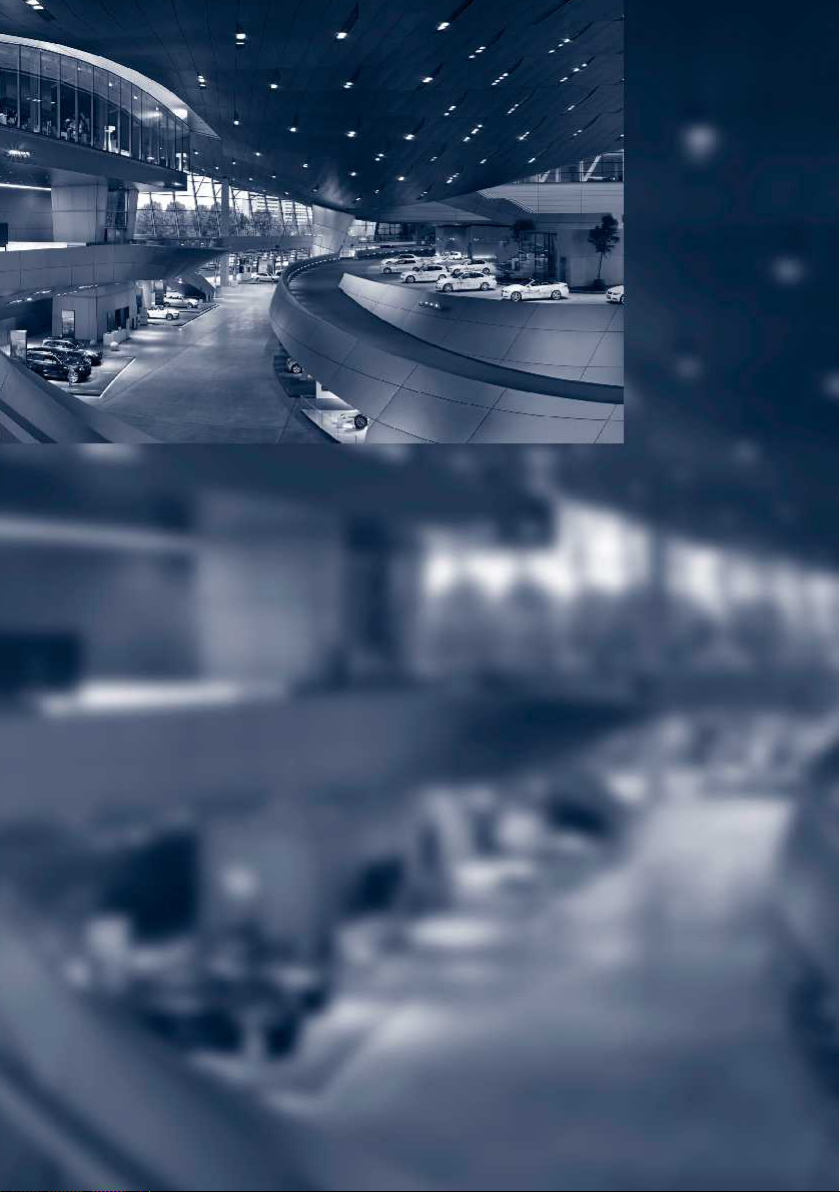
Online Edition for Part no. 0140 2 909 827 - VI/13
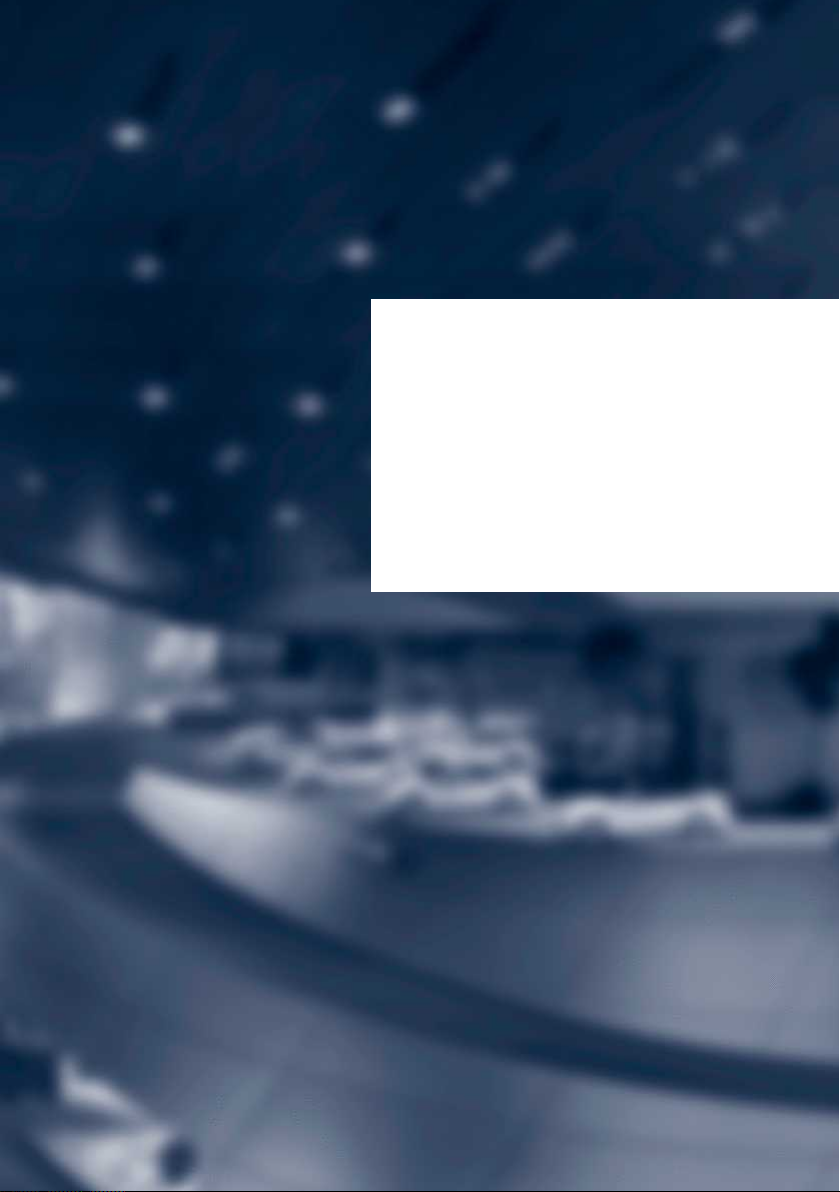
At a glance
These overviews of buttons, switches and
displays are intended to familiarize you with your
vehicle. You will also become quickly acquainted
with the available control concepts and options.
Online Edition for Part no. 0140 2 909 827 - VI/13
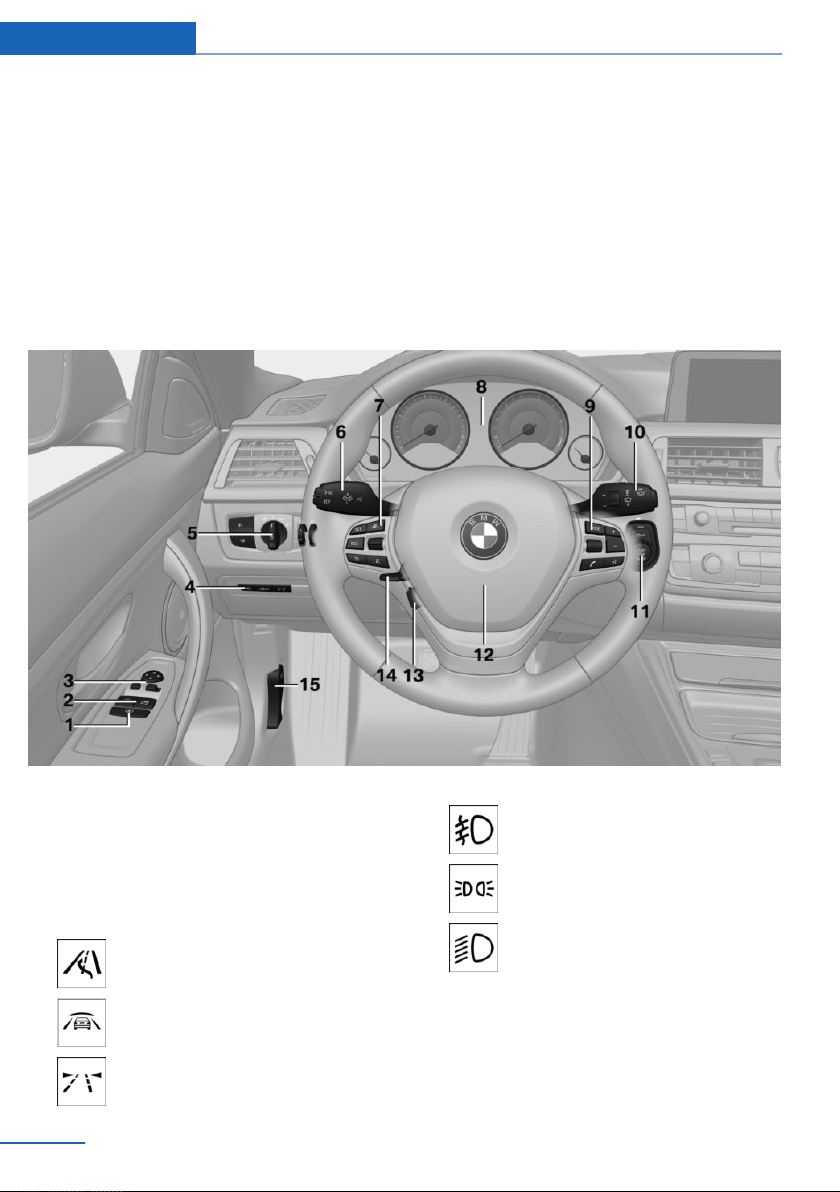
At a glance Cockpit
Cockpit
Vehicle equipment
All standard, country-specific and optional
equipment that is offered in the model series is
described in this chapter. Therefore, equip‐
All around the steering wheel
ment is also described that is not available in a
vehicle, e. g., because of the selected optional
equipment or country variant. This also applies
for safety-related functions and systems.
1 Roller sunblinds 44
2 Power windows 43
3 Exterior mirror operation 54
4 Glove compartment on the driver's
side 157
Driver assistance systems
Active Blind Spot Detec‐
tion 111
Intelligent Safety 102
Lane departure warning 109
12
Online Edition for Part no. 0140 2 909 827 - VI/13
5 Lamps
Front fog lamps 92
Parking lamps 89
Low beams 89
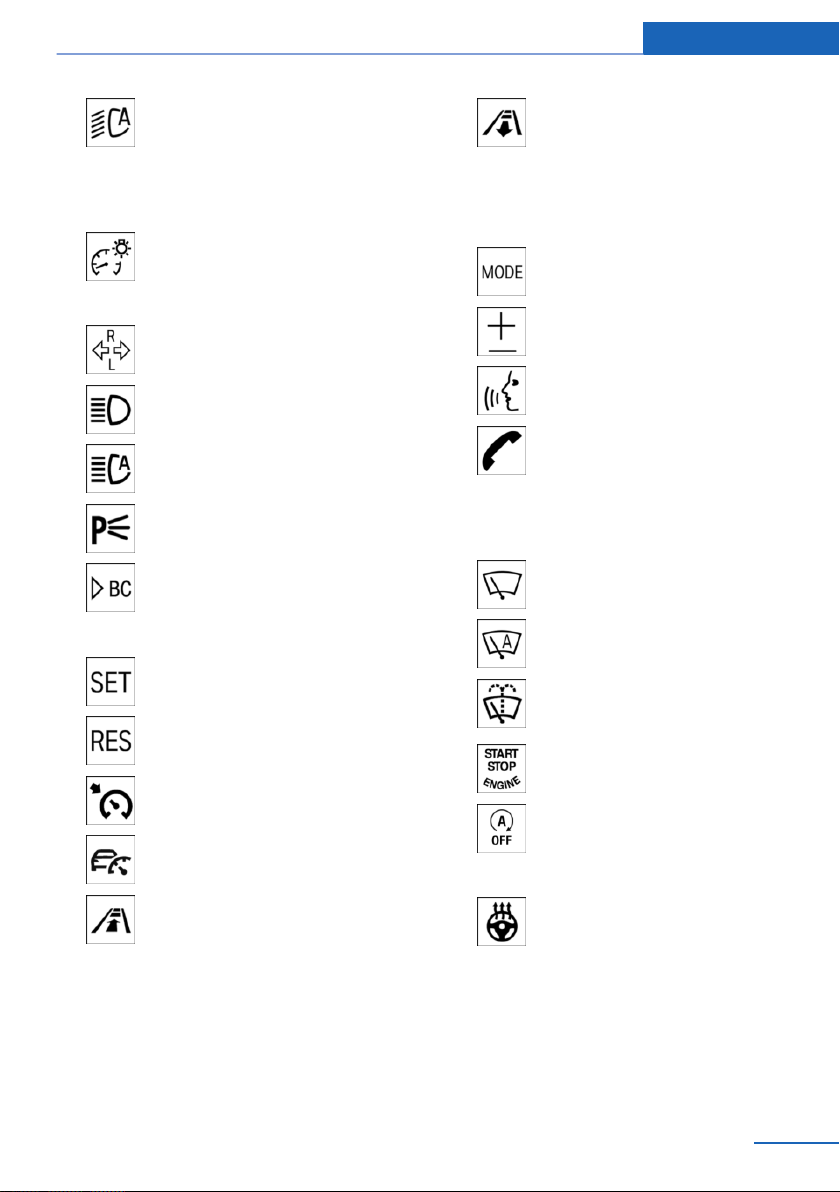
Cockpit At a glance
Automatic headlamp con‐
trol 90
Daytime running lights 90
Adaptive Light Control 90
High-beam Assistant 91
Instrument lighting 92
6 Steering column stalk, left
Turn signal 66
High beams, head‐
lamp flasher 66
High-beam Assistant 91
Roadside parking lamps 90
Computer 84
7 Steering wheel buttons, left
Store speed 126
Resume speed 128
Cruise control on/off, interrupt‐
ing 127
Active Cruise Control on/off, in‐
terrupting 120
Reduce distance 122
Increase distance 122
Cruise control rocker switch 127, 121
8 Instrument cluster 73
9 Steering wheel buttons, right
Entertainment source
Volume
Voice activation 24
Telephone, see user's manual for
Navigation, Entertainment and
Communication
Thumbwheel for selection lists 84
10 Steering column stalk, right
Windshield wipers 66
Rain sensor 67
Clean the windshields and head‐
lamps 68
11 Start/stop the engine and switch
the ignition on/off 62
Auto Start/Stop function 63
12 Horn
13 Steering wheel heating 56
14 Adjust steering wheel 56
15 Unlock hood 191
Online Edition for Part no. 0140 2 909 827 - VI/13
13
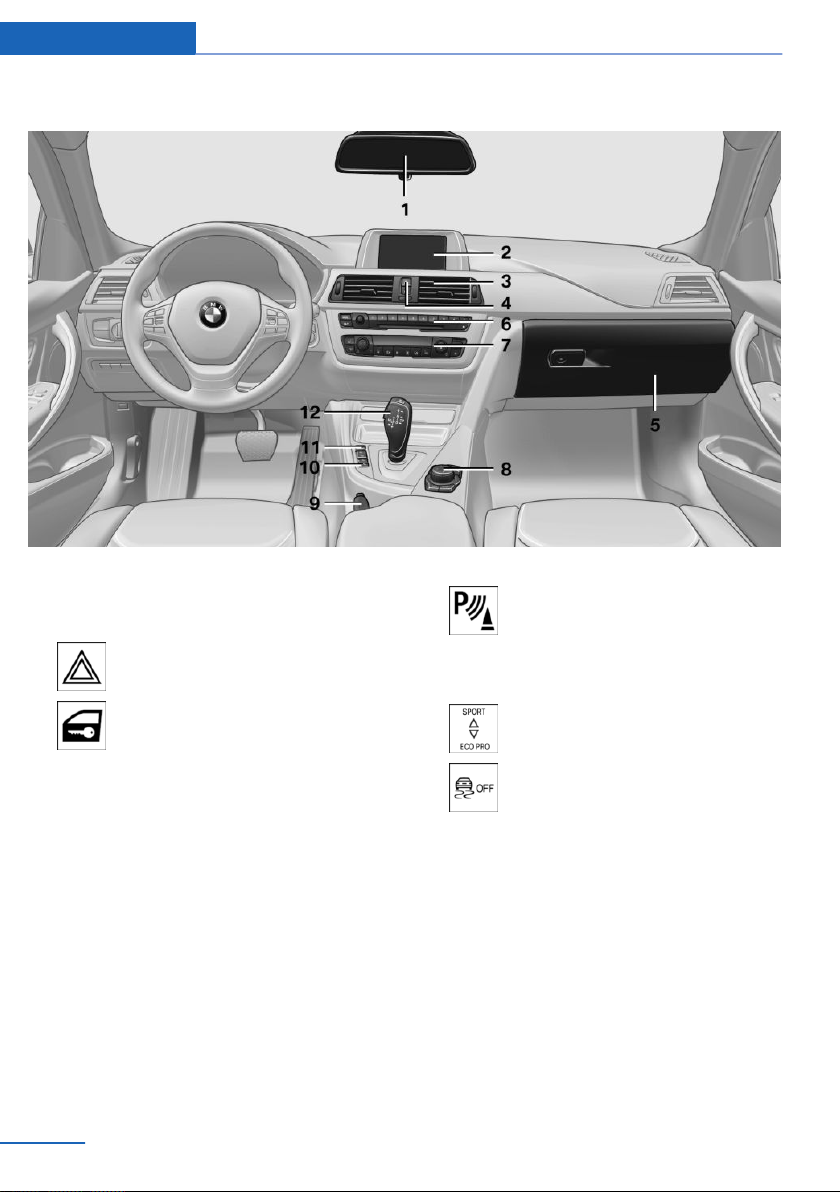
At a glance Cockpit
All around the center console
1 Headliner 15
2 Control Display 16
3 Ventilation 147
4 Hazard warning system 210
Central locking system 35
5 Glove compartment 157
6 Radio/CD/Multimedia, see user's manual
for Navigation, Entertainment and Commu‐
nication
7 Climate control 142
8 Controller with buttons 16
9 Parking brake 65
10 PDC Park Distance Control 128
Rearview camera 131
Parking assistant 137
Surround View 131
11 Driving Dynamics Control 117
DSC Dynamic Stability Con‐
trol 115
12 Automatic transmission selector
lever 69
Manual transmission selector lever 69
14
Online Edition for Part no. 0140 2 909 827 - VI/13
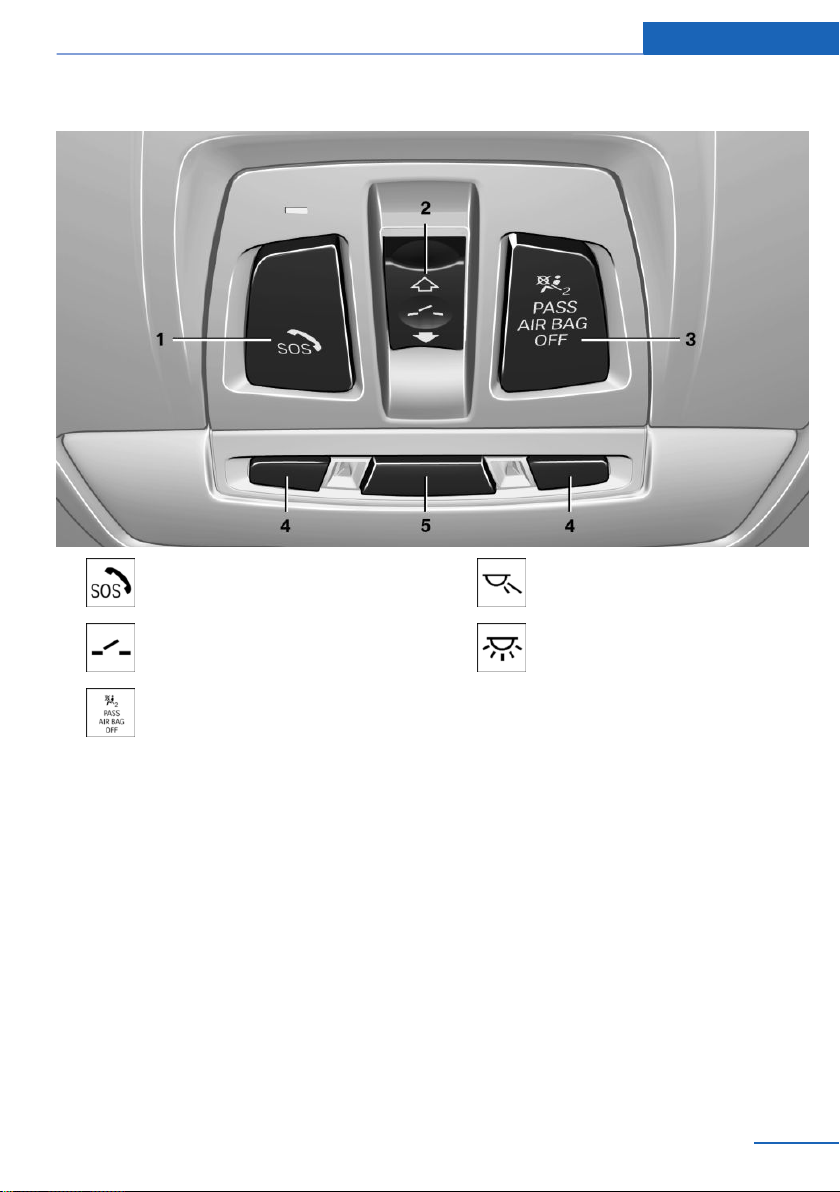
All around the headliner
Cockpit At a glance
1 Intelligent Emergency Re‐
quest 210
2 Glass sunroof, powered 45
3 Indicator lamp, front passenger
airbag 96
4 Reading lamps 92
5 Interior lamps 92
Online Edition for Part no. 0140 2 909 827 - VI/13
15
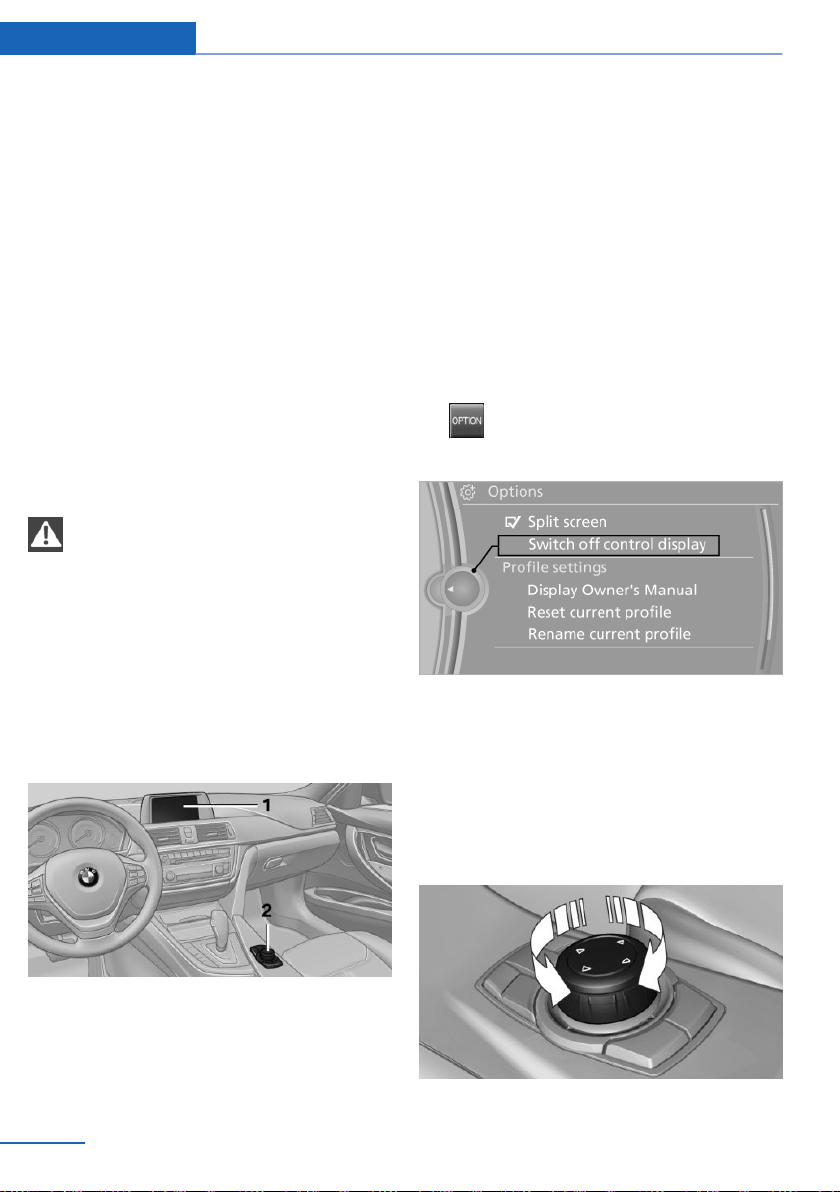
At a glance iDrive
iDrive
Vehicle equipment
All standard, country-specific and optional
equipment that is offered in the model series is
described in this chapter. Therefore, equip‐
ment is also described that is not available in a
vehicle, e. g., because of the selected optional
equipment or country variant. This also applies
for safety-related functions and systems.
The concept
The iDrive combines the functions of a multi‐
tude of switches. Thus, these functions can be
operated from a central location.
Using the iDrive during a trip
To avoid becoming distracted and pos‐
ing an unnecessary hazard to your vehicle's
occupants and to other road users, never at‐
tempt to use the controls or enter information
unless traffic and road conditions allow this.◀
Controls at a glance
Controls
Control Display
Hints
▷ To clean the Control Display, follow the
care instructions.
▷ Do not place objects close to the Control
Display; otherwise, the Control Display can
be damaged.
Switching off
1.
2. "Switch off control display"
Press the button.
Switching on
Press the controller again to switch the screen
back on.
1 Control Display
2 Controller with buttons and touchpad
The buttons can be used to open the me‐
nus directly. The controller can be used to
select menu items and create the settings.
16
Online Edition for Part no. 0140 2 909 827 - VI/13
Controller with navigation system
Select menu items and create settings.
Turn.
1.
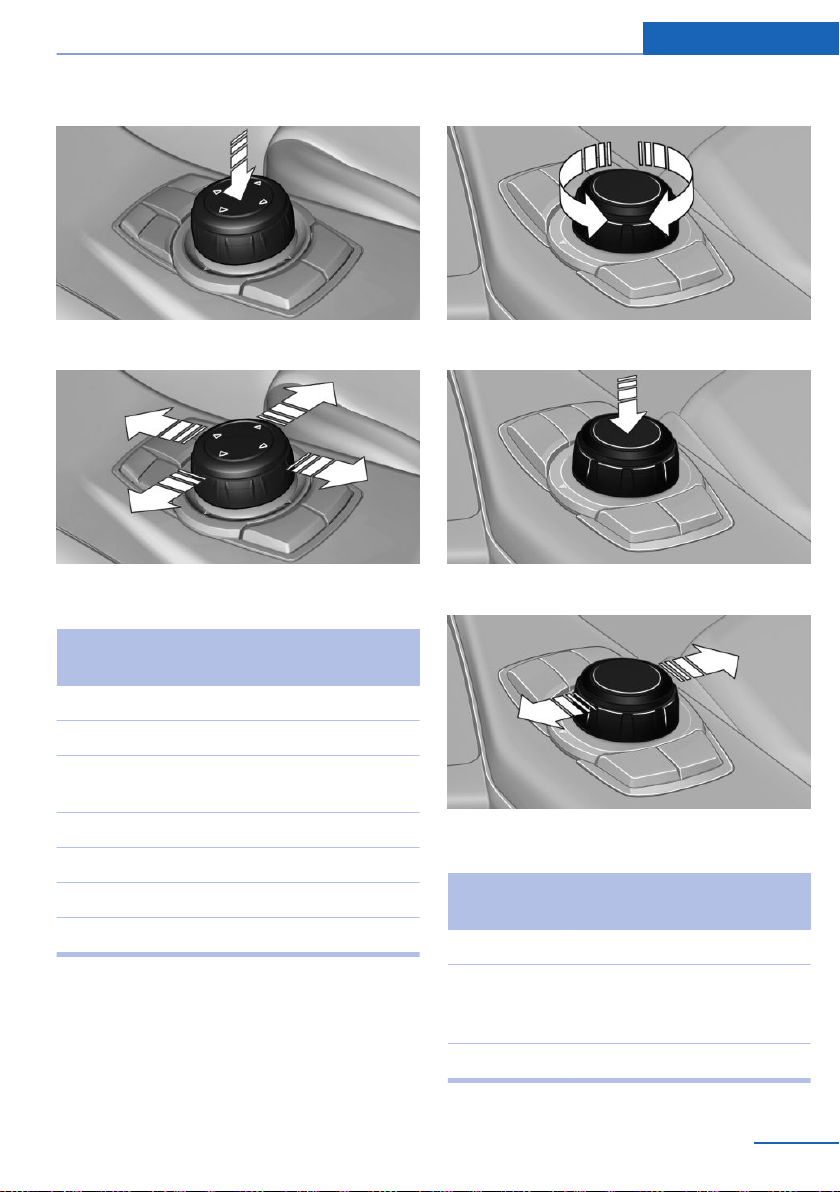
iDrive At a glance
2. Press.
3. Move in four directions.
Buttons on controller
Press the but‐
ton
Function
Turn.
1.
2. Press.
3. Move in two directions.
MENU Open the main menu.
RADIO Opens the Radio menu.
MEDIA Opens the CD/Multimedia
menu.
NAV Opens the Navigation menu.
TEL Opens the Telephone menu.
BACK Displays the previous panel.
OPTION Opens the Options menu.
Controller without navigation system
Select menu items and create settings.
Online Edition for Part no. 0140 2 909 827 - VI/13
Buttons on controller
Press the but‐
ton
MENU Open the main menu.
Audio Open audio menu last lis‐
TEL Opens the Telephone menu.
Function
tened to, switch between au‐
dio menus.
17
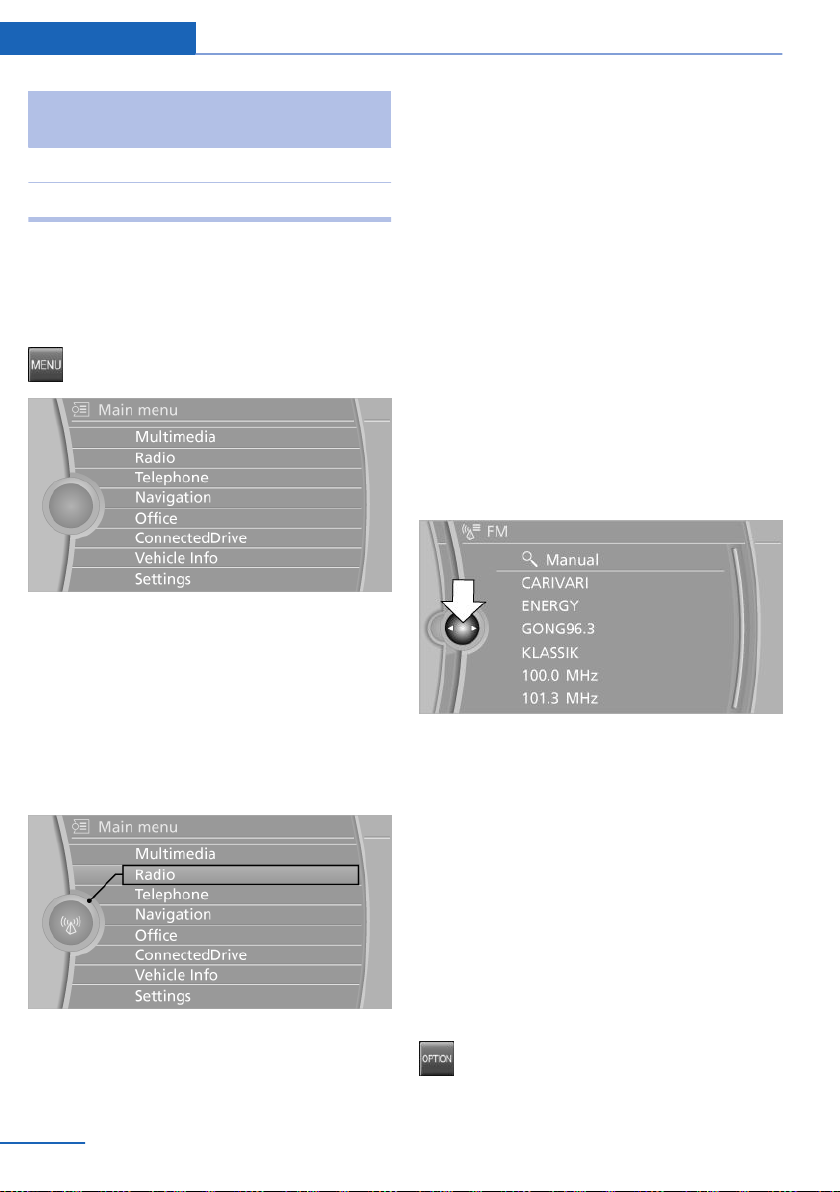
At a glance iDrive
Press the but‐
ton
BACK Open previous panel.
OPTION Opens the Options menu.
Function
Operating concept
Opening the main menu
Press the button.
The main menu is displayed.
All iDrive functions can be called up via the
main menu.
Menu items in the Owner's Manual
In the Owner's Manual, menu items that can be
selected are set in quotation marks, e.g.,
"Settings".
Changing between panels
After a menu item is selected, e.g., "Radio", a
new panel is displayed. Panels can overlap.
▷ Move the controller to the left.
The current panel is closed and the previ‐
ous panel is displayed.
The previous panel is opened again by
pressing the BACK button. In this case, the
current panel is not closed.
▷ Move the controller to the right.
A new panel is opened on top of the previ‐
ous display.
Selecting menu items
Menu items shown in white can be selected.
Turn the controller until the desired menu
1.
item is highlighted.
2. Press the controller.
18
Online Edition for Part no. 0140 2 909 827 - VI/13
White arrows pointing to the left or right indi‐
cate that additional panels can be opened.
View of an opened menu
When a menu is opened, it generally opens
with the panel that was last selected in that
menu. To display the first panel of a menu:
▷ Move the controller to the left repeatedly
until the first panel is displayed.
▷ Press the menu button on the controller
twice.
Opening the Options menu
Press the button.
The "Options" menu is displayed.
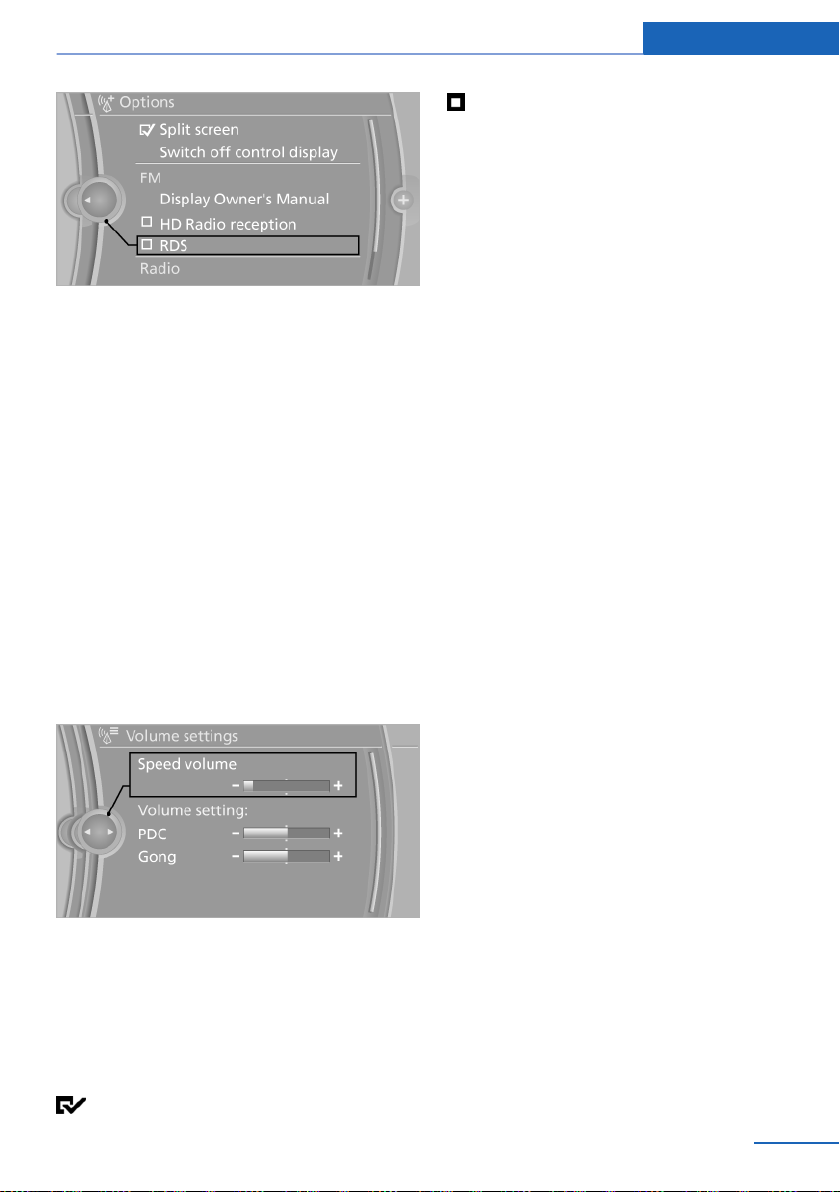
Additional options: move the controller to the
right repeatedly until the "Options" menu is
displayed.
Options menu
The "Options" menu consists of various areas:
▷ Screen settings, e.g., "Split screen".
This area remains unchanged.
▷ Control options for the selected main
menu, e.g., for "Radio".
▷ If applicable, further operating options for
the selected menu, e.g., "Store station".
Changing settings
Select a field.
1.
2. Turn the controller until the desired setting
is displayed.
iDrive At a glance
The function is deactivated.
Touchpad
Some iDrive functions can be operated using
the touchpad on the controller:
Selecting functions
1. "Settings"
2. "Touchpad"
3. Select the desired function.
▷ "Speller": letters and numbers, enter‐
ing.
▷ "Map": operating the interactive map.
▷ "Browser": enter Internet addresses.
▷ "Audio feedback": the entered letters
and numbers are announced.
Entering letters and numbers
The entry of the letters requires some practice
at the beginning. In the entry, pay attention to
the following:
▷ For the entry of large/small letters and
numbers, first convert via iDrive to the cor‐
responding Input mode, refer to page 22.
▷ Enter characters as they are displayed on
the Control Display.
▷ Always enter accompanying signs, such as
accents or periods so that the letter can be
clearly recognized.
▷ To delete a character, slide to the left on
the touchpad.
3. Press the controller.
Activating/deactivating the functions
Several menu items are preceded by a check‐
box. It indicates whether the function is acti‐
vated or deactivated. Selecting the menu item
activates or deactivates the function.
The function is activated.
Online Edition for Part no. 0140 2 909 827 - VI/13
Operating the interactive map
The interactive map in the navigation system
can be moved via the touchpad.
19
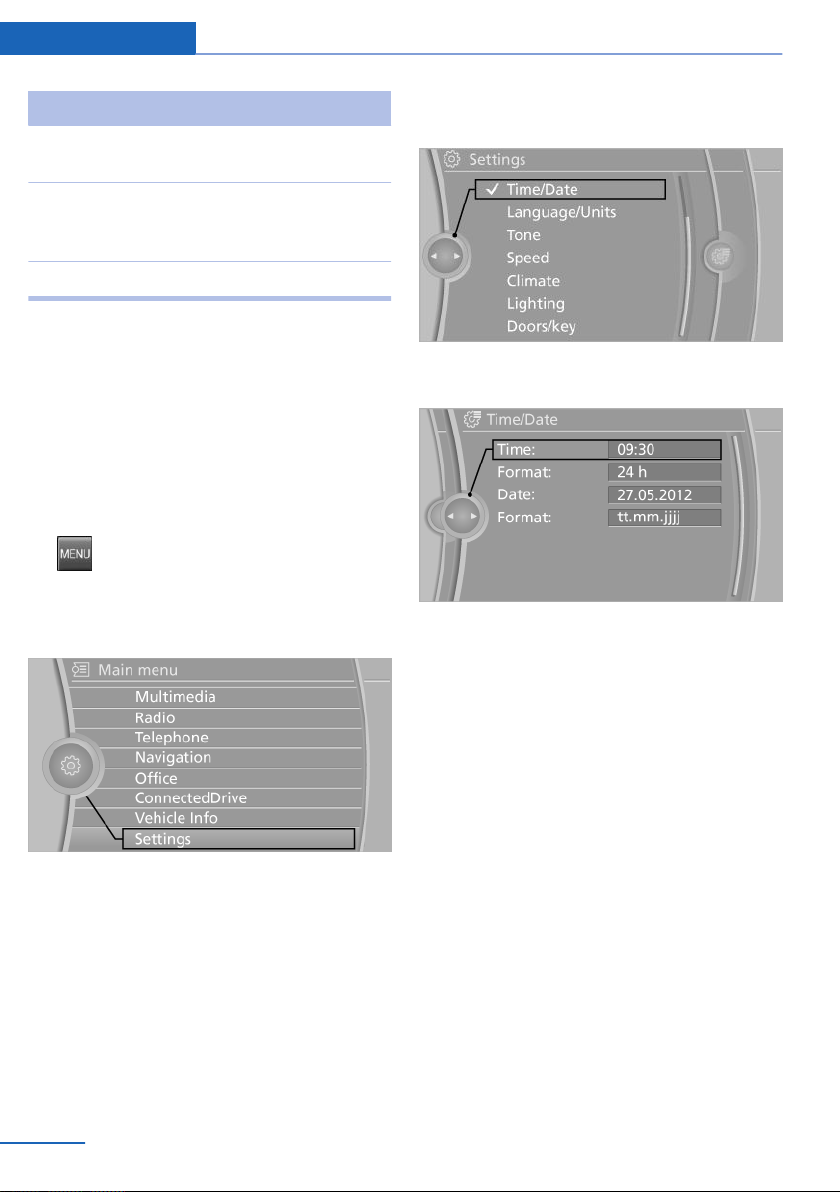
At a glance iDrive
Function Controls
Interactive map. Slide in the correspond‐
ing direction.
Enlarge/shrink in‐
teractive map.
Display menu. Tap once.
Drag the display inwards
or outwards with the fin‐
gers.
Changing settings
Settings on the control display, such as the
volume, can be made via the touchpad. To do
this slide to the left or right accordingly.
Example: setting the clock
Setting the clock
1. Press the button. The main menu is
displayed.
2. Turn the controller until "Settings" is high‐
lighted, and then press the controller.
4. Turn the controller until "Time/Date" is
highlighted, and then press the controller.
5. Turn the controller until "Time:" is high‐
lighted, and then press the controller.
6. Turn the controller to set the hours and
press the controller.
7. Turn the controller to set the minutes and
press the controller.
3. If necessary, move the controller to the left
to display "Time/Date".
20
Online Edition for Part no. 0140 2 909 827 - VI/13
Status information
Status field
The following information is displayed in the
status field at the top right:
▷ Time.
▷ Current entertainment source.
▷ Sound output, on/off.
▷ Wireless network reception strength.
▷ Telephone status.
▷ Traffic bulletin reception.
Status field symbols
The symbols are grouped as follows.
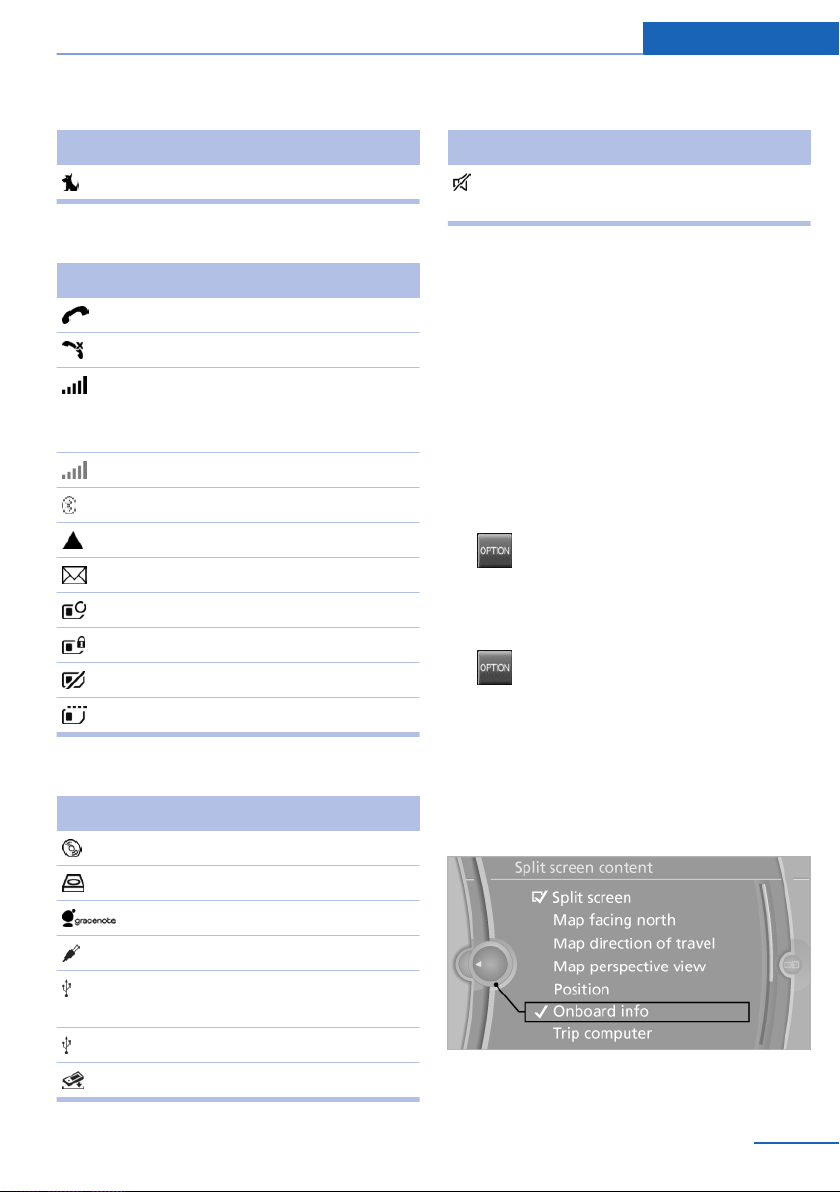
iDrive At a glance
Radio symbols
Symbol Meaning
Satellite radio is switched on.
Telephone symbols
Symbol Meaning
Incoming or outgoing call.
Missed call.
Wireless network reception
strength.
Symbol flashes: network search.
Wireless network is not available.
Bluetooth is switched on.
Roaming is active.
Text message was received.
Check the SIM card.
SIM card is blocked.
SIM card is missing.
Enter the PIN.
Entertainment symbols
Symbol Meaning
CD/DVD player.
Additional symbols
Symbol Meaning
Spoken instructions are switched
off.
Split screen
General information
Additional information can be displayed on the
right side of the split screen, e.g., information
from the computer.
In the divided screen view, the so-called split
screen, this information remains visible even
when you change to another menu.
Switching the split screen on and off
1. Press the button.
2. "Split screen"
Selecting the display
1. Press the button.
2. "Split screen"
3. Move the controller until the split screen is
selected.
4. Press the controller or select "Split screen
content".
5. Select the desired menu item.
Music collection.
Gracenote® database.
AUX-IN port.
USB audio interface/mobile phone
audio interface.
USB audio interface.
Mobile phone audio interface.
Online Edition for Part no. 0140 2 909 827 - VI/13
21
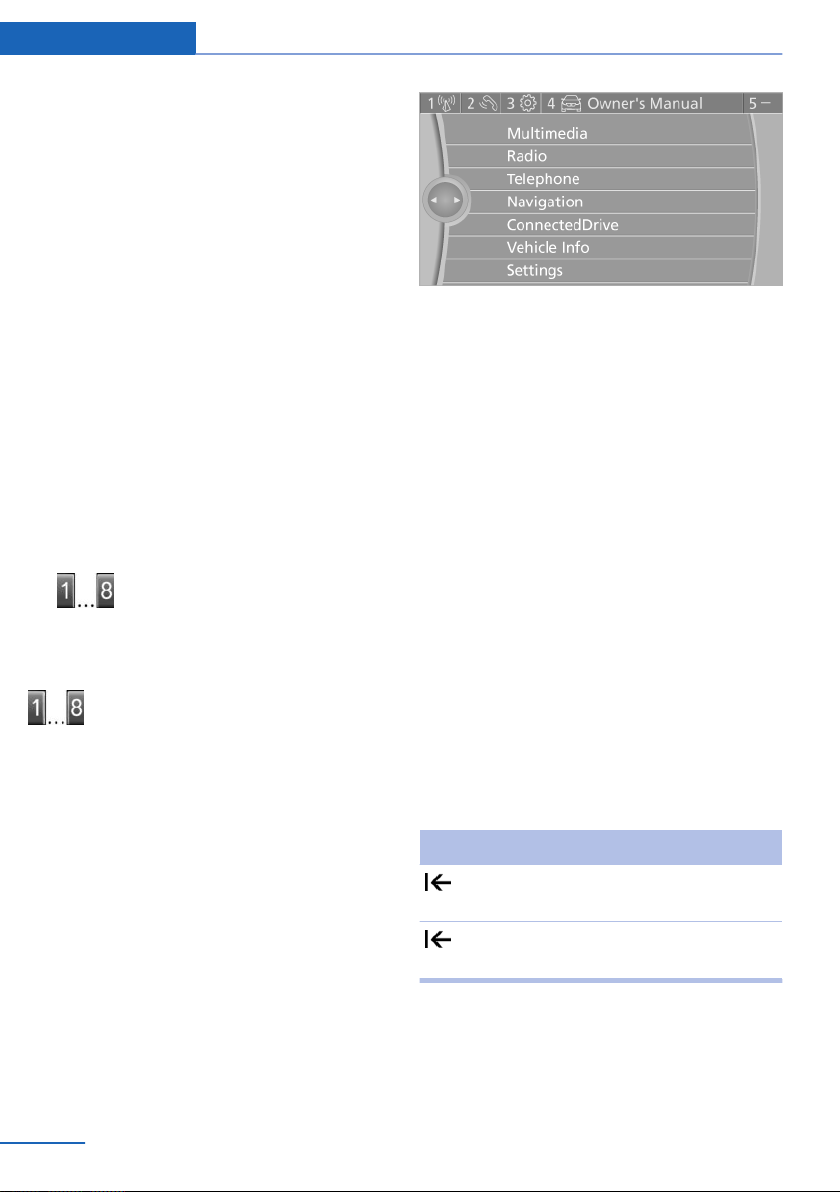
At a glance iDrive
Programmable memory buttons
General information
The iDrive functions can be stored on the pro‐
grammable memory buttons and called up di‐
rectly, e.g., radio stations, navigation destina‐
tions, phone numbers and entry points into the
menu.
The settings are stored for the remote control
currently in use.
Without navigation system and
telephone
Only radio stations can be stored on the but‐
tons, refer to user's manual for Navigation, En‐
tertainment, Communication.
Saving a function
Highlight the function via the iDrive.
1.
2.
Running a function
means, for example, that the number is dialed
when a phone number is selected.
Displaying the button assignment
Use a finger to touch the buttons. Do not wear
gloves or use objects.
The key assignment is displayed at the top
edge of the screen.
Press the desired button for more
than 2 seconds.
Press the button.
The function will run immediately. This
▷ To display short information: touch the
button.
▷ To display detailed information: touch the
button for an extended period.
Deleting the button assignments
Press buttons 1 and 8 simultaneously for
1.
approx. five seconds.
2. "OK"
Entering letters and numbers
General information
Turn the controller: select letters or num‐
1.
bers.
2. Select additional letters or numbers if
needed.
3. "OK": confirm the entry.
Depending on the menu, you can switch be‐
tween entering upper and lower case, letters
and numbers:
Symbol Function
Press the controller: delete the let‐
ter or number.
Press the controller for an extended
period: delete all letters or numbers.
22
Switching between cases, letters and
numbers
Depending on the menu, you can switch be‐
tween entering upper and lower case, letters
and numbers:
Online Edition for Part no. 0140 2 909 827 - VI/13
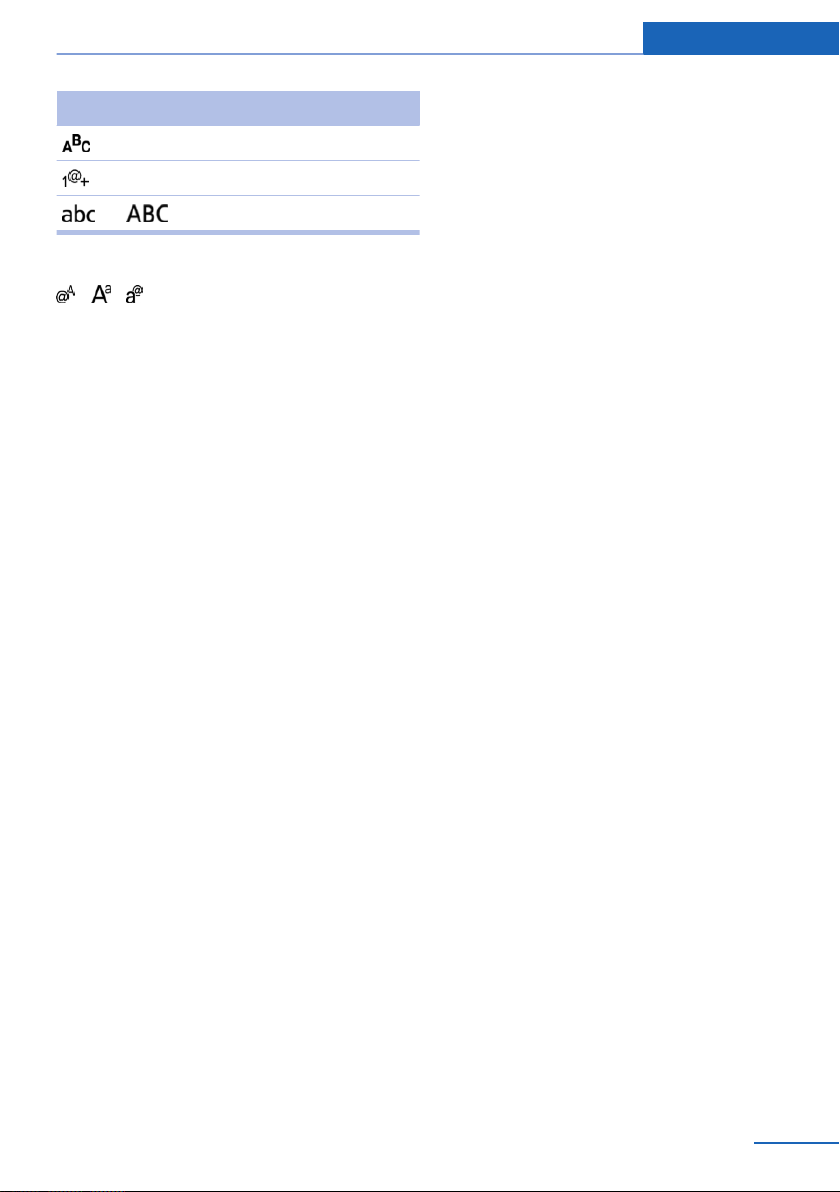
Symbol Function
Enter the letters.
Enter the numbers.
or Move the controller up.
Without navigation system
Select the symbol.
Entry comparison
Entry of names and addresses: the selection is
narrowed down every time a letter is entered
and letters may be added automatically.
The entries are continuously compared to the
data stored in the vehicle.
▷ Only those letters are offered during the
entry for which data is available.
▷ Destination search: town/city names can
be entered using the spelling of language
available on the Control Display.
iDrive At a glance
Online Edition for Part no. 0140 2 909 827 - VI/13
23
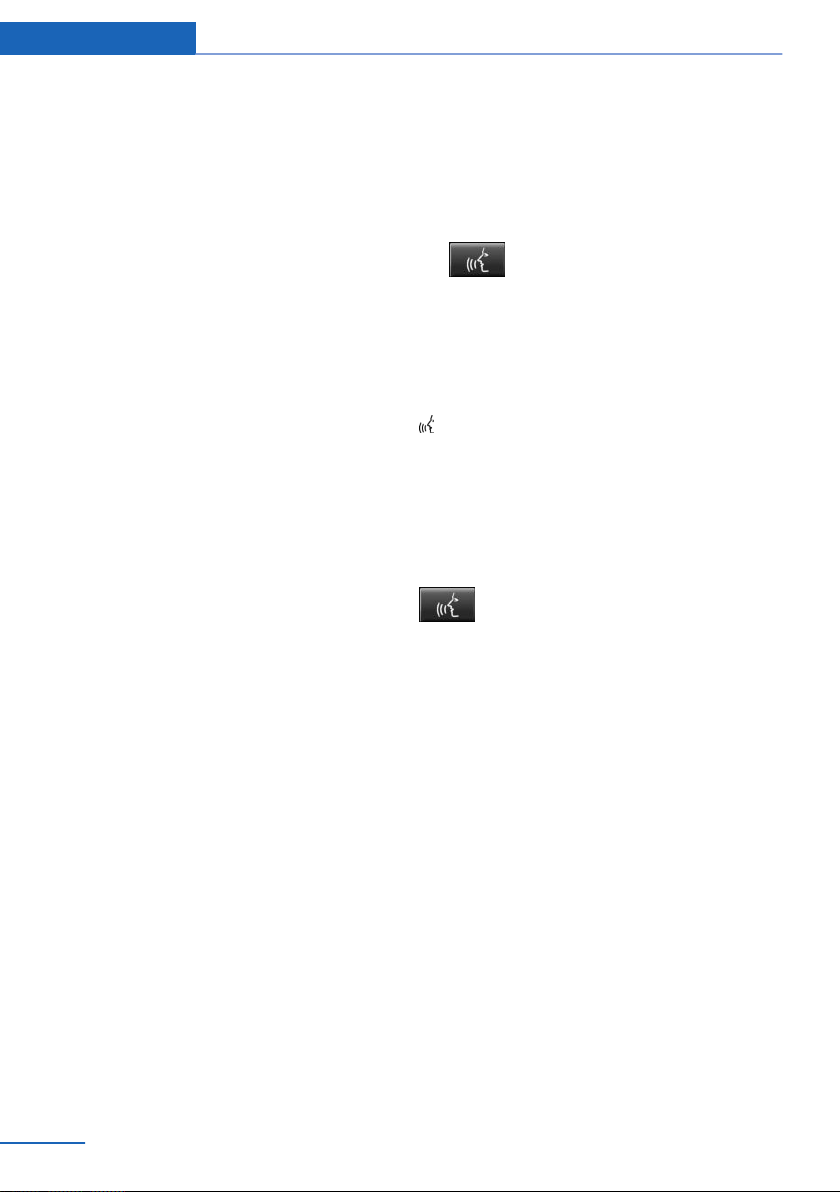
At a glance Voice activation system
Voice activation system
Vehicle equipment
All standard, country-specific and optional
equipment that is offered in the model series is
described in this chapter. Therefore, equip‐
ment is also described that is not available in a
vehicle, e. g., because of the selected optional
equipment or country variant. This also applies
for safety-related functions and systems.
The concept
▷ Most functions that are displayed on the
Control Display can be operated by spoken
commands via the voice activation system.
The system prompts you to make your en‐
tries.
▷ Functions that can only be used when the
vehicle is stationary cannot be operated
using the voice activation system.
▷ The system uses a special microphone on
the driver's side.
▷ ›...‹ Verbal instructions in the Owner's
Manual to use with the voice activation
system.
Requirements
Via the Control Display, set a language that is
also supported by the voice activation system
so that the spoken commands can be identi‐
fied.
Set the language, refer to page 87.
Using voice activation
Activating the voice activation system
1.
2. Wait for the signal.
3. Say the command.
This symbol in the instrument cluster indi‐
cates that the voice activation system is active.
If no other commands are available, operate
the function in this case via iDrive.
Press the button on the steering
wheel.
The command is displayed in the instru‐
ment cluster.
Terminating the voice activation
system
Briefly press the button on the steer‐
ing wheel or ›Cancel‹.
Possible commands
Most menu items on the Control Display can
be voiced as commands.
The available commands depend on which
menu is currently displayed on the Control Dis‐
play.
Short commands exist for many functions.
Some list entries, e.g., Phone book entries, can
also be selected via the voice activation sys‐
tem. Speak these list entries exactly as they
are displayed in the respective list.
24
Having possible commands read aloud
You can have the available commands read out
loud for you: ›Voice commands‹
For example, if the "Settings" menu is dis‐
played, the commands for the settings are
read out loud.
Online Edition for Part no. 0140 2 909 827 - VI/13
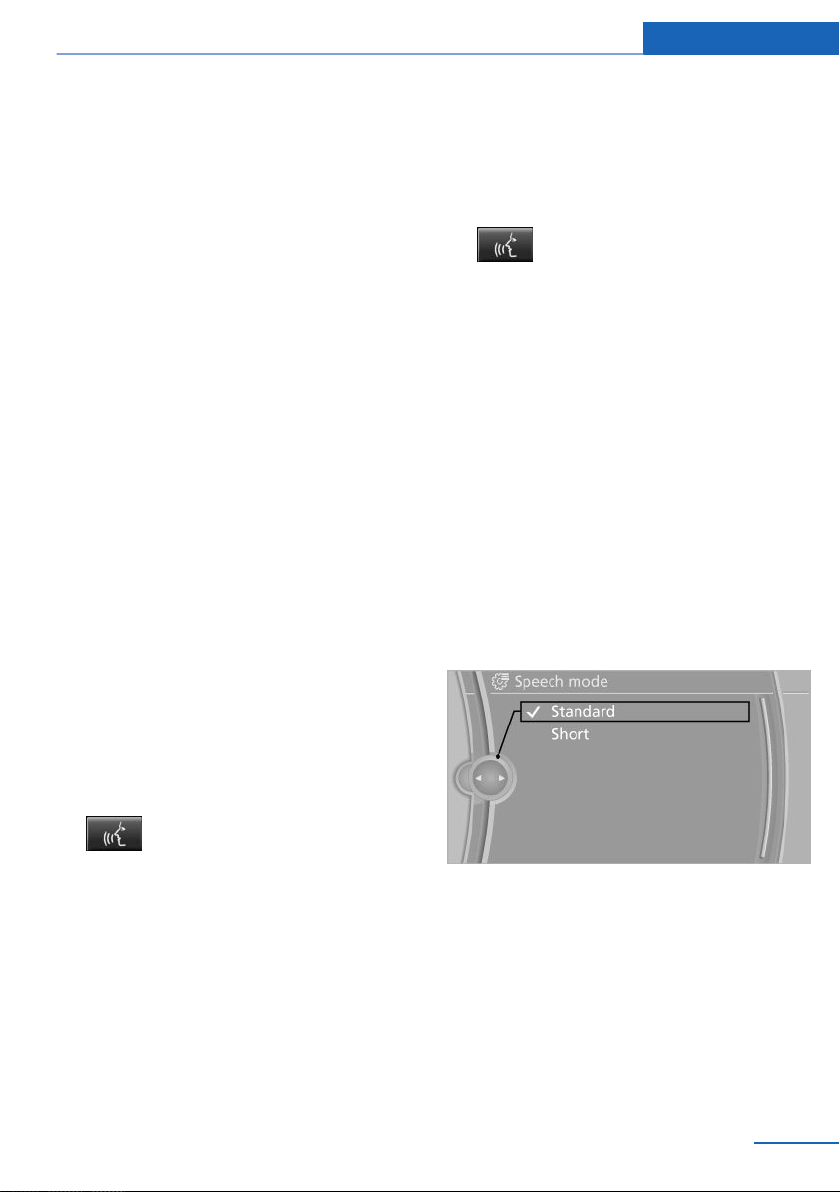
Voice activation system At a glance
Executing functions using short
commands
Functions on the main menu can be performed
directly by means of short commands, nearly
irrespective of which menu item is currently
selected, e.g., ›Vehicle status‹.
List of short commands of the voice activation
system, see Navigation, Entertainment, Com‐
munication Owner's Manual.
Help dialog for the voice activation
system
Calling up help dialog: ›Help‹
Additional commands for the help dialog:
▷ ›Help with examples‹: information about the
current operating options and the most im‐
portant commands for them are an‐
nounced.
▷ ›Help with voice activation‹: information
about the principle of operation for the
voice activation system is announced.
Example: playing back a CD
Via short command
Playback of the CD can also be started via a
short command.
1. Switch on the Entertainment sound output
if necessary.
2.
3. ›C D drive track ...‹, e.g., CD track 4.
Press the button on the steering
wheel.
Setting the voice dialog
You can set whether the system should use
the standard dialog or a shorter version.
In the shorter variant of the voice dialog, the
announcements from the system are issued in
an abbreviated form.
On the Control Display:
"Settings"
1.
2. "Language/Units"
3. "Speech mode:"
4. Select the setting.
Via the main menu
The commands of the menu items are spoken
just as they are selected via the controller.
Switch on the Entertainment sound output
1.
if necessary.
2.
3. ›Multimedia‹
4. ›C D‹
5. ›C D drive‹
6. ›Track ...‹, e.g., CD track 4.
Press the button on the steering
wheel.
The medium last played is played back.
Online Edition for Part no. 0140 2 909 827 - VI/13
Adjusting the volume
Turn the volume button while giving an in‐
struction until the desired volume is set.
▷ The volume remains constant even if the
volume of other audio sources is changed.
▷ The volume is stored for the remote con‐
trol currently in use.
25
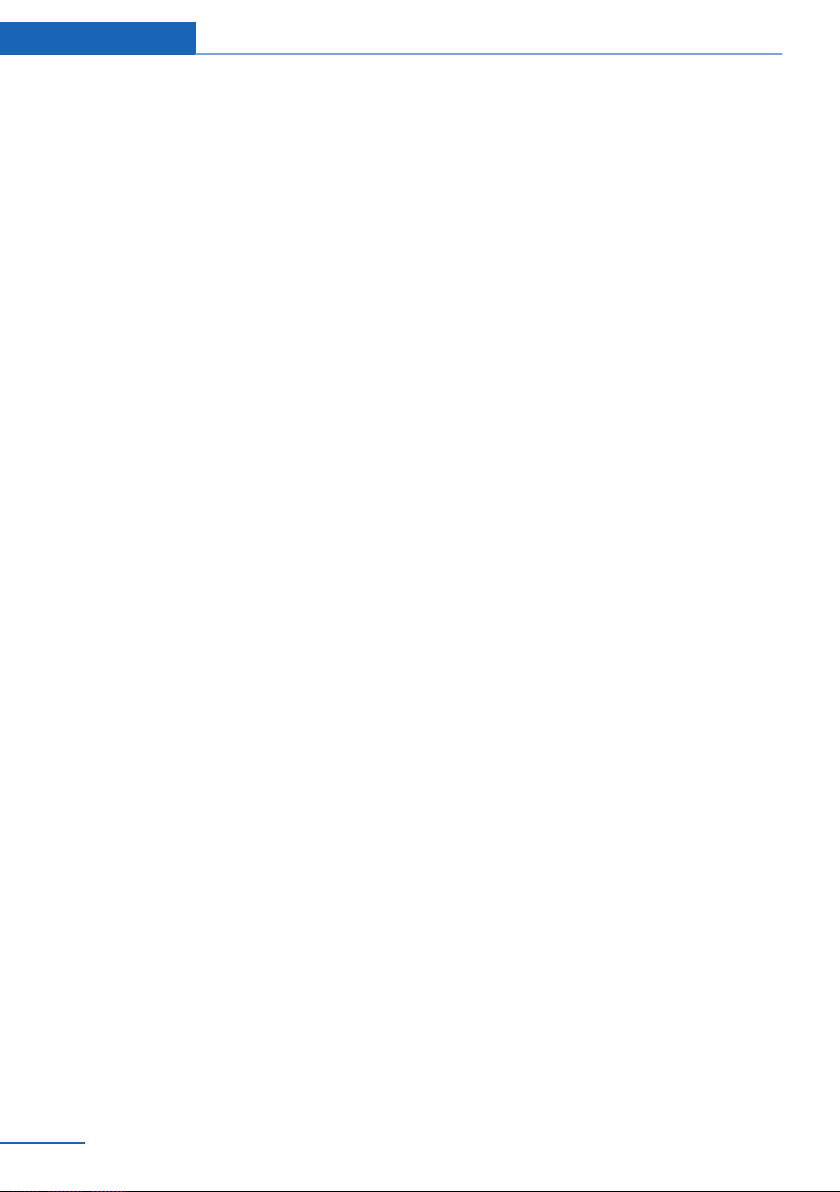
At a glance Voice activation system
Notes on Emergency Requests
Do not use the voice activation system to ini‐
tiate an Emergency Request. In stressful situa‐
tions, the voice and vocal pitch can change.
This can unnecessarily delay the establish‐
ment of a telephone connection.
Instead, use the SOS button, refer to
page 210, in the vicinity of the interior mirror.
Environmental conditions
▷ Say the commands, numbers, and letters
smoothly and with normal volume, empha‐
sis, and speed.
▷ Always say commands in the language of
the voice activation system.
▷ Keep the doors, windows, and glass sun‐
roof closed to prevent noise interference.
▷ Avoid making other noise in the vehicle
while speaking.
26
Online Edition for Part no. 0140 2 909 827 - VI/13
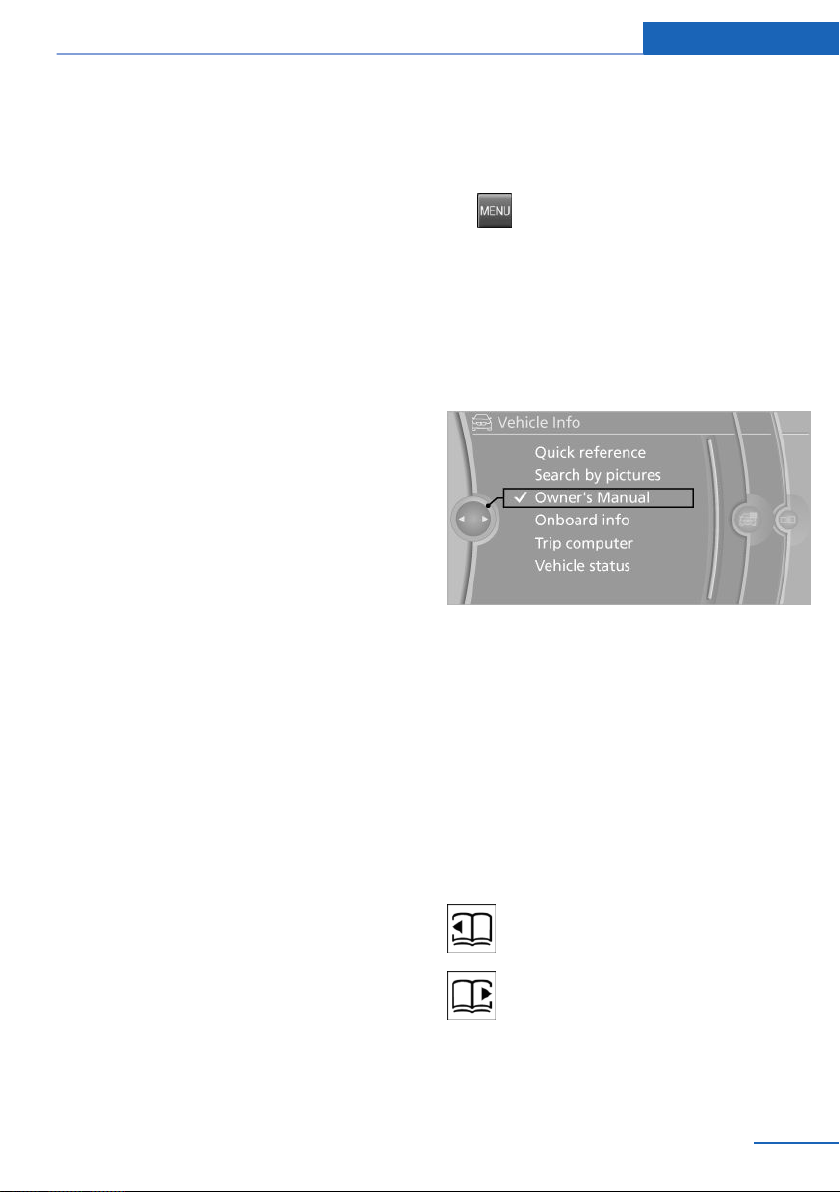
Integrated Owner's Manual in the vehicle At a glance
Integrated Owner's Manual in the vehicle
Vehicle equipment
All standard, country-specific and optional
equipment that is offered in the model series is
described in this chapter. Therefore, equip‐
ment is also described that is not available in a
vehicle, e. g., because of the selected optional
equipment or country variant. This also applies
for safety-related functions and systems.
Integrated Owner's Manual in the vehicle
The Integrated Owner's Manual can be dis‐
played on the Control Display. The equipment
and functions that are in the vehicle are descri‐
bed therein.
Components of the integrated
Owner's Manual
The integrated Owner's Manual consists of
three parts, which offer various levels of infor‐
mation or access possibilities.
Quick Reference Guide
Located in the Quick Reference is important
information for the operation of the vehicle, the
operation of basic vehicle functions or for what
to do in the event of a flat tire. This information
can also be displayed during driving.
Search by pictures
Information and descriptions based on illustra‐
tions can be searched via search by pictures.
This is helpful, for example, if the description of
an outfitting package that cannot be named is
needed.
Select components
1.
2. Turn the controller: open "Vehicle Info".
3. Press the controller.
4. Selecting desired range:
Press the button.
▷ "Quick reference"
▷ "Search by pictures"
▷ "Owner's Manual"
Leafing through the Owner's Manual
Page by page with link access
Turn the controller until the next or previous
page is displayed.
Page by page without link access
Leaf through the pages directly while skipping
the links.
Highlight the symbol once. Now simply press
the controller to leaf from page to page.
Leaf back.
Leaf forward.
Owner's Manual
Information and descriptions can be searched
by direct entry of a search term via the index.
Online Edition for Part no. 0140 2 909 827 - VI/13
27
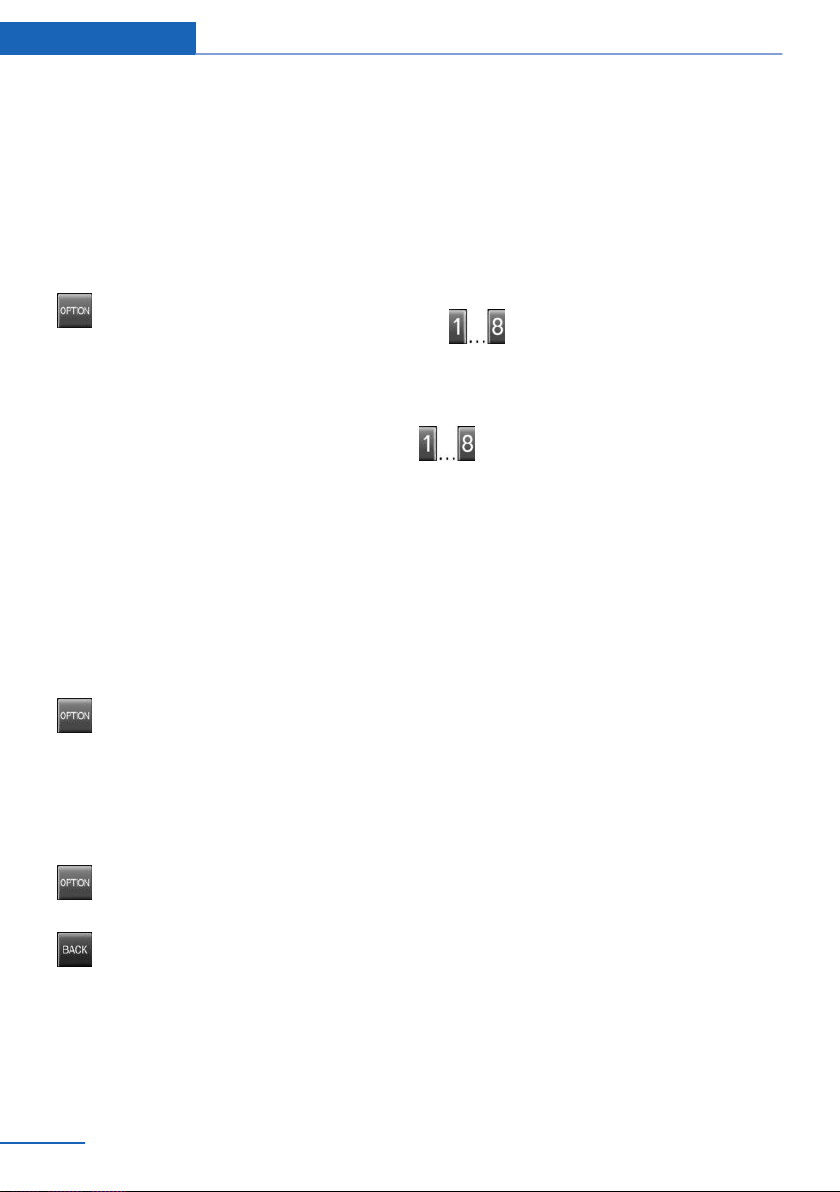
At a glance Integrated Owner's Manual in the vehicle
Context help - Owner's Manual to the
temporarily selected function
The relevant information can be opened di‐
rectly.
Opening via the iDrive
To move directly from the application on the
Control Display to the options menu:
1.
2. "Display Owner's Manual"
Press the button or move the control‐
ler to the right repeatedly until the
"Options" menu is displayed.
Opening when a Check Control
message is displayed
Directly from the Check Control message on
the Control Display:
"Display Owner's Manual"
Changing between a function and the
Owner's Manual
To change from a function, e.g., radio, to the
Owner's Manual on the Control Display and to
switch between the two displays:
Programmable memory buttons
General information
The Owner's Manual can be stored on the pro‐
grammable memory buttons and called up di‐
rectly.
Storing
1. "Owner's Manual" Select via the iDrive.
2.
Press the desired button for more
than 2 seconds.
Executing
Press the button.
The Owner's Manual is displayed im‐
mediately.
1. Press the button or move the control‐
ler to the right repeatedly until the
"Options" menu is displayed.
2. "Display Owner's Manual"
3. Select the desired page in the Owner's
Manual.
4.
5.
To switch back and forth repeatedly between
the function displayed last and the page of the
Owner's Manual displayed last, repeat steps 4
and 5. This opens a new panel every time.
Press the button again to return to
the function displayed last.
Press the button to return to the page
of the Owner's Manual displayed last.
28
Online Edition for Part no. 0140 2 909 827 - VI/13
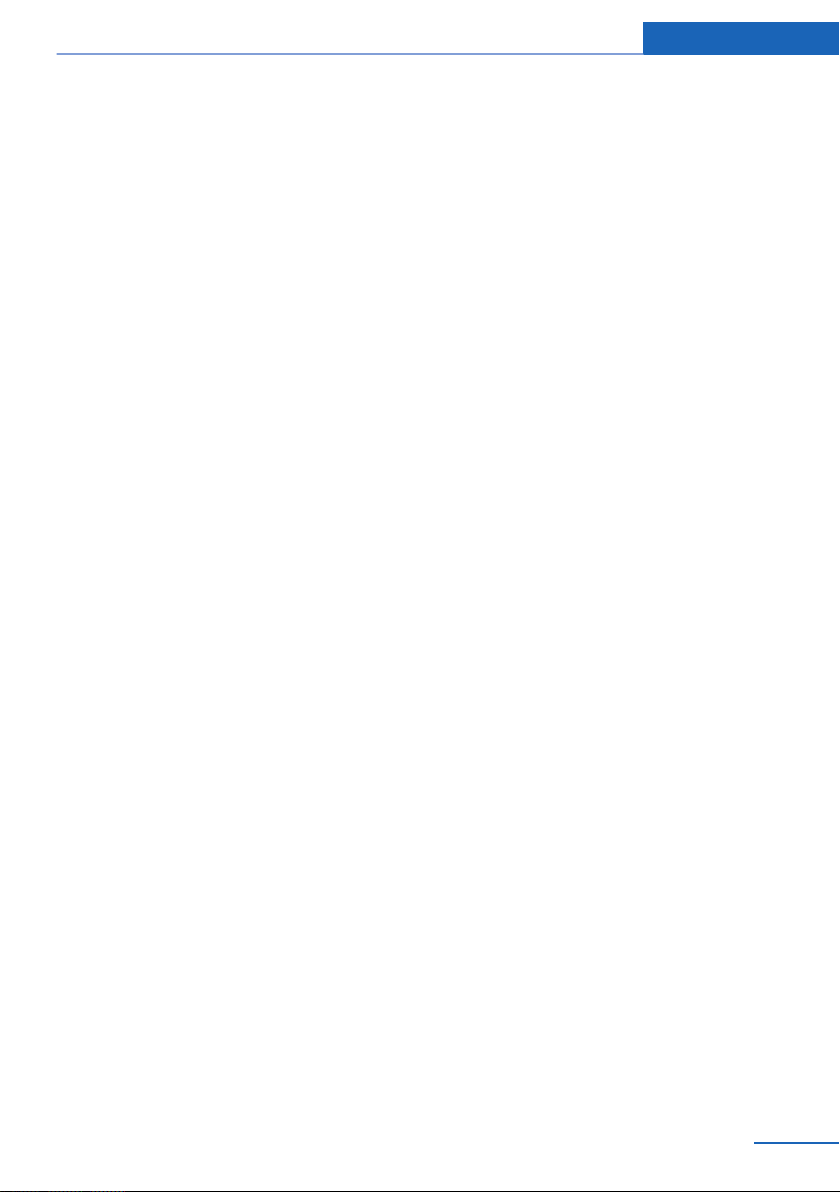
Integrated Owner's Manual in the vehicle At a glance
Online Edition for Part no. 0140 2 909 827 - VI/13
29
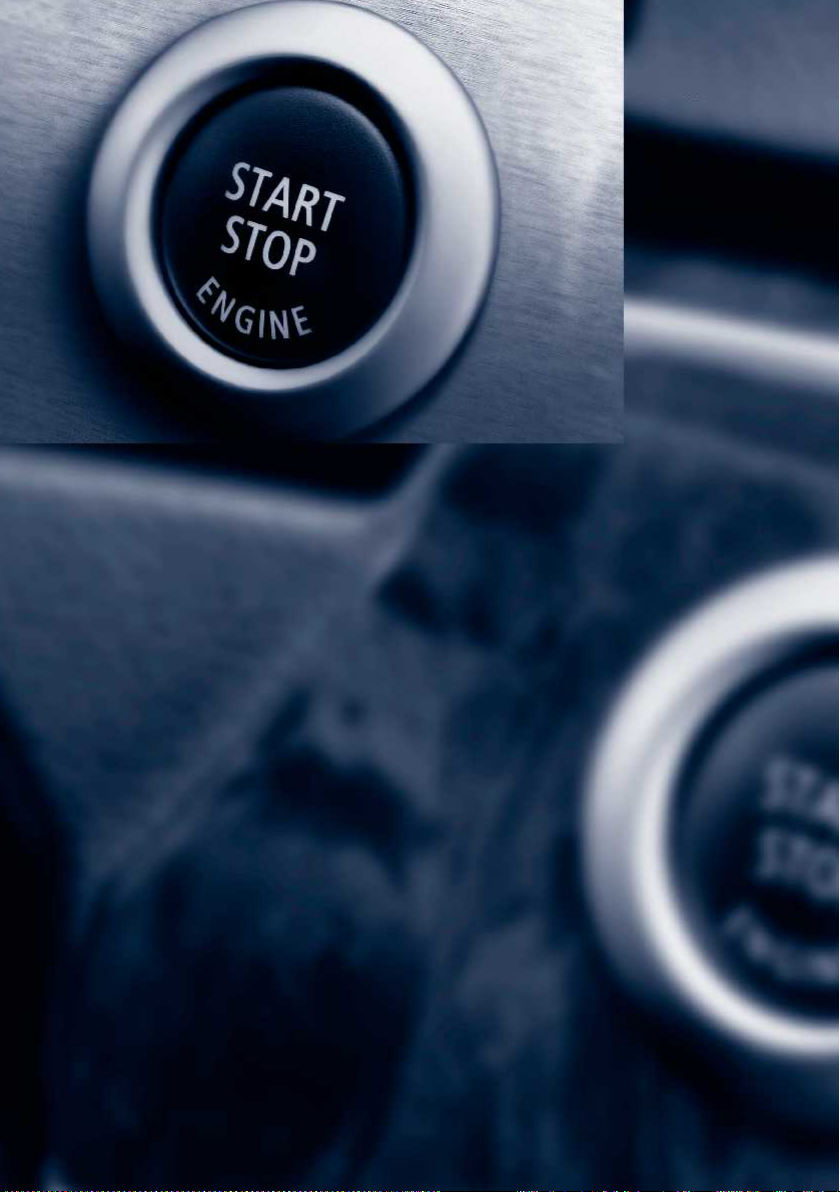
Online Edition for Part no. 0140 2 909 827 - VI/13
