BMW 330i Sedan-With-Idrive 2005 Owner's Manual
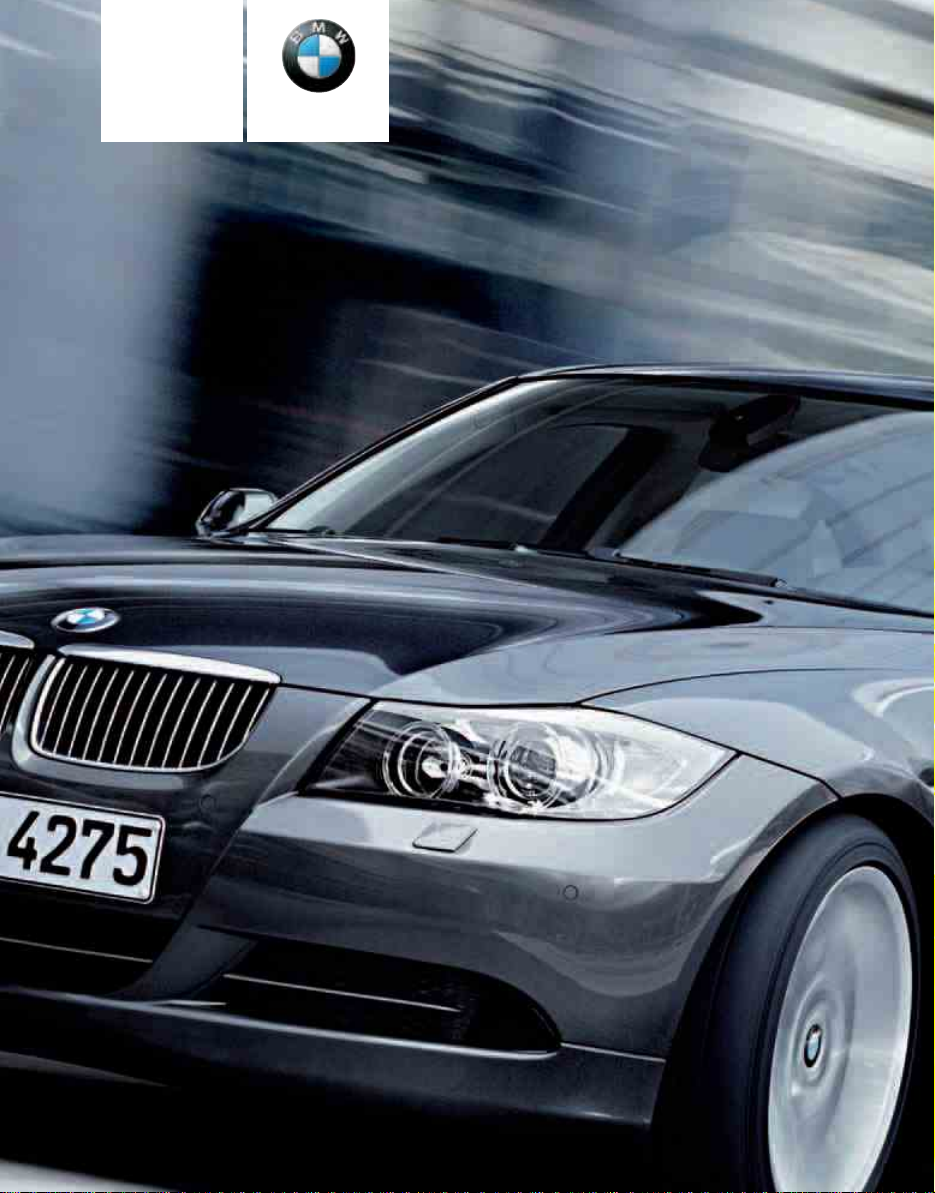
Owner's Manual
Contents
A-Z
Online Edition for Part-No. 01 41 0 159 259 - © 03/05 BMW AG
for Vehicle
The Ultimate
Driving Machine
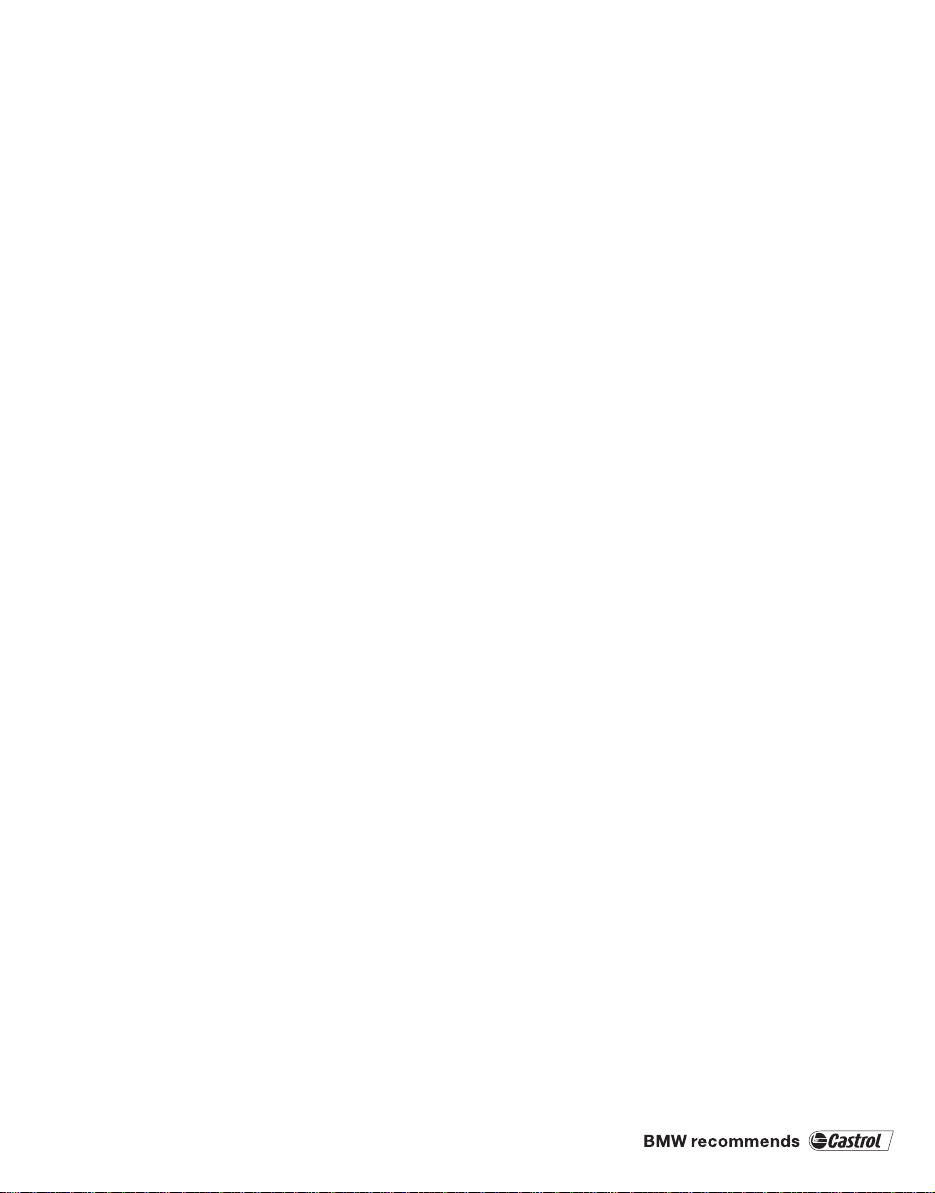
325i
Online Edition for Part-No. 01 41 0 159 259 - © 03/05 BMW AG
330i
Owner's Manual for Vehicle
Congratulations, and thank you for choosing a BMW.
Thorough familiarity with your vehicle will provide you with
enhanced control and security when you drive it. We therefore
have this request:
Please take the time to read this Owner's Manual and familiarize
yourself with the information that we have compiled for you
before starting off in your new vehicle. It contains important data
and instructions intended to assist you in gaining maximum use
and satisfaction from your BMW's unique range of technical features. The manual also contains information on maintenance
designed to enhance operating safety and contribute to maintaining the value of your BMW throughout an extended service
life.
This manual is supplemented by a Service and Warranty Information Booklet for US models or a Warranty and Service Guide
Booklet for Canadian models.
We wish you an enjoyable driving experience.
BMW AG
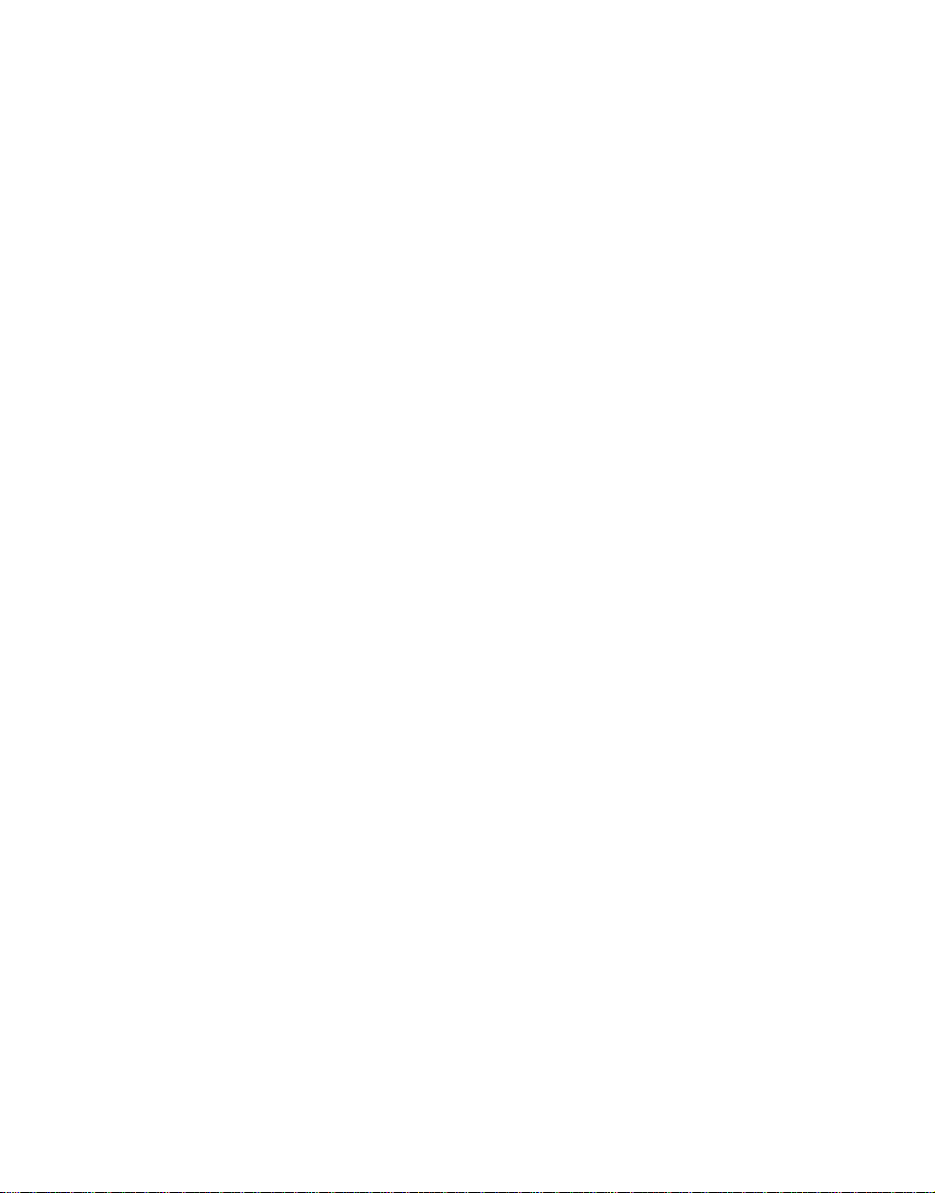
© 2005 Bayerische Motoren Werke
Online Edition for Part-No. 01 41 0 159 259 - © 03/05 BMW AG
Aktiengesellschaft
Munich, Germany
Reprinting, including excerpts, only with the
written consent of BMW AG, Munich.
Order No. 01 41 0 159 259
US English II/05, 05 03 500
Printed in Germany
Printed on environmentally friendly paper,
bleached without chlorine, suitable for recycling.
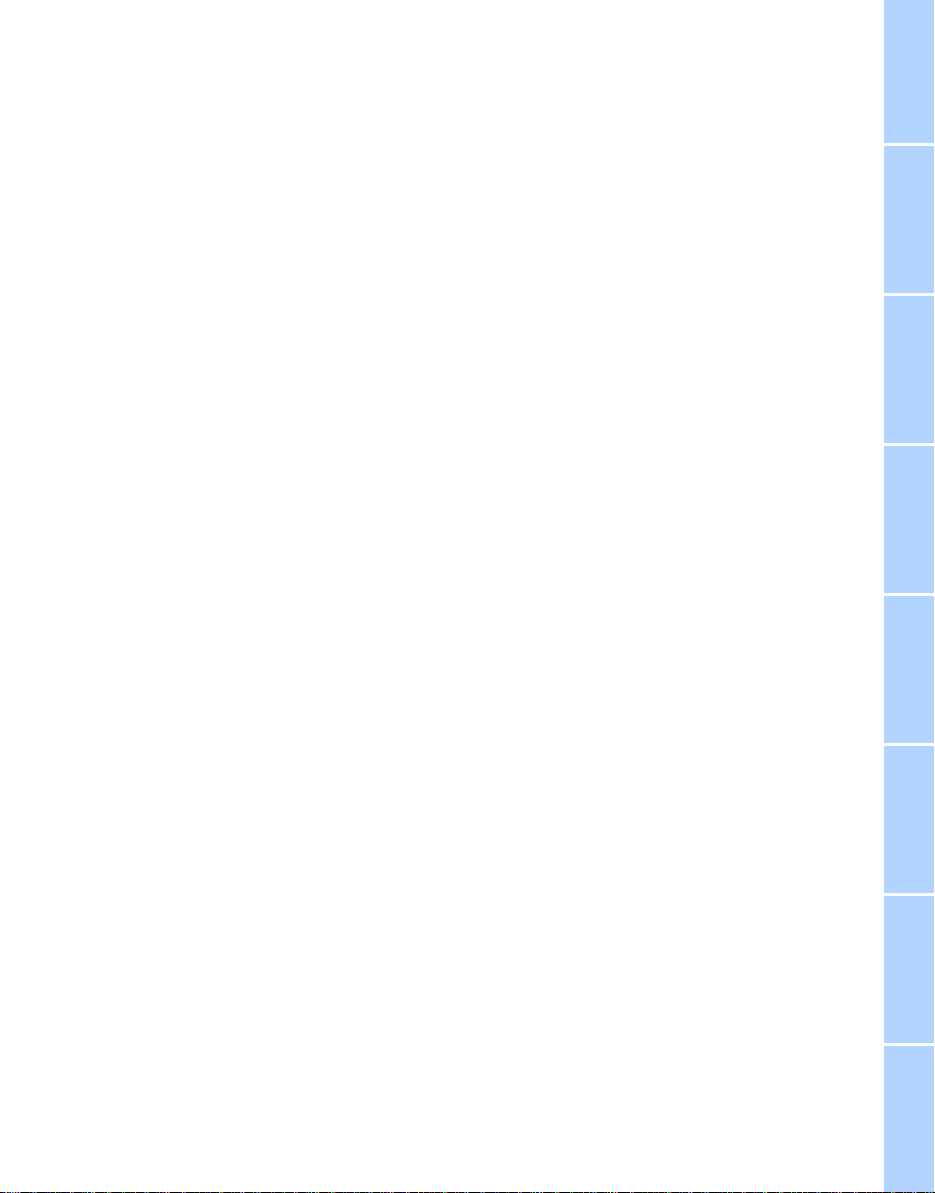
Contents
Online Edition for Part-No. 01 41 0 159 259 - © 03/05 BMW AG
The fastest way to find information on a particular topic or item is by using the index, refer to
page 206.
Using this Owner's Manual
4 Notes
At a glance
10 Cockpit
16 iDrive
22 Voice command system
Controls
28 Opening and closing
38 Adjustments
46 Transporting children safely
49 Driving
64 Everything under control
77 Technology for driving comfort
and safety
85 Lamps
89 Controlling the climate for
pleasant driving
93 Practical interior accessories
Driving tips
106 Things to remember when driving
Mobility
168 Refueling
170 Wheels and tires
180 Under the hood
185 Maintenance
187 Replacing components
193 Giving and receiving assistance
Reference
200 Technical data
202 Short commands for the voice
command system
206 Everything from A- Z
Navigation
114 Starting the navigation system
115 Destination entry
125 Destination guidance
130 What to do if …
Entertainment
134 On/off and settings
138 Radio
145 CD player and CD changer
149 External audio device
Communications
152 Telephoning
160 TeleService, BMW Assist
Reference At a glanceControlsDriving tipsCommunications NavigationEntertainmentMobility
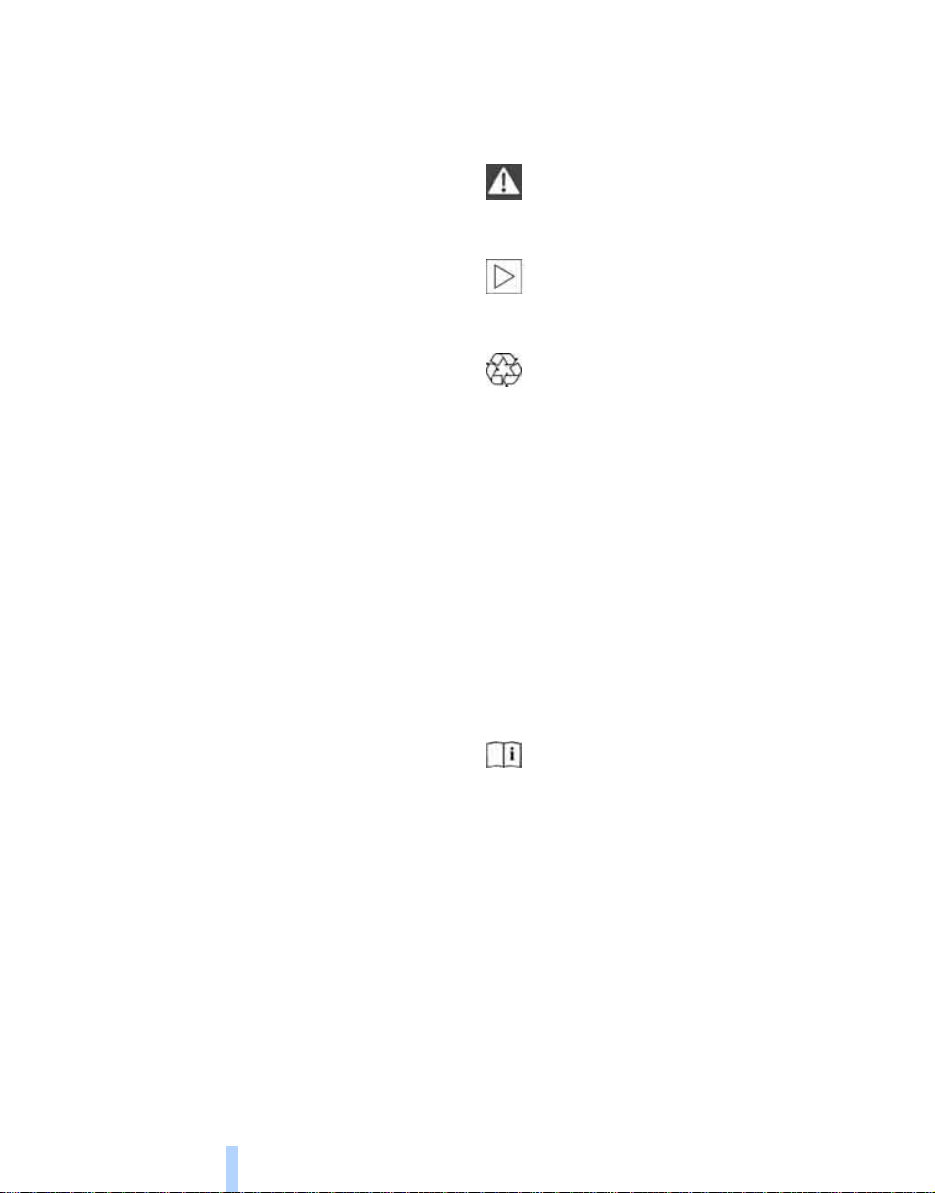
Notes
Online Edition for Part-No. 01 41 0 159 259 - © 03/05 BMW AG
Using this Owner's Manual
Notes
We have tried to make all the information in this
Owner's Manual easy to find. The fastest way to
find specific topics is to refer to the detailed
index at the back of the manual. If you wish to
gain an initial overview of your vehicle, you will
find this in the first chapter.
Should you sell your BMW some day, please
remember to hand over the Owner's Manual as
well; it is an important component of your vehicle.
Additional sources of information
Should you have any other questions, your
BMW center will be glad to advise you at any
time.
Information on BMW, e.g. on technical aspects,
can also be found on the Internet at
www.bmwusa.com.
Symbols used
Indicates precautions that must be fol-
lowed precisely in order to avoid the possibility of personal injury and serious damage to
the vehicle.
Indicates information that will assist you
in gaining the optimum benefit from your
vehicle and enable you to care more effectively
for your vehicle.
Refers to measures that can be taken to
help protect the environment.
< Marks the end of a specific item of informa-
tion.
* Indicates special equipment, country-spe-
cific equipment and optional extras, as well as
equipment and functions not yet available at the
time of printing.
"..." Identifies Control Display texts used to
select individual functions.
{...} Verbal instructions to use with the voice
command system.
{{...}} Identifies the answers generated by the
voice command system.
Symbols on vehicle components
Indicates that you should consult the rel-
evant section of this Owner's Manual for
information on a particular part or assembly.
4
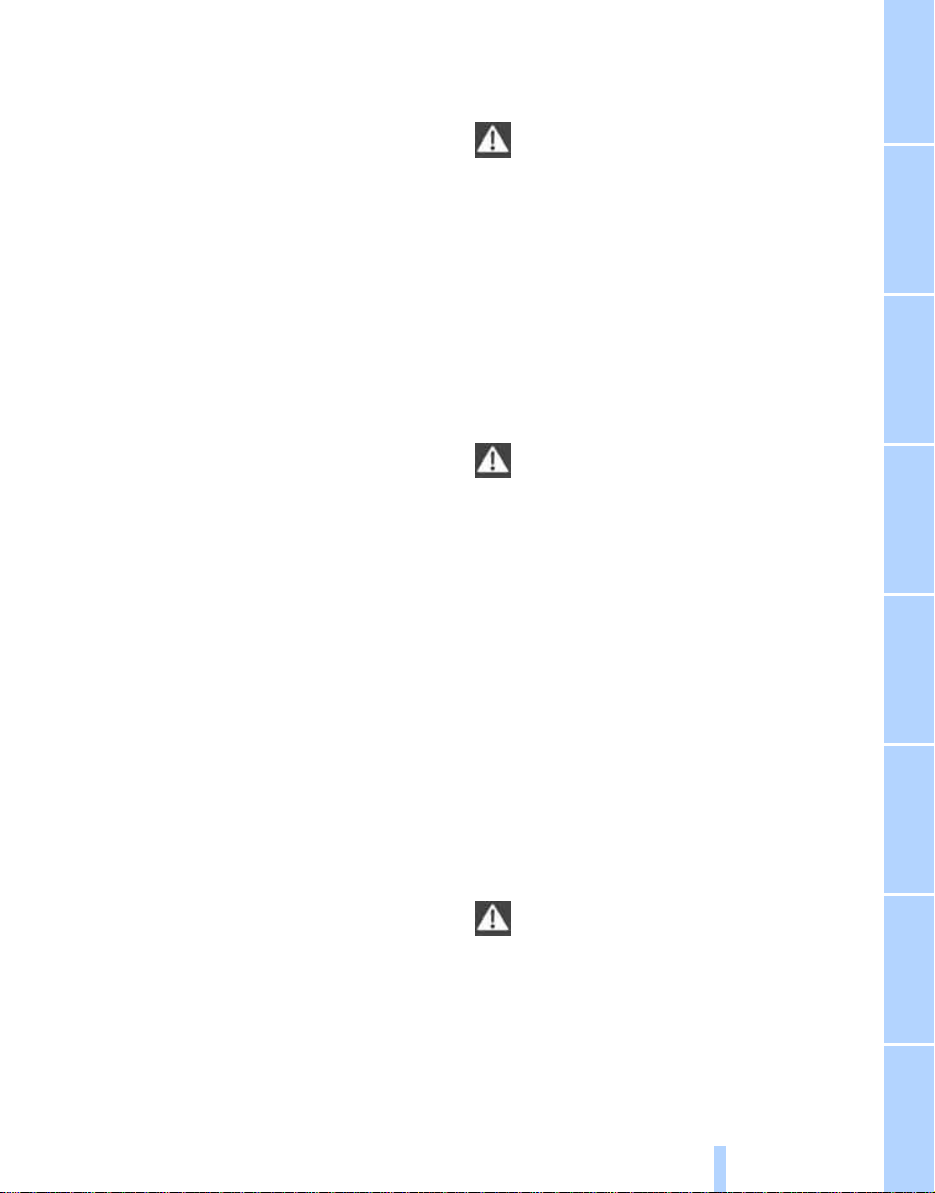
The individual vehicle
Online Edition for Part-No. 01 41 0 159 259 - © 03/05 BMW AG
When you ordered your BMW, you chose various items of equipment. This Owner's Manual
describes the entire array of options and equipment available with a specific BMW model.
Please bear in mind that the manual may contain information on accessories and equipment
that you have not specified for your own vehicle.
Sections describing options and special equipment are marked by asterisks
identifying possible differences between the
descriptions in this manual and your own vehicle's equipment.
If equipment in your BMW is not described in
this Owner's Manual, please refer to the accompanying Supplementary Owner's Manuals.
* to assist you in
Editorial notice
BMW pursues a policy of continuous, ongoing
development that is conceived to ensure that
our vehicles continue to embody the highest
quality and safety standards combined with
advanced, state-of-the-art technology. For this
reason, it is possible in exceptional cases that
features described in this Owner's Manual
could differ from those on your vehicle.
For your own safety
Maintenance and repair
Advanced technology, e.g. the use of
modern materials and high-performance
electronics, requires specially adapted maintenance and repair methods. Therefore, have corresponding work on your BMW carried out only
by a BMW center or a workshop that works
according to BMW repair procedures with correspondingly trained personnel. If work is carried out improperly there is a danger of consequential damage and the related safety risks.<
California Proposition 65 warning
California law requires us to issue the following
warning:
Engine exhaust and a wide variety of
automobile components and parts,
including components found in the interior furnishings in a vehicle, contain or emit chemicals
known to the State of California to cause cancer
and birth defects and reproductive harm. In
addition, certain fluids contained in vehicles and
certain products of component wear contain or
emit chemicals known to the State of California
to cause cancer and birth defects or other
reproductive harm.
Battery posts, terminals and related accessories contain lead and lead compounds. Wash
your hands after handling.
Used engine oil contains chemicals that have
caused cancer in laboratory animals. Always
protect your skin by washing thoroughly with
soap and water.<
Parts and accessories
For your own safety, use genuine parts
and accessories approved by BMW.
When you purchase accessories tested and
approved by BMW and Original BMW Parts, you
simultaneously acquire the assurance that they
have been thoroughly tested by BMW to ensure
optimum performance when installed on your
vehicle.
5
Reference At a glanceControlsDriving tipsCommunications NavigationEntertainmentMobility
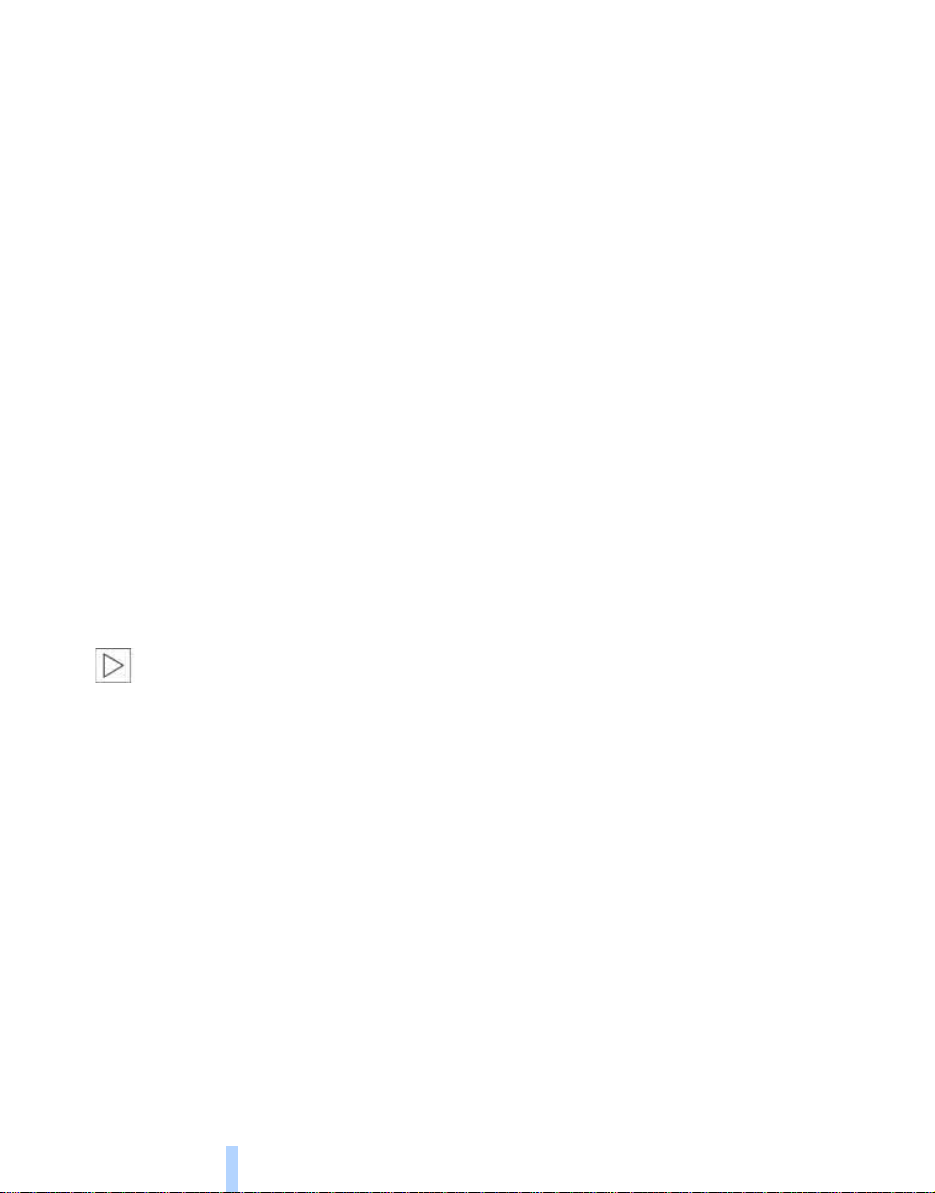
BMW warrants these parts to be free from
Online Edition for Part-No. 01 41 0 159 259 - © 03/05 BMW AG
defects in material and workmanship.
BMW will not accept any liability for damage
resulting from installation of parts and accesso-
Notes
ries not approved by BMW.
BMW cannot test every product made by other
manufacturers to verify if it can be used on a
BMW safely and without risk to either the vehicle, its operation, or its occupants.
Original BMW Parts, BMW Accessories and
other products approved by BMW, together
with professional advice on using these items,
are available from all BMW centers.
Installation and operation of non-BMW
approved accessories such as alarms, radios,
amplifiers, radar detectors, wheels, suspension
components, brake dust shields, telephones,
including operation of any portable phone from
within the vehicle without using an externally
mounted antenna, or transceiver equipment, for
instance, CBs, walkie-talkies, ham radio or similar accessories, may cause extensive damage
to the vehicle, compromise its safety, interfere
with the vehicle's electrical system or affect the
validity of the BMW Limited Warranty. See your
BMW center for additional information.<
Maintenance, replacement, or repair of
the emission control devices and systems may be performed by any automotive
repair establishment or individual using any certified automotive part.<
Service and warranty
We recommend that you read this publication
thoroughly.
Your BMW is covered by the following warranties:
> New Vehicle Limited Warranty
> Rust Perforation Limited Warranty
> Federal Emissions System Defect Warranty
> Federal Emissions Performance Warranty
> California Emission Control System Limited
Warranty
Detailed information about these warranties is
listed in the Service and Warranty Information
Booklet for US models or in the Warranty and
Service Guide Booklet for Canadian models.
6
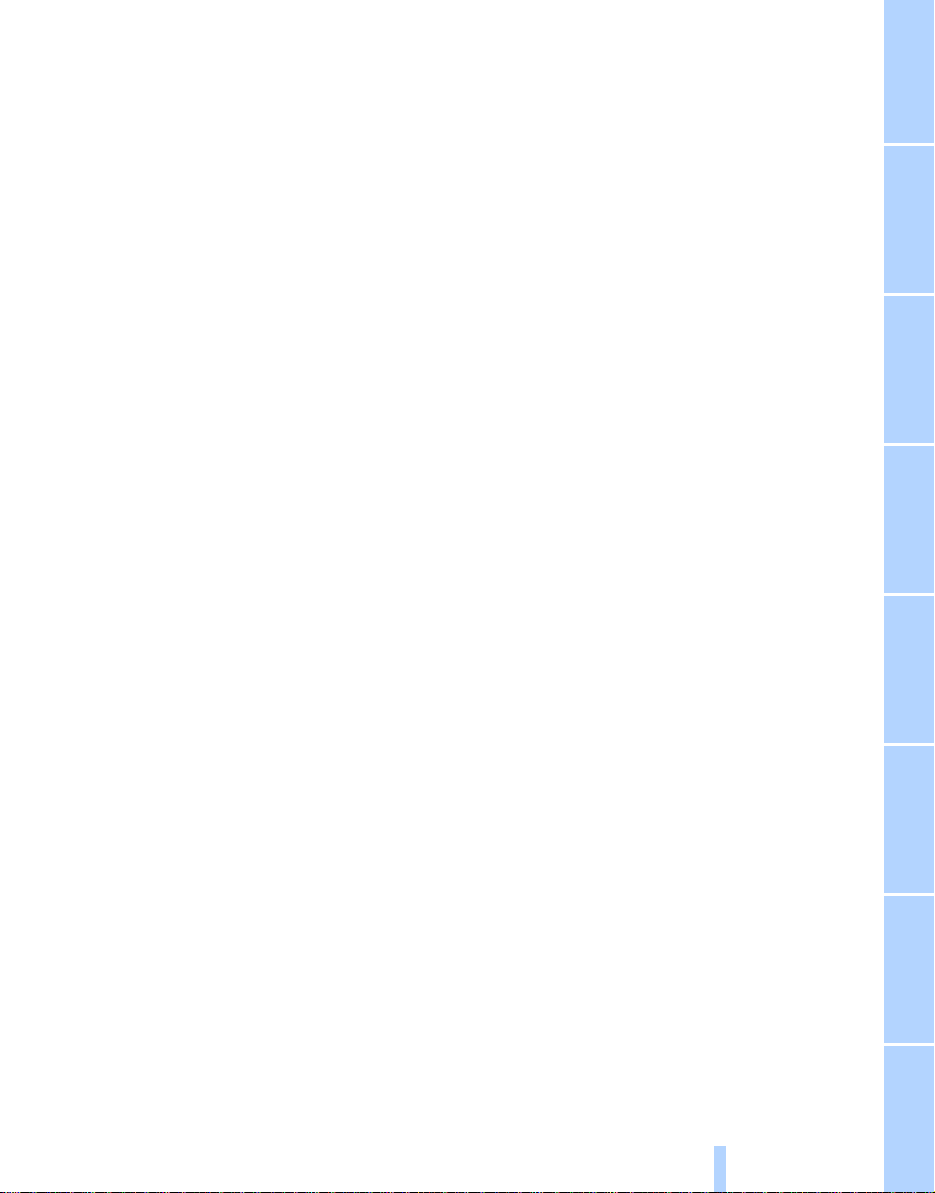
Reporting safety defects
Online Edition for Part-No. 01 41 0 159 259 - © 03/05 BMW AG
For U.S. customers
The following applies only to vehicles owned
and operated in the US.
If you believe that your vehicle has a defect
which could cause a crash or could cause injury
or death, you should immediately inform the
National Highway Traffic Safety Administration
(NHTSA) in addition to notifying BMW of North
America, LLC, P.O. Box 1227, Westwood, New
Jersey 07675-1227, Telephone (800) 831-
1117.
If NHTSA receives similar complaints, it may
open an investigation, and if it finds that a safety
defect exists in a group of vehicles, it may order
a recall and remedy campaign. However,
NHTSA cannot become involved in individual
problems between you, your dealer, or BMW of
North America, LLC.
To contact NHTSA, you may either call the Auto
Safety Hotline toll-free at 1-800-424-9393 (or
366-0123 in Washington, D.C. area) or write to:
NHTSA, U.S. Department of Transportation,
Washington, D.C. 20590. You can also obtain
other information about motor vehicle safety
from the Hotline.
For Canadian customers
Canadian customers who wish to report a
safety-related defect to Transport Canada,
Defect Investigations and Recalls, may telephone the toll free hotline 1-800-333-0510, or
contact Transport Canada by mail at: Transport
Canada, ASFAD, Place de Ville Tower C, 330
Sparks Street, Ottawa ON K1A 0N5.
7
Reference At a glanceControlsDriving tipsCommunications NavigationEntertainmentMobility
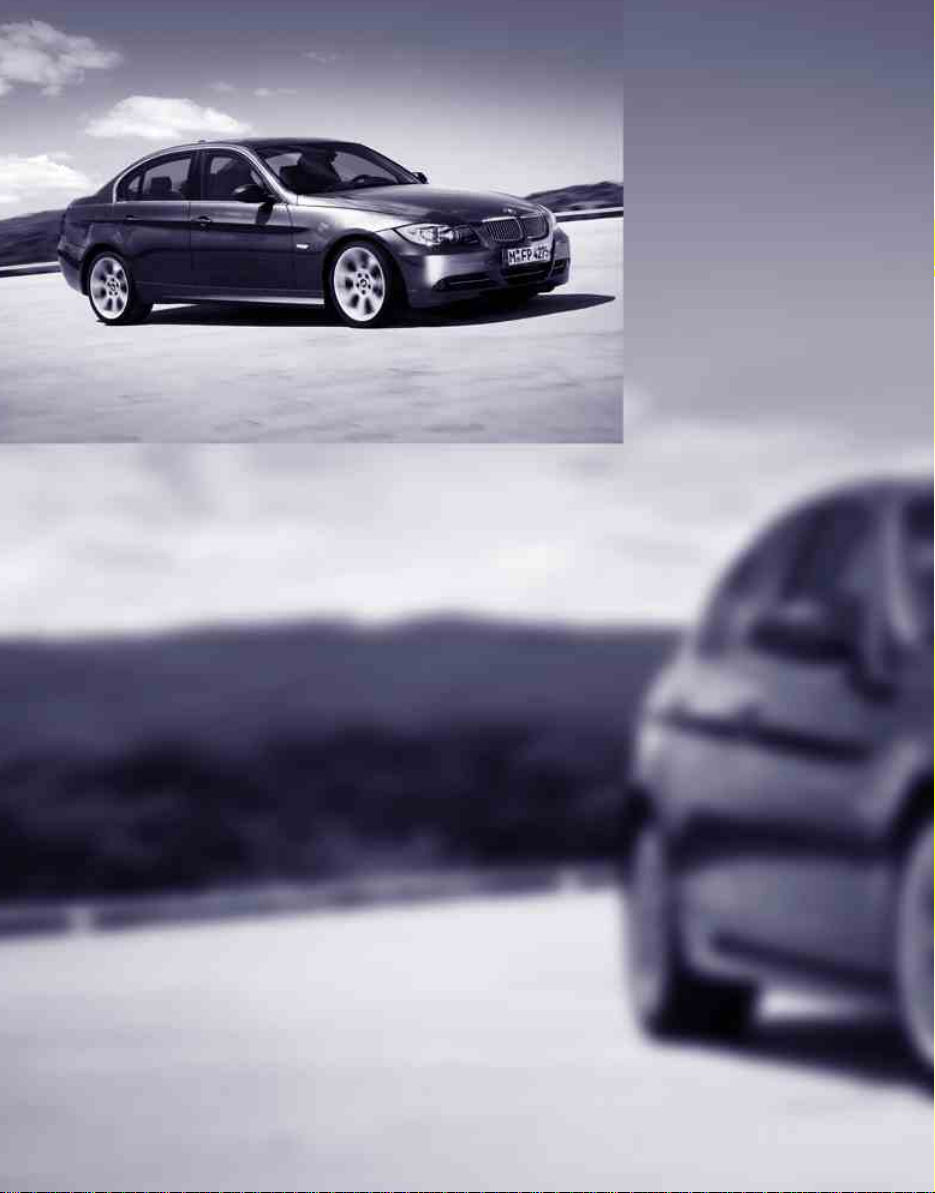
Online Edition for Part-No. 01 41 0 159 259 - © 03/05 BMW AG
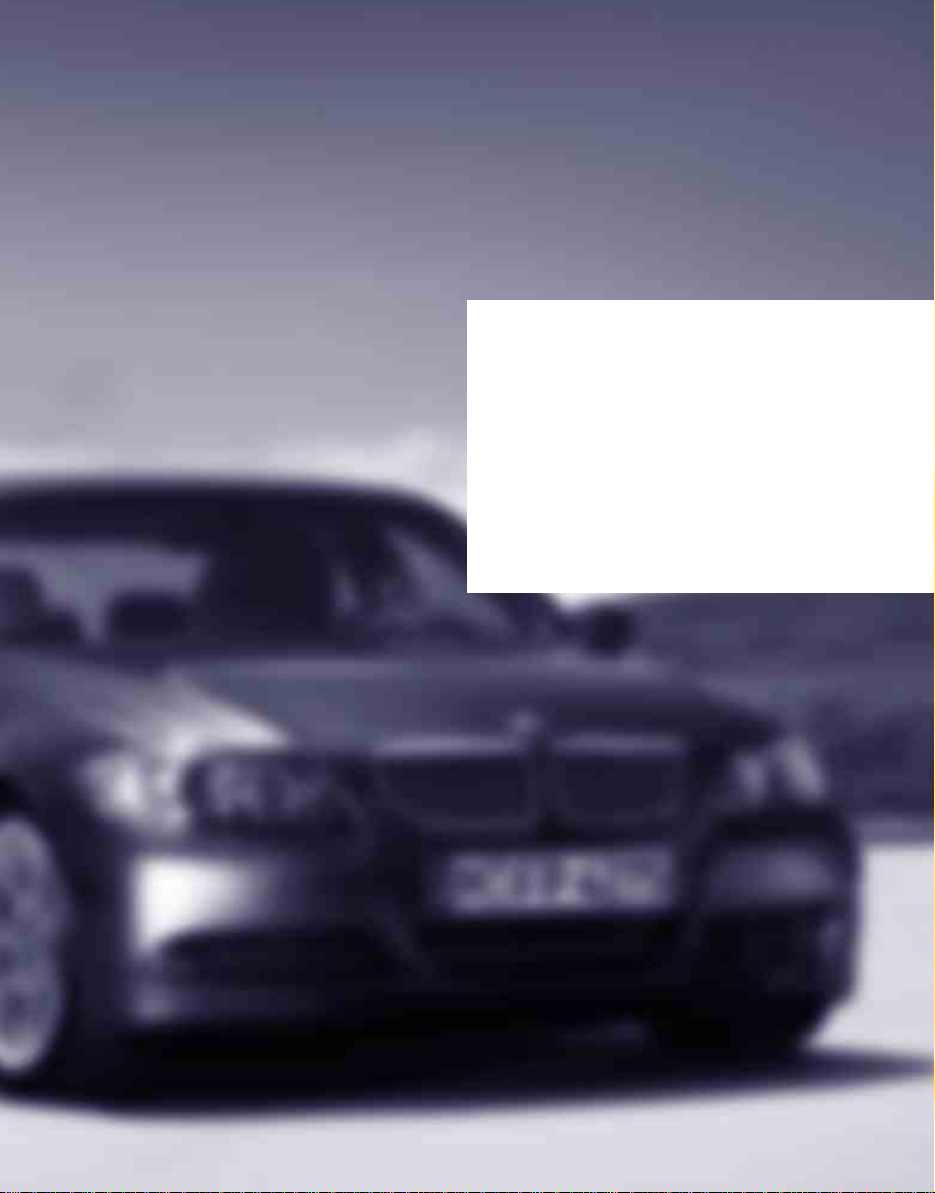
At a glance
Online Edition for Part-No. 01 41 0 159 259 - © 03/05 BMW AG
At a glance
This overview of buttons, switches and displays
is intended to familiarize you with your vehicle's
operating environment. The section will also
assist you in becoming acquainted with the
control concepts and options available for
operating the various systems.
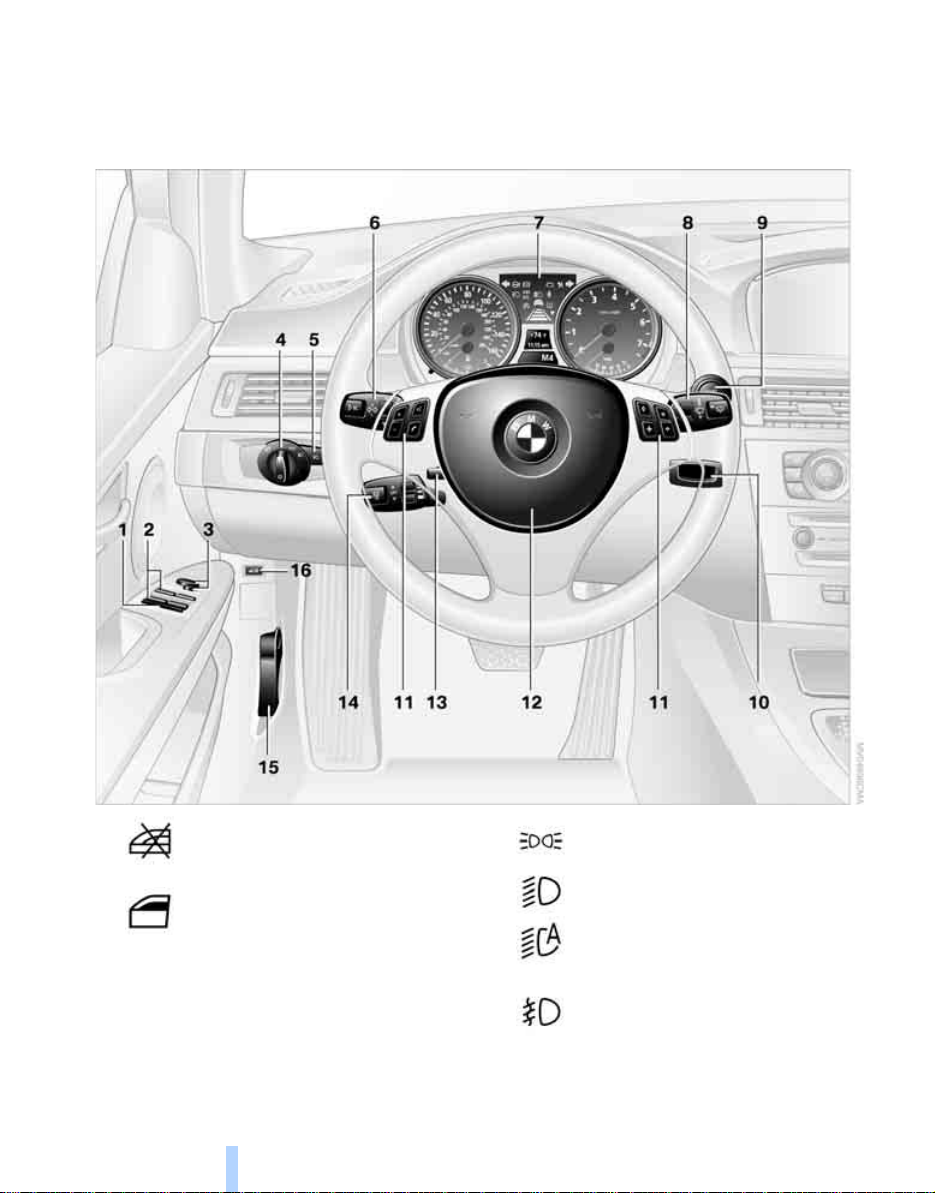
Cockpit
Online Edition for Part-No. 01 41 0 159 259 - © 03/05 BMW AG
Around the steering wheel: controls and displays
Cockpit
1
2
3 Adjusting exterior mirrors, automatic curb
monitor
Safety switch for electric rear
windows 36
Opening and closing windows 35
* 43
10
4
5
Parking lamps 85
Low beams 85
Automatic headlamp control
Fog lamps
* 87
* 85
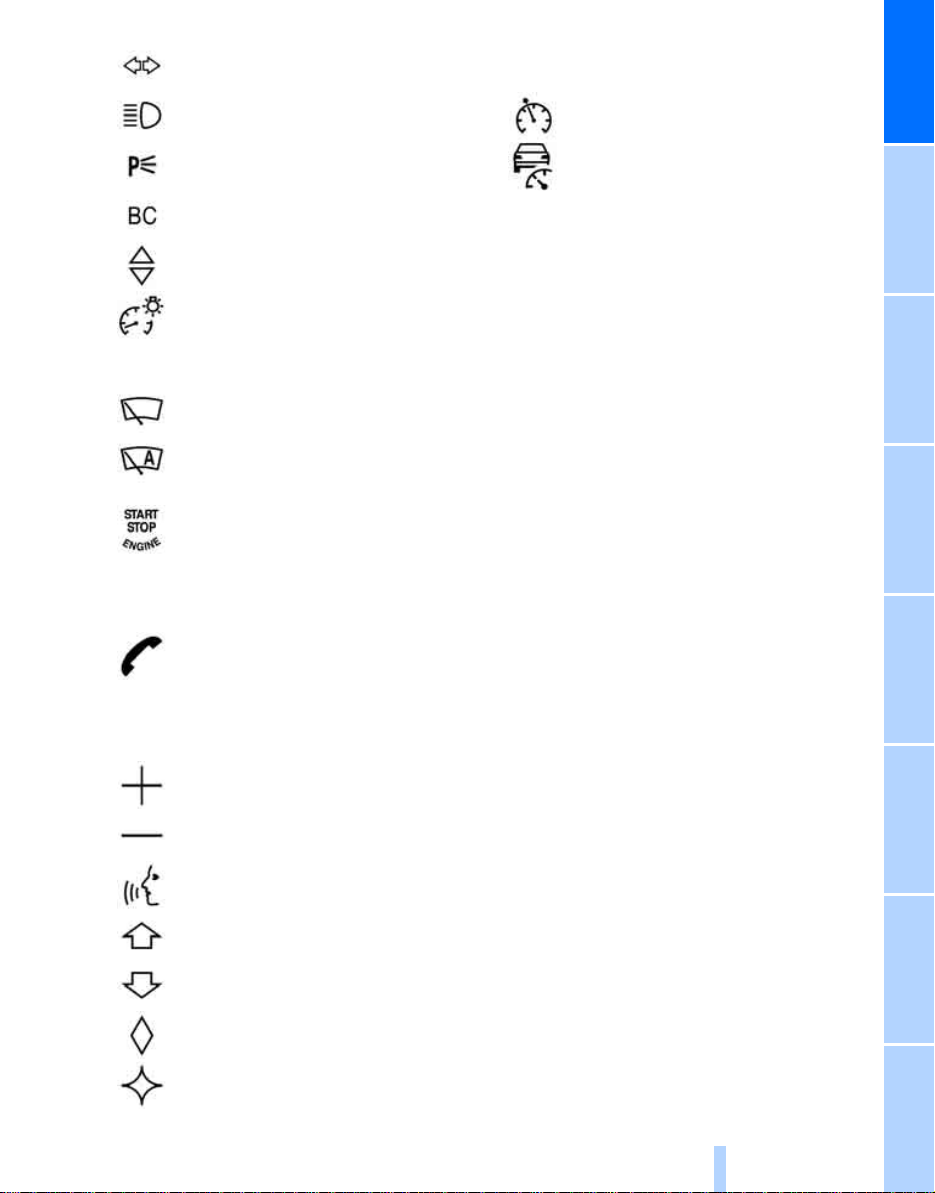
6
Online Edition for Part-No. 01 41 0 159 259 - © 03/05 BMW AG
Turn signals 53
High beams, headlamp flasher 86
12 Horn: the entire surface
13 Steering wheel adjustment 44
14
Cruise control
* 55
At a glance
Roadside parking lamps
Computer 65
Settings and information about the
vehicle 68
Instrument lighting 87
7 Instrument cluster 12
8
9
10 Ignition lock 49
11 Buttons
Windshield wipers 54
Rain sensor
Switching the ignition on/off and
starting/stopping the engine 49
* 54
* on the steering wheel
Telephone
> Press briefly: receiving and
> Press longer: redialing
*:
ending a call, starting dialing
for a selected number
* 86
Active cruise control
15 Releasing the hood 180
16 Opening the luggage compartment lid
*
* 57
*
Volume
Activating/deactivating voice command system
Switching radio stations
Selecting music tracks
Scrolling through phone book
Individually programmable 45
Individually programmable 45
*
11
Reference ControlsDriving tipsCommunications NavigationEntertainmentMobility

Instrument cluster
Online Edition for Part-No. 01 41 0 159 259 - © 03/05 BMW AG
Cockpit
1 Speedometer
2 Indicator lamps for turn signals
3 Indicator and warning lamps 13
4 Displays for active cruise control
5 Tachometer 64
6 Energy Control 64
7 Display for
> Clock 64
> Outside temperature 64
> Indicator and warning lamps 73
* 57
8 Display for
> Position of automatic transmission
> Computer 65
> Date of next scheduled service, and
remaining distance to be driven 69
> Odometer and trip odometer 64
> Settings and information 68
9 Fuel gauge 65
10 Resetting trip odometer 64
* 51
12
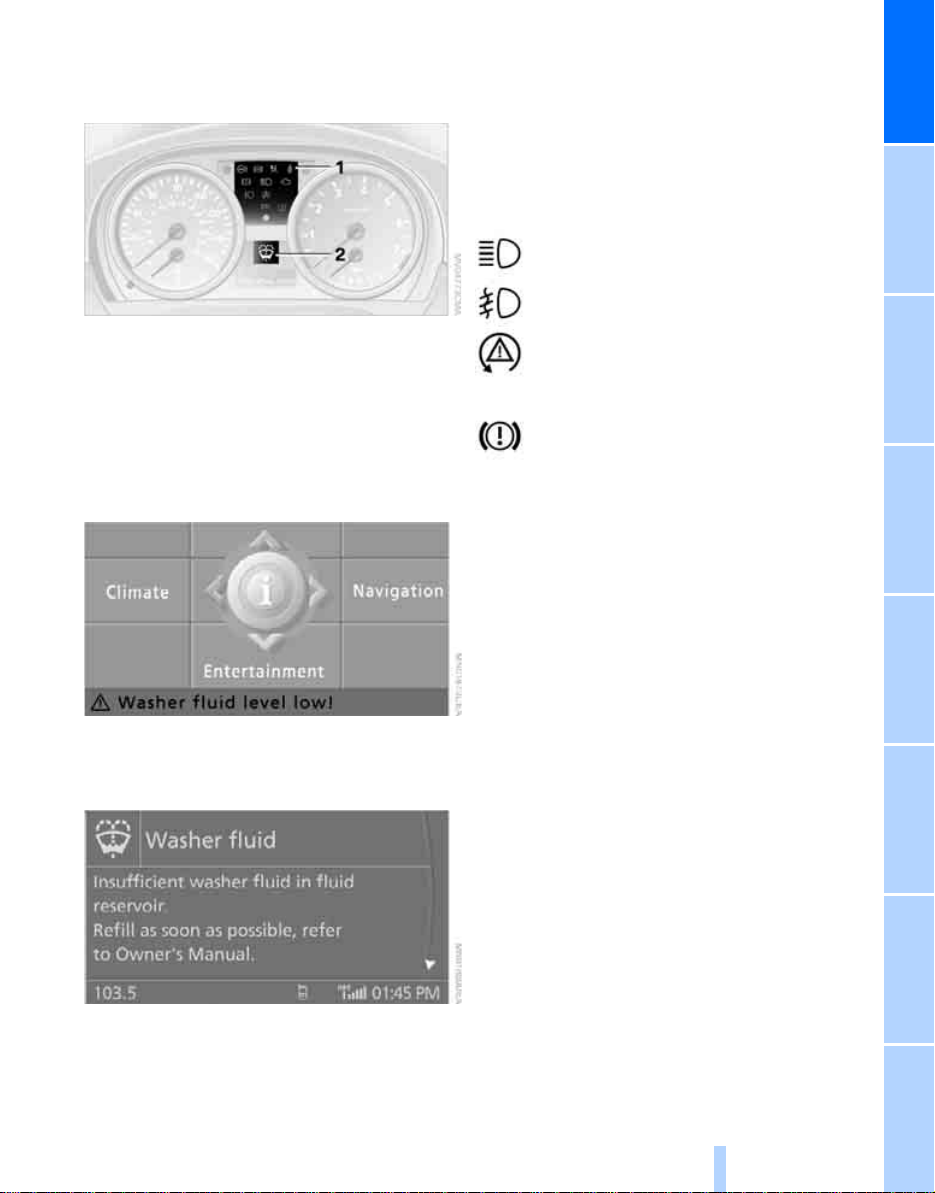
Indicator and warning lamps
Online Edition for Part-No. 01 41 0 159 259 - © 03/05 BMW AG
The concept
In urgent cases, this information will be shown
immediately as soon as the corresponding lamp
comes on.
Indicator lamps without text messages
The following indicator lamps in the indicator
area 1 signal that the associated functions are
activated:
High beams/headlamp flasher 86
At a glance
Indicator and warning lamps can light up in various combinations and colors in both the indicator area 1 and the display 2.
Some lamps are checked for proper functioning
and thus come on briefly when the engine is
started or the ignition is switched on.
Explanatory text messages
Text messages at the lower edge of the Control
Display explain the meaning of the displayed
indicator and warning lamps.
Fog lamps
Lamp flashes:
DSC or DTC is regulating the propulsive forces in order to maintain driving
stability 79
Handbrake engaged 51
* 87
You can call up more information, e.g. on the
cause of a malfunction and on how to respond,
via Check Control, refer to page 73.
13
Reference ControlsDriving tipsCommunications NavigationEntertainmentMobility
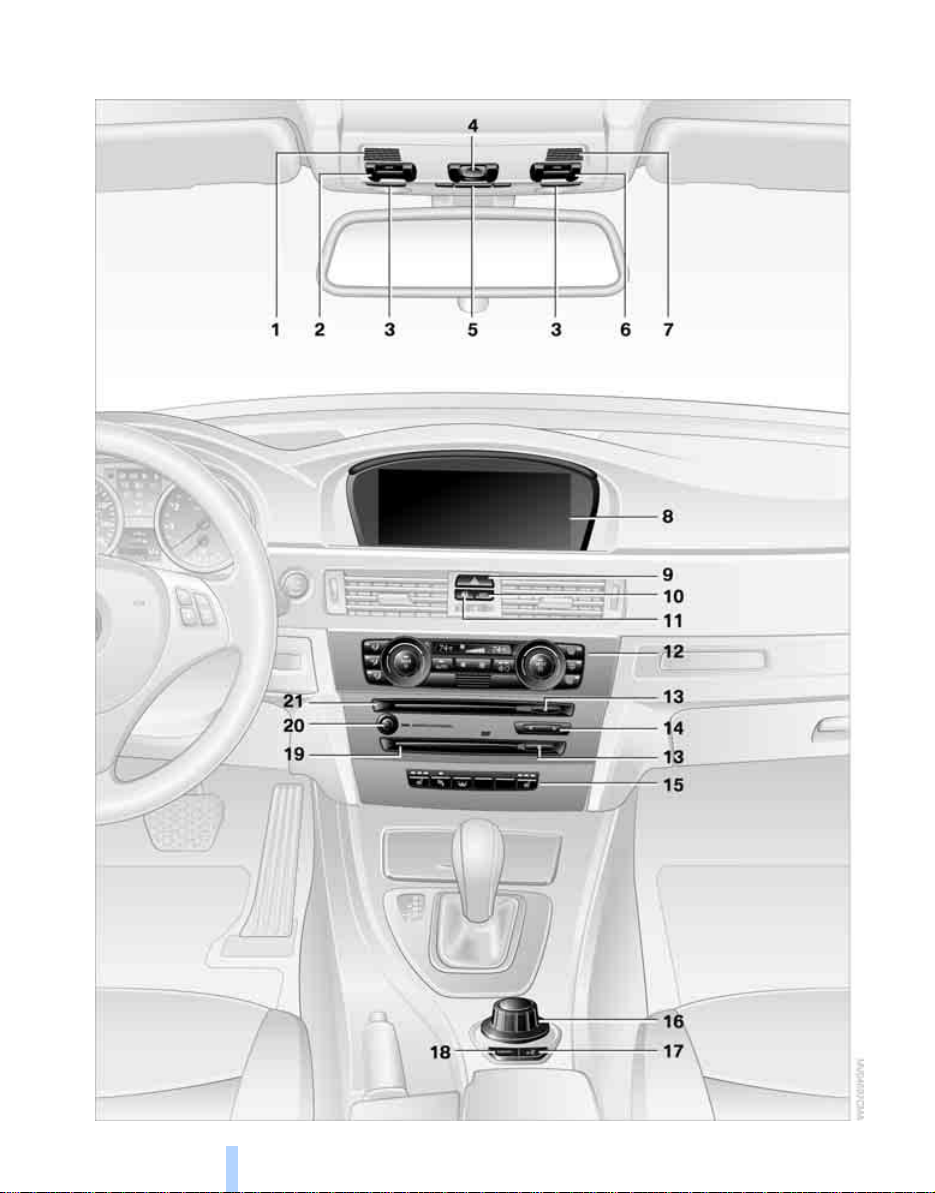
Around the center console: controls and displays
Online Edition for Part-No. 01 41 0 159 259 - © 03/05 BMW AG
Cockpit
14
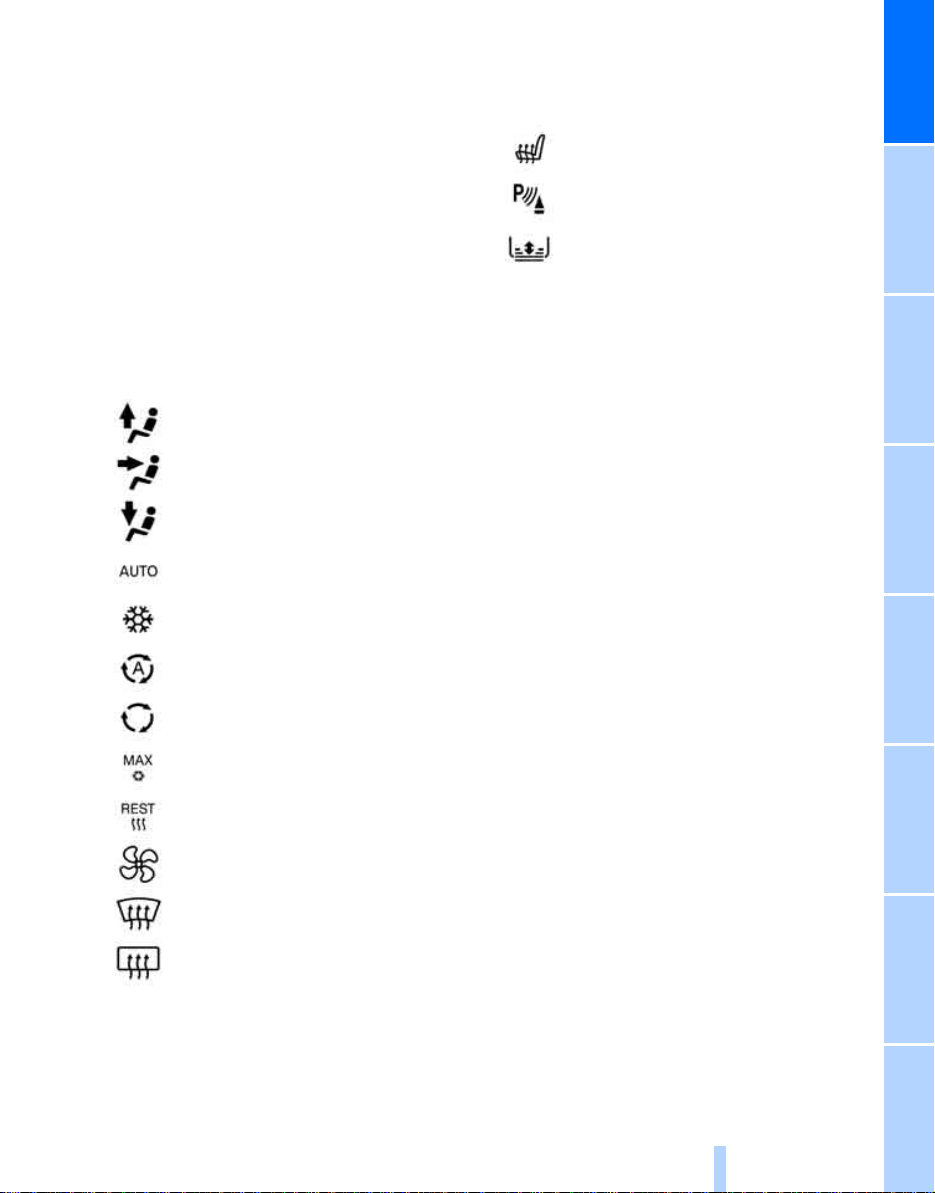
1 Microphone for hands-free telephone*
Online Edition for Part-No. 01 41 0 159 259 - © 03/05 BMW AG
2 Initiating an emergency call*
3 Reading lamps 88
4 Glass sunroof
5 Interior lamps 87
6 Passenger airbag status lamp
7 Microphone for voice command
system
8 Control Display 16
9 Hazard warning flashers
10 DTC Dynamic Traction Control 79
11 Central locking system 32
12 Automatic climate control
*, electric 36
* 84
* 22
Air distribution to the
windshield 90
Air distribution to the upper body
area 90
Air distribution to the footwell 90
Automatic air distribution
and flow rate 90
Cooling function 92
14 Changing
> Radio stations 138
> Track 146
15
16 Controller 16
Can be turned, pressed, or moved horizontally in four directions
17 Activating voice command system
18 Opening start menu on Control Display 17
19 Drive for navigation DVD 114
20 Switching audio sources on/off and adjust-
ing volume 134
21 Drive for audio CDs 134
Heated seats
PDC Park Distance Control
Roller sun blind
* 41
* 95
* 77
* 22
At a glance
AUC Automatic recirculated-air
control 91
Recirculated-air mode 91
Maximum cooling 90
Residual heat mode 91
Air flow rate 91
Defrosting windows 91
Rear window defroster 92
13 Ejecting
> Audio CD 134
> Navigation DVD 114
15
Reference ControlsDriving tipsCommunications NavigationEntertainmentMobility
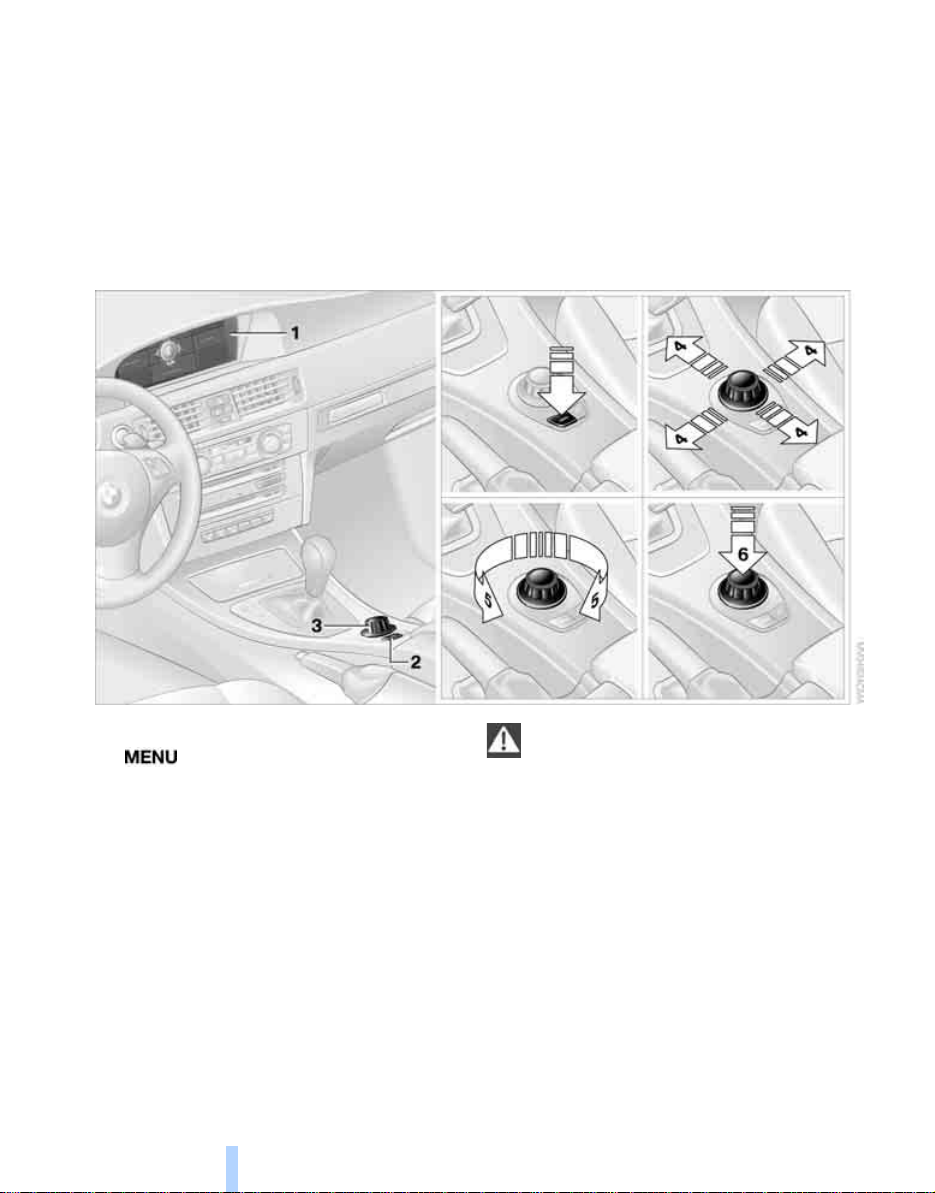
iDrive
Online Edition for Part-No. 01 41 0 159 259 - © 03/05 BMW AG
iDrive integrates the functions of a large num-
iDrive
ber of switches. This allows these functions to
be operated from a single central position. The
following section provides an introduction to
Controls
basic menu navigation. The control of the individual functions is described in connection with
the relevant equipment.
1 Control Display
2 button
Opening start menu
3 Controller
The controller can be used to select menu
items and to adjust settings:
> Move in four directions, arrow 4
> Turn, arrow 5
> Push, arrow 6
16
Operate the controller only when traffic
and road conditions allow this, to avoid
endangering the car's occupants and other
road users by being distracted.<
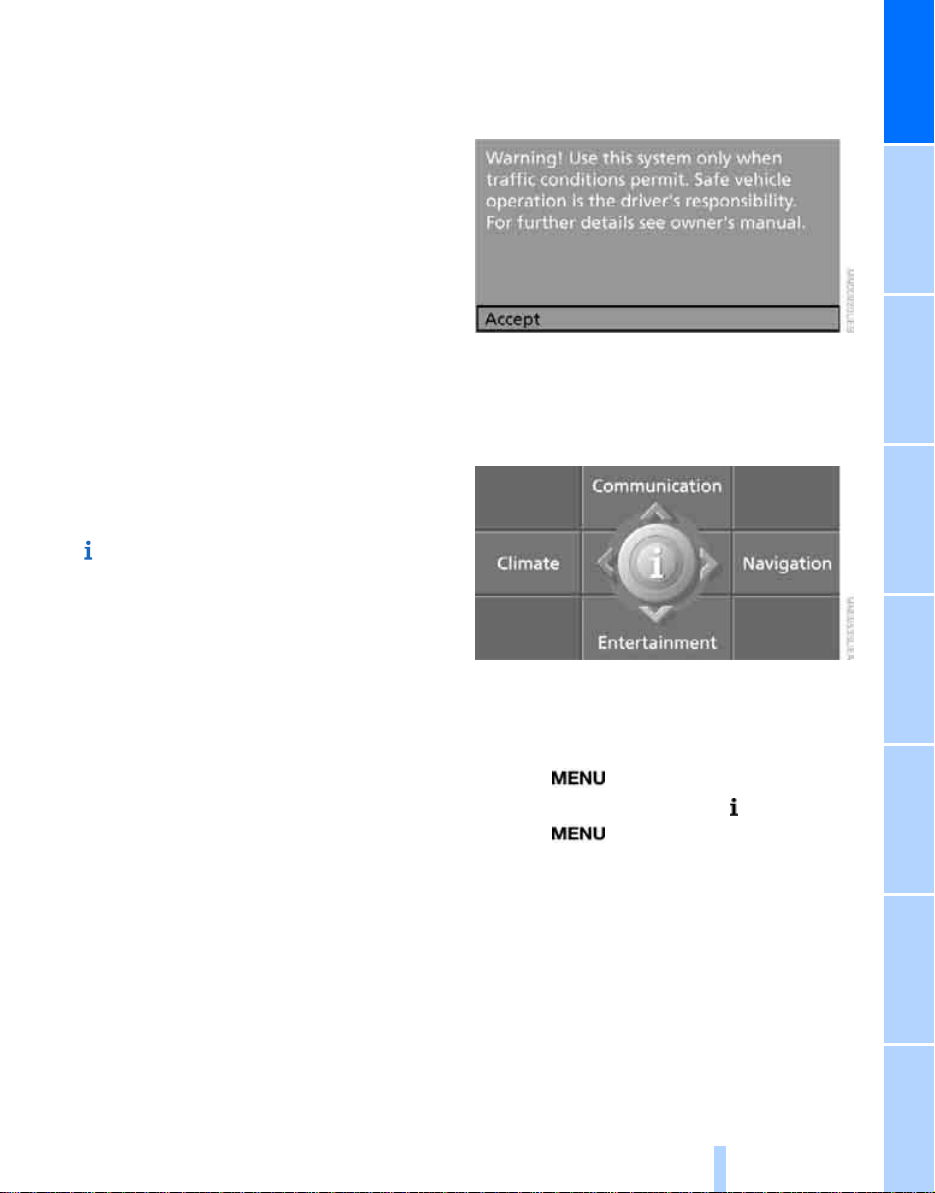
Menu overview
Online Edition for Part-No. 01 41 0 159 259 - © 03/05 BMW AG
Communication
> Telephone*
> BMW Assist* or TeleService*
Navigation
> Navigation system
> Onboard information, e.g. for displaying the
average fuel consumption.
Entertainment
> Radio
> CD player and CD changer
> External audio device
*
Operating principle
As of radio readiness, the following message
appears on the Control Display:
At a glance
Confirm the message by pressing the controller.
This opens the start menu.
Climate
> Air distribution
> Automatic program
menu
> Switching off Control Display
> Tone and display settings
> Settings for traffic information
> Settings for your vehicle, e.g. for the central
locking system
> Display of service requirements and dates
for statutory emissions and vehicle inspections
> Settings for telephone
Start menu
All iDrive functions can be called up via five
menu items.
Opening start menu
Press the button.
To open the start menu from the menu:
Press the button twice.
17
Reference ControlsDriving tipsCommunications NavigationEntertainmentMobility
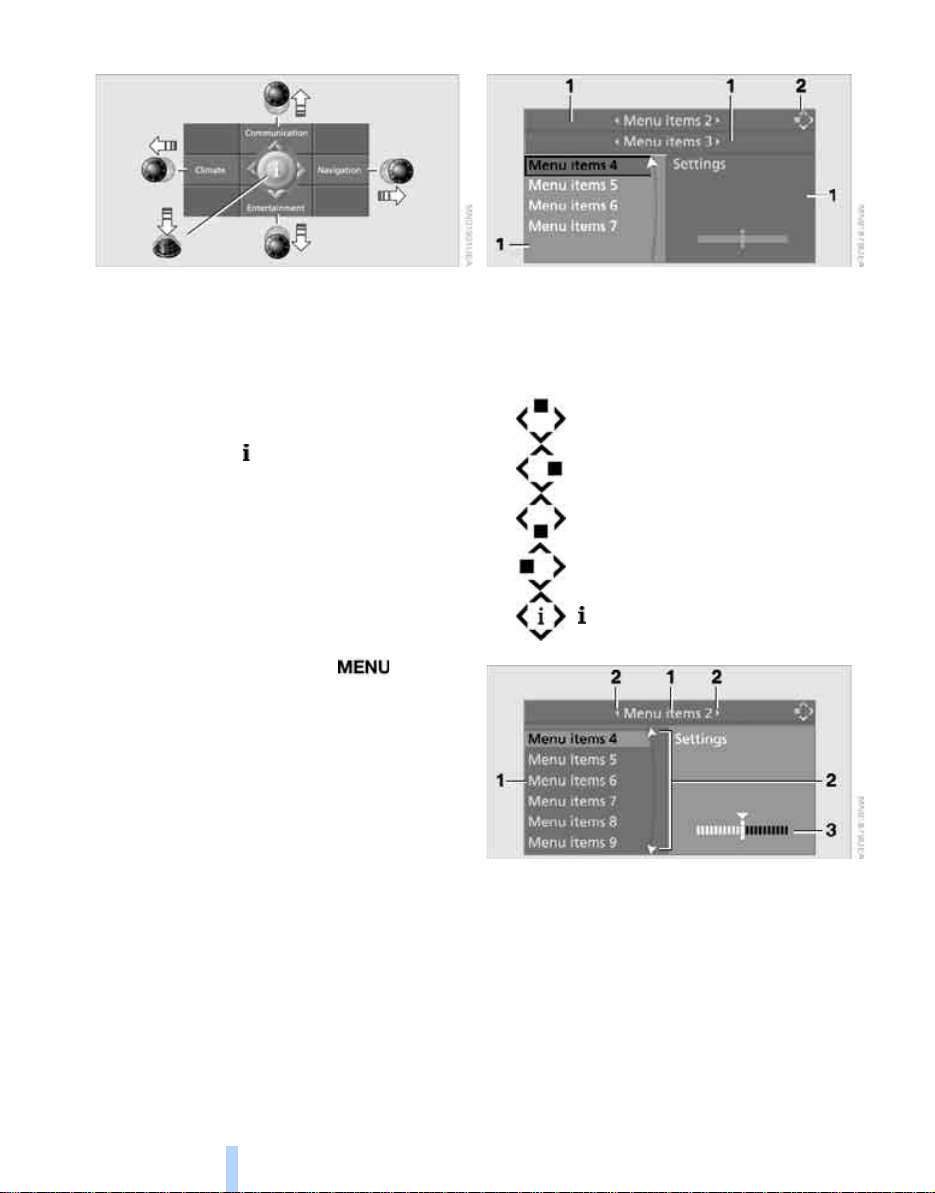
Calling up menu items in the start menu
Online Edition for Part-No. 01 41 0 159 259 - © 03/05 BMW AG
iDrive
Displays in menu
As of radio readiness, refer to page 49:
Via the start menu you can call up the four menu
items of Communication, Navigation, Entertainment and Climate by moving the controller forwards, backwards, to the left or to the right.
Depending on your selection, the menu last
called up will be shown.
You can call up the menu by pressing the controller.
Convenient call-up of menu items
The convenient call-up function enables you to:
> Call up a menu item from the start menu in
the view last displayed
> Switch directly between Communication,
Navigation, Entertainment and Climate
without having to press the button
To do so, move the controller in the corresponding direction and hold it for longer than
approx. 2 seconds.
1 Each menu is subdivided into fields. The
active field is highlighted.
2 A symbol indicates the start menu item last
selected.
Communication
Navigation
Entertainment
Climate
menu
1 Menu items are usually grouped in horizon-
tal or vertical lists.
2 In these lists, arrows indicate the possibility
of accessing other menu items that are not
currently visible.
3 Settings are represented graphically or as
numerical values.
18
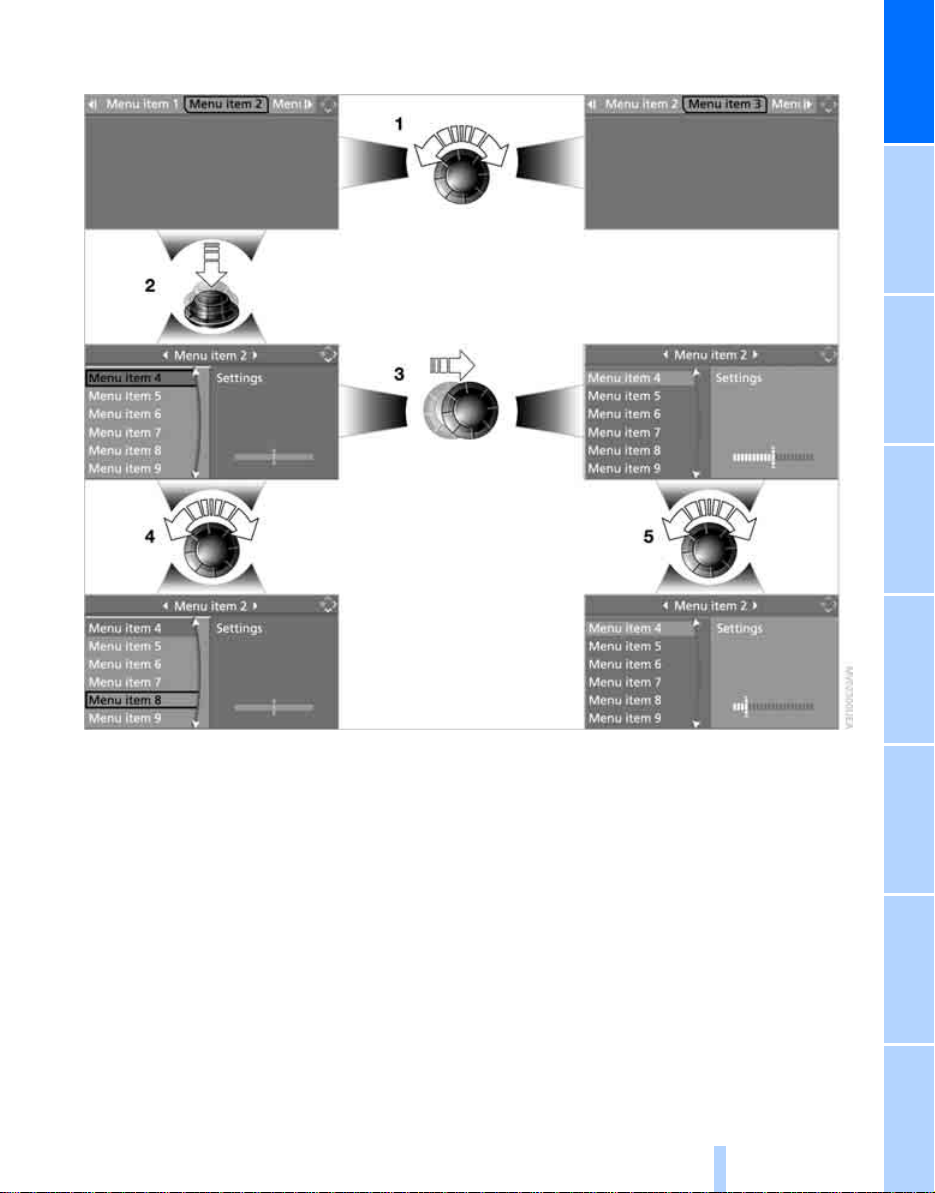
Selecting menu items and making adjustments
Online Edition for Part-No. 01 41 0 159 259 - © 03/05 BMW AG
At a glance
1 Selecting a menu item
2 Activating a menu item
3 Switching between fields
4 Selecting a menu item
5 Adjusting settings
Selecting a menu item
Turn the controller. The highlight moves. In
some cases, other menu items will be visible.
Menu items shown in white can be selected by
highlighting them.
Activating a menu item
Press the controller. The highlighted menu item
is activated. New menu items are displayed or a
function is executed.
Switching between fields
Move the controller slightly left, right, forward,
or backward and release. The active field is
highlighted and you can select any of the menu
items it features or adjust settings.
Adjusting settings
Turn the controller. This causes the graphical
display, numerical values or text displays to
change. When you change to another field or
menu, the new setting is applied.
19
Reference ControlsDriving tipsCommunications NavigationEntertainmentMobility
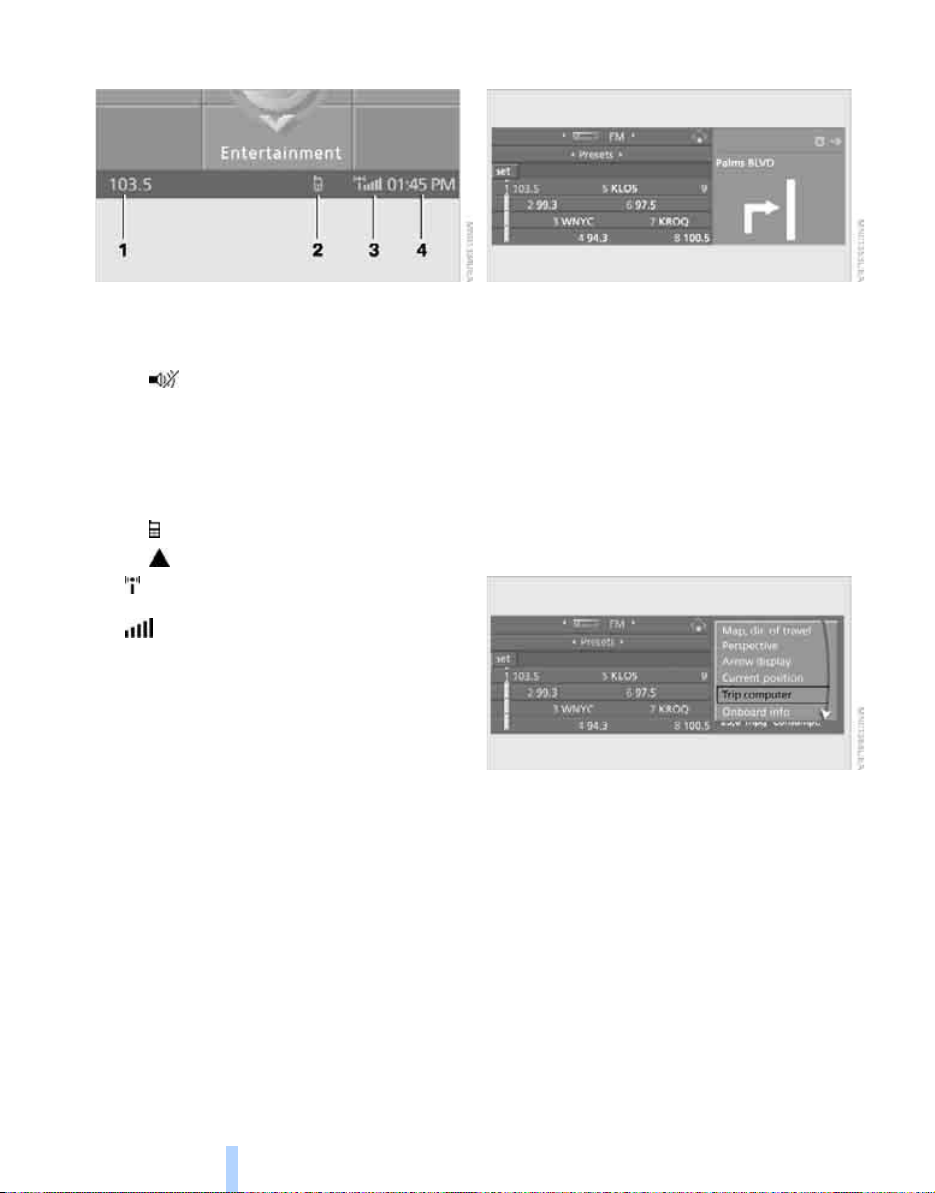
Status information
Online Edition for Part-No. 01 41 0 159 259 - © 03/05 BMW AG
iDrive
Assistance window
1 Display for:
> Entertainment:
Radio, CD or
entertainment audio output off
> Telephone
Name of the connected portable phone,
active BMW Assist call, network search
or no network
2 Display for:
> New entries present in "Missed calls"
> Roaming active
3 It is possible to use the telephone
the portable phone is paired with the vehicle
Reception strength of mobile phone
network, depending on the portable phone
4 Time
Other displays:
Status information is temporarily hidden during
Check Control message displays or entries via
the voice command system
* in "Communication":
* when
*.
Additional information can be displayed in the
assistance window:
> The computer or the trip computer
> The arrow or map view in vehicles with nav-
igation system
> The current position
*
Selecting display
1. Move the controller to the right to change to
*
the assistance window and press the controller.
2. Select a menu item.
3. Press the controller.
*
20
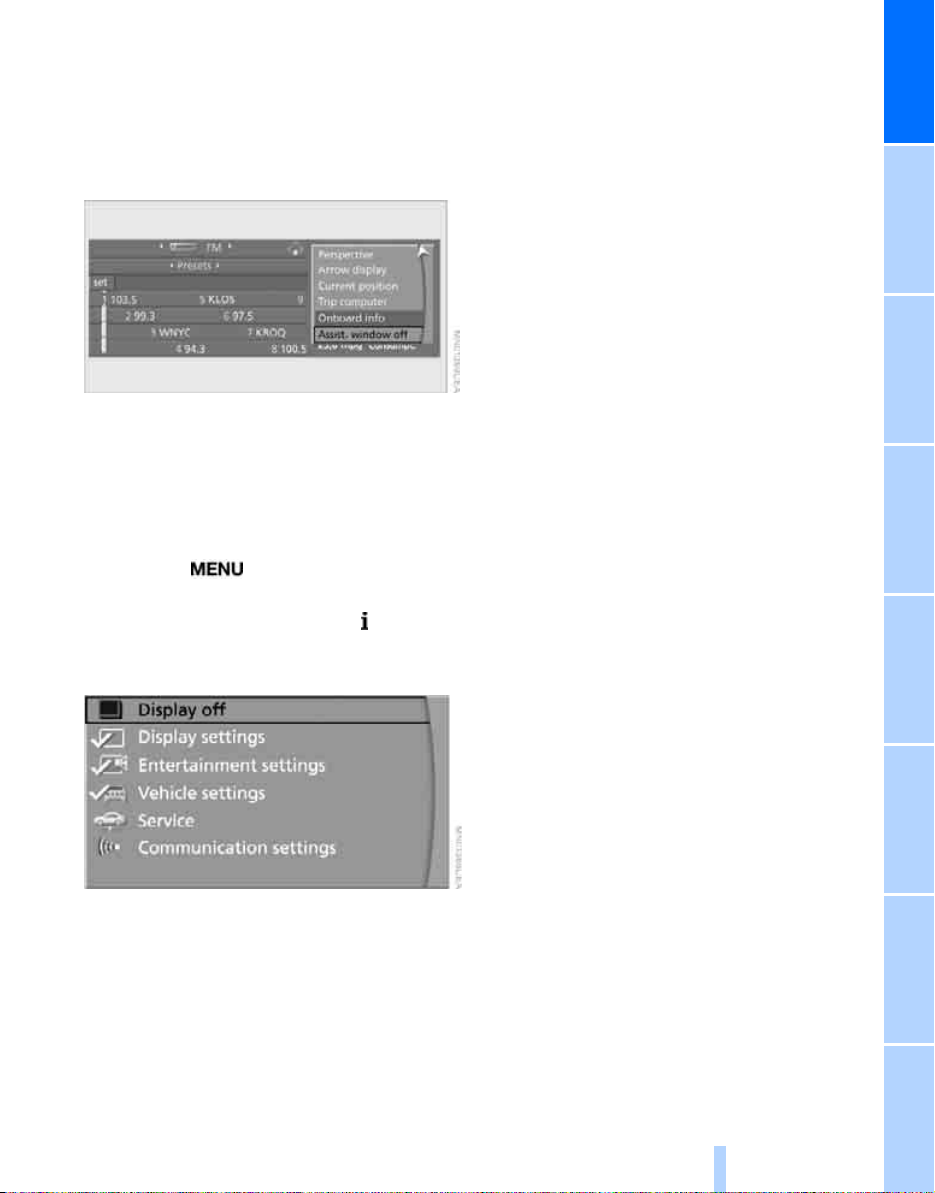
Switching assistance window on/off
Online Edition for Part-No. 01 41 0 159 259 - © 03/05 BMW AG
1. Move the controller to the right to change to
the assistance window and press the controller.
2. Select "Assist. window off" and press the
controller.
To turn back on, switch to the assistance window and press the controller.
Switching Control Display on/
off
1. Press the button.
This opens the start menu.
2. Press the controller to open the menu.
3. Select "Display off" and press the control-
ler.
At a glance
Press the controller to switch on.
21
Reference ControlsDriving tipsCommunications NavigationEntertainmentMobility
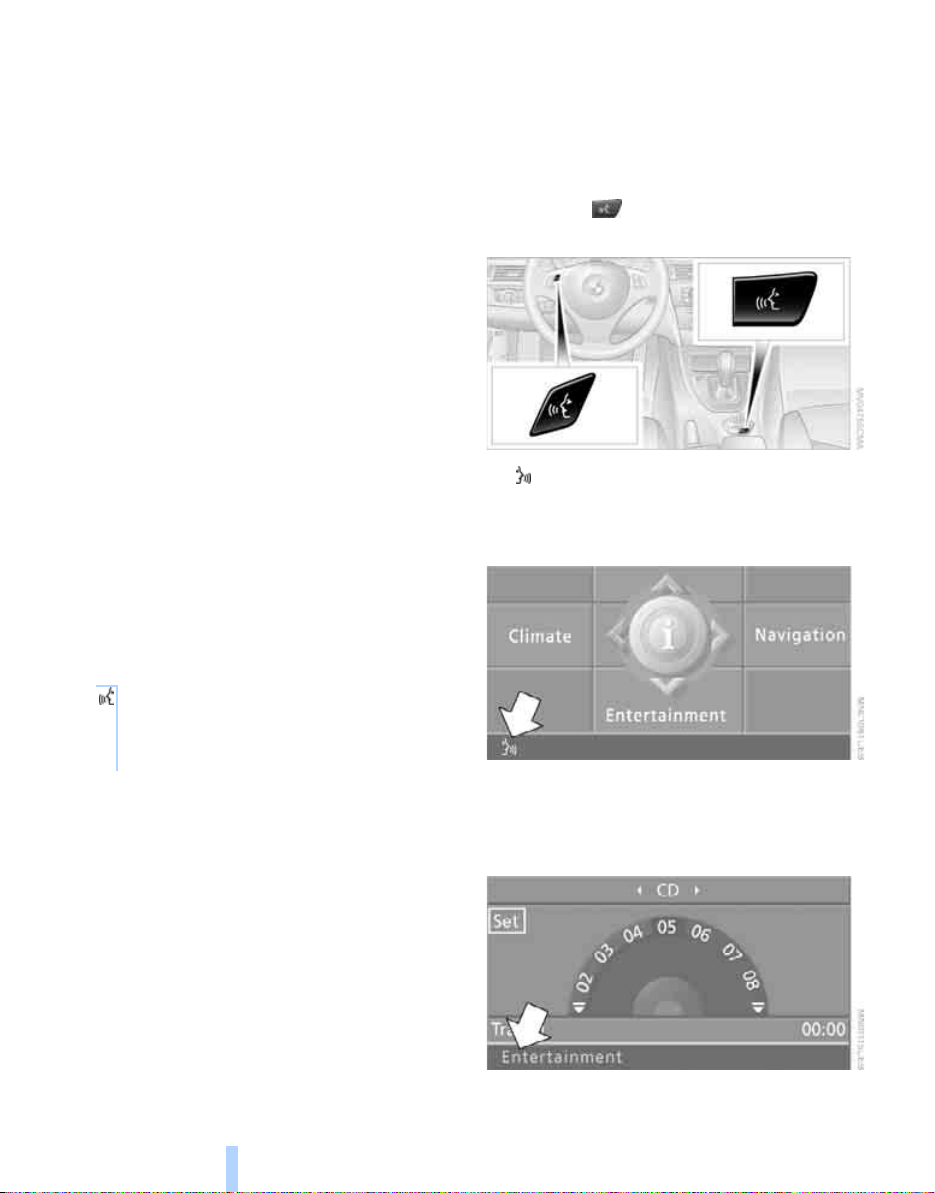
Voice command system
Online Edition for Part-No. 01 41 0 159 259 - © 03/05 BMW AG
*
The concept
The voice command system allows you to control operation of various vehicle systems without removing your hands from the steering
wheel.
Individual menu items on the Control Display
can be spoken as commands. It is not necessary to use the controller.
The voice command system transforms your
oral commands into control signals for the
selected systems and provides support in the
form of instructions or questions.
The voice command system uses a special
microphone located in the area of the interior
Voice command system
rearview mirror, refer to page 14.
Precondition
Via iDrive, select the language in which the
voice command system is operating, so that the
spoken commands can be identified. Selecting
the language for iDrive, refer to page 76.
Symbol in the Owner's Manual
{...} Say the specified commands word for
word.
{{...}} Indicates responses of the voice
command system.
Saying commands
Activating voice command system
1. Press the button on the steering wheel
or in the center console.
This symbol on the Control Display and
an acoustic signal indicate that the voice
command system is ready to receive spoken commands.
2. Say the command.
The text or numbers that the voice command system has registered will appear on
the Control Display.
22
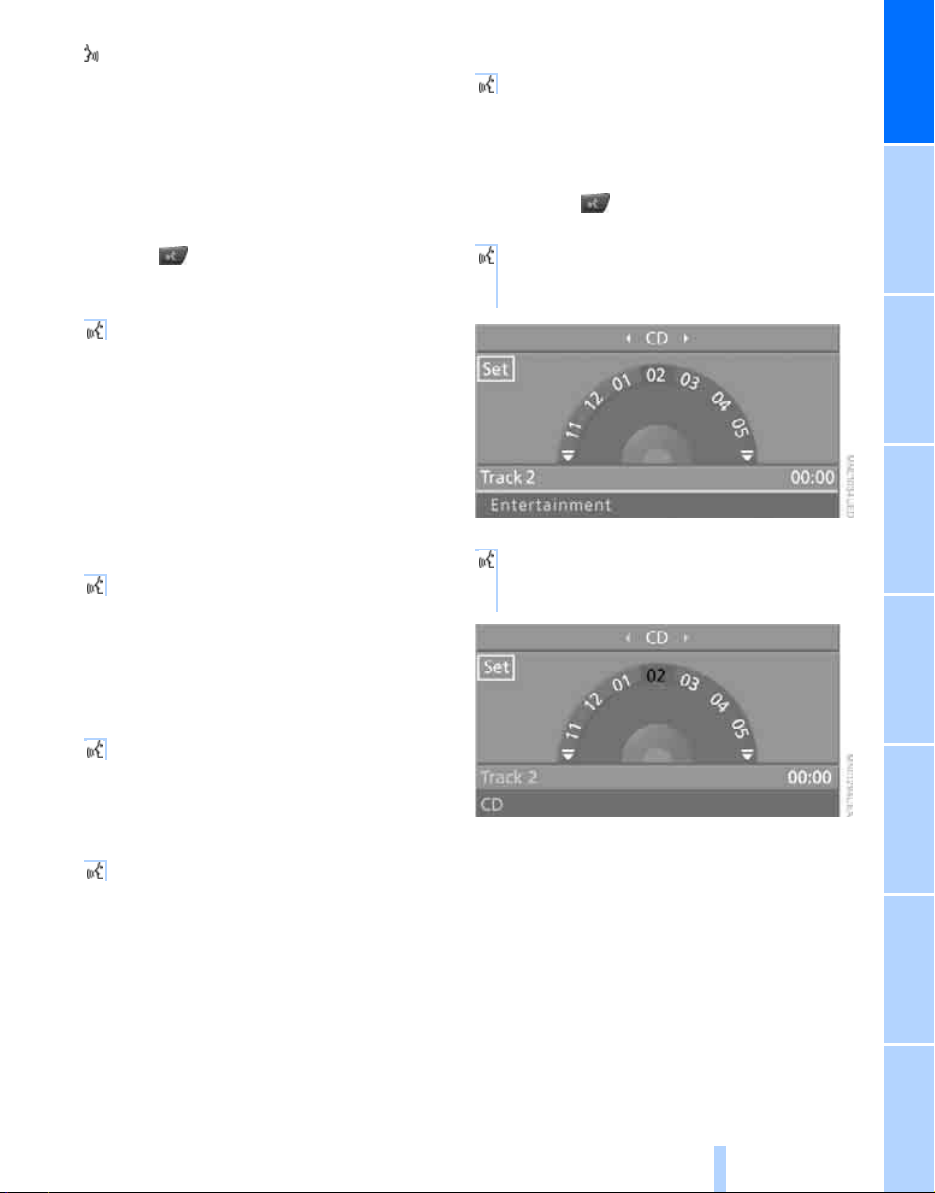
This symbol appears on the Control Display
Online Edition for Part-No. 01 41 0 159 259 - © 03/05 BMW AG
when you can input additional voice commands.
If no further spoken commands are possible,
continue by operating the item of equipment via
iDrive.
Terminating or canceling voice
command system
Press the button on the steering wheel or in
the center console
or
{Cancel}.
Voice commands
Having the possible voice commands
read aloud
You can have the system read aloud the possible voice commands related to the selected
menu item on the Control Display.
To have the possible voice commands read out
to you:
{Options}
For instance, if you have selected "CD", the
spoken commands available for operating the
CD player and CD changer are read out.
Opening the start menu
{Main menu}
Example: selecting a track
1. If necessary, switch on entertainment audio
output.
2. Press the button on the steering wheel
or in the center console.
3. {Entertainment}.
The system says:
{{Entertainment}}.
4. {CD}.
The system says:
{{CD on}}.
At a glance
Opening help
{Help}
Using alternative voice commands
There are often a number of commands to run a
function, e.g.:
{Information menu} or {i menu}
Calling up functions immediately via
short commands
Short commands enable you to perform certain
functions immediately, irrespective of which
menu item is selected, refer to page 202.
23
Reference ControlsDriving tipsCommunications NavigationEntertainmentMobility
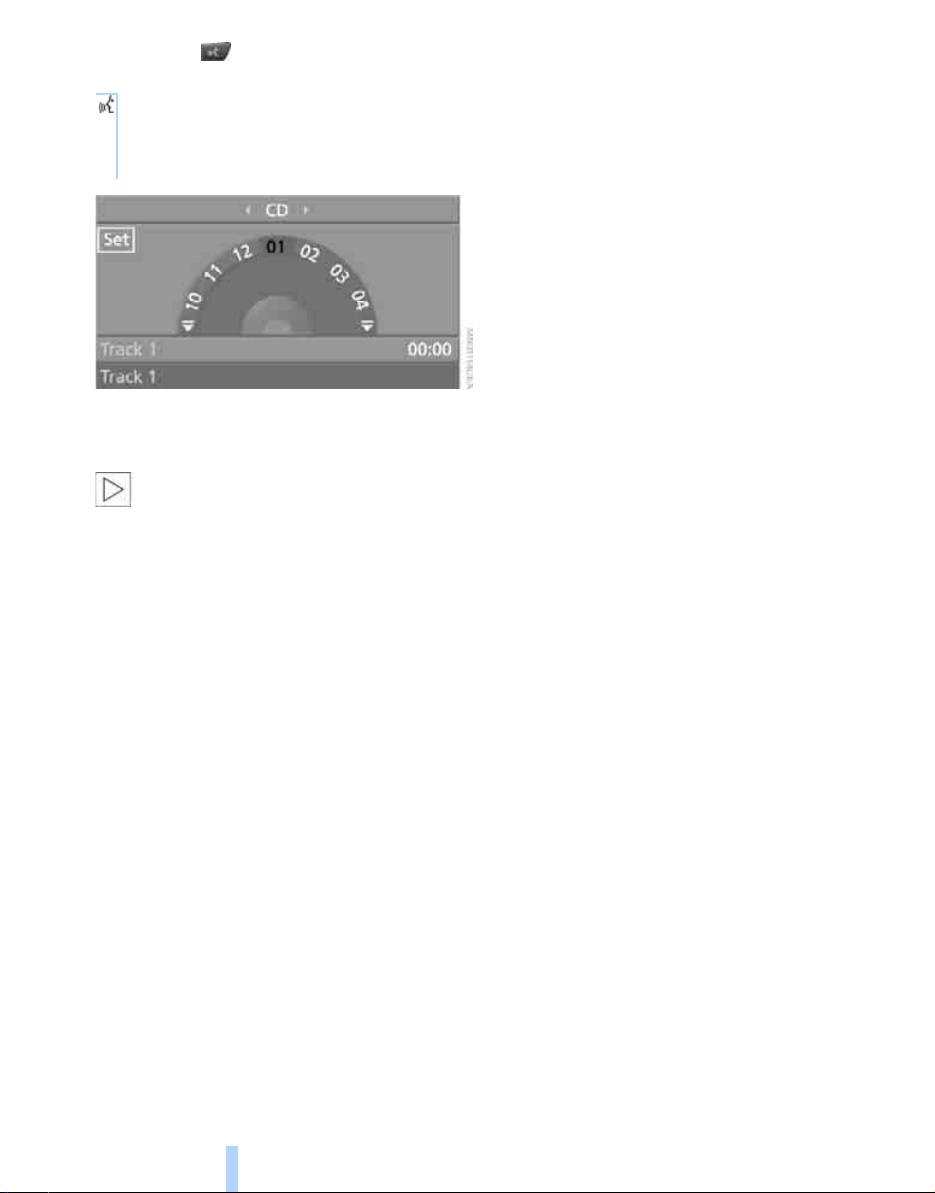
5. Press the button on the steering wheel
Online Edition for Part-No. 01 41 0 159 259 - © 03/05 BMW AG
or in the center console.
6. Select a track, e.g.:
{Track 1}.
The system says:
{{Track 1}}.
{
Notes
Voice command system
For information on voice control of the
telephone, refer also to the separate
Owner's Manual.<
For voice commands, bear in mind the following:
> Issue the commands smoothly and at nor-
mal volume, avoiding excessive emphasis
and pauses.
> Always speak the commands in the lan-
guage of the voice command system.
> When selecting a radio station, use the
standard pronunciation of the station name.
> For entries in the voice-activated phone
book, only use names in the language of the
voice command system and no abbreviations
> Keep the doors, windows and glass sunroof
closed to prevent interference from ambient noise.
> Avoid making other noise in the vehicle
while speaking.
24
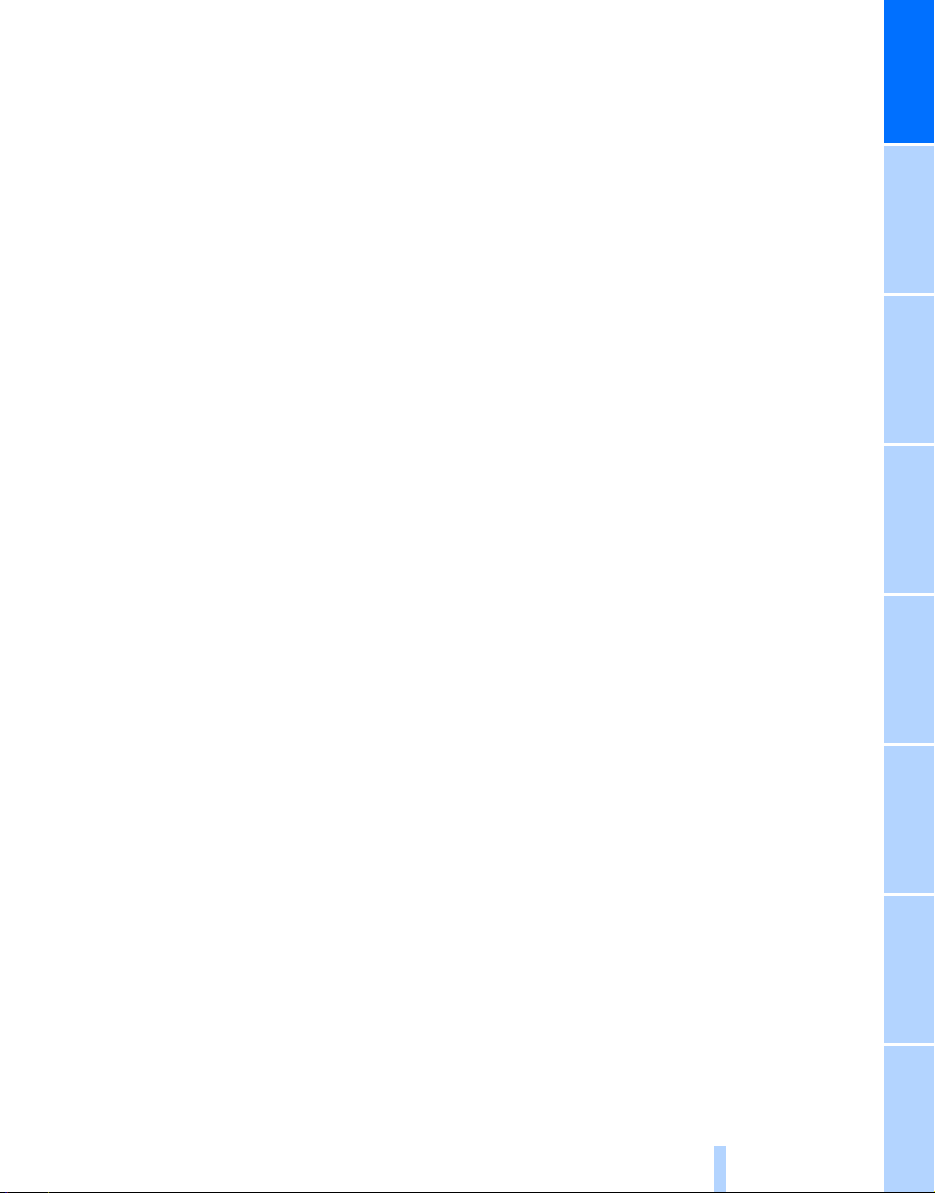
At a glance
Online Edition for Part-No. 01 41 0 159 259 - © 03/05 BMW AG
25
Reference ControlsDriving tipsCommunications NavigationEntertainmentMobility
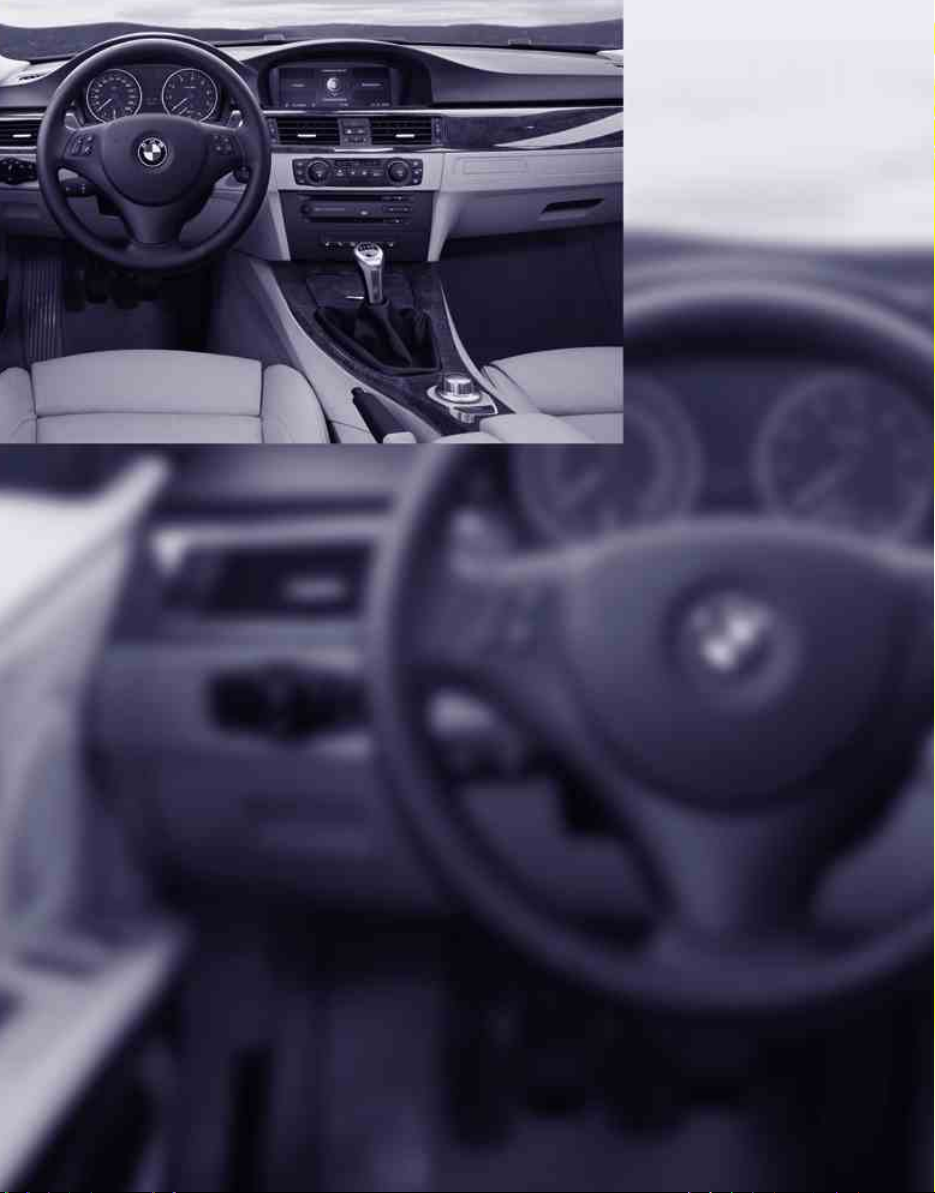
Online Edition for Part-No. 01 41 0 159 259 - © 03/05 BMW AG
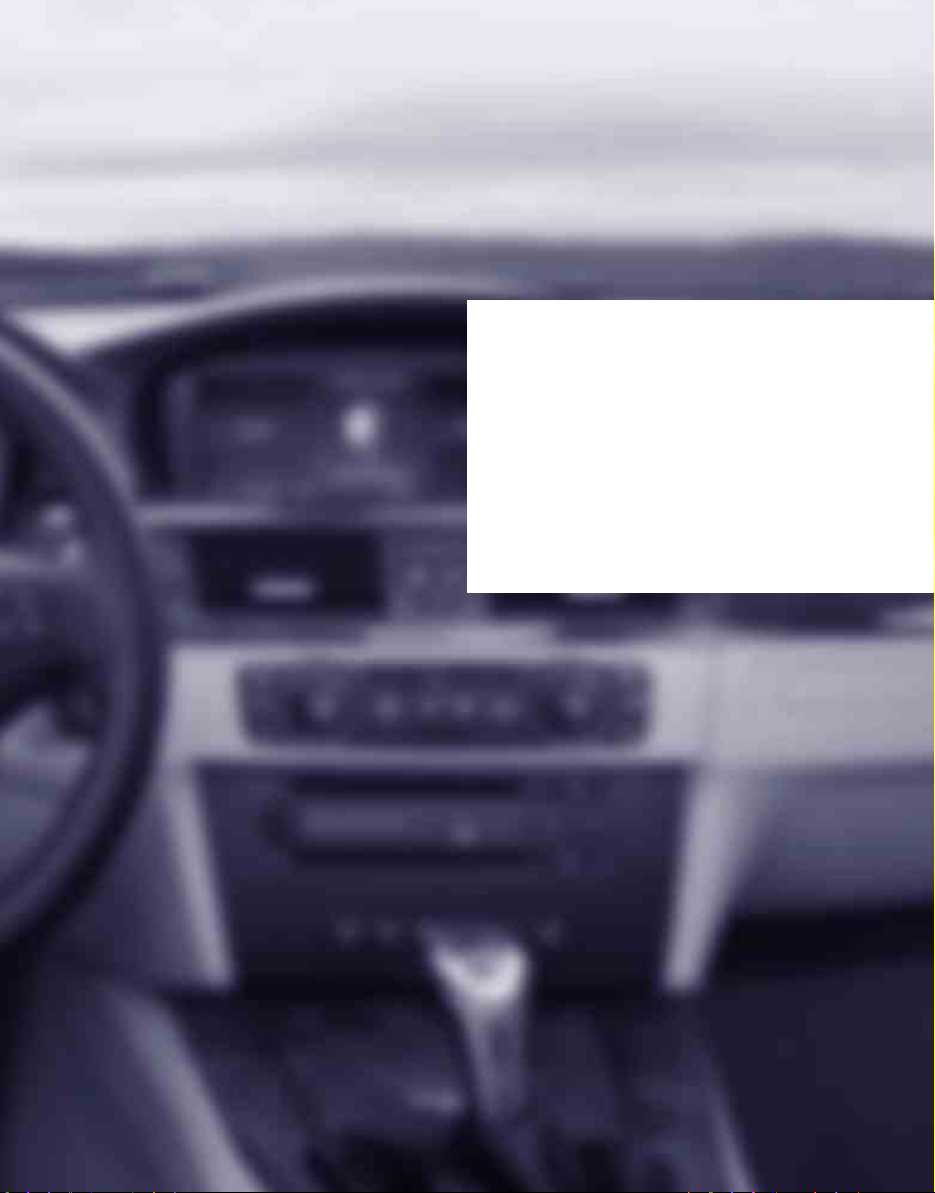
Controls
Online Edition for Part-No. 01 41 0 159 259 - © 03/05 BMW AG
Controls
This chapter is intended to provide you with
information for complete control of your vehicle.
All features and accessories that are useful for
driving and your safety, comfort and
convenience, are described here.

Opening and closing
Online Edition for Part-No. 01 41 0 159 259 - © 03/05 BMW AG
Keys/remote controls
1 Each remote control has an integrated key.
Opening and closing
Power is supplied by a long-life rechargeable battery that is automatically recharged
when it is in the ignition lock while the car is
being driven. Consequently, you should use
each remote control at least twice a year in
order to keep the batteries charged. The
settings called up and implemented when
the car is unlocked depend on which
remote control is used to unlock the car,
refer to Personal Profile, next page.
In addition, information about service
requirements is stored in the remote control, refer to Service data in the remote control on page 185.
2 Spare key for storage in a safe place, such
as in your wallet. This key is not intended for
regular use.
3 The adapter is designed to hold your spare
key. It can be connected on the inner lefthand side of the glove compartment lid. You
will find more information about the adapter
under Using the adapter for a spare key.
> Unlock and lock the driver's door, for exam-
ple in the event of an electrical malfunction,
refer to page 31
> Unlock and lock the luggage compartment
lid, refer to page 33
Removing the integrated key
Press button 1 to release the key.
Using the adapter for a spare key
The adapter is necessary for starting the car
with the spare key or switching on radio readiness.
Before using, insert the spare key into the
adapter.
Integrated key of remote control and
spare key
The integrated key and spare key enable you to:
> Lock all the doors, the fuel filler door and the
luggage compartment lid together, refer to
page 31
> Unlock and lock the glove compartment,
refer to page 96
28
New remote controls
Your BMW center can supply new remote controls as additional units or as replacements in
the event of loss.
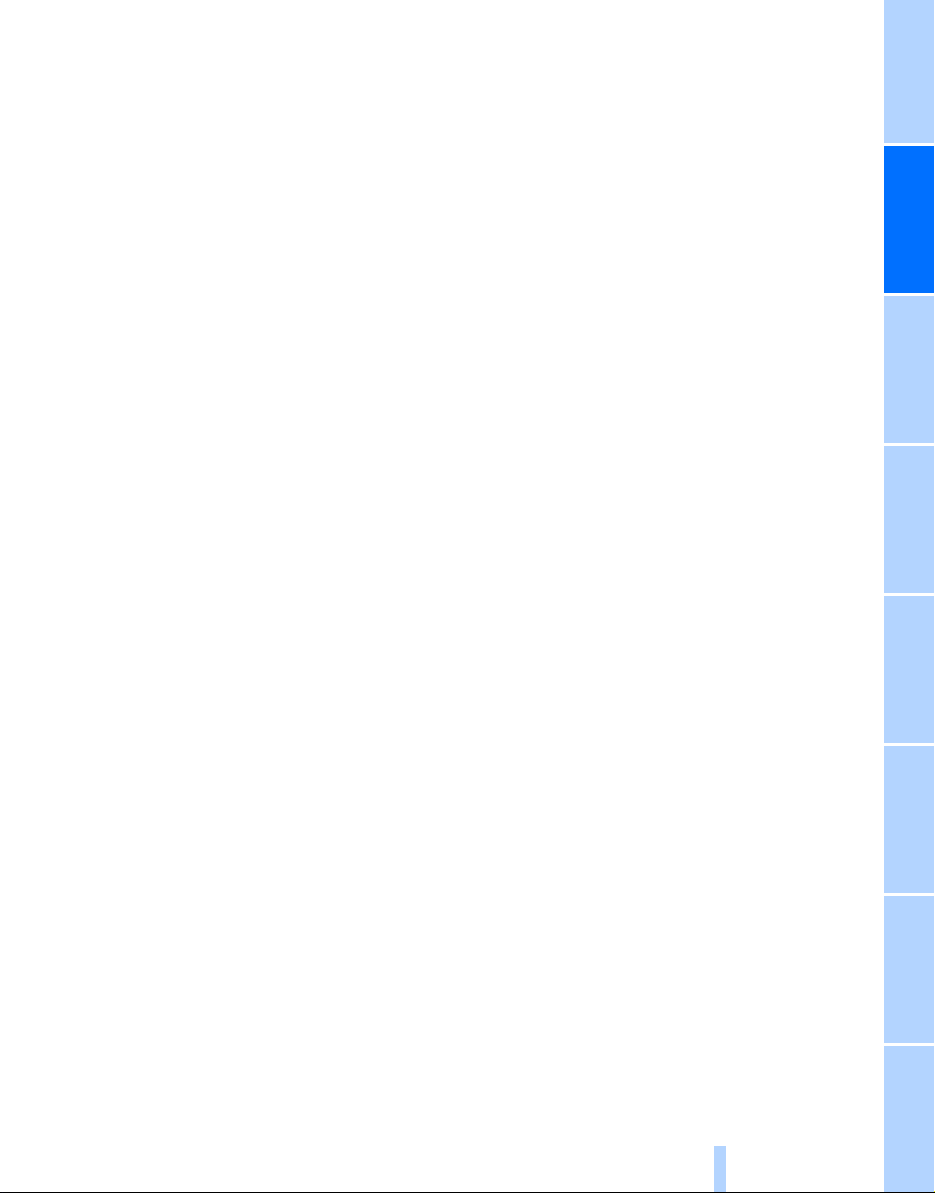
Personal Profile
Online Edition for Part-No. 01 41 0 159 259 - © 03/05 BMW AG
You can set many of your BMW's functions to
suit your personal needs and preferences.
Without any action on your part, Personal Profile ensures that most of these settings are
stored for the remote control currently in use.
When you unlock the car, the remote control
used for the purpose is recognized and the settings stored for it are called up and implemented.
This means that your personal settings are
active when you return to your BMW, even if the
car was used in the meantime by someone else
with a remote control of their own and the settings were changed accordingly.
You can configure a maximum of three remote
controls for three different people. The prerequisite for this is that each person has his or her
own remote control.
Personal Profile settings
For more information on specific settings, refer
to the specified pages.
> Response of the central locking system
when the car is unlocked, refer to page 30
> Automatic locking of the vehicle, refer to
page 32
> Automatic adjustment of the driver's seat
and the exterior mirrors after unlocking
refer to page 43
> Functions assigned to the programmable
* on the steering wheel, refer to
buttons
page 45
> 12h/24h mode of the clock, refer to page 72
> Date format, refer to page 73
> Brightness of the Control Display, refer to
page 76
> Language on the Control Display, refer to
page 76
> Units of measure for fuel consumption, dis-
tance covered/remaining distances, and
temperature, refer to page 68
> Show visual warning for Park Distance Con-
trol PDC
*, refer to page 77
*,
> Automatic climate control: AUTO program,
activating/deactivating cooling function and
automatic recirculated-air control, setting
temperature, air flow rate and distribution,
refer to page 90 ff
> Audio volume, refer to page 135
> Tone control, refer to page 135
> Speed-dependent volume control, refer to
page 135
Central locking system
The concept
The central locking system is ready for operation whenever the driver's door is closed.
The system simultaneously engages and
releases the locks on the following:
> Doors
> Luggage compartment lid
> Fuel filler door
Operation of the central locking system
from outside
> Via the remote control
> Via the door lock
The anti-theft system is automatically activated
whenever you operate the central locking system from outside the vehicle. It prevents the
doors from being unlocked using the lock buttons or door handles. The interior lamp and the
courtesy lamps
with the remote control. The alarm system
also armed or disarmed.
For further details of the alarm system,
page 34.
Operation of the central locking system
from inside
By means of the button for central locking, refer
to page 32.
In the event of a sufficiently severe accident, the
central locking system unlocks automatically. In
addition, the hazard warning flashers and interior lamps come on.
* are also switched on or off
* is
refer to
Controls
29
Reference At a glanceDriving tipsCommunications NavigationEntertainmentMobility
