BMW 128i Convertible 2008, 135i Convertible 2008 Owner's Manual
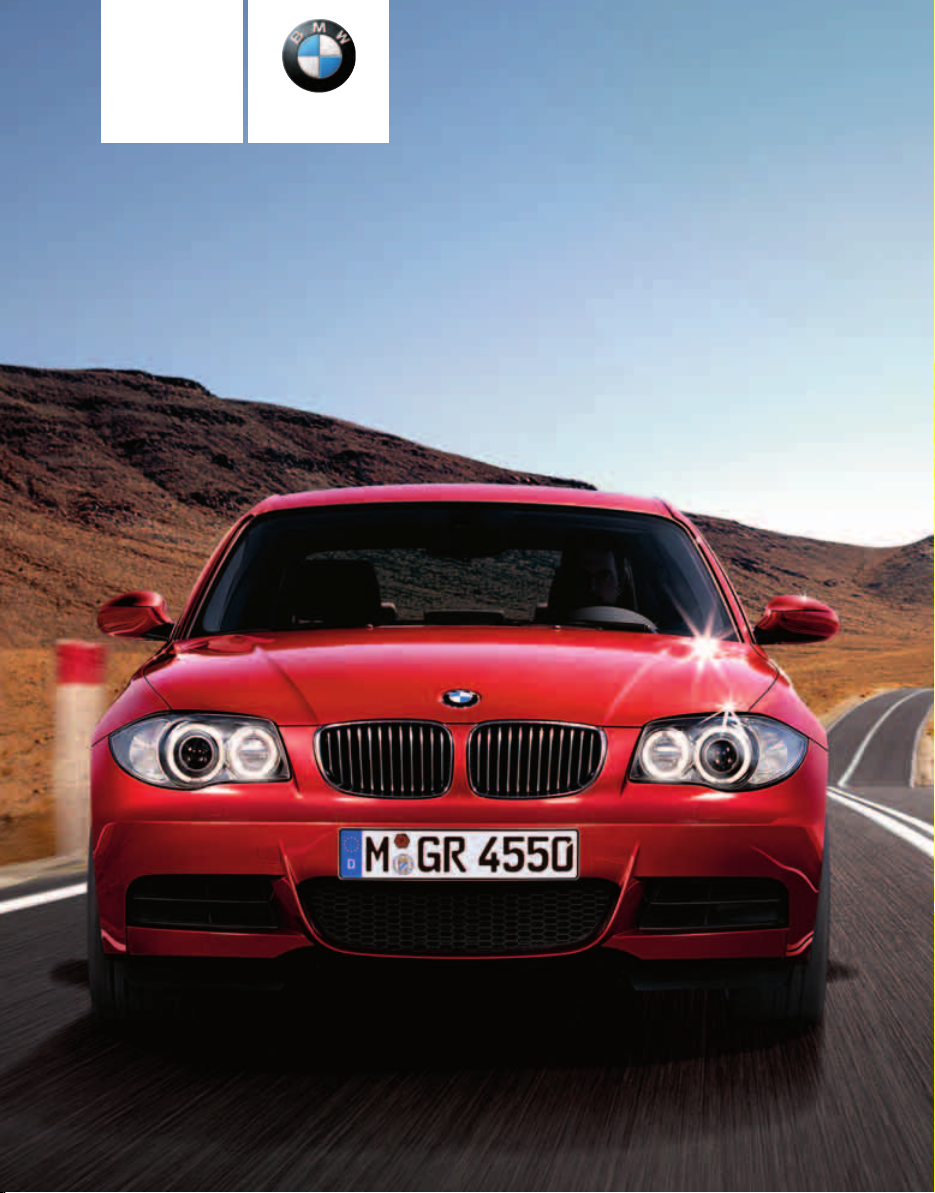
Owner's Manual
Contents
A to Z
Online Edition for Part no. 01 41 0 014 954 - © 02/08 BMW AG
for Vehicle
The Ultimate
Driving Machine
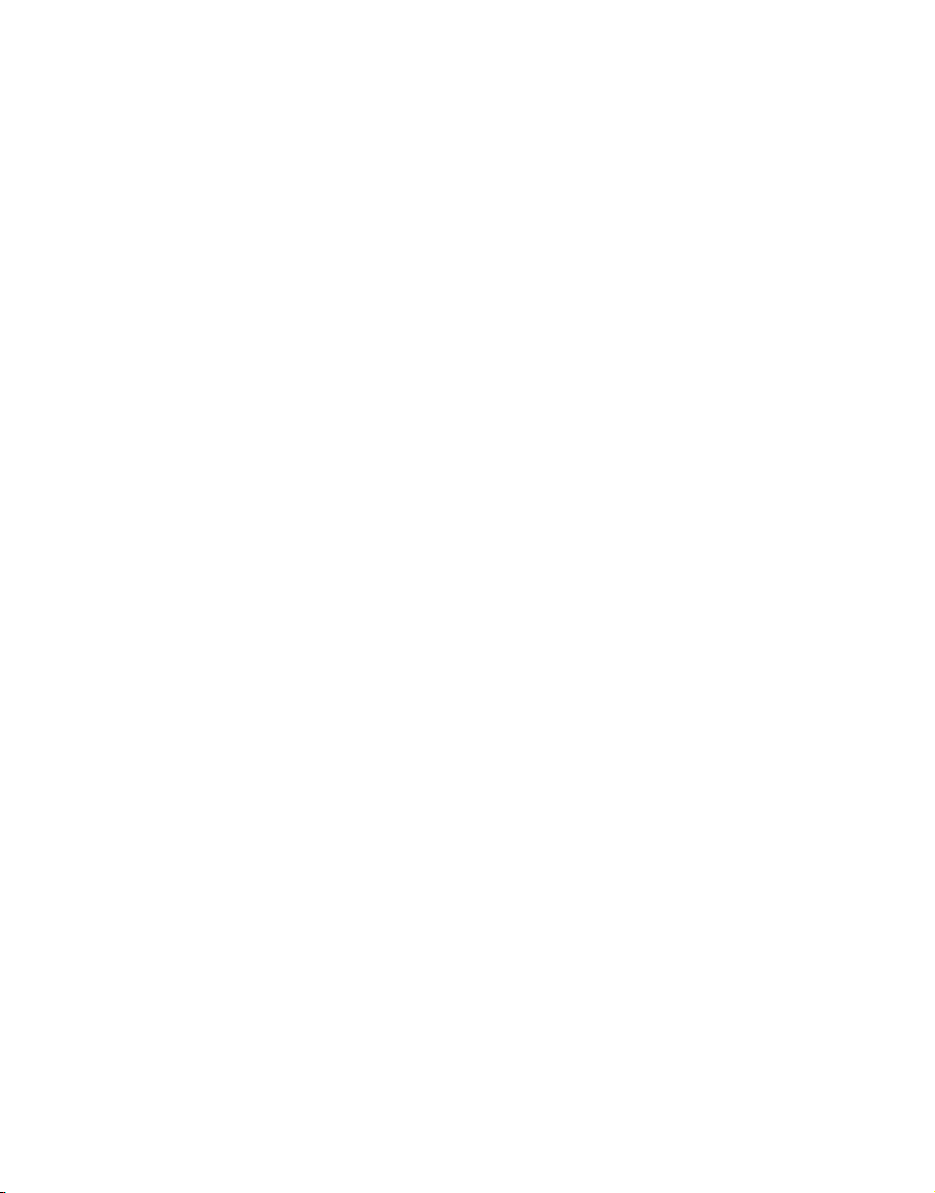
Online Edition for Part no. 01 41 0 014 954 - © 02/08 BMW AG

128i
Online Edition for Part no. 01 41 0 014 954 - © 02/08 BMW AG
135i
Owner's Manual for Vehicle
Congratulations, and thank you for choosing a BMW.
Thorough familiarity with your vehicle will provide you with
enhanced control and security when you drive it. We therefore
have this request:
Please take the time to read this Owner's Manual and familiarize
yourself with the information that we have compiled for you
before starting off in your new vehicle. It contains important data
and instructions intended to assist you in gaining maximum use
and satisfaction from your BMW's unique range of technical features. The manual also contains information on maintenance
designed to enhance operating safety and contribute to maintaining the value of your BMW throughout an extended service
life.
This manual is supplemented by a Service and Warranty Information Booklet for US models or a Warranty and Service Guide
Booklet for Canadian models.
We wish you an enjoyable driving experience.
BMW AG
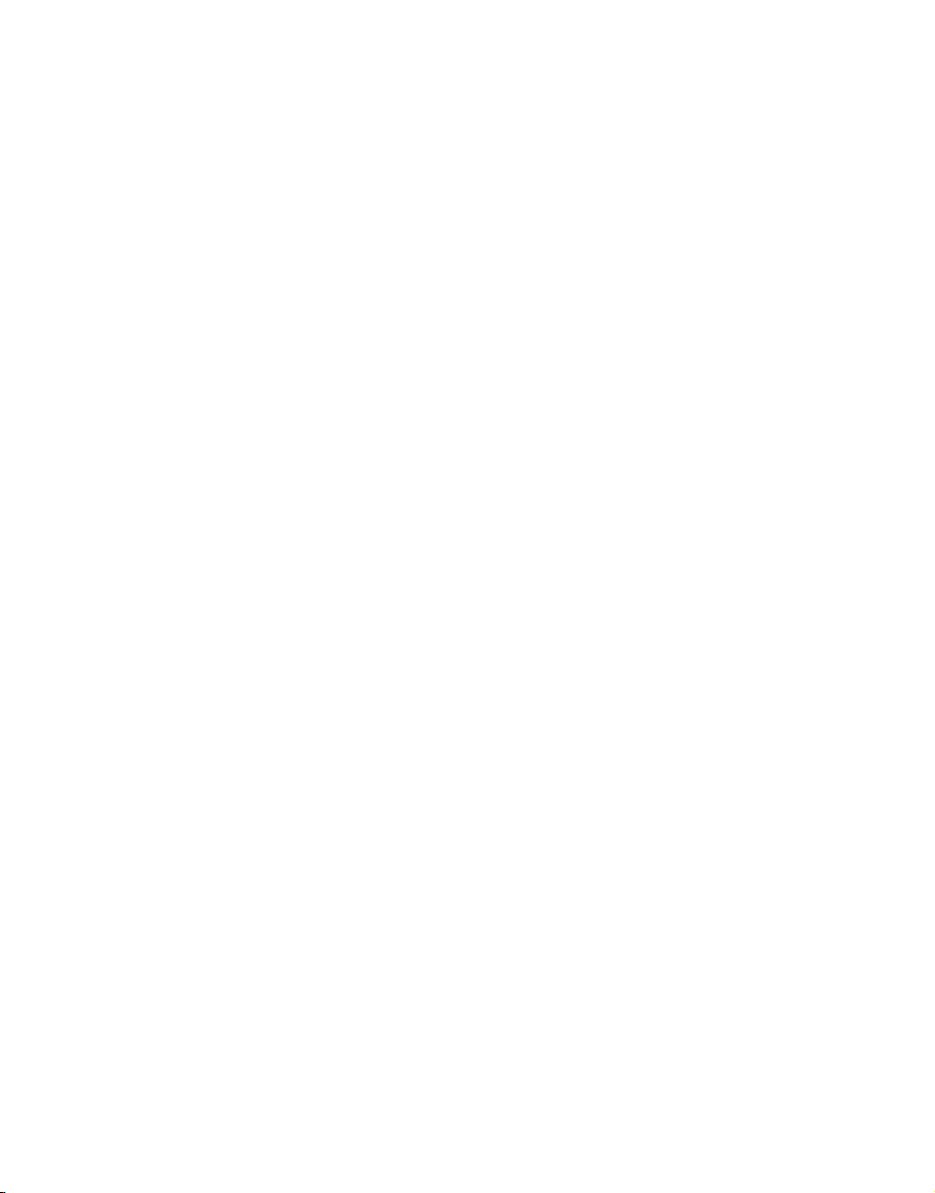
© 2008 Bayerische Motoren Werke
Online Edition for Part no. 01 41 0 014 954 - © 02/08 BMW AG
Aktiengesellschaft
Munich, Germany
Reprinting, including excerpts, only with the
written consent of BMW AG, Munich.
Order No. 01 41 0 014 954
US English II/08, 08 03 500
Printed in Germany
Printed on environmentally friendly paper,
bleached without chlorine, suitable for recycling.

Contents
Online Edition for Part no. 01 41 0 014 954 - © 02/08 BMW AG
The fastest way to find information on a particular topic or item is by using the index, refer to
page 244.
Using this Owner's Manual
4 Notes
6 Reporting safety defects
At a glance
10 Cockpit
16 iDrive
23 Voice command system
Controls
28 Opening and closing
45 Adjustments
55 Transporting children safely
58 Driving
67 Everything under control
81 Technology for driving comfort and
safety
92 Lamps
97 Climate
103 Practical interior accessories
Driving tips
114 Things to remember when driving
Communications
176 Telephoning
191 BMW Assist
Mobility
202 Refueling
204 Wheels and tires
212 Under the hood
217 Maintenance
219 Care
223 Replacing components
229 Giving and receiving assistance
Reference
236 Technical data
240 Short commands for the voice command
system
244 Everything from A-Z
Navigation
122 Starting the navigation system
123 Destination entry
136 Destination guidance
146 What to do if …
Entertainment
150 On/off and settings
154 Radio
160 Satellite radio
163 CD player and CD changer
169 AUX-In port
170 USB-audio interface
Reference At a glanceControlsDriving tipsCommunications NavigationEntertainmentMobility

Notes
Online Edition for Part no. 01 41 0 014 954 - © 02/08 BMW AG
Using this Owner's Manual
Notes
We have tried to make all the information in this
Owner's Manual easy to find. The fastest way to
find specific topics is to refer to the detailed
index at the back of the manual. If you wish to
gain an initial overview of your vehicle, you will
find this in the first chapter.
Should you sell your BMW some day, please
remember to hand over the Owner's Manual as
well; it is an important component of your vehicle.
Additional sources of information
Should you have any other questions, your
BMW center will be glad to advise you at any
time.
Information on BMW, e.g. on technical aspects,
can also be found on the Internet at
www.bmwusa.com.
Symbols used
Indicates precautions that must be fol-
lowed precisely in order to avoid the possibility of personal injury and serious damage to
the vehicle.
Indicates information that will assist you
in gaining the optimum benefit from your
vehicle and enable you to care more effectively
for your vehicle.
Refers to measures that can be taken to
help protect the environment.
< Marks the end of a specific item of informa-
tion.
*
Indicates special equipment, country-specific equipment and optional extras, as well as
equipment and functions not yet available at the
time of printing.
"..." Identifies Control Display texts used to
select individual functions.
{...} Verbal instructions to use with the voice
command system.
{{...}} Identifies the answers generated by the
voice command system.
Symbols on vehicle components
Indicates that you should consult the relevant section of this Owner's Manual for
information on a particular part or assembly.
4

The individual vehicle
Online Edition for Part no. 01 41 0 014 954 - © 02/08 BMW AG
When you ordered your BMW, you chose various items of equipment. This Owner's Manual
describes the entire array of options and equipment available with a specific BMW model.
Please bear in mind that the manual may contain information on accessories and equipment
that you have not specified for your own vehicle.
Sections describing options and special equip-
*
ment are marked by asterisks
identifying possible differences between the
descriptions in this manual and your own vehicle's equipment.
If equipment in your BMW is not described in
this Owner's Manual, please refer to the accompanying Supplementary Owner's Manuals.
to assist you in
Editorial notice
BMW pursues a policy of continuous, ongoing
development that is conceived to ensure that
our vehicles continue to embody the highest
quality and safety standards combined with
advanced, state-of-the-art technology. For this
reason, it is possible in exceptional cases that
features described in this Owner's Manual
could differ from those on your vehicle.
For your own safety
Maintenance and repair
Advanced technology, e.g. the use of
modern materials and powerful electronics, requires specially adapted maintenance
and repair methods. You should therefore have
the corresponding work on your vehicle performed only by your BMW center or at a workshop that works according to BMW repair procedures with correspondingly trained
personnel. If this work is not carried out properly, there is a danger of subsequent damage
and related safety hazards.<
Parts and accessories
For your own safety, use genuine parts
and accessories approved by BMW.
When you purchase accessories tested and
approved by BMW and Original BMW Parts, you
simultaneously acquire the assurance that they
have been thoroughly tested by BMW to ensure
optimum performance when installed on your
vehicle.
BMW warrants these parts to be free from
defects in material and workmanship.
BMW will not accept any liability for damage
resulting from installation of parts and accessories not approved by BMW.
BMW cannot test every product made by other
manufacturers to verify if it can be used on a
BMW safely and without risk to either the vehicle, its operation, or its occupants.
Original BMW Parts, BMW Accessories and
other products approved by BMW, together
with professional advice on using these items,
are available from all BMW centers.
Installation and operation of non-BMW
approved accessories such as alarms, radios,
amplifiers, radar detectors, wheels, suspension
components, brake dust shields, telephones,
including operation of any mobile phone from
within the vehicle without using an externally
mounted antenna, or transceiver equipment, for
instance, CBs, walkie-talkies, ham radio or similar accessories, may cause extensive damage
5
Reference At a glanceControlsDriving tipsCommunications NavigationEntertainmentMobility

to the vehicle, compromise its safety, interfere
Online Edition for Part no. 01 41 0 014 954 - © 02/08 BMW AG
with the vehicle's electrical system or affect the
validity of the BMW Limited Warranty. See your
BMW center for additional information.<
Notes
Maintenance, replacement, or repair of
the emission control devices and systems may be performed by any automotive
repair establishment or individual using any certified automotive part.<
California Proposition 65 warning
California law requires us to issue the following
warning:
Engine exhaust and a wide variety of
automobile components and parts,
including components found in the interior furnishings in a vehicle, contain or emit chemicals
known to the State of California to cause cancer
and birth defects and reproductive harm. In
addition, certain fluids contained in vehicles and
certain products of component wear contain or
emit chemicals known to the State of California
to cause cancer and birth defects or other
reproductive harm.
Battery posts, terminals and related accessories contain lead and lead compounds. Wash
your hands after handling.
Used engine oil contains chemicals that have
caused cancer in laboratory animals. Always
protect your skin by washing thoroughly with
soap and water.<
Service and warranty
We recommend that you read this publication
thoroughly.
Your BMW is covered by the following warranties:
> New Vehicle Limited Warranty
> Rust Perforation Limited Warranty
> Federal Emissions System Defect Warranty
> Federal Emissions Performance Warranty
> California Emission Control System Limited
Warranty
Detailed information about these warranties is
listed in the Service and Warranty Information
Booklet for US models or in the Warranty and
Service Guide Booklet for Canadian models.
Reporting safety defects
For US customers
The following only applies to vehicles owned
and operated in the US.
If you believe that your vehicle has a defect
which could cause a crash or could cause injury
or death, you should immediately inform the
National Highway Traffic Safety Administration,
NHTSA, in addition to notifying BMW of North
America, LLC, P.O. Box 1227, Westwood, New
Jersey 07675-1227, Telephone 1-800-831-
1117.
If NHTSA receives similar complaints, it may
open an investigation, and if it finds that a safety
defect exists in a group of vehicles, it may order
a recall and remedy campaign. However,
NHTSA cannot become involved in individual
problems between you, your dealer, or BMW of
North America, LLC.
To contact NHTSA, you may call the Vehicle
Safety Hotline toll-free at 1-888-327-4236
(TTY: 1-800-424-9153); go to
http://www.safercar.gov; or write to: Administrator, NHTSA, 400 Seventh Street, SW.,
Washington, DC 20590. You can also obtain
other information about motor vehicle safety
from http://www.safercar.gov
6
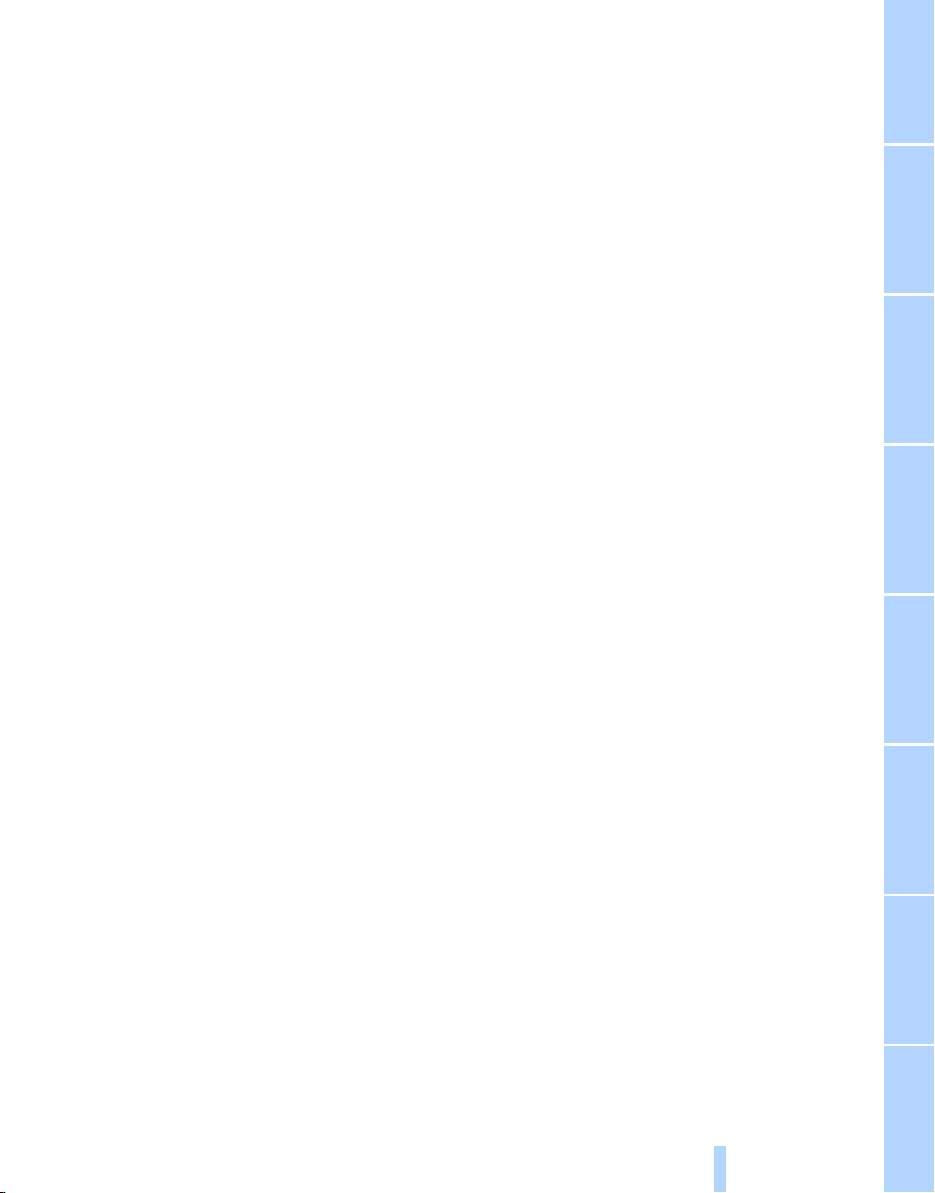
For Canadian customers
Online Edition for Part no. 01 41 0 014 954 - © 02/08 BMW AG
Canadian customers who wish to report a
safety-related defect to Transport Canada,
Defect Investigations and Recalls, may call
1-800-333-0510 toll-free from anywhere in
Canada or 1-613-993-9851 from the Ottawa
region and from other countries, or contact
Transport Canada by mail at: Transport Canada, ASFAD, Place de Ville, Tower C,
330 Sparks Street, Ottawa, ON, K1A 0N5.
You can also obtain other information about
motor vehicle safety from http://www.tc.gc.ca
7
Reference At a glanceControlsDriving tipsCommunications NavigationEntertainmentMobility

Online Edition for Part no. 01 41 0 014 954 - © 02/08 BMW AG

At a glance
Online Edition for Part no. 01 41 0 014 954 - © 02/08 BMW AG
At a glance
This overview of buttons, switches and displays
is intended to familiarize you with your vehicle's
operating environment. The section will also
assist you in becoming acquainted with the
control concepts and options available for
operating the various systems.

Cockpit
Online Edition for Part no. 01 41 0 014 954 - © 02/08 BMW AG
Around the steering wheel: controls and displays
Cockpit
1 Convertible: opening and closing
windows jointly 38
2 Convertible: opening and closing
rear windows 38
3 Opening and closing front
windows 38
*
4 Folding exterior mirrors in and out
5 Adjusting exterior mirrors, automatic curb
*
monitor
51
10
51
6
Parking lamps 92
Low beams 93
Automatic headlamp control
Adaptive Head Light*94
*
92
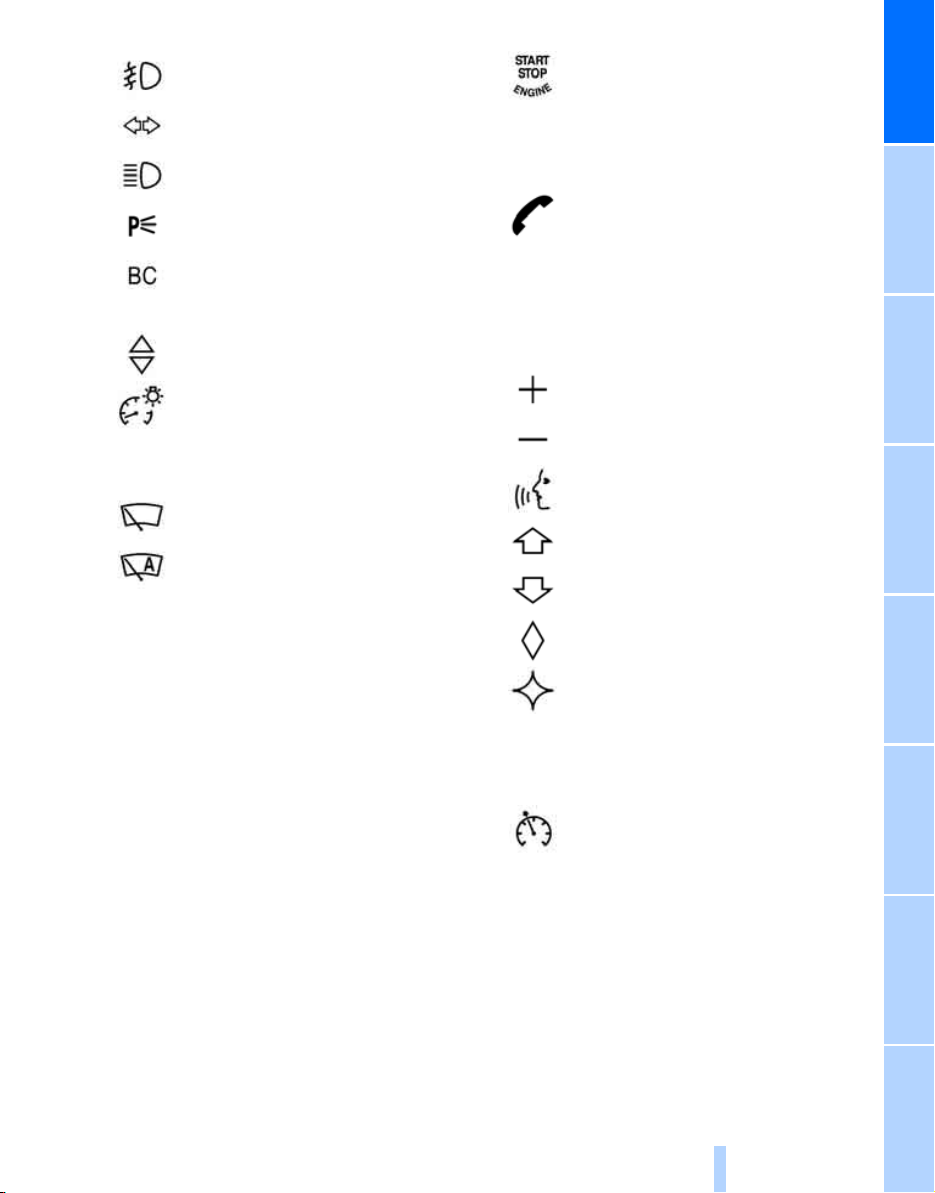
7
Online Edition for Part no. 01 41 0 014 954 - © 02/08 BMW AG
8
Fog lamps
Turn signals 62
*
95
11 Switching the ignition on/off and
starting/stopping the engine 58
12 Ignition lock 58
At a glance
High beams, headlamp flasher 94
Roadside parking lamps
Computer 68
Settings and information about the
vehicle 71
Settings and information about the
vehicle 71
Instrument lighting 95
9 Instrument cluster 12
10
Windshield wipers 63
Rain sensor
*
63
13 Buttons on the steering wheel
*
Telephone
*
94
> Press: accepting and ending a
call; starting dialing
selected phone number; redialing if no phone number is
selected.
> Press longer: redialing
Volume
Activating/deactivating voice command system
Changing radio station
Selecting music track
Scrolling through phone book and
lists with stored phone numbers
Individually programmable 53
Individually programmable 53
:
*
of
*
14 Horn: the entire surface
15 Adjusting the steering wheel 53
16
17 Releasing the hood 212
18 Opening the luggage compartment lid 33
Cruise control
*
11
65
Reference ControlsDriving tipsCommunications NavigationEntertainmentMobility

Instrument cluster
Online Edition for Part no. 01 41 0 014 954 - © 02/08 BMW AG
Cockpit
1 Speedometer
135i: with fuel gauge
2 Indicator lamps for turn signals
3 Indicator and warning lamps 13
4 Tachometer 67
5 Fuel gauge 68
135i: engine oil temperature 68
6 Display for
> Clock 67
> Outside temperature 67
> Indicator and warning lamps 77
7 Display for
> Position of automatic transmission
> Computer 68
> Date of next scheduled service, and
remaining distance to be driven 72
> Odometer and trip odometer 67
> Checking oil level 213
> Settings and information 71
8 Resetting the trip odometer 67
*
60
12

Indicator and warning lamps
Online Edition for Part no. 01 41 0 014 954 - © 02/08 BMW AG
The concept
In urgent cases, this information will be shown
as soon as the corresponding lamp comes on.
Indicator lamps without text messages
The following indicator lamps notify you that
certain functions are active:
High beams/headlamp flasher 94
At a glance
Indicator and warning lamps in the display area
can light up in a variety of combinations and colors.
Some lamps are checked for proper functioning
and thus come on briefly when the engine is
started or the ignition is switched on.
Explanatory text messages
Text messages at the lower edge of the Control
Display explain the meaning of the displayed
indicator and warning lamps.
Fog lamps
Lamp flashes:
DSC or DTC is regulating the propulsive forces in order to maintain driving
stability 83
Canada: parking brake applied 59
Parking brake applied 59
Canada: engine malfunction with
adverse effect on exhaust
emissions 218
Engine malfunction with adverse
effect on exhaust emissions 218
*
95
You can call up more information, e.g. on the
cause of a malfunction and on how to respond,
via Check Control, refer to page 77.
13
Reference ControlsDriving tipsCommunications NavigationEntertainmentMobility
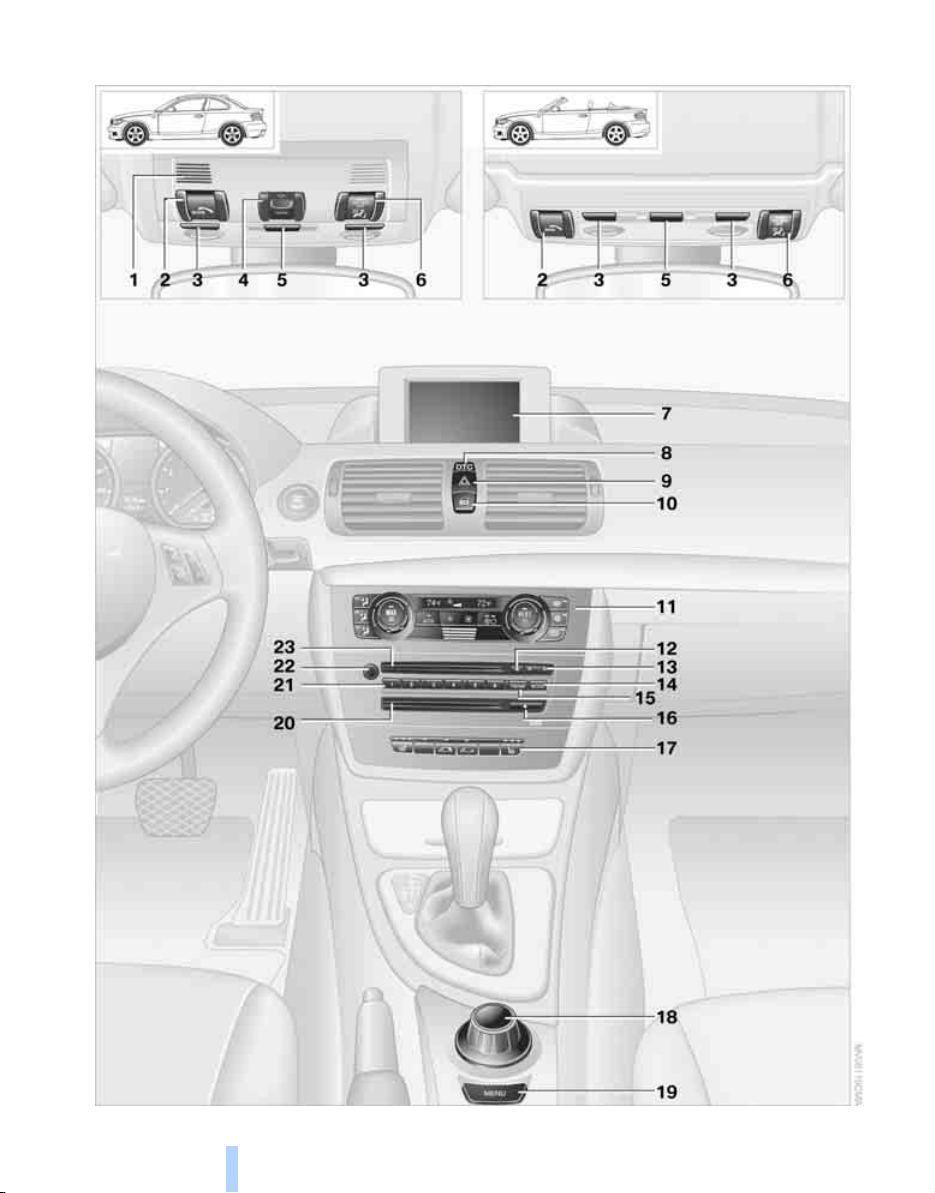
Around the center console: controls and displays
Online Edition for Part no. 01 41 0 014 954 - © 02/08 BMW AG
Cockpit
14

1 Coupe: microphone for voice command
Online Edition for Part no. 01 41 0 014 954 - © 02/08 BMW AG
*
system
mode
Convertible: microphone on steering column
2 SOS: initiating an Emergency Request
call
3 Reading lamps
4 Coupe: glass roof, electric
5 Interior lamps 95
6 Passenger airbag status lamp 90
7 Control Display 16
8 Dynamic Traction Control DTC 83
9 Hazard warning flashers
10 Central locking system 32
11 Automatic climate control
and for telephone in hands-free
*
*
229
*
96
*
39
Air distribution to the
windshield 98
Air distribution to the upper body
area 98
Air distribution to the footwell 98
Automatic air distribution and flow
rate 99
13 Changing
> Radio station 150
> Track 150
14 Selecting radio, CD and CD changer
15 Selecting AM or FM waveband
16 Ejecting navigation DVD
17
18 Controller 16
Can be turned, pressed, or moved horizontally in four directions
19 Opening start menu on Control Display 17
20 Drive for navigation DVD
21 Programmable memory keys 21
22 Switching entertainment audio sources on/
off and adjusting volume 150
23 Drive for audio CD 163
Heated seats
Convertible: opening the convertible top 41
Convertible: closing the convertible
top 41
*
49
*
122
At a glance
Cooling function 100
Automatic recirculated-air control
AUC 99
Recirculated-air mode 99
Maximum cooling 98
Residual heat mode 100
Air flow rate 99
Defrosting windows 100
Rear window defroster 100
12 Ejecting audio CD 150
15
Reference ControlsDriving tipsCommunications NavigationEntertainmentMobility

iDrive
Online Edition for Part no. 01 41 0 014 954 - © 02/08 BMW AG
iDrive integrates the functions of a large num-
iDrive
ber of switches. This allows these functions to
be operated from a single central position. The
following section provides an introduction to
Controls
basic menu navigation. The control of the individual functions is described in connection with
the relevant equipment.
1 Control Display
2 button
Opening start menu
3 Controller
The controller can be used to select menu
items and to adjust settings:
> Move in four directions, arrow 4
> Turn, arrow 5
> Push, arrow 6
16
Operate the controller only when traffic
and road conditions allow this, to avoid
endangering the car's occupants and other
road users by being distracted.<

Menu overview
Online Edition for Part no. 01 41 0 014 954 - © 02/08 BMW AG
Communication
> Telephone
> BMW Assist* or BMW TeleServices
Navigation
> Navigation system
> Onboard information, e.g. for displaying the
average fuel consumption
Entertainment
> Radio
> CD player and CD changer
> AUX-In port, USB-audio interface* for
external audio device
Climate
> Vent settings
> Automatic programs
> Parked car operation
menu
> Closing the screen
> Tone and display settings
> Traffic information settings
> Settings for your vehicle, e.g. for the central
locking system
> Display of service requirements and dates
for statutory inspections
> Settings for telephone
*
*
*
Operating principle
As of radio readiness, the following message
appears on the Control Display:
At a glance
To hide the message:
Press the controller.
The start menu is displayed.
The message is automatically hidden after
approx. 10 seconds.
Start menu
All iDrive functions can be called up via five
menu items.
Opening start menu
Press the button.
To open the start menu from the menu:
Press the button twice.
17
Reference ControlsDriving tipsCommunications NavigationEntertainmentMobility

Calling up menu items in the start menu
Online Edition for Part no. 01 41 0 014 954 - © 02/08 BMW AG
iDrive
Displays in menu
As of radio readiness, refer to page 58:
Via the start menu you can call up the four menu
items of Communication, Navigation, Entertainment and Climate by moving the controller forwards, backwards, to the left or to the right.
You can call up the menu by pressing the controller.
Convenient call-up of menu items
The convenient call-up function enables you to:
> Call up a menu item from the start menu in
the view last displayed.
> Switch directly between Communication,
Navigation, Entertainment and Climate
without having to press the button.
To do so, move the controller in the corresponding direction and hold it for more than
approx. 2 seconds.
1 Each menu is subdivided into fields. The
active field is highlighted.
2 A symbol indicates the start menu item last
selected.
Communication
Navigation or onboard information
Entertainment
Climate
menu
1 Menu items are usually grouped in horizon-
tal or vertical lists.
2 In these lists, arrows indicate the possibility
of accessing other menu items that are not
currently visible.
3 Settings are represented graphically or as
numerical values.
18
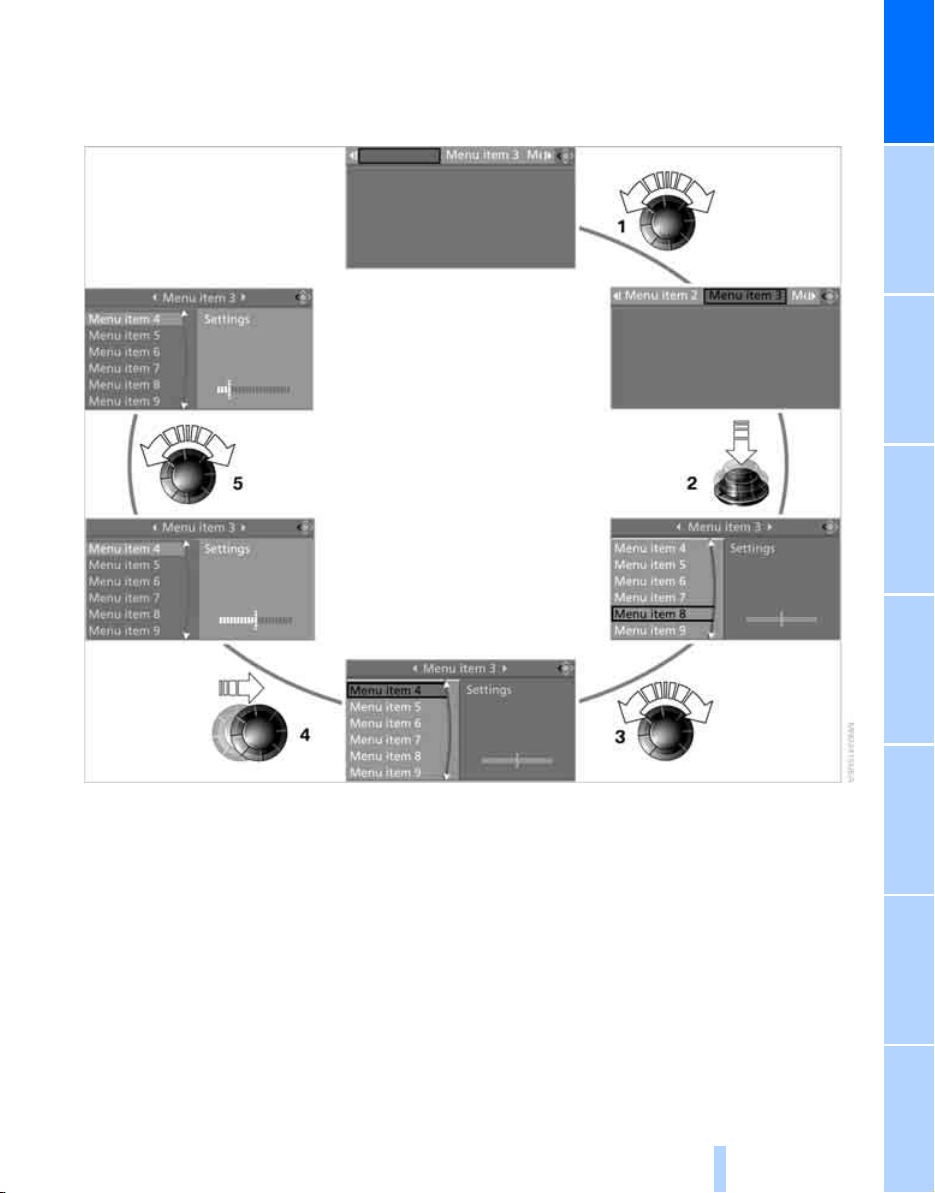
Operating principle at a glance
Online Edition for Part no. 01 41 0 014 954 - © 02/08 BMW AG
The following is a general description of operations using iDrive. For an exemplary step-bystep application, refer to page 75.
At a glance
1 Selecting a menu item:
> Turn the controller; the highlight marker
moves
> Menu items in white can be selected by
highlighting them
2 Activating a menu item:
> Press the controller
> New menu items are displayed or the
function is executed
3 Selecting a menu item: refer to 1
4 Switching between fields:
> Briefly move the controller to the left,
right, forward, or backward
> Release the controller
> The active field is brighter in color
5 Adjusting settings:
> Turn the controller
> Graphic display, numerical value or text
displays can be changed
> Confirm by changing the field
19
Reference ControlsDriving tipsCommunications NavigationEntertainmentMobility

Status information
Online Edition for Part no. 01 41 0 014 954 - © 02/08 BMW AG
iDrive
1 Display for:
> Entertainment:
Radio, CD or
> Telephone
Name of the connected mobile phone,
network search or no network
> "BMW Assist"
Active voice connection with a
BMW Assist service
2 Entertainment audio output off
3 Display for traffic information
"TI":
Traffic information for the navigation system can be received and transmission is
switched on
4 Display for:
> New entries present in "Missed calls"
> Roaming active
5 It is possible to make calls
phone is paired with the vehicle
Reception strength of mobile phone
network, display depending on mobile
phone
6 Time
Other displays:
Status information is temporarily hidden during
Check Control message displays or entries via
the voice command system*.
*
in "Communication":
*
:
*
*
:
if the mobile
Closing/opening the screen
Do not place objects in the vicinity of the
open screen, otherwise the screen may
be damaged.<
Closing the screen
1. Press the button.
This opens the start menu.
2. Press the controller to open the menu.
3. Select "Close display" and press the con-
troller.
You can also close the screen manually.<
Opening the screen
Press the controller.
Setting the conditions for opening the
screen automatically
*
You can select the events that cause the screen
to open automatically.
1. Open the start menu.
2. Press the controller to open the menu.
3. Select "Settings" and press the controller.
4. Select "Display settings" and press the
controller.
5. Select "Display" and press the controller.
20
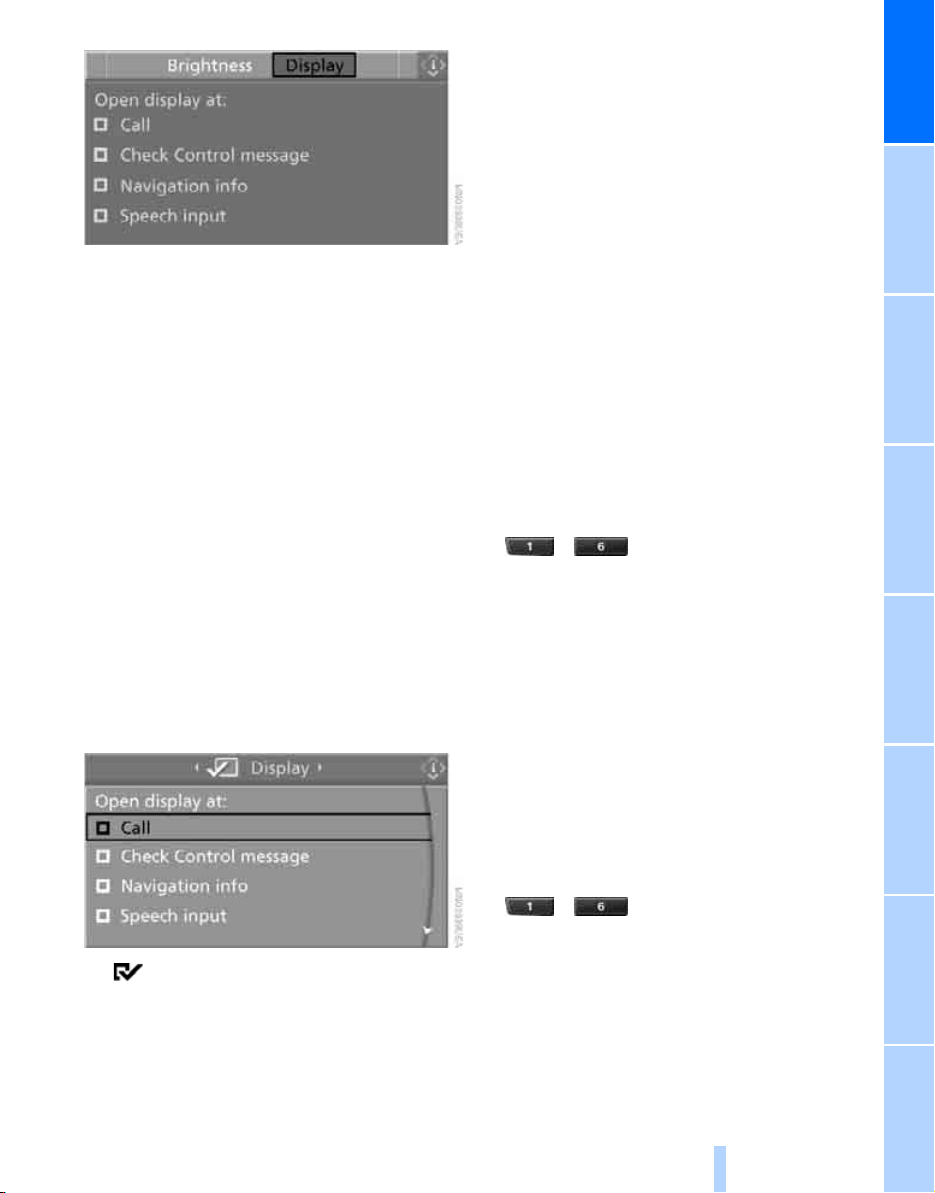
The various conditions are shown on the
Online Edition for Part no. 01 41 0 014 954 - © 02/08 BMW AG
Control Display.
6. Select the desired conditions and press the
controller:
> When there is an incoming call:
"Call"
> When an important Check Control mes-
sage is displayed:
"Check Control message"
> When there is a navigation system mes-
sage:
"Navigation info"
> When the voice command system is
started:
"Speech input"
> When the ignition is switched on:
"Ignition on"
> When the Park Distance Control is dis-
played:
"PDC Display on"
Programmable memory keys
Using the programmable memory keys, you can
store and execute certain iDrive functions:
> Navigation
> Entertainment:
> Radio stations
> CD
> CD compartment of CD changer
> AUX
> Telephone: phone numbers
The assignment of the programmable memory
keys is stored for the remote control currently in
use.
Storing functions
Navigation* destinations
1. Select the navigation destination, e.g. in the
destination list or address book.
2. ... Press the key longer than
2seconds.
Special features of the Professional navigation
system:
> If destination guidance and the map view
have been started, the current destination is
stored.
> If the destination is entered via map, the
coordinates in the cross-hairs are stored,
not the current destination.
*
destinations
At a glance
The condition is selected.
The setting is stored for the remote control currently in use.
Telephone, phone numbers
1. Enter the phone number or select the num-
ber from a list of stored phone num bers, e.g.
the A-Z list.
2. ... Press the key longer than
2seconds.
If the phone number is associated with a name,
the name is also stored.
Entertainment
The item stored in the Entertainment menu is
the source that is playing at the time of storage,
21
Reference ControlsDriving tipsCommunications NavigationEntertainmentMobility

e.g. a radio station, irrespective of what was
Online Edition for Part no. 01 41 0 014 954 - © 02/08 BMW AG
selected on the Control Display.
1. Select the desired function, e.g. radio sta-
iDrive
tion or CD.
2. ... Press the key longer than
2seconds.
If the car is equipped with two drives and a
CD with compressed audio files is played,
the current track is stored.<
Executing a function
... Press the key.
The function is executed immediately. This
means that, for example, if a phone number is
selected, the connection is established, or if a
navigation destination is called up, destination
guidance is started.
Displaying memory key assignments
You can have the assignment of a memory key
displayed by touching the key with your finger.
Please do not wear gloves when doing so.
Touching the keys with an object such as a pen
will not work.
Displaying brief information
... Touch the key.
The key assignment is displayed.
Displaying detailed information
... Touch the key for a longer
period.
Clearing key assignments
1. Press the button.
This opens the start menu.
2. Press the controller to open the menu.
3. Select "Settings" and press the controller.
4. Select "Vehicle / Tires" and press the con-
troller.
5. Select "Programmable Memory Keys" and
press the controller.
6. Select "Delete assignment of all memory
keys" and press the controller.
7. Select "Yes" and press the controller.
Navigation destination
Entertainment source
Telephone, phone number
Not assigned
22
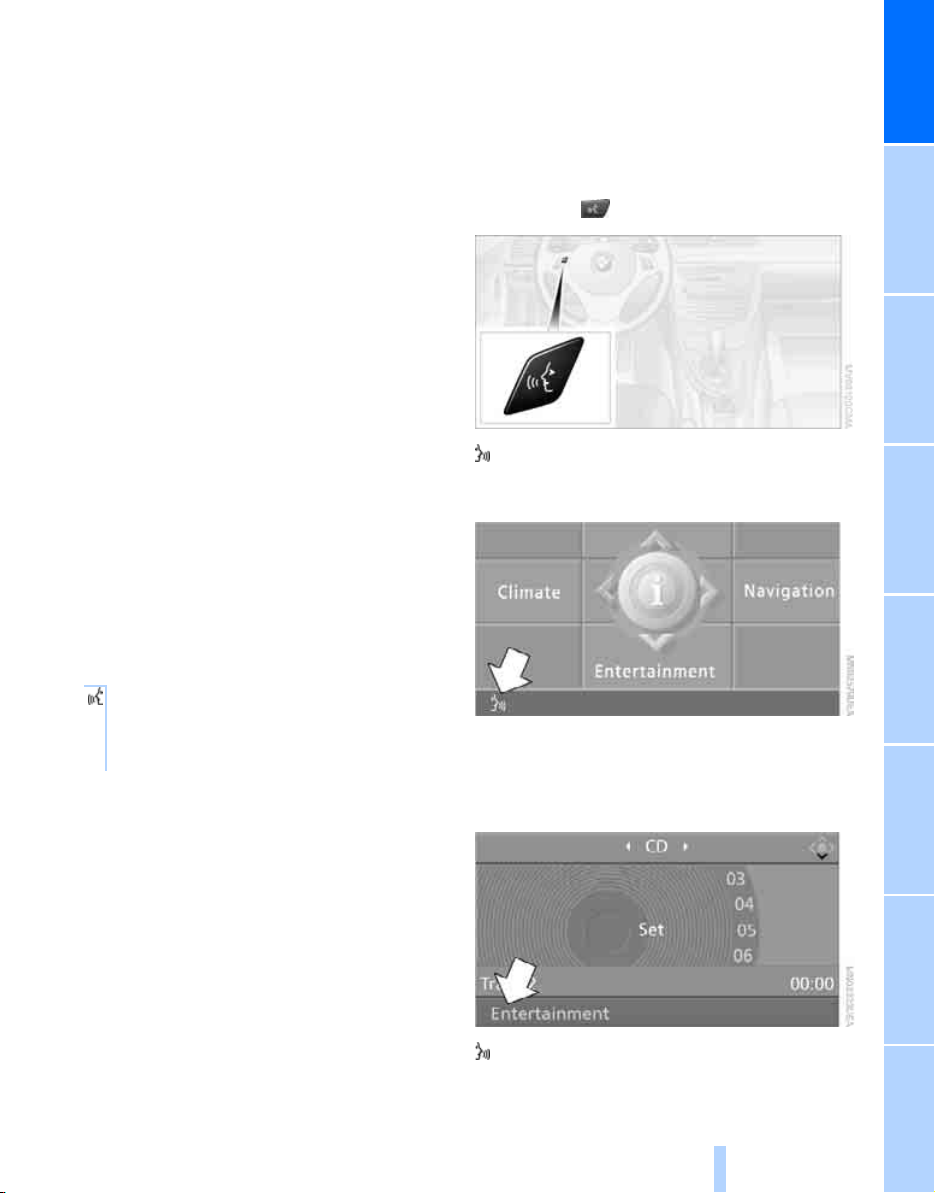
Voice command system
Online Edition for Part no. 01 41 0 014 954 - © 02/08 BMW AG
*
The concept
The voice command system allows you to control operation of various vehicle systems without removing your hands from the steering
wheel.
Individual menu items on the Control Display
can be spoken as commands. It is not necessary to use the controller.
The voice command system transforms your
oral commands into control signals for the
selected systems and provides support in the
form of instructions or questions.
The voice command system uses a special
microphone located in the area of the interior
rearview mirror, refer to page 14.
Precondition
Via iDrive, select the language in which the
voice command system is operating, so that the
spoken commands can be identified. Selecting
the language for iDrive, refer to page 80.
Symbols in the Owner's Manual
{...} Say the specified commands word for
word.
{{...}} Indicates responses of the voice
command system.
Saying commands
Activating voice command system
1. Press the button on the steering wheel.
This symbol on the Control Display and a signal indicate that the voice command system is
ready to receive spoken commands.
2. Say the command.
Text or digits that are understood by the
voice command system are displayed on
the Control Display.
At a glance
This symbol appears on the Control Display
when you can enter additional commands.
23
Reference ControlsDriving tipsCommunications NavigationEntertainmentMobility
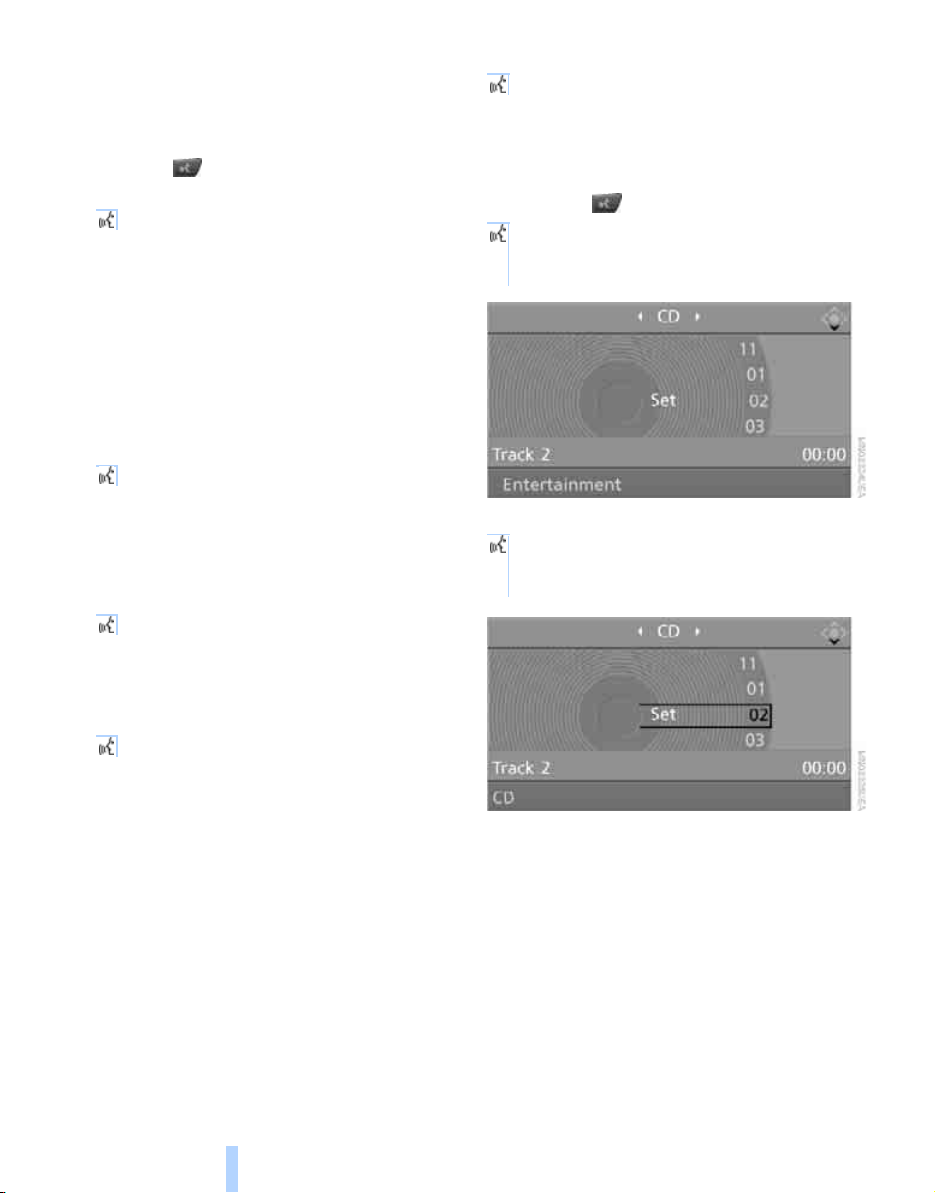
If no further commands are possible, continue
Online Edition for Part no. 01 41 0 014 954 - © 02/08 BMW AG
by operating the item of equipment via iDrive.
Opening the start menu
{Main menu}
Terminating or canceling voice
command system
Press the button on the steering wheel
or
{Cancel}
Commands
Having the possible commands read
aloud
You can have the system read aloud the possible commands related to the selected menu
item on the Control Display.
To have the possible commands read out to
you:
Voice command system
{Options}
For instance, if you have selected "CD", the
commands available for operating the CD
*
player and CD changer
are read out.
Opening help
{Help}
Using alternative commands
There are often a number of commands to run a
function, e.g.:
{Radio on} or {Turn radio on}
Example: selecting a track
1. If necessary, switch on entertainment audio
output.
2. Press the button on the steering wheel.
3. {Entertainment}.
The system says:
{{Entertainment}}.
4. {CD}.
The system says:
{{CD on}}.
Calling up functions immediately via
short commands
Short commands enable you to perform certain
functions immediately, irrespective of which
menu item is selected, refer to page 240.
24
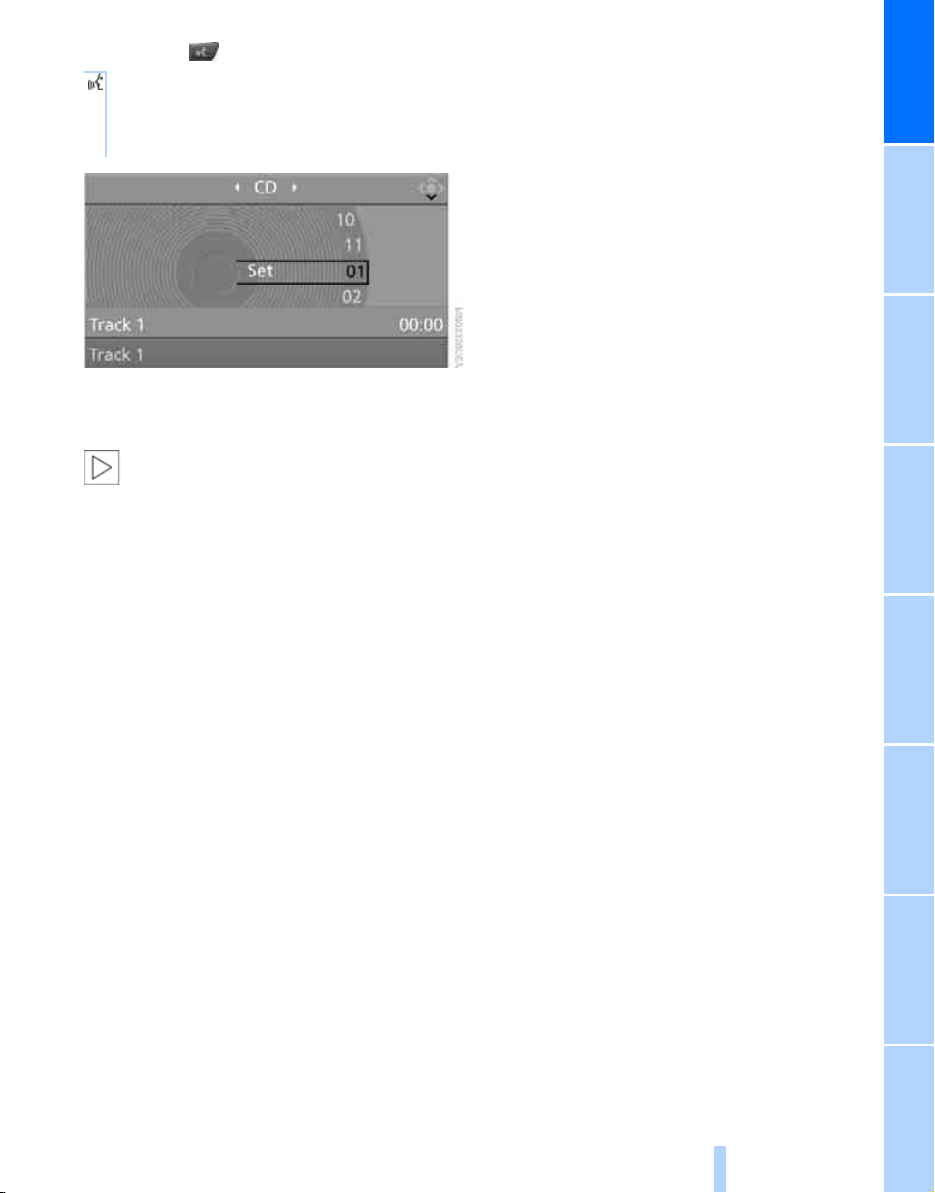
5. Press the button on the steering wheel.
Online Edition for Part no. 01 41 0 014 954 - © 02/08 BMW AG
6. Select a track, e.g.:
{Track 1}.
The system says:
{{Track 1}}
Notes
For information on voice control of the
telephone, refer also to the separate
Owner's Manual.<
For voice commands, bear in mind the following:
> Pronounce the commands and digits
smoothly and at normal volume, avoiding
excessive emphases and pauses. The same
applies to spelling when entering a destination for navigation.
> Always speak the commands in the lan-
guage of the voice command system.
> When selecting a radio station, use the
standard pronunciation of the station name.
> For entries in the voice-activated phone
book, only use names in the language of the
voice command system and no abbreviations.
> Keep the doors, windows and glass roof
closed to prevent interference from outside
noise.
> Avoid ambient noise in the vehicle while
speaking.
At a glance
25
Reference ControlsDriving tipsCommunications NavigationEntertainmentMobility

Online Edition for Part no. 01 41 0 014 954 - © 02/08 BMW AG
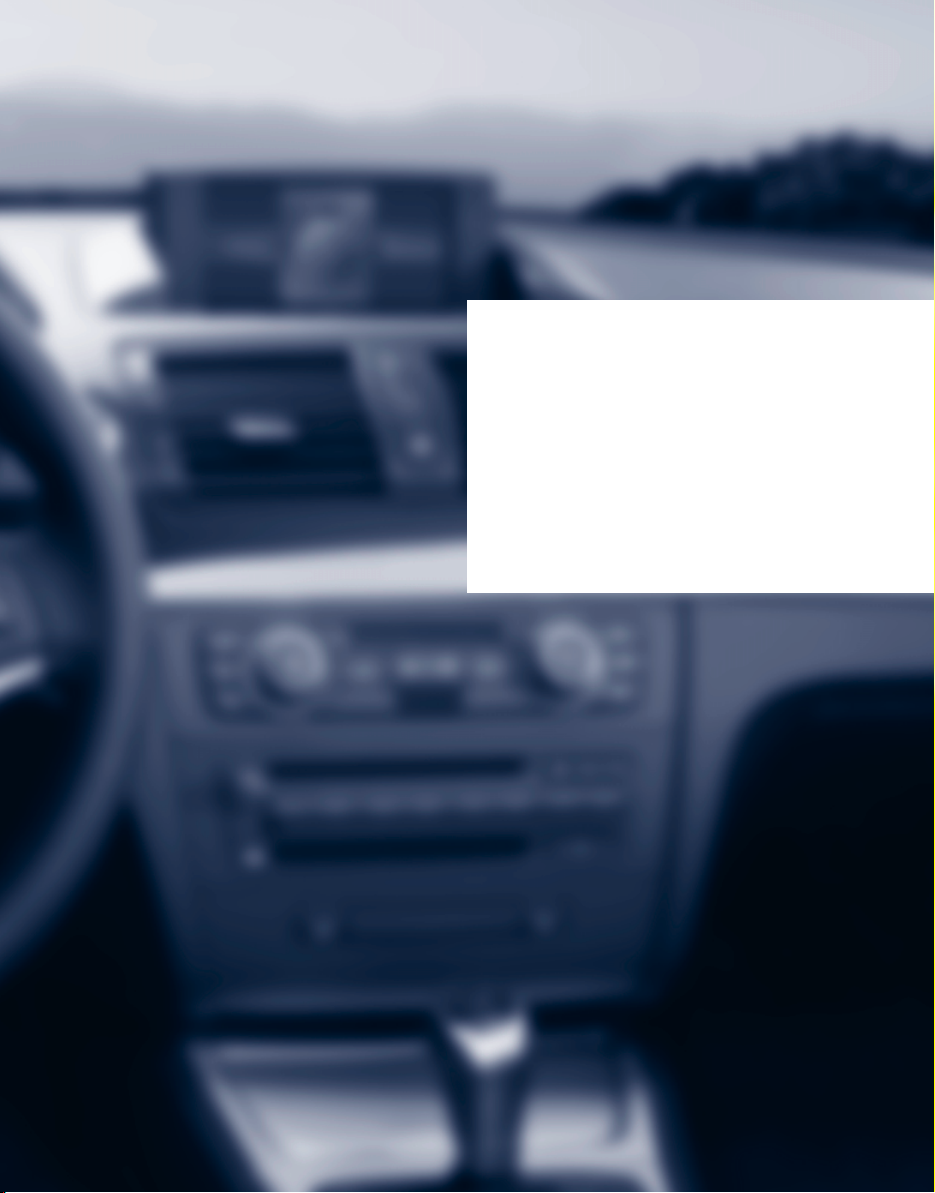
Controls
Online Edition for Part no. 01 41 0 014 954 - © 02/08 BMW AG
Controls
This chapter is intended to provide you with
information for complete control of your vehicle.
All features and accessories that are useful for
driving and your safety, comfort and
convenience, are described here.

Opening and closing
Online Edition for Part no. 01 41 0 014 954 - © 02/08 BMW AG
Remote control
Each remote control contains a rechargeable
Opening and closing
battery that is automatically recharged when it
is in the ignition lock while the car is being
driven. Use each remote control at least twice a
year for longer road trips in order to maintain the
batteries' charge status. In cars with convenient
*
access
able battery, refer to page 37.
The settings called up and implemented when
the car is unlocked depend on which remote
control is used to unlock the car, refer to Personal Profile below.
In addition, information about service requirements is stored in the remote control, refer to
Service data in the remote control, page 217.
Integrated key
, the remote control contains a replace-
> Luggage compartment lid, refer to page 33
New remote controls
Your BMW center can supply new remote controls with integrated keys as additional units or
as replacements in the event of loss.
Personal Profile
The concept
You can set many of your BMW's functions to
suit your personal needs and preferences.
Without any action on your part, Personal Profile ensures that most of these settings are
stored for the remote control currently in use.
When you unlock the car, the remote control
used for the purpose is recognized and the settings stored for it are called up and implemented.
This means that your personal settings will be
activated for you, even if in the meantime your
car was used by someone else with another
remote control and the corresponding settings.
The individual settings are stored for a maximum of four remote controls. They are stored
*
for two remote controls if convenient access
in use.
is
Press button 1 to release the key.
The integrated key fits the following locks:
> Driver's door, refer to page 32
> Convertible: glove compartment, refer to
page 106
28
Personal Profile settings
For more information on specific settings, refer
to the specified pages.
> Assignment of programmable memory
keys, refer to page 21
> Response of the central locking system
when the car is unlocked, refer to page 29
> Automatic locking of the vehicle, refer to
page 32
> Automatic call-up
tion after unlocking, refer to page 49
> Programming buttons
wheel, refer to page 53
*
of the driver's seat posi-
*
on the steering
