BMW 135i, 128i User Manual
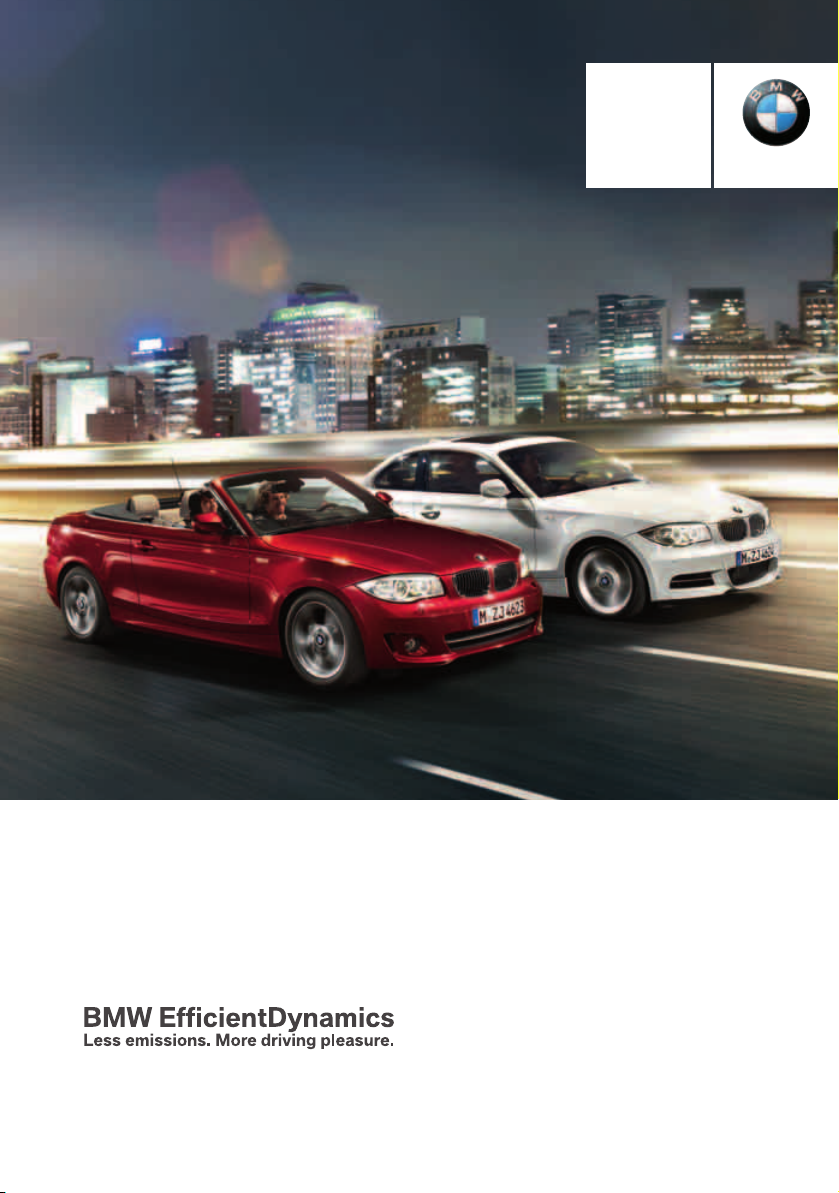
Contents
Online Edition for Part no.01 40 2 914 551 - © 07/12 BMW AG
A - Z
Owner's Manual
for Vehicle
The Ultimate
Driving Machine
THE BMW 1 SERIES.
OWNER'S MANUAL.
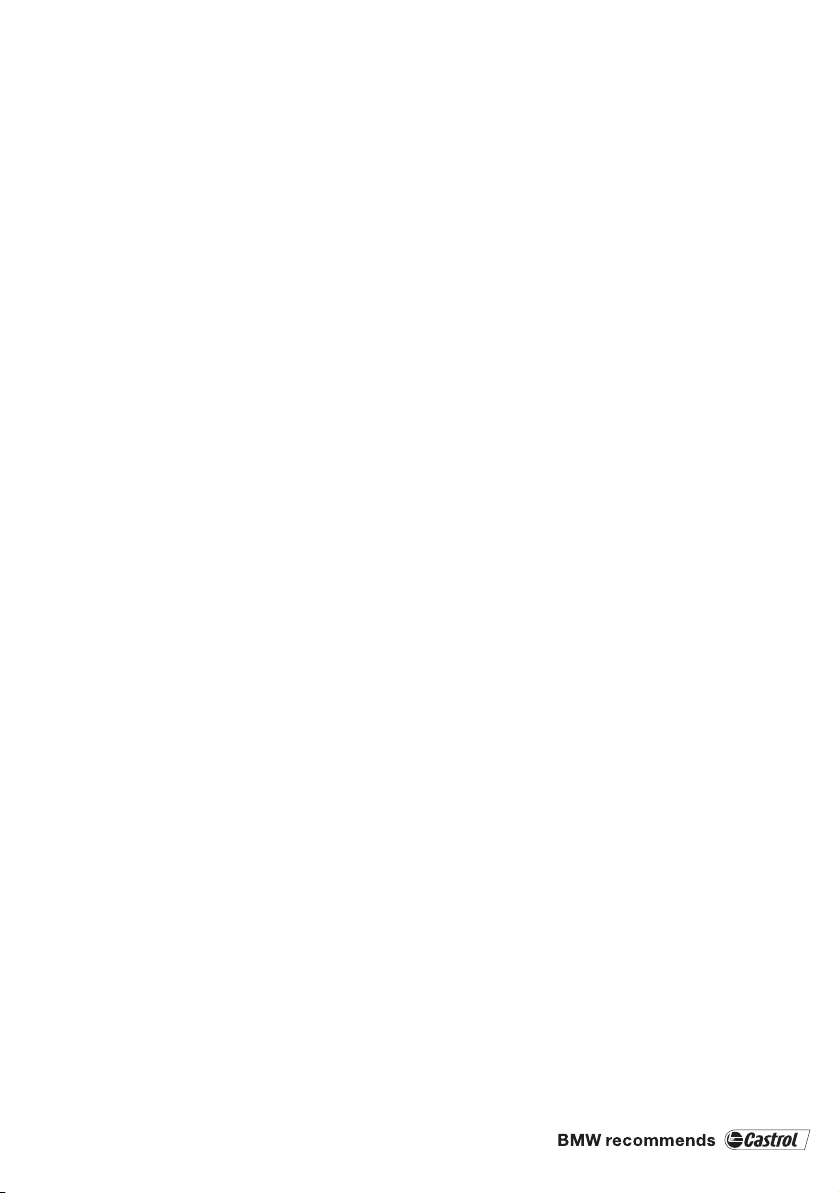
1 Series Owner's Manual for Vehicle
Online Edition for Part no.01 40 2 914 551 - © 07/12 BMW AG
Congratulations, and thank you for choosing a BMW.
Thorough familiarity with your vehicle will provide you with
enhanced control and security when you drive it. We therefore
have this request:
Please take the time to read this Owner's Manual and familiarize
yourself with the information that we have compiled for you
before starting off in your new vehicle. It contains important data
and instructions intended to assist you in gaining maximum use
and satisfaction from your BMW's unique range of technical features. The manual also contains information on maintenance
designed to enhance operating safety and contribute to maintaining the value of your BMW throughout an extended service
life.
This manual is supplemented by a Service and Warranty Information Booklet for US models or a Warranty and Service Guide
Booklet for Canadian models.
We wish you an enjoyable driving experience.
BMW AG
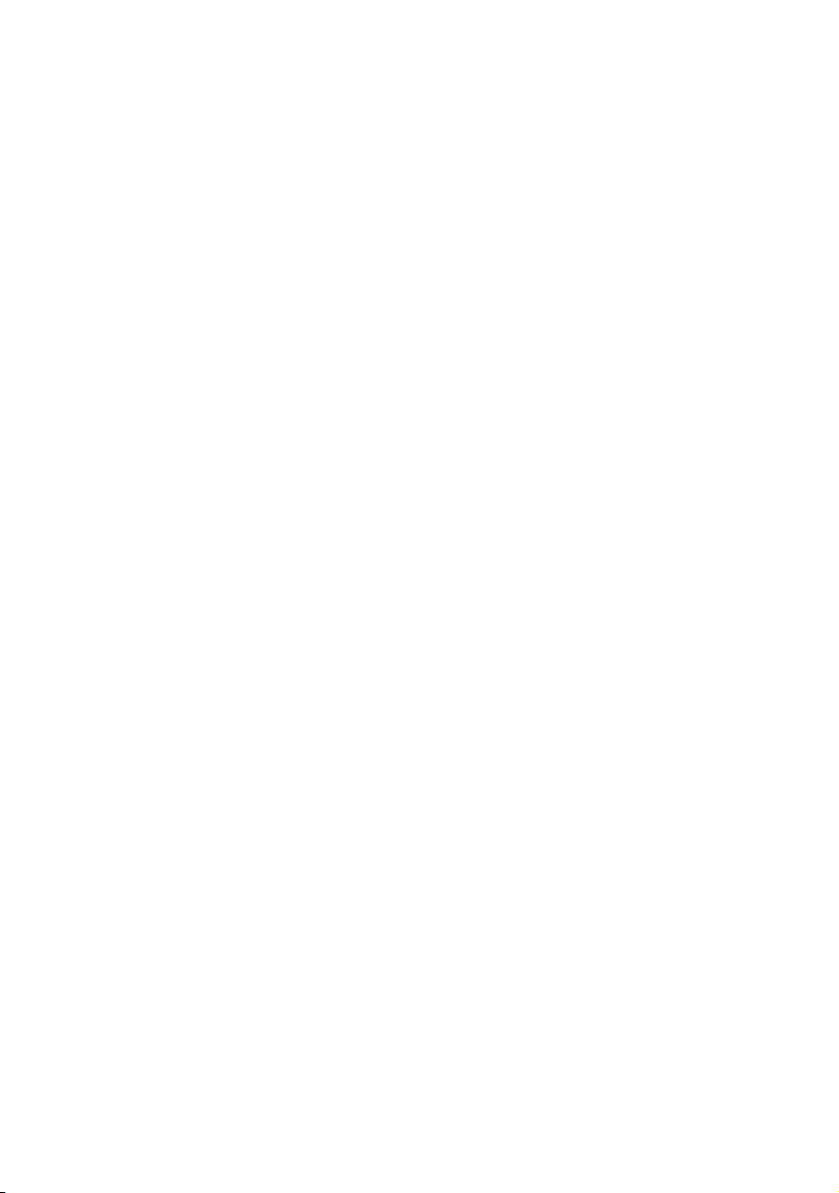
© 2012 Bayerische Motoren Werke
Online Edition for Part no.01 40 2 914 551 - © 07/12 BMW AG
Aktiengesellschaft
Munich, Germany
Reprinting, including excerpts, only with the
written consent of BMW AG, Munich.
US English VI/12, 07 12 500
Printed on environmentally friendly paper,
bleached without chlorine, suitable for recycling.
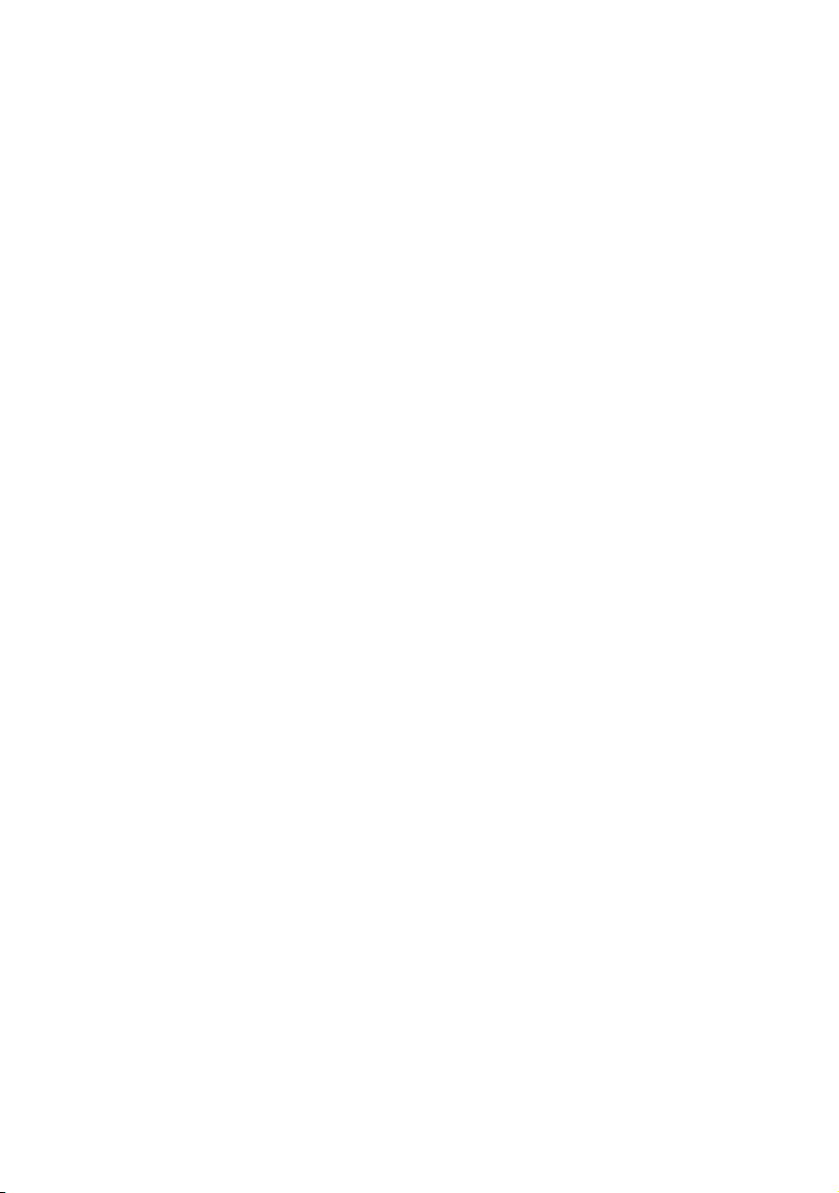
Contents
Online Edition for Part no.01 40 2 914 551 - © 07/12 BMW AG
The quickest way to find special topics is to
consult the index, refer to page 270.
4 Notes
7 Reporting safety defects
At a glance
12 Dashboard
19 iDrive
26 Voice activation system
Controls
32 Opening and closing
49 Adjustments
58 Transporting children safely
61 Driving
75 Controls overview
89 Technology for driving comfort and
safety
101 Lamps
107 Climate
112 Practical interior accessories
Driving tips
124 Things to remember when driving
Communications
188 Telephone
201 Office
210 Contacts
212 ConnectedDrive
Mobility
220 Refueling
223 Wheels and tires
232 Engine compartment
237 Maintenance
239 Care
244 Replacing components
251 Giving and receiving assistance
Reference
258 Technical data
263 Short commands for the voice activation
system
270 Everything from A to Z
Navigation
132 Navigation system
134 Destination entry
143 Destination guidance
151 What to do if …
Entertainment
154 On/off and tone
157 Radio
160 Satellite radio
165 CD/DVD player and CD changer
172 Music collection
177 External devices
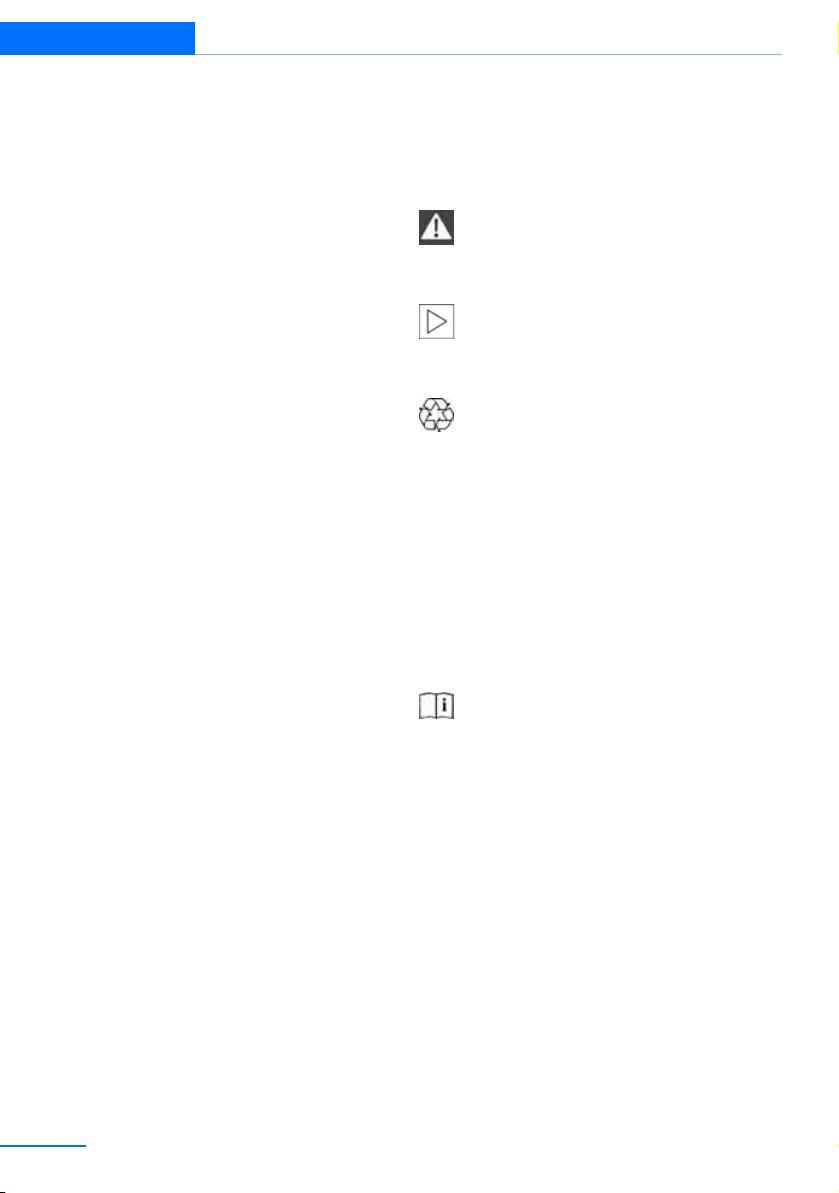
Notes
Online Edition for Part no.01 40 2 914 551 - © 07/12 BMW AG
Notes
Using this Owner's Manual
We have tried to make all the information in this
Owner's Manual easy to find. The fastest way to
find specific topics is to refer to the detailed
index at the back of the manual. If you wish to
gain an initial overview of your vehicle, you will
find this in the first chapter.
Should you sell your BMW some day, please
remember to hand over the Owner's Manual as
well; it is an important component of your vehicle.
Updates after press date
Updates after press date for the Owner's Manuals, when necessary, are issued as appendices
to the printed Quick Reference Guide for the
vehicle.
Additional sources of information
Should you have any other questions, your
BMW center will be glad to advise you at any
time.
Information on BMW, e.g. on technical aspects,
can also be found on the Internet at
www.bmwusa.com.
Symbols used
Indicates precautions that must be fol-
lowed precisely in order to avoid the possibility of personal injury and serious damage to
the vehicle.
Indicates information that will assist you
in gaining the optimum benefit from your
vehicle and enable you to care more effectively
for your vehicle.
Refers to measures that can be taken to
help protect the environment.
< Marks the end of a specific item of informa-
tion.
"..." Identifies Control Display texts used to
select individual functions.
{...} Verbal instructions to use with the voice
activation system.
{{...}} Identifies the answers generated by the
voice activation system.
Symbols on vehicle components
Indicates that you should consult the rel-
evant section of this Owner's Manual for
information on a particular part or assembly.
4
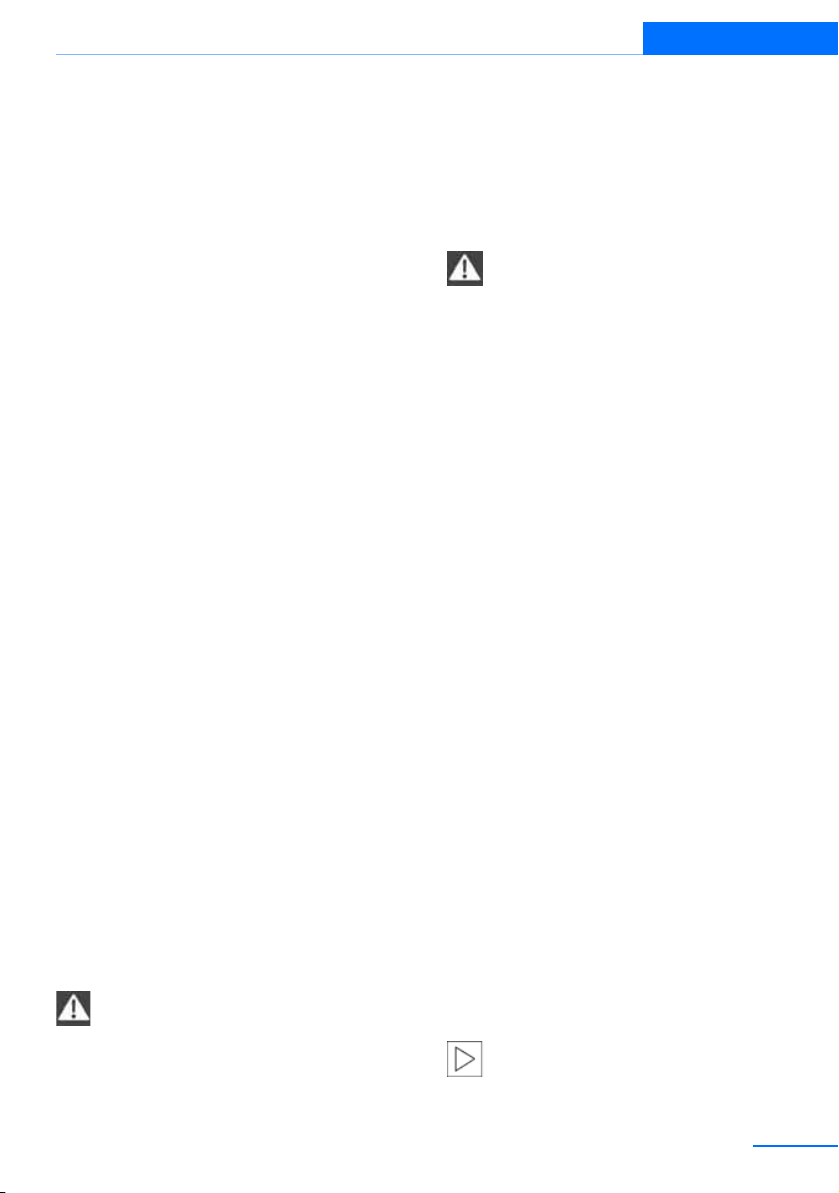
Notes
Online Edition for Part no.01 40 2 914 551 - © 07/12 BMW AG
Vehicle equipment
This Owner's Manual describes all models and
all series-specific equipment, country-specific
equipment, and optional equipment that is
offered in the series. For this reason, this
Owner's Manual also describes and illustrates
some equipment that may not be available in
your vehicle, for example due to the special
options or national-market version selected.
This also applies to safety related functions and
systems.
If equipment and models are not described in
this Owner's Manual, please consult the
accompanying Supplementary Owner's Handbooks.
Status of this Owner's Manual
at time of printing
BMW pursues a policy of continuous, ongoing
development that is conceived to ensure that
our vehicles continue to embody the highest
quality and safety standards combined with
advanced, state-of-the-art technology. For this
reason, it is possible in exceptional cases that
features described in this Owner's Manual
could differ from those on your vehicle.
Updates after press date
Updates after press date for the Owner's Manuals, when necessary, are issued as appendices
to the printed Quick Reference Guide for the
vehicle.
For your own safety
Maintenance and repair
Advanced technology, e.g. the use of
modern materials and powerful electronics, requires specially adapted maintenance
and repair methods. You should therefore have
the corresponding work on your vehicle performed only by your BMW center or at a work-
shop that works according to BMW repair procedures with correspondingly trained
personnel. If this work is not carried out properly, there is a danger of subsequent damage
and related safety hazards.<
Parts and accessories
For your own safety, use genuine parts
and accessories approved by BMW.
When you purchase accessories tested and
approved by BMW and Original BMW Parts, you
simultaneously acquire the assurance that they
have been thoroughly tested by BMW to ensure
optimum performance when installed on your
vehicle.
BMW warrants these parts to be free from
defects in material and workmanship.
BMW will not accept any liability for damage
resulting from installation of parts and accessories not approved by BMW.
BMW cannot test every product made by other
manufacturers to verify if it can be used on a
BMW safely and without risk to either the vehicle, its operation, or its occupants.
Original BMW Parts, BMW Accessories and
other products approved by BMW, together
with professional advice on using these items,
are available from all BMW centers.
Installation and operation of accessories not
approved by BMW, such as alarms, radios,
amplifiers, radar detectors, wheels, suspension
components, brake dust shields, telephones,
including operation of any mobile phone from
within the vehicle without using an externally
mounted antenna, or transceiver equipment, for
instance, CBs, walkie-talkies, ham radio or similar accessories, may cause extensive damage
to the vehicle, compromise its safety, interfere
with the vehicle's electrical system or affect the
validity of the BMW Limited Warranty. See your
BMW center for additional information.<
Maintenance, replacement, or repair of
the emission control devices and sys-
tems may be performed by any automotive
5
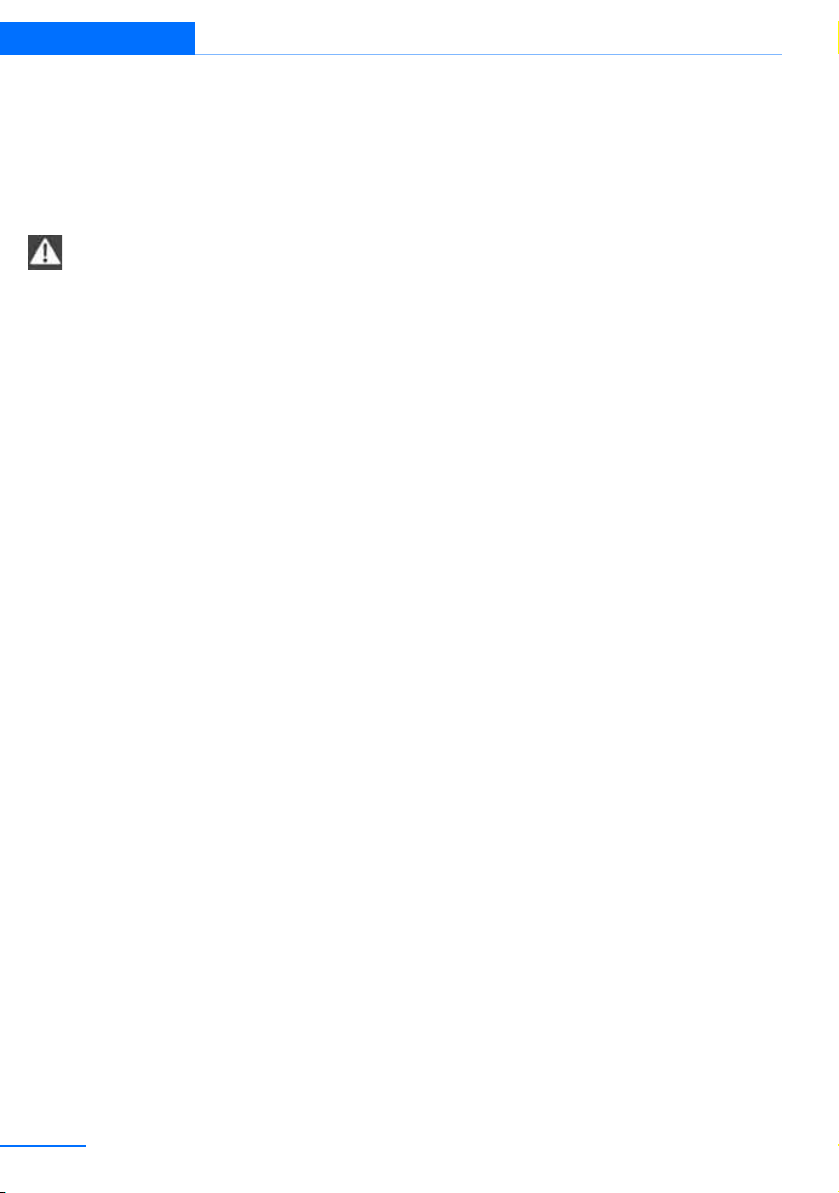
Notes
Online Edition for Part no.01 40 2 914 551 - © 07/12 BMW AG
repair establishment or individual using any certified automotive part.<
California Proposition 65 warning
California law requires us to issue the following
warning:
Engine exhaust and a wide variety of
automobile components and parts,
including components found in the interior furnishings in a vehicle, contain or emit chemicals
known to the State of California to cause cancer
and birth defects and reproductive harm. In
addition, certain fluids contained in vehicles and
certain products of component wear contain or
emit chemicals known to the State of California
to cause cancer and birth defects or other
reproductive harm.
Battery posts, terminals and related accessories contain lead and lead compounds. Wash
your hands after handling.
Used engine oil contains chemicals that have
caused cancer in laboratory animals. Always
protect your skin by washing thoroughly with
soap and water.<
Service and warranty
We recommend that you read this publication
thoroughly.
Your BMW is covered by the following warranties:
> New Vehicle Limited Warranty
> Rust Perforation Limited Warranty
> Federal Emissions System Defect Warranty
> Federal Emissions Performance Warranty
> California Emission Control System Limited
Warranty
Detailed information about these warranties is
listed in the Service and Warranty Information
Booklet for US models or in the Warranty and
Service Guide Booklet for Canadian models.
Your vehicle has been specifically adapted and
designed to meet the particular operating conditions and registration requirements in your
country and continental region in order to
deliver the full driving pleasure while the vehicle
is operated under those conditions. If you wish
to operate your vehicle in another country or
region, you may be required to adapt your vehicle to meet different prevailing operating conditions and registration requirements. You should
also be aware of any applicable warranty limitations or exclusions for such country or region. In
such case, please contact Customer Relations
for further information.
Maintenance
Maintain the vehicle regularly to sustain the
road safety, operational reliability and the New
Vehicle Limited Warranty.
Specifications for required maintenance measures:
> BMW Maintenance system
> Service and Warranty Information Booklet
> Service and Warranty Information Booklet
6
for US models
for US models
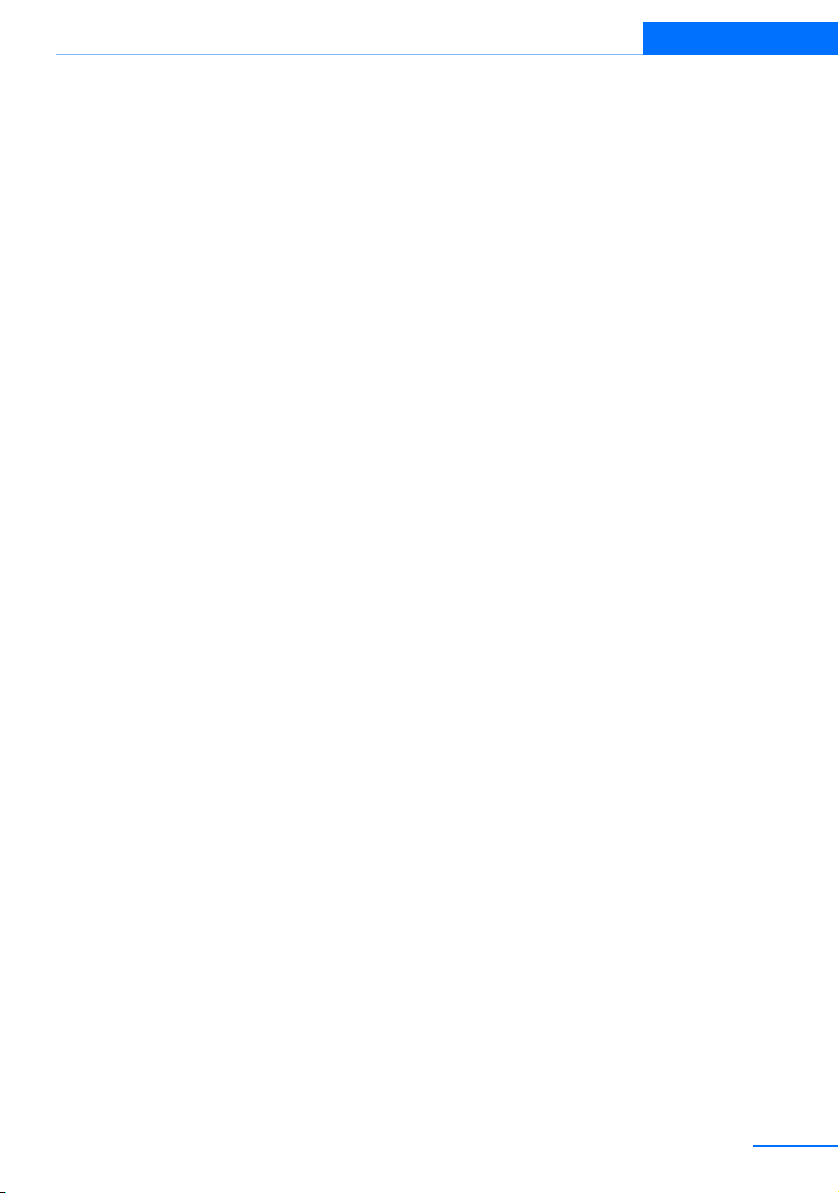
Notes
Online Edition for Part no.01 40 2 914 551 - © 07/12 BMW AG
If the vehicle is not maintained according to
these specifications, this could result in serious
damage to th e veh icle . Suc h dam age is n ot co vered by the BMW New Vehicle Limited Warranty.
Data memory
A variety of electronic components in your vehicle include data storage devices, which store
technical information on the condition of your
vehicle, events and errors, either temporarily or
permanently. In general, this technical information documents the condition of a component, a
module, a system or the surroundings:
> Operating conditions of system compo-
nents, e.g., fill levels.
> Status messages regarding the vehicle and
of its individual components, such as wheel
rpm/vehicle speed, response delay, lateral
acceleration.
> Malfunctions and defects in the major sys-
tem components, such as the lights and
brakes.
> Responses of the vehicle in special driving
situations, such as the deployment of an airbag, the utilization of stability control systems.
> Environmental conditions, such as temper-
ature.
These data are exclusively of a technical nature
and are used for the detection and correction of
errors, as well as the optimization of vehicle
functions. Motion profiles of traveled routes can
not be deduced from these data. If services are
required, such as repair services, service processes, warranty claims and quality assurance,
then this technical information can be read out
by employees of service departments, including the manufacturer, from the event and error
data storage devices by using special diagnostic equipment. There, if necessary, you will
receive further information. After remedying an
error, the information in the error memory is
deleted or progressively overwritten.
When using the vehicle, situations are conceivable in which this technical data, in conjunction
with other information, such as accident
reports, vehicle damage, witness statements,
etc. - possibly with the assistance of an expert could be traced to particular individuals.
Additional functions that are agreed upon contractually with the customer, such as vehicle
tracking in case of emergency, permit the transmission of certain vehicle data from the vehicle.
Reporting safety defects
For US customers
The following only applies to vehicles owned
and operated in the US.
If you believe that your vehicle has a defect
which could cause a crash or could cause injury
or death, you should immediately inform the
National Highway Traffic Safety Administration,
NHTSA, in addition to notifying BMW of North
America, LLC, P.O. Box 1227, Westwood, New
Jersey 07675-1227, Telephone 1-800-831-
1117.
If NHTSA receives similar complaints, it may
open an investigation, and if it finds that a safety
defect exists in a group of vehicles, it may order
a recall and remedy campaign. However,
NHTSA cannot become involved in individual
problems between you, your center, or BMW of
North America, LLC.
To contact NHTSA, you may call the Vehicle
Safety Hotline toll-free at 1-888-327-4236
(TTY: 1-800-424-9153); go to
http://www.safercar.gov; or write to: administrator, NHTSA, 400 Seventh Street, SW., Washington, DC 20590. You can also obtain other
information about motor vehicle safety from
http://www.safercar.gov
7
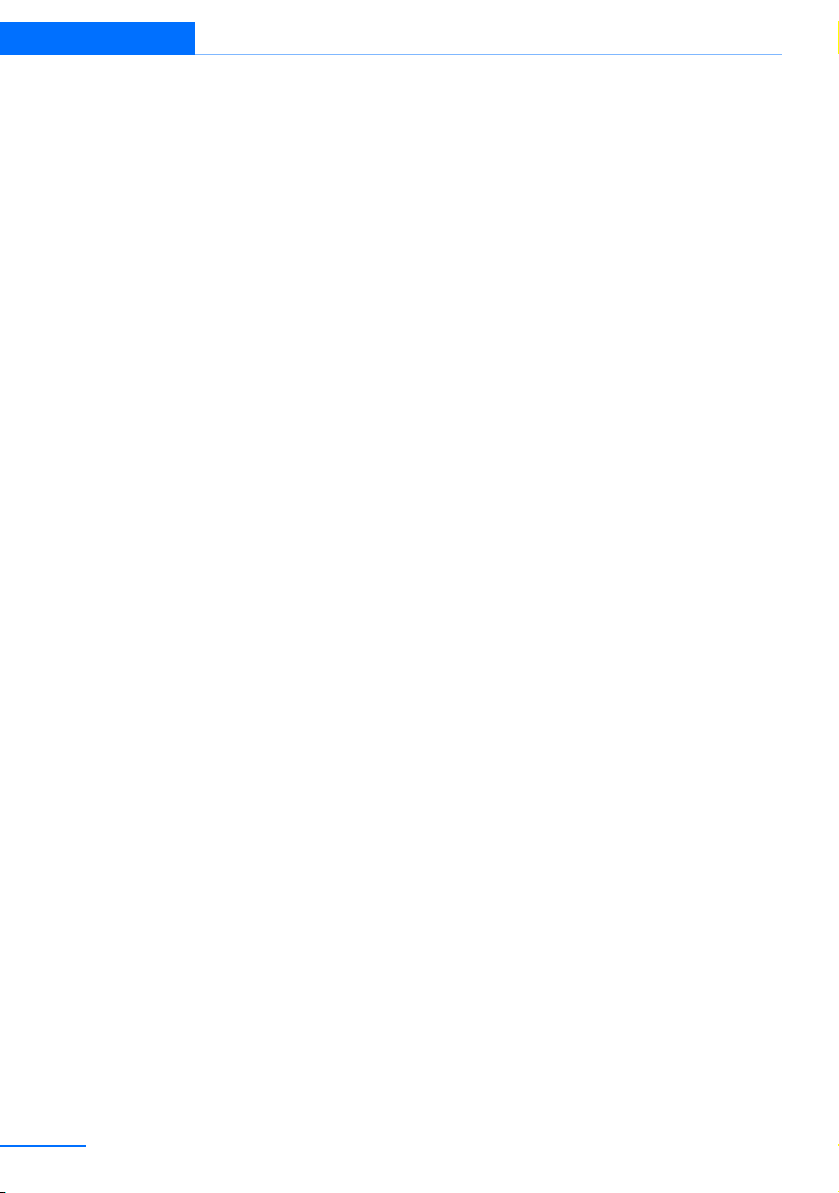
Notes
Online Edition for Part no.01 40 2 914 551 - © 07/12 BMW AG
For Canadian customers
Canadian customers who wish to report a
safety-related defect to Transport Canada,
Defect Investigations and Recalls, may telephone the toll-free hotline 1-800-333-0510.
You can also obtain other information about
motor vehicle safety from http://www.tc.gc.ca/
roadsafety
8

Notes
Online Edition for Part no.01 40 2 914 551 - © 07/12 BMW AG
9
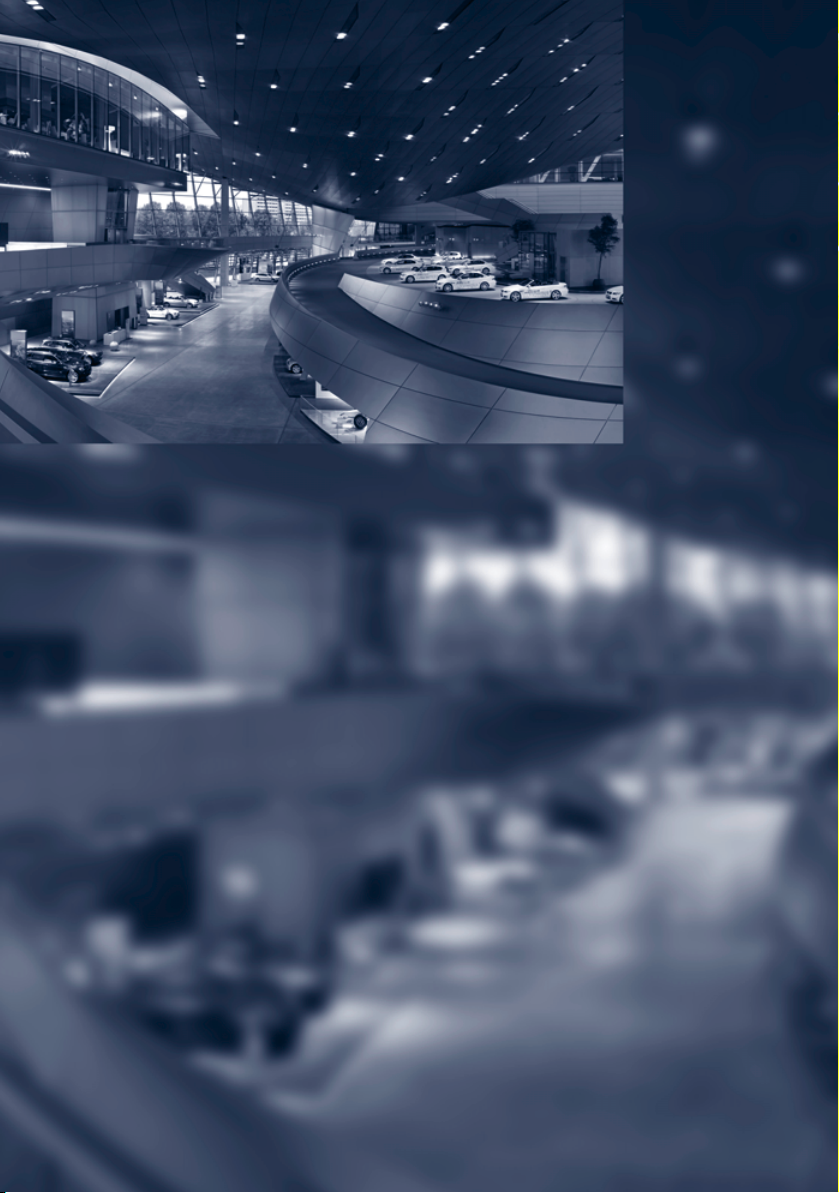
Online Edition for Part no.01 40 2 914 551 - © 07/12 BMW AG
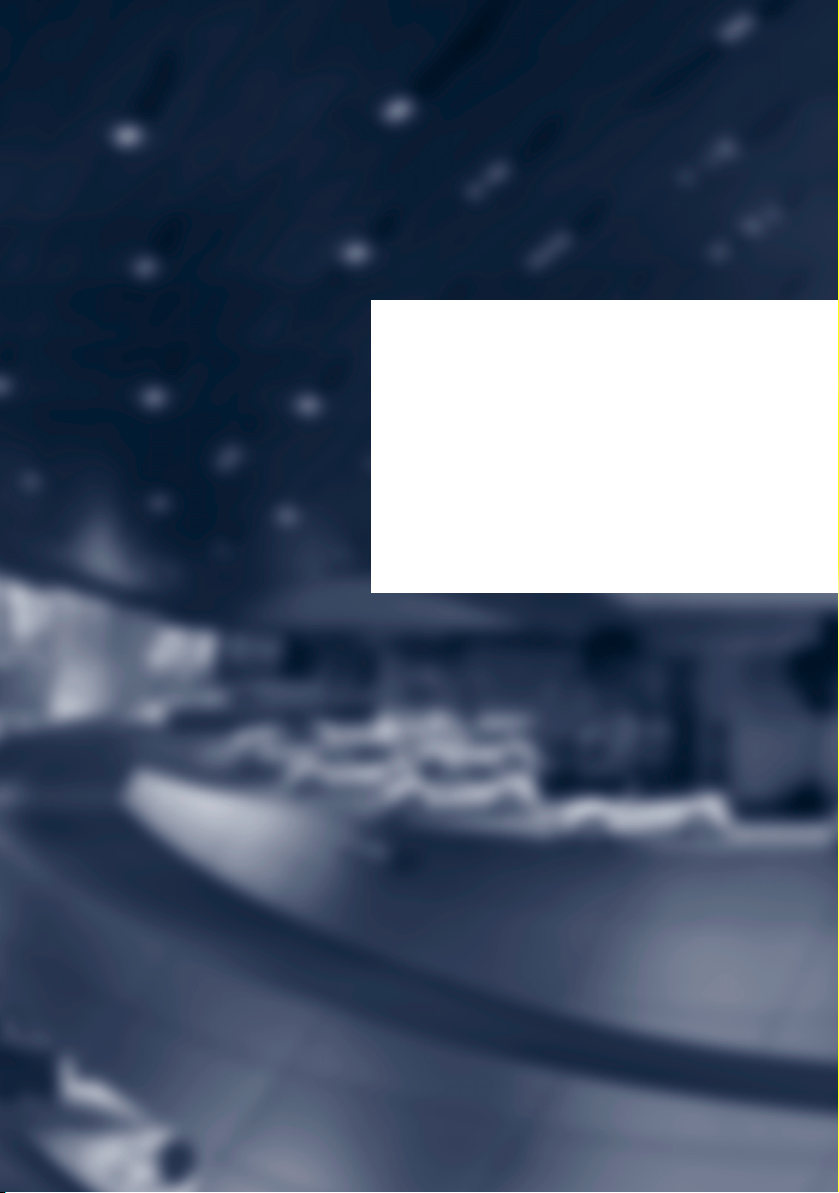
At a glance
Online Edition for Part no.01 40 2 914 551 - © 07/12 BMW AG
This overview of buttons, switches and displays
is intended to familiarize you with your vehicle's
operating environment. The section will also
assist you in becoming acquainted with the
control concepts and options available for
operating the various systems.
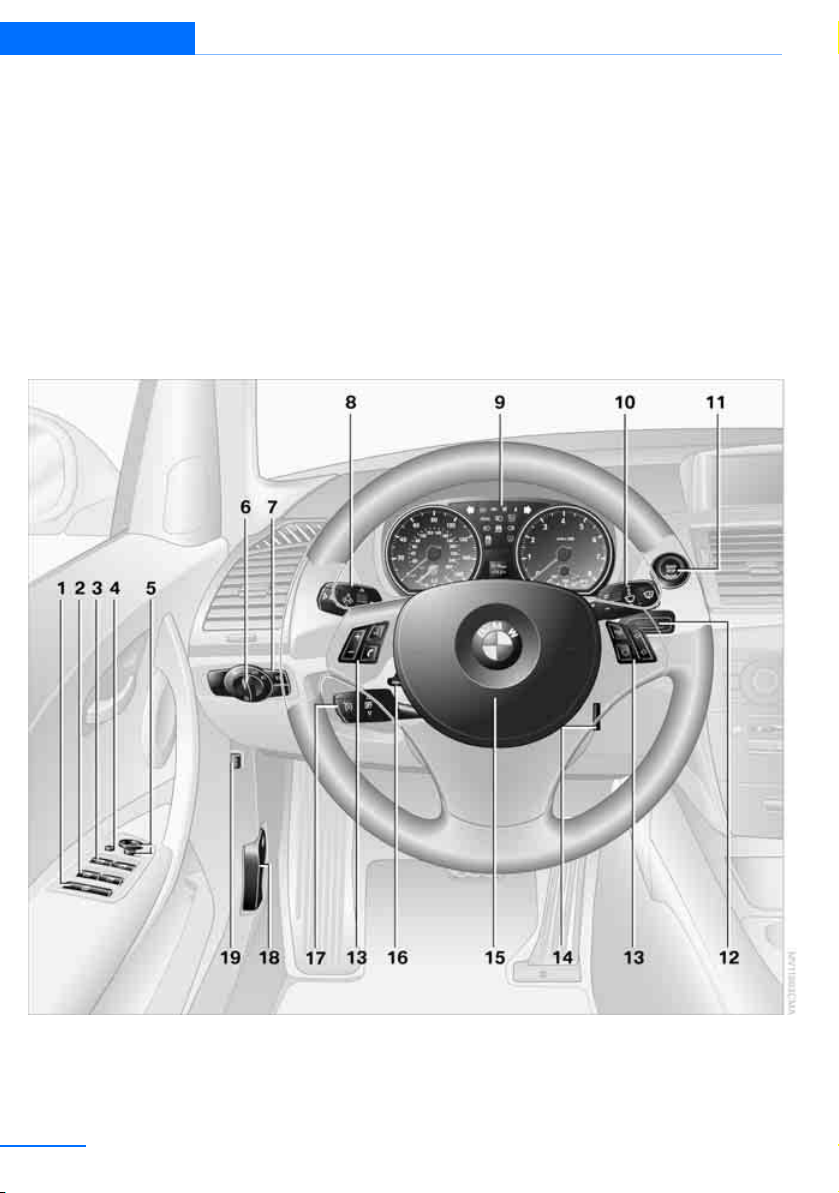
At a glance Dashboard
Online Edition for Part no.01 40 2 914 551 - © 07/12 BMW AG
Dashboard
Vehicle equipment
In this chapter, all production, country, and
optional equipment that is offered in the model
range is described. For this reason, descriptions will be given of some equipment that may
Around the steering wheel: Controls and displays
not be available in a vehicle, for example due to
the special options or national-market version
selected. This also applies to safety related
functions and systems.
12
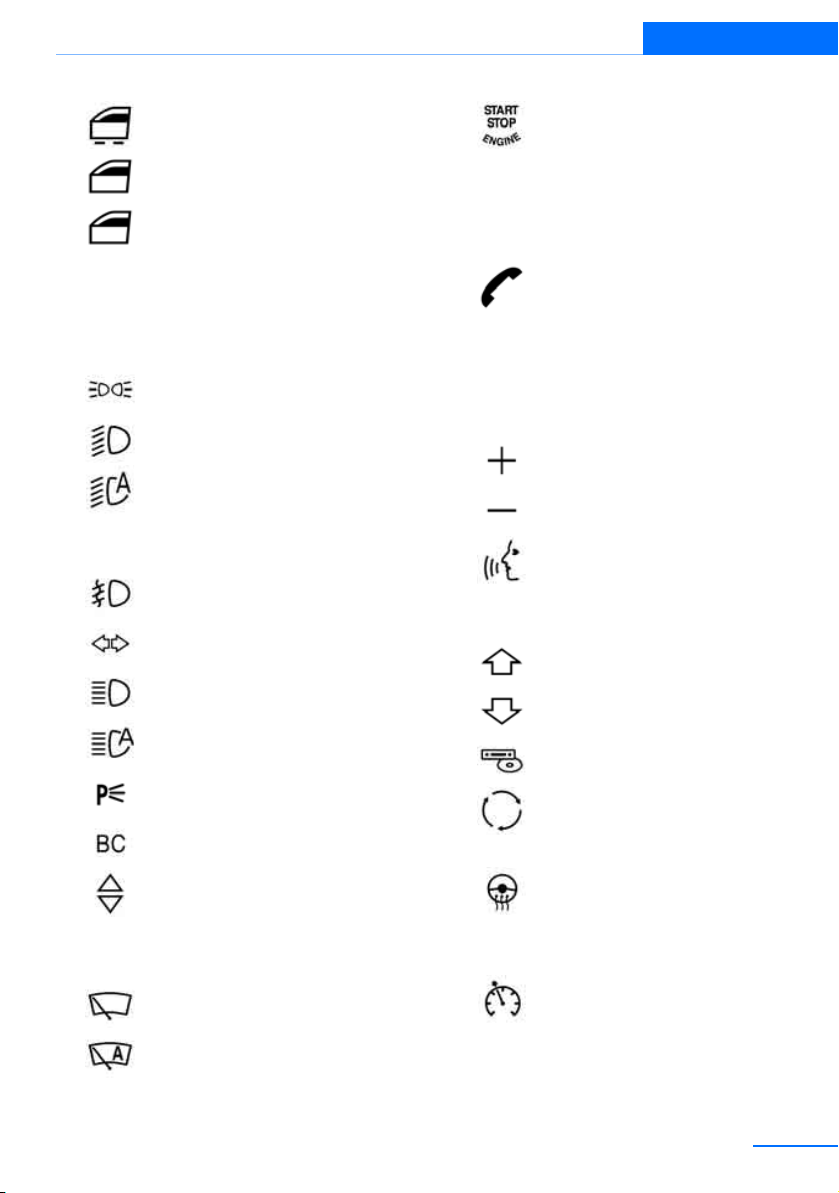
Dashboard
Online Edition for Part no.01 40 2 914 551 - © 07/12 BMW AG
At a glance
1 Convertible: opening and closing
windows jointly 42
2 Convertible: opening and closing
rear windows 42
3 Opening and closing front
windows 41
4 Exterior mirrors folding in and out 56
5 Adjusting exterior mirrors, automatic curb
monitor 56
6
Parking lamps 101
Low beams 102
Automatic headlamp control 101
Adaptive Light Control 102
High-beam Assistant 103
7
8
Fog lamps 104
Turn signals 71
High beams, headlamp
flasher 103
High-beam Assistant 103
Roadside parking lamps 103
Computer 77
11 Switching the ignition on/off and
starting/stopping the engine
61
12 Ignition lock 61
13 Buttons on the steering wheel
Telephone:
Accepting and ending a call; dialing the selected phone number;
redialing if no phone number is
selected
Convertible: microphone on steering column
Volume
Activating/deactivating the voice
activation system 26
Convertible: microphone on steering column
Changing the radio station
Interrupting a traffic bulletin
Selecting a music track
Scrolling through the redial list
Next entertainment source
Recirculated air mode 109
Settings and information about the
vehicle 79
9 Instrument cluster 14
10
Windshield wipers 71
Rain sensor 72
14
Steering wheel heating 57
15 Horn, entire surface
16 Adjusting the steering wheel 57
17
Cruise control 73
18 Releasing the hood 233
19 Opening the trunk lid 37
13
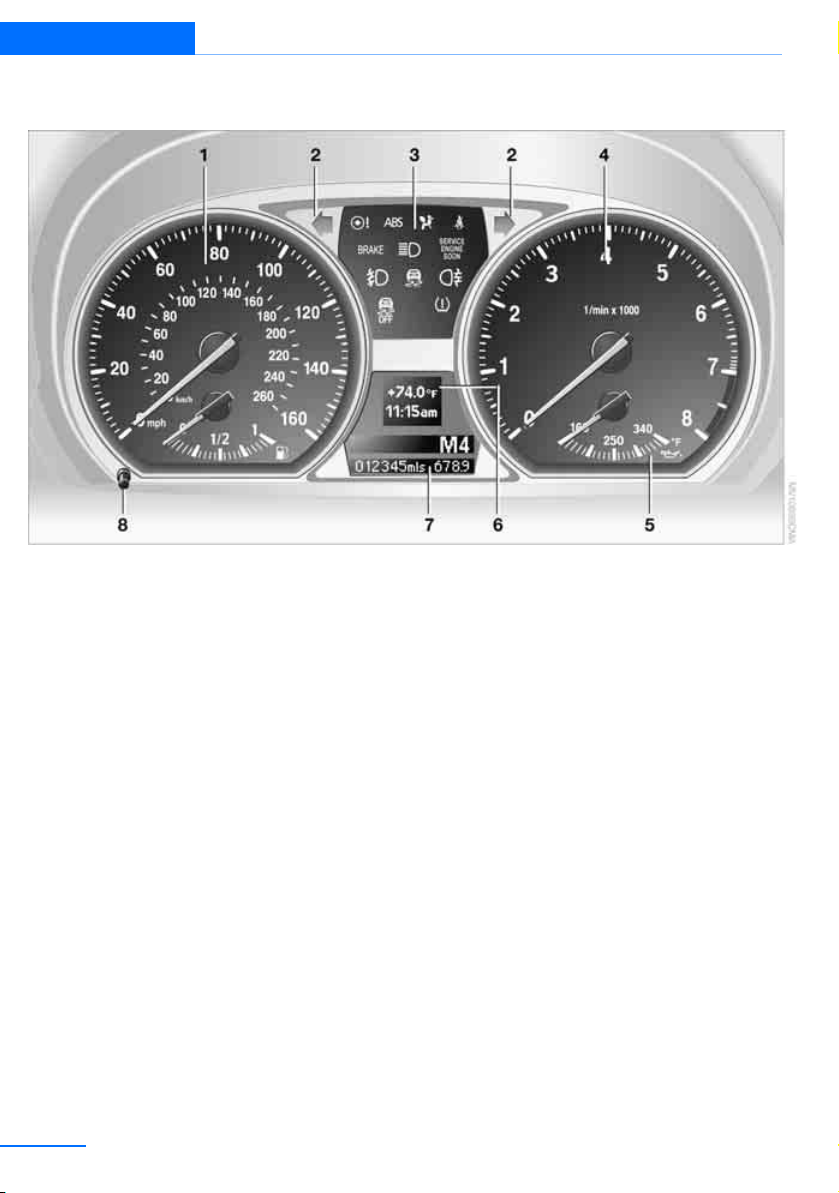
At a glance Dashboard
Online Edition for Part no.01 40 2 914 551 - © 07/12 BMW AG
Instrument cluster
1 Speedometer
135i: with fuel gauge
2 Indicator lamps for turn signals
3 Indicator and warning lamps 15
4 Tachometer 76
5 Fuel gauge 76
135i: engine oil temperature 76
6 Display for
> Clock 75
> Outside temperature 75
> Indicator and warning lamps 84
7 Display for
> Position of automatic transmission 64
> Gear indicator of 7-gear Sport automatic
transmission with double clutch 66
> Computer 77
> Date of next scheduled service, and
remaining distance to be driven 80
> Odometer and trip odometer 75
> High-beam Assistant 103
> Checking the oil level 233
> Settings and information 79
8 Resetting the trip odometer 75
14
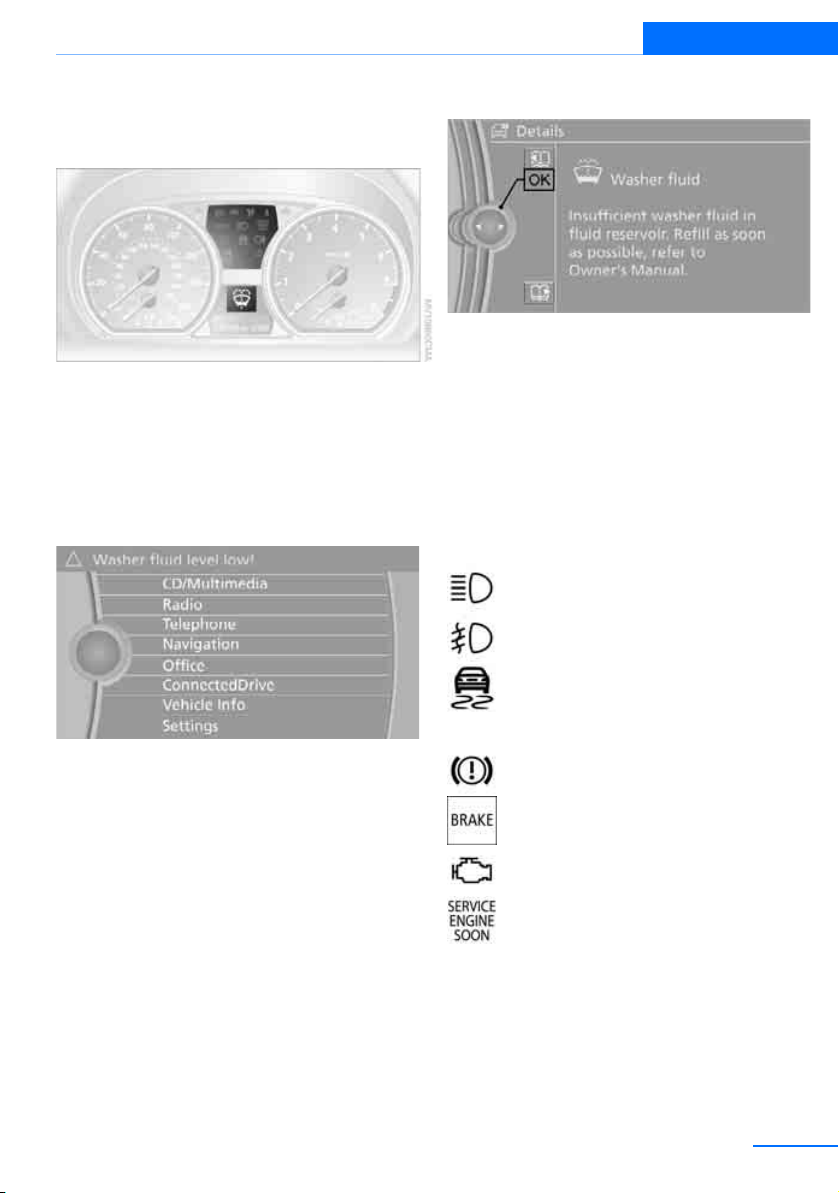
Dashboard
Online Edition for Part no.01 40 2 914 551 - © 07/12 BMW AG
At a glance
Indicator and warning lamps
The concept
Indicator and warning lamps can light up in a
variety of combinations and colors.
Several of the lamps are checked for proper
functioning and light up temporarily when the
engine is started or the ignition is switched on.
Text messages
Text messages at the upper edge of the Control
Display explain the meaning of the displayed
indicator and warning lamps.
Supplementary text messages
You can call up more information on the Control
Display, e.g. on the cause of a malfunction and
on how to respond, via Check Control, refer to
page 84.
In urgent cases, this information will be shown
as soon as the corresponding lamp comes on.
Indicator lamps without text messages
The following indicator lamps notify you that
certain functions are active:
High beams/headlamp flasher 103
Fog lamps 104
Lamp flashes:
DSC or DTC is regulating the propulsive forces in order to maintain driving
stability 91
Canada: parking brake applied 63
Parking brake applied 63
Canada: engine malfunction with
adverse effect on emissions 238
Engine malfunction with adverse
effect on emissions 238
15
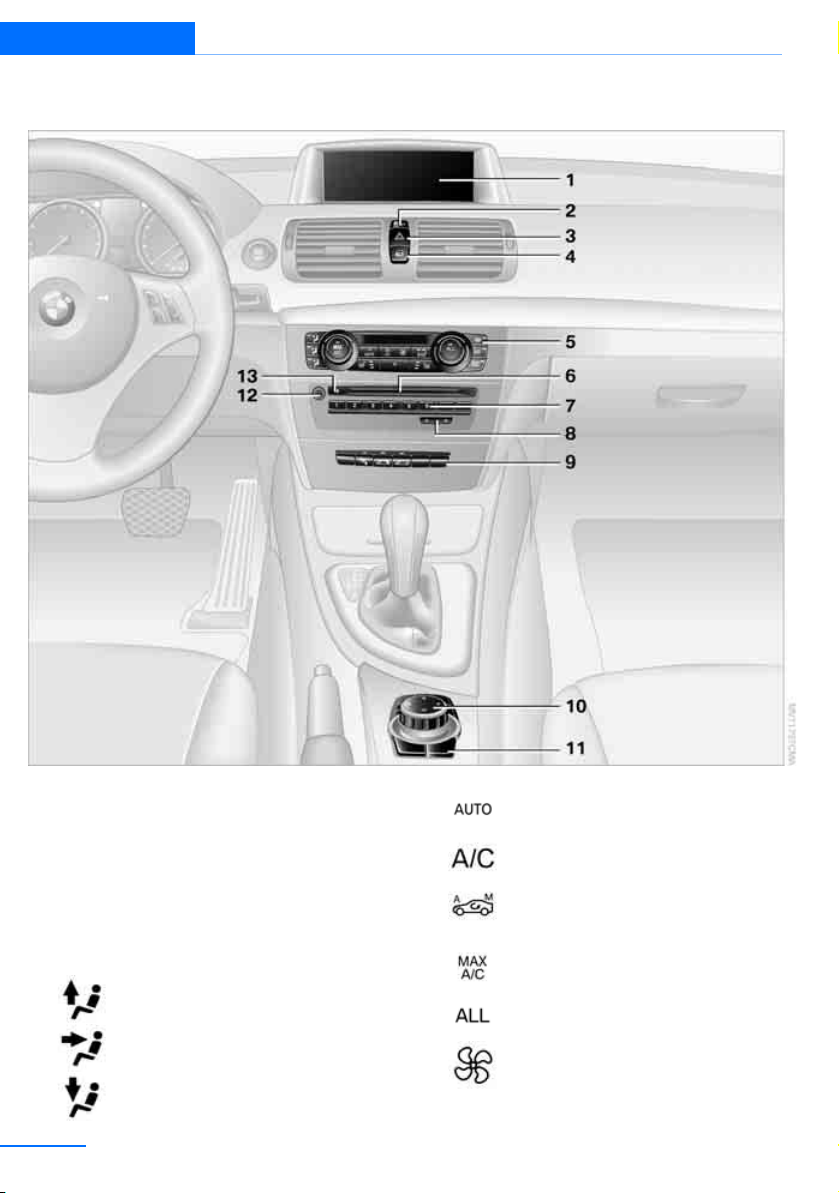
At a glance Dashboard
Online Edition for Part no.01 40 2 914 551 - © 07/12 BMW AG
Around the center console: Controls and displays
1 Control Display 19
2 Driving stability control systems
> Dynamic Stability Control DSC 90
> Dynamic Traction Control DTC 91
3 Hazard warning flashers
4 Central locking system 36
5 Automatic climate control
Air distribution to the
windshield 108
Air distribution to the upper body
area 108
Air distribution to the footwell 108
16
Automatic air distribution and flow
rate 108
Cooling function 110
Automatic recirculated air control
AUC and recirculated air
mode 109
Maximum cooling 108
ALL program 109
Air volume 109
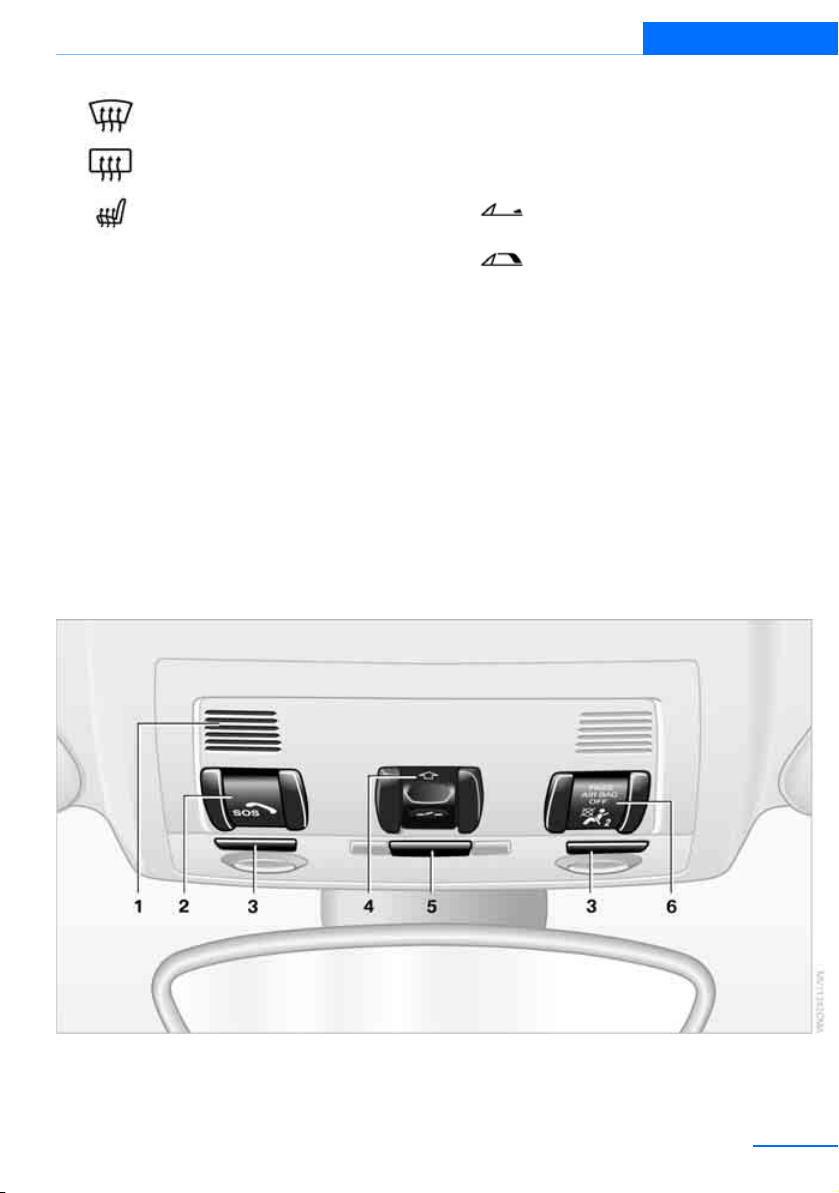
Dashboard
Online Edition for Part no.01 40 2 914 551 - © 07/12 BMW AG
At a glance
Defrosting windows 110
Rear window defroster 110
Seat heating 54
6 CD/DVD drive 165
7 Programmable memory keys 24
Around the roofliner
Coupe
8 Changing
> Radio station 157
> Track 165
9
10 Controller 19
Can be turned, pressed, or moved in four
directions
11 Buttons on the controller 20
Selecting menus directly
12 Switching entertainment audio sources on/
off and adjusting volume 154
13 Ejecting a CD/DVD 165
Convertible: open convertible
top 45
Convertible: close convertible
top 45
17
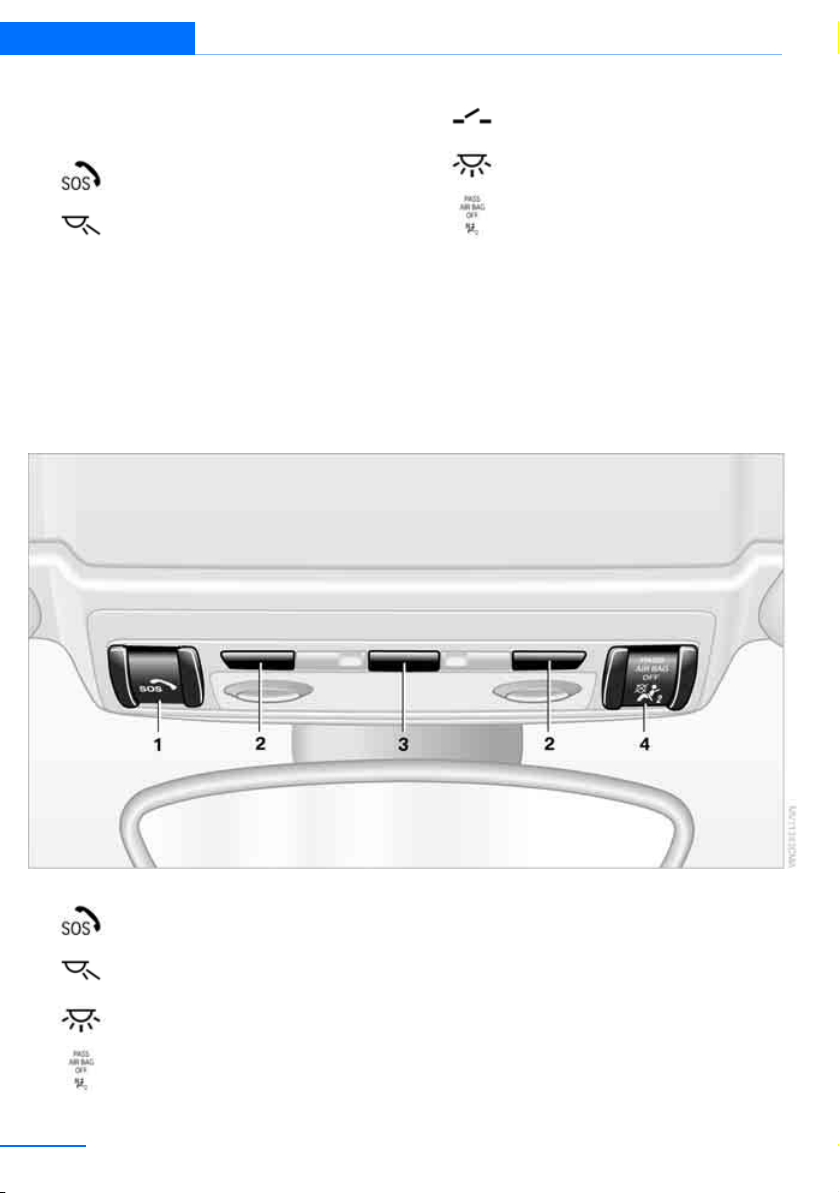
At a glance Dashboard
Online Edition for Part no.01 40 2 914 551 - © 07/12 BMW AG
1 Microphone for voice activation system and
for telephone in hands-free mode
2
3
SOS: sending an Emergency
Request 251
Reading lamps 106
Convertible
4
5
6
Glass roof, electric 43
Interior lamps 105
Passenger airbag status lamp 99
1
2
3
4
SOS: sending an Emergency
Request 251
Reading lamps 106
Interior lamps 105
Passenger airbag status lamp 99
18
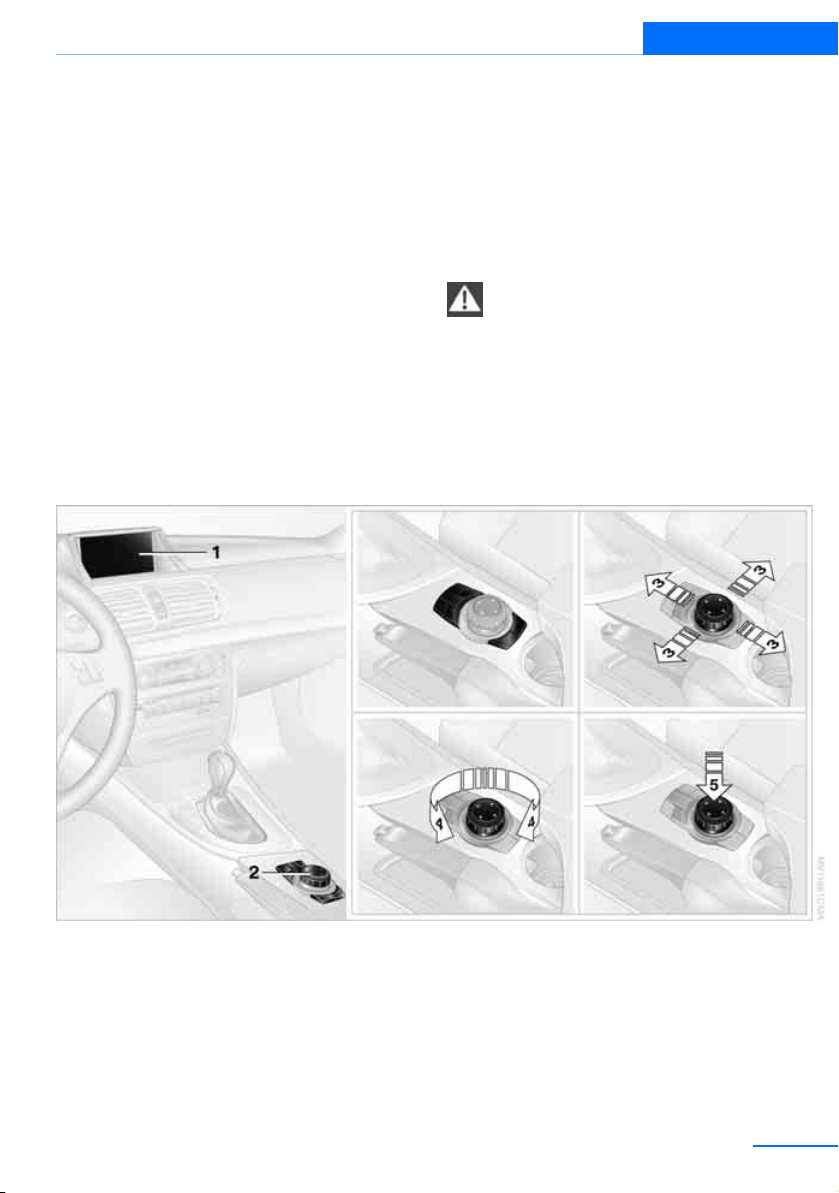
iDrive
Online Edition for Part no.01 40 2 914 551 - © 07/12 BMW AG
iDrive
At a glance
Vehicle equipment
In this chapter, all production, country, and
optional equipment that is offered in the model
range is described. For this reason, descriptions will be given of some equipment that may
not be available in a vehicle, for example due to
the special options or national-market version
selected. This also applies to safety related
functions and systems.
Controls at a glance
Controls
The concept
iDrive integrates the functions of a large number of switches. This allows these functions to
be operated from a single central position.
Make entries only when traffic and road
conditions permit; otherwise, you may
endanger vehicle occupants and other road
users by being distracted.<
1 Control Display
2 Controller with buttons
You can use the buttons to open the menus
directly. The controller can be used to
select the menu items and create settings.
> Move in four directions, arrows 3
> Turn, arrow 4
> Push, arrow 5
19
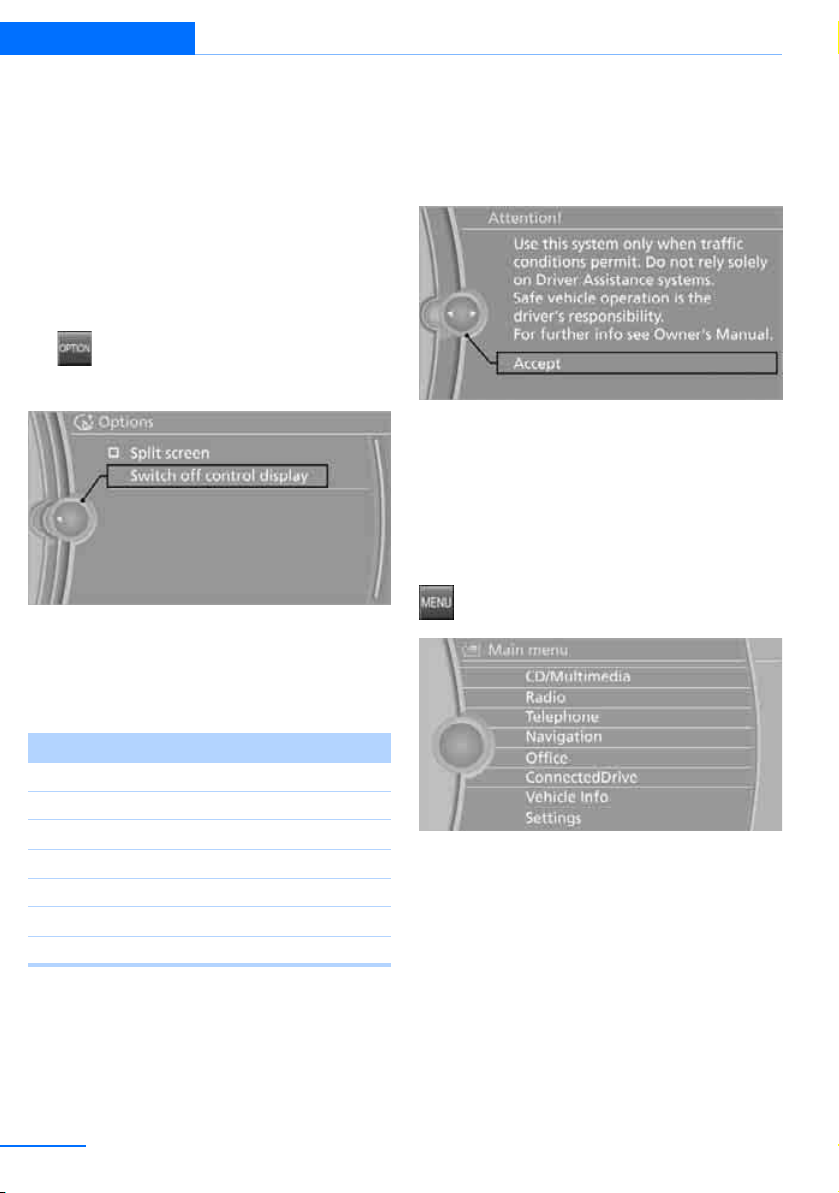
At a glance iDrive
Online Edition for Part no.01 40 2 914 551 - © 07/12 BMW AG
Control Display
Notes
> Follow care instructions when cleaning the
Control Display.
> Do not store items in the region in front of
the Control Display; doing so may damage
the Control Display.
Switching off
1. Press the button.
2. "Switch off control display"
Switching on
Press the controller to switch on.
Operating principle
With the ignition at radio readiness or beyond,
refer to page 61, the following message is displayed on the Control Display:
To hide the message:
Press the controller.
The main menu is displayed.
The message is automatically hidden after
approx. 10 seconds.
Opening the main menu
Press the button.
Buttons on the controller
Symbol Function
MENU Open the main menu
RADIO Open the Radio menu
MEDIA Open the CD/Multimedia menu
NAV Start navigation in map view
TEL Open the Telephone menu
BACK Show previous panel
OPTION Open the Options menu
20
The main menu is displayed.
All iDrive functions can be called up via the main
menu.
Selecting a menu item
The menu items shown in white can be
selected.
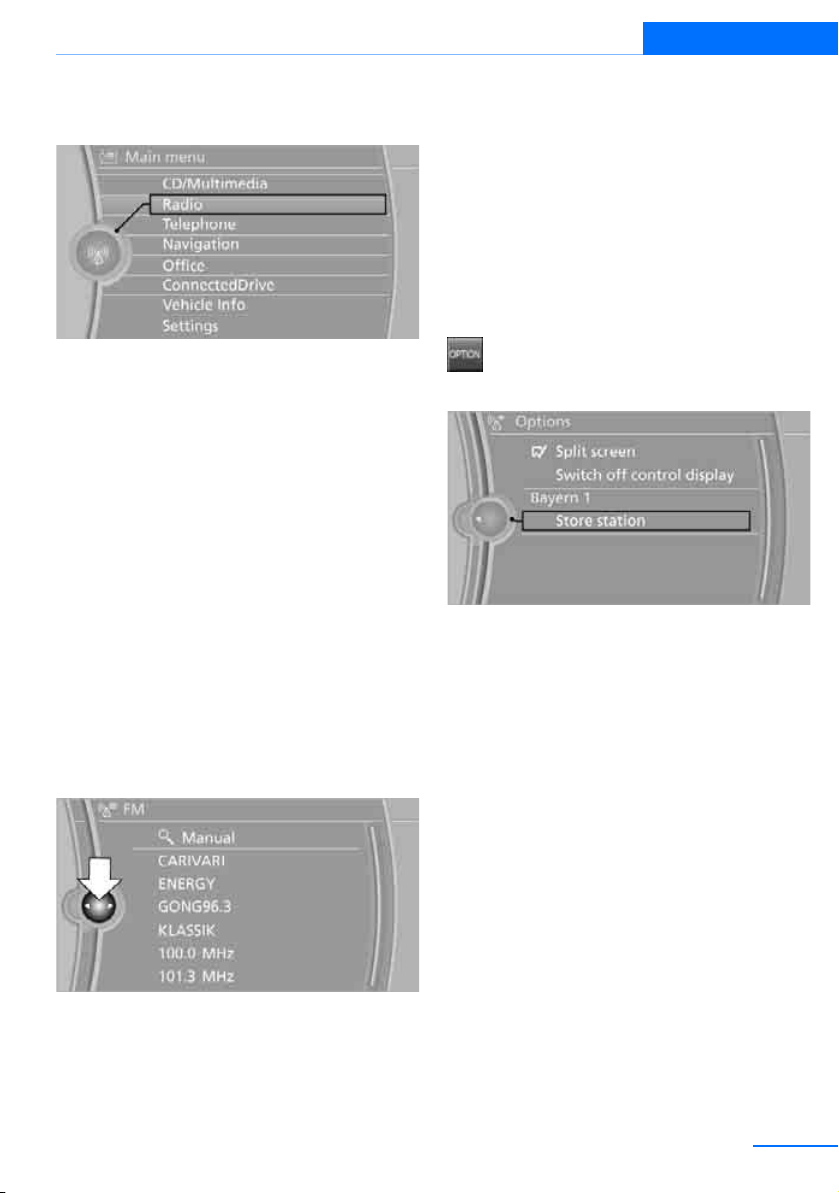
iDrive
Online Edition for Part no.01 40 2 914 551 - © 07/12 BMW AG
At a glance
1. Turn the controller until the desired menu
item is highlighted.
2. Press the controller.
Menu items in the Owner's Manual
In the Owner's Manual, the menu items that
should be selected are depicted in quotation
marks, e.g. "Settings".
Changing between panels
After a menu item is selected, e.g. "Radio", a
new panel is displayed. Panels can overlap.
> Move the controller to the left.
The current panel is closed and the previous panel is displayed.
Pressing the BACK button reopens the previous panel. This does not close the current
panel.
> Move the controller to the right.
A new panel is opened and laid over it.
View of an opened menu
When you open a menu, generally the panel last
selected in this menu is displayed. To display
the first panel of the menu:
> Move the controller to the left repeatedly
until the first panel is displayed.
> Press the menu's button twice on the con-
troller.
Open the Options menu
Press the button.
The "Options" menu is displayed.
Another possibility: move the controller to the
right repeatedly until the "Options" menu
appears.
Options menu
The "Options" menu is composed of different
areas:
> Screen settings, e.g. "Split screen".
The region remains unchanged.
> Control options for the selected main menu,
e.g. "Radio".
> Other control options for the selected
menu, e.g. "Store station".
White arrows pointing to the left or right indicate that additional panels can be opened.
21
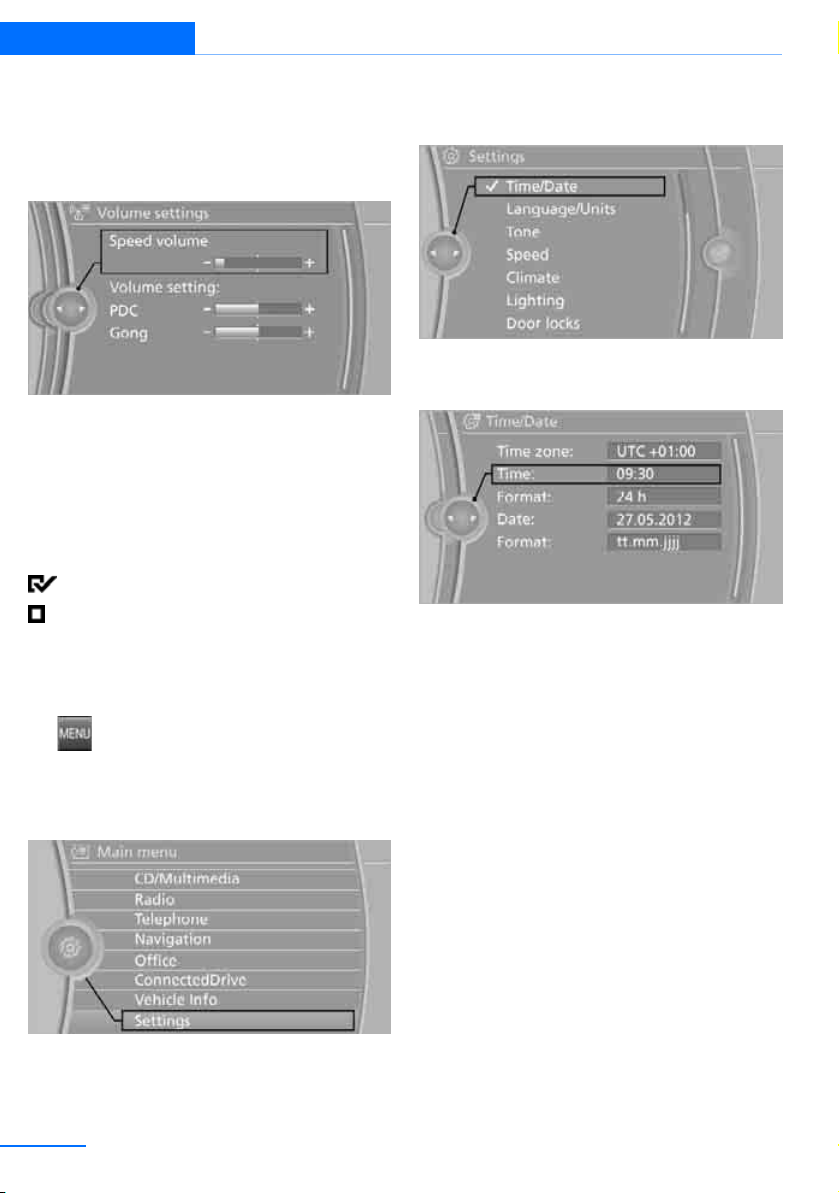
At a glance iDrive
Online Edition for Part no.01 40 2 914 551 - © 07/12 BMW AG
Adjusting settings
1. Select a field.
2. Turn the controller until the desired setting
is displayed.
3. Press the controller to confirm the setting.
Activating/deactivating functions
Some menu items are preceded by a check box.
It indicates whether the function is activated or
deactivated. Selecting the menu item activates
or deactivates the function.
The function is activated.
The function is deactivated.
Example: setting the clock
4. Turn the controller until "Time/Date" is
highlighted, and then press the controller.
5. Turn the controller until "Time:" is high-
lighted, and then press the controller.
6. Turn the controller to set the hours and
press the controller.
7. Turn the controller to set the minutes and
press the controller.
1. Press the button.
The main menu is displayed.
2. Turn the controller until "Settings" is high-
lighted, and then press the controller.
3. If necessary, move the controller to the left
to display "Time/Date".
22
Status information
Status box
The status box at the top right displays the following information:
> Time
> Current entertainment source
> Sound output ON/OFF
> Mobile phone network with strongest
> Telephone status
> Traffic reports reception
reception
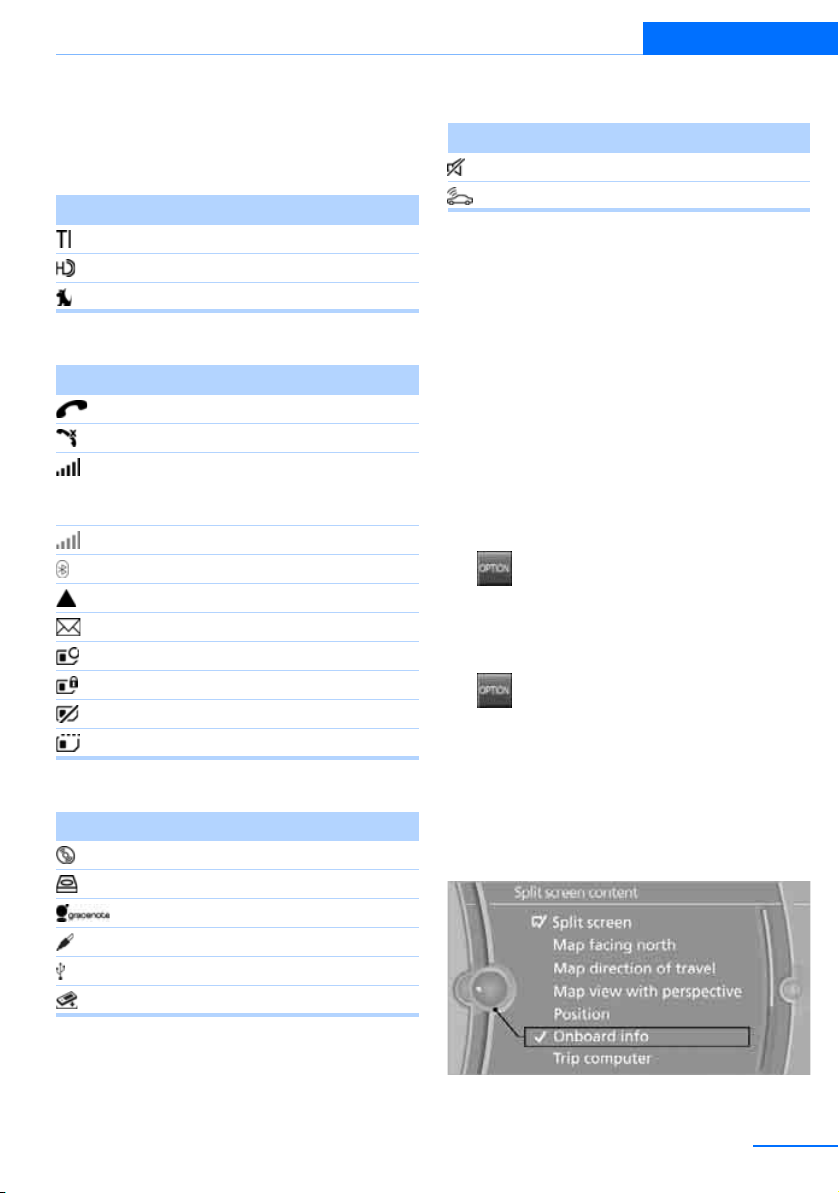
iDrive
Online Edition for Part no.01 40 2 914 551 - © 07/12 BMW AG
At a glance
Status box symbols
The symbols are divided into separate groups.
Radio symbols
Symbol Meaning
Traffic bulletins switched on
HD radio switched on
Satellite radio switched on
Telephone symbols
Symbol Meaning
Incoming or outgoing call
Missed call
Reception strength of mobile
phone network
Symbol flashing: network search
No mobile phone network available
Bluetooth switched on
Roaming active
Receiving text message, email
Checking SIM card
SIM card blocked
SIM card missing
Entering PIN
Entertainment symbols
Symbol Meaning
CD/DVD player
Music collection
Gracenote® database
AUX-IN port
USB audio interface
Music interface for smartphones
Other
Symbol Meaning
Voice instructions are switched off
Querying current vehicle position
With the Professional
navigation system:
Split screen
General information
Additional information, e.g. from the computer,
can be displayed on the right side of the split
screen.
This information remains visible on the split
screen even when you change to another menu.
Switching the split screen on and off
1. Press the button.
2. "Split screen"
Selecting display
1. Press the button.
2. "Split screen"
3. Move the controller until the split screen is
selected.
4. Press the controller or select "Split screen
content".
5. Select the desired menu item.
23
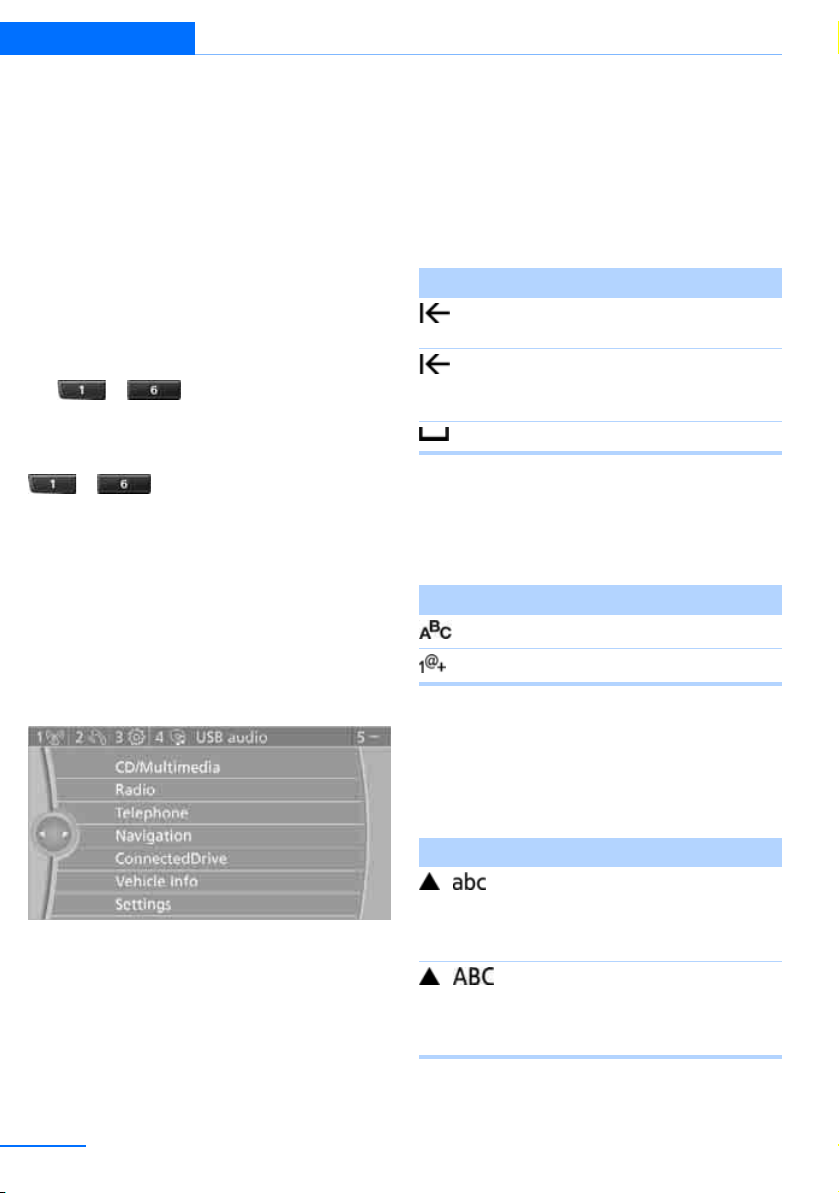
At a glance iDrive
Online Edition for Part no.01 40 2 914 551 - © 07/12 BMW AG
Programmable memory keys
General information
iDrive functions can be stored on the programmable memory keys and called up directly, e.g.
radio stations, navigation destinations, phone
numbers and entry points into the menu.
The settings are stored for the remote control
currently in use.
Storing functions
1. Highlight the function via the iDrive.
2. ... Press the desired button
for longer than two seconds.
Executing a function
... Press the button.
The function is executed immediately. This
means, for example, that the number is dialed
when a phone number is selected.
Displaying memory key assignments
Touch the button with a finger. Do not wear
gloves or use objects.
The key assignment is displayed at the top
edge of the screen.
Entering letters and numbers
1. Turn the controller: select the letters or
numbers.
2. Select additional letters or numbers if
needed.
3. "OK": confirm entry.
Symbol Function
Press the controller: delete
one letter or number
Press the controller for an
extended period: delete all
letters or numbers
Enter a blank space
Switching between letters and
numbers
Depending on the menu, you can switch
between entering letters and numbers:
Symbol Function
Entering letters
Entering numbers
Switching between uppercase and
lowercase letters
Depending on the menu, you can switch
between entering uppercase letters and lowercase letters:
Symbol Function
> Displaying brief information: press the but-
ton.
> Displaying detailed information: press and
hold the button.
24
Move the controller toward
the front: to switch from
uppercase letters to lowercase letters
Move the controller toward
the front: to switch from lowercase letters to uppercase
letters
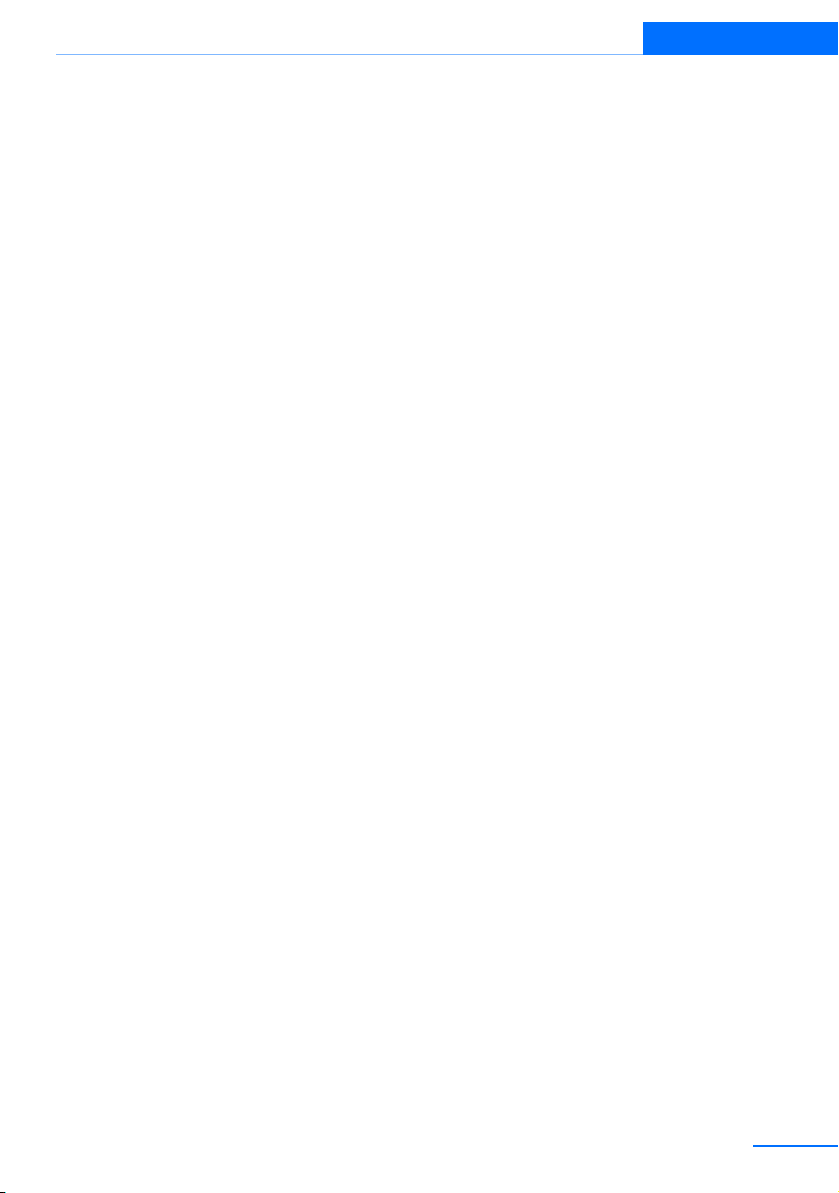
Entry comparison
Online Edition for Part no.01 40 2 914 551 - © 07/12 BMW AG
Entry of names and addresses: the selection is
narrowed down every time a letter is entered
and letters may be added automatically.
The entries are continuously compared to the
data stored in the vehicle.
> During entry, only letters for which there are
data are offered.
> Destination search: town/city names can be
entered with the spelling used in any of the
languages available on the Control Display.
iDrive
At a glance
25
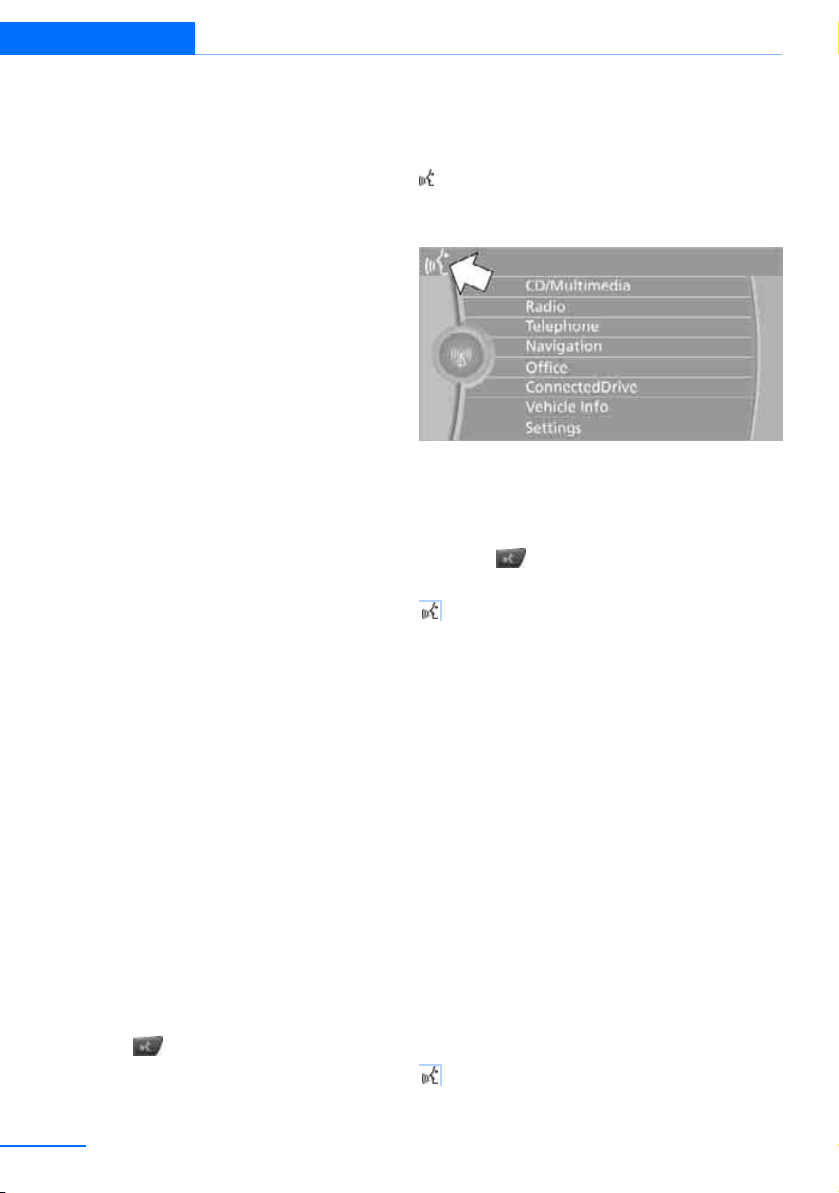
At a glance Voice activation system
Online Edition for Part no.01 40 2 914 551 - © 07/12 BMW AG
Voice activation system
Vehicle equipment
In this chapter, all production, country, and
optional equipment that is offered in the model
range is described. For this reason, descriptions will be given of some equipment that may
not be available in a vehicle, for example due to
the special options or national-market version
selected. This also applies to safety related
functions and systems.
The concept
> The voice activation system can be used to
control most functions by spoken commands.
> Functions that can only used when the vehi-
cle is stopped cannot be operated using the
voice activation system.
> The system includes a special microphone
on the driver's side.
> In the Owner's Manual, {...} indicates com-
mands for the voice activation system.
> In the Owner's Manual, {{...}} indicates the
answers from the voice activation system.
Prerequisite
On the Control Display, set a language that is
also supported by the voice activation system
to permit identification of the commands to be
spoken.
Setting the language, refer to page 87.
Saying commands
Activating voice activation system
1. Press the button on the steering wheel.
2. Wait for the acoustic signal.
3. Say the command.
This symbol on the Control Display and an
acoustic signal notify you that the voice activation system is activated.
If no additional commands are possible, continue by operating the function via iDrive.
Finishing voice input
Press the button on the steering wheel
or
{Cancel}
Possible commands
Most menu items on the Control Display can be
spoken as commands.
The available commands depend on which
menu is currently selected on the Control Display.
There are short commands for functions of the
main menu.
Some list entries such as phone book entries
can also be selected using the voice activation
system. Make sure to say list entries the same
way as they appear in the respective list.
Having the possible commands read
aloud
To have the available commands read aloud:
{Voice commands}
26
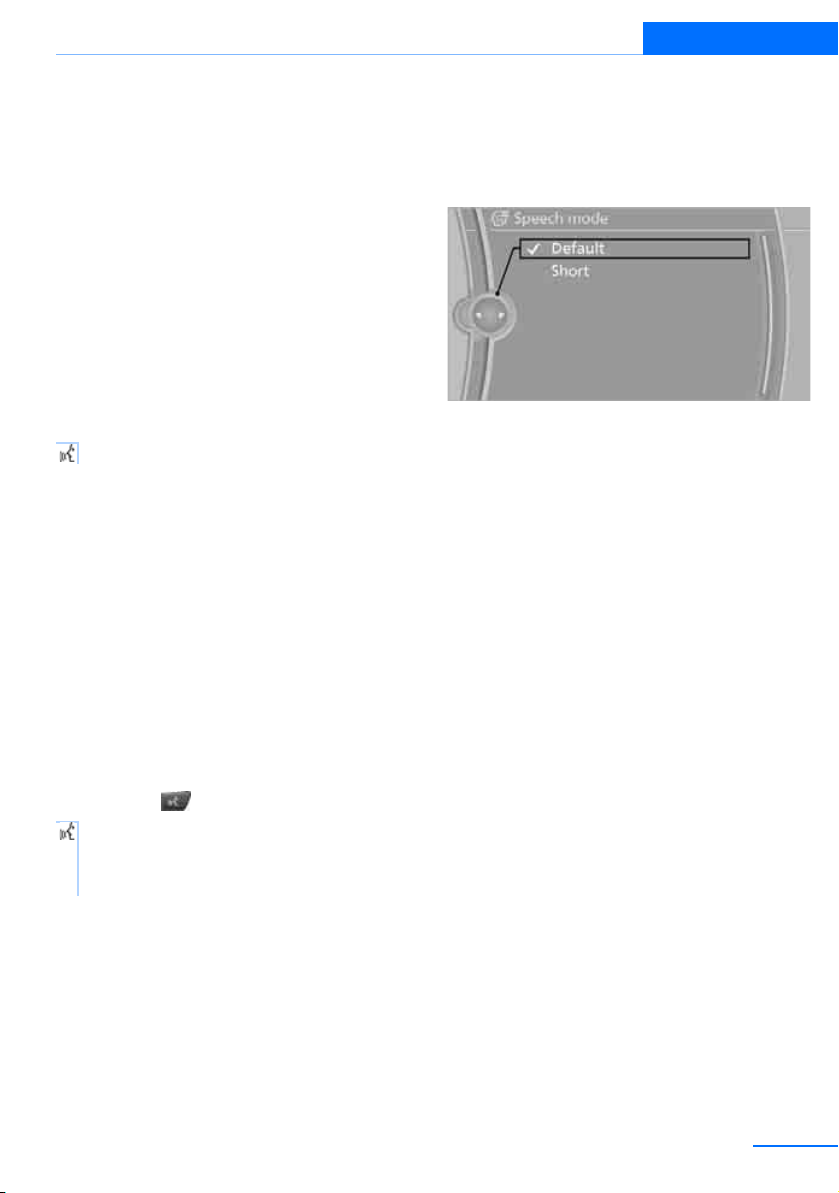
Voice activation system
Online Edition for Part no.01 40 2 914 551 - © 07/12 BMW AG
At a glance
For example, if the "Settings" menu is displayed, the commands relating to settings are
read aloud.
Performing functions using short
commands
Functions from the main menu can be performed directly by means of short commands,
essentially regardless of which menu item is
selected, e.g. {Vehicle status}.
List of short command of the voice activation
system, refer to page 263.
Help dialog for voice activation system
Accessing help:
{Help}
Other commands for the help dialog:
> {Help with examples}: information about
the current control options and the most
important commands relating to them are
read aloud.
> {Help with voice activation}: information
about the principle operation of the voice
activation system is read aloud.
Example: playing back a CD
1. If necessary, switch on entertainment audio
output.
2. Press the button on the steering wheel.
3. {C D and multimedia}
The system plays the last media played.
4. {C D track …} e.g. CD track 4.
1. "Settings"
2. "Language/Units"
3. "Speech mode:"
4. Select a setting.
Adjusting volume
Turn the volume knob during the spoken
instruction to select the desired volume.
> The volume remains the same, even if the
volume of other audio sources is changed.
> The volume is stored for the remote control
currently in use.
Notes on Emergency
Requests
Do not use the voice activation system to initiate an Emergency Request. In stressful situations, the voice and vocal pitch can change.
This can unnecessarily delay the establishment
of a telephone connection.
Instead, use the SOS button, refer to page 251,
in the vicinity of the interior rearview mirror.
Setting the voice dialog
You can set whether the system uses the standard dialog or a short version.
In the short version of the voice dialog, the
responses from the system are given in abbreviated form.
On the Control Display:
Ambient conditions
> Say the commands, numbers and letters
smoothly and with normal volume, emphasis and speed.
> Always speak the commands in the lan-
guage of the voice activation system.
27
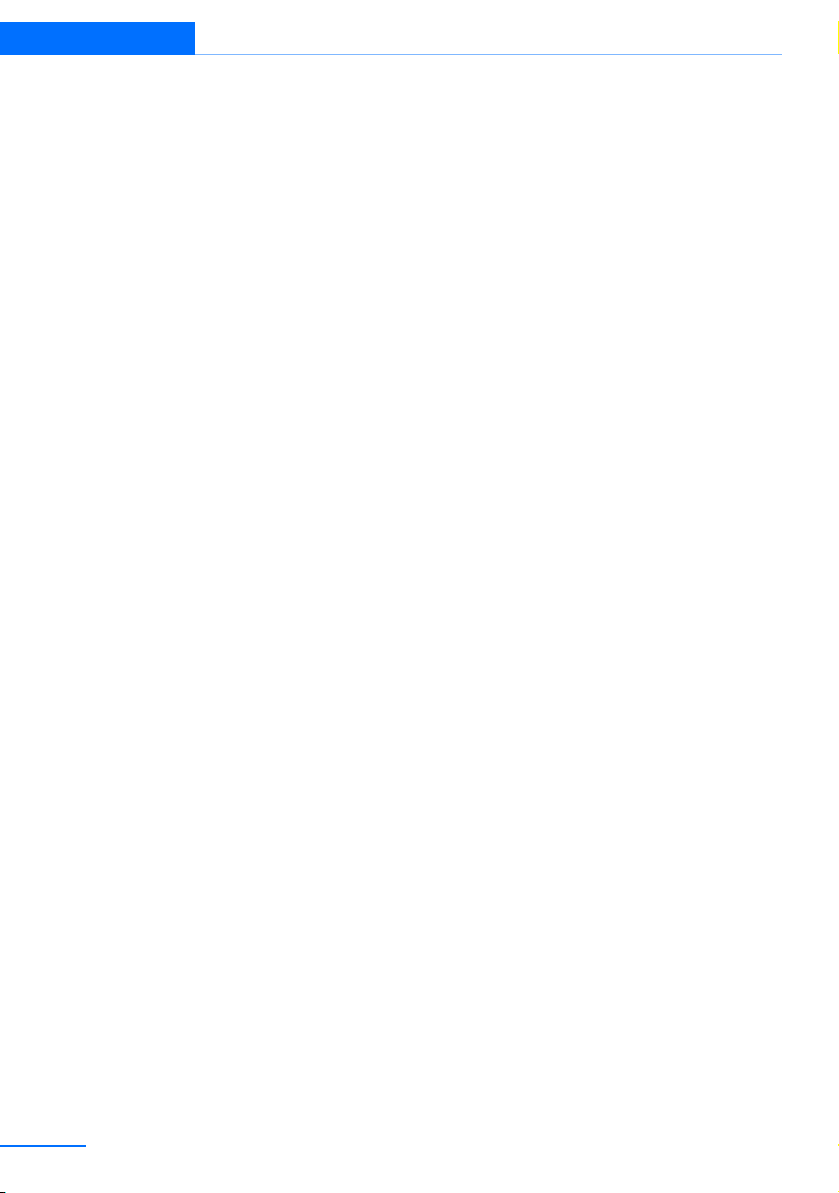
At a glance Voice activation system
Online Edition for Part no.01 40 2 914 551 - © 07/12 BMW AG
> When selecting a radio station, use the
standard pronunciation of the station name:
{Station …} e.g. National Public Radio
> Keep the doors, windows, glass roof/pan-
oramic glass roof closed to prevent interference from ambient noise.
> Avoid ambient noise in the vehicle while
speaking.
28
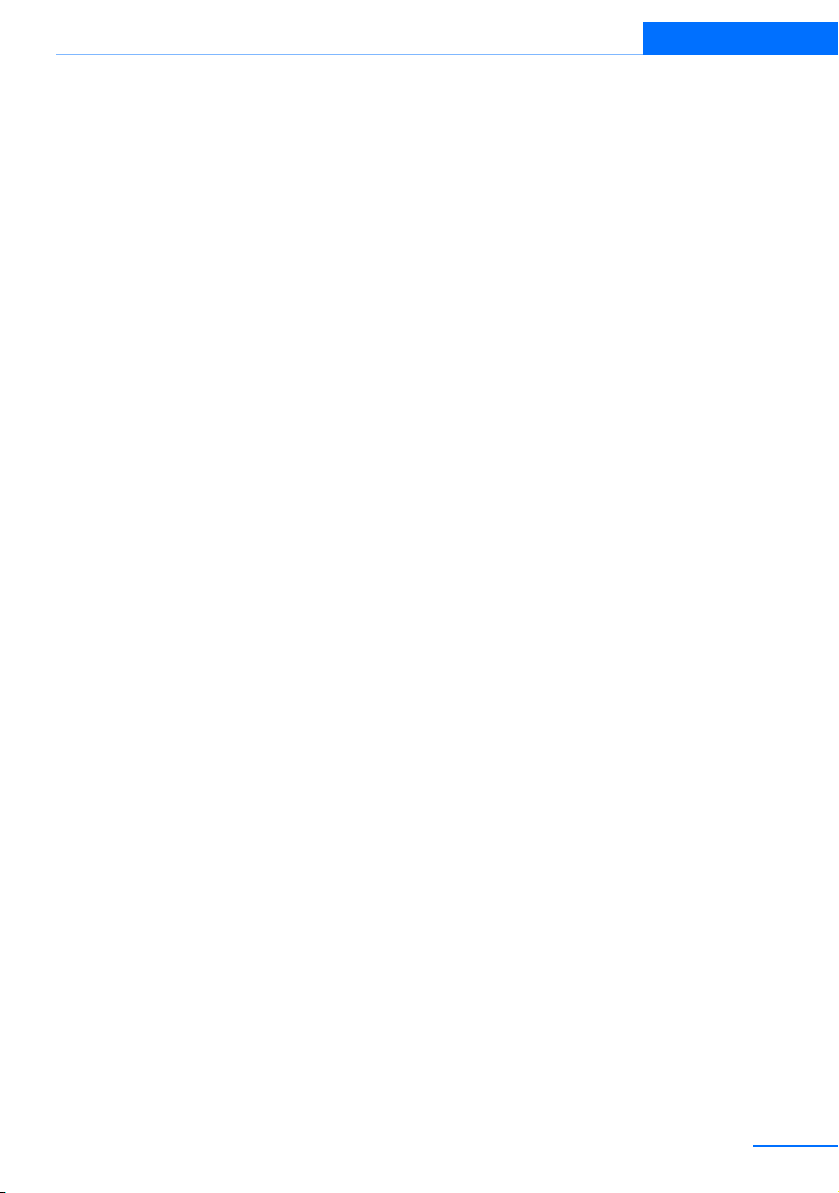
Voice activation system
Online Edition for Part no.01 40 2 914 551 - © 07/12 BMW AG
At a glance
29
