Bluewave GET BWG01 User Manual

Get User’s guide
FCC ID: 2AL8WBWG01
IC ISED: 22763-BWG01 IC HVIN: BWG01
Features
Play music wirelessly from any Bluetooth enabled device. Control your music directly from your GET.
Answer phone calls using thanks to the integrated microphone.
Setting up
•Connect your headphones to GET’s 1/8” jack or connect GET to the “line in” input of an amplifier/amplified speakers. (This may require an 1/8 inch to RCA cable, not included.)
•Power up GET by pressing its round button for 1 second. The LED indicator will blink blue, indicating that it’s ready to be paired.
•Go to your Bluetooth settings on your phone/Digital Player and select “Bluewave GET” from the search list. The LED indicator on GET will become solid blue once connected.
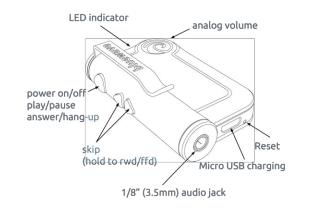
Using GET
•The round button will play/pause your music, answer calls when your phone is ringing (press again to hang up) and turn the device off (press for 4 seconds).
•Use the triangular buttons to skip forward/back and fast forward/rewind (when held).
•The volume wheel on GET is completely independent from
your device. For best performance, leave the volume on the source device at maximum level.
Bluewave GET is capable of being paired to up to eight devices. Keep in mind that Bluetooth has a 30-foot range. (Range may vary according to the specifications of source device's antenna.)
Reconnecting Your Source Device
If you move out of range or turn off the Bluetooth feature on your phone/device, Bluewave GET will disconnect from your device. GET will reconnect automatically to most devices. If not, simply access the Bluetooth manager on your device and select “Bluewave GET” again.
Changing Connected Device
If you want to switch from one device to another, follow these steps:
1. Access the Bluetooth Manager and disable the Bluetooth function of your phone/device. Alternatively, you can select Bluewave Get in your Bluetooth settings, and you should have the option to disconnect or unpair. (For iOS devices it's referred to as
“Forget this device”.)
2.Bluewave GET can now be connected to a different Bluetooth device.
3.Follow the directions in “Setting up” (see above) to connect a different device. You might have to launch the search function if
Get has been unpaired.
Dual Connection Mode
Get can be connected to two devices simultaneously. Operation:
The first connected device has the priority on the songs/audio being played. Once the master device stops streaming, the second device can then stream audio. At any time, if you play audio from the master device, the file chosen will be played after the second device's current audio file finishes streaming.
