Bluestream HEX31WP-TX User Manual
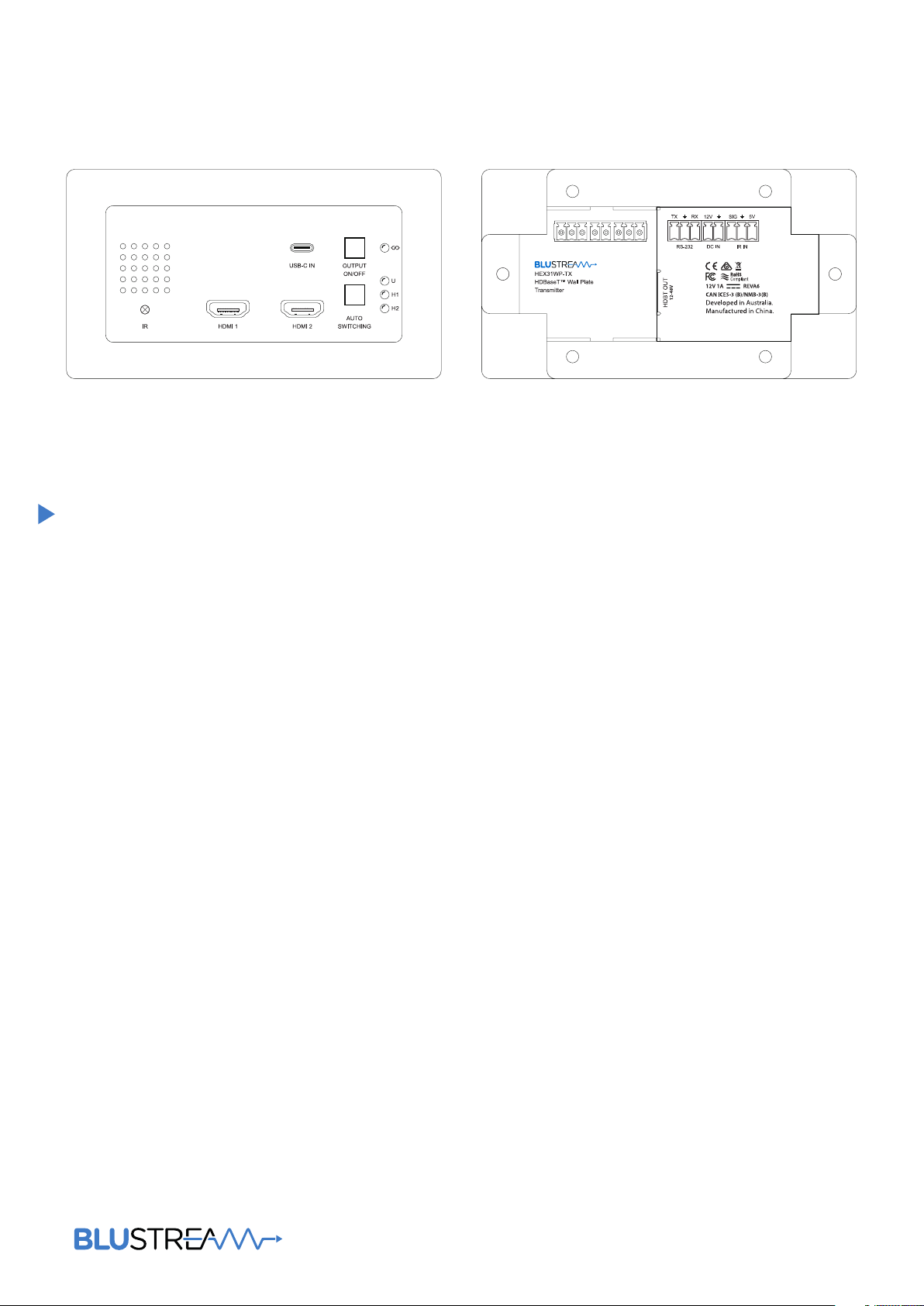
HEX31WP-TX
User Manual
RevA0 HEX31WP-TX User Manual
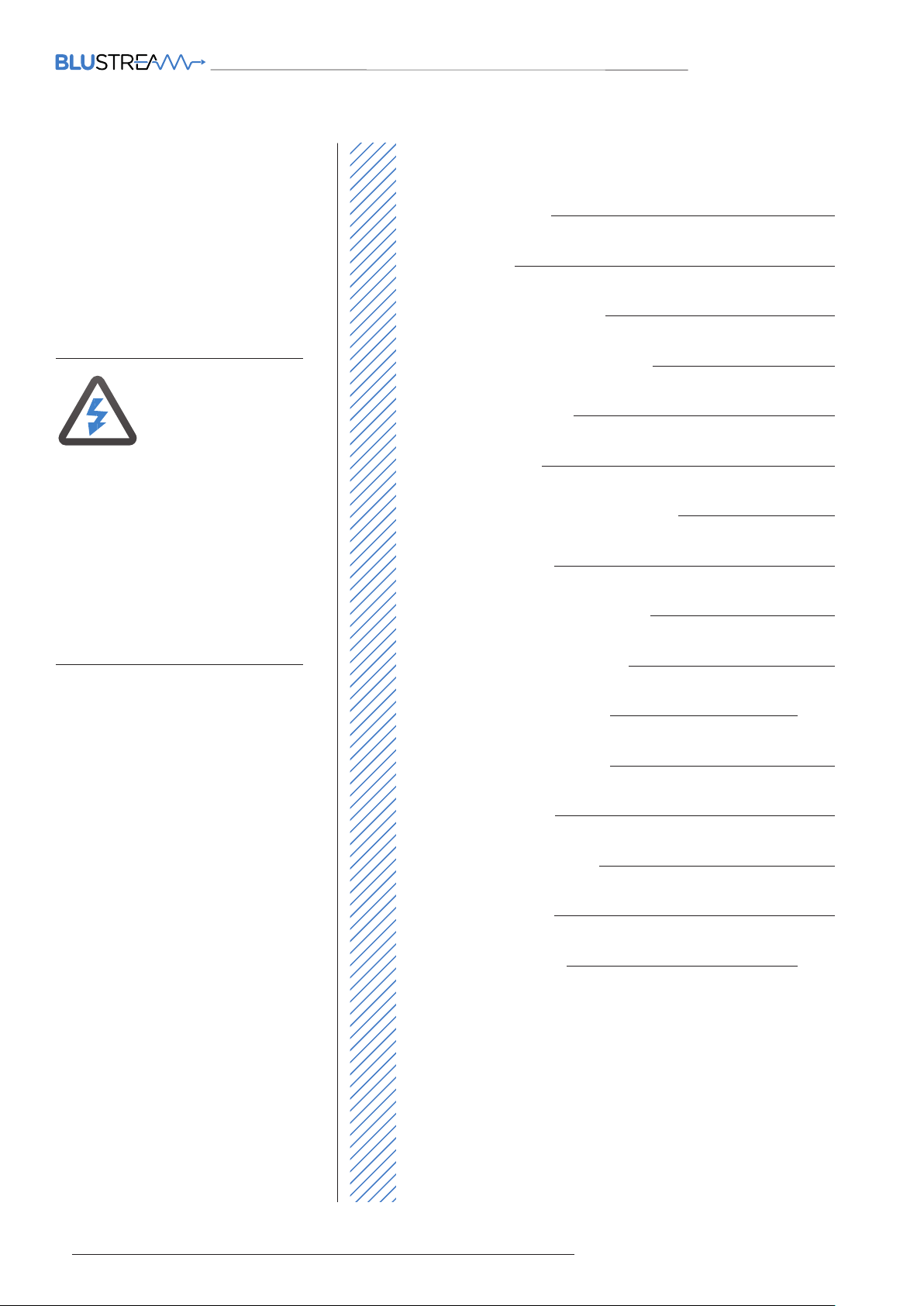
Contents
HEX31WP-TX USER MANUAL
Thank you for purchasing
this product.
For optimum performance and safety,
please read these instructions carefully
before connecting, operating or
adjusting this product. Please keep this
manual for future reference.
Surge protection device
recommended
This product contains sensitive
electrical components that may be
damaged by electrical spikes, surges,
electric shock, lightning strikes, etc. Use
of surge protection systems is highly
recommended in order to protect and
extend the life of your equipment.
Introduction 03
Features 03
Panel Descriptions 04
Output On/O Function 05
Auto Switching 06
USB Type C 06
Mounting the HEX31WP-TX 06
EDID Control 07
Loading A Custom EDID 07
RS-232 Configuration 08
RS-232 Commands 08 - 09
Product Schematic 10
Specification 11
Package Contents 11
Maintenance 11
Installer Notes 12 - 13
02 www.blustream.com.au | www.blustream.co.uk
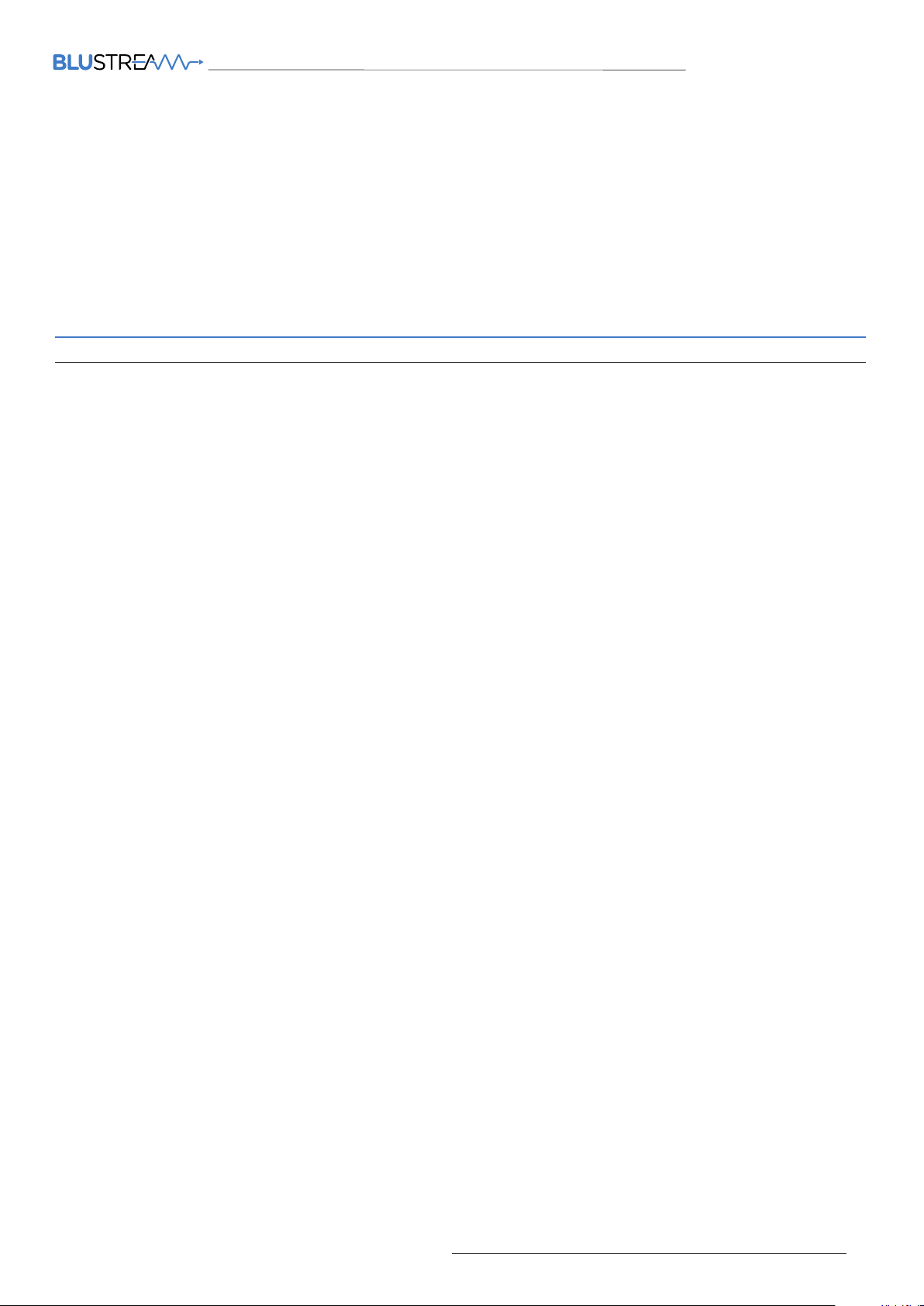
HEX31WP-TX USER MANUAL
Our HEX31WP HDMI / USB-C wall plate HDBaseT™ Transmitter is a multi-format
Introduction
FEATURES:
• Features 2 x HDMI & 1 x USB-C inputs with manual / auto source selection
• Advanced HDBaseT™ technology oering distribution of video and audio over a single CAT cable
• Supports 4K UHD video up to 40m (3840 x 2160 @30Hz 4:4:4, 4096 x 2160 @24Hz 4:4:4, and 4K @60Hz 4:2:0)
• Extends HDMI at 1080p up to a distance of 70m
• USB-C input for Video / Audio interface with Windows®, Mac® & Chromebook™ PC’s as well as tablets or
smartphones using the same connector type
4K input switcher solution delivering HDMI and USB-C inputs up to 70m at 1080p
(40m at 4K 60Hz 4:2:0). The HEX31WP-TX features both manual or automated
source selection and includes display on / o control via CEC, RS-232 and IR (via
compatible HDBaseT™ Receiver / Matrix). The HEX31WP-TX has been designed
to work with all Blustream HDBaseT™ Receiver and Matrix solutions, be installed
in both UK and European backboxes, and can be powered locally or from
compatible Blustream HDBaseT™ products.
• Supports all known HDMI audio formats including Dolby TrueHD, Dolby Atmos, Dolby Digital Plus and DTS-HD
Master Audio transmission
• Input selection via front panel and RS-232
• Programmable ON / OFF button utilising IR, RS-232 or CEC for control of display device at HDBaseT™ Receiver
• Supports 12V-48V PoC from compatible Blustream HDBaseT™ Receiver / Matrix products
• Bi-directional RS-232 pass through
• Supports IR pass-through to HDBaseT™ device
• Compatible with all Blustream HDBaseT™ Receiver / Matrix products*
• Magnetic faceplate surround allowing both UK & EU backbox compatibility
• HDCP 2.2 compliant
*Technical performance is subject to the features supported on the connected HDBaseT™ device
03contact support@blustream.co.uk | support@blustream.com.au
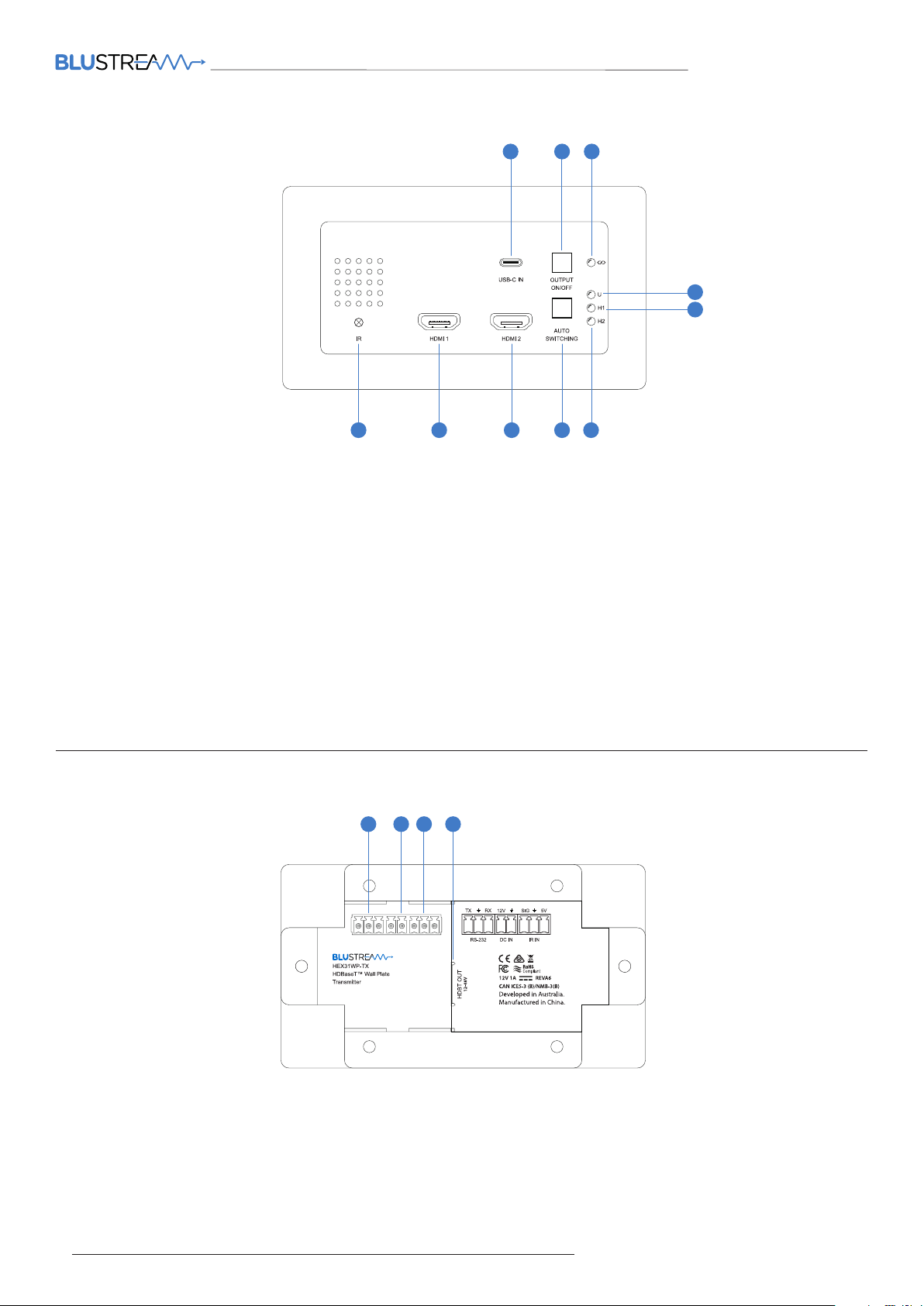
Front Panel Description
HEX31WP-TX USER MANUAL
21
3
9
10
4 5 6 7
8
1 USB-C Input - Type C USB port to connect to USB-C source device
2 Output ON / OFF Button - Triggers the output on / o sequence (see Output On / O section on next page)
3 HDBaseT™ link status indicator - Illuminates when the Transmitter is connected to the Receiver / Matrix successfully
4 IR Receiver - Built in IR sensor for IR pass through
5 HDMI Input 1 - Type A HDMI port to connect HDMI source device
6 HDMI Input 2 - Type A HDMI port to connect HDMI source device
7 Auto Switching Button - Press to change source, hold for 3 seconds to enable / disable auto signal sense switching
8 HDMI Input 2 Indicator - Illuminates when HDMI 2 input is connected
9 USB Input Indicator - Illuminates when USB-C input is connected
q HDMI Input 1 Indicator - Illuminates when HDMI 1 input is connected
Rear Panel Description
1211 13 14
w RS-232 - 3-pin phoenix connector for RS-232 pass through to / from compatible HDBaseT™ Receiver / Matrix products
e 12V DC Input - 2-pin phoenix connector to connect to Blustream 12V power supply (supplied)
r IR Receiver Input - 3-pin phoenix connector to connect to Blustream IR Receiver (phoenix block supplied, IR Receiver
not supplied)
t HDBaseT™ Output - RJ45 HDBaseT™ port to connect to the HDBaseT™ input port of the compatible Blustream
HDBaseT™ Receiver / Matrix device
04 www.blustream.com.au | www.blustream.co.uk
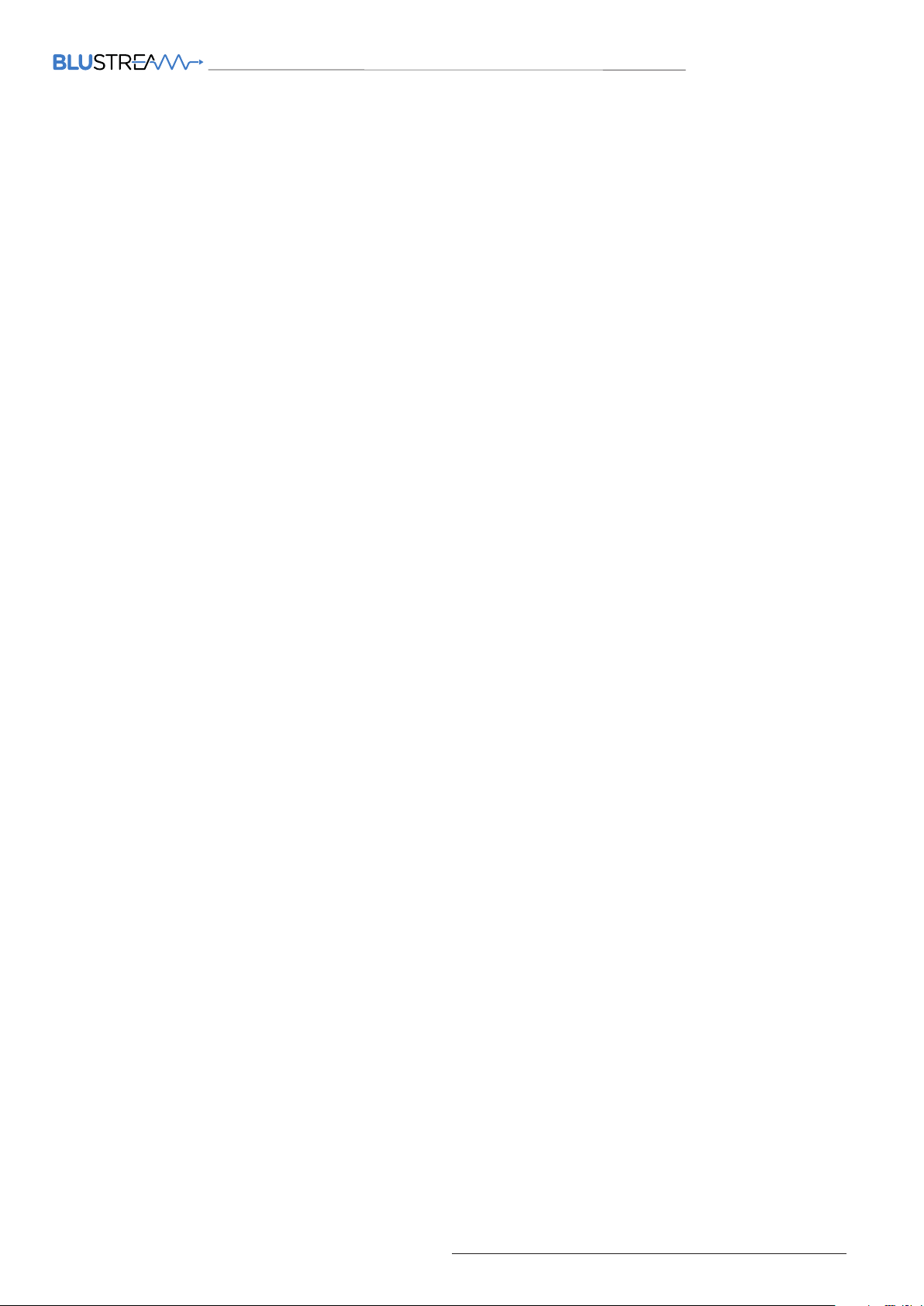
HEX31WP-TX USER MANUAL
Output On/O Function
The HEX31WP-TX features a variety of ways that the unit can be automated to, or allow for, the powering of the display
connected to the HDBaseT™ receiver.
Output On/O Button
The Output On/O button can be programmed to power on, or o, the display connected to the HDBaseT™ Receiver
via CEC, IR or RS-232 as required by the user. The default setting on the unit is enabled for CEC (Consumer Electronic
Control), but disabled for IR and RS-232. When triggered, the Display On/O button will be illuminated. When removing
the last source device connection from the HEX31WP-TX, the display will (by default) remain powered.
The default function can be disabled (or re-enabled) as required - see below. Or refer to the RS-232 command section
of this user manual on page 08 for the full list of function commands.
Output On/O via CEC
As outlined above, the HEX31WP-TX wallplate, by default, will send out a Power On command via CEC automatically
when a video signal is sensed by the unit.
To disable this automatic feature via RS-232, send the following command:
CECAUTO OFF
To enable this automatic feature via RS-232, send the following command:
CECAUTO ON
Output On/O via IR Learning
The HEX31WP-TX can be programed to issue an IR command, via HDBaseT™ to the connected display device, when it
either detects a new signal / loss of signal, or when pressing the Output On/O button on the wall plate. To learn an IR
command into the unit, follow these steps:
1) Press and hold both Output On/O and Auto Switching buttons simultaneously for approximately 3 seconds until
both of the button LED’s flash alternately.
2) Use the Output On/O button to select between the command to be set as follows:
• A quick flashing LED for the Output On/O button indicates that Output On mode is selected
• A slow flashing LED for the Output On/O button indicates that Output O mode is selected
3) Within 30 seconds, point the IR remote control that you wish to learn at the IR sensor on the HEX31WP-TX and press
the respective button on the IR remote control.
4) The Output On/O button LED will stop flashing, and remain lit to indicate that the IR command has been learnt.
5) Press and hold the Auto Switching button for approximately 3 seconds until both the button LED’s turn o to exit IR
learning mode. The unit will return to normal operation 5 seconds aer.
Output On/O via RS-232
To enable RS-232 commands to be triggered on signal sense/loss or via the Output On/O button, send the following
commands via RS-232 to the unit:
1) To configure a command to be sent on signal sense, use the following RS-232 command:
RS232ON y:z:a
2) To configure a command to be sent on signal loss, use the following RS-232 command:
RS232OFF y:z:a
where: y = a: ASCII, h: HEX
z = 1: 2400, 2: 4800, 3: 9600, 4: 19200, 5: 38400, 6: 57600 (Default), 7: 115200
a = RS-232 command to be sent
You can also disable the RS232ON/OFF command by replacing y:z:a with DISABLE in the above commands.
05contact support@blustream.co.uk | support@blustream.com.au
