Bluepath netgenie Setup Manual
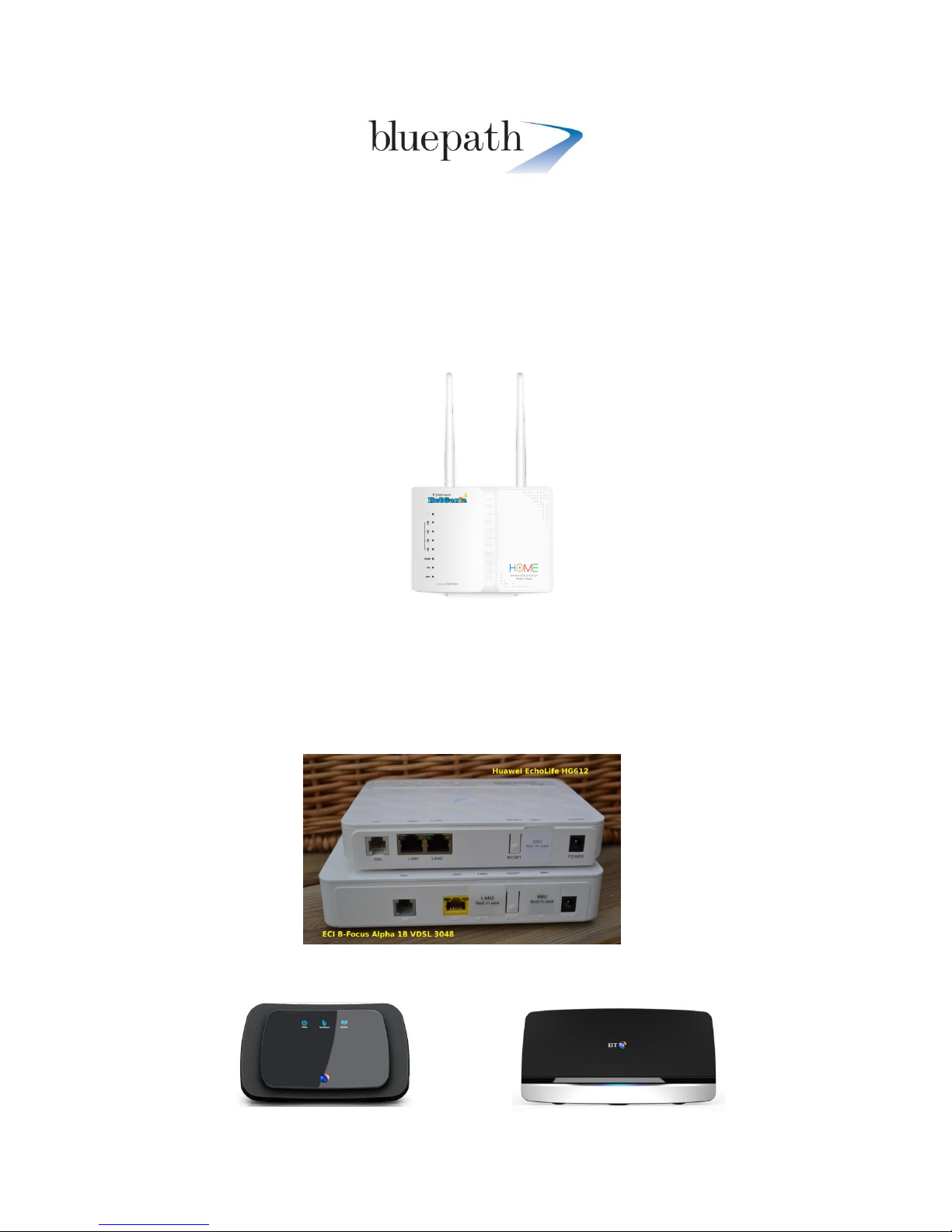
Bluepath Setup Guides
replacing a bt home hub & bt openreach modem with the netgenie router.docx
1 January 2014
Bluepath Setup Guides
Replacing a BT Openreach Modem and Router with the NetGenie Smart Home Router.
Before installing the NetGenie, please refer to the NetGenie Quick Start Guide and familiarise
yourself its pages.
This guide applies to the NetGenie Home VDSL/ADSL (mk3) Routers
NetGenie Home VDSL/ADSL Mk3 Router 1
BT Infinity was originally delivered with an additional white BT Openreach Modem. This was part of
their original infrastructure to deliver fibre speeds to the home.
BT Openreach would have installed one of their VDSL Modems. Either a, Huawei Echolife HG612 or
ECI B-Focus VDSL Modem, as pictured here.
This would have been paired with BT’s Homehub 3 or 4, which is typically a Huawei FTTC/VDSL
Router.
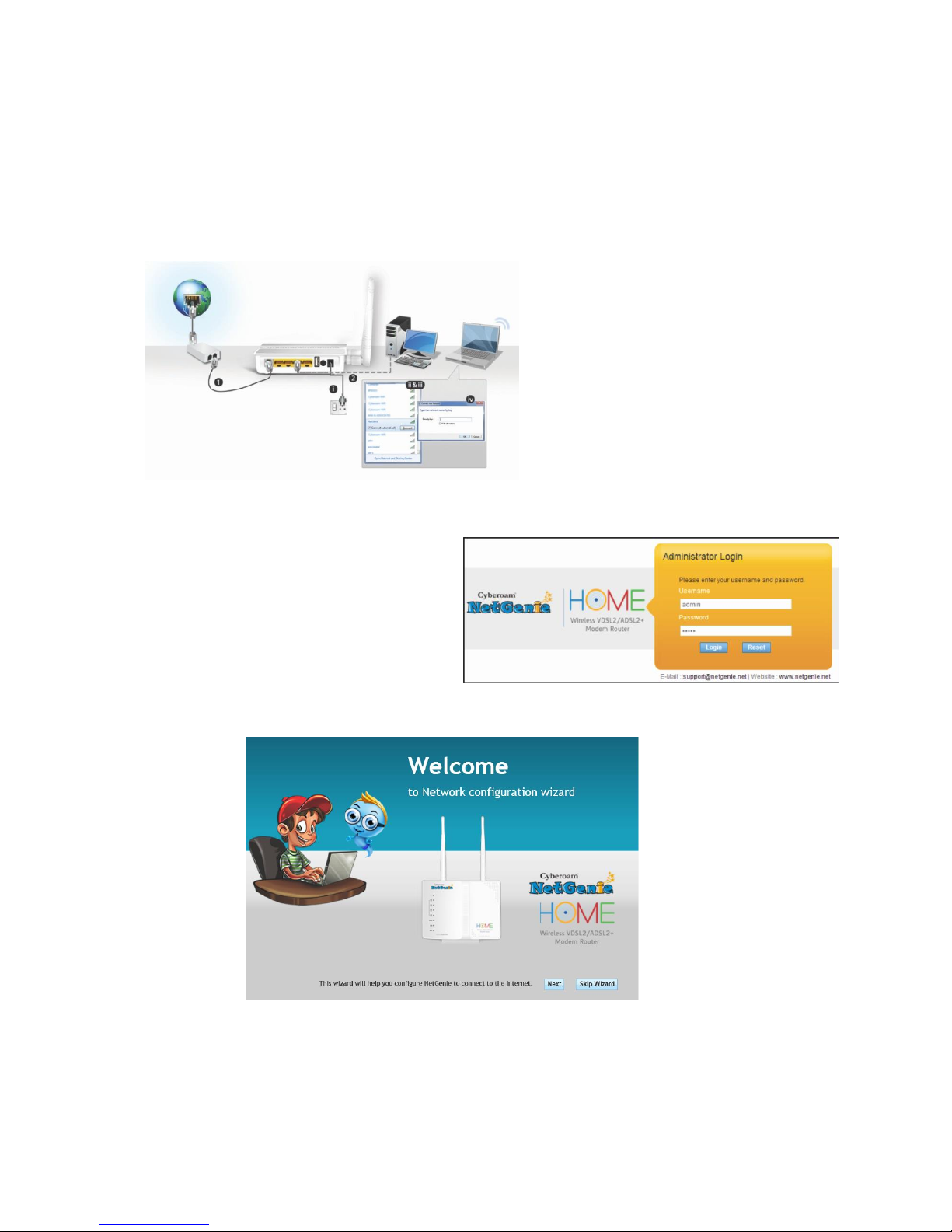
Bluepath Setup Guides
replacing a bt home hub & bt openreach modem with the netgenie router.docx
2 January 2014
The NetGenie will replace both of these units, saving you a plug point and also still leaving the 1Gbe
port free on the NetGenie. This of course can be used with a 1Gbe Switch such as a NetGear GS608
or GS605, so extending your gigabit network or with an external NAS drive, such as our favourite
Synology DS214 units.
Go through the NetGenie manual to identify how to connect your NetGenie to your VDSL
connection.
This shows connecting the NetGenie via
splitter or ADSL filter. Which is not
typically required. You can plug the
supplied RJ11 ADSL/VDSL cable directly
into your telephone master socket, where
the ADSL/VDSL socket is located. Plug the
other end of the cable into your
NetGenie.
Power up login as per the NetGenie Quick
Start Guide
and run the Network Configuration Wizard.
Select VDSL/ADSL and then choose your country as United Kingdom and provider as BT Broadband.
