
BlueParrott
C300-XT MS
for use with
Microsoft Teams
Walkie Talkie
Manual

TABLE OF CONTENTS
Safety Information............................................................................. 3
Package Contents ............................................................................. 4
Glossary of Terms ............................................................................. 5
Headset Overview ............................................................................. 6
Charging the Headset ......................................................................... 7
• Battery Power Indicators
• Operation While Using the Charger/Adapter
How to Wear ................................................................................. 9
• Wearing Options: Find Your Fit
• Wearing and Adjusting the C300-XT MS
Getting Started ..............................................................................11
• On/Off/Standby
• Pairing with a Phone
• Making/Taking Calls
Voice Commands .............................................................................14
Parrott Button ............................................................................... 15
Advanced Features and Functions.............................................................. 16
• Multiple Device Pairing and Multipoint Mode
• Proximity Pairing
• Additional Features and Functions
Functions & Indicators Table................................................................... 19
BlueParrott C300-XT MS User Manual
PAGE 2

SAFETY INFORMATION
IMPORTANT SAFETY NOTE: Prolonged exposure to high volume levels can damage your
hearing. To avoid injury, set the volume to the lowest comfortable level. If you experience
ringing in your ears, or voices sound muffled, stop using the headset. Avoid turning up the
volume to block noisy surroundings. It’s possible for your ears to adapt to volume that
is too high, and this could result in permanent hearing damage without any noticeable
discomfort.
• Check with local and state laws regarding cell phone/headset usage while operating a
motor vehicle.
• The headset is IP65 rated.
• Do not immerse any part of this product in water.
• Plastic bags and small parts may cause choking if ingested. Keep them away from small
children and pets.
• Use only the power cords included with this product.
• Avoid temperatures exceeding 140° F or 60° C (will cause equipment failure).
BlueParrott C300-XT MS User Manual
Images are not shown to scale.
PAGE 3

PACKAGE CONTENTS
A. C300-XT MS Headset
B. USB Charging Cable
C. Auto Adapter
D. On-The-Ear Wearing Styles (Left)
E. On-The-Ear Wearing Styles (Right)
F. Eargels (assorted sizes)
G. Wearing Style Converter
H. Leatherette Ear Cushion
I. Foam Ear Cushion
J. Over-The-Head Wearing Style
K. Behind-The-Neck Wearing Style (Right)
L. Behind-The-Neck Wearing Style (Left)
M. Quick Start Guide*
N. Warranty and Compliance Insert*
*Not pictured.
CA B
D
G
J K L
BlueParrott C300-XT MS User Manual
E
H
F
I
Images are not shown to scale.
PAGE 4

GLOSSARY OF TERMS
On: Headset is on, but there is no connection to the phone (red LED will flash).
MFB: Abbreviation for “Multifunction Button.”
Multipoint Mode: Multipoint Mode allows you to connect and switch between two
Bluetooth devices.
Paired: Two Bluetooth devices agree to communicate with one another.
Standby Mode: Headset is on, Bluetooth link is active, and the user is not on a call (blue
LED will flash).
Talk Mode: Headset is in use with the cell phone while the cell phone is on an active call
(blue LED will flash).
A2DP: Advanced Audio Distribution Profile is a Bluetooth protocol for streaming audio
other than call audio, e.g. music or GPS directions.
BlueParrott C300-XT MS User Manual
PAGE 5

HEADSET OVERVIEW
A. Microphones
B. Volume Down
C. Volume Up/Mute
D. Multifunction Button (MFB)
E. Indicator LED
F. Parrott Button
TM
F
E
D
C
A
B
BlueParrott C300-XT MS User Manual
PAGE 6

CHARGING THE HEADSET
Connect the USB charging cable into
the headset’s USB charging port.
If the headset is not fully charged,
the indicator will turn red. When the
indicator turns blue and remains
blue, the unit is fully charged. A
fully discharged battery will need
approximately 2 hours to achieve a
full charge.
Battery Power Indicators
Headset
Charging Port
1
2
Auto (DC)
Charger
While charging, the MFB’s indicator
LED shows the level of battery power
on your C300-XT MS as follows:
Blue LED: Fully charged. Over 10
hours’ talk time.
Red LED: Less than a full charge.
For best performance, keep charging
headset when not in use.
Indicator LED
BlueParrott C300-XT MS User Manual
PAGE 7

CHARGING THE HEADSET (continued)
Operation While Using the Charger/Adapter
The C300-XT MS headset will operate from battery power or from power supplied via
the USB cable.
NOTE: Do not attach the USB cable to a powered USB port mid-call. This will cause the
headset to reset, and the call will be sent back to the phone.
When the headset is operating from the battery, all indicator LEDs and sounds will
function as described in this guide.
When the headset is operating from power supplied via the USB cable, the headset—
including the audio indicators—will function as described in this user guide. However,
the MFB LED will indicate the battery charge status.
While the headset is on the charger, press the MFB long enough to power the unit on.
The headset should reconnect automatically unless your phone is set to “always ask” for
connection requests.
After the battery is fully charged, the MFB LED will change from red to blue and stay
blue as long as a powered USB cable is connected to the headset.
BlueParrott C300-XT MS User Manual
PAGE 8
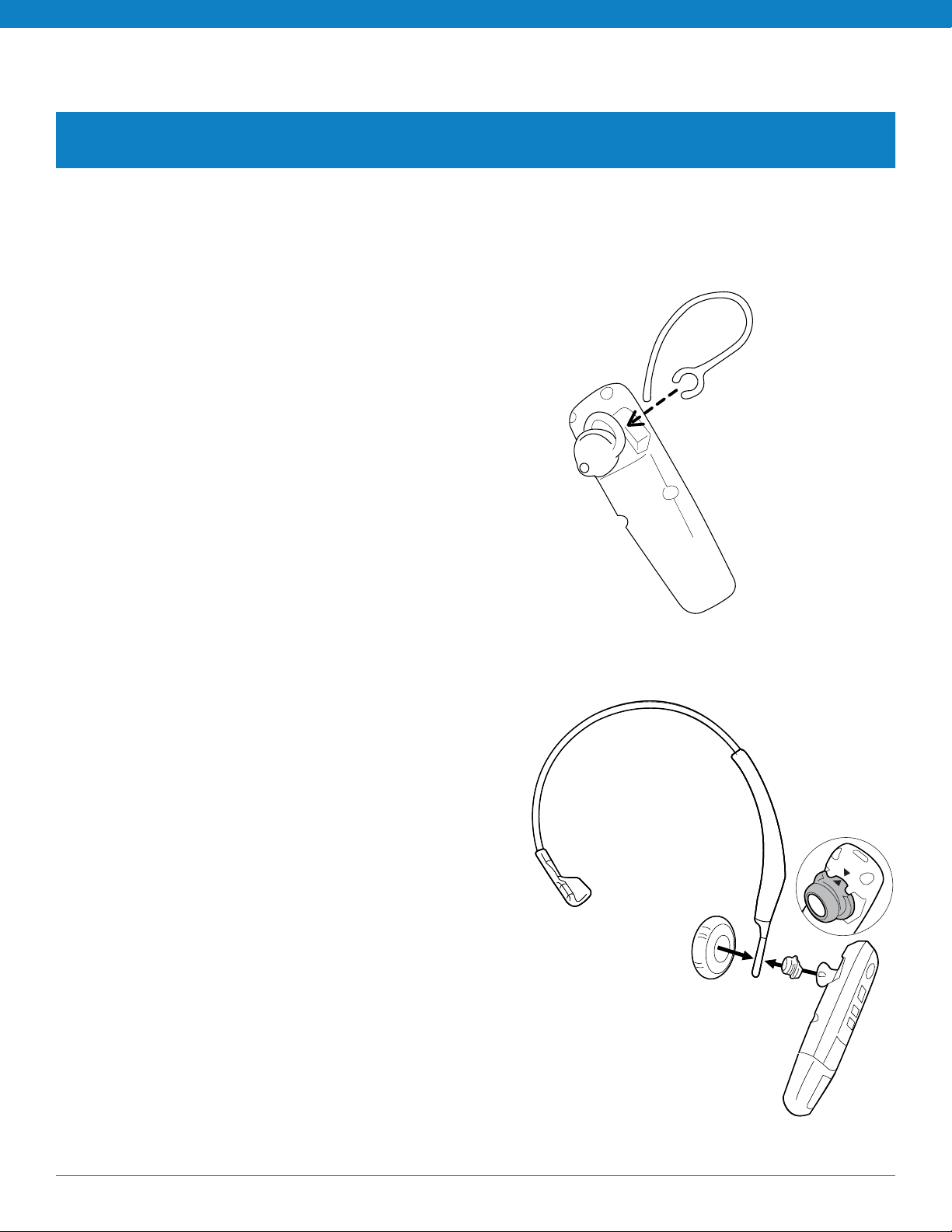
HOW TO WEAR
Wearing Options: Find Your Fit
The C300-XT MS headset is supplied with a choice of Over-the-Head, Behind-the-Neck, and
On-the-Ear wearing styles:
On-The-Ear wearing style
1. Attach the preferred eargel to the
headset, as shown.
2. Attach the preferred earhook to the
headset, as shown.
Over-The-Head and Behind-The-Neck
wearing styles
1. Attach the wearing style converter to the
headset, as shown, noting the alignment
indicators on the adapter and the chassis
of the headset.
2. Attach the preferred wearing style to the
headset, as shown.
3. Add the leatherette or foam ear cushion.
Note: Both left and right
versions of the Behind-the-Neck
style are included; the
Over-the-Head style is reversible
for either left or right use.
BlueParrott C300-XT MS User Manual
PAGE 9

HOW TO WEAR (continued)
Wearing and Adjusting the C300-XT MS
To get the best noise-canceling performance, position the microphone pointed
towards your mouth. Positioning is important; small adjustments in microphone
placement can improve performance.
1. Place the headset on your head.
2. Position the speaker directly in or on your ear, depending on the selected wearing
style. If you have chosen to use the Over-the-Head style headband you can slide it
in or out of the side support for proper fit.
3. Position the microphone so that it points towards the corner of your mouth.
4. The headband or neckbands can be adjusted by gently flexing it outward to
loosen or inward to tighten.
BlueParrott C300-XT MS User Manual
PAGE 10

GETTING STARTED
On/Off/Standby
Turn Headset On: Hold down the MFB for approximately 2-3 seconds until you hear
a voice prompt, “power on.” The red LED will flash once every second.
Turn Headset Off: Hold down the MFB for approximately 4–5 seconds until you
hear a voice notification “power off.” A red LED will flash 4 times and the headset
will turn off.
Standby Mode: Once the headset is turned on (after the initial pairing), it will
attempt to connect to the last device that it was paired with, putting itself into
Standby Mode.
Pairing with a Phone
When you turn your C300-XT MS on for the first
time, or if its Paired Device List has been cleared,
it will go into pairing mode automatically. You
can pair the headset using NFC or manually.
NFC (One-Touch) Pairing
1. Make sure that NFC is enabled on your cell
phone.
2. Place the NFC zone of your cell phone against
the NFC zone of the headset and hold them
together until your cell phone registers the
headset.
3. Follow the prompts on your cell phone to
complete pairing.
NFC Zone
Note: NFC and One-Touch Pairing are dependent
on your cell phone. The size and sensitivity of your
phone’s NFC zone and the specific way to connect
the headset may vary between devices.
BlueParrott C300-XT MS User Manual
PAGE 11

GETTING STARTED (continued)
Manual Pairing
If the C300-XT MS has already been paired with another device and you are not going
to use NFC Pairing, you will need to put it into Pairing Mode manually:
Placing Headset in Pairing Mode
By Voice:
Activate headset voice recognition by pressing and holding the Volume Up button.
Then, after the prompt, say “pair mode.” The headset will enter Pairing Mode and be
visible for pairing to devices for 120 seconds.
Using Buttons:
With the headset powered off, press the MFB until the LED rapidly flashes blue and
you hear the audio prompt “power on.” Keep holding the MFB for approximately 10
seconds until you hear “Pair Mode”. The LED will rapidly flash blue and red when in
Pairing Mode, and will be visible for pairing to devices for 120 seconds.
Pairing to a Cell Phone
1. Make sure that other Bluetooth devices are turned off or out of range.
2. Place the headset into Pairing Mode.
3. Put your cell phone in Bluetooth Search/Scan Mode per the manufacturer’s
instructions.
4. Select “BP C300-XT MS” to pair. (Passcode is “0000” if needed.)
5. Accept the phone book access request to enable caller ID in the headset.
6. When connected, the headset will give you the voice prompt, “Your headset is
connected.”
BlueParrott C300-XT MS User Manual
PAGE 12

GETTING STARTED (continued)
Making/Taking Calls
The headset must be on and connected with your phone.
Making a Call
1. Dial the desired number on your phone. You will hear the call in the headset.
2. To end the call, press the MFB once. The call will end and the headset will enter
standby mode.
Answering a Call
By Voice:
1. When you receive a call, you will hear ringtones in the headset, or the caller ID. Say
“answer” to answer the call.
2. To end the call, press the MFB once. The call will end and the headset will enter
standby mode.
Using Buttons:
1. When you receive a call, you will either hear ringtones in the headset, or the caller
ID. Press the MFB once to answer the call.
2. To end the call, press the MFB once. The call will end and the headset will enter
standby mode.
Rejecting a Call
By Voice:
1. To reject an incoming call, say “ignore.” You will hear two descending tones and the
call will be transferred to your voicemail (if available).
Using Buttons:
1. To reject an incoming call, press and hold the MFB for two seconds. You will hear
two descending tones and the call will be transferred to your voicemail (if available).
BlueParrott C300-XT MS User Manual
PAGE 13

VOICE COMMANDS
The C300-XT MS will recognize English voice commands, enabling you to handle
incoming calls without touching the headset. You can say “answer” to accept an
incoming call, or “ignore” to reject it.
When not on a call, Press and hold the Volume Up button to activate voice
commands. For a list of available commands, say “What can I say?”
Voice Commands Available:
Answer – Accepts an incoming call
Ignore – Rejects the incoming call and sends it to voicemail (if available)
What can I say? – Provides a list of available commands
Pair mode – Puts the headset into pairing mode
Am I connected? – Verifies that the headset is connected to a device
Check battery – Reports the current battery level in the headset and paired device
(if applicable)
Redial – Redials the last outgoing call
Callback – Dials the last incoming call (if the phone number is known)
Cancel – Cancels voice command
BlueParrott C300-XT MS User Manual
PAGE 14

PARROTT BUTTON
By default, the Parrott Button works as a PushTo-Talk button for use with the Walkie Talkie
functionality in Microsoft Teams.
Walkie Talkie can be accessed by pressing the
“More” button in Microsoft Teams on your mobile
device and selecting “Walkie Talkie”. Here you can
connect to different channels. After connecting
C300-XT MS to your mobile device, you will be able
to use this headset as your primary audio device in
the Microsoft Teams app.
To send a voice message in Microsoft Teams
Walkie Talkie, just hold the headset’s Parrott
Button and talk. Receive voice messages handsfree while you work.
Go to www.blueparrott.com/software for
updates and more information.
BlueParrott C300-XT MS User Manual
PAGE 15
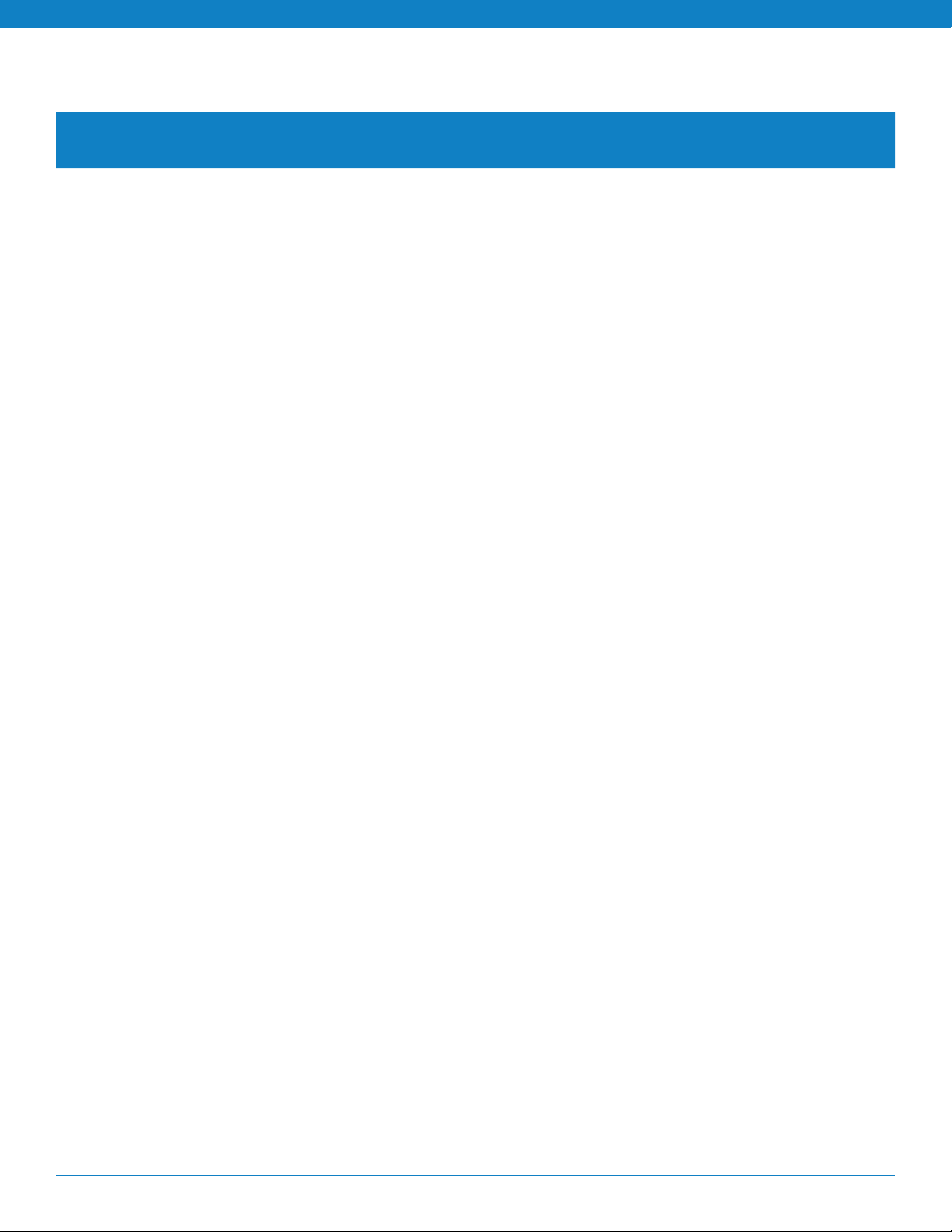
ADVANCED FEATURES AND FUNCTIONS
Multiple Device Pairing and Multipoint Mode
The C300-XT MS has pairing memory for up to eight (8) devices. The headset is
enabled with Multipoint Mode, which means that it can be connected to and toggle
between two Bluetooth devices. You do not have to do anything to enable Multipoint
Mode. Multipoint Mode is a fixed feature and cannot be disabled.
Using the C300-XT MS in Multipoint Mode
1. First make sure the headset is paired with both your devices.
2. With both devices in range and with their Bluetooth enabled, turn the headset on.
3. As each Bluetooth device connects to the headset, you will hear the voice prompt,
“Your headset is connected.”
The C300-XT MS will monitor both phones and enable you to answer a call on either
one using the headset.
If you are on a call and the other device receives a call, you will hear a notification in
the headset.
Proximity Pairing
Proximity Pairing is an alternative method of pairing where the headset initiates the
pairing process instead of your phone.
1. Make sure the headset is powered on and not connected to another device.
2. Set your phone so it is “discoverable,” or visible to other devices.
3. Simultaneously press the MFB and the Volume Down button, if headset is not
already in pair mode.
4. You should hear the voice prompt “pair mode” in the headset.
5. The headset LEDs should now be alternating red and blue.
6. The headset initiates pairing activity, and the incoming pairing request must be
accepted on the phone. NOTE: This may include entering the pin number “0000”
(four zeros).
BlueParrott C300-XT MS User Manual
PAGE 16
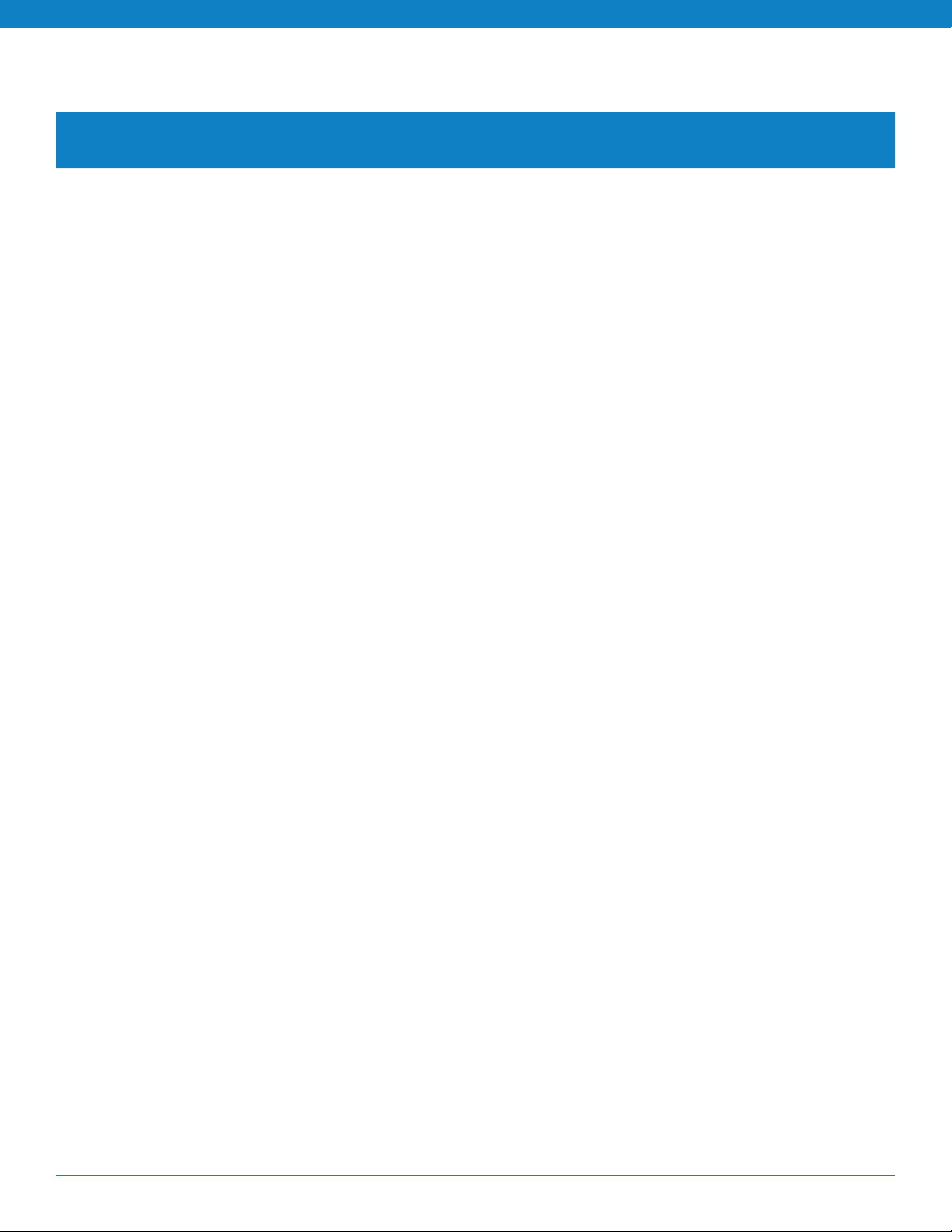
ADVANCED FEATURES AND FUNCTIONS (continued)
Additional Features and Functions
Last Number Redial
By Voice:
You can use voice commands to dial both the last outgoing and last incoming call.
• To redial the last outgoing call, activate voice command and say “redial.”
• To call back the last incoming call, activate voice command and say “callback.”
Using Buttons:
To redial the last outgoing call that was dialed from the cell phone, press and hold the
Volume Down button for approximately 1 second. A beep will sound and the phone
will redial the last number.
Call Waiting/Rejecting a Call
If you are on an active call and a second call comes in, you will hear a low tone
notification in the headset. Where supported by your phone, you can either accept the
incoming call and end the active call, accept the incoming call and place the active call
on hold, or reject the incoming call and continue the active call.
• To accept the incoming call and end the active call, press the MFB once to end, and
then press it once again to answer.
• To accept the incoming call and place the active call on hold, quickly press the MFB
twice.
• To reject the incoming call, press and hold the MFB for 1-2 seconds.
Rejecting a Call
By Voice:
To reject an incoming call by voice when not on another call, say “ignore.”
Using Buttons:
To reject an incoming call manually, press and hold the MFB for 1-2 seconds.
Phone Voice Control (e.g. Siri, Google Assistant)
Press the MFB once while the headset is in standby mode to initiate voice command
functions on your phone. Support for this is phone dependent. See your phone’s user
guide for more information.
BlueParrott C300-XT MS User Manual
PAGE 17

ADVANCED FEATURES AND FUNCTIONS (continued)
Muting
The Volume Up button controls the mute function.
• To use Volume Up to mute the headset microphone while on a call, press and hold the
Volume Up button for 1-2 seconds. To unmute, press and hold the button again for 1-2
seconds.
• While muted, a reminder tone will sound every 10 seconds.
Transferring Audio
To transfer audio from the headset to the cell phone while on a call, press and hold the
Volume Down button for 1-2 seconds. The audio will transfer to the phone. Repeat to
transfer audio back to the headset. When audio is transferred to the phone, the light on the
headset will pulse blue quickly until the call ends, or audio is transferred back to headset.
Turning Headset Indicator Lights On/Off
A quick press and release of the Volume Up and Volume Down buttons together will turn
the headset indicator lights off. Repeat to turn the indicator lights on.
When powering on the headset, the indicator lights will revert to being on.
Reset Headset Paired Devices List
This will reset, or clear the headset’s internal paired devices list. The headset must be on to
perform this function.
1. Power on the headset. It does not matter if it connects to any devices.
2. Hold the headset near your ear and press and hold the Volume Up and the Volume Down
buttons together for approximately 6-10 seconds until two low tones and/or the “Pair
Mode” voice indicator is heard.
3. The pairing memory is now clear and the headset will need to be paired to any desired
devices before it can be used with them.
BlueParrott C300-XT MS User Manual
PAGE 18
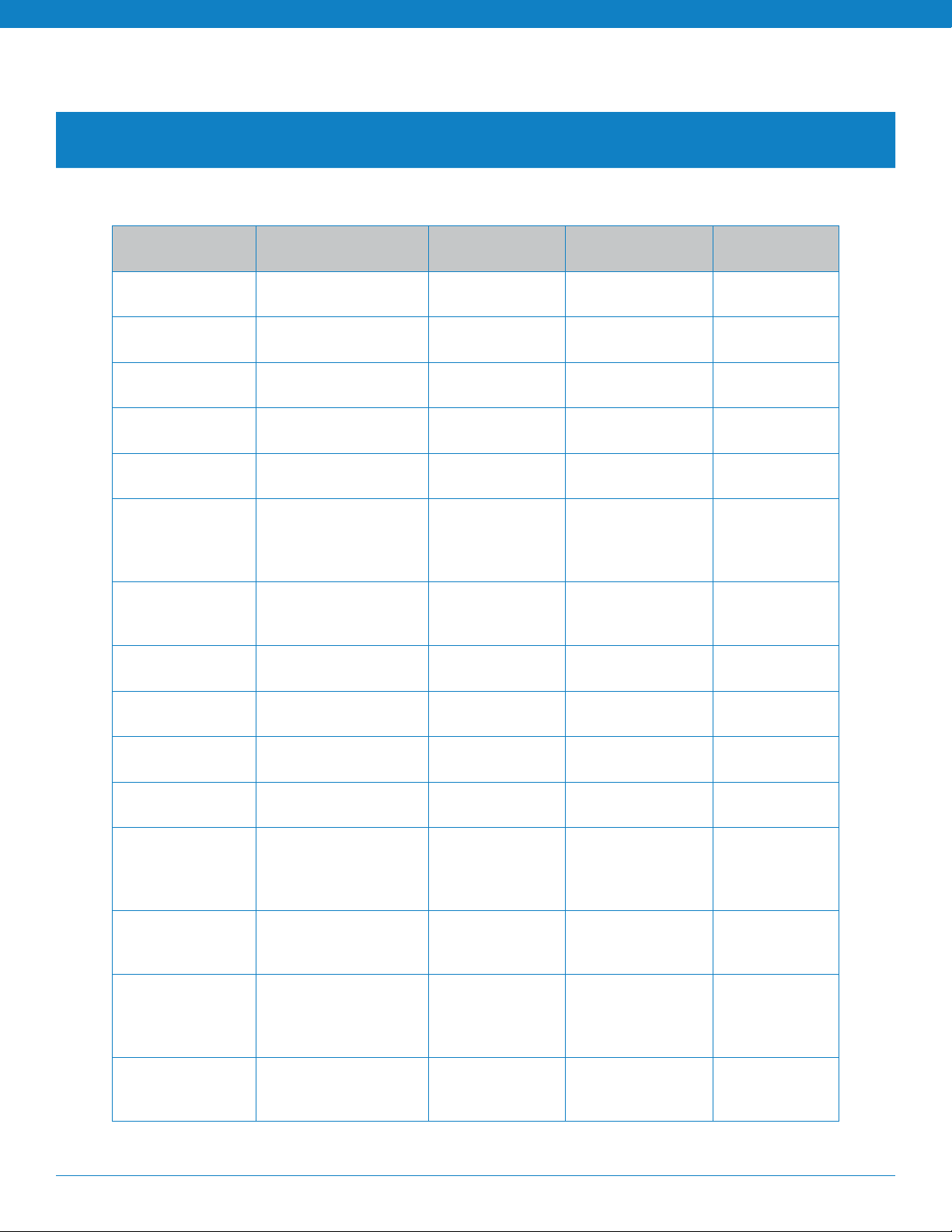
FUNCTIONS & INDICATORS TABLE
Standby Mode Functions
Function Button/Duration
of Press
Power On MFB (1-2 seconds) 3 fast blue
Power O MFB (2-3 seconds) 4 fast red
Enable Pairing
Mode
Volume Up Volume Up
Volume Down Volume Down
Initiate Headset
Voice
Commands
Phone Voice
Control (Start/
End)
Last Number
Redial
MFB (6-7 seconds) Alternating red
(quick press)
(quick press)
Parrott Button
(quick press) or
Volume Up (2
seconds)
MFB (quick press) NONE 1 tone NONE
Volume Down
(1-2 seconds)
LED
Indicator
flashes
flashes
and blue flash
NONE 1 short tone NONE
NONE 1 short tone NONE
NONE NONE “Say a
NONE 1 short tone NONE
Audio
Indicator
2 rising low
tones
2 falling low
tones
NONE “Pair mode”
Voice
Indicator
“Power on”
“Power o”
command”
Disable LEDs Volume Up/Volume
Down (quick press)
Enable LEDs Volume Up/Volume
Down (quick press)
Reset Paired
Devices
Establish
Service
Level
Connection
Reset Parrott
Button
Start Proximity
Pairing
Proximity
Pairing
Timeout
Volume Up/Volume
Down (5-6 seconds)
Volume Down (6-9
seconds)
MFB
(quick press)
MFB & Volume
Down (quick press)
NONE NONE 2 short tones
NONE 1 short tone NONE
LEDs active 1 short tone NONE
NONE 2 low tones “Pair Mode”
2 fast purple
flashes
Fast blue flash 1 long tone “ Your
Alternating red
and blue flash
NONE NONE
headset is
connected”
Long low
tone every 5
seconds for 60
seconds
(after 60
seconds)
“Pair Mode”
NONE
BlueParrott C300-XT MS User Manual
PAGE 19
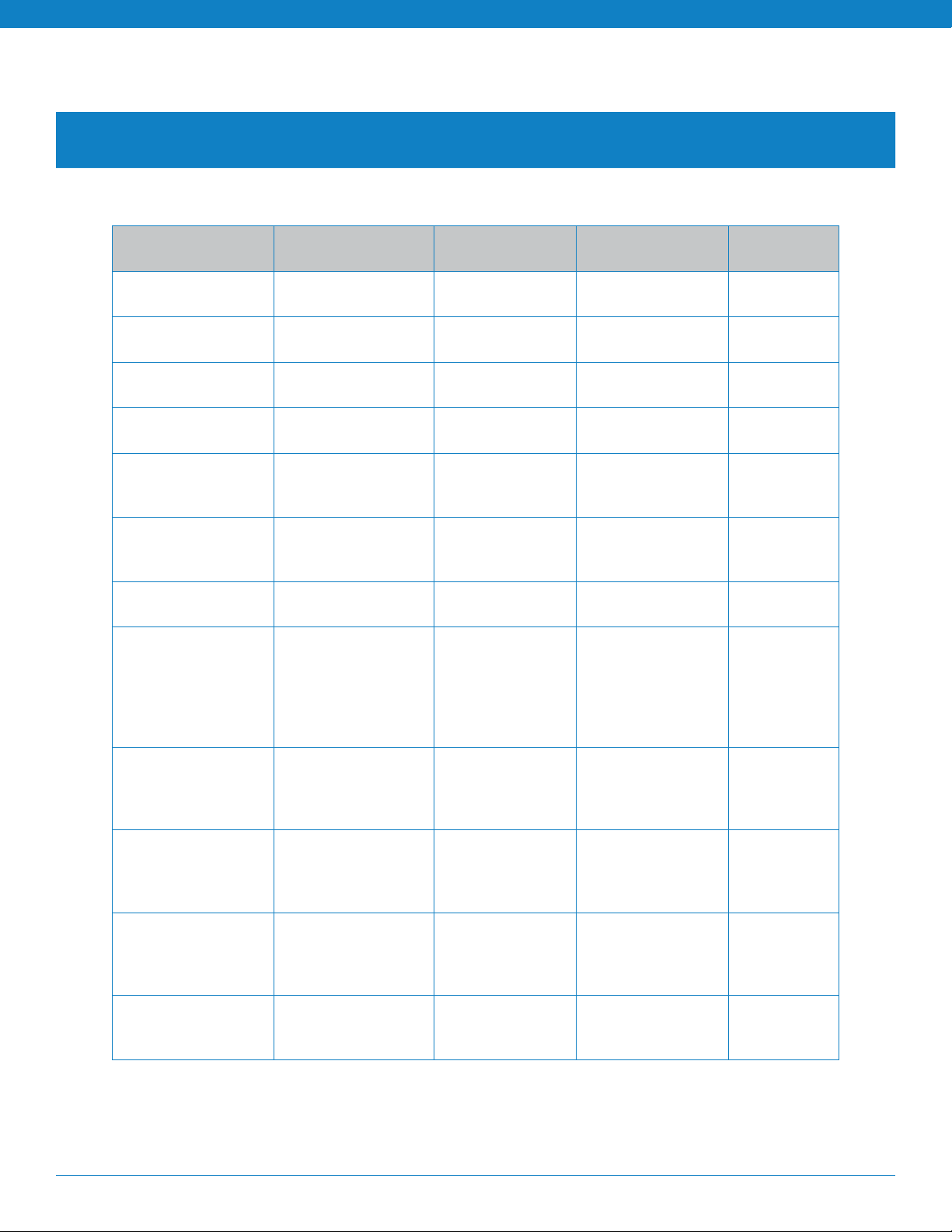
FUNCTIONS & INDICATORS TABLE (continued)
In-Call Functions
Function Button/Duration
of Press
Volume Up Volume Up
(quick press)
Volume Down Volume Down
(quick press)
Mute (On/O) Volume Up
(1-2 seconds)
Mute Reminder NONE NONE 1 tone (every 10
Answer a Call MFB (quick press)
or say “answer”
End a Call MFB (quick press) Blue light
Reject a Call* MFB (1-2 seconds)
or say “ignore”
Transfer Audio Volume Down
(1-2 seconds)
LED
Indicator
NONE 1 short tone NONE
NONE 1 short tone NONE
NONE 1 tone NONE
Blue light
flashes slightly
slower
flashes slightly
faster
NONE 2 falling tones NONE
Quick pulsing
Blue light
until call ends,
or audio is
transferred back
to headse
Audio
Indicator
seconds)
2 rising tones NONE
2 falling tones “Call
1 long tone NONE
Voice
Indicator
NONE
terminated”
Hold Active Call
to Answer a
Second Incoming
Call
End Current Call
and Accept a
Second Incoming
Call
Reject Held
Incoming Call (not
all devices allow
this function)
Toggle Between
Active and Held
Calls
*Sends call to voicemail (if available)
BlueParrott C300-XT MS User Manual
MFB (2 quick
presses)
MFB (quick press) NONE 1 short tone NONE
MFB (1-2 seconds) NONE 2 falling tones NONE
MFB (2 quick
presses)
NONE 1 short tone NONE
NONE 1 short tone NONE
PAGE 20
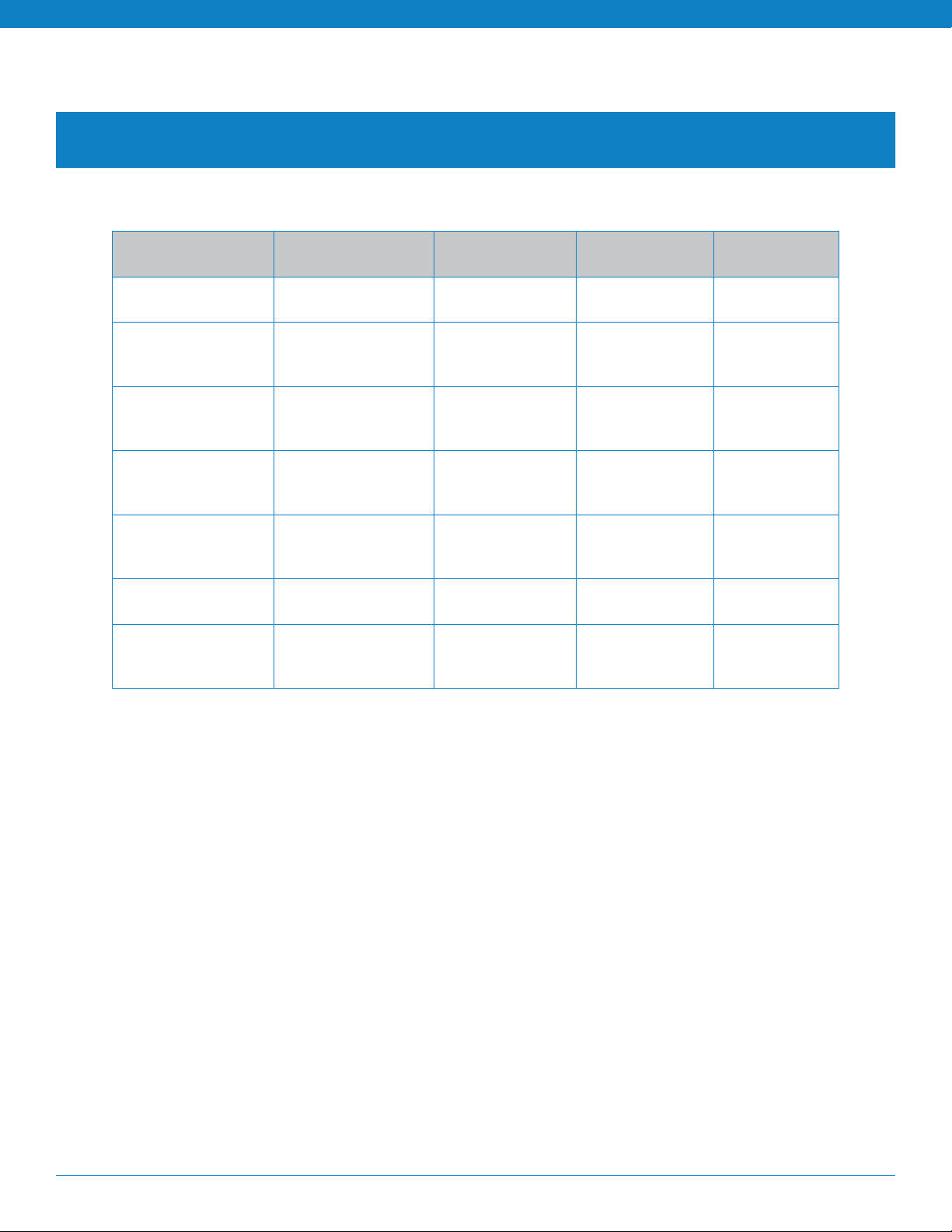
FUNCTIONS & INDICATORS TABLE (continued)
Notifications
Function Button/Duration
of Press
Mute Reminder NONE NONE 1 tone (every
Headset Connects
to Device
Disconnect from
Device
Out of Range
(Link Loss)
Low Battery NONE Red light, 2
Connect A2DP NONE Blue MFB (quick,
Proximity Pairing
Timeout
NONE Blue light, fast
NONE Red light, slow
NONE Red light, slow
NONE NONE 2 short tones
LED
Indicator
flash
flash
flash
fast flashes
double-flash)
Audio
Indicator
10 seconds)
1 short tone “ Your headset
NONE “ Your
1 short tone
(every 10
seconds)
Double tone “ Battery
NONE NONE
(after 60
seconds)
Voice
Indicator
NONE
is
connected”
headset is
disconnected”
NONE
low” every 60
seconds
NONE
BlueParrott C300-XT MS User Manual
PAGE 21
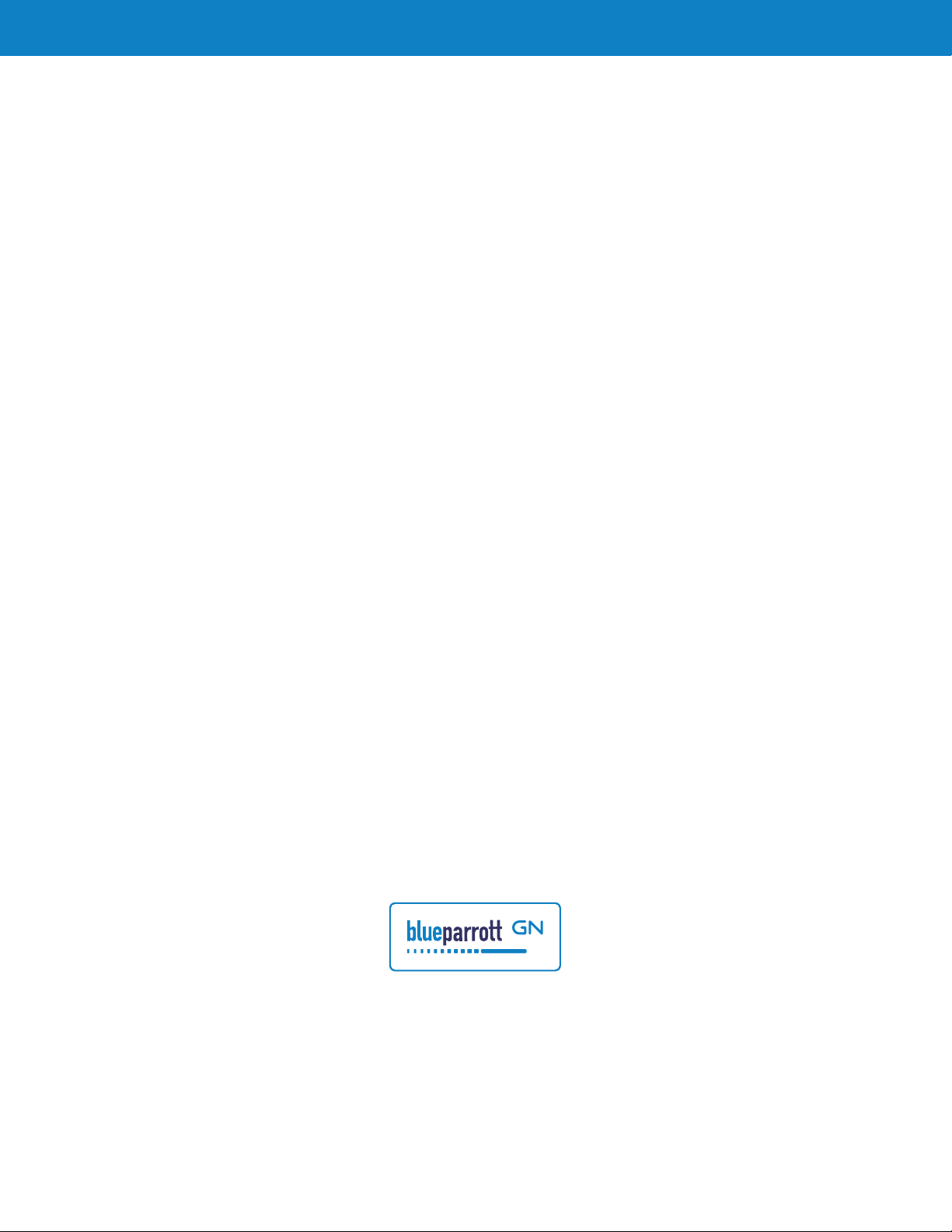
BlueParrott | 900 Chelmsford Street, Tower II, 8th Floor | Lowell, MA 01851
blueparrott.com/support
© 2018 GN Audio A/S. All rights reserved
APN 204204B
.
11/18
