Page 1
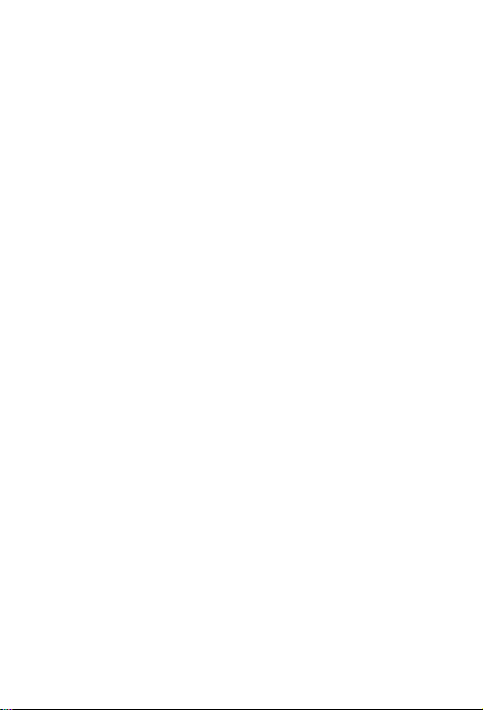
1
Touch Book 7.0 3G
User’s Manual
Page 2

2
Contents
1 Safety Precautions .................................................. 3
2 Overview ................................................................. 4
3 Charging ................................................................. 4
4 Inserting a Memory Card ......................................... 5
5 Power on / Power off ............................................... 6
6 Android Home Screen Guides ................................. 7
7 Changing OSD Language & System Time ............... 8
8 Connecting to Wi-Fi ................................................. 9
9 Connecting to Hotspot...............................................8
10 Transferring Contents from PC .............................. 9
11 Troubleshooting.......................................................9
Notice
The device’ pictures, as well as data on the device’
appearance, color and design features found in the
manual are for reference only. We reserve the right to
change the appearance and technical parameters of
the product without prior notice.
Page 3
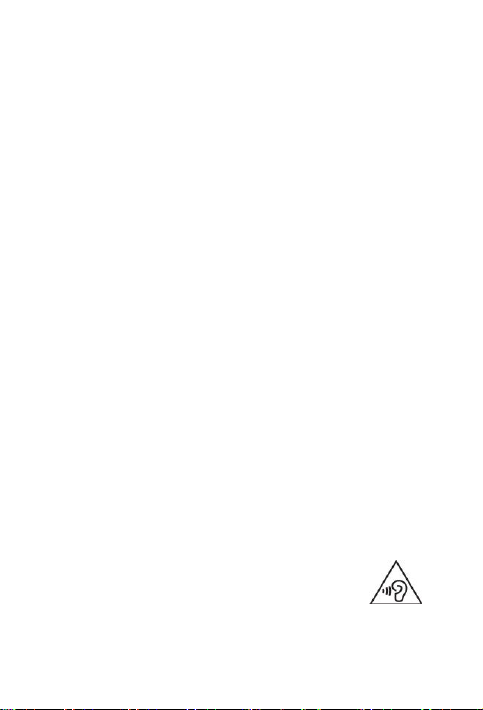
3
1 Safety Precautions
Keep the device away from extreme heat, cold,
moisture and dust.
Do not spill any liquids on the device as it may
damage the device or cause a fire.
Do not use liquids and chemical cleaners for
cleaning the device.
Do not insert any objects into the device, or it may
result in short circuit or it might damage the circuit.
Do not keep the device near magnetic sources,
heaters, microwave ovens, heating up kitchen
appliances, or in high pressure containers, as it may
cause the battery leaking, the device overheating
and inflammation.
Power off the device if you want to install or remove
some external devices which do not support
hot-plug.Do not disassemble the device. Only a
certified service technician should perform repairs on
your device.
Use only the AC adapters, power cords and batteries
that are approved for use with this device. Use of
another type of battery or AC adapter may cause fire
or explosion.
To prevent possible hearing damage, do
not listen at high volume levels for long
periods.another type of battery or AC
adapter may cause fire or explosion.
Page 4

4
Power Button
Volume Button
Headphone
Front Camera
Rear Camera
Micro USB Port
Micro SD Port
SIM Card Port
Speaker
2 Overview
Page 5
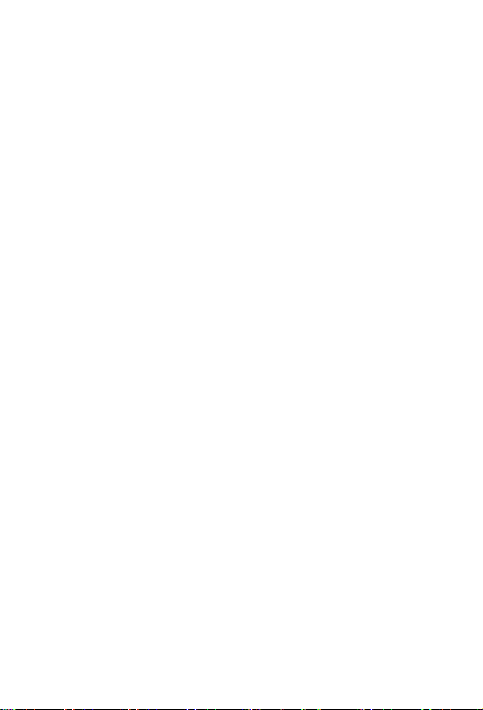
5
3 Charging
Plug the DC end of adapter to the power jack or USB
port (if there is no power jack) of the device and plug
the AC end to the wall socket for charging.
Normally it takes approximately 5 hours to fully
charge the device. Operating the device during
charging with the AC adapter may extend the time of
full charging.
The adapter shall be installed near the equipment
and shall be easily accessible.
4 Inserting a Memory Card
The device supports micro SD/SDHC cards.
To insert a micro SD card, place the card connector
towards the front side of the device and the printing
side of the card towards the rear side of the device.
To remove the micro SD card, gently press the edge
of the card to release the safety lock and pull the
card out of the slot.
Notice
Don’t remove the micro SD card while viewing the file
inside, or the device could fail to operate correctly.
Page 6

6
5 Power on / Power off
1) To turn on the device, press and hold the Power
button until you see the start-up screen then release,
it will automatically enter the Home screen. If it is the
first time to use it, it will enter set-up guide menu.
Please follow the on-screen instructions.
2) Press the Power button once to enter sleep mode
and press it again to open the device.
3) Press and hold the Power button, and then tap on
OK to power off the device.
Notice
If the system halts, press and hold the Power button
until it is turned off completely.
Page 7

7
Web Information
search
Shortcuts: touch to
open; touch&hold to
move.
Status Bar: Slide
down to see more.
Status Bar: Slide
down to open quick
settings menu.
6 Android Home Screen Guides
: tap to enter Home screen.
: tap to return to the previous page.
: tap to open recent APPs list menu.
: tap to enter APPs Menu.
Home Screen
Your Home screen is the starting point to access all of
Page 8

8
the tablet's features. The Home screen can have
multiple panels. To view other panels, slide left or right.
Add an app icon to home screen
On the Home screen, tap to open APPs list menu,
tap and hold an application icon, and then drag it into a
panel preview.
Set wallpaper
Tap and hold the blank area on the Home screen. Tap
WALLPAPERS and select one of the following: Black
Hole, Bubbles, Holo Spiral, Magic Smoke ,Nexus,
Phase Beam, Spectrum, Water, Vedio Wallpaper.
Select an image and tap SET WALLPAPER.
7 Changing OSD Language & System
Time
On the home screen tap and select Settings icon
to access the list of options.
Select Settings---Language & input---Language to
change OSD language.
Page 9

9
Select Settings---Date & time to change system
time.
8 Connecting to Wi-Fi
On the home screen tap and select Settings
icon to access the list of options. Select Wi-Fi.
If the Wi-Fi is off, tap on the Wi-Fi line to turn it on.
The device will scan for available Wi-Fi networks and
display them on the screen.
Tap on the network you want to connect to. Then tap
on the wireless password field to enter the required
network information and tap on Enter---Connect.
Your device will now attempt to establish a
connection to the Wi-Fi access point with the network
parameters you entered.
9 Connecting to Hotspot
On the home screen tap and select Settings
icon to access the list of options. Select More to
enter the list of option and tap Tethering & Portable
hotspot.
If the Wi-Fi hotspot is off, tap on the Wi-Fi hotspot
line to turn it on and then external devices can share
the network that you're using now.
Page 10

10
10 Transferring Contents from PC
Connect the device to your PC/Notebook via USB
cable.
Select the contents you want to transfer from your
PC/Notebook.
Drag the contents from the PC/Notebook to the
device.
Please do not disconnect the USB cable during
loading. It may cause malfunction of the device and
files.Left click on to disconnect the device from
PC/Notebook safely.
11 Troubleshooting
Q1: What if water enters the device?
A:
1) DO NOT turn on the device.
2) Disconnect the outlet cable in order to turn it off
instead of pressing the power button. Disconnect
all external devices and then send to the service
center for advice.
Q2: How to check the device if it won’t turn on?
A:
Page 11

11
If the power is low, connect the adapter to
charge.
Remove the micro-SD card and any other
external device.
Q3: How to restore the factory default settings?
A:Go to Settings---Backup & reset---Factory data
reset to recover the system to the default status.
Q4: How to prolong the usage time of the battery?
A:
Adjust the brightness of the touch screen to
proper level on Settings---Display---Brightness
menu.
Turn down the volume.
Set the sleep time to proper level on Settings---
Display---Sleep menu.
Q5: What to do if the SD card can’t be read?
A: Please turn off the device and re-insert the card.
Q6: Why are the Bluetooth and 3G function disabled?
(Applicable only for model with Bluetooth and 3G
function)
A:Check if the “Airplane mode” is enabled, if it is then
the Bluetooth and 3G function can’t be activated.
Page 12

12
FCC Regulations
This device complies with part 15 of the FCC Rules.
Operation is subject to the following two conditions: (1)
This device may not cause harmful interference, and (2)
this device must accept any interference received,
including interference that may cause undesired
operation.
This device has been tested and found to comply with
the limits for a Class B digital device, pursuant to Part
15 of the FCC Rules. These limits are designed to
provide reasonable protection against harmful
interference in a residential installation. This equipment
generates, uses and can radiated radio frequency
energy and, if not installed and used in accordance with
the instructions, may cause harmful interference to
radio communications. However, there is no guarantee
that interference will not occur in a particular installation
If this equipment does cause harmful interference to
radio or television reception, which can be determined
Page 13

13
by turning the equipment off and on, the user is
encouraged to try to correct the interference by one or
more of the following measures:
-Reorient or relocate the receiving antenna.
-Increase the separation between the equipment and
receiver.
-Connect the equipment into an outlet on a circuit
different from that to which the receiver is connected.
-Consult the dealer or an experienced radio/TV
technician for help.
Caution: Changes or modifications not expressly
approved by the party responsible for compliance could
void the user‘s authority to operate the equipment.
FCC RF Exposure Information (SAR)
This device is designed and manufactured not to
exceed the emission limits for exposure to radio
Page 14

14
frequency (RF) energy set by the Federal
Communications Commission of the United States.
During SAR testing, this device was set to transmit at
its highest certified power level in all tested frequency
bands, and placed in positions that simulate RF
exposure in usage against the head with no separation,
and near the body with the separation of 0 mm.
Although the SAR is determined at the highest certified
power level, the actual SAR level of the device while
operating can be well below the maximum value. This
is because the device is designed to operate at multiple
power levels so as to use only the power required to
reach the network. In general, the closer you are to a
wireless base station antenna, the lower the power
output.
The exposure standard for wireless employs a unit of
measurement known as the Specific Absorption Rate,
or SAR. The SAR limit set by the FCC is 1.6W/kg.
Page 15

15
Tests for SAR are conducted using standard operating
positions accepted by the FCC with the device
transmitting at its highest certified power level in all
tested frequency bands.
The FCC has granted an Equipment Authorization for
this model device with all reported SAR levels
evaluated as in compliance with the FCC RF exposure
guidelines. SAR information on this model device is on
file with the FCC and can be found under the Display
Grant section of www.fcc.gov/oet/ea/fccid after
searching on: FCC ID:YHLBLUTB703G
For this device, the highest reported SAR value for
usage against the head is 0.32 W/kg, for usage near
the body is 1.51 W/kg.
