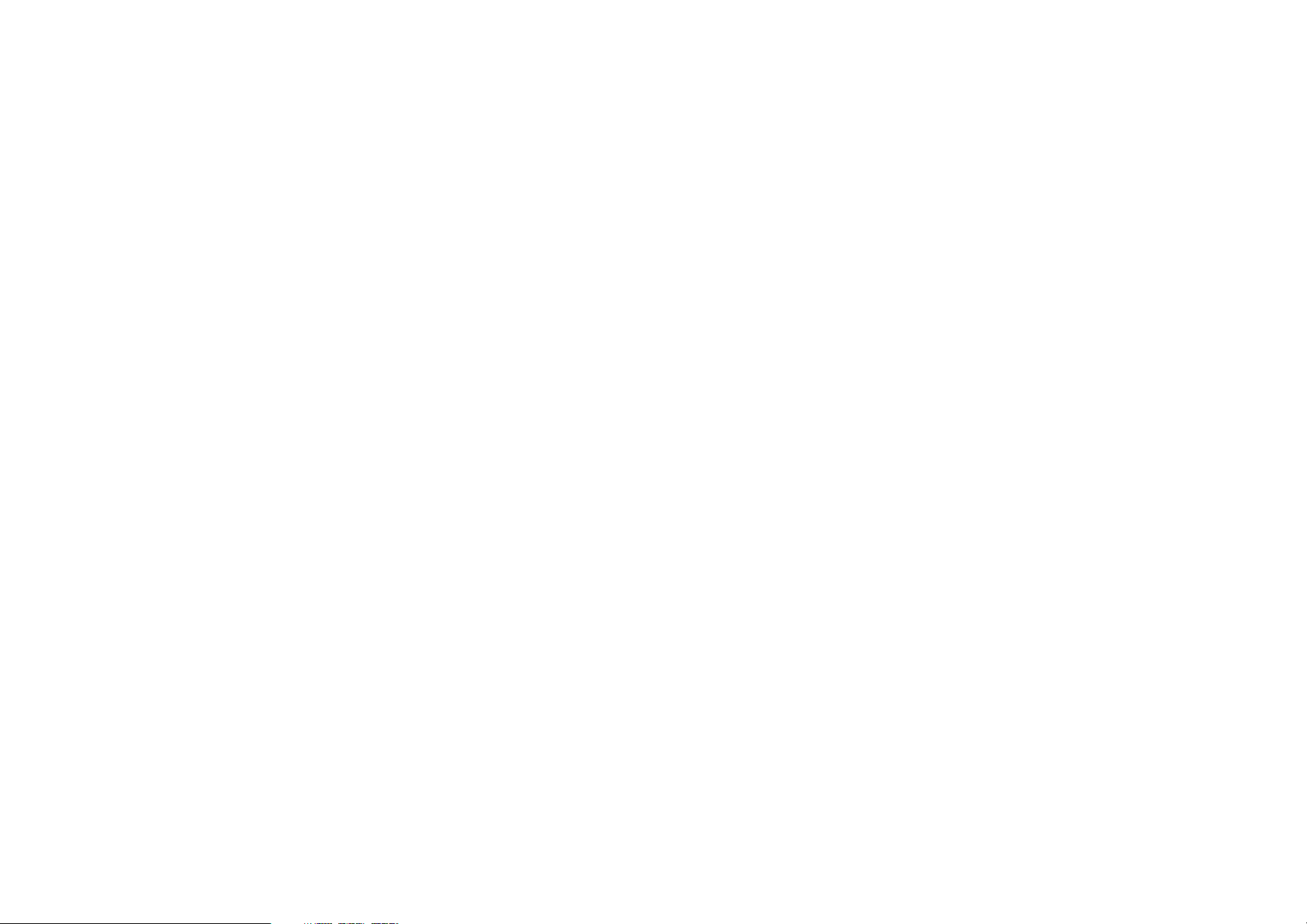
User Manual
-1-
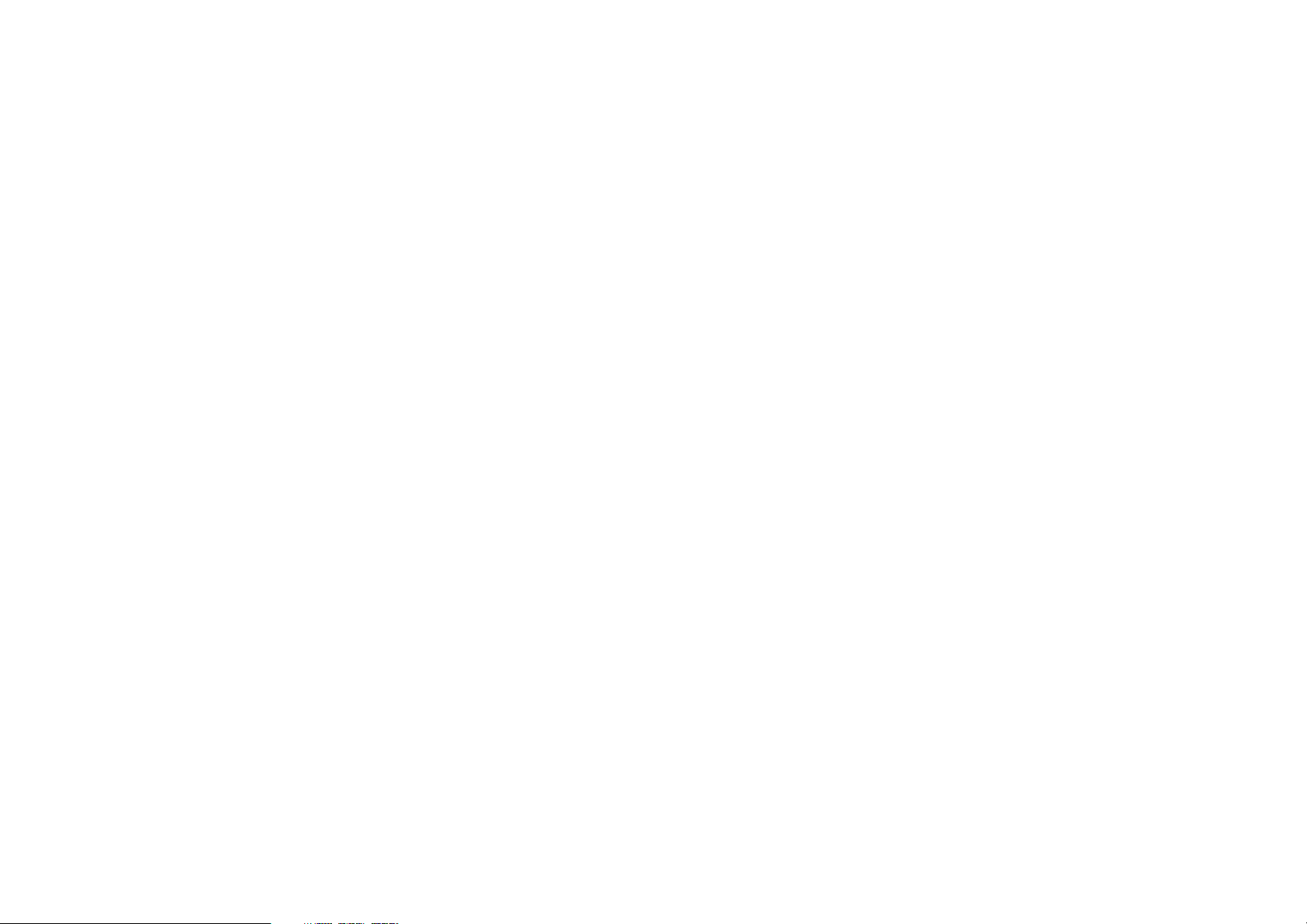
Content
1 Welcome ..................................................................................................................................................................... 3
2 Your phone................................................................................................................................................................. 4
2.1 Phone overview............................................................................................................................................... 4
2.2 Functions of Keys ........................................................................................................................................... 4
3 Getting started........................................................................................................................................................... 5
3.1 Installing the SIM Cards and the Battery ........................................................................................................ 5
3.2 Linking to the Network ................................................................................................................................... 5
4 Input method ............................................................................................................................................................. 5
4.1 Icons for Input Methods .................................................................................................................................. 5
4.2 To Shift Entry Methods ................................................................................................................................... 6
4.3 Inserting a Symbol .......................................................................................................................................... 6
5 Using the Menus ........................................................................................................................................................ 6
5.1 Contacts........................................................................................................................................................... 6
5.2 Call logs .......................................................................................................................................................... 6
5.3 Settings............................................................................................................................................................ 7
5.4 Internet ............................................................................................................................................................ 9
-2-
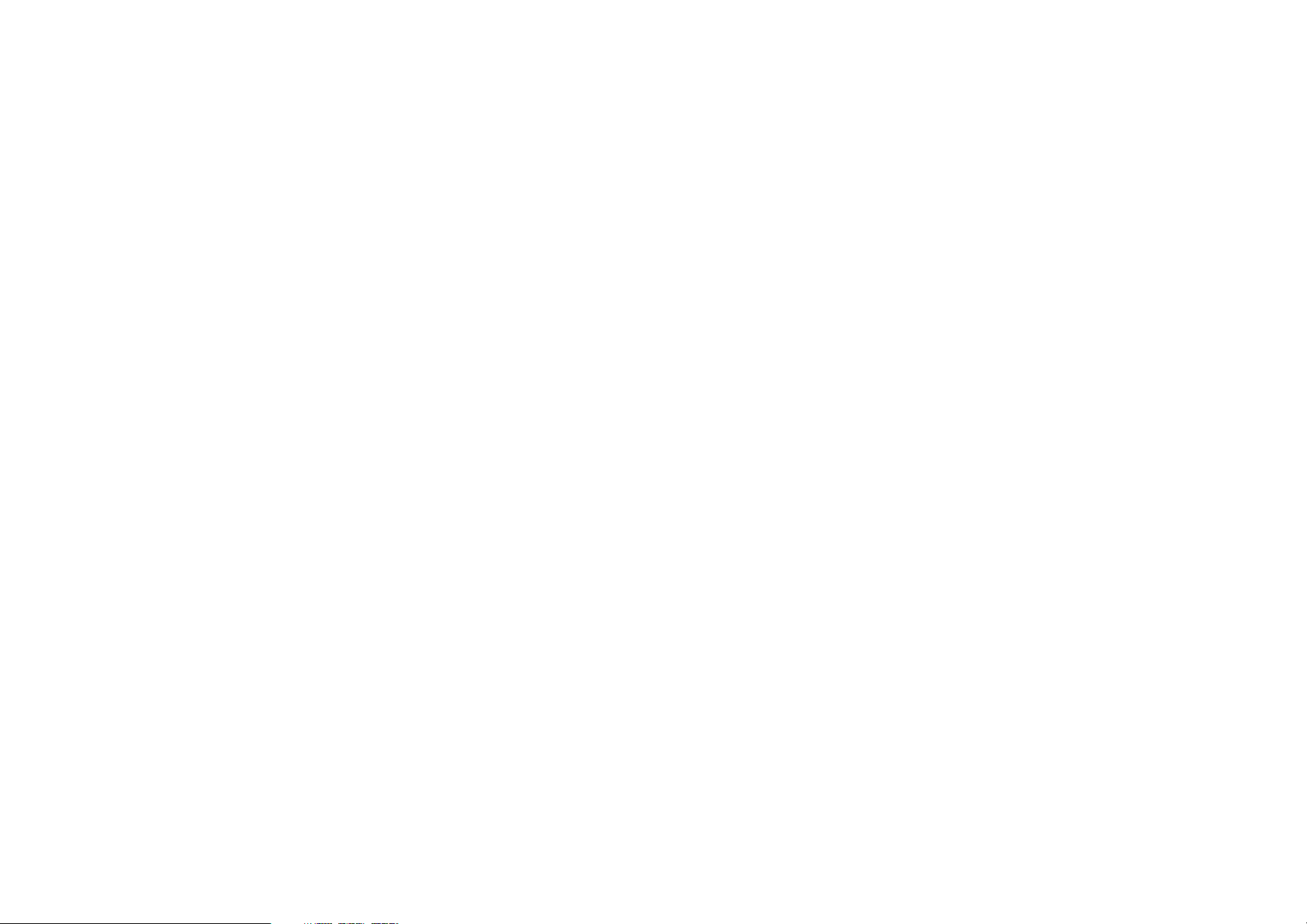
5.5 Message........................................................................................................................................................... 9
5.6 Multimedia ...................................................................................................................................................... 9
5.7 Organizer....................................................................................................................................................... 12
1 Welcome
Thank you for purchasing this cellular phone.
To guarantee your cellular phone works properly, please follow the instructions in this manual to prevent any
possible incidents or malfunctions.
Follow all safety warnings to avoid injury or property damage.
Screen displays and illustrations in this user’s manual are designed to help you operate your phone to its
optimum performance.
We continuously strive to improve our products. Therefore, we reserve the rights to revise this user manual
or withdraw it at any time without prior notice.
-3-
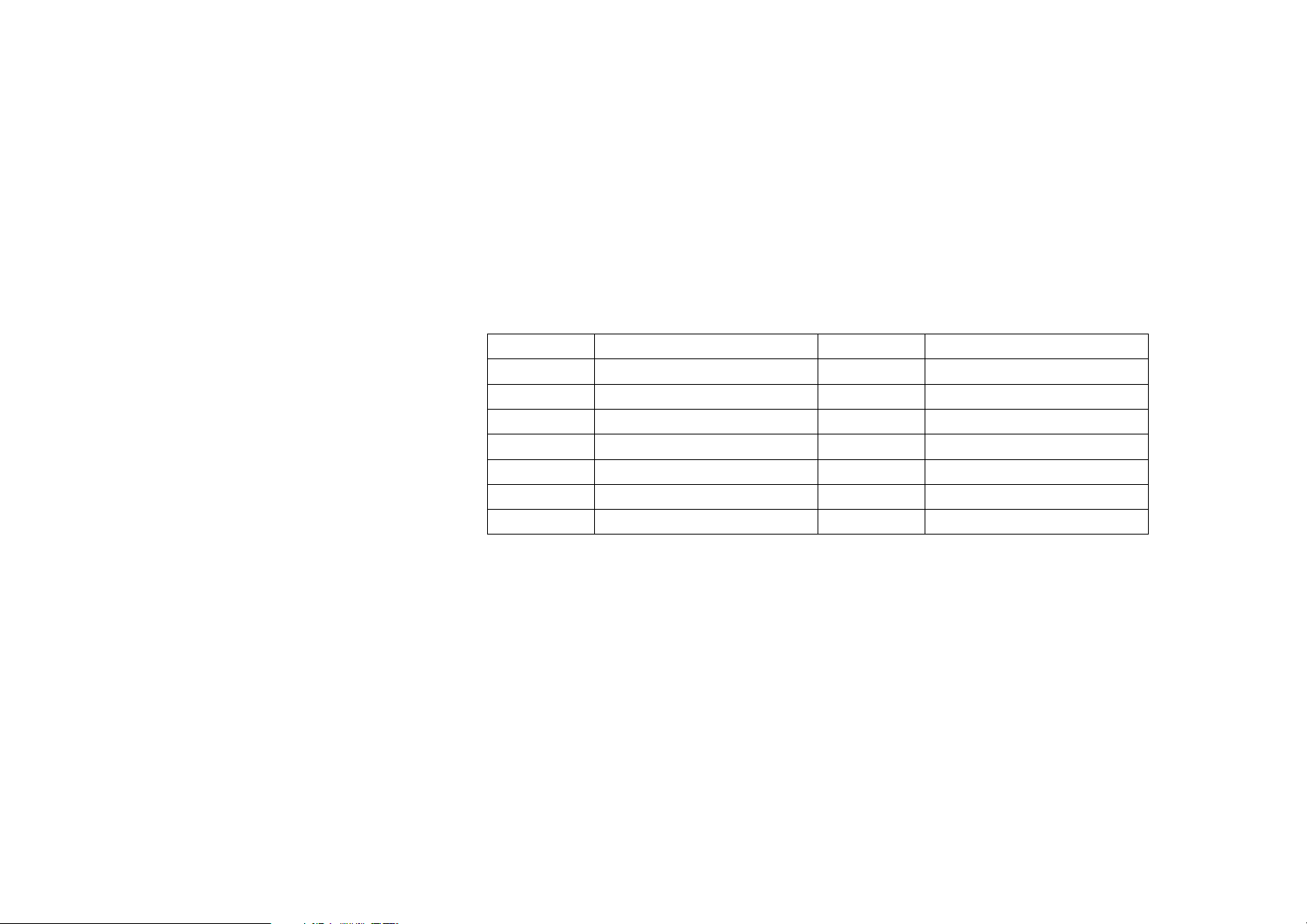
2.1 Phone overview
2.2 Functions of Keys
1 Earpiece 9 Ending/Power key
2 Display 10 # key
3 Left soft key 11 Camera
4 Dial/Answer key 12 Speaker
5 Keypad 13 The battery cover
6 * key
7 Navigation key
8 Right soft key
Number keys, * key and # key
Press number keys 0 through 9 to input or edit state to input numbers and characters;
The # key and the * key represent different functions in different states or different function menus.
Hold the # key up to 2s in standby state to activate or deactivate the silent mode.
Press the # key in edit state to switch between input methods.
Pressing the * key in edit status to select a symbol.
2 Your phone
-4-
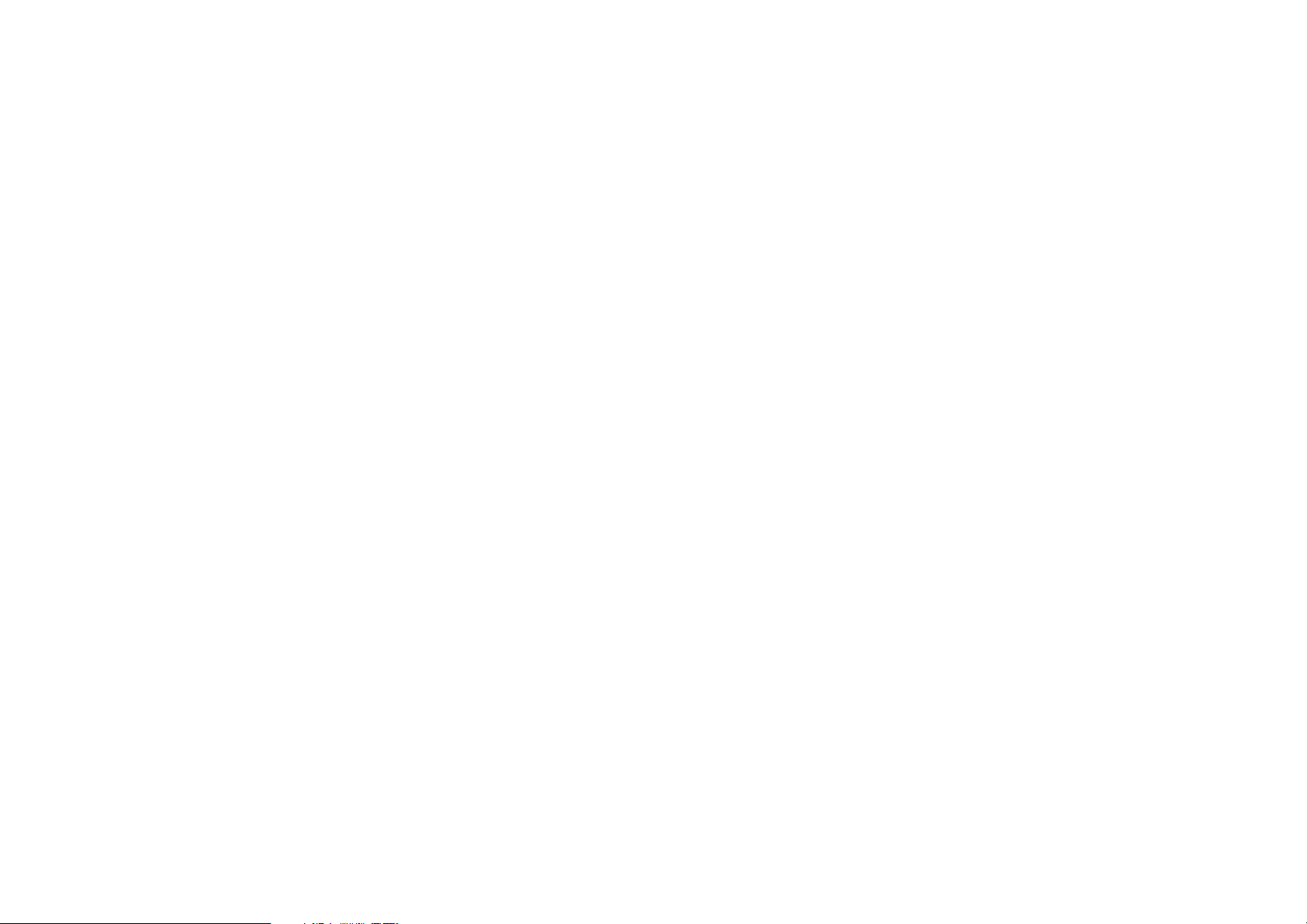
Press * key twice can input "+" in standby interface. When the symbol "+" appears, press the * key
quickly to input "P" or "W". "P" and "W" are used for calling the extension; "+" are used for dialing an
international call.
3 Getting started
3.1 Installing the SIM Cards and the Battery
An SIM card carries useful information, including your mobile phone number, PIN (Personal Identification
Number), PIN2, PUK (PIN Unlocking Key), PUK2 (PIN2 Unlocking Key), IMSI (International Mobile
Subscriber Identity), network information, contacts data, and short messages data.
3.2 Linking to the Network
After the SIM card and the mobile phone are successfully unlocked, the mobile phone automatically searches
for an available network. After finding a network, the mobile phone enters the standby state. When the
mobile phone is registered in the network, the name of the network operator is displayed on the screen. Then
you can dial or receive a call.
4 Input method
This mobile phone provides multiple input methods, including English input and numeric input. You can
use these input methods when editing the phonebook, short messages, files and so on.
4.1 Icons for Input Methods
After you enter an edit window such as a window for editing the phonebook, short messages or the
memorandum, an icon is displayed to indicate the current input method:
-5-
